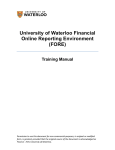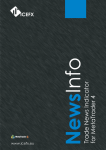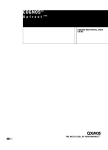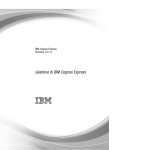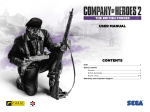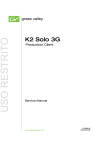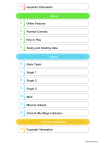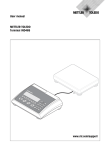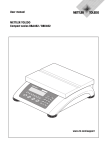Download User Manual
Transcript
Impromptu Web Reports Training Manual Revised 12/03 1 Table of Contents: i. Access Impromptu Web Reports ii. View a Report iii. Save a report locally iv. Print a report v. View a report in different formats vi. View previous versions of a report vii. Help with Impromptu Web Reports Revised 12/03 2 Access Impromptu Web Reports To log on to Impromptu Web Reports, all you need is your web browser. Impromptu Web Reports works best with Internet Explorer. 1. Open your Web Browser. For the Authority: http://sabretooth/cognos For the University: http://havok/cognos 2. 3. In the address line type: For the Authority: http://sabretooth/cognos For the University: http://havok.musc.edu/cognos/ The Following screen is displayed Email log in ex: asherm Password: password 4. Log in: The User ID will be your e-mail user ID, and the initial password will be password. You will be prompted to change the your password. WRITE IT DOWN. Revised 12/03 3 5. You are now in Impromptu Web Reports. Revised 12/03 4 View a Report To view your report, you must click on the Newsindex you would like to view. THIS VIEW WILL VARY WITH YOUR RIGHTS. 1. Click on the Newsindex you want to access: Click on News Item to access your reports. 2. Once you click on the news index you will see the list of reports. Click on report. 3. Click on the report name you would like to view to open the report. Revised 12/03 5 Revised 12/03 6 Save a report locally How to save a report to my local machine or my ‘I’ drive. 1. From this screen: Click here and you can save to your local machine 2. When you click on the disk it will allow you to name the report and choose where you would like to save the report. You must rename the report. 3. You have now saved your Impromptu Report PDF on your computer. Revised 12/03 7 Print a report How would I print a report that I have viewed on the web? 1. In the report view screen. THIS IS THE PRINT BUTTON. 2. Click on the Print button in the upper left hand corner. 3. You will be presented with your normal print options. Revised 12/03 8 View a report in different formats Reports can be formatted in PDF, CSV, and excel. To view the additional formats: 1. In the report view screen. These buttons 2. If additional formats are available, you will see new buttons in the lower left hand corner of the window. 3. These buttons will show you the report in different formats. button is PDF button is Excel button is CSV (Comma Delimited) 4. If you require assistance, contact your local administrator. See last page of manual. Revised 12/03 9 View previous versions of a report Each report will have 18 versions of previous reports available online, starting with February or March, 2003. Monthly reports will contain 18 months of reports over time. Weekly reports will contain 18 weeks of reports over time. 1. From the Newsindex, Select the Newsbox which contains the report. Newsbox Revised 12/03 10 2. Find the report for which you would like to view a previous version, and select the Actions link under the Report Title. Actions Link Revised 12/03 11 3. Select the Select a version… link. This will display a list of previous versions which are available for the report. Select a version link Revised 12/03 12 4. Click the PDF link to display the PDF version of the report. PDF Link Revised 12/03 13 Help with Impromptu Web Reports To get help with Impromptu Web Report your first contact should be: For the Authority: Jane Smith e-mail: [email protected] For the University: Latonia Allen email: [email protected] Revised 12/03 14