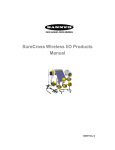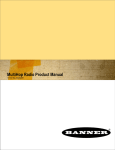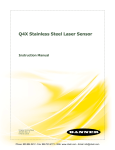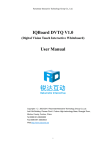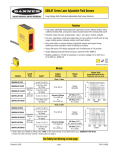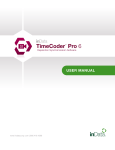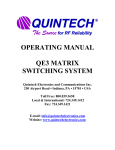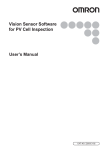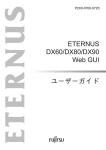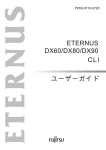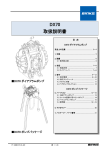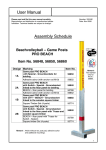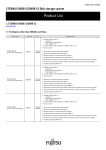Download User manual
Transcript
SureCross Wireless I/O Network Manual rev. H 1/9/2012 132607 Contents Contents The SureCross DX80 Wireless Network ..................................................................................................5 SureCross DX80 Gateways and Nodes ..............................................................................................................................5 SureCross DX80 GatewayPro .............................................................................................................................................5 DX83 Ethernet Bridge Overview ..........................................................................................................................................6 Host Systems .......................................................................................................................................................................6 What is FlexPower™? ........................................................................................................................................................6 SureCross User Configuration Tool .....................................................................................................................................7 Features .....................................................................................................................................................8 DX80 Gateway and Node Components ...............................................................................................................................8 DX80 Gateway and Node Wiring Chamber .........................................................................................................................8 DX80 GatewayPro ...............................................................................................................................................................9 DX83 Ethernet Bridge ..........................................................................................................................................................9 Wiring Diagrams ................................................................................................................................................................10 5-pin Euro-Style Hookup ...........................................................................................................................................10 5-pin Euro-Style Hookup (Nodes) .............................................................................................................................10 DX80...C Wiring ........................................................................................................................................................11 Industrial Ethernet Wiring ..........................................................................................................................................11 DX80 Menu Structure ........................................................................................................................................................11 RUN Menu ................................................................................................................................................................13 DINFO (Device Information) Menu ...........................................................................................................................13 FCTRY (Factory) Menu .............................................................................................................................................14 SITE (Site Survey) Menu ..........................................................................................................................................14 DVCFG (Device Configuration) Menu .......................................................................................................................14 DERR (Device Error) Menu ......................................................................................................................................14 Dimensions ........................................................................................................................................................................14 DX80 Gateway and Node .........................................................................................................................................14 DX80 GatewayPro ....................................................................................................................................................16 DX83 Ethernet Bridge ...............................................................................................................................................17 Using the SureCross Wireless Network ................................................................................................18 Setting Up Your Wireless Network ....................................................................................................................................18 Using Extended Address Mode ................................................................................................................................18 Mixing Performance and Non-Performance Radios in the Same Network ..............................................................18 Applying Power to the Gateway or Node ..................................................................................................................19 Binding Radios to Form Networks ............................................................................................................................19 Verify Communications .............................................................................................................................................20 Conducting a Site Survey (Gateway and Nodes) .....................................................................................................21 Installing Your SureCross™ Radios ................................................................................................................................24 Mounting SureCross Devices Outdoors ....................................................................................................................24 Other Installation Requirements ..............................................................................................................................26 Installation Quick Tips ..............................................................................................................................................26 Basic Remote Antenna Installation ...........................................................................................................................27 Advanced Setup ................................................................................................................................................................32 Web-based Configuration .........................................................................................................................................32 More Details About Extended Address Mode ...........................................................................................................34 Setting the Maximum System Nodes ........................................................................................................................38 Hibernation Mode and Sleep Mode .........................................................................................................................38 Modbus Communication Parameters ........................................................................................................................38 Default Output Conditions .........................................................................................................................................40 System Layouts .......................................................................................................................................43 Stand-Alone Systems 2 ........................................................................................................................................................43 rev. H Contents Mapped Pairs (DX70) ...............................................................................................................................................43 Gateway with Multiple Nodes (DX80) .......................................................................................................................43 Gateway Configured as a Modbus Master ................................................................................................................44 Modbus RTU ......................................................................................................................................................................45 Modbus RTU Host Controlled Operation ..................................................................................................................46 Modbus RTU with Multiple Slave Devices ................................................................................................................46 Modbus RTU with Multiple Slave Devices - Layout 2 ...............................................................................................47 Modbus/TCP and EtherNet/IP ...........................................................................................................................................48 Host Connected - DX80 GatewayPro .......................................................................................................................48 Data Radios .......................................................................................................................................................................50 Data Radios ..............................................................................................................................................................50 Data Radios with DX85 Modbus RTU Remote I/O Devices .....................................................................................50 Data Radios with a Gateway as the Modbus Master ................................................................................................50 Sensor Connections ...............................................................................................................................52 Discrete Inputs ...................................................................................................................................................................52 Discrete Inputs, Sourcing, Powered using DX80 Terminals .....................................................................................52 Discrete Inputs, Sourcing, Powered Externally .........................................................................................................52 Discrete Inputs, Sinking, Powered using DX80 Terminals ........................................................................................53 Discrete Inputs, Sinking, Powered Externally ...........................................................................................................53 Discrete Inputs, MINI-BEAM .....................................................................................................................................53 Discrete Outputs ................................................................................................................................................................53 Discrete Outputs, Sourcing, Powered using DX80 Terminals ..................................................................................54 Discrete Outputs, Sourcing, Powered Externally ......................................................................................................54 Discrete Outputs, Sinking, Powered using DX80 Terminals .....................................................................................54 Discrete Outputs, Sinking, Powered Externally ........................................................................................................55 Analog Inputs .....................................................................................................................................................................55 Analog Inputs, Powered using DX80 Terminals .......................................................................................................55 Analog Inputs, Powered from Switch Power .............................................................................................................55 Analog Inputs, Powered Externally ...........................................................................................................................56 Analog Inputs, Temperature Sensors .......................................................................................................................56 Analog Inputs, QT50U Long-Range Ultrasonic Sensor ............................................................................................57 Analog Inputs, Proximity Sensors .............................................................................................................................57 Analog Inputs, Pressure Sensors .............................................................................................................................57 Analog Outputs ..................................................................................................................................................................58 Analog Outputs, Three-Wire Sensors .......................................................................................................................58 Analog Outputs, Drive Motor Controllers ..................................................................................................................58 SureCross Power Solutions ...................................................................................................................59 10 to 30V dc Power ...........................................................................................................................................................59 What is FlexPower™? ......................................................................................................................................................59 Switch Power (with FlexPower) ................................................................................................................................60 FlexPower with Integrated Battery ............................................................................................................................60 FlexPower™ Solar Supply .......................................................................................................................................60 Battery Life Calculations ....................................................................................................................................................61 Analog Configuration ................................................................................................................................................61 Discrete Configuration ..............................................................................................................................................62 Temperature and Humidity Sensor ...........................................................................................................................62 Calculating Battery Life .............................................................................................................................................63 Example Solar Powered Systems .....................................................................................................................................64 Parallel Solar Systems ..............................................................................................................................................66 Battery Backup Feature ............................................................................................................................................66 Autonomous Process Monitoring with Continuous Sensor Operation ......................................................................67 Wireless Network Range Extension ..........................................................................................................................67 Maintenance ............................................................................................................................................69 Replacing the Main Body Gasket ......................................................................................................................................69 Replacing the Rotary Dial Access Cover ...........................................................................................................................69 3 Contents Battery Replacement .........................................................................................................................................................69 DX81 and DX81H FlexPower Module Battery Replacement ....................................................................................69 DX81P6 FlexPower™ Module Battery Replacement ...............................................................................................70 DX80 Integrated Battery Replacement .....................................................................................................................70 DX99 Integrated Battery Replacement (DX99...B Housings) ...................................................................................71 DX99 Integrated Battery Replacement (DX99...D Housings) ...................................................................................71 Troubleshooting ......................................................................................................................................73 Startup Problems ...............................................................................................................................................................73 LED Message Codes .........................................................................................................................................................73 LCD Message Codes .........................................................................................................................................................75 Modbus Error Codes .................................................................................................................................................76 Inputs and Outputs ............................................................................................................................................................76 Radio Link Time-Out and Recovery (Non-Host Connected Systems) ...............................................................................76 Accessories .............................................................................................................................................79 Antennas ............................................................................................................................................................................79 DX85 Modbus RTU Remote I/O Devices ..........................................................................................................................79 FlexPower Supplies and Replacement Batteries ...............................................................................................................80 Other Power Supplies ...............................................................................................................................................81 Sensors ..............................................................................................................................................................................82 Surge Suppressors ............................................................................................................................................................83 Cables ................................................................................................................................................................................83 Antenna Cables ........................................................................................................................................................83 Ethernet Cables ........................................................................................................................................................84 Adapter Cables .........................................................................................................................................................84 Splitter Cables ...........................................................................................................................................................84 Euro-Style Cordsets ..................................................................................................................................................85 Other Cables .............................................................................................................................................................85 Enclosures and Relay Boxes .............................................................................................................................................85 Replacement Parts ............................................................................................................................................................86 Radio Certifications ................................................................................................................................88 FCC Certification, 900MHz ................................................................................................................................................88 FCC Certification, 900 MHz, 1 Watt Radios ......................................................................................................................89 ..................................................................................................................................................................................90 FCC Certification, 2.4GHz .................................................................................................................................................90 ..................................................................................................................................................................................91 Certified For Use in the Following Countries .....................................................................................................................92 Exporting SureCross Radios .............................................................................................................................................94 Additional Information ............................................................................................................................95 Units Defined .....................................................................................................................................................................95 Interpreting Register Values in the Banner Wireless System ...................................................................................97 Setting up the Wireless Network Using the Rotary Dials ...................................................................................................99 Setting up the Wireless Network ...............................................................................................................................99 Applying Power to the Gateway or Node ................................................................................................................102 Verify Communications ...........................................................................................................................................103 Warnings ................................................................................................................................................104 .........................................................................................................................................................................................104 Limited Warranty .............................................................................................................................................................104 Contact Us ......................................................................................................................................................................104 4 rev. H The SureCross DX80 Wireless Network The SureCross DX80 wireless I/O network provides reliable monitoring without the burden of wiring or conduit installation. The SureCross wireless network can operate independently or in conjunction with a host system, PLC, and/or PC software. Each wireless network system consists of one Gateway and one or more Nodes. Devices ship with factory defined inputs and outputs that may be all discrete, all analog, or a mix of discrete and analog I/O. Node FlexPower Node and Battery Supply Module Gateway Node The SureCross DX80 network is a deterministic system—the network identifies when the radio signal is lost and drives relevant outputs to user-defined conditions. Once the radio signal is reacquired, the network returns to normal operation. SureCross DX80 Gateways and Nodes A Gateway acts as the master device within each radio network, initiates communication and reporting with the Nodes, and controls the timing for the entire network. The Gateway also holds the configuration for the network. Every wireless network must have one Gateway that schedules communication traffic and controls the I/O configuration for the network. A radio network contains only one Gateway, but can contain many Nodes. Similar to how a gateway device on a wired network acts as a “portal” between networks, the SureCross Gateway acts as the portal between the wireless network and the central control process. A Node is a wireless network end-point device used to provide sensing capability in a remote area or factory. The Node collects data from sensors and communicates the data back to the Gateway. Nodes are available in a wide variety of power or input/output options. Each Node device can be connected to sensors or output devices and reports I/O status to the Gateway. SureCross DX80 GatewayPro The SureCross DX80 GatewayPro combines, in one unit, the function of a SureCross DX80 Gateway with the ability to interface to Ethernet using Modbus/TCP or EtherNet/IP™ protocols. The GatewayPro has a serial port as well as an industrial Ethernet port. There are two basic models of the GatewayPro: DX80P*T6* and DX80P*A6*. • DX80P*T6*. The 'T6 model acts as a protocol converter only, offering the Modbus/TCP or EtherNet/IP communication protocols. • DX80P*A6*. The 'A6 model includes DX80 wireless network configuration, Modbus RTU master, Modbus/TCP client/server, Script Basic, e-mail, data logging, and trending. rev. H www.bannerengineering.com - tel: 763-544-3164 5 SureCross Wireless I/O Network Manual Connect a GatewayPro to a host system using the industrial Ethernet connection on the DX80 GatewayPro. To connect the GatewayPro directly to the host system without using an Ethernet switchbox/hub, some host systems may require a crossover cable. By default, the GatewayPro is configured to use Modbus/TCP server. To use EtherNet/IP, connect the GatewayPro to a managed switch. For more information, see SureCross Wireless I/O Product Manual or Host Configuration Manual. DX83 Ethernet Bridge Overview The DX83 Ethernet Bridge adds the Web page configuration ability to a Gateway-Node wireless network as well as the ability to interface to Ethernet using Modbus/TCP or EtherNet/IP protocols. A DX83 Ethernet Bridge connected to a DX80 Gateway functions like a DX80 GatewayPro while allowing the Gateway to have I/O points. There are two basic DX83 models: DX83T and DX83A. • DX83T. The 'T model acts as a protocol converter only, offering the Modbus/TCP or EtherNet/IP communication protocols. • DX83A. The 'A model includes DX80 wireless network configuration, Modbus RTU master, Modbus/TCP client/server, Script Basic, e-mail, data logging, and trending. Power Ethernet cable (crossover cable when connecting to a computer, straight cable when connecting to a hub or switch box. DX80 Gateway Connect a DX83 Ethernet Bridge to a host system using the industrial Ethernet connection on the DX83. To connect the DX83 directly to the host system without using an Ethernet switchbox/hub, some host systems may require a crossover cable. By default, the DX83 is configured to use Modbus/TCP. To use EtherNet/IP, you must connect the DX83 to a managed switch and you must use the Web Configuration tool to select EtherNet/IP (see SureCross Wireless I/O Product Manual or Host Configuration Manual). DX83 Ethernet Bridge CSRB-M1250M125.47M125.73 5-pin splitter cable (black); OR CSB-M1240M1241 4-pin splitter cable (yellow) Host Systems Host-connected systems collect I/O data for logging, controlling other devices, or performing calculations. Host-connected systems can contain up to 15 Nodes (when using Rotary Dial Addressing Mode) or 47 Nodes (when using Extended Addressing Mode) within a single network. Inputs from Nodes within the network are transmitted to the Gateway, which communicates the information to a host device for processing. While the Gateway is the master device within the radio network, the Gateway may be a slave to the Modbus network. Host-connected DX80 wireless systems are configured using an Ethernet network connection and a common Web page browser. An Ethernet connection can be established from a DX80 GatewayPro device or a DX83 Ethernet Bridge device serially connected to the DX80 Gateway. What is FlexPower™? Banner’s FlexPower™ technology supplies a true wireless solution by allowing the device to operate using either 10 to 30V dc, 3.6V lithium D cell batteries, or solar power. This unique power management system can operate a FlexPower Node and an optimized sensing device for up to five years on a single lithium D cell. • The FlexPower Node may be powered from 10 to 30V dc and use an external battery supply module to provide a battery back-up solution. 6 www.bannerengineering.com - tel: 763-544-3164 rev. H SureCross Wireless I/O Network Manual • When a FlexPower Node receives 10 to 30V dc, it operates like a standard 10 to 30V dc Node. • Good applications for FlexPower devices operating from batteries include sensors that require no or very little power, including dry contacts, RTDs, and thermocouples. The following FlexPower options are available: • DX81, a single battery supply module; • DX81P6, a 6-pack of lithium batteries; • DX81H, a single battery supply module designed specifically to power the DX99 Intrinsically Safe devices with polycarbonate housings; and • BWA-SOLAR-001, a solar power assembly that includes the solar panel, rechargeable batteries, and solar power controller. DX81: Single battery supply module DX81P6: Six-pack battery supply module BWA-SOLAR-001: Solar supply; includes solar panel, rechargeable batteries, and controller. DX81H: Single battery supply module designed specifically to power the DX99 Intrinsically Safe devices with polycarbonate housings SureCross User Configuration Tool The User Configuration Tool (UCT) offers an easy way to link I/O points in your wireless network, view I/O register values graphically, and set system communication parameters when a host system is not part of the wireless network. The UCT requires a special USB to RS-485 (model number BWAHW-006) converter cable to pass information between your computer and the Gateway. Download the most recent revisions of the UCT software from Banner Engineering's website: http://www.bannerengineering.com/wireless. rev. H www.bannerengineering.com - tel: 763-544-3164 7 SureCross Wireless I/O Network Manual Features The features section includes callouts for each device type and the hookup diragrams for connecting power and sensors to the devices. The following feature callouts refer to the DX80 Gateway and Node models, the GatewayPro, and the DX83 Ethernet Bridge. The hookup diagrams include information for connection power and sensors using the 5-pin Euro-style connect, the terminal wiring board, and the Industrial Ethernet connection on the DX83 and GatewayPro. DX80 Gateway and Node Components The DX80 Gateway and Node use the same housing and include the same physical features. 1 2 3 4 5 6 7 1. Port, NPT gland, or plug. If unused, install the provided plug into the 1/2 NPT threaded port. Refer to the Installation section if an IP67 seal is required. 2. Rotary switch 1 (left). Sets the Network ID (NID) to a hexidecimal value from 0 to F, for a total of 16 Network IDs. A Gateway and its corresponding Nodes must be assigned the same Network ID. Rotary switch 2 (right). On the Gateway, sets the Gateway’s LCD viewing device address. The Gateway is predefined as Device Address 0. On the Node, sets the Node’s Device Address (hexidecimal 1 to F). Each Node within a network must have a unique Node Device Address. 3. Push button 1. Single-click to advance across all top-level DX80 menus. Single-click to move down interactive menus, once a top-level menu is chosen. Button 1 is also used to wake integrated battery models from the hibernation mode they ship in. 4. Push button 2. Double-click to select a menu and to enter manual scrolling mode. Double-click to move up one level at a time. 5. LED 1 and 2. Provide real-time feedback to the user regarding RF link status, serial communications activity, and the error state. 6. LCD Display. Six-character display provides run mode user information and shows enabled I/O point status. This display allows the user to conduct a Site Survey (RSSI) and modify other DX80 configuration parameters without the use of a PC or other external software interfaces. On the Node, after 15 minutes of inactivity, the LCD goes blank. Press any button to refresh the display. 7. 5-Pin M12 Euro-style quick-disconnect serial port DX80 Gateway and Node Wiring Chamber The DX80 Gateway and Node use the same housing and terminal block for wiring. 8 www.bannerengineering.com - tel: 763-544-3164 rev. H SureCross Wireless I/O Network Manual 1 2 1. Housing. The rugged, industrial DX80 housing meets IEC IP67 standards. 2. Mounting hold, #10/M5 clearance. Mounting Holes accept metric M5 or UNC/UNF #10 hardware -- DIN rail mount adapter bracket available. 3 4 5 3. Wiring terminal strip. The 16 spring-clip type wiring terminals accept wire sizes: AWG 12-28 or 2.5 sq mm. 4. Port, PG-7 gland or blank. The PG-7 threaded ports can accept provided cable glands or blanks. 5. Ribbon connector. Ribbon cable connects wiring base to LCD/radio. The GatewayPro has no serviceable parts inside the housing and no wiring chamber. During setup or standard operation, there should not be a need to open the GatewayPro. DX80 GatewayPro The GatewayPro has many of the same features as the Gateway and Node, including the LEDs, the buttons, LCD, and Euro-style connector. 1. Industrial ethernet port, female. 2. Rotary switch 1 (left). Sets the Network ID (NID) to a hexidecimal value from 0 to F, for a total of 16 Network IDs. A Gateway and its corresponding Nodes must be assigned the same Network ID. Rotary switch 2 (right). On the Gateway, sets the Gateway’s LCD viewing device address. The Gateway is predefined as Device Address 0. On the Node, sets the Node’s Device Address (hexidecimal 1 to F). Each Node within a network must have a unique Node Device Address. 3. Push button 1. Single-click to advance across all top-level DX80 menus. Single-click to move down interactive menus, once a toplevel menu is chosen. 4. Push button 2. Double-click to select a menu and to enter manual scrolling mode. Double-click to move up one level at a time. 5. LED 1 and 2. Provide real-time feedback to the user regarding RF link status, serial communications activity, and the error state. 6. LCD Display. Six-character display provides run mode user information and shows enabled I/O point status. This display allows the user to conduct a Site Survey (RSSI) and modify other DX80 configuration parameters without the use of a PC or other external software interfaces. On the Node, after 15 minutes of inactivity, the LCD goes blank. Press any button to refresh the display. 7. 5-pin M12 Euro-style quick disconnect serial port. DX83 Ethernet Bridge The DX83 Ethernet Bridge uses the same housing and same mounting holes as the Gateway and Node. rev. H www.bannerengineering.com - tel: 763-544-3164 9 SureCross Wireless I/O Network Manual 1. Industrial ethernet port, female. 2. Housing. The rugged, industrial DX80 housing meets IEC IP67 standards. 3. Mounting hold, #10/M5 clearance. Mounting Holes accept metric M5 or UNC/UNF #10 hardware -- DIN rail mount adapter bracket available. 4. 5-Pin M12 Euro-style quick-disconnect serial port Wiring Diagrams Use the following drawings to correctly wire power and I/O to the SureCross Wireless radio devices. For more information about wiring sensors to the SureCross devices, refer to Sensor Connections. 5-pin Euro-Style Hookup Wiring the 5-pin Euro-style connector depends on the model and power requirements of the device. Connecting dc power to the communication pins will cause permanent damage. Wire No. Wire Color Description 1 Brown 10 to 30V dc 2 White RS485 / D1 / B / + 3 Blue dc common (GND) 4 Black RS485 / D0 / A / – 5 Gray Comms Gnd 5-pin Euro-Style Hookup (Nodes) Wiring the 5-pin Euro-style connector depends on the model and power requirements of the device. Wire No. Wire Color 10 to 30V dc Powered Nodes 1 Brown 10 to 30V dc 2 White 3 Blue 4 Black 5 Gray dc common (GND) Battery Powered Nodes dc common (GND) 3.6 to 5.5V dc Connecting dc power to the communication pins will cause permanent damage. For FlexPower devices, do not apply more than 5.5V to the gray wire. 10 www.bannerengineering.com - tel: 763-544-3164 rev. H SureCross Wireless I/O Network Manual DX80...C Wiring Wiring power to the DX80...C models varies depending the power requirements of the model. Terminal Label Gateway, DX85 * V+ 10 to 30V dc Tx/+ RS485 / D1 / B / + V- dc common (GND) Rx/- RS485 / D0 / A / - 10 to 30V dc Powered Nodes Battery Powered Nodes ** 10 to 30V dc dc common (GND) dc common (GND) B+ 3.6 to 5.5V dc * Connecting dc power to the communication pins will cause permanent damage. ** For FlexPower devices, do not apply more than 5.5V to the gray wire. Industrial Ethernet Wiring Use the 4-pin industrial Ethernet connection to connect the radio network to an Ethernet-based host system. Wire No. Wire Color Description 1 White/Orange +Tx 2 White/Blue +Rx 3 Orange -Tx 4 Blue -Rx DX80 Menu Structure The Gateways and Nodes each have their own menu structure and options. DX80 Gateway Set-up Menu When power is applied, the DX80 begins running. The display screen auto loops through the RUN menu and communication begins between the Gateway and Node(s). Auto looping through the RUN menu is the normal operating mode for all devices on the wireless network. From the RUN Menu (or any menu), single-click button 1 to advance through the top-level menus. The device auto display loops through the menu options if either of the RUN, DINFO, or FCTRY menus are selected. If the device is paused on the SITE, DVCFG, or DERR menu options, the display does not auto loop. To enter manual scrolling mode, double-click button 2 at the top level menu. Use the instructions shown in the chart below to navigate the menu system. To return to the top level menus and auto display loop mode, double-click button 2 twice. The * before the menu name indicates a top-level menu option. The () indicate submenu items. When using Rotary Dial Addressing Mode, use the left rotary dial to set the Network ID (NID). Once changed, allow five seconds for the devices to update to the new Network ID. rev. H www.bannerengineering.com - tel: 763-544-3164 11 SureCross Wireless I/O Network Manual Single-click Button 1 to advance through menu GATEWY GATEWY GATEWY I/O XX I/O XX ON/OFF ON/OFF XXXXXX XXXXXX (RADIO MICRO) V 00.0 A XX (LCD Y XX G XX V 00.0 A (BAUD) XX (PRTY) XX (DX80 Double-click Button 2 (NID) Network ID Single-click Button 2 (DX80 MODEL) IGNORE Single-click Button 2 Single-click Button 2 ERR ERR ERASED DISABL Single-click Button 2 adjust rotary switches to set the network ID CUR XX Single-click Button 2 adjust rotary switches to set slave ID, using button 1 to select the digits NEW XX Single-click Button 2 SAVES NEW VALUES (BAUD) Slave ID CUR XX NEW XX (0000-00) (SLID) Single-click Button 2 Single-click Button 2 Single-click Button 2 AUTO Single-click Button 2 9600 None 8 Even 16 38400 Odd Single-click Button 2 Single-click Button 2 SAVES DISPLAYED VALUE SAVES DISPLAYED VALUE SAVES NEW VALUES 32 Single-click Button 2 NETWRK MANUAL BINDNG Single-click Button 2 48 Single-click Button 2 Single-click Button 1 or 2 SET Reboot XADR SAVES DISPLAYED VALUE (PROD DATE) (00-00) Extended Addressing Timing Parity Single-click Button 2 19200 (XADR) (MAXN) (PRTY) Baud Rate Single-click Button 2 S/N) (0000) Next Device DISABL Single-click Button 1 to advance through menu M XX MICRO) (SLID) XX AUTO DISPLAY LOOP R XX XXXXXX (NID) NOD XX Single-click Button 2 CLEAR Single-click Button 2 Single-click B1 (DEV) Single-click Button 1 to advance through menu Single-click B1 (DEV) (NAME) GATEWY EC XX New Error Detected Single-click B1 (DEV) NOD XX adjust right rotary switch to survey the selected Node * ERROR Single-click Button 2 Single-click B1 NID XX (DEV) Single-click Button 1 DERR *Device Error Single-click Button 2 Single-click Button 2 Single-click B1 NID XX Single-click Button 1 AUTO DISPLAY LOOP *DVCFG Device Config Single-click Button 2 Double-click Button 2 Single-click Button 1 AUTO DISPLAY LOOP *SiteSITE Survey Double-click Button 2 Single-click Button 1 adjust the rotary switches to survey the selected Node *FCTRY Factory Info Double-click Button 2 AUTO DISPLAY LOOP *DINFO Device Info Double-click Button 2 *RUN ADJUST ROTARY SWITCH TO SET XADR XXXXXX * Single-click Button 2 * Set to 000000 to use the serial number. CONFRM XADR XXXXX Single-click Button 2 SAVED DX80 Node Set-up Menu When power is applied, the DX80 begins running. The display screen auto loops through the RUN menu and communication begins between the Gateway and Node(s). Auto looping through the RUN menu is the normal operating mode for all devices on the wireless network. From the RUN Menu (or any menu), single-click button 1 to advance through the top-level menus. The device auto display loops through the menu options if either of the RUN, DINFO, or FCTRY menus are selected. If the device is paused on the DVCFG or DERR menu options, the display does not auto display loop. To enter manual scrolling mode, double-click button 2 at the top level menu. Use the instructions shown in the chart below to navigate the menu system. To return to the top level menus and auto display loop mode, double-click button 2 twice. Node LCD Timeout: After 15 minutes of inactivity, the LCD screen stops displaying information. Press any button to refresh the display if the Node has entered this energy-saving mode. The * before the menu name indicates a top-level menu option. The () indicate submenu items. When using Rotary Dial Addressing Mode, use the rotary dials to set the Network ID (NID) and Device ID (NADR) at any time. The left rotary dial sets the Network ID and the right rotary dial sets the Node Address. Once changed, allow five seconds for the devices to update to the new Network ID. 12 www.bannerengineering.com - tel: 763-544-3164 rev. H SureCross Wireless I/O Network Manual Press and hold Button 1 from any top level menu to power down the Node. Press and hold Button 1 from power down mode to enter RUN mode. OFF Single-click Button 1 to advance through menu AUTO DISPLAY LOOP Single-click Button 1 Single-click Button 1 Single-click Button 1 NID XX (DEV) (DEV) (DEV) NOD XX NOD XX I/O XX (NAME) (RADIO 0.00 NODE XX MICRO) KIT V 00.0 A ** EC XX Single-click Button 1 Single-click Button 2 IGNORE ** LCD will display ‘NO ERR’ if no error is detected. (NID) Network ID Single-click Button 2 (NADR) ADJUST LEFT ROTARY SWITCH TO SET NETWORK ID MICRO) 0x0000(2) NEW XX (DX80 S/N) 0x0000(2) (DX80 (XADR) Node Address Extended Addressing Single-click Button 2 Single-click Button 2 (LCD XX New Error Detected Single-click Button 2 NOD XX XXXXX (NID) * ERROR Single-click Button 1 to advance through menu NOD XX ON/OFF Single-click Button 2 Single-click Button 2 ADJUST RIGHT ROTARY SWITCH TO SET NODE ADDRESS NEW XX Single-click Button 2 Single-click Button 2 SAVES NEW VALUES SAVES NEW VALUES AUTO Single-click Button 2 MANUAL NETWRK Single-click Button 2 BINDNG SET BOUND XADR Single-click Button 1 or 2 Adjust rotary switch to set XADR Reboot XXXXXX Single-click Button 2 MODEL) 0x0000(2) CONFRM XADR (PROD Double-click Button 2 AUTO DISPLAY LOOP *DERR Device Error Single-click B1 AUTO DISPLAY LOOP *DVCFG Device Config. Single-click Button 2 *FCTRY Factory #s Single-click B1 *DINFO Device Info Double-click Btn 2 *RUN XXXXX DATE) PRIOR (00-00) NADR XX NEW NADR XX CONFRM NADR XX RUN Menu The RUN menu displays the network ID, device name, and the I/O values of the device. On a Gateway, the I/O displayed may be the I/O of the Gateway or of a selected Node, which is determined by the position of the rotary switches. DINFO (Device Information) Menu The Device Info menu displays the device-specific information, such as the device name, the network ID, slave ID, baud rate, and parity. When in extended address mode, the DINFO menu also displays the maximum Node setting and the extended addressing binding code used to form the network. rev. H www.bannerengineering.com - tel: 763-544-3164 13 SureCross Wireless I/O Network Manual FCTRY (Factory) Menu The FCTRY menu displays the version numbers of various components within the device, including the radio micro number, the LCD number, the device’s serial number, the device’s model number, and the production date. SITE (Site Survey) Menu Access the SITE menu to see the results of a Site Survey conducted with this Gateway. The SITE menu displays the device number of the Node the Site Survey was conducted with as well as the missed, green, yellow, and red received packet count. For more information on determining what these values represent, refer to the Site Survey chapter of this manual. The SITE menu is only available on the Gateways. DVCFG (Device Configuration) Menu On Gateways, the DVCFG menu allows users to set various device-specific parameters, including the network ID, slave ID, baud rate, and parity. When in extended address mode, use this menu to set the maximum number of radio devices (MAXN) within the network and the extended address binding code. On Nodes, use the DVCFG to set the network ID, Node address (also referred to as a device address), and extended address binding code. DERR (Device Error) Menu On the Gateway Use the DERR menu to clear, disable, or ignore error messages generated by devices within the network. The Node number that generated the error and the error code (EC) display onscreen. Single-click button 1 to advance through the menu of CLEAR (clear this particular instance of the error from the system), DISABL (disable this particular error from appearing from this specific Node), and IGNORE (ignore this error but do not remove it from the system). After the error messages for a Node are cleared, disabled, or ignored, errors for any additional Nodes display on the Gateway’s LCD. On the Node Use the DERR menu to view and ignore error messages for that Node. Dimensions The DX80, DX83, and DX70 models all share the same housing and mounting hole dimensions. DX80 Gateway and Node The DX80 Gateways and Nodes have the same external and mounting dimensions. 14 www.bannerengineering.com - tel: 763-544-3164 rev. H SureCross Wireless I/O Network Manual 65.0 [2.56”] 22.2 [0.875”] 7.9 [0.31”] 30.65 [1.21”] 65.0 [2.56”] 19 [0.75”] 80.3 [3.16”] 127 [5”] 7.65 [0.30”] 60 [2.36”] 14.67 [0.578”] 80.8 [3.18”] 120 [4.72”] DX80...C Gateway and Node The DX80...C Gateways and Nodes have the same external and mounting dimensions. 101.6 [4”] 65.0 [2.56”] 7.9 [0.31”] 65.0 [2.56”] 7.65 [0.30”] rev. H 45.7 [1.8”] 80.3 [3.16”] 80.8 [3.18”] 60 [2.36”] www.bannerengineering.com - tel: 763-544-3164 15 SureCross Wireless I/O Network Manual DX80...E Housings 195.9 mm [7.71’’] 148.1 mm [5.83’’] 87.6 mm [3.45’’] 55.9 mm [2.20’’] For 1/4” or M7 bolts 20.1 mm [0.79’’] 59.7 mm [2.35”] DX80 GatewayPro The DX80 GatewayPro has the same external and mounting dimensions as the Gateway and Node, but does not have any side access holes or glands. 65.0 [2.56’’] 7.9 [0.31’’] 65.0 [2.56’’] 80.3 [3.16’’] 136 [5.35’’] 7.65 [0.30’’] 60 [2.36’’] 14.67 [0.578’’] 80.8 [3.18’’] 16 www.bannerengineering.com - tel: 763-544-3164 rev. H SureCross Wireless I/O Network Manual DX83 Ethernet Bridge Like the GatewayPro, the DX83 Ethernet Bridge has the same external and mounting dimensions, but no side access holes or glands. 65.0 [2.56’’] 7.9 [0.31’’] 65.0 [2.56’’] 80.3 [3.16’’] 136 [5.35’’] 7.65 [0.30’’] 60.0 [2.36’’] 14.67 [0.578’’] 80.8 [3.18’’] rev. H www.bannerengineering.com - tel: 763-544-3164 17 SureCross Wireless I/O Network Manual Using the SureCross Wireless Network Setting Up Your Wireless Network To set up your wireless network, follow these steps: 1. 2. 3. 4. 5. Activate extended addressing mode. Apply power to both devices Form the wireless network Verify communications Conduct a site survey Using Extended Address Mode Extended address mode assigns a unique code, the extended address code, to all devices in a particular network, thereby controlling which radios can exchange information. Using extended address mode isolates networks from one another by assigning a unique code, the extended address code, to all devices in a particular network. Only devices sharing the extended address code can exchange data. In addition to isolating networks, using extended addressing mode allows you to use up to 47 Nodes with a single Gateway. Without extended addressing, only 15 Nodes can communicate with a single Gateway. The extended address in the Gateway defaults to a code derived from its serial number although the code can be customized using the manual binding procedure. Binding DX80 devices "locks" Nodes to a specific Gateway by teaching the Nodes the Gateway’s extended address code. After the devices are bound, the Nodes only accept data from the Gateway to which they are bound. Note: All SureCross Performance Gateways and Nodes are preconfigured for extended addressing mode and cannot use rotary dial address mode. Skip this step in the installation procedure for all Performance products. For all other SureCross DX80 models, follow these steps to activate extended address mode. After making any changes to DIP switch settings, you must cycle power to the device or the DIP switch changes will not be recognized. 1. Disconnect the Gateway and its Nodes* from their power source. 2. Remove the top covers of all radios. 3. Move DIP switch 1 to the ON position. (Refer to the Device Configuration section of the device's data sheet for instructions on accessing the DIP switches.) 4. Apply power to the radios. * To cycle power to devices with batteries integrated into the housing, remove the battery for one minute. Mixing Performance and Non-Performance Radios in the Same Network To comply with federal regulations, the 150 mW radios and 1 Watt radios communicate differently. To mix Performance radios with nonPerformance radios: • Performance radios must operate in 250 mW mode, not 1 Watt mode (DIP switch 1 ON) • Non-Performance radios must be set to use Extended Address Mode (DIP switch 1 ON) For more detailed instructions about setting up your wireless network, refer to the Quick Start Guide, Banner document number 128185. For more information about using Performance and non-Performance radios within the same network, refer the technical note titled Mixing Performance Radios and 150 mW Radios in the Same Networklisted on the FAQ/Knowledgebase section of Banner's Wireless Sensor Networks website. 18 www.bannerengineering.com - tel: 763-544-3164 rev. H SureCross Wireless I/O Network Manual Applying Power to the Gateway or Node Wire Color Gateway (10 to 30V dc) Node (10 to 30V dc) 1 brown +10 to 30V dc input 10 to 30V dc 2 white RS485 / D1 / B / + 3 blue dc common (GND) 4 black RS485 / D0 / A / - 5 gray Comms gnd dc common (GND) Node (FlexPower™) dc common (GND) 3.6 to 5.5V dc* * Do not apply more than 5.5V dc to the gray wire. 1. Apply power to the Gateway by connecting the 10 to 30V dc cable as shown. The Gateway begins in RUN mode, displays the current network ID (NID), then identifies itself as a Gateway. 2. Apply power to the Node by connecting the 10 to 30V dc cable or the DX81 Battery Supply Module as shown. To apply power to a FlexPower Node with an integrated battery, install the battery into the housing. The Node starts in RUN mode, displays the current network ID, then identifies itself as a Node and lists its device ID. Binding Radios to Form Networks Binding Nodes to their Gateway ensures the Nodes only exchange data with the Gateway they are bound to. The Gateway automatically generates a unique extended addressing code when the Gateway enters binding mode. This code is then transmitted to all radios within range that are also in binding mode. After a Node is bound, the Node accepts data only from the Gateway to which it is bound. The extended addressing code defines the network, and all radios within a network must use the same code. To automatically bind the Gateway and its Node(s), follow these steps. On the Gateway Step 1. If your Gateway has buttons OR Triple click button 2 to enter binding mode. If your Gateway does not have buttons Remove the rotary dial access cover and set both the right and left rotary dials to 0, then set both the right and left rotary dials to F. Note that both rotary dials must be changed to F after applying power, not before applying power. The red LEDs flash alternately when the Gateway is in binding mode. Any Node entering binding mode will bind to this Gateway. On the Node Step 2. If your Node has buttons OR If your Node has no buttons or is a round M-GAGE Node Triple click button 2 to enter binding mode. Remove the top cover and set both the left and right rotary dials to F to enter binding mode. The Node enters binding mode and locates the Gateway in binding mode. The red LEDs flash alternately. The Node enters binding mode and searches for the Gateway in binding mode. When searching for the Gateway, the LED flashes red and green alternately. rev. H www.bannerengineering.com - tel: 763-544-3164 19 SureCross Wireless I/O Network Manual If your Node has buttons OR After the Node is bound, the LEDs are both solid red for a few seconds. The Node cycles its power, then enters RUN mode. If your Node has no buttons or is a round M-GAGE Node When the Node finds the Gateway and is bound, the LED is red and green for four seconds (looks orange), then the red and green flash simultaneously (looks orange) four times. The Node automatically exits binding mode. Step 3. Use both of the Node's rotary dials to assign a valid decimal Device Address (between 01 and 47). The left rotary dial represents the tens digit (0 through 4) and the right dial represents the ones digit (0 through 9) of the Device Address. Step 4. Repeat these steps for all Nodes that need to communicate to this Gateway. On the Gateway If your Gateway has buttons OR Single click either button 1 or button 2 on the Gateway to exit binding mode and reboot. If your Gateway does not have buttons Change the Gateway’s rotary dials to a valid Network ID. Valid Network IDs are 01 through 32, in decimal, established using both rotary dials. The left dial may be set to 0, 1, 2, or 3. The right dial may be set from 0 to 9 when the left dial is at 0, 1, or 2; or set to 0 through 2 when the left dial is at 3. (Positions A through F are invalid network ID numbers.) Additional Notes When installing special kits with pre-mapped I/O, indicated by device model numbers beginning in DX80K, return the rotary dials to their original positions after binding. If the rotary dials are not returned to their original positions, the I/O mapping will not work. Verify Communications After powering up and binding the Gateway and its Nodes, verify all devices are communicating properly. Verify LED 1 is green. Until communication is established with the Gateway, the Node’s LED 2 flashes red. When communication is established, the Node’s LED 1 flashes green. A Node will not sample its inputs until it is communicating with the Gateway to which it is bound. LED 1 LED 2 Gateway Status Power ON (green on) RF Link OK (green flashing) (red flashing) Node Status (red flashing) (yellow flashing) (red flashing) Device Error Device Error Modbus Communication Active Modbus Communication Error No radio link (when flashing once every three seconds) For Gateway and Ethernet Bridge systems, active Modbus communication refers to the communication between the Gateway and the Ethernet Bridge. For GatewayPro systems, the Modbus communication LEDs refer to the communication internal to the Gateway Pro. For Gateway only systems, the Modbus communication LEDs refer to the communication between the Gateway and its host system (if applicable). 20 www.bannerengineering.com - tel: 763-544-3164 rev. H SureCross Wireless I/O Network Manual When testing the Gateway and Node, verify all radios and antennas are at least two meters apart or the communications may fail. Conducting a Site Survey (Gateway and Nodes) Conducting a Site Survey, also known as an RSSI (Radio Signal Strength Indication), analyzes the radio communications link between the Gateway and any Node within the network by analyzing the radio signal strength of received data packets and reporting the number of missed packets that required a retry. Perform a Site Survey before permanently installing the radio network to ensure reliable communication. Activate Site Survey mode from either the Gateway buttons or the Gateway Modbus holding register 15. Only the Gateway can initiate a Site Survey, and the Site Survey analyzes the radio communications link with one Node at a time. Conducting a Site Survey Using the Menu System Follow these steps to initiate a Site Survey using the Gateway’s buttons and menu system. 1. Remove the rotary dial access cover. 2. To check the status of Node 1, change the Gateway’s right rotary dial to 1. The Gateway is now enabled to read the status of Node 1; the display scrolls through the Node’s I/O status. 3. Single-click button 1 to scroll across the menu levels until reaching the Site Survey (SITE) menu. 4. Single-click button 2 to enter the Site Survey menu. 5. Single-click button 2 to begin conducting a Site Survey with the Node selected in step 2. The Gateway analyzes the quality of the signal from the selected Node by counting the number of data packets it receives from the Node. 6. Examine reception readings (M, R, Y, G) of the Gateway at various locations. Note that the numbers displayed are a percentage. M displays the percent of missed packets while R, Y, and G display the percentage of received packets at a given signal strength. M = Percentage of missed packets; R = RED marginal signal; Y = YELLOW good signal; G = GREEN excellent signal Record the results if you need troubleshooting assistance from the factory. 7. Change the Gateway's right rotary dial to conduct a Site Survey with another Node and repeat steps 2 through 6. 8. To end the Site Survey, double-click button 2. 9. Change the Gateway's right rotary dial back to 0. The LCD displays the device readings for the Gateway. 10. Double-click button 2 to move back to the top level menu. 11. Single-click button 1 to return to RUN mode. 12. Install the rotary dial access cover, referring to the Installation section of the manual to create an IP67 seal. Conducting a Site Survey Using Modbus Commands A Site Survey can be started using Modbus commands sent from the host system. All DX80 models reserve the Modbus register I/O 15 (write only) for control messages. The control message code for the Site Survey command is listed below. To start a Site Survey using a Modbus write holding register command, send a control code of 32 (0x20) and the Node number 1–15 (0x01 to 0x0F) to the Gateway Modbus holding register for I/O 15. Modbus Register I/O 15 rev. H [15:8] [7:0] Control Code Data Field www.bannerengineering.com - tel: 763-544-3164 21 SureCross Wireless I/O Network Manual I/O 15 Control Messages Control Code Data Field Restrictions Description 32 Node # 1-15 Gateway only Enable Site Survey between Gateway and Node defined by the data field. All error messages from the Gateway are ignored when running Site Survey. Only one Node can participate in Site Survey at any given time. To disable the Site Survey, use control code 0x20 with Node 0. A Node must be enabled to run the Site Survey, then disabled before selecting the next Node. Example Command Modbus Register I/O 15 32 02 When Site Survey runs, the accumulated results are stored in the Gateway’s I/O 7 and I/O 8 holding registers. The LEDs on the both the Gateway and the Node’s front panel display the signal strength for the wireless RF link. The quality of the communications link is indicated by: • LED 1 – Green = excellent signal strength • LED 2 – Yellow = good signal strength • LED 1 – Red = poor signal strength The signal strength is the transmitted signal strength relative to the ambient RF signal present in a specific location, or noise floor. The Gateway device also displays the Site Survey results on the LCD. For one transmit and receive interval, the Gateway saves the lowest signal strength. The LCD and Modbus registers contain the results of the last 100 samples. The totals are a running tally of the last 100 samples and are continuously updated. Four categories are displayed: • • • • G = Green – excellent signal strength Y = Yellow – good signal strength R = Red – poor signal strength M = Missed packet To disable Site Survey, send a control code of 32 (0x20) and a Node number of 0 (0x0). Site Survey Data Holding With Site Survey active, registers I/O 7 and 8 are Site Survey data holding registers that store the accumulated Site Survey results. Error collections in holding register 8 are saved when Site Survey runs and restored after Site Survey is disabled. Register [15:8] [7:0] I/O 7 Red Total Missed Total I/O 8 Green Total Yellow Total [15:8] [7:0] I/O 7 10 0 I/O 8 80 10 Example Results Note: This is the current register arrangement when using Modbus/TCP or Modbus RTU. In some older models, the Modbus/TCP registers are reversed (missed and yellow totals are in [8:15], red and green totals are in [0:7]). 22 www.bannerengineering.com - tel: 763-544-3164 rev. H SureCross Wireless I/O Network Manual Interpreting the Site Survey Results Site Survey results are listed as a percentage of data packets received and indicate the signal strength of the received signal. Result Description Green Packets received at a strong signal strength. A strong signal strength is greater than −90 dBm at the receiver. Yellow Packets received at a good signal strength. A good signal is between −90 and −100 dBm at the receiver. Red Packets received at a weak signal strength. A weak signal is less than −100 dBm at the receiver. Missed Packets not received on the first transmission and requiring a retry. Judging if the reliability of a network’s signal meets the needs of the application is not simply a matter of green, yellow, and red packets received. In normal operating mode, when data packets are not received, the transmitter re-sends the packet until all data is received. For slow monitoring applications such as a tank farm, where data is required in terms of seconds or minutes, receiving most of the data in the ‘red’ range, indicating a weak but reliable signal, transmits enough data for accurate monitoring. Nodes positioned near the outside range of the radio signal may have 90% of the data packets received in the red zone, again indicating a weak, but reliable signal. A good rule of thumb is to keep the missed packets average to less than 40%. When the network misses more than 40% of the data packets, the signal is usually too unreliable or obstacles may be interfering with the signal. When Site Survey reports the missed packets are 40% or higher, improve the radio system performance by: • Mounting the network’s antennas higher, • Using higher gain antennas, or • Adding data radios to the network. Mounting the devices’ antennas higher allows the radio signal to clear obstacles in the area and improves the line of sight between SureCross™ devices. Higher gain antennas will focus the energy of the radio signal in a specific direction and extend the signal’s range. Using data radios is another option to consider when trying to extend the range of a radio network. For more information on data radios, please refer to Banner’s white paper on range extension. Site Survey Troubleshooting Some tips and tricks about improving radio signal reception may improve the site survey results. Problem Solution Marginal Site Survey (RSSI) Results If the distance between devices is greater than about 5,000 meters (3 miles) line-of-sight *OR* objects, such as trees or man-made obstructions, interfere with the path, and the MISSED packet count exceeds 40 per 100 packets, consider the following steps: • Raise the DX80 units to a higher elevation, either by physically moving the devices or installing the antenna(s) remotely at a higher position. • Use high-gain antenna(s) such as Yagi and/or Omni (see Accessories). • Decrease the distance between devices. rev. H www.bannerengineering.com - tel: 763-544-3164 23 SureCross Wireless I/O Network Manual Problem Solution • Use data radios to extend the position of the Gateway relative to the host system. Installing Your SureCross™ Radios The following are some recommendations for installing your wireless network components. Mounting SureCross Devices Outdoors Mounting SureCross Devices Outdoors Use a Secondary Enclosure. For most outdoor applications, we recommend installing your SureCross devices inside a secondary enclosure. For a list of available enclosures, refer to the Accessories list. Point Away From Direct Sunlight. When you are not using a secondary enclosure, minimize the damaging effects of ultra-violet radiation by mounting the devices to avoid facing intense direct sunlight. • Mount under an overhang or other source of shade, • Install indoors, or • Face the devices north when installing outside. For harsh outdoor applications, consider installing your radio inside a secondary enclosure. For a list of available enclosures, refer to the Accessories list. Mount Vertically to Avoid Collecting Rain. When possible, mount the devices where rain or snow will drain away from the device. • Mount vertically so that precipitation, dust, and dirt do not accumulate on permeable surfaces. • Avoid mounting the devices on flat or concave surfaces, especially if the display will be pointing up. Moisture and Condensation. If condensation is present in any device, add a small desiccant packet to the inside of the radio. To help vent the radios, Banner also sells a vented plug (model number BWA-HW-031) for the 1/2" NPT port of the SureCross radios. Vented plug for the 1/2" NPT port. Watertight Glands and NPT Ports Watertight Glands and Plugs To make glands and plugs watertight, use PTFE tape and follow these steps. 24 www.bannerengineering.com - tel: 763-544-3164 rev. H SureCross Wireless I/O Network Manual To make the glands watertight: 1. Wrap four to eight passes of polytetrafluoroethylene (PTFE) tape around the threads as close as possible to the hexagonal body of the gland. 2. Manually thread the gland into the housing hole. Never apply more than 5 inlbf of torque to the gland or its cable clamp nut.* Seal any unused PG-7 access holes with one of the supplied black plastic plugs. To install a watertight PG-7 plug: 1. Wrap four to eight passes of PTFE tape around the plug’s threads, as close as possible to the flanged surface. 2. Carefully thread the plastic plug into the vacant hole in the housing and tighten using a slotting screwdriver. Never apply more than 10 in-lbf torque to the plastic plug. * This is not a lot of torque and is equivalent to the torque generated without using tools. If a wrench is used, apply only very light pressure. Torquing these fittings excessively damages the device. Watertight NPT Plugs Seal the 1/2” NPT port if it is not used. To install a watertight NPT plug: 1. Wrap 12 to 16 passes of PTFE tape evenly across the length of the threads. 2. Manually thread the plug into the housing port until reaching some resistance. 3. Using a 9/16” crescent wrench, turn the plug until all the plug’s threads are engaged by the housing port or until the resistance doubles. Do not overtighten as this will damage the SureCross unit. These threads are tapered and will create a waterproof seal without overtightening. * This is not a lot of torque and is equivalent to the torque generated without using tools. If a wrench is used, apply only very light pressure. Torquing these fittings excessively damages the device. Replacing the Rotary Dial Access Cover Check the rotary dial access cover o-ring every time the access cover is removed. Replace the o-ring when it is damaged, discolored, or showing signs of wear. The o-ring should be: • Seated firmly against the threads without stretching to fit or without bulging loosely, and • Pushed against the flanged cover. When removing or closing the rotary dial access cover, manually twist the cover into position. Do not allow cross-threading between the cover and the devce's face. Once the cover is in place and manually tightened, use a small screwdriver (no longer than five inches total length) as a lever to apply enough torque to bring the rotary dial access cover even with the cover surface. Replacing the Main Body Gasket Check the main body gasket every time a SureCross™ device is opened. rev. H www.bannerengineering.com - tel: 763-544-3164 25 SureCross Wireless I/O Network Manual Replace the gasket when it is damaged, discolored, or showing signs of wear. The gasket must be: • Fully seated within its channel along the full length of the perimeter, and • Positioned straight within the channel with no twisting, stress, or stretching. Other Installation Requirements Reduce Chemical Exposure Before installing any devices in a chemically harsh environment, contact the manufacturer for more information regarding the life-expectancy. Solvents, oxidizing agents, and other chemicals will damage the devices. Minimize Mechanical Stress Although these radio devices are very durable, they are sophisticated electronic devices that are sensitive to shock and excessive loading. • Avoid mounting the devices to an object that may be shifting or vibrating excessively. High levels of static force or acceleration may damage the housing or electronic components. • Do not subject the devices to external loads. Do not step on them or use them as handgrips. • Do not allow long lengths of cable to hang from the glands on the Gateway or Node. Cabling heavier than 100 grams should be supported instead of allowed to hang from the housing. It is the user’s responsibility to install these devices so they will not be subject to overvoltage transients. Always ground the devices in accordance with local, state, or national regulations. Installation Quick Tips The following are some quick tips for improving the installation of wireless network components. Create a Clear Communication Path Wireless communication is hindered by radio interference and obstructions in the path between the transmitter and receiver. To achieve the best radio performance, carefully consider the installation locations for the Gateways and Nodes and select locations without obstructions in the path. For more information about antennas, please refer to the Antenna Basics reference guide, Banner document p/n 132113. Increase the Height of the Antennas Position the external antenna vertically for optimal RF communication. If necessary, consider changing the height of the SureCross radio, or its antenna, to improve reception. For outdoor applications, mounting the antenna on top of a building or pole may help achieve a lineof-sight radio link with the other radios in the network. 26 www.bannerengineering.com - tel: 763-544-3164 rev. H SureCross Wireless I/O Network Manual Line of sight Node Gateway No line of sight Avoid Collocating Radios When the radio network’s master device is located too close to another radio device, communications between all devices is interrupted. For this reason, do not install a Gateway device within two meters of another Gateway or Node. Be Aware of Seasonal Changes When conducting the initial Site Survey, the fewest possible missed packets for a given link is better. However, seasonal changes may affect the signal strength and the total signal quality. Radios installed outside with 50% missed packets in the winter months may have 80% or more missed packets in the summer when leaves and trees interfere with radio reception. Node Gateway A good signal strength in winter doesn’t always mean you’ll get the same signal strength the rest of the year. Node Gateway During spring and summer, leaves may block more of the radio signal. Basic Remote Antenna Installation A remote antenna system is any antenna system where the antenna is not connected directly to the radio. These systems typically use coaxial cable to connect the antenna to the radio. When installing a remote antenna system, always include a lightning arrestor or coaxial surge suppressor in the system. Remote antenna systems installed without surge protection invalidate the warranty of the radio devices. Surge suppressors should be properly grounded and mounted at ground level near where the cabling enters a building. Install the surge suppressor indoors or inside a weatherproof enclosure to minimize corrosion or component deterioration. For best results, mount the rev. H www.bannerengineering.com - tel: 763-544-3164 27 SureCross Wireless I/O Network Manual surge suppressor as close to the ground as possible to minimize the length of the ground connection and use a single-point ground system to avoid creating ground loops. For more detailed information about how antennas work and how to install them, refer to Antenna Basics, Banner document 132113 (also included as a chapter within the product manual). 1. Antenna mounted remotely from the radio device. 1 2. Coaxial cable 3. Surge suppressor 4. Ground wire to a single-point ground system 2 3 4 I/O Isolation. When connecting analog and discrete I/O to external equipment such as VFDs (Variable Frequency Drives), it may be appropriate to install interposing relays and/or loop isolation devices to protect the DX80 unit from transients, noise, and ground plane interference originating from devices or the environment. Contact Banner Engineering Corp. for more information. Weatherproofing Remote Antenna Installations Prevent water damage to the cable and connections by sealing the connections with rubber splicing tape and electrical tape. Step 1: Verify both connections are clean and dry before connecting the antenna cable to the antenna or other cable and hand-tightening. Step 2: Tightly wrap the entire connection with rubber splicing tape. Begin wrapping the rubber splicing tape one inch away from the connection and continue wrapping until you are one inch past the other end of the connection. Each new round of tape should overlap about half the previous round. Step 3: Protect the rubber splicing tape from UV damage by tightly wrapping electrical tape on top of the rubber splicing tape. The electrical tape should completely cover the rubber splicing tape and overlap the rubber tape by one inch on each side of the connection. Antenna Installation Always install and properly ground a qualified surge suppressor when installing a remote antenna system. Remote antenna configurations installed without surge suppressors invalidate the manufacturer's warranty. 28 www.bannerengineering.com - tel: 763-544-3164 rev. H SureCross Wireless I/O Network Manual Always keep the ground wire as short as possible and make all ground connections to a single-point ground system to ensure no ground loops are created. No surge suppressor can absorb all lightning strikes. Do not touch the SureCross™ device or any equipment connected to the SureCross device during a thunderstorm. Mounting an RP-SMA Antenna Directly to the Cabinet This antenna mounts directly to the outside of the box, with the SureCross device mounted inside the box. This situation may be used either inside or outside the building. 1 2 3 4, 5 Model Number Description BWA-9O2-C Antenna, Omni, 902-928 MHz, 2 dBd, Rubber Swivel, RP-SMA MALE BWA-2O2-C Antenna, Omni, 2.4 GHz, 2 dBd, Rubber Swivel, RP-SMA MALE BWA-2O5-C Antenna, Omni, 2.4 GHz, 5 dBd, Rubber Swivel, RP-SMA MALE BWA-2O7-C Antenna, Omni, 2.4 GHz, 7 dBd, Rubber Swivel, RP-SMA MALE 2 BWC-LMRSFRPB Surge Suppressor, Bulkhead, RP-SMA Type, 900 MHz/2.4 GHz 3 BWC-1MRSFRSB02 RG58 Cable, RP-SMA TO RP-SMA Female Bulkhead, 0.2 m BWC-1MRSFRSB1 RG58 Cable, RP-SMA TO RP-SMA Female Bulkhead, 1 m BWC-1MRSFRSB2 RG58 Cable, RP-SMA TO RP-SMA Female Bulkhead, 2 m BWC-1MRSFRSB4 RG58 Cable, RP-SMA TO RP-SMA Female, Bulkhead, 4 m 4 DIN-35-105 DIN Rail section, 105 mm long, 35 mm design 5 SMBDX80DIN DIN Rail Bracket Assembly for DX70 and DX80 models. 1 Mounting an RP-SMA Antenna Remotely This antenna mounts remotely from the box, with the SureCross device mounted inside the box. This situation may be used either inside or outside the building, though a Yagi antenna is usually used in outdoors applications while an omni-directional antenna may be used either inside a building or outside. rev. H www.bannerengineering.com - tel: 763-544-3164 29 SureCross Wireless I/O Network Manual 1 2 3 4 5, 6 7, 8 9 Model Number Description BWA-9O2-C Antenna, Omni, 902-928 MHz, 2 dBd, Rubber Swivel, RP-SMA MALE BWA-9O5-C Antenna, Omni, 902-928 MHz, 5 dBd, Rubber Swivel, RP-SMA MALE BWA-2O2-C Antenna, Omni, 2.4 GHz, 2 dBd, Rubber Swivel, RP-SMA MALE BWA-2O5-C Antenna, Omni, 2.4 GHz, 5 dBd, Rubber Swivel, RP-SMA MALE BWA-2O7-C Antenna, Omni, 2.4 GHz, 7 dBd, Rubber Swivel, RP-SMA MALE BWC-1MRSFRSB02 RG58 Cable, RP-SMA TO RP-SMA Female Bulkhead, 0.2 m BWC-1MRSFRSB1 RG58 Cable, RP-SMA TO RP-SMA Female Bulkhead, 1 m BWC-1MRSFRSB2 RG58 Cable, RP-SMA TO RP-SMA Female Bulkhead, 2 m BWC-1MRSFRSB4 RG58 Cable, RP-SMA TO RP-SMA Female, Bulkhead, 4 m 3 BWC-LMRSFRPB Surge Suppressor, Bulkhead, RP-SMA Type, 900 MHz/2.4 GHz 4 BWC-1MRSFRSB02 RG58 Cable, RP-SMA TO RP-SMA Female Bulkhead, 0.2 m BWC-1MRSFRSB1 RG58 Cable, RP-SMA TO RP-SMA Female Bulkhead, 1 m BWC-1MRSFRSB2 RG58 Cable, RP-SMA TO RP-SMA Female Bulkhead, 2 m BWC-1MRSFRSB4 RG58 Cable, RP-SMA TO RP-SMA Female, Bulkhead, 4 m 5 DIN-35-105 DIN Rail section, 105 mm long, 35 mm design 6 SMBDX80DIN Bracket Assembly, DIN Rail, for DX80 7 BWA-EF14128 Fiberglass enclosure, 14”x 12” x 8” 8 BWA-PA1412 Internal panel, 14” x 12” 9* DX81 DX81 FlexPower Battery Supply Module 1 2 30 www.bannerengineering.com - tel: 763-544-3164 rev. H SureCross Wireless I/O Network Manual Model Number Description DX81P6 DX81P6 FlexPower Battery Supply 6-Pack PS24DX Power Supply, 24V dc, 200 mA PS24DXSR Power Supply, 24V dc, 200 mA, Solid State Relay * This example image depicts a DX80 radio with a PS24x power supply. The example installation may also work with the DX70 radios or MultiHop radios. However, the DX81 and DX81P6 FlexPower Battery Supply Modules can only power FlexPower devices. The battery supply modules cannot be used with any 10-30V dc-only powered devices and cannot be used with the DX70 radios. Mounting N-Type Antennas Remotely This antenna mounts remotely from the box, with the SureCross device mounted inside the box. This situation may be used either inside or outside the building, though a Yagi antenna is usually used in outdoors applications while an omni-directional antenna may be used either inside a building or outside. 2 3 1 4 5, 6 7, 8 9 1 2 rev. H Model Number Description BWA-9Y6-A Antenna, Yagi, 900 MHz, 6.5 dBd, N Female BWA-9Y10-A Antenna, Yagi, 900 MHz, 10 dBd, N Female BWA-9O6-A Antenna, Omni, 900 MHz, 6 dBd, Fiberglass, N Female BWA-9O5-B Antenna, Omni, 900 MHz, 5 dBd/7.2 dBi, With ground plane, N Female BWA-2O8-A Antenna, Omni, 2.4 GHz, 8.5 dBi, N Female, Fiberglass 24” BWA-2O6-A Antenna, Omni, 2.4 GHz, 6 dBi, N Female, Fiberglass 16” BWC-4MNFN3 LMR400 Cable, N-Male to N-Female, 3 Meters BWC-4MNFN6 LMR400 Cable, N-Male to N-Female, 6 Meters BWC-4MNFN15 LMR400 Cable, N-Male to N-Female, 15 Meters BWC-4MNFN30 LMR400 Cable, N-Male to N-Female, 30 Meters www.bannerengineering.com - tel: 763-544-3164 31 SureCross Wireless I/O Network Manual Model Number Description 3 BWC-LFNBMN-DC Surge Suppressor, Bulkhead, N-Type, 900 MHz/2.4 GHz, dc-Blocking 4 BWC-1MRSMN05 LMR200 Cable, RP-SMA to N-Male, 0.5 Meters BWC-1MRSMN2 LMR200 Cable, RP-SMA to N-Male, 2 Meters 5 DIN-35-105 DIN Rail section, 105 mm long, 35 mm design 6 SMBDX80DIN Bracket Assembly, DIN Rail, for DX80 7 BWA-EF14128 Fiberglass enclosure, 14”x 12” x 8” 8 BWA-PA1412 Internal panel, 14” x 12” 9* DX81 DX81 FlexPower Battery Supply Module DX81P6 DX81P6 FlexPower Battery Supply 6-Pack PS24DX Power Supply, 24V dc, 200 mA PS24DXSR Power Supply, 24V dc, 200 mA, Solid State Relay * This example image depicts a DX80 radio with a PS24x power supply. The example installation may also work with the DX70 radios or MultiHop radios. However, the DX81 and DX81P6 FlexPower Battery Supply Modules can only power FlexPower devices. They battery supply modules cannot be used with any 10-30V dc-only powered devices and cannot be used with the DX70 radios. Advanced Setup Web-based Configuration The DX80 wireless systems are configured using an Ethernet network connection and a common Web page browser. An Ethernet connection can be established from a DX80 GatewayPro or from a DX83 Ethernet Bridge serially connected to the DX80 Gateway. The Ethernet Bridge and GatewayPro each ship with an Ethernet crossover cable. One end of the cable is a RJ45 connector and the other end is an industrial Ethernet connector. This cable is designed to be connected directly to a computer. Example Layout #1 When connecting a DX80 Gateway to a host system, the wireless network must be configured using the User Configuration Tool (UCT). When you are not using a GatewayPro or Ethernet Bridge, you cannot configure the wireless network using the Web Configurator. 1. Power connection 2. Splitter cable and Modbus RTU communcation 3. DX80 Gateway 32 www.bannerengineering.com - tel: 763-544-3164 rev. H SureCross Wireless I/O Network Manual Example Layout #2 This system uses a GatewayPro connected directly to a host system using an Ethernet crossover cable. This system can be configured using the web pages. 1. Ethernet crossover cable using the Modbus/TCP or EtherNet/IP communication protocol 2. Industrial Ethernet connection 3. DX80 GatewayPro Example Layout #3 This example system layout may also be configured using the web pages. Instead of using a GatewayPro to connect to the host system, a Gateway and Ethernet Bridge is used to achieve the same function. In this configuration, the Gateway is Modbus Slave 1. 1. Ethernet crossover cable using the Modbus/TCP or EtherNet/IP communication protocol 2. Power connection 3. DX83 Ethernet Bridge 4. Splitter cable CSRB-M1250M125.47M125.73 using Modbus RTU 5. DX80 Gateway Typically, the Modbus RTU connection at a GatewayPro is not used because the GatewayPro contains a master and slave device. The Modbus RTU factory default settings for a standard Gateway are: 19200 baud; 8 data bits; No stop bits; 1 parity bit; Modbus Slave ID 1. Accessing the Web-based Configuration Pages The configuration Web pages are served from the DX83 Ethernet Bridge or DX80 GatewayPro device and many be accessed using any Internet browser. Configure the browser for a direct connection to the Internet. If you are experiencing problems connecting, verify the browser is not set to use a proxy server (see Appendix A for proxy settings.) Note also that a crossover Ethernet cable is required when connecting directly from a host computer to the DX83 Ethernet Bridge or DX80 GatewayPro. The factory default IP address for the DX83 Ethernet Bridge or DX80 GatewayPro devices is: 192.168.0.1 To change the default IP address, set up the host PC with an IP address different from the Ethernet Bridge or Gateway Pro IP addresses. (Refer to Banner document 133116 for detailed instructions on setting up the host computer’s network IP address.) For example, change the PC host IP address to: 192.168.0.2 Open a Web browser and log into the Ethernet Bridge or GatewayPro by typing the IP address in the browser location window: http:// 192.168.0.1 rev. H www.bannerengineering.com - tel: 763-544-3164 33 SureCross Wireless I/O Network Manual The Web home page for the Ethernet Bridge or GatewayPro displays. To log in, click on any tab at the top of the page. Enter the following user name and password: User name: system Password: admin To log out of the configuration system, close the browser. Changing the IP Address Use the page tabs at the top of the page to select the hierarchical path: System > Setup > Network. To change the IP address, type in the new IP address and click the Change IP button. The IP address change activates when the Ethernet Bridge or GatewayPro reboots (cycles power). IMPORTANT: Verify the new IP address is correct before cycling power to the device. Once the IP address is changed, you must enter in the new IP address to access the Web page-based configuration screens. Write down the new IP address (and any other changed parameters on this screen) or print this page and file for your record. More Details About Extended Address Mode During automatic binding, the Gateway broadcasts the extended address code to all Nodes currently in binding mode. To manually bind, enter the extended address code manually into each network device. Manually binding is particularly useful when replacing or upgrading network devices. Important: The extended addressing code is independent from the system network ID (NID). Consequently, multiple networks can share a NID and will not exchange data; the networks are completely isolated from one another. Users of the DX80 product do not need to be aware of other nearby networks to ensure their network does not unintentionally exchange data with other networks. However, assigning 34 www.bannerengineering.com - tel: 763-544-3164 rev. H SureCross Wireless I/O Network Manual different NIDs to different networks improves collocation performance in dense installations; this is true whether the network is in standard addressing mode or extended addressing mode. Rotary Switch Mode Menus Rotary Dials Extended Address Mode There are more menu options in extended address mode. The left rotary dial sets the Network ID and the right On the Gateway, both rotary dials, while in the (NID) dial sets the Device ID/Address. menu, set the Network ID. On the Node both rotary dials are used to set the Device ID. Nodes in Network A maximum of 15 Nodes can be used in the wireless network A maximum of 56 Nodes can be used in the wireless network. Manually Choosing an Extended Address Code - Gateway Manually choosing the extended address code is useful when replacing components of an existing wireless network. To determine the existing extended address code, access the DINFO (Device Information) menu of either the existing Gateway or another Node in the network. Follow the submenu structure to the XADR display for that device. 1. Remove the Gateway’s top cover. 2. Move DIP switch 1 to the ON position to activate Extended Addressing Mode. 3. Apply power to the Gateway. The Gateway’s LCD shows POWER, then RUN. 4. On the Gateway, single click button 1 to advance across the menus, stopping at the DVCFG menu. The Gateway’s LCD shows (DVCFG). 5. Single click button 2 to select DVCFG. Single click button 1 to select from the available menu options, stopping at XADR. 6. Single click button 2 to enter the XADR menu. AUTO is automatic binding mode and uses the Gateway’s serial number as the extended address code. 7. Single click button 1 to select manual mode. 8. Single click button 2 to enter manual mode. MANUAL allows the user to manually enter an extended address code. 9. Single click button 2 to advance to the extended address code entry step. Once in manual mode, use the right rotary dial to select the digits of the extended address code. The LCD shows SET XADR 000000. 10. Use the right rotary switch to begin setting the extended address code. Digit selection begins with the left most digit. After selecting the first digit, single click button 1 to advance right to the next digit. All six digits must be filled, even if it is with leading zeros. For example, to use 2245 as the code, enter 002245 into the device. To use the Gateway’s serial number, enter 000000 as the extended addressing code. rev. H www.bannerengineering.com - tel: 763-544-3164 35 SureCross Wireless I/O Network Manual 11. Continue entering the code using a single click of button 1 to advance from left to right. Upon reaching the sixth digit, the curser returns to the first digit. 12. Single click button 2 when code entry is complete. The Gateway LCD displays the entered value for confirmation by showing CONFRM XADR, then repeating back your value. 13. Single click button 2 to save the code and exit the XADR menu. When entering the extended address code, the digits auto fill with whatever position the rotary switch is currently in. For example, after entering the 00 part of the extended address code 002245, the third digit auto fills with a 0 until the rotary dial is rotated to 2. After manually changing the extended address code on a Gateway in an existing network, change the extended address code for all Nodes in that network by either manually setting the code on all Node(s) or by beginning the automatic binding sequence on the Gateway and auto-binding all the Node(s). Manually Choosing an Extended Address (Binding) Code - Node Manually select the extended address, or binding, code when replacing components of an existing wireless network. To determine the existing extended address code, access the DINFO (Device Information) menu of either the existing Gateway or another Node in the network. Follow the submenu structure to the XADR display for that device. 1. Remove the Node’s top cover. 2. Move DIP switch 1 to the ON position to activate extended address mode. 3. Apply power to the Node.* The LCD displays POWER, then RUN. 4. On the Node, single click button 1 to advance across the menus, stopping at the DVCFG menu. 5. Single click button 2 to select DVCFG. Single click button one to select from the available menu options, stopping at XADR. 6. Single click button 2 to enter the XADR menu. AUTO is automatic binding mode and uses the Gateway’s serial number as the extended address code. 7. Single click button 1, stopping at manual mode. MANUAL allows the user to manually enter an extended address code. 8. Single click button 2 to enter manual mode. 9. Single click button 2 to enter the extended address code entry step. The LCD shows SET XADR 000000. 10. Use the right rotary switch to begin setting the extended address code. Digit selection begins with the left most digit. After selecting the first digit, single click button 1 to advance right to the next digit. All six digits must be filled, even if it is with leading zeros. For example, to use 2245 as the code, enter 002245 into the device. 11. Continue entering the code using a single click of button 1 to advance from left to right. Upon reaching the sixth digit, the curser returns to the first digit. 12. Single click button 2 when code entry is complete. The Node LCD displays the entered value for confirmation. The LCD shows CONFRM XADR XXXXXX. 13. If the rotary dial hasn’t been returned to the previous Node address (device address or ID), the LCD displays the prior setting as a reminder. Return the rotary dial to its previous Node address. 14. The new Node address setting displays (NEW NADR XX). 15. The Node confirms the new Node address by displaying CONFRM NADR XX. 16. Double click button 2 to exit the XADR menu and to return to RUN mode. When entering the extended address code, the digits auto fill with whatever position the rotary switch is currently in. For example, after entering the 00 part of the extended address code 002245, the third digit auto fills with a 0 until the rotary dial is rotated to 2. * For devices with batteries integrated into the housing, remove the battery for one minute to cycle power to the device. Setting the Network ID in Extended Addressing Mode When using extended address mode, use the menu system to set the Network ID. To set the Network ID, follow these steps on the Gateway: 36 www.bannerengineering.com - tel: 763-544-3164 rev. H SureCross Wireless I/O Network Manual 1. From the top level menus, single click button 1 to advance through the menus, stopping at DVCFG (Device Configuration). The Gateway's LCD displays *DVCFG 2. Single click button 2 to enter the DVCFG menu options and stop at (NID). The Gateway's LCD displays (NID) 3. Single click button 2. Enters the (NID) menu option. 4. Using both rotary dials on the front of the Gateway, select a Network ID. The left rotary dial acts as the left digit and the right rotary dial acts as the right digit of the Network ID. In extended addressing mode, the Network ID can only be set from the rotary dials while in the (NID) menu. Any Nodes bound to this Gateway ‘follow’ the Gateway to the new Network ID automatically. The current Network ID and the new Network ID display on the LCD panel. 5. Single click button 2. Saves the new values. 6. Double click button 2. Exits this submenu and the LCD displays (NID). 7. Double click button 2. Exits to the main menu system and returns to RUN mode. The LCD displays *DVCFG. Automatic Binding Using the Menu Navigation The easiest way to bind the Gateway to its Nodes is by triple clicking button 2 to enter automatic binding mode. If you would prefer to begin automatic binding mode using the menu structure instead of the buttons, follow these steps. Before making any changes to the DIP switches, disconnect the power to the devices. For devices with batteries integrated into the housing, remove the battery. 1. On the Gateway: remove the top cover. 2. Move DIP switch 1 to the ON position. Extended Addressing Mode is activated using DIP switch 1. 3. Apply power to the Gateway. The Gateway's LCD displays POWER, then *RUN. 4. On the Gateway, single click button 1 to advance across the menus, stopping at the DVCFG menu. The Gateway's LCD displays (DVCFG). 5. Single click button 2 to select DVCFG. Single click button 1 to select from the available menu options, stopping at XADR. The Gateway's LCD displays (XADR). 6. Single click button 2 to enter XADR mode. When the display reads (AUTO), single click button 2 again to begin the automatic binding mode. The LEDs flash alternately when the Gateway is in binding mode. Any Node entering binding mode will bind to this Gateway. The Gateway's LCD displays NETWRK BINDNG. 7. On the Node: remove the top cover. 8. Move DIP switch 1 to the ON position. Extended address mode is activated using DIP switch 1. 9. Apply power to the Node. The Node's LCD displays POWER, then *RUN. 10. On the Node, single click button 1 to advance across the menus, stopping at the DVCFG menu. The Node's LCD displays (DVCFG). 11. Single click button 2 to enter the DVCFG menu. 12. Single click button 1 to select from the available submenu options, stopping at XADR. rev. H www.bannerengineering.com - tel: 763-544-3164 37 SureCross Wireless I/O Network Manual The Node's LCD displays (XADR). 13. Single click button 2 to enter the XADR submenu. 14. When the display reads (AUTO), single click button 2 to begin the automatic binding mode. The Node enters binding mode. The Node's LCD displays NETWRK BINDNG. When the Node is bound, the LEDs are both solid red for a few seconds. The Node cycles its power, then enters RUN mode. 15. Use both of the Node’s rotary dials to assign a decimal Device Address between 01 and 47. The left rotary dial represents the tens digit (0–4) and the right dial represents the ones digit (0–9) of the Device Address. 16. Repeat steps 7 through 15 for each additional Node that needs to communicate to that Gateway. 17. On the Gateway: single click button 1 or button 2. When button 1 or 2 is pressed, the Gateway exits binding mode and reboots. The Gateway's LCD displays POWER, then *RUN. For devices with batteries integrated into the housing, remove the battery for one minute to cycle power to the device. After making any changes to DIP switch settings, you must cycle power to the device or the DIP switch changes will not be recognized. Setting the Maximum System Nodes Selecting the maximum number of system radio devices (Gateway and all Nodes) changes the timing for the wireless network. Use the MAXN submenu, located under the *DVCFG (Device Configuration) menu, to set the maximum number of radio devices for this system. For example, if you are running four Nodes in your wireless network, set the system's maximum device count to 8. This allows up to 8 radio devices, including the Gateway, in the wireless network and offers the highest throughput, 62.5 milliseconds, for each Node. The choices are 8, 16, 32, and 48 devices. Hibernation Mode and Sleep Mode While in hibernation mode, the radio does not operate. All SureCross devices powered from an integrated battery ship from the factory in hibernation mode to conserve the battery. To wake the device, press and hold button 1 for five seconds. To put any FlexPower or integrated battery SureCross radio into hibernation mode, press and hold button 1 for five seconds. The radio is in hibernation mode when the LEDs stop blinking, but in some models, the LCD remains on for an additional minute after the radio enters hibernation mode. After a device has entered hibernation mode, you must wait one minute before waking it. During normal operation, the SureCross radio devices enter sleep mode after 15 minutes of operation. The radio continues to function, but the LCD goes blank. To wake the device, press any button. Modbus Communication Parameters To access the Modbus device, you may first need to configure system-level communication parameters on the DX80 Gateway, in addition to the serial hookups shown below. The following procedure is necessary to change the Gateway Slave ID, Baud Rate, and Parity. Setting up the Network and Device IDs, powering up the devices, and conducting the Site Survey for a host-connected network is the same as for the non-host DX80 wireless system. All device I/O for the network is accessed using the host/master device. Parameter Default Value Description Slave ID 1 Defines the slave number (01-99) for the serial Modbus RTU protocol. When operating more than one network with a Modbus Master device, change the Slave IDs. Baud Rate 19200 Defines communication data rate (19.2, 38.4 or 9.6 kbps) between the Gateway and the Host through the serial interface. Parity None Defines serial parity (none, even, or odd) between Gateway and Host. 38 www.bannerengineering.com - tel: 763-544-3164 rev. H SureCross Wireless I/O Network Manual Setting the Slave ID on a DX80 Gateway By default, all Gateways are set to Modbus Slave ID 1. To change the Slave ID on the Gateway, follow these steps. 1. Single click button 1 to advance between menus. Stop when you reach the DVCFG menu. 2. Press button 2 once at the *DVCFG menu to enter the Device Configuration menu. 3. Press button 1 to advance through the items in the *DVCFG menu. Stop advancing when you've reached the setting for the slave ID (SLID). The screen is displaying (SLID). 4. Press button 2 once to enter the slave ID (SLID) submenu. The screen displays the current slave ID number. 5. Press button 1 to advance across the three digit slave ID while using the right rotary dial to select the number. To make a change, rotate the right rotary dial to zero, then to the desired number. As you press button 1 to select the digit, the digit changes to reflect the position of the right rotary dial. To set the slave ID to 3, the display should read 003. 6. Press button 2 once to save your current setting. The display reads SAVED. 7. Double click button 2 to exit the *DVCFG menu. 8. If using a Network ID (NID), adjust both rotary switches back to the NID value. To avoid losing the network connection between the Gateway and Nodes, reset the rotary switches back to their appropriate values before leaving the *DVCFG sub-menus. If the Gateway and Nodes lose their connection, the network may take up to 20 seconds to re-synchronize. 9. Double-click Gateway push button 2 to return to the Device Configuration (*DVCFG) menu. 10. Click Gateway push button 1 until reaching the *RUN menu option. Setting the Baud Rate Setting the baud rate establishes the communication rate between the Gateway and the host system to which it is wired. Continuing from the previous menu position, follow these steps to set the baud rate. 1. Single-click Gateway push button 1 to move to the next menu option, the BAUD rate. 2. Single-click Gateway push button 2 to display the current setting. Single-click Gateway push button 1 to cycle through the available options. Stop on the desired setting. The options are 9600, 19200, 38400. The factory default is 19200. 3. Single-click Gateway push button 2 to save the new setting. 4. If using a network ID (NID), adjust both rotary switches back to the NID value. To avoid losing the network connection between the Gateway and Nodes, reset the rotary switches back to their appropriate values before leaving the *DVCFG sub-menus. If the Gateway and Nodes lose their connection, the network may take up to 20 seconds to re-synchronize. 5. Double-click Gateway push button 2 to return to the Device Configuration (*DVCFG) menu. 6. Click Gateway push button 1 until reaching the *RUN menu option. Setting Parity Continuing from the previous menu position, follow these steps to set the parity. 1. Single-click Gateway push button 1 to move to the next field, the PARITY field. 2. Single-click Gateway push button 2 to display the current setting. Single-click Gateway push button 1 to cycle through the available options. Stop on the desired setting. The options are NONE, EVEN, ODD. The factory default is NONE. 3. Single-click Gateway push button 2 to save the new setting. rev. H www.bannerengineering.com - tel: 763-544-3164 39 SureCross Wireless I/O Network Manual 4. If using a network ID (NID), adjust both rotary switches back to the NID value. To avoid losing the network connection between the Gateway and Nodes, reset the rotary switches back to their appropriate values before leaving the *DVCFG sub-menus. If the Gateway and Nodes lose their connection, the network may take up to 20 seconds to re-synchronize. 5. Double-click Gateway push button 2 to return to the Device Configuration (*DVCFG) menu. 6. Click Gateway push button 1 until reaching the *RUN menu option. Default Output Conditions The timeout structure of the DX80 system sets relevant outputs to user-defined conditions when radio or host communications fail. If the timeout features are enabled, the outputs are set to default states or the last known state before the error. The timeout error conditions are cleared by either a reset command sent from the host, by using the front panel display, or by using the auto-recover feature on the DX80. Communications timeouts occur in three areas within the DX80 system: • Host Link Failure to the DX80 Gateway device (Modbus Timeout) • Gateway Link Failure with any Node device • Node Link Failure with the Gateway Host Link Failure A host link failure is detected when the defined timeout period has elapsed with no communications between the host system (or Modbus master device) and the DX80 Gateway, typically set to four seconds. 40 www.bannerengineering.com - tel: 763-544-3164 rev. H SureCross Wireless I/O Network Manual The Gateway places an error code in the Gateway I/O 8 register and sends a message to all relevant Nodes within the system to set outputs to the user-defined default states. Each Node has an enable flag for a host link failure condition. If the Node’s ‘host link failure’ flag is not set, the outputs on this Node are not affected. In the example shown, a host link failure between the host system and the Gateway would result in the outputs of Node 1 and Node 2 sent to the defined conditions if both Nodes have the host link failure checkbox selected. Gateway Link Failure Gateway link failure and Node link failure conditions are determined by three global parameters, ‘Polling Interval’, ‘Maximum Missed Message Count’ and ‘Re-link Count.’ The Polling Interval defines how often the Gateway communicates with each Node to verify the RF link is operating. The Gateway increments a Node’s missed message count if a Node does not immediately report back from a polling request. If a Node’s missed message count exceeds the ‘Maximum Missed Message Count,’ the Gateway generates a timeout error in the Modbus I/O 8 register of the appropriate Node. The auto-recover feature uses the ‘Re-link Count’ parameter. If enabled, the error condition heals itself if the Gateway to Node communications have successfully exchanged N-number of good polling messages. The N-number is the ‘Re-link Count,’ or the number of messages required to re-establish a RF link. When the Node’s ‘Gateway Link Failure’ flag is set and the Gateway determines a timeout condition exists for a Node, any outputs linked from the failing Node are set to the user-defined default state. Each Node has a ‘Gateway Link Failure’ flag that can be set or cleared depending on the particular application. rev. H www.bannerengineering.com - tel: 763-544-3164 41 SureCross Wireless I/O Network Manual In the sample system shown, the communication link between the Gateway and Node 1 has failed. Node 2 must have its ‘Gateway Link Failure’ flag set to allow its outputs that are linked to Node 1 are set to the defined default state when the communication link between Node 1 and the Gateway fails. Node Link Failure A Node Link Failure may be determined by the polling interval or the out-of-sync timing. When a Node detects a communications failure with the Gateway and the ‘Node Link Failure’ flag is set, the output points are set to the user-defined states and the inputs are frozen. When output points are set to their default states because of an error condition, only the Gateway can clear the error condition and resume normal operation. The front panel buttons or the Gateway’s register I/O 15 clear error conditions. Clearing a lost RF link error does not restore communications. Banner recommends determining and resolving the cause of the RF link error, then allowing the system to auto-recover the lost communications. In the sample system shown, the communication link between the Gateway and Node 1 has failed. Node 1 must have its ‘Node Link Failure’ flag set to allow its outputs to be set to the defined default state when it cannot communicate with the Gateway. Polling Interval. The global ‘polling interval’ defines the time interval during which the Node should expect a polling request from the Gateway. Out of Sync. An ‘out of sync’ condition is met when a Node fails to receive the Gateway’s beacon within a factory-set time period, about 10 seconds. Both the ‘out of sync’ and ‘polling interval’ conditions are used to detect a failure because the Node can remain in sync with the Gateway but be unable to transmit data. If the Gateway drops out of the network, the Nodes will detect the ‘out of sync’ condition long before the polling interval expires. 42 www.bannerengineering.com - tel: 763-544-3164 rev. H System Layouts Because of the flexibility of the DX80 wireless devices, many different configurations using Gateways, Nodes, GatewayPros, Ethernet Bridges, Modbus slave devices, data radios, data radio repeaters, and/or solar powered systems are possible, both as stand-alone systems and host-connected systems. DX83 Ethernet Bridge DX80 Gateway, 900 MHz DX80DR9M-H MultiHop Radio Stand-Alone Systems Mapped Pairs (DX70) In this system, a DX70 pair is used to map I/O in a simple one-to-one configuration. Inputs on one DX70 is mapped to the outputs of the other device. DX70 kits are configured at the factory and require no additional set up by the user. Item Model No. Description 1 DX70G... DX70 Gateway 2 DX70N... DX70 Node Gateway with Multiple Nodes (DX80) In this configuration, the Gateway is the master of the wireless network. This network may be configured using the User Configuration Tool (UCT) and RS-485 to USB adapter cable. The UCT is used to map inputs and outputs between Nodes and Gateways. rev. H www.bannerengineering.com - tel: 763-544-3164 43 SureCross Wireless I/O Network Manual Item Model No. Description 1 DX80G... DX80 Gateway 2 DX80N... DX80 Node 81398 User Configuration Tool (software included on SureCross documentation CD, not shown) BWA-HW-006 RS-485 to USB adapter cable (not shown) Gateway Configured as a Modbus Master This example network uses the DX80 Gateway device as both master of the wireless network as well as the master of the Modbus network. This configuration is used when the I/O capacity of the Gateway is exceeded. The Gateway is configured with a table of mapping entries that allow the DX85 Expanded I/O devices (as Modbus slaves) to be linked to the wireless Nodes. The DX85 devices add additional I/O points to the network through hard-wired fieldbus connections on the Gateway side. Note: The four inputs/eight output models must be mapped to the eight input/four output models. 44 www.bannerengineering.com - tel: 763-544-3164 rev. H SureCross Wireless I/O Network Manual Item Model No. Description 1 DX80G... DX80 Gateway 2 DX85M... DX85 Modbus RTU Remote I/O 3 DX80N... DX80 Nodes or FlexPower Nodes 81398 User Configuration Tool (software included on SureCross documentation CD, not shown) BWA-HW-006 RS-485 to USB adapter cable (not shown) Modbus RTU rev. H www.bannerengineering.com - tel: 763-544-3164 45 SureCross Wireless I/O Network Manual Modbus RTU Host Controlled Operation A simple host-connected system uses an RS485 serial cable to connect the DX80 Gateway device to a host system. The host system may be a PC or a PLC unit. Because the serial cable is used to connect to a host system, the communications protocol used is Modbus RTU. The wireless network is a Modbus slave. In this configuration, the wireless network collects I/O data and sends it back to a Modbus host system. Item Model No. Description 1 DX80G... DX80 Gateway 2 CSRB-M1250M125.47M125.73 Cable, RS-485, quick disconnect 5-pin Euro, male trunk, female branches, black MQDC1-5*** Cable, RS-485, quick disconnect 5-pin Euro, female single end, lengths vary (not shown) Modbus RTU with Multiple Slave Devices In the example host controlled configuration, the Gateway is a Modbus slave to the host system, but remains the master of the wireless network. 46 www.bannerengineering.com - tel: 763-544-3164 rev. H SureCross Wireless I/O Network Manual The Gateway is connected directly to the host system using an RS485 serial cable. This system may also connect DX85 Expanded I/O devices to the serial cable to expand the available I/O. The DX80 Gateway and each DX85 connected as shown below are Modbus slave devices to the host system. Purpose: This wireless network also collects I/O data and sends it back to a Modbus host system, but adds local wired I/O points. Item Model No. Description 1 DX80G... DX80 Gateway 2 DX85M... DX85 Modbus RTU Remote I/O 3 MQDC1-5*** Cable, RS-485, quick disconnect 5-pin Euro, female single end, lengths vary (not shown) Modbus RTU with Multiple Slave Devices - Layout 2 In this example host controlled configuration, the Gateway is a Modbus slave to the host system, but remains the master of the wireless network. The Gateway is connected directly to the host system using a field bus connection. This system also connects DX85 Expanded I/O devices and a third-party Modbus slave device to the serial bus to expand the available I/O. The DX80 Gateway and each DX85 connected as shown below are Modbus slave devices to the host system. Purpose: This wireless network collects I/O data and sends it back to a Modbus host system, but adds local wired I/O points and expands the network using field bus. rev. H www.bannerengineering.com - tel: 763-544-3164 47 SureCross Wireless I/O Network Manual Item Model No. Description 1 DX80G... DX80 Gateway 2 DX85M... DX85 Modbus RTU Remote I/O 3 4 Third party Modbus slave device DX80N... Nodes or FlexPower Nodes Modbus/TCP and EtherNet/IP Host Connected - DX80 GatewayPro Connect a DX80 GatewayPro to a host system using the industrial Ethernet connection on the DX80 GatewayPro. 48 www.bannerengineering.com - tel: 763-544-3164 rev. H SureCross Wireless I/O Network Manual To connect the DX80 GatewayPro directly to the host system, use a crossover cable. By default, the DX80 GatewayPro is a Modbus/TCP or EtherNet/IP™ server. To configure the GatewayPro as a Modbus client device, change the configuration using the configuration Web pages. Item Model No. Description 1 DX80P**6S DX80 GatewayPro, Protocol converter or Advanced Config* 2 BWA-EX2M Ethernet Cable, M12 Industrial/RJ45, Crossover, 2 m (using Modbus/TCP or EtherNet/ IP) rev. H www.bannerengineering.com - tel: 763-544-3164 49 SureCross Wireless I/O Network Manual Item Model No. Description 3 DX80N... Nodes or FlexPower Nodes 4 BWA-E2M Ethernet Cable, M12 Industrial/RJ45, Straight, 2 m 5 Ethernet hub or switch box * If I/O is needed on the GatewayPro, use DX85 Modbus RTU Remote I/O devices similar to a previous configuration. Data Radios Data Radios Data radios extend the range of the Modbus network while keeping the network addressing system simple. In this basic example, the data radios act as a wire replacement to extend the Modbus network. 1. Fieldbus connection 2. Data radio 3. Modbus master device 4. Modbus slave device Data Radios with DX85 Modbus RTU Remote I/O Devices In this example network, DX85 Extended Remote I/O devices are wired to the data radios and act as Modbus master or slave devices. The data radios extend the range of the Modbus network. 1. Fieldbus connection 2. DX85 as Modbus master 3. Data radio 4. DX85 as Modbus slave Data Radios with a Gateway as the Modbus Master In this example network, a Gateway is both the master for the radio network consisting of Nodes and the master for the Modbus network. 50 www.bannerengineering.com - tel: 763-544-3164 rev. H SureCross Wireless I/O Network Manual The DX85 shown is a Modbus slave; the data radios extend the range of the Modbus network. Item Model No. Description 1 DX80G... DX80 Gateway (configured as a Modbus master for this example) 2 DX85M... DX85 Modbus RTU Remote I/O (configued as a Modbus slave for this example) 3 DX80DR*M-H MultiHop Data Radio 4 DX80N... Nodes or FlexPower Nodes 5 rev. H Fieldbus connection www.bannerengineering.com - tel: 763-544-3164 51 SureCross Wireless I/O Network Manual Sensor Connections The Sensor Connections guide lists most common Banner and non-Banner sensors and how to wire them to the DX80 devices. This reference guide lists typical connections. If you have additional questions about a specific sensor or its connection instructions, please contact Banner Engineering or the manufacturer of the sensor you are using. Discrete Sensors. Neither the inputs nor the outputs on the DX80 devices are isolated. Under certain operating conditions, externally powered sensors may need to have ground in common with the DX80 device to which they are connected. The power sources do not have to be the same. Analog Sensors. For analog sensors, the ground/dc common of the sensor should be connected to the ground of the DX80 device. For best results, Banner recommends that the power source for the sensor and DX80 device is the same. Discrete Inputs Discrete Inputs, Sourcing, Powered using DX80 Terminals Two-Wire Sensors Three-Wire Sensors SureCross Device SureCross Device DIx DIx GND output sensor PWR PWR or SPx Wiring diagram for a sourcing (PNP), two-wire sensor powered us- Wiring diagram for a sourcing (PNP), three-wire sensor powered ing the DX80 device terminal block. using the DX80 device terminal block. Discrete Inputs, Sourcing, Powered Externally Two-Wire Sensors Three-Wire Sensors SureCross Device SureCross Device dc common DIx external power DIx external power Wiring diagram for a sourcing (PNP) two-wire sensor powered externally. Under certain conditions, the dc commons between the sensor and the DX80 might need to be connected. Wiring diagram for a sourcing (PNP) three-wire sensor powered externally. Under certain conditions, the dc commons between the sensor and the DX80 might need to be connected. The sensor's power source might need to be the same as the SureCross device power source. The sensor's power source might need to be the same as the SureCross device power source. 52 www.bannerengineering.com - tel: 763-544-3164 rev. H SureCross Wireless I/O Network Manual Discrete Inputs, Sinking, Powered using DX80 Terminals Two-Wire Sensors Three-Wire Sensors SureCross Device SureCross Device DIx DIx PWR GND GND Wiring diagram for a sinking (NPN) two-wire sensor powered using Wiring diagram for a sinking (NPN) three-wire sensor powered usthe DX80 device terminal block. ing the DX80 device terminal block. Discrete Inputs, Sinking, Powered Externally Two-Wire Sensors Three-Wire Sensors SureCross Device SureCross Device external power DIx dc common DIx dc common Wiring diagram for a sinking (NPN) two-wire sensor grounded out- Wiring diagram for a sinking (NPN) three-wire sensor grounded side the DX80 device. Under certain conditions, the dc commons outside the DX80 device. Under certain conditions, the dc combetween the sensor and the DX80 might need to be connected. mons between the sensor and the DX80 might need to be connected. The sensor's power source might need to be the same as the SureCross device power source. The sensor's power source might need to be the same as the SureCross device power source. Discrete Inputs, MINI-BEAM MINI-BEAM SureCross Device DIx MINI-BEAM SP1 Two-wire MINI-BEAM sensor using a FlexPower™ Node and powered using the DX80’s switch power. Discrete Outputs rev. H www.bannerengineering.com - tel: 763-544-3164 53 SureCross Wireless I/O Network Manual Discrete Outputs, Sourcing, Powered using DX80 Terminals Two-Wire Sensors Three-Wire Sensors SureCross Device SureCross Device DOx DOx PWR GND GND Wiring diagram for a sourcing (PNP) two-wire output load powered Wiring diagram for a sourcing (PNP) three-wire output load powusing the DX80 device terminal block. ered using the DX80 device terminal block. Discrete Outputs, Sourcing, Powered Externally Two-Wire Sensors Three-Wire Sensors SureCross Device SureCross Device external power DOx dc common DOx dc common Wiring diagram for a sourcing (PNP) two-wire output load powered from outside the DX80 device. Under certain conditions, the dc commons between the sensor and the DX80 might need to be connected. Wiring diagram for a sourcing (PNP) three-wire output load powered from outside the DX80 device. Under certain conditions, the dc commons between the sensor and the DX80 might need to be connected. The sensor's power source might need to be the same as the SureCross device power source. The sensor's power source might need to be the same as the SureCross device power source. Discrete Outputs, Sinking, Powered using DX80 Terminals Two-Wire Sensors Three-Wire Sensors SureCross Device SureCross Device DOx DOx GND PWR PWR or SPx Wiring diagram for a sinking (NPN) two-wire output. 54 Wiring diagram for a sinking (NPN) three-wire output. www.bannerengineering.com - tel: 763-544-3164 rev. H SureCross Wireless I/O Network Manual Discrete Outputs, Sinking, Powered Externally Two-Wire Sensors Three-Wire Sensors SureCross Device SureCross Device DOx DOx external power dc common external power Wiring diagram for a sinking (NPN) two-wire output. Under certain conditions, the dc commons between the sensor and the DX80 might need to be connected. Wiring diagram for a sinking (NPN) three-wire output. Under certain conditions, the dc commons between the sensor and the DX80 might need to be connected. The sensor's power source might need to be the same as the SureCross device power source. The sensor's power source might need to be the same as the SureCross device power source. Analog Inputs Analog Inputs, Powered using DX80 Terminals Two-Wire Sensors Three-Wire Sensors SureCross Device SureCross Device AIx AIx GND PWR PWR Two-wire analog sensor powered from a 10 to 30V dc power DX80 Three-wire analog sensor powered from 10 to 30V dc power DX80 device using the PWR terminal. device using the PWR terminal. Do not exceed analog input ratings for analog inputs. Only connect Do not exceed analog input ratings for analog inputs. Only connect sensor outputs to analog inputs. sensor outputs to analog inputs. Analog Inputs, Powered from Switch Power Two-Wire Sensors Three-Wire Sensors SureCross Device SureCross Device A1+ AIx or Ax+ GND SP1 SPx Two-wire analog sensor using a FlexPower™ Node and powered using the Node’s switch power. rev. H Three-wire analog sensor using a FlexPower™ Node and powered using the Node’s switch power. www.bannerengineering.com - tel: 763-544-3164 55 SureCross Wireless I/O Network Manual Two-Wire Sensors Three-Wire Sensors Do not exceed analog input ratings for analog inputs. Only connect Do not exceed analog input ratings for analog inputs. Only connect sensor outputs to analog inputs. sensor outputs to analog inputs. Analog Inputs, Powered Externally Two-Wire Sensors Three-Wire Sensors SureCross Device AIx or Ax+ external power GND dc common Three-wire analog sensor using a FlexPower Node but the sensor is powered externally (not from the DX80 device). Do not exceed analog input ratings for analog inputs. Only connect sensor outputs to analog inputs. Analog Inputs, Temperature Sensors Thermocouple RTD SureCross Device SureCross Device Ax+ A1+ + TC − Ax− A1− DI1 56 TC Type - Wire + Wire J red white K red yellow R red black This wiring diagram applies to a standard three-wire RTD sensor. When using thermocouple and RTD sensors, the quality of the power supply influences the accuracy of the signal. www.bannerengineering.com - tel: 763-544-3164 rev. H SureCross Wireless I/O Network Manual Analog Inputs, QT50U Long-Range Ultrasonic Sensor QT50U Ultrasonic Sensor SureCross Device A1+ (wh) QT50U A1− GND SP1 (bk) dc common (bu) sensor power (bn) Four-wire QT50U sensor, using a FlexPower™ Node, and powered using the Node’s switch power terminal. The QT50U output is set to 4–20 mA. Do not apply power to the Ax+ connection. Analog Inputs, Proximity Sensors Proximity Sensor, NAMUR Proximity Sensor, Non-NAMUR SureCross Device SureCross Device A1+ A1+ Power GND SP1 SP1 Two-wire NAMUR proximity sensor using a FlexPower™ Node and powered using the Node’s switch power. Three-wire non-NAMUR proximity sensor using a FlexPower™ Node and powered using the Node’s switch power. Do not apply power to the Ax+ connection. Do not apply power to the Ax+ connection. Analog Inputs, Pressure Sensors Pressure Sensor SureCross Device A1+ SP1 Two-wire pressure sensor using a FlexPower™ Node and powered using the Node’s switch power. Do not apply power to the Ax+ connection. rev. H www.bannerengineering.com - tel: 763-544-3164 57 SureCross Wireless I/O Network Manual Analog Outputs Analog Outputs, Three-Wire Sensors Powered from the DX80 Terminals Powered Externally SureCross Device SureCross Device AOx AOx external power GND GND PWR Three-wire analog output device powered off the DX80 device. dc common Three-wire analog output device powered externally (not from the DX80 device). Analog Outputs, Drive Motor Controllers AI- Referenced to Ground AI- Not Referenced to Ground SureCross Device SureCross Device AOx AI+ Drive/Motor Controller AOx GND AI− AI+ Drive/motor controllers AI− GND When the AI- can be referenced to ground, use this wiring diagram When the AI- cannot be referenced to ground, use this wiring diafor drive/motor controllers. gram for drive/motor controllers. 58 www.bannerengineering.com - tel: 763-544-3164 rev. H SureCross Power Solutions The SureCross Power Solutions guide lists the various power options for SureCross devices. Also included in this guide is a battery life calculation for some discrete and analog sensors, examples of solar power installations, and brief instructions explaining how to measure your sensor's current draw and calculate the estimated battery life for your installation. 10 to 30V dc Power For locations with power, the 10–30V dc devices offer an easy-to-install solution for sensing devices. • 10–30V dc can power more sensors and more types of sensors to obtain the necessary data. • The number of sensors powered by the SureCross device is only limited by the number of I/O points available. • The Node may be set to high-speed I/O sample and reporting rates for quicker data collection. What is FlexPower™? Banner’s FlexPower™ technology supplies a true wireless solution by allowing the device to operate using either 10 to 30V dc, 3.6V lithium D cell batteries, or solar power. This unique power management system can operate a FlexPower Node and an optimized sensing device for up to five years on a single lithium D cell. • The FlexPower Node may be powered from 10 to 30V dc and use an external battery supply module to provide a battery back-up solution. • When a FlexPower Node receives 10 to 30V dc, it operates like a standard 10 to 30V dc Node. • Good applications for FlexPower devices operating from batteries include sensors that require no or very little power, including dry contacts, RTDs, and thermocouples. The following FlexPower options are available: • DX81, a single battery supply module; • DX81P6, a 6-pack of lithium batteries; • DX81H, a single battery supply module designed specifically to power the DX99 Intrinsically Safe devices with polycarbonate housings; and • BWA-SOLAR-001, a solar power assembly that includes the solar panel, rechargeable batteries, and solar power controller. DX81: Single battery supply module DX81P6: Six-pack battery supply module BWA-SOLAR-001: Solar supply; includes solar panel, rechargeable batteries, and controller. DX81H: Single battery supply module designed specifically to power the DX99 In- rev. H www.bannerengineering.com - tel: 763-544-3164 59 SureCross Wireless I/O Network Manual trinsically Safe devices with polycarbonate housings Switch Power (with FlexPower) Efficient power management technology enables some FlexPower devices to include an internal power supply, called switch power (SP), that briefly steps up to power sensors requiring 5, 10, or 15V power (ideally, 4–20 mA loop-powered sensors). When the switch power output cycles on, the voltage is boosted to the voltage needed to power the sensor for a specific warmup time. This warmup timedenotes how long the sensor must be powered before a reliable reading can be taken. After the warmup time has passed, the input reads the sensor, then the switch power shuts off to prolong battery life. The switch power voltage, warm-up time, and sample interval are configurable parameters. • To reduce power consumption and extend battery life, slower sample and reporting rates are used. Faster sample and report rates can be configured, but this will decrease the battery’s life. For details, refer to the included table of DIP switch configurable parameters. • The FlexPower switched power management system can operate a FlexPower Node and a sensing device for up to five years on a single lithium D cell. Switch Power Warmup Time Voltage 0 Volts Sample point Sample point Sample interval FlexPower with Integrated Battery A few FlexPower devices operate using a 3.6V lithium D cell battery integrated into the housing. These integrated battery devices: • Operate only from the battery and cannot use an external power supply, • Are limited in the available I/O because of the limited connectivity, and • Can only be powered from the integrated battery. FlexPower™ Solar Supply Banner’s FlexPower™ Solar Supply Assembly can be used to power up to two radio devices, including a FlexPower Node, a FlexPower Gateway, or a data radio. When used with a FlexPower Node and sensors, the Solar Assembly supplies enough power to run most sensors at higher sample and report rates than a single battery can reasonably support. Rechargeable batteries power the devices while the solar panel recharges the batteries. 60 www.bannerengineering.com - tel: 763-544-3164 rev. H SureCross Wireless I/O Network Manual Battery Life Calculations Analog Configuration The battery life calculations, in years, for some analog sensors are shown in the table below. Manufacturer Device Model Boost Voltage Warmup Time 1 Banner U-Sonic/Distance QT50ULBQ6-75390 15V 500 ms 2 Esterlink/KPSI Submersible Level KPSI Series 700 10V 10 ms 3 Turck Pressure PT100R-11-L13-H1131 10V 10 ms Battery Life in Years Sample and Report Rates 1 second 2 seconds 4 seconds 16 seconds 64 seconds 5 minutes 15 minutes 1 0.00 0.00 0.00 0.26 0.91 2.61 4.45 2 0.87 1.45 2.15 3.32 3.89 4.25 4.25 3 0.87 1.45 2.15 3.32 3.89 4.25 4.25 Note, battery life calculations are based on the sensor operating 24 hours a day, 365 days a year. 5.0 4.5 4.0 DX81 Battery Life (Years) 3.5 PT100R-11-L13-H1131 KPSI Series 700 3.0 2.5 2.0 QT50ULBQ6-75390 1.5 1.0 0.5 0.0 1 sec 2 sec 4 sec 16 sec 64 sec 5 min 15 min Sample and Report Rates For each sensor characterized, a boost voltage and warmup time was specified. The sample and reports rates were varied to calculate the estimated battery life. For example, a Banner QT50ULBQ6-75390 sensor set to a boost voltage of 15 volts, a warm-up time of 500 milliseconds, and a sample and report rate of 15 minutes, should have a battery life of 4.45 years. All battery life calculations are approximations based on a strong radio signal. Weaker radio connections and missed packets will decrease the battery life. rev. H www.bannerengineering.com - tel: 763-544-3164 61 SureCross Wireless I/O Network Manual Discrete Configuration The battery life calculations, in years, for some discrete sensors are shown in the table below. Manufacturer Device Model Boost Voltage Warmup Time 1 Banner Optical SM312DQD-78419 5V 4 ms 2 Turck Inductive Proximity Bi10U-M30-AP6X-H1141 10V 10 ms Battery Life in Years Sample and Report Rates 62.5 ms 125 ms 250 ms 500 ms 1 second 2 seconds 16 seconds 1 0.97 1.67 2.62 3.74 4.75 5.49 6.28 2 0.20 0.40 0.72 1.27 2.05 2.99 5.07 Note, battery life calculations are based on the sensor operating 24 hours a day, 365 days a year. 7 6 DX81 Battery Life (Years) SM312DQD-78419 5 4 3 2 Bi10U-M30-AP6X-H1141 1 0 62.5 ms 125 ms 250 ms 500 ms 1 sec 2 sec 16 sec Sample and Report Rates For each sensor characterized, a boost voltage and warmup time was specified. The sample and reports rates were varied to calculate the estimated battery life. For example, a Banner Optical sensor, model SM312DQD-78419, set to a boost voltage of 5 volts, a warm-up time of 4 milliseconds, and a sample and report rate of 16 seconds, should have a battery life of just over 6 years. The curves for discrete devices represent a “worst case” as far as battery use because we are assuming for each sample of the sensor’s output a change in state has occurred (e.g., target present to target absent or vice versa), sending a radio message from Node to Gateway. No messaging occurs unless there is a change to report. Actual battery life depends on how many state changes actually occur. All battery life calculations are approximations based on a strong radio signal. Weaker radio connections and missed packets will decrease the battery life. Temperature and Humidity Sensor The following battery life calculations are based on reading/reporting one register or reading/reporting the contents of all three registers. 62 www.bannerengineering.com - tel: 763-544-3164 rev. H SureCross Wireless I/O Network Manual 4.00 3.50 Reading 1 register DX81 Battery Life (Years) 3.00 2.50 Reading 3 registers 2.00 1.50 1.00 0.50 0.00 .125 .500 1 4 8 16 64 Sample and Report Rate (sec) These values are estimated based on the current hardware and software configuration and are subject to change without notice. Environmental conditions will also contribute to the battery’s lifespan. Current estimates are based on a battery operating at room temperature. All battery life calculations are approximations based on a strong radio signal. Weaker radio connections and missed packets will decrease the battery life. Calculating Battery Life To estimate the battery life for a sensor not included in our list, use the configuration and cable shown (Banner cable BWA-HW-010) to measure the current draw of your system. 1. Connect the cable to the FlexPower Node and the battery supply module as shown below. The cable’s male end plugs into the FlexPower Node and the female end plugs into the battery module. 2. Connect an averaging Fluke meter to the leads. Set the meter to read in amps, not milliamps. 3. Turn off the Node’s LCD panel by clicking button 2 five times. 4. Allow the meter to measure the operation for at least 10 times the length of the sample rate. To estimate the battery life in hours, use the following equation: Battery Life (in hours) = (16,000 mA Hr) ÷ (average current in mA) To estimate the battery life in years, use the following equation: Battery Life (in years) = (16,000 mA Hr) ÷ [(average current in mA)(8736 Hr per year)] rev. H www.bannerengineering.com - tel: 763-544-3164 63 SureCross Wireless I/O Network Manual Item Model No. Description 1 2 Averaging Fluke Meter DX81 DX81 Battery Supply Module 3 4 DX80 FlexPower Node with MINI-BEAM BWA-HW-010 Cable, FlexPower Current Monitoring Example Solar Powered Systems For installations without wired power, a solar powered system with an integrated solar controller and rechargeable batteries may be used to power data radios, FlexPower Gateways, or FlexPower Nodes connected to sensors that require more power than a single battery unit can supply. 1 3 4 5 64 www.bannerengineering.com - tel: 763-544-3164 rev. H SureCross Wireless I/O Network Manual Powering a data radio or data radio repeater with a solar panel allows for the expansion of the wireless network to installations with no reliable power source. 1 2 5 The example system shows a solar power system powering data radios and Gateways, expanding the wireless network far beyond the limits of wired power sources. Host System 2 NID A 5 1 2 5 NID A 1 8 NID 1 2 NID A 7 6 NID 1 rev. H 6 NID 1 www.bannerengineering.com - tel: 763-544-3164 65 SureCross Wireless I/O Network Manual Item Model No. Description 1 BWA-SOLAR-001 FlexPower Solar Supply, includes panel, solar controller, rechargeable batteries, and mounting materials 2 DX80DR*M Data radio, 900MHz or 2.4GHz 3 DX80N9X2S2N2M2 FlexPower Node, 900MHz, Boost Power, 2 discrete IN, 2 NMOS discrete OUT, 2 analog IN (2.4GHz also available) 4 QT50U-75390 U-GAGE Long range ultra-sonic sensor, low power consumption 5 MQDC1-501.5 Cable, RS-485 quick disconnect, 5-pin Euro, straight, 0.5 m* 6 DX80N... FlexPower Node or 10 to 30V dc Node 7 CSRB-M1250M125.47M125.73 Cable, RS-485, quick disconnect, 5-pin Euro, male trunk, female branches, black* 8 DX80G*M2S FlexPower Gateway, Serial RS485 Interface, No I/O * For RS-232 communications, an RS-232 crossover cable must be used between the RS-485 and the data radio or Gateway. Cables may be either yellow or black. Black is shown here for clarity. Parallel Solar Systems Two or more solar systems can be directly ORed together using a splitter cable. Using the Solar Supply in parallel provides a modular approach to incrementally increase the capacity in some challenging applications or locations. 2 1 3 Item Model No. Description 1 BWA-SOLAR-001 FlexPower Solar Supply, includes panel, solar controller, rechargeable batteries, and mounting materials 2 DX80N... FlexPower Node or 10 to 30V dc Node 3 Power Splitter Cable, quick disconnect, 5-pin Euro, female trunk, male branches Battery Backup Feature The DX81P6 6-Pack Battery Supply Module can operate as a power backup for the FlexPower Solar Supply when the units are connected using the splitter cable.. The FlexPower Solar Supply can be ORed with the DX81P6 Battery Supply Module using the CSRB-M1250M125.47M125.73 splitter cable. When the solar panel temporarily disconnects the load because of a lack of sunlight, the DX81P6 Battery Supply Module supports the system and powers the load. This battery backup can support a sensor system consisting of a 2-wire transmitter powered continuously with 15V at 20 mA and a DX80 Node transmitting once per second for up to 30 days. Optional mapping allows a battery backup function to be mapped to a wireless error output to determine if the devices are powered by the solar panel assembly or the battery supply module. 66 www.bannerengineering.com - tel: 763-544-3164 rev. H SureCross Wireless I/O Network Manual Autonomous Process Monitoring with Continuous Sensor Operation A single FlexPower Solar Supply can supply any continuously powered 4–20 mA, two-wire transmitter at 13V and power the DX80 FlexPower Node for continuous sensor operation. This application requires at least 1.7 hours of sun per day and the battery provides about 10 days of autonomy with a full transmitter signal of 20 mA. Marginal solar situations can be supplemented with a DX81P6 Battery Supply Module acting as a battery backup unit to add an additional month of autonomous operation. The FlexPower Node’s boost converter provides an adjustable continuous 21V courtesy power output. 3 1 2 Item Model No. Description 1 BWA-SOLAR-001 FlexPower Solar Supply, includes panel, solar controller, rechargeable batteries, and mounting materials 2 3 Pressure Transmitter, 4-20 mA, two-wire DX80N9X2S-CS1 FlexPower Node for continous sensor operation Wireless Network Range Extension For extending the range of the wireless network, the solar panel and rechargeable battery pack powers data radios and special FlexPower Gateways. In the system shown, the solar panel system powers a remotely located data radio and Gateway. FlexPower Nodes make up the remainder of the wireless network. To extend this wireless network even farther from the host system, a solar panel powered data radio repeater can be used. rev. H www.bannerengineering.com - tel: 763-544-3164 67 SureCross Wireless I/O Network Manual 4 Host System 1 4 1 3 4 5 2 Item Model No. Description 1 BWA-SOLAR-001 FlexPower Solar Supply, includes panel, solar controller, rechargeable batteries, and mounting materials 2 DX80N... FlexPower Node or 10 to 30V dc Node 3 DX80G*M2S FlexPower Gateway, No I/O 4 DX80DR*M Data radio, 900MHz or 2.4GHz 5 CSRB-M1250M125.47M125.73 Cable, RS-485, quick disconnect, 5-pin Euro, male trunk, female branches, black* 68 www.bannerengineering.com - tel: 763-544-3164 rev. H Maintenance Follow these instructions to perform basic maintenance tasks. Replacing the Main Body Gasket Check the main body gasket every time a SureCross™ device is opened. Replace the gasket when it is damaged, discolored, or showing signs of wear. The gasket must be: • Fully seated within its channel along the full length of the perimeter, and • Positioned straight within the channel with no twisting, stress, or stretching. Replacing the Rotary Dial Access Cover Check the rotary dial access cover o-ring every time the access cover is removed. Replace the o-ring when it is damaged, discolored, or showing signs of wear. The o-ring should be: • Seated firmly against the threads without stretching to fit or without bulging loosely, and • Pushed against the flanged cover. When removing or closing the rotary dial access cover, manually twist the cover into position. Do not allow cross-threading between the cover and the devce's face. Once the cover is in place and manually tightened, use a small screwdriver (no longer than five inches total length) as a lever to apply enough torque to bring the rotary dial access cover even with the cover surface. Battery Replacement DX81 and DX81H FlexPower Module Battery Replacement For outside or high humidity environments, conductive grease may be applied to the battery terminals to prevent moisture and corrosion buildup. To replace the lithium "D" cell battery in the DX81 FlexPower™ battery kit, follow these steps. rev. H www.bannerengineering.com - tel: 763-544-3164 69 SureCross Wireless I/O Network Manual 1. Unplug the battery device from the SureCross device it powers. 2. Remove the four screws mounting the battery pack face plate to the body and remove the face plate. 3. Remove the discharged battery and replace with a new battery. Only use a 3.6V lithium battery from Xeno, model number XL-205F. 4. Verify the battery’s positive and negative terminals align to the positive and negative terminals of the battery holder mounted within the case. Caution: There is a risk of explosion if the battery is replaced incorrectly. 5. After replacing the battery, allow up to 60 seconds for the device to power up. When removing the battery, press the battery towards the negative terminal to compress the spring. Pry up on the battery’s positive end to remove from the battery holder. Properly dispose of your used battery according to local regulations by taking it to a hazardous waste collection site, an e-waste disposal center, or any other facility qualified to accept lithium batteries. As with all batteries, these are a fire, explosion, and severe burn hazard. Do not burn or expose them to high temperatures. Do not recharge, crush, disassemble, or expose the contents to water. Replacement battery model number: BWA-BATT-001. For pricing and availability, contact Banner Engineering. DX81P6 FlexPower™ Module Battery Replacement To replace the lithium "D" cell battery pack in the DX81P6 FlexPower™ battery kit, follow these steps. 1. Unplug the battery device from the SureCross device it powers. 2. Remove the four screws mounting the clear plastic battery pack cover to the housing. 3. Remove the cover and foam spacer. 4. Disconnect the discharged battery pack. 5. Remove the discharged battery pack and replace with a new battery pack. Caution: There is an explosion risk if the battery pack is replaced incorrectly. 6. After replacing the battery pack, allow up to 60 seconds for the device to power up. Properly dispose of the used battery packs according to local regulations by taking it to a hazardous waste collection site, an e-waste disposal center, or any other facility qualified to accept lithium batteries. As with all batteries, these are a fire, explosion, and severe burn hazard. Do not burn or expose them to high temperatures. Do not recharge, crush, disassemble, or expose the contents to water. Replacement battery pack model number: BWA-BATT-002. For pricing and availability, contact Banner Engineering. DX80 Integrated Battery Replacement To replace the lithium "D" cell battery in any integrated housing model, follow these steps. 70 www.bannerengineering.com - tel: 763-544-3164 rev. H SureCross Wireless I/O Network Manual 1. Remove the four screws mounting the face plate to the housing and remove the face plate. 2. Remove the discharged battery and replace with a new battery. Only use a 3.6V lithium battery from Xeno, model number XL-205F. 3. Verify the battery’s positive and negative terminals align to the positive and negative terminals of the battery holder mounted within the case. The negative end is toward the spring. Caution: There is a risk of explosion if the battery is replaced incorrectly. 4. After replacing the battery, allow up to 60 seconds for the device to power up. When removing the battery, press the battery towards the negative terminal to compress the spring. Pry up on the battery’s positive end to remove from the battery holder. Properly dispose of your used battery according to local regulations by taking it to a hazardous waste collection site, an e-waste disposal center, or other facility qualified to accept lithium batteries. As with all batteries, these are a fire, explosion, and severe burn hazard. Do not burn or expose them to high temperatures. Do not recharge, crush, disassemble, or expose the contents to water. Replacement battery model number: BWA-BATT-001. For pricing and availability, contact Banner Engineering. DX99 Integrated Battery Replacement (DX99...B Housings) To replace the lithium "D" cell battery in the metal housings with integrated batteries, follow these steps. 1. Unscrew the lid on the back side of the metal enclosure. 2. Remove the discharged battery and replace with a new battery. Only use a 3.6V lithium battery from Xeno, model number XL-205F. 3. Verify the battery’s positive and negative terminals align to the positive and negative terminals of the battery holder mounted within the case. The negative end is toward the spring. Caution: There is a risk of explosion if the battery is replaced incorrectly. 4. Screw on the lid and tighten. 5. After replacing the battery, allow up to 60 seconds for the device to power up. When removing the battery, press the battery towards the negative terminal to compress the spring. Pry up on the battery’s positive end to remove from the battery holder. Properly dispose of your used battery according to local regulations by taking it to a hazardous waste collection site, an e-waste disposal center, or other facility qualified to accept lithium batteries. As with all batteries, these are a fire, explosion, and severe burn hazard. Do not burn or expose them to high temperatures. Do not recharge, crush, disassemble, or expose the contents to water. Replacement battery model number: BWA-BATT-001. For pricing and availability, contact Banner Engineering. DX99 Integrated Battery Replacement (DX99...D Housings) To replace the lithium "D" cell battery in the metal housings with integrated batteries, follow these steps. rev. H www.bannerengineering.com - tel: 763-544-3164 71 SureCross Wireless I/O Network Manual 1. Unscrew the lid of the metal enclosure. 2. Remove the discharged battery and replace with a new battery. Only use a 3.6V lithium battery from Xeno, model number XL-205F. 3. Verify the battery’s positive and negative terminals align to the positive and negative terminals of the battery holder mounted within the case. Caution: There is a risk of explosion if the battery is replaced incorrectly. 4. Screw on the lid and tighten. 5. After replacing the battery, allow up to 60 seconds for the device to power up. When removing the battery, press the battery towards the negative terminal to compress the spring. Pry up on the battery’s positive end to remove from the battery holder. Properly dispose of your used battery according to local regulations by taking it to a hazardous waste collection site, an e-waste disposal center, or other facility qualified to accept lithium batteries. As with all batteries, these are a fire, explosion, and severe burn hazard. Do not burn or expose them to high temperatures. Do not recharge, crush, disassemble, or expose the contents to water. Replacement battery model number: BWA-BATT-001. For pricing and availability, contact Banner Engineering. 72 www.bannerengineering.com - tel: 763-544-3164 rev. H Troubleshooting The following troubleshooting tips include some basic instructions for common problems. Startup Problems Problem Solution Radio won't wake up While in hibernation mode, the radio does not operate. All SureCross devices powered from an integrated battery ship from the factory in hibernation mode to conserve the battery. To wake the device, press and hold button 1 for five seconds. To put any FlexPower or integrated battery SureCross radio into hibernation mode, press and hold button 1 for five seconds. The radio is in hibernation mode when the LEDs stop blinking, but in some models, the LCD remains on for an additional minute after the radio enters hibernation mode. After a device has entered hibernation mode, you must wait one minute before waking it. Sensors not powered Many SureCross devices have several switch power outputs for powering sensors. Enable the power supplies using the I/O point parameters for sensor supply #, supply output voltage, and warm-up time. Radio seems only partially powered If your ribbon cable has been unplugged from the radio board, verify the ribbon cable is fully seated and that it has been plugged into all pins. It is possible to accidentally plug in the ribbon cable and miss the top row of pins (shown). When the ribbon cable is plugged in incorrectly, the radio may partially power up, but it will not be able to communicate to any sensors nor will it communicate with the wireless network. Radio won't go into binding mode If you did not disconnect the power before changing the DIP switch positions, you must cycle power to the device. If you do not cycle power, the device does not register the DIP switch changes. For devices with an integrated battery, cycle the power by removing the battery for one minute. Replace the battery. LED Message Codes LED 1 LED 2 Definition/Solution Gateway, DX85: Power is on Solid green Node: Good radio communication link rev. H www.bannerengineering.com - tel: 763-544-3164 73 SureCross Wireless I/O Network Manual LED 1 LED 2 Definition/Solution Flashing green Gateway, DX85: Active Modbus communication Flashing yellow Device error. Flashing red Flashing red If the LCD also reports BAD EE, contact the factory for replacement. Gateway, DX85: Modbus communication error Flashing red For a Gateway system, a Modbus communications error indicates a bad transmission or checksum error between the host and the Gateway device. For a GatewayPro system, a Modbus communications error indicates a communications problem internal to the GatewayPro. For a Gateway and Ethernet Bridge system, a Modbus communication error indicates a communication problem between the Gateway and the Ethernet Bridge. Solutions: 1. The default communications settings for the RS485 port are: 1 start bit, 8 data bits, no parity, 1 stop bit, and 19.2k baud. The DX80 Gateway uses Modbus RTU protocol for all communications. Supported Modbus function codes are 3, 6, and 16. 2. Verify the DX80 model supports RS485 serial communications. 3. RS485 termination or biasing is not supplied on the Gateway and should be provided externally to the DX80. (Termination is not required by the Gateway, proper biasing of the serial lines is required.) 4. Bad connection or bad cable. Node: No radio communication Flashing red There are two settings on every Node device used to synchronize to the Gateway device: • The Node must be bound to the Gateway. • Each Node ID within that network must be set to a unique number. Solutions: 1. If the Gateway and Node are less than two meters apart, device communication may fail (radios may saturate). If the Gateway is less than two meters from another Gateway, send and receive transmissions between all devices the Gateways communicate with fails. 2. The Gateway and Node may be too far apart to achieve synchronization – consult the factory for options. 3. Use a qualified antenna on both the Gateway and Node devices. 4. After any system parameter change, cycle the power to re-synchronize all devices. 5. When a Node loses synchronization, it is programmed to attempt re-synchronization for five seconds, then sleep for fifteen seconds. Synchronizing may require up to twenty seconds. 6. Re-cycle power on the Gateway and Node devices. Not blinking yellow 74 GatewayPro: No Modbus communication www.bannerengineering.com - tel: 763-544-3164 rev. H SureCross Wireless I/O Network Manual LED 1 LED 2 Definition/Solution Solution: 1. The GatewayPro’s LED 2 should always be blinking yellow to indicate Modbus communication. If the LED 2 does not blink yellow, verify the baud rates, slave IDs, parity, and stop bits are set correctly. 2. Check the cables connecting the GatewayPro to the host device. No LED 1 No LED 2 All DX80 devices display “POWER” on the LCD for the first five to ten seconds after applying power. A DX80 Gateway always has a green LED 1 on when power is connected. DX80 Node devices flash a red LED 2 every three seconds or a green LED 1 every second depending on the RF Link status. If no LEDs are lighting up: 1. Put battery powered devices into power-down mode using button 1 on the front panel. To put a battery device into power-down mode, hold button 1 for three to five seconds. To return from power-down mode, hold button 1 for three to five seconds. 2. Recheck the power connections and power requirements. Line powered devices require 10 to 30V dc. Battery-powered devices require 3.6 to 5.5V dc. 3. After replacing the battery, allow up to sixty seconds for the device to power up. 4. The GatewayPro cannot be attached to another Modbus master device or a Modbus slave ID 1 via RS485. Special configuration using the Web page configuration tool allows the GatewayPro to become a slave unit when necessary. LCD Message Codes Problem Solution BAD EE System Error. A system error typically represents a failure of the EE PROM. Contact the factory for replacement. EC XX The XX lists the Modbus register 8 message code listed in the Modbus Error Codes section. DX80 Display shows *ERROR: The Gateway uses fully-acknowledged polling to ensure each Node RF link is robust. If a prescribed number of sequential polling cycles are not acknowledged by a Node, the Gateway considers the radio link with that Node to be timed out. All outputs on the Node in question are set to the user-selected default state or the output holds its last state, depending on user configuration options set using the User Configuration Tool. If the Node’s RF link recovers and the Gateway or GatewayPro determines enough acknowledged polling messages have accumulated, the link is reinstated. No LCD All DX80 devices display “POWER” on the LCD for the first five to ten seconds after applying power. A DX80 Gateway always has a green LED 1 on when power is connected. DX80 Node devices flash a red LED 2 every three seconds or a green LED 1 every second depending on the RF Link status. Battery-powered devices turn off the LCD after fifteen minutes (factory default). Push any button to reactivate the LCD. Battery-powered devices may be in power-down mode. To put battery powered devices into power-down mode, hold button 1 for three to five seconds. To return from power-down mode, hold button 1 for three to five seconds. Recheck the power connections and power requirements. Line-powered devices require 10 to 30V dc. Battery-powered devices require 3.6 to 5.5V dc. After replacing the battery, allow up to sixty seconds for the device to power up. rev. H www.bannerengineering.com - tel: 763-544-3164 75 SureCross Wireless I/O Network Manual Modbus Error Codes The following are some of the Modbus error codes or messages that may appear on the SureCross devices' LCD. Message Code Description 00 (data field 128) Normal operation. 01 (data field message) Unknown message. The message was received correctly (correct checksum), but it is not a recognized command. 53 Radio Device Time-Out. One of the Nodes is not responding to the Gateway's requests; the defined polling interval with allowable missed count was reached. To determine the affected Node, press the Gateway's push button 2; the Node number is displayed on the LCD. Likely problems with the Node include: • The Node may no longer be powered. Verify there is power to the Node and verify the Node's LEDs indicate normal operation. • The Node may not be connected to its antenna. • Something may be obstructing the radio signal between the Gateway and Node. Verify a new obstruction isn't present. • If not in a hazardous location, access the Node's LCD by pressing either push button. Note any information displayed on the screen that may indicate a potential problem. • After re-establishing communication between the Gateway and Node, conduct a Site Survey and document the signal performance. 54 Modbus time-out. A Gateway timeout (time of inactivity on the serial channel) was detected. 254 Modbus register 8 device messages are disabled. The Modbus register 8 clears or disables message using the Gateway’s Modbus register 15. Inputs and Outputs Problem Solution Some inputs or outputs are not working 1. From the Node, access the menu system and use manual scrolling mode within *RUN to freeze the I/O status on the LCD display for the device in question. Verify that when the input device changes state or changes value, the LCD mirrors the behavior. If the Node is in a hazardous location, access the Node's I/O from the Gateway by changing the Gateway's right rotary dial to the Node number in question. For example, to view the I/O status of Node 3, move the Gateway's right rotary dial to 3. The Gateway's LCD now scrolls through Node 3's I/O. To freeze the display on a particular I/O point, double-click button 2. The autoscrolling on the Gateway stops at the *RUN screen. Single-click button 1 to advance through the Node's I/O points. 2. Verify that the LCD on the output side mirrors the linked input’s behavior. If the input device state LCD on the origination DX80 and the LCD on the destination DX80 behave the same, there may be a wiring issue or an interfacing problem. Consult the factory. 3. Nodes will not sample inputs unless they are in sync with a Gateway. Verify your Node is in sync with its Gateway. Radio Link Time-Out and Recovery (Non-Host Connected Systems) 76 www.bannerengineering.com - tel: 763-544-3164 rev. H SureCross Wireless I/O Network Manual The SureCross™ DX80 wireless devices employ a deterministic link time-out method to address RF link interruption or failure. As soon as a specific Node/Gateway RF link fails, all pertinent wired outputs are de-energized until the link is recovered (see component data sheet for more information.) Through this process, users of Banner wireless networks can be assured that disruptions in the communications link result in predictable system behavior. The link time-out feature uses a fully-acknowledged polling method to determine the RF link status of each Node on the network. If after a specified number of sequential polling cycles the Node does not acknowledge a message, the Gateway considers the link with that Node timed out. LCD displays on both the Node and Gateway show *ERROR. Following a time-out, the Node de-energizes outputs and the Gateway sets all outputs linked to the Node in question to a de-energized state. Inputs from the Node mapped to outputs on the Gateway are suspended during a link time-out. Once a link has failed, the Gateway must receive a specified number of good RF communications packets from the Node in question before the link is reinstated. Outputs are restored to current values when the link is recovered. rev. H www.bannerengineering.com - tel: 763-544-3164 77 SureCross Wireless I/O Network Manual 78 www.bannerengineering.com - tel: 763-544-3164 rev. H Accessories The accessories list includes FCC approved antennas, antenna cabling, surge suppressors, power supplies, replacement batteries, enclosures, cables, and other hardware. Antennas 3 Not to scale 7 4 5 6 1 8 2 Part No. Model No. Description Omni-Directional Antennas 1 76908 BWA-9O2-C 902-928 MHz, 2 dBi, RP-SMA Male (ships with 900 MHz DX80 devices) 2 77816 BWA-2O2-C 2.4 GHz, 2 dBi, RP-SMA Male, Rubber swivel, 3 1/4” (ships with 2.4 GHz DX80 devices) 77817 BWA-2O5-C 2.4 GHz, 5 dBi, RP-SMA Male, Rubber swivel, 6 1/2” 77818 BWA-2O7-C 2.4 GHz, 7 dBi, RP-SMA Male, Rubber swivel, 9 1/4” 3 77481 BWA-9O6-A 902-928 MHz, 6 dBd, N Female, Fiberglass, 71.5” Outdoor 4 77819 BWA-9O5-B 902-928 MHz, 5 dBd/7.2 dBi, N Female, with Ground Plane, 32” Indoor/Outdoor 5 81080 BWA-2O8-A 2.4 GHz, 8.5 dBi, N Female, 24” Indoor/Outdoor 6 81081 BWA-2O6-A 2.4 GHz, 6 dBi, N Female, 16” Indoor/Outdoor Directional (Yagi) Antennas 7 77479 BWA-9Y6-A 890-960 MHz, 6.5 dBd, N Female, 6.8” x 13” Outdoor 8 77480 BWA-9Y10-A 890-960 MHz, 10 dBd, N Female, 6.8” x 24” Outdoor DX85 Modbus RTU Remote I/O Devices These remote I/O devices have a Modbus interface and are used to expand the I/O of the Gateway or the Modbus host. rev. H www.bannerengineering.com - tel: 763-544-3164 79 SureCross Wireless I/O Network Manual DX85 Modbus RTU Remote I/O DX85...C Modbus RTU Remote I/O DX85 Part No. DX85...C Part No. Model No. Description 77675 10202 DX85M6P6 DX85 Expanded Remote I/O, 6 Discrete IN, 6 Discrete OUT 77676 10201 DX85M4P4M2M2 DX85 Expanded Remote I/O, 4 Discrete IN, 4 Discrete OUT, 2 Analog IN, 2 Analog OUT (0-20 mA) 79306 10204 DX85M4P8 DX85 Expanded Remote I/O, 4 Discrete IN, 8 Discrete OUT 79307 10203 DX85M8P4 DX85 Expanded Remote I/O, 8 Discrete IN, 4 Discrete OUT 79966 10205 DX85M0P0M4M4 DX85 Expanded Remote I/O, 4 Analog IN, 4 Analog OUT (0-20 mA) Note: Add a “C” to the end of any DX85 model to order that I/O mix with an IP20 housing. The IP20 models are Class I, Division 2 certified. All list prices and data sheets remain the same for either the IP67 or the IP20 housing. FlexPower Supplies and Replacement Batteries 80 Part No. Model No. Description 76972 DX81 Battery Supply Module with mounting hardware 82864 DX81H Battery Supply Module with mounting hardware, for DX99 polycarbonate housing devices www.bannerengineering.com - tel: 763-544-3164 rev. H SureCross Wireless I/O Network Manual Part No. Model No. Description 77674 DX81P6 Battery Supply Module, 6 “D” cells, with mounting hardware 81057 BWA-SOLAR-001 FlexPower Solar Supply, includes panel (13 11/16” x 15 3/16”), controller, rechargeable battery pack, mounting hardware 78261 BWA-BATT-001 Lithium “D” cell, single, for DX81 and DX81H Battery Supply Module 78473 BWA-BATT-003 Rechargeable battery pack, controller, and wiring for BWA-SOLAR-001 10250 BWA-SOLAR-CHARGER Wall charger for BWA-BATT-003 battery pack. 83245 BWA-SPANEL-001 Solar Panel Other Power Supplies rev. H Part No. Model No. Description 65837 SPS101Q DC Power Supply, 120 mA, 12–30V dc, 5-pin Euro-style QD 65848 SPS101QP DC Power Supply, 120 mA, 12–30V dc, 5-pin Euro-style QD and pigtail www.bannerengineering.com - tel: 763-544-3164 81 SureCross Wireless I/O Network Manual Part No. Model No. Description 77422 PS24W DC Power Supply, 500 mA, 24V dc, Demo kit power supply 74321 EZAC-E-QE5 DC Power Supply, 700 mA, 24V dc, 5-pin Euro-style QD, Hardwired AC power connection 73466 EZAC-E-QE5-QS5 DC Power Supply, 700 mA, 24V dc, 5-pin Euro-style QD, 5-pin Mini QD AC power connection 76809 PSDINA-24-4 DC Power Supply, 4 Amps, 24V dc, Terminal block connection, Converts 85-264V ac 50/60 Hz 11280 PS24DX DC Power Supply, 200 mA, 24V dc, in the DX80 low-profile housing 11830 PS24DXSR DC Power Supply with Solid State Relay, 200 mA, 24V dc, in the DX80 low-profile housing Sensors Sensors Optimized for Use with FlexPower Devices The following sensors are optimized for use with the FlexPower Nodes. Part No. Model No. 78447 SM312LPQD-78447 MINI-BEAM, Low Power, 5V, Polarized Retroreflective, 3 m 78419 SM312DQD-78419 75390 QT50ULBQ6-75390 Ultra-Sonic, QT50U, 200 mm to 8 m Range QS30WEQ Description Data Sheet 134420 MINI-BEAM, Low Power, 5V, Diffuse, 38 cm WORLD-BEAM Photoelectric Emitter, QS30 (Max Range: 100 feet, 10x excess gain at 50 feet) 140987 1-wire serial interface QS30WRQ WORLD-BEAM Photoelectric Receiver, QS30 (Max Range: 100 feet, 10x excess gain at 50 feet) 1-wire serial interface Other Sensors Other sensors or sensor components include: 82 www.bannerengineering.com - tel: 763-544-3164 rev. H SureCross Wireless I/O Network Manual Part No. Model No. Description 10406 BWA-THERMISTOR-001 NTC Thermistor, 2 KOhms, +/-0.2%C 14275 BWA-S612-30-100 NoShok Series 612 Submersible Level Transmitter, model 612-30-1-1N-100, 0 to 30 psig, 100' cable 14276 BWA-S612-15-100 NoShok Series 612 Submersible Level Transmitter, model 612-15-1-1N-100, 0 to 15 psig, 100' cable Surge Suppressors Part No. Model No. Description 79296 BWC-LMRSFRPB Surge Suppressor, bulkhead, RP-SMA Type 12477 BWC-LFNBMN-DC Surge Suppressor, bulkhead, N-Type, dc Blocking Cables Antenna Cables 2 1 1 2 3 rev. H 3 Part No. Model No. Description 77486 BWC-1MRSMN05 LMR200 RP-SMA to N Male, 0.5M 77820 BWC-1MRSMN2 LMR200 RP-SMA to N Male, 2M 78544 BWC-1MRSFRSB0.2 RG58, RP-SMA to RP-SMAF Bulkhead, 0.2M 78337 BWC-1MRSFRSB1 RG58, RP-SMA to RP-SMAF Bulkhead, 1M 78338 BWC-1MRSFRSB2 RG58, RP-SMA to RP-SMAF Bulkhead, 2M 77488 BWC-1MRSFRSB4 RG58, RP-SMA to RP-SMAF Bulkhead, 4M 77489 BWC-4MNFN3 LMR400 N Male to N Female, 3M 77490 BWC-4MNFN6 LMR400 N Male to N Female, 6M www.bannerengineering.com - tel: 763-544-3164 83 SureCross Wireless I/O Network Manual Part No. Model No. Description 77821 BWC-4MNFN15 LMR400 N Male to N Female, 15M 77822 BWC-4MNFN30 LMR400 N Male to N Female, 30M Ethernet Cables Part No. Model No. Description 77669 BWA-E2M Ethernet cable, RSCD RJ45 440, 2M 78469 BWA-E8M Ethernet cable, RSCD RJ45 440, 8M 78467 BWA-EX2M Ethernet cable, crossover, RSCD RJ45CR 440, 2M Use a crossover cable to connect the DX80 GatewayPro or DX83 Ethernet Bridge to a host system without using an Ethernet switchbox or hub. When using a switchbox or hub, use a straight cable. Adapter Cables Part No. Model No. Description 81325 BWA-HW-006 Adapter cable, USB to RS485, for use with the User Configuration Tool software (UCT) Splitter Cables Part No. Model No. Description 83265 CSRBM1250M125.47M125.73 Splitter cable, 5-pin Euro-style QD, No trunk male, two female branches, black (shown). Use to split power between two FlexPower or solar powered devices. DO NOT use this cable to connect a FlexPower devices to a 10–30V dc powered device. 75286 CSB-M1240M1241 Splitter cable, 4-pin Euro-style QD, No trunk male, two female branches, yellow (not shown). Used to split power between two 10–30V dc powered devices, such as a data radio and Gateway, or between a DX85 and Gateway. 13805 CSRBSplitter cable, for dual power sources, 5-pin Euro female to 2 M1253.28M1253.28M1253.28 5-pin Euro males Used to connect one FlexPower device (data radio, FlexPowered Gateway, etc) to two power sources, such as the FlexPower Solar Supply and DX81P6 Battery Pack. 84 www.bannerengineering.com - tel: 763-544-3164 rev. H SureCross Wireless I/O Network Manual Part No. Model No. Description 14642 BWA-HW-026 Splitter cable, wall wart for external power split to 5-pin Eurostyle male and 5-pin Euro female (to power a M-H at 1 Watt while configuring it through the MHCT) 13250 BWA-DRSPLITTER Splitter cable, DB9 Female (RS232) trunk to 5-pin Euro-style male and female Euro-Style Cordsets 1. Brown 2. White 3. Blue 4. Black 5. Gray Part No. Model No. Description 78382 BWA-QD5.5 Prewired 5-pin Euro connector, 1/2-14 NBSM 78383 BWA-QD8.5 Prewired, 8-pin Euro connector, 1/2-14 NBSM 78384 BWA-QD12.5 Prewired 12-pin Euro connector, 1/2-14 NBSM 58912 FIC-M12F4 Euro-Style Field-Wireable Connector 4-pin Female Straight 62837 DEUR-506.6C Cordset, 5-pin Euro-style, double ended, male/female, 1.83m 72333 DEE2R-51D Cordset, 5-pin Euro-style, double ended, male/female, 0.3m 72334 DEE2R-53D Cordset, 5-pin Euro-style, double ended, male/female, 1m 72636 DEE2R-58D Cordset, 5-pin Euro-style, double ended, male/female, 2.4m 71038 MQDC1-501.5 Cordset, 5-pin Euro-style, single ended, female, 0.5m 12597 MQDMC-401 Cordset, 4-pin Euro-style, single ended, male, straight, 0.5m, longer pigtail ends for DX80…C models 51127 MQDC1-506 Cordset, 5-pin Euro-style, single ended, female, 1.83m 47812 MQDC1-515 Cordset, 5-pin Euro-style, single ended, female, 4.57m 47814 MQDC1-530 Cordset, 5-pin Euro-style, single ended, female, 9.14m 51128 MQDC1-506RA Cordset, 5-pin Euro-style, single ended, female, right-angle, 1.83m 47813 MQDC1-515RA Cordset, 5-pin Euro-style, single ended, female, right-angle, 4.57m 47815 MQDC1-530RA Cordset, 5-pin Euro-style, single ended, female, right-angle, 9.14m Right-angle cordsets are not compatible with the DX70 devices. When facing the Node or Gateway toward you and the quick disconnect connection is facing down, the right-angle cables exit to the right. If using the communication lines, the cable length cannot exceed 3 meters, or 10 feet. When using the FlexPower Node with integrated battery, use the double ended cordsets. For a FlexPower Node with external power supply, use the single ended cordset. Other Cables Part No. Model No. Description 79985 BWA-RIBBON-001 Ribbon cable, 20-pin DBL socket 10200 BWA-HW-010 Cable, FlexPower Current Monitoring Enclosures and Relay Boxes rev. H www.bannerengineering.com - tel: 763-544-3164 85 SureCross Wireless I/O Network Manual Part No. Model No. Description 11320 BWA-EF14128 Enclosure Fiberglass Hinged 14"x12"x8" 11321 BWA-EF1086 Enclosure Fiberglass Hinged 10"x8"x6" 11322 BWA-EF866 Enclosure Fiberglass Hinged 8"x6"x6" 11326 BWA-PA1412 Panel, 14 x 12 11327 BWA-PA108 Panel, 10 x 8 11327 BWA-PA86 Panel, 8 x 6 11329 BWA-PM12 Pole Mount, 12 inch 11340 BWA-PM8 Pole Mount, 8 inch 11341 BWA-PM6 Pole Mount, 6 inch 11346 IB6RP Interface Relay Box, 18-26V dc inputs, isolated relay outputs (not shown) Replacement Parts Part No. Model No. Description 76907 BWA-HW-001 Mounting Hardware Kit Items Screw, M5-0.8 x 25 mm, SS (4) Screw, M5-0.8 x 16mm, SS (4) Hex nut, M5-0.8mm, SS (4) Bolt, #8-32 x 3/4”, SS (4) 76906 BWA-HW-002 DX80 Access Hardware Kit Plastic threaded plugs, PG-7 (4) Nylon gland fittings, PG-7 (4) Hex nuts, PG-7 (4) Plug, 1/2” NPT Nylon gland fitting, 1/2” NPT 76910 BWA-HW-003 PTFE Tape 16328 BWA-HW-004 Replacement Seals O-ring, rotary access cover, PG21 (2) O-ring, body gasket (2) 86 www.bannerengineering.com - tel: 763-544-3164 rev. H SureCross Wireless I/O Network Manual Part No. Model No. Description Items Access cover, rotary, clear plastic (2) 83244 BWA-HW-009 Solar Assembly Hardware Pack Includes brackets, bolts, set screws 79438 BWA-CG.5-10 Cable Glands, 1/2-inch NPT 10 pieces, cordgrips for cable diameters 0.17’’ to 0.45’’ 79984 BWA-HP.5-10 Dummy Hole Plugs, 1/2-inch NPT 10 pieces 81233 BWA-HW-007 Housing Kit, DX80 DX80 top and bottom (10) 80850 BWA-HW-008 Housing Kit, DX81 DX81 top and bottom (10) DIN-35-105 DIN Rail section, 105 mm long, 35 mm design 77161 SMBDX80DIN Bracket assembly, DIN rail, flat mount 81930 FTH-FIL-001 81931 FTH-FIL-002 10283 BWA-HW-011 Terminal Block Headers, IP20, 2 pack 10878 BWA-HW-012 DX99 Antenna Extension Pack Temperature and Humidity Sen- Aluminum Grill Filter Cap (default filter cap) sor Filters Stainless Steel Sintered Filter, 10 micrometer porosity Screw, M4-0.7 x 20, pan head, black steel Flexible Antenna Cable, 12”, SMA male to SMA female 18277 rev. H BWA-HW-031 Vent Plug, 1/2" NPT, IP67 www.bannerengineering.com - tel: 763-544-3164 87 SureCross Wireless I/O Network Manual Radio Certifications Banner's SureCross product line is certified by the FCC, European Union, and many other countries for operation within specific radio frequencies. FCC Certification, 900MHz The DX80 Module complies with Part 15 of the FCC rules and regulations. FCC ID: TGUDX80 This device complies with Part 15 of the FCC Rules. Operation is subject to the following two conditions: (1) this device may not cause harmful interference, and (2) this device must accept any interference received, including interference that may cause undesired operation. FCC Notices IMPORTANT: The DX80 Modules have been certified by the FCC for use with other products without any further certification (as per FCC section 2.1091). Changes or modifications not expressly approved by the manufacturer could void the user’s authority to operate the equipment. IMPORTANT: The DX80 Modules have been certified for fixed base station and mobile applications. If modules will be used for portable applications, the device must undergo SAR testing. IMPORTANT: If integrated into another product, the FCC ID label must be visible through a window on the final device or it must be visible when an access panel, door, or cover is easily removed. If not, a second label must be placed on the outside of the final device that contains the following text: Contains FCC ID: TGUDX80. Note This equipment has been tested and found to comply with the limits for a Class B digital device, pursuant to Part 15 of the FCC Rules. These limits are designed to provide reasonable protection against harmful interference in a residential installation. This equipment generates, uses, and can radiate radio frequency energy and, if not installed and used in accordance with the instructions, may cause harmful interference to radio communications. However, there is no guarantee that interference will not occur in a particular installation. If this equipment does cause harmful interference to radio or television reception, which can be determined by turning the equipment off and on, the user is encouraged to try to correct the interference by one or more of the following measures: • • • • Reorient or relocate the receiving antenna, Increase the separation between the equipment and receiving module, Connect the equipment into an outlet on a circuit different from that to which the receiving module is connected, and/or Consult the dealer or an experienced radio/TV technician for help. Antenna Warning WARNING: This device has been tested with Reverse Polarity SMA connectors with the antennas listed in Table 1 Appendix A. When integrated into OEM products, fixed antennas require installation preventing end-users from replacing them with nonapproved antennas. Antennas not listed in the tables must be tested to comply with FCC Section 15.203 (unique antenna connectors) and Section 15.247 (emissions). FCC Approved Antennas WARNING: This equipment is approved only for mobile and base station transmitting devices. Antenna(s) used for this transmitter must be installed to provide a separation distance of at least 20 cm from all persons and must not be collocated or operating in conjunction with any other antenna or transmitter. DX80 Module may be used only with Approved Antennas that have been tested with this module. Model Number 88 Antenna Type Maximum Gain Integral antenna Unity gain www.bannerengineering.com - tel: 763-544-3164 rev. H SureCross Wireless I/O Network Manual Model Number Antenna Type Maximum Gain BWA-9O1-x Omni, 1/4 wave dipole ≤2 dBi BWA-9O2-C Omni, 1/2 wave dipole, Swivel ≤2 dBi BWA-9O6-A Omni Wideband, Fiberglass Radome ≤8.2 dBi BWA-9O5-B Omni Base Whip ≤7.2 dBi BWA-9Y10-A Yagi ≤10 dBi Table 1. Type certified antennas FCC Certification, 900 MHz, 1 Watt Radios The DX80 Module complies with Part 15 of the FCC rules and regulations. FCC ID: UE3RM1809 This device complies with Part 15 of the FCC Rules. Operation is subject to the following two conditions: (1) this device may not cause harmful interference, and (2) this device must accept any interference received, including interference that may cause undesired operation. FCC Notices IMPORTANT: The radio modules have been certified by the FCC for use with other products without any further certification (as per FCC section 2.1091). Changes or modifications not expressly approved by the manufacturer could void the user’s authority to operate the equipment. IMPORTANT: The radio modules have been certified for fixed base station and mobile applications. If modules will be used for portable applications, the device must undergo SAR testing. IMPORTANT: If integrated into another product, the FCC ID label must be visible through a window on the final device or it must be visible when an access panel, door, or cover is easily removed. If not, a second label must be placed on the outside of the final device that contains the following text: Contains FCC ID: UE3RM1809. Note This equipment has been tested and found to comply with the limits for a Class B digital device, pursuant to Part 15 of the FCC Rules. These limits are designed to provide reasonable protection against harmful interference in a residential installation. This equipment generates, uses, and can radiate radio frequency energy and, if not installed and used in accordance with the instructions, may cause harmful interference to radio communications. However, there is no guarantee that interference will not occur in a particular installation. If this equipment does cause harmful interference to radio or television reception, which can be determined by turning the equipment off and on, the user is encouraged to try to correct the interference by one or more of the following measures: • • • • Reorient or relocate the receiving antenna, Increase the separation between the equipment and receiving module, Connect the equipment into an outlet on a circuit different from that to which the receiving module is connected, and/or Consult the dealer or an experienced radio/TV technician for help. Antenna WARNING: This device has been tested with Reverse Polarity SMA connectors with the antennas listed in Table 1 Appendix A. When integrated into OEM products, fixed antennas require installation preventing end-users from replacing them with non-approved antennas. Antennas not listed in the tables must be tested to comply with FCC Section 15.203 (unique antenna connectors) and Section 15.247 (emissions). FCC Approved Antennas WARNING: This equipment is approved only for mobile and base station transmitting devices. Antenna(s) used for this transmitter must be installed to provide a separation distance of at least 20 cm from all persons and must not be collocated or operating in conjunction with any other antenna or transmitter. DX80 Module may be used only with Approved Antennas that have been tested with this module. rev. H www.bannerengineering.com - tel: 763-544-3164 89 SureCross Wireless I/O Network Manual Model Number Antenna Type Maximum Gain Minimum Required Cable/Connector Loss - Integral Antenna Unity gain 0 BWA-9O1-x Omni, 1/4 wave dipole ≤2 dBi 0 BWA-9O2-C Omni, 1/2 wave dipole, Swivel ≤2 dBi 0 BWA-9O6-A Omni Wideband, Fiberglass Radome ≤8.2 dBi 2.2 dB BWA-9O5-B Omni Base Whip ≤7.2 dBi 1.2 dB BWA-9Y10-A Yagi ≤10 dBi 4 dB FCC Certification, 2.4GHz The DX80 Module complies with Part 15 of the FCC rules and regulations. FCC ID: UE300DX80-2400 This device complies with Part 15 of the FCC Rules. Operation is subject to the following two conditions: (1) this device may not cause harmful interference, and (2) this device must accept any interference received, including interference that may cause undesired operation. FCC Notices IMPORTANT: The DX80 Modules have been certified by the FCC for use with other products without any further certification (as per FCC section 2.1091). Changes or modifications not expressly approved by the manufacturer could void the user’s authority to operate the equipment. IMPORTANT: The DX80 Modules have been certified for fixed base station and mobile applications. If modules will be used for portable applications, the device must undergo SAR testing. IMPORTANT: If integrated into another product, the FCC ID label must be visible through a window on the final device or it must be visible when an access panel, door, or cover is easily removed. If not, a second label must be placed on the outside of the final device that contains the following text: Contains FCC ID: UE300DX80-2400. Note This equipment has been tested and found to comply with the limits for a Class B digital device, pursuant to Part 15 of the FCC Rules. These limits are designed to provide reasonable protection against harmful interference in a residential installation. This equipment generates, uses, and can radiate radio frequency energy and, if not installed and used in accordance with the instructions, may cause harmful interference to radio communications. However, there is no guarantee that interference will not occur in a particular installation. If this equipment does cause harmful interference to radio or television reception, which can be determined by turning the equipment off and on, the user is encouraged to try to correct the interference by one or more of the following measures: • • • • Reorient or relocate the receiving antenna, Increase the separation between the equipment and receiving module, Connect the equipment into an outlet on a circuit different from that to which the receiving module is connected, and/or Consult the dealer or an experienced radio/TV technician for help. Antenna Warning WARNING: This device has been tested with Reverse Polarity SMA connectors with the antennas listed in Table 1 Appendix A. When integrated into OEM products, fixed antennas require installation preventing end-users from replacing them with nonapproved antennas. Antennas not listed in the tables must be tested to comply with FCC Section 15.203 (unique antenna connectors) and Section 15.247 (emissions). 90 www.bannerengineering.com - tel: 763-544-3164 rev. H SureCross Wireless I/O Network Manual FCC Approved Antennas WARNING: This equipment is approved only for mobile and base station transmitting devices. Antenna(s) used for this transmitter must be installed to provide a separation distance of at least 20 cm from all persons and must not be collocated or operating in conjunction with any other antenna or transmitter. DX80 Module may be used only with Approved Antennas that have been tested with this module. Model Number Antenna Type Maximum Gain Integral antenna Unity gain BWA-2O2-C Omni, 1/2 wave dipole, Swivel ≤2 dBi BWA-2O5-C Omni, Collinear, Swivel ≤5 dBi BWA-2O7-C Omni, Coaxial Sleeve, Swivel ≤7 dBi rev. H www.bannerengineering.com - tel: 763-544-3164 91 SureCross Wireless I/O Network Manual Certified For Use in the Following Countries The SureCross radio devices are approved for use in the following countries. Radio Modules Country 900 MHz (150 mW) 900 MHz (1 Watt) 2.4 GHz (65 mW) Australia x Austria x Bahamas, The x x Bahrain (Kingdom of) x Belgium x Brazil x Bulgaria x Canada x x x Chile x China (People's Republic of) x Colombia x x Cyprus x Czech Republic x Denmark x Estonia x Egypt x Finland x France x Germany x Greece x Hungary x Iceland x India x Ireland x Israel x* Italy x Latvia x Liechtenstein x Lithuania x Luxembourg x 92 www.bannerengineering.com - tel: 763-544-3164 rev. H SureCross Wireless I/O Network Manual Radio Modules Country 900 MHz (150 mW) 900 MHz (1 Watt) Malta 2.4 GHz (65 mW) x Mexico x x x Netherlands x New Zealand x Norway x Panama x x Poland x Portugal x Romania x Saudi Arabia (Kingdom of) x Singapore x Slovakia x Slovenia x South Africa x Spain x Sweden x Switzerland x Taiwan x ** Thailand x United Arab Emirates x United Kingdom x United States of America x x x Bulgaria - Authorization required for outdoor and public service use. Canada- This Class A digital apparatus meets all requirements of the Canadian Interference Causing Equipment Regulations. Operation is subject to the following two conditions: (1) this device may not cause harmful interference, and (2) this device must accept any interference received, including interference that may cause undesired operation. Cet appareil numérique de la classe A respecte toutes les exigences du Règlement sur le matériel brouiller du Canada. Le present appareil numérique n’emet pas de bruits radioélectriques dépassant les limites applicables aux appareils numeriques de le Classe A préscrites dans le Reglement sur le brouillage radioélectrique édits par le ministere des Communications du Canada. France - In Guyane (French Guiana) and La Réunion (Reunion Island), outdoor use not allowed. * Israel - DX80 and DX99 models are certified for the external antenna models only. Italy - If used outside of own premises, general authorization is required. Luxembourg - General authorization is required for public service. ** Taiwan - Taiwan is certified to operate specific DX70, DX80, and DX99 models. For a list of specific models, refer to the certificate. rev. H www.bannerengineering.com - tel: 763-544-3164 93 SureCross Wireless I/O Network Manual Additional Statements - 900 MHz This device has been designed to operate with the antennas listed on Banner Engineering’s website and having a maximum gain of 9 dBm. Antennas not included in this list or having a gain greater that 9 dBm are strictly prohibited for use with this device. The required antenna impedance is 50 ohms. To reduce potential radio interference to other users, the antenna type and its gain should be so chosen such that the equivalent isotropically radiated power (EIRP) is not more than that permitted for successful communication. Transmit Power Levels The SureCross wireless products were certified for use in these countries using the standard antenna that ships with the product. When using other antennas, verify you are not exceeding the transmit power levels allowed by local governing agencies. Exporting SureCross Radios It is our intent to fully comply with all national and regional regulations regarding radio frequency emissions. Customers who want to reexport this product to a country other than that to which it was sold must ensure the device is approved in the destination country. A list of approved countries appears in the Agency Certifications section of the product manual. The SureCross wireless products were certified for use in these countries using the antenna that ships with the product. When using other antennas, verify you are not exceeding the transmit power levels allowed by local governing agencies. Consult with Banner Engineering if the destination country is not on this list. 94 www.bannerengineering.com - tel: 763-544-3164 rev. H Additional Information Refer to the following sections for additional information on Banner's SureCross wireless technology and its uses. Units Defined The units parameter defines the range and/or type of data value associated with an input or output. Selecting Units from within any configuration tool changes the units definition of several parameters, including threshold, hysteresis, and delta. For example, if the units are 0-20 mA, the threshold, hysteresis, and delta values are entered as milliampere values. Selecting Temp C changes the threshold, hysteresis, and delta units to degrees Celsius. Signed values range from −32768 to +32767 and allow for the measurement of negative values. Signed values are typically used for measuring temperatures. Signed values are stored as two's complement values. Unsigned values range from 0 to 65535 and are used to measure values that do not go below zero, such as 4 to 20 mA, distance, or a counter. Input Units Units 0 Description Definition Raw Displays the raw A/D conversion data with data ranges from 0 to 65535. This units type is typically used only for factory calibration. LCD: Raw A/D hex value 1 4 to 20 mA Analog unit. Modbus register contents are scaled such that 0 represents 4 mA and 65535 represents 20 mA. LCD: 4.00mA–20.00mA 2 0 to 20 mA Default analog input unit. Modbus register contents are scaled such that 0 represents 0 mA and 65535 represents 20 mA. LCD: 0.00mA–20.00mA 3 Discrete (ON/OFF) Default discrete input unit. LCD: ON/OFF 4 0 to 10V (Volts) Analog input using 0 to 10V instead of current. Modbus register contents are scaled such that 0 represents 0V and 65535 represents 10V. LCD: 0.00V–10.00V 6 Temp °C Celsius, high resolution. Analog input for temperature devices such as thermocouples, RTD, and thermistors. In high resolution mode, temperature = (Modbus register value) ÷ 20. LCD: 0000.0C 7 Temp °F Fahrenheit, high resolution. Analog input for temperature devices such as thermocouples, RTD, and thermistors. In high resolution mode, temperature = (Modbus register value) ÷ 20. LCD: 0000.0F 8 Temp °C (Low Res) Celsuis, low resolution. To measure a greater temperature range, use the low resolution unit. In low resolution mode, temperature = (Modbus register value) ÷ 2. LCD: 0000.0C 9 rev. H Temp °F (Low Res) Fahrenheit, low resolution. To measure a greater temperature range, use the low resolution unit. In low resolution mode, temperature = (Modbus register value) ÷ 2. www.bannerengineering.com - tel: 763-544-3164 95 SureCross Wireless I/O Network Manual Input Units Units Description Definition LCD: 0000.0F 10 11 Asynchronous Counter, 32-bit The 32-bit counter value records counts up to 4.29 billion. Asynchronous Counter, 16-bit The 16-bit counter value records counts up to 65535. LCD: 0000 0000 LCD: 0000 Output Units Units 0 Description Definition Raw Displays the raw A/D conversion data with data ranges from 0 to 65535. This units type is typically used only for factory calibration. LCD: Raw A/D hex value 1 4 to 20 mA Analog unit. Modbus register contents are scaled such that 0 represents 4 mA and 65535 represents 20 mA. LCD: 4.00mA–20.00mA 2 0 to 20 mA Default analog input unit. Modbus register contents are scaled such that 0 represents 0 mA and 65535 represents 20 mA. LCD: 0.00mA–20.00mA 3 Discrete (ON/OFF) Default discrete unit. LCD: ON/OFF 4 0 to 10V (Volts) Analog unit using 0 to 10V instead of current. Modbus register contents are scaled such that 0 represents 0V and 65535 represents 10V. LCD: 0.00V–10.00V 5 Signed Analog, 0 to For a signed value, such as temperature, that is to be converted to a voltage out value. Use null 10V to set the start point and span to define the range. The null value is the starting temperature to be associated with 0V. The span is the entire temperature range that is to be associated with 0 to 10V. LCD: 0.00V–10.00V 6 Signed Analog, 0 to For a signed value, such as temperature, that is to be converted to a mA out value. Use null to 20 mA set the start point and span to define the range. The null value is the starting temperature to be associated with 0 mA. The span is the entire temperature range that is to be associated with 0 to 20 mA. LCD: 0.00mA–20.00mA 7 Unsigned Analog, 0 For unsigned values, such as a counter, that is to be converted to a mA out value. Use the null to to 20 mA set the start point and span to define the range. The null value is the distance to be associated with 0 mA. The span is the entire distance range that is to be associated with 0 to 20 mA. LCD: 0.00mA–20.00mA 8 96 Signed Analog, 4 to In older models, this units type is for degree Celsius conversions only. Use null to set the start 20 mA (A) point and span to define the range. The null value is the starting temperature to be associated with 4 mA. The span is the entire temperature range that is to be associated with 4 to 20 mA. For newer firmware models, type codes 8 and 9 are treated the same. www.bannerengineering.com - tel: 763-544-3164 rev. H SureCross Wireless I/O Network Manual Output Units Units Description Definition LCD: 4.00mA–20.00mA 9 Signed Analog, 4 to In older models, this units type is for degree Fahrenheit conversions only. Use null to set the start 20 mA (B) point and span to define the range. The null value is the starting temperature to be associated with 4 mA. The span is the entire temperature range that is to be associated with 4 to 20 mA. For newer firmware models, type codes 8 and 9 are treated the same. LCD: 4.00mA–20.00mA 10 Unsigned Analog, 0 For an unsigned value, such as 0 to 20 mA, that is to be converted to a voltage out value. Use the to 10V null to set the start point and span to define the range. The null value is the distance to be associated with 0V. The span is the entire distance range that is to be associated with 0 to 10V. LCD: 0.00V–10.00V 11 Counter, 16-bit The 16-bit counter value records counts up to 65535. LCD: 0000 12 Unsigned Analog, 4 For an unsigned value, such as 0 to 10V, that is to be converted to a mA out value. Use the null to 20 mA to set the start point and span to define the range. The null value is the distance to be associated with 4 mA. The span is the entire distance range that is to be associated with 4 to 20 mA. LCD: 4.00mA–20.00mA Interpreting Register Values in the Banner Wireless System The units conversion table defines the type and range of values for each type of I/O. The wireless devices have many different units of measure for inputs including: milliamp (mA), voltage (V), temperature (°C or °F), humidity (RH), or a raw 16-bit or 32-bit value. Outputs can be either current (4–20 mA, 0–20 mA) or voltage (0–10V dc). All values stored in Modbus registers are unsigned numbers, except for temperature readings. The temperature readings are stored as signed numbers (two's complement). The following table defines the range of values and descriptions for input units. Holding Register Representation I/O Range Input Type Data Conversion Description - Min. Max. Min. Max. Discrete 0 1 0 1 - 0 to 20 mA 0.0 mA 20.0 mA 0 65535 (20 mA ÷ 65535) × Reg Value Linear mapping of unsigned = mA register value to current 4 to 20 mA 4.0 mA 20.0 mA 0 65535 ((16 mA ÷ 65535) × Reg Value) + 4 = mA 0 to 10V dc 0.0V dc 10.0V dc 0 65535 (10V ÷ 65535) × Reg Value = Linear mapping of unsigned V register value to voltage Temp C/F (high resolu- –1638.3 tion) +1638.4 0 65535 (Converted Reg Value) ÷ 20 = Signed Values Temp Counter 0 65535 0 65535 - 16-bit T30UF 0 mm 65535 mm 0 65535 None; stored as millimeter val- Unsigned ue Humidity 0% RH 100% RH 0 10000 (Reg Value) ÷ 100 = Relative Humidity (RH) rev. H www.bannerengineering.com - tel: 763-544-3164 Linear mapping of unsigned register value to current - Unsigned 97 SureCross Wireless I/O Network Manual Temperature Measurements: • In high resolution mode, the temperature = (Modbus register value)÷20. For high resolution temperature input, 0 in the register is interpreted as 0° and 65535 in the register (0xFFFF) is interpreted as −1 ÷ 20 = −0.05°. • In low resolution mode, the temperature is (Modbus register value)÷2. For low resolution temperature input, 0 in the register is interpreted as 0° and 65535 in the register (0xFFFF) is interpreted as −1 ÷ 2 = −0.5°. The I/O range vlaues are –16383 through 16384. When using a 4-20 mA sensor with a 0-20 mA input, the sensor uses the 4-20 mA section of the total range. Using a 4-20 mA with a 0-20 mA input allows you to determine when you have an error condition with the sensor. A normal input reading between 4 and 20 mA indicates a functioning sensor whereas a value below 4 mA indicates an error condition, such as a broken wire or loose connection. Some DX80 SureCross devices allow you to configure the analog inputs and outputs to use either 0-20 mA or 4-20 mA. Signed Numbers Temperature values are stored in Modbus registers as two's complement signed numbers. Using two's complement allows negative numbers to be stored in Modbus registers. Although not technically a sign bit, the most significant bit (MSB) indicates a negative number when the value is set to one (1). When the most significant bit is zero (0), the value is greater than or equal to zero. Modbus register values of 32768 through 65535 (decimal) represent negative temperatures. These numbers in binary form are: 1000 0000 0000 0000 through 1111 1111 1111 1111. To convert to a negative temperature value from a Modbus register value, first convert the value from the two's complement number. To convert from a two's complement number in binary form, invert all the bits (0 changes to 1, 1 changes to a 0), then add 1. Convert this binary value to a decimal value and divide by either 20 (high resolution mode) or 2 (low resolution mode) to calculate the negative temperature. Register Value Converted Decimal Calculated Temperature (Converted Decimal ÷ 20) Two's Complement Value Decimal Value 0000 0000 0000 0101 5 5 0.25 0000 0000 0000 0100 4 4 0.20 0000 0000 0000 0011 3 3 0.15 0000 0000 0000 0010 2 2 0.10 0000 0000 0000 0001 1 1 0.05 0000 0000 0000 0000 0 0 0 1111 1111 1111 1111 65535 -1 -0.05 1111 1111 1111 1110 65534 -2 -0.10 1111 1111 1111 1101 65533 -3 -0.15 1111 1111 1111 1100 65532 -4 -.20 1111 1111 1111 1011 65531 -5 -0.25 1111 1100 0001 1000 64536 -1000 -50 Mapping Unit Types Using signed or unsigned value types allows the user to generically map any input to any output. The signed and unsigned values read the null and span parameters to create the linear translation between one scale and another. The output type is set to mA or V. Output = (Fullscale/Span)(InputValue − Null) + Offset Output Scale Fullscale (range) Offset 0 to 20 mA 20 mA 0 mA 98 www.bannerengineering.com - tel: 763-544-3164 rev. H SureCross Wireless I/O Network Manual Output Scale Fullscale (range) Offset 4 to 20 mA 16 mA 4 mA 0 to 10V 10V 0V Fullscale. Defined in the table; the output range. Span. The total range of values mapped to the output. Null. The starting point for the output scale. Input Value. The value mapped to the output. Offset. Defined in the table; the starting output value. Example: Temperature Map Map a temperature input from a Node to a 4–20 mA output. The starting temperature is −20°F and the last temperature will be 50°F (4 mA = −20°F, 20 mA = 50°F). This defines the null as −20°F and the span as 70. With an input temperature value of −5°F, the output value will be: Output = (Fullscale ÷ Span)(InValue − Null) + Offset (Fullscale ÷ Span) = 16 ÷ 70 = 0.22857 (Value − Null ) = −5 − (−20) = 15 Offset = 4 Output = 0.22857 × 15 + 4 = 7.42 mA Example: Distance Map Map a distance input from a Node to a 0–10V output. The starting distance is 200mm and the last distance will be 2000mm (4 mA = 200mm, 20 mA = 2000mm). This defines the null as 200 and the span as 1800. With an input distance reading of 1560mm, the output value will be: Output = (Fullscale ÷ Span)(InValue − Null) + Offset (Fullscale ÷ Span) = 10 ÷ 1800 = 0.00555 (Value − Null ) = 1560 − 200 = 1360 Offset = 0 Output = 0.00555 × 1360 + 0 = 7.54V Alarm Conditions The standard alarm conditions are as follows: Unsigned Alarm = 0xFFFF Signed Alarm = 0x7FFF If special alarm conditions are needed, consult the factory for details. Setting up the Wireless Network Using the Rotary Dials Follow these steps to set up your wireless network using the rotary dials instead of using extended addressing mode. Banner recommends using Extended Addressing Mode, but some older products may only recognize Rotary Dial Address Mode. Setting up the Wireless Network rev. H www.bannerengineering.com - tel: 763-544-3164 99 SureCross Wireless I/O Network Manual Rotary Dial Address Mode Rotary dial address mode uses the left dial to set the Network ID and the right dial to set the Device Address (device ID). The wireless RF network is defined by the Network ID (NID) assigned to the Gateway and its Nodes. Each device within this common network must have a unique Device Address assigned. For factory configured kits, the Network ID and Device Addresses have been assigned. Otherwise, use the rotary dials (shown below) to define both the NID and Device Address for each device. To operate more than 15 Nodes in your wireless network, use Extended Address Mode and device binding instead of Rotary Dial Address Mode. 1. Network ID (NID) 2. Device Address Setting the Network ID Using the Rotary Dials The wireless network is defined by the Network ID (NID) assigned to the Gateway and its Nodes. Each device within this common network must have a unique Device Address assigned. When using Rotary Dial Address Mode, set the Network ID on the Gateway and all its Nodes using the left rotary dial. Set the Device ID using the right rotary dial. 1. Remove rotary dial access covers. Turn counterclockwise to remove and clockwise to tighten. 2. On the Gateway, set the left rotary dial to 1. The factory default NID setting on all devices is 1. Set to another Network ID when operating more than one network in the same area. 3. On all Nodes within the same network, set the left rotary dial to 1. Assign the same NID to all devices within a single network (hexadecimal 0-F). When more than one network is operating in the same space, assign a unique Network ID to each network. Setting the Device Address Using the Rotary Dials The Device ID establishes a unique identifier for each device within a wireless network. 1. On the Gateway, set the right rotary dial to 0. A device address of 0 on the Gateway displays settings for the Gateway itself. To view settings for another device on the network, adjust the right rotary dial on the Gateway to the desired device address. 2. On the first Node (device address = 1), set the right rotary dial to 1. Do not change the Device ID for preconfigured kits as this would affect the factory mapping of the I/O. 3. On the second Node (device address = 2), set the right rotary dial to 2. 4. Continue setting the device address for each additional Node using a unique number (...3,4,5). After setting both the Network ID and Device Addresses, install the rotary dial access covers, referring to the Installation section for IP67 instructions. 100 www.bannerengineering.com - tel: 763-544-3164 rev. H SureCross Wireless I/O Network Manual A successful RF link is identified by a blinking green LED 1 on each Node. Setting Up Channel Search Mode Apply power to the Gateway (see Applying Power instructions) A Gateway runs Channel Search Mode on power up or when the Gateway’s Network ID is changed. Once Channel Search Mode begins, the Gateway determines if its assigned Network ID is available for use or is already in use by another radio network. For example, if a Gateway powers up set to Network ID 2, Channel Search Mode begins running as shown below. 1. Apply power to the Gateway and set the rotary dial to a Network ID number (shown here as Network ID 2. Channel Search Mode begins running. LED 1 is solid red and LED 2 is flashing yellow. The LCD displays START CHANNL SEARCH MODE. The selected Network ID (NID) is tested to determine availability. The test takes one minute to complete and counts down from 60 seconds. The LCD shows SEARCH NID 2 1M 0S. If the Network ID is not already in use, the LCD displays NID OK and enters RUN mode. 2. If the Network ID is already in use by another DX80 Gateway device, an IN USE message displays. Use the left rotary dial to select another ID. 3. After selecting a new Network ID, click button two once to restart Channel Search Mode. The screen cycles between displaying the current Network ID setting and a new NID setting until either the left rotary dial is changed to another Network ID or the test is aborted. (LED 1 is solid red and LED 2 flashes red.) Once a new Network ID is selected, Channel Search Mode begins again. 4. Once in RUN mode, the LCD display shows the current I/O status of the Gateway. The Gateway and Gateway Pro start in *RUN mode. The LCD shows the current Network ID (NID), identifies the device, then beings cycling through the I/O points (GatewayPro has no I/O points). To cancel Channel Search Mode, double-click button two. The word ABORT displays on the LCD and both LEDs are solid red. The Gateway enters RUN mode, operating on the Network ID chosen. To ignore the Channel Search Mode results and use a Network ID that Channel Search Mode determined was in use, double-click button two. The word IGNORE displays on the LCD and both LEDs are solid red. The Gateway enters RUN mode, operating on the Network ID chosen despite being in use by another device. Channel Search Mode Flowchart The example shown below is testing Network ID 2. rev. H www.bannerengineering.com - tel: 763-544-3164 101 SureCross Wireless I/O Network Manual Apply power to the Gateway The LCD displays the text shown. While Channel Search Mode runs, LED 1 is solid red and LED 2 flashes yellow. START CHANNL SEARCH MODE The device tests Network ID 2 for availability and counts down from one minute, zero seconds. SEARCH NID 2 1M 0S Single click button 2 CUR 2 NEW 2 Select new NID Yes Is the NID in use? To cancel Channel Search Mode Double click To ignore Channel No Search Mode results button 2 Double click The selected Network ID is available for use. LED 1 is solid red, LED 2 is solid yellow. button 2 NID OK IGNORE RUN ABORT Applying Power to the Gateway or Node Wire Color Gateway (10 to 30V dc) Node (10 to 30V dc) 1 brown +10 to 30V dc input 10 to 30V dc 2 white RS485 / D1 / B / + 3 blue dc common (GND) 4 black RS485 / D0 / A / - 5 gray Comms gnd dc common (GND) Node (FlexPower™) dc common (GND) 3.6 to 5.5V dc* * Do not apply more than 5.5V dc to the gray wire. 1. Apply power to the Gateway by connecting the 10 to 30V dc cable as shown. The Gateway begins in RUN mode, displays the current network ID (NID), then identifies itself as a Gateway. 2. Apply power to the Node by connecting the 10 to 30V dc cable or the DX81 Battery Supply Module as shown. To apply power to a FlexPower Node with an integrated battery, install the battery into the housing. The Node starts in RUN mode, displays the current network ID, then identifies itself as a Node and lists its device ID. 102 www.bannerengineering.com - tel: 763-544-3164 rev. H SureCross Wireless I/O Network Manual Verify Communications After powering up and binding the Gateway and its Nodes, verify all devices are communicating properly. Verify LED 1 is green. Until communication is established with the Gateway, the Node’s LED 2 flashes red. When communication is established, the Node’s LED 1 flashes green. A Node will not sample its inputs until it is communicating with the Gateway to which it is bound. LED 1 LED 2 Gateway Status Power ON (green on) RF Link OK (green flashing) (red flashing) Node Status (red flashing) (yellow flashing) (red flashing) Device Error Device Error Modbus Communication Active Modbus Communication Error No radio link (when flashing once every three seconds) For Gateway and Ethernet Bridge systems, active Modbus communication refers to the communication between the Gateway and the Ethernet Bridge. For GatewayPro systems, the Modbus communication LEDs refer to the communication internal to the Gateway Pro. For Gateway only systems, the Modbus communication LEDs refer to the communication between the Gateway and its host system (if applicable). When testing the Gateway and Node, verify all radios and antennas are at least two meters apart or the communications may fail. rev. H www.bannerengineering.com - tel: 763-544-3164 103 SureCross Wireless I/O Network Manual Warnings The manufacturer does not take responsibility for the violation of any warning listed in this document. Make no modifications to this product. Any modifications to this product not expressly approved by Banner Engineering could void the user’s authority to operate the product. Contact the Factory for more information. All specifications published in this document are subject to change. Banner reserves the right to modify the specifications of products without notice. Banner Engineering reserves the right to update or change documentation at any time. For the most recent version of any documentation, refer to our website: www.bannerengineering.com. © 2006-2010 Banner Engineering Corp. All rights reserved. WARNING: Not To Be Used for Personnel Protection Never use this product as a sensing device for personnel protection. Doing so could lead to serious injury or death. This product does NOT include the self-checking redundant circuitry necessary to allow its use in personnel safety applications. A sensor failure or malfunction can cause either an energized or de-energized sensor output condition. Limited Warranty Banner Limited Warranty Banner Engineering Corp. warrants its products to be free from defects in material and workmanship for one year following the date of shipment. Banner Engineering Corp. will repair or replace, free of charge, any product of its manufacture which, at the time it is returned to the factory, is found to have been defective during the warranty period. This warranty does not cover damage or liability for misuse, abuse, or the improper application of the Banner product. THIS LIMITED WARRANTY IS EXCLUSIVE AND IN LIEU OF ALL OTHER WARRANTIES WHETHER EXPRESS OR IMPLIED (INCLUDING, WITHOUT LIMITATION, ANY WARRANTY OF MERCHANTABILITY OR FITNESS FOR A PARTICULAR PURPOSE), AND WHETHER ARISING UNDER COURSE OF PERFORMANCE, COURSE OF DEALING OR TRADE USAGE. This Warranty is exclusive and limited to repair or, at the discretion of Banner Engineering Corp., replacement. IN NO EVENT SHALL BANNER ENGINEERING CORP. BE LIABLE TO BUYER OR ANY OTHER PERSON OR ENTITY FOR ANY EXTRA COSTS, EXPENSES, LOSSES, LOSS OF PROFITS, OR ANY INCIDENTAL, CONSEQUENTIAL OR SPECIAL DAMAGES RESULTING FROM ANY PRODUCT DEFECT OR FROM THE USE OR INABILITY TO USE THE PRODUCT, WHETHER ARISING IN CONTRACT OR WARRANTY, STATUTE, TORT, STRICT LIABILITY, NEGLIGENCE, OR OTHERWISE. Banner Engineering Corp. reserves the right to change, modify or improve the design of the product without assuming any obligations or liabilities relating to any product previously manufactured by Banner Engineering Corp. Contact Us For more information: Contact your local Banner representative or Banner Corporate Offices around the world. Corporate Headquarters: Banner Engineering Corp. 9714 Tenth Ave. North, Mpls., MN 55441, Tel: 763-544-3164, www.bannerengineering.com, [email protected] Europe: Banner Engineering Europe Park Lane, Culliganlaan 2F, Diegem B-1831 BELGIUM,Tel: 32-2 456 07 80, Fax: 32-2 456 07 89, www.bannereurope.com, [email protected] 104 www.bannerengineering.com - tel: 763-544-3164 rev. H SureCross Wireless I/O Network Manual Latin America: Contact Banner Engineering Corp. (US) or e-mail Mexico: [email protected]; or Brazil: [email protected] Asia: Banner Engineering China Shanghai Rep Office Rm. G/H/I, 28th Flr. Cross Region Plaza No. 899, Lingling Road, Shanghai 200030 CHINA, Tel: 86-21-54894500, Fax: 86-21-54894511, www.bannerengineering.com.cn, [email protected] Banner Engineering Japan Cent-Urban Building 305 3-23-15, Nishi-Nakajima Yodogawa-Ku, Osaka 532-0011 JAPAN, Tel: 81-6-6309-0411, Fax: 81-6-6309-0416, www.bannerengineering.co.jp, [email protected] Banner Engineering Int’l Incorporated Taiwan Rep. Office 8F-2, No. 308, Sec. 1, Neihu Rd. Taipei, Taiwan 114 Phone: +886 2 8751 9966 #15 | Fax: +886 2 8751 2966, www.bannerengineering.com.tw, [email protected] Banner Engineering India Pune Head Quarters Office, No. 1001 Sai Capital, Opp. ICC Senapati Bapat Road, Pune 411016 INDIA, Tel: 91-20-66405624, Fax: 91-20-66405623, www.bannerengineering.co.in, [email protected] rev. H www.bannerengineering.com - tel: 763-544-3164 105 Index A antenna direct installation 29 remote installation 29, 31 antenna installation remote 27 warning 28 weatherproofing 28 B bad EE 75 battery integrated 60 battery life analog sensors 61 discrete sensors 62 extend 60 measuring 63 temperature sensors 63 battery replacement DX80 71 DX81 and DX81H 70 DX81P6 70 DX99 71, 72 baud rate 39 C certification FCC 88, 90 certified countries 92 chemical exposure 26 collocation 27 continuous power from solar 67 E ec XX 75 electrical tape 28 enclosure 24 error code RF device time-out 76 F fullscale 99 G gasket main body 26, 69 glands and plugs 24 ground 26 ground wire 28, 29 I I/O isolation 28 input value 99 integrated battery 60 L lightning arrestor 27 link time-out 77 M mechanical stress 26 Modbus communication parameters 38 Modbus time-out error code 76 N no LCD 75 NPT port 25 NPT ports 25 null 99 O offset 99 outdoor installations 24 overvoltage transients 26 P parity 39 PG-7 25 polling 77 power 10 to 30V dc 59 battery pack 7, 59 FlexPower 6, 59 solar 7, 59, 60 PTFE tape 25 R radio link failure 77 radio time-out 75, 77 RF device time-out 76 rubber splicing tape 28 S seasonal changes 27 setting baud rate 39 setting parity 39 setting slave ID 39 single-point ground 29 slave ID 39 Warranty: Banner Engineering Corporation warrants its products to be free from defects for a solar periodinstallation of one year. Banner Engineering Corporation will repair or replace, free of charge, any product of its manufacture found to be defective at the time it is returned to the factory during the warranty period. This warranty does not cover damage or liability for the improper application or installation of Banner products. This warranty is in lieu of any other warranty either expressed or implied. battery backup 66 parallel systems 66 range extension 67 solar power continuous power 67 span 99 sunlight exposure 24 surge supressors 27 switch power 60 T time-out radio 75, 77 conversion 97 V vibration 26 W warmup time 60 water exposure 24 watertight 24 U units rev. H www.bannerengineering.com - tel: 763-544-3164 107