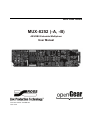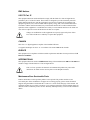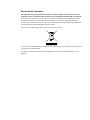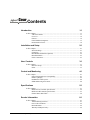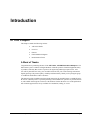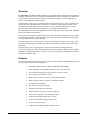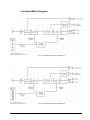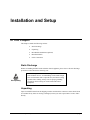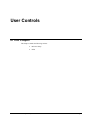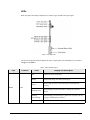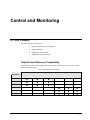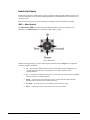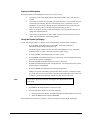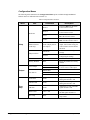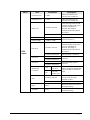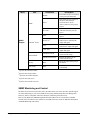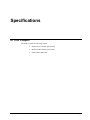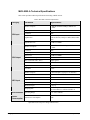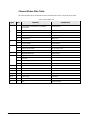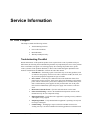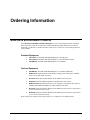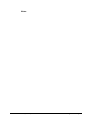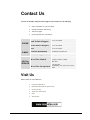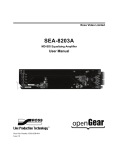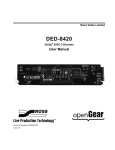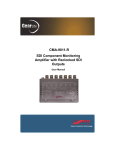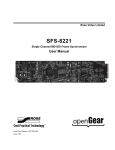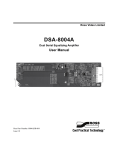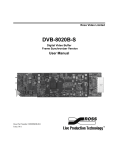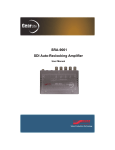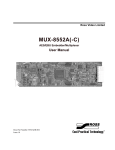Download MUX-8252 (-A, -B) User Manual - AV-iQ
Transcript
Ross Video Limited MUX-8252 (-A, -B) AES/EBU Embedder/Multiplexer User Manual Ross Part Number: 8252DR-004 Issue: 01B MUX-8252 (-A, -B) • AES/EBU Embedder/Multiplexer User Manual • • • Ross Part Number: 8252DR-004 Document Issue: 01B Printed in Canada. The information contained in this User Manual is subject to change without notice or obligation. Copyright © 2009 Ross Video Limited. All rights reserved. Contents of this publication may not be reproduced in any form without the written permission of Ross Video Limited. Reproduction or reverse engineering of copyrighted software is prohibited. Notice The material in this manual is furnished for informational use only. It is subject to change without notice and should not be construed as a commitment by Ross Video Limited. Ross Video Limited assumes no responsibility or liability for errors or inaccuracies that may appear in this manual. Trademarks • • • • • is a registered trademark of Ross Video Limited. is a registered trademark of Ross Video Limited. DashBoard Control System™ is a trademark of Ross Video Limited. Ross, ROSS, ROSS ®, and MLE are registered trademarks of Ross Video Limited. All other product names and any registered and unregistered trademarks mentioned in this manual are used for identification purposes only and remain the exclusive property of their respective owners. Important Regulatory and Safety Notices Before using this product and any associated equipment, refer to the “Important Safety Instructions” listed below so as to avoid personnel injury and to prevent product damage. Products may require specific equipment, and /or installation procedures be carried out to satisfy certain regulatory compliance requirements. Notices have been included in this publication to call attention to these Specific requirements. Symbol Meanings This symbol on the equipment refers you to important operating and maintenance (servicing) instructions within the Product Manual Documentation. Failure to heed this information may present a major risk of damage or injury to persons or equipment. Warning Caution Notice The symbol with the word “Warning” within the equipment manual indicates a potentially hazardous situation, which if not avoided, could result in death or serious injury. The symbol with the word “Caution” within the equipment manual indicates a potentially hazardous situation, which if not avoided, may result in minor or moderate injury. It may also be used to alert against unsafe practices. The symbol with the word “Notice” within the equipment manual indicates a situation, which if not avoided, may result in major or minor equipment damage or a situation which could place the equipment in a non-compliant operating state. This symbol is used to alert the user that an electrical or electronic device or assembly is susceptible to damage from an ESD event. ESD Susceptibility Important Safety Instructions Caution This product is intended to be a component product of the DFR-8300 series frame. Refer to the DFR-8300 series frame User Manual for important safety instructions regarding the proper installation and safe operation of the frame as well as its component products. Warning Certain parts of this equipment namely the power supply area still present a safety hazard, with the power switch in the OFF position. To avoid electrical shock, disconnect all A/C power cords from the chassis' rear appliance connectors before servicing this area. Warning Service barriers within this product are intended to protect the operator and service personnel from hazardous voltages. For continued safety, replace all barriers after any servicing. This product contains safety critical parts, which if incorrectly replaced may present a risk of fire or electrical shock. Components contained within the product’s power supplies and power supply area, are not intended to be customer serviced and should be returned to the factory for repair. To reduce the risk of fire, replacement fuses must be the same type and rating. Only use attachments/accessories specified by the manufacturer. EMC Notices US FCC Part 15 This equipment has been tested and found to comply with the limits for a class A Digital device, pursuant to part 15 of the FCC Rules. These limits are designed to provide reasonable protection against harmful interference when the equipment is operated in a commercial environment. This equipment generates, uses, and can radiate radio frequency energy and, if not installed and used in accordance with the instruction manual, may cause harmful interference to radio communications. Operation of this equipment in a residential area is likely to cause harmful interference in which case users will be required to correct the interference at their own expense. Changes or modifications to this equipment not expressly approved by Ross Video Ltd. could void the user’s authority to operate this equipment. Notice CANADA This Class “A” digital apparatus complies with Canadian ICES-003. Cet appareil numerique de classe “A” est conforme à la norme NMB-003 du Canada. EUROPE This equipment is in compliance with the essential requirements and other relevant provisions of CE Directive 93/68/EEC. INTERNATIONAL This equipment has been tested to CISPR 22:1997 along with amendments A1:2000 and A2:2002 and found to comply with the limits for a Class A Digital device. This is a Class A product. In domestic environments this product may cause radio interference in which case the user may have to take adequate measures. Notice Maintenance/User Serviceable Parts Routine maintenance to this openGear product is not required. This product contains no user serviceable parts. If the module does not appear to be working properly, please contact Technical Support using the numbers listed under the “Contact Us” section on the last page of this manual. All openGear products are covered by a generous 5-year warranty and will be repaired without charge for materials or labor within this period. See the “Warranty and Repair Policy” section in this manual for details. Environmental Information The equipment that you purchased required the extraction and use of natural resources for its production. It may contain hazardous substances that could impact health and the environment. To avoid the potential release of those substances into the environment and to diminish the need for the extraction of natural resources, Ross Video encourages you to use the appropriate take-back systems. These systems will reuse or recycle most of the materials from your end-of-life equipment in an environmentally friendly and health conscious manner. The crossed-out wheeled bin symbol invites you to use these systems. If you need more information on the collection, reuse, and recycling systems, please contact your local or regional waste administration. You can also contact Ross Video for more information on the environmental performances of our products. Contents Introduction 1-1 In This Chapter .......................................................................................................................1-1 A Word of Thanks....................................................................................................1-1 Overview ..................................................................................................................1-2 Features ....................................................................................................................1-2 Functional Block Diagrams......................................................................................1-3 Documentation Terms ..............................................................................................1-4 Installation and Setup 2-1 In This Chapter .......................................................................................................................2-1 Static Discharge........................................................................................................2-1 Unpacking ................................................................................................................2-1 Rear Module Installation (Optional) ........................................................................2-2 Board Installation .....................................................................................................2-3 Cable Connections....................................................................................................2-3 User Controls 3-1 In This Chapter .......................................................................................................................3-1 Reference Setup........................................................................................................3-2 LEDs.........................................................................................................................3-3 Control and Monitoring 4-1 In This Chapter .......................................................................................................................4-1 Output Format Reference Compatibility ..................................................................4-1 Heads-Up Display ....................................................................................................4-2 DashBoard Control System ......................................................................................4-4 SNMP Monitoring and Control................................................................................4-8 Specifications 5-1 In This Chapter .......................................................................................................................5-1 MUX-8252-A Technical Specifications...................................................................5-2 MUX-8252-B Technical Specifications ...................................................................5-3 Channel Status Data Table .......................................................................................5-4 Service Information 6-1 In This Chapter .......................................................................................................................6-1 Troubleshooting Checklist .......................................................................................6-1 Power LED Conditions ............................................................................................6-2 Bootload Button .......................................................................................................6-2 Warranty and Repair Policy .....................................................................................6-2 MUX-8252 User Manual (Iss. 01B) Contents • i Ordering Information 7-1 MUX-8252 and Related Products.......................................................................................... 7-1 ii • Contents MUX-8252 User Manual (Iss. 01B) Introduction In This Chapter This chapter contains the following sections: • A Word of Thanks • Overview • Features • Functional Block Diagram • Documentation Terms A Word of Thanks Congratulations on purchasing the Ross Video MUX-8252, AES/EBU Embedder/Multiplexer. The MUX-8252 is part of a full line of Digital Products within the openGear Terminal Equipment family of products, backed by Ross Video’s experience in engineering and design expertise since 1974. You will be pleased at how easily your new MUX-8252 fits into your overall working environment. Equally pleasing is the product quality, reliability and functionality. Thank you for joining the group of worldwide satisfied Ross Video customers! This manual provides installation and operational instructions for the MUX-8252-A, and MUX-8252B versions. Should you have a question pertaining to the installation or operation of your MUX-8252A, and/or MUX-8252-B, please contact us at the numbers listed on the back cover of this publication. Our technical support staff is always available for consultation, training, or service. MUX-8252 User Manual (Iss. 01B) Introduction • 1-1 Overview The MUX-8252 AES/EBU Embedder/Multiplexer is a broadcast quality embedder with one multi-rate SDI input which supports up to 16 channels of embedded audio and four AES inputs. The MUX-8252 is fully compliant with all openGear technical specifications and supports remote monitoring and control via the DashBoard Control System™. The MUX-8252 can take in up to four AES inputs and embeds them into any of the 16 possible audio channels in an SD or HD SDI output. If the input is a synchronous 48kHz signal, the audio will be embedded into the SDI signal unaltered. If the input is not a synchronous 48kHz signal, it may be converted using Sample Rate Conversion before it is embedded on the SDI output. The AES inputs have the following adjustments available: delay, gain, invert, and sum. The embedded audio will be dithered automatically. Any openGear frame supports a distributed frame reference, allowing incoming reference sync signals to feed timing information to all modules in a frame. Each card accepts an additional reference signal providing additional system timing flexibility. For monitoring purposes, the output video is also encoded and output as analog NTSC or PAL. Card status and control parameters are displayed on a Heads-Up Display superimposed on the monitoring output path. The MUX-8252 is part of a growing line of openGear AES solutions, including distribution, conversion and monitoring. Designed and manufactured to meet the highest quality broadcast industry standards, the openGear MUX-8252 is an ideal, cost effective solution for embedding four AES audio streams into an HD/SD signal. Features The following features make the MUX-8252 the most versatile AES/EBU Embedder/Multiplexer card for your professional audio-video requirements: 1-2 • Introduction • HD/SD SDI SMPTE-292M, 1.5Gbps and SMPTE 259M, 270Mbps • Audio embedding for all popular formats 480i, 576i, 720p and 1080i • Four selectable audio groups with selection of overwrite or insert • Four options for selecting the reference • MUX-8252-A provides four AES-3id 75Ω unbalanced inputs • MUX-8252-B provides four AES-3 110Ω balanced inputs • Two SDI processed outputs • One unprocessed reclocked output • Automatic input video format detection • Audio controls such as gain, invert, delay and sum • On-screen menu display on the monitoring output • Composite monitoring output (NTSC or PAL) • Internally generated test patterns and test tones • 5-year transferable warranty • Compatible with openGear DFR-8300 series frames MUX-8252 User Manual (Iss. 01B) Functional Block Diagrams Figure 1. Simplified Block Diagram of MUX-8252-A Figure 2. Simplified Block Diagram of MUX-8252-B MUX-8252 User Manual (Iss. 01B) Introduction • 1-3 Documentation Terms The following terms are used throughout this guide: 1-4 • Introduction • “Frame” refers to the DFR-8300 series frames that houses the MUX-8252 card, both cooling and non-cooling versions, as well as any openGear frames. See the respective User Manuals for details. • All references to the DFR-8300 series frames also include the DFR-8300 versions with the cooling fan option. Refer to the respective User Manuals for details. • “Operator” and “User” both refer to the person who uses the MUX-8252. • “Board” and “Card”, all refer to the MUX-8252 board itself, including all components, switches and versions. • “MUX-8252” refers to both the MUX-8252-A and MUX-8252-B versions unless otherwise stated. • “System” and “Video system” refer to the mix of interconnected production and terminal equipment in which the MUX-8252 operates. MUX-8252 User Manual (Iss. 01B) Installation and Setup In This Chapter This chapter contains the following sections: • Static Discharge • Unpacking • Rear Module Installation (Optional) • Board Installation • Cable Connections Static Discharge Whenever handling the MUX-8252 and other related equipment, please observe all static discharge precautions as described in the following note: ESD Susceptibility Static discharge can cause serious damage to sensitive semiconductor devices. Avoid handling circuit boards in high static environments such as carpeted areas, and when wearing synthetic fiber clothing. Always exercise proper grounding precautions when working on circuit boards and related equipment. Unpacking Unpack each MUX-8252 from the shipping container and check the contents to ensure that all items are included. If any items are missing or damaged, contact your sales representative or Ross Video directly. MUX-8252 User Manual (Iss. 01B) Installation and Setup • 2-1 Rear Module Installation (Optional) The MUX-8252 is compatible with the DFR-8300 series frames. The procedure for installing the Rear Module in your openGear frame is the same regardless of the module used. However, a different module is required depending on the MUX-8252 that you are using. MUX-8252-A Rear Modules When installing the MUX-8252-A in a DFR-8310 series frame, the R1A-8252 Rear Module is required. The MUX-8252-A is also compatible with the DFR-8310-BNC frame. When installing the MUX-8252-A in a DFR-8320 series frame, the R2A-8252 Rear Module is required. MUX-8252-B Rear Modules When installing the MUX-8252-B in a DFR-8310 series frame, the R1B-8252 Rear Module is required. The MUX-8252-B is not compatible with the modules installed in the DFR-8310-BNC frame. When installing the MUX-8252-B in a DFR-8320 series frame, the R2B-8252 Rear Module is required. Installing the Rear Modules If you are installing the MUX-8252-A in a DFR-8310-BNC frame, or the Rear Module is already installed, skip this section. Use the following procedure to install the Rear Module in a DFR-8300 series frame: 1. Refer to the DFR-8300 series frame User Manual, to ensure that the frame is properly installed according to instructions. 2. On the rear of the frame, locate the card frame slot. 3. Remove the Blank Plate from the rear of the slot you have chosen for the MUX8252 installation. If there is no Blank Plate installed, proceed to the next step. 4. As shown in Figure 3, seat the bottom of the rear module in the seating slot at the base of the frame’s back plane. Figure 3. Rear Module Installation (MUX-8252 not shown) 2-2 • Installation and Setup MUX-8252 User Manual (Iss. 01B) 5. Align the top hole of the Rear Module with the screw hole on the top-edge of the frame backplane. 6. Using a Phillips screwdriver and the supplied screw, fasten the Rear Module to the frame backplane. Do not over tighten. 7. Ensure proper frame cooling and ventilation by having all rear frame slots covered with Rear Modules or blank metal plates. If you need blanks, refer to the chapter, “Ordering Information” in your DFR-8300 series frame User Manual, and contact your Ross Video sales representative. This completes the procedure for installing the Rear Module in a DFR-8300 series frame. Board Installation Use the following procedure to install the MUX-8252 in a DFR-8300 series frame: 1. Refer to the User Manual of your frame to ensure that the frame is properly installed according to instructions. 2. After selecting the desired frame installation slot, hold the MUX-8252 card by the edges and carefully align the card edges with the slots in the frame. 3. Fully insert the card into the frame until the rear connection plugs are properly seated on the midplane and rear modules. This completes the procedure for installing the MUX-8252 in a DFR-8300 series frame. Cable Connections The MUX-8252 accommodates four synchronous AES input streams at 48kHz or any asynchronous AES stream from 20kHz to 192kHz with sample rate conversion (SRC) enabled. SRC should only be used with PCM (Pulse Code Modulation) digital audio and not any form of compressed signal, such as Dolby, for example. MUX-8252 User Manual (Iss. 01B) Installation and Setup • 2-3 MUX-8252-A Cable Connections This section provides instructions for connecting cables to the MUX-8252-A when mounted in an openGear DFR-8300 series frame. Refer to Figure 4 for input and output designations when using the R1A-8252 or the R2A-8252 Rear Modules. Figure 4. Cable Connections for the R1A-8252 and R2A-8252 Rear Modules MUX-8252-B Cable Connections This section provides instructions for cable connections when mounting the MUX-8252-B in a DFR8300 series frame. Refer to Figure 5 for guidelines to attach the required SDI input and output BNC cables. Figure 5. Cable Designations for the R1B-8252 and R2B-8252 Rear Modules 2-4 • Installation and Setup MUX-8252 User Manual (Iss. 01B) User Controls In This Chapter This chapter contains the following sections: • Reference Setup • LEDs MUX-8252 User Manual (Iss. 01B) User Controls • 3-1 Reference Setup This section provides information on selecting a reference source for the MUX-8252 and configuring the local reference termination jumper. Local Reference Termination Jumper If you have elected to use a local reference signal, it must be terminated on the card with J20. Refer to Figure 6 for jumper location. Figure 6. Reference Termination Jumper Location Set jumper J20 as follows: • TERM — Install the jumper in this position to terminate the reference on the MUX-8252 (the bottom two pins). This is the default setting. • UNTERM — Install the jumper on the upper two pins to leave the reference unterminated. Selecting the Reference Source Ensure that you are running DashBoard software version 2.1 or higher. The DashBoard Control System software and manual are available for download from the Ross Video website. Important Use the following procedure to configure the reference on the MUX-8252 using DashBoard: 1. Ensure the MUX-8252 card is properly installed in the frame. Refer to the section “Board Installation” for details. 2. In DashBoard, display the Device tab of the MUX-8252 by double-clicking its status indicator in the Basic Tree View. 3. Click the Setup tab. 4. Select a Reference source from the Reference list in the Setup tab. You can choose from the following: • Frame 1 — Select this option to use the source connected to the REF 1 port on the DFR-8300 series frame that the MUX-8252 is installed in. • Frame 2 — Select this option to use the source connected to the REF 2 port on the DFR-8300 series frame that the MUX-8252 is installed in. • Local — Select this option to use the source connected to BNC 10. • Video — Select this option to use the video input source connected to BNC 1. This completes the procedure for configuring the reference on the MUX-8252 using DashBoard. 3-2 • User Controls MUX-8252 User Manual (Iss. 01B) LEDs When all jumper and cabling configuration is complete, apply the SDI video input signal. Figure 7. Card-edge LEDs The front card-edge has LEDs that display the status of input signals. The LED displays are described in Figure 7 and Table 1. Table 1. Status LED Descriptions LED Power Location Color Display and Description Off Indicates no power to the card. Orange When lit and orange, the card is powering up. Green When lit and green, the card is running with valid input and reference. Flashing Green When flashing green, the bootloader is waiting for a software upload. Flashing Green/Orange When flashing green and orange, a signal error is present, such as a missing or invalid input or reference. Red When lit red, the card is not operational. DS1 MUX-8252 User Manual (Iss. 01B) User Controls • 3-3 LED Input OK REF Input OK Status 1 Status 2 Location DS2 DS3 Color Display and Description Off Indicates the absence of an input signal. Green When lit green, this LED indicates a valid video input. Flashing Green When flashing green, this LED indicates that a video signal is present but the input format is unsupported. Off Indicates the absence of a reference signal. Green When lit green, this LED indicates a valid reference signal. Flashing Green When flashing green, this LED indicates that the reference is present but the format is invalid. Green When lit green, this LED indicates that the card is installed in a valid Rear Module on the frame. Flashing Green When flashing green, this LED indicates the card is not installed in a valid Rear Module. Green When lit green, this LED indicates the card is processing audio without any errors. Flashing Green When flashing green, this LED indicates an audio processing error. DS4 DS5 3-4 • User Controls MUX-8252 User Manual (Iss. 01B) Control and Monitoring In This Chapter The following topics are discussed: • Output Format Reference Compatibility • Heads-Up Display • DashBoard Control System • SNMP Monitoring and Control Output Format Reference Compatibility Your MUX-8252 can lock the Output format to a selectable reference source. It is possible to select from the following sources: Table 2. Output-Reference Compatibility Reference Output 480i 59.94 720p 59.94 1080i 59.94 480i 59.94 3 3 3 720p 59.94 3 3 3 1080i 59.94 3 3 3 576i 50 1080i 50 720p 50 576i 50 3 3 3 1080i 50 3 3 3 720p 50 3 3 3 MUX-8252 User Manual (Iss. 01B) Control and Monitoring • 4-1 Heads-Up Display The Heads-Up Display is displayed on a separate composite monitoring output. When activated, card status and parameters can be viewed and adjusted using the card-mounted menu switch and an easy to use menu system. This section describes how to access and navigate through the menus in the Heads-Up Display. SW3 — Menu Switch The Menu Switch (SW3) is used to navigate the MUX-8252 menu system and configure item parameters. The Menu Switch is a five-direction, square, finger joystick. Figure 8. Menu Switch With the card-edge facing you, use the following menu switch actions and Figure 7 to navigate the menu and configure parameters: • In — pressing once brings the menu system onto the monitor output, holding for two seconds exits the menu system. This position is also used to enter the menu values/parameters. • Up — pressing once selects the menu, item, or value above the current selection, holding scrolls to the top of available selections. • Down — pressing once selects the menu, item, or value below the current selection, holding scrolls to the bottom of available selections. • Forward — pressing once moves from menu to item, or item to value. • Back — pressing once moves from value to item, or item to menu. 4-2 • Control and Monitoring MUX-8252 User Manual (Iss. 01B) Layout and Navigation Pressing the Menu Switch In displays the menu as it was last viewed. • The top line of the menu display indicates the product number, name, and frame slot location. • The menus are listed in the left column. The items and values, of the selected menu, are listed in the right columns. The active selected menu, item, or parameter is reverse highlighted. As you navigate through the items and parameters, the parent menu and item text becomes yellow, indicating which menu and item are active. • Below the items are two lines of help text informing you of possible button presses to change the card configuration. • At the bottom of the display are input, output, reference format, and reference source details. This information is continuously updated. Using the Heads-Up Display Use the following procedure to configure a menu item parameter using the Heads-Up Display: 1. Press the Menu Switch In to bring up the display. The Heads-Up Display is automatically displayed upon initial power up. The display appears with the currently selected menu highlighted. Active, changeable parameters appear in yellow. Read-only parameters appear in gray. 2. Press Up or Down on the Menu Switch to scroll to a menu. 3. Press Forward on the Menu Switch to select a menu item. The selected menu becomes yellow and the top item is highlighted. 4. Press Up or Down on the Menu Switch to scroll to a menu item. 5. Press In on the Menu Switch to edit a menu parameter. The menu item becomes yellow and the parameter is highlighted. 6. Press Up or Down on the Menu Switch to change the parameter. Changes are apparent immediately upon selection and saved to the card memory within 10 seconds after selection. An asterisk (*) appears in the bottom right corner of the menu to indicate a parameter has changed, and the new value has not been saved. Do not power down the card before ensuring that all edited parameters have been saved. Note 7. Press Back to exit from the editing mode and to return to the item. 8. Press Back on the Menu Switch to return to the menu. 9. To turn off the menu display, do one of the following: • From anywhere in the display, press In on the Menu Switch and hold for 2 seconds. • Select the Exit menu item and press Forward. This completes the procedure to configure a menu item parameter using the Heads-Up Display. MUX-8252 User Manual (Iss. 01B) Control and Monitoring • 4-3 DashBoard Control System This section describes the menus, items, and parameters available from the DashBoard Control System for the MUX-8252. The DashBoard Control System enables the monitoring and control of openGear frames and cards from a computer. DashBoard communicates with the cards in the DFR-8300 series frame through the MFC-8310-N Network controller card. This controller card is required to monitor the MUX-8252 from DashBoard. The DashBoard software and manual are available from the Ross Video website. Using the Menus You must first install the DashBoard Control System on your computer. Refer to the DashBoard User Manual for software installation procedures and using the DashBoard interface. Status Menus The following table summarizes the Status Menu items, and parameters available through DashBoard. Table 3. Status Menu Functions Menu Product (Read-only) Item Parameters Product MUX-8252(-A or -B) Supplier Ross Video Ltd. Board Rev ## Serial Number ######-### Software Rev #.### Firmware Rev ##.### Green Description OK FPGA Load Invalid HW Status Hardware (Read-only) Signal General (Read-only) 4-4 • Control and Monitoring Incompatible Rear Module Red Current is out of specification Internal Error Rear Module # Rear Module in this slot Voltage (mV) # Supply Voltage Current (mA) # Current consumption of card CPU Headroom # Process power available RAM Available # On-board processing memory available (bytes) EE Bank # Storage count Green OK Signal Status Audio Input Error Yellow Audio Source Missing MUX-8252 User Manual (Iss. 01B) Menu Item Parameters Description No Input Invalid Input Signal Status Red No Reference Invalid Reference Reference Unlocked Audio Source Missing Frame 1 Reference Frame 2 Local States the reference source Video 480i 59.94Hz 720p 59.94Hz Signal General (Read-only) Reference Format 1080i 59.94Hz 576i 50Hz States the video format of the reference 720p 50Hz 1080i 50Hz Locked Genlock State Locking Unlocked 480i 59.94Hz 720p 59.94Hz Input Format 1080i 59.94Hz 576i 50Hz States the video format of the input source 720p 50Hz 1080i 50Hz Audio Group Status #S* Group # is present and synchronous #A* Group # is present but asynchronous #N* Group # is not present Input present Invalid Input – Not in use Signal – AES Inputs (Read-only) Invalid Input – Selected AES # Status Invalid Input – In Use No Input – Not in use No Input – Selected No Input – In use * Where # represents the Group number MUX-8252 User Manual (Iss. 01B) Control and Monitoring • 4-5 Configuration Menus The following table summarizes the Configuration Menu options available through DashBoard. Default values are indicated with an asterisk (*). Table 4. Configuration Menu Functions Menu Item Parameters Frame 1 Card uses REF 1 on the frame as the reference source Frame 2 Card uses REF 2 on the frame as the reference source Local Card uses the source on BNC 10 as the reference source Video* Card uses the input source on BNC 1 as the reference source Video (display 480i or 576i output) Format is determined by the output video format setting; the video content is shown behind the menu Unlocked* Enables user to re-configure settings Locked Prevents user from reconfiguring the settings All Audio Reset Resets all the audio parameters Factory Defaults Reset Resets all parameters to factory defaults Reference Setup Description Monitor Format (read-only) Edit permission Loss of Input Output Black Blue* Configure the output in the event of a loss of video input SMPTE Bars Test Pattern 75% Bars Disabled* Proc Amp 4-6 • Control and Monitoring Video Gain 0-200 Adjusts the video gain of the SDI signal. Default is 100. Chroma Gain 0-200 Adjusts the chroma gain of the SDI signal. Default is 100. CB Gain 0-200 Adjusts the CB gain of the SDI signal. Default is 100. Black Offset -60 to +160 Adjusts the black offset level on the SDI signal. Default is 0. Proc Amp Reset Resets all values for the Proc Amp feature MUX-8252 User Manual (Iss. 01B) Menu Item Description ChA Delay (ms) 0-1000 Delays the channel by the selected value. Default is 0. ChB Delay (ms) 0-1000 Delays the channel by the selected value. Default is 0. Checkbox selected Locks the Delay slider of both channels together. If the values for the two channels are different, that change is maintained when the channels are locked. Checkbox unselected* The Delay slider is unlocked ChA Gain (dB) -18dB to +18dB ChB Gain (dB) -18dB to +18dB Applies gain to the selected channel. Default is 0. Delay Lock Gain Lock AES Inputs Ch1 Invert Ch2 Invert Sample Rate Conversion Checkbox selected Locks the Gain slider of both channels together. If the values for the two channels are different, that change is maintained when the channels are locked. Checkbox unselected* The Gain slider is unlocked Checkbox selected Inverts the audio signal of Channel 1 Checkbox unselected* Checkbox selected Checkbox unselected* Off The SRC is not used On The SRC will be used Inverts the audio signal of Channel 2 Selects whether the Sample Rate Converter (SRC) is used on an input Checkbox selected Both channels will carry the average of the two input channels (A+B/2) Checkbox unselected* Disables this feature Input Reset Resets all values for the input to the default settings All Inputs Reset Resets all values of all inputs to the default settings Sum MUX-8252 User Manual (Iss. 01B) Parameters Control and Monitoring • 4-7 Menu Item Mode Audio Output Parameters Disable The Audio Group is not inserted in the processed SDI output Insert If the Audio Group is absent at the input, audio from the selected sources will be inserted, otherwise the group is passed. Overwrite Overwrites the Audio Group with audio from the selected source Mute The output will be present, but muted Group# Ch## Uses the selected embedded audio source to embed in the output SDI signal AESα Uses the selected AES source to embed in the output SDI signal Channel† Source Ü kHz Tone Uses the selected test tone in the output SDI signal Checkbox selected Enables the alarms for the selected Audio Group Checkbox unselected* Disables the alarms for the selected Audio Group Group Reset Resets all values in the group to the default All Groups Reset Resets all values for all groups to the default Alarm Enable † Specifies the Channel Number. # Specifies the Group Number. ## Description Specifies the Channel Number. α Specifies the AES source. Ü Specifies the selected Test Tone. SNMP Monitoring and Control The MFC-8310-N Network Controller card in the MUX-8252 series frame provides optional support for remote monitoring of your frame and MUX-8252 using SNMP (Simple Network Management Protocol), which is compatible with many third-party monitoring and control tools. Refer to your MUX-8252 MIB (Management Information Base) file for a breakdown of SNMP controls on this card. Refer to the manual for your DFR-8300 series frame for additional information on SNMP Monitoring and Control. 4-8 • Control and Monitoring MUX-8252 User Manual (Iss. 01B) Specifications In This Chapter This chapter contains the following sections: • MUX-8252-A Technical Specifications • MUX-8252-B Technical Specifications • Channel Status Data Table MUX-8252 User Manual (Iss. 01B) Specifications • 5-1 MUX-8252-A Technical Specifications This section provides technical specifications when using a MUX-8252-A. Table 5. MUX-8252-A Technical Specifications Category SDI Input SDI Output AES Input Environmental Power Consumption Parameter Specification Number of Inputs 1 SMPTE 259M-B 270Mbps, SMPTE 292 1.5GHz Input Impedance 75Ω Connector BNC Equalization Automatic, up to 305m (1000ft) Belden 1694A cable at SD rates, and up to 100m (300ft) at HD rates Input Return Loss >18dB to 270MHz Number of Outputs 3 SMPTE 259M-B 270Mbps, SMPTE 292 1.5GHz Connector BNC Output Impedance 75Ω Return Loss >18dB to 270MHz Electrical Path Length 920ns Rise / Fall Time (20% - 80%) 750ps typical DC Offset <50mV Signal Level 800mV, ± 10% Overshoot <10% Number of Inputs 4 AES-3id inputs (4 groups or 16 channels) Connector BNC Input Impedance 75Ω Input Resolution 24 bits Minimum Input 800mV p-p Maximum Input 2.5V p-p Sampling Rate 48kHz compliant with SMPTE 272M-A or any rate from 20kHz to 192kHz with SRC on Operating Range 5°C – 40°C ambient Total Power Consumption 10W Specifications are subject to change without notice. 5-2 • Specifications MUX-8252 User Manual (Iss. 01B) MUX-8252-B Technical Specifications This section provides technical specifications when using a MUX-8252-B. Table 6. MUX-8252-B Technical Specifications Category SDI Input SDI Output AES Input Environmental Power Consumption Parameter Specification Number of Inputs 1 SMPTE 259M-B 270Mbps SMPTE 292M 1.5GHz Input Impedance 75Ω Connector BNC Equalization Automatic, up to 305m (1000ft) Belden 1694A cable at SD rates, and up to 100m (300ft) at HD rates Input Return Loss >18dB to 270MHz Number of Outputs 3 SMPTE 259M-B 270Mbps SMPTE 292M 1.5GHz Connector BNC Output Impedance 75Ω Return Loss >18dB to 270MHz Electrical Path Length 920ns Rise / Fall Time (20% - 80%) 750ps typical DC Offset <50mV Signal Level 800mV, ± 10% Overshoot <10% Number of Inputs 4 AES-3 inputs (4 groups or 16 channels) Connector WECO® 3-pin Input Impedance 110Ω balanced Input Resolution 24 bits Minimum Input 100mV p-p Maximum Input 7V p-p Sampling Rate 48kHz compliant with SMPTE 272M-A or any rate from 20kHz to 192kHz with SRC on Operating Range 5°C – 40°C ambient Total Power Consumption 10W Specifications are subject to change without notice. MUX-8252 User Manual (Iss. 01B) Specifications • 5-3 Channel Status Data Table The following table shows the channel status bit information that will be used for all output audio. Table 7. Channel Status Data Byte Bit Function Transmitted 0 Professional or Consumer use of Channel Status Block Professional (1) 1 Normal Audio or Non-Audio Mode Normal Audio (0) 2-4 Emphasis No Emphasis (100) 5 Source Sampling Rate Locked (0) 6-7 Sampling Rate 48kHz (01) 0-3 Channel Mode 2 channel stereo (0001) 4-7 User Bit Mode 192-bit (0001) 0-2 Auxiliary Bit Usage 20-bit audio sample, Aux bits undefined (000) 3-5 Sample Word Length 20- or 24-bits (101) 6-7 Alignment Level Not Indicated (00) 0-7 Multichannel Modes Undefined (0) 0-1 Digital Audio Reference Signal Not a Reference (0) 2 Reserved 0 3-6 Sampling Frequency Not Indicated (0000) 7 Sampling Frequency Scaling Flag No Scaling (0) 0-7 Reserved Unused (0) 6-9 ASCII Source ID Unused (0) 10-13 ASCII Destination ID Unused (0) 14-17 Local Sample Address Unused (0) 18-21 Time of Day Unused (0) 0 1 2 3 4 5 22 0-7 C data reliability Reliable (0) 23 0-7 CRC Calculated CRC 5-4 • Specifications MUX-8252 User Manual (Iss. 01B) Service Information In This Chapter This chapter contains the following sections: • Troubleshooting Checklist • Power LED Conditions • Bootload Button • Warranty and Repair Policy Troubleshooting Checklist Routine maintenance of this openGear product is not required. In the event of problems with your MUX-8252, the following basic troubleshooting checklist may help identify the source of the problem. If the card still does not appear to be working properly after checking all possible causes, please contact your Ross Video products distributor, or Ross Video Technical Support department at the numbers listed under the “Contact Us” section at the end of this manual. 1. Visual Review – Performing a quick visual check may reveal many problems, such as connectors not properly seated or loose cables. Check the module, the frame, and any associated peripheral equipment for signs of trouble. 2. Power Check – Check the power indicator LED on the distribution frame front panel for the presence of power. If the power LED is not illuminated, verify that the power cable is connected to a power source and that power is available at the power main. Confirm that the power supplies are fully seated in their slots. If the power LED is still not illuminated, replace the power supply with one that is verified to work. 3. Reseat the Card in the Frame – Eject the card and reinsert it in the frame. 4. Check Control Settings – Refer to the Installation and Operation sections of the manual and verify all user-component settings. 5. Input Signal Status – Verify that source equipment is operating correctly and that a valid signal is being supplied. 6. Output Signal Path – Verify that destination equipment is operating correctly and receiving a valid signal. 7. Card Exchange – Exchanging a suspect card with a card that is known to be working correctly is an efficient method for localizing problems to individual cards. MUX-8252 User Manual (Iss. 01B) Service Information • 6-1 Power LED Conditions The top front edge of the module has a Power LED which indicates card status. The Power LED displays the following conditions: • Off ⎯ No power to the card. • Orange ⎯ The card is running internal diagnostics while powering up. • Green ⎯ Normal operation. • Flashing Green ⎯ Bootload button is pressed, and the card is receiving a new software load from the frame. • Green/Flashing Orange ⎯ Signal or configuration problem, check signal status and settings. • Red ⎯ Solid or flashing means the card is not operational. Reseat card in frame, check the Rear Module connections, or call openGear Technical Support. Bootload Button In the unlikely event of a complete card failure, you may be instructed by a Ross Technical Support specialist to perform a complete software reload on the MUX-8252. Use the following procedure to perform a software reload on the MUX-8252: 1. Eject the card 2. Press and hold the Bootload button, while re-inserting the card into the frame. 3. Release the button. The PWR LED will flash GREEN while the card is waiting for a new software load. If a new software load is not sent to the card within 60 seconds, the card will attempt to restart with the last operational software load. Software can be uploaded to the MUX-8252 via DashBoard. Refer to your DashBoard Control System Software User Manual for further instructions. Warranty and Repair Policy The MUX-8252 is warranted to be free of any defect with respect to performance, quality, reliability, and workmanship for a period of FIVE (5) years from the date of shipment from our factory. In the event that your MUX-8252 proves to be defective in any way during this warranty period, Ross Video Limited reserves the right to repair or replace this piece of equipment with a unit of equal or superior performance characteristics. Should you find that this MUX-8252 has failed after your warranty period has expired, we will repair your defective product should suitable replacement components be available. You, the owner, will bear any labor and/or part costs incurred in the repair or refurbishment of said equipment beyond the FIVE (5) year warranty period. In no event shall Ross Video Limited be liable for direct, indirect, special, incidental, or consequential damages (including loss of profits) incurred by the use of this product. Implied warranties are expressly limited to the duration of this warranty. This User Manual provides all pertinent information for the safe installation and operation of your MUX-8252. Ross Video policy dictates that all repairs to the MUX-8252 are to be conducted only by an authorized Ross Video Limited factory representative. Therefore, any unauthorized attempt to repair this product, by anyone other than an authorized Ross Video Limited factory representative, will automatically void the warranty. Please contact Ross Video Technical Support for more information. 6-2 • Service Information MUX-8252 User Manual (Iss. 01B) In Case of Problems Should any problem arise with your MUX-8252, please contact the Ross Video Technical Support Department. (Contact information is supplied at the end of this publication.) A Return Material Authorization number (RMA) will be issued to you, as well as specific shipping instructions, should you wish our factory to repair your MUX-8252. If required, a temporary replacement module will be made available at a nominal charge. Any shipping costs incurred will be the responsibility of you, the customer. All products shipped to you from Ross Video Limited will be shipped collect. The Ross Video Technical Support Department will continue to provide advice on any product manufactured by Ross Video Limited, beyond the warranty period without charge, for the life of the equipment. MUX-8252 User Manual (Iss. 01B) Service Information • 6-3 6-4 • Service Information MUX-8252 User Manual (Iss. 01B) Ordering Information MUX-8252 and Related Products Your MUX-8252 AES/EBU Embedder/Multiplexer is a part of the openGear family of products. Ross Video offers a full line of openGear terminal equipment including distribution, conversion, monitoring, synchronizers, encoders, decoders, AES, keyers, switches, as well as analog audio and video products. Standard Equipment • • • MUX-8252-A, AES/EBU Embedder/Multiplexer with 75Ω input MUX-8252-B, AES/EBU Embedder/Multiplexer with 110Ω balanced input 8252DR-004, AES/EBU Embedder/Multiplexer User Manual Optional Equipment • 8252DR-004, AES/EBU Embedder/Multiplexer User Manual (additional) • DFR-8310-N Digital Products Frame and Power Supply with cooling fans, and MFC8310-N card. (2RU, holds 10 cards) • R1A-8252 MUX-8252-A Rear Module for the DFR-8310 series frames • R1B-8252 MUX-8252-B Rear Module for the DFR-8310 series frames • DFR-8320-CNS Digital Products Frame, Power Supply, Cooling Fans, MFC-8310-N, COMM I/O Module and SNMP-8310 (2RU, holds up to 20 cards) • R2A-8252 openGear Full Rear Module for the DFR-8320 series frames (10 per frame) for use with the MUX-8252-A only • R2B-8252 openGear Full Rear Module for the DFR-8320 series frames (10 per frame) for use with the MUX-8252-B only Please contact your openGear sales representative for a complete list of available options. MUX-8252 User Manual (Iss. 01B) Ordering Information • 7-1 Notes: 7-2 • Ordering Information MUX-8252 User Manual (Iss. 01B) Notes: MUX-8252 User Manual (Iss. 01B) Ordering Information • 7-3 Contact Us Contact our friendly and professional support representatives for the following: • Name and address of your local dealer • Product information and pricing • Technical support • Upcoming trade show information PHONE E-MAIL POSTAL SERVICE General Business Office and Technical Support 613 • 652 • 4886 After-hours Emergency 613 • 349 • 0006 Fax 613 • 652 • 4425 General Information [email protected] Technical Support [email protected] Ross Video Limited 8 John Street, Iroquois, Ontario, Canada K0E 1K0 Ross Video Incorporated P.O. Box 880, Ogdensburg, New York, USA 136690880 Visit Us Please visit us at our website for: • Company information • Related products and full product lines • On-line catalog • Trade show information • News • Testimonials