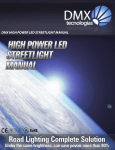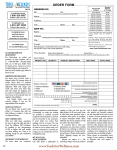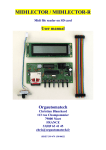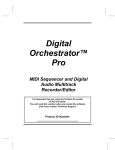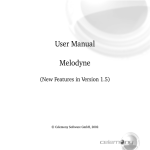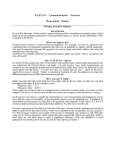Download the Mastertracks Pro 4 review.
Transcript
Mastertracks Pro 4 Review Introduction The Macintosh sequencer ‘wars’ are really starting to hot up with the release of Mastertracks Pro 4 from Passport Designs Inc. First this year there was OpCode’s Vision, with its great combination of graphic and event list editing, which was answered by Performer 3.21 which added a pretty tasty graphic editing system to its already excellent event list editor. Now Mastertracks, which previously featured about the best graphic editor, has added various new features, including event list editing, to rival these other two programs. New Features Let’s take a look at the various new features which Mastertracks now has: there is a new ‘Global Edit Filter’ which allows you to include either specific notes, or notes within specified velocity or duration ranges, specific measures in a track (such as every third measure), or specific beats and sub-beats within a measure. This latter feature is just what you need for sophisticated drum programming, so that you can set up just the accents within a bar which you want. Various edit operations can now be performed in real-time, while a sequence is playing - a feature which is becoming increasingly common on current sequencers. Up to 16 sequences can be open at one time, and sequences can be linked together into a single ‘Playlist’ for live performance, which has always been one of Mastertracks strengths. You can operate the sequencer controls from your Midi keyboard, another feature which is becoming standard on Macintosh sequencers. The sequencer’s resolution is still 240 clocks per quarter note, which is half that of Performer and Vision, but more than adequate for most ‘pop’ music. Also, you cannot set tempos to fractions of a BPM, which is a bit of a shame because this can become important if you want to exactly match a tempo which includes a fractional number of beats per minute. There is actually one circumstance in which Pro 4 will allow fractional tempo values, and this is when you use the Fit Time function or any other operation that would result in a fractional tempo. In such a case, the program will alternate between the two whole number tempos over the region to achieve the desired result. Fit Time is very useful when writing music to picture, and Pro 4 is very good for this type of work. Pro 4 has a Markers Window, similar to Performer’s, and you can jump to any Marker using the Tab key in the Track Editor window. You can ‘Lock Markers’ to specific SMPTE ‘hit’ locations to match on-screen action, which is a feature first developed by Mark of the Unicorn on Performer. And again, this feature is particularly important when working to picture, where you may wish to synchronize sounds with visual effects. It is worth noting that Vision does not provide this feature. Synchronization Pro 4 will synchronize to MIDI Time Code as well as to standard MIDI timing clocks. This has the benefit that you can use internal tempo maps, and the Fit Time function, and you can edit tempos using the Tempo Map window while syncing to MTC. If Pro 4 only synchronized to MIDI time clocks and song position pointers, you would have to create and edit your tempo data in whatever SMPTE/MIDI converter you were using, and you would have to put up with the generally less-capable facilities available on such converters. MIDI Time Code sends no tempo information, just a steady stream of data derived from the speed of the tape. Pro 4 then generates its own tempos from this data. You can set a SMPTE ‘dropout’ time, which lets the sequence keep playing even if the SMPTE signal disappears due to a tape ‘dropout’, at least for a time until the code reappears. You can adjust the length of time for which Pro 4 will cover for loss of SMPTE via this ‘dropout’ time setting. This is an excellent idea which I am sure other manufacturers will pick up on now that Passport have led the way. General Features Pro 4 will now chase controllers, and, like Performer 3.21, the program allows you to turn this feature on or off, and select just what combination of controllers and patch change commands you wish to chase. This is the right way to implement this feature, unlike the way it is done in various other sequencers, including Vision, where you cannot disable this, so you always have an annoying delay after selecting ‘play’ while the program checks and chases any controllers. Often it will not matter to you whether the program chases, especially if you have not used any controllers or patch changes, so it becomes frustrating to put up with a delay when you select play. Pro 4 does have a SysEx feature, but this only allows you to store non-handshaking bulk dumps as files on disk. To send such a dump back to your MIDI device, you have to find the file on disk, and then send it back to the device. This is quite a useful feature, but nowhere near as powerful as Performer’s SysEx capability which allows you to record any amount of SysEx data directly into any track, where you can edit it if you like, and then play the data back to your MIDI device from any point in a track. Obviously this will not worry you if you don’t make much use of SysEx data, but for those who do, this is quite a major limitation. Using Pro 4 So what is the program like to use? Well, the User’s Manual has been completely revised and updated by Paul Lehrman, an American Midi Programmer/Journalist, and is now extremely clear and easy to read. Unlike some manuals which can put you off by throwing you headfirst into the complexities of a program, presumably to show off just how complex it can be, the Pro 4 Manual offers a very easy to follow Quickstart Tutorial. This shows you how to record a couple of tracks, name them, and then save the file - probably the first things anyone would want to do with a new sequencer. There is only one simple example program supplied, which I think is a bit of a shame, as most other sequencers have several demo songs supplied. However, this Bach two-part invention is used in the Quickstart Tutorial to show you how to use the Track Editor window to quickly copy, paste, repeat, or delete a section, which is probably the very next thing you would wish to do with your new sequencer! Track Editor The Track Editor window may be thought of as the program’s main window, because it is on the left-hand side of this that you select tracks to play or record, name your track, choose an initial MIDI volume message or Program Change command, and select the Midi Channel/Port for each track. The right hand side of this window features a display showing each track, with tiny rectangles to indicate bars - the rectangles are filled in black if there is data in these bars. You can scroll this display to right or left to see the complete piece of music, and you can scroll it up and down to view the 64 available tracks. If you choose Follow Playback from the Layout Menu, the Track Editor (and Step Editor and MIDI Data) window will scroll as the sequence plays, highlighting the measure that is currently playing. I would like to mention here that this Track Editor window, in common with most of Pro 4’s other windows, can be re-sized to be more or less as big or small as you like, which is extremely useful when working on the SE’s small screen area. OpCode could do with taking a leaf out of Passport’s book in this respect with their Vision sequencer, which won’t allow anywhere near as versatile resizing of its windows. Markers may be entered directly into this Track Editor window, or into the Markers window. Either way, they will appear along the top of the Track Editor display (and in the Step Editor and MIDI Data windows). It is very easy to select regions within tracks, including data in several tracks, by clicking and dragging over the track display using the mouse. You can then make your edits using the commands in the Edit and Change menus. Edit Menu The Edit Menu contains all the usual Undo, Cut, Copy, Paste, and Clear commands that you expect in all well-written Macintosh programs. In addition, you can Mix (merge) data, Insert or Delete measures, Show the details of the Clipboard contents (in case you forget what you put there), or access the Change Filter. This Change Filter is one of the most advanced features of Pro 4 which provides you with a special set of parameters to limit or delineate the data that is affected by an operation on the Change Menu. The option to only apply changes to notes within a specified number of clocks of specified sub-beats is particularly intuitive to use, unlike any written explanation, so take a look at the screen dump of the Change Filter dialog box and you will see just what I mean. You set the selection criteria here, and then apply this Change Filter to the particular type of MIDI data you are working on in the Change Menu. I find this system to be much easier to use than the similar function provided in Vision, although both systems have about the same capabilities. Change Menu The Change Menu provides more or less the same type of editing features as can be found in Performer and Vision, although a couple of the more esoteric commands available in these programs, such as Reverse Time and Invert Pitch, are not to be found. However, Pro 4’s Humanize command allows you to randomize start times, durations, or velocities, a feature not found on Performer or Vision, although Vision does provide this for start times. The Quantise options are as powerful as any to be found elsewhere, and include Intensity and Swing settings. You can also slide notes within tracks from within the Quantise dialog box, which is not as convenient as setting this from the main Track window, as in Vision. The list of available commands also includes a Channel command to change the MIDI channel of selected notes within a track, and Strip and Thin Continuous Data commands. Pro 4 allows you to have data on different MIDI channels within any track, which can be very useful if you want a melody to play on different instruments in different sections, for instance. Stripping out or thinning out continuous data is something that you probably need to do quite often, so it is good to see these commands included in Pro 4. Song Playlist This feature allows you to construct a Playlist from the currently open songs. You can arrange the songs in any order, and you can use up to 16 if you have sufficient Macintosh memory. You can have the songs flow automatically from one to the next, with a gap between if you like. This gap can be set from 1 to 999 seconds, which should be a long enough pause for the most rapturous applause, or whatever. Alternatively, you can tell the program to wait before going on to the next song until it receives a MIDI message, or until you press a key on the Macintosh. The MIDI message can be any note or controller, such as a sustain pedal, and this is very convenient on ‘live’ gigs. Step Editor The Step Editor lets you view and edit note data graphically, one track at a time. A grid is provided, which you can switch on or off, with a vertical keyboard at the left of the screen to help you identify notes. You can zoom in or out to suit the type of edits you are making, and you can quickly switch to edit a different track by clicking on the track indicator number on the Step Editor’s ‘menu bar’. This latter is a brilliant feature which adds greatly to the speed of use of this well thought-out program. At the top of the window are several note icons representing the rhythmic values of the notes you can insert with the pencil, or step-enter from your MIDI keyboard. An eraser is provided to delete notes, and there are also controls to set note articulation, velocity, and tuplet values. The graphical editing functions are simple and effective in use, but you still have the option of double-clicking on any note to bring up a numerical editing dialog box for that note - almost the best of both worlds (graphical/numerical). Event List Editor This leads me on to talk about the Event List Editor. Passport have just added this feature to Pro 4 in response to user-demand. The guys at Passport firmly believe that Graphical editing is the best way to go, but many users, myself-included, prefer EventList editing most of the time, possibly having ‘grown-up’ with Performer. I suppose the method you prefer depends on whether you are working in left brain/right brain, or analytical/intuitive mode when you are using your sequencer. Personally, I believe that it is best to have both options available, because each has its own particular strengths and weaknesses. Midi Data Editing There are seven more graphical editing windows available in Pro 4, including the Pitch Bend, Channel Pressure, Key Pressure, Modulation, Controller, Program Change, and Tempo Map editors. The first six look and work pretty much the same way, and are quite similar to the Step Editor as well. The events appear on a grid, where the height of lines or points corresponds to the numeric value of the event, while the horizontal location of the line or point indicates the position in the track where the event occurs. Each window has an arrow icon to choose the arrow tool to select data, a pencil for drawing data, and an eraser, and editing is very easy and intuitive. The Tempo Map window lets you edit beat values, time signatures, and tempos. Here the tempo is represented by a horizontal line moving through the measures, so this display looks a little different from the others. Tempo changes can be inserted on any clock with the pencil tool, and erased with the eraser - what could be simpler! In practice, I compared editing pitchbend data in Vision, Performer and Pro 4 using the graphic methods available in all these programs. It turned out that Pro 4’s editor actually worked best in practice, the others feeling clumsy and less easy to use. I can now see myself recording and editing some of my music in Performer or Vision, and then transferring via MidiFile to Pro 4 to edit the controller data - it is that much easier! Conclusions Pro 4 does not have quite as many features as Performer or Vision, but what it does do, it does well. The graphic editing features are definitely better than those available in the other programs, particularly when it comes to editing controller data, as you might expect from a program which started off featuring graphic editing alone. The event editing is not quite as good as Performer’s, but the ease with which you can select regions in the Track Editor window and carry out your edits in Pro 4 gives this program a distinct speed advantage in comparison with the others. I wish the SysEx capabilities were better, and that the resolution was 480 ppqn, and that there were MIDI Volume faders which you could use to record a mix, but I do like the program’s stability - it didn’t crash once, and the timing was rock-solid at all times. So, Performer and Vision are still ahead in many ways, but Pro 4 does deserve recognition as a very quick and easy-to-use full-featured MIDI sequencer program, particularly suitable for either ‘live’ use, or for working to picture. Mike Collins © December 1989