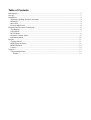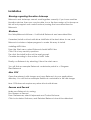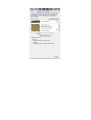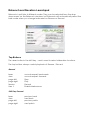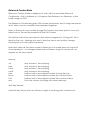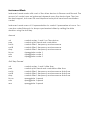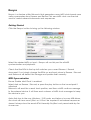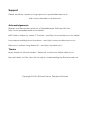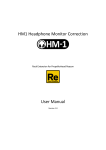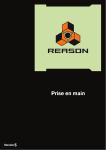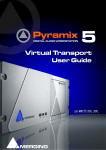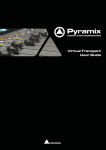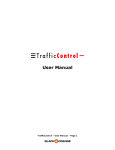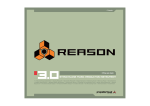Download Version 1.00 User Manual
Transcript
Version 1.00 User Manual Table of Contents Introduction..........................................................................................................................................3 Pricing...................................................................................................................................................3 Installation............................................................................................................................................4 Warning regarding Novation Automap............................................................................................4 Windows..........................................................................................................................................4 Mac OSX.........................................................................................................................................4 Reason and Record..........................................................................................................................4 Relaunch and Novation Launchpad......................................................................................................6 Top Buttons......................................................................................................................................6 Kong Mode......................................................................................................................................7 Mixer Mode.....................................................................................................................................8 Relaunch Combo Mode...................................................................................................................9 Instrument Mode............................................................................................................................10 Resync.................................................................................................................................................11 Getting Started...............................................................................................................................11 MIDI Syncronisation.....................................................................................................................11 MIDI Playback...............................................................................................................................12 Latency...........................................................................................................................................12 Support...............................................................................................................................................13 Acknowledgements........................................................................................................................13 Thanks.......................................................................................................................................13 Introduction Welcome to Relaunch – the ultimate tool to enhance Propellerheads Reason and Record. Relaunch has two main uses: a) Make Reason and Record work with the Novation Launchpad. b) Allow Reason and Record to synchronise external MIDI instruments and sequencers. Other control surfaces may be supported in the future. Pricing Relaunch is offered free for non-commercial use when using the Novation Launchpad. Non-commercial use includes use at free live events, and tracks that are available for free on MySpace, SoundCloud etc. When Relaunch is used for commercial purposes, then the user must obtain a license. Commercial purposes include any case where the user will make money from using Relaunch – including live use at paid events, recording studio use, educational, training, and use on non-free tracks. MIDI synchronisation is only available with a license. A reduced price personal license is available for those who require MIDI sync for non-commercial projects. The commercial license also includes MIDI synchronisation. Please see http://www.deluded.co.uk/relaunch for prices and payment options. Installation Warning regarding Novation Automap Relaunch and Automap cannot work together correctly. If you have another Novation device, then you may be able to run the free version of Automap as this will only support one control surface, leaving the LaunchPad free for Relaunch. Windows Run SetupRelaunch100.exe – it will install Relaunch and associated files. If needed, install a virtual midi driver. MidiYoke is the best driver to use, and Relaunch includes a helper program to make this easy to install. Installing MIDI Yoke: From the Start menu, select Relaunch/Install MIDI Yoke. Click OK at any security questions. The click the Install button at the next prompt. Consider donating to the author of MIDI Yoke. Finally, run Relaunch by selecting it from the start menu. You will find an example Relaunch combinator patch in c:\Program Files\Relaunch Mac OSX Open the relaunch disk image, and copy Relaunch to your applications directory. You will find an example Relaunch combinator in the disk image. Mac OSX does not require any extra virtual midi drivers. Reason and Record Make sure Relaunch is running. Run Reason or Record. From Preferences, select Keyboards and Control Surfaces. Click Auto-detect Surfaces, and Deluded Relaunch should be detected. Relaunch and Novation Launchpad Relaunch is split into 4 different modes. They can be selected from the drop down menu on the Relaunch windows, but Relaunch will automatically select the best mode when you change instrument on Reason or Record. Top Buttons The mixer button is the shift key – and is used to select alternative functions. The top buttons always control playback of Reason / Record. Normal learn view page left page right Session User 1 move transport backwards move transport forwards Stop Play Record Enable Metronome Shift Key Pressed learn view page left page right previous track next track previous patch next patch The buttons on the right control the sub-modes, which are listed below: Kong Mode Kong mode was designed to work with Kong Drum Designer. However it will also work with ReDrum. Note that Reason allows the user to map different drums to different pads. Relaunch can only work correctly if a one-to-one mapping is used (drum 1 assigned to pad 1, drum 2 to pad 2 etc). If this is not the case, then pan and send modes won't work correctly. Normal vol pan snd A snd B stop trk on solo arm each of the pads is different volume each of the pads changes the pan each of the pads changes the Send 1 each of the 4 pads changes the Send 2 fixed volume drum pads changes pattern (Redrum only) controls solo / mute for each pad pitch bend and mod wheel for Kong Shift Key Pressed vol pan snd A snd B stop trk on solo arm change change change change how how how how much much much much the volume is affected by different pads the panning is affected by different pads send 1 is affected by different pads send 2 is affected by different pads change how quickly the pitch / modulation will slide Mixer Mode Mixer mode works with any of the mixers in Reason and Record. It will control channels 1 to 8 normally, or 9-16 when the shift key (mixer) is pressed. To use mixer mode, ether select the mixer, then bring up the pop up menu and select 'Lock Deluded Relaunch to this device', or create a track for the mixer. To use the main mixer on Record, lock Relaunch to the Master Section. Normal vol pan snd A snd B stop trk on solo arm control volume of each channels 1 - 8 control panning of each channels 1 - 8 control send 1 of each channels 1 - 8 control send 2 of each channels 1 - 8 control send 3 of each channels 1 - 8 control send 4 of each channels 1 - 8 controls solo / mute for each channels 1 - 8 live vu meter mode for channels 1 - 8 Shift Key Pressed vol pan snd A snd B stop trk on solo arm control volume of each channels 9 - 16 control panning of each channels 9 - 16 control send 1 of each channels 9 - 16 control send 2 of each channels 9 - 16 control send 3 of each channels 9 - 16 control send 4 of each channels 9 - 16 controls solo / mute for each channels 9 - 16 live vu meter mode for channels 9 – 16 Relaunch Combo Mode Relaunch Combo Mode is designed to work with the provided Relaunch Combinator – this is available in c:\Program Files\Relaunch on Windows, or the install image on OSX. The Relaunch Combinator gives 4 Dr.Octorex instruments, and 2 Kong instruments, all of which can be controlled and recorded together. Each of the top 4 rows controls a single Dr.Octorex, and each pad in a row will select one of the rex files loaded into that Dr.Octorex. The bottom half of the launchpad is bye default assigned to 2 Kong sets. This is ideal for live use – allowing the user to play live drums and quickly change backing drum or instrument sequences. Note that unlike all the other modes in Relaunch, this mode does not have full visual feedback – so changes performed on Reason using the mouse will not appear on the launchpad. Normal vol pan snd A snd B stop trk on solo arm stop octorex 1 from playing stop octorex 2 from playing stop octorex 3 from playing stop octorex 4 from playing bottom half of launchpad controls 2 Kong devices bottom half of launchpad controls the combo knobs bottom half of launchpad controls the combo buttons Runs the combo (including all octorex devices) Shift Key Pressed Hold shift key down and use buttons on right to set Kong pad volume level. Instrument Mode Instrument mode works with most of the other devices in Reason and Record. The amount of control over an instrument depends upon the device type. Thor has the best support, but even ID8 and Neptune have pitch bend and modulation control. Instrument mode uses a X-Y representation to control 2 parameters at once. You can also make Relaunch to tempo synchronised slides by setting the slide duration using the shift key. Normal vol pan snd A snd B stop trk on solo arm controls rotary 1 and 2 on Thor device controls pitch bend and modulation controls filter 1 frequency and resonance controls filter 2 frequency and resonance controls filter 3 frequency and resonance Apreggiator mode 1 Apreggiator mode 2 Apreggiator mode 3 Shift Key Pressed vol pan snd A snd B stop trk on solo arm controls rotary 1 and 2 slide time controls pitch bend and modulation slide controls filter 1 frequency and resonance controls filter 2 frequency and resonance controls filter 3 frequency and resonance apreggiator 1 speed apreggiator 2 speed apreggiator 2 speed time slide time slide time slide time Resync Resync is a feature within Relaunch that generates a new MIDI clock based upon various parameters from Reason and Record. This new MIDI clock can then be used to control external instruments and sequencers. Getting Started Click the Resync button to bring up the following window: Select the desired MIDI out port – Resync will use this port for all MIDI synchronisation and playback. Check that the BPM in the top left matches your current Reason / Record document. If not, simply change the BPM up and back down in Reason / Record and Relaunch will detect the change and update itself correctly. MIDI Syncronisation Ensure 'Enable Midi Clock' is enabled. Select start on Reason / Record, or press the play button on the Launchpad if attached. Relaunch will send the current track position, and then a MIDI continue message to the external device. It will then send a stream of MIDI clock messages to keep the device in sync. Note that due to the way Windows / OSX works, and latency in some USB drivers, the clock will have some 'jitter' on it. Don't be surprised if an external sequencer doesn't always show the exact BPM. Normally this jitter is not perceivable by the human ear. MIDI Playback MIDI Playback works by playing back a MIDI file exported from Reason / Record. The normal work-flow using Record is: • • • • • • • • Select an external synth as a MIDI controller in Record Record the MIDI data into Record Use the MIDI editor in Record to fix / quantise / add groove Select Export MIDI file from the menu in Record Load MIDI file into Relaunch Select the correct track in Relaunch Arm a new track in Record to capture audio from the synth Hit Record and record the audio from the synth in perfect synchronisation This sounds complicated, but can be achieved very quickly and avoids the problem of having to use an secondary sequencer to playback MIDI data. It can also be used in a similar way with Reason, but of course you can't record the audio into a new track. Latency There • • • are several sources of latency to worry about: Delay from Reason / Record to Relaunch. Delay through MIDI interface Delay through audio record Relaunch allows you to apply an offset to account for the above latencies. You can calculate the exact latency by recording a quantised MIDI file into Record, then zooming in on a note and working out how many milliseconds it is from the correct position. Note that Relaunch can not apply a latency correction to notes at the very start of a song – therefore it is a good idea to have an empty bar before before the notes you want to record. Also, Relaunch works better when the PRE option is not enabled on Reason / Record. Support Please email any queries or bug reports to [email protected] http://www.deluded.co.uk/relaunch Acknowledgements Reason and Record are products of Propellerheads Software AB. See http://www.propellerheads.se for details. MIDI Yoke is written by Jamie O'Connell – see http://www.midiox.com for details. Launchpad available from Novations – see http://www.novationmusic.com Relaunch is written using Nokia Qt – see http://qt.nokia.com/ Thanks Many thanks to all beta testers – Relaunch would have failed without you. Special thanks to Vitor Jesus for his help in understanding the Remote protocol. Copyright © 2010 Richard Harvie, Deluded Software