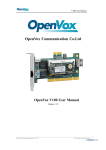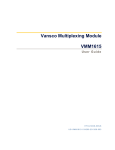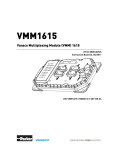Download User manual
Transcript
G-WIN Intel® Series Rugged Panel PC Intel® Celeron N2930 1.83GHz (Bay Trail) series Intel® Atom Dual Core D2550 1.86GHz w/ NM10 Series Intel® Atom N270 1.06GHz w/ 945GSE Series User Guide Version 1.5 WinMate Communication INC. FCC Statement This device complies with part 15 FCC rules. Operation is subject to the following two conditions: This device may not cause harmful interference. This device must accept any interference received, including interference that may cause undesired operation. This equipment has been tested and founded comply with the limits for "a" digital device class, pursuant to part 15 of the FCC rules. These limits are designed to provide reasonable protection against harmful interference when the equipment is operated in a commercial environment. This equipment uses and can radiate radio frequency energy, if not installed and used in accordance with the instruction manual, may cause harmful interference to radio communications. Operation of this equipment in a residential area is likely to cause harmful interference in which case the user will be required to correct the interference at him own expense. CAUTION: Changes or modifications not expressly approved by the party responsible for compliance could void the user’s authority to operate the equipment. G-WIN Intel Rugged Series Panel PC User Guide II Copyright Notice Copyright © 2008 Winmate Technology Inc., ALL RIGHTS RESERVED. No part of this document may be reproduced, copied, translated, or transmitted in any form or by any means, electronic or mechanical, for any purpose, without the prior written permission of the original manufacturer. Trademark Acknowledgement Brand and product names are trademarks or registered trademarks of their respective owners. Disclaimer We reserves the right to make any product changes without notice, including circuits and/or software described or contained in this manual in order to improve design and/or performance. Winmate Communication assumes no responsibility or liability for the use of the described product(s), conveys no license or title under any patent, copyright, or masks work rights to these products, and makes no representations or warranties that these products are free from patent, copyright, or mask work right infringement, unless otherwise specified. Applications that are described in this manual are for illustration purposes only. Winmate Communication Inc. makes no representation or warranty that such application will be suitable for the specified use without further testing or modification. Warranty We warrant that each of its products will be free from material and workmanship defects for a period of one year from the invoice date. If the customer discovers a defect, Winmate will, at its option, repair or replace the defective product at no charge to the customer, provided it is returned during the warranty period of one year, with transportation charges prepaid. The returned product must be properly packaged in it’s original packaging to obtain warranty service. If the serial number and the product shipping data differ by over 30 days, the in-warranty service will be made according to the shipping date. In the serial numbers the third and fourth two digits give the year of manufacture, and the fifth digit means the month (e. g., with A for October, B for November and C for December). For example, the serial number 1W08Axxxxxxxx means October of year 2008. G-WIN Intel Rugged Series Panel PC User Guide III Check List Before using this Panel PC, please make sure that all the items listed below are present in your package 1 x G-WIN Intel Series Panel PC 1 x G-WIN Intel Series Rugged Panel PC User Guide 1 x IA30/IA32/ID32/IB32 SBC User Manual (Depends on Model #) 1 x Power adapter、Power cord(Optional) 1 x Power wire ( w/ terminal block) 1 x CD-ROM disc with Driver Utility and User’s Manual 1 x Touch Driver CD (Optional) 1 x WLAN Antenna (Optional) Mounting Bracket & kits (Optional) Make sure that all of the items listed above are present. Do not attempt to apply power to the system if there is damage to any of its components. Customer Service We provide service guide for any problem as follow steps:First, visit the website at http://www.winmate.com to find the update information about the product. Second, contact with your distributor, sales representative, or our customer service center for technical support if you need additional assistance. You may have the following information ready before you call: Product serial number Peripheral attachments Software (OS, version, application software, etc.) Description of complete problem The exact wording of any error messages In addition, free technical support is available from our engineers every business day. We are always ready to give advice on application requirements or specific information on the installation and operation of any of our products. Please do not hesitate to call or e-mail us. Notice 1. Do not touch the LCD panel surface with sharp or hard objects. 2. Do not use abrasive cleaners, waxes or solvents for cleaning, use only a dry or damp, soft cloth. 3. Use only with a high quality, safety-approved, AC/DC power adapter. G-WIN Intel Rugged Series Panel PC User Guide IV Safety Precautions Warning! Always completely disconnect the power cord from your chassis whenever you work with the hardware. Do not make connections while the power is on. Sensitive electronic components can be damaged by sudden power surges. Only experienced electronics personnel should open the PC chassis. Caution! Always ground yourself to remove any static charge before touching the CPU card. Modern electronic devices are very sensitive to static electric charges. As a safety precaution, use a grounding wrist strap at all times. Place all electronic components in a static-dissipative surface or static-shielded bag when they are not in the chassis. G-WIN Intel Rugged Series Panel PC User Guide V Safety and Warranty 1. 2. 3. 4. 5. 6. 7. 8. 9. 10. 11. 12. 13. Please read these safety instructions carefully. Please keep this user’s manual for later reference. Please disconnect this equipment from any AC outlet before cleaning. Do not use liquid or spray detergents for cleaning. Use a damp cloth. For pluggable equipment, the power outlet must be installed near the equipment and must be easily accessible. Keep this equipment away from humidity. Put this equipment on a reliable surface during installation. Dropping it or letting it fall could cause damage. The openings on the enclosure are for air convection. Protect the equipment from overheating. DO NOT COVER THE OPENINGS. Make sure the voltage of the power source is correct before connecting the equipment to the power outlet. Position the power cord so that people cannot step on it. Do not place anything over the power cord. All cautions and warnings on the equipment should be noted. If the equipment is not used for a long time, disconnect it from the power source to avoid damage by transient over-voltage. Never pour any liquid into an opening. This could cause fire or electrical shock. Never open the equipment. For safety reasons, only qualified service personnel should open the equipment. 14. If any of the following situations arises, get the equipment checked by service personnel: A. The power cord or plug is damaged. B. Liquid has penetrated into the equipment. C. The equipment has been exposed to moisture. D. The equipment does not work well, or you cannot get it to work according to the user’s manual. E. The equipment has been dropped and damaged. F. The equipment has obvious signs of breakage. 15. Do not leave this equipment in an uncontrolled environment where the storage temperature is below -20°C (-4°F) or above 60°C (140°F). It may damage the equipment. G-WIN Intel Rugged Series Panel PC User Guide VI Revision History Version Date 1.0 2008.07.31 1.1 2009.04.14 1.2 2011.05.09 1.3 2011.08.11 1.4 1.5 Note Author First Version Sarah Su Second Version add IA30 series Sarah Su Add IA32 series Henry Hsu Add I931 series、terminal block instruction Henry Hsu 2013.06.25 Add ID32 series Marc Tsai 2014.11.19 Add IB32 series Jimmy Chen G-WIN Intel Rugged Series Panel PC User Guide VII Contents CHAPTER 1 GENERAL INFORMATION ........................................................ 1 1-1 Introduction .................................................................................................... 1 1-2 G-WIN RUGGED Series Panel PC System Mother-Board Specifications . 2 1-2-1 Intel IA30 SBC Specifications(945 GSE Based) .................. 2 1-2-2 Intel IA32 SBC Specifications(945 GSE Based) .................. 3 1-2-3 Intel ID32 SBC Specifications(NM10 Based) ....................... 4 1-2-4 Intel IB32 SBC Specifications(Intel Atom SoC Based) ......... 5 1-3 Panel PC Selection Guide ............................................................................. 5 CHAPTER 2 GETTING STARTED..................................................................... 7 2-2 Input / Output Devices ................................................................................... 7 2-1 Starting the Panel PC& O/S Installation ....................................................... 8 2-3 Driver Installation ......................................................................................... 10 CHAPTER 3 TOUCH DRIVER INSTALLATION ...........................................11 3-1 Introduction .................................................................................................. 11 3-2 The ELO AccuTouch/ CarrollTouch infrared Driver Installation .............. 12 3-2-1 Configuration Utility ................................................................ 13 3-3 The Premier Touch Driver Installation ....................................................... 15 3-3-1 Install Touch-Kit ...................................................................... 15 3-3-2 Configuration Utility ................................................................ 16 CHAPTER 4 G-WIN RUGGED PANEL PC MOUNTING GUIDE ............... 18 4-1 Vehicle Mounting.......................................................................................... 19 4-2 VESA Mounting ............................................................................................ 21 KNOWN ISSUES ................................................................................................. 22 NOTICES .............................................................................................................. 23 ♀♂ Chapter 1 GENERAL INFORMATION 1-1 Introduction G-WIN Intel® Rugged Panel PCs with fanless, low power but high performance platform design, sunlight readable panel, WLAN integration, great ability for anti-shock & vibration, IP65 protection and anti-corrosion coating with aluminum alloy housing. Both of great mobility and robust design are fitting the demands for every harsh environment applications such as logistics, transportation/ fleet management, heavy vehicles, utility and also outdoor usage. G-WIN Intel Rugged Series Panel PC User Guide 1 ♀♂ 1-2 G-WIN RUGGED Series Panel PC System Mother-Board Specifications 1-2-1 Intel IA30 SBC Specifications(945 GSE Based) 3.5” Form Factor CPU Intel® Atom N270 1.6GHz Processor Chipset Intel® 945GSE / ICH7M Chipset Memory 1 x SODIMM socket, support up to 2GB DDR2 400/533 BIOS Award 4Mbit Flash VGA Controller Integrated in Intel 945GSE, LVDS/CRT VGA Memory Shared memory, max. 224MB LCD Support Intel® GMA950 graphic engine built-in, single- or dual-channel panel support up to 1600 x 1200, 18bibit Ethernet 2 x GigaLAN (Dual Realtek RTL811B Controller ) Audio Realtek ALC655 5.1 channel (Line-out, Line-in & Mic. in) IDE One channels; supports Ultra DMA 33/66/100 Serial 1 x RS-232, 1 x RS-232/422/485 (optional) USB 4 x USB (2 x Rear I/O, 2 x pin-header) KB / Mouse Mini-DIN PS/2 interface Connector Expansion Slots 1 x Mini PCI Power Adapter 9~36V (Default) or DC IN 12V (Optional) Storage (Default) 8.4” PPC 4G Compact Flash Card 10.4” PPC 2.5” 160G HDD 2.5” Flash Disk(SSD) (Optional) Industrial Compact Flash Card Compact Flash Card Industrial Compact Flash Card O/S(Optional) Windows XP Embedded/ Windows XP Professional Embedded/ WinCE5.0 / Linux 2.6.11/Win7 Embedded G-WIN Intel Rugged Series Panel PC User Guide 2 ♀♂ 1-2-2 Intel IA32 SBC Specifications(945 GSE Based) Form Factor 3.5” CPU Intel® Atom N270 1.6GHz Processor Chipset Intel® 945GSE / ICH7M Chipset Memory 1 x SODIMM socket, support up to 2GB DDR2 400/533 BIOS Award 4Mbit Flash VGA Controller Integrated in Intel 945GSE, LVDS/CRT VGA Memory Shared memory, max. 224MB LCD Support Intel® GMA950 graphic engine built-in, single- or dual-channel panel support up to 1600 x 1200, 18bibit Ethernet 2 x GigaLAN (Dual Realtek RTL811B Controller ) Audio Realtek AC97 USB 4 x USB (2 x Rear I/O, 2 x pin-header) Serial 3 x RS-232(pin-header), 1 x RS-232/422/485 (Rear I/O) Expansion Slots 1 x Mini PCI Power Adapter 9~36V (Default) or DC IN 12V (Optional) 8.4” PPC Storage (Default) 10.4”/15” PPC 4G Compact Flash Card 2.5” 500G HDD 2.5” Flash Disk(SSD) (Optional) Industrial Compact Flash Card Compact Flash Card Industrial Compact Flash Card O/S(Optional) Windows7 Embedded/ Windows XP Embedded/ Windows XP Professional Embedded/ Linux 2.6.11 G-WIN Intel Rugged Series Panel PC User Guide 3 ♀♂ 1-2-3 Intel ID32 SBC Specifications(NM10 Based) 3.5” Form Factor CPU Intel® Atom Dual Core D2550 1.86GHz Processor Chipset Intel® NM10 Chipset Memory 1 x SODIMM socket, support up to 4GB DDR3 800/1066 BIOS AMI 16Mbit Flash LCD Support LVDS: Single-channel 24 bit LVDS Up to 1440 x 900 @ 60Hz VGA Mode : Up to 1920 x 1200 @ 60Hz DVI : 1920 x 1200 @ 60Hz Ethernet 2 x GigaLAN (Dual Broadcom BCM57780 GbE controller) Audio Realtek ALC886 HD Audio Codec USB 6 x USB (2 x Rear I/O, 4 x pin-header) Serial 3 x RS-232(pin-header), 1 x RS-232/422/485 (Rear I/O) Expansion Slots 1 x Mini PCIe slot (for wireless module) 1 x Mini PCIe slot (for SATA SSD) Power Adapter 9~36V (Default) or DC IN 12V (Optional) 8.4” PPC Storage (Default) 10.4”/12.1”/15” PPC mSATA 32G SSD mSATA 32G SSD 2.5” 32/64/128G SSD (Optional) Industrial Compact Flash Card 2.5” 500G HDD Industrial Compact Flash Card O/S(Optional) Windows7 Embedded/ Windows XP Embedded/ Windows XP Professional Embedded/ Linux 3.2 G-WIN Intel Rugged Series Panel PC User Guide 4 ♀♂ 1-2-4 Intel IB32 SBC Specifications(Intel Atom SoC Based) 3.5” Form Factor CPU Intel® Celeron N2930 1.83GHz Processor Chipset Intel® Atom SoC integrated Memory 1 x SODIMM socket, support up to 8GB DDR3 1066 BIOS AMI 16Mbit Flash LCD Support LVDS: Dual-channel 24 bit LVDS Up to 1920 x 1080 @ 60Hz VGA Mode : Up to 1600 x 1200 @ 60Hz DVI : 1920 x 1080 @ 60Hz Ethernet 2 x GigaLAN (Intel WG82574L GbE controller) Audio Realtek ALC886 HD Audio Codec USB 1 x USB3.0, 5 x USB2.0(4 x pin-header) Serial 3 x RS-232(pin-header), 1 x RS-232/422/485 (Rear I/O) Expansion Slots 1 x Mini PCIe slot (for wireless module) 1 x Mini PCIe slot (for SATA SSD) Power Adapter 9~36V (Default) or DC IN 12V (Optional) 8.4” PPC Storage (Default) 10.4”/12.1”/15” PPC mSATA 32G SSD mSATA 32G SSD 2.5” 32/64/128G SSD (Optional) Industrial Compact Flash Card 2.5” 5000G HDD Industrial Compact Flash Card O/S(Optional) Windows Embedded Standard 7/ Windows Embedded 8 Standard/ Windows Embedded 8.1 Industry Pro/ Linux 3.2 1-3 Panel PC Selection Guide The G-WIN series Rugged Panel PCs support 8.4-inch and 10.4-inch TFT Panel, please refer as the below: LCD Spec. M/B / Model Name IA30 /IA32 SBCIntel® 945 GSE Resolution (Recommended) Display Color R08IA3S-VMT1 800 × 600 262,144 (6bit/colors) R08IA3S-VMM2 1024 × 768 262,144 (6bit/colors) R10IA3S–VMP1 800 × 600 262,144 (6bit/colors) R15IA3S-VMA3HB 1024 × 768 16.2M (8bit/colors) R15IA3S–VMA2 1024 × 768 16.7M (8bit/colors) G-WIN Intel Rugged Series Panel PC User Guide 5 ♀♂ ID32 SBCIntel® NM10 IB32 SBCIntel® Celeron N2930 R08ID3S-VMT1 800 × 600 16.2M (8bit/colors) R10ID3S-VMT2 1024 × 768 16.2M (8bit/colors) R10ID3S-VMA2 640 × 480 16.2M (8bit/colors) R10ID3S-VMP1 800 × 600 16.2M (8bit/colors) W12ID3S-VMM9 1280 × 800 16.2M (8bit/colors) R15ID3S-VMA3HB 1024 × 768 16.2M (8bit/colors) R08IB3S-VMT1 800 × 600 16.2M (8bit/colors) R10IB3S-VMT2 1024 × 768 16.2M (8bit/colors) R10IB3S-VMA2 640 × 480 16.2M (8bit/colors) R10IB3S-VMP1 800 × 600 16.2M (8bit/colors) W12IB3S-VMM9 1280 × 800 16.2M (8bit/colors) R15IB3S-VMA3HB 1024 × 768 16.2M (8bit/colors) G-WIN Intel Rugged Series Panel PC User Guide 6 ♀♂ Chapter 2 Getting Started 2-2 Input / Output Devices The following figure shows the I/O arrangement of the ID32 series G-WIN Rugged Panel PC. The backside of the chassis contains most of the connectors. 8.4” 10.4” 12.1” 15” G-WIN Intel Rugged Series Panel PC User Guide 7 ♀♂ 1 DC Terminal Block ( Default) Pluggable 3pin terminal block power input 2 COM 9-pin male Serial Port connector that can attach a serial mouse or other serial devices directly to the port. 3 VGA Use VGA port to connect an external Display. 4 USB USB-compatible devices can be plugged directly into the USB 2.0 port. LAN 10/100/1000 Mbps, connect a network cable to the standard RJ-45 port and get connection to the Local Area Network (LAN). 5 2-1 Starting the Panel PC& O/S Installation 1) Connect the cable as picture below. 2) Screw the Terminal block to fix the cable G-WIN Intel Rugged Series Panel PC User Guide 8 ♀♂ 3) Connect the cable as picture below. Connect to female terminal block Connect to Power supply unit to get 0V Connect to Power supply unit to get +9~36V DC 4. Press the power on switch to start the Panel PC. 5. Press “DEL” to enter the CMOS setting and check the BIOS setup. 6. You may install your own O/S if it is not installed. When installing O/S for this Panel PC, please follow the steps and use external equipment as Keyboard and Mouse. (a) Please use external USB DVD-ROM to run the O/S and Driver setting (as picture showed below). USB Cable G-WIN Intel Rugged Series Panel PC User Guide 9 ♀♂ 2-3 Driver Installation The PPC comes with a User’s Manual and Driver CD that contains most of the drivers and utilities of your needs. 1. Following the step by step to install Driver (Please refer I330/I530 SBC User’s Manual Chapter 3, 4, 5, 6, 7) include: Graphic, Chipset, VGA, Audio, SATA and Ethernet. 2. Following the step by step to install the Touch screen if necessary (Please refer G-WIN RUGGED series PPC User Guide Chapter 3). G-WIN Intel Rugged Series Panel PC User Guide 10 ♀♂ Chapter 3 Touch Driver Installation 3-1 Introduction The PPC supports three kinds of Touch Panel Solutions: ELO AccuTouch touch-screen, ELO Infrared touch-screen and Premier Touch system. All of the touch-screen consists of a touch-screen and an electronic touch-screen controller. The G-WIN Rugged Series Panel PC touch device is used RS232 interface touch controller card via the COM2 port Note inside Panel PC. When the touch driver installed either for ELO or Premier Touch systems, it will detect COM2 port automatically. The ELO AccuTouch and Premier touch-screen are based on patented resistive technology. The touch-screen may be a flat, spherical, or cylindrical. It is installed over the face of the display. Since its shape matches of the display face, the touch-screen has excellent clarity and minimal parallax. The ELO CarrollTouch infrared (IR) technology uses a small frame around the display with LEDs and photoreceptors on opposite sides, hidden behind an IR-transparent bezel. The Controller sequentially pulses the LEDs to create a grid of IR beams. A touch obstructs one or more the beams which identify the X and Y coordinates. CarrollTouch technology combines superior optical performance with excellent gasket-sealing capabilities, so it's an excellent choice for harsh industrial and outdoor kiosk applications. Touched with a finger, gloved hand, fingernail, or stylus, it delivers a fast, accurate response every time. Note: Touch interface recommend: Com port 1*RS232 Touch interface Touch Interface Optional 2*RS232 1) RS232(Default-Via Com2) 1) USB 2) USB G-WIN Intel Rugged Series Panel PC User Guide 11 ♀♂ 3-2 The ELO AccuTouch/ CarrollTouch infrared Driver Installation ELO AccuTouch/ CarrollTouch infrared driver software provides a consistent software interface among all ELO AccuTouch/ CarrollTouch infrared touch screens and controllers. Go to http://www.elotouch.com/Support/dnld.asp for a complete list of available drivers. For Driver Installation, please install the “ELO Touch System Touch Tools CD” for Windows XP Professional Embedded, Windows 2000, Windows Me, Windows 98, Windows 95, Windows NT, Windows CE 2.x, 3.0, 4.x, Windows XP Embedded, Windows 3.1, DOS, OS/2 Warp, and Apple Macintosh. Just follow the step by step to install the driver. Select “Auto-detect ELO devices” in the first step. If not, the following step will need users choose COM2 port for detecting the devices. G-WIN Intel Rugged Series Panel PC User Guide 12 ♀♂ 3-2-1 Configuration Utility After finishing the installation, please follow the steps to test the configuration utility. Step.1 Enter “My Computer”, click the “ELO Touch Screen” shortcut function. Step.2 Click “Align” function key to go to next step. G-WIN Intel Rugged Series Panel PC User Guide 13 ♀♂ Step.3 Correct 4 point locations on screen with the Panel PC. Screen display as follows. Step.4 Touch the “yes” function if the cursor follows your finger and finish the utility test. G-WIN Intel Rugged Series Panel PC User Guide 14 ♀♂ 3-3 The Premier Touch Driver Installation Touch-Kit is the Premier Touch software, which contains drivers of the touch panel controllers for the specified communication connectors, RS232, PS/2 and USB, and the other two utilities. The two utilities are as follows: Touch Tray support This is utility for emulating the right and left button of mouse through controlling touch panel. Users can toggle between right/left mouse buttons by this utility. Configuration support The calibration and draw test of touch panel are done by this utility. Besides, users can add or remove for new RS-232 or PS/2 touch panel devices. 3-3-1 Install Touch-Kit Follow below steps to install Touch-Kit: Step.1 Put the Touch-Kit CD to CD-ROM. Step.2 Open the Rugged PPC User Manual CD to “Touch _PM” directory. Step.3 Double click the Setup.exe, then windows starts to run the installation program. Notice that does not plug the USB controller on the system before the installation has been finished. Step.4 Click Next to continue installation. And it will auto-detect touch devices in COM2 port at your Panel PC. Step.5 Following the step by step to finish the driver installation. G-WIN Intel Rugged Series Panel PC User Guide 15 ♀♂ 3-3-2 Configuration Utility After finishing the installation, please follow the steps to test the configuration utility. Step.1 Click the “Touch-Kit” shortcut function in the desktop. Step.2 Enter “General” function and choose the language you need. Then Enter “Tool” function alignments to match the display. And go to next step. G-WIN Intel Rugged Series Panel PC User Guide 16 ♀♂ Step.3 Correct 4 point locations on screen with the Panel. Screen display as following. Step.4 Play “Yes” to continue if 4 points calibration test is fine and finish the testing. G-WIN Intel Rugged Series Panel PC User Guide 17 ♀♂ Chapter 4 G-WIN Rugged Panel PC Mounting Guide The Panel PC is suitable for most of the industrial/commercial application by any kind of mounting approaches. There are two main mounting approaches as Vehicle mounting and VESA mounting; both approaches are very easy for user to set up the Panel PC. As the pictures guided: Application 1 VEHICLE MOUNTING Mount with Vehicle mount kits and then mounted into mounting bracket. Application 2 WALL MOUNTING Mount with VESA mount kits and then mounted into wall G-WIN Intel Rugged Series Panel PC User Guide 18 ♀♂ 4-1 Vehicle Mounting Before setting up rugged bracket, please check the complete items with nothing missing as following. Rugged Panel PC bracket accessory list One Bracket Stand Three M5x10 screws with washer One “Locking handle” adjustment tool with metal washer SOP for Bracket Stand Assembly 1. Put the Rugged Panel PC or LCD on the bracket stand, aim to the screw hole for each other. G-WIN Intel Rugged Series Panel PC User Guide 19 ♀♂ 2. Screw on three normal M5x10 screws to fix the rugged product upon the stand. 3. Screw on Locking handle to screw the rugged product tight. 4. Loose the hand-screw adjustment tool, then you can adjust product angle on the stand. Then screw the product tight again to fix. Adjust the product angle Loose Locking handle Lock Locking handle G-WIN Intel Rugged Series Panel PC User Guide 20 ♀♂ 4-2 VESA Mounting Fix the Panel PC with four screws (standard VESA), and fasten on the wall with other four screws. 75 mm x 75 mm Touch VESA mount Holes 3mm~6mm VESA mount holes Panel 75 mm G-WIN Intel Rugged Series Panel PC User Guide 21 ♀♂ KNOWN ISSUES 1. When use an “external display” as CRT or LCD for external mode (Panel & CRT), the resolution of external display may be recommended equal to the CMOS setting for panel [Flat Panel Type]. If the external display is lower resolution than CMOS setting in Windows, it may cause display indistinct. Recommendation in CMOS setting: i. Choose “CRT” only when use external display. ii. Choose “Panel” only when use internal panel display. 2. If customers need to use USB-HDD or USB-CDROM for booting an operating system at start-up time, and we recommend to disable the “Quick Power On Self Test” function in CMOS setting G-WIN Intel Rugged Series Panel PC User Guide 22 ♀♂ NOTICES 1. When you use CF card as storage of Operation System, you need to use “Fixed Disk Mode” type Compact Flash Card instead of removable disk mode. 2. The internal Compact Flash socket is NOT A PLUG & PLAY DEVICE; you may remove the CF card only at POWER-OFF status. G-WIN Intel Rugged Series Panel PC User Guide 23































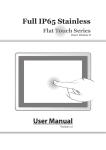
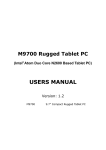
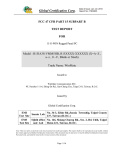
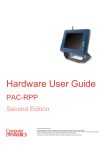
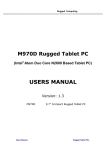
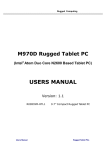
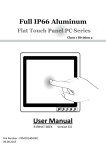
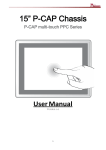
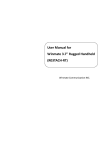
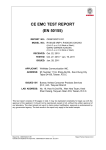
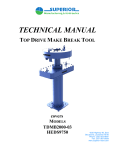
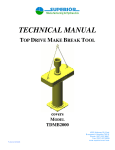

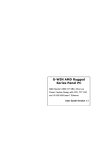
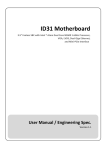
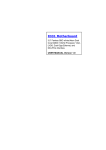
![User Guide [ ] - American Industrial Systems, Inc.](http://vs1.manualzilla.com/store/data/005740554_1-2a4ebbae5daccebd80088e03c7d32b9b-150x150.png)