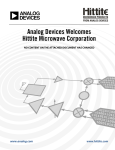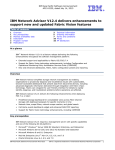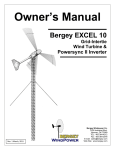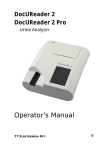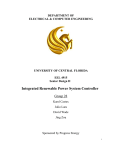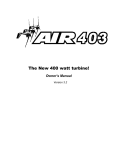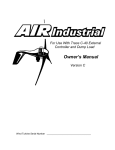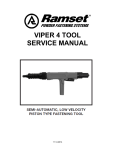Download Grease Thief Analyzer
Transcript
® Grease Thief Analyzer User Manual MRG Labs 410 King’s Mill Road York, PA 17401 USA 1.717.843.8884 ph www.mrgcorp.com www.greasethief.com Table of Contents 1. Introduction ......................................................................................................................... 3 2. Safety ................................................................................................................................. 4 3. Instrument Initialization ....................................................................................................... 7 4. Software Setup ................................................................................................................... 9 5. Calibration Checks............................................................................................................ 10 6. Standardizing the Instrument ............................................................................................ 15 7. Running a Test (Sample or Baseline) ............................................................................... 19 8. Importing and Analyzing Data........................................................................................... 24 9. Modifying Data-points ....................................................................................................... 28 10. Targeted Support Requests.............................................................................................. 29 11. Temperature Sensor Calibration....................................................................................... 30 12. Recipes and Speed Profile Set-up.................................................................................... 33 13. Manual Actuator Adjustment............................................................................................. 34 Appendix I - Navigation Menu Map ............................................................................................. 35 Appendix II - Default Values ....................................................................................................... 36 Appendix III - List of Terms ......................................................................................................... 37 Appendix IV - Grease Thief® Consumables and Products .......................................................... 38 Appendix V - Grease Thief® Analyzer Specifications .................................................................. 39 Specifications .............................................................................................................................. 39 2 1. Introduction The Grease Thief Analyzer (GTA) measures the consistency of in-service lubricating grease and compares it to the values obtained from a reference sample. A linear actuator is used to push a load cell which pushes the handle of a Grease Thief (GT). A second actuator moves a table holding a substrate. This substrate is moved at a speed proportional to the grease thief movement so the extruded grease is captured as a thin-film along the length of the substrate. The die extrusion process is currently under review by ASTM CS96 subcommittee for integrated testers for development of a standard practice. This practice will also address the additional tests that can be performed with the full grease thief, and with the thin-film substrate, including: Ferrous Density RULER/Linear Sweep Voltametry Optical Spectroscopy/Grease Colorimetry Elemental Spectroscopy FT-IR The force required is measured as the grease is extruded through the indexing die, which is threaded onto the other end of the GT. The test cycle includes 3 speeds and rapid transitions in grease pressure to provide insight into shear and non-Newtonian rheology, and the force data is averaged for each speed to calculate the “Grease Thief Index” or GTI. The GTI is the ratio of the used grease load to the reference load, reported as a percent. Appendix III shows a list of terms used within this document. You can reference that list as needed throughout the analysis process. 3 2. Safety 1. General Operating Instructions • Only people trained in the use of stretch wrapping machines are to operate or service this machine. • For major machine repairs and tear down, disconnect and lock out all power. • For normal stretch wrap film replacement procedures turn machine control power OFF. • Read all signs on machine. Do not remove, modify or deface any sign. Replace all damaged signs. • If safety instructions are required in another language, please contact your local representative. • Personnel should keep clear of the moving parts at all times. • The functionality of the door closure interlock is extremely important for the safety of the personnel. • All covers must be in place before operating the machine. WARNING Please read carefully and strictly follow the instructions in this section. Failure to do so could result in machine failure and/ or personal injury. Changing the machine’s operating program and logic can present a hazard to the users of this machine and will void the machine warranty. If reprogramming is needed, please consult an authorized Grease Thief representative. Do not modify any drive parameters. Improper functioning of machine may occur. 2. Maintenance • Remove all debris from the surrounding area of the machine, and ensure that all personnel stay clear of the machine operating parts. • Keep work area uncluttered and well lit. • To ensure proper machine operation, use the specified power sources listed in Appendix V of 4 this manual. • Before and service is performed on this unit, turn power off and unplug from power source. Service should be provided only by trained and authorized personnel. • Follow all maintenance and service instructions in this manual. • The machine should be inspected daily and any worn or broken parts should be noted and service scheduled for replacement and/or repair. 3. Moving Machine Parts • Disconnect power cord to isolate machine from all power sources before cleaning and servicing unit, or accessing the internal area of the enclosure to perform any action not specifically outlined as a normal operational step in this manual. • When machine is in operation, keep the enclosure door fully closed and stay away from the moving parts. • Before operating this machine, all covers and guards must be in place and all safety devices working. • Never put any part of your body into the machine enclosure or near any moving or electrically energized parts while the instrument is in operation or when electrical power is supplied to those electrical parts. • Do not attempt to manually move any machine parts that are normally mobile only under power and through the influence of the motors and gear units. WARNING Failure to utilize and ensure properly connected and functional interlocks can result in improper machine operation and/or personal injury. 4. Machine Installation • All customer interlocks must be connected as shown in this manual's electrical drawings. • Be familiar with the locations of safety interlocks, guards and enclosure panels. 5 • Do not defeat any safety interlock or safety device. • Do not operate machine with any safety devices/guards removed. • Before operating the machine, ensure that all safety interlocks, guards and enclosure panels are in place and operating properly. • Always secure the machine in place, on a level solid surface sufficient for the weight of the machine, and adjust feet to achieve a stable and level orientation before running the machine. 5. Personal Protection •To prevent back or other body injuries, your employer must provide proper lifting and/or handling instructions. • When operating or installing unit, always wear safety glasses with side shields to prevent eye injury or blindness. 6. Lockout/Tagout • Follow local safety guidelines for machine lockout procedures and other important lockout/tagout guidelines. • Be familiar with all lockout sources on this machine. • Even after a machine has been locked out, there may be stored energy in the system. •Wait at least one minute before servicing electrical capacitors in order to ensure that all stored energy is relieved. Service this machine, including electrical or electronic components should be performed only by trained and authorized personnel. •Always turn unit off using the power switch, and remove and lockout the power cable before servicing any internal components, including moving mechanical and electrical or electronic components. 7. Operating the Machine • Never operate this machine in an explosive atmosphere. • Be sure that all guards are in place and all safety devices are working properly. DO NOT operate the machine with any safety devices removed. 6 • Keep all unauthorized personnel away from the machine operating area. • When you are finished operating the machine, turn off all power. •For guidance on proper sampling taking procedures see ASTM Standard Practice D7718. •Always use proper Personal Protective Equipment (PPE) while handling grease samples, including appropriate material gloves and goggles, in accordance with local procedures and the required PPE in the MSDS for the product being handled. •Ensure the instrument is wiped down between runs and to prevent cross contamination. •Ensure that Grease Thief samplers, extrusion dies, and substrates are in good condition and undamaged prior to use. Do not utilize any separated or delaminated substrates, cracked or misshapen dies, or misaligned or damaged Grease Thief samplers. •If a damaged or misaligned Grease Thief sampler is submitted for analysis, transfer the grease contents to a new Grease Thief sampler and conduct analysis after confirming the good condition of the sampler, die and substrates to be used. •Do not reuse Grease Thief samplers, substrates or dies as this will result in contamination with grease from previous runs, and will provide inaccurate data results. •Reusing dies can result in overpressurizaiton and damage to your unit. Reusing substrates can cause separation of materials and damage to the instrument components. 3. Instrument Initialization 1. A PC computer with the following minimum specifications is required for data storage and analysis: Windows Vista or better 300-megahertz (MHz) processor or faster At least 128 megabytes (MB) of RAM At least 1.5 gigabytes (GB) of available space on the hard disk 10/100 Ethernet minimum on a dedicated Ethernet port 2. Turn on the instrument via the switch in the lower left corner on the back panel. 7 2.1. – is ON o is OFF 3. Connect the instrument to your PC via the supplied crossover Ethernet cable, the instrument Ethernet port is located on the front panel in the lower left hand corner. 4. Set the IP address of your pc for the same class as the PLC. For example if the instrument IP is 192.168.1.2, your PC IP could be 192.168.1.5. The Instrument IP is listed on the sticker on the front of the software disc sleeve. 4.1. This is typically done in the Control Panel of your PC. You may need to consult your network administrator before changing settings on your devices. 4.2. Go to the Network and Sharing center. 4.3. Go to the Adapter Settings menu. 4.4. Right click on the local area connection adapter for the port you plugged the instrument into and go to properties. 4.5. Scroll down to the IPV4 properties settings and click the properties button. 4.6. Set the IP address to 192.168.1.5 and the subnet mask to 255.255.255.0. 5. Before operating the instrument for the first time and anytime the power is cycled, the actuator home position needs to be reset. To do this navigate from the Menu to the Sample screen. This will be the screen the instrument boots to as well. The not homed error will be displayed at the top of the screen. Ensure the door is closed and the loading zone is clear. Press the start button and the actuators will return to the home position sensors and set the home position. 6. Before running the instrument for the first time perform a calibration check (covered in the Calibration Checks section). Perform daily calibration checks before use. The full standardization procedure is only necessary if the instrument fails a daily calibration check. 8 4. Software Setup 1. Install the Grease Thief Analysis Program from the provided CD-rom or downloaded set-up file, following the on screen instructions. 2. The first time running the analysis program will ask you for your unique database key. Enter the key from the sticker on the front of the manual. 3. Go to the Set-up -> General page and enter the IP address of the instrument found on the front of the manual. 4. Under the Set-up -> General menu you can set the default report, export, and import paths. As well as the Lab name and a Logo which will appear on the .pdf reports. These paths are necessary to save the report and image files. They can be the same folder, but should be filled in to the best of your ability. 5. Leave the Database Connection String blank and the Disable Automatic Upload unchecked unless directed by technical support. 6. Under the Set-up -> Lists menu you can set default entries for the sample identification fields. These lists can also up updated while naming samples. Figure 1 9 5. Calibration Checks At the beginning of each working shift or daily, perform a calibration checks to maintain the precision of the instrument. This procedure will compare the performance of the load cell to a known standard. If the results are beyond acceptable variations the full standardization procedure should be run to calculate a new K and Offset that account for load cell drift. 1. If this is the first time running the instrument or after cycling power, you must set the home position of the actuator and check the IP address in the Set-up->General page of the analysis software. If you have just completed the instrument set-up you may have already completed this step. See Instrument Initialization and Software Set-up for more details. 2. Enter the Calibration Screen (shown below in Figure 2) from Navigation Menu by pushing the Calibration button on the touch screen. To return to the Navigation Menu at any time push the Menu button at the bottom left corner. You can review the Navigation Map in Appendix I - Navigation Menu Map. Figure 2 Calibration Screen 3. Confirm the Speed and Time values shown below in Figure 3 on the Load Cell Settings screen. To change a value, select the field on the touch screen and input the desired value using the keypad, then press enter to confirm. Flow 0.25 mm/sec Time 70 sec Figure 3 Load Cell Settings 10 4. If this is the first time running the instrument, the load cell K and Offset will have been set by the factory calibration. If the calibration check fails you may need to modify these numbers using the procedure in the Standardizing the Instrument section. If the standardization procedure has been performed, the values in these fields should match those determined in the most recent standardization. 5. Load the spring cell calibration device into the instrument and screw down the placement bracket with the black knob. Ensure the body of the spring cell is seated centered in the bracket and the shaft lines up with the center of the load cell well, by holding the spring cell above the bracket yolk and pushing down and back firmly. Tighten the bracket clamp until it doesn’t move. Loading a substrate onto the table under the spring cell can help maintain proper alignment. Black Knob Placement Bracket Figure 4 11 Load Cell Well Figure 5 6. To enter or edit the sample ID, select the sample name field on the Calibration screen (shown below in Figure 6) using the touch screen. Use the alpha-numeric keypad to enter the sample name and press enter to confirm. This name should uniquely identify the run you are performing. For example cal or calck followed by the date and a sequence identifier if multiple runs are performed on the same day. (e.g. calck0714a) You can use the alt key on the keypad to cycle through the pages of characters. Figure 6 Calibration Screen 7. Push the Start Calibration button to begin the test. The trial should take 70 seconds and will consist of only the vertical compression of the spring cell. The calibration check does not need to be performed at a set temperature, so it can still be run if the low temperature error is displayed. 12 8. When the test is complete, press the stop/return button on the touch screen to reset the instrument and then remove the spring cell. If you have not already done so follow the directions in the Software Setup section to install the software. 9. Now open the Grease Thief Analysis software on the connected PC. This software will be used to find the new Load cell K and Offset digital correction factors. 9.1. Open the Data Analysis program. 9.2. Under the Calibration menu select Calibration Check. 9.3. Press the Get Data from Grease Thief button, then press the Connect button, and select the file corresponding to the calibration trial you ran. Press the Import Selected Row button to transfer the trial. 9.4. Press the Calibration button and the software will display at pass/fail rating based a comparison of the calibration check trial to the known profile for the provided spring cell. Figure 7 Software Calibration Screen 10. If your check passes continue to use the instrument as normal. If the check fails, attempt to 13 re-run the check procedure. If multiple checks fail consecutively the standardization procedure should be run. 14 6. Standardizing the Instrument The force sensor analogue output is governed by a user set K and Offset. These values are set by comparison to a spring with known force response. Perform daily calibration checks to maintain the precision of the instrument and perform this full calibration procedure if the instrument fails a check. 1. If this is the first time running the instrument or after cycling power, you must set the home position of the actuator and check the IP address in the Set-up->General page of the analysis software. See Instrument Initialization and Software Set-up for more details. 2. Access the Load Cell Settings Screen (shown below in Figure 8) from Navigation Menu by pushing the Calibration button on the touch screen, then the Load Cell Settings button. To return to the Navigation Menu at any time push the Menu button at the bottom left corner. Figure 8 Load Cell Settings 3. Confirm the Speed and Time values shown below in Figure 9 into the Load Cell Settings screen. To change a value, select the field on the touch screen and input the desired value using the keypad, then press enter to confirm. Flow 0.25 mm/sec Time 70 sec Figure 9 Load Cell Settings 4. Load the spring cell calibration device into the instrument and screw down the placement bracket with the black knob. Ensure the body of the spring cell is seated centered in the 15 bracket and the shaft lines up with the center of the load cell well, by holding the spring cell above the bracket yolk and pushing down and back firmly. Tighten the bracket clamp until it doesn’t move. Loading a substrate onto the table under the spring cell can help maintain proper alignment. 5. Return to the Calibration screen (shown below in Figure 3) by pressing the Back button or the Calibration button from the Navigation Menu. To enter or edit the sample ID, select the sample name field using the touch screen. Use the alpha-numeric keypad to enter the sample name and press enter to confirm. This name should uniquely identify the run you are performing. For example cal or calck followed by the date and a sequence identifier if multiple runs are performed on the same day. (e.g. calck0714a) Figure 10 Calibration Screen 6. Press the Start Calibration button to begin the test. The trial should take 70 seconds and will consist of only the vertical compression of the spring cell. The horizontal table will not move. The calibration check does not need to be performed at a set temperature, so it can still be run if the low temperature error is displayed. 7. Monitor the live force reading displayed on the screen. If it remains unchanged for the duration of the test the shaft alignment may be incorrect. Check the alignment and restart the test if necessary. 8. When the test is complete, press the stop/return button on the touch screen to reset the instrument and then remove the spring cell. 9. Now open the Grease Thief Analysis software on the connected PC. This software will be used to find the new Load cell K and Offset digital correction factors. 16 9.1. Open the Data Analysis program. 9.2. Under the Calibration menu select Standardization. 9.3. Press the Get Data from Grease Thief button, then press the Connect button, and select the file corresponding to the calibration trial you ran. Press the Import Selected Row button to transfer the trial. Figure 11 Software Calibration Screen 9.4. Check that the current values for the K and Offset match what are shown on the Load Cell Settings screen when the trial was run. Correct the values in the software to match the ones on the instrument if necessary. 9.5. Press the Standardize button and the software will calculate and display a new K and Offset based on the calibration trial input. 10. Input the new K and Offset into the Load Cell Settings screen. 11. This completes the standardization procedure. Press the Menu button on the instrument control panel to return to the Navigation Menu. Run a calibration check to confirm the 17 passing status of the instrument. Then you can prepare to run samples. Note: If several consecutive checks fail directly following a standardization the standardization procedure may need to be repeated. If this occurs multiple times or only a few test are able to be run between standardizations the instrument may need to be serviced. 18 7. Running a Test (Sample or Baseline) This test is a comparison test for in-service grease samples. To complete the analysis procedure, this test must be run on the sample as well as the new reference baseline. The test procedure is the same for samples and baselines, except for importing them into the Analysis software for comparison. 1. Before analysis the specimen must be packed into a Grease Thief (GT), if this has not already been done, and an indexing die must be screwed onto the open end of the GT. 2. Samples must be loaded into the sample tray with the temperature control turned on for 15 min prior to testing, to allow them to reach the appropriate temperature. 2.1. To set the temperature, navigate to the Temperature Control screen (shown below in Figure 12) from the Navigation Menu by pushing the Temperature Control button on the touch screen. Figure 12 Temperature Control Screen 2.2. The Temperature Control screen has options to tune the temperature controller as well as a toggle to turn the heater on and off. Note: The Temp Cal button is for calibrating the Temperature sensors and will not be used during routine use. Use this feature only if instructed by technical support. 2.3. The temperature control toggle button displays the current state on it. If it shows on, the heater is on, and pressing the button will toggle the heater off. 19 2.4. The temperature set point should be set to 30°C for routine samples. 2.5. The PID settings control the set-point tracking response of the temperature controller. The default PID values and Temperature Set-Point are shown below in Figure 13. Do not adjust these values without consulting the OEM. Temp SP 30 P 10 I 1 D 0 Figure 13 Default Temperature Controller PID settings 3. To edit the sample ID touch the ID field on the Sample screen (shown below in Figure 9) and enter the sample ID using the keypad. Then press enter to confirm the selection. Figure 14 Sample Screen 20 4. Once the sample has been allowed to reach the required temperature, open the door and place one substrate on the table as shown in the Figure 13 below. The substrate should sit loosely in the tray with the clear plastic side facing up, and overhang no more than 3/4” at either end. Load Cell Position Bracket IR Thermocouple Figure 15 5. Hold the substrate by the edges and avoid touching the clear plastic side where the grease film will be captured. 6. Then flip the locking bracket on the right to secure the substrate to the table. 7. Take the sample and place it in the position bracket, making sure that the narrow slot opening of the die faces the exit direction (right) as shown in the Figure 14 below. Again, avoid touching the areas that the grease makes direct contact with (such as the exit slit on the die) to prevent cross contamination of the sample. 8. Take care when positioning the sample so the shaft of the Grease Thief will align properly with the load cell well. Hold the Grease Thief above the bracket yolk and press gently downward and push the head of the die against the guide block before screwing the bracket clamp tight. 21 Grease Thief Extrusion Die Substrate Figure 16 9. A non-contact IR thermometer is used to monitor the temperature of the sample and when the temperature control is turned on will state “Press Start to Run” if the sample is at the appropriate temperature. If the message says Low Temperature remove the sample from the GT holder and place it back on the heating tray. If the message says High Temperature wait for the sample to cool before running the test. 10. Press the start button on the touch screen Main menu to start the test. 11. When the test is complete, open the door of the unit and unclip the substrate from the table. Caution: The instrument interlock will not allow you to reset the position until you have opened the door to remove the substrate and empty Grease Thief. Resetting the position before performing this step will wipe the extruded film off of the substrate. 12. Remove the GT from the bracket and remove the substrate from the table by unclipping it and sliding it to the left. 13. Then press the stop/return button and prepare the unit for another run. Caution: The basic internal memory holds only 5 tests. As you run more test the oldest on the 22 internal memory will be overwritten. Transfer tests to permanent disk space after each trial to prevent accidental data loss. 14. The results are stored on internal memory until they are downloaded by an attached PC. At that time they are named and identified as a sample or a baseline. See Importing and Analyzing Data for more information. 23 8. Importing and Analyzing Data 1. If this is the first time you are using the software you should set the default file paths for saving reports and Importing samples. See Software Set-up for more information. If you have already calibrated the instrument this may have been done at that time. 2. To retrieve data from the instrument open the Grease Thief Analysis software. Go to the Samples page in the Data menu and click on the Import from GTA button. This is similar to the procedure in the Calibration Check section. Figure 17 24 3. Press the connect button. Select the desired sample from the grid. Then press the import row button. Figure 18 Note: The create Test Sample is used for troubleshooting purposes only. Do not press this button unless instructed by tech support. 25 4. Enter all known identifying information for the sample on the details page and click save. These fields can be left blank and/or modified later if desired. This page can be returned to from the Samples page by clicking the Edit/Details button. Figure 19 5. The baseline list is populated with the records you have designated as baselines or references. 5.1. If the baseline is unknown, you can leave this field blank, but the GT Index cannot be calculated without a reference. 5.2. If the grease run is a baseline, leave this field blank. The entry can be designated as a baseline by selecting it on the Samples page and clicking the Save as Baseline button at the bottom of the screen. 26 6. The lists for the sample identifiers can be managed in the Set-up->Lists menu or use the quick add buttons to add new labels during from this screen. 7. To review the result of the test, select the entry for the desired sample from the samples screen and click the Reports/Graphs button. This will display the graphical depiction of the trial. 8. To generate the GT Index and save the results to file, click the Generate Report button. The graph will be saved in a .jpg format and the calculated results will be saved in both a .pdf and a .txt format. Ensure a Baseline is assigned before the reports are generated or the GTI will show as zero. See Step 5.2. 8.1. Use the General page under the Setup menu enter save locations for the reports and graphs. See the Software Set-up section for more information. 8.2. The calculations take average force values from the 3 different speeds the test is run at. Due to hard particles or an air bubble/gap in the grease, parts of this data may deviate from the stable values. In these cases the data points that deviate will need to be manually selected to be ignored from the calculations. To do this see the Modifying Datapoints section. 9. Click the save button to store changes and return to the Samples page. 27 9. Modifying Data-points 1. The calculations take average force values from the 3 different speeds the test is run at. Due to hard particles or an air bubble/gap in the grease, parts of this data may deviate from the stable values. In these cases the data points that deviate will need to be manually selected to be ignored from the calculations. 2. There are 2 places the data-points that make up the trial results can be modified. 2.1. From the Samples page select the desired entry and press the Edit Data Points button. 2.2. From the Samples page select the desired entry and press the Reports/Graphs button. 3. Make note of the x range of the data you want to remove from the calculations. 4. In the Calculated Data grid, checked boxes indicate points that are included in the calculations. To ignore data points or a range of data points uncheck the boxes next to the desired points. Multiple points may be selected at one time on the Edit Data Points screen 5. Using the drop down menu you can apply simple operations to the selected data set (ex. Enable and disable points). The original data will be preserved, but calculations will be performed on the modified data set. 28 10. Targeted Support Requests Conditional upon the terms of the service agreement, sample data will be uploaded to the central database for compilation across industries, but without identifying customer details. Using this procedure sample entries can be marked for additional troubleshooting and collaboration. 1. Select the desired entry from the grid on the Sample page. 2. Ensure all available information is filled out on the Edit/Details page, including the baseline. 3. Press the Support Request button. 4. Enter your comments and questions in the available comment field, including your best contact information if a follow-up is required. 5. Press the Submit button. 6. You can monitor the status of the support request from the MRG_Support page under the Data menu. 7. A representative from the company may follow up with you for more details if necessary. 29 11. Temperature Sensor Calibration In the event of damage or during troubleshooting it may be required to recalibrate the IR thermocouple used to monitor the grease temperature at the point of measurement. 1. Fill a clean grease thief with a known new grease. 2. Screw on the extrusion die and remove the white handle from the back of the GT. Figure 20 3. Embed a calibrated thermocouple in the grease entering through the back of the GT. The red piston may need to be removed as well to allow this. Select a grease medium that will not easily run out of the GT when the piston is removed if this is required. Figure 21 30 4. Turn the preheating rack on and preheat the grease to ~40°C. This should take about 15 min. 5. Check the embedded thermocouple and confirm temperature is sufficiently above 35°C. Several measurements will need to be taken as this grease cools to room temperature, so if it is not above 35, put it back on the rack and continue preheating. 6. Put the GT in the position block and ensure the IR thermocouple is aimed at the GT perpendicular to a flat surface on the GT. Figure 22 7. As the grease cools take reading from the embedded thermocouple and the IR thermocouple on the instrument display every 10 seconds or every 0.5°C. 8. The embedded thermocouple will be your x values and the IR display will be your y values in a coordinate system. 9. Plot the points. Your results should follow a linear relationship. If they do not, consider rerunning the trial or the sensor is potentially damaged. 10. The line should follow the equation y=mx+b, where in a properly calibrated sensor m is 1 31 and b is 0. y=(1)x +0. If the best fit trend line for your trial does not fall within acceptable tolerances 0.90<m<1.1 and -2<b<2. Recalculate the K and offset values for your instrument and input them into the Temp Cal screen. Main->Load Cell->Flow->Temp->Temp Cal. 10.1. To calculate the new Gain and offset values take the equation from your best fit line: y=mx+b and the current values for the Gain and offset in the instrument Temp Cal screen: GainCurrent, Offsetcurrent and put them into the equation below. 10.2. New Gain= (GainCurrent) / (m) 10.3. New Offset= -b/m+OffsetCurrent 11. After you have set the new K and Offset values, rerun the original trial with the embedded thermocouple starting at step 3, taking data pair points and graphing again. The m and b of the best fit trend line of the new plot should fall within the acceptable range stated in step 9, or the sensor may be damaged. 32 12. Recipes and Speed Profile Set-up The default speed profile has been tuned to be appropriate for the majority of grease samples grades 1-3. For very thin/thick grease samples or special cases the speed profile can be modified for testing purposes. The recipe menu can be used to develop and save preset configurations, which includes the speed profile, cycle between them and back to the default. This procedure is used in troubleshooting and customization applications. This function will not be used in routine use. 1. From the navigation Menu go to the Speed Profile page by pushing the Speed Profile Button. 2. The normal test procedure goes through 4 steps. A pre-fill followed by 3 measurement steps. 3. The speed and duration of these steps are listed and modifiable from this page. 4. Consult OEM before making changes to these setting. Profiles that run outside of overtravel sensors will not provide the desired results. 5. Changes to the Speed Profile or any other of the settings fields are saved to a recipe profile. The default initial profile is 1. 6. To cycle between recipes or save the current settings to an existing recipe go to the Recipe page from the navigation Menu by pressing the Recipe button. 7. Use the Recipe+ and Recipe- buttons to select your recipe profile. 7.1. Press the Save Current to Recipe to save your current settings to the recipe selected. 7.2. Press the Load Recipe button to fill all the settings fields with the values saved in the selected recipe. 7.3. Do not load from an empty recipe as this will erase the values in all the settings fields. 8. Default values for all settings fields can be retrieved from the Default Values section at the back of the manual. 33 13. Manual Actuator Adjustment Under some circumstances it may be desirable to adjust the position of the actuators manually outside of the preset routines. This can be achieved from the Jog Actuator screen. This procedure is used in troubleshooting and customization applications. This function will not be used in routine use. 1. From the navigation Menu click the Jog Actuator button. 2. Use the jog buttons to move the desired actuator to the desired position. 2.1. X is the horizontal table and Z is the vertical shaft. 2.2. The + and – buttons refer to the direction of the test procedure. Z + is the down direction. 3. The default home position is governed by position sensors and is set in step 4 of the Instrument Initialization section. 4. If you manually move the actuators after the home has been set, you can return to the home position by going to the Sample screen from the navigation Menu and pushing the Stop/Return button. 5. To clear the home position and set the current position as Home, press the Force Home button on the Jog Actuator page. 34 Appendix I - Navigation Menu Map Navigation Menu Sample Calibration Load Cell Settings Temperature Control Temperature Calibration Jog Actuator Actuator Settings Speed Profile Recipes 35 Appendix II - Default Values Load Cell Settings Speed Time Load Cell K Load Cell Offset 0.25 70 1 0 Actuator Settings X Limit Accel/Decel X-Z Ratio Data Rate 300 0.5 6.6 0.1 Temperature Control Temp SP P I D 30 10 1 0 Speed Profile 1 2 3 4 36 Speed 0.58 0.15 0.73 0.44 Time 20.0 19.0 13.0 21.0 Appendix III - List of Terms 1. Data Analysis Program – Software provided with the instrument and used to store the results and print reports. 2. Spring Cell – Silver or Gold colored cylinder used to provide a known force profile to calibrate the load cell with. 3. Grease Thief Analyzer – The instrument is comprised of a large temperature controlled chamber, a moving horizontal table to facilitate the smooth extrusion of the grease samples, and a 1 Kg load cell to measure the force profile over the testing sequence. 4. Grease Thief Index – The ratio of the force required to extrude the sample grease to the force required to extrude the new reference baseline. 5. Grease Thief – The sampling device used to collect the in-service grease and used to extrude the sample during the test procedure. 6. Load Cell Scale (K) and Offset – Variables calculated during load cell calibration that govern the conversion of the analogue signal to real values with force units. 7. Baseline – New grease used for comparison purposes. The test procedure is purely a comparative process and the in-service samples should be compared the new reference grease from the same product. 8. Non-Contact IR Thermocouple – This thermocouple monitors the sample uses an infrared beam to ensure the test is run at the set temperature. 9. Placement Bracket – The silver block in the instrument chamber that holds the Grease Thief in place during extrusion. Adjust the clamp with the large black knob. 10. Vertical/Horizontal Actuator – The controller move the horizontal table ratioed to the vertical extrusion to produce a smooth ribbon on the substrate and a consistent load profile. 37 Appendix IV - Grease Thief® Consumables and Products Can be purchased online at www.greasethief.com Description Part Number Grease Thief Analyzer Supplies Grease Thief Consumables Kit MGT-02-001 Sampling kits and accessories for your customers to sample and submit for analysis Pillow Block Bearing Grease Sampling Kit (this kit can be kept on hand in lab to process non-standard sample container submittal) MGT-01-008 MOV Gearbox Grease Sampling Kit MGT-01-014 Electric Motor Bearing Grease Sampling Kit MGT-01-012 Robot Drive Gear Grease Sampling Kit MGT-01-081 Wind Turbine Grease Sampling Kit MGT-01-067 Grease Sampler Adjustable T-Handle MGT-01-018 Grease Sampler Metal Double Extension THandle MGT-01-001 38 Appendix V - Grease Thief® Analyzer Specifications Specifications Size (length x width x height) 31 x 19 x 29 in (82 x 49 x 74 cm) Weight 125 lbs (57 kg) Power Requirement 110 VAC; 60 Hz; 5.8 A 240 VAC; 50 Hz; 2.7A Operating Temperature 15 to 40 oC (60 to 104 oF) Storage Temperature 0 to 50 oC (32 to 120 oF) Sampling methods supported ASTM D7718 – Grease sampling Environmental Controls Programmable PID microprocessor controller Thermocouple and non-contact radiometer temperature sensors Continuous preheat for up to 12 standby samples Data output Ethernet Display 2.4” 128x64 pixels LCD display with touch screen MRG Labs 410 King’s Mill Road York, PA 17403 1.717.843.8884 ph 1.425.696.8725 fax www.mrgcorp.com www.greasethief.com Grease Thief is a registered trademark of York Laboratories, LLC, and is protected by US patent 7,984,661. The Grease Thief complies with ASTM D7718 Standard Practice for Obtaining In-Service Samples of Lubricating Grease, and AWEA Recommended Practice RP-813 and RP-814. ©2013 39