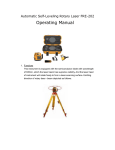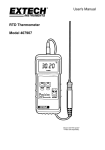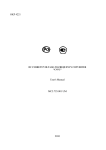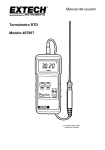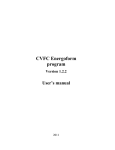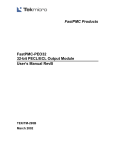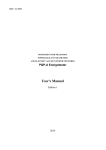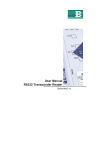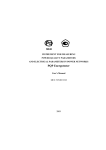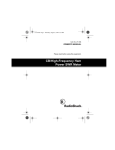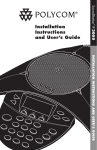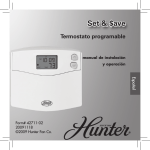Download MTS ME 3.1K Multi-Purpose Test System USER`S MANUAL
Transcript
ME48 MTS ME 3.1K Multi-Purpose Test System USER’S MANUAL Edition 1 МС2.702.002 UM 2008 MARS-ENERGO 2 МС2.702.002 UM CONTENTS Introduction ..........................................................................................................................................................................4 1 Safety Requirements ..........................................................................................................................................................4 2 General Description ...........................................................................................................................................................5 2.1 Function of the Installation.........................................................................................................................................5 2.2 General Arrangement .................................................................................................................................................6 2.2.1 CS-3.1 Switchgear Unit ..............................................................................................................................11 2.2.2 Energoform-3.1 Phantom Power Source.....................................................................................................12 2.2.3 Energomonitor-3.1K Reference Instrument................................................................................................13 2.2.4 CA-3.1 Current Amplifier Unit...................................................................................................................14 2.2.5 VA-3.1 Voltage Amplifier Unit ..................................................................................................................16 2.2.6 CVA-3.1 Current/Voltage Amplifier Unit ..................................................................................................17 2.2.7 DC Current/Voltage-to-Frequency Converter (CVFC)...............................................................................18 2.2.8 Shunt Meter Calibration Device (SMCD-3) ...............................................................................................19 2.2.9 Precision-turns Coils...................................................................................................................................21 2.3 Principles of Operation ............................................................................................................................................22 2.3.1 Energomonitor-3.1K Multipurpose Reference Instrument (EM-3.1K).......................................................24 2.3.2 Energoform-3.1K Phantom Power Source..................................................................................................24 2.3.3 CA-3.1 Current Amplifier Unit...................................................................................................................26 2.3.4 VA-3.1 Voltage Amplifier Unit ..................................................................................................................26 2.3.5 CVA-3.1 Current/ Voltage Amplifier Unit .................................................................................................26 2.3.6 CS-3.1 Switchgear Unit ..............................................................................................................................27 2.3.7 DC Current/Voltage-to-Frequency Converter (CVFC) .........................................................................................28 2.3.8 Shunt Meter Calibration Device (SMCD-3) ...............................................................................................28 2.3.9 Precision-turns Coils...................................................................................................................................30 3 Wiring and Placing in Service the Installation.................................................................................................................32 3.1 Notes on Operating Conditions ................................................................................................................................32 3.2 Turning on the Installation .......................................................................................................................................32 4 Operating Techniques ......................................................................................................................................................34 4.1 PC-aided Control of the Installation ........................................................................................................................34 4.2 Operating the Installation in Standalone Mode........................................................................................................35 4.2.1 Energoform-3.1 Operator Interface.............................................................................................................35 4.2.2 Standard Signal Mode.................................................................................................................................40 4.2.3 Special Signals Menu..................................................................................................................................40 4.2.4 Signal Library Menu ...................................................................................................................................50 4.2.5 Settings Menu .............................................................................................................................................52 APPENDIX A (Connection Diagrams). Linkage between the Units of MTS ME 3.1K Installation..................................54 APPENDIX B (Connection Diagrams). Precision Coils, as applied to Calibration of Instruments with Current Clamps .59 APPENDIX C (Connection Diagrams). SMCD-3 Device, as applied to Calibration of Shunt Meters ..............................60 APPENDIX D. CVFC CONNECTION DIAGRAM, as applied to 3-positional Installation.............................................62 APPENDIX E. APPLICABLE SOFTWARE.....................................................................................................................63 E1. “Energoform” (Emform) ....................................................................................................................................63 E2. “Energoform MTS” (EnfCalibrationRig) ...........................................................................................................64 E3. “Measuring Instruments Energomonitoring” (EmCounter)...............................................................................65 APPENDIX F. TECHNICAL SUPPORT ...................................................................................................................66 3 MARS-ENERGO Introduction The manual covers MTS ME 3.1K, a set of equipment tailored for calibration of service-class or reference-class measuring instruments. The MTS ME 3.1K (hereinafter referred to as “the Installation”) is included in Mars-Energo product line of metrological equipment for the power industry. This booklet considers at length the MTS ME 3.1K design and operation, installation procedures, as well as user interface applicable to Energoform-3.1 Phantom Power Source. 1 Safety Requirements 1.1 The Installation shall be wired on-site, operated and serviced in compliance with local safety regulations in force applicable to electrical installations. Instructions and safety requirements established for the equipment involved in tests shall be fulfilled as well. 1.2 The Installation is included in the product range of equipment compliant with the requirements of IEC 61010-1 1993 (“Safety requirements for Electrical Equipment for Measurement Control and Laboratory Use”). The symbol ! placed on the panels of the Installation is intended to alert the user to the presence of the important operating instructions in the manual. See “Caution!” clauses in section “3.2 Turning on the Installation”. Warning notices are used in the text as follows: NOTE: [important information on the topic discussed is placed herein]; Caution! [important information on equipment – failure to follow may cause damage to the device under review]; Warning! [important information personnel safety – failure to follow may cause bodily injury or death]. 1.3 Protection provided by the enclosures is according to Russian State Standard (GOST) 14254 (IP20 code) that corresponds to IEC 60259. In terms of these documents, the protection provided by the Installation itself is considered to be Measurement category II, Contamination factor 1. 1.4 The units included in the Installation shall be linked to protective grounding bus before connecting the Installation to power network. 4 МС2.702.002 UM 2 General Description 2.1 Function of the Installation The MTS ME 3.1K is meant for conducting calibration or accuracy tests of service-class or reference-class measuring instruments commercially used in the power industry, including: • Single- or three-phase instruments that measure active, reactive or apparent electric power and energy, commercial power frequency, RMS values of voltage or current, phase angles and power factors. These are: - Single- or three-phase electronic or induction type meters of active or reactive electric power; - Single- or three-phase wattmeters, varmeters, as well as instrument-class converters of active or reactive electric power; - phase-meters, frequency-meters, and PF-meters; - ammeters, voltmeters, and instrument-class converters of voltage or current within commercial range of frequencies. • measuring instruments that determine basic power quality parameters (PQP), as defined by International Standard IEC 61000-4-30. With such a wide variety of functions, the Installation can be used for equipping various metrological units (calibration or testing labs in that number). 5 MARS-ENERGO 2.2 General Arrangement The MTS ME 3.1K is supplied as a self-contained calibrator’s workstation complete with (i) a modular bench for connecting the instruments, and (ii) an equipment rack. The following rack-mounted units share the equipment rack: • Energoform-3.1 Phantom Power Source; • Energomonitor-3.1K power quality analyzer, reference standard and data logger, MarsEnergo multipurpose instrument (hereinafter referred to as “the EM-3.1K”); • CS-3.1 Switchgear Unit; • Three or four amplifier units, specifically: - either three current amplifier units “CA-3.1” plus one voltage amplifier unit “VA-3.1”, or - just three current/voltage amplifier units “CVA-3.1”. Front views of the Installation with its modular bench and equipment rack are pictured on Fig. 2.1. Considering the ranges of currents and voltages that the Installation can generate for the purpose of testing, the order options are: • “MTS ME 3.1K50” generating currents up to (and including) 50 A and voltages up to (and including) 220 V; • “MTS ME 3.1K100” with ranges 100 A and 480 V, respectively. See Fig. 2.1 for the views of modular bench and equipment rack for the said options. The MTS ME 3.1K is provided with three channels for generating and measuring the required voltages (voltage channels by phase), as well as three independent channels for generating and measuring currents. There are two ways for the user to specify the digital model of a signal required: • Some predefined signal data can be retrieved by name from a PC-oriented library and loaded into Energoform-3.1 Phantom Power Source via RS-232 interface. This method is only applicable when “Energoform” software package is installed on that PC. • Signal data can be loaded in the course of calibration by specifying them (one way or another) from Energoform-3.1 built-in keyboard. Waveforms and parameters of the signals are viewed on either graphic LCD screen built- into the Installation, or on the PC runnig “Energoform” software. The Installation provides for generating currents and voltages for a single- or three-phase AC network as required, within the parameter ranges specified in its factory certificate. 6 МС2.702.002 UM 6 2 3 4 5 1 2 3 4 5 6 – EM-3.1K Multipurpose Reference Instrument (rack-mounted unit); – Energoform-3.1 Phantom Power Source (rack-mounted unit); – CS-3.1 Switchgear Unit; – CA-3.1 Current Amplifier units; – VA-3.1 Voltage Amplifier unit; – Modular bench for connecting the instruments. Fig 2.1a 1 Front view of MTS ME 3.1K modular bench, and equipment rack with three current amplifier units (CA-3.1, 50A) and one voltage amplifier unit (VA-3.1) 7 MARS-ENERGO 6 2 3 4 5 1 2 3 4 5 6 – EM-3.1K Multipurpose Reference Instrument (rack-mounted unit); – Energoform-3.1 Phantom Power Source (rack-mounted unit); – CS-3.1 Switchgear Unit; – CA-3.1 Current Amplifier units; – VA-3.1 Voltage Amplifier unit; – Modular bench for connecting the instruments. Fig 2.1b 1 Front view of MTS ME 3.1K modular bench, and equipment rack with three current amplifier units (CA-3.1, 100A) and one voltage amplifier unit (VA-3.1) 8 МС2.702.002 UM 5 3 1 2 3 4 5 Fig 2.1c 2 1 4 – EM-3.1K Multipurpose Reference Instrument (rack-mounted unit); – Energoform-3.1 Phantom Power Source (rack-mounted unit); – CS-3.1 Switchgear Unit; – CVA-3.1 Current/Voltage Amplifier units; – Modular bench for connecting the instruments. Front view of MTS ME 3.1K modular bench, and equipment rack with three current/voltage amplifier units (CVA-3.1) 9 MARS-ENERGO The Installation provides for generating current and voltage signals within the sub-ranges specified in Table 2.1. Table 2.1 Output voltage sub-ranges, V 220.441 - 528.0 60.121 - 242.0 0.001 - 65.999 Output current sub-ranges, A 10.02001 - 110.0 10.02001 - 55.0 2.00401 - 10.99999 0.50101 - 2.19999 0.00001 - 0.54999 Output voltage sub-ranges, V 60.121 - 242.0 0.001 - 65.999 Output current sub-ranges, A 10.02001 - 55.0 2.00401 - 10.99999 0.50101 - 2.19999 0.00001 - 0.54999 Nominal values of voltage, V (VA-3.1 voltage amplifiers) 480* 220 60 Nominal values of current, A (CA-3.1 current amplifiers) 100* 50 10 2.0 0.5 Nominal values of voltage, V (CVA-3.1 current/voltage amplifiers) 220 60 Nominal values of current, A (CVA-3.1 current/voltage amplifiers) 50 10 2.0 0.5 ______________ * applicable to options “MTS ME 3.1K100 xx” with current range 100 A and voltage range 480V In all applicable measurement modes the Installation operates within the ranges and permissible error limits specified for the option of EM-3.1K Multipurpose Reference Instrument that is included in the Installation’s delivery package. See Table 2.3 in “Energomonitor 3.1K power quality analyzer, reference standard and data logger. User’s Manual”, order № МС3.055.026 UM. Since the EM-3.1K has three options different in metrological characteristics, the Installation can be supplied in three different options, too: - MTS ME 3.1Kxx with Energomonitor-3.1K-02; - MTS ME 3.1Kxx with Energomonitor-3.1K-05; - MTS ME 3.1Kxx with Energomonitor-3.1K-10. Paragraphs 2.2.1 to 2.2.6 in Section 2.2 cover MTS ME 3.1K units to be mounted in the equipment rack (see Fig. 2.1). The remaining paragraphs of the section describe other Installation’s devices and accessories. Not being rack-mounted units, they are placed on MTS ME 3.1K modular bench. 10 МС2.702.002 UM 2.2.1 CS-3.1 Switchgear Unit Front and rear panels of CS-3.1 Switchgear Unit are pictured on figures below. 1 3 5 2 4 1 – illuminated ON buttons supplying power to phase A, B, C current and voltage amplifiers; 2 – OFF buttons removing power from phase A, B, C current and voltage amplifiers; 3 – illuminated ON button supplying power to Energoform-3.1 Phantom Power Source; 4 – OFF button removing power from Energoform-3.1 and the entire Installation; 5 – “Mains” indicator of the energized state of CS-3.1 Switchgear Unit itself. Fig 2.2 Front panel of CS-3.1 Switchgear Unit 1 2 3 4 5 1 – fuse holders; 2 – ground terminal; 3 – socket supplying power to Energoform-3.1 Phantom Power Source; 4 – sockets supplying power to current and voltage amplifiers; 5 – “Mains” input connector and power switch of CS-3.1 Switchgear Unit itself. Fig 2.3 Rear panel of CS-3.1 Switchgear Unit 11 MARS-ENERGO 2.2.2 Energoform-3.1 Phantom Power Source Front and rear panels of Energoform-3.1 Phantom Power Source are pictured below. 1 2 1 – graphic LCD display; 2 – membrane keyboard. Fig 2.4 Front panel of Energoform-3.1 Phantom Power Source 1 4 2 5 3 6 7 8 1 – connectors for output signals (current); 2 – RS-232 interface connector; 3 – connectors for voltage amplifier control buses; 4 – connectors for output signals (voltage); 5 – connectors for current amplifier control buses; 6 – ground terminal; 7 – fuse holders; 8 – “Mains” input connector and power switch of Energoform-3.1 itself. Fig 2.5 Rear panel of Energoform-3.1 Phantom Power Source 12 МС2.702.002 UM 2.2.3 Energomonitor-3.1K Reference Instrument Energomonitor-3.1K front and rear panels are pictured on Fig. 2.6 and Fig. 2.7, respectively. 1 2 1 – graphic LCD display; 2 – membrane keyboard. Fig 2.6 Front panel of Energomonitor-3.1K reference instrument 1 3 2 5 4 6 7 8 9 1 – current input terminals for 0.05A-10A ranges; 2 – current input terminals for 50A range; 3 – RS-232 interface connector; 4 – input voltage terminals phase/neutral; 5 – “Fin” connector; 6 – “Fout” connector; 7 – ground terminal; 8 – fuse holders; 9 – “Mains” input connector and power switch of Energomonitor-3.1K itself. Fig 2.7a Rear panel of Energomonitor-3.1K (option with 50A current range) 13 MARS-ENERGO 1 3 2 5 4 6 7 8 9 1 – current input terminals for 0.05A-10A ranges; 2 – current input terminals for 100A range; 3 – RS-232 interface connector; 4 – input voltage terminals phase/neutral; 5 – “Fin” connector; 6 – “Fout” connector; 7 – ground terminal; 8 – fuse holders; 9 – “Mains” input connector and power switch of Energomonitor-3.1K itself. Fig 2.7b Rear panel of Energomonitor-3.1K (option with 100A current range) 2.2.4 CA-3.1 Current Amplifier Unit CA-3.1 front and rear panels are pictured on Fig. 2.8 and Fig. 2.9, respectively. 1 1 – power indicator Fig 2.8 Front panel of CA-3.1 current amplifier unit 14 МС2.702.002 UM 1 2 4 3 7 1 – connector for Energoform-3.1 control bus; 2 – current output terminals for 50A range; 3 – current output terminals for 10A range; 4 – connector for input signal (“current”, Max ~5V); 5 – connector accepting power from mains; 6 – socket transmitting power to VA-3.1 voltage amplifier; 7 – ground terminal. Fig 2.9a 5 6 Rear panel of CA-3.1 current amplifier unit (option with 50A current range) 1 2 3 4 5 7 6 1 – connector for Energoform-3.1 control bus; 2 – current output terminals for 100A range; 3 – current output terminals for 10A range; 4 – connector for input signal (“current”, Max ~5V); 5 – connector accepting power from mains; 6 – socket supplying power to VA-3.1 voltage amplifier; 7 – ground terminal. Fig 2.9b Rear panel of CA-3.1 current amplifier unit (option with 100A current range) 15 MARS-ENERGO 2.2.5 VA-3.1 Voltage Amplifier Unit VA-3.1 front and rear panels are pictured on Fig. 2.10 and Fig. 2.11, respectively. 1 2 3 1 – power indicator of phase A amplifier; 2 – power indicator of phase B amplifier; 3 – power indicator of phase C amplifier. Fig 2.10 Front panel of VA-3.1 voltage amplifier unit 2 6 7 3 8 9 4 12 10 11 5 1 1 – connector for Energoform-3.1 control bus; 2 – input voltage terminals phase/neutral; 3 – connector for phase A input signal (“voltage”, Max ~5V); 4 – connector for phase B input signal (“voltage”, Max ~5V); 5 – connector for phase C input signal (“voltage”, Max ~5V); 6 – phase A power connector; 7 – phase A fuse holders; 8 – phase B power connector; 9 – phase B fuse holders; 10 – phase C power connector; 11 – phase C fuse holders; 12 – ground terminal. Fig 2.11 Rear panel of VA-3.1 voltage amplifier unit 16 МС2.702.002 UM 2.2.6 CVA-3.1 Current/Voltage Amplifier Unit CVA-3.1 front and rear panels are pictured on Fig. 2.12 and Fig. 2.13, respectively. 1 1 – “Mains” power indicator Fig 2.12 1 Front panel of CVA-3.1 current/voltage amplifier unit 4 2 3 10 5 6 4 7 8 9 1 – connector for Energoform-3.1 control bus; 2 – terminals for output currents 11-50 A; 3 – terminals for output voltages; 4 – fan grills; 5 – connectors for input signals (“current”, Max ~5V); 6 – connectors for input signals (“voltage”, Max ~5V); 7 – fuse holders; 8 – “Mains” input connector, toggle switch and indicator; 9 – ground terminal; 10 – terminals for output currents 0.002-11 A. Fig 2.13 Rear panel of CVA-3.1 current/voltage amplifier unit 17 MARS-ENERGO 2.2.7 DC Current/Voltage-to-Frequency Converter (CVFC) Front and upper panels of this device (hereinafter referred to as “CVFC converter”) are pictured on Fig. 2.14 and Fig. 2.15, respectively. 1 2 3 4 5 6 1 – graphic LCD display; 2 – membrane keyboard; 3 – unipolar voltage input (accepts signal from voltage converter with output range 0-5 V, or 0-10 V); 4 – bipolar voltage input (accepts signal from voltage converter with output range +5 V, or +10 V); 5 – unipolar current input (accepts signal from current converter with output range 0-20 mA, or 4-20 mA); 6 – bipolar current input (accepts signal from current converter with output range +5 mA, or 0 to +5 mA). Fig 2.14 1 Front panel of DC Current/Voltage-to-Frequency Converter (CVFC) 2 4 3 5 6 1 – socket that accepts frequency signal from the device under test (electric energy meter); 2 – socket for connecting photoelectric scanning heads (SH-E or SH-I); 3 – LAN socket (Ethernet linkage); 4 – DC power supply connector; 5 – socket that accepts cord from frequency input of Energomonitor reference instrument; 6 – socket that accepts cord from frequency output of the Energomonitor. Fig 2.15 Upper panel of DC Current/Voltage-to-Frequency Converter (CVFC) 18 МС2.702.002 UM 2.2.8 Shunt Meter Calibration Device (SMCD-3) SMCD3 front and upper panels are pictured on Fig. 2.16 and Fig. 2.17, respectively. 1 3 4 5 8 6 2 10 7 9 1 – I1 terminal accepts “lead-in” wire which other end is connected to current input of first meter under test; 2 – IN terminal accepts “return” wire which other end is connected to current output of the last meter; 3 – UN1 plughole accepts neutral wire from voltage input of first meter under test; 4 – U2 plughole accepts phase wire from voltage input of second meter under test; 5 – UN2 plughole accepts neutral wire from voltage input of second meter under test; 6 – U3 plughole accepts phase wire from voltage input of third meter under test; 7 – UN3 plughole accepts neutral wire from voltage input of third meter under test; 8 – sockets 1, 2, 3 marked “Scanning Head / Pulse Former” accept frequency output signals from pulse generating devices of first, second and third meters under test, respectively; 9 – socket marked “Interface Unit” as the name suggests, connects the SMCD-3 to the unit that interfaces between Energomonitor reference instrument (EM-3.1K) and various signal sources; 10 – selector switch “1 2 3” establishes a connection between the socket marked “Interface Unit” and one of pulse generating devices that transmit signals from first, second and third meters under test, respectively, via sockets 1, 2, 3 marked “Scanning Head / Pulse Former”. Fig 2.16 Front panel of Shunt Meter Calibration Device (SMCD-3) 19 MARS-ENERGO 1 2 3 5 4 3 1 – terminals marked VA-A “Out” shall be connected to respective output terminals of phase A voltage amplifier of MTS ME 3.1K amplifier unit; 2 – terminals marked EM “UA-UN” shall be connected to respective input terminals UA, UN of EM-3.1K (Energomonitor reference instrument), keeping phase A voltage amplifier disconnected from EM-3.1K terminals; 3 – “I1” and “IN” terminals shall be linked to respective output terminals of phase A current on MTS ME 3.1K device that connects instruments under test; 4 – sockets 1, 2, 3 marked “CVFC” provide linkage with three Current/Voltage-to-Frequency Converters (CVFC), each servicing its meter-under-test; when CVFCs are used, “Interface Unit” socket on SMCD-3 front panel is left disconnected, and its selector switch unused; 5 – double-row connector marked CHECK is meant to test SMCD-3 isolating voltage transformer; CHECK connector gives access to both input and output windings of the transformer. Fig 2.17 Rear panel of Shunt Meter Calibration Device (SMCD-3) 20 МС2.702.002 UM 2.2.9 Precision-turns Coils MTS ME 3.1K delivery package may be agreed to include precision-turns coils pictured below. They are supplied as accessories for calibration and testing of measuring instruments with current clamps. Fig 2.18 External appearance of precision 10- or 20-turns coil Fig 2.19 External appearance of precision 100-turns coil The coils are manufactured to match all available current clamps; Appendix B illustrates their use in the course of measurement. 21 MARS-ENERGO 2.3 Principles of Operation The MTS ME 3.1K is supplied as a calibrator’s workstation complete with a modular bench for connecting the instruments, and an equipment rack that houses (i) Energoform-3.1 Phantom Power Source, (ii) EM-3.1K multipurpose reference instrument, (iii) CS-3.1 Switchgear Unit, and (iv) either three CA-3.1 current amplifies plus one VA-3.1 voltage amplifier, or three CVA-3.1 current/voltage amplifiers. Connection diagrams in Appendix A show the ways to wire these units together into an Installation configured for specific types of measurement. Power supply connections of the Installation are pictured on Fig. 2.20 below. Fig 2.20a Power connections of CA-3.1, VA-3.1 amplifier units and other rack-mounted devices 22 МС2.702.002 UM Fig 2.20b Power connections of CVA-3.1 current/voltage amplifiers and other rack-mounted units As a calibrator’s workstation, the MTS ME 3.1K operates the way to compare the reading of Energomonitor-3.1K reference instrument (EM-3.1K) against that of the instrument under test. The required test signals are generated by Energoform-3.1 Phantom Power Source in conjunction with current and voltage amplifiers included in the Installation. The instrument under test and EM-3.1K reference instrument are both connected via (i) Installation’s modular bench and (ii) the Interface Unit (EM-3.1K accessory). You use Energoform-3.1 Phantom Power Source to specify digital model of the required test signals that Energoform-3.1 feeds into current and voltage amplifier units. The amplifiers support several current/voltage sub-ranges (see Table 2.1) selectable via Energoform-3.1 control bus. 23 MARS-ENERGO CS-3.1 Switchgear Unit completes power supply circuits of Energoform-3.1 and current and voltage amplifier units. The amplifier units feed their output signals into EM-3.1K reference instrument and the instrument under test connected via Installation’s modular bench. When instruments with frequency inputs and outputs are calibrated, EM-3.1K Interface Unit is used to connect them to EM-3.1K reference instrument. 2.3.1 Energomonitor-3.1K Multipurpose Reference Instrument (EM-3.1K) As a multipurpose reference instrument, the EM-3.1K can be used for calibration or accuracy tests of reference-class or service-class instruments, including: - single- or three-phase meters of active or reactive electric power; - single- or three-phase wattmeters, varmeters, as well as instrument converters industrially applied to measurements of active and reactive electric power; - power-class phase meters and frequency meters; - voltmeters, ammeters, and instrument converters of voltage and current intended for use within commercial range of frequencies; - various instruments that make measurements and running record (log) of power quality parameters (PQP); - instruments that measure and record basic parameters of electric power within singleor three-phase production networks. Standalone modes of EM-3.1K operation are described in “Energomonitor 3.1K power quality analyzer, reference standard and data logger. User’s Manual”, order № МС3.055.026 UM. 2.3.2 Energoform-3.1K Phantom Power Source At the heart of the Energoform-3.1 is its CPU board including • Texas Instruments signal processor; • FPGA available from Xilinx; • non-volatile flash-memory. Such a solution makes possible prompt upgrading of Energoform-3.1 firmware, keeping its hardware intact. The device’s block diagram follows. 24 МС2.702.002 UM Fig 2.21 Flow chart and block diagram of Energoform-3.1 Phantom Power Source The Energoform-3.1 shares basic principles of Digital-to-Analog Conversion (DAC); its DAC board has six identical channels in it. They operate independently, each converting 16-bit binary input data into analog signal. Calculations are made to represent 2048 points every 20 milliseconds, which gives 2048 samples per period at 50 Hz frequency. DAC board generates six analog signals (three currents plus three voltages). Central Processor (CPU) board exercises full control over the Energoform-3.1 and bears the ultimate responsibility for its smooth operation. It produces the arrays of signals (representing point by point each of the six waveforms). The array data are fed into DAC board as its digital input. Conversion results are stored in non-volatile memory and displayed on LCD screen. CPU board provides that time be kept and intervals marked as per real-time clock, data exchange be supported with external devices (PCs), commands and data received from operator’s keyboard. Operator’s membrane keyboard and LCD graphic display are both mounted on the device’s front panel and connected to the CPU board. Energoform-3.1 operator uses his keyboard to select operation and display modes, enter the required values (to specify waveforms, amplitudes, phase angles of currents and voltages), program the Controller etc. Microprocessor of Control Signals exercises control over Installation’s current and voltage amplifiers. It makes them swaps the ranges, on order to match the specified amplitudes of currents 25 MARS-ENERGO and voltages. Control signals issued by the microprocessor are fed through Optron Isolator boards keeping the current/voltage amplifiers galvanically isolated from each other. Clock and Power Supply board generates voltages required for Energoform-3.1 boards. Furthermore, it contains a circuit that keeps output signals synchronized with power network. This is based on meander-shaped clock signal with 50 x 2048 Hz frequency. 2.3.3 CA-3.1 Current Amplifier Unit Three identical CA-3.1 units, if any, are mounted in MTS ME 3.1K rack, one for each channel A, B, C. Energoform-3.1 Phantom Power Source feeds its signals specifying the required shape and value of output current into respective inputs of amplifiers A, B, C (by phase). The amplifiers swap their ranges following the commands issued by Energoform-3.1 Phantom Power Source and transmitted over its control bus. The CA-3.1 amplifier unit supports several sub-ranges with nominal currents specified in Table 2.1. CA-3.1 amplifiers receive power from CS-3.1 Switchgear Unit and transmit it into respective channels of VA-3.1 voltage amplifier unit. 2.3.4 VA-3.1 Voltage Amplifier Unit Just one rack-mounted VA-3.1 voltage amplifier unit houses three independent voltage amplifiers, one for each channel A, B, C. Energoform-3.1 Phantom Power Source feeds its signals specifying the required shape and value of output voltage into respective inputs of amplifiers A, B, C (by phase). The amplifiers swap their ranges following the commands issued by Energoform-3.1 Phantom Power Source and transmitted over its control bus. The VA-3.1 amplifier unit supports several sub-ranges with nominal voltages specified in Table 2.1. Each channel of VA-3.1 voltage amplifier unit receives power from its respective CA-3.1 current amplifier unit. 2.3.5 CVA-3.1 Current/ Voltage Amplifier Unit One rack-mounted CVA-3.1 current/voltage amplifier unit houses two independent amplifiers: one for voltage channel, the other for current channel. 26 МС2.702.002 UM Energoform-3.1 Phantom Power Source feeds its signals specifying the required voltage and current into respective amplifier inputs of the said channels. The amplifiers swap their ranges following the commands issued by Energoform-3.1 Phantom Power Source and transmitted over its control bus. Each channel of CVA-3.1 amplifier unit supports several sub-ranges; their applicable nominal currents and voltages are specified in Table 2.1. Power for CVA-3.1 current/voltage amplifier unit is supplied from CS-3.1 Switchgear Unit. 2.3.6 CS-3.1 Switchgear Unit As Fig. 2.20 suggests, the CS-3.1 Switchgear Unit energizes rack-mounted units of the Installation, such as Energoform-3.1 Phantom Power Source and all types of amplifier units. Flowchart of CS-3.1 Switchgear Unit is pictured on Fig. 2.22 When the rightmost “ON” button is depressed on CS-3.1 front panel (see Fig. 2.2), the main starter applies input AC voltage to (i) “OUTPUT ~220V” reserved for Energoform-3.1 Phantom Power Source, and (ii) three downstream pushbutton starters. To apply power to current and voltage amplifier units, the respective starters shall be closed by depressing three more “ON” buttons marked “phase A”, “phase B”, and “phase C”. By illuminating “ON” buttons depressed on front panel, the CS-3.1 indicates energized state of its respective outputs. Fig 2.22 Flow chart of CS-3.1 Switchgear Unit When the rightmost “OFF” button is depressed on CS-3.1 front panel (see Fig. 2.2), all circuits downstream the main starter are de-energized and illuminated “ON” buttons go off. 27 MARS-ENERGO 2.3.7 DC Current/Voltage-to-Frequency Converter (CVFC) This device, hereinafter referred to as “CVFC converter”, is meant for: • turning to frequency the output signals from various instrument converters of voltage, current, or power, provided that the said signals are generated in the form of DC voltage or current; • dividing the frequency of the signals generated in the form of pulse repetition frequency; • determining the errors of electric energy meters with pulse output. This procedure follows the method of comparing frequencies generated by a reference meter and the meter under test. • CVFC operating techniques are described in “DC Current/Voltage-to-Frequency Converter (CVFC)”, order № МС2.725.001 UM. Connection diagram in Appendix D shows CVFC converters involved in an installation wired so as to determine the errors of three electric energy meters. 2.3.8 Shunt Meter Calibration Device (SMCD-3) The SMCD-3 makes possible simultaneous calibration (and adjustment) of three single-phase shunt meters of electric energy. Since current and voltage circuits of shunt meters are not independent of each other, an isolating transformer of voltage (or isolating transformers of current) shall be used to adjust or calibrate more than one meter of the kind. Shunt meter calibration device (SMCD-3) has isolating transformer of voltage in it. The difference between transformer’s channels does not exceed 0.05% in magnitude and 3 minutes in angle, provided that the difference in load values of the respective windings is kept within 50%. The use of SMCD-3 is facilitated by placing the complete set of connectors on its front and rear panels, including these required for SMCD-3 linkage to: • the meters under review; • pulse-generating devices of the meters, i.e. photoelectric scanning heads (SH-E, SH-I) , pulse formers (PF), etc. • other devices involved in MTS ME 3.1K Installation. Detailed description of the wiring follows. 28 МС2.702.002 UM How to use the SMCD-3 for meter calibration: 1. Locate the wires linking “Voltage Output” terminals on phase-A voltage amplifier of the Installation to UA, UN red/black terminals of EM-3.1K reference instrument. Disconnect both wires from the EM-3.1K and connect them to VA-A “Out” red/black terminals of SMCD-3 rear panel. Be sure to make these changes with the observance of colour marking of the terminals (black to black, red to red). Having done this, you applied output voltage of the amplifier to input winding of built-in isolating transformer of the SMCD-3. 2. Use the wires from SMCD-3 delivery package to connect EM “UA-UN” terminals of SMCD-3 to UA, UN input terminals of the EM-3.1K. This links EM-3.1K voltage input terminals to first winding of SMCD-3 isolating transformer, i.e. one and the same voltage will be applied to both EM-3.1K and the first meter under test. Caution! The first meter under test shall be connected IN ALL CASES. 3. Use the wires from SMCD-3 delivery package to link together IA* terminal of MTS ME 3.1K modular bench and I1 terminal of SMCD-3 rear panel; IAo terminal of MTS ME 3.1K modular bench and IN terminal of SMCD-3 rear panel; 4. See connection diagrams in Appendix C for the linkage between: the SMCD-3 and other devices involved in MTS ME 3.1K Installation; the SMCD-3 and the meters under test. 5. To link the meters under test to the terminals of SMCD-3 front panel, proceed as follows. 5a. Use the wire from SMCD-3 delivery package to link together I1 terminal on SMCD-3 front panel and “lead-in” current terminal of the first meter under test. The same wire will supply the meter with phase voltage taken from first winding of SMCD-3 isolating transformer. Link together (i) UN1 terminal on SMCD-3 front panel and (ii) “Voltage Neutral” terminal of the first meter under test. 5b. Use special jumper from SMCD-3 delivery package to link together “return” current terminal of the first meter under test and “lead-in” current terminal of the second meter. Connect the tap wire of the jumper to U2 terminal on SMCD-3 front panel. Link together (i) UN2 terminal on SMCD-3 front panel and (ii) “Voltage Neutral” terminal of the second meter under test. 5c. Use special jumper from SMCD-3 delivery package to link together “return” current terminal of the second meter under test and “lead-in” current terminal of the third meter. Connect the tap wire of the jumper to U3 terminal on SMCD-3 front panel. Link together (i) UN3 terminal on SMCD-3 front panel and (ii) “Voltage Neutral” terminal of the third meter under test. 29 MARS-ENERGO 5d. Use the wire from SMCD-3 delivery package to link together IN terminal on SMCD-3 front panel and “return” current terminal of the third meter under test. 6. Use SMCD-3 front panel sockets 1, 2, 3 marked “Scanning Head / Pulse Former” to connect pulse-generating devices of the meters under test. Examples of such devices are (i) scanning head SH-E (if the meter has telemetry LED) and (ii) pulse former PF (if the meter has telemetry output). 7. If CVFC converters (see Fig. 2.14 and Fig. 2.15) are included in SMCD-3 delivery package, the meters can be calibrated in automatic PC-aided mode. To let this happen, proceed as follows. 7a. Connect output sockets “Device-Under-Test FC” (on upper panel of each CVFC) to respective input sockets 1, 2, or 3 marked “CVFC” on SMCD-3 rear panel. 7b. Make sure that EM-3.1K reference instrument is properly connected to its accessory named “EМ-3.1K Interface unit”. Connect each socket “Reference Instrument FOUT” (on upper panel of each CVFC) to one and the same output connector marked “Peripheral FOUT TTL” on side panel of EМ-3.1K Interface unit. To make this connection, use SR50 T-joint couplers and the wires from CVFC delivery packages. 7c. Set the frequency division switch (on upper panel of EМ-3.1K Interface unit) to select the countdown ratio of 1. 7d. Start PC-oriented program named “EnfCalibrationRig”. To determine the errors of the meters under review, follow the procedures outlined in “User’s Manual” of the program. 8. If no CVFC converters are included in SMCD-3 delivery package, the meters shall be calibrated in semi-automatic mode. In this case the input sockets 1, 2, 3 (marked “CVFC” on SMCD-3 rear panel) are left unused. Instead, the connection is made between “Peripheral SH” socket on side panel of EМ-3.1K Interface unit and the socket marked “Interface Unit” on SMCD-3 front panel. By turning selector switch “1 2 3” on the same panel you establish connection between the socket marked “Interface Unit” and one of pulse generating devices that transmit signals from first, second and third meters under test, respectively, via sockets 1, 2, 3 marked “Scanning Head / Pulse Former”. This way the error-finding device of EM-3.1K reference instrument will test the meters one by one. 2.3.9 Precision-turns Coils Precision-turns coils (see Fig. 2.18 and Fig. 2.19) are included in MTS ME 3.1K delivery package as accessories for calibrating and testing the measuring instruments with current clamps. 30 МС2.702.002 UM How to use the coils (see figures in Appendix B): To connect the coils to MTS ME 3.1K Installation, proceed as follows. 1. Insert jack plugs of the coils into the terminals of MTS ME 3.1K modular bench. Be sure to make these connections with the observance of colour marking (black plug to black terminal, red plug to red terminal). 2. Hook the clamps around coils as pictured in Appendix B. Arrow on the coil shall point in the direction from source to load. Current across the coil shall not exceed 10A. The indication of current, power or energy read by the instrument under test (connected to current clamps) will be N times the indication of EM-3.1K reference instrument, where N is the number of coil turns. 31 MARS-ENERGO 3 Wiring and Placing in Service the Installation 3.1 Notes on Operating Conditions Caution! If the Installation has been moved from a cold environment (with ambient temperature below 0 o C) into a warm one, it shall be left to stand for at least 4 hours at room temperature before applying power, to make sure that no condensation remains inside. Warning! The Installation shall in no way be used under the ingress of moisture on insulators or inside the body of its devices. Warning! Do not energize current and voltage amplifiers of the Installation with their current circuits opened or unloaded. 3.2 Turning on the Installation Warning! In the interests of safety, it is strongly recommended that current and voltage amplifiers of the Installation be de-energized before connecting or disconnecting the instrument under test. This rule must be complied with as well as all safety regulations in force applicable to electrical installations. Warning! Do not energize current and voltage amplifiers of MTS ME 3.1K Installation with their current circuits opened or unloaded. The Installation shall not be turned on, unless the instrument under test is connected to terminals IA*, IAo , IB*, IBo , IC*, ICo of its modular bench. When current circuits are not used in the course of calibration, each pair of terminals IA*, IAo , IB*, IBo , IC*, ICo on the modular bench shall be closed by jumpers. MTS ME 3.1K Installation has four terminals placed on “U connection device” of Installation’s modular bench. They serve as connection points for phase voltage circuits (Ua, Ub, Uc plus “neutral”). Six more terminals placed on “I connection device” of the bench connect phase current circuits (Ia, Ib, Ic, each galvanically isolated from others). Voltage circuits are made symmetrical with “neutral” as common point. Use manufacturer-supplied cables only. Inspect the cables. Ensure all joints are made properly to avoid overheating and excessively high resistance. To turn on MTS ME 3.1K Installation, proceed as follows. 32 МС2.702.002 UM 1. Complete all power and signal connections between rack-mounted units of the Installation in accordance with applicable diagrams of Appendix A and Fig. 2.20. 2. Connect all devices under test to Installation’s modular bench and to EМ-3.1K Interface unit (if involved in the test). 3. Apply power to EM-3.1K reference instrument. 4. Depress the rightmost “ON” button on the front panel of CS-3.1 Switchgear Unit (see Fig. 2.2) to energize both CS-3.1 and Energoform-3.1 Phantom Power Source. 5. Depress other “ON” buttons (marked “phase A”, “phase B”, and “phase C”) on the CS-3.1 front panel to apply power to current and voltage amplifiers. 6. Apply power to the devices under test. When powered up, both EM-3.1K reference instrument and Energoform-3.1 Phantom Power Source automatically start their self-test and initialization procedures. When initialized, the EM-3.1K shows “power up” screen on its LCD display (see Fig. 3.1). It reports manufacturer’s name and logo, device type, and firmware version. Fig. 3.1 EМ-3.1K “power up” screen Energoform-3.1 Phantom Power Source shows its main menu (see Fig. 4.1) at the completion of the initialization. 33 MARS-ENERGO 4 Operating Techniques There are two ways for the user to operate MTS ME 3.1K Installation: • PC-aided mode, i.e. operation under control of Energoform software. The control is exercised over RS-232 links established between the PC and computerized units of the Installation; • standalone mode, i.e. manual control based on the use of membrane keyboards and LCD displays on front panels of both EM-3.1K reference instrument and Energoform-3.1 Phantom Power Source. 4.1 PC-aided Control of the Installation This mode of operation is only applicable when Energoform software package is installed in user’s PC. The software is compatible with operating systems MS Windows 98, 2000, or XP, provided that Cyrillic character set is supported. Cyrillic localization is required, since Energoform software has bilingual user interface. Basic hardware requirements: - Processor: Pentium III at 1 GHz or more powerful; - Memory: at least 1 GB RAM; - Consumed disc space: at least 50 MB for software installation; - Video adapter shall be of 1024x768 resolution and 32-bit colour depth; - CD drive for software installation; - Mouse or compatible pointing device; - Three ports allocated for RS-232 links between the PC and computerized units of the Installation. Port type can be either RS-232, or USB with COM adapter. - LAN adapter with RS-45 connector to communicate with CVFC converters, if any. To operate the Installation in PC-aided mode under control of Energoform software, proper communication links shall be established and configured as follows: • link one serial port of the PC to RS-232 connector on the rear panel of EM-3.1K reference instrument; • link another serial port of the PC to RS-232 connector on the rear panel of Energoform-3.1 Phantom Power Source; • Confirm “Data exchange via RS232” option in EM-3.1K “Data exchange with PC” menu; • select the required data rate from EM-3.1K “Data exchange speed” menu; 34 МС2.702.002 UM See the details in “Energomonitor 3.1K power quality analyzer, reference standard and data logger. User’s Manual”, order № МС3.055.026 UM. No configuration of RS-232 interface on Energoform-3.1 side is needed, because Energoform-3.1 automatically shakes hands with your PC as soon as the link is established and the PC program starts. See “Energoform software User’s Manual” for detailed description of this software package. 4.2 Operating the Installation in Standalone Mode This mode of control is based on the use of membrane keyboards and LCD displays placed on front panels of both EM-3.1K reference instrument and Energoform-3.1 Phantom Power Source. Standalone operation of EM-3.1K can be learned from “Energomonitor 3.1K power quality analyzer, reference standard and data logger. User’s Manual”, order № МС3.055.026 UM. Energoform-3.1 operating techniques are described below in this section. 4.2.1 Energoform-3.1 Operator Interface The following front-panel controls support operator’s interface of Energoform-3.1 Phantom Power Source (hereinafter referred to as “the Generator”): • membrane keyboard with ten number keys and eight character keys (see Fig. 2.6); • graphical LCD display (240 pixels width, 128 pixels height). Operator uses his keyboard and LCD screen to monitor, and to select the modes of, signal generation. He can look through and modify signal parameters as required. Functions of the keys on operator’s keyboard are summarized in Table 4.1 and described more specifically in the text that follows the table. 35 MARS-ENERGO Table 4.1 Key 0...9 ⇓⇑ ⇐ ⇒ Name and Function Numeric keypad: Press to type in a numeric value of the field currently active. Up and down arrow keys: 1. Menu navigation. Press to scroll through the menu and select an item in it. 2. Window navigation. Press to scroll through the parameter setting window and select a modifiable field in it. Left and right arrow keys: 2. Press to increment/decrement the value of an active field. 3. Line navigation. Press to scroll through the active status line and select a field in it. `ENT` Enter: 1. Press to enable menu item or line field that is currently selected. This way you display either a subordinate menu, or the respective parameter setting window. 2. Press to return from parameter setting window (currently active) to upper-level menu. This saves new value of each modified parameter. 3. While in “character entry” mode, press to insert previously selected character. `ESC` Escape: 1. Press to return to upper-level menu without saving changes. 2. Press to leave the active status line. `F` `,` Function: Press to make status line active. Decimal comma: 1. To enter a negative value into the field currently active, press this key before specifying the desired magnitude. 2. While setting the value of a modifiable field, press this key before specifying its fractional part (if there is one in the field). Then enter the fractional part by pressing number keys. As soon as power is applied, the Generator automatically starts its self-test and initialization procedures. When done, Generator’s “main menu” appears on LCD screen (see Fig. 4.1). The menu consists of four items named Standard signal, Special signals, Settings, and Signal library. Fig. 4.1 Main menu of the Generator The user navigates to the desired menu item following the rules outlined below. 36 МС2.702.002 UM Operator interface of the Generator was designed on the model of nested menus and windows. To navigate to a desired screen, menu item or line field, six keys are used: `ENT`, `ESC`, ⇓, ⇑, ⇐, ⇒. Fig. 2.6 shows the layout of Generator’s keyboard, and Table 4.1 explains functions of every key on it. Wherever in menu hierarchy the Generator might be, its “status line” is always displayed on the bottom of the screen and can be activated by hitting `F` key. Menu navigation (i.e. selection of an item) is supported by ⇓, ⇑ keys. The item selected within current menu is highlighted with inverse video. To enable such an item (and skip to its subordinate menu or parameter setting window), press `ENT`. Return to upper-level menu is made by pressing `ESC`. Parameter setting windows (hereinafter referred to as “the windows”) graphically and/or textually display various parameters of the signal produced by the Generator. Each window has one or more modifiable fields in it (“the fields”). The Generator uses inverse video to highlight the field to be modified at the moment (referred to as “the active field”). When there are several fields in the window, ⇓ ⇑ keys can be used to skip from field to field. With only one active field in the window, ⇓ ⇑ keys can function differently (as explained in respective window description). `ENT` key makes valid the modified values of window parameters. Having pressed `ENT`, you see “sand glass” icon in Generator status line on the bottom of the screen. This notifies you that modification is in progress, and further operation is suspended till the end of recalculation process. `ESC` key is pressed to return to upper-level menu. Generator status line can always be displayed by hitting `F` key in any parameter setting window. NOTE: As new firmware versions are introduced, Energoform-3.1 operator interface may be slightly modified with respect to the order of displaying information. The changes never affect metrological and technical characteristics of the Generator. Observe the following rules when you use keyboard to change values of active modifiable fields within current window: 1. Keys ⇐, ⇒ increase or decrease, respectively, the value of an active field. The longer the key remains depressed, the faster the active field changes its value. 2. Suppose the active field can be changed cyclically (like phase shift expressed in angular degrees). When its growing value reaches maximum with ⇐ key still hold down, minimum value appears in the field and start growing again. When you depress and hold ⇒ key, the value goes the other way round: having dropped to its minimum, it becomes maximum and start decreasing again. 37 MARS-ENERGO 3. When value in the active field is not of cyclic nature, it can only be changed in both directions within its permissible interval. 4. By pressing number keys 0 to 9 you can immediately type in the desired value within permissible interval established for the field currently active. 5. Suppose you modify the value of an active field formatted to have integer and fractional parts. By pressing `,` (decimal comma) key you terminate integer part of the number and change “number entry mode” accordingly. Then you specify the fractional part by pressing number keys. 6. To enter negative value into a field currently active, press `,` (decimal comma) key before specifying the desired magnitude, provided that this negative value falls within permissible interval established for the field. As soon as decimal comma key is pressed, the field assumes negative value with smallest possible magnitude (i.e. “−1” for integer fields, “−0.01” for the fields specified in 1/100 increments, etc). Then modify the field (as described in previous paragraphs) to set target value in it. Whatever menu/window is on the screen, its bottom is always occupied by Generator status line informing operator on basic modes currently in force. Fig. 4.2 Generator status line with no additional function in it Status line can be either active or not. When inactive, it just reflects Generator’s basic modes of operation. Status line in active state enables you to change the modes. If an additional contextdependent function is included in current menu/window, function name appears on active status line and gives access to that function (see Fig. 4.3). Fig. 4.3 Generator status line with additional function in it You may activate status line by hitting `F` key in any Generator’s mode of operation. Keys ⇐, ⇒ are used to scroll through the active status line and select a field in it (while selected, the field is highlighted with inverse video). Suppose additional function of current menu or window has been selected in the active status line. In this case `ENT` key acts as function call. If however, an icon has been selected in the right 38 МС2.702.002 UM part of active status line, a stroke of `ENT` key changes the mode of operation, as that icon suggests. See the list below for the meaning of each icon. When active, the active status line can be de-activated by pushing `ESC` key. The following icons can occupy the right part of active status line, the rightmost icon being number one: in rightmost position reflects the mode of generating signals synchronously (in 1. “Eye” icon terms of frequency) to mains power supply. • The presence of “eye” icon makes the Generator monitor mains frequency and produce its output accordingly. • “Crossed eye” icon in rightmost position means that no monitoring of mains frequency is maintained at the moment. The Generator produces its output signals in accordance to the frequency specified by “frequency” parameter (see Fig. 4.7). • To toggle between the above modes of synchronization, you must turn off the generation of output signals. 2. “Regenerate” icon in rightmost position but one is only accessible with generation of output signals turned on (which is indicated by “sinusoid” icon on the left of “regenerate” icon). Hitting the “regenerate” icon brings output signals of the Generator in accordance with their modified parameters. 3. “Sinusoid” icon in third position (as counted from the right) means that generation of output signals is turned on at the moment. “Crossed sinusoid” icon in that position indicates that null signals are maintained on Generator outputs. 4. “Sand glass” icons displayed in inverse video (see Fig. 4.4) lets you know that modification/recalculation of the parameters is in progress, and further operation is suspended till this comes to the end. Without the icon, the Generator is ready to respond to your further actions, such as modification of some other parameter. Fig. 4.4 Generator status line (modification/recalculation in progress) When status line is active, and an additional context-dependent function is included in current menu/window, the name of this function appears on active status line (see Fig. 4.3). 39 MARS-ENERGO Otherwise, some data are displayed on the left of the icons just described (See Fig. 4.2 and 4.4). They indicate nominal values of sub-ranges selected in current and voltage amplifiers, specifically: • The leftmost position of the line (marked ) reflects nominal values of the sub-ranges activated at the moment in current and voltage amplifiers. • The adjacent position marked “PRO” indicates nominal values of sub-ranges that will be enabled when the Generator starts producing new (modified) signals. Hitting issues “generate” or “regenerate” command. As soon as it is executed, previous nominal values (marked before issuing the command) appear in the field marked “PRO”. 4.2.2 Standard Signal Mode The window pictured below appears when “Standard signal” item is enabled in the Main menu. It displays the settings of the Standard signal mode. The mode makes Generator produce pure sine waveforms on its outputs. Phase shifts between voltages of different phases are set to 120o. Fig. 4.5 Parameter setting window for Standard signal You can use the window pictured on Fig. 4.5 to specify: • fundamental frequency (i.e. the frequency of the first harmonic); • phase shift between current and voltage, one and the same for each phase; • current and voltage values. Checkboxes below IA, IB, IC stand for toggle switches that you can use to set off (zero) phase currents as desired. A switch is selected by ⇐, ⇒ keys, then toggled by hitting `ENT` key. 4.2.3 Special Signals Menu 40 МС2.702.002 UM The submenu pictured below appears when “Special signals” item is enabled in the Main menu. It has six items: • Programmed waveform; • Subharmonics; • Phase control; • Dips and swells; • Flicker; • Signal library. Fig. 4.6 Submenu of “Special signals” mode 4.2.3.1 Programmed Waveform menu By enabling the “Programmed Waveform” item within “Special signals” submenu you make a branch to another submenu pictured below. This makes it possible to set signals on Generator outputs to any desired parameter values (within permissible limits established for each parameter). Fig. 4.7 Submenu of “Programmed Waveform” mode A multitude of windows are accessible via just four items of the submenu: • Frequency; • Phase shifts; • Waveshape; • RMS values. 41 MARS-ENERGO Setting the frequency “Frequency” item, when enabled, opens the window (Fig. 4.8) for you to set the fundamental frequency (i.e. the frequency of the first harmonic) of the desired three-phase voltage/current system. This setting is only complied with when no monitoring of mains frequency takes place, which is indicated by “crossed eye” icon in rightmost position of status line. Otherwise (with “eye” icon), the Generator ignores frequency specification entered in this window. Fig. 4.8 Parameter setting window for signal frequency “Frequency” is the only modifiable field within this window. It can accept values of 45.00 Hz to 70.00 Hz specified in 0.01 Hz increments. As you adjust frequency, the window displays the value just entered, and sample oscillogram immediately below. Setting the phase angles By enabling “Phase shifts” item you open the window (Fig. 4.9) where you can set phase shifts: • between voltages of different phases, specifically for each phase (by definition, phase angles between channels are considered to be these between respective first harmonics); • between current and voltage within each phase. Fig. 4.9 Parameter setting window for phase angles Six modifiable fields of the above window correspond to various angles, as applied to first harmonics of the signals to be generated. The fields shall be modified as described in section 4.2.1 42 МС2.702.002 UM within the range of -179.99o to +180.00o in 0.01o increments. The values can be set by cycling through the range. Phase angles in degrees are put in column in the right part of the screen (Fig. 4.9). Pictured on their left is a vector diagram. It is drawn based on the contents of the modifiable fields, solid vectors being voltages, dashed vectors standing for currents. As you select and/or modify fields within the window, vector diagram on their left reflect each modification. Arrows (pointed heads) only appear on the vectors that form the angle selected at the moment, while other vectors remain headless. Setting the shape of signal By enabling “Waveshape” item you open the window where you can set the desired shape of a signal in each of six Generator’s channels. This window may look differently, depending on the way you specify signal data. Four options are available, their headers being as follows: • “Oscilloscope” (by definition, phase angles between channels are considered to be these between respective first harmonics); • “Spectrum (linear)”; • “Spectrum (logarithmic)”; • “Harmonics phases”. To skip to an alternative representation, use additional function of this window named “Change view”. The function is enabled via its highlighted name in status line. “Oscilloscope” option (see Fig. 4.10) displays the signal under review in the form of traditional oscillogram. Fig. 4.10 “Waveshape” window in the form of oscillogram Four modifiable fields in the right part of the window make it possible to define and add individual components of the signal by specifying: • number of the harmonic selected (the uppermost field); • amplitude ratio of the harmonic (the field immediately below); 43 MARS-ENERGO • relative phase of the harmonic; • symbolic name of the channel. By harmonic number field you select the number (n = 0 to 40, inclusively) of a harmonic belonging to the signal in active channel. The field named “amplitude ratio of the harmonic” (Un or In) makes it possible to specify amplitude of the harmonic you have selected (this is set as percentage of first harmonic amplitude within the range of 0 % to 100.00 % in 0.01 % increments). Next field named “relative phase (φn) of the harmonic” sets phase of the harmonic you have selected, as determined relative to first (fundamental) harmonic of the signal in active channel. Phase setting is made within the range of -179.99o to +180.00o in 0.01o increments. “Symbolic name of the channel” is the field indicating which of six Generator’s channels is selected for parameter modification. “Spectrum (linear)” option (see Fig. 4.11) represents the spectrogram of the signal in the channel under review drawn in linear scale. Fig. 4.11 “Waveshape” window with linear spectrum of amplitudes Basic modifiable field within this window is “amplitude ratio of the harmonic” (Un or In) described earlier as applied to “Oscilloscope” option. Harmonic number is selected by hitting ⇓ or ⇑ keys, which makes the cursor move to the spectral line corresponding to the harmonic selected. “Spectrum (logarithmic)” option (see Fig. 4.12) displays the spectrogram of the signal in the channel under review drawn in logarithmic scale. Though Y-axis of the spectrum is graduated in decibels (dB), this only affects graphical part of the window. The meaning and numeric representation of its modifiable field named “amplitude ratio of the harmonic” (Un or In) are still the same as described for “Oscilloscope” option. Hence, harmonic number is selected and parameter values are set similarly to the window with linear spectrum (Fig. 4.11). 44 МС2.702.002 UM Fig. 4.12 “Waveshape” window with logarithmic spectrum of amplitudes “Harmonics phase shift” option (see Fig. 4.13) displays the spectrum of phase shift angles, each determined relative to first (fundamental) harmonic of the signal in active channel. Fig. 4.13 “Harmonics Phase Shift” window with spectrum of phase shift angles Basic modifiable field for you to set in this window is “relative phase (φn)” of the harmonic you have selected. Phase setting is made within the range of -179.99o to +180.00o in 0.01o increments. Harmonic number is selected by hitting ⇓ or ⇑ keys, which makes the cursor move to the spectral line corresponding to the harmonic selected. Setting the RMS values “RMS values” item, when enabled within “Special signals” submenu, opens the window (Fig. 4.14) for you to set the desired RMS value for first harmonic of each output signal. The window header is self-explanatory: “RMS values of 1st harmonics”. Six modifiable fields at the centre of the window correspond to six channels of the Generator. The fields dedicated to voltage channels can accept values 0 V to 268.00 V; these standing for current channels have 0 A to 50.00 A for permissible range. When being modified, all fields are incremented with step equal to one unit of least significant decimal place (0.001 V for voltage channels and 0.00001 A for current channels). 45 MARS-ENERGO Fig. 4.14 “RMS values” window of “Special signals” submenu Graphs placed in parameter setting windows are only recalculated when the stroke of `ENT` key validates the modified values of window parameters. The Generator neither memorizes new values you have entered in the fields, nor recalculates signal forms, unless you press `ENT` key. Recalculation process takes some time (up to 5 seconds) depending on waveforms and channels involved. After pressing `ENT` key, you must wait for “sand glass” icon to disappear before trying another key; otherwise, the Generator will not respond to your keystroke. 4.2.3.2 Subharmonics Mode By enabling the “Subharmonics” item within the “Special signals” submenu you open the window pictured below. Fig. 4.15 Parameter setting window for “Subharmonics” mode This makes it possible to set parameters for specially-shaped signals on Generator’s current outputs IA , IB , IC . One period of such a signal is outlined on the diagram (Fig. 4.16). Each interval marked “T” corresponds to one period of fundamental frequency. 46 МС2.702.002 UM Fig. 4.16 The shape of a signal generated in “Subharmonics” mode Phase shifts between voltages of different phases are set to 120o. You can use the window pictured on Fig. 4.15 to specify: • fundamental frequency (i.e. the frequency of the first harmonic); • phase shift between current and voltage, one and the same for each phase; • current and voltage values. Checkboxes below IA, IB, IC stand for toggle switches that you can use to set off (zero) phase currents as desired. A switch is selected by ⇐, ⇒ keys, then toggled by hitting `ENT` key. 4.2.3.3 Phase Control Mode By enabling the item named “Phase control” within the “Special signals” submenu you open the window pictured below. Fig. 4.17 Parameter setting window for “Phase control” mode This makes it possible to set parameters for specially-shaped signals on Generator’s current outputs IA , IB , IC . The shape of the said signals is outlined on the diagram (Fig. 4.18). 47 MARS-ENERGO Fig. 4.18 The shape of a signal generated in “Phase Control” mode Phase shifts between voltages of different phases are set to 120o. You can use the window pictured on Fig. 4.17 to specify: • fundamental frequency (i.e. the frequency of the first harmonic); • phase shift between current and voltage, one and the same for each phase; • current and voltage values. Checkboxes below IA, IB, IC stand for toggle switches that you can use to set off (zero) phase currents as desired. A switch is selected by ⇐, ⇒ keys, then toggled by hitting `ENT` key. 4.2.3.4 Dips and Swells Mode By enabling the item named “Dips and swells” within “Special signals” submenu you open the window pictured below. Fig. 4.19 Parameter setting window for “Dips and swells” mode This makes it possible to set a number of parameters that define dips and/or swells (referred to as “the events”) to be introduced in output signal generated by voltage channels: • total number of events: n = 0 to 100 000; • duration of one event: t = 0 to 600 sec; • event repetition period: T = 0 to 600 seconds, but not less then “t”; • first event shift in time, relative to the moment of triggering (time delay between issuing the command to generate the output signal, and the occurrence of first event): tn = 0 to 600 sec; 48 МС2.702.002 UM • phase shift of the event: φn = -179.99o to +180.00o in 0.01o increments; this parameter is only valid when “half-cycle referencing” is enabled; • half-cycle referencing; This characteristic of the event means that each event is triggered in step with nearest half-cycle of fundamental frequency. This kind of synchronization is recommended in conjunction with aforesaid “phase shift of the event” (φn other than zero). • dip depth value or swell height value for each phase: Un = 0 to 200% (Un < 100% specifies dip depth; Un > 100% specifies swell height). In “Dips and swells” mode, voltage range is always set to the highest permissible range. 4.2.3.5 Flicker Mode By enabling the item named “Flicker” within “Special signals” submenu you open the window pictured below. Fig. 4.20 Parameter setting window for “Flicker” mode In “Flicker” mode, meander-like (step) changes in voltage are maintained on Generator outputs. These fluctuations depend on the settings in the window (see the table below): Number Changes (variations) per minute Relative change in voltage ∆U/U, % 1 2 3 4 5 6 1 2 7 39 110 1620 2,720 2,210 1,460 0,905 0,725 0,402 Signal parameters are set by selecting: Number identifying one of six options of the above table; and Multiplier applied to ∆U/U. It can be set within the range of 0.001 to 25.00. 49 MARS-ENERGO 4.2.4 Signal Library Menu The submenu pictured below appears when “Signal library” item is selected in the Main menu. It enables the user to maintain 12 libraries in Generator’s non-volatile memory, each built up of the names and characteristics of up to 10 user-defined signals. The “Signal library” and its subordinate submenus make it possible to store current signal in a library, or retrieve and load the desired signal (previously stored there). Fig. 4.21 Opening “Signal library” submenu Opening submenu of “Signal library” (Fig. 4.21) offer you a choice of just two actions: • • Load signal; Save signal. By enabling either option you make a branch to another submenu named “Select library” that lists the names of the libraries available. The submenu occupies two pages pictured below. Use ⇐, ⇒ keys to turn them over, and ⇓, ⇑ keys to select a library name. Fig. 4.22 Page 1 of “Select library” submenu Fig. 4.23 Page 2 of “Select library” submenu By enabling a library you open its submenu named “Select signal” that lists the names of the signals stored in that library. The submenu (pictured below) has two pages; signal positions 1 to 5 50 МС2.702.002 UM occupy page 1, while page 2 contain signal positions 6 to 10. Vacant positions (that store no signals at the moment) show “No data” instead of signal name. The name, if any, identifies a signal previously stored in the library. Use ⇐, ⇒ keys to turn pages over, and ⇓, ⇑ keys to select a signal position; enable the selection by pressing `ENT` key. Fig. 4.24 “Select signal” submenu The steps following your keystroke `ENT` (while in “Select signal” submenu) depend on what action you had selected in opening submenu of “Signal library” (Fig. 4.21): • If “Load signal” had been selected, the requested signal is loaded, and its profile data are displayed on the screen pictured on Fig. 4.25. After viewing signal characteristics you may want to return to “Select signal” submenu by hitting `ESC` key. Fig. 4.25 • Loaded signal viewing window If “Store signal” had been selected in opening submenu of “Signal library”, the screen with alphanumeric keyboard (pictured on Fig. 4.26) is displayed. Fig. 4.26 Signal name entry window Displayed above the keyboard is either blank or the name taken from signal position that you have selected in “Select signal” submenu (Fig. 4.24). To declare signal name as it is on this screen, 51 MARS-ENERGO select “OK” and press ‘ENT’. To enter new signal name instead of the blank, proceed as follows: 1. Use ⇓, ⇑, ⇐, ⇒ to select a character on the screen keyboard. Press ‘ENT’ to put it on the line as the first character of new signal name. 2. Repeat step 1 until you obtain the desired signal name. Each successive character will be appended to these already typed in. 3. Use ⇓, ⇑, ⇐, ⇒ to select “OK”, then push ‘ENT’ to perform signal storage command with the name you have entered. To enter another name (corrected or replaced) for the same signal position, proceed as follows: 1. Use ⇓, ⇑, ⇐, ⇒ to select “DELETE”. 2. Push ‘ENT’ as many times as you need to delete the name (or some part of it). The old name will disappear character by character, the rightmost first. 3. Use ⇓, ⇑, ⇐, ⇒ to select a character on the screen keyboard. Press ‘ENT’ to append the character to these already displayed above the keyboard. If the old name has been completely deleted when performing step 2, this will be the first character of new signal name. 4. Repeat step 3 until you obtain the desired signal name. 5. Use ⇓, ⇑, ⇐, ⇒ to select “OK”, then push ‘ENT’ to perform signal storage command with the name you have entered. If you made a mistake typing in the name, restart the procedure from step 1. 4.2.5 Settings Menu There is only one item (named “RS-232 Data Rate”) in “Settings” submenu. By enabling “Settings” item in the main menu you open the window where you can specify the desired characteristic of RS-232 interface. The Device can support data transfer to/from a PC via RS-232 interface at a speed of 115200, 38400, 19200, or 9600 bit/second, provided that RS-232 interface on PC side is configured accordingly. Use ⇑, ⇓ to select data rate as required, and ‘ENT’ to enable. The value you have entered appears on the upper line of the screen (see Fig. 4.27). Press ‘ESC’ to return to Main menu without saving changes. 52 МС2.702.002 UM Fig. 4.27 “Data rate” selection menu for RS-232 interface 53 MARS-ENERGO APPENDIX A (Connection Diagrams). Linkage between the Units of MTS ME 3.1K Installation EM-3.1K Multipurpose Reference Instrument included in the Installation’s delivery package is applicable to measurements within three types of power networks: three-phase 4-wire, three-phase 3-wire, and single-phase 2-wire. Measured voltages are applied to EM-3.1K voltage inputs, while measured currents are passed through EM-3.1K current inputs connected in series with the circuit under review. Caution! When connecting EM-3.1K current inputs to the measured circuit, red terminals of the EM-3.1K (marked “*”) shall be attached to “source” (otherwise called “lead-in”) wire, black terminal to “load” (otherwise called “return”) wire. Fig. A1 Connection of Energoform-3.1K signal outputs and control bus to CA-3.1 current amplifiers and VA-3.1 voltage amplifiers 54 МС2.702.002 UM Fig. A2 How to connect signal outputs of CA-3.1 current amplifiers and VA-3.1 voltage amplifiers to EM-3.1K reference instrument and modular bench of the Installation with 50 A current range 55 MARS-ENERGO Fig. A3 How to connect signal outputs of CA-3.1 current amplifiers and VA-3.1 voltage amplifiers to EM-3.1K reference instrument and modular bench of the Installation with 100 A current range 56 МС2.702.002 UM Fig. A4 Connection of Energoform-3.1K signal outputs and control bus to CVA-3.1 current/voltage amplifiers 57 MARS-ENERGO Fig. A5 How to connect signal outputs of CVA-3.1 current/voltage amplifiers to EM-3.1K reference instrument and the Installation’s modular bench 58 МС2.702.002 UM APPENDIX B (Connection Diagrams). Precision Coils, as applied to Calibration of Instruments with Current Clamps Fig. B.1 Fig. B.1 Connection of precision 10- or 20-turns coil Connection of a precision 100-turns coil to current clamp rated at 1000 A 59 MARS-ENERGO APPENDIX C (Connection Diagrams). SMCD-3 Device, as applied to Calibration of Shunt Meters Fig. C1 Linking the SMCD-3 Device to MTS ME 3.1K Installation 60 МС2.702.002 UM Fig. C2 Linking the SMCD-3 Device to shunt meters under test 61 MARS-ENERGO APPENDIX D. CVFC CONNECTION DIAGRAM, as applied to 3-positional Installation 62 МС2.702.002 UM APPENDIX E. APPLICABLE SOFTWARE The following products on optical disc are included in MTS ME 3.1K delivery package: E1. - “Energoform” program (Emform) - “Energoform MTS” program (EnfCalibrationRig) - “Measuring Instruments Energomonitoring” program (EmCounter) “Energoform” (Emform) “Energoform” program (Emform) was made applicable to either type of Installation (be it MTS ME 3.1 or MTS 3.3) equipped with (i) one of reference instruments of Energomonitor family and (ii) one of Energoform phantom power sources. The following models of Energomonitor reference instrument (hereinafter referred to as “the EM Device”) are compatible with the program: • Energomonitor-3.1 (EM-3.1); • Energomonitor-3.3 (EM-3.3); • Energomonitor-3.1K (EM-3.1K); • Energomonitor-3.3T (EM-3.3T). Two models of Energoform phantom power source (hereinafter referred to as “the Generator”) are compatible with the program; these are Energoform-3.1 and Energoform-3.3. “Energoform” program is considered useful in calibration procedures, due to its numerous features, such as: • acquiring the results of measurements from the EM Device via a serial port, and viewing them on PC screen; • setting the measurement limits of the EM Device by issuing user commands; • manual or automatic adjustment of Generator signals, to obtain the required values; • calibration of any instrument in manual mode (be it pointer-and-scale or digital type); • drawing up and maintaining the records of calibration in PC environment; • calibration of any model of Energomonitor reference instrument in automatic mode; • PC-supported storage in an orderly fashion of all signals and procedures involved in tests; • PC-supported storage and retrieval of signal libraries kept in non-volatile memory of Energoform-3.1 or Energoform-3.3. See “Energoform software User’s Manual” for detailed description and applicable operating techniques. 63 MARS-ENERGO E2. “Energoform MTS” (EnfCalibrationRig) “Energoform MTS” program (EnfCalibrationRig) is only applicable to MTS ME 3.1K type of Installation equipped with Energomonitor reference instruments and Energoform phantom power sources of the types specified below. The following models of Energomonitor reference instrument (hereinafter referred to as “the EM Device”) are compatible with the program: • Energomonitor-3.1 (EM-3.1); • Energomonitor-3.1K (EM-3.1K). Just one model of Energoform phantom power source (hereinafter referred to as “the Generator”) is compatible with the program; this is Energoform-3.1. “Energoform MTS” program is specifically useful in meter/converter calibration procedures, due to a number of features, such as: • CVFC-aided calibration of single- or three-phase meters of electric energy in automatic mode (1 to 15 meters at a time); • CVFC-aided adjustment (calibration) of single- or three-phase meters of electric energy in semi-automatic mode (1 to 15 meters at a time); • CVFC-aided automatic calibration of single- or three-phase instrument converters of electric quantities into DC current or voltage (1 to 15 converters at a time); • CVFC-aided semi-automatic adjustment (calibration) of single- or three-phase instrument converters of electric quantities into DC current or voltage (1 to 15 converters at a time); • acquiring the results of measurements from the EM Device via a serial port (and viewing them on PC screen), while in adjustment (calibration) mode; • PC-supported development, storage and retrieval of meter/converter calibration procedures. • making the Generator produce predetermined signals, as prescribed by PC-supported procedures, while in adjustment (calibration) mode; • acquiring the results of measurements from CVFC devices via 10-Mbit/sec Ethernet interface, while in adjustment (calibration) mode; • PC-supported presentation of the results of measurements, adjustment or calibration procedures. • PC-supported drawing up and maintaining the records of calibration; storing the results in PC environment for further retrieving and viewing them; • exporting the results of adjustment (calibration) in the form of MS Excel file. See “Energoform MTS software User’s Manual” for detailed description of this software package. 64 МС2.702.002 UM E3. “Measuring Instruments Energomonitoring” (EmCounter) “Measuring Instruments Energomonitoring” program (EmCounter) is applicable to the following instruments (each hereinafter referred to as “the EM Device”, without specifying its model name): • service-class portable instruments standard and data logger”, introduced as ”Power quality analyzer, reference model names Energomonitor-3.3 (EM-3.3) and Energomonitor-3.3T (EM-3.3T); • reference-class rack-mounted instruments of similar user interface, their model names being Energomonitor-3.1 (EM-3.1) and Energomonitor-3.1K (EM-3.1K). As enhanced PC-oriented software, the EmCounter provides the means of: − Accommodating in PC environment the archives collected from EM Devices via RS232 serial interface. These archives typically contain the results of tests and calibration procedures conducted on-site; − Converting the data into a structured form so as to bring their format in compliance with a PC-supported file management system; − Making the data suitable for further analysis by integrating the archives obtained from one specific instrument under test; − Displaying the collected data in the form suitable for viewing; − Writing up some status reports or records of calibration, as required for meters of electric energy or other instruments under review. Each document can be written in printed form or kept in PC as a file. − Creating and maintaining the database covering the instruments under review. Such integrated data can be kept safe and handy within your PC mass memory (hard disk); − Exporting the calibration reports in the form of spreadsheets (Microsoft Excel); The program follows generally recognized model of Windows-based user interface. See “Measuring Instruments Energomonitoring software User’s Manual” for detailed description of this software package. 65 MARS-ENERGO APPENDIX F. TECHNICAL SUPPORT If questions arise while operating the entire Installation, its units or software, try first of all to find the answers in the documentation available, be it the intrinsic Help file or User’s Manuals. Commonly faced problems may well be solved by visiting Technical Support section of our Web site www.mars-energo.ru. Should you still need help after reviewing all of the available materials, call us by phone, use E-mail or establish other contacts with Mars-Energo Ltd. 113A, Fontanka embankment, Saint-Petersburg, Russia 190031. Tel/Fax (when dialed outside Russia): 007 812 315 13 68; 007 812 327 21 11. E-mail: [email protected]. We would greatly appreciate your providing our Technical Support group with the following information: 1. Contact information (your Company’s name, number, E-mail address etc, including name and phone/fax number of whom the reply may concern); 2. Software version number (see Help\About… from the menu); 3. Device info (model name, serial number and firmware version); 4. Hardware configuration of your PC (CPU, motherboard, RAM, Hard Disc Drive); 5. Software configuration (version of Microsoft Windows operating system, file system type on the native partition of the program); 6. Description of the problem, including the complete text of error message (if there was any); 7. Other information that you consider to be important. 66