Download LGK-3901 Miranda User Note 9Dec2014
Transcript
Product – ADC v12
Topic: Miranda LGK-3901
The LGK-3901 Logo Inserter & Downstream Keyer (a variant of the IS-750) is a low cost, modular
channel branding processor, capable of inserting up to five layers of graphics into 3Gbps/HD/SD.
Three of the keying layers can be fed by internally stored still/animated graphics, and two layers
are fed by external graphics devices. The LGK-3901 is ideal for pre-rendered graphics.
Support for 3 layers only
The LGK-3901 driver is based on the driver for the ImageStore 750. All the functionality of
ImageStore-750 is carried over to the Miranda LGK-3901 driver except the count of layers and
heads. ImageStore-750 has 4 layers. And Miranda LGK-3901 has 3 layers.
Driver Limitations
ADC is unable to control the PresMaster MCS through any of its ImageStore drivers
(including the IS-750 and LGK-3901)
Control of the Easy Sound option has not been implemented.
The Storage Check functionality was not tested and is not supported.
Release Date: 9-December-2014
Revision History
Revision
Protocol
1
Date
Author
Company
1/31/14
Description
Initial
Version Used
Firmware:
Protocol:
© 2014 Imagine Communications Corp.
Proprietary and Confidential
9-December-2014| Page 1 of 17
Device Settings
To configure an LGK-3901/DSK-3901 to forward commands onto a Graphics Co-Processor
connect a serial link between the card and the Co-Processor, and from the panel set the
protocol and baud rate for the serial port as follows:
1. These settings are made from the system menu, to get to this menu select the “set up”
menu from the front panel and press ENTER (the bottom key on the panel).
2. Select “system” from the menu that appears next, the device prompts with a “system
change {NO} {YES}” display, select YES to continue.
3. First set the device for Cascade mode. Select the “swap-PVW / cascade” item, choose the
cascade option and press ENTER.
4. The device must be set up for RS422 control. Select the serial protocol menu item, then
choose RS422 and press ENTER. Set the baud rate to 19,200. The protocol should be set to
“strict” and not “relaxed” on the SD models, on the HD model set the protocol to
“automation”.
5. On the front panel under SETUP > SERIAL COMMS > SERIAL PORTS > COM 1/2 > PROTOCOL
> INTUITION
6. On the front panel under SETUP > SERIAL COMMS > SERIAL PORTS > COM 1/2 > BAUD RATE
> 19200
Cable Requirements
The following image represents the back plane of an LGK-3901.
© 2014 Imagine Communications Corp.
Proprietary and Confidential
9-December-2014| Page 2 of 17
COM 1/COM2 port
COM 1 is an RJ45 port that provides serial bidirectional communications to external
Automation systems, EAS units (LGK-3901 only with LGK-3901-OPT-EAS) or a slave Intuition
XG device.
•
The serial port type can be configured as RS232 or RS422, and the baud rate set to 1200,
9600, 19200, 38400, 57600 or 115200.
•
The serial port can also be set to receive Oxtel Automation commands or to transmit
certain Oxtel Automation commands to a slave Intuition XG device. For EAS the serial
port will receive ENDEC 1822 and TFT EAS 911T protocols, and for the temperature
Probe it will received ST61XX TEMP SENS protocol.
COM 2 is an RJ45 port that provides identical functionality to COM 1. This allows two
external devices (for example, Automation and EAS) to independently control the LGK3901/DSK-3901.
The pin-out of the COM 1 and COM 2 ports is:
Pin No
Signal Name RS422
Signal Name RS232
1
TX+
RTS
2
TX-
TXD
3
RX+
CTS
4
NC
NC
5
NC
NC
6
RX-
RXD
7
NC
NC
8
GND
GND
Communications Parameters
The communications parameters for the devcie cannot be changed. They are preset in the ADC
device server. The settings below are provided for your information.
Baud Rate:
19,200
Data Bits:
8
Parity:
none
Stop Bits:
1
© 2014 Imagine Communications Corp.
Proprietary and Confidential
9-December-2014| Page 3 of 17
Device Server Set-Up
IMPORTANT Configuration Note: When you have finished making changes on a configuration
screen, press Apply and all changes made upon the current configuration window will be applied
to the driver. Press OK, and any configuration changes made upon the various tabs will be
applied, however, the configuration window will close. Press Cancel and none of the
configuration changes will be applied to the driver and the configuration window will close.
Device Driver Configuration (Still Store)
To configure the Still Store driver for Imagestore on the Device Server, follow the procedure
below:
1. From the Configuration utility, right-click on your Device Server icon and select the
Configured Devices item to display the “Configured Devices” window.
2. From the list in the right hand pane select “MIRANDA LGK-3901” from the “Still Stores”
category. Use the mouse pointer to drag this item over the top of one of the icons in the left
hand pane that has the caption “NO DEVICE,” as shown below.
3. Select the M_LGK icon just created and press the right mouse button to bring up a menu.
Select “Properties” from this menu (or double-click on the icon instead).
© 2014 Imagine Communications Corp.
Proprietary and Confidential
9-December-2014| Page 4 of 17
4. Click on the General tab.
Configure the following parameters as required:
•
The Device Name will appear in the Device Status and configuration windows on the
client applications. The default name may be used but it is recommended to use unique
names for easy identification later.
•
The ID Match Name will be used in the Transmission List’s ID Field to let the system
know that the event is intended for the device.
•
The Back-Time value in frames determines when commands should be sent to the
Imagestore. A non-zero value in this field indicates the number of frames that
commands will be sent early (during preroll, before the play counter actually starts).
This value is set at 1 by default, it shouldn’t need to be changed. However if the timing
of the device is off with respect to the switcher, this parameter may be changed to
adjust the output timing. This parameter does not change the timing for secondary data
commands.
•
The Storage Check setting, when enabled, this will allow Device Server to check on the
availability of an ID prior to registering it within the ADC Transmission List.
•
Guaranteed storage time: This parameter is available when Storage Check is enabled.
This parameter specifies the time (MM:SS) during which media will not change. (i.e. it is
the interval of recheck events in a playlist.) Default: 30 seconds. Range: 10-99.
Recommended: Specification for this parameters should be a multiple of 10 seconds.
5. Select the “Serial Port” tab.
© 2014 Imagine Communications Corp.
Proprietary and Confidential
9-December-2014| Page 5 of 17
Configure the physical serial port number.
Choose “Serial Port” in drop-down list. This port selected is physical port which the
Imagestore 750 is connected to.
When viewing the serial port cards on the back of the ADC Device Server, the upper left
serial port is Port 1. The port numbers increase as you count down the ADC serial board.
The top serial port of the next serial card will be the following port number.
6. The Diagnostics tab. This tab contains a Reinitialize button, which will clean the buffers in
the driver and reset the connection to the Imagestore. This should only be used for
troubleshooting purposes.
© 2014 Imagine Communications Corp.
Proprietary and Confidential
9-December-2014| Page 6 of 17
7. When finished click Apply
Assign the Device To a List
To assign the LGK-3901 driver to a list, do the following:
1. From the Configuration utility, right-click on your Device Server and select List
Configurations to display the List Assignments window.
2. Locate the LGK-3901 driver in the Available Devices column. Left-click and drag it to the
desired Transmission List in the Lists column. Release the mouse when the pointer is over
the Icon for the list.
Operation Notes
As mentioned above, the Imagestore and LGK-3091 drivers are only intended for use in Cascade
mode. If the device is set to Swap Preview mode when the driver is initialized this error will be
logged: 'MEDIA DEVICE NOT PROPERLY INITIALIZED'. This does not prevent operation in Swap
Preview mode. It is still possible to control the device in this mode using secondary data events.
The device responds to each command with an ACK (acknowledgment that it received the
command).
If the device does not ACK a command within five seconds or a NAK (negative
acknowledgment) is received, the command is resent.
© 2014 Imagine Communications Corp.
Proprietary and Confidential
9-December-2014| Page 7 of 17
If the device still doesn’t respond correctly after two more failed attempts to communicate
with the device, the device status will change to “NO DEV” and an error will be logged that
communication was lost with the device.
If this occurs, the interface software tries to communicate with the device every five
seconds; when it gets a reply, the status returns to “UNTHREAD”.
When the device receives a command it only verifies that the format of the command is correct
and that the CRC is valid, it does not check the validity of a command before returning an ACK.
Invalid commands or commands containing invalid file numbers will be ignored.
Animation Support
The ImageStore-750 (IS-750) and the LGK-3901 (M_LGK) driver support of Animation control.
Four Secondary Data Events were added to implement Animation commands: Start Animation
(S0), Stop Animation (S1 0), Stop Animation Now (S1 1), and Restart Animation (S4).
Important: Enhanced animation control is only available in ADC v12.19 and above (Imagestore),
and ADC v12.22 and above (LGK-3901) . It is not available in ADC v11.
Animation Commands
Start Animation (S0): Starts or restarts an animation playing out. The animation starts
playing from the current field. To force playout from the beginning, set the current field
before issuing this command.
Stop Animation (S1)
•
Stop Animation (S1 0): The animation is halted. If the complete cycle flag is set (0), the
animation completes its cycle before halting. In some animations, this may cause a
special stop section of the animation to execute.
•
Stop Animation Now (S1 1): The animation is halted. If the immediate flag is set (1), then
animation halts immediately at the specified frame.
Animations always halt showing two frames to form a field. If there is much interfield
motion, the image will flicker.
Restart Animation (S4): Always restarts an animation playing out from the beginning. This
command is a convenient alternative to the S0 command when the animation has to always
start from the first field.
Format Title field
The Format Title field for these command is:
PlayAnimation:<Layer>
StopAnimation:<Layer>
© 2014 Imagine Communications Corp.
Proprietary and Confidential
9-December-2014| Page 8 of 17
StopAnimNow:<Layer>
ReStartAnim:<Layer>
Where <Layer> should be in range 0..3
AUTOMATION
Either primary or secondary events may be played on the device. When using primary events,
you must configure the AUDIO/VIDEO parameters for the heads as with other devices. If the
output of the device is not being used as a primary video feed but as possibly a key, then both a
secondary key event and secondary Audio/Video event are required.
For the device to play a list event the ID field of the event must match the device name for the
still store device. For Primary, Secondary A/V, and Backtimed A/V events the “Title” field of the
event will contain either the file number (still) to be loaded from the devcie, or it may contain
the word “Live” to play the image present on the key and fill inputs. Files are named Vnnn.OXT
(for stills) or Vnnn.OXA (animations) in the Miranda media software, however the files are
referred to by just their number nnn ADC software; the leading V and file extension are omitted
in the playlist. The format of the event’s title will be different between secAV and secData
events. The formats and samples of the events will be provided in each section of the event
types.
Device Server supports Restart Animation, Start Animation, and Stop Animation commands.
This also applies to playing internal Audio Files.
For new secondary data events
To support the commands with the IS-750 and LGK-3901 drivers, four types of the Secondary
Data Events were added to the list of supported commands.
The “Title” field within the ADC Transmission List for the new sDAT commands should be:
1. Start Animation:
PlayAnimation:<Layer>
2. Stop Animation Complete cycle, then stop
StopAnimation:<Layer>
3. Stop Animation Immediate stop
StopAnimNow:<Layer>
4. Restart Animation
RestartAnim:<Layer>
Where: <Layer> - Integer in the Range [0..3]
Playlist Example using the new sDAT Animation control
© 2014 Imagine Communications Corp.
Proprietary and Confidential
9-December-2014| Page 9 of 17
Secondary A/V format
Alphanumeric file names are supported using the ‘Play’ command. When using A/V events to
recall Logo files, each of the 16 heads for the ImageStore device correspond to one of the keyer
layers; head 1 is the midground layer and heads 2 through 16 are the foreground layers.
IMPORTANT: All the functionality of ImageStore-750 is carried over to the Miranda LGK-3901
driver except the count of layers and heads. ImageStore-750 has 4 layers. And Miranda LGK3901 has 3 layers.
There are two kinds of A/V events: “Play” and “Live”. The format in the event’s title field of
each event type as follows:
Play:<LEVEL><SPACE><PageID>
Where, <SPACE> is an empty space between level and page’s ID; <LEVEL> is in [0..15], and
<PageID> is an alpha-numerical string.
Live:<LEVEL>
Where, <LEVEL> is in [0..1]
The levels 0 and 1 are Imagestore Levels. The levels from 2 to 15 correspond to levels from 0
to 13 of Intuition. There is the difference in playing logo files on Imagestore and on Intuition
devices. To recall the file on Imagestore, you should just use the “PLAY” command with level
0 or 1. To Recall files on Imtuition Device you should send the “LIVE” command first with
Level 0 or 1. Until then this command will not be carried out, you can send to different
Intuition levels the command “PLAY” .
A command is sent to load the desired still, or switch to the live signal when the event is cued.
This occurs when an event comes into the look ahead count and a head is free to play the event.
When the event actually plays the keyer for that layer is turned on, when it finishes playing the
keyer is turned off. The still will remain loaded on the keyer layer until another event is cued on
the corresponding head, or a secondary data event loads another still.
Secondary Data Events may also be used to control the Logo file recall functionality. This is
described below.
LIVE:
The Imagestore and Imagestore750 drivers support the additional selection of Fill/Key pairings.
A new format is used within the Title Field of the Secondary Data Event; however, the previous
format is also supported.
Suggested use of the old format for Title Field:
© 2014 Imagine Communications Corp.
Proprietary and Confidential
9-December-2014| Page 10 of 17
LIVE:<Layer>.
Where:
<Layer> can be in range 0 thru 1 for Imagestore Driver
<Layer> can be in range in range 0 thru 3 for Imagestore 750 Driver / LKG-3901
Driver
Suggested use of the new format for Title Field:
LIVE:<Layer> <Key/Fill Pair Number>.
Key/Fill Pair number range is 1 thru 3
Note: Miranda Device in use must support 3 Fill/Key inputs.
Old “Title” field format can be used, if Key/Fill Pair Number = 1.
Provided Examples:
Old Format: LIVE:2 = Use Layer 2 and Fill/Key pair with number 1 (used with IS-750
/ M_LGK Devices)
Or
New format: LIVE:2 1 (one space between 2 & 1)
LIVE:0 3 = Used when user want to use Fill/Key pair with a value more than 1. In this
case, only the new format will work. In this example the Layer # is 0 and the Key/Fill
pair # is 3
Squeezy 2D DVE Automation with Secondary Data Events
Several Secondary A/V events have been defined to combine frequently used DVE commands
into a single event.
SQM:X:Y:[Z]
Use this DVE event while the devcie is configured in Cascade Mode only. This will be used
when the currently on-air background video is squeezed to reveal the Midground (0) logo
buffer. Parameter X is the pre-defined squeeze move that is used at the beginning of the
event, and parameter Y is used at the end of the event.
•
If parameter Z is provided, the associated logo number is loaded onto layer 0 so that the
logo will be revealed when the squeeze is played.
•
If there is no Z provided, the Live input is loaded to layer 0.
SQF:X:Y:[Z]
Use this DVE event while the device is configured in Cascade Mode only. This will be used
when the currently on-air background video is squeezed to reveal the Foreground (1) logo
buffer. Parameter X is the pre-defined squeeze move that is used at the beginning of the
event, and parameter Y is used at the end of the event.
•
If parameter Z is provided, the associated logo number is loaded onto layer 1 so that the
logo will be revealed when the squeeze is played.
© 2014 Imagine Communications Corp.
Proprietary and Confidential
9-December-2014| Page 11 of 17
•
If there is no Z provided, the Live input is loaded to layer 1.
SQB:X:Y
Both Swap-Preview and Cascade Modes. This will be used when the On-Air Background (A)
Input is squeezed back to reveal the other not on-air (B) Input.
Secondary Data Commands
Secondary data events may be used to send commands for a particular layer directly to the
device.
If a start time is not given for a Secondary data event the command is sent to the device
when the associated primary event plays.
If a start time is specified the time is used as an offset from the start time of the primary
event. For secondary data events, head 1 is the midground layer and head 2 is the
foreground layer (i.e. independent of primary or secondary A/V events). They may be sent
while other events are playing.
These events may contain pre defined commands that are translated and sent to the device, or
literal strings that are sent directly to the device.
Pre-defined Commands
All of the pre-defined commands can be sent to either of the two-keyer layers independently.
The keyer layer is selected by adding a colon (:) to the end of the command followed by a ‘0’ or
a’1’. Layer 0 is the midground layer and layer 1 is the foreground layer. If a layer isn’t specified it
defaults to layer 1.
Not all commands are valid for both levels, and the valid commands change according to the
Imagestore’s mode.
Reference Note: Consult the Imagestore or LGK-3901 User’s manual for more information.
CTB : Cut layer to black
CFB : Cut layer from black
CUP: Cut keyer up
CDN : Cut keyer down
FFB : Fade layer from black
FTB : Fade layer to black
FUP : Fade keyer up
FDN : Fade keyer down
GRAB ; “Grabs” a frame from the key and fill input signals.
© 2014 Imagine Communications Corp.
Proprietary and Confidential
9-December-2014| Page 12 of 17
KLR : Set key linear
LOADI : Load a file name on the specified layer. The file name to load follows this command.
E.g. “LOADI:0 bug” loads file with name “bug” on the midground layer.
LIVE : Load a live key. I.e. use the signals present on the key and fill inputs for the key on the
specified layer.
ULIVE : Unload the live key. If an internal file was previously loaded on the given layer that
file will be restored. The live key will also be “unloaded” if another internal file is loaded on
the same layer.
SFK : Set self key
KFL : Set key full
KNL : Set key normal
KIV : Set key invert
LOAD : Load a file number on the specified layer. The file number to load follows this
command. E.g. “LOAD:0 7” loads file number 7 on the midground layer.
SPK : Set separate key
STR : Set transition rates for a layer. This command takes two additional parameters. The
first parameter contains two characters describing which fade rate type will be modified,
the second parameter is a number between 1 and 99 giving the number of frames for the
new fade rate. Parameters are separated by spaces. The fade rate types are:
•
FK : Change the keyer fade rate.
•
FB : Change the fade to black rate.
•
SL : Change the slide rate.
The two commands below don’t actually cause a command to be sent to the device. Instead
they change the transition type for primary and secondary A/V events.
SETCUT
Set the transition type to Cut (the default).
SETFADE Set the transition type to Fade.
Examples
“FTB:0”
: Fades keyer level 0 to black.
“CUP” or “CUP:1” : Cuts the key in for level 1.
“STR:0 FK 60”
: Changes the key fade rate to 60 frames for layer 0.
“SETFADE:0”
:Subsequent primary (or secondary A/V) events played on layer 0 (head 1) will
fade on and off.
© 2014 Imagine Communications Corp.
Proprietary and Confidential
9-December-2014| Page 13 of 17
Squeezy 2D DVE and Easy-Text control with “Data Events with Data”
Commonly used DVE functionality is available in the form of Secondary A/V events (see the
above description). In addition, the Imagestore driver and LGK-3901 driver support all of the
discreet digital video effects commands and easy text commands. These commands should be
used as SECONDARY DATA EVENTS WITH DATA because the argument lengths are larger than
the “Title” size. The name of the command is entered in the Title field, and the arguments in the
External Data field separated by [Enter]. The driver checks the format of the arguments, but
does not check the values’ range. Please see the device user manual for more details about
argument formats.
Command
(Title Field)
Description
Arguments
DVE-SSP
SetSqueezePreset
Preset, Xpos, Ypos, Xsize, Ysize
DVE-SSC
SelectSqueezeConfiguration
ConfigurationMode
DVE-RSM
RunSqueezeMove
Preset, Fields
DVE-SMP
SelectMoveProfile
Profile; 0 = linear, 1 = smoothed
DVE-SPB
SelectPresetBorders
PresetNo, Left, Right, Top, BottomBorder
ET-UTF
UpdateTextField
Layer, BoxNo,flags,String
ET-CBSAP
ChangeBoxSizeAndPosition
Layer, BoxNo, X, Y, Width, Height
ET-RB
RenderBox
Layer, BoxNo
ET-CI
ChangeImage
Layer, BoxNo, “NewLogo.txt”
ET-STFAC
SetTextFontAndColour
Layer, BoxNo, Size, Col, FontFileName
ET-ST
SetTransparency
Layer, BoxNo, Transparecny
ET-STDS
SetTextDropShadow
Layer, BoxNo, Xoffset, Yoffset,
Transparency, Color
ET-STT
SetTextTracking
Layer, BoxNo, Tracking
ET-STA
SetTextAlignment
Layer, BoxNo, HAlign, VAlign
ET-STW
SetTextWrapping
Layer, BoxNo, WrapMode
ET-STBC
SetTextBackgroundToClear
Layer, BoxNo
ET-STBM
SetTextBackgroundToMatte
Layer, BoxNo, Col, Trans, HBorder, VBorder
ET-STBTG
SetTextBackgroundToGradient
Layer, BoxNo, SourceCol,
DestCol,BorderCol, Trans, BorderWidth,
Direction, HBorder,VBorder
ET-STBO
SettingTemplateBackgroundOptions Layer, Color, Transp, Mode, EdgeSize
(Data in Secondary Data Event with Data)
© 2014 Imagine Communications Corp.
Proprietary and Confidential
9-December-2014| Page 14 of 17
Command
(Title Field)
Description
Arguments
ET-RS
RunStrap
Layer, Start
ET-SSS
SetStrapSpeed
Layer, Speed_PixelsLinesPerField
ET-TBU
TextBoxUpdate
Layer, Field, flags,
filename_strlen,filename,text
ET-IU
ImageUpdate
Layer, Field, filename_strlen, filename,
image
(Data in Secondary Data Event with Data)
Example of Easy Text - Playlist and According Trace:
Easy Text Playlist Example
Traces Accordingly from ET playlist example
© 2014 Imagine Communications Corp.
Proprietary and Confidential
9-December-2014| Page 15 of 17
Example of secondary event of IS750 / LGK-3901:
Example Playlist with secondary AV events of IS750 / LGK-3901
Example of DSK 1 as Layer 1, DSK 2 as Layer 2, and DSK 3 as Layer 3 with IS-750 / LGK-3901
Example Playlist with secondary Data events of IS750 / LGK-3901
Example of DSK 1 as Layer 2, DSK 2 as Layer 3, and DSK 3 as Layer 4 with IS-750 / LGK-3901.
Example Playlist with secondary Data events of IS750 / LGK-3901
© 2014 Imagine Communications Corp.
Proprietary and Confidential
9-December-2014| Page 16 of 17
Testing
1. Ensure that the serial RS-422 cable is attached to both the server and the device.
2. Load a list into the Transmission window containing primary events with IDs matching the
Name of the device, and with a valid file number in the Title field.
3. Make sure the device is properly set up from its control panel.
4. Run the play list.
Error Conditions and Recovery
If the devic e fails to communicate, go to the Device Server and go through the following
sequence of menus.
1. Select the System Menu from the main menu bar.
2. Select the Diagnostics item from the System menu.
3. Select the device and choose Reinitialize.
If this fails to solve the problem, check the cables. Verify that the cable conforms to the
specification given earlier in this document and that all the signal lines are good.
Test the device operation manually through its control panel, check its configuration; or power it
off, then wait twenty seconds and power back on.
If the device still fails to communicate you may have a problem with the device itself. If this is
the first time you’ve attempted to use this device, the device may have some internal jumpers
set incorrectly for RS422 communications, or there may be an actual hardware error. Contact
Miranda for assistance in North America.
Internal Document #
xxxxx
File
xxxxx
© 2014 Imagine Communications Corp.
Proprietary and Confidential
9-December-2014| Page 17 of 17

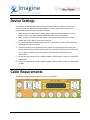
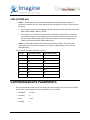
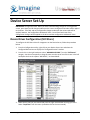
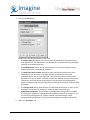
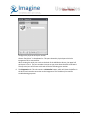
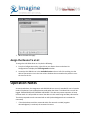
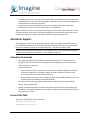
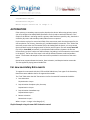
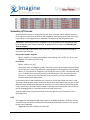
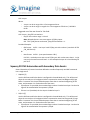
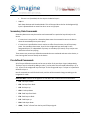
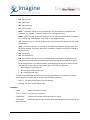
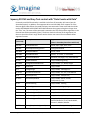
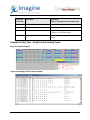
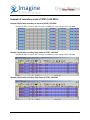
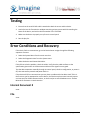
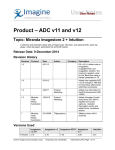

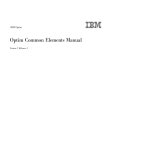

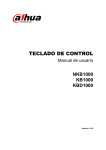
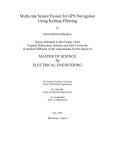


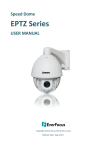
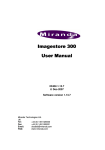

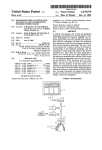
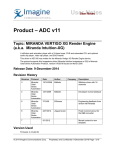
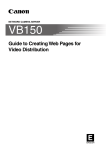
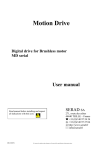
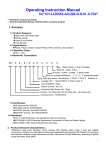
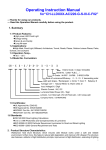

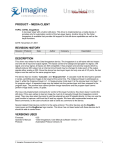
![[U4.65.01] Opérateur MACR_ELEM_DYNA](http://vs1.manualzilla.com/store/data/006353189_1-eeed33753ced8f2116dad24d57e96364-150x150.png)