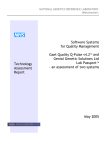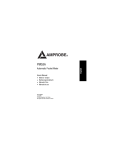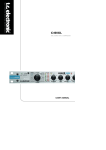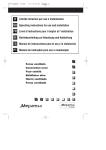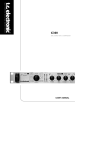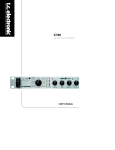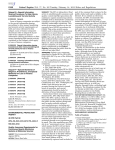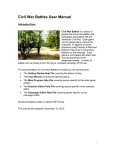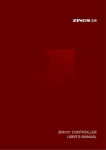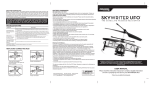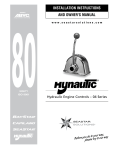Download MQ1 Data Collection Module
Transcript
MQ1 Data Collection Module User Manual CEBOS, Ltd. 2014 Table of Contents Table of Contents Welcome to MQ1 Data Collection Module ........................................................................ 1 Features ......................................................................................................................... 1 Benefits .......................................................................................................................... 1 Navigation menu listings and their purpose ...................................................................... 2 Collect Items .................................................................................................................. 2 Collection Plans ............................................................................................................. 2 Collection Events ........................................................................................................... 2 Collection Instances....................................................................................................... 2 Quick Collect .................................................................................................................. 2 Data Log ........................................................................................................................ 2 Snapshot Reports .......................................................................................................... 2 Item Analyzer ................................................................................................................. 2 Setup: Utilities ................................................................................................................ 3 Setup: Lot Inspection Tables ......................................................................................... 3 Setup: Trigger Actions ................................................................................................... 3 Setup: Rules .................................................................................................................. 3 Definitions .......................................................................................................................... 4 Collect Item .................................................................................................................... 4 Collection Plan ............................................................................................................... 4 Collection Plan Types .................................................................................................... 4 Collection Event ............................................................................................................. 4 Collection Instance ........................................................................................................ 4 Attributes ........................................................................................................................ 4 Variables ........................................................................................................................ 5 Tags ............................................................................................................................... 5 Cavity ............................................................................................................................. 5 GD&T ............................................................................................................................. 5 Sample ........................................................................................................................... 5 Sample Size ................................................................................................................... 5 Rule................................................................................................................................ 5 Rule Type ...................................................................................................................... 6 Collect Level .................................................................................................................. 6 Defect Percentage ......................................................................................................... 6 Trigger Action ................................................................................................................ 6 Trigger Action Type ....................................................................................................... 6 Trigger Action Description ............................................................................................. 6 Trigger Action Template ................................................................................................ 6 Multiplexer ..................................................................................................................... 6 Basic Functionality: .................................................................................................... 7 Basic requirements: ................................................................................................... 7 Process of implementation......................................................................................... 8 APQP Module Integration ................................................................................................. 9 i Table of Contents Collect Items .................................................................................................................. 9 Collection Plan ............................................................................................................... 9 Collection Event ............................................................................................................. 9 Data Log ........................................................................................................................ 9 Express Collect ............................................................................................................ 10 Global Tags ................................................................................................................. 10 Lot Inspection Tables .................................................................................................. 10 Quick Collect ................................................................................................................ 10 Rules ............................................................................................................................ 10 Snapshot Reports ........................................................................................................ 11 Trigger Actions............................................................................................................. 11 Cpk ................................................................................................................................ 11 X-Bar & R Charts ......................................................................................................... 11 Histogram Charts ........................................................................................................ 11 Run Charts .................................................................................................................. 11 Raw Data Plot Charts .................................................................................................. 12 X & Mr Charts ............................................................................................................. 12 Histogram with Curve Charts....................................................................................... 12 ‘p Charts ..................................................................................................................... 12 Action Manager Events ................................................................................................... 13 MQ1 Data Collection Module Security Overview ............................................................ 14 Data Collection Administrator ...................................................................................... 14 Data Collector .............................................................................................................. 14 Introduction .................................................................................................................. 14 Profile summaries............................................................................................................ 15 Security Object .......................................................................................................... 15 Data collector should have ....................................................................................... 15 Data Collection Administrator should have............................................................ 15 Defect Log Records ..................................................................................................... 15 X A/E ............................................................................................................................ 15 X – A/E/D ..................................................................................................................... 15 Data Collection Utilities ................................................................................................ 15 X -P .............................................................................................................................. 15 Data Collection Records .............................................................................................. 15 X A/E ............................................................................................................................ 15 X – A/E/D ..................................................................................................................... 15 Data Collection Navigation .......................................................................................... 15 X - P ............................................................................................................................. 15 X -P .............................................................................................................................. 15 Data Collection Event Signoff ...................................................................................... 15 X -P .............................................................................................................................. 15 X -P .............................................................................................................................. 15 Data Collection Administrator ...................................................................................... 15 X -P .............................................................................................................................. 15 Data Collect Item Records........................................................................................... 15 X – A/E/D ..................................................................................................................... 15 ii Table of Contents Problem Security *see Problem Solver module setup ................................................ 15 X ................................................................................................................................... 15 X ................................................................................................................................... 15 APQP Security* see APQP module setup................................................................... 15 x ................................................................................................................................... 15 Data Collection Related Security Objects ....................................................................... 16 Defect Log Records ..................................................................................................... 16 Data Collection Utilities ................................................................................................ 16 Data Collection Records .............................................................................................. 16 Data Collection Navigation .......................................................................................... 16 Data Collection Event Signoff ...................................................................................... 16 Data Collection Administrator ...................................................................................... 16 Data Collect Item Records........................................................................................... 16 Common Data Navigation ........................................................................................... 16 Problem Solver related securities (if owned). .............................................................. 17 APQP related securities (if owned). ............................................................................ 17 Initial Database Population Sequence ............................................................................ 18 How Do I .......................................................................................................................... 20 Setup and Configuration .............................................................................................. 20 Setup Global Tags ....................................................................................................... 20 Setup Snapshot Types ................................................................................................ 20 Setup Collection Plan Types ....................................................................................... 21 Setup Lot Inspection Tables ........................................................................................ 21 Setup Trigger Actions for Out-of-Spec Data................................................................ 22 Common Tasks ............................................................................................................... 23 Create Collection Items and Collection Plans through integration with the APQP Module ......................................................................................................................... 23 Create a Collect Item without using the APQP Module............................................... 24 Complete the Collect Item Setup ................................................................................. 25 Setup Tags for a Collect Item ...................................................................................... 25 Create a Collection Plan .............................................................................................. 26 Create a Collection Event ............................................................................................ 26 Collect Data for a Collection Event .............................................................................. 27 Collect Data for a Single Collect Item Using Express Collect Within a Collection Event ..................................................................................................................................... 29 Collect Data on a Single Collect Item Using Quick Collect ......................................... 29 Analyze Collect Items Using Charts ............................................................................ 31 Create Snapshot Reports for the Collection Plans...................................................... 32 Create user Instructions and attach them to Collection Instances via Binders (see Help for Binders in Documents module help). ............................................................. 34 Use the Item Analyzer ................................................................................................. 35 Create an Equipment Record of this Type and enter Multiplexer Setup information: . 40 Frequently Asked Questions ....................................................................................... 43 iii Welcome to MQ1 Data Collection Module Welcome to MQ1 Data Collection Module NOTE: Throughout this manual, the module as a whole will be referred to as “Data Collection”. There are a few places in the product where the term Collect Item is interchangeable with the term Collection Item. The CEBOS MQ1 Data Collection Module electronically manages the collection and statistical evaluation of data from various inspection and testing processes. Typical applications for this module include data collection during receiving inspection, first-off inspection, in-process inspection, final inspection, as well as for product testing at any stage of a process. It is also applicable to non-manufacturing environments, whenever there is a recurring need to collect and evaluate data. Data collection requirements are defined either by master collection information derived from the MQ1 APQP Module, or independently through user-defined collection parameters. Features • Collection plans are user-configurable • Ensures data collection to most current control plan through link with APQP Module • Displays current control plan information at point of inspection • Supports attribute, variable and multi-cavity data collection • Provides collection mechanisms for both dynamic in-process inspections, and event-based batch inspections • Supports several mechanisms of data collection, including direct transfer of data from digital gages and production equipment, as well as manual data entry. • Includes electronic, security-protected sign-offs of inspection and testing results • Provides a direct link to nonconformance reporting and notification for out-ofcontrol data through configurable trigger actions • Provides basic SPC analysis and charting of data Benefits • Enhances communication and reporting of inspection results • Stores records electronically for easy retrieval and analysis • Creates nonconformance reports directly from data collection screen • Promotes real-time decision-making and quick intervention for process problems • Reduces potential for data collection errors through validation mechanisms and direct equipment interface capability 1 Navigation menu listings and their purpose Navigation menu listings and their purpose Collect Items A search list of all Collect items (individual characteristics) created to date. Allows navigation to individual collect items also. Collection Plans A search list of all collection plans created to date. Allows navigation to individual collection plans also. Collection Events A search list of all collection events (which contain collection instances) created to date. Allows navigation to individual collection events also. Collection Instances A search list of all collection instances created to date. Allows navigation to individual collection instances also. Quick Collect A utility to configure Quick Collect Events. End of line continuous monitoring of data. You can see for a given characteristic (collect item) how it is performing in a graphical view (Run Chart). Data Log A search screen that lists each individual measurements completed to date. It lists every single sample individually. Snapshot Reports A way to filter data collected into one “package”. You can filter over a time period for example. Item Analyzer An analysis tool that allows user to filter for data of one collection plan, and run charts against a filtered subset of data from that collection plan. 2 Navigation menu listings and their purpose Setup: Utilities An area to setup various dropdown menus and settings for the entire module. 1. Global Tags 2. Snapshot Types 3. Pass/Fail descriptions 4. Collection Plan Types 5. Data Collection Options Setup: Lot Inspection Tables A utility to configure any number of lot size ranges and their corresponding sample sizes, to be referenced in Collect Items. Setup: Trigger Actions A utility to configure any number of trigger actions which may be used in collection plan configuration. Setup: Rules A utility to configure any number of Rules which may be used in collection plan configuration. 3 Definitions Definitions Collect Item A Collect Item is a single characteristic that is to be measured or evaluated during the data collection process. A Collect Item may be either an attribute or a variable characteristic. Collect items define the specifications or acceptance criteria for the characteristic, as well as control parameters (sample size, sampling frequency). Other relevant reference information may also be defined within the Collect Item. (E.g. Inside Diameter 1 -minimal 1.05 ”, nominal 1.10” - and maximum 1.12”, with sample size=10 per hour.). Collection Plan A Collection Plan consists of a defined, logical grouping of Collect Items, aligned with the user’s inspection/testing processes. Collection Plans can be developed based on APQP Worksheet Operator Instructions, or independently of APQP. (e.g. Collection Plan for Final Inspection part 123-X includes items: Inside Diameter 1, Outside Diameter 11, Length 2.0) Collection Plan Types These are user-configured groupings of plans, that can be created to serve as filtering tools, or just to further classify what types of collection plans are being created. (e.g. Final inspection, First off inspection, in-process, NDE-Magnetic particle, etc.) Collection Event A Collection Event is an actual data collection occurrence, where data is recorded for each Collect Item in a defined Collection Plan. (e.g. all data collected at 2pm Friday for Collection Plan 123-X). Collection Instance A Collection Instance is a group of specified sequential collection results for a single characteristic, or Collect Item. (e.g. All 10 samples measured for Inside Diameter 1 at 2pm Friday). Attributes Attributes are characteristics whose measurements may be classified as either binary or discrete. Binary attribute data are measurements having only two outcomes (pass/fail, agree/disagree, yes/no, go/no go, etc.). Discrete attribute data are measurements having a set of finite outcomes, usually measured by counting (# of defects per unit produced, # of each type of defect produced, etc.). Attribute data follows a Poisson distribution. Attributes may be measured using gages, surveys, or by visual inspection. 4 Definitions Variables Variables are characteristics whose measurements are described as continuous, having numerical values and specified units (dimensions such as length, width, depth, etc.). Variables follow either a normal, uniform, exponential or parabolic distribution, and are typically measured using gages. Tags Tags are identifying reference information related to a data collect item that are recorded during a collection event. Tags are useful for sorting, reviewing or analyzing collected data, and provide a means to group data to evaluate trends. (e.g. date, time, lot #, line #, collector’s name) Cavity A Cavity is a single indentation or cell within an extruded, forged, cast, or molded part, for which measurement data may be collected. The number of cavities must be specified for a collect item so samples can be collected for each Cavity. GD&T GD&T, or Geometric Dimensioning and Tolerancing consists of descriptive symbols used on engineering drawings to define geometric requirements for corresponding features on engineered components. GD&T is commonly used in the aerospace, automotive, electronic and commercial design industries. Characteristics and Data Collect Items in MQ1 may be designated and described as GD&T, if applicable. Sample A Sample is a smallest bit of data to be collected. Each measurement in a Collection Instance is considered a Sample. (e.g inside diameter for part 123-X = 1.04” is one sample) Sample Size Sample Size is the number of samples taken from a population for collection of data. The Sample Size for data collection should be chosen to be representative of the population, and may be determined using Lot Inspection Tables. The Sample Size specifies the number of individual collection samples that are documented for a given Collect Item during a Collection Instance. (e.g. sample 10 pieces per lot every hour) Rule Logical rules setup by user to configure some automatic actions to be taken in MQ1 if a collection event meets the criteria. (e.g. if sample data falls outside parameter A, then send email) 5 Definitions Rule Type Collect Level Defect Percentage Trigger Action An action that will result from a trigger criteria being true. Examples are emails, defect log entries, and CPR creation. Trigger Action Type There are 4 Action Types: Create CPR, Create Defect Log, Create Issue, Send E-mail, each with different options. Trigger Action Description A text field allowing user to denote the purpose of the Trigger Action. Trigger Action Template Multiplexer A hardware device used to connect a digital gage to a computer using MQ1. It allows data transfer directly into MQ1 from the gage, so the user can input data more easily. 6 Definitions Basic Functionality: With the use of serial port connectors and a multiplexer device, the operator can input the measurement from the digital gage or measurement system directly into the Collection Event screen in MQ1. The data input event must be controlled manually by the operator. Once the device is connected to the computer there is an area on the Collection Plan to setup how to parse the data coming in and where to put it in the collection event (see screenshot below). Each characteristic or Collection Item will need to be set up separately in the Data Collection module to receive the data this way. This eliminates the need to export the data to an external file or copy/enter manually into MQ1. Basic requirements: License for the MQ1 Data Collection and Maintenance Modules. Data Collection is needed to set up collection events, and all data will be recorded there. Maintenance is needed to configure the Multiplexer as a piece of Equipment. Serial port connection allowed on the computer running MQ1. Customer owned multiplexer 7 Definitions MQ1 must be running on the computer receiving the data, so minimum system requirements must be met by that station. MQ1 does not restrict what types of hardware (gages or multiplexers) can be used. * Process of implementation CEBOS will configure a few sample connections during implementation, per our normal process, and train the MQ1 Champion to complete the process. The screenshot below shows what properties can be setup for multiplexers or gages. The user must connect the multiplexer or gage to the serial port of the computer using MQ1. *CEBOS can not guarantee that all multiplexer devices or gages will work with MQ1. 8 APQP Module Integration APQP Module Integration The Data Collection module may be fully integrated with the MQ1 APQP Module. Collect Items and Collection Plans may be inherited directly from Operator Instructions in APQP Worksheets, if so designated. This link with APQP ensures that data collection proceeds according to the most recent Operator Instruction revision. Collect Items Collect Items represent the most basic data collection unit in MQ1. Collect Items describe the type of characteristic to be measured (attribute or variable) and corresponding acceptance criteria, visual aids, as well as information on how that characteristic is to be controlled (sample size, frequency, control method, measurement system, reaction plan). Variable characteristic specifications are documented as minimum/nominal/maximum values having specified units. Attribute characteristic acceptance criteria default to pass/fail. Other information that may be specified in the Collect Item includes number of cavities, GC&T, tag information, data source, analysis, and charting setup. Collect Items may be inherited from the APQP module, provided that this default output option is selected for the characteristic/requirement. Collect items may also be created ad hoc, independent of the APQP module. Collection Plan One or more Collect Items are grouped together logically into a Collection Plan. These logical groupings may be defined by inspection type (Receiving Inspection, Initial Sample Inspection, Final Inspection), process step (Lab oratory Testing), activity/department (Quality), or any other applicable grouping. Collection Plans may be directly inherited from Operator Instructions in an APQP Worksheet, provided that this option is appropriately selected. Collection Plans may also be created ad hoc, independent of the APQP module. Collection Event A Collection Event is a data collection mechanism optimized for batch grouping of results collected at one time, minimizing the keystrokes required for data entry. Collection Events are typically used for collecting First-Off or Final Inspection data, where the batch scope is clearly defined. For Collection Events, common tag information is entered once for the entire event, and is not entered separately for individual Collect Items, unless there is a unique tag required for an item. All data entered for a Collection Event is signed off with a single approval. Data Log The Data Log is a single table in MQ1 where all collected data Collection Event records are stored, broken down into the smallest unit, the data samples. From this log, users can view all data collected, or filter the data according to their needs. Each line of data 9 APQP Module Integration in the log is one sample measurement. The data accumulates in the log after each collection event is completed. Express Collect Express Collect is a mechanism for quick data entry within a Collection Event. The data entry screen for Express Collect shows all data collect items for a Collection Event at one time, providing for quick and efficient data entry. This way of entering data is in contrast to having one screen per Collect Item. It is a matter of preference more than anything whether a user enters data in the Express Collect view or into each Collect Item screen separately. Global Tags The user may create a “library” of often used tags, called Global Tags. Once created, they can easily be linked to any Collect Item or Collection Plan from a master drop down list. (e.g. user ID can be logged immediately upon creation of the Collection Event if this tag is applied to the Collection Plan). Lot Inspection Tables Lot Inspection Tables define the sample size to be collected for a given lot size to achieve a desired confidence level that the sample is representative of the entire lot. Lot Inspection Tables may be user-defined, or derived from referenced tables, such as Military Lot Inspection Tables, which are included in MQ1. When Lot Control Level is specified for a Collect Item in MQ1, the system will automatically calculate the number of samples required for a given lot size. Quick Collect Quick Collect is a data collection mechanism optimized for quick data entry for single Collect Items within Collection Plans for continuous inspection processes. Once a Collection Plan is loaded in Quick Collect, data is easily entered for each Collection Item in the plan, and results are displayed in real-time control charts. Quick Collect is the preferred data collection mechanism for real-time process control. Rules Rules define the criteria for when a collected data point should trigger an action. Rules can be set at the Collection Event level or at the Collection Instance level. MQ1 uses the Western Electric Rules for statistical process control at the Collection Instance level. See Trigger Actions for explanation of what actions can be triggered. 10 APQP Module Integration Snapshot Reports Snapshot Reports are user-defined reports that are created by filtering collected data from within the Data Log. Snapshot report types may be configured by the user in the Data Collect Utilities. Trigger Actions Trigger Action are actions within MQ1 that may be automatically generated for out-ofcontrol data as specified by the user. The three types of Trigger Actions currently supported by MQ1 are: 1. creation of corrective actions (user must own the Problem Solver module) 2. creation of defect log items (no additional modules needed) 3. creation of issues. (user must own the Problem Solver module) 4. Creation of an Action Manager message. This can be a standard daily message, or an immediate e-mail to a group of people, when an out-of-spec situation is detected. Cpk Cpk is the process capability ratio, a mathematical expression of the amount that a process is off target, accounting for dynamic shifts of the mean in a process. A typical goal for the value of Cpk is greater than 1.33. Cpk is a metric commonly used to establish and monitor process performance. Similarly, Cpk may also typically be used to evaluate baseline performance of new equipment, and then to monitor equipment wear and tear. X-Bar & R Charts X-Bar and R Charts are variable data control charts used to measure the distribution and variability of the data. The X-Bar Chart plots the mean of each subgroup and compares it to the process mean and process control limits. It is useful for detecting special cause changes to the process mean. The R-chart, or range chart displays the variation within subgroups of variable data, and is used to calculate the control limits for the X-Bar Chart. Histogram Charts Run Charts A consecutive number of points consistently increasing or decreasing, or above or below the the centerline. This can be evidence of the existence of special causes of variation. 11 APQP Module Integration Raw Data Plot Charts X & Mr Charts Histogram with Curve Charts ‘np Charts ‘p Charts 12 Action Manager Events Action Manager Events There are currently no Action Manager Events associated with this module. However, there exists functionality in the Trigger Actions area to have emails sent automatically from the system when specified conditions have been met. See Trigger Actions 13 MQ1 Data Collection Module Security Overview MQ1 Data Collection Module Security Overview Data Collection Administrator The Administrator is a user responsible for all setup and configuration of items, plans, and usually gathering analysis of results. They may also be responsible for monitoring completion of issues and corrective actions stemming from out of spec results. They may also be entering results data on a regular or irregular basis. Data Collector The data collector is the person who will be measuring products and entering data into collection events. This person typically may work on the shop floor, or in a quality lab. They are interested in finding the correct collection plan, entering data, and adding issues or corrective actions if needed. Introduction Security Groups for different user classes are defined in the Data Collection - Security Groups section below. Note: The tables in this section list security objects that make up each security group. The security objects included in each group are designated with either a “P” for permission, or “A/E/D” for record add/edit/delete privileges. 14 Profile summaries Profile summaries Security Object Data collector should have Defect Log Records X A/E Data Collection Administrator should have X – A/E/D Data Collection Utilities X -P Data Collection Records X A/E X – A/E/D Data Collection Navigation X-P X -P Data Collection Event Signoff X -P X -P Data Collection Administrator X -P Data Collect Item Records X – A/E/D Problem Security *see X Problem Solver module setup X APQP Security* see x 15 Data Collection Related Security Objects APQP module setup Data Collection Related Security Objects NOTE: the term add/edit/delete refers to settings in the MQ1 Users security area, where the user is being given permission to add(create new records of this type); edit (alter and save changes to records of this type); delete (has the ability to delete individual records of this type). Defect Log Records Security for Defect Log records add/edit/delete Data Collection Utilities Authorization to save changes to Utilities for the Data Collection system Data Collection Records Security for Data Collection record add/edit/delete Data Collection Navigation Authorization to navigate to the Data Collection system Data Collection Event Signoff Data Collect: Can sign off on events if required. Can approve snapshots Data Collection Administrator Authorization to modify data on closed Collection Events. Data Collect Item Records Security for Data Collect Item add/edit/delete Common Data Navigation Authorization to navigate to the Common Data system 16 Data Collection Related Security Objects Problem Solver related securities (if owned). *There are several security objects related to configuring Problem Solver. For a full explanation, see Problem Solver Security setup in Help. APQP related securities (if owned). *There are several security objects related to configuring APQP. For a full explanation, see APQP Security setup in Help. 17 Initial Database Population Sequence Initial Database Population Sequence Sequence Database Item Module>Location>Notes 1 Operator Instruction Document Type* Documents>Setup>Document Types>Operator Instruction Document Type of Super Type APQP Document 2 APQP Operator Instruction Document Setup* APQP Setup>Utilities>Page 3>Document Setup>Operator Instruction 3 APQP Control Output Filter* APQP Setup>Utilities>Page 3>Output Filter 4 APQP Library Controls* APQP>Library>Control Library>Check Control Plan Output Data Collect Box 5 APQP Library APQP>Library>Requirements/Characteristics Requirements/Characteristics* 6 APQP Worksheet* APQP>Worksheets 7 Operator Instruction* APQP>Worksheet>Operator Instruction 8 Global Tags Data Collection>Setup>Utilities> Page 1>Global Tags 9 Snapshot Types Data Collection>Setup>Utilities>Page 1> Snapshot Types 10 Trigger Actions Data Collection>Setup>Trigger Actions 11 Collection Plan Types Data Collection Setup>Utilities>Page 2> Collection Plan Types 18 12 Lot Inspection Tables Data Collection>Setup>Lot Inspection Tables 13 Collect Items** Data Collection>Collect Items 14 Collect Items Tags Data Collection>Collect Items>Tag Setup 15 Collection Plans** Data Collection>Collection Plans * If using APQP Integration ** Collect Items and Collection Plans may be inherited from APQP Operator Instructions if so setup 19 How Do I How Do I Setup and Configuration Setup Global Tags Navigation: Data Collection Module > Utilities>Page 1 Action Manager Navigation: None Global Tags represent a master list of tag information that may then be selected and applied to individual Collect Items. 1. Enter a descriptive tag caption Select the appropriate logical type from the drop-down menu Add an appropriate SQL statement to create the tag from information contained within MQ1 Indicate if this tag will be required and whether it is a date/time tag by checking the appropriate boxes Select the Ditto box if the tag information is to be automatically repeated without being re-entered (this minimizes data entry and saves keystrokes) Indicate whether this tag will be a default tag or is obsolete by checking the appropriate boxes. Setup Snapshot Types 20 How Do I Navigation: Data Collection Module > Setup > Utilities > Page 1 Action Manager Navigation: None Enter the Snapshot Type description Indicate that this Snapshot Type requires approval by checking the approval box, or leave box blank if no approval is required. Setup Collection Plan Types Navigation: Data Collection Module > Utilities > Page 2. Action Manager Navigation: None Enter the Collection Plan Type description Indicate that this Collection Plan Type requires approval by checking the approval box, or leave box blank if no approval is required Indicate the Trigger Action (if any) associated with this Collection Plan Type Setup Lot Inspection Tables Navigation: Data Collection Module > Setup > Lot Inspection Tables Action Manager Navigation: None 1. Name the Lot Inspection Table Specify the Lot Size range by entering the Lot Size Start and Lot Size End in the appropriate fields Specify the Sample Size corresponding to the lot size range. 21 How Do I 2. Repeat Steps 2 and 3 for additional ranges in the lot. Setup Trigger Actions for Out-of-Spec Data Navigation: Data Collection Module > Setup > Trigger Actions 1. Action Manager Navigation: None 2. 3. 4. 5. 6. 7. 8. Select Trigger Actions in the Data Collect Setup Menu Add a Trigger Action by selecting the Add button. MQ1 currently supports three types of Trigger Actions (Create CPR, Create Defect Log, Create Issue (an additional option to email a group will be coming Soon)); select the desired Trigger Action from the drop-down menu, and describe the action. If Create CPR was selected, there will be an option to show the CPR Wizard by checking the corresponding box, and to specify a CPR Template and Category; the CPR created will automatically be populated with information from the Collection Event, minimizing the data entry required 9. If Create Defect Log was selected, no additional information is required 10. If Create Issues was selected, there are options for selecting responsibility for the Issue, and e-mailing the Issue 11. The Trigger Action will fire when the data collected fall outside of the specified limits and the Collection Event is completed. 12. Create Rules 22 Common Tasks 13. Common Tasks Create Collection Items and Collection Plans through integration with the APQP Module Navigation: APQP Module > Worksheets > Operator Instructions APQP Module > Utilities > Page 4 > APQP Control Output Filters Documents Module > Setup > Document Types Data Collect Module > Utilities > Page 2 > Collection Plan Types Data Collect Module > Collect Items Data Collect Module > Collection Plans Action Manager Navigation: None 1. PRE-REQ: Create a Part and Worksheet in the APQP Module 2. PRE-REQ: Create a Document Type for APQP Operator Instructions in the Documents Module under Setup/Document Types 23 Common Tasks 3. PRE-REQ: Add Process Flows, Characteristics, and Control Plans to APQP Worksheet 4. PRE-REQ: Verify that the Data Collect Default Output box is checked for the characteristics/requirements for which data is to be collected 5. PRE-REQ: Create Control Output Filters in APQP Utilities Page 4 for processes for which data is to be collected 6. Create Collection Plan Types in Data Collect Utilities Page 2. 7. In the selected APQP Worksheet, create Operator Instructions to reflect the desired Data Collection Plans as follows: a. Setup Process and Control Plan and define the Operator Instructions b. Select the Add Document button from the main Worksheet screen c. Select Operator Instruction as the document type, and choose the appropriate Output Filter d. Select a Collection Plan type using the drop-down list, and enter a Data Collection Plan Name (logical naming operators are provided and may be used if desired) e. Complete this process by selecting OK 8. Create additional Operator Instructions to reflect all desired Data Collection Plans associated with this worksheet 9. Approve and activate the Operator Instructions as follows: 10. The Is Doc beside each Operator Instruction in the Worksheet should now be checked 11. Open the Worksheet Operator Instruction documents by selecting the document file folder icon on the far right side of the Worksheet window 12. Click the View CR button to open the Change Request 13. Review, approve, and activate the Change Request 14. Once the Operator Instructions have been activated, corresponding Collect Items and Collection Plans are automatically created in the Data Collect Module. Future changes to these documents will automatically update the corresponding Data Collect Items and Collection Plans. Create a Collect Item without using the APQP Module Navigation: Data Collect Module > Collect Item Action Manager Navigation: None 1. Add a new Data Collect Item in the Data Collect Module using the Add button. 2. Enter the item information for item code, type, item description, number of cavities (if applicable), special symbol (if applicable), and mark the variable box of the data collect item is variable data (leave blank if data collect item is attribute data). 1. For variable data, indicate the minimum, nominal, and maximum values, units, 2. GD&T (if applicable), decimal places, and spec display. 3. Enter control information (sample size, sample, sample frequency) in the bottom half of the screen. 24 Common Tasks 4. If Lot Inspection Tables are to be used to automatically select a sample size based on lot size, select the appropriate Lot Control Level from the drop-down list. Complete the Collect Item Setup Navigation: Data Collect Module > Collect Item Action Manager Navigation: None Whether Collect Items were inherited from APQP or not, additional information for the Collect Item may be specified in the Collect Item Options tab. Specify the Data Source as either Manual or Database. If the Data Source is a Database, an additional screen will appear where information related to the Data Source may be entered. Select the X-Ref tab to enter cross-reference information for the Collect Item. Setup Tags for a Collect Item Navigation: Data Collect Module > Collect Item > Tag Setup Action Manager Navigation: None 1. Use the Tag Setup tab at the bottom of a Collect Item to setup individual Tags for that Collect Item. 2. There is an option to select Tags from the Global Tag drop-down menu, or to create additional tags by entering the appropriate information into the Tag Setup table. 3. The selected Tags are linked to the Collect Item, and whenever data is collected for that particular Collect Item, the user will be presented with fields to fill out the specified tag information. Note: Global tags can be setup to appear for all Collect Items. 25 Common Tasks Create a Collection Plan Create a Collection Event Navigation: Data Collection Module > Collection Event Action Manager Navigation: None 26 Common Tasks 1. Add a new Collection Event using the Add Button. This brings up the Data Collection Event Wizard. 2. Select the appropriate Collection Plan, and indicate the number of pieces in the lot (this information will be used by MQ1 to automatically generate the sample size based on the lot Control Level (if any) specified for that Collect Item); the lot information is not needed if not using Lot Control Tables to select the number of samples. 3. Completion of the Data Collection Event Wizard brings up the Collection Event screen. Collect Data for a Collection Event Navigation: Data Collection Module > Collection Event Action Manager Navigation: None 1. The initial Data Collection Event screen brings up data entry fields for identifying Tag information, which should be entered as indicated. 2. To begin data entry, select the Collection Instances button at the bottom of the Data Collection Event screen. 27 Common Tasks 3. Open the first Collect Item in this view to enter results. MQ1 automatically creates the correct number of fields for entering data points for this Collect Item based on the control information, number of cavities (if applicable) and lot size (if using Lot Inspection Tables) for this Collect Item. 4. Enter individual results for variable data, or pass/fail results for attribute data. The characteristic specifications are displayed to the right of the Collection Instance results entry fields as a reference. 5. Upon completing the data results entry, select Validate to allow the system to compare the data results to the acceptance criteria. 6. MQ1 automatically compares the results entered to the specifications for that comparison. MQ1 also tabulates the number of results that passed or failed, and turns results data fields that are outside of the specification limits red to flag these results. In addition, the system generates a Validation Message to alert the user if one or more of the entered results are out of tolerance. The user acknowledges this message by selecting OK. This allows the analyst to repeat the data collection and enter new data results for that Collection Instance. 7. Complete the Collection Instance by entering data for each Collect Item in the Collection Plan. 8. Complete the Collection Event by selecting the Complete Event button on the Collection Instance tab in the Collection Event. 28 Common Tasks Collect Data for a Single Collect Item Using Express Collect Within a Collection Event Navigation: Data Collection Module > Collection Event Action Manager Navigation: None 1. Another option for collecting data within a Collection Event is to select the Express Collect button. 2. In the Express Collect view, data for each Collect Item in a Collection Event is entered in a single screen. As the data is entered for each Collect Item, the acceptance criteria for that item are displayed. 3. Select Save to commit the results to the database. 4. MQ1 automatically compares the results entered to the specifications for each Collect Item. The system automatically generates a Validation Message to alert the user if one or more of the entered results are out of tolerance. The user acknowledges this message by selecting OK. This allows the analyst to repeat the data collection and enter new data results for that Collection Instance. 5. Return to the Collection Instance and select the Complete Event button to complete the Collection Event. Collect Data on a Single Collect Item Using Quick Collect 29 Common Tasks Navigation: Data Collection Module > Quick Collect Action Manager Navigation: None 1. Use Quick Collect to quickly collect and display real time data for a Collection Plan. In the Quick Collect screen, begin this process by loading a Collection Plan into the Hit List on the right upper quadrant of the screen. (Note: the Quick Log may also be accessed directly from the Analyze tab in a Collect Item). A list of Collect Items in the Collection Plan is displayed. To view the Acceptance Criteria for a specific Collect Item in the Collection Plan, highlight the Collect Item and toggle from the Hit List to the Current Collect Item Info tab. 2. To create a Collection Event for a Collect Item in the Collection Plan, highlight the Collect Item and select Load in the upper left quadrant under the Collect Heading. This brings up the Tag input and data input screens. 3. Enter the appropriate Tag information and data values. The results are plotted in the Chart view shown in the lower right quadrant of the screen. 4. Select Validate to allow the system to compare the data results to the acceptance criteria. A system-generated Validation Message appears to alert the user when data results are out of tolerance, and the user acknowledges this message by selecting OK. 5. Select the Commit button to commit the results to the database. Upon committing the results, a data point representing the average for all of the subgroups is plotted on the chart. Data points that are out of tolerance are automatically flagged by turning the respective field red. The user has the 30 Common Tasks opportunity to correct and reenter these results and Re-Commit the data. Analyze Collect Items Using Charts Navigation: Data Collection > Collect Item > Analyze Tab Action Manager Navigation: None 1. Select the Analyze tab at the bottom of the Collect Item screen. 2. Select the Analysis Setup parameters (subgroup size, data range, and tag filter) then select Plot Chart to view the X-bar/R chart for the Collect Item. 3. Check the Show Chart Toolbar box to edit the chart parameters, change chart types, or print the chart. 4. Check the Show Annotation Toolbar to add text or annotations to the chart. 5. Check the appropriate boxes to the right of the chart to display the control limits and the mean on the chart. 6. Process capability statistics (Cp and Cpk) are displayed to the right of the chart. 31 Common Tasks Create Snapshot Reports for the Collection Plans Navigation: Data Collection > Snapshot Reports Action Manager Navigation: None 1. PREREQ: Setup Snapshot Types in Data Collection Utilities Page 1, and indicate whether approval is required for each type. 2. Select Snapshot Reports from the Data Collection menu and use the Add button to add a Snapshot Report. This brings up the Snapshot Report Wizard. 3. On the first page of the Snapshot Wizard, select the Collection Plan to filter. 4. On the next page of the Snapshot Wizard, select a range type by specifying either the last collect instance, or the range of last samples, or a range date. 5. On the last page of the Snapshot Wizard, the system will automatically populate a description for the Snapshot Report based on the range selected. Complete the Snapshot Wizard by selecting a Snapshot Type and the Finish button. 6. Upon completion of the Snapshot Wizard the Snapshot Report is created. 7. The initial view of the Snapshot Report shows the Snapshot Items. 8. Select the Items Values tab at the bottom of the screen to view the results for individual Snapshot Items. Use the Notes field to enter any text information to be included on the Snapshot Report. 32 Common Tasks Select Print to preview and print the Snapshot Report. 33 Common Tasks 9. Create user Instructions and attach them to Collection Instances via Binders (see Help for Binders in Documents module help). 1. PREREQ: User must own the Documents module and have permission to add new documents. In order to establish Master-child links to documents via the Binder, the User must have also have MQ1 Security objects that allow Add+Edit rights to that type of screen (e.g. add+edit rights to a Collect Item). If no Save button is displayed in the Binder when a user opens it, then that User does not have proper security to change or add documents there. 2. Bind a document to a Collect item. Add this Collect Item to a Collection Plan(e.g. Plan #Inside Diameter 123-X) . This document will now be available in the binder of a Collection Instance spawned from Collection Plan Inside Diameter 123-X). OR 3. Enter an existing collection plan, open a collect item in that plan, and bind a document to that collect item. 4. Determine which Collection Events need approval 34 Common Tasks Use the Item Analyzer 1. Record Map 35 Common Tasks Library Rules Collecting Data Collection Plan Collection Event Collection Items Collection Instances Global Tags (Operator, Production cell, etc.) Tags (Serial #, Time, etc.) Tags 1. The diagram above depicts the relationship of different types of records in the Data Collection module. The items on the right are configured through the different libraries in the module and will apply to the items on the right only when the records on the right are added AFTER the items on the left have been updated. 2. Item Analyzer Interface 3. From the [Data Collection] module select [Item Analyzer] (shown in the screenshot above). 36 Common Tasks 4. The screenshot above shows the [Item Analyzer] interface in the MQ1 system. In section a. [1] you will select the [Collection Plan] that you would like to analyze data from. The start and end dates in section [2] are used to define what date and time range the Collection Events occurred in. Section [3] allows you to configure filters of the content of the tags filled out on the events in the specified timeframe. In section [4], a list of Characteristics that were measured will show up, to analyze any of the Characteristics simply “check” the checkbox on the left of the Characteristic name. If you modify the criteria of your tag filters in section [3], you may need to refresh the list of Characteristics by clicking [Refresh Items] in section [5]. The other button in section [5] [Apply Selection] is used once you have selected the Characteristics in section [4] that you would like to graph. 5. ***User Guide continued on the next page… 37 Common Tasks 6. 7. Once you have applied your selections on the [Filter / Config.] tab, you will be taken to the [Results] tab (shown in the screenshot above. By default the system will run a Histogram type chart on the data. You can change the type of chart by right-clicking the chart and selecting the type of chart you would like to view. The statistical data in the top portion of the screen is calculated by the MQ1 system and cannot be modified. 8. Customizing Layout of Graphs 9. 38 Common Tasks The layout of the screen above can be customized by right-clicking the screen and selecting [Customize Layout]. Once you have opened the [Customize Layout] menu you can modify the size of the chart and other items as identified below. Configure the Multiplexer in MQ1 In Maintenance Utilities P. 1, enter Multiplexer as Equipment Type and select checkbox for Multiplexer: 39 Common Tasks Create an Equipment Record of this Type and enter Multiplexer Setup information: 40 Common Tasks 1. Create Collection Plan and select link to Multiplexer: 2. Select Collect Items and assign Multiplexer Port to each Collect Item 41 Common Tasks Enter Multiplexer Parse Setup, String to Parse, and Test Parse: in Collection Plan detail: 42 Common Tasks 3. Create Collection Event and Collect Data from Multiplexer Frequently Asked Questions Q. What is the standard way to close an event if you don't want to have approvals? A.Event Types in Utilities allow you to control if approval is required. Q. it looks like the run charts only display 3 values, and these are the same three from this instance. why is limited to 3 points? A. The charts only show 9 values. why? At each characteristic, there is an SPC tab where you can control subgroup size and number of points. Q. How do I use Control Level field on a Supplied good to suggest inspection methods. This article will show the user the four possible outcomes from the four different Control Level settings. Process Details and screen shots: The Control Level field can be found on the Supplied Good detail screen. (Supplied Goods are listed in several areas of MQ1, including: Maintenance> Equipment Supplied Goods Supplier Management> Supplied Goods Purchasing> Supplied Goods Common Data> Common Data Entry> Supplied goods (NOTE- In Common Data there is no Control Level field displayed. ) There are four possible choices in the Control Level Field (see image above) , indicating what level or type of inspection needs to be done when that Supplied Good is received. 43 Common Tasks Each selection alters the Receiving Item screen to indicate to the user what inspection choices are recommended for that supplied good. The generally work flow is this: When the goods are received at the site, the receiver should be adding a Receiving Event (generally in the Supplier Management module), and create a Receiving Item for each type of good received. On the Receiving Item screen the user can log the number of items received and the defects detected. These all contribute to calculations of the supplier’s on-time delivery and PPM metrics. The receiving staff will also see one particular configuration of the Receiving Item screen depending on what control level is set at the Supplied Good screen. Examples are below. They can choose to follow the suggestions or ignore them as preferred. Control level Purpose 1 Both General and Dimensional 2 Dimensional Inspection 3 General Receiving Have receiver perform a dimensional inspection using a Collection Plan from the Data Collection module AND a general inspection of the product’s condition Have receiver perform a dimensional inspection using a Collection Plan from the Data Collection module Have receiver perform a general inspection of the product’s condition 4 No Inspection Have receiver perform no inspection of the goods 44 What user will see… General inspection Complete checkbox, and Add Collection Event button. (see 1.below) Add Collection Event button. (see 2. below) General inspection Complete checkbox. (see 3. below) No indicators. (see 4.below) Common Tasks 45