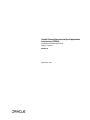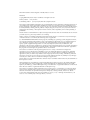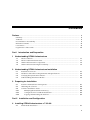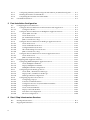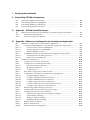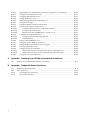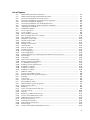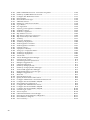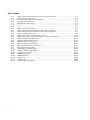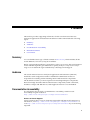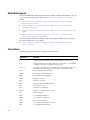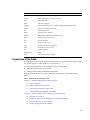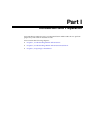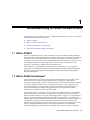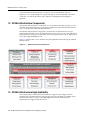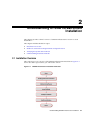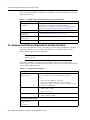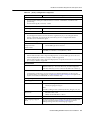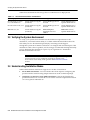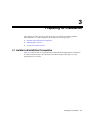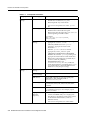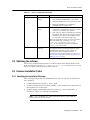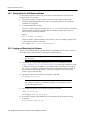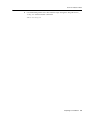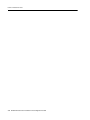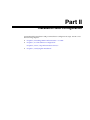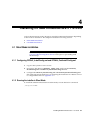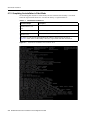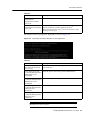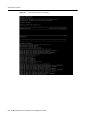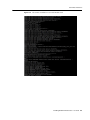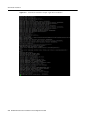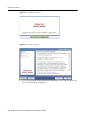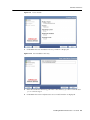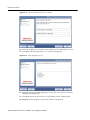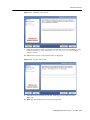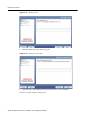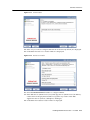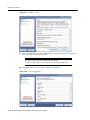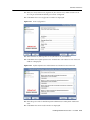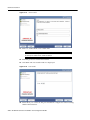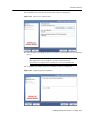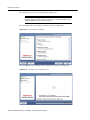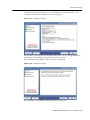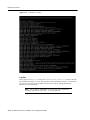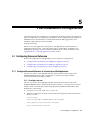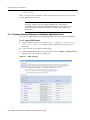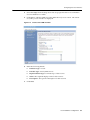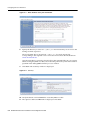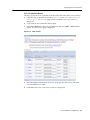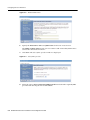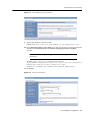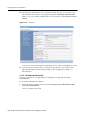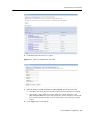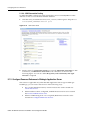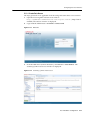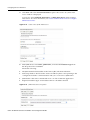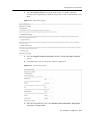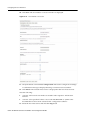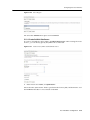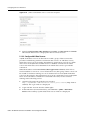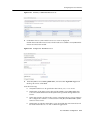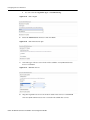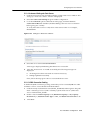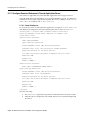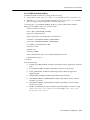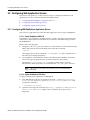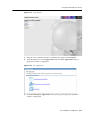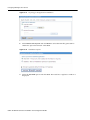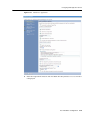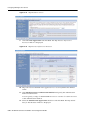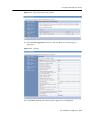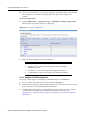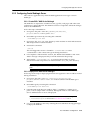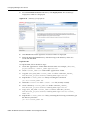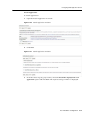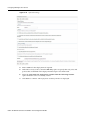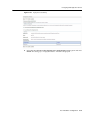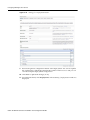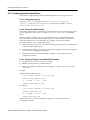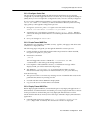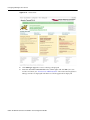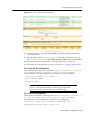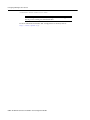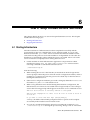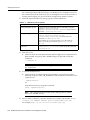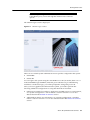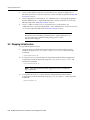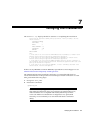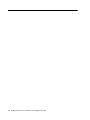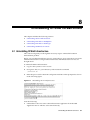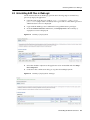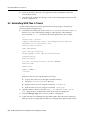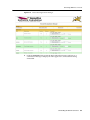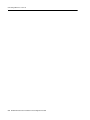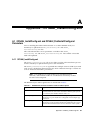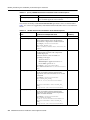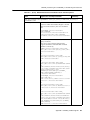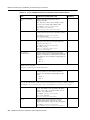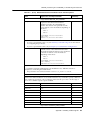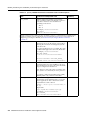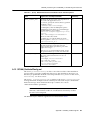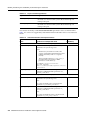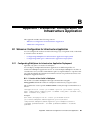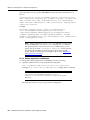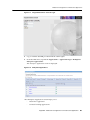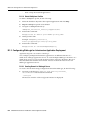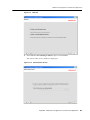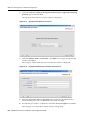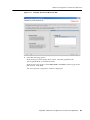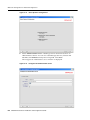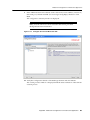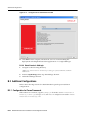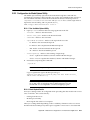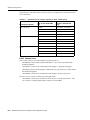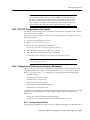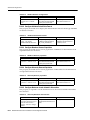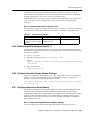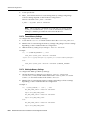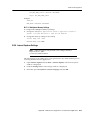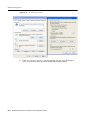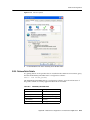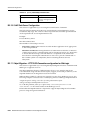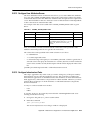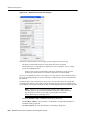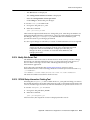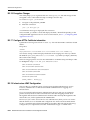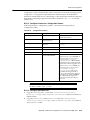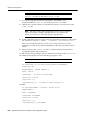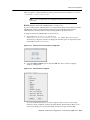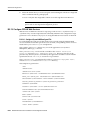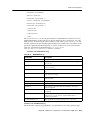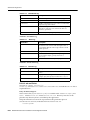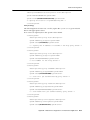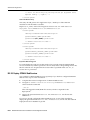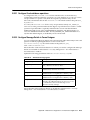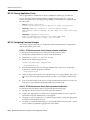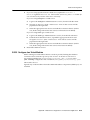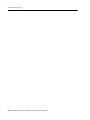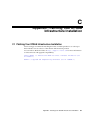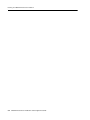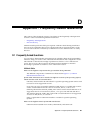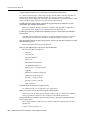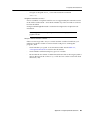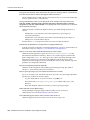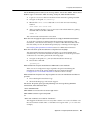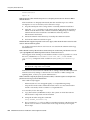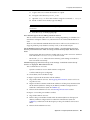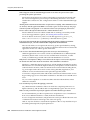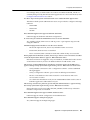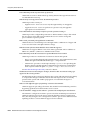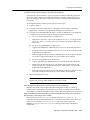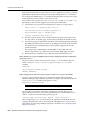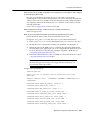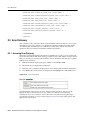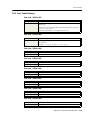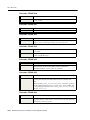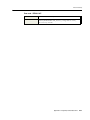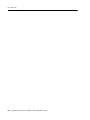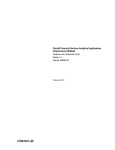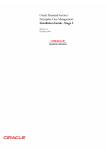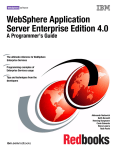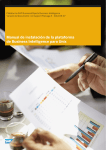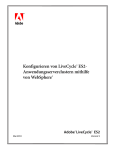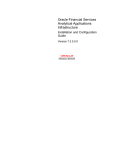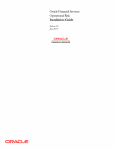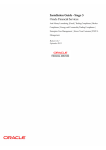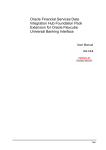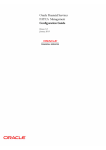Download Oracle® Financial Services Analytical Applications Infrastructure
Transcript
Oracle® Financial Services Analytical Applications
Infrastructure (OFSAAI)
Installation and Configuration Guide
Release 7.3.3.0.0
E52602-01
September 2014
OFSAAI Installation and Configuration Guide, Release 7.3.3.0.0
E52602-01
Copyright © 2014, Oracle and/or its affiliates. All rights reserved.
Primary Author:
Gitcy Paulose
Contributing Author:
Jeevraj Vanjari, Bharath S, Deepthi Santosh
This software and related documentation are provided under a license agreement containing restrictions on
use and disclosure and are protected by intellectual property laws. Except as expressly permitted in your
license agreement or allowed by law, you may not use, copy, reproduce, translate, broadcast, modify, license,
transmit, distribute, exhibit, perform, publish, or display any part, in any form, or by any means. Reverse
engineering, disassembly, or decompilation of this software, unless required by law for interoperability, is
prohibited.
The information contained herein is subject to change without notice and is not warranted to be error-free. If
you find any errors, please report them to us in writing.
If this is software or related documentation that is delivered to the U.S. Government or anyone licensing it
on behalf of the U.S. Government, the following notice is applicable:
U.S. GOVERNMENT END USERS: Oracle programs, including any operating system, integrated software,
any programs installed on the hardware, and/or documentation, delivered to U.S. Government end users
are "commercial computer software" pursuant to the applicable Federal Acquisition Regulation and
agency-specific supplemental regulations. As such, use, duplication, disclosure, modification, and
adaptation of the programs, including any operating system, integrated software, any programs installed on
the hardware, and/or documentation, shall be subject to license terms and license restrictions applicable to
the programs. No other rights are granted to the U.S. Government.
This software or hardware is developed for general use in a variety of information management
applications. It is not developed or intended for use in any inherently dangerous applications, including
applications that may create a risk of personal injury. If you use this software or hardware in dangerous
applications, then you shall be responsible to take all appropriate fail-safe, backup, redundancy, and other
measures to ensure its safe use. Oracle Corporation and its affiliates disclaim any liability for any damages
caused by use of this software or hardware in dangerous applications.
Oracle and Java are registered trademarks of Oracle and/or its affiliates. Other names may be trademarks of
their respective owners.
Intel and Intel Xeon are trademarks or registered trademarks of Intel Corporation. All SPARC trademarks
are used under license and are trademarks or registered trademarks of SPARC International, Inc. AMD,
Opteron, the AMD logo, and the AMD Opteron logo are trademarks or registered trademarks of Advanced
Micro Devices. UNIX is a registered trademark of The Open Group.
This software or hardware and documentation may provide access to or information on content, products,
and services from third parties. Oracle Corporation and its affiliates are not responsible for and expressly
disclaim all warranties of any kind with respect to third-party content, products, and services. Oracle
Corporation and its affiliates will not be responsible for any loss, costs, or damages incurred due to your
access to or use of third-party content, products, or services.
Contents
Preface ................................................................................................................................................................. xi
Summary ...................................................................................................................................................... xi
Audience....................................................................................................................................................... xi
Documentation Accessibility ..................................................................................................................... xi
Related Documents .................................................................................................................................... xii
Conventions ................................................................................................................................................ xii
Organization of the Guide ....................................................................................................................... xiii
Part I
Introduction and Preparation
1 Understanding OFSAA Infrastructure
1.1
1.2
1.3
1.4
What is OFSAA?..........................................................................................................................
What is OFSAA Infrastructure? ................................................................................................
OFSAA Infrastructure Components ........................................................................................
OFSAA Infrastructure High Availability ................................................................................
1-1
1-1
1-2
1-2
2 Understanding OFSAA Infrastructure Installation
2.1
2.2
2.3
2.4
Installation Overview .................................................................................................................
Hardware and Software Requirements and Specifications ..................................................
Verifying the System Environment ..........................................................................................
Understanding Installation Modes...........................................................................................
2-1
2-2
2-4
2-4
3 Preparing for Installation
3.1
3.2
3.3
3.3.1
3.3.2
3.3.3
Installer and Installation Prerequisites ....................................................................................
Obtaining the software...............................................................................................................
Common Installation Tasks.......................................................................................................
Identifying the Installation Directory ...............................................................................
Configuration for GUI Mode Installation .......................................................................
Copying and Extracting the Software...............................................................................
3-1
3-3
3-3
3-3
3-4
3-4
Part II Installation and Configuration
4 Installing OFSAA Infrastructure v 7.3.3.0.0
4.1
Silent Mode Installation ............................................................................................................. 4-1
iii
4.1.1
4.1.2
4.1.3
4.2
Configuring OFSAAI_InstallConfig.xml and OFSAAI_PostInstallConfig.xml .........
Running the installer in Silent Mode ................................................................................
Completing the installation in Silent Mode .....................................................................
GUI Mode Installation................................................................................................................
4-1
4-1
4-2
4-7
5 Post Installation Configuration
5.1
Configuring Resource Reference .............................................................................................. 5-1
5.1.1
Configure Resource Reference in Infrastructure Web Application.............................. 5-1
5.1.1.1
Configure web.xml....................................................................................................... 5-1
5.1.2
Configure Resource Reference in WebSphere Application Server............................... 5-2
5.1.2.1
Create JDBC Provider .................................................................................................. 5-2
5.1.2.2
Create Data Source ....................................................................................................... 5-5
5.1.2.3
J2C Authentication Details .......................................................................................... 5-8
5.1.2.4
JDBC Connection Pooling ........................................................................................ 5-10
5.1.3
Configure Resource Reference in Weblogic Application Server ............................... 5-10
5.1.3.1
Create Data Source .................................................................................................... 5-11
5.1.3.2
Create GridLink Data Source................................................................................... 5-15
5.1.3.3
Configure Multi Data Sources ................................................................................. 5-16
5.1.3.4
Advanced Settings for Data Source ........................................................................ 5-19
5.1.3.5
JDBC Connection Pooling ........................................................................................ 5-19
5.1.4
Configure Resource Reference in Tomcat Application Server................................... 5-20
5.1.4.1
Create Data Source .................................................................................................... 5-20
5.1.4.2
JDBC Connection Pooling ........................................................................................ 5-21
5.2
Configuring Web Application Servers.................................................................................. 5-22
5.2.1
Configuring IBM WebSphere Application Server ....................................................... 5-22
5.2.1.1
Create WebSphere EAR File .................................................................................... 5-22
5.2.1.2
Deploy WebSphere EAR Files ................................................................................. 5-22
5.2.1.3
WebSphere HTTPS Configuration .......................................................................... 5-28
5.2.2
Configuring Oracle WebLogic Server............................................................................ 5-29
5.2.2.1
Create EAR / WAR file for WebLogic ................................................................... 5-29
5.2.2.2
Deploy EAR / WAR file for WebLogic .................................................................. 5-29
5.2.2.3
WebLogic HTTPS Configuration ............................................................................ 5-35
5.2.3
Configuring Apache Tomcat Server .............................................................................. 5-36
5.2.3.1
Configuring jaxrpc.jar ............................................................................................... 5-36
5.2.3.2
Tomcat User Administration ................................................................................... 5-36
5.2.3.3
Configure Tomcat to use JAVA 64 bit Executables .............................................. 5-36
5.2.3.4
Configure Servlet Port .............................................................................................. 5-37
5.2.3.5
Create Tomcat WAR Files ........................................................................................ 5-37
5.2.3.6
Deploy Tomcat WAR Files ....................................................................................... 5-37
5.2.3.7
Non-SSL Port Configuration.................................................................................... 5-39
5.2.3.8
SSL Port Configuration ............................................................................................. 5-39
6 Start / Stop Infrastructure Services
6.1
6.2
iv
Starting Infrastructure ................................................................................................................ 6-1
Stopping Infrastructure.............................................................................................................. 6-4
7 Verifying the Installation
8 Uninstalling OFSAA Infrastructure
8.1
8.2
8.3
8.4
A
8-1
8-2
8-3
8-4
Appendix - OFSAAI_InstallConfig.xml
A.1
A.1.1
A.1.2
B
Uninstalling OFSAA Infrastructure .........................................................................................
Uninstalling EAR Files in WebSphere .....................................................................................
Uninstalling EAR Files in WebLogic........................................................................................
Uninstalling WAR Files in Tomcat...........................................................................................
OFSAAI_InstallConfig.xml and OFSAAI_PostInstallConfig.xml Parameters ................. A-1
OFSAAI_InstallConfig.xml ............................................................................................... A-1
OFSAAI_PostInstallConfig.xml........................................................................................ A-7
Appendix - Webserver Configuration for Infrastructure Application
B.1
Webserver Configuration for Infrastructure Application.................................................... B-1
B.1.1
Configurating WebSphere for Infrastructure Application Deployment ................... B-1
B.1.1.1
Creation of New Profile in WebSphere .................................................................... B-1
B.1.1.2
Manage Applications in WebSphere ........................................................................ B-2
B.1.1.3
Delete WebSphere Profiles ......................................................................................... B-4
B.1.2
Configurating WebLogic for Infrastructure Application Deployment....................... B-4
B.1.2.1
Creating Domain in WebLogic Server...................................................................... B-4
B.1.2.2
Delete Domain in WebLogic .................................................................................... B-10
B.2
Additional Configurations ..................................................................................................... B-10
B.2.1
Configuration for Forms Framework ............................................................................ B-10
B.2.2
Configuration for Model Upload Utility ....................................................................... B-11
B.2.2.1
Run the Model Upload Utility................................................................................. B-11
B.2.2.2
Model Upload Details ............................................................................................... B-11
B.2.2.3
Common Errors ......................................................................................................... B-12
B.2.3
FTP/ SFTP Configuration for File Transfer .................................................................. B-13
B.2.4
Configuration for Dimension and Hierarchy Management....................................... B-13
B.2.4.1
Configure Member Deletion .................................................................................... B-13
B.2.4.2
Configure Attribute Default Date Format ............................................................. B-14
B.2.4.3
Configure Members Reverse Population ............................................................... B-14
B.2.4.4
Configure Hierarchy Reverse Population.............................................................. B-14
B.2.4.5
Configure Maximum Levels allowed in Hierarchies ........................................... B-14
B.2.4.6
Configure Node Limit for a Hierarchy Tree.......................................................... B-15
B.2.5
BlowFish Algorithm Setting for Solaris 5.11................................................................. B-15
B.2.6
Configure Information Domain Schema Privileges..................................................... B-15
B.2.7
Configure Infrastructure Server Memory ..................................................................... B-15
B.2.7.1
Infrastructure Application Server Memory Settings............................................ B-15
B.2.7.2
Tomcat Memory Settings.......................................................................................... B-16
B.2.7.3
WebLogic Memory Settings ..................................................................................... B-16
B.2.7.4
WebSphere Memory Settings .................................................................................. B-17
B.2.8
Internet Explorer Settings................................................................................................ B-17
B.2.9
Retrieve Patch Details ...................................................................................................... B-19
B.2.10
OLAP Data Server Configuration .................................................................................. B-20
v
B.2.11
B.2.12
B.2.13
B.2.14
B.2.15
B.2.16
B.2.17
B.2.18
B.2.18.1
B.2.18.2
B.2.18.3
B.2.19
B.2.19.1
B.2.19.2
B.2.20
B.2.21
B.2.22
B.2.23
B.2.24
B.2.24.1
B.2.24.2
B.2.25
C
Patching Your OFSAA Infrastructure Installation................................................................ C-1
Appendix - Frequently Asked Questions
D.1
D.2
D.2.1
D.2.2
vi
B-20
B-21
B-21
B-23
B-23
B-24
B-24
B-24
B-25
B-25
B-27
B-28
B-28
B-30
B-32
B-33
B-33
B-34
B-34
B-34
B-34
B-35
Appendix - Patching Your OFSAA Infrastructure Installation
C.1
D
Object Migration - HTTPS URLConnection configuration for WebLogic ...............
Configure User Attributes Screen ..................................................................................
Configure Infrastructure Ports........................................................................................
Modify Web Server Port ..................................................................................................
OFSAAI Setup Information Fetching Tool....................................................................
Encryption Changer .........................................................................................................
Configure HTTPs Certificate information.....................................................................
Infrastructure LDAP Configuration...............................................................................
Configure Infrastructure "Configuration Schema"...............................................
Configure OpenLDAP Files .....................................................................................
Migrate Data from CSSMS tables to LDAP server ...............................................
Configure OFSAAI Web Services...................................................................................
Configure DynamicWSConfig.xml File..................................................................
web.xml Entries .........................................................................................................
Deploy OFSAAI Web Services........................................................................................
Configure Oracle database operations ..........................................................................
Configure Message Details in Forms Designer ............................................................
Clearing Application Cache ............................................................................................
Configuring Password changes......................................................................................
OFSAA Infrastructure Config Schema password modification .........................
OFSAA Infrastructure Atomic Schema password modification ........................
Configure Java Virtual Machine.....................................................................................
Frequently Asked Questions .................................................................................................... D-1
Error Dictionary ....................................................................................................................... D-14
Accessing Error Dictionary ............................................................................................. D-14
Error Code Dictionary...................................................................................................... D-15
List of Figures
1–1
2–1
4–1
4–2
4–3
4–4
4–5
4–6
4–7
4–8
4–9
4–10
4–11
4–12
4–13
4–14
4–15
4–16
4–17
4–18
4–19
4–20
4–21
4–22
4–23
4–24
4–25
4–26
4–27
4–28
4–29
4–30
4–31
5–1
5–2
5–3
5–4
5–5
5–6
5–7
5–8
5–9
5–10
5–11
5–12
5–13
5–14
5–15
5–16
5–17
5–18
5–19
5–20
5–21
OFSAA Infrastructure Framework........................................................................................... 1-2
OFSAA Infrastructure Installation Flowchart ........................................................................ 2-1
Silent Mode Installation-Environment check................................................................................ 4-2
Silent Mode Installation-OFSAAUI License Agreement ............................................................. 4-3
Silent Mode Installation-Installing ............................................................................................... 4-4
Silent Mode Installation-Post Install Health Check...................................................................... 4-5
Silent Mode Installation-Sample Application installation............................................................ 4-6
Validating the installation............................................................................................................ 4-7
Initialization Window.................................................................................................................... 4-8
License Agreement......................................................................................................................... 4-8
License Details ............................................................................................................................... 4-9
User Installation Directory ........................................................................................................... 4-9
OFSAA Infrastructure Server Details ....................................................................................... 4-10
Web Application Server .............................................................................................................. 4-10
WebSphere Setup Details ........................................................................................................... 4-11
Absolute Tomcat Path................................................................................................................. 4-11
Weblogic Home ........................................................................................................................... 4-12
Weblogic Setup Details............................................................................................................... 4-12
OLAP Details ............................................................................................................................. 4-13
Web Server Details ..................................................................................................................... 4-13
Database Details ......................................................................................................................... 4-14
Ports Configuration .................................................................................................................... 4-14
Ports Configuration .................................................................................................................... 4-15
Default Infrastructure Administrator and Authorizer User Password..................................... 4-15
SFTP Details............................................................................................................................... 4-16
Post Install .................................................................................................................................. 4-16
OFSAAI Post Install Details...................................................................................................... 4-17
Sample Application Installation ................................................................................................ 4-17
Pre Installation Summary .......................................................................................................... 4-18
Installing OFSAA Infrastructure .............................................................................................. 4-18
Installation Summary................................................................................................................. 4-19
Installation Complete.................................................................................................................. 4-19
Installation Complete.................................................................................................................. 4-20
JDBC Providers............................................................................................................................ 5-2
Create a new JDBC Provider ..................................................................................................... 5-3
Enter database class path information..................................................................................... 5-4
Summary ....................................................................................................................................... 5-4
Data Sources .................................................................................................................................. 5-5
Create a data source ....................................................................................................................... 5-6
Select JDBC provider .................................................................................................................. 5-6
Enter database specific properties ............................................................................................ 5-7
Setup security aliases.................................................................................................................. 5-7
Summary ...................................................................................................................................... 5-8
JAAS- J2C authentication data- New............................................................................................ 5-9
Connection Pools ........................................................................................................................ 5-10
Welcome ...................................................................................................................................... 5-11
Summary of JDBC Data Sources............................................................................................ 5-11
Create a New JDBC Data Source ........................................................................................... 5-12
JDBC Data Source Properties ................................................................................................. 5-12
Transaction Options ................................................................................................................ 5-13
Connection Properties ............................................................................................................. 5-13
Test Database Connection....................................................................................................... 5-14
Select Targets ............................................................................................................................ 5-15
Create a New JDBC GridLinkData Source........................................................................... 5-15
vii
5–22
5–23
5–24
5–25
5–26
5–27
5–28
5–29
5–30
5–31
5–32
5–33
5–34
5–35
5–36
5–37
5–38
5–39
5–40
5–41
5–42
5–43
5–44
5–45
5–46
5–47
5–48
6–1
8–1
8–2
8–3
8–4
8–5
8–6
8–7
8–8
8–9
8–10
8–11
8–12
8–13
8–14
8–15
8–16
8–17
8–18
8–19
8–20
8–21
8–22
8–23
viii
JDBC GridLinkData Source- Connection Properties .......................................................... 5-16
Summary of JDBC Multi Data Sources ................................................................................. 5-17
Configure the Multi Data Source.......................................................................................... 5-17
Select Targets ............................................................................................................................ 5-18
Select Data Source Type .......................................................................................................... 5-18
Add Data Sources .................................................................................................................... 5-18
Settings for <Data Source Name> ......................................................................................... 5-19
Login Window ............................................................................................................................ 5-23
New Application ......................................................................................................................... 5-23
Preparing for the application installation................................................................................... 5-24
Installation Options.................................................................................................................... 5-24
Install New Application.............................................................................................................. 5-25
Map Modules to Servers............................................................................................................. 5-26
Map Resource References to Resources ...................................................................................... 5-26
Map Virtual host for Web Modules............................................................................................ 5-27
Summary .................................................................................................................................... 5-27
Enterprise Applications .............................................................................................................. 5-28
Summary of Deployments .......................................................................................................... 5-30
Install Application Assistant...................................................................................................... 5-31
Install Application Assistant...................................................................................................... 5-31
Optional Settings........................................................................................................................ 5-32
Deployment Summary................................................................................................................ 5-33
Settings for <Deployment Name>.............................................................................................. 5-34
Summary of Deployments .......................................................................................................... 5-35
Summary of Deployments .......................................................................................................... 5-35
Tomcat home ............................................................................................................................... 5-38
Tomcat Web Application Manager ........................................................................................ 5-39
OFSAAI Login window................................................................................................................. 6-3
Uninstalling OFSAA Infrastructure ............................................................................................ 8-1
Enterprise Applications ............................................................................................................. 8-2
Uninstall Application ................................................................................................................. 8-2
Summary of Deployments......................................................................................................... 8-3
Summary of Deployments- Messages...................................................................................... 8-3
Tomcat Web Application Manager .......................................................................................... 8-5
Integrated Solutions Console Login ........................................................................................ B-3
Enterprise Applications ............................................................................................................ B-3
Welcome ...................................................................................................................................... B-5
Select Domain Source ................................................................................................................ B-5
Specify Domain Name and Location ...................................................................................... B-6
Configure Administrator Username and Password ............................................................. B-6
Configure Server Start Mode and JDK ................................................................................... B-7
Select Optional Configuration.................................................................................................. B-8
Configure the Administration Server ..................................................................................... B-8
Configure Server Start Mode and JDK ................................................................................... B-9
Configure Server Start Mode and JDK ................................................................................. B-10
OFSAAI Login window.............................................................................................................. B-18
Internet Options ......................................................................................................................... B-19
OFSAA Infrastructure Port Changer..................................................................................... B-22
Select Source & Destination for Migration ........................................................................... B-27
Select Entities to Migrate......................................................................................................... B-27
Error Dictionary ......................................................................................................................... D-14
ix
List of Tables
2–1
2–2
2–3
3–1
4–1
4–2
4–3
6–1
A–1
A–2
A–3
A–4
B–1
B–2
B–3
B–4
B–5
B–6
B–7
B–8
B–9
B–10
B–11
B–12
B–13
B–14
B–15
x
OFSAA Infrastructure Installation Tasks and Descriptions ................................................ 2-2
Configurations Supported ........................................................................................................ 2-2
Recommended Software Combinations ................................................................................. 2-4
Prerequisite Information........................................................................................................... 3-2
Silent Mode Installation-1......................................................................................................... 4-2
....................................................................................................................................................... 4-3
....................................................................................................................................................... 4-3
Webserver start up options ...................................................................................................... 6-2
OFSAA Infrastructure Installation Tasks and Descriptions ............................................... A-1
OFSAA Infrastructure Installation Tasks and Descriptions ............................................... A-2
Layers and their Significance .................................................................................................. A-8
InteractionVariables and Expected Values............................................................................ A-8
optimized memory settings required for "New" model upload ...................................... B-12
Member Deletion Configuration .......................................................................................... B-14
Attribute Default Date Format.............................................................................................. B-14
Members Reverse population ............................................................................................... B-14
Hierarchy Reverse population .............................................................................................. B-14
Hierarchy Maximum level allowed ..................................................................................... B-14
Hierarchy Tree node limit...................................................................................................... B-15
INFODOM_PATCHES table ................................................................................................. B-19
CSSMS_ATTRIB_MAST table ............................................................................................... B-21
Configuration Schema............................................................................................................ B-25
WEBSERVICE tag ................................................................................................................... B-29
OPERSTION tag ...................................................................................................................... B-30
INPUT tag ............................................................................................................................... B-30
OUTPUT tag ............................................................................................................................ B-30
NotificationConfig.cfg File .................................................................................................... B-33
Preface
This Preface provides supporting information for the Oracle Financial Services
Analytical Applications Infrastructure Installation Guide and includes the following
topics:
■
Summary
■
Audience
■
Documentation Accessibility
■
Related Documents
■
Conventions
Summary
You can find the latest copy of this document in OTN library which includes all the
recent additions/revisions (if any) done till date.
Before you begin the installation, ensure that you have an access to the Oracle Support
Portal with the required login credentials to quickly notify us of any issues at any
stage. You can obtain the login credentials by contacting Oracle Support.
Audience
The Oracle Financial Services Analytical Applications Infrastructure (OFSAAI)
Installation and Configuration Guide is intended for administrators that are
responsible for installing and maintaining OFSAA Infrastructure components.
The document assumes you have experience in installing Enterprise components.
Basic knowledge about the OFSAA Infrastructure components, UNIX commands,
Database concepts and Web Server/ Web Application Server is recommended.
Documentation Accessibility
For information about Oracle's commitment to accessibility, visit the Oracle
Accessibility Program website at
http://www.oracle.com/pls/topic/lookup?ctx=acc&id=docacc.
Access to Oracle Support
Oracle customers have access to electronic support through My Oracle Support. For
information, visit http://www.oracle.com/pls/topic/lookup?ctx=acc&id=info or
visit http://www.oracle.com/pls/topic/lookup?ctx=acc&id=trs if you are hearing
impaired.
xi
Related Documents
This section identifies additional documents related to OFSAA Infrastructure. You can
access Oracle documentation online from Documentation Library for OFSAAI 7.3
(OTN).
■
Oracle Financial Services Analytical Applications Infrastructure
Administration Guide
■
Oracle Financial Services Analytical Applications Infrastructure
Language Pack Guide
■
Oracle Financial Services Analytical Applications Infrastructure User
Guide
■
Oracle Financial Services Analytical Applications Infrastructure
Environment Check Utility Guide
The following document is available in My Oracle Support (MOS) and you should
have SSO credentials to access MOS.
■
Oracle Financial Services Analytical Applications Infrastructure
Security Guide
Conventions
The following text conventions are used in this document:
xii
Convention
Meaning
boldface
Boldface type indicates graphical user interface elements associated
with an action, file names, or terms defined in text or the glossary.
italic
Italic type indicates book titles, emphasis, screen names, or placeholder
variables for which you supply particular values.
monospace
Monospace type indicates commands within a paragraph, URLs, code
in examples, text that appears on the screen, or text that you enter.
AIX
Advanced Interactive eXecutive
DEFQ
Data Entry Forms and Queries
DML
Data Manipulation Language
EAR
Enterprise Archive
EJB
Enterprise JavaBean
ERM
Enterprise Resource Management
FTP
File Transfer Protocol
GUI
Graphical User Interface
HTTPS
Hypertext Transfer Protocol Secure
J2C
J2EE Connector
J2EE
Java 2 Enterprise Edition
JDBC
Java Database Connectivity
JDK
Java Development Kit
JNDI
Java Naming and Directory Interface
JRE
Java Runtime Environment
Convention
Meaning
JVM
Java Virtual Machine
LDAP
Lightweight Directory Access Protocol
LHS
Left Hand Side
MOS
My Oracle Support
OFSAAI
Oracle Financial Services Analytical Application Infrastructure
OLAP
On-Line Analytical Processing
OS
Operating System
RAM
Random Access Memory
RDMS
Relational Database Management System
SFTP
Secure File Transfer Protocol
SID
System Identifier
SSL
Secure Sockets Layer
TNS
Transparent Network Substrate
URL
Uniform Resource Locator
VM
Virtual Machine
Web Archive
WAR
XML
Extensible Markup Language
Organization of the Guide
Every manual or guide of the OFSAA Infrastructure has specific purpose built content.
The specific purpose of this guide is to explain how to:
1.
Install Single Instance of OFSAA Infrastructure components.
2.
Verify the installation was successful.
3.
Getting started with the OFSAA Infrastructure.
Keeping in mind the above purpose, this Installation guide is organized in below
parts:
Part I - Introduction and Preparation
Chapter 1, "Understanding OFSAA Infrastructure"
■
What is OFSAA?
■
What is OFSAA Infrastructure?
■
OFSAA Infrastructure Components
■
OFSAA Infrastructure High Availability
Chapter 2, "Understanding OFSAA Infrastructure Installation"
■
Installation Overview
■
Hardware and Software Requirements and Specifications
■
Verifying the System Environment
■
Understanding Installation Modes
xiii
Chapter 3, "Preparing for Installation"
■
Installer and Installation Prerequisites
■
Obtaining the software
■
Common Installation Tasks
Part II - Installation and Configuration
Chapter 4, "Installing OFSAA Infrastructure v 7.3.3.0.0"
■
Silent Mode Installation
■
GUI Mode Installation
Chapter 5, "Post Installation Configuration"
■
Configuring Resource Reference
■
Configuring Web Application Servers
Chapter 6, "Start / Stop Infrastructure Services"
■
Starting Infrastructure
■
Stopping Infrastructure
Chapter 7, "Verifying the Installation"
Chapter 8, "Uninstalling OFSAA Infrastructure"
xiv
■
Uninstalling OFSAA Infrastructure
■
Uninstalling EAR Files in WebSphere
■
Uninstalling EAR Files in WebLogic
■
Uninstalling WAR Files in Tomcat
Part I
Part I
Introduction and Preparation
Part I introduces OFSAAI version 7.3.3.0.0 installation and describes how to perform
preparatory and common installation tasks.
Part I contains the following chapters:
■
Chapter 1, "Understanding OFSAA Infrastructure"
■
Chapter 2, "Understanding OFSAA Infrastructure Installation"
■
Chapter 3, "Preparing for Installation"
1
Understanding OFSAA Infrastructure
1
This chapter provides a brief overview of OFSAA Infrastructure version 7.3.3.0.0. This
chapter includes the following topics:
■
What is OFSAA?
■
What is OFSAA Infrastructure?
■
OFSAA Infrastructure Components
■
OFSAA Infrastructure High Availability
1.1 What is OFSAA?
In today's turbulent markets, financial institutions require a better understanding of
their risk-return, while strengthening competitive advantage and enhancing long-term
customer value. Oracle Financial Services Analytical Applications enable financial
institutions to measure and meet risk adjusted performance objectives, cultivate a risk
management culture through transparency, lower the costs of compliance and
regulation, and improve insight into customer behavior.
Oracle delivers a comprehensive, integrated suite of financial services analytical
applications for Enterprise Performance Management, Enterprise Risk Management,
Financial Crime and Compliance Management, Customer Insight, and Integrated
Business Intelligence.
1.2 What is OFSAA Infrastructure?
Oracle Financial Services Analytical Applications Infrastructure powers the Oracle
Financial Services Analytical Applications family of products to perform the
processing, categorizing, selection and manipulation of data and information needed
to analyze, understand and report on specific performance, risk, compliance and
customer insight issues by providing a strong foundation for the entire family of
Oracle Financial Services Analytical Applications across the domains of Risk,
Performance, Compliance and Customer Insight.
The Infrastructure is comprised of a set of frameworks that operates on and with the
Oracle Financial Services Analytical Applications Data Model. This infrastructure
delivers unified metadata across the stack and provides a single set of computational
engines, stochastic modeling methods and business rules to feed overlapping, but
independent, analytical business functions such as profitability, economic capital, FTP,
and regulatory capital. Pre-integrated and extensible with common objects and
dimensions, this infrastructure powers business user analyses with performance that
scales to meet the demands of the world's largest institutions. The individual
Analytical Applications provide domain-specific data and information, computed
Understanding OFSAA Infrastructure
1-1
OFSAA Infrastructure Components
with and within the Infrastructure, to business users, management and even
regulators, via corresponding sets of pre-built reports, alerts and dashboards. These
“analytics” are delivered with Oracle's industry-leading Business Intelligence
platform.
1.3 OFSAA Infrastructure Components
The OFSAA Infrastructure is comprised of a set of frameworks that operates on and
with the Oracle Financial Services Analytical Applications Data Model and form the
array of components within the Infrastructure.
The OFSAA Infrastructure components/ frameworks are installed in two layers;
primarily the metadata server and Infrastructure services run on one layer, and the UI
and presentation logic runs on the other. The UI and presentation layer is deployed on
any of the supported J2EE Servers.
Figure 1–1 depicts the various frameworks and capabilities that make up the OFSAA
Infrastructure:
Figure 1–1 OFSAA Infrastructure Framework
1.4 OFSAA Infrastructure High Availability
The current release of the OFSAA Infrastructure supports only "Single Instance"
installation for the Infrastructure components. However, the High Availability (HA)
for the Database Server and/ or the Web Application Server clustering and
deployment are supported in this release.
1-2 OFSAA Infrastructure Installation and Configuration Guide
2
Understanding OFSAA Infrastructure
Installation
2
This chapter provides a brief overview of OFSAA Infrastructure version 7.3.3.0.0
Installation.
This chapter includes the below topics:
■
Installation Overview
■
Hardware and Software Requirements and Specifications
■
Verifying the System Environment
■
Understanding Installation Modes
2.1 Installation Overview
This section gives an overview of the OFSAA Infrastructure Installation. Figure 2–1
shows the order of procedures you will need to follow:
Figure 2–1 OFSAA Infrastructure Installation Flowchart
Understanding OFSAA Infrastructure Installation 2-1
Hardware and Software Requirements and Specifications
Table 2–1 provides additional information and links to specific documentation for each
task in the flowchart.
Table 2–1
OFSAA Infrastructure Installation Tasks and Descriptions
Tasks
Details and Documentation
Verify Systems
Environment
To verify that your system meets the minimum necessary
requirements for installing and hosting the OFSAA
Infrastructure, see "Hardware and Software Requirements and
Specifications"and "Verifying the System Environment".
Obtain the software
See "Obtaining the software".
Install OFSAA
Infrastructure
See "Installing OFSAA Infrastructure v 7.3.3.0.0".
Configure OFSAA
Infrastructure
See "Post Installation Configuration".
Verify Installation
See "Verifying the Installation".
2.2 Hardware and Software Requirements and Specifications
This section describes the various Operating System, Database, Web Server, and Web
Application Server version and other variant details on which this release of the
OFSAA Infrastructure has been qualified.
OFSAAI installation can be performed on both Virtual and
Physical servers.
Note:
OFSAA Infrastructure components are qualified on the hardware and software
variants given in Table 2–2. Other generic software, specific version and variant details
are also mentioned in the table:
Table 2–2
Configurations Supported
Operating System
Oracle Linux / Red Hat
Enterprise Linux
■
Oracle Linux Server release 5.3 up to 5.10 - 64 bit
■
Oracle Linux Server release 6.0 and above - 64 bit
Note:
■
■
Oracle Solaris
IBM AIX
■
Same versions of RHEL is supported.
Linux 6 is not supported for 6.x versions of EPM
applications. That is, for the 6.x versions of ALM, FTP, PFT,
PM TPC, and HM IFRS.
Oracle Solaris v5.10 Update 9 (9/10 s10s_u9wos_14a)
SPARC sun4v - 64 bit
■
Oracle Solaris v5.11
■
AIX 5.3 (ML 12*) - 64 bit
■
AIX 6.1 (ML 07*) - 64 bit
Java Runtime Environment
Oracle Linux / Red Hat
Enterprise Linux
Oracle Java Runtime Environment (JRE) 1.6.0_25* - 64 bit
Oracle Solaris
2-2 OFSAA Infrastructure Installation and Configuration Guide
Hardware and Software Requirements and Specifications
Table 2–2 (Cont.) Configurations Supported
IBM AIX
IBM AIX Runtime, Java Technology JRE 1.6.0 (SR10*) - 64 bit
Oracle Database Server and Client
■
■
Oracle Database Enterprise Edition Release 11.2.0.2.0*1- 64 bit RAC/ Non-RAC with
partitioning
Oracle Client 11g R2 (11.2.0.2.0)* - 64 bit
OLAP
Oracle Hyperion Essbase
V 11.1.2.1.0 (Server and Client)
Oracle OLAP
V 11.2.0.2.0
Note:
■
Oracle Hyperion Essbase & Oracle OLAP is required only if you are using the OLAP
feature of OFSAAI. For Oracle OLAP, ensure that you have configured the Oracle
Database server with OLAP option.
Web Server/ Web Application Server
Oracle Linux / Red Hat
Enterprise Linux
■
Oracle HTTP Server 11.1.1.1/ Apache HTTP Server 2.2.x
■
Oracle WebLogic Server 10.3.5.0
Oracle Solaris
IBM AIX
IBM HTTP Server/ IBM WebSphere Application Server 7.0.0.17*
with IBM Java Runtime v1.6.0 (SR9 FP1) - 64 bit
Notes:
■
■
OFSAA Infrastructure web component deployment on Oracle WebLogic Server 10.3.5.0
with Oracle JRockit 6 - R28.2.7 (1.6.0_45) - 64 bit is supported.
OFSAA Infrastructure web component deployment on Apache Tomcat Server 7.0.19 with
Java 1.6.0_25 - 64 bit is supported.
Other Software
Directory Services
OFSAAI is qualified on both OPEN LDAP 2.2.29+ and Oracle
Internet Directory v 11.1.1.3.0. However, it can be integrated
with other directory services software like MS Active Directory.
Notes:
■
Configuration of Directory services software for OFSAAI installation is optional. For
more information on configuration, see Infrastructure LDAP Configuration. Open LDAP
needs to be installed on MS Windows Server machine only.
Desktop Requirements
Operating System
MS Windows XP SP3/ Windows 7
Browser
■
MS Internet Explorer 8/ 9
■
Oracle Java plug-in 1.6.0_21*
Note:
- Enable caching of static content (static files, images, CSS, etc).
Office Tools
■
MS Office 2003/ 2007
■
Adobe Acrobat Reader 8 or above
Screen Resolution
1024*768 or 1280*1024
Multi Language Support
(MLS)
See Oracle Financial Services Analytical Applications Infrastructure
Language Pack Guide in the Related Documents section for
desktop settings related to multi language support.
1
* This indicates the latest version available at the time of the release. Any latest updates may be applied.
Understanding OFSAA Infrastructure Installation 2-3
Verifying the System Environment
OFSAAI recommends the following software combinations for deployment:
Table 2–3
Recommended Software Combinations
Operating System
Database
Web Application Server
Web Server
Oracle Linux 5.3 up to
5.8/ 6.0 and above
Oracle Database 11g R2
(11.2.0.2.0)
Oracle WebLogic Server
10.3.5.0
Oracle HTTP Server/
Apache HTTP Server
Oracle Solaris 5.10/ 5.11 Oracle Database 11g R2
(11.2.0.2.0)
Oracle WebLogic Server
10.3.5.0
Oracle HTTP Server/
Apache HTTP Server
IBM AIX 5.3/ 6.1
IBM WebSphere
Application Server
7.0.0.17
IBM HTTP Server/
Apache HTTP Server
Oracle Database 11g R2
(11.2.0.2.0)
2.3 Verifying the System Environment
To verify your system environment meets the minimum requirements for the
installation, a Pre-Install Check utility is available within the Install Kit archive file.
This utility can also be obtained separately by contacting Oracle Support.
Though the system environment verification is an integral and automated part of the
installation of this software product, Oracle strongly recommends running this utility
prior to beginning the installation as part of your organization’s "Installation
Readiness Verification Process".
For more details on download and usage of this utility, see
Oracle Financial Services Analytical Applications Infrastructure
Environment Check Utility Guide given in the Related Documents
section.
Note:
2.4 Understanding Installation Modes
OFSAA Infrastructure installation supports two modes of installation:
■
■
Silent Mode Installation - Non GUI mode. This mode requires configuring the
product xml files and following simple instructions at the command prompt.
Graphical User Interface (GUI) Mode Installation - This mode launches the
product installation in a GUI mode. Users need to enter the required information
on various panels within the UI.
2-4 OFSAA Infrastructure Installation and Configuration Guide
3
Preparing for Installation
3
This chapter provides necessary information to review before installing OFSAA
Infrastructure v7.3.3.0.0 components. It includes the following topics:
■
Installer and Installation Prerequisites
■
Obtaining the software
■
Common Installation Tasks
3.1 Installer and Installation Prerequisites
Table 3–1 mentions the list of prerequisites required before beginning the installation
for OFSAA Infrastructure. The Installer/ EnvCheck utility will notify you if any
requirements are not met.
Preparing for Installation 3-1
Installer and Installation Prerequisites
Table 3–1
Prerequisite Information
Category
Sub-Category
Expected Value
Environment
Settings
User Permission
■
User to have 755 permission on the directory
identified for installation (FIC_HOME).
Note: Required only in GUI mode.
■
Java Settings
■
User to have 755 permission on the .profile
file
PATH in .profile to be set to include the Java
Runtime Environment absolute path.
Note: Ensure the absolute path to JRE/bin is set
at the beginning of PATH variable.
For example,
PATH=/usr/java/jre1.6/bin:$ORACLE_
HOME/bin:$PATH
Oracle Database
Settings
■
■
■
■
TNS_ADMIN to be set in .profile pointing to
appropriate tnsnames.ora file
ORACLE_HOME to be set in .profile
pointing to appropriate Oracle Client
installation
PATH in .profile to be set to include
appropriate $ORACLE_HOME/bin path
ARBORPATH, ESSBASEPATH, HYPERION_
HOME to be set in the .profile pointing to an
appropriate Oracle Essbase Client installation.
Note: These paths need to be specified only if
you have set OLAP_SERVER_
IMPLEMENTATION =1 in
OFSAAIInstallConfig.xml file. (1 indicates
OLAP implementation is enabled, that is, if you
use Oracle Essbase as the multi-dimensional
database for analytical processing.)
OS/ File System
Settings
File Descriptor
Settings
Greater than 9216
Total Number of
Process Settings
Greater than 4096
JDBC Driver
Oracle JDBC Thin Driver v3.0 exists in the path
identified for ABS_DRIVER_PATH of
OFSAAIInstallConfig.xml
Port Settings
Default port numbers to be enabled on the system
are 6500, 6501, 6505, 6507, 6509, 6510, 6666, 9999,
and 10101.
Time Zone
If OS is Solaris 11, set the environment variable TZ
to a valid time zone region. For example, export
TZ=Asia/Calcutta.
Staging Area/
Metadata
Repository
■
■
■
3-2 OFSAA Infrastructure Installation and Configuration Guide
A directory to hold the application metadata
artifacts and additionally act as staging area.
The directory should exist on the same system
as the OFSAA Infrastructure (can be on
different mount).
User to have 777 permission on this folder.
Common Installation Tasks
Table 3–1 (Cont.) Prerequisite Information
Category
Sub-Category
Database Settings
Database Instance
Settings
Expected Value
■
NLS_CHARACTERSET to be AL32UTF8
■
NLS_LENGTH_SEMANTICS to be CHAR
■
OPEN CURSORS limit to be greater than 1000
■
Database User/
Schema
■
■
Minimum 500MB quota on DEFAULT
TABLESPACE for CONFIG user.
One DB User identified for holding
configuration and metadata repository. Usually
referred to as CONFIG user/ schema
Optionally two DB Users identified for holding
the Sample App data model/ data (referred as
ATOMIC user/ schema) and Sandbox schema
if you decide to install the Sample App.
Note: The required privileges need to be granted to
these DB schemas by executing privileges_
atomic_user.sql and privileges_config_
user.sql files appropriately, present inside the
OFSAAI_73300_<OS> folder.
Web Server
WebSphere/
WebLogic
WebSphere profile or WebLogic domain should
have been created. You will be prompted to enter
the WebSphere installation path or WebLogic
domain home directory during OFSAAI
installation. For more information, see Creation of
New Profile in WebSphere and Creating Domain in
WebLogic Server sections.
3.2 Obtaining the software
This release of OFSAA Infrastructure v7.3.3.0.0 can be downloaded from the Oracle
Software Delivery Cloud(https://edelivery.oracle.com). You need to have a valid
Oracle account in order to download the software.
3.3 Common Installation Tasks
3.3.1 Identifying the Installation Directory
This would typically be the user HOME directory and will require to hold the below
files/ directory:
■
■
■
Product Installer File (Archive) - To be copied.
Product Installation Directory (FIC_HOME) - To be created prior to installation if
the installation is in GUI mode.
Product Staging and Metadata Repository Directory - To be created prior to
installation. This is also referred as FTPSHARE.
Note: You can identify any other installation directory, provided the
user permission set on it is 755.
Preparing for Installation 3-3
Common Installation Tasks
3.3.2 Configuration for GUI Mode Installation
To install this product in GUI mode, you need to ensure the below software and
configurations are available:
■
■
Install and configure any PC X Server software such as Open Text Exceed
(formerly Hummingbird Exceed) on the user desktop system from which the
installation is triggered.
Configure DISPLAY variable.
Ensure to set the DISPLAY variable (in user .profile) on the system on which the
OFSAAI will be installed, to point to the user desktop system where the PC X
Server software has been installed.
Syntax:
export DISPLAY = hostname:n
where hostname is the IP Address/ Host Name of the user desktop system and n
is the sequence number (usually 0).
For example, 10.11.12.13:0 or myhostname:0
3.3.3 Copying and Extracting the Software
Once you obtain the installer, copy the installer (in BINARY mode) to the system on
which the OFSAA Infrastructure components will be installed.
You must be logged in to the UNIX operating system as a
non-root user.
Note:
1.
Download the unzip utility (OS specific) unzip_<os>.Z from the location
https://updates.oracle.com/unzips/unzips.html, and copy it in Binary mode
to the directory that is included in your PATH variable, typically $HOME path on
the system on which the OFSAA Infrastructure components will be installed. If
you already have the unzip utility to extract the contents of the downloaded
archive, skip to the next step.
2.
Uncompress the unzip installer file using the command:
uncompress unzip_<os>.Z
In case you notice an error message "uncompress: not found
[No such file or directory]" when the package is not installed, contact
your UNIX administrator.
Note:
3.
Give EXECUTE permission to the file using the command:
chmod 751 unzip_<OS>
For example, chmod 751 unzip_sparc
4.
Extract the contents of the OFSAAI 7.3.3.0.0 installer file using the following
command:
unzip OFSAAI_73300_<OS>.zip
3-4 OFSAA Infrastructure Installation and Configuration Guide
Common Installation Tasks
5.
Give EXECUTE permission to the installer script. Navigate to the path OFSAAI_
73300_<OS> and execute the command:
chmod 755 setup.sh
Preparing for Installation 3-5
Common Installation Tasks
3-6 OFSAA Infrastructure Installation and Configuration Guide
Part II
Part II
Installation and Configuration
Part II details the installation and post installation configurations steps. Part II covers
the following chapters:
■
Chapter 4, "Installing OFSAA Infrastructure v 7.3.3.0.0"
■
Chapter 5, "Post Installation Configuration"
Chapter 6, "Start / Stop Infrastructure Services"
■
Chapter 7, "Verifying the Installation"
4
Installing OFSAA Infrastructure v 7.3.3.0.0
4
Follow the instructions in this chapter to install the OFSAA Infrastructure depending
on the mode of installation. This chapter includes the following sections:
■
Silent Mode Installation
■
GUI Mode Installation
4.1 Silent Mode Installation
Ensure you have followed the steps as mentioned in the
Copying and Extracting the Software section prior to proceeding with
the next steps.
Note:
4.1.1 Configuring OFSAAI_InstallConfig.xml and OFSAAI_PostInstallConfig.xml
1.
Log in to the system as non-root user.
2.
Navigate to the directory OFSAAI _73300_<OS> and locate the OFSAAI_
InstallConfig.xml and OFSAAI_PostInstallConfig.xml files.
3.
Configure the OFSAAI_InstallConfig.xml and OFSAAI_PostInstallConfig.xml
files with appropriate details prior to triggering the installation. For details on how
to configure these files see Appendix A.
4.1.2 Running the installer in Silent Mode
To install the OFSAA Infrastructure in Silent mode, execute the below command:
./setup.sh SILENT
Installing OFSAA Infrastructure v 7.3.3.0.0
4-1
Silent Mode Installation
4.1.3 Completing the installation in Silent Mode
On launching the installer in silent mode, the environment check utility is executed.
Enter the required information to execute the utility as explained below:
Table 4–1
Silent Mode Installation-1
Console Prompts
User Inputs
Please enter OFSAAI
CONFIG Schema user
name
Enter the user name for OFSAAI configuration schema.
Please enter password
Enter the configuration schema password
Please enter Oracle SID/
SERVICE name
Enter the SID or service name of the Oracle database instance.
The status of each checks performed by the utility is displayed as shown in
Figure 4–1. If the status of the utility is Success, it proceeds with the installation.
Figure 4–1 Silent Mode Installation-Environment check
4-2 OFSAA Infrastructure Installation and Configuration Guide
Silent Mode Installation
Table 4–2
Console Prompts
User Inputs
Please enter
Infrastructure
configuration schema
password
Enter the configuration schema password.
Please enter
Infrastructure FTP/SFTP
password
Enter the password to access Product Staging/Metadata
repository directory in the application server.
Note: During installation stage, you need to enter the config
schema password again.
The OFSAAI License Agreement is displayed as shown in Figure 4–2.
Figure 4–2 Silent Mode Installation-OFSAAUI License Agreement
Table 4–3
Console Prompts
User Inputs
Are you accepting the terms
and conditions mentioned
above? [Y/N]
Enter Y if you accept the license agreement and want to proceed
with installation.
Please enter password
for default Infrastructure
administrator user
SYSADMN
Enter the password for the System Administrator.
Please re-enter password
for default Infrastructure
administrator user
SYSADMN
Enter the same password again to confirm its validity.
Please enter password
for default Infrastructure
authorizer user
SYSAUTH
Enter the password for the System Authorizer.
Please enter password
for default Infrastructure
authorizer user
SYSAUTH
Enter the same password again to confirm its validity.
SYSADMN and SYSAUTH are the two default OFSAAI
administrative users created.
Note:
Installing OFSAA Infrastructure v 7.3.3.0.0
4-3
Silent Mode Installation
Figure 4–3 Silent Mode Installation-Installing
4-4 OFSAA Infrastructure Installation and Configuration Guide
Silent Mode Installation
Figure 4–4 Silent Mode Installation-Post Install Health Check
Installing OFSAA Infrastructure v 7.3.3.0.0
4-5
Silent Mode Installation
Figure 4–5 Silent Mode Installation-Sample Application installation
.
4-6 OFSAA Infrastructure Installation and Configuration Guide
GUI Mode Installation
4.2 GUI Mode Installation
Ensure you have followed the steps as mentioned in the
Configuration for GUI Mode Installation section prior to proceeding
with the next steps.
Note:
1.
Log in to the system as non-root user.
2.
Identify a directory for installation and set the same in the user .profile file as
below:
set FIC_HOME=<ofsaa_install_dir>
export FIC_HOME
3.
Execute the user .profile.
4.
Run the installer in GUI Mode:
./setup.sh GUI
5.
Enter the OFSAAI Config schema user name, password, and Oracle SID/Service
name when prompted as shown in the following figure.
Figure 4–6
Validating the installation
Installing OFSAA Infrastructure v 7.3.3.0.0
4-7
GUI Mode Installation
Figure 4–7 Initialization Window
Figure 4–8 License Agreement
6.
Select the I accept the terms if the License Agreement option and click Next. The
License Details window is displayed.
4-8 OFSAA Infrastructure Installation and Configuration Guide
GUI Mode Installation
Figure 4–9 License Details
7.
Click Next. The User Installation Directory window is displayed.
Figure 4–10
User Installation Directory
8.
Enter the installation directory path. This is the directory you have set in the user
.profile file in step 2.
9.
Click Next. The OFSAA Infrastructure Server Details window is displayed.
Installing OFSAA Infrastructure v 7.3.3.0.0
4-9
GUI Mode Installation
Figure 4–11
OFSAA Infrastructure Server Details
10. Enter the IP address or hostname of the OFSAAI server and Database server.
11. Click Next. The Web Application Server window is displayed.
Figure 4–12
Web Application Server
12. Select the appropriate Web Application server type. The options are Tomcat,
WebSphere and WebLogic.
13. Click Next. Based on the selection, corresponding screens are displayed.
For WebSphere: The WebSphere Setup Details window is displayed.
4-10 OFSAA Infrastructure Installation and Configuration Guide
GUI Mode Installation
Figure 4–13
■
WebSphere Setup Details
Enter the installation path (up to the host name directory) of the WebSphere. The
format is WebSphere path <WebSphere profile directory>/installedApps/
<NodeCellName>.
For Tomcat: The Absolute Tomcat Path window is displayed.
Figure 4–14
■
Absolute Tomcat Path
Enter the Tomcat installation path (till /webapps) where OFSAAI will be
deployed.
For WebLogic: The Weblogic Home window is displayed
Installing OFSAA Infrastructure v 7.3.3.0.0 4-11
GUI Mode Installation
Figure 4–15
■
Enter the WebLogic home directory path.
Figure 4–16
■
Weblogic Home
Weblogic Setup Details
Enter the path of the Weblogic domain home directory and click Next.
The OLAP Details window is displayed.
4-12 OFSAA Infrastructure Installation and Configuration Guide
GUI Mode Installation
Figure 4–17
OLAP Details
14. Enter 1 if you want to configure OFSAAI OLAP feature. By default, 0 is displayed.
15. Click Next. The Web Server Details window is displayed.
Figure 4–18
Web Server Details
16. Select the Enable HTTPS checkbox to configure HTTPS.
17. Enter Web Server (HTTP Server) Port, Web App Server (HTTP Server) IP address,
context name for deployment and the local path to any folder on the Web
Application Server (Tomcat/ Websphere/ Weblogic).
18. Click Next. The Database Details window is displayed.
Installing OFSAA Infrastructure v 7.3.3.0.0 4-13
GUI Mode Installation
Figure 4–19
Database Details
19. Enter Oracle SID/Service Name, JDBC URL, Configuration Schema User ID and
Password, and Absolute Driver Path.
Absolute Driver Path can be the path where Oracle DB client is
installed or JDBC driver is installed. For example,
/scratch/oracle/app/oracle/product/11.2.0/client_1/jdbc/lib
Note:
20. Click Next. The Ports Configuration window is displayed.
Figure 4–20
Ports Configuration
4-14 OFSAA Infrastructure Installation and Configuration Guide
GUI Mode Installation
21. Enter Java Port, Native Port, Agent Port, ICC Server Port, and ICC Native Port.
You can proceed with the defaut port values configured.
22. Click Next. The Ports Configuration window is displayed.
Figure 4–21
Ports Configuration
23. Enter OLAP Port, Message Server Port, Router Port, and AM Port.
24. Click Next. The Default Infrastructure Administrator and Authorizer User Password
window is displayed.
Figure 4–22
Default Infrastructure Administrator and Authorizer User Password
25. Enter the passwords for default System Administrator and System Authorizer
users.
26. Click Next. The SFTP Details window is displayed.
Installing OFSAA Infrastructure v 7.3.3.0.0 4-15
GUI Mode Installation
Figure 4–23
SFTP Details
27. Enter 1 to enable SFTP or 0 to enable FTP.
Ensure the system on which the OFSAA Infrastructure is being
installed, has either FTP/ SFTP enabled.
Note:
28. Enter the port to be used for file transfer.
29. Click Next. The Post Install window is displayed.
Figure 4–24
Post Install
30. Select Yes if you want to do the post installation configuration after installing
OFSAA Infrastructure.
4-16 OFSAA Infrastructure Installation and Configuration Guide
GUI Mode Installation
31. Click Next. The OFSAAI Post Install Details window is displayed.
Figure 4–25
OFSAAI Post Install Details
32. Enter the path of the ftpshare directory and the User Id and password for OFSAAI
Server.
The transfer of data (files) between the OFSAAI Server and the
Web Application Server happens over FTP/ SFTP. Ensure the
necessary host configurations are made for a successful handshake.
Note:
33. Click Next. The Sample Application Installation window is displayed.
Figure 4–26
Sample Application Installation
Installing OFSAA Infrastructure v 7.3.3.0.0 4-17
GUI Mode Installation
34. Select Yes if you want to install Sample Application.
Ensure the appropriate DB schemas are created for holding the
Sample Application data. See Database User/ SchemaDatabase User/
Schema Database User/ Schema section.
Note:
35. Click Next. The Pre Installation Summary window is displayed.
Figure 4–27
Pre Installation Summary
36. Click Install. The Installing OFSAA Infrastructure window is displayed.
Figure 4–28
Installing OFSAA Infrastructure
4-18 OFSAA Infrastructure Installation and Configuration Guide
GUI Mode Installation
Anytime during the installation you can click Cancel to stop the installation. Once
completed, the Installation Summary screen is displayed.
Figure 4–29
Installation Summary
The Summary screen displays the number of Fatal Errors, Errors, Debug Statements,
Informations, and Warnings along with the location of log files.
37. Click Next. The Installation Complete window is displayed.
Figure 4–30
Installation Complete
38. Click Done. The Installation Complete window is displayed.
Installing OFSAA Infrastructure v 7.3.3.0.0 4-19
GUI Mode Installation
Figure 4–31
Installation Complete
Log File
The log files OFSAAI733.log and OFSAAInfrastructure_Install.log can be found in
the installation path $FIC_HOME. The log files contain detailed summary of installation
processes. It also shows the number of Fatal Errors, Errors, Debug Statements,
Information, and Warnings.
The warnings "IMP-00041: object created with compilation
warnings" present in sampleapp.log can be ignored.
Note:
4-20 OFSAA Infrastructure Installation and Configuration Guide
5
Post Installation Configuration
5
Once the Infrastructure installation is completed successfully, certain post-installation
steps are required to set configuration parameters. These configuration parameters are
distributed across the machines on which Infrastructure Web, Application, and
Database components have been installed.
Note the following:
Ensure to clear the application cache prior to the deployment of Infrastructure or
Application Service Packs / One-off patches. This is applicable to all Web Servers
(WebSphere, WebLogic, Tomcat) and OS combinations. For more information, refer
Appendix B.2.23, "Clearing Application Cache" section.
5.1 Configuring Resource Reference
Refer to the required section depending on your webserver configuration:
■
Configure Resource Reference in WebSphere Application Server
■
Configure Resource Reference in Weblogic Application Server
■
Configure Resource Reference in Tomcat Application Server
5.1.1 Configure Resource Reference in Infrastructure Web Application
The web.xml file has to be updated with the "Information Domain" name as the
resource reference name. This is required for "connection pooling" with the
"Information Domain" database schema.
5.1.1.1 Configure web.xml
The web.xml file has to be updated with the "Information Domain" name as the
resource reference name. An Information Domain refers to a specific area of analysis
which consists of stored data models with the related Technical and Business data
definitions for processing.
1.
Navigate to $FIC_WEB_HOME/webroot/WEB-INF.
2.
Add the "Information Domain" name in the following block of text at the end of
the web.xml file.
<resource-ref>
<res-ref-name>jdbc/<INFODOM NAME></res-ref-name>
<res-type>javax.sql.DataSource</res-type>
<res-auth>Container</res-auth>
Post Installation Configuration 5-1
Configuring Resource Reference
</resource-ref>
Here, <INFODOM NAME> is the name of the "Information Domain" that you will create
for the application installation.
This block of text must be repeated for any new "Information
Domains" created. Also the sample bundled with "web.xml" has
"ORDEMO" entered in the <INFODOM NAME> tag. This needs to be
replaced with the "Information Domain" created for the application
installation.
Note:
5.1.2 Configure Resource Reference in WebSphere Application Server
This section is applicable only when the Web Application Server type is WebSphere.
5.1.2.1 Create JDBC Provider
1.
Open this URL in the browser window: http://<ipaddress>:<administrative
console port>/ibm/console. (https if SSL is enabled). The Login window is
displayed.
2.
Login with the user id that has admin rights.
3.
Expand the Resources option in the LHS menu and click JDBC > JDBC Providers.
The JDBC Providers window is displayed.
Figure 5–1 JDBC Providers
5-2 OFSAA Infrastructure Installation and Configuration Guide
Configuring Resource Reference
4.
Select the Scope from the drop-down list. Scope specifies the level at which the
resource definition is visible.
5.
Click New to add new JDBC Provider under the Preferences section. The Create
new JDBC provider window is displayed.
Figure 5–2 Create a new JDBC Provider
6.
7.
Enter the following details:
■
Database Type - Oracle
■
Provider Type- Oracle JDBC Driver
■
Implementation Type- Connection pool data source
■
Name- The required display name for the resource
■
Description - The optional description for the resource
Click Next.
Post Installation Configuration 5-3
Configuring Resource Reference
Figure 5–3 Enter database class path information
8.
Specify the directory location for "ojdbc6.jar" file. Ensure that you do not use the
trailing slash file separators.
The Oracle JDBC driver (Download "ojdbc6.jar" for Oracle 11g R2) file
corresponding to the required version of Oracle Client can be downloaded from
Oracle Download site.
Once downloaded, you need to place the file in the required folder in your system.
While creating the JDBC Provider, ensure that the path to the jar file in the folder is
specified in the Class path field in the previous window.
9.
Click Next. The Summary window is displayed.
Figure 5–4 Summary
10. Verify the details and click Finish to create the JDBC Provider.
11. The options to Save and Review are displayed. Click Save.
5-4 OFSAA Infrastructure Installation and Configuration Guide
Configuring Resource Reference
5.1.2.2 Create Data Source
The steps given below are applicable for both config and atomic data source creation.
1.
Open this URL in the browser window: http://<ipaddress>:<administrative
console port>/ibm/console. (https if SSL is enabled). The Login window is
displayed.
2.
Login with the user id that has admin rights.
3.
Expand the Resources option in the LHS menu and click JDBC > Data sources
option. The Data sources page is displayed.
Figure 5–5 Data Sources
4.
Select the Scope from the drop down list. Scope specifies the level at which the
resource definition is visible.
5.
Click New. The Create a Data Source window is displayed.
Post Installation Configuration 5-5
Configuring Resource Reference
Figure 5–6 Create a data source
6.
Specify the Data Source name and JNDI name for the new "Data Source".
The JNDI and Data Source name are case sensitive and ensure that JNDI name is
same as the "Information Domain".
7.
Click Next. The Select JDBC provider window is displayed.
Figure 5–7 Select JDBC provider
8.
Select the option Select an Existing JDBC Provider and select the required JDBC
provider from the drop-down list. Click Next.
5-6 OFSAA Infrastructure Installation and Configuration Guide
Configuring Resource Reference
Figure 5–8 Enter database specific properties
9.
Specify the database connection URL.
URL format: jdbc:oracle:thin:@<DB_SEREVER_IP>:<DB_SERVER_PORT>:<SID>
10. Select Data Store Helper Class Name from the drop-down list and ensure that the
checkbox Use this data source in container managed persistence (CMP) is
selected.
For RAC configuration, provide the RAC url specified during
installation.
Note:
Example: jdbc:oracle:thin:@(DESCRIPTION=(ADDRESS_
LIST=(ADDRESS=(PROTOCOL=TCP)(HOST=10.184.108.91)(port=1521))(ADDRESS=(P
ROTOCOL=TCP)(HOST=10.184.108.92)(PORT=1521))(LOAD_
BALANCE=no)(FAILOVER=yes))(CONNECT_DATA=(SERVICE_NAME=pqadb)))
11. Click Next.
Figure 5–9 Setup security aliases
Post Installation Configuration 5-7
Configuring Resource Reference
12. Map the J2C authentication alias, if already created. If not, you can create a new
J2C authentication alias by accessing the link given (Global J2C authentication
alias) or you can continue with the data source creation by clicking Next and then
Finish.
Figure 5–10
Summary
You can also create and map J2C authentication alias after creating the data source.
13. You must create another Data source by following the above procedure with
jdbc/FICMASTER as JNDI name pointing to the "configuration schema" of
Infrastructure.
5.1.2.3 J2C Authentication Details
The steps given below are applicable for creating both config and atomic J2C
Authentication.
To create J2C Authentication details:
1.
Select the newly created Data Source and click JAAS - J2C authentication data
link under Related Items.
JAAS- J2C authentication data
5-8 OFSAA Infrastructure Installation and Configuration Guide
Configuring Resource Reference
2.
Click New under the Preferences section.
Figure 5–11
3.
Enter the Alias, User ID, Password, and Description. Ensure the following:
■
■
4.
JAAS- J2C authentication data- New
User ID is the Oracle user ID created for the respective Information Domain.
Specify the "config" database user ID and password information for the
jdbc/FICMASTER data source, and specify the "atomic" database user ID and
password information for the "atomic" schema data source that you created
earlier.
Click Apply and save the details.
Post Installation Configuration 5-9
Configuring Resource Reference
5.1.2.4 JDBC Connection Pooling
To define the JDBC connection pooling ensure that you have created JDBC Provider
and Data source to access the data from the database.
1.
Click the newly created Data Source $DATA_SOURCE$ and navigate to the path Data
sources>$DATA_SOURCE$>Connection pools.
Figure 5–12
2.
Connection Pools
Set the values for Connection timeout to 0 seconds, Maximum connections to 100
connections, and Minimum connections to 10 connections as shown in the
following figure. You can also define Reap Time, Unused Timeout, and Aged
Timeout as required.
5.1.3 Configure Resource Reference in Weblogic Application Server
This section is applicable only when the Web Application Server type is WebLogic.
In Weblogic, you can create "Data Source" in the following ways:
■
■
■
For a normal Database instance, Generic Data Source can be created. See
Create Data Source.
When Database is RAC configured, Gridlink Data Source has to be created.
See Create GridLink Data Source.
When Load Balancing/Fail over is required, Multi Data Source has to be
created. See Configure Multi Data Sources.
5-10 OFSAA Infrastructure Installation and Configuration Guide
Configuring Resource Reference
5.1.3.1 Create Data Source
The steps given below are applicable for both config and atomic data source creation.
1.
Open the following URL in the browser window:
http://<ipaddress>:<administrative console port>/console. (https if SSL is
enabled). The Welcome window is displayed.
2.
Login with the Administrator Username and Password.
Figure 5–13
3.
Welcome
From the LHS menu (Domain Structure), click Services > Data Sources. The
Summary of JDBC Data Sources window is displayed.
Figure 5–14
Summary of JDBC Data Sources
Post Installation Configuration
5-11
Configuring Resource Reference
4.
Click New and select Generic Data Source option. The Create a New JDBC Data
Source window is displayed.
You can also select GridLink Data Source or Multi Data Source while creating a
Data Source. For more information, see Create GridLink Data Sourceor Configure
Multi Data Sources.
Figure 5–15
5.
Create a New JDBC Data Source
Enter JDBC data source Name, JNDI Name, and select the Database Type from
the drop-down list. Click Next.
Ensure the following:
■
■
The JNDI Name field should be in the format "jdbc/informationdomain"
Same steps needs to be followed to create a mandatory data source pointing to the
"configuration schema" of infrastructure with jdbc/FICMASTER as JNDI name.
■
JNDI Name is the same as mentioned in web.xml file of OFSAAI Application.
■
Required "Database Type" and "Database Driver" should be selected.
Figure 5–16
JDBC Data Source Properties
5-12 OFSAA Infrastructure Installation and Configuration Guide
Configuring Resource Reference
6.
Select the Database Driver from the drop-down list. You need to select the
Database Driver depending on database setup, that is, with or without RAC. Click
Next.
Figure 5–17
Transaction Options
7.
Select the Supports Global Transactions checkbox and the One-Phase Commit
option.
8.
Click Next. The Connection Properties window is displayed.
Figure 5–18
9.
Connection Properties
Enter the required details such as the Database Name, Host Name, Port, Oracle
User Name, and Password.
Post Installation Configuration
5-13
Configuring Resource Reference
10. Click Next. The Test Database Connection window is displayed.
Figure 5–19
Test Database Connection
11. Verify the details and click Test Configuration and test the configuration settings.
A confirmation message is displayed stating "Connection test succeeded."
12. Click Finish. The created "Data Source" is displayed in the list of Data Sources.
Note the following:
■
■
"User ID" is the Oracle user ID that is created for the respective "Information
Domain".
"User ID" to be specified for data source with "FICMASTER" as "JNDI" name
should be the Oracle user ID created for the "configuration schema".
13. Select the new Data Source and click the Targets tab.
5-14 OFSAA Infrastructure Installation and Configuration Guide
Configuring Resource Reference
Figure 5–20
Select Targets
14. Select the AdminServer option and click Finish.
5.1.3.2 Create GridLink Data Source
If you have selected the option, New > GridLink Data Source while creating the "Data
Source", you can directly specify the JDBC URL as indicated.
Figure 5–21
1.
Create a New JDBC GridLinkData Source
Enter Data Source Name, and JNDI Name.
Ensure that the "JNDI Name" field is specified in the format "jdbc/infodomname" and
the XA Driver checkbox is not selected. Click Next.
Post Installation Configuration
5-15
Configuring Resource Reference
Figure 5–22
2.
JDBC GridLinkData Source- Connection Properties
Specify Complete JDBC URL, Database User Name, and Password. Click Finish.
The created "Data Source" is displayed in the list of Data Sources.
5.1.3.3 Configure Multi Data Sources
A JDBC multi data source is an abstraction around a group of data sources that
provides load balancing and failover between data sources. As with data sources,
multi data sources are also bound to the JNDI tree. Applications can look up a multi
data source on the JNDI tree and then reserve a database connection from a data
source. The multi data source determines from which data source to provide the
connection.
When the database used is Oracle RAC (Real Application Clusters) which allows
Oracle Database to run across a set of clustered servers, then group of data sources can
be created for instances running on a set of clustered servers and a JDBC multi data
source can be created so that applications can look up a multi data source on the JNDI
tree to reserve database connection. If a clustered server fails, Oracle continues
running on the remaining servers.
1.
Open the following URL in the browser window:
http://<ipaddress>:<administrative console port>/console. (https if SSL is
enabled). The Login window is displayed.
2.
Login with the "User ID" that has admin rights.
3.
In the LHS menu (Domain Structure), select Services > JDBC > Multi Data
Sources. The Summary of JDBC Multi Data Sources window is displayed.
5-16 OFSAA Infrastructure Installation and Configuration Guide
Configuring Resource Reference
Figure 5–23
4.
Summary of JDBC Multi Data Sources
Click New. The New JDBC Multi Data Source screen is displayed.
NOTE: Ensure that the Data Sources which needs to be added to new JDBC Multi
Data Source has been created.
Figure 5–24
5.
Configure the Multi Data Source
Enter the JDBC Source Name, JNDI name, and select the Algorithm Type from
the drop-down list. Click Next.
Note the following:
■
■
■
■
The JNDI Name has to be specified in the format jdbc/infodomname.
JNDI Name of the Data Sources that will be added to new JDBC Multi data
source should be different from the JNDI name specified during Multi Data
Source.
Same steps needs to be followed to create a mandatory data source pointing to
the "configuration schema" of infrastructure with jdbc/FICMASTER as JNDI
name for Data Source.
JNDI Name provided in multi data source should be the same name that will
be mentioned in the web.xml file of OFSAAI Application.
Post Installation Configuration
5-17
Configuring Resource Reference
■
You can select the Algorithm Type as Load-Balancing.
Figure 5–25
6.
Select the AdminServer check box and click Next.
Figure 5–26
7.
Select Data Source Type
Select the type of data source which will be added to new JDBC Multi Data
Source. Click Next.
Figure 5–27
8.
Select Targets
Add Data Sources
Map the required Data Source from the Available Data Sources. Click Finish.
The New JDBC Multi Data Source is created with added data sources.
5-18 OFSAA Infrastructure Installation and Configuration Guide
Configuring Resource Reference
5.1.3.4 Advanced Settings for Data Source
1.
Click the new Data Source fromt the Summary of JDBC Data Sources window. The
Settings for <Data Source Name> window is displayed.
2.
Select the Connection Pooling tab given under Configuration.
3.
Go to the Advanced option at the bottom of the page, and check the Test
Connection of Reserve checkbox (Enables Weblogic Server to test a connection
before giving it to a client).
To verify if the data source is valid, select "Data Source name". For example,
FICMASTER.
Figure 5–28
4.
Settings for <Data Source Name>
Select the server and click Test Data Source.
A message is displayed indicating that the test was successful.
5.
Once the "Data Source" is created successfully, the following messages are
displayed:
■
All changes have been activated. No restart is necessary.
■
Settings updated successfully.
If not, follow the steps given above to recreate the data source.
5.1.3.5 JDBC Connection Pooling
To define the JDBC connection pooling, ensure that you have created JDBC Provider
and Data source to access the data from the database.
1.
Click the newly created Data Source $DATA_SOURCE$ and navigate to the path
Home >Summary of Services: JDBC >Summary of JDBC Data Sources >JDBC Data
Source-<INFODDOM_NAME>
2.
Set the values for Initial Capacity to 10, Maximum Capacity to 100, Capacity
Increment by 1, Statement Cache Type to LRU, and Statement Cache Size to 10.
3.
Click Save.
Post Installation Configuration
5-19
Configuring Resource Reference
5.1.4 Configure Resource Reference in Tomcat Application Server
This section is applicable only when the Web Application Server type is Tomcat.
Copy the JDBC driver file depending on your Oracle database version. As OFSAAI is
certified on Oracle 11gR2, copy the Oracle JDBC driver file, "ojdbc6.jar" from <Oracle
Home>/jdbc/lib and place it in <Tomcat Home>/lib.
5.1.4.1 Create Data Source
To create "data source" for Infrastructure application, navigate to <Tomcat Home>/conf
and edit the following block of text by replacing the actual values in server.xml.
<Context path ="/<context name>" docBase="<Tomcat Installation
Directory>/webapps/<context name>" debug="0" reloadable="true"
crossContext="true">
<Resource auth="Container"
name="jdbc/FICMASTER"
type="javax.sql.DataSource"
driverClassName="oracle.jdbc.driver.OracleDriver"
username="<user id for the configuration schema database>"
password="<password for the above user id>"
url="jdbc:oracle:thin:@<DB engine IP address>:<DB Port>:<SID>"
maxActive="100"
maxIdle="30"
maxWait="10000"/>
<Resource auth="Container"
name="jdbc/< INFORMATION DOMAIN NAME >"
type="javax.sql.DataSource"
driverClassName="oracle.jdbc.driver.OracleDriver"
username="<user id for the database>"
password="<password for the above user id>"
url="jdbc:oracle:thin:@<DB engine IP address>:<DB Port>:<SID>"
maxActive="100"
maxIdle="30"
maxWait="10000"/>
</Context>
Note the following:
■
■
The <Resource> tag must be repeated for each Information Domain created.
After the above configuration, the "WAR" file has to be created and deployed
in Tomcat.
5-20 OFSAA Infrastructure Installation and Configuration Guide
Configuring Resource Reference
5.1.4.2 JDBC Connection Pooling
To define the JDBC connection pooling, do the following:
1.
Copy $ORACLE_HOME/jdbc/lib/ojdbc6.jar to the path $TOMCAT_DIRECTORY/lib/.
2.
Edit the server.xml present under the path $TOMCAT_DIRECTORY/conf/ with the
below changes, which is required for connection pooling.
<Context path="/ $CONTEXTNAME$" docBase=" $APP_DEPLOYED_PATH$ "
debug="0" reloadable="true" crossContext="true">
<Resource auth="Container"
name="jdbc/ $INFODOM_NAME$"
type="javax.sql.DataSource"
driverClassName="oracle.jdbc.driver.OracleDriver"
username=" $ATOMICSCHEMA_USERNAME$"
password="$ATOMICSCHEMA_PASSWORD$"
url="$JDBC_CONNECTION_URL"
maxActive="100"
maxIdle="30"
maxWait="10000"
removeAbandoned="true" removeAbandonedTimeout="60"
logAbandoned="true"/>
</Context>
Note the following:
■
■
■
■
■
■
■
$TOMCAT_DIRECTORY$ should be replaced by Tomcat application installed
path.
$CONTEXTNAME$ should be replaced by OFSAAI context name.
$APP_DEPLOYED_PATH$ should be replaced by OFSAAI application
deployed path.
$INFODOM_NAME$ should be replaced by Infodom Name.
$ATOMICSCHEMA_USERNAME$ should be replaced by Atomic schema
database user name.
$ATOMICSCHEMA_PASSWORD$ should be replaced by Atomic schema
database password.
$JDBC_CONNECTION_URL should be replaced by JDBC connection string
jdbc:Oracle:thin:<IP>:<PORT>:<SID>. For example, jdbc:oracle:thin
10.80.50.53:1521:soluint
Post Installation Configuration
5-21
Configuring Web Application Servers
5.2 Configuring Web Application Servers
This section will guide you on the necessary steps to configure the different web
application servers for OFSAA Infrastructure deployment:
■
Configuring IBM WebSphere Application Server
■
Configuring Oracle WebLogic Server
■
Configuring Apache Tomcat Server
5.2.1 Configuring IBM WebSphere Application Server
This section is applicable only when the Web Application Server type is WebSphere.
5.2.1.1 Create WebSphere EAR File
The EAR files are required to assemble servlets, .jsp files, web pages, and other static
content into a deployable unit. The EAR file is created to reflect the changes made to
the web.xml file.
Refer to the following steps:
1.
Navigate to the "$FIC_WEB_HOME" directory on the machine in which Infrastructure
Web components have been installed and execute the command:
./ant.sh
This triggers the creation of EAR file - <contextname>.ear. The <contextname> is
the name given during installation.
2.
On completion of the EAR files creation, the "BUILD SUCCESSFUL" and "Time
taken" message is displayed and you will be returned to the prompt.
The EAR file - <contextname>.ear - is created on the machine on which
Infrastructure Web components are installed under "$FIC_WEB_HOME" directory.
This process overwrites any existing version of EAR file that
exists in the path.
Note:
5.2.1.2 Deploy WebSphere EAR Files
To deploy Infrastructure application in WebSphere:
1.
Start WebSphere Profile by navigating to the path "/<Websphere_Installation_
Directory>/IBM/WebSphere/AppServer/profiles/<Profile_Name>/bin/" and
execute the command:
./startServer.sh server1
2.
Open the following URL in the browser: http://<ipaddress>:<Administrative
Console Port>/ibm/console. (https if SSL is enabled). The login screen is
displayed.
5-22 OFSAA Infrastructure Installation and Configuration Guide
Configuring Web Application Servers
Figure 5–29
Login Window
3.
Enter the user credentials which has administrator rights and click Log In.
4.
From the LHS menu, select Applications and click New Application. The New
Application window is displayed.
Figure 5–30
5.
New Application
Click New Enterprise Application. The Preparing for the application installation
window is displayed.
Post Installation Configuration
5-23
Configuring Web Application Servers
Figure 5–31
6.
Select Remote File System and click Browse. Select the EAR file generated for
OFSAAI to upload and install. Click Next.
Figure 5–32
7.
Preparing for the application installation
Installation Options
Select the Fast Path option and click Next. The Install New Application window is
displayed.
5-24 OFSAA Infrastructure Installation and Configuration Guide
Configuring Web Application Servers
Figure 5–33
8.
Install New Application
Enter the required information and click Next. The Map Modules to Servers window
is displayed.
Post Installation Configuration
5-25
Configuring Web Application Servers
Figure 5–34
9.
Map Modules to Servers
Select the Web Application and click Next. The Map Resource References to
Resources window is displayed.
Figure 5–35
Map Resource References to Resources
10. Map each resource defined in the application to a resource JNDI name defined
earlier.
11. Click Modify Resource Authentication Method and specify the authentication
method created earlier.
You can specify "config" for FICMASTER resource or "atomic" for atomic resource
as the authentication method.
12. Select the OFSAAI Web Application check box and click Next. The Map Virtual
hosts for Web Modules window is displayed.
5-26 OFSAA Infrastructure Installation and Configuration Guide
Configuring Web Application Servers
Figure 5–36
Map Virtual host for Web Modules
13. Select the Web Application check box and click Next. The Summary page is
displayed.
Figure 5–37
Summary
14. Click Finish and deploy the Infrastructure Application on WebSphere.
Post Installation Configuration
5-27
Configuring Web Application Servers
15. On successful installation, a message is displayed. Click Save and save the master
file configuration. The details are displayed in the Master File Configuration
window.
To start the application:
1.
Expand Applications > Application Type > WebSphere enterprise applications.
The Enterprise Applications window is displayed.
Figure 5–38
2.
Enterprise Applications
Select the installed application and click Start.
Note:
■
<profile name> is the profile name given while creating the
WebSphere profile.
■
<cell name > is the cell name given during profile creation
■
<contextname> is the context name given during installation.
5.2.1.3 WebSphere HTTPS Configuration
Following are the steps for configuring an HTTPS Transport on WebSphere:
1.
Create a profile using the Profile Creation Wizard in WebSphere.
2.
Note down the https port specified during this process and use the same as servlet
port or web server port during OFSAAI installation.
3.
To enable https configuration on Infrastructure, assign value 1 to "HTTPS_ENABLE"
in OFSAAI_InstallConfig.xml for Silent mode OFSAAI installation. See
Appendix A.1, "OFSAAI_InstallConfig.xml and OFSAAI_PostInstallConfig.xml
Parameters"
5-28 OFSAA Infrastructure Installation and Configuration Guide
Configuring Web Application Servers
5.2.2 Configuring Oracle WebLogic Server
This section is applicable only when the Web Application Server type is Oracle
WebLogic.
5.2.2.1 Create EAR / WAR file for WebLogic
The EAR files are required to assemble servlets, .jsp files, web pages and other static
content into a deployable unit. This EAR file creation is required to reflect the changes
made to the web.xml file.
Follow the steps outlined below:
1.
Navigate to the path "<WEBLOGIC_INSTALL_DIR>/Bea/user_
projects/domains/<DOMAIN_NAME>/bin/".
2.
Start WebLogic Domain by executing the command:
./startWeblogic.sh -d64
3.
Navigate to the "$FIC_WEB_HOME" directory in the machine in which Infrastructure
Web components have been installed.
4.
Execute the command:
./ant.sh
This will trigger the creation of EAR file - <contextname>.ear. Here
<contextname> is the context name given during installation.
5.
On completion of the EAR files creation, the "BUILD SUCCESSFUL" and "Time
Taken" message is displayed and you will be returned to the prompt.
6.
The EAR file - <contextname>.ear - is created on the machine on which
Infrastructure Web components are installed under "$FIC_WEB_HOME" directory.
Note:
This process overwrites any existing version of EAR file in the
path.
5.2.2.2 Deploy EAR / WAR file for WebLogic
Following are the steps for deploying Infrastructure application that would be created
during installation:
1.
Navigate to the path "<WebLogic Installation directory>/user_
projects/domains/<domain name>/bin" in the machine in which WebLogic is
installed.
2.
Start WebLogic by executing the command:
./startWebLogic.sh -d64 file
3.
Open the URL in the browser window: http://<ipaddress>:<admin server
port>/console. (https if SSL is enabled). The Sign in window of the WebLogic
Server Administration Console is displayed.
Note: Ensure that you have started Infrastructure Server by executing
"./reveleusstartup.sh" as mentioned in Start Infrastructure section.
4.
Log on to the WebLogic Server by entering the user credentials having privileges
to deploy the EAR file.
Post Installation Configuration
5-29
Configuring Web Application Servers
5.
From the Domain Structure LHS menu, click Deployments. The Summary of
Deployments window is displayed.
Figure 5–39
Summary of Deployments
6.
Click Install. The Install Application Assistant window is displayed.
7.
Select the Exploded EAR directory after browsing to the directory where it is
saved and click Next.
Explode EAR
To explode EAR, follow the below steps:
1.
Create the "applications" folder under domain name. For example, "/Bea/user_
projects/domains/ <Domain _name>/applications".
2.
Create <context_name>.ear folder under "applications" folder.
3.
Copy the <$FIC_WEB_HOME/<context_name>.ear file to <WEBLOGIC_INSTALL_
DIR>/Bea/user_projects/domains/<DOMAIN_NAME>/applications/.
4.
Explode the <context_name>.ear file by executing the command:
jar -xvf <context_name>.ear
5.
Delete the <context>.ear and < context >.war file (recently created).
6.
Create a directory <context_name>.war under <WEBLOGIC_INSTALL_
DIR>/Bea/user_projects/domains/<DOMAIN_NAME>/applications.
7.
Copy <$FIC_WEB_HOME/<context_name>.war file to <WEBLOGIC_INSTALL_
DIR>/Bea/user_projects/domains/<DOMAIN_NAME>/applications/<context_
name>.ear/.
8.
Explode the <context_name>.war file by executing the following command to get
the directory structure:
jar -xvf <context_name>.war
5-30 OFSAA Infrastructure Installation and Configuration Guide
Configuring Web Application Servers
Install Application
To install Application:
1.
Open the Install Application Assistant.
Figure 5–40
2.
Click Next.
Figure 5–41
3.
Install Application Assistant
Install Application Assistant
From the Choose targeting style section, select the Install this deployment as an
application option and click Next. The Optional Settings window is displayed.
Post Installation Configuration
5-31
Configuring Web Application Servers
Figure 5–42
Optional Settings
4.
Enter a Name for the deployment if required.
5.
Under the Security section, select the DD only option to specify that only roles and
policies that are defined in the deployment descriptors should be used.
6.
Select the I will make the deployment available from the following location
option under the Source accessibility section.
7.
Click Next to continue. The Deployment Summary window is displayed.
5-32 OFSAA Infrastructure Installation and Configuration Guide
Configuring Web Application Servers
Figure 5–43
8.
Deployment Summary
Select the Yes, take me to the deployment's configuration screen option and click
Finish. The Settings for <Deployment Name> window is displayed.
Post Installation Configuration
5-33
Configuring Web Application Servers
Figure 5–44
9.
Settings for <Deployment Name>
Review the general configuration details of the deployment. You can also update
the configuration of the deployment in this window. In the Overview tab you can
view the complete deployment configuration.
10. Click Save to update the changes, if any.
11. From the LHS menu, click Deployments. The Summary of Deployments window is
displayed.
5-34 OFSAA Infrastructure Installation and Configuration Guide
Configuring Web Application Servers
Figure 5–45
Summary of Deployments
12. Select the newly deployed Infrastructure application and click Start > Servicing
all requests. Ensure that the Infrastructure server is up and running.
Figure 5–46
Summary of Deployments
The State of the deployed application will be displayed as Active if started
successfully.
5.2.2.3 WebLogic HTTPS Configuration
Following are the steps for configuring an HTTPS Transport on WebLogic:
1.
Create a domain using the Domain Creation Wizard in WebLogic.
Note down the HTTPS port specified during this process and
use the same as servlet port or web server port during OFSAAI
Installation.
Note:
2.
To enable https configuration on Infrastructure, assign value 1 to "HTTPS_ENABLE"
in OFSAAI_InstallConfig.xml for silent mode OFSAAI installation. See
Appendix A.1, "OFSAAI_InstallConfig.xml and OFSAAI_PostInstallConfig.xml
Parameters".
Post Installation Configuration
5-35
Configuring Web Application Servers
5.2.3 Configuring Apache Tomcat Server
This section is applicable only when the Web Application Server type is Tomcat.
5.2.3.1 Configuring jaxrpc.jar
Copy the jaxrpc.jar from the <OFSAAI Installation Directory
>/axis-1_4/webapps/axis/WEB-INF/lib and place it in under <Tomcat
Installation Directory>/lib.
5.2.3.2 Tomcat User Administration
The Tomcat administration and manager application does not provide a default login.
You are required to edit "$CATALINA_HOME/conf/tomcat-users.xml" as instructed
below.
This file contains an XML <user> for each individual user, which will display the
username and password used by admin to log on to Tomcat, and the role names to
which the admin user is associated with. For example, <user name="admin"
password="admin" roles="standard,manager" />
1.
Add the manager role to any one of the existing username/password combination
as shown in the example above.
2.
Use the same username/password to which the manager role has been assigned to
access the Tomcat Application Manager.
3.
If the Tomcat server is already running, it requires a re-start after the above
configuration is done.
5.2.3.3 Configure Tomcat to use JAVA 64 bit Executables
1.
Navigate to the "$CATALINA_HOME/bin" folder.
2.
Edit the setclasspath.sh as explained below:
3.
Under 'Set standard commands for invoking Java', change "$JAVA_HOME"/bin to
"$JAVA_BIN".
Example:
Edit the following block of text:
# Set standard commands for invoking Java.
_RUNJAVA="$JAVA_HOME"/bin/java
if [ "$os400" != "true" ]; then
_RUNJDB="$JAVA_HOME"/bin/jdb
Change it to:
# Set standard commands for invoking Java.
_RUNJAVA="$JAVA_BIN"/java
if [ "$os400" != "true" ]; then
_RUNJDB="$JAVA_BIN"/jdb
If the Tomcat server is already running, it requires a re-start after the above
configuration is done.
5-36 OFSAA Infrastructure Installation and Configuration Guide
Configuring Web Application Servers
5.2.3.4 Configure Servlet Port
The Servlet Port specified during the Infrastructure installation process must be
configured if your Web Application Server is Tomcat. If you are using the default port
(8080), then you are not required to configure the same, since it is already configured.
If you are using a different port number, you must first configure the port in the
"server.xml" in the "conf" directory of Tomcat Installation directory. The following
steps guide you through the configuration process:
1.
Navigate to $CATALINA_HOME/conf. Open server.xml and locate the tag:
"Define a non-SSL HTTP/1.1 Connector on port 8080 "
2.
Against this tag, a parameter is specified 'Connector port = "8080" '. Edit this
value to the new port number that was used during the Infrastructure installation
process.
3.
Save your changes in "server.xml".
5.2.3.5 Create Tomcat WAR Files
The WAR files are required to assemble servlets, .jsp files, web pages, and other static
content into a deployable unit.
The following steps will guide you through the WAR files creation process:
1.
On the machine in which Infrastructure Web components have been installed,
navigate to the path $FIC_WEB_HOME.
2.
Execute the command:
./ant.sh
This will trigger the creation of WAR file - <contextname>.war. The
<contextname> is the name given during installation.
3.
On completion of the WAR files creation, a confirmation message will be
displayed and you will be returned to the prompt.
4.
The WAR file - <contextname>.war- is created on the machine on which
Infrastructure Web components are installed under $FIC_WEB_HOME directory.
Note the following:
■
This process will not overwrite any existing version of WAR file that exists in the
path. Rename/delete any existing war file.
■
Proceed with the Tomcat WAR Files Deployment.
■
Log on to the server in which Tomcat is installed.
5.2.3.6 Deploy Tomcat WAR Files
Before deploying the WAR files, ensure that the previously deployed applications of
Infrastructure are uninstalled. See Uninstalling Previously Deployed WAR Files in Tomcat
for the procedure to uninstall the previously deployed Infrastructure war files.
On the machine that hosts Tomcat, follow the steps outlined to deploy Infrastructure
application:
1.
Open the URL in Browser window: http://<IP address>:<Tomcat server
port>. (https if SSL is enabled). The Tomcat home window is displayed.
Post Installation Configuration
5-37
Configuring Web Application Servers
Figure 5–47
Tomcat home
2.
Click Manager App. The Connect to dialog is displayed.
3.
Enter the User Id and Password that has admin rights and click OK. (For user
creation in tomcat, see "Tomcat User Administration". The Tomcat Web Application
Manager window is displayed with the list of all the applications deployed.
5-38 OFSAA Infrastructure Installation and Configuration Guide
Configuring Web Application Servers
Figure 5–48
Tomcat Web Application Manager
4.
In the Deploy section, enter the Context Path provided during the installation as
"/<context-name>".
5.
Enter the path where the <context-name>.war file resides (by default "$FIC_WEB_
HOME/<context-name.war>") in the WAR or Directory URL field and click Deploy.
On successful application deployment, a confirmation message is displayed.
For information on starting the Tomcat server, see Section 6.1, "Starting Infrastructure".
5.2.3.7 Non-SSL Port Configuration
Ensure that the following connect tag under "Define a non-SSL HTTP/1.1 Connector
on port 8080" in <Tomcat_installation_folder>/conf/server.xml file is
uncommented for Non-SSL Configuration. (By default, it is uncommented.)
<Connector port="8080" protocol="HTTP/1.1"
connectionTimeout="20000"
redirectPort="8443" />
To disable connection timeouts, set "connectionTimeout"
value to -1. The port mentioned as connector port is the Web
Application Server port or Servlet port in Infrastructure.
Note:
5.2.3.8 SSL Port Configuration
Ensure that the following connect tag under "Define a SSL HTTP/1/1 Connector on
port 8443" in "<Tomcat_installation_folder>/conf/server.xml" file is
uncommented for SSL Configuration. (By default, it is commented).
<Connector port="8443" protocol="HTTP/1.1" SSLEnabled="true"
maxThreads="150" scheme="https" secure="true"
Post Installation Configuration
5-39
Configuring Web Application Servers
clientAuth="false" sslProtocol="TLS"
The port mentioned as connector port is the Web Application
Server port or servlet port in Infrastructure.
Note:
For more information related to SSL Configuration on Tomcat, refer to
http://tomcat.apache.org/.
5-40 OFSAA Infrastructure Installation and Configuration Guide
6
Start / Stop Infrastructure Services
6
This chapter details about how to start and stop Infrastructure services. This chapter
includes the following topics
■
Starting Infrastructure
■
Stopping Infrastructure
6.1 Starting Infrastructure
Once the installation of Infrastructure has been completed successfully and the
post-installation steps are completed, the servers must be started. Log on to each
machine and run the .profile file. All servers mentioned must be started from the
same shell encoding. The servers mentioned below are dependent on each other. It is
mandatory to maintain the order in which the servers are started. Allow each of the
servers to initialize completely before starting the next server.
1.
On the machine in which Infrastructure Application components have been
installed, navigate to $FIC_APP_HOME/common/FICServer/bin and execute the
following command to start the Infrastructure Server.
./reveleusstartup.sh
Note the following:
■
■
■
When starting the server for the first time, it must be done in the foreground to
answer prompts. Enter the password of the Oracle Configuration Schema, when it
prompts for a system password. This password is asked only for the first time of
starting Infrastructure server.
If the Oracle Configuration Schema password is changed, delete the Reveleus.SEC
file under $FIC_HOME/conf and start the server.
When saving Database Server Details during Infrastructure Configuration, the
Infrastructure server must also be started in the foreground (do not use nohup) to
answer the following prompt which appears in the Unix server command on Save:
The host 10.123.45.678 is currently unknown to the system
The host key fingerprint is: 1023: 1e 35 46 7f 81 e7 16 6b 33 e8 59 f7
d cf 5b b1
Do you want to allow this host key? [Yes|No|Always]:
"Always" should be entered when prompted and Save operation will complete
successfully in the Database Server Details screen.
■
You can also start the Infrastructure Server by executing the command "nohup
./reveleusstartup.sh &". Starting the process using "nohup" and "&" will return
Start / Stop Infrastructure Services 6-1
Starting Infrastructure
the command prompt without having to wait till the process completes. However,
this command cannot be used when you are starting the server for the first time or
starting after changing user password in the configuration database schema.
2.
Select the required webserver start up option from the table below:
Table 6–1
Webserver start up options
Start up Option
Description
Starting WebSphere profile
On the machine in which Web sphere is installed, navigate to
[Webshpere_Install_Directory]
/AppServer/<profiles>/<profile name>/bin and execute the
command: ./startServer.sh server1
Starting WebLogic Domain
On the machine in which WebLogic is installed, navigate to
<WebLogic Installation directory>/user_
projects/domains/<domain name>/bin and execute the
command: startWebLogic.sh -d64
Note: If WebLogic is already running, access the WebLogic
Admin Console. Stop and start the application <context
name>.ear
Starting Tomcat
Application
3.
On the machine in which Tomcat is installed, navigate to
<Tomcat_Install_ Directory>/bin and execute the command:
./catalina.sh run
Start ICC server.:
a.
On the machine in which Infrastructure default Application components have
been installed, navigate to $FIC_HOME/ficapp/icc/bin and execute the
command:
./iccserver.sh
Only Infrastructure Default Application Server would hold
ICC component..
Note:
4.
To start Back-end Services:
a.
On the machine on which Infrastructure Database components have been
installed, navigate to $FIC_DB_HOME/bin and execute the command to start
"Agent server":
./agentstartup.sh
Or
Start Back-end services using the command:
nohup ./agentstartup.sh &
This agent internally starts the Router, Message Server, OLAP
data server and AM services.
Note:
5.
From a client workstation, open the client browser and provide the URL as http
or https://<IP address>:<servlet port>/<context-name>/login.jsp.
For example, http://11.111.111.111:1111/ofsaai/login.jsp
6-2 OFSAA Infrastructure Installation and Configuration Guide
Starting Infrastructure
If https configuration is enabled, the client browser will need
to disable the proxy servers through the client browser's internet
options.
Note:
The OFSAAI login screen is displayed.
Figure 6–1 OFSAAI Login window
There are two in-built system administration users profiles configured in the system:
■
SYSADMN
■
SYSAUTH
You can login to the system using the "SYSADMN" User ID. (Note that, there is no "I"
in the SYSADMN login USER ID). Enter the password that was provided during
installation. On the first login, you will be prompted to change the password.
Once you have logged into the Infrastructure system, you need to perform the
following additional configurations to setup the OFSAAI environment:
■
■
Define Server Details for Database, Application and Web servers. For information,
see "System Configuration > Server Details" section in OFSAAI 7.3.3.0.0 User
Manual listed in the Related Documents section.
Add Database Details. For information, see "System Configuration > Database
Details" section in OFSAAI 7.3.3.0.0 User Manual listed in the Related Documents
section..
Start / Stop Infrastructure Services 6-3
Stopping Infrastructure
■
■
■
Create an Information Domain. For information, see "System Configuration >
Information Domain " section in OFSAAI 7.3.3.0.0 User Manual listed in the Related
Documents section..
Create a Segment. For information, see "Administration > Security Management >
System Administrator > Segment Maintenance" section in OFSAAI 7.3.3.0.0 User
Manual listed in the Related Documents section..
Create / Add User with access to all permissions. For information, see
"Administration > Security Management > User Administrator" section in OFSAAI
7.3.3.0.0 User Manual listed in the Related Documents section..
Each new file that is created in the ftpshare folder of any
installation layer should be granted specific / explicit permission. If
you encounter any problems during setup, please contact
Infrastructure Support.
Note:
6.2 Stopping Infrastructure
To stop Infrastructure services:
1.
On the machine in which Infrastructure Application components have been
installed, navigate to $FIC_APP_HOME/common/FICServer/bin and execute the
command:.
./reveleusshutdown.sh
2.
To stop ICC server, on the machine in which Infrastructure default Application
components have been installed, navigate to $FIC_HOME/ficapp/icc/bin and
execute the command:
./iccservershutdown.sh
Only Infrastructure Default Application Server would hold
ICC component.
Note:
3.
To stop Back-end server, on the machine in which Infrastructure database
components have been installed, navigate to $FIC_DB_HOME/bin and execute the
command:
./agentshutdown.sh
6-4 OFSAA Infrastructure Installation and Configuration Guide
7
Verifying the Installation
7
The OFSAAI733.log displays the below statistics on completing the installation:
Please refer the Installation summary and tips given below , before proceeding to the Post
Install activities
INSTALLATION SUMMARY
FATAL ERRORS
: 0
ERRORS
: 0
DEBUG STATEMENTS : 399
INFORMATIONS
: 255
WARNINGS
: 0
ERRORS SUMMARY
Tips:
1. In the event if one or more than one FATAL ERRORS exists its mandatory to reinstall Oracle
Financial Services Analytical Applications Infrastructure application.
2. In the event if one or more than one ERRORS exists its preferable to reinstall Oracle
Financial Services Analytical Applications Infrastructure application.
3. In the event if one or more than one DEBUG statements exists its optional on reinstall of
Oracle Financial Services Analytical Applications Infrastructure application and he User could
patch up the installation as required.
4. In the event if one or more than one WARNINGS , to have a confirmatory check done on the
schema creations, insertions and updations.
If there are any ERRORS or FATAL ERRORS, report them to Oracle Support or see
OFSAA Infrastructure Frequently Asked Questions.
The OFSAA Infrastructure installation performs a post install health check on
successful installation of the product. To rerun the post install verification at a later
time, perform the following steps:
1.
Navigate to $FIC_HOME.
2.
Execute the command:
./piverify.sh
This utility is applicable only for base install of the product.
This utility should not be run if any patchsets are installed. However,
if the installation was completed with POST_INSTALL parameter
value as 0 and the Post Installation Configuration was performed
manually, we recommend you to run this health check verification
utility.
Note:
Verifying the Installation
7-1
7-2 OFSAA Infrastructure Installation and Configuration Guide
8
Uninstalling OFSAA Infrastructure
8
This chapter includes the following sections:
■
Uninstalling OFSAA Infrastructure
■
Uninstalling EAR Files in WebSphere
■
Uninstalling EAR Files in WebLogic
■
Uninstalling WAR Files in Tomcat
8.1 Uninstalling OFSAA Infrastructure
This section will guide you through the necessary steps to uninstall the OFSAA
Infrastructure product.
Before you start the uninstallation process, ensure that no open connections exist to the
OFSAA Infrastructure Config and Atomic Schemas and Infrastructure services are
brought down.
To uninstall OFSAA Infrastructure:
1.
Log in to the system as non-root user.
2.
Navigate to the $FIC_HOME directory and execute the command:
./Uninstall.sh
3.
Enter the password for OFSAAI Configuration Schema when prompted as shown
in the following figure.
Figure 8–1 Uninstalling OFSAA Infrastructure
Note the following:
■
Uninstallation does not remove the Infrastructure application from the Web
Application Server. This has to be done manually.
Uninstalling OFSAA Infrastructure
8-1
Uninstalling EAR Files in WebSphere
■
■
■
The entries in the .profile file will have to be removed manually.
The files/ folders under the file system staging area (ftpshare) have to be deleted
manually.
All the Database objects from Atomic Schemas have to be dropped manually.
8.2 Uninstalling EAR Files in WebSphere
Following are the steps to uninstall any previously deployed application:
1.
Open the URL in the browser window: http://<ipaddress>:<Administrative
Console Port>/ibm/console (https if SSL is enabled). The Login window is
displayed.
2.
Login with the user id that has admin rights.
3.
Expand Applications > Application Types > WebSphere enterprise applications
from the LHS. The Enterprise Applications window is displayed with all the
deployed applications.
Figure 8–2 Enterprise Applications
4.
Select the checkbox adjacent to the application to be uninstalled and click Stop.
5.
Click Uninstall. The Uninstall Application window is displayed.
Figure 8–3 Uninstall Application
6.
Click OK to confirm.
7.
Click Save to save the master file configuration.
8-2 OFSAA Infrastructure Installation and Configuration Guide
Uninstalling EAR Files in WebLogic
8.3 Uninstalling EAR Files in WebLogic
On the machine that hosts WebLogic, perform the following steps to uninstall any
previously deployed application:
1.
Open the URL in the browser window: http://<ipaddress>:<admin server
port>/console (https if SSL is enabled). The Login window of the WebLogic Server
Administration Console is displayed.
2.
Login with the WebLogic user credentials having administrator privileges.
3.
From the Domain Structure LHS menu, click Deployments. The Summary of
Deployments screen is displayed.
Figure 8–4 Summary of Deployments
4.
Select the checkbox adjacent to the application to be uninstalled and click Stop>
Force Stop Now.
5.
Click Yes in the confirmation dialog to stop the selected deployment.
Figure 8–5 Summary of Deployments- Messages
Uninstalling OFSAA Infrastructure
8-3
Uninstalling WAR Files in Tomcat
6.
Select the checkbox adjacent to the application and click Delete to delete the
selected deployment.
7.
Click Yes in the confirmation dialog to remove the selected deployment from the
domain configuration.
8.4 Uninstalling WAR Files in Tomcat
On the machine that hosts Tomcat, perform the following steps to uninstall any
previously deployed application:
1.
Comment out Context path section from server.xml file in $CATALINA_HOME/conf
directory to avoid conflict during undeploy and re-deploy of the WAR file.
Place comment <!-- --> in between the context path section. For example:
<!-<Context path ="/pr2test"
docBase="/home/perfuser/tomcat-7.0.19/webapps/pr2test" debug="0"
reloadable="true" crossContext="true">
<Resource auth="Container"
name="jdbc/PR2ATM"
type="javax.sql.DataSource"
driverClassName="oracle.jdbc.driver.OracleDriver"
username="pr2atm"
password="pr2atm"
url="jdbc:oracle:thin:@10.184.74.99:1521:PERFTEST"
maxActive="100"
maxIdle="30"
maxWait="10000"/>
</Context>
-->
Restart the Tomcat service by doing the following:
b.
Login to the "Unix server" through a terminal emulator.
c.
Navigate to $catalina_home/bin directory.
d.
Stop the tomcat services using the command ./shutdown.sh
e.
Start the tomcat services using the command ./startup.sh
2.
Open the URL in a browser window: http://<IP address>:<Tomcat server
port>. (https if SSL is enabled). The Tomcat home window is displayed.
3.
Click the Manager App. The Connect to window is displayed.
4.
Login with the user credentials having admin rights. The Tomcat Web Application
Manager window is displayed with the list of all applications deployed in Tomcat.
8-4 OFSAA Infrastructure Installation and Configuration Guide
Uninstalling WAR Files in Tomcat
Figure 8–6 Tomcat Web Application Manager
5.
Click the Undeploy link against the deployed Infrastructure application. A
confirmation message is displayed on the application /Infrastructure being
uninstalled.
Uninstalling OFSAA Infrastructure
8-5
Uninstalling WAR Files in Tomcat
8-6 OFSAA Infrastructure Installation and Configuration Guide
A
A
Appendix - OFSAAI_InstallConfig.xml
A.1 OFSAAI_InstallConfig.xml and OFSAAI_PostInstallConfig.xml
Parameters
Prior to installing the OFSAA Infrastructure v7.3.3.0.0 in SILENT mode, it is
mandatory to update the OFSAAI_InstallConfig.xml and OFSAAI_
PostInstallConfig.xml files.
This section details the various parameters available in the OFSAAI_
InstallConfig.xml and OFSAAI_PostInstallConfig.xml files and the values that
need to be updated.
A.1.1 OFSAAI_InstallConfig.xml
The OFSAAI_InstallConfig.xml file is one of the core files of the installation process
and it is mandatory to update this file prior to the installation.
The OFSAAI_InstallConfig.xml is organized into multiple sections called layers with
each <Layer> divided into InteractionGroups. Each <InteractionGroup> contains one
or more <InteractionVariable> parameters.
It is mandatory to retain all the layers and their internal
elements/ sub-elements. Under no circumstances should any of these
be removed or tampered.
Note:
The different layers and its significance are mentioned in Table :
Table A–1
OFSAA Infrastructure Installation Tasks and Descriptions
Layer Name
Significance
GENERAL
This layer contains Interaction Groups that capture general
installation details such as the installation directory, the system
IP/ hostname, the database details and so on.
OFSAAI_APP_LAYER
This layer contains the Interaction Groups that capture
information on post installation configuration and sample app
installation.
OFSAAI_DB_LAYER
This layer contains the Interaction Group that captures
information on the ports that need to be enabled for the various
internal OFSAA Infrastructure services that run on the system
Appendix - OFSAAI_InstallConfig.xml A-1
OFSAAI_InstallConfig.xml and OFSAAI_PostInstallConfig.xml Parameters
Table A–1 (Cont.) OFSAA Infrastructure Installation Tasks and Descriptions
Layer Name
Significance
OFSAAI_WEB_LAYER
This layer contains the Interaction Groups that capture the Web
Server and Web Application Server details.
You need to manually set the InteractionVariable parameter values as mentioned in
Table . If a value is not applicable, enter NA and ensure that the value is not entered as
NULL.
Table A–2
OFSAA Infrastructure Installation Tasks and Descriptions
InteractionVariable
Name
Significance and Expected Value
Mandatory
<Layer name="GENERAL">
USER_INSTALL_DIR_PATH
Identifies the Installation Directory for the
OFSAA Infrastructure where all the OFSAA
Infrastructure components would be installed.
Yes
For example, <InteractionVariable
name="USER_INSTALL_DIR_
PATH">/oradata6/revwb7/ofsaa</InteractionV
ariable>
WEBAPPSERVERTYPE
Identifies the web application server on which
the OFSAA Infrastructure web components
would be deployed.
Yes
The below numeric value should be set
depending on the type:
?
Apache Tomcat = 1
?
IBM WebSphere Application Server = 2
?
Oracle WebLogic Server = 3
For example, <InteractionVariable
name="WEBAPPSERVERTYPE">3</InteractionVari
able>
OFSAAI_APP_LAYER_IP
Identifies the Hostname or IP Address of the
system on which the OFSAA Infrastructure
components such as the metadata server would
be installed.
Yes
For example, <InteractionVariable
name="OFSAAI_APP_LAYER_
IP">10.11.12.13</InteractionVariable>
or
<InteractionVariable name="OFSAAI_APP_
LAYER_
IP">my.server.com</InteractionVariable>
OFSAAI_DB_LAYER_IP
Identifies the hostname or IP address of the
system on which the OFSAA Infrastructure
components such as the backend computation
engines would be installed.
For example, <InteractionVariable
name="OFSAAI_DB_LAYER_
IP">10.11.12.13</InteractionVariable> or
<InteractionVariable name="OFSAAI_DB_
LAYER_
IP">my.server.com</InteractionVariable>
A-2 OFSAA Infrastructure Installation and Configuration Guide
Yes
OFSAAI_InstallConfig.xml and OFSAAI_PostInstallConfig.xml Parameters
Table A–2 (Cont.) OFSAA Infrastructure Installation Tasks and Descriptions
InteractionVariable
Name
Significance and Expected Value
Mandatory
Note: The parameter value specified for OFSAAI_APP_LAYER_IP and OFSAAI_DB_LAYER_IP
should be the same.
DBSERVER_IP
Identifies the hostname or IP address of the
system on which the Database Engine is hosted.
Yes
Note: For RAC Database, the value should be
NA.
For example, <InteractionVariable
name="DBSERVER_
IP">14.15.16.17</InteractionVariable> or
<InteractionVariable name="DBSERVER_
IP">dbhost.server.com</InteractionVariable
>
JDBC_URL
Identifies the JDBC URL that will be used for the
query executions.
Yes
This release of the OFSAA Infrastructure
supports both RAC and NON-RAC enabled
database connectivity
Syntax: <InteractionVariable name="JDBC_
URL">jdbc:oracle:thin:@[HOST][:PORT]:SID</
InteractionVariable>
or
<InteractionVariable name="JDBC_
URL">jdbc:oracle:thin:@//[HOST][:PORT]/SER
VICE</InteractionVariable>
or
<InteractionVariable name="JDBC_
URL">jdbc:oracle:thin:@(DESCRIPTION=(ADDRE
SS_
LIST=(ADDRESS=(PROTOCOL=TCP)(HOST=[HOST])(
port=[PORT]))(ADDRESS=(PROTOCOL=TCP)(HOST=
[HOST])(PORT=[PORT]))(LOAD_
BALANCE=yes)(FAILOVER=yes))(CONNECT_
DATA=(SERVICE_NAME=[SERVICE])))
</InteractionVariable>
For example, <InteractionVariable
name="JDBC_URL">
jdbc:oracle:thin:@//dbhost.server.com:1521
/service1 </InteractionVariable>
or
<InteractionVariable name="JDBC_
URL">jdbc:oracle:thin:@//dbshost.server.co
m:1521/scan-1</InteractionVariable>
or
<InteractionVariable name="JDBC_
URL">jdbc:oracle:thin:@(DESCRIPTION=(ADDRE
SS_
LIST=(ADDRESS=(PROTOCOL=TCP)(HOST=dbhost1.
server.com)(port=1521))(ADDRESS=(PROTOCOL=
TCP)(HOST=dbhost2.server.com)(PORT=1521))(
LOAD_BALANCE=yes)(FAILOVER=yes))(CONNECT_
DATA=(SERVICE_
NAME=service1)))</InteractionVariable>
Appendix - OFSAAI_InstallConfig.xml A-3
OFSAAI_InstallConfig.xml and OFSAAI_PostInstallConfig.xml Parameters
Table A–2 (Cont.) OFSAA Infrastructure Installation Tasks and Descriptions
InteractionVariable
Name
Significance and Expected Value
Mandatory
ORACLE_SID/SERVICE_
NAME
Identifies the Oracle DB Instance SID or
SERVICE_NAME
Yes
Note: The Oracle_SID value should be exactly
the same as it is mentioned in JDBC_URL.
For example, <InteractionVariable
name="ORACLE_SID/SERVICE_
NAME">ofsaser</InteractionVariable>
CONFIGDBUSER_ID
Identifies the Oracle database user that would
Yes
hold the OFSAA Infrastructure CONFIG schema.
For example, <InteractionVariable
name="CONFIGDBUSER_
ID">ofsaconf</InteractionVariable>
ABS_DRIVER_PATH
Identifies the directory where the JDBC driver
(ojdbc6.jar) exists. This would typically be the
$ORACLE_HOME/jdbc/lib
Yes
For example, <InteractionVariable
name="ABS_DRIVER_
PATH">">/oradata6/revwb7/oracle
</InteractionVariable>
OLAP_SERVER_
IMPLEMENTATION
Identifies if the OFSAA Infrastructure OLAP
component needs to be configured depending on
whether you intend to use the OLAP feature. The
below numeric value should be set depending on
the choice:
?
YES - 1
?
NO - 0
No
Note: If value for OLAP_SERVER_IMPLEMENTATION is set to 1, it checks for following environment
variables are set in.profile:
ARBORPATH, HYPERION_HOME and ESSBASEPATH.
SFTP_ENABLE
Identifies if the SFTP (Secure File Transfer
Protocol) feature is to be enabled. The below
numeric value should be set depending on the
choice:
?
SFTP - 1
?
FTP - 0
Yes
Note: The default value set is 1 as this release of the OFSAA Infrastructure mandates the SFTP
service be up and running on the system where OFSAA Infrastructure would be installed.
For example, <InteractionVariable name="SFTP_ENABLE">0</InteractionVariable>
FILE_TRANSFER_PORT
Identifies the port used for the file transfer
service. The default value specified is 22 (SFTP).
Specify value as 21 or any other PORT value if
value for SFTP_ENABLE is 0.
Yes
For example, <InteractionVariable
name="FILE_TRANSFER_
PORT">21</InteractionVariable>
LOCALE
Identifies the locale information to be used
during the installation. This release of the
OFSAA Infrastructure supports only US English.
For example, <InteractionVariable
name="LOCALE">en_US</InteractionVariable>
A-4 OFSAA Infrastructure Installation and Configuration Guide
Yes
OFSAAI_InstallConfig.xml and OFSAAI_PostInstallConfig.xml Parameters
Table A–2 (Cont.) OFSAA Infrastructure Installation Tasks and Descriptions
InteractionVariable
Name
Significance and Expected Value
Mandatory
<Layer name="OFSAAI_APP_LAYER">
POST_INSTALL
Identifies if the Post Install Configuration
required for the OFSAA Infrastructure
installation needs to be completed by the
installer. The default value specified is 0. The
below numeric value should be set depending on
the choice:
?
YES - 1
?
NO - 0
Yes
For example, <InteractionVariable
name="POST_
INSTALL">1</InteractionVariable>
Note:
1.
If you have specified the value as 1, refer OFSAAI_PostInstallConfig.xml for information
on configuring the parameters.
2.
If you have specified the value as 0, see Chapter 5, "Post Installation Configuration" .
INSTALL_SAMPLEAPP
Identifies if the Sample Application packaged
with this release of the OFSAA Infrastructure
should be installed. The default value specified is
0. The below numeric value should be set
depending on the choice:
?
YES - 1
?
NO - 0
Yes
For example, <InteractionVariable
name="INSTALL_
SAMPLEAPP">0</InteractionVariable>
Note:
If you intend to install the SAMPLEAPP, refer Database User/ Schema section for
prerequisites on installing the SAMPLEAPP.
3.
This parameter value cannot be 1 if the value for POST_INSTALL is set to 0.
<Layer name="OFSAAI_DB_LAYER">
Note: The below ports are used internally by the various OFSAA Infrastructure services. The
default values mentioned below are set in the installation. If you intend to specify a different
value, update the parameter value accordingly and ensure this port value is in the range of
1025 to 65535 and the respective port is enabled.
JAVAPORT
9999
Yes
NATIVEPORT
6666
Yes
AGENTPORT
6510
Yes
ICCPORT
6507
Yes
ICCNATIVEPORT
6509
Yes
OLAPPORT
10101
Yes
MSGPORT
6501
Yes
ROUTERPORT
6500
Yes
AMPORT
6505
Yes
<Layer name="OFSAAI_WEB_LAYER">
Appendix - OFSAAI_InstallConfig.xml A-5
OFSAAI_InstallConfig.xml and OFSAAI_PostInstallConfig.xml Parameters
Table A–2 (Cont.) OFSAA Infrastructure Installation Tasks and Descriptions
InteractionVariable
Name
HTTPS_ENABLE
Significance and Expected Value
Mandatory
Identifies if the UI should be accessed using
HTTP or HTTPS scheme. The default value set is
0. The below numeric value should be set
depending on the choice:
Yes
?
YES - 1
?
NO - 0
For example, <InteractionVariable
name="HTTPS_
ENABLE">0</InteractionVariable>
Note: If value for HTTPS_ENABLE is set to 1, ensure you have a valid certificate available from a
trusted CA and the same is configured on your web application server. For more details on
configuring your setup for HTTPS, see Section B.2.17, "Configure HTTPs Certificate
information."
WEB_SERVER_IP
Identifies the HTTP Server IP/ Hostname or Web
Application Server IP/ Hostname, to be used for
accessing the UI. This IP would typically be the
HTTP Server IP.
No
If no separate HTTP Server is available, the value
should be Web Application Server IP/Hostname.
For example, <InteractionVariable
name="WEB_SERVER_
IP">10.11.12.13</InteractionVariable>
or
<InteractionVariable name="WEB_SERVER_
IP">myweb.server.com</InteractionVariable>
WEB_SERVER_PORT
Identifies the Web Server Port. This would
typically be 80 for non SSL and 443 for SSL. If no
separate HTTP Server exists, the value should be
the port configured for Web Server.
No
Note: The port value will not be accepted as 80 if
HTTPS_ENABLE is 1 and as 443, if HTTPS_ENABLE is
0.
For example, <InteractionVariable name="WEB_
SERVER_PORT">80</InteractionVariable>
CONTEXT_NAME
Identifies the web application context name
which will be used to built the URL to access the
OFSAA applications. The context name can be
identified from a URL as below:
<scheme>://<host>:<port>/<context-name>/lo
gin.jsp
Sample URL:
https://myweb:443/ofsaadev/login.jsp
For example, <InteractionVariable
name="CONTEXT_
NAME">ofsaadev</InteractionVariable>
A-6 OFSAA Infrastructure Installation and Configuration Guide
Yes
OFSAAI_InstallConfig.xml and OFSAAI_PostInstallConfig.xml Parameters
Table A–2 (Cont.) OFSAA Infrastructure Installation Tasks and Descriptions
InteractionVariable
Name
WEBAPP_CONTEXT_PATH
Significance and Expected Value
Mandatory
Identifies the absolute path of the exploded .ear
file on the web application server.
Yes
For Tomcat, specify the Tomcat directory path till
/webapps, such as
/oradata6/revwb7/tomcat/webapps/.
For WebSphere, enter the WebSphere path as
<WebSphere profile directory>/installedApps/
<NodeCellName>. For example,
/data2/test//WebSphere/AppServer/profiles/
<Profile_
Name>/installedApps/aix-imfNode01Cell.
Where aix-imf is Host name.
For WebLogic, provide the WebLogic home
directory path as /<WebLogic home directory
path>/bea/wlserver_10.3
WEB_LOCAL_PATH
Identifies the absolute path to any directory on
the web application server that can hold
temporary files being uploaded as part of the
applications usage.
Yes
Note: In case of a clustered deployment, ensure
this path and directory is same on all the nodes.
WEBLOGIC_DOMAIN_HOME
Identifies the WebLogic Domain Home. Specify
the value only if WEBSERVERTYPE is set as 3
(WebLogic).
No
For example, <InteractionVariable
name="WEBLOGIC_DOMAIN_
HOME">/home/weblogic/bea/user_
projects/domains/mydomain
</InteractionVariable>
A.1.2 OFSAAI_PostInstallConfig.xml
The OFSAAI_PostInstallConfig.xml file is one of the core files of the installation
process and it is optional to update this file prior to the installation. However, it is
mandatory to update this file if the value for parameter POST_INSTALL in the OFSAAI_
InstallConfig.xml file is set to 1.
The OFSAAI_ PostInstallConfig.xml is similar to the OFSAAI_InstallConfig.xml
and organized into multiple sections called layers with each <Layer> divided into
InteractionGroups. Each <InteractionGroup> contains one or more
<InteractionVariable> parameters.
It is mandatory to retain all the layers and their internal
elements/ sub-elements. Under no circumstances should any of these
be removed or tampered.
Note:
The different layers and their significance are mentioned in Table :
Appendix - OFSAAI_InstallConfig.xml A-7
OFSAAI_InstallConfig.xml and OFSAAI_PostInstallConfig.xml Parameters
Table A–3
Layers and their Significance
Layer Name
Significance
OFSAAI_APP_LAYER
This layer contains the Interaction Group that captures
information on the shared file system details like the ftp user
and ftp folder path.
OFSAAI_DB_LAYER
This layer contains the Interaction Group that captures
information on the shared file system details like the ftp user
and ftp folder path.
You need to manually set the InteractionVariable parameter values as mentioned in
Table . If a value is not applicable, enter NA and ensure that the value is not entered as
NULL.
Table A–4
InteractionVariables and Expected Values
InteractionVariable
Name
Significance and Expected Value
Mandatory
<<Layer name="OFSAAI_APP_LAYER">
APP_FTPSHARE_PATH
Identifies the absolute path to the directory
identified as file system stage area.
Yes
Notes:
1.
The directory should exist on the same
system on which the OFSAA Infrastructure
is being installed (can be on a separate
mount).
2.
The user mentioned in APP_SFTP_USER_ID
parameter below should have RWX
permission on the directory.
For example, <InteractionVariable
name="APP_FTPSHARE_
PATH">">/oradata6/revwb7/ftpshare</Interac
tionVariable>
APP_SFTP_USER_ID
Identifies the user who has RWX permissions on
the directory identified under parameter APP_
FTPSHARE_PATH above.
Yes
<Layer name="OFSAAI_DB_LAYER">
DB_FTPSHARE_PATH
Identifies the absolute path to the directory
identified as file system stage area.
Yes
Note:
This value should be same as mentioned in
parameter APP_FTPSHARE_PATH above.
DB_SFTP_USER_ID
Identifies the user who has RWX permissions on
the directory identified under parameter DB_
FTPSHARE_PATH above.
Note:
This value should be the same as mentioned in
parameter APP_SFTP_USER_ID above.
A-8 OFSAA Infrastructure Installation and Configuration Guide
Yes
B
B
Appendix - Webserver Configuration for
Infrastructure Application
This appendix includes the following sections:
?
Webserver Configuration for Infrastructure Application
?
Additional Configurations
B.1 Webserver Configuration for Infrastructure Application
You can configure the web server in the following ways as required. Click on the links
to view the section in detail:
?
Configurating WebSphere for Infrastructure Application Deployment
?
Configurating WebLogic for Infrastructure Application Deployment
B.1.1 Configurating WebSphere for Infrastructure Application Deployment
Applicable only if the web container is WebSphere.
You can deploy multiple Infrastructure applications on different profiles of a
stand-alone WebSphere application server. To create multiple WebSphere "Profiles" in
a stand-alone server, use the command line option as explained below. A profile is the
set of files that define the runtime environment. At least one profile must exist to run
WebSphere Application Server.
B.1.1.1 Creation of New Profile in WebSphere
The Profile is created in WebSphere through command line using the
manageprofiles.sh which resides in <WebSphere Install directory>/AppServer/bin.
The command to create a profile without admin security through command line is as
follows:
"manageprofiles.sh -create -profileName <profile> -profilePath <profile_
path> -templatePath <template_path> -nodeName <node_name> -cellName <cell_
name> -hostName <host_name>"
Example:
$usr/home>./manageprofiles.sh -create -profileName mockaix
-profilePath/websphere/webs64/Appserver/profiles/mockaix
-templatePath/websphere/webs64/Appserver/profileTemplates/default
-nodeName ipa020dorNode04 - cellName ipa020dorNode04Cell -hostName
ipa020dor
Appendix - Webserver Configuration for Infrastructure Application
B-1
Webserver Configuration for Infrastructure Application
The command to create a profile with admin security through command line is as
follows:
"manageprofiles.sh -create -profileName <profile> -profilePath <profile_
path> -templatePath <template_path> -nodeName <node_name> -cellName <cell_
name> -hostName <host_name> -enableAdminSecurity true -adminUserName
<Admin User Name> -adminPassword < Admin User Password> -samplespassword
<sample User Password>"
Example:
$usr/home>./manageprofiles.sh -create -profileName mockaix
-profilePath/websphere/webs64/Appserver/profiles/mockaix
-templatePath/websphere/webs64/Appserver/profileTemplates/default
-nodeName ipa020dorNode04 -cellName ipa020dorNode04Cell -hostName
ipa020dor -enableAdminSecurity true -adminUserName ofsaai -adminPassword
ofsaai -samplespassword ofsaai"
Note: While using the manageprofiles.sh command to create a New
Profile in WebSphere, you can also use "-validatePorts" to validate if
the specified ports are not reserved or in use. Additionally, you can
specify new ports with "-startingPort <base port>" which specifies
the starting port number to generate and assign all ports for the
profile. For more information on using these ports, refer WebSphere
manageprofiles command.
B.1.1.2 Manage Applications in WebSphere
To manage the installed applications in WebSphere, do the following:
1.
Open the administrator console using the following URL:
http://<ipaddress>:<Administrative Console Port>/ibm/console
Example: http://10.111.222.333:9003/ibm/console (https if SSL is enabled)
Administrative Console Port value is available in
serverindex.xml file within <WebSphere Profile
Directory>/config/cells/<Node Cell>/nodes/<Node Name>
directory.
Note:
The Integrated Solutions Console Login window is displayed.
B-2 OFSAA Infrastructure Installation and Configuration Guide
Webserver Configuration for Infrastructure Application
Figure 8–7 Integrated Solutions Console Login
2.
Log on with the User ID provided with the admin rights.
3.
From the LHS menu, expand the Applications > Application Type> WebSphere
Enterprise Applications.
The Enterprise Applications screen is displayed.
Figure 8–8 Enterprise Applications
This Enterprise Applications screen helps you to:
?
Install new application
?
Uninstall existing applications
Appendix - Webserver Configuration for Infrastructure Application
B-3
Webserver Configuration for Infrastructure Application
?
Start or Stop the installed applications
B.1.1.3 Delete WebSphere Profiles
To delete a WebSphere profile, do the following:
1.
Select the checkbox adjacent to the required application and click Stop.
2.
Stop the WebSphere profile to be deleted.
3.
Navigate to WebSphere directory:
<WebSphere_Installation_Directory>/AppServer/bin/
4.
Execute the command:
manageprofiles.sh -delete -profileName <profile_name>
5.
Delete profile folder.
Example: <WebSphere_Installation_
Directory>/AppServer/profiles/<profile_name>
6.
Execute the command:
manageprofiles.sh -validateAndUpdateRegistry
B.1.2 Configurating WebLogic for Infrastructure Application Deployment
Applicable only if the web container is WebLogic.
You can deploy multiple Infrastructure applications on different domains of a
stand-alone weblogic application server. To create multiple WebLogic "Domains" in a
stand-alone server you can use the Domain Creation wizard. A domain is the set of
files that define the runtime environment. At least one domain must exist to run
WebLogic Application Server.
B.1.2.1 Creating Domain in WebLogic Server
To create a new domain using Configuration Wizard in WebLogic, do the following:
1.
Navigate to the directory <weblogic_Home Directory>/wlserver_
10.3/common/bin and execute the command:
.\config.sh
The Welcome window of the Configuration Wizard is displayed.
B-4 OFSAA Infrastructure Installation and Configuration Guide
Webserver Configuration for Infrastructure Application
Figure 8–9 Welcome
2.
Select Create a new WebLogic domain option and click Next.
The Select Domain Source window is displayed.
Figure 8–10
Select Domain Source
Appendix - Webserver Configuration for Infrastructure Application
B-5
Webserver Configuration for Infrastructure Application
3.
Select the Generate a domain configured automatically to support the following
products option and click Next.
The Specify Domain Name and Location window is displayed.
Figure 8–11
4.
Specify Domain Name and Location
Enter the Domain Name and Location. Click Browse to navigate and specify the
location. Click Next.
The Configure Administrator Username and Password window is displayed.
Figure 8–12
Configure Administrator Username and Password
5.
Enter the User name and User password to be assigned to the Administrator.
Ensure that the password is of minimum 8 characters in length.
6.
Re-enter the password for confirmation and add a brief Description. Click Next.
The Configure Server Start Mode and JDK window is displayed.
B-6 OFSAA Infrastructure Installation and Configuration Guide
Webserver Configuration for Infrastructure Application
Figure 8–13
7.
Configure Server Start Mode and JDK
Select the following options:
In the WebLogic Domain Startup Mode section, select the required mode
(Development Mode or Production Mode).
In the JDK Selection section, select Other JDK. Click Browse and navigate to the
JDK location. Click Next.
The Select Optional Configuration window is displayed.
Appendix - Webserver Configuration for Infrastructure Application
B-7
Webserver Configuration for Infrastructure Application
Figure 8–14
8.
Select Optional Configuration
Select Administration Server. A WebLogic Server domain must have an
Administration Server. You can also select Manages Servers, Clusters and
Machines and RDBMS Security Store if required. Click Next.
The Configure the Administration Server window is displayed.
Figure 8–15
Configure the Administration Server
B-8 OFSAA Infrastructure Installation and Configuration Guide
Webserver Configuration for Infrastructure Application
9.
Enter Administration Server details such as the Name, Listen address, Listen Port,
SSL listen port, and SSL enabled (for secure login using https) check box. Click
Next.
The Configuration Summary window is displayed.
Make a note of the Listen Port or SSL Listen Port value (ex:
7007), since the same has to be re-entered in the Servlet port field
during Infrastructure installation.
Note:
Figure 8–16
Configure Server Start Mode and JDK
10. Verify the configuration details of the WebLogic domain and click Create.
The Creating Domain window is displayed with the status indication of the domain
creation process.
Appendix - Webserver Configuration for Infrastructure Application
B-9
Additional Configurations
Figure 8–17
Configure Server Start Mode and JDK
11. Click Done when complete. The domain server is created enabling the
deployment of multiple Infrastructure applications on a single WebLogic.
B.1.2.2 Delete Domain in WebLogic
1.
Navigate to the following directory:
<WebLogic Installation directory>/user_projects/domains/<domain
name>/bin
2.
Execute stopWebLogic.sh to stop the Weblogic domain.
3.
Delete the Weblogic domain.
B.2 Additional Configurations
Refer to the following sections for detailed module specific post installation
configurations.
B.2.1 Configuration for Forms Framework
If the webserver is Tomcat, copy the jaxrpc.jar from the <OFSAAI Installation
Directory >/axis-1_4/webapps/axis/WEB-INF/lib and place it in under <Tomcat
Installation Directory>/lib.
B-10 OFSAA Infrastructure Installation and Configuration Guide
Additional Configurations
B.2.2 Configuration for Model Upload Utility
The Model Upload Utility uploads the Data Model through the command line
parameter by executing a shell script file. It is used to upload Models that are huge in
size. The ERwin file that contains the Data Model information must be placed at
<ftpshare>/<infodom>/erwin/erwinXML. The Upload.sh file is a shell script which is
required to run the utility, and it is present at $FIC_
HOME/ficapp/common/FICServer/bin location.
B.2.2.1 Run the Model Upload Utility
1.
Open Upload.sh and enter the following arguments in the file:
?
<infodom> - Refers to the DSN name.
?
<entire file path> - Refers to the Erwin File Path.
?
<username> - Refers to the username.
?
<uploadmode N/R/AM/AP> - Refers to the Upload Choice Code.
?
2.
?
N - Refers to the New Model Upload.
?
R - Refers to the Complete Model Rebuild Upload.
?
AM - Refers to the Incremental Model Upload.
?
AP - Refers to the Sliced Model Upload.
<runscriptsFlag> - Refers to the running of SQL Script.
?
<true> - Updates the database/schema with the Model changes.
?
<false> - Does not update the database/schema with Model changes.
Execute the script using the command:
./upload.sh
Note:
Ensure that you are provided with the execute permission.
Logs are updated in regular Model Upload log at
ftpshare/<infodom>/logs/<infodom>_LOG_<last data model version>_
<MM.DD.YYYY>-<HH.MM.SS>.log
During incremental model upload, when the uploadmode is
set as AM, some of mappings done in Data Integrator may get
invalidated. You are required to save these mappings again.
Note:
B.2.2.2 Model Upload Details
Some Java settings need to be configured while uploading the data model with various
sizes of xml files. This can be done by:
?
Picking from the server
?
Model Upload Utility
?
Browsing the file in the local computer.
These Java settings differ depending on the availability of RAM. You have to ensure
that the Default and Temporary table-space assigned to Oracle user is allocated with
Appendix - Webserver Configuration for Infrastructure Application B-11
Additional Configurations
required space. The below table consists of the Java settings done on both client and
server machines:
Table B–1
optimized memory settings required for "New" model upload
Model Upload Options
Size of Data Model XML
File
X_ARGS_APP ENV
Variable in OFSAAI APP
Layer
Pick from Server
106 MB
"-Xms1024m -Xmx1024m
36 MB
"-Xms2048m -Xmx2048m
815 MB
"-Xms4096m -Xmx4096m
1243 MB
"-Xms6144m -Xmx6144m
106 MB
"-Xms1024m -Xmx1024m
336 MB
"-Xms2048m -Xmx2048m
815 MB
"-Xms4096m -Xmx4096m
1243 MB
"-Xms6144m -Xmx6144m
106 MB
"-Xms1024m -Xmx1024m
336 MB
"-Xms2048m -Xmx2048m
815 MB
"-Xms4096m -Xmx4096m
1243 MB
"-Xms6144m -Xmx6144m
Model Upload Utility
Save New Erwin File In
Server
B.2.2.3 Common Errors
Some of the common errors during data model upload are:
?
?
?
?
ORA-02296: cannot enable (OFSAAATOMIC) - null values found Inside the
Rollback Segment
ORA-01439: column to be modified must be empty to change the datatype
ORA-01758: table must be empty to add mandatory (NOT NULL) column inside
the Rollback Segment
ORA-01440: column to be modified must be empty to decrease precision
The above errors can be solved by truncating the table.
?
ORA-01442: column to be modified to NOT NULL is already NOT NULL- This
error can be solved by updating the column to NULLABLE.
B-12 OFSAA Infrastructure Installation and Configuration Guide
Additional Configurations
Incremental/Sliced model upload might give errors if there
are NOT NULL columns that are being added to a table that already
has rows or if the columns that are being dropped have values. Check
the data model changes excel file for any such cases. In such a case,
take a backup of the table and truncate the table. Insert records back
into the table with a default value for the NOT NULL column.
Note:
B.2.3 FTP/ SFTP Configuration for File Transfer
In OFSAA, certain modules require transfer of files from the web application server to
the OFSAA server over SSH.
Follow these steps to ensure the OFSAA server recognizes the web application server
during file transfers.
1.
Login to the web application server.
2.
Type sftp <user>@<OFSAA Server>
3.
Specify Yes when prompted for permission.
Are you sure you want to continue connecting (yes/no)?
4.
This will add an entry into the "known_hosts" file.
5.
The following confirmation message is displayed
Permanently added <OFSAA Server> (RSA) to the list of known hosts.
Ensure PasswordAuthentication is set to Yes in file
/etc/ssh/sshd_config
Note:
B.2.4 Configuration for Dimension and Hierarchy Management
These configuration changes are applicable when Dimension Management features
provided in OFSAAI are used. You can open AMHMConfig.properties file present in
the $FIC_WEB_HOME/webroot/conf directory to set the properties for the following:
?
Member Deletion
?
Attribute Default Date Format
?
Members Reverse Population
?
Hierarchy Reverse Population
?
Maximum levels allowed in Hierarchies
?
Node Limit for a Hierarchy Tree
Configuration for Dimension and Hierarchy Management has to be done only after the
application/solution installation is done. The properties specific to Information
Domain are:
?
$INFODOM$=<Name of the Information Domain>
?
$DIMENSION_ID$=<Dimension ID for which the property to be set>
B.2.4.1 Configure Member Deletion
This property should be set to allow the user to delete the Members for the Dimension.
Appendix - Webserver Configuration for Infrastructure Application B-13
Additional Configurations
Table B–2
Member Deletion Configuration
Value
Code
Example
# Member Deletion
Configuration - VALUEY/N
MEMBER_
DEL-$INFODOM$-$DIME
NSION_ID$=$VALUE$
MEMBER_
DEL-ORAFUSION-1=Y
B.2.4.2 Configure Attribute Default Date Format
This property should be set to display the Default Date Format for Date type Attribute
in Attributes window.
Table B–3
Attribute Default Date Format
Value
Code
Example
# Attribute Default Date
Format - DB_DATE_
FORMAT:DD-MON-YYYY
ATTR_DEF_DATE_
FORMAT-$INFODOM$=$
DB_DATE_FORMAT$
ATTR_DEF_DATE_
FORMAT-ORAFUSION=D
D/MON/YYYY
B.2.4.3 Configure Members Reverse Population
This property should be set for reverse population of Members for the Dimensions in
required Information Domains.
Table B–4
Members Reverse population
Value
Code
Example
# Members Reverse
population - VALUE- Y/N
MEMBER_REVERSE_
POP-$INFODOM$-$DIME
NSION_ID$=$VALUE$
MEMBER_REVERSE_
POP-ORAFUSION-1=Y
B.2.4.4 Configure Hierarchy Reverse Population
This property should be set for reverse population of Hierarchies for the Dimensions
in required Information Domains.
Table B–5
Hierarchy Reverse population
Value
Code
Example
#Hierarchy Reverse
population - VALUE- Y/N
HIERARCHY_REVERSE_
POP-$INFODOM$-$DIME
NSION_ID$=$VALUE$
HIERARCHY_REVERSE_
POP-ORAFUSION-1=Y
B.2.4.5 Configure Maximum Levels allowed in Hierarchies
This property is required to set the maximum levels allowed to build the Hierarchies
tree structure.
Table B–6
Hierarchy Maximum level allowed
Value
Code
Example
#Hierarchy Maximum level
allowed for the hierarchy in
particular Information
Domain - VALUE - Integer
number
MAX_
DEPTH-$INFODOM$=$VA
LUE$
MAX_DEPTH-FUSION=15
B-14 OFSAA Infrastructure Installation and Configuration Guide
Additional Configurations
The Maximum Levels allowed in the hierarchies is less than or equal to 15. If the
Hierarchy Reverse population is set as "Y" and more than 15 levels are created. Then
an alert is displayed as "The number of levels exceeding the limit".
If the maximum level allowed is set as more than 15 and hierarchy reverse population
is set as "Y" then an error is displayed as "Error occurred in Reverse populating the
hierarchy".
B.2.4.6 Configure Node Limit for a Hierarchy Tree
This property is required to display the Hierarchy as a small or a large hierarchy. If the
tree node limit exceeds the set limit, the Hierarchies are treated as large Hierarchy.
Table B–7
Hierarchy Tree node limit
Value
Code
Example
#Tree node limit for the
hierarchy - Values is Integer
number
TREE_NODE_
LIMIT=$VALUE$
TREE_NODE_LIMIT=30
B.2.5 BlowFish Algorithm Setting for Solaris 5.11
OFSAA client call uses blowfish-cbc, 3des-cbc algorithm during SFTP. But BlowFish
algorithm is not supported on Solaris 11 operating system. Perform the following steps
manually to enable it:
1.
Login as a root user.
2.
Append the following line to /etc/ssh/sshd_config
Ciphers
aes128-ctr,aes192-ctr,aes256-ctr,arcfour128,arcfour256,arcfour,blowfish
-cbc,3des-cbc
3.
Restart ssh daemon:
svcadm -v restart ssh
B.2.6 Configure Information Domain Schema Privileges
As the "Information Domain Schema" uses some of the tables from the "configuration
schema", ensure to execute the below file from the Infrastructure "configuration
database" user before Information Domain is created.
<Infrastructure Database Layer Install Directory>/config_table_privileges_
for_atomic_user.sql
B.2.7 Configure Infrastructure Server Memory
The memory settings for Infrastructure Application Server, Tomcat, WebSphere, and
WebLogic can be edited for customizing memory settings and garbage collector
settings depending on the available hardware configuration as explained below. These
settings are base minimum and has to be incremented considering the deployment
metrics into account. The increments are usually handled in multiples of 128mb for
heap and 64mb for stack.
B.2.7.1 Infrastructure Application Server Memory Settings
You can configure the Infrastructure Application Memory settings as follows:
Appendix - Webserver Configuration for Infrastructure Application B-15
Additional Configurations
1.
Locate .profile file.
2.
Edit X_ARGS field in this file for customizing memory settings and garbage
collector settings depends on the hardware configuration.
This has a default value X_ARGS="-Xms200m"
X_ARGS=" "$X_ARGS" $DELIM -Xmx2048m"
This parameter is modified in 7.3.2 IR and you need to modify
X_ARGS_APP variable in the .profile file to customize Java Memory
Settings for Model Upload based on the Data Model size.
Note:
B.2.7.2 Tomcat Memory Settings
To configure the Tomcat Memory Settings:
1.
Locate the file catalina.sh which resides in the folder <CATALINA_HOME>/bin.
2.
Edit this file for customizing the memory settings and garbage collector settings
depending on the available hardware configuration.
3.
Add the memory setting for Java Heap to -Xms512m -Xmx1024m.
Example:
if [ -z "$LOGGING_MANAGER" ]; then
JAVA_OPTS="$JAVA_OPTS -Xms512m -Xmx1024m
-Djava.util.logging.manager=org.apache.juli.ClassLoaderLogManager"
else
JAVA_OPTS="$JAVA_OPTS -Xms512m -Xmx1024m $LOGGING_MANAGER"
fi
B.2.7.3 WebLogic Memory Settings
To configure the WebLogic Memory Settings:
1.
Change the memory setting for Java Heap to -Xms512m -Xmx1024m in
setDomainEnv.sh file, which resides in the folder <DOMAIN_HOME>/bin and in
CommEnv.sh file which resides in the folder common/bin.
2.
Edit this file for customizing memory settings and garbage collector settings
depending on the available hardware configuration.
Example 1:
if [ "${JAVA_VENDOR}" = "Sun" ] ; then
WLS_MEM_ARGS_64BIT="-Xms512m -Xmx1024m"
export WLS_MEM_ARGS_64BIT
WLS_MEM_ARGS_32BIT="-Xms512m -Xmx1024m"
export WLS_MEM_ARGS_32BIT
else
WLS_MEM_ARGS_64BIT="-Xms512m -Xmx1024m"
export WLS_MEM_ARGS_64BIT
B-16 OFSAA Infrastructure Installation and Configuration Guide
Additional Configurations
WLS_MEM_ARGS_32BIT="-Xms512m -Xmx1024m"
export WLS_MEM_ARGS_32BIT
Example 2:
JAVA_VM=
MEM_ARGS="-Xms256m -Xmx1024m"
B.2.7.4 WebSphere Memory Settings
To configure the WebSphere Memory Settings:
1.
Navigate to Websphere applications server > Application servers >
server1 > Process definition > Java Virtual Machine.
2.
Change the memory setting for Java Heap:
Initial heap size = 512
Maximum heap size =1024
B.2.8 Internet Explorer Settings
OFSAAI supports only default zoom setting in Internet
Explorer, that is, 100%.
Cookies should be enabled.
Note:
The following browser settings have to be specified at every client machine prior to
accessing the Infrastructure application.
1.
Open Internet Explorer. Select Tools > Internet Options. The Internet Options
window is displayed.
2.
Click the Settings button. The Settings window is displayed.
3.
Select the option Everytime I Visit the webpage and click OK.
Appendix - Webserver Configuration for Infrastructure Application B-17
Additional Configurations
Figure 8–18
4.
OFSAAI Login window
In the Internet Options window, select the Security tab and select the Internet
option under Select a zone to view or change the security settings.
B-18 OFSAA Infrastructure Installation and Configuration Guide
Additional Configurations
Internet Options
Figure 8–19
5.
Click Default Level under Security level for this zone.
B.2.9 Retrieve Patch Details
For getting details on the patches that are installed in the OFSAAI environment, query
the table INFODOM_PATCHES in the "configuration schema".
Select * from infodom_patches;
The INFODOM_PATCHES table in "configuration schema" gives the information of
the patches which are already applied in OFSAAI environment.
Table B–8
INFODOM_PATCHES table
Table Name
Description
V_INFODOM
Name of INFODOM
N_SERIAL_NO
Serial Number of patch
V_PATCH_NAME
Version of the patch applied
V_REMARKS
Remarks
D_APPLIED_DATE
Patch application date
Appendix - Webserver Configuration for Infrastructure Application B-19
Additional Configurations
Table B–8 (Cont.) INFODOM_PATCHES table
Table Name
Description
V_APP_ID
Indicated whether it is
Platform and Applications
installed.
B.2.10 OLAP Data Server Configuration
This section is applicable if you are using the OLAP feature of OFSAAI.
The following parameters must be set to ensure that the system limitations are not
exceeded at any stage. The values for these OS parameters should be specified based
on the expected load at each implementation site.
Example:
Process Memory Limit
Max Thread Stack Size
Max Number of Threads per Process
?
?
Sort Buffer settings: This must be set at the Essbase application level appropriate
to the anticipated load.
Shutdown and Restart: During shutdown of OFSAAI Server that has an instance
of Data Services that is communicating with an OLAP Data Server, it is imperative
to ensure that the cleanup of the old instance is completed on the OLAP Data
Server before restarting the OFSAAI Server. Pause for a period of time based on
the load the system was subjected to, before restarting the Data Services
subsystem.
B.2.11 Object Migration - HTTPS URLConnection configuration for WebLogic
This section is applicable if you are using the Object Migration feature of OFSAAI with
WebLogic as application server.
The Object Migration feature of Infrastructure allows you to transfer data from a
source database along with the schema objects, triggers, and stored procedures, to the
required database in an integrated visual environment.
While making a HTTP(s) connection to external resource from "WebLogic server", the
following exception comes because of underlying API uses WebLogic implementation.
"Caught Exception creating connection: java.lang.ClassCastException:
weblogic.net.http.SOAPHttpsURLConnection"
To avoid this problem, add a java option entry -DUseSunHttpHandler=true in
"setDomainEnv.sh" file which resides in the WebLogic server.
Ensure that Sun Implementation is required to support Object Migration for HTTPS
protocol using self signed certification.
B-20 OFSAA Infrastructure Installation and Configuration Guide
Additional Configurations
B.2.12 Configure User Attributes Screen
The User Attributes feature of Infrastructure allows you to enter additional attributes
for a user. The "CSSMS_ATTRIB_MAST" table in the configuration schema should be
loaded with data based on the additional attributes that are required to be captured for
a user. The field labels in the User Attributes screen of Infrastructure will be dependent
on the values that are entered in this table.
An example of the data to be loaded in the "CSSMS_ATTRIB_MAST" table is given
below:
Table B–9
CSSMS_ATTRIB_MAST table
ATTRIBUTE_ID ATTRIBUTE_DESC
ALLOWED_VALUES
TYPE
PH
Phone Number
0
HT
Home Town
Bangalore, Mumbai, Delhi, Chennai
1
MGR
Manager
select case when v_usr_id
='[<USER>]' then 'null' else v_usr_id
end,v_usr_name from cssms_usr_
profile
2
Here, ALLOWED_VALUES column holds the values that can be specified for the
attribute and TYPE specifies how to get the allowed values.
The values that can be specified in the TYPE column are as follows:
?
0 - USER INPUT
?
1 - Comma Separated Values
?
2 - Execute the SQL select query in "ALLOWED_VALUES" column to get the list of
allowed values. The query should select two columns, the first of which will be the
actual values and the second, the description which will be displayed in the select
list.
[<USER>] should be replaced with a valid Infrastructure user id.
B.2.13 Configure Infrastructure Ports
This step is applicable only in the event you wish to change any of the ports used by
Infrastructure services after the installation process. The ports that are used by the
Infrastructure application are distributed across the machines on which Infrastructure
Web; Application, and Database components have been installed. Therefore you must
perform the port changes on all the machines on which Infrastructure components
have been installed.
"PortC.jar" can be executed in two modes.
?
GUI
?
CMD
To execute "PortC.jar" in GUI mode, ensure that the "Hummingbird Exceed" to be
running and do the following:
1.
Navigate to the path $FIC_HOME in each machine.
2.
Enter the command
java -jar PortC.jar GUI
The OFSAA Infrastructure Port Changer window is displayed.
Appendix - Webserver Configuration for Infrastructure Application B-21
Additional Configurations
Figure 8–20
OFSAA Infrastructure Port Changer
The OFSAA Infrastructure Port Changer window displays the following:
?
?
The path in which Infrastructure components have been installed.
The check-boxes corresponding to Application Layer, Database Layer, or Web
Layer are enabled based on:
?
In the event you have performed a single-tier installation on the current
machine, the check-boxes for all three components will be enabled.
If you have installed more than one category of components on the current machine,
the corresponding checkboxes for the respective components you have installed will
be enabled.
To edit the port value, enter the new port value. User has the option to change the
required ports and leave the other ports unchanged. Only the ports for which values
are modified will change and the ports that are unchanged will retain its default value.
All ports on a machine must be unique. The range of port
numbers that are given should preferably be between 1025 and 65535.
The Servlet port can have 80 or 443 as port numbers if Default
HTTP/HTTPS ports are being used.
Note:
?
?
?
Select the Database Type as Oracle from the drop-down list.
The IP / Host Address of the machine on which the corresponding database is
installed will be populated.
The Port Number on which the database is listening is displayed.
B-22 OFSAA Infrastructure Installation and Configuration Guide
Additional Configurations
?
The SID details are displayed.
?
The Configuration Schema username is displayed.
?
Enter the Configuration schema password.
?
Click Change to initiate the port changes.
To execute PortC.jar in CMD mode:
1.
Navigate to the path $FIC_HOME.
2.
Enter the command:
java -jar PortC.jar CMD
Then enter the requested information to change the ports. Once the port numbers are
changed in the Infrastructure configuration, a message will be displayed confirming
the changes. The log "Portchanger.log" in the Infrastructure installation path
provides the status of port changes performed.
For above port changes to take effect, a re-start of all Infrastructure servers is required.
Do not execute the "PortC.jar" with CMD option in the
"nohup" mode. The port changes are done only on Infrastructure web
components where EAR/WAR files are deployed. After the port
changes are done, you need to re-create the EAR/WAR files and
re-deploy these files.
Note:
B.2.14 Modify Web Server Port
The Web Server Port is the same as the Servlet Port. In the event you wish to change
the Servlet port after the installation process, you must follow the same process as
above in the Port Changes section. This will change the Servlet port of the
Infrastructure application.
Follow the steps explained in the Starting Infrastructure section to restart
Infrastructure Servers. After restarting, check the connectivity from Servlet URL http
://<IPaddress>:
<PortNumber>/<context-name>/servlet/com.iflex.fic.ficml.FICMaster>.
The status should be successful for all the services.
B.2.15 OFSAAI Setup Information Fetching Tool
Executing the SetupInfo.jar file available in the FIC_HOME path will help you retrieve
the related information about the OFSAAI Set up such as Operating System Name and
version, Database Type and Version, OFSAAI architecture, Log file locations and so on.
To execute "SetupInfo.jar" in console:
1.
Navigate to the path $FIC_HOME.
2.
Enter the command:
java -jar SetupInfo.jar
After execution, the output file location is displayed in the console.
Appendix - Webserver Configuration for Infrastructure Application B-23
Additional Configurations
B.2.16 Encryption Changer
This utility helps you to regenerate the new AESCryptKey.ext file and encrypt all the
encrypted values of the OFSAAI setup according to the new key.
To execute EncryptC.jar in console:
1.
Navigate to the path $FIC_HOME.
2.
Enter the command:
java -jar EncryptC.jar
A confirmation message is displayed after execution.
Once executed, you need to create and deploy the EAR / WAR file depending on the
configured Web Application Server. For more information, see 5.2 , "Configuring Web
Application Servers".
B.2.17 Configure HTTPs Certificate information
Update the following section from "FICWeb.cfg" file with the HTTPs certificate related
details.
File path is:
<OFSAAI
DeploymentPath>/<ContextName.ear>/<ContextName.war>/conf/FICWeb.cfg
You need to change "OFSAAI DeploymentPath" in the staging area where you build
the EAR file ($FIC_WEB_HOME/webroot/conf/FICWeb.cfg). When you deploy the EAR,
this will have the change.
The following properties are to be uncommented for an HTTPS setup and the provider
for WebSphere setup = "com.ibm.jsse.IBMJSSEProvider"
#MDD.PROTOCOL=$PROTOCOL
#MDD.TRUSTSTORE=$TRUSTSTORE
#MDD.TRUSTSTOREPASS=$TRUSTPASSWORD
#MDD.KEYSTORE=$KEYSTORE
#MDD.KEYSTOREPASS=$KEYPASSWORD
#PROVIDER=$PROVIDER
#DATE_FORMAT = MM/dd/yyyy
B.2.18 Infrastructure LDAP Configuration
This provides you with the option of using LDAP (Lightweight Directory Access
Protocol) authentication or Infrastructure SMS authentication for logging on to
Infrastructure.
If you are using the Infrastructure authentication, the user and user group details,
profile creation, function and role maintenance and other mappings can be done
through the Infrastructure Administration module under Security Management. The
data in this case, will be updated in the CSSMS table.
However, if you wish to use LDAP for user authentication, then you have to ensure
that the LDAP server is installed and configured. Also make sure that OPEN LDAP
2.2.29+ is installed and configured in Windows machine. Before doing the following
configuration, it is required to select the "Authentication type" as LDAP in the
B-24 OFSAA Infrastructure Installation and Configuration Guide
Additional Configurations
Configuration screen of Infrastructure. This screen can be accessed by selecting System
Configuration > Configuration in the LHS menu of Infrastructure. In the Windows
machine in which LDAP Server is installed, go to the OpenLDAP installation directory
through the command prompt and execute the command "slapd -d 1" to start the
LDAP server.
B.2.18.1 Configure Infrastructure "Configuration Schema"
In the Infrastructure "configuration schema", ensure the following entries in
Configuration Table.
Table B–10
Configuration Schema
PARAMNAME
Description
PARAM Value Example
AUTHENTICATIONTYPE
Authentication type
2 - AUTHENTICATIONTYPE value
must be 2 for LDAP
ROOTCONTEXT
The Root Context for the
LDAP Directory
dc=<Reveleus>, dc=<com>
ROOTDN
The Root dn for LDAP
directory
cn=<Manager>, dc=<Reveleus>,
dc=<com>
ROOTPASS
Password for the Root
<secret>
LDAPURL
LDAP URL
<ldap://10.80.193.35:389/>
LDAP_SSL_MODE
LDAP in SSL Mode
N for non - SSL and Y for SSL
HASHPASS
Should the user
password be Hashed
FALSE or TRUE.
When HASSPASS is set as FALSE, we
need to have the ROOTDN value as
"uid=ORCLADMIN, ou =Users,
dc=OFSAAI, dc=com". ORCLADMIN
is a dummy user, it will be replaced
dynamically with the logged in user.
When HASSPASS is set as TRUE, we
need to have the ROOTDN value as
"cn=orcladmin, cn=Users,
dc=i-flex,dc=com" and proper
oracladmin LDAP password as
ROOTPASS. First OFSAAI connects to
LDAP directory using orcladmin
user and fetches the login user
details and verifies the entered
password.
ROOTCONTEXT, ROOTDN, and ROOTPASS entries should
be same as in the slapd.conf file.
Note:
B.2.18.2 Configure OpenLDAP Files
1.
Copy the reveleusSchema.schema from <Infrastructure Installation
Directory> /ficapp/common/FICServer/conf/LDAP_LDIF folder to LDAPServer
Schema folder.
2.
Copy the Domains.ldif and Reveleus.ldif files from <Infrastructure
Installation Directory>/ficapp/common/FICServer/conf/LDAP_LDIF folder to
OpenLDAPServer folder.
Appendix - Webserver Configuration for Infrastructure Application B-25
Additional Configurations
Make sure that the ROOTCONTEXT in the Domains.ldif and
Reveleus.ldif files are the same as slapd.conf file.
Note:
3.
Provide the appropriate entries for ROOTDN, ROOTPASS, and
ROOTCONTEXT in slapd.conf file in the OpenLDAPServer folder.
4.
Add the text "include schema/reveleusSchema.schema" as the first line of the
slapd.conf file
The above steps of the configuration are for OpenLDAP Server
only. If you need to configure Infrastructure for any other LDAP
Server, you will have to make the changes appropriately.
Note:
5.
In the command prompt, navigate to the LDAP installation directory and execute
the command "ldapadd -D"ROOTDN" -w ROOTPASS -f/data/Reveleus.ldif"
This is for creating the entries for Users, User Groups, Functions, Profiles,
Segments, Domains, Roles, and HolidayMaster in the Data information Tree of
LDAP.
6.
Make an entry in the Domains.ldif file for each Information Domain that is
created through the Infrastructure UI.
To add an entry corresponding to the new Information Domain to the Domains.ldif
file, add the following block of text with the appropriate values:
Note:
DSNID refers to Information Domain name.
dn: DSNID=<DSN ID>,ou=Domains,@LDAP_DIRECTORY_ROOTCONTEXT@
changetype: add
mappedsegments: <Mapped segments/~>
dsnid: <DSN ID>
infodomname: < Information Domain Name>
objectClass: Infodom
objectClass: top
infodomdescription: < Information Domain Description>
Example:
dn: DSNID=FUSIONMOCK, ou=Domains, dc=FTP1,dc=com
mappedsegments: ~
dsnid: FUSIONMOCK
infodomname: FUSIONMOCK
objectClass: Infodom
objectClass: top
infodomdescription: FUSIONMOCK
B-26 OFSAA Infrastructure Installation and Configuration Guide
Additional Configurations
Then, navigate to LDAP installation directory and execute the command "D"ROOTDN"
-w ROOTPASS -f/data/Domains.ldif"
You can add entries for multiple Information Domains at the
same time.
Note:
B.2.18.3 Migrate Data from CSSMS tables to LDAP server
If you are using LDAP authentication, it is required to migrate all the details from the
CSSMS table, which contains the information entered using the Infrastructure
Administration module under Security Management to the LDAP Server.
To migrate data from CSSMS tables to LDAP server:
1.
Invoke the LDAP_Migration.sh file in $FIC_
HOME/MigrationUtilities/Migration_LDAP/ bin folder. The Select Source &
Destination for Migration window is displayed with the option to migrate the data
from SMS to LDAP or vice versa.
Figure 8–21
2.
Select Source & Destination for Migration
Select the SMS to LDAP option and click OK. The Select Entities to Migrate
window is displayed.
Figure 8–22
Select Entities to Migrate
You can select the data that you wish to migrate such as Users, User Groups,
Functions, Roles, Segment, Profiles, Holiday Master, Function Role Maps, User User Group Maps, User Group Role Map, and User Group- Domain Map.
Appendix - Webserver Configuration for Infrastructure Application B-27
Additional Configurations
3.
Select the entities that you wish to migrate and click Migrate. The data is migrated
and a confirmation dialog is displayed.
You can verify the data migrated to LDAP server through the LDAP Browser.
You should also enter the passwords for all the users as
passwords are not migrated in migration process.
Note:
B.2.19 Configure OFSAAI Web Services
Web Services in OFSAAI is meant for exposing a web service to "asynchronously" or
"synchronously" execute requested tasks offered by OFSAAI. The configuration steps
given below are to be done only if you are using the Web Services feature of OFSAAI.
B.2.19.1 Configure DynamicWSConfig.xml File
For each third party web service that needs to be accessed using the OFSAAI Web
services framework and the operations to be invoked, corresponding entries are to be
made in the DynamicWSConfig.xml template file.
The variable <WebServer> denotes any one of the application server, that is.
WebSphere, WebLogic, or Tomcat.
The DynamicWSConfig.xml file will be available in the <OFSAAI Installation
Directory>/EXEWebService/ <WebServer>/ROOT/conf directory. This file can be
placed in any directory that is accessible by the application and this location must be
specified in the web.xml file, as WSCONFIGFILE parameter.
The DynamicWSConfig.xml template file will be in <WebServer Deployment Path>/
EXEWebService.ear/EXEWebService.war/conf directory
This template is given below:
<XML>
<WEBSERVICES>
<WEBSERVICE CODE="$CODE"
ENDPOINT="$ENDPOINT" TARGETNAMESPACE="$TARGETNAMESPACE"
XMLNS_XSD="$XMLNS_XSD" ENCODINGSTYLE="$ENCODINGSTYLE"
SERVICENAME="$SERVICENAME" PORTTYPENAME="$PORTTYPENAME"
SESSION_MAINTAIN_PROPERTY="$SESSION_MAINTAIN_PROPERTY"
USERNAME="$USERNAME"
PASSWORD="$PASSWORD" STYLE="$WEBSERVICESTYLE"
STUBIMPLEMENTATION="$STUBIMPLEMENTATION">
<OPERATION CODE="$CODE"
NAME="$NAME"
SOAPACTION="$SOAPACTION"
STYLE="$STYLE"
PACKAGENAME="$PACKAGENAME">
<INPUT ORDER="$ORDER"
B-28 OFSAA Infrastructure Installation and Configuration Guide
Additional Configurations
PARAMNAME="$PARAMNAME"
ARGTYPE="$ARGTYPE"
CLASSNAME="$CLASSNAME"/>
<OUTPUT PARAMNAME="$PARAMNAME"
RETURNTYPE="$RETURNTYPE"
CLASSNAME="$CLASSNAME"/>
</OPERATION>
</WEBSERVICE>
</WEBSERVICES>
</XML>
The DynamicWSConfig.xml has the placeholders as tabulated below. These have to be
updated depending on the web service chosen and the mode of accessing it. For each
Web service to be accessed, the entire webservice tag in the DynamicWSConfig.xml file
must be repeated. The placeholders tabulated below should be set in accordance to the
parameters published in the third party wsdl files (webservices) to be accessed. The
stub class specified must implement the "com.iflex.Oracle
Reveleus.execution.webservice.EXEWebIF" interface.
Attributes for WEBSERVICE tag
Table B–11
WEBSERVICE tag
Placeholder
Description
$CODE
Unique number within the xml file and cannot be 999 or 0.
$ENDPOINT
soap: address location in the wsdl: service name tag of
the wsdl file.
$TARGETNAMESPACE
The attribute value for the targetNamespace of the wsdl:
definitions tag.
$XMLNS_XSD
The attribute value for the xmlns:s of the wsdl:definitions
tag
$ENCODINGSTYLE
The attribute value for the xmlns:soapenc of the
wsdl:definitions tag.
$SERVICENAME
Name of the service found under the wsdl:service name tag
of the wsdl file.
$PORTTYPENAME
wsdl port type name as mentioned in the wsdl file.
$SESSION_MAINTAIN_PROPERTY
This could be given as "" also.
$USERNAME
User name to access the web services. Enter "" if no user
name is required.
$PASSWORD
Password to access the web services. Enter "" if no password
is required.
$WEBSERVICESTYLE
This can take either "rpc" in case of DII mode of invoking
web services or "stub" in case of static mode. This is a
mandatory parameter.
$STUBIMPLEMENTATION
Fully qualified class name (package name.classname).
Attributes for OPERATION tag
Ensure that the "operation tag attributes" are repeated for each of the operation tags.
Appendix - Webserver Configuration for Infrastructure Application B-29
Additional Configurations
Table B–12
OPERSTION tag
Placeholder
Description
$CODE
Should be unique within the Webservice tag.
$NAME
The name of the Function that is to be called by the wsdl file.
$SOAPACTION
The URL for the Operation to access. This is associated with
the Operation tag of the wsdl file.
$STYLE
This can take "rpc" if the web services invoking is in
DII mode or "stub" if it is in static mode. This is a
mandatory parameter.
$PACKAGENAME
Represents the JAXB package of input object.
Attributes for INPUT tag
Table B–13
INPUT tag
Placeholder
Description
$ORDER
The sequential number of the INPUT tag. Should
start from 0. This is in line with the input order of
the arguments that the API accepts which is called
by this operation.
$PARAMNAME
Input parameter name to be called by the wsdl file.
$ARGTYPE
Input Parameter Data Type. If the input argument
type is complex object, specify $ARGTYPE as
"xmlstring".
$CLASSNAME
Represents class name of input object parameter.
Attributes for OUTPUT tag
Table B–14
OUTPUT tag
Placeholder
Description
$PARAMNAME
Output parameter name to be returned by the web
service.
$RETURNTYPE
Output parameter Data Type. If the web service response is
a complex object, then specify $RETURNTYPE as "object".
$CLASSNAME
Represents class name of output object parameter.
B.2.19.2 web.xml Entries
Navigate to <OFSAAI Installation
Directory>/EXEWebService/<WebServer>/ROOT/WEB-INF/ and edit the web.xml file as
explained below.
Entry for WSConfig File
The WSCONFIG file (DynamicWSConfig.xml) is available in the <WebServer Deployment
Path>/ EXEWebService.ear/EXEWebService.war/conf directory. This file can be
placed in any directory that is accessible by the application.
The path where the WSCONFIG file is placed must be specified in place of
$WSCONFIGFILELOCATION$ in the below block of text in web.xml.
<context-param>
B-30 OFSAA Infrastructure Installation and Configuration Guide
Additional Configurations
<description>WebServices Configuration File</description>
<param-name>WSCONFIGFILE</param-name>
<param-value>$WSCONFIGFILELOCATION$</param-value>
<!--Specify the Location of DynamicWSConFig.xml-->
</context-param>
Proxy Settings
The following block of text in web.xml file, replace the <param-value> given in bold
below with appropriate values.
If no values are required, leave the <param-value> blank.
<context-param>
<description>http Proxy Host</description>
<param-name>http.proxyHost</param-name>
<param-value>$PROXYHOST$</param-value>
<!-- Specify the IP address or hostname of the http proxy server-->
</context-param>
<context-param>
<description>http Proxy Port</description>
<param-name>http.proxyPort</param-name>
<param-value>$PROXYPORT$</param-value>
<!--Port Number for the Proxy Server-->
</context-param>
<context-param>
<description>http proxy UserName</description>
<param-name>http.proxyUserName</param-name>
<param-value>$PROXYUSERNAME$</param-value>
<!-- User ID To get authenticated by proxy server-->
</context-param>
<context-param>
<description>http proxy Password</description>
<param-name>http.proxyPassword</param-name>
<param-value>$PROXYPASSWORD$</param-value>
<!-- User Password To get authenticated by proxy server-->
</context-param>
<context-param>
<description>http non-ProxyHosts</description>
<param-name>http.nonProxyHosts</param-name>
<param-value>$NONPROXYHOST$</param-value>
Appendix - Webserver Configuration for Infrastructure Application B-31
Additional Configurations
<!--Hosts for which the proxy settings should get by-passed (Note:
Separate them by "|" symbol) -->
</context-param>
OFSAAI Home Entry
This entry should point to the Application layer / Web layer of the OFSAAI
installation and should be accessible.
Replace $FIC_HOME$ in the following block of text in web.xml with <WebServer
Deployment Path>/EXEWebService.ear/EXEWebService.war.
<context-param>
<description>OFSAAI Web Home</description>
<param-name>FIC_HOME</param-name>
<param-value>$FIC_HOME$</param-value>
<!--OFSAAI Installation Folder-->
</context-param>
<context-param>
<description>OFSAAI Web Home</description>
<param-name>FIC_PHYSICAL_HOME</param-name>
<param-value>$FIC_HOME$</param-value>
<!--OFSAAI Installation Folder-->
</context-param>
DynamicWSConfig.xml
For each third party web service that needs to be accessed using the OFSAAI Web
services framework, and the operation to be invoked, make corresponding entries into
this file. This file is to be placed in the location that is specified in the web.xml, as
WSCONFIGFILE parameter.
B.2.20 Deploy OFSAAI Web Services
You can deploy OFSAAI Web Services separately if you had not configured OFSAAI
Web Services as part of the installation.
1.
Complete the manual configuration of OFSAAI Web Services.
2.
Navigate to <OFSAAI Installation Directory>/EXEWebService/<WebServer>
and execute the command:
./ant.sh
This will trigger the EAR/WAR file creation, which is required for the
deployment.
3.
Deploy the generated EXEWebService.EAR/EXEWebService.WAR file into the
WebServer.
If you have already configured OFSAAI Web Services as part of the installation,
deploy the generated EXEWebService.EAR/ EXEWebService.WAR file into the OFSAAI
Deployment area in WebServer profile.
B-32 OFSAA Infrastructure Installation and Configuration Guide
Additional Configurations
B.2.21 Configure Oracle database operations
A configuration file, OracleDB.conf has been introduced to accommodate any
configurable parameter related to operations on oracle database. If you do not want to
set a parameter to a specific value, then the respective parameter entry can be
removed/commented off form the OracleDB.conf file which resides in the path $FIC_
DB_HOME/conf.
As of now, the OracleDB.conf file has only one parameter namely CNF_DEGREE_OF_
PARALLELISM. This parameter indicates the degree of parallelism to be used for a DML
operation if parallel DML is explicitly enabled in the session with the ENABLE
PARALLEL DML clause of the ALTER SESSION statement. The default mode of a
session is DISABLE PARALLEL DML. If CNF_DEGREE_OF_PARALLELISM is not
set, then the default degree, as decided by Oracle will be used.
B.2.22 Configure Message Details in Forms Designer
You can configure the Message Details in Forms Designer under Data Entry Forms and
Queries module by updating the details of mail server in the
"NotificationConfig.cfg" file which resides in the path $FIC_APP_
HOME/common/FICServer/conf.
Ensure that the "authorized User details" for whom you need to configure the Message
details are included in Administration > Security Management > User Administrator >
User Maintenance window.
Update the following parameters in the "NotificationConfig.cfg" file:
Table B–15
NotificationConfig.cfg File
Parameter
Description
SMTP_SERVER_IP
Specify the hostname or IP address of SMTP Server.
SMTP_DEBUG_MODE
To run SMTP service in Debug mode, set value to
'true', otherwise set value to 'false'.
SMTP_AUTHORIZATION
Set to 'true' if SMTP server requires the client to be
authenticated, otherwise set to 'false'.
SMTP_USERNAME
Username required for logging into SMTP server, if
authentication is not required use a dummy value.
SMTP_PASSWORD
Password required for logging into SMTP server, if
authentication is not required use a dummy value.
SMTP_MAILID
If the Messages has to go from a Particular ID that
ID need to be added. Exchange server forces you set
a valid ID that is there in the exchange server.
(Based on Security settings)
Ensure that the authorized User details are included in Administration > Security
Management > User Administrator > User Maintenance window.
Appendix - Webserver Configuration for Infrastructure Application B-33
Additional Configurations
B.2.23 Clearing Application Cache
This is applicable to all Web Servers (that is, WebSphere, WebLogic, and Tomcat).
Prior to the deployment of Infrastructure or Application Service Packs / One-off
patches, navigate to the following path depending on the WebServer configured and
clear the cache:
?
?
?
Tomcat: <Tomcat installation
folder>/work/Catalina/localhost/<Application name>/org/apache/jsp
WebLogic: <Weblogic installation location>/domains/<Domain
name>/servers/<Server name>/tmp/_WL_user/<Application name>/qaelce/jsp_
servlet
WebSphere: <Websphere installation
directory>/AppServer/profiles/<Profile name>/temp/<Node
name>/server1/<Application name>/<.war file name>
B.2.24 Configuring Password changes
This section explains about how to modify the OFSAA Infrastructure Config Schema
and Atomic Schema passwords.
B.2.24.1 OFSAA Infrastructure Config Schema password modification
To change the Config Schema password, perform the following steps:
1.
Change the Config schema User Password in the database.
2.
Delete the $FIC_HOME/conf/Reveleus.SEC file.
3.
Shutdown the OFSAAI App service:
cd $FIC_APP_HOME/common/FICServer/bin
./reveleusshutdown.sh
4.
Start the Infrastructure Server in foreground directly on the server or through
X-Windows software using the command:
./reveleusstartup.sh
5.
At the prompt, enter System Password. Enter the "new Config schema" password.
The service will start and initialize itself if it is able to successfully connect to the
DB.
6.
Post successful startup of the service, if required, the Infrastructure server may be
shut down and restarted in the background using nohup mode.
B.2.24.2 OFSAA Infrastructure Atomic Schema password modification
To change the Atomic Schema password, perform the following steps:
1.
Change the Atomic schema User Password in the database.
2.
Login to the application from the browser using SYSADMN account or any user
id, which has System Administrator role mapped.
3.
Navigate to System Configuration > Database Details window. Select the appropriate
connection and edit the password.
4.
Navigate to Unified Metadata Manager > Technical Metadata> Data Integrator > Define
Sources window. Update the appropriate Source details.
B-34 OFSAA Infrastructure Installation and Configuration Guide
Additional Configurations
5.
If you are using Apache Tomcat as Web server, update the <Context> ->
Resource tag details in Server.xml file from the $CATALINA_HOME/conf folder. (In
case of Tomcat only Atomic <Resource> will exist).
If you are using WebSphere as Web server:
a.
Login to the WebSphere Administration Console, from the left side menu.
b.
Navigate to Resources >JDBC >Data Sources. A list of data sources will be
populated on the right side.
c.
Select the appropriate Data Source and edit the connection details. (In this
case, both Config and Atomic data sources will need to be modified).
If you are using WebLogic as Web server:
6.
a.
Login to the WebLogic Administration Console, from the left side menu
b.
Under Domain Structure list box, expand the appropriate Domain and
navigate to Services > JDBC >Data Sources. A list of data sources will be
populated on the right side.
c.
Select the appropriate Data Source and edit the connection details. (In this
case, both Config and Atomic data sources need to be modified).
Restart the OFSAAI services.
B.2.25 Configure Java Virtual Machine
While running several database intensive tasks in parallel, fetching the database
connection from connection pool may face an error. To ensure no such error is
encountered, add the line securerandom.source=file:/dev/./urandom in the
java.security configuration file available in $JAVA_HOME/jre/lib/security/ path.
This needs to be con
figured only on the machine where the OFSAAI database components (ficdb layer) are
installed.
Appendix - Webserver Configuration for Infrastructure Application B-35
Additional Configurations
B-36 OFSAA Infrastructure Installation and Configuration Guide
C
C
Appendix - Patching Your OFSAA
Infrastructure Installation
C.1 Patching Your OFSAA Infrastructure Installation
Oracle strongly recommends installing the latest available patchset so as to be up to
date with the various releases of the OFSAA Infrastructure product.
You can refer to the below links on http://support.oracle.com for more information
on latest releases and upgrade compatibility:
Latest OFSAAI 7.3 Release and OFSAA 6.0 and 6.1 Release Information (Doc
ID 1456593.1)
OFSAAI 7.3 Upgrade and Compatibility Reference (Doc ID 1590502.1)
Appendix - Patching Your OFSAA Infrastructure Installation C-1
Patching Your OFSAA Infrastructure Installation
C-2 OFSAA Infrastructure Installation and Configuration Guide
D
D
Appendix - Frequently Asked Questions
This section of the document consists of resolution to the frequently asked questions
and error codes noticed during OFSAAI installation.
?
Frequently Asked Questions
?
Error Dictionary
OFSAAI installer performs all the pre-requisite validation check during installation.
Any errors encountered in the process is displayed with an appropriate Error Code.
You can refer to the Error Dictionary to find the exact cause and resolution to rectify
the error.
D.1 Frequently Asked Questions
You can refer to the Frequently Asked Questions which has been developed with the
interest to help you resolve some of the OFSAAI Installation and configuration issues.
This intends to share the knowledge of problem resolution to a few of the known
issues. This is not an official support document and just attempts to share the
knowledge of problem resolution to a few of the known issues.
OFSAAI FAQs
What are the different components that get installed during OFSAAI?
The different components of OFSAAI are illustrated in Figure 1–1, "OFSAA
Infrastructure Framework".
If OFS AAI/ AAAI needs to be installed on different versions of an Operating System,
which installer needs to be downloaded?
OFS AAI/AAAI installer downloaded for a specific Operating System can be used
to install on all its supported versions.
For Solaris OS, only one installer OFSAAI_73300_Solaris is available and it can be
used to install OFSAAI on both versions of Solaris, that is, v5.10 or v5.11.
Similarly, the installer OFSAAI_73300_Linux can be used to install OFSAAI on all
supported versions of Oracle Linux, that is, v 5.3 up to 5.10 and v6.0 and above.
The installer OFSAAI_73300_AIX can be used to install OFSAAI on all supported
versions of AIX, that is, v5.3 and v6.1.
Same is applicable for OFSAAAI installers available for specific Operating
Systems.
What are the different modes of OFSAAI installation?
OFSAAI can be installed in two modes, Silent Mode, and GUI mode.
Appendix - Frequently Asked Questions D-1
Frequently Asked Questions
Can the OFSAA Infrastructure components be installed on multi-tier?
No. OFSAA Infrastructure components (ficapp, ficweb, ficdb) cannot be installed on
multi-tier. By default, they will be installed on single-tier. However, OFSAA
Infrastructure can be deployed within the n-Tier architecture where the Database, Web
Server and Web Application Server is installed on separate tiers.
Is JDK (Java Development Kit) required during installation of OFSAA? Can it be
uninstalled after OFSAA installation?
JDK is not required during installation of OFSAA and only JRE is required. For
more details, refer Table 2–2, Java Runtime Environment section.
Is JRE required during installation of OFSAA? Can it be uninstalled after OFSAAI
installation?
Only JRE (Java Runtime Environment) is required during installation of OFSAA
and cannot be uninstalled as the JRE is used by the OFSAA system to work.
How do I know what is the Operating system, webservers and other software versions
that OFSAA supports?
Refer to OFSAA Technology Stack Matrices.
What are the different files required to install OFSAAI?
The following files are required:
?
setup.sh.
?
envCheck.sh
?
preinstallcheck.sh
?
VerInfo.txt
?
OFSAAInfrastructure.bin
?
validatedXMLinputs.jar
?
MyResources_en_US.properties
?
log4j.xml
?
OFSAAI_PostInstallConfig.xml
?
OFSAAI_InstallConfig.xml
?
privileges_config_user.sql
?
privileges_atomic_user.sql
?
XML_Utility.jar
Is OFSAAI license specific to Applications?
No, OFSAAI license is not specific to any application.
Where can I reach out for the license key for installations?
OFSAAI 7.3.3.0.0 installer does not need a license code or a license file. With the
license agreement acceptance, one could proceed with the installation.
During installation, when one gets an error message, “Execute Permission denied”,
what is to be done?
Please check whether all the files provided for OFSAAI installation has execute
permissions.
To give execute permissions,
D-2 OFSAA Infrastructure Installation and Configuration Guide
Frequently Asked Questions
?
Navigate to the path OFSAAI_73300 and execute the command
chmod 755
“Graphical installers are not..”
If error resembles “Graphical installers are not supported by the VM. The console
mode will be used instead..." then check whether any of the X-windows software
has been installed.
Example: Hummingbird Exceed is started and configured to Graphical mode
installation.
Note: Type 'xclock' from prompt and this should display clock in
graphical mode.
“No Java virtual machine could be…"
If the error message reads “No Java virtual machine could be found from your
PATH environment variable. You must install a VM prior to running this
program”, then
?
?
?
Check whether “java path” is set in PATH variable. See the Table 3–1,
" Prerequisite Information"section in this document.
Check whether sufficient temporary space is available.
Ensure that the movement of OFSAAI Installer text files to the target system is
done in the Text mode so that setup.sh file does not contain control line feed
characters (^M).
Appendix - Frequently Asked Questions D-3
Frequently Asked Questions
During the installation, what should one do if the error message shows "OracleDriver
Files Not Found, Please Choose the Right Path To Continue”?
Check whether the provided path for Oracle Driver files is correct and whether the
user has permissions to access the files.
During installation, what is to be done if the error always reads “User must have
CREATE TABLE, CREATE VIEW, CREATE TRIGGER, CREATE INDEX, CREATE
SEQUENCE, CREATE PROCEDURE” even though the oracle schema user created has
the mentioned privileges?
OFSAAI installer validates the database details provided during installation, so
ensure:
?
?
Whether the oracle schema user has the required set of privileges for
successful installation.
Whether the oracle schema user has been created with quota privileges on
tablespace to create database objects.
See the Table 3–1, " Prerequisite Information"section in this document.
Installation of OFSAAI was completed successfully! What next?
Post the successful completion of OFSAAI installation, one has to perform the Post
Installation steps. See Chapter 5, "Post Installation Configuration".
What is to be done when OFSAAI Installation is unsuccessful?
OFSAAI installer generates log file OFSAAInfrastructure_Install.log in the
Infrastructure Installation Directory. There is also another log file created in the
path configured in Log4j.xml. The logs of any of these reported, Warnings/Non
Fatal Errors/Fatal Errors/Exceptions should be brought to the notice of the
OFSAAI Customer Support. It is recommended not to proceed, until the reported
problems are adequately addressed.
How do I completely uninstall OFSAAI?
OFSAAI can be completely uninstalled by performing the steps provided in
Chapter 8, "Uninstalling OFSAA Infrastructure".
How to grant privileges if a new information domain is created?
If you are creating a new information domain, provide a set of privileges (database
permissions) to the new Atomic schema.
?
?
?
Log into the database as sys and connect as sysdba user.
Execute the file privileges_config_user.sql available under $FIC_HOME
directory
Enter the database schema for which you want to grant privileges.
When should I run the MLS utility?
See the Multiple Language Support (MLS) Utility section in OFSAAI
Administration Guide in the Related Documents section.
Does OFSAAI support Oracle Linux versions other than 5.5?
OFSAAI supports the Oracle Linux versions from 5.5 up to 5.10.
D-4 OFSAA Infrastructure Installation and Configuration Guide
Frequently Asked Questions
On the UNIX System terminal, error message shows "Insert New Media. Please insert
Disk1 or type it's location” while executing ./setup.sh, what should be done?
1.
Login as root user on the Unix machine where OFSAAI is getting installed.
2.
Navigate to the path /etc/security/.
3.
Edit the file limits.conf to add/edit a row for the unix user installing
OFSAA:
<Unix User> soft nofile 9216
4.
After saving the changes, log in as unix user with which OFSAAI is getting
installed and execute the command:
ulimit -n
The command should return the value 9216.
How does one verify if the system environment is ready for OFSAAI installation?
To verify the system environment meets the minimum requirements for the
installation, a Pre-Install Check utility is available within the Install Kit archive
file. This utility can also be obtained separately by contacting Oracle Support.
See Verifying the System Environment section for additional information.
How does one know if the installation is completed successfully?
The OFSAA Infrastructure installation performs a post install health check
automatically on successful installation of the product. To rerun the post install
verification at a later time, perform the following steps:
1.
Navigate to the path $FIC_HOME (Product Installation Directory).
2.
Execute the command:
./piverify.sh
What should one do if the installation in GUI mode is not invoked?
There are set of configuration steps required to be performed during the
installation in GUI mode. Verify whether the steps mentioned under
Configuration for GUI Mode Installation section are done correctly.
What should one do if there are any exceptions or errors in installation and how to
proceed?
1.
Please backup the installation logs.
2.
Share the backup logs with Oracle support.
On Solaris 11 system, if one gets the following error message during OFSAAI
installation, what should be done:
"Error: OFSAAI-1108
ORA-00604: error occurred at recursive SQL level 1
ORA-01882: timezone region not found"
Or
"Time zone cannot be set as null or 'localtime' "
This happens if the time zone is not set, that is NULL or it is set as’localtime’. Set
the environment variable TZ to a valid time zone region in the .profile file. For
example,
Appendix - Frequently Asked Questions D-5
Frequently Asked Questions
TZ=Asia/Calcutta
export TZ
What happens if the installation process is abruptly terminated or aborted? What
should one do?
If the installation is abruptly terminated, then the installation process will be
incomplete. To recover from this, follow the below steps:
1.
Drop the DB objects in the config schema created by OFSAAI installation.
2.
Open the .profile and remove the entries made by the OFSAAI installation
which are made between the comment statements, #Beginning of entries by
OFSAA Infrastructure installation and #End of entries by OFSAA
Infrastructure installation.
3.
Delete the OFSAA install directory created by the OFSAAI installer.
4.
Perform the OFSAAI installation again.
Would OFSAA support any other web server types, other than the ones stated in tech
matrix and installation guide?
No, all the supported software and versions are stated in the OFSAA Technology
Stack Matrices.
What should one do if the database connection from connection pool throws an error
"java.sql.SQLRecoverableException: IO Error: Connection reset"?
This happens while running several database intensive tasks in parallel. To correct
this error, add the line securerandom.source=file:/dev/./urandom in the
java.security configuration file available in $JAVA_HOME/jre/lib/security/
path.
This needs to be configured on all the machines or VMs where
the OFSAAI components are installed.
Note:
If the issue is not resolved even with the above settings, check the MTU(Maximum
Transmission Unit) settings on the linux box. For details on MTU settings and
updating them, contact your system Administrator.
When I invoke setup.sh file from my install archive, it throws syntax errors/file not
found error messages, what should I do?
This could mostly happen:
?
?
When installer was not unzipped rightly or corrupted during unzip.
setup.sh file which resides within the install archive was not transferred in
ASCII or text mode, which could have corrupted the file.
To correct this, follow the steps:
1.
Copy the installer (in BINARY mode) to the system on which the OFSAA
Infrastructure components will be installed.
2.
Unzip the installer using the command:
unzip <OFSAAI_Installer>.zip
3.
The corrupted setup.sh file would have introduced certain ^M characters into
the file. You can remove ^M characters from setup.sh file by following the
below steps:
D-6 OFSAA Infrastructure Installation and Configuration Guide
Frequently Asked Questions
a.
Login to the server where the installer is copied.
b.
Navigate to the directory OFSAAI_73300.
c.
Open the setup.sh file in the vi editor using the command: vi setup.sh.
d.
Inside vi editor in Esc mode, type: %s/^M//g
To enter ^M, hold the CTRL key then press V and M in
succession.
Note:
e.
Save the setup.sh file by typing: wq!
Does OFSAA support Oracle DB 11g Standard edition?
The OCI client and the jdbc driver does not change depending on whether it is a
standard or enterprise edition. So, OFSAAI will work with standard edition as
well.
We do not recommend standard edition because it will not scale and does not
support partition pack, database security vault, or advanced analytic.
On the UNIX System terminal, Error message shows "./reveleusstartup.sh: /java:
Execute permission denied" while executing ./reveleusstartup.sh file. What is to be
done?
?
?
Ensure JAVA_BIN environment variable path is set on the "unix user" terminal
from where the reveleusstartup.sh file is invoked.
Ensure the .profile where the environment/ path settings are made has
been executed successfully.
OFSAAI Login page does not come up, error message “Could not retrieve list of
locales” is displayed. What should one do?
This could be due to 2 reasons:
?
System is unable to resolve the hostname configured.
?
Conflict with the ports configured.
To correct them, follow the below steps:
A. Steps to replace the hostnames with IP address:
1.
Stop all the OFSAA services. See Stopping Infrastructure section on how to
stop the services.
2.
Replace all the hostnames with the IP address in all the places mentioned in
the document (Where to find port, IP address, HTTPS Configuration for
OFSAAI 7.2 Installation (DOC ID 1500479.1)).
3.
Restart all the OFSAAI services. See Starting Infrastructure section.
B. Steps to correct the port number conflicts
1.
Stop all the OFSAA services.
2.
Refer to the port numbers stated in the document (Where to find port, IP
address, HTTPS Configuration for OFSAAI 7.2 Installation (DOC ID
1500479.1)) and check on the discrepancy in the port numbers and correct
them.
3.
Restart all the OFSAAI services.
Appendix - Frequently Asked Questions D-7
Frequently Asked Questions
What happens when the OFSAAI Application Server does not proceed even after
providing the system password?
Ensure that, the System Password provided when prompted should match with
the "Oracle Configuration password" provided during installation. Also check
whether the connection to the "configuration schema” can be established through
sqlplus.
Although the OFSAAI installation has completed successfully, when OFSAAI servers
are started, and the application URL is accessed, it gives an error message “the page
cannot be found or displayed” or “Could not retrieve list of languages from Server.
Please contact the system administrator”. What should one do?
Ensure OFSAAI servers have been started and are running successfully. On the
server start up parameters options, see Starting Infrastructure section.
For more details on the issue, refer on to the Revappserver log in $FIC_APP_
HOME/common/FICServer/logs directory or the Web Server log files.
Is it necessary to provide the specified grants to the Oracle schema user before
installation? If yes, can it be revoked after completion of installation?
The "Oracle schema" user requires the necessary grants specified before, during,
and after the installation process. Grants provided should never be revoked as the
application makes use of these grants all the time.
Can we have distributed OFSAAI Application Server for load balancing?
OFSAAI Application server can be scaled out/distributed across different JVM's
(machines) based on the various services and Information Domains, in other
words, Load balancing could be achieved with distribution of services.
Why do we need Ftpshare? Why is it needed on all the layers? Can we have ftpshare
on another machine other than the machines where OFSAAI is installed?
Ftpshare is a Metadata Repository directory. All the metadata related files used in
Infrastructure are stored in the ftpshare directory. The ftpshare contains folders for
each Information Domain, with each Information Domain folders holding Erwin,
log, and scripts folder. The transfer of data among the Web, Application, and
Database servers in Infrastructure takes place through FTP/SFTP.
You need to configure FTP/SFTP and enable communication between the servers
by providing App server's FTP/SFTP credentials to the Web server and DB server
users.
Yes, we can have ftpshare on another machine other than the machines where
OFSAAI is installed.
Is it mandatory to provide the ftp/sftp password?
Yes, OFSAAI needs credentials of the user which has complete permissions on
ftpshare directory, and should be able to independently login to the unix server.
What are the permissions required for ftpshare and when should I give them?
It is recommended to provide 777 permissions on ftpshare in case of installations
done across different machines or VMs (multi tier installation).
In case of single tier installation, 770 permissions can be provided if the unix users
of OFSAAI and web server belong to the same unix group.
And on any new file that is created in the 'ftpshare' folder of any installation layer
should be granted specific/explicit permission.
D-8 OFSAA Infrastructure Installation and Configuration Guide
Frequently Asked Questions
Port Change utility could be used to have the Port number modified, which are
currently being used by the Infrastructure application. For more information, refer
Configure Infrastructure Ports section.
Are there any in-built system administration users within OFSAAI Application?
The three in-built system administration users are provided to configure and setup
OFSAAI.
?
SYSADMN
?
SYSAUTH
?
GUEST
Does OFSAAI Application support both FTP and SFTP?
OFSAAI supports both FTP and SFTP configuration.
Is it necessary to enable the FTP/SFTP services to use the OFSAAI?
Yes, enabling of FTP/SFTP services and its ports is a pre-requisite step towards
using the OFSAAI.
OFSAAI Configuration: Unable to save the server details?
?
Ensure the input User ID, Password, and Share Name are correct.
?
Ensure FTP/SFTP services are enabled.
?
Have a test FTP/SFTP connection made and confirm if they are successful.
During Information Domain creation, the message “Please create a database and then
create the information domain” appears. What should be done?
Information Domain is mapped to only one Database; and thus before the creation
of Information Domain, at least one database details would need to exist.
The message "ConnectToDatabase: FatalError, could not connect to the DB server"
appears during startup of backend engine message server. What does one need to do?
?
?
?
?
Verify whether connection to the “configuration schema” can be established
through sqlplus.
Verify “configuration schema” password is modified post installation.
Ensure oracle database alias name created for oracle instance and oracle
service name are same.
On a multi tier Installation mode, ensure TNSNAME and SID are the same in
both the Application and Database Layers.
The message “Fatal Error, failed to get user ID from LibSmsConnect” appears during
the startup of backend engine message server. What has to be done?
Ensure Reveleus.sec file exist under the $FIC_HOME/conf directory where the
Database components are installed.
Does OFSAAI Application support LDAP authentication?
OFSAAI supports LDAP configuration and authentication.
Does OFSAAI support multiple languages?
Yes, OFSAAI supports multiple languages.
Appendix - Frequently Asked Questions D-9
Frequently Asked Questions
Does OFSAAI provide any data back-up features?
OFSAAI does not have built-in back up facility. External Storage Infrastructure is
recommended for back-up.
What kind of security features does the OFSAAI provides?
OFSAAI provides security at:
?
?
Segment Level - Users can access only the segment they are mapped to.
Application Level - Users can perform an operation only if mapped to
appropriate role and functions.
Does OFSAAI have the ability to enforce periodic password change?
OFSAAI provides configurable parameters to define number of days after which
the user password would expire and then the user is forced to change the
password after expiration period.
What is the password policy followed in OFSAAI?
OFSAAI enforces a minimum password length with a combination of Upper and
Lower case characters and alpha-numeric strings.
Which version of Erwin Data Modeller does OFSAAI support?
OFSAAI now supports ERwin version 9.2 and 9.5 generated xmls in addition to
ERwin 4.1, ERwin 7.1, ERwin 7.3 and ERwin 9.0 formats.
Does OFSAAI provide the mechanism to upload Business Data model?
OFSAAI provides two mechanisms for business data model upload:
?
?
Easy to use GUI based Model upload mechanism to upload the Business Data
Model through Unified Metadata Manager --> Import Model.
OFSAAI also provides a model upload utility "upload.sh" for uploading the
business data model through the command line parameter by executing this
shell script file under the path <FIC_HOME>/ficapp/common/FICServer/bin.
See Run the Model Upload Utility section for details.
The Business Data model undergoes changes; how does this incremental change get
applied to the existing model?
Modified data model can be uploaded into the system and OFSAAI has the ability
to compare the changes within the data model with respect to the one already
present in the system and enables propagation of incremental changes in a
consistent manner.
What are the different types of uploading a business data Model?
OFSAAI supports uploading of business data model from client desktop and also
by picking up the data model from the server location.
Can the OFSAAI "Configuration Schema" password be modified post installation?
The OFSAAI "configuration schema" password can be modified post installation.
OFSAAI application stores the password in the database and few configuration
files, thus any changes to the "configuration schema” password would necessitate
updating in these. Contact OFSAAI support for more details.
D-10 OFSAA Infrastructure Installation and Configuration Guide
Frequently Asked Questions
Can the OFSAAI “Atomic Schema” password be modified?
The OFSAAI “Atomic Schema” password can be modified. OFSAAI application
stores the atomic schema password in the database and few configuration files,
thus any change to the atomic schema password would necessitate updating the
password.
To change the Atomic Schema password, follow the steps:
1.
Login to OFSAA.
2.
Navigate to System Configuration > Database Details window. Select the
appropriate connection, provide the modified password and save.
3.
Navigate to Unified Metadata Manager > Technical Metadata> Data Integrator
> Define Sources window. Update the appropriate Source details.
4.
a.
If you are using Apache Tomcat as Web server:
*
Update the <Context> -> Resource tag details in server.xml file from the
$CATALINA_HOME/conf folder. (In case of Tomcat only Atomic <Resource>
will exist).
b.
If you are using WebSphere as Web server:
*
Login to the WebSphere Administration Console from the left side menu.
*
Navigate to Resources >JDBC >Data Sources. A list of data sources will be
populated on the right side.
*
Select the appropriate Data Source and edit the connection details. (In this
case, both Config and Atomic data sources need to be modified).
c.
If you are using WebLogic as Web server:
*
Login to the WebLogic Administration Console from the left side menu.
*
Under Domain Structure list box, expand the appropriate Domain and
navigate to Services > JDBC >Data Sources. A list of data sources will be
populated on the right side.
*
Select the appropriate Data Source and edit the connection details. (In this
case, both Config and Atomic data sources need to be modified).
Restart the OFSAAI services
If the modified passwords are not updated, OFSAAI logs
displays the message ORA-28000: the account is locked.
Note:
Does the upload of Business Data model depend on Java Memory?
Business data model upload through OFSAAI depends on the Java memory
settings on the client and server machines. Java memory setting varies with the
data model size and the available RAM. Contact OFSAAI support for more details.
Why do the Business Metadata Management screens (Business Processors screen) in
User Interface, takes longer time to load?
The Log file in DynamicServices.xml which resides in $FIC_HOME/conf is
continuously being updated/refreshed to cache meta data. This can be observed
when you are starting reveleusstartup.sh and if any of the log file (Ex:
SMSService.log) in DynamicServices.xml is being continuously refreshed for
longer time.
Appendix - Frequently Asked Questions
D-11
Frequently Asked Questions
By default, the Metadata Log file cache size is set to 1000. If in case the log is being
updated beyond this limit, retrospectively the preceding entries are overwritten.
For example, the 1001th entry is overwritten by deleting the first entry. This results
in the application screen taking a longer time to load.
Increase the cache size limit in Dynamicservices.xml located at <FIC_HOME>/conf,
depending on the currently logged count for the specific metadata.
1.
Generate the Log report by executing the below query in config schema.
select count(1), t.metadata_name, m.dsn_id
from metadata_master m, metadata_type_master t
where m.metadata_type = t.metadata_type
group by t.metadata_name, m.dsn_id
2.
The above query returns a list of codes with their respective metadata count.
You can refer to "metadata_type_master" table to identify the metadata name.
3.
View the log report to identify the metadata which is being updated/refreshed
beyond the specified cache size limit. Accordingly increase the cache size limit
in Dynamicservices.xml depending on the currently logged count for the
specific metadata.
For example, if the "MEASURE_CACHE_SIZE" is set to 1000 and total
measure reported in log is 1022, increase the limit to 2000 (approximately).
4.
Restart Reveleus/OFSAAI servers (Web and APP) and check the issue.
What should I do if I get OutOfMemoryError while deploying EAR file in WebSphere
application server?
The Java memory needs to be increased in ejbdeploy.sh file which is present
under <WebSphere Install directory>/AppServer/deploytool/itp. For
example,
$JAVA_CMD \
-Xbootclasspath/a:$ejbd_bootpath \
Xms256m -Xmx1024m \
What configurations should I ensure if my data model size is greater than 2GB?
In order to upload data model of size greater than 2GB in OFSAAI Unified
Metadata Manager- Import Model, you need to configure the required model size
in struts.xml file available in the path $FIC_WEB_
HOME/webroot/WEB-INF/classes.
Note:
The size requirements have to be always specified in bytes.
For example, if you need to configure for model size of 2.5GB, then you can
approximately set the max size to 3GB (3221225472 bytes) as indicated below, in
order to avoid size constraints during model upload.
<constant name="struts.multipart.maxSize" value="3221225472"/>
After configuring struts.xml file, generate the application EAR/WAR file and
redeploy the application onto your configured web application server. For more
information on generating and deploying EAR / WAR file, see Configuring Web
Application Servers.
D-12 OFSAA Infrastructure Installation and Configuration Guide
Frequently Asked Questions
What should I do if my Hierarchy filter is not reflecting correctly after I make changes
to the underlying Hierarchy?
In some cases, the Hierarchy Filters do not save the edits correctly if the
underlying Hierarchy has been changed. This can occur in hierarchy maintenance,
where you have moved a member to another hierarchy branch, and that member
was explicitly selected in the Filter and is now a child of a node which is already
selected in the Filter.
Please refer to Support Note for the workaround.
What should I do to change context name for a cloned environment?
Refer to Support Note.
How do you turn off unused information domains (infodoms) from cache?
Follow the below steps to turn off unused infodoms from cache:
Navigate to $FIC_HOME/conf in the APP layer of your OFSAAI installation.
1.
In the DynamicServices.xml file, identify the section for <Service code="20">.
2.
Modify the value of parameter CACHE_ON_STARTUP to 0 (default is 1).
3.
Repeat the same in the WEB layer too. Generate the application EAR/WAR
file and redeploy the application onto your configured web application server.
For more information on generating and deploying EAR / WAR file, see
Configuring Web Application Servers.
4.
Restart the OFSAAI Services (APP and WEB). For more information, see Start
/ Stop Infrastructure Services chapter.
This setting will cache the Infodom metadata only for the
infodoms that get accessed upon user login. Infodoms which do not
get accessed, will not be cached.
Note:
Sample code is pasted below:
<SERVICE CODE="20"
CLASS="com.iflex.fic.metadata.services.MetadataServiceProvider"
NAME="BMD"
SERVERID="DEFAULT" PATH=" " LOGGERNAME="UMMLOGGER" LOGGERLEVEL="10">
<PARAMETERS>
<PARAMETER NAME="CACHE_ON_STARTUP" VALUE="0" />
<PARAMETER NAME="BACKUP_XML" VALUE="1" />
<PARAMETER NAME="MAX_BACKUP_XML" VALUE="2" />
<PARAMETER NAME="PC_NONBI_BI_SWITCH" VALUE="2048" />
<PARAMETER NAME="HIERARCHY_NODE_LIMIT" VALUE="2000" />
<PARAMETER NAME="ALIAS_CACHE_SIZE" VALUE="1000" />
<PARAMETER NAME="DATASET_CACHE_SIZE" VALUE="2000" />
<PARAMETER NAME="MEASURE_CACHE_SIZE" VALUE="2000" />
<PARAMETER NAME="HIERARCHY_CACHE_SIZE" VALUE="2000" />
Appendix - Frequently Asked Questions
D-13
Error Dictionary
<PARAMETER NAME="DIMENSION_CACHE_SIZE" VALUE="2000" />
<PARAMETER NAME="HIERARCHYATTRIBUTE_CACHE_SIZE" VALUE="1000" />
<PARAMETER NAME="CUBE_CACHE_SIZE" VALUE="1000" />
<PARAMETER NAME="RDM_CACHE_SIZE" VALUE="1000" />
<PARAMETER NAME="BUSINESSPROCESSOR_CACHE_SIZE" VALUE="2000" />
<PARAMETER NAME="DERIVEDENTITY_CACHE_SIZE" VALUE="1000" />
<PARAMETER NAME="LOG_GET_METADATA" VALUE="false" />
<PARAMETER NAME="METADATA_PARALLEL_CACHING" VALUE="0" />
</PARAMETERS>
</SERVICE>
D.2 Error Dictionary
This contents of this section has been created with the interest to help you resolve the
installation issues if any. There is a compilation of all the possible errors that might
arise during the installation process with the possible cause and the resolution to
quickly fix the issue and proceed further with the installation.
D.2.1 Accessing Error Dictionary
Instead of scrolling through the document to find the error code, you can use the pdf
search functionality. In the "Find" dialog available in any of the Adobe Acrobat version
that you are using to view the pdf document, follow the below instructions to quickly
find the error resolution.
1.
With the Installation pdf open, press Ctrl+F or select Edit > Find.
2.
The Find dialog is displayed as indicated.
3.
Enter the error code that is displayed on screen during Infrastructure installation.
4.
Press Enter. The search results are displayed and highlighted as indicated below.
Figure 8–23
Error Dictionary
View the details of the issues, its cause, and resolution specific to the error code.
Repeat the step to find an answer to any other errors that you notice during
installation. If you are not able to resolve the issue even after following the steps
provided in resolution, you can contact support.oracle.com along with log files and
appropriate screen shots.
D-14 OFSAA Infrastructure Installation and Configuration Guide
Error Dictionary
D.2.2 Error Code Dictionary
Error
8
code - OFSAAI-1001
Cause
Unix shell is not "korn" shell.
Resolution
Change the shell type to "korn". Use chsh unix command to change
SHELL type.
Shell type can also be changed by specifying shell path for the Unix
user in /etc/passwd file.
Note: chsh command is not available in Solaris OS.
Error
8
code - OFSAAI-1002
Cause
No proper arguments are available.
Resolution
Provide proper arguments. Invoke Setup.sh using either SILENT
or GUI mode.
Example: ./Setup.sh SILENT or ./Setup.sh GUI
Error
8
code - OFSAAI-1004
Cause
File .profile is not present in $HOME.
Resolution
Create .profile in $HOME, i.e. in the home directory of user.
Error
8
code - OFSAAI-1005
Cause
File OFSAAInfrastructure.bin is not present in current folder.
Resolution
Copy OFSAAInfrastructure.bin into installation kit directory.
Error
8
code - OFSAAI-1006
Cause
File CustReg.DAT is not present in current folder.
Resolution
Copy CustReg.DAT into installation kit directory.
Error
8
code - OFSAAI-1007
Cause
File OFSAAI_InstallConfig.xml is not present in current folder.
Resolution
Copy OFSAAI_InstallConfig.xml into installation kit directory.
Error
8
code - OFSAAI-1008
Cause
File validateXMLInputs.jar is not present in current folder.
Resolution
Copy validateXMLInputs.jar into installation kit directory.
Error
8
code - OFSAAI-1009
Cause
File log4j.xml is not present in current folder.
Resolution
Copy log4j.xml into installation kit directory.
Appendix - Frequently Asked Questions
D-15
Error Dictionary
Error
8
code - OFSAAI-1010
Cause
Unknown error occurred.
Resolution
Make sure to provide proper argument (SILENT or GUI) to the
Setup.sh file.
Error
8
code - OFSAAI-1011
Cause
XML validation failed.
Resolution
Check InfrastructurePreValidations.Log for more details.
Error
8
code - OFSAAI-1012
Cause
Property file with locale name does not exist.
Resolution
Copy MyResources_en_US.properties to the setup kit directory and
keep en_US in LOCALE tag of OFSAAI_InstallConfig.xml.
Error
8
code - OFSAAI-1013
Cause
File OFSAAI_InstallConfig.xml/OFSAAI_PostInstallConfig.xml
not found.
Resolution
Copy OFSAAI_InstallConfig.xml/OFSAAI_PostInstallConfig.xml
to the setup kit directory.
Error
8
code - OFSAAI-1014
Cause
XML node value is blank.
Resolution
Make sure all node values except SMTPSERVER, PROXYHOST,
PROXYPORT, PROXYUSERNAME, PROXYPASSWORD,
NONPROXYHOST, or RAC_URL are not blank.
Error
8
code - OFSAAI-1015
Cause
XML is not well formed.
Resolution
Execute the command dos2unix OFSAAI_InstallConfig.xml to
convert plain text file from DOS/MAC format to UNIX format.
OR
Make sure that OFSAAI_InstallConfig.xml is valid. Try to open the
file through Internet Explorer for a quick way to check validity. If it
is not getting opened, create new OFSAAI_InstallConfig.xml using
the XML_Utility.jar.
Error
8
code - OFSAAI-1016
Cause
User installation directory contain blank spaces.
Resolution
Provide an installation path that does not contain spaces. Check the
tag USER_INSTALL_DIR in OFSAAI_InstallConfig.xml file. This path
should not contain any spaces.
D-16 OFSAA Infrastructure Installation and Configuration Guide
Error Dictionary
Error
8
code - OFSAAI-1017
Cause
User installation directory is invalid.
Resolution
Provide a valid installation path. Check if you are able to create the
directory mentioned in USER_INSTALL_DIR tag value of OFSAAI_
InstallConfig.xml file.
Appendix - Frequently Asked Questions
D-17
Error Dictionary
D-18 OFSAA Infrastructure Installation and Configuration Guide