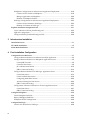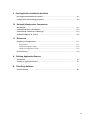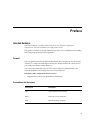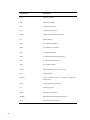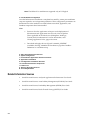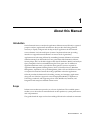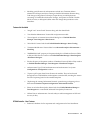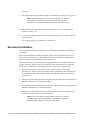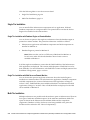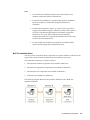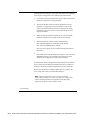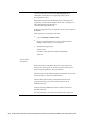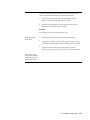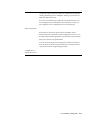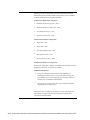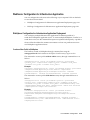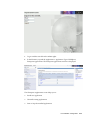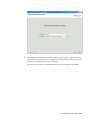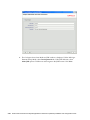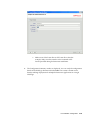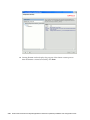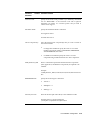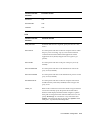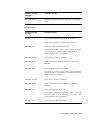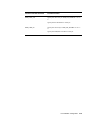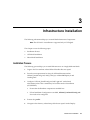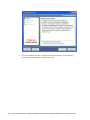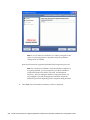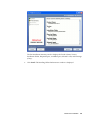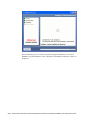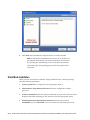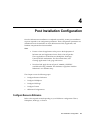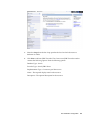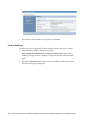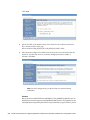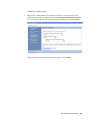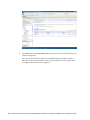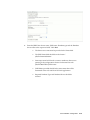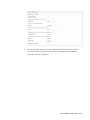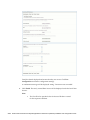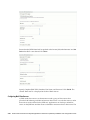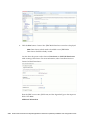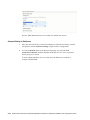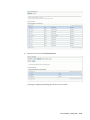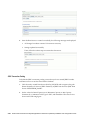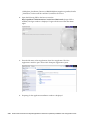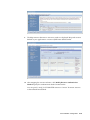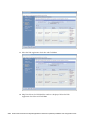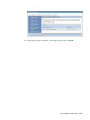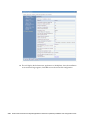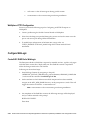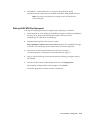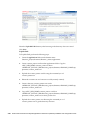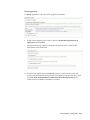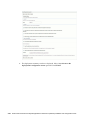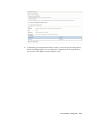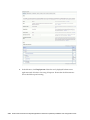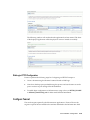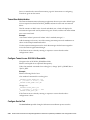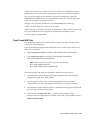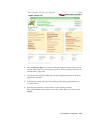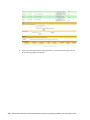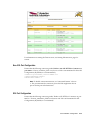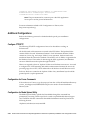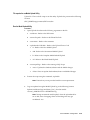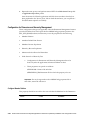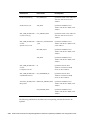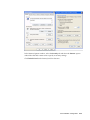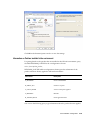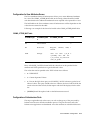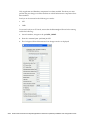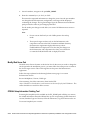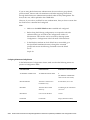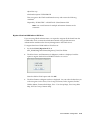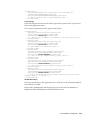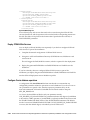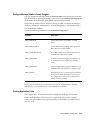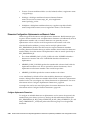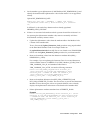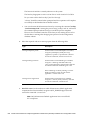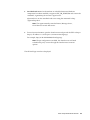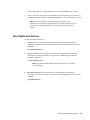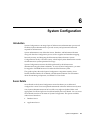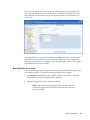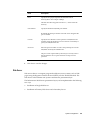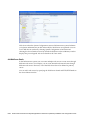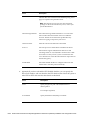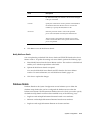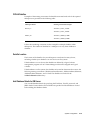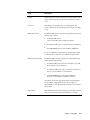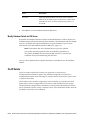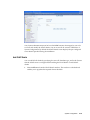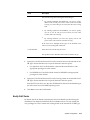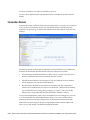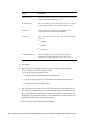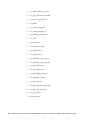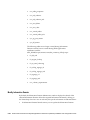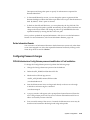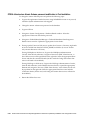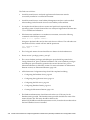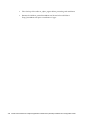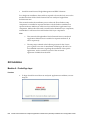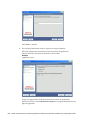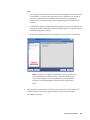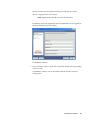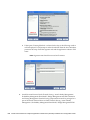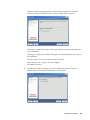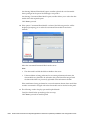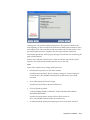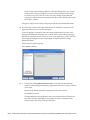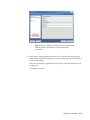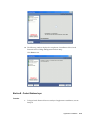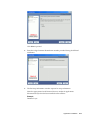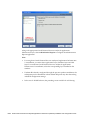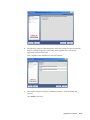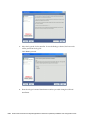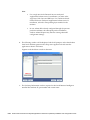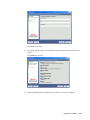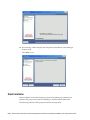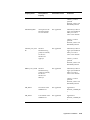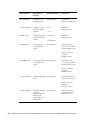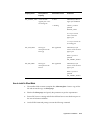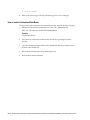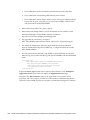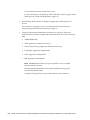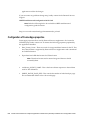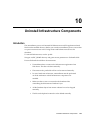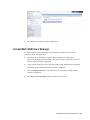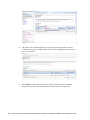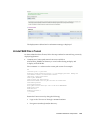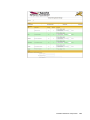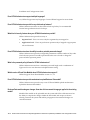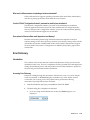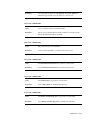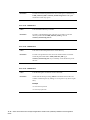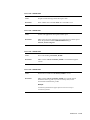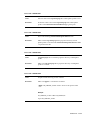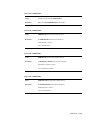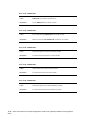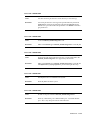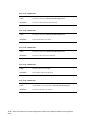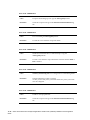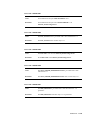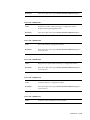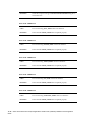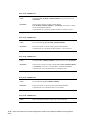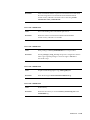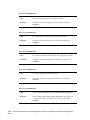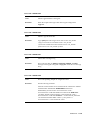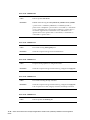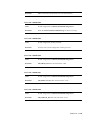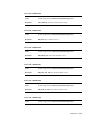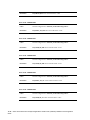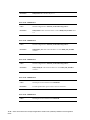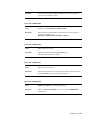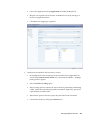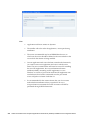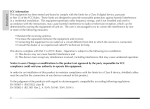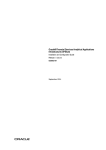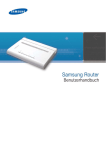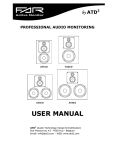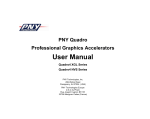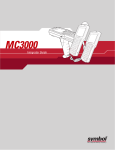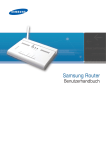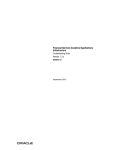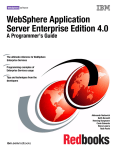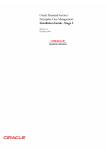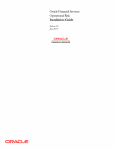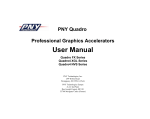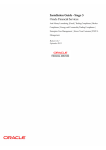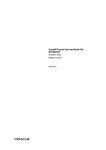Download Financial Services Analytical Applications
Transcript
Oracle® Financial Services Analytical Applications Infrastructure (OFSAAI) Installation and Configuration Guide Release 7.3 Part No. E28235-01 February 2014 Oracle Financial Services Analytical Applications Infrastructure (OFSAAI) Installation and Configuration Guide, Release 7.3 Part No. E28235-01 Copyright © 2014, Oracle and/or its affiliates. All rights reserved. Primary Author: Arpana Danayak Contributor: Anand Shekar, Aneesh Kurian, Susan Bernstein, Rusma Harvey, Chris Tanaka, Niraj Biswal Oracle and Java are registered trademarks of Oracle and/or its affiliates. Other names may be trademarks of their respective owners. Intel and Intel Xeon are trademarks or registered trademarks of Intel Corporation. All SPARC trademarks are used under license and are trademarks or registered trademarks of SPARC International, Inc. AMD, Opteron, the AMD logo, and the AMD Opteron logo are trademarks or registered trademarks of Advanced Micro Devices. UNIX is a registered trademark of The Open Group. This software and related documentation are provided under a license agreement containing restrictions on use and disclosure and are protected by intellectual property laws. Except as expressly permitted in your license agreement or allowed by law, you may not use, copy, reproduce, translate, broadcast, modify, license, transmit, distribute, exhibit, perform, publish, or display any part, in any form, or by any means. Reverse engineering, disassembly, or decompilation of this software, unless required by law for interoperability, is prohibited. The information contained herein is subject to change without notice and is not warranted to be error-free. If you find any errors, please report them to us in writing. If this is software or related documentation that is delivered to the U.S. Government or anyone licensing it on behalf of the U.S. Government, the following notice is applicable: U.S. GOVERNMENT END USERS: Oracle programs, including any operating system, integrated software, any programs installed on the hardware, and/or documentation, delivered to U.S. Government end users are "commercial computer software" pursuant to the applicable Federal Acquisition Regulation and agency-specific supplemental regulations. As such, use, duplication, disclosure, modification, and adaptation of the programs, including any operating system, integrated software, any programs installed on the hardware, and/or documentation, shall be subject to license terms and license restrictions applicable to the programs. No other rights are granted to the U.S. Government. This software or hardware is developed for general use in a variety of information management applications. It is not developed or intended for use in any inherently dangerous applications, including applications that may create a risk of personal injury. If you use this software or hardware in dangerous applications, then you shall be responsible to take all appropriate fail-safe, backup, redundancy, and other measures to ensure its safe use. Oracle Corporation and its affiliates disclaim any liability for any damages caused by use of this software or hardware in dangerous applications. This software or hardware and documentation may provide access to or information on content, products, and services from third parties. Oracle Corporation and its affiliates are not responsible for and expressly disclaim all warranties of any kind with respect to third-party content, products, and services. Oracle Corporation and its affiliates will not be responsible for any loss, costs, or damages incurred due to your access to or use of third-party content, products, or services. Contents Send Us Your Comments Preface 1 About this Manual Introduction............................................................................................................................... 1-1 Scope.......................................................................................................................................... 1-1 What's changed in OFSAAI 7.3?............................................................................................... 1-2 Organization of the Manual...................................................................................................... 1-4 2 Pre Installation Configuration Guidelines to Unzip Infrastructure Installer............................................................................ 2-1 Environment and Software....................................................................................................... 2-2 Software Environment......................................................................................................... 2-3 Control Panel Settings............................................................................................................... 2-3 Infrastructure Installation Options........................................................................................... 2-3 Single-Tier Installation......................................................................................................... 2-4 Single Tier Installation with Database Engine on Remote Machine.............................. 2-4 Single Tier Installation with Web Server on Remote Machine ......................................2-4 Multi-Tier Installation.......................................................................................................... 2-4 Multi-Tier Installation-Option I..................................................................................... 2-5 Multi-Tier Installation-Option II....................................................................................2-6 Multi-Tier Installation-Option III.................................................................................. 2-6 Multi-Tier Installation-Option IV.................................................................................. 2-7 Pre-Installation Activities Checklist......................................................................................... 2-7 WebServer Configuration for Infrastructure Application..................................................... 2-19 iii WebSphere Configuration for Infrastructure Application Deployment............................ 2-19 Creation of New Profile in WebSphere....................................................................... 2-19 Manage Applications in WebSphere........................................................................... 2-20 Deletion of WebSphere Profiles................................................................................... 2-22 WebLogic Configuration for Infrastructure Application Deployment...............................2-22 Creation of New Domain in WebLogic ...................................................................... 2-22 Deletion of a Domain in WebLogic .............................................................................2-31 Populate installation configuration xml................................................................................. 2-31 Layers within the OFSAAI_InstallConfig.xml................................................................... 2-32 log4j.xml Configuration..................................................................................................... 2-38 Configure OFSAAI_PostInstallConfig.xml File................................................................. 2-39 3 Infrastructure Installation Installation Process.................................................................................................................... 3-1 GUI Mode Installation.............................................................................................................. 3-2 Silent Mode Installation......................................................................................................... 3-12 4 Post Installation Configuration Configure Resource Reference.................................................................................................. 4-1 Configure Resource Reference in Infrastructure Web Application...................................... 4-2 Configure Resource Reference in WebSphere Application Server....................................... 4-2 Create JDBC Provider.................................................................................................... 4-2 Create the Data Source.................................................................................................. 4-6 J2C Authentication Details.......................................................................................... 4-10 JDBC Connection Pooling............................................................................................4-12 Configure Resource Reference in WebLogic Application Server ...................................... 4-13 Create Data Source...................................................................................................... 4-13 Create GridLink Data Source.......................................................................................4-19 Configuring Multi Data Sources.................................................................................. 4-20 Advanced Settings for Data Source............................................................................. 4-24 JDBC Connection Pooling............................................................................................4-26 Configuration of Resource Reference in Tomcat Application Server................................. 4-27 Create Data Source...................................................................................................... 4-27 JDBC Connection Pooling............................................................................................4-28 Configure WebSphere............................................................................................................. 4-29 Create WebSphere EAR File...............................................................................................4-29 Deploy WebSphere EAR Files............................................................................................ 4-29 WebSphere HTTPS Configuration..................................................................................... 4-38 Configure WebLogic............................................................................................................... 4-38 Create EAR / WAR file for WebLogic................................................................................ 4-38 iv WebLogic EAR/ WAR Files Deployment........................................................................... 4-39 WebLogic HTTPS Configuration....................................................................................... 4-45 Configure Tomcat.................................................................................................................... 4-45 Tomcat User Administration............................................................................................. 4-46 Configure Tomcat to use JAVA 64 bit Executable.............................................................. 4-46 Configure Servlet Port....................................................................................................... 4-46 Create Tomcat WAR Files.................................................................................................. 4-47 Deploy Tomcat WAR Files................................................................................................. 4-48 Non--SSL Port Configuration............................................................................................. 4-51 SSL Port Configuration...................................................................................................... 4-51 Additional Configurations...................................................................................................... 4-52 Configure FTP/SFTP.......................................................................................................... 4-52 Configuration for Forms Framework................................................................................. 4-52 Configuration for Model Upload Utility............................................................................ 4-52 Run the Model Upload Utility..................................................................................... 4-53 Report Display Configuration..................................................................................... 4-54 Model Upload Details................................................................................................. 4-55 SFTP Configuration for Excel/Document Upload.............................................................. 4-57 Configuration for Dimension and Hierarchy Management............................................... 4-58 IP / Host Address Related Changes................................................................................... 4-60 Configure Information Domain schema privileges............................................................ 4-63 Configure Infrastructure Server Memory.......................................................................... 4-64 IE Settings.......................................................................................................................... 4-66 Information on Patches installed in the environment ....................................................... 4-69 OLAP Data Server Configuration...................................................................................... 4-70 Object Migration -- HttpsURLConnection configuration for WebLogic............................ 4-70 Configuration for User Attributes Screen ......................................................................... 4-71 Configuration of Infrastructure Ports................................................................................ 4-71 Modify Web Server Port ................................................................................................... 4-74 OFSAAI Setup Information Fetching Tool......................................................................... 4-74 Encryption Changer........................................................................................................... 4-75 Configuring HTTPs Certificate information...................................................................... 4-75 Infrastructure Configuration for LDAP............................................................................. 4-75 Configure OFSAAI Web Services...................................................................................... 4-80 Deploy OFSAAI Web Services........................................................................................... 4-84 Configure Oracle database operations............................................................................... 4-84 Configure Message Details in Forms Designer.................................................................. 4-85 Clearing Application Cache............................................................................................... 4-85 Dimension Configuration: Alphanumeric and Numeric Codes........................................ 4-86 Configure Alphanumeric Dimensions.........................................................................4-86 Configure Numeric Dimensions..................................................................................4-88 v 5 Start / Stop Infrastructure Services Introduction............................................................................................................................... 5-1 Starting the Infrastructure Server ............................................................................................ 5-1 Stop Infrastructure Services...................................................................................................... 5-5 6 System Configuration Introduction............................................................................................................................... 6-1 Server Details............................................................................................................................ 6-1 Database Server................................................................................................................... 6-2 Add Database Server Details......................................................................................... 6-3 Modify Database Server Details.................................................................................... 6-6 Application Server............................................................................................................... 6-6 Modify Application Server Details................................................................................ 6-7 Web Server........................................................................................................................... 6-9 Add Web Server Details.............................................................................................. 6-10 Modify Web Server Details..........................................................................................6-13 Database Details...................................................................................................................... 6-13 Add Database Details for DB Server.................................................................................. 6-15 Modify Database Details for DB Server............................................................................. 6-18 OLAP Details........................................................................................................................... 6-18 Add OLAP Details............................................................................................................. 6-19 Modify OLAP Details........................................................................................................ 6-21 Information Domain............................................................................................................... 6-22 Create Information Domain............................................................................................... 6-23 Modify Information Domain..............................................................................................6-28 Delete Information Domain............................................................................................... 6-29 Configuring Password changes.............................................................................................. 6-29 7 Pre-Installation Applications Activities Checklist Pre-Installation Applications Activities Checklist .................................................................. 7-1 8 Applications Installation Introduction............................................................................................................................... 8-1 GUI Installation......................................................................................................................... 8-2 Machine A – Product App Layer......................................................................................... 8-2 Machine B – Product Database Layer................................................................................ 8-15 Machine C – Product Web Layer....................................................................................... 8-21 Silent Installation.................................................................................................................... 8-26 vi 9 Post Application Installation Activities Post Application Installation Checklist.................................................................................... 9-1 Configuration of FusionApps.properties................................................................................. 9-6 10 Uninstall Infrastructure Components Introduction............................................................................................................................. 10-1 Uninstall EAR Files in WebSphere......................................................................................... 10-2 Uninstall EAR / WAR Files in WebLogic............................................................................... 10-3 Uninstall WAR Files in Tomcat.............................................................................................. 10-5 11 References Frequently Asked Questions ..................................................................................................11-1 Introduction....................................................................................................................... 11-1 OFSAAI Installation FAQs................................................................................................. 11-2 OFSAAI Configuration FAQs ........................................................................................... 11-5 Error Dictionary....................................................................................................................... 11-9 A Defining Application Sources Introduction.............................................................................................................................. A-1 Creating an Application Source................................................................................................A-1 B Third Party Software Software Details........................................................................................................................ B-1 vii Send Us Your Comments Oracle Financial Services Analytical Applications Infrastructure (OFSAAI) Installation and Configuration Guide, Release 7.3 Part No. E28235-01 Oracle welcomes customers' comments and suggestions on the quality and usefulness of this document. Your feedback is important, and helps us to best meet your needs as a user of our products. For example: • • • • • • Are the implementation steps correct and complete? Did you understand the context of the procedures? Did you find any errors in the information? Does the structure of the information help you with your tasks? Do you need different information or graphics? If so, where, and in what format? Are the examples correct? Do you need more examples? If you find any errors or have any other suggestions for improvement, then please tell us your name, the name of the company who has licensed our products, the title and part number of the documentation and the chapter, section, and page number (if available). Send your comments to us using the electronic mail address: [email protected] Please give your name, address, electronic mail address, and telephone number (optional). If you need assistance with Oracle software, then please contact your support representative or Oracle Support Services. If you require training or instruction in using Oracle software, then please contact your Oracle local office and inquire about our Oracle University offerings. A list of Oracle offices is available on our Web site at www.oracle.com. ix Preface Intended Audience Welcome to Release 7.3 of the Oracle Financial Services Analytical Applications Infrastructure (OFSAAI) Installation and Configuration Guide. This guide is intended for System Administrators (SA) who is instrumental in installing and configuring the Infrastructure application. Forward This user guide documents the OFSAAI Installation and Configuration for all versions of release 7.3. Some functional improvements have been introduced in various service packs and point releases within release 7.3. This section documents the levels at which various functional enhancements to the OFSAAI Installation and Configuration were first introduced. Installation and Configuration Release 7.3.1.0.0 • Supports both numeric and alphanumeric dimensions Conventions and Acronyms Conventions Description AIX Advanced Interactive eXecutive DEFQ Data Entry Forms and Queries DML Data Manipulation Language xi xii Conventions Description EAR Enterprise Archive EJB Enterprise JavaBean FTP File Transfer Protocol GUI Graphical User Interface HTTPS Hypertext Transfer Protocol Secure J2C J2EE Connector J2EE Java 2 Enterprise Edition JDBC Java Database Connectivity JDK Java Development Kit JNDI Java Naming and Directory Interface JRE Java Runtime Environment JVM Java Virtual Machine LDAP Lightweight Directory Access Protocol LHS Left Hand Side OFSAAI Oracle Financial Infrastructure OLAP On-Line Analytical Processing OS Operating System RAM Random Access Memory RDBMS Relational Database Management System SFTP Secure File Transfer Protocol Services Analytical Application Conventions Description SID System Identifier SSL Secure Sockets Layer TNS Transparent Network Substrate URL Uniform Resource Locator VM Virtual Machine WAR Web Archive XML Extensible Markup Language See Related Information Sources on page xiv for more Oracle product information. Documentation Accessibility For information about Oracle's commitment to accessibility, visit the Oracle Accessibility Program website at http://www.oracle.com/pls/topic/lookup?ctx=acc&id=docacc. Access to Oracle Support Oracle customers have access to electronic support through My Oracle Support. For information, visit http://www.oracle.com/pls/topic/lookup?ctx=acc&id=info or visit http://www.oracle.com/pls/topic/lookup?ctx=acc&id=trs if you are hearing impaired. Structure 1 About this Manual 2 Pre Installation Configuration The list of pre-configurations required to install and run the OFSAAI V 7.3 Infrastructure is stated in this chapter. Further, the installation process requires certain environmental variables to be set prior to starting the installation. Ensure the following requirements before installation. You are requested to refer to the Release Notes for any updates on hardware or software requirements. 3 Infrastructure Installation The following information helps you to install the Infrastructure Components. xiii Note: The OFSAAI 7.3 installation is supported only in US English. 4 Post Installation Configuration Once the Infrastructure installation is completed successfully, certain post-installation steps are required to set configuration parameters. These configuration parameters are distributed across the machines on which Infrastructure Web, Application, and Database components have been installed. Note: • Ensure to clear the application cache prior to the deployment of Infrastructure and Application Service Packs / One-off patches. This is applicable to all Web Servers (WebSphere, WebLogic, Tomcat) and OS combinations. For more information, refer Clearing Application Cache, page 4-85 section. • Download and apply the one-off patch "13644250_GENERIC" available in the Bug: 13644250. This facilitates to populate "Sandbox Definitions" in a multitier setup. 5 Start / Stop Infrastructure Services 6 System Configuration 7 Pre-Installation Applications Activities Checklist 8 Applications Installation 9 Post Application Installation Activities 10 Uninstall Infrastructure Components 11 References A Defining Application Sources B Third Party Software Related Information Sources xiv • Oracle Financial Services Analytical Applications Infrastructure User Guide • Oracle Financial Services Asset Liability Management (OFSALM) User Guide • Oracle Financial Services Profitability Management (OFSPM) User Guide • Oracle Financial Services Funds Transfer Pricing (OFSFTP) User Guide 1 About this Manual Introduction Oracle Financial Services Analytical Applications Infrastructure (OFSAAI) is a general purpose Analytics Applications infrastructure that provides the tooling platform necessary to rapidly configure and develop analytic applications for the financial services domain. It is built with Open- Systems Compliant architecture providing interfaces to support business definitions at various levels of granularity. Applications are built using OFSAAI by assembling business definitions or business metadata starting from data-model to lower grain objects like Dimensions, Metrics, Security Maps, and User Profile to higher order objects like Rules, Models, and Analytic Query Templates which are assembled using the lower grain ones. In addition to application definition tools, it provides the entire gamut of services required for Application Management including Security Service, Workflow Service, Metadata Management, Operations, Life-cycle Management, public API's and Web Services that are exposed to extend and enrich the tooling capabilities within the applications. OFSAAI provides the framework for building, running, and managing applications along with out of the box support for various Deployment Models, Compliance to Technology standards, and supporting a host of OS, Middleware, Database, and Integration with enterprise standard infrastructure. Scope Infrastructure architecture provides you a choice of platforms. The available options enables you to choose the environment based on their preference, system performance and cost parameters. This guide details the steps involved in installing OFSAAI in the released environment. About this Manual 1-1 What's changed in OFSAAI 7.3? Following are the list of new and not supported features in 7.3 version of OFSAAI: New Modules • Oracle Cubes - This module facilitates to define cubes using Business Metadata objects such as Dimensions, Hierarchies, and Measures. The generated Rule and data files can be used to load data and build cubes. • Object Migration - This module facilitates to migrate all the registered objects along with their dependencies across Information Domains, within the same or different database or server. • SQL Rule - This module facilitates to directly manipulate the database using SQL Statements and Procedures. • Data Quality Framework - This module facilitates to define rules and execute them to query, validate, and correct the transformed data existing in an Information Domain. • AES (Advanced Encryption Standard) Encryption algorithm using JAVA has been implemented replacing the existing CPP implementation of the Triple DES algorithm. • Support of Microsoft Excel 2007 in Excel Upload. • View Log Enhancements in Operations module which include Search panel modifications and UI changes to display As of date column, Log Information (corresponding to selected log tables), and Status & User Information pertaining to a particular process. • User Group Authorization in Administration > Security Management. • Sliced Model Upload feature in UMM > Model Upload. • Optimizer and Pooling features from Advanced Analytics Infrastructure have been phased out and made available with appropriate Analytical Applications for Enterprise Risk Management • Forms Framework module enhancements which include List Control, Field Chooser, Internationalization of History Table Action, Support of Dynamic Breadcrumbs, Pagination, Hierarchy Browser, and Audit History for Multi select Hierarchies. New Features 1-2 Oracle Financial Services Analytical Applications Infrastructure (OFSAAI) Installation and Configuration Guide • Modeling (AAI) Framework enhancements include new Transition Matrix (Statistical Technique) and Stress Testing in Sandbox Information Domain along with changes to Regression Technique, Output history, model deployment, versioning of Variable Shocks/Scenario changes, and options to include Variable Shocks as tasks, to add/replace/delete tasks and change their precedence in the Stress Run. Features Not Available • "Insight" and "Active Portal" features along with the related links. • "Pass Number Maintenance" feature link in Operations module. • "Erwin Option" in Generate Source Model dialog box of Unified Metadata Manager >Data Integrator >Data Sources. • "Rule Shocks" feature links from Unified Metadata Manager >Stress Testing. • "Parameter Modification" feature links from Advanced Analytics Infrastructure > Modeling. • "ISMEMORYLOAD" property in Properties dialog box of Database Extracts (Table to File) and File Extracts windows in Unified Metadata Manager >Data Integrator >Warehouse Designer. • File Sort Property in Properties window of Database Extracts (Table to File) window in Unified Metadata Manager >Data Integrator >Warehouse Designer. • Authentication Type "LDAP Authentication and Authorization" in System Configuration >Configuration window. • "Export to pdf" option from Forms Framework module. This can be achieved through the use of BI-Publisher with templates created in BIP, attaching the same to Form and exporting based on the attached template. • "Replicating the existing Information Domain" option during configuring of new Information Domain in System Configuration >Information Domain. • Phase out of earlier Data Quality feature link from Unified Metadata Manager > Data Integrator to accommodate enhanced Data Quality Framework. • OFSAAI Server Administrative Console utility to enable management of OFSAAI servers (.sh file). OFSAAI Installer – New Features • Enhanced validation for Pre-requisites and configurations for Post-Installation. About this Manual 1-3 AAI Installer validates most of the pre-requisites and post-installation configuration steps automatically during infrastructure installation. • OFSAAI Setup Information Fetching Tool This tool helps you to retrieve the related environmental details about OFSAAI. • Logger Mechanism AAI installer uses log4j to define various logger levels. • Encryption Changer This utility updates all the existing encrypted values in OFSAAI "configuration schema" and related files as per the newly generated AES encryption key. Limitations Following are the limitations of OFSAAI 7.3: AAI Installer When you have entered an invalid password in the GUI panel, the data in Password field has to be manually cleared for a next password entry and does not get cleared (blank) automatically. Organization of the Manual The Installation Manual is organized into the following chapters. Pre Installation Configuration section consists of the pre-configuration activities that are to be completed successfully for proper installation and functioning of the Infrastructure Application. The Pre Installation activities include the Patch Unzip Process, Environment setup, Infrastructure Installation options, Pre Installation Activities Checklist, WebServer Configurations, and Populating Installation Configuration xml file. Infrastructure Installation section details the steps to be followed during the Infrastructure installation. You can click the Help button in the Installation screens for instructions. Post-Installation configuration section details the list of activities to be performed after installing Infrastructure application. The Post Installation activities include configuring Resource References in Infrastructure Application, WebSphere, WebLogic, and Tomcat. Creating and deploying EAR/WAR file in respective Web Application Servers. There is an Additional Configuration section with information related to module specific configurations. Start / Stop Infrastructure Services details the sequence and the process of starting this application. 1-4 Oracle Financial Services Analytical Applications Infrastructure (OFSAAI) Installation and Configuration Guide System Configuration provides information on Configuring Server details, Database Details, OLAP Details, and Information Domain. The Pre-Installation Applications Activities Checklist outlines the pre-installation activities that must be completed successfully prior to initiating the Application Installation Kit run. Applications Installation chapter describes the installation process where the Three Product setup components are installed on separate machines with the Product installation on separate machines. The Post Application Installation Activities chapter outlines the post-installation activities that must be performed once the installation of the Oracle Financial Services FTP, PFT, ALM, /ALM BI, TPOL / HM IFRS Products are completed. Uninstall Infrastructure Components section provides step by step instruction to uninstall the Oracle Financial Services Analytical Applications Infrastructure application. Frequently Asked Questions chapter attempts to provide answers in resolving few of the OFSAAI Installation and configuration issues. Error Dictionary: This section is a compilation of all the error codes which might get displayed during installation process. The section has information related to the cause and resolution of each error code. Defining Application Sources chapter provides the steps to create an application source. Since Infrastructure makes use of the Third Party Freeware, the license agreements for the same are attached in the concluding section of this manual. About this Manual 1-5 2 Pre Installation Configuration The list of pre-configurations required to install and run the OFSAAI V 7.3 Infrastructure is stated in this chapter. Further, the installation process requires certain environmental variables to be set prior to starting the installation. Ensure the following requirements before installation. You are requested to refer to the Release Notes for any updates on hardware or software requirements. This chapter covers the following topics: • Guidelines to Unzip Infrastructure Installer • Environment and Software • Control Panel Settings • Infrastructure Installation Options • Pre-Installation Activities Checklist • WebServer Configuration for Infrastructure Application • Populate installation configuration xml Guidelines to Unzip Infrastructure Installer Once you have downloaded the Infrastructure Installer from e-delivery or support.oracle.com, refer to the following instructions to Unzip the downloaded contents. 1. Copy the downloaded OFSAAI Installer zip file contents to your server in Binary mode. 2. Download the Unzip utility (with respect to specific OS) from the location https://updates.oracle.com/unzips/unzips.html and transfer it to the UNIX machine in Binary mode where OFSAAI needs to be installed. 3. Copy the downloaded utility file into the directory that is included in your PATH variable, typically $HOME path or Directory in which you have copied OFSAAI Pre Installation Configuration 2-1 Installer. 4. Uncompress the unzip installer file using the command uncompress unzip_<os>.Z Note: Sometimes you may notice an error message "uncompress: not found [No such file or directory]" when the package is not installed. Contact your UNIX administrator to resolve this issue. 5. Make sure that the file has execution permissions set. If not, run the command chmod 751 unzip_<os> 6. To unzip a file using this utility, run the command unzip_<os> -a <name of the file to be unzipped> For example, unzip_aix -a OFSAAI7.3_installer.zip. Environment and Software The environment and software requirements for OFSAAI installation are explained in this section. The components that are installed during the Infrastructure installation process are categorized into three layers - Infrastructure Web Server, Infrastructure Application Server and Infrastructure Database Server components. OFSAA Infrastructure can be deployed in a single machine or on multiple machines. In a single–tier mode, the three layers are installed on the same machine. In a multi-tier mode, various combinations of installing the layers are possible as given below: • OFSAA Infrastructure can be deployed in a single machine or on multiple machines. In a single–tier mode, the three layers are installed on the same machine. In a multi-tier mode, various combinations of installing the layers are possible as given below: • Infrastructure Web and Application components on one machine and infrastructure Database components on a separate machine. • Infrastructure Web components on one machine and Infrastructure Application and Database components on a separate machine. • Infrastructure Web and Database components on one machine and Infrastructure Application components on a separate machine. Note: You can also opt for hosting Database Engine on a remote machine. Refer Single Tier Installation with Database Engine on Remote Machine, page 2-4 section for more details. 2-2 Oracle Financial Services Analytical Applications Infrastructure (OFSAAI) Installation and Configuration Guide Regardless of the choice of the above options, each machine that is used should have the minimum configuration of two CPUs and 8 GB RAM. Further, depending on the number of users and the number of applications that are deployed using the Infrastructure application, the exact hardware configuration has to be worked out. Note: If more than one server is installed on a single machine, for example, if Application and Database Servers are on a single machine, ensure all the items in Pre-Installation Activities Checklist for each of the servers are available on that machine. Linux 6 is not supported for EPM v6.0 even though AAI supports it. Software Environment Please refer to Support Note 1070591.1 at https://support.oracle.com, for information on technology components that are required to install Oracle Financial Service Analytical Infrastructure. Control Panel Settings OFSAAI is an internationalized application and therefore, if you require the display of the application in the local language, the locale settings need to be specified on the client machine. Contact your System Administrator for assistance in installing and configuring the language and regional settings. Note: The availability of local language support is governed by the application license issued. Infrastructure Installation Options As explained in the earlier section, OFSAAI supports multiple deployment architectures. You must choose the architecture that best suits your business and technology needs. It is mandatory that you select the scenario (architecture) before proceeding with the installation. The OFSAA Infrastructure application consists of following three layers: • The Application layer that hosts the application's business logic. • The Database layer that hosts the application's back-end components. • The Web layer that hosts the applications' General User Interface (GUI) components. Each layer constitutes installing its corresponding components. Also as mentioned in the following section, the components can be installed on a single machine (referred to single-tier mode) or on multiple machines (referred to multi-tier mode). Pre Installation Configuration 2-3 Click the following links to view the section in detail: • Single-Tier Installation, page 2-4 • Multi-Tier Installation, page 2-4 Single-Tier Installation You can install all the Infrastructure components such as Application, Web and Database components on a single machine. This option further warrants the Servlet Engine to be installed on the same machine. Single Tier Installation with Database Engine on Remote Machine You can choose an option in the single tier architecture where the database engine is pointed to a remote machine. This particular architecture would be as follows: • Infrastructure Application and Database components and Web components are installed on Machine A. • Database Engine is pointed to Machine B. Note: Make sure that you have a TNS entry of Machine B in Machine A. In such cases, make sure that the database client of same version is installed in Machine A. In all the single tier installations, ensure that the EAR/WAR files of the Infrastructure Web Application are deployed. The creation and deployment of EAR files have to be done manually. For more information, refer EAR Files Creation and Deployment in Post Installation Configuration, page 4-1 section. Single Tier Installation with Web Server on Remote Machine You can choose this option in single tier architecture where the Servlet Engine is installed on a remote machine. That is Infrastructure Application, Database components and Web components (for creation of Infrastructure Web Application <Change to " Archive"> files - EAR/WAR files) are installed on Machine A and Infrastructure Web Application <Change to "Archive"> files or EAR/WAR files are deployed on the Web server installed on Machine B. Multi-Tier Installation Multiple architectures are possible with the multi-tier option in Infrastructure. There are four types of multi-tier installation options. In the multi-tier installations, Multi Tier option is selected in the Infrastructure Installation Mode and the components (Application, Database or Web), whichever is/are being installed in the particular machine must be selected in the "Choose Component(s)". 2-4 Oracle Financial Services Analytical Applications Infrastructure (OFSAAI) Installation and Configuration Guide Note: • For all multi-tier installation options stated, the Infrastructure database components must be installed first. • In all multi tier installations, communication must be established between machines A and B either through IP addresses or hostnames. • In all the above multi-tier options, you also have the provision to configure the database engine in a Remote machine. This requires a TNS entry of database engine machine in database components machine. In such cases, the machine that has the database components installed on it requires the database client of the same version to be also installed on it. • In case of multi-tier installation, the tnsname and SID should be same in both the application and database layers. Multi-Tier Installation-Option I You may choose to install the three components on separate machines with the servlet engine on the same machine identified as the infrastructure web server. This particular architecture would be as follows: • Infrastructure database components are installed in Machine A • Infrastructure Application components are installed on Machine B • Infrastructure web components are installed on Machine C • Web server is installed in on Machine C The following diagram illustrates the possible combinations in a Multi-Tier Installation-Option I. Pre Installation Configuration 2-5 Multi-Tier Installation-Option II You may choose to collapse the Infrastructure Database and Application layers into one machine and host the Infrastructure web layer along with the servlet engine on a separate machine. This particular architecture would be as follows: • Infrastructure database and application components are installed on Machine A • Infrastructure web components are installed on Machine B • Web server is installed on Machine B The following diagram illustrates the possible combinations in a Multi-Tier Installation-Option II. Multi-Tier Installation-Option III You can choose to host the Infrastructure database components on a separate machine and collapse the Infrastructure application and web layers along with the servlet engine onto a separate machine. This particular architecture would be as follows: • Infrastructure database components are installed on Machine A • Infrastructure application and web components are installed on Machine B • Web server is installed on Machine B The following diagram illustrates the possible combinations in a Multi-Tier Installation-Option III. 2-6 Oracle Financial Services Analytical Applications Infrastructure (OFSAAI) Installation and Configuration Guide Multi-Tier Installation-Option IV You can also choose to host the Infrastructure Application components on a separate machine and collapse the Infrastructure database and web components along with the servlet engine on a separate machine. This particular architecture would be as follows: • Infrastructure database and web components are installed on Machine A • Infrastructure application components are installed on Machine B • Web server is installed on Machine A The following diagram illustrates the possible combinations in a Multi-Tier Installation-Option IV. Pre-Installation Activities Checklist Before starting on the OFSAAI Installation Kit, ensure that the following pre-installation activities checklist is completed successfully. √ Tasks Pre Installation Configuration 2-7 General Configuration Ensure that the pre-requisite base software as outlined in the Environment, page 2-2 section have been installed and administered on each machine. Regardless of the choice of Single / Multi-tier option, each machine that is used should have the minimum configuration of two CPUs and 8 GB RAM. Make sure that you have approximately 1.4 GB hard disk space in your /tmp mount. This is required for Infrastructure installation and will be released once the installation is complete. You must have user accounts created on the environment machines on which Infrastructure components will be installed. Note that the shell prompt set for these user accounts should be korn shell. These user ids will be used to log on to the machines and initiate the installation process. By default, the home directory would have 755 UNIX permission. Make sure that these newly created user accounts also have 755 UNIX permission. This user should not be the same user used for Oracle database application installations. Note: This section is applicable if the OS is LINUX. The total file descriptor for the user must be set to a minimum value of 9216. To check the total file descriptor use the following command: ulimit –n The number of processes value for the UNIX user account being used must be set to a minimum of 4096. To check the number of processes use the following command: ulimit -u Note: This section is applicable if the OS is AIX. Ensure IBM XL V9 runtime compiler is installed on all the machines used for OFSAAI installation if this is on AIX. It can be downloaded from the following link : at http://www-1.ibm.com/support/docview.wss?rs=2030&context=SSJT9L &uid=swg24015997&loc=en_US&cs=utf-8&lang=en Download Package Name is xlcpp.rte.9.0.0.aix.base.tar.Z The above package is also applicable for AIX 6.1. 2-8 Oracle Financial Services Analytical Applications Infrastructure (OFSAAI) Installation and Configuration Guide Hummingbird Exceed 7.0 must be available on all the client machines to be used for infrastructure installation. This is required to run the Installation Kit in GUI Mode and also to set the Report Display Configuration, page 4-54. However this software is not required, if the installation mode is SILENT. On all machines in which Infrastructure components will be installed, the PATH variable in the user profile of the machines must point to Java Runtime installation. The machine on which the Infrastructure Web components are installed, the PATH variable in the user profile of the machine must point to Java Development Kit installation. Note: • It is recommended that Java is installed in the directory without spaces. If installed in the path with spaces, OFSAAI may not work • In Java 64 bit installed on Solaris, the PATH variable must be set till sparcv9. The same path must be selected during the installation. Example /usr/jdk/instances/jdk1.6.0/bin/sparcv9 SMTP services must be running on any one of the machines. The machines need not be the ones identified for installation of Infrastructure components. This is required by the DEFQ module of Infrastructure. This configuration is optional. The machines that will be used for the installation of Infrastructure components must be on the network and must be able to fetch each other's hostname. This is required in the event the installation is required to be performed using the hostnames instead of the IP addresses. ERwin 7.1 or 7.3 is used for data modeling; the RAM size of the infrastructure application-tier should be proportional to the size of the ERwin model. For optimal performance in Application Server layer of OFSAAI, the RAM size must be around 20 times the size of the Erwin model. If multiple machines are used for the Infrastructure installation, the server date and time set at each machine must be the same. Different date-time settings on each machine will lead to improper functioning of the scheduler in the Infrastructure application. Pre Installation Configuration 2-9 The minimum space required for installing the Infrastructure components is as follows. Ensure that the machines in which the Infrastructure components are installed have the following minimum required space. • Infrastructure Application Layer - 113 MB • Infrastructure Database Layer - 125 MB • Infrastructure Web Components - 275 MB • Infrastructure EAR/WAR file deployment in web layer - 307 MB • Space used for WebSphere Profile Creation – 200 MB • Space used for Tomcat - 270MB Note: Make sure that /tmp area has a minimum of 1.4 GB space. (Optional) Enable http-compression on the web-server (note that some web-servers may require specific plugins to enable http-compression). You can contact your System Administrator to enable http compression. Oracle Database Configuration • The Oracle Service and the Oracle TNS listener must be started on the machine which is designated as Infrastructure Database Server. • The Oracle SID that will be used by the application must be specified as an appropriate entry in tnsnames.ora. • In case of multi-tier installation, the tnsname and SID should be the same in both the Application and Database Layers. • The "oracle database alias name" created for oracle instance and " oracle service name" should be the same. • In a multi-tier installation, in which the Database server and Application Server are in different machines, the Application Server must have Oracle Database Client installed. 2-10 Oracle Financial Services Analytical Applications Infrastructure (OFSAAI) Installation and Configuration Guide OFSAAI installation requires a minimum of two database schema users, usually referred to as the "Config" schema and "Atomic" schema in OFSAAI. Configuration schema refers to the master schema, which stores the Server Details and Configurations required for the Infrastructure to work. The configuration schema also stores the Infrastructure security mapping and configurations along with Infrastructure and installed application(s) common Metadata. Atomic schema is specific to an Information domain created, which stores all the data and specific metadata for the application(s) being installed. The database users (Config and Atomic schema) must be created prior to the Installation. These database users used by OFSAAI require a set of privileges (database permissions). Login to the database as sys and connect as sysdba user. Execute privileges_config_user.sql shared with the Infrastructure install kit to grant all the privileges required for the Config database user. Additional privileges for Atomic schema user should be granted post Infrastructure instalationl. See Post Installation Configuration, page 4-1 for further steps for the Atomic schema. Note: • Database cursors needs to be set to minimum 200 • Default and Temporary tablespace assigned to Oracle users (config and atomic) should be allocated with a minimum of 10 MB space. • To check the OPEN_CURSORS value, use the following command. select * from v$parameter where NAME='open_cursors'; • To set the OPEN_CURSORS value, use the following command. ALTER SYSTEM SET OPEN_CURSORS=200; Pre Installation Configuration 2-11 If the Infrastructure database components and Infrastructure database server engine is designated on two different physical machines: • Oracle client must be installed in the system where Infrastructure Database Components are being installed. • The Oracle SID that will be used by the application must be specified as an appropriate entry in tnsnames.ora file in the system where Infrastructure Database Components are being installed and also in the system where Oracle Database Server Engine is installed. • Make sure that the tnsname and SID are the same in both the Database Components Layer and Database Server Engine. • The Oracle instance must be created with the default NLS_CHARACTERSET as AL32UTF8 and the default NLS_LENGTH_SEMANTICS as CHAR. However, these options are auto validated during the OFSAAI installation. • Ensure that at least 512 MB temporary tablespace and at least 512 MB default tablespace are available in the machine in which Infrastructure configuration schema will be installed. On the machine which is designated to be the Infrastructure database server, ensure that the ORACLE_HOME environment variable is set pointing to the Oracle Installation path directory in the .profile file. Ensure that a minimum of 10 MB or higher quota is granted to the users (config and atomic) for the default tablespace. Note: After the installation is done, you need to execute " config_table_privileges_for_atomic_user.sql" from configuration schema with the required session permission. In the prompt displayed, specify the "atomic schema" name. Locale Settings 2-12 Oracle Financial Services Analytical Applications Infrastructure (OFSAAI) Installation and Configuration Guide The following locales must be installed on the machine in which Infrastructure Database components will be installed. • en_US.UTF-8 (AIX, Solaris) / en_US.utf8 (For RHEL) • en_US.ISO8859-1 (AIX, Solaris) / en_US.iso88591 (For RHEL) Essbase Configuration The HYPERION_HOME, ARBORPATH, and ESSBASEPATH environment variables need to be set in the user profile, where OFSAAI Database components are installed. Example ARBORPATH =/essbase/essbase11121/Oracle/Middleware/EPMSystem11R1/common /EssbaseRTC-64/11.1.2.0 export ARBORPATH ESSBASEPATH =/essbase/essbase11121/Oracle/Middleware/EPMSystem11R1/common /EssbaseRTC-64/11.1.2.0 export ESSBASEPATH HYPERION_HOME =/essbase/essbase11121/Oracle/Middleware/EPMSystem11R1 export HYPERION_HOME Ensure that the following library paths exists in the user profile: $ARBORPATH/bin Additional Information: WebSphere related Prerequisites • Hyperion Essbase is required only if you are using the OLAP feature of OFSAAI • ESSBASEPATH and ARBORPATH both refer to the same path. Pre Installation Configuration 2-13 You must set the timeout value in the soap.client.props file in <WebSphere_Install_Directory>/AppServer/profiles/<profile name>/properties to zero. Edit this file and ensure that the default timeout value (180) in the original line "#com.ibm.SOAP.requestTimeout=180" is changed to "0". The commented line in the file must be " com.ibm.SOAP.requestTimeout=0" Following configuration steps are required to process struts request on WebSphere. These steps allow processing the struts filter. • Log in to WebSphere Admin Console. • Navigate to Application Servers- ><server>->WebContainer Settings ->Web Container->Custom Properties. • Add the following propertyProperty Name: com.ibm.ws.webcontainer.invokefilterscompatibility Value: true Tomcat related Prerequisites Ensure that Tomcat is installed in directories where the directory names do not contain spaces. If the directory name contains spaces, then accessing the application may pose problems. Uninstall any previously deployed applications hosted in Tomcat. This must be done prior to the start of the installation. The user ID that will be used to install the Infrastructure Web components must be given write permissions to the Tomcat installation directory. Set the CATALINA_HOME environment variable to the Tomcat Installation directory. For more information, see Tomcat User Administration, page 4-46. 2-14 Oracle Financial Services Analytical Applications Infrastructure (OFSAAI) Installation and Configuration Guide You must have the following information about your Tomcat web server available and handy before you start the installation: • The Tomcat Installation directory on the machine in which Infrastructure Web components will be installed. • The path in which the Infrastructure Application files will be deployed in the machine that hosts Tomcat. Example For example: /home/revcat/apache-tomcat-7.0.19 WebLogic related Prerequisites Have the following information available and handy before you start the installation: • WebLogic Application Server should be up and running. • A WebLogic Administration User ID having privileges to deploy an EAR file on the machine that hosts WebLogic must be created. • Uninstall any previously deployed applications hosted in WebLogic. This must be done prior to the start of the installation. Pre Installation Configuration 2-15 • Decide the architecture in which Infrastructure is to be deployed before you start the installation. The architecture options are briefly outlined in the Infrastructure Installation Options, page 2-3 • Identify the machines on which Infrastructure Database, Application, and Web components will be installed. • The IP Addresses / Hostnames of the machine(s) in which Infrastructure components will be installed. • The Full path where Infrastructure will be installed in each of the machines. • If Infrastructure Application needs to be configured for HTTPS (SSL), • For WebSphere, the HTTPS port would be configured during Profile creation. For more details, see WebSphere HTTPS Configuration section, page 4-38. This needs to be given as the servlet port during Installation. • For Tomcat, the HTTPS port would be configured in server.xml file under <Tomcat installed directory>/conf. For more details, see SSL Port Configuration, page 4-51. This needs to be given as the servlet port during Installation. • If Infrastructure Application needs to be configured for HTTPS (SSL), note the HTTPS port that would be configured in Weblogic during Domain creation. For more details, see Weblogic HTTPS configuration, page 4-45. This needs to given as the Servlet port during Installation. • The path in which the EAR/ WAR file would be deployed in Web Container. • The java Home Path on all machines. • The Infrastructure "License Key" and alphanumeric "Customer Code" that has been made available to you. If not, contact Support for more information. Servlet Port Configuration 2-16 Oracle Financial Services Analytical Applications Infrastructure (OFSAAI) Installation and Configuration Guide "Servlet Port" refers to the port number on which the Servlet engine is running. The default port for WebSphere, WebLogic, and Tomcat are 9080, 7001, 8080 respectively. If you use a port number that is different from the default value, you must configure the port immediately after installation. Contact your Web Application Server Administrator for more information. SFTP Configuration Ensure that you have the required software installed in all the Infrastructure Server machines for SFTP configuration. If not, you can download and install the appropriate version from the following URL: http://www.openssh.com/openbsd.html. You can choose the type of FTP configuration as either Secure FTP or FTP, and based on the selection the installation of each Infrastructure component should be configured appropriately. Configuration of Infrastructure Ports Pre Installation Configuration 2-17 Following are the recommended ports for the machine(s) in which OFSAAI needs to be installed. Make sure that these ports are enabled on the machine before you start the installation. Infrastructure Application components • Infrastructure Server Java Port – 9999 • Infrastructure Server Native Port – 6666 • ICC Object Server Port – 6507 • ICC Native Server Port – 6509 Infrastructure Database Components • Agent Port – 6510 • Router Port - 6500 • Activation Manager Port - 6505 • Message Server Port - 6501 • OLAP Data Server Port – 10101 Infrastructure Webserver Components Servlet Port - 9080, 7001, or 8080 to be enabled in the machine on which WebSphere, WebLogic, or Tomcat are installed. Additional Information: • The ports mentioned earlier are the recommended ports. During the installation process, you are allowed to change the port numbers. If you are changing the port numbers, make sure that the ports are enabled on the machine. • The servlet port can have 80 or 443 as port numbers if Default http/https ports are being used. The FTP Port (21) or SFTP Port (22) and protocol must be enabled on the machines on which Infrastructure Application and Database components will be installed. 2-18 Oracle Financial Services Analytical Applications Infrastructure (OFSAAI) Installation and Configuration Guide WebServer Configuration for Infrastructure Application You can configure the web server in the following ways as required. Click on the links to view the section in detail: • WebSphere Configuration for Infrastructure Application Deployment, page 2-19 • WebLogic Configuration for Infrastructure Application Deployment, page 2-22 WebSphere Configuration for Infrastructure Application Deployment You can deploy multiple Infrastructure applications on different profiles of a stand-alone WebSphere application server. To create multiple WebSphere "Profiles" in a stand-alone server, use the command line option as explained subsequently. A profile is the set of files that define the runtime environment. At least one profile must exist to run WebSphere Application Server. Creation of New Profile in WebSphere The Profile is created in WebSphere through command line using the manageprofiles.sh which resides in <WebSphere Install directory>/Appserver/bin. The command to create a profile without admin security through command line is as follows: "manageprofiles.sh -create –profileName <profile> -profilePath <profile_path> -templatePath <template_path> -nodeName <node_name> -cellName <cell_name> -hostName <host_name>" Example $usr/home>./manageprofiles.sh -create -profileName mockaix –profilePath /websphere/webs64/Appserver/profiles/mockaix –templatePath /websphere/webs64/Appserver/profileTemplates/default -nodeName ipa020dorNode04 – cellName ipa020dorNode04Cell -hostName ipa020dor The command to create a profile with admin security through command line is as follows: "manageprofiles.sh -create –profileName <profile> -profilePath <profile_path> -templatePath <template_path> -nodeName <node_name> -cellName <cell_name> -hostName <host_name> -enableAdminSecurity true -adminUserName <Admin User Name> -adminPassword < Admin User Password> -samplespassword <sample User Password>" Example $usr/home>./manageprofiles.sh -create -profileName mockaix – profilePath/websphere/webs64/Appserver/profiles/mockaix – templatePath/websphere/webs64/Appserver/profileTemplates/default -nodeName ipa020dorNode04 -cellName ipa020dorNode04Cell -hostName ipa020dor enableAdminSecurity true -adminUserName ofsaai -adminPassword ofsaai samplespassword ofsaai" Pre Installation Configuration 2-19 Note: While using the manageprofiles.sh command to create a New Profile in WebSphere, you can also use "-validatePorts" to validate if the specified ports are not reserved or in use. Additionally, you can specify new ports with "-startingPort < base port >" which specifies the starting port number to generate and assign all ports for the profile. For more information on using these ports, refer WebSphere manageprofiles command at http://publib.boulder.ibm.com/infocenter/wasinfo/v6r1/index.jsp?topic= %2Fcom.ibm.websphere.base.doc%2Finfo%2Faes%2Fae%2Frxml_mana geprofiles.html. Manage Applications in WebSphere To manage the installed applications in WebSphere, perform the following steps. Open the administrator console using the following URL: http://<ipaddress>:<Administrative Console Port>/ibm/console Example http://10.80.50.53:9003/ibm/console (https if SSL is enabled) Note: The Administrative Console Port value can be taken from the serverindex.xml file in <WebSphere Profile Directory>/config/cells/<Node Cell>/nodes/<Node Name> directory. The Integrated Solutions Console login window is displayed. 2-20 Oracle Financial Services Analytical Applications Infrastructure (OFSAAI) Installation and Configuration Guide 1. Log in with the user id that has admin rights. 2. In the left menu, expand the Applications > Application Type> WebSphere Enterprise Applications. The Enterprise Applications window is displayed. This Enterprise Applications screen helps you to: • Install new application • Uninstall existing applications • Start or Stop the installed applications Pre Installation Configuration 2-21 Deletion of WebSphere Profiles To delete a WebSphere profile, do the following: 1. Select the checkbox adjacent to the required application and click Stop. 2. Stop the WebSphere profile to be deleted. 3. Navigate to the <WebSphere_Installation_Directory>/AppServer/bin/ directory. 4. Execute the command - "manageprofiles.sh -delete -profileName <profile_name>" 5. Delete the profile folder, for example: <WebSphere_Installation_Directory>/AppServer/profiles/profile_name> 6. Execute the following commands 7. Execute manageprofiles.sh -validateAndUpdateRegistry. WebLogic Configuration for Infrastructure Application Deployment You can deploy multiple Infrastructure applications on different domains of a stand-alone weblogic application server. To create multiple WebLogic Domains in a stand-alone server you can use the Domain Creation wizard. A domain is the set of files that define the runtime environment. At least one domain must exist to run Weblogic Application Server. Creation of New Domain in WebLogic To create a new domain using Configuration Wizard in WebLogic, do the following: 1. Navigate to the directory - "<webLogic_Home Directory>/wlserver_10.3/common/bin". Execute Config.sh file. The Oracle WebLogic Configuration Wizard is displayed. This wizard will take you through the domain creation process. 2. Select the Create a new WebLogic domain option and click Next. 2-22 Oracle Financial Services Analytical Applications Infrastructure (OFSAAI) Installation and Configuration Guide 3. The Select Domain Source window is displayed. Select the option Generate a domain configured automatically to support the following products and click Next. Pre Installation Configuration 2-23 4. The Specify Domain Name and Location window is displayed. Enter the Domain Name and Location. You can also click Browse to navigate to the WebLogic configuration directory. Click Next. 2-24 Oracle Financial Services Analytical Applications Infrastructure (OFSAAI) Installation and Configuration Guide 5. The Configure Administrator Username and Password window is displayed. Enter the username and password to be assigned to the Administrator. Make sure that the password is of minimum 8 characters in length. Re-enter the password for confirmation and add a brief description. Click Next. Pre Installation Configuration 2-25 6. The Configure Server Start Mode and JDK window is displayed. Under WebLogic Domain Startup Mode, select Development Mode. Under JDK Selection, select Other JDK option. Click Browse and navigate to the JDK location. Click Next. 2-26 Oracle Financial Services Analytical Applications Infrastructure (OFSAAI) Installation and Configuration Guide 7. The Select Optional Configuration window is displayed. Select Administration Server. A WebLogic Server domain must have an Administration Server. You can also select Manages Servers, Clusters and Machines and RDBMS Security Store if required. Click Next to continue. Pre Installation Configuration 2-27 8. The Configure the Administration Server window is displayed. Enter the details of the Administration Server such as the Name, Listen address, Listen Port and SSL listen port in the relevant fields. For secure login using https, select SSL enabled check box. Click Next. 2-28 Oracle Financial Services Analytical Applications Infrastructure (OFSAAI) Installation and Configuration Guide • 9. Make a note of the Listen Port or SSL Listen Port value (for example, 7007), since the same has to be re-entered in the Servlet port field during Infrastructure installation. The Configuration Summary window is displayed. You can verify the configuration details of the WebLogic domain and click Create. This creates a domain server thereby enabling deployment of multiple Infrastructure applications on a single WebLogic. Pre Installation Configuration 2-29 10. Creating Domain window displays the progress of the domain creation process. Once the domain is created successfully, click Done. 2-30 Oracle Financial Services Analytical Applications Infrastructure (OFSAAI) Installation and Configuration Guide Deletion of a Domain in WebLogic • Navigate to the following <WebLogic Installation directory>/user_projects/domains/<domain name>/bin • Execute stopWebLogic.sh to stop the Weblogic domain. • Delete the WebLogic domain. Populate installation configuration xml In the pre-configuration process of Infrastructure installation, you can populate the OFSAAI_InstallConfig.xml using XML_Utility.jar file. The XML Utility helps you to populate the OFSAAI_InstallConfig.xml with the required interaction parameters in a GUI mode installation. To create a new OFSAAI_InstallConfig.xml, do the following: 1. Run XML_Utility.jar under OFSAAI Installation kit directory by executing java – jar XML_Utility.jar. 2. Enter the interaction parameters as explained in Layers within the OFSAAI_InstallConfig.xml, page 2-32 section. Pre Installation Configuration 2-31 3. Click Create XML to create new OFSAAI_InstallConfig.xml. Note the Following: • You need to copy the populated OFSAAI_InstallConfig.xml to OFSAAI installer kit directory before proceeding with OFSAAI installation. • You can also manually edit the OFSAAI_InstallConfig.xml. • Hummingbird Exceed is required to invoke XML_Utility on the remote server. Layers within the OFSAAI_InstallConfig.xml (Optional) Refer to the following instructions to edit "OFSAAI_InstallConfig.xml" file manually. Layers are divided into different Interaction Groups. The Interaction Group defines the type of Interaction Variables. Interaction Variables contains the Interaction Parameters required for the installation of Infrastructure. Manually enter the following Interaction Variables value as defined subsequently. If a value is not applicable, enter "NA" and ensure that the value is not entered as NULL. The variables are as defined in the following four Interaction Groups. Click the links to view the section in detail. Refer to the following table to populate the OFSAAI_InstallConfig.xml file. • GENERAL, page 2-32 • APPLICATION, page 2-35 • DATABASE, page 2-35 • WEB, page 2-37 GENERAL Interaction Parameter LICENSEKEY Variable Parameter Variable Specify the license key provided to you. If not, contact Oracle support. 2-32 Oracle Financial Services Analytical Applications Infrastructure (OFSAAI) Installation and Configuration Guide Interaction Parameter Variable Parameter Variable Customer Code Specify the Customer Code provided to you. E-delivery downloads can use "EDELIVERY" as the Customer Code and for physical shipments (via media), it is customer specific and you need to contact Oracle support. Installation Mode Specify the Installation Mode as indicated: For Single Tier enter 1 For Multi Tier enter 2 Choose Component(s) USER_INSTALL_DIR Select the Infrastructure component(s) that you want to install on the current machine. • For Single Tier installation specify the value as 1 for all the installed components namely; ISAPPSERVER, ISDBSERVER, and ISWEBSERVER, else enter 0. • For Multi Tier installation specify the value as 1 for the component being installed and enter 0 for other components. Enter a valid absolute path where all Infrastructure components (Web, Application, and Database Components) are required to be installed. Example: "USER_INSTALL_DIR">/oradata6/revwb7/Oracle</InteractionVaria ble> WEBSERVERTYPE Absolute Java Path Specify the Servlet engine as indicated. • Tomcat = 1 • WebSphere = 2 • WebLogic = 3 Enter the absolute path where the Java executable files reside. Example: Path for a 32 bit installation is "JAVA_BIN">/usr/jdk/instances/jdk1.6.0/bin Pre Installation Configuration 2-33 Interaction Parameter Variable Parameter Variable Ensure that the Absolute Java Path for 64 bit Solaris installation is: /kds/sparc-sun-solaris10/pkg/jdk1.6.0_26/bin/sparcv9 APPSERVER Specify the hostname or IP address of the server where the OFSAAI Application Layer is being installed. For example 10.184.74.110 WEBSERVER Specify the hostname or IP address of server where the OFSAAI Web layer is being installed. For example 10.184.74.110 Note: If you are installing the Web layer on one server and intend to deploy the OFSAAI web application EAR on another server, you always need to specify the hostname of the server on which you are installing the Web Layer and not the hostname of the server on which you are deploying the web application EAR. This may also need a manual hostname update at a later point. For more information, refer IP / Host Address Related Changes, page 4-60 section. DBCOMP_IP Specify the hostname or IP address of the machine where OFSAAI Database Layer is being installed. For example: 10.184.74.110 DBSERVER Specify the hostname or IP address of the machine where Database Server is installed. For example: 10.184.74.61 SMTPSERVER (optional) Specify the hostname or IP address of the machine on which SMTP service is running. RAC_STATUS Enter the RAC status as 0. Note: If 'RAC_STATUS' is 1, the DBSERVER value can remain as NA. RAC_URL Enter the jdbc string value when RAC_STATUS is 1. DBUSER Specify the Database user name which is the user created for configuration database schema. For example: configuser DBNAME Specify the Database name as OracleSID DBPORT Specify the Database port to default value 2-34 Oracle Financial Services Analytical Applications Infrastructure (OFSAAI) Installation and Configuration Guide Interaction Parameter Variable ABS_DRIVER_PATH Parameter Variable Specify the Database driver path as <ORACLE_HOME>/jdbc/lib The ABS_DRIVER_PATH refers to the JDBC driver files path. OLAP_SERVER_IMPLE MENTATION Specify the value as 1 to configure OFSAAI OLAP feature, else enter 0. SFTP_ENABLE To enable SFTP, specify the value as 1 or specify 0 to use FTP option. LOCALE By default the value is en_US which should not be modified/changed. APPLICATION Interaction Variable Parameter Parameter Variable ERWIN_VERSION Enter the version as 7.1 / 7.3 POST_INSTALL Note: This post configuration will update server details of Application, Web, and Database layer. If post configuration of OFSAAI setup has to be done through the installer, then specify this tag as "1" else, "0". If you have specified the value as 1, refer to Configure OFSAAI_PostInstallConfig.xml, page 2-39 File section. If you have specified this tag as "0" you need to configure the FTP/SFTP server details through the OFSAAI User Interface. DATABASE Pre Installation Configuration 2-35 Interaction Variable Parameter Parameter Variable CONTEXT_PATH Enter the Application Name by which the Infrastructure Web application (EAR/WAR) files are created. This serves as an identifier to access the application after deploying the same in the configured web servers. Context Name can be of alpha or alphanumeric combinations like abcd / abcd123. For example, https:\\<IP ADDRESS>:<SERVLET PORT>\Context Name\login.jsp HTTPS_ENABLE This parameter variable facilitates you to access OFSAAI Application through HTTP/HTTPS communication protocol. • For HTTPS communication between end users and OFSAAI web application, set this parameter to "1". • For HTTP communication, set this parameter to "0". Specify the following Infrastructure Communicating ports. • Ensure that the Port Numbers should range from 1025 to 65535. • If Default http/https ports are being used the Servlet port can have 80 or 443 as port numbers. If you use a port number that is different from the default value, you must update the "SERVLETPORT" tag. JAVAPORT 9999 NATIVEPORT 6666 AGENTPORT 6510 ICCPORT 6507 ICCNATIVEPORT 6509 OLAPPORT 10101 SERVLETPORT 9080 2-36 Oracle Financial Services Analytical Applications Infrastructure (OFSAAI) Installation and Configuration Guide Interaction Variable Parameter Parameter Variable MSGPORT 6501 ROUTERPORT 6500 AMPORT 6505 WEB Interaction Variable Parameter Parameter Variable WEB_SERVICES If OFSAAI Web Services is required, specify the value as 1. Else, enter 0. PROXYHOST It is client specific and refers to the host computer name on which the proxy server is running. A proxy can be used to establish communication between OFSAAI Web Application and the Application Server (Client) along the web server gateway (if present). PROXYPORT It is client specific and refers to the port of the proxy server (if enabled). PROXYUSERNAME It is client specific and refers to the authentication name of the proxy server (if enabled). PROXYPASSWORD It is client specific and refers to the authentication password of the proxy server (if enabled). NONPROXYHOST It is client specific and refers to the host computer name which should be directly connected (if enabled) which can bypass the proxy server. STORE_AS Refers to the Content Store Area for document storage in OFSAAI. You need to manually specify the path of the machine where OFSAAI will be deployed and the installer configures / updates these paths in configuration files. Enter the folder name. You can specify "DocStorage" for convenience or any name other than " ftpshare" since the parent directory already has "ftpshare" folder in the path "../export/home/OFSAAI/ftpshare" Pre Installation Configuration 2-37 Interaction Variable Parameter Parameter Variable UPLOAD_AREA_CM Refers to the absolute Content Upload path for document uploads in OFSAAI. You need to manually specify the path of the machine where OFSAAI will be deployed and the installer configures / updates these paths in configuration files. Ex: /db2/revmock/< OFSAAI deployed path >/Uploaddoc. DOWNLOAD_AREA_CM Refers to the absolute Content Download path for document downloads in OFSAAI. You need to manually specify the path of the machine where OFSAAI will be deployed and the installer configures / updates these paths in configuration files. Ex: /db2/revmock/< OFSAAI deployed path >/Downloaddoc. WEBSERVER PATH Enter the web application instance deployment path as indicated: WEBLOGIC_DOMAIN_H OME • For Tomcat, specify the Tomcat directory path till /webapps. Such as /oradata6/revwb7/tomcat/webapps</. • For WebSphere, enter the WebSphere path <WebSphere profile directory>/installedApps/<NodeCellName>. Such as, /data2/test//WebSphere/AppServer/profiles/<Profile_Name>/i nstalledApps/aix-imfNode01Cell. Where aix-imf is Host name. • For WebLogic, provide the WebLogic home directory path: /weblogic/webl1013/bea/wlserver_10.3 Applicable only if the Web server type is WebLogic /home/weblogic/bea/user_projects/domains/mydomain log4j.xml Configuration You can configure the logging mechanism of installer using the log4j.xml. Refer to the following table to configure the log4j.xml file. 2-38 Oracle Financial Services Analytical Applications Infrastructure (OFSAAI) Installation and Configuration Guide Tag Tag Value priority value Enter any of the following values: • DEBUG • INFO • WARN • ERROR Note: if priority value is set to DEBUG, then the log messages for all the levels are written. DEBUG has the highest priority and ERROR has the least priority in the following sequence DEBUG > INFO > WARN > ERROR appender-ref ref The appender name specified in the appender-ref ref tag is used for logging messages. By default, ConfigReveleusFileAppender is provided in the log4j.xml. File Enter the file path in the value tag. Ex: "/oracle/setupapp/log/OFSAAIGUI.log" Append Enter true to append log messages (recommended). By specifying False each log file is replaced with new log message. MaxFileSize Enter the value of log file size. Ex: 1000kb. MaxBackupIndex The value indicates the maximum number of backups of the Log file created. ConversionPattern The conversion pattern in which the messages are logged in the in Log file is as indicated. [%d{E dd/m/yyyy hh:mm:ss}] [OFSAAI] [%5p] - %m%n Configure OFSAAI_PostInstallConfig.xml File Configure the Application Layer, Database layer, and Web layer components in the OFSAAI_PostInstallConfig.xml. Always ensure that all the three Interaction Variable Pre Installation Configuration 2-39 Parameter (APP_SFTP, DB_SFTP, and WEB_SFTP) are same. Also the port number provided among the Application Layer, Database layer, and Web layer components should be either SFTP or FTP. The Post installation configuration steps can be performed only during installation of OFSAAI Application Components in case of Multi tier architecture and when the Post Install configuration is enabled. Application Layer Interaction Variable Parameter Parameter Variable APP_SFTP To use SFTP for Application Layer specify the value as "1". To use FTP for Application Layer specify the value as "0". APP_DRIVE_TM Specify the Technical Metadata drive path. For example, if you have created a folder "ftpshare" under the path "/home/ofsaai" to store the Technical Metadata, then specify the path as /home/ofsaai/ftpshare. APP_PORT_NO_TM Specify the port number for SFTP/FTP. APP_USER_ID_TM Specify the SFTP/FTP user ID for Application Layer Technical Metadata. APP_DRIVE_BM Specify the Business Metadata drive path. For example, if you have created a folder "ftpshare" under the path "/home/ofsaai" to store the Business Metadata, then specify the path as /home/ofsaai/ftpshare. APP_PORT_NO_BM Specify the port number for SFTP/FTP. APP_USER_ID_BM Specify the SFTP/FTP user ID for application layer Business Metadata. APP_DRIVE_SA Specify the Staging Area drive path. For example, if you have created a folder "ftpshare" under the path "/home/ofsaai" to store the Staging Area details, then specify the path as /home/ofsaai/ftpshare. APP_PORT_NO_SA Specify the port number for SFTP/FTP. 2-40 Oracle Financial Services Analytical Applications Infrastructure (OFSAAI) Installation and Configuration Guide Interaction Variable Parameter Parameter Variable APP_USER_ID_SA Specify the SFTP/FTP user ID for Application Layer Staging Area. Database Layer Interaction Variable Parameter Parameter Variable DB_SFTP To use SFTP for Database Layer specify the value as "1". To use FTP for Database Layer specify the value as "0". DB_DRIVE_TM Specify the Technical Metadata drive path. For example, if you have created a folder "ftpshare" under the path "/home/ofsaai" to store the Technical Metadata, then specify the path as /home/ofsaai/ftpshare. DB_PORT_NO_TM Specify the port number for SFTP/FTP. DB_USER_ID_TM Specify the SFTP/FTP user ID for Database Layer Technical Metadata. DB_DRIVE_BM Specify the Business Metadata drive path. For example, if you have created a folder "ftpshare" under the path "/home/ofsaai" to store the Business Metadata, then specify the path as /home/ofsaai/ftpshare. DB_PORT_NO_BM Specify the port number for SFTP/FTP. DB_USER_ID_BM Specify the SFTP/FTP user ID for Database Layer Business Metadata. DB_DRIVE_SA Specify the Staging Area drive path. For example, if you have created a folder "ftpshare" under the path "/home/ofsaai" to store the Staging Area details, then specify the path as /home/ofsaai/ftpshare. DB_PORT_NO_SA Specify the port number for SFTP/FTP. Pre Installation Configuration 2-41 Interaction Variable Parameter Parameter Variable DB_USER_ID_SA Specify the SFTP/FTP user ID for Database Layer Staging Area. SECURITY_USER_ID Specify the User ID using which the Database layer has been installed. SECURITY_SHARE_NAME In case of Multi-tier, specify the FIC_HOME path of the Database layer. In case of Single-tier, enter the value as specified in the tag "USER_INSTALL_DIR", which is the valid absolute path where all Infrastructure components are required to be installed. Web Layer Interaction Variable Parameter Parameter Variable WEB_LOCAL_PATH Specify the local path of Web Server. WEB_SHARED_STORAGE_ENAB LE To enable Web Layer shared storage specify the value as 1. To disable Web Layer shared storage specify the value as 0. WEB_FTP_ENABLE To enable FTP/SFTP specify the value as ''1'. Else, specify "0". Note that in case if the WebServer is configured on a remote machine, set the WEB_FTP_ENABLE value as "0" . WEB_SFTP WEB_DRIVE Specify the value only if "WEB_FTP_ENABLE" is set to " 1". • To use SFTP for Web Layer specify the value as "1". • To use FTP for Web Layer specify the value as "0". Specify the value only if "WEB_FTP_ENABLE" is set to " 1". Specify the SFTP/FTP drive path for web layer. 2-42 Oracle Financial Services Analytical Applications Infrastructure (OFSAAI) Installation and Configuration Guide Interaction Variable Parameter Parameter Variable WEB_PORT_NO Specify the value only if "WEB_FTP_ENABLE" is set to " 1". Specify the Port Number for web layer. WEB_USER_ID Specify the value only if "WEB_FTP_ENABLE" is set to " 1". Specify the SFTP/FTP User ID for web layer. Pre Installation Configuration 2-43 3 Infrastructure Installation The following information helps you to install the Infrastructure Components. Note: The OFSAAI 7.3 installation is supported only in US English. This chapter covers the following topics: • Installation Process • GUI Mode Installation • Silent Mode Installation Installation Process The following process helps you to install Infrastructure on a Single/Multi tier Mode. 1. Login to the Unix machine where OFSAAI Installer files are copied. 2. Provide execute permission for Setup.sh, OFSAAInfrastructure.bin, OFSAAI_InstallConfig.xml, XML_Utility.jar, validateXMLInputs.jar and CustReg.DAT. 3. Configure "OFSAAI_InstallConfig.xml and Log4j.xml" with related information/values. This is mandatory for both the modes of installation (GUI/SILENT). • Ensure that the Database component is installed first. • If Post Installation Configuration is enabled, OFSAAI_PostInstallConfig.xml also needs to be configured. 4. Execute the .profile. 5. Navigate to the directory where Setup.sh has been copied. Set the Display Infrastructure Installation 3-1 Environment Variable to point to the client which Hummingbird Exceed running. For more information, refer Report Display Configuration, page 4-54 section. • ./Setup.sh SILENT - The SILENT mode of installation does not require any simulator. In SILENT mode of Infrastructure installation, you need to enter the installation parameters in the command prompt. Provide the required input data and proceed with the installation. On completion of the installation, execute the .profile and check the installation logs. For more information on Silent Mode of installation refer Silent Mode Installation, page 3-12. Note: Do not execute Setup.sh with SILENT option in the nohup mode. • ./Setup.sh GUI - The GUI Mode of installation requires Hummingbird Exceed to be running to bring up the installation Wizard/Panel. In GUI mode of installation you need to enter the Installation parameters through the wizard. For more information on GUI mode of installation refer GUI Mode Installation, page 3-2. In the GUI mode, on successful installation of Infrastructure components, a confirmation dialog box is displayed with the summary of the Errors, Warnings (if any), during the installation. Click Done and close the installer window. 6. Navigate to the user path and run / source .profile for the specified variables to take effect. Go to the directory where .profile is present and execute ". ./.profile". The following log files are generated in the Infrastructure Installation Directory: • OFSAAInfrastructure_Install.log: provides the status of the installation of Infrastructure components. • <User defined>.log: The log name specified in Log4j.xml provides the status of execution of scripts, creation of tables, and port changes. If the logs report a successful installation, proceed with the post installation activities. If you observe any Warnings / Errors / Exceptions reported in either of the logs, do not proceed with the post installation and contact Oracle Support to address the reported issues. GUI Mode Installation The GUI Mode Installation is supported both in Single and Multi-tier architectures. The following section explains the single tier GUI installation. Process for multi-tier 3-2 Oracle Financial Services Analytical Applications Infrastructure (OFSAAI) Installation and Configuration Guide installation varies depending on your configured setup and some of the noted instances are indicated appropriately. When you have executed the ./Setup.sh GUI file in Hummingbird Exceed, the following window is displayed. After initialization, the License Agreement window is displayed. 1. Select I Accept the terms of the License Agreement option and click Next to continue. Infrastructure Installation 3-3 2. The License Details window is displayed with the details such as the Operating System, Relational Database, and Licensed Locale. 3-4 Oracle Financial Services Analytical Applications Infrastructure (OFSAAI) Installation and Configuration Guide Note: If there are any discrepancies in the displayed License details with your purchase order, exit the installation and contact https://support.oracle.com. 3. Click Next. The Oracle Database Details window is displayed. Infrastructure Installation 3-5 1. Enter the Oracle Config schema password in the Oracle Password field. 2. Select the locale installed on the OFSAAI Database Server from the list. Note: For a multi-tier installation, the Locale selection option will be available while installing the Database components. click Next 4. The Default Infrastructure Administrator and Authorizer User Password window is displayed. 3-6 Oracle Financial Services Analytical Applications Infrastructure (OFSAAI) Installation and Configuration Guide 1. Enter the password for SYSADMIN user. 2. Enter the password for SYSAUTH user. You will need to re-enter the passwords again for confirmation. Click Next to continue. 5. The Application/Database/Web Component Details window is displayed. Infrastructure Installation 3-7 Note: In case of multi-tier installation you will be prompted for this option only when application component and post installation configuration are enabled. Enter the Infrastructure Application/Database/Web component password. Note: For a multi-tier installation, when the Database component is not getting installed, you are prompted to provide the Database Component Details (User Name, Password, and Installation Directory). After providing the Database component details, you are prompted to provide the Application and Web component FTP/SFTP passwords depending on the component being installed. 6. Click Next. The Pre-Installation Summary window is displayed. 3-8 Oracle Financial Services Analytical Applications Infrastructure (OFSAAI) Installation and Configuration Guide The Pre-Installation Summary window displays the Product Name, Version, Installation Folder, Required Space, Available Space, Selected Locale, and Warnings (if any). 7. Click Install. The Installing OFSAAInfrastructure window is displayed. Infrastructure Installation 3-9 The installation process is started. Anytime during the installation you can click Cancel to stop the Installation. Once complete, the Installation Summary window is displayed. 3-10 Oracle Financial Services Analytical Applications Infrastructure (OFSAAI) Installation and Configuration Guide The Installation Summary window displays the number of Fatal Errors, Errors, Debug Statements, Information, and Warnings along with the location of log files. 8. Click Next. The Installation Complete window is displayed. Infrastructure Installation 3-11 9. Click Done in the Installation Complete window to exit the installer. Note: In GUI mode of installation, the "known_host" file does not get updated automatically. You need to manually create an entry by executing the command sftp <Unix Username>@<ip address> and entering the corresponding password for the specified Unix User name. Silent Mode Installation When you have executed the command ./Setup.sh SILENT in the command prompt, enter the following parameters. 1. License Agreement: To accept the License Agreement, input Y. 2. Infrastructure Config Database Password: Enter the configuration schema password. 3. Locale for installation: Enter the option as indicated on screen. The order of Locales displayed will differ depending on OS. Ensure to select the appropriate option. 4. Default Infrastructure Administrator Password: Enter the password for SYSADMIN user and SYSAUTH user. You will need to re-enter the passwords 3-12 Oracle Financial Services Analytical Applications Infrastructure (OFSAAI) Installation and Configuration Guide again for confirmation. Note: SYSADMN and SYSAUTH are the two default OFSAAI administrative users created by default. 5. Infrastructure Application/Database/Web component FTP/SFTP password: The option is displayed if you have specified the value of POST_INSTALL as "1" in " OFSAAI_InstallConfig.xml file". Note: For a multi-tier installation, when the Database component is not getting installed, you are prompted to provide the Database Component Details (User Name, Password, and Installation Directory). After providing the Database component details, you are prompted to provide the Application and Web component FTP/SFTP passwords depending on the component being installed. Once the Installation is complete, there is a log file created in the path mentioned in Log4j.xml, which consists of the Installation Summary with the number of Fatal Errors, Errors, Debug Statements, Information, and Warnings. Infrastructure Installation 3-13 3-14 Oracle Financial Services Analytical Applications Infrastructure (OFSAAI) Installation and Configuration Guide 4 Post Installation Configuration Once the Infrastructure installation is completed successfully, certain post-installation steps are required to set configuration parameters. These configuration parameters are distributed across the machines on which Infrastructure Web, Application, and Database components have been installed. Note: • Ensure to clear the application cache prior to the deployment of Infrastructure and Application Service Packs / One-off patches. This is applicable to all Web Servers (WebSphere, WebLogic, Tomcat) and OS combinations. For more information, refer Clearing Application Cache, page 4-85 section. • Download and apply the one-off patch "13644250_GENERIC" available in the Bug: 13644250. This facilitates to populate "Sandbox Definitions" in a multitier setup. This chapter covers the following topics: • Configure Resource Reference • Configure WebSphere • Configure WebLogic • Configure Tomcat • Additional Configurations Configure Resource Reference Refer to the required section depending on your WebServer configuration. That is, WebSphere, WebLogic, or Tomcat. Post Installation Configuration 4-1 Configure Resource Reference in Infrastructure Web Application The web.xml file has to be updated with the Information Domain name as the resource reference name. An Information Domain refers to a specific area of analysis which consists of stored data models with the related Technical and Business data definitions for processing. Configure web.xml The "web.xml" file has to be updated with the "Information Domain" name as the " resource reference" name. Navigate to $FIC_WEB_HOME/webroot/WEB-INF. Add the Information Domain name in the following block of text at the end of the web.xml file. <resource-ref> <res-ref-name>jdbc/<INFORMATION DOMAIN NAME></res-ref-name> <res-type>javax.sql.DataSource</res-type> <res-auth>Container</res-auth> </resource-ref> Here, <INFORMATION DOMAIN NAME> is the name of the Information Domain you have created. • This block of text must be repeated for each of the information domains that are created. • The sample bundled with web.xml has ORDEMO entered in the <INFODOM NAME> tag. This needs to be replaced with the information domain created for the application installation. Configure Resource Reference in WebSphere Application Server Create JDBC Provider 1. Open the following URL in the browser window: http://<ipaddress>:<administrative console port>/ibm/console. (https if SSL is enabled). The login window is displayed. Login with the user id that has admin rights. 2. Expand the Resources option in the left hand menu. Click JDBC > JDBC providers option. The JDBC Providers page is displayed. 4-2 Oracle Financial Services Analytical Applications Infrastructure (OFSAAI) Installation and Configuration Guide 3. Select the Scope from the list. Scope specifies the level at which the resource definition is visible. 4. Click New to add new JDBC Provider. The Create a new JDBC Provider window contains the following options. Enter the following options. Database Type - Oracle Provider Type – Oracle JDBC Driver Implementation Type – Connection pool data source Name – The required display name for the resource Description – The optional description for the resource Post Installation Configuration 4-3 5. Specify the directory location for ojdbc6.jar file. Do not use trailing slash file separators. Click Next. 4-4 Oracle Financial Services Analytical Applications Infrastructure (OFSAAI) Installation and Configuration Guide • The Oracle JDBC driver (Download ojdbc6.jar for Oracle 11g R2) file corresponding to the required version of Oracle Client can be downloaded from the following URL: http://www.oracle.com/technetwork/database/enterprise-editio n/jdbc-112010-090769.html • 6. Once downloaded, you need to place the file in required folder in your system. While creating the JDBC Provider, ensure that the path to the jar file in the folder is specified in the "Class path" field in the Enter database class path information window. Verify the details and click Finish to create the JDBC Provider. Post Installation Configuration 4-5 7. The options to Save and Review are displayed. Click Save. Create the Data Source The following steps are applicable for both config and atomic data source creation. 1. Open the following URL in the browser window: http://<ipaddress>:<administrative console port>/ibm/console. (https if SSL is enabled). The login window is displayed. Login with the user id that has admin rights. 2. Expand the Resources option in the left menu. Click JDBC > Data sources option. The Data sources page is displayed. 4-6 Oracle Financial Services Analytical Applications Infrastructure (OFSAAI) Installation and Configuration Guide 3. Select the Scope from the drop down list. Scope specifies the level at which the resource definition is visible. Click New. The Create a Data Source window is displayed. Specify the Data Source name and the JNDI name for the new Data Source (the JNDI and Data Source name are case sensitive. JNDI Name should be same as the Information Domain name). Click Next. 4. Select the option Select an Existing JDBC Provider and select the required JDBC provider from the list. Post Installation Configuration 4-7 Click Next. 5. Specify the URL of the database from which the data source obtains connections. The connection URI is of the type jdbc:oracle:thin:@<DB_SERVER_IP>:<DB_SERVER_PORT>:<SID>. 6. Select Data Store Helper Class Name from the drop down list and ensure that the checkbox "Use this data source in container managed persistence (CMP)" is selected. Click Next. Note: For RAC configuration, provide the RAC url specified during installation. Example jdbc:oracle:thin:@(DESCRIPTION=(ADDRESS_LIST=(ADDRESS=(PROTOCOL=TC P)(HOST=10.184.108.91)(port=1521))(ADDRESS=(PROTOCOL=TCP)(HOST=10.184. 108.92)(PORT=1521))(LOAD_BALANCE=no)(FAILOVER=yes))(CONNECT_DATA 4-8 Oracle Financial Services Analytical Applications Infrastructure (OFSAAI) Installation and Configuration Guide =(SERVICE_NAME=pqadb))) 7. Map the J2C- authentication alias, if already created. You can create a new J2C authentication alias by accessing the link given (Global J2C authentication alias) or you can continue with the data source creation by clicking Next and then Finish. When you click Next, the Summary window appears. Click Finish. Post Installation Configuration 4-9 You can also create and map J2C authentication alias after creating the data source. 8. You must create another Data source by following the earlier procedure with jdbc/FICMASTER as JNDI name pointing to the "configuration schema" of Infrastructure. J2C Authentication Details The following steps are applicable for creating both config and atomic J2C Authentication. To create J2C Authentication details, perform the following steps: 1. Select the newly created Data Source and click the JAAS – J2C authentication data link under Related Items. Click New. 4-10 Oracle Financial Services Analytical Applications Infrastructure (OFSAAI) Installation and Configuration Guide 2. Specify the list of User IDs and Passwords for Java 2 Connector Security. 3. Enter the Alias, User ID, Password, and Description. Ensure the following: • The User ID to be specified is the Oracle user ID that is created for the respective Information Domain. • Specify the "config" database user ID and password information for the jdbc/FICMASTER data source, and specify the "atomic" database user ID and password information for the "atomic" schema data source that you created earlier. Post Installation Configuration 4-11 4. Click Save and save the details. JDBC Connection Pooling To define the JDBC connection pooling ensure that you have created JDBC Provider and Data source to access the data from the database. 1. Click the newly created Data Source $DATA_SOURCE$ and navigate to the path Data sources>$DATA_SOURCE$>Connection pools. 2. Set the values for Connection timeout to 0 seconds, Maximum connections to 100 connections, and Minimum connections to 10 connections as shown in the following figure. You can also define Reap Time, Unused Timeout, and Aged Timeout as required. 4-12 Oracle Financial Services Analytical Applications Infrastructure (OFSAAI) Installation and Configuration Guide Configure Resource Reference in WebLogic Application Server In WebLogic, you can create Data Source in the following ways: • For a normal Database instance, Generic Data Source, page 4-13, can be created. • When Database is RAC configured, Gridlink Data Source, page 4-19, has to be created. • When Load Balancing/Fail over is required, Multi Data Source, page 4-20, has to be created. Create Data Source The following steps are applicable for both config and atomic data source creation. 1. Open the following URL in the browser window: http://<ipaddress>:<administrative console port>/console. (https if SSL is enabled). The login window is displayed. Login with the user id that has admin rights. 2. From the left menu, under Domain Structure, click Services > JDBC > Data Sources. The Summary of JDBC Data Sources window is displayed. Post Installation Configuration 4-13 3. Click New and select Generic Data Source option. Create a New JDBC Data Source window is displayed. You can also select GridLink Data Source or Multi Data Source while creating a Data Source. For more information, refer Create GridLink Data Source, page 4-19 or Configure Multi Data Sources, page 4-20. 4-14 Oracle Financial Services Analytical Applications Infrastructure (OFSAAI) Installation and Configuration Guide 4. Enter the JDBC Data Source name, JNDI name, Database type and the Database driver name in the respective fields. Click Next. • The data source name must be provided in the Name field. • The JNDI Name field should be in the format " jdbc/informationdomain". • Same steps must be followed to create a mandatory data source pointing to the configuration schema of infrastructure with jdbc/FICMASTER as JNDI name. • JNDI Name provided should be the same name that will be mentioned in the web.xml file of OFSAAI Application. • Required Database Type and Database Driver should be selected Post Installation Configuration 4-15 5. Select the Database driver from the list. You need to select the Database Driver depending on database setup i.e. with or without RAC. Click Next. 6. Select the Supports Global Transactions check box and select the One-Phase Commit option. 7. Click Next to continue. The Connection Properties window is displayed. 4-16 Oracle Financial Services Analytical Applications Infrastructure (OFSAAI) Installation and Configuration Guide 8. Enter the required details such as the Database Name, Host Name, Port, Oracle Atomic Schema User Name and Password and click Next. The Test Database Connection window is displayed. Post Installation Configuration 4-17 Verify the details displayed and ensure that they are correct. Click Test Configuration and test the configuration settings. A confirmation message will be displayed stating "Connection test succeeded." 9. Click Finish. The newly created Data Source will be displayed under the list of Data Sources. Note: • The User ID to be specified is the Oracle user ID that is created for the respective infodom. 4-18 Oracle Financial Services Analytical Applications Infrastructure (OFSAAI) Installation and Configuration Guide • The User ID to be specified for data source with FICMASTER as JNDI name should be the Oracle user ID created for the config schema. Select the new Data Source and click Targets tab. Verify AdminServer option and click Save. Create GridLink Data Source If you have selected the option, New > GridLink Data Source while creating the "Data Source", you can directly specify the JDBC URL as indicated. You also have the option to select Generic Data Source or Multi Data Source while creating a Data Source. For more information, refer Create Data Source, page 4-13 or Configure Multi Data Sources, page 4-20. Post Installation Configuration 4-19 Ensure that the JNDI Name field is specified in the format "jdbc/infodomname" and XA Driver checkbox is not selected. Click Next. Specify Complete JDBC URL, Database User Name, and Password. Click Finish. The created "Data Source" is displayed in the list of Data Sources. Configuring Multi Data Sources A JDBC multi data source is an abstraction around a group of data sources that provides load balancing and failover between data sources. As with data sources, multi data sources are also bound to the JNDI tree. Applications can look up a multi data source on the JNDI tree and then reserve a database connection from a data source. The 4-20 Oracle Financial Services Analytical Applications Infrastructure (OFSAAI) Installation and Configuration Guide multi data source determines from which data source to provide the connection. When database used is Oracle RAC (Real Application Clusters), which allows Oracle Database to run across a set of clustered servers, then a group of data sources can be created for instances running on set of clustered servers and a JDBC multi data source can be created so that applications can look up a multi data source on the JNDI tree to reserve database connection. If a clustered server fails, Oracle continues running on the remaining servers. 1. Open the following URL in the browser window: http://<ipaddress>:<administrative consoleport>/console. The login window is displayed. Login with the user id that has admin rights. 2. From the left hand menu, under Domain Structure, click Services > JDBC > Multi Data Sources. The Summary of JDBC Multi Data Sources window is displayed. Post Installation Configuration 4-21 3. Click the New button. Create a New JDBC Multi Data Source window is displayed. Note: Data Sources which needs to be added to new JDBC Multi Data Source should be already created. You also have the option to select Generic Data Source or Grid Link Data Source while creating a Data Source. For more information, refer Create Data Source or Create Grid Link Data Source. Enter the JDBC source name, JNDI name, and the Algorithm Type in the respective fields. Click Next. Additional Information: 4-22 Oracle Financial Services Analytical Applications Infrastructure (OFSAAI) Installation and Configuration Guide • The data source name needs to be provided in the Name field. • The JNDI Name has to be specified in the format jdbc/infodomname. • JNDI Name of the Data Sources that will be added to new JDBC Multi data source should be different from the JNDI name specified during Multi Data Source. • Same steps needs to be followed to create a mandatory data source pointing to the configuration schema of infrastructure with jdbc/FICMASTER as JNDI name for Data Source. • JNDI Name provided in multi data source should be the same name that will be mentioned in the web.xml file of OFSAAI Application. • You can select the Algorithm Type as Load-Balancing. 4. Select the AdminServer check box and click Next. 5. In the Select Data Source Type window, select the type of data source which will be added to new JDBC Multi Data Source. 6. Map the required Data Source from the Available Data Sources. Click Finish. Post Installation Configuration 4-23 The new JDBC Multi Data Source is created with added data sources. Advanced Settings for Data Source 1. Select the new Data Source created. The Settings for <Data Source Name> window is displayed. Select Connection Pooling tab given under Configuration. 2. Go to the Advanced option at the bottom of the page, and select the Test Connection of Reserve checkbox (Enables WebLogic Server to test a connection before giving it to a client). To check whether the data source is valid, select the Data Source name (For example, FICMASTER). 4-24 Oracle Financial Services Analytical Applications Infrastructure (OFSAAI) Installation and Configuration Guide 3. Select the server and click Test Data Source. A message is displayed indicating that the test was successful. Post Installation Configuration 4-25 4. Once the Data Source is created successfully, the following messages are displayed: • All changes have been activated. No restart is necessary. • Settings updated successfully. If not, follow the earlier steps to recreate the data source. JDBC Connection Pooling To define the JDBC connection pooling, ensure that you have created JDBC Provider and Data source to access the data from the database. 1. Click the newly created Data Source $DATA_SOURCE$ and navigate to the path Home >Summary of Services: JDBC >Summary of JDBC Data Sources >JDBC Data Source-<INFODDOM_NAME> 2. Set the values for Initial Capacity to 10, Maximum Capacity to 100, Capacity Increment by 1, Statement Cache Type to LRU, and Statement Cache Size to 10 as shown in the following figure. 4-26 Oracle Financial Services Analytical Applications Infrastructure (OFSAAI) Installation and Configuration Guide 3. Save the details. Configuration of Resource Reference in Tomcat Application Server Copy the JDBC driver file depending on your Oracle database version. As OFSAAI is certified on Oracle 11gR2, copy the Oracle JDBC driver file, "ojdbc6.jar" from <Oracle Home>/jdbc/lib and place it in <Tomcat Home>/lib. Create Data Source To create data source for Infrastructure application, navigate to <Tomcat Home>/conf and edit the following block of text in server.xml by replacing the actual values of the following text. <Context path ="/<context name>" docBase="<Tomcat Installation Directory>/webapps/<context name>"debug="0" reloadable="true" crossContext="true"> <Resource auth="Container" name="jdbc/FICMASTER" type="javax.sql.DataSource" driverClassName="oracle.jdbc.driver.OracleDriver" username="<user id for the config schema database>" password="<password for the above user id>" url="jdbc:oracle:thin:@<DB engine IP address>:<DB Port>:<SID>" maxActive="100" maxIdle="30" maxWait="10000"/> <Resource auth="Container" name="jdbc/< INFORMATION DOMAIN NAME >" type="javax.sql.DataSource" driverClassName="oracle.jdbc.driver.OracleDriver" username="<user id for the database>" password="<password for the above user id>" url="jdbc:oracle:thin:@<DB engine IP address>:<DB Port>:<SID>" maxActive="100" maxIdle="30" maxWait="10000"/> </Context> Note Post Installation Configuration 4-27 • The <Resource> tag must be repeated for each of the information domains that are created. • After the earlier configuration, the WAR file has to be created and deployed in Tomcat. For more instructions, refer the Tomcat WAR Files Creation, page 4-47 and Tomcat WAR Files Deployment, page 4-48 sections. JDBC Connection Pooling To define the JDBC connection pooling, do the following: • Copy $ORACLE_HOME/jdbc/lib/ojdbc6.jar to the path $TOMCAT_DIRECTORY/lib/ • Edit the server.xml present under the path $TOMCAT_DIRECTORY/conf/ with the following changes, which is required for connection pooling. <Context path="/ $CONTEXTNAME$" docBase=" $APP_DEPLOYED_PATH$ " debug="0" reloadable="true" crossContext="true"> <Resource auth="Container" name="jdbc/ $INFODOM_NAME$" type="javax.sql.DataSource" driverClassName="oracle.jdbc.driver.OracleDriver" username=" $ATOMICSCHEMA_USERNAME$" password="$ATOMICSCHEMA_PASSWORD$" url="$JDBC_CONNECTION_URL" maxActive="100" maxIdle="30" maxWait="10000" removeAbandoned="true" removeAbandonedTimeout="60" logAbandoned="true"/> </Context> Note: • $TOMCAT_DIRECTORY$ should be replaced by Tomcat application installed path. • $CONTEXTNAME$ should be replaced by Oracle Financial Services Analytical Applications Infrastructure context name. • $APP_DEPLOYED_PATH$ should be replaced by the Oracle Financial Services Analytical Applications Infrastructure application deployed path. • $INFODOM_NAME$ should be replaced by Infodom Name. • $ATOMICSCHEMA_USERNAME$ should be replaced by Atomic schema database user name. • $ATOMICSCHEMA_PASSWORD$ should be replaced by Atomic schema database 4-28 Oracle Financial Services Analytical Applications Infrastructure (OFSAAI) Installation and Configuration Guide password. • $JDBC_CONNECTION_URL should be replaced by JDBC connection string jdbc:Oracle:thin:<IP>:<PORT>:<SID>. For example, jdbc:oracle:thin 10.80.50.53:1521:soluint Configure WebSphere Create WebSphere EAR File File Creation The Enterprise ARchive (EAR) files is required to assemble servlets, .jsp files, web pages and other static content into a deployable unit. This EAR file creation is required to reflect the changes made to the web.xml file. Following are the outlined steps: 1. On the machine in which Infrastructure Web components have been installed, navigate to the $FIC_WEB_HOME directory. At the prompt enter ./ant.sh. This triggers the creation of EAR file - <contextname>.ear. Note: The <contextname> is the context name given during installation. 2. On completion of the EAR files creation, the following message will be displayed and you will be returned to the prompt. BUILD SUCCESSFUL Time taken 3. The EAR file - <contextname>.ear - is created on the machine on which Infrastructure Web components are installed under $FIC_WEB_HOME directory. Note: This process overwrites any existing version of EAR file that exists in the path. Deploy WebSphere EAR Files Perform the following steps to deploy Infrastructure application in WebSphere. Files Deployment 1. Start WebSphere profile by navigating to the path " Post Installation Configuration 4-29 /<Websphere_Installation_Directory>/IBM/WebSphere/AppServer/profiles/<Profile _Name>/bin/" and execute the command ./startServer.sh server1 2. Open the following URL in the browser window. http://<ipaddress>:<Administrative Console Port>/ibm/console. (https if SSL is enabled). The login window is displayed. Login with the user id that has admin rights. 3. From the left menu, select Applications, then New Application. The New Applications window opens. Select New Enterprise Application option. 4. Preparing for the application installation window is displayed. 4-30 Oracle Financial Services Analytical Applications Infrastructure (OFSAAI) Installation and Configuration Guide 5. Select the Remote file system and Click Browse to select the EAR file generated for OFSAAI to upload and install. This file name will be displayed in the Specify Path box provided. Click Next. 6. Select the Fast path option and click Next. 7. Select Installation Options window is displayed. Click Next. Post Installation Configuration 4-31 8. The Map Modules to Servers window is displayed. Select the Web Application and click Next. 4-32 Oracle Financial Services Analytical Applications Infrastructure (OFSAAI) Installation and Configuration Guide 9. The Map resource references to resources window is displayed. Map each resource defined in your application to a resource JNDI name defined earlier. 10. After mapping the resource reference, click Modify Resource Authentication Method. Specify the authentication method created earlier. You can specify "config" for FICMASTER resource or "atomic" for atomic resource as the authentication method. Post Installation Configuration 4-33 11. Select the Web Application check box and Click Next. 12. Map Virtual hosts for Web Modules window is displayed. Select the Web Application check box and Click Next. 4-34 Oracle Financial Services Analytical Applications Infrastructure (OFSAAI) Installation and Configuration Guide 13. The Summary page is displayed. Go through the page and click Finish. Post Installation Configuration 4-35 14. This will deploy the Infrastructure Application on WebSphere. Once the installation is successful message appears, click Save to save the master file configuration. 4-36 Oracle Financial Services Analytical Applications Infrastructure (OFSAAI) Installation and Configuration Guide 15. To start the application, Expand Applications > Application Type > WebSphere Enterprise applications. The Enterprise Applications window opens. Select the application installed and click Start. • <profile name> is the profile name given while creating the WebSphere profile. Post Installation Configuration 4-37 • <cell name > is the cell name given during profile creation • <contextname> is the context name given during installation. WebSphere HTTPS Configuration Ensure to perform the following steps for Configuring an HTTPS Transport on WebSphere. 1. Create a profile using the Profile Creation Wizard in WebSphere. 2. Note down the https port specified during this process and use the same as servlet port or web server port during OFSAAI Installation. 3. To enable https configuration on Infrastructure, assign value 1 to "HTTPS_ENABLE" in OFSAAI_InstallConfig.xml for Silent mode OFSAAI installation. Configure WebLogic Create EAR / WAR file for WebLogic The Enterprise ARchive (EAR) files is required to assemble servlets, .jsp files, web pages and other static content into a deployable unit. This EAR file creation is required to reflect the changes made to the web.xml file. Following are the outlined steps: 1. Start WebLogic Domain by navigating to the path " <WEBLOGIC_INSTALL_DIR>/Bea/user_projects/domains/<DOMAIN_NAME>/bin /" and execute the command ./startWeblogic.sh -d64 2. On the machine in which Infrastructure Web components have been installed, navigate to the $FIC_WEB_HOME directory. At the prompt enter ./ant.sh. This will trigger the creation of EAR file - <contextname>.ear. Note: <contextname> is the context name given during installation. 3. On completion of the EAR files creation, the following message will be displayed and you will be returned to the prompt. BUILD SUCCESSFUL Time taken 4-38 Oracle Financial Services Analytical Applications Infrastructure (OFSAAI) Installation and Configuration Guide 4. The EAR file - <contextname>.ear - is created on the machine on which Infrastructure Web components are installed under $FIC_WEB_HOME directory. Note: This process overwrites any existing version of EAR file that exists in the path. WebLogic EAR/ WAR Files Deployment The steps for deploying Infrastructure application in WebLogic is as follows: 1. On the machine in which WebLogic is installed, navigate to <WebLogic Installation directory>/user_projects/domains/<domain name>/</bin and execute startWebLogic.sh –d64 file to start WebLogic. 2. Open the following URL in the browser window: http://<ipaddress>:<admin server port>/console. (https if SSL is enabled). The Sign in window of the WebLogic Server Administration Console is displayed. 3. Ensure that you have started Infrastructure Server by executing " ./reveleusstartup.sh" as mentioned in Start Infrastructure, page 5-1. 4. Sign on with the WebLogic user name and password having privileges to deploy the EAR file. 5. From the left hand menu, under Domain Structure, click Deployments. The Summary of Deployments window appears. Click Install. The Install Application Assistant window is displayed. Post Installation Configuration 4-39 Select the Exploded EAR directory after browsing to the directory where it is saved. Click Next. Explode EAR To Explode EAR, perform the following steps. 1. Create the applications folder under domain name. /Bea/user_projects/domains/<Domain _name>/applications. 2. Create <context_name>.ear file under applications folder. Copy the <$FIC_WEB_HOME/<context_name>.ear file to <WEBLOGIC_INSTALL_DIR>/Bea/user_projects/domains/<DOMAIN_NAME>/ap plications/<context_name>.ear 3. Explode the <context_name>.ear file using the command jar –xvf <context_name>.ear 4. Delete the <context>.ear and <context>.war file (recently created). 5. Create a directory <context_name>.war under <WEBLOGIC_INSTALL_DIR>/Bea/user_projects/domains/<DOMAIN_NAME>/ap plications/<context_name>.ear 6. Copy <$FIC_WEB_HOME/<context_name>.war file to <WEBLOGIC_INSTALL_DIR>/Bea/user_projects/domains/<DOMAIN_NAME>/ap plications/<context_name>.ear/<context_name>.war 7. Explode the <context_name>.war file using the command jar –xvf <context_name>.war to get the directory structure. 4-40 Oracle Financial Services Analytical Applications Infrastructure (OFSAAI) Installation and Configuration Guide Install Application To Install Application, open the Install Application Assistant. 1. In the Choose targeting style window, select the Install this deployment as an application and click Next. The Optional Settings window is displayed. If required, enter a name for the deployment in the Name field. 2. In the Security setting, select the DD only option to specify that only roles and policies that are defined in the deployment descriptors should be used. Also, select the I will make the deployment available from the following location option under Source accessibility. Click Next to continue. Post Installation Configuration 4-41 3. The deployment summary window is displayed. Select, Yes, take me to the deployment's configuration screen option and click Finish. 4-42 Oracle Financial Services Analytical Applications Infrastructure (OFSAAI) Installation and Configuration Guide 4. In the Settings for <Deployment Name> window, review the general configuration details of the deployment. You can update the configuration of the deployment in this window. Click Save to save the updates, if any. Post Installation Configuration 4-43 5. In the left menu, click Deployments. Select the newly deployed Infrastructure application and click Start > Servicing all requests. Ensure that the Infrastructure server should be up and running. 4-44 Oracle Financial Services Analytical Applications Infrastructure (OFSAAI) Installation and Configuration Guide The following window will confirm that the application has been started. The State of the deployed application will be displayed as Active if started successfully. WebLogic HTTPS Configuration Ensure to perform the following steps for Configuring an HTTPS Transport o 1. Create a domain using the Domain Creation Wizard in WebLogic. 2. Note down the https port specified during this process and use the same as servlet port or web server port during OFSAAI Installation. 3. To enable https configuration on Infrastructure, assign value 1 to HTTPS_ENABLE in OFSAAI_InstallConfig.xml for Silent mode OFSAAI installation. Configure Tomcat The servlet engine required by the Infrastructure application is Tomcat. The servlet engine is expected to be installed on the machine identified as the Infrastructure Web Post Installation Configuration 4-45 Server, as stated in the section Environment, page 2-2. Instructions on configuring Tomcat are given in this section. Tomcat User Administration The Tomcat administration and manager application does not provide a default login. You are required to edit $CATALINA_HOME/conf/tomcat-users.xml as instructed below. This file contains an XML <user> for each individual user, which will display the username and password used by admin to log into Tomcat, and the role names admin user is associated with. Example <user name="admin" password="admin" roles="standard,manager"/ > Add the manager role to any one of the existing username/password combination as shown in the example mentioned earlier. Use the same username/password to which the manager role has been assigned to access the Tomcat Application Manager. If the Tomcat server is already running, it requires a re-start after the earlier configuration is done. Configure Tomcat to use JAVA 64 bit Executable Navigate to the $CATALINA_HOME/bin folder. Edit the setclasspath.sh as explained subsequently. Under 'Set standard commands for invoking Java', change "$JAVA_HOME"/bin to "$JAVA_BIN". Example Edit the following block of text: # Set standard commands for invoking Java. _RUNJAVA="$JAVA_HOME"/bin/java if [ "$os400" != "true" ]; then _RUNJDB="$JAVA_HOME"/bin/jdb Change it to: _RUNJAVA="$JAVA_BIN"/java if [ "$os400" != "true" ]; then _RUNJDB="$JAVA_BIN"/jdb If the Tomcat server is already running, it requires a re-start after the above configuration is done. Configure Servlet Port The Servlet Port specified during the Infrastrcture installation process must be 4-46 Oracle Financial Services Analytical Applications Infrastructure (OFSAAI) Installation and Configuration Guide configured in Tomcat if your web server is Tomcat. If you are using the default port (8080), then you are not required to configure the same since it is already configured. If you are using a different port number, you must first configure the port in the server.xml in the conf directory of Tomcat Installation directory. The following steps guide you through the configuration process. Navigate to $CATALINA_HOME/conf. Open server.xml and locate the tag: "Define a non-SSL HTTP/1.1 Connector on port 8080" Against this tag, a parameter is specified 'Connector port = "8080"'. Edit this value to the new port number that was used during the Infrastructure installation process. Save your changes in server.xml. Create Tomcat WAR Files The WAR files is required to assemble servlets, .jsp files, web pages and other static content into a deployable unit. If Advanced Analytical Applications module has to be accessed, using Tomcat as the Webserver, you should: 1. Delete cssparser-0-9-4-fs.jar from $FIC_WEB_HOME/webroot/WEB-INF/lib. 2. Copy cssparser-0.9.5.jar file from $FIC_WEB_HOME/CSSPARSER to $FIC_WEB_HOME/webroot/WEB-INF/lib. Note: If the OS is AIX, you need to copy xerces.jar file from $FIC_WEB_HOME/XERCES to $FIC_WEB_HOME/webroot/WEB-INF/lib. The following steps will guide you through the WAR files creation process. 1. On the machine in which Infrastructure Web components have been installed, navigate to the path "$FIC_WEB_HOME". 2. At the prompt, execute "ant.sh". This will trigger the creation of WAR file - " <contextname>.war" The <contextname> is the name given during installation. 3. On completion of the WAR files creation, a confirmation message will be displayed and you will be returned to the prompt. 4. The WAR file - <contextname>.war - is created on the machine on which Infrastructure Web components are installed under "$FIC_WEB_HOME" directory. Additional Information Post Installation Configuration 4-47 1. This process will not overwrite any existing version of WAR file that exists in the path. Rename/delete any existing war file. 2. Proceed with the following steps for Tomcat WAR Files Deployment, page 4-48 3. Log on to the server in which Tomcat is installed. Deploy Tomcat WAR Files Before deploying the WAR files, ensure that the previously deployed applications of Infrastructure are uninstalled. For the procedure to uninstall the previously deployed Infrastructure war files, see Uninstall WAR Files in Tomcat, page 10-5. On the machine that hosts Tomcat, follow the steps outlined to deploy Infrastructure application. 1. Open the URL in Browser window: http://<IP address>:<Tomcat server port>. (https if SSL is enabled). The Tomcat home page is displayed. 4-48 Oracle Financial Services Analytical Applications Infrastructure (OFSAAI) Installation and Configuration Guide 2. Click the Manager App. The Connect to dialog is displayed. Login with the user id that has admin rights. (For user creation in Tomcat, refer to the section Tomcat User Administration, page 4-46) 3. The Tomcat Web Application Manager window is displayed with the list of all the applications deployed. 4. In the Deploy section, enter the Context Path provided during the installation as " /<context-name>". 5. Enter the Path where the <context-name>.war file resides (by default $FIC_WEB_HOME/<context-name>.war) in the WAR or Directory URL and click Deploy. Post Installation Configuration 4-49 6. Upon successful deployment of the application, a confirmation message as shown in the following figure is displayed. 4-50 Oracle Financial Services Analytical Applications Infrastructure (OFSAAI) Installation and Configuration Guide For information on starting the Tomcat server, see Starting Infrastructure, page 5-1. section. Non--SSL Port Configuration Ensure that the following connect tag under Define a non-SSL HTTP/1.1 Connector on port 8080 in <Tomcat_installation_folder>/conf/server.xml file is uncommented for Non-SSL Configuration. (By default, it is uncommented.) <Connector port="8080" protocol="HTTP/1.1" connectionTimeout="20000" redirectPort="8443" /> Note: To disable connection timeouts, set "connectionTimeout" value to -1. The port mentioned as connector port is the Web Application Server port or Servlet port in Infrastructure. SSL Port Configuration Ensure that the following connect tag under "Define a SSL HTTP/1/1 Connector on port 8443" in "<Tomcat_installation_folder>/conf/server.xml" file is uncommented for SSL Configuration. (By default, it is commented). Post Installation Configuration 4-51 <Connector port="8443" protocol="HTTP/1.1" SSLEnabled="true" maxThreads="150" scheme="https" secure="true" clientAuth="false" sslProtocol="TLS" Note: The port mentioned as connector port is the Web Application Server port or servlet port in Infrastructure. For more information related to SSL Configuration on Tomcat, refer http://tomcat.apache.org/. Additional Configurations Refer to the following sections for detailed module specific post installation configurations. Configure FTP/SFTP The following FTP/SFTP configurations have to be done before working on Infrastructure. All the files used in Infrastructure are stored in the FTP folders. The ftpshare folder contains folders for each "Information Domain". Each "Information Domain" folders contains an "erwin, log, and scripts" folder. For any operation, the data needs to be transferred from the client to the database. The entities, such as Tables, are generated in the Database Layer. The transfer of data among the Web, Application, and Database servers in Infrastructure takes place through FTP/SFTP. Hence it is required to have an "ftpshare" folder in each Infrastructure server. You need to configure FTP / SFTP manually and enable communication between the servers by providing App server's FTP / SFTP credentials to the Web server and DB server users. Each new file that is created in the 'ftpshare' folder of any installation layer should be granted specific / explicit permission. Configuration for Forms Framework If the webserver is Tomcat, copy the jaxrpc.jar from the < OFSAAI Installation Directory >/axis-1_4/webapps/axis/WEB-INF/lib and place it in under <Tomcat Installation Directory>/lib. Configuration for Model Upload Utility The Model Upload Utility uploads the Data Model through the command line parameter by executing a shell script file. It is used to upload Models that are huge in size. The ERwin file that contains the Data Model information must be placed at the following location. <ftpshare>/<infodom>/erwin/erwinXML 4-52 Oracle Financial Services Analytical Applications Infrastructure (OFSAAI) Installation and Configuration Guide File required to run Model Upload Utility Upload.sh - This is a shell script to run the utility. Upload.sh is present at the following location. $FIC_HOME/ficapp/common/FICServer/bin Run the Model Upload Utility Procedure 1. Open Upload.sh and enter the following arguments in the file 1. <infodom> - Refers to the DSN name. 2. <entire file path> – Refers to the ERwin File Path 3. <username> - Refers to the username. 4. <uploadmode N/R/AM> - Refers to the Upload Choice Code 5. 2. • N - Refers to the New Model Upload • AM - Refers to the Incremental Model Upload • R - Refers to the Complete Model Rebuild Upload • AP - Refers to the Sliced Model Upload. <runscriptsFlag> - Refers to the running of SQL Script • <true>- Updates the database/schema with the Model changes • <false>- Does not update the database/schema with Model changes Execute the script using the command ./upload.sh Note: Ensure that you are provided with the execute permission. 3. Logs are updated in regular Model Upload log in the following location ftpshare/<infodom>/logs/<infodom>_LOG_<last data model version>_<MM.DD.YYYY>-<HH.MM.SS>.log Note: During incremental model upload, when the uploadmodel is set as AM, some of mappings done in Data Integrator may get invalidated. You Post Installation Configuration 4-53 are required to save these mappings again. Report Display Configuration The installation process automatically sets the configuration parameters for report display in DynamicServices.xml. Do the following to set the display variable: 1. Log on to the machine where Hummingbird Exceed has been started. 2. Set the DISPLAY variable to <IP address where Hummingbird Exceed is started> :< Passive communication Port set in Hummingbird Exceed>.0. 3. Execute the command echo $DISPLAY from the command prompt. The value returned must be replaced in the WINDIR parameter in DynamicServices.xml. The value returned must be replaced in the WINDIR parameter in DynamicServices.xml. The DynamicServices.xml file is present in <OFSAAI Installation Directory>/conf as shown below: 1. Websphere/Weblogic: <OFSAAI Application Deployment Area >/<contextname>.ear/<contextname>.war/conf in the web server. 2. Tomcat: <OFSAAI Application Deployment Area >/<contextname>.war/conf in the web server. There are two instances of WINDIR parameter in DynamicServices.xml. You must replace both the instances, and then restart the servers for the changes to take effect. Example export DISPLAY=10.80.193.34:2.0 /home/<user> echo $DISPLAY 10.80.193.34:2.0 where, 10.80.193.34 is the client machine from which you are starting all the servers. The value of WINDIR in DynamicServices.xml must be replaced with this echoed value. In case of application server and web server started from different Machines, The WINDIR value in the DynamicServices.xml file present in <OFSAAI Installation Directory>/conf folder should be replaced with the echo $DISPLAY value taken from the machine on which Infrastructure application server is started. The WINDIR value in the DynamicServices.xml file should be replaced with the echo $DISPLAY value taken from the machine on which web container is started. For Weblogic and Websphere the DynamicServices.xml file will be present in <OFSAAI 4-54 Oracle Financial Services Analytical Applications Infrastructure (OFSAAI) Installation and Configuration Guide Application Deployment Area >/<contextname>.ear/<contextname>.war/conf folder. Similarly for Tomcat, the DynamicServices.xml file will be present in <OFSAAI Application Deployment Area >/<contextname>.war /conf folder. Note: This step is applicable only when Hummingbird Exceed 7.0 is running. Model Upload Details A set of Java settings needs to configured while uploading the data model with various with various size of xml's. This can be done by: • Picking file from the server option • Model Upload Utility • Browsing the file in the local computer Note • The following table consists of the Java settings done on both client and server machines. These Java settings will differ depending on the availability of RAM. • Ensure Default and Temporary tablespace assigned to Oracle user is allocated with required space. PICK FILE FROM THE SERVER OPTION SIZE OF XML FILE TRANSFORMI NG TIME TOTAL MODEL UPLOAD TIME JAVA SETTINGS IN THE SERVER 50MB 10 min 14 min 200M to 400M 90MB 26 min 30 min 200M to 800M 156MB 30 min 34 min 200M to 1000M 185MB 31 min 36 min 200M to 1200M 215MB 33 min 40 min 200M to 1200M JAVA SETTINGS IN CLIENT Post Installation Configuration 4-55 THROU GH UTILITY BROWSI NG FILE 50MB 10 min 14 min 200M to 400M 90MB 26 min 30 min 200M to 800M 156MB 30 min 34 min 200M to 1000M 185MB 31 min 36 min 200M to 1200M 215MB 33 min 40 min 200M to 1200M 50MB 10 min 15 min 200M to 400M 90MB 26 min 32 min 200M to 800M 156MB 30 min 40 min 200M to 1000M 185MB 31 min 45 min 200M to 1200M 215MB 33 min 48 min 200M to 1200M 200M to XMx350M 200M to XMx400M 200M to XMx600M 200M to XMx600M 200M to XMx800M Steps to change the Java Setting on Server: 1. Edit the $FIC_HOME/ficapp/common/FICServer/bin/reveleusstartup.sh script X_ARGS prior to performing model upload. The following is an example of what parameters to change from -Xmx200m to -Xmx1800m: From: X_ARGS="-Xms200m" X_ARGS=" "$X_ARGS" $DELIM -Xmx200m" To: X_ARGS="-Xms200m" X_ARGS=" "$X_ARGS" $DELIM -Xmx1800m" 2. Re-run reveleusstartup.sh to restart the Infrastructure server. Steps to Change the Java Setting on Client: 1. Change the setting for Client PC, where model upload will be executed. Navigation: Go to, Control Panel > Java >Java Tab 2. Update Java Runtime Parameter for JRE 1.6.0_07 4-56 Oracle Financial Services Analytical Applications Infrastructure (OFSAAI) Installation and Configuration Guide The following is an example to update the parameter to -Xmx800m. Product Name: JRE Version: 1.6.0_07 Location: C:\Program Files\Java\jrel1.6.0_07 Java Runtime Parameters: -Xmx800m SFTP Configuration for Excel/Document Upload To perform Excel/Document upload in a multi-tier architecture, where App server and Web server are on different machines, the Webserver user should be provided with the App layer FTP / SFTP user credentials. File transfer to App layer will be performed during the Excel Upload. In single-tier architecture with Webserver on remote machine, the file transfer is performed through FTP / SFTP while accessing the ExcelUpload functionality. Here the App, Web, and the DB layers are in same machine, but the Webserver is in a different machine. Therefore, the files are transferred to App layer with App layer FTP / SFTP user credentials. Note: In the above two scenarios, the UNIX user and FTP / SFTP user of the App layer can be same or different. In case the users are different, the FTP / SFTP user should have the write permission in the App layer. In single-tier architecture, where Webservers are on same machine, the ExcelUpload folder will be created dynamically while accessing the Excel Upload functionality. Therefore, the Web server user (Weblogic, Websphere, or Tomcat) must have the read-write permissions assigned to facilitate the creation of ExcelUpload folder and its sub directories in the App Layer > ftpshare > STAGE path. You can also create the ExcelUpload folder manually in the App Layer > ftpshare > STAGE path and the read-write permissions can manually be given for the Webserver user, to access the Excel Upload functionality. 1. Perform a manual SFTP (through PuTTY) from Application layer User profile to Web Server User profile which are present on different machines. Example < App Layer path >scp nohup.out < user >@< Web Server path >:/export/home/< user > 2. Specify Yes, when prompted for permission to add entry into "known_host" file with the options Yes/No/Always. 3. A confirmation message is displayed "Permanently added < Web Server path > (RSA) to the list of known hosts". Post Installation Configuration 4-57 4. Repeat the same process and perform manual SFTP from Web Server User profile to Application Layer User profile. Once the entries of OFSAAI Application and Web Server machine's host key has been populated in the "known_host" files on both the machines, you can perform " Excel/Document upload" successfully. Configuration for Dimension and Hierarchy Management These configuration changes are applicable when the Dimension Management features provided in OFSAAI are used. Open the file AMHMConfig.properties present in the $FIC_WEB_HOME/webroot/conf directory to set the properties for the following. • Member Deletion • Attribute Default Date Format • Members Reverse Population • Hierarchy Reverse Population • Maximum levels allowed in Hierarchies • Node Limit for a Hierarchy Tree • Configuration for Dimension and Hierarchy Management has to be done only after the application/solution installation is done. • These properties are specific to infodom $INFODOM$ = Name of the infodom. $DIMENSION_ID$=Dimension ID for which the property to be set. Important: For any change made to the AMHMConfig.properties file to take effect, restart the webserver. Configure Member Deletion This property should be set to allow the user to delete the Members for the Dimension VALUE CODE EXAMPLE 4-58 Oracle Financial Services Analytical Applications Infrastructure (OFSAAI) Installation and Configuration Guide # Member Deletion Configuration - VALUE- Y/N MEMBER_DEL-$INFODOM$ -$DIMENSION_ID$=$VALUE $ MEMBER_DEL-ORAFUSION -1=Y Configure Attribute Default Date Format This property should be set to display the Default Date Format for Date type Attribute in Attributes window. VALUE CODE EXAMPLE # Attribute Default Date Format DB_DATE_FORMAT:DD-MO N-YYYY ATTR_DEF_DATE_FORMAT -$INFODOM$=$DB_DATE_F ORMAT$ ATTR_DEF_DATE_FORMAT -ORAFUSION=DD/MON/YY YY Configure Members Reverse Population This property should be set for reverse population of Members for the Dimensions in required Information Domains. VALUE CODE EXAMPLE # Members Reverse population - VALUE- Y/N MEMBER_REVERSE_POP-$I NFODOM$-$DIMENSION_I D$=$VALUE$ MEMBER_REVERSE_POP-O RAFUSION-1=Y Configure Hierarchy Reverse Population This property should be set for reverse population of Hierarchies for the Dimensions in required Information Domains. VALUE CODE EXAMPLE #Hierarchy Reverse population - VALUE- Y/N HIERARCHY_REVERSE_PO P-$INFODOM$-$DIMENSIO N_ID$=$VALUE$ HIERARCHY_REVERSE_PO P-ORAFUSION-1=Y Post Installation Configuration 4-59 Configure Maximum Levels allowed in Hierarchies This property is required to set the maximum levels allowed to build the Hierarchies tree structure. VALUE CODE EXAMPLE #Hierarchy Maximum level allowed for the hierarchy in particular information Domain - VALUE - Integer number MAX_DEPTH-$INFODOM$= $VALUE$ MAX_DEPTH-FUSION=15 • The Maximum Levels allowed in the hierarchies is less than or equal to 15. If the Hierarchy Reverse population is set as Y and more than 15 levels are created then the alert is displayed as "The number of levels exceeding the limit". • If the maximum level allowed is set as more than 15 and hierarchy reverse population is set as Y then an error is displayed as "Error occurred in Reverse populating the hierarchy" Configure Node Limit for a Hierarchy Tree This property is required to display the Hierarchy as a small or a large hierarchy. If the tree node limit exceeds the set limit, Hierarchies are treated as large Hierarchy. VALUE CODE EXAMPLE #Tree node limit for the hierarchy - Values is Integer number TREE_NODE_LIMIT=$VALU E$ TREE_NODE_LIMIT=30 IP / Host Address Related Changes If the IP / Host Address of the machine on which OFSAAI is installed changes, the following files and database column values need to be updated with the New Value for the uninterrupted performance of the application. 4-60 Oracle Financial Services Analytical Applications Infrastructure (OFSAAI) Installation and Configuration Guide Related Files Place Holder Field Updated $FIC_HOME/conf/dynami cservices.xml DEFAULT_CONNECTION _URL Update the Old DB IP / Host Address with the new DB Server IP / Host Address. ROUTER_HOST Update the Old DB IP / Host Address with the new DB IP Address. AM_HOST Update the Old DB IP / Host Address with the new DB IP Address. $FIC_HOME/conf/Lookup Services.xml WEBSERVER IP Update the OLD IP / Host Addresses with the new WEB Server IP / Host Address /ficapp/common/FICServe r/conf/FICWeb.cfg SERVLET_URL Update the OLD IP / Host Addresses with the new WEB Server IP / Host Address. FIC_SERVER_IP Update the OLD IP / Host Addresses with the new App Server or Reveleus Server IP / Host Address. ICC_SERVER_HOST Update the Old APP IP / Host Address with the new APP Server IP / Host Address. ICC_ROUTER_HOST Update the Old DB IP / Host Address with the new DB IP / Host Address. MESSAGE_SERVER_HOST Update the Old DB IP / Host Address with the new DB IP / Host Address. REVELEUS_SERVER_HOS T Update the Old IP / Host Addresses with new APP Server IP / Host Address. /ficapp/icc/conf/server.con f.properties Post Installation Configuration 4-61 Related Files Place Holder Field Updated /ficdb/conf/FICDB.cfg FIC_SERVER_IP Update the Old IP / Host Addresses with new APP Server IP / Host Address. /ficdb/conf/am.conf AM_HOST Update the Old DB IP / Host Address with the new DB IP / Host Address. $FIC_WEB_HOME/webro ot/conf/ ficweb.cfg ICC_SERVER_HOST Update the Old IP / Host Addresses with new APP Server IP / Host Address. $FIC_WEB_HOME/webro ot/conf/ dynamicservices.xml DEFAULT_CONNECTION _URL Update the Old DB IP / Host Address with the new DB Server IP / Host Address. ROUTER_HOST Update the Old DB IP / Host Address with the new DB IP / Host Address. AM_HOST Update the Old DB IP / Host Address with the new DB IP / Host Address. $FIC_WEB_HOME/webro ot/conf/ LookupServices.xml IP Update the OLD IP / Host Addresses with the new WEB Server IP / Host Address. $FIC_WEB_HOME/webro ot/WEB-INF/web.xml FIC_WEBSERVER_IP Update the OLD IP / Host Addresses with the new WEB Server IP / Host Address. <INSTALL_HOME_FOLD ER>/.profile MESSAGE_SERVER_HOST Update the Old DB IP / Host Address with the new DB IP / Host Address. FIC_ROUTER_HOST Update the Old DB IP / Host Address with the new DB IP / Host Address. The following tabulated are the tables and corresponding columns that need to be updated: 4-62 Oracle Financial Services Analytical Applications Infrastructure (OFSAAI) Installation and Configuration Guide Table Name Column Name CONFIGURATION Update the PARAMVALUE for "JICSHOST" ETLSOURCEDETAILS V_SRV_IP_ADDR DB_MASTER DBIPADDRESS JDBCCONNSTR DSNMASTER DBSERVER OLAPIPADDRESS FICSYSMASTER WEBIPADDRESS APPIPADDRESS DBIPADDRESS SETUP_SERVER_INFO AM_IP_ADDRESS DB_SERVER_INFO DBIPADDRESS SETUP_PORTS V_DBSERVERIP,V_APPSERVERIP,V_WEBSERVERIP OLAP_MASTER OLAPIPADDRESS WEB_SERVER_INFO WEBIPADDRESS BATCH_PARAMETER V_PARAMETER_VALUE BATCH_PARAMETER_ MASTER V_PARAMETER_VALUE APP_SERVER_INFO APPIPADDRESS Configure Information Domain schema privileges As the Information Domain Schema uses some of the tables from the configuration schema, ensure to execute the following file from the Infrastructure configuration database user before Information Domain is created. Post Installation Configuration 4-63 <Infrastructure Database Layer Install Directory>/config_table_privileges_for_atomic_user.sql Configure Infrastructure Server Memory The memory settings for Infrastructure Application Server, Tomcat, WebSphere, and WebLogic can be edited for customizing memory settings and garbage collector settings depending on the available hardware configuration as explained below. These settings are base minimum and has to be incremented considering the deployment metrics into account. The increments are usually handled in multiples of 128mb for heap and 64mb for stack. Infrastructure Application Server Memory Settings You can configure the Infrastructure Application Memory settings as follows: Locate reveleusstartup.sh file, which resides in the folder <OFSAAI Installation Directory >/ficapp/common/FICServer/bin. Edit X_ARGS field in this file for customizing memory settings and garbage collector settings depends on the hardware configuration. This has a default value X_ARGS="-Xms200m" X_ARGS=" "$X_ARGS" $DELIM -Xmx2048m" Note: This parameter is modified in 7.3.2 IR and you need to modify X_ARGS_APP variable in the .profile file to customize Java Memory Settings for Model Upload based on the Data Model size. Tomcat Memory Settings Perform the Tomcat Memory Settings as follows: Folder : <CATALINA_HOME>/bin File : catalina.sh This file can be edited for setting customized memory settings and garbage collector settings depending on the available hardware configuration. Add the memory setting for Java Heap to -Xms512m -Xmx1024m. Example if [ -z "$LOGGING_MANAGER" ]; then JAVA_OPTS="$JAVA_OPTS -Xms512m -Xmx1024m -Djava.util.logging.manager=org.apache.juli.ClassLoaderLogManager" else JAVA_OPTS="$JAVA_OPTS -Xms512m -Xmx1024m $LOGGING_MANAGER" fi Note: The settings are base minimum and will need to be incremented 4-64 Oracle Financial Services Analytical Applications Infrastructure (OFSAAI) Installation and Configuration Guide taking the deployment metrics into account. The increments are usually handled in multiples of 128mb for heap and 64mb for stack. WebLogic Memory Settings Perform the WebLogic Memory Settings as follows: 1. Folder : <DOMAIN_HOME>/bin File : setDomainEnv.sh This file can be edited for setting customized memory settings and garbage collector settings depending on the available hardware configuration. Change the memory setting for Java Heap to -Xms512m -Xmx1024m. Example if [ "${JAVA_VENDOR}" = "Sun" WLS_MEM_ARGS_64BIT="-Xms512m export WLS_MEM_ARGS_64BIT WLS_MEM_ARGS_32BIT="-Xms512m export WLS_MEM_ARGS_32BIT else WLS_MEM_ARGS_64BIT="-Xms512m export WLS_MEM_ARGS_64BIT WLS_MEM_ARGS_32BIT="-Xms512m export WLS_MEM_ARGS_32BIT fi 2. ] ; then -Xmx1024m" -Xmx1024m" -Xmx1024m" -Xmx1024m" Folder : common/bin File : CommEnv.sh Example JAVA_VM= MEM_ARGS="-Xms256m -Xmx1024m" Note: The settings are base minimum and will need to be incremented taking the deployment metrics into account. The increments are usually handled in multiples of 128mb for heap and 64mb for stack. WebSphere Memory Settings Perform the WebSphere Memory Settings as follows: Post Installation Configuration 4-65 Navigate to Websphere applications server > Application servers > server1 > Process definition > Java Virtual Machine. Change the memory setting for Java Heap as indicated below: Initial heap size = 512 Maximum heap size =1024 Note: The settings are base minimum and will need to be incremented taking the deployment metrics into account. The increments are usually handled in multiples of 128mb for heap and 64mb for stack. IE Settings The following browser settings have to be specified at every client machine prior to accessing the Infrastructure application. Open Internet Explorer. Select Tools > Internet Options. The Internet Options window is displayed. Click the Settings button. The Settings window is displayed. Select the Everytime I Visit the webpage option. Click OK. 4-66 Oracle Financial Services Analytical Applications Infrastructure (OFSAAI) Installation and Configuration Guide In the Internet Options window, select the Security tab and select the Internet option under Select the Web content zone to specify its security settings. Click Default Level under Security level for this zone. Post Installation Configuration 4-67 If the browser is accessed through Windows XP, this Infrastructure installation site needs to be added to the list of trusted sites. This can be done from the Internet Options window. Select the Security tab and select the Trusted Sites option. Click the Sites… button. In the Trusted Sites window that is displayed, enter the Infrastructure URL in the Add this Web site to the zone box. Click Add. 4-68 Oracle Financial Services Analytical Applications Infrastructure (OFSAAI) Installation and Configuration Guide Click OK in the Internet Options window to save the settings. Information on Patches installed in the environment For getting details on the patches that are installed in the OFSAAI environment, query the table INFODOM_PATCHES in the <configuration> schema. select * from infodom_patches; INFODOM_PATCHES table in configuration schema gives the information of the patches which are already applied in OFSAAI environment. Table Name Description V_INFODOM Name of INFODOM N_SERIAL_NO Serial No. of patch V_PATCH_NAME Version of the patch applied V_REMARKS Remarks D_APPLIED_DATE Patch application date You can run the following query to get information about the patches that are applied. Post Installation Configuration 4-69 select v_patch_name from infodom_patches; OLAP Data Server Configuration Note: This section is applicable if you are using the OLAP feature of OFSAAI. The following parameters must be set so as to ensure that the system limitations are not exceeded at any stage during the life of an instance of OLAP Data Server. The values for these OS parameters should be specified based on the expected load at each implementation site. Example Process Memory Limit Max Thread Stack Size Max Number of Threads per Process Sort Buffer Settings: This must be set at the Essbase application level appropriate to the anticipated load. Shutdown and Restart: During shutdown of OFSAAI Server that has an instance of Data Services that is communicating with an OLAP Data Server, it is imperative to ensure that the cleanup of the old instance is completed on the OLAP Data Server before restarting the OFSAAI Server. Pause for a period of time based on the load the system was subjected to, before restarting the Data Services subsystem. Object Migration -- HttpsURLConnection configuration for WebLogic This section is applicable if you are using the Object Migration feature of OFSAAI with Weblogic as application server. The Object Migration feature of Infrastructure allows you to transfer data from a source database along with the schema objects, triggers, and stored procedures, to the required database in an integrated visual environment. While making a HTTP(s) connection to external resource from WebLogic server, the following exception comes because of underlying API uses WebLogic implementation. "Caught Exception creating connection: java.lang.ClassCastException: weblogic.net.http.SOAPHttpsURLConnection" To avoid this problem, add a java option entry -DUseSunHttpHandler=true in " setDomainEnv.sh" file which resides in the WebLogic server. Ensure that Sun Implementation is required to Support Object Migration for https protocol using self signed certification. 4-70 Oracle Financial Services Analytical Applications Infrastructure (OFSAAI) Installation and Configuration Guide Configuration for User Attributes Screen The User Attributes feature of Infrastructure allows you to enter additional attributes for a user. The CSSMS_ATTRIB_MAST table in the Config schema should be loaded with data based on the additional attributes that are required to be captured for a user. The field labels in the User Attributes screen of Infrastructure will be dependent on the values that are entered in this table. Following is an example of the data to be loaded in the CSSMS_ATTRIB_MAST table: CSSMS_ATTRIB_MAST table ATTRIBUTE_ID ATTRIBUTE_DES C ALLOWED_VALUES TYPE PH Phone Number 0 HT Home town Bangalore, Chennai Delhi, 1 MGR Manager select case when v_usr_id ='[<USER>]' then 'null' else v_usr_id end,v_usr_name from cssms_usr_profile 2 Mumbai, Here, ALLOWED_VALUES column holds the values that can be specified for the attribute and TYPE specifies how to get the allowed values. The values that can be specified in the TYPE column are as follows: • 0 – USER INPUT • 1 – Comma Separated Values • 2 – Execute the SQL select query in ALLOWED_VALUES column to get the list of allowed values. The query should select two columns, the first of which will be the actual values and the second, the description which will be displayed in the select list. • [<USER>] should be replaced with a valid Infrastructure user id. Configuration of Infrastructure Ports This step is applicable only in the event you wish to change any of the ports used by Infrastructure services after the installation process. The ports that are used by the Infrastructure application are distributed across the machines on which Infrastructure Post Installation Configuration 4-71 Web; Application and Database components have been installed. Therefore you must perform the port changes on all the machines on which Infrastructure components have been installed. PortC.jar can be executed in the following two modes. • GUI • CMD To execute PortC.jar in GUI mode, ensure that the Hummingbird Exceed to be running and do the following: 1. On each machine, navigate to the path $FIC_HOME. 2. Enter the command java –jar PortC.jar GUI. 3. The Configure OFSAA Infrastructure Port changer window is displayed. 4-72 Oracle Financial Services Analytical Applications Infrastructure (OFSAAI) Installation and Configuration Guide Note: For more details about the Ports used in Infrastructure, see pre-installation activities check list, page 2-7 The Configure OFSAA Infrastructure Port Changer window displays the following: • The path in which Infrastructure components have been installed is displayed. • The check-boxes corresponding to Application Layer, Database Layer or Web Layer are enabled based on the components that are installed on the current machine. In the event you have performed a single-tier installation on the current machine, the check-boxes for all three components will be enabled. If you have installed more than one category of components on the current machine, the corresponding check-boxes for the respective components you have installed will be enabled. To edit the port value, enter the new port value. User has the option to change the required ports and leave the other ports unchanged. Only the ports for which values are modified will change and the ports that are unchanged will retain its default value. Note • All ports on a machine must be unique. • The range of port numbers that are given should preferably be between 1025 and 65535. • The servlet port can have 80 or 443 as port numbers if Default http/https ports are being used. Select the Database Type as Oracle from the options provided in the dropdown. The IP / Host Address of the machine on which the corresponding database is installed will be populated. The Port Number on which the database is listening is displayed. The SID details are displayed. The Configuration Schema username is displayed. Enter the configuration schema password in the config schema password field. Click the Change button to initiate the port changes. Click Cancel to exit the program. To execute PortC.jar in CMD mode: Post Installation Configuration 4-73 1. On each machine, navigate to the path $FIC_HOME. 2. Enter the command java –jar PortC.jar CMD. Then enter the requested information to change the ports. Once the port numbers are changed in the Infrastructure configuration, a message will be displayed confirming the changes. The log Portchanger.log in the Infrastructure installation path provides the status of port changes performed. For the earlier port changes to take effect, a re-start of all Infrastructure servers is required. Note • Do not execute the PortC.jar with CMD option in the nohup mode. • These port changes are done only on the Infrastructure web components and not in the Web container installation directory (Infrastructure Application deployed directory) where EAR/WAR files are deployed. Thus, after the port changes on the Infrastructure web components are done, you will need to re-create the EAR/WAR files and re-deploy these files. Modify Web Server Port The Web Server Port is the same as the Servlet Port. In the event you wish to change the servlet port after the installation process, you must follow the same process as earlier in the Port Changes section. This will change the servlet port in the Infrastructure application. Follow the steps explained in the Starting Infrastructure, page 5-1 to restart Infrastructure Servers. Re-start WebSphere / Tomcat / WebLogic After restarting, check the connectivity from Servlet URL <http://<IPaddress>:<PortNumber>/<context-name>/servlet/com.iflex.fic.ficml.FICMaster>. The status should be successful for all the services. OFSAAI Setup Information Fetching Tool Executing the SetupInfo.jar file available in the FIC_HOME path will help you retrieve the related information about the OFSAAI Set up such as Operating System Name and version, Database Type and Version, OFSAAI architecture, Log file locations and so on. To execute SetupInfo.jar in console: 4-74 Oracle Financial Services Analytical Applications Infrastructure (OFSAAI) Installation and Configuration Guide 1. Navigate to the path $FIC_HOME. 2. Enter the command java –jar SetupInfo.jar. After execution, the output file location is displayed in the console. Encryption Changer This utility helps you to regenerate the new AESCryptKey.ext file and encrypt all the encrypted values of the OFSAAI setup according to the new key. To execute EncryptC.jar in console: 1. Navigate to the path $FIC_HOME 2. Enter the command java –jar EncryptC.jar. A confirmation message is displayed after execution. Once executed, you need to create and deploy the EAR / WAR file depending on the configured Web Application Server. For more information, refer Post Installation Configuration, page 4-1. Configuring HTTPs Certificate information Update the following section from FICWeb.cfg file with the HTTPs certificate related details. File path is: <OFSAAI DeploymentPath>/<ContextName.ear>/<ContextName.war>/conf/FICWeb.cfg. You need to change "OFSAAI DeploymentPath" in the staging area where you build the EAR file ($FIC_WEB_HOME/webroot/conf/FICWeb.cfg). When you deploy the EAR, this will have the change. # The following properties are to be uncommented for a HTTPS setup and the provider for websphere setup = "com.ibm.jsse.IBMJSSEProvider" #MDD.PROTOCOL=$PROTOCOL #MDD.TRUSTSTORE=$TRUSTSTORE #MDD.TRUSTSTOREPASS=$TRUSTPASSWORD #MDD.KEYSTORE=$KEYSTORE #MDD.KEYSTOREPASS=$KEYPASSWORD #PROVIDER=$PROVIDER #DATE_FORMAT = MM/dd/yyyy Infrastructure Configuration for LDAP This provides you with the option of using LDAP (Lightweight Directory Access Protocol) authentication or Infrastructure SMS authentication for logging on to Infrastructure. Post Installation Configuration 4-75 If you are using the Infrastructure authentication, the user and user group details, profile creation, function and role maintenance and other mappings can be done through the Infrastructure Administration module under Security Management. The data, in this case, will be updated in the CSSMS table. However, if you wish to use LDAP for user authentication, then you have to ensure that the LDAP server is installed and configured. Note • Make sure that OPEN LDAP 2.2.29+ is installed and configured. • Before doing the following configuration, it is required to select the Authentication type as LDAP in the Configuration window of Infrastructure. This window can be accessed by selecting System Configuration > Configuration in the Left menu of Infrastructure. • In the Windows machine in which LDAP Server is installed, go to the OpenLDAP installation directory through the command prompt and execute the following command to start the LDAP server slapd –d 1 Configuring Infrastructure Config Schema In the Infrastructure Configuration schema, make sure that the following entries are present in Configuration Table: PARAMNAME DESCRIPTION PARAMVALUE EXAMPLES AUTHENTICATION TYPE AUTHENTICATION TYPE 2(AUTHENTICATIONTYPE value must be 2 for LDAP) ROOTCONTEXT The Root Context for the LDAP Directory dc=<Reveleus>,dc=<com> ROOTDN The Root dn for LDAP directory cn=<Manager>,dc=<Reveleus> ,dc=<com> ROOTPASS Password for the Root <secret> LDAPURL LDAP URL. <ldap://10.80.193.35:389/> 4-76 Oracle Financial Services Analytical Applications Infrastructure (OFSAAI) Installation and Configuration Guide LDAP_SSL_MODE LDAP in SSL Mode N for non – SSL and Y for SSL HASHPASS Should The User password be Hashed FALSE or TRUE. When HASSPASS is set as FALSE, We need to have the ROOTDN value as " uid=ORCLADMIN, ou =Users, dc=OFSAAI, dc=com" . ORCLADMIN is a dummy user, it will be replaced dynamically with the logged in user. When HASSPASS is set as TRUE, We need to have the ROOTDN value as " cn=orcladmin, cn=Users, dc=i-flex,dc=com" and proper oracladmin LDAP password as ROOTPASS. First OFSAAI connects to LDAP directory using orcladmin user and fetches the login user details and verifies the entered password. Note: ROOTCONTEXT, ROOTDN, and ROOTPASS entries should be same as slapd.conf file. Configuration of OpenLDAP Files 1. Copy the reveleusSchema.schema from <Infrastructure Installation Directory>/ficapp/common/FICServer/conf/LDAP_LDIF folder to LDAPServer Schema folder. 2. Copy the Domains.ldif and Reveleus.ldif files from <Infrastructure Installation Directory>/ficapp/common/FICServer/conf/LDAP_LDIF folder to OpenLDAPServer folder. Note: Make sure that the ROOTCONTEXT in the Domains.ldif and Reveleus.ldif files are the same as slapd.conf file. 3. Provide the appropriate entries for rootdn, rootpass and rootcontext in slapd.conf file in the OpenLDAPServer folder. Post Installation Configuration 4-77 4. Add the following text as the first line of the slapd.conf file include schema/reveleusSchema.schema Note: The earlier steps of the configuration are for OpenLDAP Server only. If you need to configure Infrastructure for any other LDAP Server, you will have to make the changes appropriately. 5. In the command prompt, navigate to the LDAP installation directory and execute the following command: ldapadd –D"ROOTDN" -w ROOTPASS –f/data/Reveleus.ldif This is for creating the entries for Users, User Groups, Functions, Profiles, Segments, Domains, Roles, and HolidayMaster in the Data information Tree of LDAP. 6. Make an entry in the Domains.ldif file for each Information Domain that is created through the Infrastructure UI. To add an entry corresponding to the new information domain to the Domains.ldif file, add the following block of text with the appropriate values: Note: DSNID refers to Information Domain name. • dn: DSNID=<DSN ID>,ou=Domains,@LDAP_DIRECTORY_ROOTCONTEXT@ • changetype: add • mappedsegments: <Mapped segments/~> • dsnid: <DSN ID> • infodomname: <Information Domain Name> • objectClass: Infodom • objectClass: top • infodomdescription: <Information Domain Description> Example dn: DSNID=FUSIONMOCK, ou=Domains, dc=FTP1,dc=com mappedsegments: ~ dsnid: FUSIONMOCK infodomname: FUSIONMOCK objectClass: Infodom 4-78 Oracle Financial Services Analytical Applications Infrastructure (OFSAAI) Installation and Configuration Guide objectClass: top infodomdescription: FUSIONMOCK Then, navigate to the LDAP installation directory and execute the following command: ldapmodify –D"ROOTDN" -w ROOTPASS –f/data/Domains.ldif Note: You can add entries for multiple information domains at the same time. Migration of Data from CSSMS tables to LDAP Server If you are using LDAP authentication, it is required to migrate all the details from the CSSMS table, which contains the information entered using the Infrastructure Administration module under Security Management to the LDAP Server. To migrate data from CSSMS tables to LDAP server: 1. Invoke the LDAP_Migration.sh file in $FIC_HOME/MigrationUtilities/Migration_LDAP/ bin Folder. 2. The Select Source and Destination for Migration window is displayed with the option to migrate the data from CSSMS to LDAP or vice versa. Select the SMS to LDAP option and click OK. 3. The Select Entities to Migrate window is displayed. You can select the data that you wish to migrate such as Users, User Groups, Functions, Roles, Segment, Profiles, Holiday Master, Function Role Maps, User – User Group Maps, User Group Role Map, and User Group- Domain Map. Post Installation Configuration 4-79 Select the entities that you wish to migrate and click Migrate. The migration takes place and a confirmation window is displayed. You can verify the data migrated to LDAP server through the LDAP Browser. 4. You should also enter the passwords for all the users as passwords are not migrated in migration process. Configure OFSAAI Web Services Web Services in OFSAAI is meant for exposing a web service to asynchronously or synchronously execute requested tasks offered by OFSAAI. The following configuration steps are to be done only if you are using the Web Services feature of OFSAAI. Configure DynamicWSConfig.xml File For each third party web service that needs to be accessed using the OFSAAI Web services framework and the operations to be invoked, corresponding entries are to be made in the DynamicWSConfig.xml template file. Note: The variable <WebServer> denotes any one of the application server, that is, WebSphere, WebLogic or Tomcat The DynamicWSConfig.xml file will be available in the <OFSAAI Installation Directory>/EXEWebService/ <WebServer>/ROOT/conf directory. This file can be placed in any directory that is accessible by the application and this location must be specified in the web.xml file, as WSCONFIGFILE parameter. The DynamicWSConfig.xml template file will be in <WebServer Deployment Path>/ EXEWebService.ear/EXEWebService.war/conf directory 4-80 Oracle Financial Services Analytical Applications Infrastructure (OFSAAI) Installation and Configuration Guide This template is given below: <XML> <WEBSERVICES> <WEBSERVICE CODE="$CODE" ENDPOINT="$ENDPOINT" TARGETNAMESPACE="$TARGETNAMESPACE" XMLNS_XSD="$XMLNS_XSD" ENCODINGSTYLE="$ENCODINGSTYLE" SERVICENAME="$SERVICENAME" PORTTYPENAME="$PORTTYPENAME" SESSION_MAINTAIN_PROPERTY="$SESSION_MAINTAIN_PROPERTY" USERNAME="$USERNAME" PASSWORD="$PASSWORD" STYLE="$WEBSERVICESTYLE" STUBIMPLEMENTATION="$STUBIMPLEMENTATION"> <OPERATION CODE="$CODE" NAME="$NAME" SOAPACTION="$SOAPACTION" STYLE="$STYLE" PACKAGENAME="$PACKAGENAME"> <INPUT ORDER="$ORDER" PARAMNAME="$PARAMNAME" ARGTYPE="$ARGTYPE" CLASSNAME="$CLASSNAME"/> <OUTPUT PARAMNAME="$PARAMNAME" RETURNTYPE="$RETURNTYPE" CLASSNAME="$CLASSNAME"/> </OPERATION> </WEBSERVICE> </WEBSERVICES> </XML> The DynamicWSConfig.xml has the following placeholders, which has to be updated depending on the web service chosen and the mode of accessing it. For each Web service to be accessed, the entire webservice tag in the DynamicWSConfig.xml file must be repeated. The following placeholders should be set in accordance to the parameters published in the third party wsdl files (webservices) to be accessed. The stub class specified must implement the "com.iflex.Oracle Reveleus.execution.webservice.EXEWebIF" interface. Attributes for WEBSERVICE tag $CODE - Unique number within the xml file and cannot be 999 or 0. $ENDPOINT – soap:address location in the wsdl:service name tag of the wsdl file. $TARGETNAMESPACE – The attribute value for the targetNamespace of the wsdl:definitions tag. $XMLNS_XSD - The attribute value for the xmlns:s of the wsdl:definitions tag $ENCODINGSTYLE - The attribute value for the xmlns:soapenc of the wsdl:definitions tag. $SERVICENAME – Name of the service found under the wsdl:service name tag of the wsdl file. $PORTTYPENAME – wsdl port type name as mentioned in the wsdl file $SESSION_MAINTAIN_PROPERTY- This could be given as "" also. $USERNAME – User name to access the web services. Enter "" if no user name is required. Post Installation Configuration 4-81 $PASSWORD – Password to access the web services. Enter "" if no password is required. $WEBSERVICESTYLE – This can take either "rpc" in case of DII mode of invoking web services or "stub" in case of static mode. This is a mandatory parameter. $STUBIMPLEMENTATION – Fully qualified class name (package name.classname). Attributes for OPERATION tag Ensure that the "operation tag attributes" are repeated for each of the operation tags. $CODE – Should be unique within the Webservice tag. $NAME – The name of the Function that is to be called by the wsdl file. $SOAPACTION – The URL for the Operation to access. This is associated with the Operation tag of the wsdl file. $STYLE – This can take "rpc" if the web services invoking is in DII mode or "stub" if it is in static mode. This is a mandatory parameter. $PACKAGENAME – Represents the JAXB package of input object. Attributes for INPUT tag $ORDER – The sequential number of the INPUT tag. Should start from 0. This is in line with the input order of the arguments that the API accepts which is called by this operation. $PARAMNAME – Input parameter name to be called by the wsdl file. $ARGTYPE – Input Parameter Data Type. If the input argument type is complex object, specify $ARGTYPE as "xmlstring". $CLASSNAME – Represents class name of input object parameter. Attributes for OUTPUT tag $PARAMNAME - Output parameter name to be returned by the web service. $RETURNTYPE - Output parameter Data Type. If the web service response is a complex object, then specify $RETURNTYPE as "object". $CLASSNAME - Represents class name of output object parameter. web..xml Entries Navigate to <OFSAAI Installation Directory>/EXEWebService/<WebServer>/ROOT/WEB-INF/ and edit the web.xml file as explained below Entry for WSConfig File The WSCONFIG file (DynamicWSConfig.xml) is available in the <WebServer Deployment Path>/ EXEWebService.ear/EXEWebService.war/conf directory. This file can be placed in any directory that is accessible by the application. The path where the WSCONFIG file is placed must be specified in place of $WSCONFIGFILELOCATION$ in the below block of text in web.xml. 4-82 Oracle Financial Services Analytical Applications Infrastructure (OFSAAI) Installation and Configuration Guide <context-param> <description>WebServices Configuration File</description> <param-name>WSCONFIGFILE</param-name> <param-value>$WSCONFIGFILELOCATION$</param-value> <!--Specify the Location of DynamicWSConFig.xml--> </context-param> Proxy Settings In the following block of text in web.xml file, replace the <param-value> given in bold below with appropriate values. If no values are required, leave the <param-value> blank. <context-param> <description>http Proxy Host</description> <param-name>http.proxyHost</param-name> <param-value>$PROXYHOST$</param-value> <!-- Specify the IP Address or hostname of the http proxy server--> </context-param> <context-param> <description>http Proxy Port</description> <param-name>http.proxyPort</param-name> <param-value>$PROXYPORT$</param-value> <!--Port Number for the Proxy Server--> </context-param> <context-param> <description>http proxy UserName</description> <param-name>http.proxyUserName</param-name> <param-value>$PROXYUSERNAME$</param-value> <!-- User ID To get authenticated by proxy server--> </context-param> <context-param> <description>http proxy Password</description> <param-name>http.proxyPassword</param-name> <param-value>$PROXYPASSWORD$</param-value> <!-- User Password To get authenticated by proxy server--> </context-param> <context-param> <description>http non-ProxyHosts</description> <param-name>http.nonProxyHosts</param-name> <param-value>$NONPROXYHOST$</param-value> <!--Hosts for which the proxy settings should get by-passed (Note: Separate them by "|" symbol) --> </context-param> OFSAAI Home Entry This entry should point to the Application layer / Web layer of the OFSAAI installation and should be accessible. Replace $FIC_HOME$ in the following block of text in web.xml with <WebServer Deployment Path>/EXEWebService.ear/EXEWebService.war. Post Installation Configuration 4-83 <context-param> <description>OFSAAI Web Home</description> <param-name>FIC_HOME</param-name> <param-value>$FIC_HOME$</param-value> <!--OFSAAI Installation Folder--> </context-param> <context-param> <description>OFSAAI Web Home</description> <param-name>FIC_PHYSICAL_HOME</param-name> <param-value>$FIC_HOME$</param-value> <!--OFSAAI Installation Folder--> </context-param> DynamicWSConfig.xml For each third party web service that needs to be accessed using the OFSAAI Web services framework, and the operation to be invoked, make corresponding entries into this file. This file is to be placed in the location that is specified in the web.xml, as WSCONFIGFILE parameter. Deploy OFSAAI Web Services You can deploy OFSAAI Web Services separately if you had not configured OFSAAI Web Services as part of the installation. 1. Complete the manual configuration of OFSAAI Web Services. 2. Navigate to <OFSAAI Installation Directory>/EXEWebService/<WebServer> and execute ant.sh. This will trigger the EAR/WAR file creation, which is required for the deployment. 3. Deploy the generated EXEWebService.EAR/EXEWebService.WAR file into the WebServer. If you have already chosen to configure OFSAAI Web Services as part of the installation, just deploy the generated EXEWebService.EAR/ EXEWebService.WAR file into the OFSAAI Deployment area in WebServer profile. Configure Oracle database operations A configuration file, OracleDB.conf has been introduced to accommodate any configurable parameter related to operations on oracle database. If you do not want to set a parameter to a specific value, then the respective parameter entry can be removed/commented off form the OracleDB.conf file which resides in the path $FIC_DB_HOME/conf. As of now, the OracleDB.conf file has only one parameter namely CNF_DEGREE_OF_PARALLELISM. This parameter indicates the degree of parallelism to be used for a DML operation, if parallel DML is explicitly enabled in the session with the ENABLE PARALLEL DML clause of the ALTER SESSION statement. The default mode of a session is DISABLE PARALLEL DML. If CNF_DEGREE_OF_PARALLELISM is not set, then the default degree, as decided by Oracle will be used. 4-84 Oracle Financial Services Analytical Applications Infrastructure (OFSAAI) Installation and Configuration Guide Configure Message Details in Forms Designer You can configure the Message Details in Forms Designer under Data Entry Forms and Queries module by updating the details of mail server in the NotificationConfig.cfg file which resides in the path $FIC_APP_HOME/common/FICServer/conf Ensure that the authorized User details for whom you need to configure the Message details are included in Administration > Security Management > User Administrator > User Maintenance window. Update the following parameters in the NotificationConfig.cfg file: Parameter Description SMTP_SERVER_IP Specify the hostname or IP address of SMTP Server. SMTP_DEBUG_MODE To run SMTP service in Debug mode, set value to true, otherwise set value to false. SMTP_AUTHORIZATION Set to true if SMTP server requires the client to be authenticated, otherwise set to false. SMTP_USERNAME Username required for logging into SMTP server, if authentication is not required use a dummy value. SMTP_PASSWORD Password required for logging into SMTP server, if authentication is not required use a dummy value. SMTP_MAILID If the Messages has to go from a Particular ID that ID need to be added. Exchange server forces you set a valid ID that is there in the exchange server. (Based on Security settings) Ensure that the authorized User details are included in Administration > Security Management > User Administrator > User Maintenance window. Clearing Application Cache This is applicable to all Web Servers (that is, WebSphere, WebLogic, and Tomcat). Prior to the deployment of Infrastructure or Application Service Packs / One-off patches, navigate to the following path depending on the WebServer configured and clear the cache: Post Installation Configuration 4-85 • Tomcat: <Tomcat installation folder >/work/Catalina/localhost/ <Application name >/org/apache/jsp • WebLogic: <Weblogic installation location>/domains/<Domain name>/servers/<Server name>/tmp/_WL_user/<Application name>/qaelce/jsp_servlet • WebSphere: <Websphere installation directory>/AppServer/profiles/<Profile name>/temp/<Node name>>/server1/<Application name>/<.war file name> Dimension Configuration: Alphanumeric and Numeric Codes OFSAAI supports both numeric and alphanumeric dimensions. Both dimension types require a numeric member code. An alphanumeric dimension will additionally store an alphanumeric member code. A numeric dimension can optionally store an alphanumeric code as well, but it will be equivalent to the numeric code value. After the OFSAAI installation, you may need to run SQL updates on the REV_DIMENSIONS_B table. This table stores the required dimension metadata including dimension member data type and the member column names for dimension member tables, where the numeric and alphanumeric codes are stored. Specifically in REV_DIMENSIONS_B. • The column MEMBER_DATA_TYPE_CODE with value 'NUMBER' identifies a dimension as numeric and value 'VARCHAR2' identifies a dimension as alphanumeric. • MEMBER_CODE_COLUMN specifies the member table column which holds the alphanumeric member code. This is optional for numeric dimensions, where alphanumeric and numeric member codes would be equivalent. • MEMBER_COLUMN specifies the numeric member code column. A new installation by default will have the seeded key dimensions configured as numeric, although those dimension member tables include a column for alphanumeric member codes. You can configure any of these dimensions as alphanumeric. For more information refer to Configure Alphanumeric Dimensions, page 4-86. You might also need to run some SQL updates for numeric dimensions. For more information refer to Configure Numeric Dimensions, page 4-88. Configure Alphanumeric Dimensions To configure an editable dimension as alphanumeric and to remove the optional code attribute from prior releases you have to back up the affected dimension tables (like REV_DIMENSIONS_B, REV_DIM_ATTRIBUTES_B, REV_DIM_ATTRIBUTES_TL, and DIM_< DIMENSION >_ATTR) and perform the following steps on each applicable dimension. 4-86 Oracle Financial Services Analytical Applications Infrastructure (OFSAAI) Installation and Configuration Guide 1. Set the member type as alphanumeric (VARCHAR2) in REV_DIMENSIONS_B, and identify the member table's alphanumeric code column name if it is not populated already. Update REV_DIMENSIONS_B SET: Member_Data_Type_Code = 'VARCHAR2' [, Member_Code_Column = '{Alphanumeric Column Name}'] Where Dimension_ID = {Dimension ID} In OFSAAI 7.3, the seeded key dimensions have already populated MEMBER_CODE_COLUMN. 2. If there is an associated code attribute which is present from OFSAAI release 7.3.0 for capturing the alphanumeric member code, remove it manually as follows: If the attribute currently contains values: • Update the alphanumeric codes from the attribute table to the Member Code Column of the member table. That is, Execute the Update_Dimension_Code procedure using steps detailed in the Data Model Utilities Guide. For example: Either run fn_updateDimensionCode from SQL Plus or use a Batch to run TRANSFORM DATA with the Update_Dimension_Code procedure for your Dimension ID. • Remove the attribute values from the dimension attribute table (DIM_< DIMENSION >_ATTR). For example, if you are updating the Common Chart of Accounts Dimension, where Attribute Name is 'COMMON COA CODE', Member_B_Table_Name is 'DIM_COMMON_COA_B', and Attribute Table Name is 'DIM_COMMON_COA_ATTR', execute the following statement: Delete from DIM_COMMON_COA_ATTR where Attribute_ID = (Select Attribute_ID from REV_DIM_ATTRIBUTES_TL where Attribute_Name = 'COMMON COA CODE' and dimension_id = (select dimension_id from REV_DIMENSIONS_B where member_b_table_name = 'DIM_COMMON_COA_B')); • Remove the attribute definition from REV_DIM_ATTRIBUTES_B and REV_DIM_ATTRIBUTES_TL tables. This is necessary to prevent the Dimension Member UI from showing the code as an optional attribute, since it already displays the alphanumeric and numeric codes based on the member table. • Delete alphanumeric attribute metadata from ATTRIBUTE _B table. Example Delete from Rev_DIM_ATTRIBUTES_B where Attribute_ID = (Select Attribute_ID from REV_DIM_ATTRIBUTES_TL where Attribute_Name = 'COMMON COA CODE' and dimension_id = (select dimension_id from REV_DIMENSIONS_B where member_b_table_name = 'DIM_COMMON_COA_B')); Post Installation Configuration 4-87 • Delete alphanumeric attribute metadata from ATTRIBUTE _TL table. Example Delete from Rev_DIM_ATTRIBUTES_TL where Attribute_ID = (Select Attribute_ID from REV_DIM_ATTRIBUTES_TL where Attribute_Name = 'COMMON COA CODE' and dimension_id = (select dimension_id from REV_DIMENSIONS_B where member_b_table_name = 'DIM_COMMON_COA_B')); 3. Save your changes usingCommit; Configure Numeric Dimensions If REV_DIMENSIONS_B.Member_Code_Column is populated for a dimension, any UI which displays an alphanumeric code will look in the specified column for the member's alphanumeric code. If REV_DIMENSIONS_B.Member_Code_Column is null, the UI will assume no alphanumeric code column exists in the member table and will display the alphanumeric code with the same value as the numeric code. Therefore, for numeric dimensions, you may want to update the metadata. If you don't want to store data in the alphanumeric column for a numeric dimension and if you have not backed up REV_DIMENSIONS_B already, you can clear the Member Code Column entries for applicable dimensions. Example • For specific numeric dimensions: Update REV_DIMENSIONS_B Set Member_Code_Column = null Where Dimension_ID in([values]); Commit; • For all editable numeric dimensions: Update REV_DIMENSIONS_B Set Member_Code_Column = null Where Member_Data_Type_Code = 'NUMBER' and DIMENSION_EDITABLE_FLAG = 'Y'; Commit; Alternately, if you want to store an equivalent alphanumeric code on numeric dimensions, MEMBER_CODE_COLUMN should point to the alphanumeric code column on the member table. For upgrades from 7.3.0, if data already exists for numeric dimension members, copy the numeric code values to the alphanumeric code column. Example • For the Common Chart of Accounts dimension: Update DIM_GENERAL_LEDGER_B set GL_Account_Code = GL_Account_ID; Commit; You have to create a unique index on the alphanumeric code column if such an index is not present already. And this index uniqueness should be case insensitive. Example create unique index IDX1_DIM_PRODUCTS_B on DIM_PRODUCTS_B (PRODUCT_CODE) For editable, seeded, and user-defined simple dimensions, where the alphanumeric 4-88 Oracle Financial Services Analytical Applications Infrastructure (OFSAAI) Installation and Configuration Guide code column is not currently present in the data model Leaf Registration procedure which is used to create simple dimension as of 7.3.1 doesn't support alphanumeric code column, though alphanumeric columns can be created manually in backend. Post Installation Configuration 4-89 5 Start / Stop Infrastructure Services Introduction Once the installation of Infrastructure has been completed successfully and the post-installation steps are completed, the servers must be started. Log on to each machine and run the .profile file. All servers mentioned must be started from the same shell encoding. The servers mentioned below are dependent on each other. It is mandatory to maintain the order in which the servers are started. Allow each of the servers to initialize completely before starting the next server. Starting the Infrastructure Server 1. On the machine in which Infrastructure Application components have been installed, navigate to $FIC_APP_HOME/common/FICServer/bin and execute the following command to start the Infrastructure Server: ./reveleusstartup.sh Note: • When starting the server the first time, it must be done in the foreground to answer prompts. Enter the password of the Oracle Configuration schema, when it prompts for a system password. This password is asked only the first time of starting Infrastructure server. • If the Oracle Configuration schema password is changed, delete the Reveleus.SEC file under $FIC_HOME/conf and start the server. • When saving Database Server Details during Infrastructure Configuration, the Infrastructure server must also be started in the foreground (do not use nohup) to answer the following prompt which appears in the Unix server command on Save:: Start / Stop Infrastructure Services 5-1 The host 10.123.45.678 is currently unknown to the system The host key fingerprint is: 1023: 1e 35 46 7f 81 e7 16 6b 33 e8 59 f7 d cf 5b b1 Do you want to allow this host key? [Yes|No|Always]: "Always" should be entered when prompted and Save operation will complete successfully in the Database Server Details window. • 2. You can also start the Infrastructure Server by executing the command "nohup ./reveleusstartup.sh &". Starting the process using "nohup" and "&" will return the command prompt without having to wait till the process completes. However, this command cannot be used when you are starting the server for the first time or starting after changing user password in the configuration database schema. Select the required web server start up option from the following table. Type Description Starting WebSphere profile On the machine in which Websphere is installed, navigate to [Webshpere_Install_Directory] /AppServer/< profiles >/< profile name >/bin and execute the command: ./startServer.sh server1 Starting WebLogic Domain On the machine in which WebLogic is installed, navigate to < WebLogic Installation directory >/user_projects/domains/< domain name >/bin and execute the command: startWebLogic.sh –d64 Note: If WebLogic is already running, access the WebLogic Admin Console. Stop & start the application < context name >.ear Starting Tomcat Application 3. On the machine in which Tomcat is installed, navigate to < Tomcat_Install_ Directory >/bin and execute the command: ./catalina.sh run Start ICC server. On the machine in which Infrastructure default Application components have been installed, navigate to $FIC_HOME/ficapp/icc/bin and execute the command: ./iccserver.sh Note: Only Infrastructure Default Application Server would hold ICC component. 5-2 Oracle Financial Services Analytical Applications Infrastructure (OFSAAI) Installation and Configuration Guide 4. Start Back-end server. On the machine on which Infrastructure Database components have been installed, navigate to $FIC_DB_HOME/bin and execute the command: ./agentstartup.sh and start "Agent server". (Optional) You can also start Back-end server using the command "nohup ./agentstartup.sh &". Note: This agent internally starts the Router, Message Server, OLAP data server and AM servers. 5. From a client workstation, open the client browser and provide the URL as http or https://< IP address >:< servlet port >/<context-name>/login.jsp. For example, http://10.80.122.228:8888/ofsaai/login.jsp Note: If https configuration is enabled, the client browser will need to disable the proxy servers through the client browser's internet options. The OFSAAI login window is displayed. Start / Stop Infrastructure Services 5-3 There are two in-built system administration users provided by the system: • SYSADMN: Login with the password that was provided during installation. • SYSAUTH: Login with the password that was provided during installation. You can login to the system using the "SYSADMN" User ID. (Note that, there is no "I" in the SYSADMN login USER ID). Enter the password that was provided during installation. On the first login, you will be prompted to change the password. Once you have logged into the Infrastructure system, you need to perform the following additional configurations to setup the OFSAAI environment: • Define Server Details for Database, Application and Web servers. For information, see Server Details, page 6-1 section. • Add Database Details. For information, see Database Details, page 6-13 section. • Create an Information Domain. For information, see Information Domain, page 622 section. • Create a Segment. For information, see OFSAAI 7.3 User Manual, Administration > 5-4 Oracle Financial Services Analytical Applications Infrastructure (OFSAAI) Installation and Configuration Guide Security Management > System Administrator > Segment Maintenance section. • Create / Add User with access to all permissions. For information, see OFSAAI 7.3 User Manual, Administration > Security Management > User Administrator section. Note: Each new file that is created in the ftpshare folder of any installation layer should be granted specific / explicit permission. If you encounter any problems during setup, please contact Infrastructure Support. Stop Infrastructure Services To stop Infrastructure services: 1. On the machine in which Infrastructure Application components have been installed, navigate to $FIC_APP_HOME/common/FICServer/bin and execute the command: ./reveleusshutdown.sh. 2. Stop ICC server. On the machine in which Infrastructure default Application components have been installed, navigate to $FIC_HOME/ficapp/icc/bin and execute the command: ./ iccservershutdown.sh Note: Only Infrastructure Default Application Server would hold ICC component. 3. Stop Back-end server. On the machine on which Infrastructure Database components have been installed, navigate to $FIC_DB_HOME/bin and execute the command: ./agentshutdown.sh Start / Stop Infrastructure Services 5-5 6 System Configuration Introduction System Configuration is an integral part of Infrastructure administration process and facilitates System Administrators to provide security and operational framework required for Infrastructure. System Administrators can define the Servers, Database, and Information Domain along with the other Configuration process such as segment and metadata mapping, hierarchy security, and designing the Infrastructure Menu functions. System Configuration is mostly a one time activity, which helps System administrator to make the Infrastructure system operational for usage. System Configuration activities should be performed by the Infrastructure administrator using the admin credentials. To access System Configuration, you must be mapped to SYSADM function role within the Infrastructure system. This guide explains about the System Configuration components namely, Server Details, Database Details, OLAP Details, and Information Domain. For information about the remaining components, see OFSAAI 7.3 User Guide. Server Details Server Details in the System Configuration section facilitates you to define and configure the various server setup details maintained within the Infrastructure System. You (System Administrator) need to have full access rights to ftpshare folder with appropriate User ID and password to add and modify the server details. You can access Server Details window in left menu of System Configuration. The options available under Server Details are: 1. Database Server 2. Application Server System Configuration 6-1 3. Web Server Database Server Database server refers to a computer in network which is dedicated to support database storage and retrieval. The database layer of Infrastructure system can be represented by a single database server. The Database Server window within the System Configuration section of Infrastructure system facilitates you to add and modify the database server details on which the Infrastructure Database, Application, and Web components have been installed. A database server can support multiple Information Domains, but however, one Information Domain can be mapped to only one database layer. You can access Database Server window by selecting System Configuration in left menu and selecting the Server Details section. By default the Database Server (Server Master) window displays the pre-configured database server details. In order to add or modify the database server details, you need to ensure that: • The FTP/SFTP service should be installed on the Web/Application and DB Server. • The FTP/SFTP ID for Web/App and DB server has to be created through the Computer Management option under Administrative Tools for all the installations other than UNIX installations. • This user should belong to the administrator group. • The FTP/SFTP password for Web/App and DB server needs to be specified in the Computer Management option under Administrative Tools. In addition, the 6-2 Oracle Financial Services Analytical Applications Infrastructure (OFSAAI) Installation and Configuration Guide Password Never Expires option has to be checked. Note: The Server Master window displays the pre-configured Database Server Details specified during OFSAA Infrastructure Installation. For more information, refer to Database Server Details configuration in Start Infrastructure, page 5-1. Add Database Server Details You can add a database server by specifying the Database Server Details, FTP Details, and Security Details. To add database server details: 1. Select Add button from the Server Master window. The window is refreshed and enables you to populate the required data in the fields. 2. Enter the Database Server details as tabulated. Note: Few of the fields in Database Server details are auto populated based on the options specified during application installation and are not editable. System Configuration 6-3 Field Description IP Address If the IP address of the Infrastructure configuration servers is specified during setup, the same is auto populated and cannot be modified. If not, select the IP address by clicking on the drop down list. Socket Server Port The socket server port is auto populated from dynamicservices.xml file in the ficserver/configuration path, and should not be edited. By default the port number is 10101. OS Type The OS type (Operating System) of the database is auto detected by the Infrastructure Application and cannot be edited. The system supports only similar OS types in a single implementation and does not support UNIX with NT combination. FTP / SFTP FTP refers to the transfer of files such as metadata and staging files from one server to another. SFTP refers to secure FTP for transfer of files from one server to another. Note the following: 1. 2. 3. 3. The FTP / SFTP option specified during setup is auto populated and is not editable. The FTP/SFTP information should be created manually, prior to entering the details. The application validates the information ensuring that the value in FTP/SFTP and Host DB is not blank. When there is a change to the FTP/SFTP path, the old files should be physically moved to the new path. The system ensures that all new files are generated /transferred into the new path. The FTP Details consists of: • Technical Metadata tab, which consists of the path to ERWin file which in turn 6-4 Oracle Financial Services Analytical Applications Infrastructure (OFSAAI) Installation and Configuration Guide stores TFM, Database Model XML files, and Table Creation scripts. • Business Metadata tab, which consists of path to the business logic XMLs such as Cube Configuration files and Hierarchy Parentage files. • Staging Area tab, which stores the path to FLAT files (data files) which can be loaded through Data Integrator. This is the only path that is not tagged to any Information Domain. Enter the FTP details in the technical Metadata, Business Metadata, and Staging Area tabs as tabulated. The Technical Metadata tab is selected by default and the details specified here are replicated as default values to Business Metadata, and Staging Area tabs. Field Description Drive Specify the physical path of the FTP/SFTP shared directory/Drive. For example: e:/dbftp/ The FTP share directory/path must have a "/" at the end of the directory. Port Number Specify the database FTP/SFTP port number. By default the SFTP port number is 22 and can be changed if the port is enabled. User ID Specify the user ID that is used to perform an FTP/SFTP in the machine where the database server is located. It is mandatory to specify the FTP/SFTP User ID. Password Enter the password which is same as the specified password for FTP/SFTP user ID by the administrator. Note: The password is represented by asterisk (*) for security reasons. Ensure that there are no special characters in the password specified. 4. Click Next and enter the Security Details as tabulated: System Configuration 6-5 Field Description Security User ID Enter the user ID which has the same user rights as the user who installed Infrastructure. The Application server validates the database user Id / Password to the database server(s) for connection purposes. Security Password Specify the password for the user who would be accessing the security share name. The password is represented by asterisk (*) for security reasons. Security Share Name Enter the path locating the DB components installation folder which has been specified by the user who has installed the infrastructure system. For example: D:\Infrastructure 5. Click Save to save the Database Server details. Modify Database Server Details To update the existing database server details: 1. Select Modify button from the Server Master window. The window is refreshed and enables you to edit the required data in the fields. 2. Update the Database Server details as required. Except for the OS type, which is auto populated, you can edit all other details including IP Address, Server Socket Port, and FTP details in the Technical Metadata, Business Metadata, and Staging Area tabs. For more information refer Add Database Server Details, page 6-3. 3. Click Save to save the changes. Application Server Application Server refers to a computer in a distributed network, which provides the business logic for an application program. The Application Server in the Infrastructure system maintains the application layer, which in turn consists of shared services, sub system services, and the ICC server to manage the warehouse operations. Application Sever within the System Configuration section of Infrastructure system facilitates you (System Administrator) to maintain the Application Server set-up details. 6-6 Oracle Financial Services Analytical Applications Infrastructure (OFSAAI) Installation and Configuration Guide You can access Application Server window by selecting System Configuration in left menu and then selecting the Server Details section. By default, the Application Server (Server Master) window displays the pre-configured application server details in the View mode. The Application Server window is displayed in the Add mode when accessed for the first time during the installation process to enter the application server setup details. Subsequently, the window is displayed in View mode providing option to only update the defined application server details. Modify Application Server Details You can update the pre-defined Application Server details and FTP/SFTP details in the Server Master window. To update the existing application server details: 1. Select Modify button from the Server Master window. The window is refreshed and enables you to edit the required data in the fields. 2. Update the Application Server details as tabulated. Note: The data in some of the fields are auto populated with the pre-defined Application Server details. Ensure that you edit only the required fields. System Configuration 6-7 Field Description IP Address Enter the new IP address of the application server. Note the following: If the IP Address of Application server is changed in any of the following two scenarios, contact Infrastructure Support for help: FTP / SFTP • Change in IP Address of the Application server machine in use. • Application server is physically moved from one machine to another. Select the option as either FTP or SFTP. FTP refers to the transfer of files such as metadata and staging files from one server to another. SFTP refers to secure FTP for transfer of files from one server to another. Note the following: 3. • The FTP / SFTP option specified during setup is auto populated. • The FTP/SFTP information should be created manually, prior to entering the details. The application validates the information ensuring that the value in FTP/SFTP and Host DB is not blank. • When there is a change to the FTP/SFTP path, the old files should be physically moved to the new path. The system ensures that all new files are generated /transferred into the new path. Enter the FTP details in the Technical Metadata, Business Metadata, and Staging Area tabs as tabulated. The Technical Metadata tab is selected by default and the details specified here are replicated as default values to Business Metadata, and Staging Area tabs. 6-8 Oracle Financial Services Analytical Applications Infrastructure (OFSAAI) Installation and Configuration Guide Field Description Drive Specify the new physical path of the FTP/SFTP shared directory/Drive. For example: e:/dbftp/ The FTP share directory/path must have a "/" at the end of the directory. Port Number Specify the database FTP/SFTP port number. By default the SFTP port number is 22 and can be changed if the port is enabled. User ID Specify the user ID that is used to perform an FTP/SFTP in the machine where the database server is located. It is mandatory to specify the FTP/SFTP User ID. Password Enter the password which is same as the specified password for FTP/SFTP user ID by the administrator. The password is represented by asterisk (*) for security reasons. Ensure that there are no special characters in the password specified. 4. Click Save to save the changes. Web Server Web server refers to a computer program that delivers (serves) content, such as Web pages using the Hypertext Transfer Protocol (HTTP) over the World Wide Web. The Web Server in the Infrastructure system constitutes the presentation layer. The Infrastructure Web Server (presentation layer) can be implemented in the following two ways: • Installation of Single Web Server. • Installation of Primary Web Server and a Secondary Server. System Configuration 6-9 Web Sever within the System Configuration section of Infrastructure system facilitates you (System Administrator) to add and modify the Web Server set-up details. You can access Web Server window by selecting System Configuration in left menu and selecting the Server Details section. By default the Web Server (Server Master) window displays the pre-configured web server details in the View mode. Add Web Server Details In the Infrastructure system you can create multiple web servers to route users through different web servers. For example, you can route internal and external users through different web servers. However, one of the Web Server has to be defined as primary server. You can add a web server by specifying the Web Server details and FTP/SFTP Details in the Server Master window. 6-10 Oracle Financial Services Analytical Applications Infrastructure (OFSAAI) Installation and Configuration Guide To add web server details: 1. Select Add button from the Server Master window. The window is refreshed and enables you to populate the required data in the fields. 2. Enter the Web Server details as tabulated. Field Description IP Address Enter the IP address of the web server. Servlet Port Specify the web server port number. For example: 21 Is Primary Select the checkbox if you are defining a primary web server. All the static files will be copied to the defined web server. You can also configure a web server which is installed in other machine as primary web server by selecting the checkbox. Local Path Specify the local path (location) where the static files need to be copied in the primary server. For example: e:/revftp/ System Configuration 6-11 Field Description The static files such as Infrastructure OBIEE reporting server pages are copied to the specified location. Note: The Web Server Unix user must have read/write privileges on the Local Path directory. If not, contact your system administrator. Shared Storage Enabled Select shared storage enabled checkbox to access the static files or folders shared in another web server within the network. The files are read from the specified directory instead of copying to the primary web server. OFSAAI Context Enter the context in the OFSAAI Context field. Protocol Select the protocol as either HTTP or HTTPS from the list. Infrastructure supports FTP/SFTP into Web Server and streaming of files. In case, FTP/SFTP is not allowed in a Web Server due to security reasons, system can stream the data across Web Servers so that the Client need not compromise on their Security policy. FTP Enabled 3. Select FTP enabled checkbox to configure Web Server FTP details and to create FIV path automatically. (Optional) If you have selected the FTP Enabled checkbox, you can specify the Drive, Port Number, and user details in the FTP details section. Select the option as either FTP or SFTP and enter the other details as tabulated. Field Description Drive Specify the physical path of the FTP/SFTP shared directory/Drive. For example: e:/ftpshare/ Port Number Specify the database FTP/SFTP port number. 6-12 Oracle Financial Services Analytical Applications Infrastructure (OFSAAI) Installation and Configuration Guide Field Description By default the SFTP port number is 22 and can be changed if the port is enabled. User ID Specify the user ID that is used to perform an FTP/SFTP in the machine where the database server is located. It is mandatory to specify the FTP/SFTP User ID. Password Enter the password which is same as the specified password for FTP/SFTP user ID by the administrator. The password is represented by asterisk (*) for security reasons. Ensure that there are no special characters in the password specified. 4. Click Save to save the Web Server details. Modify Web Server Details You can update the pre-defined Web Server details and FTP/SFTP Details in the Server Master window. To update the existing web server details, perform the following steps: 1. Select Modify button from the Server Master window. The window is refreshed and enables you to edit the required data in the fields. 2. Update the Web Server details as required. You can edit all the Web Server Details and FTP details in the Server Master window. For more information, see Add Web Server Details, page 6-10. 3. Click Save to update the changes. Database Details Database Details in the System Configuration section facilitates you to define the database setup details after you have configured the database server within the Infrastructure System. The Infrastructure Database server for which you need to specify the database setup details could have been installed in any of the following ways: • Single tier with multiple Information Domains hosted across machines. • Multi tier with multiple Information Domains hosted across machines. • Single tier with single Information Domain on the same machine. System Configuration 6-13 • Multi tier with single Information Domain on the same machine as Infrastructure DB Server. You (System Administrator) need to have SYSADM function role mapped to your role to access and modify the database details. You can access Database Details window in the left menu of System Configuration. By default the Database Details for DB Server (Database Master) window displays the pre-configured database server details specified during the installation. OFSAA Tablespaces A tablespace consists of one or more datafiles. OFSAA installation requires a minimum of two tablespaces with the naming conventions listed in the following table: Tablespace Name Contents and Usage DATA_TS Location of the OFSAA tables. INDEX_TS Location of the OFSAA indexes. You also need to define a temporary tablespace and a rollback tablespace. The recommended naming convention for these tablespaces is TEMP_TS and ROLLBACK_TS respectively. Instrument tables such as FSI_D_MORTGAGES, FSI_D_TERM_DEPOSITS, FSI_D_LOAN_CONTRACTS or LEDGER_STAT can be moved from the DATA_TS to different tablespaces, depending on performance requirements. User can use table partitioning as a method of placing segments of a table's data into different tablespaces. Indexes on the above tables can be created in INDEX_TS tablespace. The previous version of ALM 5.6 (and also the earlier versions of ALM) mandated the presence of a table-space named DATA_TS. It was also mandatory that this tablespace should be "System Managed" or "Locally Managed with Uniform Option". Starting with ALM v6.0: • The tablespace (in which ALM would create the RES_DTL_XXXXX and CONS_DTL_XXXXX tables) name need not be named as DATA_TS. The tablespace name is parameterized and captured during the installation of ALM 6.0. ALM will create any newer output tables only within this tablespace. • It is no longer necessary for the tablespace to be "Locally Managed with Uniform Option". For ex: The tablespace may simply be "Locally Managed" i.e. without UNIFORM option. After upgrading to ALM 6.0, it is not necessary to move existing tables out of the DATA_TS tablespace. Such tables could continue residing within DATA_TS. 6-14 Oracle Financial Services Analytical Applications Infrastructure (OFSAAI) Installation and Configuration Guide OFSAA Datafiles Examples of the naming conventions for datafiles associated with each of the required tablespaces are provided in the following table: Tablespace Name Naming Convention Example DATA_TS <dbname>_DATA_01.DBF <dbname>_DATA_02.DBF INDEX_TS <dbname>_INDEX_01.DBF <dbname>_INDEX_02.DBF Follow the numbering convention in this example for multiple datafiles within tablespaces. The number of datafiles for a tablespace can vary from database to database. Datafile Location The location of the datafiles for your tablespaces varies based on many factors, including whether your database is on raw devices or file systems. If the database is on raw devices the datafiles are defined by a logical volume management program such as Volume Manager and must be mapped into logical volumes. If the database is on file systems, the datafiles are located in directories that can use the following naming conventions: /db/d02/oradata/<dbname>, /db/d03/oradata/<dbname>, /db/d04/oradata/<dbname>, and so forth. The datafiles are located in the oradata/<dbname>subdirectory. Add Database Details for DB Server You can add database details by specifying the IP address, User ID, password, and JDBC details. Ensure that the Server Details are specified and the database is created before adding the database details. System Configuration 6-15 To add database details for DB server: 1. Select Add button from the Database Master window. The window is refreshed and enables you to populate the required data in the fields. 2. Enter the Database Server details as tabulated. Field Description IP Address Select the Database IP Address from the drop-down list. This list displays the database server IP address defined during the set-up. Type By default, ORACLE Database Type is selected as specified during installation. Name Enter the database Name. Ensure that there are no special characters and extra spaces. Note that, for Oracle database, the TNS (Transparent Network Substrate) database name should be same as SID. Locale Identifier Select the locale from the drop down list. The specified locale is identified at the time localization set-up. 6-16 Oracle Financial Services Analytical Applications Infrastructure (OFSAAI) Installation and Configuration Guide Field Description User ID Specify the atomic schema User ID to access the database. The system authenticates the specified User ID before providing access. Password Enter the password required to access the database. The system authenticates the specified password before providing access. JDBC Driver Name The default JDBC Driver Name is auto populated based on the database type selected. 1. For MSSQL DB type it is com.microsoft.jdbc.sqlserver.SQLServerDriver 2. For ORACLE DB type it is oracle.jdbc.driver.OracleDriver 3. For DB2UDB DB type it is com.ibm.db2.jcc.DB2Driver In case of modification, ensure that the specified driver name is valid since the system does not validate the Driver Name. JDBC Connection String The default JDBC Connection String is auto populated based on the database type selected. • For MSSQL DB type it is jdbc:microsoft:sqlserver://<<DB Server Name>>:<<Port Number>> • For ORACLE DB type it is jdbc:oracle:thin::@<<DB Server Name>>:<<Port Number>>:<<Oracle SID>> • For DB2UDB DB type it is jdbc:db2://<<DB Server Name>>:<<Port Number>>/<<Database Name>> You need to specify the appropriate details corresponding to the information suggested in brackets. For example, in ORACLE DB you can specify the Port number as 1521 and the SID as ORCL Date Format Enter the Database Date in mm-dd-yyyy format. The specified date is selected when an Information Domain is created. System Configuration 6-17 3. Field Description Block Size (Optional) Specify the Block Size when you have selected ORACLE as the database type. The details are available in the INIT.ORA file which stores the initialization parameters of Oracle DB. Click Save to save the Database Details for DB Server. Modify Database Details for DB Server By default, the Database Details for DB Server (Database Master) window displays the database setup details specified during the installation. The database details are editable and you can modify the required information except the Database Type. For more information, refer Add Database Details for DB server, page 6-15. Note: The database date when modified does not get auto updated. You need to manually update the date in the database parameters of NLS_DATE_FORMAT file and restart the BD. Also the to_date function translation is not performed during the data load. Once you have updated all the required information, click Save to save the Database Details. OLAP Details OLAP or Online Analytical Processing is an approach to swiftly answer multi-dimensional analytical queries. Any database configured for OLAP uses a multidimensional data model, allowing for complex analytical and ad-hoc queries with a rapid execution time. OLAP Details in the System Configuration section facilitates you to define the OLAP details after you have configured the OLAP server within the Infrastructure System. The Infrastructure design makes it mandatory for the System Administrators to define the OLAP details which is usually a onetime activity. Once defined the details cannot be modified except for the user credentials. 6-18 Oracle Financial Services Analytical Applications Infrastructure (OFSAAI) Installation and Configuration Guide You (System Administrator) need to have SYSADM function role mapped to your role to access and modify the OLAP details. You can access OLAP screen in LHS menu of System Configuration. By default the OLAP Details screen displays the pre-configured server details specified during the installation. Add OLAP Details You can add OLAP details by specifying the server IP, database type, and locale. Ensure that the OLAP server is configured before adding the OLAP details. To add OLAP details: 1. Select Add button from the OLAP Details window. The window is refreshed and enables you to populate the required data in the fields. System Configuration 6-19 2. Enter the OLAP details as tabulated. Field Description Server IP Enter or select the OLAP server IP from the drop down list. The OLAP Server IP address is the IP address of the machine on which OLAP server is running. Type Select the OLAP database type from the drop down list. The available options: • SQLOLAP • ESSBASE • EXPRESS • DB2OLAP • ORACLE 6-20 Oracle Financial Services Analytical Applications Infrastructure (OFSAAI) Installation and Configuration Guide Field Description Note the following while selecting the OLAP DB type: • By selecting ESSBASE and DB2OLAP, you need to specify different user id and password for Cube Creation and Cube Viewing to avoid locking of the cube when the cube is being built. • By selecting SQLOLAP and EXPRESS, you need to specify one set of user id and password common for both Cube Creation and Cube Viewing. • By selecting ORACLE, you need not specify user id and password for Cube Creation and Cube Viewing. In the same server, Multiple OLAP types can be installed in the same server and configured in OFSAAI. Locale Identifier Select the locale from the drop down list. The specified locale is identified at the time localization set-up. 3. 4. Specify the User ID and Password For Cube Creation, based on the selected OLAP DB Type. Ensure that there are no special characters and extra spaces. • For SQLOLAP, the User ID should be created in Microsoft Windows with appropriate privileges for cube creation. • For EXPRESS, the User ID should be created in EXPRESS with appropriate privileges for cube creation. Specify the User ID and Password For Cube Viewing, based on the selected OLAP DB Type. Ensure that there are no special characters and extra spaces. Enter the FIV User ID to view the cube. If ESSBASE is selected as the database type, the cube can be viewed in OBIEE reporting server. 5. Click Save to save the OLAP Details. Modify OLAP Details By default, the OLAP Details screen displays the OLAP details specified during the installation. The defined OLAP details are not editable and you can only modify the user privileges for Cube Creation and Viewing based on the selected OLAP DB Type. System Configuration 6-21 For more information, see Add OLAP Details, page 6-19. Once you have updated all the required information, click Save to update the OLAP Details. Information Domain Information Domain within the Infrastructure system refers to a specific area of analysis which consists of stored data models with the related Technical and Business data definitions for processing. An Information Domain forms the backbone for all the data analysis. Information Domain in the System Configuration section facilitates you to define and maintain the Information Domain Details within the Infrastructure system. • The Information Domain Maintenance window can be accessed only if the Server details are defined and at least one database has been created. • One Information Domain can be mapped to only one database and one database can be mapped to only one Information Domain. • The Information Domain schema makes use the tables from the configuration schema and to facilitate that you need to execute the file "<Infrastructure Database Layer Install Directory>/config_table_privileges_for_atomic_user.sql" from the Infrastructure config database before the Information Domain is created. You (System Administrator) need to have SYSADM function role mapped to your role to access and modify the Information Domain details. You can access Information Domain in left menu of System Configuration. By default the Information Domain Maintenance window displays the pre-configured Information Domain details and allows you to add, modify, and delete Information Domains. 6-22 Oracle Financial Services Analytical Applications Infrastructure (OFSAAI) Installation and Configuration Guide Create Information Domain You can create Information Domain only when you have a defined database which has not been mapped to any Information Domain. To add Information Domain details: 1. Select Add button from the Information Domain Maintenance window. The window is refreshed and enables you to populate the required data in the fields. 2. Enter the Information Domain details as tabulated: 3. Field Description Name Enter the name of the Information Domain. Ensure that the name specified is of minimum 6 characters long and does not contain any special characters or extra spaces. Description Enter the description of the Information Domain. Ensure the description field is neither empty nor exceeds 50 characters. Is authorization required for Business Metadata? Select the checkbox if user authorization is required to access Business Metadata. Is this Staging Information Domain? Select the checkbox if you are creating a Staging/Temporary Information Domain. Click Next and enter the database details as tabulated: System Configuration 6-23 Field Description Database Server Select the database server from the drop down list. The list contains all the defined database servers. Database Name Select the database name from the drop down list. The list contains all the database names contained within the server. OLAP Server Select the OLAP server from the drop down list. The list contains all the servers defined in OLAP Details. OLAP Type Select OLAP Type from the drop down list. The available options are: Generate BI hierarchy 1. ESSBASE 2. ORACLE 3. SQAOLAP Select the required option to re-generate all the Business Intelligence Hierarchies either upon Data Load or upon Transformation or both. By default, None option is selected. 4. Click Next. 5. Specify the file location path of ERwin, Log, and Scripts file on the application server. Example: An ERWIN file path could be /oracle/app73/ftpshare/<infodom>/Erwin 6. • Erwin file stores TFM and Database Model XML files. • Log file stores the Log data for all the Backend and Front-end components. • Script file stores Table Creation scripts. Specify the file location path of Erwin, Log, and Scripts file on the database server. For example, an ERWIN file path could be /home/db73/ftpshare/<infodom>/erwin The specified details provided for the database and application server details will be mapped to the Information Domain. A consolidated data would be stored in the DSNMASTER table in the config schema database. 7. Click Save to save the Information Domain details. 6-24 Oracle Financial Services Analytical Applications Infrastructure (OFSAAI) Installation and Configuration Guide On creating an Information Domain a list of tables are created using the script files. For more information, refer following List of Tables Created in Information Domain. If the tables are not created, there could be a problem in connecting to the database or there may not be sufficient space in the database. Ensure that there is proper space allocated. Ensure that there is enough space allocated and then save the Information Domain. Note: On saving an Information Domain the following tables will be created in the Atomic database, mapped to this information domain. • bp_meas_map • cubedetails • exceptions • fsi_data_type_desc • fsi_id_type_cd • fsi_id_type_mls • fsi_message_log • fsi_mls • fsi_m_lookup_b • fsi_m_lookup_master • fsi_m_lookup_tl • fsi_m_object_definition_b • fsi_m_object_definition_tl • fsi_m_object_defn_comments • fsi_process_errors • rev_amhm_umm_hier_def • rev_amhm_umm_hier_execution System Configuration 6-25 • rev_amhm_umm_hier_levels • rev_app_preferences_metadata • rev_app_user_preferences • rev_bihier • rev_column_properties • rev_column_property_cd • rev_column_property_mls • rev_cube • rev_data_filter • rev_description_tables • rev_dimensions_b • rev_dimensions_tl • rev_dimension_type_code_cd • rev_dimension_type_code_mls • rev_dim_attributes_b • rev_dim_attributes_tl • rev_dim_mgmt_comments • rev_expression_details • rev_fusion_macros • rev_glbl_preferences_metadata • rev_glbl_user_preferences • rev_group_filter • rev_hierarchies 6-26 Oracle Financial Services Analytical Applications Infrastructure (OFSAAI) Installation and Configuration Guide • rev_hierarchy_filter • rev_hierarchy_levels • rev_hier_definitions • rev_hier_flattened • rev_hier_maintanance • rev_locale_hier • rev_member_dependencies • rev_mf_process_output_details • rev_mf_process_output_master • rev_model_output_details • rev_model_output_master • rev_model_primary_key_details • rev_model_simulation_details • rev_model_simulation_master • rev_object_dependencies • rev_property_columns • rev_property_stp • rev_tables_b • rev_tables_tl • rev_table_classification_b • rev_table_classification_tl • rev_table_class_assignment • rev_table_class_properties System Configuration 6-27 • rev_table_properties • rev_tab_columns • rev_tab_columns_mls • rev_user_bihier • rev_user_cube • rev_virtual_tables • rev_virtual_tables_mls • sys_stg_join_master • sys_tbl_master The following tables are no longer created during Information Domain creation, but are created during EPM Applications installation with the $FIC_HOME/scripts/atomic/create/dm_common_ddl.sql script: • fsi_db_info • fsi_engine_lookup • fsi_m_auto_balancing • fsi_rollup_signage_cd • fsi_rollup_signage_mls • fsi_signage_cd • fsi_signage_mls • rev_column_requirements Modify Information Domain By default, the Information Domain Maintenance window displays the details of the selected Information Domain. Select the required Information Domain by clicking on the Name drop down list. You can edit only the specific information as indicated below: • In Information Domain Details section you can update the Information Domain 6-28 Oracle Financial Services Analytical Applications Infrastructure (OFSAAI) Installation and Configuration Guide Description and change the option to specify "if authorization is required for Business Metadata?" • In Generate BI hierarchy section, you can change the option re-generate all the Business Intelligence Hierarchies either upon Data Load or upon Transformation or both. By default, "None" option is selected • In Paths on the APP and DB Server, you can update only the Log File Path. The ERwin and Scripts file path is updated automatically by the system when there is a change in the Server Details. The change in path of Log and MDB files has to be updated manually by moving the files to the new path. Once you have updated the required information, click Save to save the Information Details. For more information, refer Create Information Domain, page 6-23. Delete Information Domain You can remove an Information Domain in the Infrastructure system only when there are no users mapped to it. Select the required Information Domain by clicking on the Name drop down list and click Delete. Configuring Password changes OFSAA Infrastructure Config Schema password modification in Post Installation To change the Config Schema password, perform the following steps: 1. Change the Config schema user password in the database. 2. Delete the $FIC_HOME/conf/Reveleus.SEC file. 3. Shutdown the OFSAAI App service: cd $FIC_APP_HOME/common/FICServer/bin ./reveleusshutdown.sh 4. Start the Infrastructure Server in foreground directly on the server or through X-Windows software using the command: ./reveleusstartup.sh 5. A pop-up window will appear with a prompt Enter System Password. Enter the new Config schema password. The service will start and initialize itself if it was able to successfully connect to the DB. 6. Post successful startup of the service, if wanted, the Infrastructure server may be shutdown and restarted in the background using nohup mode. System Configuration 6-29 OFSAA Infrastructure Atomic Schema password modification in Post Installation To change the Atomic Schema password perform the following steps: 1. Login to the application from the browser using SYSADMN account or any user-id, which has System Administrator role mapped. 2. Change the Atomic schema user password in the database. 3. Login to OFSAA. 4. Navigate to System Configuration > Database Details window. Select the appropriate connection and edit the password. 5. Navigate to Unified Metadata Manager > Technical Metadata> Data Integrator > Define Sources window. Update the appropriate Source details. 6. If using Apache Tomcat as Web server, update the <Context> -> Resource tag details in Server.xml file from the $CATALINA_HOME/conf folder. (In case of Tomcat only Atomic <Resource> will exist). If using WebSphere as Web server, Login to the WebSphere Administration Console, from the left side menu, navigate to Resources >JDBC >Data Sources . A list of data sources will be populated on the right side. Select the appropriate Data Source and edit the connection details. (In this case both Config and Atomic data sources will need to be modified.) If using WebLogic as Web server, Login to the WebLogic Administration Console, from the left side menu, under Domain Structure list box, expand the appropriate Domain and navigate to Services > JDBC >Data Sources. A list of data sources will be populated on the right side. Select the appropriate Data Source and edit the connection details. (In this case, both Config and Atomic data sources will need to be modified.) 7. Restart the OFSAAI services. 6-30 Oracle Financial Services Analytical Applications Infrastructure (OFSAAI) Installation and Configuration Guide 7 Pre-Installation Applications Activities Checklist Pre-Installation Applications Activities Checklist • The term EPM apps mentioned in this chapter refers to Oracle Financial Services Funds Transfer Pricing / Asset Liability Management / Profitability Management / Asset Liability Management Analytics / Hedge Management and IFRS Valuations / Pricing Management Transfer Pricing component. • For more information on specific EPM apps v6.0, see their individual Installation Manuals available at http://docs.oracle.com/cd/E28033_01/homepage.htm Before any Financial Services Application Installation Kit programs are run, ensure that the following pre-installation activities mentioned in the checklist are all completed successfully. The Financial Services Application Installation Kits include the following applications: • Oracle Financial Services Asset Liability Management • Oracle Financial Services Profitability Management • Oracle Financial Services Funds Transfer Pricing • Oracle Financial Services Pricing Management, Transfer Pricing Component • Oracle Financial Services Asset Liability Management Analytics • Oracle Financial Services Hedge Management and IFRS Valuations Pre-Installation Applications Activities Checklist 7-1 The Tasks are as follows. • Oracle Financial Services Analytical Applications Infrastructure must be successfully installed on a certified environment. • Oracle Financial Services Asset Liability Management Analytics can be installed after installing Oracle Financial Services Asset Liability on the infodom. • It is implicit that all base software versions and patch levels required by the operating system of Oracle Financial Services Analytical Applications Infrastructure v 7.3 is available and adhered to. • If Infrastructure installation is on multitier environment, execute the following commands in the DB Layer terminal chmod -R 777 < ftpshare folder > Navigate to ftpshare folder and set the umask shown as follows. This will make sure that all the new files created will have 666 file permission. cd < ftpshare folder > umask 0000 • The Config and Atomic schema should be two distinct Oracle database users. • Please execute "privileges_atomic_user.sql". • The correct database privileges and tablespace quota should be granted to the Config Schema User, prior to OFSAAI installation. The correct database privileges and tablespace quota should be granted to the Atomic Schema User, prior to Information Domain (or Infodom) creation. For more information on Information Domain creation, see Information Domain, page 6-22. • All Infrastructure Configuration Steps should be completed including: • • Configuring the Database Server, page 6-2 • Configuring the Application Server, page 6-6 • Configuring the Web server, page 6-9 • Configuring Database Details, page 6-13 • Creating the Information Domain, page 6-22 The Database Administrator should ensure that there is a TNS entry for the Database name provided. The Database name provided should be the name of the Atomic Schema. The TNS entry should be added to the $ORACLE_HOME/network/admin/tnsnames.ora file, located in the machine where the Oracle database server is installed. 7-2 Oracle Financial Services Analytical Applications Infrastructure (OFSAAI) Installation and Configuration Guide • The Information Domain name is required during the application installation. It can be created during pre-install steps of applications installer or infrastructure infodom creation process. A new Information Domain must be created pointing to the Atomic schema. Alternately, an existing Information Domain may also be used. • Copy the entire EPM apps installer download directory to the server location (Including the DataModel directory). Give read, write and execute permission to all the files present in this directory. • Specify the log file path and name in the log4j.xml. Please update the "value" attribute marked in the following screenshot. • Make sure the path given in the log4j.xml file has read/write/execute permission. • Execute the "config_table_privileges_for_atomic_user.sql" script in config schema. This file will be present inside $FIC_HOME directory. • There must be at least one segment mapped to this Information Domain. For more information on System Administration, Defining Segment Maintenance Details, see Oracle Financial Services Analytical Applications Infrastructure User Guide. • The application source will be created during installation process. You can also create the application source prior to installation as documented in Appendix A: Defining Application Sources, page A-1. • Make sure, FICServer is up and running before proceeding for installation. All other Oracle Financial Services Analytical Applications Infrastructure Servers must be shut down and Oracle 11g database must be running. Have the following information available and handy before starting the Application Installation: Information Domain name, if you are using an existing infodom. In case of a new infodom, following details are required • Atomic schema user id • Atomic schema password • Atomic schema JDBC connection string Pre-Installation Applications Activities Checklist 7-3 • Take a backup of the table rev_object_register before proceeding with installation. • Rename the <Infodom_name>FusionMenu.xml located in ficweb folder to Temp_FusionMenu.xml prior to installation of Apps. 7-4 Oracle Financial Services Analytical Applications Infrastructure (OFSAAI) Installation and Configuration Guide 8 Applications Installation Introduction • The term EPM apps mentioned in this chapter refers to Oracle Financial Services Funds Transfer Pricing / Asset Liability Management / Profitability Management / Oracle Financial Services Asset Liability Management Analytics / Hedge Management and IFRS Valuations / Pricing Management Transfer Pricing component. • For more information on specific EPM apps v 6.0, see their individual Installation Manuals available at Oracle Technology Network (OTN) at http://docs.oracle.com/cd/E28033_01/homepage.htm The Oracle Financial Services Analytical Applications Infrastructure Product comprises of components that are installed in Web, Application, and Database layer. Hence, if you have installed Oracle Financial Services Analytical Applications Infrastructure in a multi-tier architecture, the Oracle Financial Services Applications installer must be invoked on each of the computers that host the Oracle Financial Services Analytical Applications Infrastructure tier. This chapter is applicable for the following products: • Oracle Financial Services Asset Liability Management • Oracle Financial Services Profitability Management • Oracle Financial Services Funds Transfer Pricing • Oracle Financial Services Pricing Management, Transfer Pricing Component • Oracle Financial Services Asset Liability Management Analytics Applications Installation 8-1 • Oracle Financial Services Hedge Management and IFRS Valuations For a Single-tier installation, the installer is required to be invoked only once on the machine that hosts all the Oracle Financial Services Analytical Applications Infrastructure tiers. This section describes the installation process where the Three Product setup components are installed on separate machines with the Product installation on separate machines. Machine A will be used to install Product Application Layer components, Machine B will be used to install Product Database Layer components, and Machine C will be used to install Product Web Layer components. Note • This section holds applicable if Oracle Financial Services Analytical Applications Infrastructure is installed on separate machines A, B, and C respectively. • The setup steps outlined in the following sections for the 3 layers gives a generic overview for installation of EPM apps. However, for more detailed instructions regarding the installation of the specific applications, see the installation manuals of the concerned application available from the OTN. GUI Installation Machine A – Product App Layer Procedure 1. To begin Oracle Financial Services Analytical Applications installation, execute Setup.sh. 8-2 Oracle Financial Services Analytical Applications Infrastructure (OFSAAI) Installation and Configuration Guide 2. On invoking the installer, the Introduction window will display the pre-requisites for installation. Ensure that the pre-requisites are satisfied before you proceed. 3. Select the log mode for this installer. If Debug is selected, the passwords will be printed in the Log File. 4. Enter the 9 digit Customer Identification number provided during the OFSAAI installation. Applications Installation 8-3 Click Next to continue. 5. The Pre Setup Information window requests for setup information. Select the appropriate Oracle Financial Services Analytical Applications Infrastructure layer that has been installed on the machine. Example Application Layer Along with appropriate Oracle Financial Services Analytical Applications Infrastructure layer, select Administrative Reports to configure the Administrative Reports application. 8-4 Oracle Financial Services Analytical Applications Infrastructure (OFSAAI) Installation and Configuration Guide Note: • For a single-tier Oracle Financial Services Analytical Applications Infrastructure 7.3 installation, you must select Application Layer, Database Layer, and Web Layer. For a multi-tier Oracle Financial Services Analytical Applications Infrastructure 7.3 installation, select the corresponding layer installed on the machine. • If Admin BI is already configured through the previous product installation, the subsequent product installation without Admin BI option may alter the existing Admin BI configuration settings. • In the case of ALM BI solution, the preceding screen would look as following. Note: The option to configure Administrative reports is not there in Pricing Management Transfer Pricing Component. Therefore the step 6 can be skipped. For more information, see the Installation manual for Pricing Management Transfer Pricing component at OTN. 6. This panel seeks information on whether a new infodom has to be created or the existing infodom to be used for apps installation. Select the desired option. Click Next to continue. Applications Installation 8-5 7. 1. If the option, "New Infodom" is selected, the following panel will be displayed, which will seek the following details to create an infodom. Specify a DB name for the new infodom. Please make a TNS entry with the DB name specified in the tnsname.ora file in the Oracle server. Enter the newly created atomic schema user name, password, and jdbc url in the relevant fields. Click Next to continue • In the following window, 8-6 Oracle Financial Services Analytical Applications Infrastructure (OFSAAI) Installation and Configuration Guide Specify the name and description for the new infodom to be created. Specify a segment name to be created. Note: Segment name should not exceed 10 Characters. In addition, specify the Application server and database server log path for infodom maintenance (to be created). Click Next to continue. • In the following window, check and verify all the details before proceeding to the next step. Click Next to continue. A new information domain will be created on clicking Next. Applications Installation 8-7 2. If the option "Existing Infodom" is selected in the Step 6, the following window will be displayed. It will prompt to select the infodom from the list of infodoms present in the setup. Enter the segment code and the application schema's TNS name. Note: Segment name should not exceed 10 Characters. 8. Oracle Financial Services Funds Transfer Pricing / Asset Liability Management / Profitability Management Data Model / Hedge Management and IFRS Valuations and Pricing Management Transfer Pricing component data model is packaged as a part of the Oracle Financial Services Funds Transfer Pricing / Asset Liability Management / Profitability Management Data Model / Hedge Management IFRS 8-8 Oracle Financial Services Analytical Applications Infrastructure (OFSAAI) Installation and Configuration Guide Valuations and Pricing Management Transfer Pricing component v6.0 product installer and will be installed as a part of the upcoming steps, if required. Clicking 'No' implies that model has been uploaded into information domain prior to this installation. Clicking 'Yes' will proceed with the EPM apps v6.0 model upload process as part of the installation. If the user selects "Yes", Step 9 and 10 will be performed. Upon selecting "No..", Step 9 to 10 will be skipped. Click Next to proceed. 9. The following window prompts you to select whether the released version of Datamodel or the customized Datamodel is to be uploaded. Applications Installation 8-9 On selecting 'Released Data Model' option, installer uploads the v6.0 data model that is packaged as the part of the EPM apps v6.0 product. On selecting 'Customized Data Model' option, installer allows you to select the data model. Select the required option. Click Next to proceed. 10. If the option "Customized Data Model" is selected, the following window will be displayed prompting you to select the customized data model located in the machine. Select the customized Datamodel file from the server. Note: • The data model xml file should be available in the server. • If the installation is being performed on an existing information domain, the data model that is planned to be selected in this panel should be merged with the data model that was previously uploaded in the information domain. If the installation is being performed on a new information domain, data model that is either customized or merged with other data models can be selected in this panel. 11. The following window displays pre-model upload details. Verify the details before proceeding to the next step. Click Next to proceed for model upload. 8-10 Oracle Financial Services Analytical Applications Infrastructure (OFSAAI) Installation and Configuration Guide Clicking 'Next' will start the model upload process. This process will take some time depending on the size of the data model and available physical memory in the environment. User will not be able to take any further action on the window, until the model upload process is complete. Also, this step cannot be rolled back. If the model upload fails, then a pop-up message with relevant error and the log file path will be displayed. Review errors and take relevant action. Continue with this step until the model upload is successful and the installer takes the user to next step. Note: Some of the common errors during model upload are • Insufficient heap memory on the client machine Possible reason/resolution: The java memory settings in "reveleusstartup.sh" located in $FIC_APP_HOME/common/FICServer/bin directory should be increased. • Error while getting the Erwin File path Possible reason/resolution: Restart the FICServer. • Error in Upload Operation : "FAILED WHILE SUPER CATEGORY - SUB CATEGORY RELATIONS HANDLINGDELETING" Possible reason/resolution: Incorrect Erwin.xsl file version in $FIC_APP_HOME/common/FICServer/conf directory. • Incremental/Sliced model upload might give errors in case there are NOT Applications Installation 8-11 NULL columns that are being added to a table that already has rows or if the columns that are being dropped have values. Check the data model changes excel file for any such cases. In such a case, take a backup of the table and truncate the table. Insert records back into the table with a default value for the NOT NULL column. Navigate to the previous window and proceed with the steps mentioned earlier. 12. The following window seeks input from the user on whether to create new ETL application/source pair or use an existing one. In case of upgrade, if customer selects an existing application/source pair, then existing ETL definitions under the source will be over-written with the packaged definitions. Customer can also choose to create a new application / source pair and then merge the changes between the packaged definition and their existing definitions offline. Please select the required option. Click Next to continue 13. 1. If the option "New application/source pair" is selected, then the following window will be displayed seeking the application and source name for creation of the same. specify all the details required for application and source creation. Click Next to proceed. Clicking Next will create application and source within OFSAAI. This process will take some time depending on the number of entities / attributes in the atomic schema. This step cannot be rolled back. 8-12 Oracle Financial Services Analytical Applications Infrastructure (OFSAAI) Installation and Configuration Guide Note: ETL Source will be created pointing to the information domain (atomic schema) that is specified during the installation. 2. If the option "Existing application/source pair" is selected, then the following panel will be displayed prompting user to select app/source pair from the list of pairs already present. Select the required ETL application/source pair into which ETL definitions will be deployed. Click Next to proceed Applications Installation 8-13 14. This panel displays all the pre-installation summary. Please verify all details and proceed. Click Install to proceed. 15. This panel displays the installation process. Please wait until it completes. 8-14 Oracle Financial Services Analytical Applications Infrastructure (OFSAAI) Installation and Configuration Guide 16. The following window displays the completion of installation of the Oracle Financial Services Hedge Management Product Setup. Click Done to exit. Machine B – Product Database Layer Procedure 1. To begin Oracle Financial Services Analytical Applications installation, execute Setup.sh Applications Installation 8-15 2. Upon invoking the installer, the Introduction window will display the pre-requisites for installation. Ensure that the pre-requisites are satisfied before you proceed. 3. Select the log mode for this installer. If Debug is selected, the passwords will be printed in the Log File. 8-16 Oracle Financial Services Analytical Applications Infrastructure (OFSAAI) Installation and Configuration Guide Click Next to proceed. 4. Enter the 9 digit Customer Identification number provided during the OFSAAI installation. 5. The Pre Setup Information window requests for setup information. Select the appropriate Oracle Financial Services Analytical Applications Infrastructure layer that has been installed on the machine. Example Database Layer Applications Installation 8-17 Along with appropriate Oracle Financial Services Analytical Applications Infrastructure layer, select Administrative Reports to configure the Administrative Reports application. Note: • For a single-tier Oracle Financial Services Analytical Applications Infrastructure 7.3 installation, you must select Application Layer, Database Layer and Web layer. For a multi-tier Oracle Financial Services Analytical Applications Infrastructure 7.3 installation, select the corresponding layer installed on the machine. • If Admin BI is already configured through the previous product installation, the subsequent product installation without Admin BI option may alter the existing Admin BI configuration settings. • In the case of ALM BI solution, the preceding screen would look as following. 8-18 Oracle Financial Services Analytical Applications Infrastructure (OFSAAI) Installation and Configuration Guide 6. The following window will be displayed, which will prompt to select the infodom from list of infodoms present in the setup, enter segment code and enter the application schema's TNS name. Note : Segment name should not exceed 10 Characters 7. This window displays all the pre-installation summary. Verify all details and proceed. Click Install to proceed. Applications Installation 8-19 8. This panel displays the installation process. Please wait until it completes. 9. The following window displays the completion of installation of the Oracle Financial Services Profitability Management Product Setup. 8-20 Oracle Financial Services Analytical Applications Infrastructure (OFSAAI) Installation and Configuration Guide Machine C – Product Web Layer Procedure 1. To begin Oracle Financial Services Analytical Applications installation, execute Setup.sh. 2. Upon invoking the installer, the Introduction window will display the pre-requisites for installation. Ensure that the pre-requisites are satisfied before you proceed. Applications Installation 8-21 3. Select the log mode for this installer. In case the Debug is selected, the Passwords will be printed in the Log File. Click Next to proceed. 4. Enter the 9 digit Customer Identification number provided during the OFSAAI installation. 8-22 Oracle Financial Services Analytical Applications Infrastructure (OFSAAI) Installation and Configuration Guide Click Next to continue. 5. The Pre Setup Information window requests for setup information. Select the appropriate Oracle Financial Services Analytical Applications Infrastructure layer that has been installed on the machine. Example Web Layer Along with appropriate Oracle Financial Services Analytical Applications Infrastructure layer, select Administrative Reports to configure the Administrative Reports application. Applications Installation 8-23 Note 6. • For a single-tier Oracle Financial Services Analytical Applications Infrastructure 7.3 installation, you must select App Layer, Web Layer and DB Layer. For a multi-tier Oracle Financial Services Analytical Applications Infrastructure 7.3 installation, select the corresponding layer installed on the machine. • In case, Admin BI is already configured through the previous product installation; the subsequent product installation without Admin BI option may alter the existing Admin BI configuration settings. The following window will be displayed which will prompt to select the infodom from list of infodoms present in the setup, enter segment code and enter the application schema's TNS name. Segment code should not exceed 10 characters 7. The Pre Setup Information window requests for the Oracle Business Intelligence installed host machine IP, port-number and context name. 8-24 Oracle Financial Services Analytical Applications Infrastructure (OFSAAI) Installation and Configuration Guide Click Next to continue. 8. This panel displays all the pre-installation summary. Please verify all details and proceed. Click Install to proceed. 9. This panel displays the installation process. Please wait until it completes. Applications Installation 8-25 10. The following window displays the completion of installation of the EPM apps Product Setup. Click Done to exit. Silent Installation Silent installation is achieved through a properties file [Silent.props] that must be updated with proper values, before attempting to install using the silent mode. The following table lists all the properties that must be specified. 8-26 Oracle Financial Services Analytical Applications Infrastructure (OFSAAI) Installation and Configuration Guide Property Name Description of Property Permissible values Comments LOG_MODE Mode for logging 0 = Debug Optional; 1= General Default : 0 CUSTOMER_ID Customer id specified while installing OFSAAI Not Applicable MANDATORY INSTALL_WEB Install web-tier components 0 = No Default : 0 1 = Yes INSTALL_DB Install database-tier components 0 = No Default : 0 1 = Yes INSTALL_APP INSTALL_ADMIN_ BI Install Application-tier components be installed 0 = No Default : 0 Install admin-BI components 0 = No Default : 0 1 = Yes Applicable only if INSTALL_WEB=1 OR INSTALL_DB=1 1 = Yes INFODOM_NAME= Information Domain(infodom) Not Applicable MANDATORY SEGMENT_CODE= Segment Code Not Applicable MANDATORY TABLESPACE Tablespace name Not Applicable MANDATORY INFODOM_TYPE New Infodom or Existing Infodom 0 = New # Specify Infodom Type 1 = Existing Mandatory if this an App Layer Installation Applications Installation 8-27 Property Name Description of Property Permissible values Comments That is, you have specified INSTALL_APP=1 APPL_TNS TNS Name of the Infodom database Not Applicable MANDATORY APPL_USER User-id of the Database Schema for new Infodom Not Applicable # Mandatory if this an App Layer Installation and if you want to create a new infodom # That is, you have specified INSTALL_APP=1 and INFODOM_TYPE=0 APPL_PWD Password of the Database Schema for new Infodom Not Applicable # Mandatory if this an App Layer Installation and if you want to create a new infodom # That is, you have specified INSTALL_APP=1 and INFODOM_TYPE=0 APPL_URL JDBC Connection String of the Database Schema for new Infodom Not Applicable # Mandatory if this an App Layer Installation and if you want to create a new infodom # That is, you have specified INSTALL_APP=1 and INFODOM_TYPE=0 RAC_STATUS whether the Database Schema for new Infodom is a RAC database Not Applicable # Mandatory if this an App Layer Installation and if you want to create a new infodom 8-28 Oracle Financial Services Analytical Applications Infrastructure (OFSAAI) Installation and Configuration Guide Property Name Description of Property Permissible values Comments # That is, you have specified INSTALL_APP=1 and INFODOM_TYPE=0 INFODOM_DESC description for the Database Schema for new Infodom Not Applicable # Mandatory if this an App Layer Installation and if you want to create a new infodom # That is, you have specified INSTALL_APP=1 and INFODOM_TYPE=0 APPFTP_LOG_PAT H= Infodom Maintenance log path(to be created) for the new Infodom for applayer Not Applicable Infodom Maintenance log path(to be created) for the new Infodom for DBLayer Not Applicable OBI_HOST Host Name of the OBIEE Server Not Applicable Applicable if INSTALL_ADMIN_BI= 1 OBI_PORT Port Number of the OBIEE Server Not Applicable Applicable if INSTALL_ADMIN_BI= 1 DBFTP_LOG_PATH # Mandatory if this an App Layer Installation and if you want to create a new infodom # That is, you have specified INSTALL_APP=1 and INFODOM_TYPE=0 # Mandatory if this an App Layer Installation and if you want to create a new infodom # That is, you have specified INSTALL_APP=1 and INFODOM_TYPE=0 Applications Installation 8-29 Property Name Description of Property Permissible values Comments OBI_CONTEXT Context Name of the OBIEE Server Not Applicable Applicable if INSTALL_ADMIN_BI= 1 UPLOAD_MODEL whether you want to perform Model Upload 0 = No Mandatory if INSTALL_APP=1 released data model or customized data model 0 = released the path for the customized data model Not Applicable MODEL_TYPE DATAMODEL 1 = yes Mandatory if INSTALL_APP=1 1 = customized # Mandatory only if you want to upload the customized data model # That is, you have specified MODEL_TYPE=1 DM_DIRECTORY the file name for the customized data model Not Applicable # Mandatory only if you want to upload the customized data model # That is, you have specified MODEL_TYPE=1 ETL_APP_NAME The ETL application name Not Applicable # Mandatory if this an App Layer installation # That is, you have specified INSTALL_APP=1 ETL_SRC_NAME The ETL Source into which the Table-2-Table ETL definitions on staging tables will be deployed Not Applicable This Source must be mapped to the above ETL Application 8-30 Oracle Financial Services Analytical Applications Infrastructure (OFSAAI) Installation and Configuration Guide Property Name Description of Property Permissible values Comments ETL_APPSRC_TYPE create new ETL App/Src pair or use an existing one 0 = New # Mandatory if this an App Layer installation 1 = Existing # That is, you have specified INSTALL_APP=1 # 0 = If you want to create a new ETL app/src pair # 1 = If you want to use an existing pair Not Applicable # Mandatory if you want to create new ETL app/src pair ETL_APP_DESC Please give description for the ETL App #That is, you have specified ETL_APPSRC_TYPE=0 ETL_SRC_DESC Please give description for the ETL Src Not Applicable # Mandatory if you want to create new ETL app/src pair #That is, you have specified ETL_APPSRC_TYPE=0 How to install in Silent Mode 1. The installer folder contains a template file, Silent.template. Create a copy of this file and rename the copy as Silent.props. 2. Edit the file Silent.props and specify the parameters as per the requirements. 3. Ensure FIC Server is running and all other OFSAAI servers are shutdown prior to the start of Solution installation 4. On the UNIX Command prompt, execute the following command Applications Installation 8-31 • 5. Setup.sh SILENT Refer to the console log [or the file preinstall.log] for any error messages. How to install a Customized Data Model To support the model upload for customized data model, perform the following steps: • Rename the customized data model file as <APP_ ID>_ Datamodel.xml. Here APP_ ID stands for ALM/FTP/PFT/HM/PRMGR. Example FTP_Datamodel.xml. • Take a back up of the released data model xml file that is packaged with the installer. • Copy the customized data model into the "DataModel" directory of the extracted location of the installer kit. • Select released model option in the 'Silent.props' file. • Perform Silent mode installation. 8-32 Oracle Financial Services Analytical Applications Infrastructure (OFSAAI) Installation and Configuration Guide 9 Post Application Installation Activities Post Application Installation Checklist • The term, "EPM apps" mentioned in this chapter refers to Oracle Financial Services Funds Transfer Pricing / Asset Liability Management / Profitability Management / Hedge Management and IFRS Valuations / Pricing Management Transfer Pricing component. • For more information on specific EPM apps v6.0, see their individual Installation Manuals available at http://docs.oracle.com/cd/E28033_01/homepage.htm Once the installation of EPM apps Products are completed, you must perform the following steps. Note: The application cache must be cleared prior to the deployment of Infrastructure and Application Service Packs / One-off patches. This is applicable to all Web Server (WebSphere, WebLogic, and Tomcat) and OS combinations. • Check the Log file (The path and file name specified in the log4j.xml). • Ignore the following errors in the log file: • Error: ORA-02260: table can have only one primary key. • Error: ORA-00955: name is already used by an existing object. • Error: ORA-00001: unique constraint (<< UNIQUE KEY NAME>>) violated. Post Application Installation Activities 9-1 • Error: ORA-02275: such a referential constraint already exists in the table. • Error: ORA-01430: column being added already exists in table. • Error: ORA-02303: cannot drop or replace a type with type or table dependents Execute the dm_post_<APP_ID>_ins_6_0.sql on the ATOMIC schema, where APP_ID stands for ALM/FTP/PFT/HM. • Restore the backup table of rev_object_register. • Restore data from backup tables. For more information on list of tables, see the individual EPM apps v6.0 Installation Manuals available at http://docs.oracle.com/cd/E28033_01/homepage.htm. • For upgrade from 5.6 or below, navigate to " $FIC_APP_HOME/common/FICServer/bin" and Execute "./UpgradeConfig.sh". • For Admin BI configuration, follow the steps mentioned in Oracle Financial Services Administrative Reports on OBIEE 11g - Configuration Note.docx under $FIC_HOME/adminbi • The web.xml under the path $FIC_WB_HOME /webroot/WEB-INF/ should have Resource tag, if not present add the tag and replace ORDEMO with the INFODOM name. <resource-ref> <description>DB Connection ORDEMO</description> <res-ref-name>jdbc/ORDEMO</res-ref-name> <res-type>javax.sql.DataSource</res-type> <res-auth>Container</res-auth> </resource-ref> Expand the Server Types under Servers option in the Left menu. Click, WebSphere application servers option. This will display the Application Servers page. Navigate to the Web Container option of the application server, under Custom properties, add a new property com.ibm.ws.webcontainer.invokefilterscompatibility and set the value to true. Save the new property. Use the following figure for reference. 9-2 Oracle Financial Services Analytical Applications Infrastructure (OFSAAI) Installation and Configuration Guide For more information on creation of JDBC Provider, Data Source, and connection pools, see the corresponding Resource Reference configuration sections of WebSphere, page 42, WebLogic , page 4-13 and Tomcat, page 4-27. All Oracle Financial Services Analytical Applications Infrastructure v7.3 Servers must be shut down. • Oracle 11g service must be running. • Deploy the EAR or WAR file Note: If the installation is an upgrade from 5.x version and if there are multiple applications, then be sure that all installed applications are upgraded before attempting the redeployment. • If the Web-Server is Tomcat then re-create and re-deploy the WAR file (OFSAAI war file). For more information, see : Tomcat WAR Files Creation, page 4-47 and Tomcat WAR Files Deployment, page 4-48. Ensure that the previously deployed applications in Tomcat are removed before starting the re-deployment. Start all OFSAAI servers. All servers should be directly started in the server. • If the Web-Server is WebSphere re-create and re-deploy the WAR file (OFSAAI war file). Ensure that the previously deployed applications in WebSphere are removed before starting the re-deployment. Start all OFSAAI servers. All servers should be directly started in the server. For more information, see WebSphere EAR Files Creation and WebSphere EAR Files Deployment, page 4-29. • If the Web-Server is WebLogic re-create and re-deploy the WAR file (OFSAAI war file). Ensure that the previously deployed applications in WebLogic are removed before starting the re-deployment. Start all OFSAAI servers. All Post Application Installation Activities 9-3 servers should be directly started in the server. For more information, see WebLogic EAR / WAR Files Creation, page 4-38 and WebLogic EAR / WAR Files Deployment, page 4-39. • Start all Oracle Financial Services Analytical Applications Infrastructure v7.3 Servers. For assistance in starting the servers, see Starting Oracle Financial Services Anaytical Applications Infrastructure Servers, page 5-1 • Assign the appropriate administrator application user groups to the Oracle Financial Services Analytical Applications Administrator user in User UserGroup Map: • ADMINISTRATOR • ALM Application Administrator Group • Funds Transfer Pricing Application Administrator Group • Profitability Application Administrator • TPOL Application Administrator • HM Application Administrator Note: ADMINISTRATOR User Group is required for access to seeded batches in Batch Execution. Map the appropriate Infodom to the required application user groups in UserGroup Domain Map. Complete all required User Group Authorizations with sysauth user. 9-4 Oracle Financial Services Analytical Applications Infrastructure (OFSAAI) Installation and Configuration Guide Batch with Batch_Table_Class_Req task needs to be created and executed [for any Information date]. This step will ensure the object-registrations are validated and made available to the individual applications. Once the batch is setup, every time a data model is uploaded or a new dimension is registered, this batch needs to be executed. Steps to create and execute a batch for Batch_Table_Class_Req task: 1. Navigate to Operations then Batch Scheduling. 2. Define a New Batch. 3. Use the following for the new Batch Definition: Define a New Batch. Select an Empty Batch and Name the Batch. Component ID: Transform Data Description: Object Registration Click Parameter Datastore Type: EDW Datastore Name: <select from list of value> IP Address: <select from list of values> Rule Name: Batch_Table_Class_Req Parameter List: Null 4. Execute the new Batch. 5. Navigate to Batch Monitoring to verify the Batch run was successful. The Oracle Financial Services Funds Transfer Pricing, Profitability Management, Asset Liability Management / Pricing Management, Asset Liability Management Analytics, Transfer Pricing Component / and Hedge Management and IFRS Valuations are now ready to be used. Oracle Financial Services Analytical Applications Infrastructure v7.3 OFSPA Look–up Table Configuration • Erwin model to be extended with the required lookup tables. • Columns to be registered as processing keys/balance ranges. • Post the model change a incremental model upload should be done for the Post Application Installation Activities 9-5 application to reflect the changes. If you encounter any problems during setup, kindly contact Oracle Financial Services Support. OBIEE Installation and Configuration Guide Link Note: Refer the following link to down load the OBIEE installation and configuration guide document. http://www.oracle.com/technology/documentation/bi_ee.html Configuration of FusionApps.properties FusionApps.properties file is used by Financial Services Applications. It is located in WEB-INF/props under context root. It contains the following properties populated by the Application Installers: • Date_Format_Count – There are a total of 19 supported date formats for the UI. This list of date formats is supported by Financial Services Applications and is initialized in Global Preferences. • Equivalent Oracle DB date formats for UI date format. Note: These date formats are for internal usage and the user should not modify them. • <infodom>_SOURCE_NAME - This is the Source Name respective to the infodom used for T2T definitions. • SIMPLE_BATCH_PAGE_SIZE – This controls the number of tasks listed per page. The recommended default value is 50 records/page. 9-6 Oracle Financial Services Analytical Applications Infrastructure (OFSAAI) Installation and Configuration Guide 10 Uninstall Infrastructure Components Introduction The uninstallation process will uninstall all Infrastructure and FS Application related files from the installed directory. Before you start the uninstallation process, ensure that no open connections exist to the Config schema and Infrastructure servers are shutdown. To uninstall Infrastructure, run the .profile. Navigate to $FIC_HOME directory and grant execute permission to UnInstall.sh file. Execute UnInstall.sh and follow the instructions. • Uninstallation does not remove the Infrastructure application from Web Server. This has to be done manually. • The entries in the .profile file will have to be removed manually. • In case of multi-tier architecture, uninstallation must be performed on all the machines in which Infrastructure components are installed. • Make sure that no user is connected to the database while uninstalling the Infrastructure Database Layer. • All the Database objects from atomic schemas have to be dropped manually. • The file under ftpshare location has to be deleted manually. Uninstall Infrastructure Components 10-1 Uninstall EAR Files in WebSphere Following are the steps outlined to uninstall any previously deployed application. 1. Open the URL in the browser window: http://<ipaddress>:<Administrative Console Port>/ibm/console (https if SSL is enabled). The login window is displayed. Login with the user id that has admin rights. 2. Expand Applications > Application Types > WebSphere enterprise applications from the left menu. The Enterprise Applications window displays all the deployed applications. 3. Select the checkbox adjacent to the application to be uninstalled and click Stop and Click Uninstall. 4. The Uninstall Application window is displayed. Click OK to confirm. 10-2 Oracle Financial Services Analytical Applications Infrastructure (OFSAAI) Installation and Configuration Guide 5. Click Save to save the master file configuration. Uninstall EAR / WAR Files in WebLogic On the machine that hosts WebLogic, follow the steps outlined to uninstall any previously deployed application. 1. Open the URL in the browser window: http://<ipaddress>:<admin server port>/console (https if SSL is enabled). The login window of the WebLogic Server Administration Console is displayed. 2. Login with the WebLogic user id and password having administration privileges. The WebLogic Server Administration Console is displayed. 3. Click the Deployments link on the LHS menu. The Summary of Deployments window is displayed. 4. Click Stop > Force Stop Now option from the drop down list. Uninstall Infrastructure Components 10-3 5. Click Yes in the confirmation dialog to stop the selected deployment. Another confirmation message is displayed and the state of the deployment is change from Active to Prepared. 6. Click Delete, to delete the selected Deployment. Click Yes in the confirmation dialog to remove the selected deployment from the domain configuration. 10-4 Oracle Financial Services Analytical Applications Infrastructure (OFSAAI) Installation and Configuration Guide The deployment is deleted and a confirmation message is displayed. Uninstall WAR Files in Tomcat On the machine that hosts Tomcat, follow the steps outlined to uninstall any previously deployed application. 1. Comment out Context path section from server.xml file in $CATALINA_HOME/conf directory to avoid conflict during undeploy and re-deploy of the WAR file. Place comment <!--> in between the context path section. For example: <!<Context path ="/pr2test" docBase="/home/perfuser/tomcat-7.0.19/webapps/pr2test" debug="0" reloadable="true" crossContext="true"> <Resource auth="Container" name="jdbc/PR2ATM" type="javax.sql.DataSource" driverClassName="oracle.jdbc.driver.OracleDriver" username="pr2atm" password="pr2atm" url="jdbc:oracle:thin:@10.184.74.99:1521:PERFTEST" maxActive="100" maxIdle="30" maxWait="10000"/> </Context> - > Restart the Tomcat service by doing the following: • Login to the "Unix server" through a terminal emulator. • Navigate to $catalina_home/bin directory. Uninstall Infrastructure Components 10-5 2. • Stop the tomcat services using the command ./shutdown.sh • Start the tomcat services using the command ./startup.sh Open the URL in Browser window: http://<IP address>:<Tomcat server port>. The Tomcat home page is displayed. Click the Tomcat Manager link on the Left menu. Login with the user id that has admin rights. (For user creation in tomcat, refer to the section Tomcat User Administration, page 4-46.) 3. Click Tomcat Manager link on the LHS menu and login with the user id that has admin rights. The Tomcat Web Application Manager is displayed with the all the applications deployed in Tomcat. Click Undeploy link against the deployed Infrastructure application to remove the Infrastructure application deployed. A confirmation message is displayed on the application /Infrastructure being uninstalled. 10-6 Oracle Financial Services Analytical Applications Infrastructure (OFSAAI) Installation and Configuration Guide Uninstall Infrastructure Components 10-7 11 References Frequently Asked Questions Introduction This section information is developed to help you resolve some of the OFSAAI Installation and Configuration issues. This is not an official support document and just attempts to share the knowledge of problem resolution to a few of the known issues. What is Oracle Financial Services Analytical Applications Infrastructure? Oracle Financial Services Analytical Applications Infrastructure powers the Oracle Financial Services Analytical Applications family of products. It performs the processing, categorizing, selection and manipulation of data and information needed to analyze, understand and report on specific performance, risk, compliance and customer insight issues. What is the purpose of OFSAA Infrastructure? Oracle Financial Services analytical applications infrastructure helps control data quality and provides a consistent approach across applications for assigning business assumptions and accessing shared data for computations underlying Oracle's Financial Services analytical applications Infrastructure is comprised of a set of frameworks that operates on and with the Oracle Financial Services Analytical Applications Data Model. This infrastructure delivers unified metadata across the stack and provides a single set of computational engines, stochastic modeling methods and business rules to feed overlapping, but independent, analytical business functions such as profitability, economic capital, FTP, and regulatory capital. Pre-integrated and extensible with common objects and dimensions, this infrastructure powers business user analyses with performance that scales to meet the demands of the world's largest institutions. References 11-1 OFSAAI Installation FAQs Where can I get more information on OFSAA Infrastructure? More information is available on the Oracle website at the following location http://www.oracle.com/us/industries/financial-services/046939.html What are the different components that get installed during OFSAA Infrastructure? OFSAA Infrastructure installation processes are categorized into three layers Infrastructure Web Server, Infrastructure Application Server and Infrastructure Database Server components. What are the different modes of OFSAA Infrastructure installation? Infrastructure components can be installed on a single machine (referred to as the single-tier mode) or on multiple machines (referred to as the multi-tier mode). Is JDK required during installation of OFSAA Infrastructure and can it be uninstalled after OFSAA Infrastructure installation? Yes, JDK is required during installation of OFSAA Infrastructure as well after installation for the application to work. What are the different files required to perform OFSAA Infrastructure Installation? • Setup.sh • OFSAAInfrastructure.bin • CustReg.DAT • validatedXMLinputs.jar • MyResources_en_US.properties • log4j.xml • OFSAAI_PostInstallConfig.xml • OFSAAI_InstallConfig.xml • privileges_config_user.sql • XML_Utility.jar 11-2 Oracle Financial Services Analytical Applications Infrastructure (OFSAAI) Installation and Configuration Guide Is OFSAA Infrastructure license Application specific? Yes, OFSAA Infrastructure license is application specific. How to get the license key? Contact OFSAAI Customer Support at https://support.oracle.com. If the execution of ./Setup.sh exits without proceeding with installation, what needs to be done? • If error message resembles "Execute Permission denied" then check whether all the files provided for OFSAA Infrastructure installation has execute permissions. • If error resembles "Graphical installers are not supported by the VM. The console mode will be used instead..." then check whether any of the X-windows software has been installed eg: Hummingbird Exceed is started and configured to Graphical mode installation. Note: Type 'xclock' from prompt and this should display clock in graphical mode. • If error resembles "No Java virtual machine could be found from your PATH environment variable. You must install a VM prior to running this program", then check whether java path is set in PATH variable. For details on setting the environment variables, refer to the OFSAA Infrastructure Installation guide, under section pre-requisites. • Check whether sufficient temporary space is available. • Ensure the movement of OFSAA Infrastructure Installer text files to the target system is done in the Text mode so that Setup.sh file does not contain control line feed characters (^M). During installation if error message shows "OracleDriver Files Not Found,Please Choose The Right Path To Continue" ? Check whether the provided path for Oracle Driver files is correct and whether the user has permissions to access the files. During installation if error always resembles "User must have CREATE TABLE, CREATE VIEW, CREATE TRIGGER, CREATE INDEX, CREATE SEQUENCE, CREATE PROCEDURE" though the oracle schema user created has the mentioned privileges? OFSAA Infrastructure installer validates the database details provided during installation, so ensure • Whether the oracle schema user has the required set of privileges for successful References 11-3 installation. • Whether the oracle schema user has been created with quota privileges on tablespace to create database objects. Refer to Pre-requisites section in this document. What when error message resembles "java.lang.Exception: [TripleDES] cpptripledes Library not loaded" during OFSAA Infrastructure installation? OFSAA Infrastructure Installer loads the libcpptripledes.so file provided for installation, so ensure the following: • Libcpptripledes.so file has execute permissions. • Whether the JAVA version set in the PATH variable is same on which OFSAA Infrastructure was qualified. Detailed instructions of the software environments on which OFSAA Infrastructure is qualified can be found in Environments, page 2-2. Installation of OFSAA Infrastructure was completed successfully! What next? Post the successful completion of OFSAA Infrastructure, one has to perform the Post Installation Steps. Detailed instructions can be found in thePost Installation Configuration, page 4-1. OFSAA Infrastructure Installation is unsuccessful? OFSAA Infrastructure installer generates log files in the Infrastructure Installation Directory. The installer generates logs namely OFSAAInfrastructure_Install.log and configReveleus.log. The log OFSAAInfrastructure_Install.log provides the status of the installation of Infrastructure components. The log configReveleus.log provides the status of execution of scripts, creation of tables and port changes. Any of these reported, Warnings / Non Fatal Errors / Fatal Errors / Exceptions in each of these logs should be brought to the notice of the OFSAAI Infrastructure Support. Recommended not to proceed, until the reported problems are adequately addressed. How do I Completely Uninstall OFSAA Infrastructure? OFSAA Infrastructure can be completely uninstalled by performing the steps provided in the Uninstalling Infrastructure, page 10-1. 11-4 Oracle Financial Services Analytical Applications Infrastructure (OFSAAI) Installation and Configuration Guide OFSAAI Configuration FAQs On the UNIX System terminal, Error message shows "./reveleusstartup.sh: /java: Execute permission denied" while executing ./reveleusstartup.sh file. What is to be done? • Ensure JAVA_BIN environment variable path is set on the unix user terminal from where the reveleusstartup.sh file is invoked. • Ensure the .profile where the environment / path settings are made has been executed successfully. What happens when the OFSAAI Application Server does not proceed even after providing the system password? • System Password provided when prompted should match with the Oracle Config password provided during installation and check whether connection to the Config schema can be established through sqlplus. • If Revappserver log under $FIC_APP_HOME/common/FICServer/logs displays error message resembling "java.lang.Exception: [TripleDES] cpptripledes Library not loaded" check whether JAVA_BIN path selected during installation is same as mentioned in this Oracle Financial Services Analytical Applications Infrastructure Installation and Configuration Guide. When logging into OFSAA Infrastructure with valid user id and password, pop-up window displays message as cpptripledes could not be loaded? Applicable if Websphere is chosen as web server, • libcpptripledes.so file should be copied from $FIC_WEB_HOME/bin into <WebSphere installation path>/AppServer/bin • Make sure the Websphere java version is same as mentioned in the Oracle Financial Services Analytical Applications Infrastructure Installation and Configuration Guide. Applicable if Tomcat is chosen as web server, • LIBPATH/LD_LIBRARY_PATH should be set to $FIC_WEB_HOME/bin on the terminal where the tomcat server will be started. • Make sure the Java version on which Tomcat server is pointing should be same as mentioned in the Oracle Financial Services Analytical Applications Infrastructure Installation and Configuration Guide. References 11-5 are started and the application URL is accessed, gives an error "the page cannot be found or displayed" or "Could not retrieve list of languages from Server. Please contact the system administrator". • Ensure OFSAA Infrastructure servers are started and running successfully. On the server start up parameters options, please refer to Starting Infrastructure, page 5-1. • Further details on the issue, refer on to the Revappserver log in $FIC_APP_HOME/common/FICServer/logs directory or the Web Server log files. Is it necessary to provide the specified grants to the Oracle schema user before installation, if yes, can it be revoked after completion of installation? Oracle schema user requires the necessary grants specified before, during and after the installation process. Grants provided should never be revoked as the application makes use of these grants all the time. Can we have distributed OFSAA Infrastructure Application Server for load balancing? OFSAA Infrastructure Application server can be scaled out/distributed across different JVM's (machines) based on the various services and information domains, in other words Load balancing could be achieved with distribution of services. Why do we need ftpshare? Why on all the layers? Can we have ftpshare on another machine other than the machines where OFSAAI is installed? All the files used in Infrastructure are stored in the FTP folders. The ftpshare folder is a metadata repository directory that contains folders for each information domain. Each information domain folder holds a corresponding Erwin, log, and scripts folder. For any operation, the data needs to be transferred from the client to the database. The entities, such as Tables, are generated in the Database Layer. The transfer of data among the three servers in Infrastructure takes place through FTP/SFTP. Hence it is required to have an ftpshare folder in each Infrastructure server. Full permissions should be granted to this directory and its sub folders and files by executing the command 'chmod 777' and then inside the ftpshare, execute the 'umask 0000' command. Bind exception, port binding issues, Can the ports used by Infrastructure services changed after the installation process? Port Change utility could be used to have the Port number modified, which are currently being used by the Infrastructure application. On Further instruction, refer to Configuration of Infrastructure Ports, page 4-71. Are there any in-built system administration users within OFSAA Infrastructure Application? The two in-built system administration users within OFSAA Infrastructure are • SYSADMN - has the administrative powers to configure OFSAAI. 11-6 Oracle Financial Services Analytical Applications Infrastructure (OFSAAI) Installation and Configuration Guide • SYSAUTH - has the powers to authorize user profiles. Does OFSAA Infrastructure Application support both FTP and SFTP? OFSAA Infrastructure supports both FTP and SFTP configuration. Is it necessary to enable the FTP/SFTP services to use the OFSAAI? Yes, enabling of FTP/SFTP services and its ports is a pre-requisite step towards using the OFSAA Infrastructure. OFSAAI Configuration, Unable to save the server details? • Ensure the input user id, password and share name are correct. • Ensure FTP/SFTP services are enabled. • Have a test FTP/SFTP connection made and confirm if they are successful. During Information Domain creation, the message "Please create a database and then create the information domain" appears. What has to be done? Information Domain is mapped to only one Database; and thus before the creation of Information Domain, at least one database details would need to exist. "ConnectToDatabase: FatalError, could not connect to the DB server" during startup of backend engine message server? • Verify whether connection to the Config schema can be established through sqlplus. • Verify Config schema password is modified post installation. • Ensure oracle database alias name created for oracle instance and oracle service name are same. • On a multi tier Installation mode, ensure TNSNAME and SID are the same in both the Application and Database Layers. The message "Fatal Error, failed to get user ID from LibSmsConnect" appears during the startup of backend engine message server. What has to be done? Ensure Reveleus.sec file exists under the $FIC_HOME/conf directory where the Database components are installed. Does OFSAA Infrastructure Application support LDAP authentication? OFSAA Infrastructure supports LDAP configuration and authentication. Further instructions refer to Oracle Financial Services Analytical Applications Infrastructure References 11-7 Installation and Configuration Guide. Does OFSAA Infrastructure support multiple languages? Yes, OFSAAI supports many languages. Contact OFSAAI support for more details. Does OFSAA Infrastructure provide for any data back-up features? OFSAA Infrastructure does not have built-in back-up facility. It's recommended external storage infrastructure for backups. What kind of security features does your OFSAA Infrastructure provide? OFSAA Infrastructure provides security at • Segment Level - Users can access only the segment they are mapped to. • Application Level - Users can perform an operation only if mapped to appropriate role and functions. Does OFSAA Infrastructure have the ability to enforce periodic password change? OFSAA Infrastructure provides configurable parameters to define number of days after which the user password would expire and then the user is forced to change the password after expiration period. What is the password policy followed in OFSAA Infrastructure? OFSAA Infrastructure enforces a minimum password length with a combination of Upper and Lower case characters and alpha-numeric string. Which version of Erwin Data Modeller does OFSAA Infrastructure support? OFSAAI support Erwin Data Modeller version 7.1 / 7.3. Does OFSAA Infrastructure provide mechanism to upload Business Data model? OFSAA Infrastructure provides easy to use GUI based Model upload mechanism to upload the Business Data Model. Business Data model undergoes changes. How does this incremental change get applied to the existing model? Modified data model can be uploaded into the system and OFSAA Infrastructure has the ability to compare the changes within the data model with respect to the one already present in the system and enables propagation of incremental changes in a consistent manner. 11-8 Oracle Financial Services Analytical Applications Infrastructure (OFSAAI) Installation and Configuration Guide What are the different modes of uploading a business data model? OFSAA Infrastructure supports uploading of business data model from client desktop and also by picking up the data model from the server location. Can the OFSAAI "Configuration Schema" password be modified post installation? The OFSAAI "configuration schema" password can be modified post installation. OFSAAI application stores the password in the database and few configuration files, thus any changes to the "configuration schema" password would necessitate updating in these. Contact OFSAAI Support for more details. Does upload of Business Data model depend on Java Memory? Business data model upload through OFSAA Infrastructure depends on the Java memory settings on the client and server machines. Java memory setting varies with the data model size and the available RAM. Please contact OFSAA Infrastructure support for more details. Please refer to Configuration for Model Upload Utility, page 4-52 for more details. Error Dictionary Introduction This contents of this section has been created with the interest to help you resolve the installation issues if any. There is a compilation of all the possible errors that might arise during the installation process with the possible cause and the resolution to quickly fix the issue and proceed further with the installation. Accessing Error Dictionary Instead of scrolling through the document to find the error code, you can use the pdf search functionality. In the Find dialog box available in any of the Adobe Acrobat version that you are using to view the pdf document, perform the following instructions to quickly find the error resolution. 1. With the Installation pdf open, press Ctrl+F or select Edit >Find. 2. The Find dialog box is displayed as indicated. • If you are using Acrobat Reader 10.0 or later, the Find dialog box is as displayed. References 11-9 • If you are using Acrobat Professional 8.0 or later, the Find dialog box is as displayed. 3. Enter the error code that is displayed on screen during Infrastructure installation. 4. Press Enter. The search results are displayed and highlighted as indicated in the following. View the details of the issues, its cause, and resolution specific to the error code. Repeat the step to find an answer to any other errors that you notice during installation. If you are not able to resolve the issue even after following the steps provided in resolution, you can contact support.oracle.com along with log files and appropriate screenshots. Error Code Dictionary Error code - OFSAAI-1001 Cause Unix shell is not korn shell. Resolution Change the shell type to korn. Use chsh unix command to change SHELL type. Shell type can also be changed by specifying shell path for the Unix user in /etc/passwd file. Note: chsh command is not available in Solaris OS. Error code - OFSAAI-1002 Cause No proper arguments are available. 11-10 Oracle Financial Services Analytical Applications Infrastructure (OFSAAI) Installation and Configuration Guide Resolution Provide proper arguments. Invoke Setup.sh using either SILENT or GUI mode. For example: /Setup.sh SILENT or ./Setup.sh GUI. Error code - OFSAAI-1003 Cause JAVA_HOME/bin not found in PATH variable. Resolution Import < JAVA_HOME >/bin into PATH variable. For example: PATH = $JAVA_HOME/bin:$PATH export PATH. Error code - OFSAAI-1004 Cause File .profile is not present in $HOME. Resolution Create .profile in $HOME, i.e. in the home directory of user. Error code - OFSAAI-1005 Cause File OFSAAInfrastructure.bin is not present in current folder. Resolution Copy OFSAAInfrastructure.bin into installation kit directory. Error code - OFSAAI-1006 Cause File CustReg.DAT is not present in current folder. Resolution Copy CustReg.DAT into installation kit directory. Error code - OFSAAI-1007 Cause File OFSAAI_InstallConfig.xml is not present in current folder. Resolution Copy OFSAAI_InstallConfig.xml into installation kit directory. References 11-11 Error code - OFSAAI-1008 Cause File validateXMLInputs.jar is not present in current folder. Resolution Copy validateXMLInputs.jar into installation kit directory. Error code - OFSAAI-1009 Cause File log4j.xmlis not present in current folder. Resolution Copy log4j.xml into installation kit directory. Error code - OFSAAI-1009 Cause File log4j.xmlis not present in current folder. Resolution Copy log4j.xml into installation kit directory. Error code - OFSAAI-1010 Cause Unknown error occurred. Resolution Make sure to provide proper argument (SILENT or GUI) to the Setup.sh file. Error code - OFSAAI-1011 Cause XML validation failed. Resolution Check InfrastructurePreValidations.Log for more details. 11-12 Oracle Financial Services Analytical Applications Infrastructure (OFSAAI) Installation and Configuration Guide Error code - OFSAAI-1012 Cause Property file with locale name does not exist. Resolution Copy MyResources_en_US.properties to the setup kit directory and keep en_US in LOCALE tag of OFSAAI_InstallConfig.xml. Error code - OFSAAI-1013 Cause File OFSAAI_InstallConfig.xml/OFSAAI_PostInstallConfig.xml not found. Resolution Copy OFSAAI_InstallConfig.xml/OFSAAI_PostInstallConfig.xml to the setup kit directory. Error code - OFSAAI-1014 Cause XML node value is blank. Resolution Make sure all node values except SMTPSERVER, PROXYHOST, PROXYPORT, PROXYUSERNAME, PROXYPASSWORD, NONPROXYHOST, or RAC_URL are not blank. Error code - OFSAAI-1015 Cause XML is not well formed. Resolution Make sure that OFSAAI_InstallConfig.xml is valid. Try to open the file through Internet Explorer for a quick way to check validity. If it is not getting opened, create new OFSAAI_InstallConfig.xml using the XML_Utility.jar. Error code - OFSAAI-1016 Cause User installation directory contain blank spaces. References 11-13 Resolution Provide an installation path that does not contain spaces. Check the tag USER_INSTALL_DIR in OFSAAI_InstallConfig.xml file. This path should not contain any spaces. Error code - OFSAAI-1017 Cause User installation directory is invalid. Resolution Provide a valid installation path. Check if you are able to create the directory mentioned in USER_INSTALL_DIR tag value of OFSAAI_InstallConfig.xml file. Error code - OFSAAI-1018 Cause User does not have the permission to create directory. Resolution Provide write permission to the user from which installer is executed. Check the path mentioned in USER_INSTALL_DIR tag of OFSAAI_InstallConfig.xml. Try to manually create the directory from the user. Error code - OFSAAI-1019 Cause Total file descriptors for the user are less than 3096. Resolution Check total file descriptor using ulimit-n command. Increase the total number of file descriptors by editing /etc/security/limits.conf. (num of open files). Example username hard nofile 5000. username soft nofile 5000. 11-14 Oracle Financial Services Analytical Applications Infrastructure (OFSAAI) Installation and Configuration Guide Error code - OFSAAI-1020 Cause Exception while fetching total file descriptor value. Resolution Check whether the command ulimit –n is executable or not. Error code - OFSAAI-1021 Cause Tomcat web application server path contains space. Resolution Make sure Tomcat web application server path does not contain spaces. Check the path mentioned in WEBSERVERPATH tag of OFSAAI_InstallConfig.xml. Error code - OFSAAI-1022 Cause Error while fetching CATALINA_HOME. Resolution Make sure that echo $CATALINA_HOME is executable through the console. Error code - OFSAAI-1023 Cause Environment variable of CATALINA_HOME is not set. Resolution Make sure that echo $CATALINA_HOME gives Apache Tomcat installation directory path. If you do not see any value, set the environment variable in the .profile. Example CATALINA_HOME=/home/appuser/apache-tomcat-6.0.29 export CATALINA_HOME. References 11-15 Error code - OFSAAI-1024 Cause User does not have permission to write in CATALINA_HOME/lib. Resolution Make sure user has permission to write into CATALINA_HOME/lib directory. Use chmod command to give write permission. Error code - OFSAAI-1025 Cause IBM XL V9 runtime compiler did not match. Resolution Make sure IBM XL runtime compiler is version 9. Use lslpp -l | grep vacpp.cmp.rte | awk '{ print $2 }' command to check the runtime compiler version. Error code - OFSAAI-1026 Cause Exception while checking IBM XL V9 runtime compiler. Resolution Make sure the lslpp -l | grep vacpp.cmp.rte | awk '{ print $2 } command is executable. Error code - OFSAAI-1027 Cause Inadequate permission to the user. Resolution Least required user permission is 755. Use umask 022 command to provide the permission. Error code - OFSAAI-1028 Cause Exception while fetching user permission. Resolution Ensure that umask command is getting executed. 11-16 Oracle Financial Services Analytical Applications Infrastructure (OFSAAI) Installation and Configuration Guide Error code - OFSAAI-1031 Cause Timeout value in the soap.client.props file of Web Sphere profile is not 0. Resolution Set timeout value to zero in the soap.client.props file of Web Sphere profile .Check InfrastructurePreValidations.Log to get file path. Error code - OFSAAI-1032 Cause Error while checking com.ibm.SOAP.requestTimeout value. Resolution Make sure the soap.client.props file in properties directory of Web Sphere profile is accessible and com.ibm.SOAP.requestTimeout=< value > is present in that file. Error code - OFSAAI-1033 Cause soap.client.props file not found in properties directory of WebSphere profile. Resolution Make sure soap.client.props file in properties directory of WebSphere profile is accessible. Error code - OFSAAI-1034 Cause Exception while retrieving version of Oracle. Resolution Make sure sqlplus –v command is executable. Note: "LD_LIBRARY_PATH" needs to be set for the specific UNIX user. Example LD_LIBRARY_PATH=< ORACLE_HOME>/lib export LD_LIBRARY_PATH. References 11-17 Error code - OFSAAI-1035 Cause ORACLE_HOME environment variable not set. Resolution Make sure that the ORACLE_HOME environment variable is set in .profile. Example ORACLE_HOME=<PATH>> export ORACLE_HOME. Error code - OFSAAI-1036 Cause Error while fetching ORACLE_HOME from PATH variable. Resolution Make sure ORACLE_HOME environment variable is present in PATH variable. Example PATH=$ORACLE_HOME/bin:$PATH: export PATH. Error code - OFSAAI-1037 Cause ORACLE_HOME/bin not found in PATH variable. Resolution Make sure that the ORACLE_HOME/bin is present in PATH variable. Example PATH=$ORACLE_HOME/bin:$PATH: export PATH. Error code - OFSAAI-1038 Cause Exception while fetching path variable. Resolution Make sure echo $PATH is executable. 11-18 Oracle Financial Services Analytical Applications Infrastructure (OFSAAI) Installation and Configuration Guide Error code - OFSAAI-1039 Cause Exception while fetching ARBORPATH. Resolution Make sure echo $ARBORPATH is executable. Error code - OFSAAI-1040 Cause ARBORPATH environment variable not set. Resolution Set ARBORPATH environment variable as: ARBORPATH=< PATH >. export ARBORPATH. Error code - OFSAAI-1041 Cause ARBORPATH environment variable not set. Resolution Set HYPERION_HOME environment variable as: HYPERION_HOME=< PATH > export HYPERION_HOME. Error code - OFSAAI-1042 Cause ESSBASEPATH environment variable not set. Resolution Set ESSBASEPATH environment variable as: ESSBASEPATH=< PATH > export ESSBASEPATH. References 11-19 Error code - OFSAAI-1043 Cause DB2PATH environment variable not set. Resolution Set the DB2PATH environment variable. Error code - OFSAAI-1044 Cause Error while fetching $DB2PATH from PATH variable. Resolution Make sure that the echo $DB2PATH command is executable. Error code - OFSAAI-1045 Cause DB2PATH/sqllib/bin not found in PATH variable. Resolution Provide DB2PATH/sqllib/bin in PATH variable. Error code - OFSAAI-1046 Cause DB2PATH/bin not found in PATH variable. Resolution Provide DB2PATH/bin in PATH variable. Error code - OFSAAI-1047 Cause DB2PATH/sqllib/lib not found in LIBPATH variable. Resolution Provide DB2PATH/sqllib/lib in LIBPATH variable. 11-20 Oracle Financial Services Analytical Applications Infrastructure (OFSAAI) Installation and Configuration Guide Error code - OFSAAI-1048 Cause User does not have permission to create directory to write the logs. Resolution Give write permission to write log in the specified directory entered in Log4j.xml file. Check the log file path configured in log4j.xml. Ensure that the user is provided with write permission. Use chmod command to give permission. Error code - OFSAAI-1049 Cause Locale in OFSAAI_InstallConfig.xml is null. Resolution Make sure LOCALE tag in OFSAAI_InstallConfig.xml has value en_US. Error code - OFSAAI-1050 Cause Property File with locale name does not exist or locale mentioned in the OFSAAI_InstallConfig.xml is not supported by the installer. Resolution Make sure LOCALE tag in OFSAAI_InstallConfig.xml has value en_US and MyResources_en_US.properties is present in setup kit directory. Error code - OFSAAI-1051 Cause The en_US locale is not installed in the System. Resolution Install en_US locale in the system. Error code - OFSAAI-1052 Cause Invalid servlet port entered in OFSAAI_InstallConfig.xml file. Resolution Enter any valid Servlet port as Default HTTP port – 80, Default HTTPS port – 443, or any valid port between 1024 and 65535. References 11-21 Error code - OFSAAI-1053 Cause Invalid port entered in OFSAAI_InstallConfig.xml file. Resolution Enter Port values between 1024 and 65535. Error code - OFSAAI-1054 Cause Invalid port entered in OFSAAI_InstallConfig.xml file. Resolution Enter only Numeric Port values. Error code - OFSAAI-1055 Cause Invalid port entered in OFSAAI_InstallConfig.xml file. Resolution Enter Port values between 0 and 65535. Error code - OFSAAI-1056 Cause All Port values are not unique. Resolution Enter unique value for all the ports. Error code - OFSAAI-1057 Cause Cannot Bind to Port mentioned in OFSAAI_InstallConfig.xml. Resolution Provide an alternate port number. 11-22 Oracle Financial Services Analytical Applications Infrastructure (OFSAAI) Installation and Configuration Guide Error code - OFSAAI-1058 Cause Execution of ORACLE query failed. Resolution Check the exception message to resolve the issue. Error code - OFSAAI-1059 Cause Database layer is already Installed with the current user. Resolution Ensure that the "configuration schema" mentioned in OFSAAI_InstallConfig.xml is completely cleaned. Error code - OFSAAI-1060 Cause Execution of Insertion into TEMP table for the Ports failed. Resolution Check the exception message to resolve the issue. Error code - OFSAAI-1061 Cause Database layer is not installed first. Resolution Install the Database layer first. Error code - OFSAAI-1062 Cause Failed to load driver for JDBC connection. Resolution Check the exception message to resolve the issue. (Driver used for ORACLE : oracle.jdbc.driver.OracleDriver). References 11-23 Error code - OFSAAI-1063 Cause Failed to connect to the Database. Resolution Check the exception message to resolve the issue. Error code - OFSAAI-1064 Cause Error while executing command for disk space. Resolution Ensure that the df -k command is executable. Error code - OFSAAI-1065 Cause Not enough space in your installation mount. Resolution Make sure you create space mentioned in the InfrastructurePreValidations.Log file. Error code - OFSAAI-1066 Cause Failed to delete locales related files. Resolution Check the exception message logged in InfrastructurePreValidations.Log file. Error code - OFSAAI-1067 Cause Error occurred while trying to find the locale info. Resolution Ensure that en_US.UTF-8 or en_US.ISO8859-1 locales are installed. 11-24 Oracle Financial Services Analytical Applications Infrastructure (OFSAAI) Installation and Configuration Guide Error code - OFSAAI-1068 Cause Error while getting locale installed in system. Resolution Ensure that locale –a command is executable. Error code - OFSAAI-1069 Cause Error in the locale installation method. Resolution Ensure that locale –a command is executable. Error code - OFSAAI-1070 Cause Error during the extraction of setup_locales.exe file. Resolution Give admin right to the Windows user. Error code - OFSAAI-1071 Cause Error in reading locales installed in Windows. Resolution Check the exception message and provide admin rights to the Windows user. Error code - OFSAAI-1072 Cause Error during the selection of distinct locale. Resolution Check the exception message to resolve the issue. References 11-25 Error code - OFSAAI-1073 Cause Exception while taking input to copy the AESCryptKey.ext file. Resolution Check the exception message in the InfrastructurePreValidations.Log file. Error code - OFSAAI-1074 Cause Error in handling the AESCryptKey.ext file. Resolution Provide the correct database component details. Error code - OFSAAI-1075 Cause Installation terminated after two failed attempt to copy the AESCryptKey.ext file. Resolution Provide correct database component details and check whether SFTP or FTP is enabled. Error code - OFSAAI-1076 Cause OFSAAI_InstallConfig.xml is not configured for Content Management. Resolution If WEB_SERVICES tag value is one then STORE_AS,UPLOAD_AREA_CM and DOWNLOAD_AREA_CM values must be configured. Error code - OFSAAI-1077 Cause Unable to write properties file. Resolution Check the exception message in the InfrastructurePreValidations.Log file. 11-26 Oracle Financial Services Analytical Applications Infrastructure (OFSAAI) Installation and Configuration Guide Error code - OFSAAI-1078 Cause Invalid Customer Code. Resolution Ensure that the customer code doesn't contain any space and it is exactly the same as the code provided during the shipment. Error code - OFSAAI-1079 Cause Invalid value in XML File. Resolution Check the OFSAAI pre-configuration manual to update the OFSAAI_InstallConfig.xml properly and check InfrastructurePreValidations.Log file. Error code - OFSAAI-1080 Cause Invalid JAVA_BIN path. Resolution Provide proper JAVA_BIN path in OFSAAI_installConfig.xml file. Error code - OFSAAI-1081 Cause The ORACLE_HOME path is not set properly. Resolution Set ORACLE_HOME environment variable in .profile. Example ORACLE_HOME=/software/oracle11gr2/product/11.2.0/dbhome_1 export ORACLE_HOME. Error code - OFSAAI-1082 Cause The ISAPPSERVER value is not one for single tier installation. References 11-27 Resolution For single tier installation ISAPPSERVER tag value must be one in OFSAAI_InstallConfig.xml file. Error code - OFSAAI-1083 Cause The ISDBSERVER value is not one for single tier installation. Resolution For single tier installation ISDBSERVER tag value must be one in OFSAAI_InstallConfig.xml file. Error code - OFSAAI-1084 Cause The ISWEBSERVER value is not one for single tier installation. Resolution For single tier installation ISWEBSERVER tag value must be one in OFSAAI_InstallConfig.xml file. Error code - OFSAAI-1085 Cause All server values are not the same for single tier installation. Resolution All server values must be 1 for single tier installation. Make ISAPPSERVER, ISDBSERVER, and ISWEBSERVER tag values as 1 in OFSAAI_InstallConfig.xml file. Error code - OFSAAI-1086 Cause No layers are selected for multi tier installation. Resolution For multi tier installation select at least one layer. 11-28 Oracle Financial Services Analytical Applications Infrastructure (OFSAAI) Installation and Configuration Guide Error code - OFSAAI-1087 Cause For installation of all layers INSTALLMODE is not 1. Resolution For installation of all layers select INSTALLMODE as 1 in OFSAAI_InstallConfig.xml file. Error code - OFSAAI-1088 Cause The RAC_STATUS value is provided with a value other than 0 or 1. Resolution The RAC_STATUS value can take only 0 or 1. Error code - OFSAAI-1089 Cause The RAC URL is not set in the OFSAAI_InstallConfig.xml file. Resolution Set the RAC URL in the OFSAAI_InstallConfig.xml file. Error code - OFSAAI-1090 Cause The OLAP_SERVER_IMPLEMENTATION is provided with a value other than 0 or 1. Resolution The OLAP_SERVER_IMPLEMENTATION value can take only 0 or 1. Error code - OFSAAI-1091 Cause The WEB_SERVICES is provided with a value other than 0 or 1 as parameter. Resolution The WEB_SERVICES value take only 0 or 1 as parameter. References 11-29 Error code - OFSAAI-1092 Cause The ERWIN_VERSION parameter is provided with a value other than 7.1 or 7.3. Resolution The ERWIN_VERSION parameter must be provided with either 7.1 or 7.3 as value. Error code - OFSAAI-1093 Cause The SFTP_ENABLE parameter is provided with a value other than 1 or 0. Resolution Provide the SFTP_ENABLE parameter value either as 1 or as 0. Error code - OFSAAI-1094 Cause The name of server is too big. Resolution Provide proper IP address of the servers. Error code - OFSAAI-1095 Cause The name of database server is too big. Resolution Provide proper IP address of the database servers. Error code - OFSAAI-1096 Cause Ping to server is failed. Resolution Ensure that the servers configured in OFSAAI_InstallConfig.xml are in the network and ping utility is available to the user. 11-30 Oracle Financial Services Analytical Applications Infrastructure (OFSAAI) Installation and Configuration Guide Error code - OFSAAI-1097 Cause The name of Application server is too big. Resolution Provide the correct Application server IP address in OFSAAI_InstallConfig.xml file. Error code - OFSAAI-1098 Cause The name of Web server is too big. Resolution Provide the correct Web layer IP address in OFSAAI_InstallConfig.xml file. Error code - OFSAAI-1099 Cause The name of DB Component server is too big. Resolution Provide the correct Database component IP address in OFSAAI_InstallConfig.xml file. Error code - OFSAAI-1100 Cause The name of Application or Web server is too big. Resolution Provide the correct Application layer and Web layer IP address in OFSAAI_InstallConfig.xml file. Error code - OFSAAI-1101 Cause The name of Database or Web server is too big. Resolution Provide correct Database layer and Web layer IP address in OFSAAI_InstallConfig.xml file. References 11-31 Error code - OFSAAI-1102 Cause Incompatible Operating System. Resolution Make sure the Operating System given in the license key is same as that of actual OS. Use uname command to check the Operating System. Error code - OFSAAI-1103 Cause Oracle Driver files not found. Resolution Provide path up to < ORACLE_HOME >/jdbc/lib in ABS_DRIVER_PATH tag of OFSAAI_InstallConfig.xml. For ORACLE 11g ojdbc6.jar must be present in < ORACLE_HOME >/jdbc/lib. Error code - OFSAAI-1104 Cause The SqlServerDriver files not found. Resolution Provide proper path in ABS_DRIVER_PATH in OFSAAI_InstallConfig.xml. For ORACLE 11g ojdbc6.jar must be present in < ORACLE_HOME >/jdbc/lib. Error code - OFSAAI-1105 Cause The DB2 Driver files not found. Resolution Provide proper path in ABS_DRIVER_PATH in OFSAAI_InstallConfig.xml. For ORACLE 11g ojdbc6.jar must be present in < ORACLE_HOME >/jdbc/lib. Error code - OFSAAI-1106 Cause JDBC Driver not loaded and class not found exception while connecting to "configuration schema". 11-32 Oracle Financial Services Analytical Applications Infrastructure (OFSAAI) Installation and Configuration Guide Resolution Check the exception message in InfrastructurePreValidations.Log file. Error code - OFSAAI-1107 Cause Installation exception while connecting to "configuration schema". Exception while registering JDBC Driver. Resolution Check the exception message in InfrastructurePreValidations.Log file. Error code - OFSAAI-1108 Cause Error while checking "configuration schema". Resolution Check the exception message in InfrastructurePreValidations.Log file to resolve the error. Error code - OFSAAI-1109 Cause Illegal Access exception while connecting to "configuration schema". Resolution Check the exception message in InfrastructurePreValidations.Log file to resolve the error. Error code - OFSAAI-1110 Cause Connection failure to "configuration schema". Resolution Check the exception message in InfrastructurePreValidations.Log file to resolve the error. Error code - OFSAAI-1111 Cause Could not connect to DB2 due to driver problem. References 11-33 Resolution Check the exception message in InfrastructurePreValidations.Log file to resolve the error. Error code - OFSAAI-1112 Cause Error in retrieving JAVA_PORT value from database. Resolution Ensure that the SETUP_PORTS table is updated properly. Error code - OFSAAI-1113 Cause Error in retrieving NATIVE_PORT value from database. Resolution Ensure that the SETUP_PORTS table is updated properly. Error code - OFSAAI-1114 Cause Error in retrieving AGENT_PORT value from database. Resolution Ensure that the SETUP_PORTS table is updated properly. Error code - OFSAAI-1115 Cause Error in retrieving ICC_PORT value from database. Resolution Ensure that the SETUP_PORTS table is updated properly. Error code - OFSAAI-1116 Cause Error in retrieving ICCNATIVE_PORT value from database. Resolution Ensure that the SETUP_PORTS table is updated properly. 11-34 Oracle Financial Services Analytical Applications Infrastructure (OFSAAI) Installation and Configuration Guide Error code - OFSAAI-1117 Cause Error in retrieving OLAP_PORT value from database. Resolution Ensure that the SETUP_PORTS table is updated properly. Error code - OFSAAI-1118 Cause Error in retrieving MSG_SERVER_PORT value from database. Resolution Ensure that the SETUP_PORTS table is updated properly. Error code - OFSAAI-1119 Cause Error in retrieving ROUTER_PORT value from database. Resolution Ensure that the SETUP_PORTS table is updated properly. Error code - OFSAAI-1120 Cause Error in retrieving AM_PORT value from database. Resolution Ensure that the SETUP_PORTS table is updated properly. Error code - OFSAAI-1121 Cause Error in retrieving SERVELET_PORT value from database. Resolution Ensure that the SETUP_PORTS table is updated properly. Error code - OFSAAI-1122 Cause Error in retrieving V_APPSERVERIP value from database. References 11-35 Resolution Ensure that the SETUP_PORTS table is updated properly. Error code - OFSAAI-1123 Cause Error in retrieving SERVLETPROTOCOL and WEBCONTEXT value from database. Resolution Ensure that the WEB_SERVER_INFO table is properly updated. Error code - OFSAAI-1124 Cause Unavailability of CREATE SESSION privilege to User. Resolution Execute privileges_config_user.sql and provide "configuration schema" name to give required privileges. Error code - OFSAAI-1125 Cause Unavailability of privilege to user. Resolution Execute privileges_config_user.sql and provide "configuration schema" name to give required privileges. Error code - OFSAAI-1126 Cause Unavailability of privilege to user. Resolution Execute privileges_config_user.sql and provide "configuration schema" name to give required privileges. 11-36 Oracle Financial Services Analytical Applications Infrastructure (OFSAAI) Installation and Configuration Guide Error code - OFSAAI-1127 Cause The schema is not granted with minimum 10 MB tablespace. Resolution The schema must be granted at least 10 MB tablespace. Check the tablespace issuing SELECT MAX_BYTES FROM USER_TS_QUOTAS. -1 value stands for unlimited quota. Any other value should be converted from BYTE. Error code - OFSAAI-1128 Cause Error while fetching MAX_BYTES. Resolution Ensure that the following statement SELECT MAX_BYTES FROM USER_TS_QUOTAS is executable. Error code - OFSAAI-1129 Cause The default NLS_LENGTH_SEMANTICS of Oracle instance is not CHAR. Resolution Oracle instance must be created with the default NLS_LENGTH_SEMANTICS as CHAR. Use following SELECT * FROM V$NLS_PARAMETER WHERE PARAMETER='NLS_LENGTH_SEMANTICS' to check the status. Also this value must be set in NLS_INSTANCE_PARAMETERS by modifying init.ora and restarting the database. Error code - OFSAAI-1130 Cause Error while fetching NLS_LENGTH_SEMANTICS. Resolution Ensure that SELECT * FROM V$NLS_PARAMETER WHERE PARAMETER='NLS_LENGTH_SEMANTICS' can be executed. References 11-37 Error code - OFSAAI-1131 Cause The default NLS_NCHAR_CHARACTERSET of Oracle instance is not AL16UTF16. Resolution Oracle instance must be created with the default NLS_NCHAR_CHARACTERSET as AL16UTF16. Use SELECT * FROM V$NLS_PARAMETER WHERE PARAMETER='NLS_NCHAR_CHARACTERSET' to check the status. Error code - OFSAAI-1132 Cause Error while fetching NLS_NCHAR_CHARACTERSET. Resolution Ensure that SELECT * FROM V$NLS_PARAMETER WHERE PARAMETER='NLS_NCHAR_CHARACTERSET' can be executed. Error code - OFSAAI-1133 Cause The default NLS_CHARACTERSET of Oracle instance is not AL32UTF8. Resolution Oracle instance must be created with the default NLS_CHARACTERSET as AL32UTF8. Use SELECT * FROM V$NLS_PARAMETER WHERE PARAMETER='NLS_CHARACTERSET' to check the status. Error code - OFSAAI-1134 Cause Error while fetching NLS_CHARACTERSET. Resolution Ensure that SELECT * FROM V$NLS_PARAMETER WHERE PARAMETER='NLS_CHARACTERSET' is executable. Error code - OFSAAI-1135 Cause Value of maximum number of open cursor is less than 200. 11-38 Oracle Financial Services Analytical Applications Infrastructure (OFSAAI) Installation and Configuration Guide Resolution Value of maximum number of open cursor should be at least 200. Check the value using SELECT VALUE FROM V$PARAMETER WHERE NAME='OPEN_CURSORS' and set the value to 200 using ALTER SYSTEM SET OPEN_CURSORS=200. Error code - OFSAAI-1136 Cause Error while fetching value of maximum open cursors. Resolution Ensure that SELECT VALUE FROM V$PARAMETER WHERE NAME='OPEN_CURSORS' is executable. Error code - OFSAAI-1137 Cause Select privilege on SYS.V_$PARAMETER view is not provided. Resolution Execute privileges_config_user.sql and provide "configuration schema" name to give required privileges. You need to login as SYS user to execute this script. Error code - OFSAAI-1138 Cause Exception while taking input to copy AESCryptKey.ext. Resolution Check the message in InfrastructurePreValidations.Log. Error code - OFSAAI-1139 Cause No License key. Resolution Ensure that License key is saved in OFSAAI_InstallConfig.xml in the LICENSEKEY tag. References 11-39 Error code - OFSAAI-1140 Cause No Customer Identification Number. Resolution Make sure Customer code is saved in OFSAAI_InstallConfig.xml in CUSTID tag. Error code - OFSAAI-1141 Cause Error occurred during license key validation. Resolution Ensure that License key is present in OFSAAI_InstallConfig.xml and license key provided during the shipment or license key downloaded from EDELIVERY are exactly the same. Error code - OFSAAI-1142 Cause Installation file missing. Resolution Ensure that all the Installation files are intact. The files are CustReg.DAT, log4j.xml, MyResources_en_US.properties, OFSAAI_InstallConfig.xml , OFSAAInfrastructure.bin, Setup.sh, and validateXMLInputs.jar. Error code - OFSAAI-1143 Cause Missing pre-requisite. Resolution Check the InfrastructurePreValidations.log to properly set the pre-requisites. Error code - OFSAAI-1144 Cause Unable to locate .profile in the USER HOME area. Resolution Make sure that .profile is present in the $HOME. 11-40 Oracle Financial Services Analytical Applications Infrastructure (OFSAAI) Installation and Configuration Guide Error code - OFSAAI-1145 Cause Error while choosing installation component. Resolution To install all the three components, give INSTALLMODE value as 1 in the OFSAAI_InstallConfig.xml. Error code - OFSAAI-1146 Cause Error while choosing installation component. Resolution Choose at least one component to install. Error code - OFSAAI-1147 Cause Java Bin path is invalid. Resolution Set proper JAVA_BIN path in OFSAAI_InstallConfig.xml. Error code - OFSAAI-1148 Cause Invalid web application server path. Resolution Provide proper web application server path in OFSAAI_InstallConfig.xml. Check the path provided in WEBSERVERPATH tag of OFSAAI_Installconfig.xml. Error code - OFSAAI-1149 Cause Invalid password for default users. Resolution Enter a valid password for OFSAAI default users (SYSADMN and SYSAUTH ). Password must be at least six characters long and alphanumeric. References 11-41 Error code - OFSAAI-1150 Cause Validation for database is failed. Resolution Check the error message shown in the pop-up. Error code - OFSAAI-1151 Cause Database component details are blank. Resolution Fill up all the fields in the Database component details panel. Error code - OFSAAI-1152 Cause Error while copying AESCryptKey.ext. Resolution Check the error message shown in the pop-up. Error code - OFSAAI-1153 Cause Ports are empty. Resolution Ports mentioned in OFSAAI_InstallConfig.xml file cannot be NULL. Error code - OFSAAI-1154 Cause Validation failed. Resolution Check the error message shown in the pop-up. 11-42 Oracle Financial Services Analytical Applications Infrastructure (OFSAAI) Installation and Configuration Guide Error code - OFSAAI-1155 Cause Low disk space. Resolution Check the pop-up message to know the required amount of disc space. Use df -k command to check available space. Error code - OFSAAI-1156 Cause Error while updating FICWeb.cfg for HTTPS changes. Resolution Update http to https present in < OFSAAI_INSTALL_DIRECTORY >/ficapp/common/FICServer/conf/FICWeb.cfg. Error code - OFSAAI-1157 Cause Error while updating web.xml for HTTPS changes. Resolution Update FIC_WEBPROTOCOL place holder to https present in < OFSAAI_INSTALL_DIRECTORY >/ficweb/webroot/WEB-INF/web.xml. Error code - OFSAAI-1158 Cause Error writing the uninstall data into uninstall.xml. Resolution Check the exception message written in the log file configured in Log4j.xml. Error code - OFSAAI-1159 Cause Failed to append footer to the log file. Resolution Check the exception message written in the log file configured in Log4j.xml. References 11-43 Error code - OFSAAI-1160 Cause Error while connecting to the "configuration schema". Resolution Check the exception message written in the log file configured in Log4j.xml. Error code - OFSAAI-1161 Cause Error while disconnecting from the "configuration schema". Resolution Check the exception message written in the log file configured in Log4j.xml. Error code - OFSAAI-1162 Cause Error while committing to the updates in the "configuration schema". Resolution Check the exception message written in the log file configured in Log4j.xml. Error code - OFSAAI-1163 Cause Error while updating the locale information. Resolution Check the exception message written in the log file configured in Log4j.xml. Error code - OFSAAI-1164 Cause Exception while adding insert_cssms_folder_function_map.sql file Resolution Execute insert_cssms_folder_function_map.sql file after logging into "configuration schema" and check the error in log configured in Log4j.xml. 11-44 Oracle Financial Services Analytical Applications Infrastructure (OFSAAI) Installation and Configuration Guide Error code - OFSAAI-1165 Cause Failed to append header to the log file. Resolution Check the exception message written in the log file configured in Log4j.xml. Error code - OFSAAI-1166 Cause Failed to copy the driver files. Resolution Copy ojdbc6.jar to following location: APP LAYER < FIC_HOME >/ficapp/common/FICServer/lib WEB LAYER: < FIC_HOME >/ficweb/webroot/WEB-INF/lib DATABASE LAYER: < FIC_HOME > /ficdb/etl/classes and < FIC_HOME >/ficdb/lib. Error code - OFSAAI-1167 Cause Failed while searching for log. Resolution Error while searching for DEBUG, WARNING, ERROR, and INFO messages in the log file configured in Log4j.xml .Check the error message in log. Error code - OFSAAI-1168 Cause Error while updating defipath in configuration table. Resolution Execute following statement: UPDATE CONFIGURATION SET PARAMVALUE='DEFIPATH' WHERE PARAMNAME='DEFIHOME' WEBSPHEREDEFIPATH IS : WEBSPHERE_INSTALLPATH/< CONTEXTPATH >.EAR/ < CONTEXTPATH >.WAR/DEFI WEBLOGIC DEFI PATH: WEBLOGIC _DOMAIN_HOME>/APPLICATIONS/< CONTEXTPATH >.EAR/ < CONTEXTPATH >.WAR/DEFI TOMCAT: < TOMCATPATH_WEBAPPS >/CONTEXTPATH/DEFI OAS: < DEPLOY_OAS_HOME >/< CONTEXTPATH >/< CONTEXTPATH >/DEFI References 11-45 Error code - OFSAAI-1169 Cause Failed to update web.xml file. Resolution Tomcat: Add following after FIC_PHYSICAL_HOME and FIC_HOME: < param-value >< TOMCAT_WEBAPPS >/< CONTEXT_PATH ></ param-value > WebSphere: < param-value >< serverPath >/ < contextPath >.ear/< contextPath >.war</ param-value > WebLogic: < param-value >< serverPath >/applications/< contextPath >.ear/< contextPath >.war< /param-value > OAS < param-value >< serverPath >/ < contextPath >/< contextPath ></ param-value > Error code - OFSAAI-1170 Cause Error while creating AESCryptKey.ext. Resolution Check the exception message and re-install OFSAAI. Error code - OFSAAI-1171 Cause Exception during updation of configuration tables. Resolution Check the exception message written in the Log configured in Log4j.xml. Error code - OFSAAI-1172 Cause Error while executing the SQL statement. Resolution Check the exception message written in the Log configured in Log4j.xml. Look for open cursor value, integrity constraint, and unique constraint. Error code - OFSAAI-1173 Cause Failed to update the FicDB.cfg file. 11-46 Oracle Financial Services Analytical Applications Infrastructure (OFSAAI) Installation and Configuration Guide Resolution Replace following value in: < FIC_HOME >/ficdb/conf/FICDB.cfg INSTALLAPPSERVERIP ---> APPLICATION LAYER IP ADDRESS and 6666 with NATIVE PORT. Error code - OFSAAI-1174 Cause File OFSAAI_PostInstallConfig.xml not found. Resolution Copy OFSAAI_PostInstallConfig.xml into the installation kit directory. Error code - OFSAAI-1175 Cause POST_INSTALL value is neither 0 nor 1. Resolution Update POST_INSTALL value in OFSAAI_InstallConfig.xml to either 1 or 0. Error code - OFSAAI-1176 Cause Unable to connect to Database component ftp drive. Resolution Provide correct database component ftp details. Error code - OFSAAI-1177 Cause Unable to connect to Web component ftp drive. Resolution Provide correct web component ftp details. Error code - OFSAAI-1178 Cause Invalid WEBLOGIC_DOMAIN_HOME path. References 11-47 Resolution Provide valid path for WEBLOGIC_DOMAIN_HOME tag in OFSAA_InstallConfig.xml file. Error code - OFSAAI-1179 Cause OFSAAI_PostInstallConfig.xml is not valid. Resolution Check the InfrastructurePreValidations.Log for the exception message. Error code - OFSAAI-1180 Cause Invalid path for Application layer Technical Metadata ftp drive path. Resolution Provide a valid path for Application layer Technical Metadata ftp drive path. Error code - OFSAAI-1181 Cause Invalid path for Application layer Business Metadata ftp drive path. Resolution Provide a valid path for Application layer Business Metadata ftp drive path. Error code - OFSAAI-1182 Cause Invalid path for Application layer Staging Area ftp drive path. Resolution Provide a valid path for Application layer Staging Area ftp drive path. Error code - OFSAAI-1183 Cause Unable to connect to write into Database component ftp drive. 11-48 Oracle Financial Services Analytical Applications Infrastructure (OFSAAI) Installation and Configuration Guide Resolution Make sure FTP user has permission to write into FTP drive. Error code - OFSAAI-1184 Cause Invalid configuration in OFSAAI_PostInstallConfig.xml file. Resolution Check the InfrastructurePreValidations.Log for the error message. Error code - OFSAAI-1185 Cause Invalid configuration schema password. Resolution Provide correct Oracle Configuration schema password. Error code - OFSAAI-1186 Cause Invalid configuration in OFSAAI_PostInstallConfig.xml file. Resolution APP_DRIVE_TM value cannot be NULL or NA. Error code - OFSAAI-1187 Cause Invalid configuration in OFSAAI_PostInstallConfig.xml file. Resolution APP_PORT_NO_TM value cannot be NULL or NA. Error code - OFSAAI-1188 Cause Invalid configuration in OFSAAI_PostInstallConfig.xml file. Resolution APP_USER_ID_TM value cannot be NULL or NA. References 11-49 Error code - OFSAAI-1189 Cause Invalid configuration in OFSAAI_PostInstallConfig.xml file. Resolution APP_DRIVE_BM value cannot be NULL or NA. Error code - OFSAAI-1190 Cause Invalid configuration in OFSAAI_PostInstallConfig.xml file. Resolution APP_PORT_NO_BM value cannot be NULL or NA. Error code - OFSAAI-1191 Cause Invalid configuration in OFSAAI_PostInstallConfig.xml file. Resolution APP_USER_ID_BM value cannot be NULL or NA. Error code - OFSAAI-1192 Cause Invalid configuration in OFSAAI_PostInstallConfig.xml file. Resolution APP_DRIVE_SA value cannot be NULL or NA. Error code - OFSAAI-1193 Cause Invalid configuration in OFSAAI_PostInstallConfig.xml file. Resolution APP_PORT_NO_SA value cannot be NULL or NA. 11-50 Oracle Financial Services Analytical Applications Infrastructure (OFSAAI) Installation and Configuration Guide Error code - OFSAAI-1194 Cause Invalid configuration in OFSAAI_PostInstallConfig.xml file. Resolution APP_USER_ID_SA value cannot be NULL or NA. Error code - OFSAAI-1195 Cause Invalid configuration in OFSAAI_PostInstallConfig.xml file. Resolution DB_SFTP value can take only 0 or 1. Error code - OFSAAI-1196 Cause Invalid configuration in OFSAAI_PostInstallConfig.xml file. Resolution DB_DRIVE_TM value cannot be NULL or NA. Error code - OFSAAI-1197 Cause Invalid configuration in OFSAAI_PostInstallConfig.xml file. Resolution DB_PORT_NO_TM value cannot be NULL or NA Error code - OFSAAI-1198 Cause Invalid configuration in OFSAAI_PostInstallConfig.xml file. Resolution DB_USER_ID_TM value cannot be NULL or NA Error code - OFSAAI-1199 Cause Invalid configuration in OFSAAI_PostInstallConfig.xml file. References 11-51 Resolution DB_DRIVE_BM value cannot be NULL or NA Error code - OFSAAI-1200 Cause Invalid configuration in OFSAAI_PostInstallConfig.xml file. Resolution DB_PORT_NO_BM value cannot be NULL or NA Error code - OFSAAI-1201 Cause Invalid configuration in OFSAAI_PostInstallConfig.xml file. Resolution DB_USER_ID_BM value cannot be NULL or NA Error code - OFSAAI-1202 Cause Invalid configuration in OFSAAI_PostInstallConfig.xml file. Resolution DB_USER_ID_BM value cannot be NULL or NA Error code - OFSAAI-1203 Cause Invalid configuration in OFSAAI_PostInstallConfig.xml file. Resolution DB_PORT_NO_SA value cannot be NULL or NA Error code - OFSAAI-1204 Cause Invalid configuration in OFSAAI_PostInstallConfig.xml file. Resolution DB_USER_ID_SA value cannot be NULL or NA 11-52 Oracle Financial Services Analytical Applications Infrastructure (OFSAAI) Installation and Configuration Guide Error code - OFSAAI-1205 Cause Invalid configuration in OFSAAI_PostInstallConfig.xml file. Resolution SECURITY_USER_ID value cannot be NULL or NA Error code - OFSAAI-1206 Cause Invalid configuration in OFSAAI_PostInstallConfig.xml file. Resolution SECURITY_SHARE_NAME value cannot be NULL or NA Error code - OFSAAI-1207 Cause Invalid configuration in OFSAAI_PostInstallConfig.xml file. Resolution WEB_LOCAL_PATH value cannot be NULL or NA Error code - OFSAAI-1208 Cause Invalid configuration in OFSAAI_PostInstallConfig.xml file. Resolution WEB_SHARED_STORAGE_ENABLE value can take only 0 or 1. Error code - OFSAAI-1209 Cause Invalid configuration in OFSAAI_PostInstallConfig.xml file. Resolution WEB_FTP_ENABLEvalue can take only 0 or 1. Error code - OFSAAI-1210 Cause Invalid configuration in OFSAAI_PostInstallConfig.xml file. References 11-53 Resolution WEB_SFTPvalue can take only 0 or 1. Error code - OFSAAI-1211 Cause Invalid configuration in OFSAAI_PostInstallConfig.xml file. Resolution WEB_DRIVE value cannot be NULL or NA if WEB_FTP_ENABLE value is 1. Error code - OFSAAI-1212 Cause Invalid configuration in OFSAAI_PostInstallConfig.xml file. Resolution WEB_PORT_NO value cannot be NULL or NA if WEB_FTP_ENABLE value is 1. Error code - OFSAAI-1213 Cause Invalid configuration in OFSAAI_PostInstallConfig.xml file. Resolution WEB_USER_ID value cannot be NULL or NA if WEB_FTP_ENABLE value is 1. Error code - OFSAAI-1214 Cause Invalid password for default user SYSADMN. Resolution Provide alphanumeric password of at least six characters. Error code - OFSAAI-1215 Cause Invalid password for default user SYSAUTH. 11-54 Oracle Financial Services Analytical Applications Infrastructure (OFSAAI) Installation and Configuration Guide Resolution Provide alphanumeric password of at least six characters. Error code - OFSAAI-1216 Cause Invalid locale selection. Resolution Choose the serial number for the specific locale. Error code - OFSAAI-1217 Cause JAVA Bin Path is not properly configured. Resolution Ensure that the JAVA path specified in your environment is same as the JAVA_BIN path specified in OFSAAI_InstallConfig.xml. To know the specified Java Path in your environment use the command " which java" From the output, you can ignore "java" and ensure that the resulting path matches JAVA_BIN path configured in the OFSAAI_InstallConfig.xml. Error code - OFSAAI-1218 Cause SFTP configuration for server details is invalid. Resolution APP_SFTP and DB_SFTP tag value in OFSAAI_PostInstallConfig.xml must be the same (0 or 1). If WEB_FTP_ENABLE is 1, APP_SFTP, DB_SFTP, and WEB_SFTP value must be the same (0 or 1). Error code - OFSAAI-1219 Cause Unable to validate Application layer ftpshare directory for technical metadata. Resolution Check InfrastructurePreValidations.log file for the error message and provide correct details for ftpshare. References 11-55 Error code - OFSAAI-1220 Cause Unable to validate Application layer ftpshare directory for business metadata. Resolution Check InfrastructurePreValidations.log file for the error message and provide correct details for ftpshare. Error code - OFSAAI-1221 Cause Unable to validate Application layer ftpshare directory for staging area. Resolution Check InfrastructurePreValidations.log file for the error message and provide correct details for ftpshare. Error code - OFSAAI-1222 Cause Unable to validate Application layer ftpshare details for technical metadata. Resolution Check InfrastructurePreValidations.log file for the error message and provide correct details for ftpshare. Error code - OFSAAI-1223 Cause Unable to validate Application layer ftpshare details for business metadata. Resolution Check InfrastructurePreValidations.log file for the error message and provide correct details for ftpshare. Error code - OFSAAI-1224 Cause Unable to validate Application layer ftpshare details for staging area. 11-56 Oracle Financial Services Analytical Applications Infrastructure (OFSAAI) Installation and Configuration Guide Resolution Check InfrastructurePreValidations.log file for the error message and provide correct details for ftpshare. Error code - OFSAAI-1225 Cause Unable to validate SECURITY_SHARE_NAME. Resolution Check InfrastructurePreValidations.log file for the error message and provide correct details for SECURITY_SHARE_NAME/SECURITY_USER_ID. Error code - OFSAAI-1226 Cause Mismatch in Java versions. Resolution Update the value mentioned for JAVA_BIN tag in " OFSAAI_Installconfig.xml" to JDK 1.6. Error code - OFSAAI-1227 Cause Mismatch in Java versions. Resolution Ensure that the 64-bit java executable is present in the path mentioned in set in JAVA_BIN tag of "OFSAAI_Installconfig.xml". Error code - OFSAAI-1228 Cause WEB_FTP_ENABLE is not configured properly. Resolution Make sure WEB_FTP_ENABLE value is "0" in remote WEBSERVER configuration. References 11-57 Error code - OFSAAI-1229 Cause Tnsping failure. Resolution Ensure that you are able to do tnsping. The command is tnsping < Instance name >. Error code - OFSAAI-1230 Cause WEBSERVER path given is not valid. Resolution Provide valid WEBSERVER path in WEBSERVERPATH tag of OFSAA_InstallConfig.xml file. Error code - OFSAAI-1231 Cause Invalid IP address. Resolution Provide a valid IP address in OFSAA Infrastructure Server Details. For more information, check InfrastructurePreValidations.Log file. 11-58 Oracle Financial Services Analytical Applications Infrastructure (OFSAAI) Installation and Configuration Guide A Defining Application Sources Introduction Application Sources must be created within Data Integrator for the Application Installation to copy the relevant files for the seeded loaders. For more information about the Data Integrator and Defining Sources, see Oracle Financial Services Analytical Applications Infrastructure User Guide. Creating an Application Source Follow the steps below to create the application sources that are necessary for the installation to copy the relevant files for the seeded loaders: 1. Verify user's group for which the application user has been assigned ETL Analyst role. This allows the user to access the Data Integrator menu. 2. Confirm that an FS Data Model has already been successfully uploaded to the Information Domain. 3. Login as the application user and navigate to Unified Metadata Manager > Data Integrator Framework > Warehouse Designer > Data Sources. 4. Define Source Applications: • Create Applications with the wanted name. • Save the application by clicking the Save icon that appears in the toolbar of the Define Applications block. Defining Application Sources A-1 5. Use the Define Applications block to create the data sources. To create an RDBMS data source, select the RDBMS option, under Source type. Note To create RDBMS Data Source • Enter the Atomic User for USER ID and Table Owner. • Enter the Database Name for Database Name. • Specify the TNS-Name. • Select the required Source Date Format. • Select the required locale • Select Database as Oracle • Select JDBC drivers as Oracle Driver -- JDBC driver list will NOT appear unless using certified browser, either version IE 7 or IE 8. • Enter Complete JDBC URL if using Real Application Clusters (RAC) Save the data source by clicking the Save icon that appears in the toolbar of the Define Sources block. To create another data source, click the add icon in the same toolbar and repeat the same process as above. 6. Map the data sources to the application: A-2 Oracle Financial Services Analytical Applications Infrastructure (OFSAAI) Installation and Configuration Guide 7. • Choose the application from the Application list within the Map block. • Map the two required sources from the Available Sources list by moving it to the Source Applications block. • Click Save, after mapping is completed. Generate Source Model for the each Source created. • In the Map block, select the required source from the Source applications list and click the Generate source model icon. Generate Source Model -- Webpage Dialog window appears. • Select the Erwin or Catalog option. • When Catalog option is selected, the source model is generated by establishing a JDBC connection and reading the database metadata. Optionally, specify the required filters for table-names. • When Erwin option is selected, specify the path of the Erwin data model. • Generate the model, by clicking the Generate icon. Defining Application Sources A-3 Note • Application and Source names are dynamic. • The installer will ask to select the application / source pair during installation. • The source recommended may be an RDBMS based source, in which case the source should be defined on the same schema as the one in which the solution is being installed. • Once an application and source has been created in the framework, you cannot create a new application and source with the same name. The source created earlier will hence be re-used for installing the new OFS Applications, be it on an information domain (infodom) already containing an OFS Application or a new infodom. As a result, if you need to install an OFS Application into an infodom #2, there will be a mismatch since the pre-created source will point to schema of infodom #1. • It is recommended for the current release, that you do not create multi-infodom installation unless you intend to do it on a non-production environment where ETL activities will NOT be performed through OFS Infrastructure. A-4 Oracle Financial Services Analytical Applications Infrastructure (OFSAAI) Installation and Configuration Guide B Third Party Software Software Details The Apache Software License, Version 1.7.1 This product includes software developed by the Apache Software Foundation (http://www.apache.org). Apache License Version 2.0, January 2004 http://www.apache.org/licenses/ Quadbase Systems, Inc. Copyright © 2006 Quadbase Systems, Inc. All rights reserved NAG Limited NAG Limited ® 2005 Portions utilize NAG's C library - All rights reserved Gnuplot, V 4.2.0 Copyright 1986 - 1993, 1998, 2004 http://www.gnuplot.info/ Third Party Software B-1