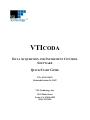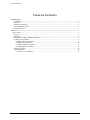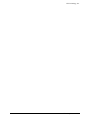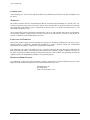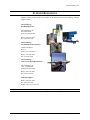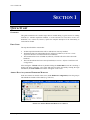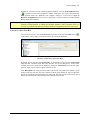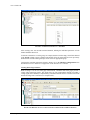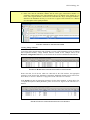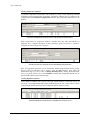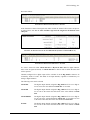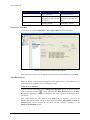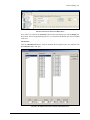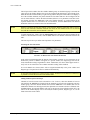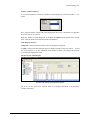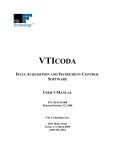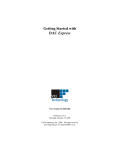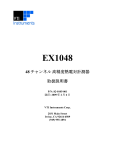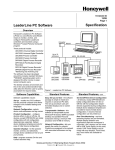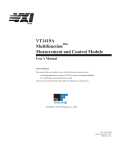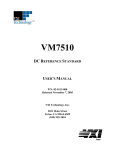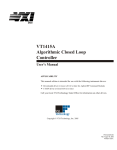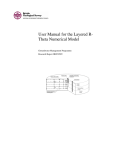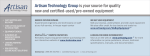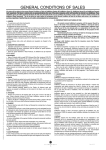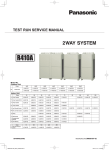Download VTICODA Quick Start Guide
Transcript
VTICODA DATA ACQUISITION AND INSTRUMENT CONTROL SOFTWARE QUICK START GUIDE P/N: 82-0119-001 Released October 24, 2007 VXI Technology, Inc. 2031 Main Street Irvine, CA 92614-6509 (949) 955-1894 VXI Technology, Inc. 2 VTIcoda Quick Start Guide www.vxitech.com TABLE OF CONTENTS INTRODUCTION Certification ..........................................................................................................................................................5 Warranty ...............................................................................................................................................................5 Limitation of Warranty .........................................................................................................................................5 Restricted Rights Legend......................................................................................................................................5 SUPPORT RESOURCES ...............................................................................................................................................6 SECTION 1....................................................................................................................................................................7 QUICK START ...........................................................................................................................................................7 Overview ..............................................................................................................................................................7 First Steps .............................................................................................................................................................7 Adding Data Acquisition Hardware Modules.......................................................................................................7 Creating a New Test Run......................................................................................................................................8 Creating Strain Gage Channels .......................................................................................................................9 Creating Voltage Channels............................................................................................................................10 Creating Temperature Channels ....................................................................................................................11 Creating Digital I/O Channels .......................................................................................................................11 Starting a Test Run .............................................................................................................................................13 View Definitions.................................................................................................................................................13 Create New View Definition.........................................................................................................................13 VTIcoda Quick Start Guide 3 VXI Technology, Inc. 4 VTIcoda Quick Start Guide www.vxitech.com CERTIFICATION VXI Technology, Inc. (VTI) certifies that this product met its published specifications at the time of shipment from the factory. WARRANTY The product referred to herein is warranted against defects in material and workmanship for a period of one year from the receipt date of the product at customer’s facility. The sole and exclusive remedy for breach of any warranty concerning these goods shall be repair or replacement of defective parts, or a refund of the purchase price, to be determined at the option of VTI. VTI warrants that its software and firmware designated by VTI for use with a product will execute its programming when properly installed on that product. VTI does not however warrant that the operation of the product, or software, or firmware will be uninterrupted or error free. LIMITATION OF WARRANTY The warranty shall not apply to defects resulting from improper or inadequate maintenance by the buyer, buyersupplied products or interfacing, unauthorized modification or misuse, operation outside the environmental specifications for the product, or improper site preparation or maintenance. VXI Technology, Inc. shall not be liable for injury to property other than the goods themselves. Other than the limited warranty stated above, VXI Technology, Inc. makes no other warranties, express or implied, with respect to the quality of product beyond the description of the goods on the face of the contract. VTI specifically disclaims the implied warranties of merchantability and fitness for a particular purpose. RESTRICTED RIGHTS LEGEND Use, duplication, or disclosure by the Government is subject to restrictions as set forth in subdivision (b)(3)(ii) of the Rights in Technical Data and Computer Software clause in DFARS 252.227-7013. VXI Technology, Inc. 2031 Main Street Irvine, CA 92614-6509 U.S.A. VTIcoda Quick Start Guide 5 VXI Technology, Inc. SUPPORT RESOURCES Support resources for this product are available on the Internet and at VXI Technology customer support centers. VXI Technology World Headquarters VXI Technology, Inc. 2031 Main Street Irvine, CA 92614-6509 Phone: (949) 955-1894 Fax: (949) 955-3041 VXI Technology Cleveland Instrument Division 5425 Warner Road Suite 13 Valley View, OH 44125 Phone: (216) 447-8950 Fax: (216) 447-8951 VXI Technology Lake Stevens Instrument Division VXI Technology, Inc. 1924 - 203 Bickford Snohomish, WA 98290 Phone: (425) 212-2285 Fax: (425) 212-2289 Technical Support Phone: (949) 955-1894 Fax: (949) 955-3041 E-mail: [email protected] Visit http://www.vxitech.com for worldwide support sites and service plan information. 6 VTIcoda Quick Start Guide www.vxitech.com SECTION 1 QUICK START OVERVIEW This guide summarizes the essential steps that are needed during a typical session of running VTIcoda (i.e. add data acquisition modules, to create and start test runs and to create view definitions, etc.). It does not, however, replace the complete description of the functionality of each software module. FIRST STEPS The steps described below assume that: • • • • All data acquisition hardware that will be used has been correctly installed The hardware has been acknowledged by the Agilent I/O Libraries (see Section 1: Data Acquisition Hardware Installation in the User’s Manual) The instruments have been switched on (otherwise, VTIcoda will not be able to detect the hardware) The VTIcoda software has been correctly installed (see Section 1: Software Installation and Configuration) After starting the VTIcoda software by double-clicking the CodaAdmin icon on PC’s desktop, a prompt will appear requesting a user name and password. After successfully entering the login information, the Coda Admin main window will appear on the screen. ADDING DATA ACQUISITION HARDWARE MODULES In the tree structure on the left of the screen, under Hardware Configuration, select the group to which hardware modules will be added (e.g. VXI Tree). FIGURE 1-1: ADDING HARDWARE MODULES TO A GROUP VTIcoda Quick Start Guide 7 VXI Technology, Inc. In order for VTIcoda to accept connected hardware modules, click the Scan Hardware button ). VTIcoda will then scan for hardware modules connected to the system. Do not start any ( other operation before the “Hardware scan complete” message is viewed. Next, expand the Hardware Configuration item in the tree by clicking the + symbol on the left. VTIcoda will then display the hardware detected. NOTE The scanning procedure should only be executed when the hardware setup has been changed (i.e. replacing existing hardware or adding new hardware modules). After a hardware scan, it is necessary to re-allocate the hardware (using the Hardware Configuration tab) in the next test run. CREATING A NEW TEST RUN To create a new test run, select the Testrun List item in the tree and click the Add button ( in the toolbar. A new, empty test run mask will now be created and displayed. ) FIGURE 1-2: CREATING A NEW TEST RUN By default, the new test run is named New Entry. To rename the test run, go to the Testrun name field and enter a different name that better describes the test run that will be created. After renaming the test run, refresh the tree display by clicking the Testrun List item in the tree again. The new, empty test run will now appear in the test run list. In the Description entry field, provide text that can be used to easily identify the channel (e.g. the purpose of the new test run). Next step, continue to add as many channels as will be required for the test run. Do this by right-clicking the large empty area. This will open the context menu. Select New entry from this menu. This will create a new channel in the test run. 8 VTIcoda Quick Start Guide www.vxitech.com FIGURE 1-3: ADDING CHANNELS TO A TEST RUN After creating a new test run and associated channels, defining the individual parameters of each channel should be done next. To allocate a channel to a certain group, for example, double-click the empty field of this channel in the Group column to open a pull-down menu that offers all groups that have been previously defined in the VTIcoda Catalogs/Groups section. Select an appropriate group. Configure the remaining parameters (Signals, Alarms, etc.) in the Hardware configuration tab as described in Section 3: Hardware Configuration of the VTIcoda User’s Manual. Creating Strain Gage Channels When creating a test run for strain gage measurements, remember that strain gages provide a voltage when measuring signals. This means that, for each measurement channel (providing a voltage signal) that is defined, a complementary calculation channel must be created to convert the measured voltage into a strain unit (see example below). FIGURE 1-4: DEFINING CALCULATION CHANNELS FOR STRAIN GAGE MEASUREMENTS VTIcoda Quick Start Guide 9 VXI Technology, Inc. NOTES 1) A calculation channel does NOT require any hardware allocation! 2) Please note that the calculation channel and the strain gage measurement channel it is assigned to must both have the same transducer ID (to be defined in the Signals tab, see below, where logical channels 1 and 2 have the Transducer ID “TD_0“ and logical channels 3 and 4 have the Transducer ID “TD_1“). See Section 3: Signals of the VTIcoda User’s Manual for a description of the signal parameters. FIGURE 1-5: DEFINING THE TRANSDUCER ID Creating Voltage Channels To perform voltage measurements with VTIcoda (e.g using a VXI Technology E1413 64-channel data acquisition module), voltage channels must be created. In the example shown in the Hardware configuration tab below, two E1501A SCPs are used in combination with an E1413. FIGURE 1-6: HARDWARE CONFIGURATION FOR VOLTAGE CHANNELS Please note that, for all devices which are connected via the VXI interface, the appropriate parameters in the Group, Host, Mainframe, Instrument, and Board columns must be entered. For more detail, see Section 3: Hardware Configuration of the VTIcoda User’s Manual. In the Signals tab, enter the appropriate parameters for the voltage channels, as shown below. For a complete description of these parameters, please see Section 3: Signals of the VTIcoda User’s Manual. FIGURE 1-7: SIGNAL CONFIGURATION FOR VOLTAGE CHANNELS 10 VTIcoda Quick Start Guide www.vxitech.com Creating Temperature Channels To perform temperature measurements with VTIcoda (e.g using a VXI Technology EX1048 48-channel precision thermocouple instrument), temperature channels must be created. In the example shown in the Hardware configuration tab below, three temperature channels have been defined. FIGURE 1-8: HARDWARE CONFIGURATION FOR TEMPERATURE CHANNELS When setting filters for temperature channels, remember that only 4 Hz and 1000 Hz are supported. For a complete description of these parameters, please see Section 3: Hardware Configuration of the VTIcoda User’s Manual. FIGURE 1-9: SIGNAL CONFIGURATION FOR TEMPERATURE CHANNELS Enter the appropriate parameters for the temperature channel being defined. Define whether degrees Celsius or Fahrenheit will be used by using the unit parameter. Next, define the measurement range (e.g. 10°C to 40°C for Range min./Range max.). Identify the thermocouple type (e.g. Type K, Type B, etc.) in the Transducer column. Each temperature channel may be operated with a different type of thermocouple. Creating Digital I/O Channels To use digital I/O channels with VTIcoda, ensure that suitable hardware is connected, such as the VT1533A, a 16-bit Digital Input/Output signal conditioning plug-on. The VT1533A has two ports, each with eight channels. Each port can be configured either as output or as input. FIGURE 1-10: DIGITAL I/O CHANNELS - HARDWARE CONFIGURATION VTIcoda Quick Start Guide 11 VXI Technology, Inc. Proceed as follows: FIGURE 1-11: DIGITAL I/O CHANNELS - SIGNALS In the Transducer column of the Signals tab, define whether the channel will be used as an input or an output. Please note that the same transducer type must be assigned to all channels of the same port. FIGURE 1-12: PASSIVE/ACTIVE OUTPUT PROPERTIES (SOURCE: VT1533A MANUAL) FIGURE 1-13: DIGITAL I/O CHANNELS - ALARMS If a value is entered for either Alarm min./max. or Hysteresis min./ max. for digital channels, these values are ignored. Instead, set Alarm min./max. to Yes in order to define the status that will be reported. Channels configured for a digital output will be available for in the Dig. OutCh. column to be switched by means of events. This holds for all input channels, regardless of whether they are analog or digital channels. The following events can be selected: 12 Alarm Max The digital output channel assigned in Dig. OutCh. will be set to high or low as soon as the value defined in Alarm max. is exceeded. Alarm Min The digital output channel assigned in Dig. OutCh. will be set to high or low as soon as the actual value falls short of the value defined in Alarm min. Alarm MinMax The digital output channel assigned in Dig. OutCh. will be set to high or low as soon as the value defined under Alarm max. is exceeded or as soon as the actual value falls short of the value defined in Alarm min. In Limit The digital output channel assigned in Dig. OutCh. will be set to high or low as soon as the actual value falls short of the value defined in Alarm min. VTIcoda Quick Start Guide www.vxitech.com Dig. Out Ch. Digital_Out01 High if Digital_Input01 = High (Alarm max.) if Analog_Input01 = Alarm min. or max. (<20 mm or > 80 mm) if Analog_Input02 = InLimit (>25 mm) Digital_Out02 Digital_Out03 Low if Digital_Input01 = Low (no Alarm max.) if Analog_Input01 = InLimit (>20 mm and <80 mm) if Analog_Input02 = Alarm min (<25 mm) STARTING A TEST RUN To start a test run, select the Calibration - Start / Stop Testrun item in the tree display. FIGURE 1-14: SELECTION OF TEST TO BE STARTED Select a test run from the test run list displayed in the selection window and then click start Start. VIEW DEFINITIONS Before the display of the measurement diagrams can be enabled, select a view definition. If no view definitions are available, a new view should be created. Create New View Definition To create a new view definition, click the Change View Definition category in the tree on the left of the screen, then click the ( ) icon or choose the New Data Record function in the Data Record menu. The header “Change View Definition, New Entry” appears in the main right part of the window. Enter a name for the new view definition in the Name field (e.g. EX1048_1), then click the Insert! button. The new name will appear in the header line and the Add Channel and Remove Channel buttons will be activated. The tree shows the new view name “EX1048_1” in the Change View Definition category. VTIcoda Quick Start Guide 13 VXI Technology, Inc. FIGURE 1-15: CREATE NEW VIEW DEFINITION Next, select a test run from the Testrun pull-down menu and a display type from the Design pulldown menu. After creating and naming the new view, determine the channels that will be included in this view. Add Channel Click the Add Channel! button to select the channels that will appear in this view definition. The New Channel window will open. FIGURE 1-16: ADDING CHANNELS FOR THE VIEW DEFINITION 14 VTIcoda Quick Start Guide www.vxitech.com The left part of this window lists all available channel groups. As the desired group is selected, the center part of the window displays the list of all Transducer IDs belonging to the selected group. Mark the desired Transducer ID by a right-clicking and the third part of the window will display a list of the available channels (only those channels are listed here that have been configured in the test run selected before). Choose the desired channel, define its view parameters in the line below the columns and click the Add button. Then select further channels, as required. When all the required channels have bee selected for the view definition, click the Close button. All channel definitions will now be written to the View Definition table. NOTE Hold the Ctrl button and left-click multiple, single channels. Hold the Shift button and left-click to select several consecutive channels. With the first click, the first channel of the row is selected and, with the second click, the last channel is selected. To add a channel later, simply click the Add Channel button and select the missing channel in the window as described above. Then, click the Close button. The channel will then be listed in the table. The next step will be to pre-define some important view parameters. Presetting the View Parameters FIGURE 1-17: PRESETTING THE VIEW PARAMETERS In the selection fields displayed at the bottom of the window, a number of view parameters can be defined: the position a channel will appear in a specific window, the diagram type that will be used, and whether scaling is logarithmic or linear. Furthermore, the values which appear on the xand y-axis can be selected as well as whether automatic scaling will be enabled. If several channels are selected, these will be assigned automatically to the preset window and diagram type. The position will also be numbered automatically. NOTE If more than eight channels are selected for one window, double traces will appear in a diagram. It is possible to correct this error later in the channel table. Adding Channels of Several Groups Channels of several test runs can be selected for a view. To do so, chose the channels of one test run and click the Add button. The data from the channels are passed to the clipboard. Switch to another group, select the desired channels and click the Add button. The channels data will be added to the data that was already passed to the clipboard. Once channel selection is finished, click the Close button. All selected channels will now be listed in the View Definition table. Here, the entries for the channel display can be corrected (the window position, diagram type, etc.) as the fields of the table can be edited. VTIcoda Quick Start Guide 15 VXI Technology, Inc. Number of Charts Displayed As soon as the channels are listed, the “Number of Charts Displayed” selection field offers 1, 4, 8, and 16. Now, select the number of charts that will be displayed on the screen. A maximum of 16 diagrams per screen page can be selected. When the “Number of Charts Displayed” is modified, the Update! button appears next to the test name. Click this button to modifications made to the database. Table/Diagram Selection If Diagram is selected, the desired online values are displayed in diagrams. If Table is selected, the desired online values are displayed in tables. Select one chart (1 – 16) and one of the positions (1 – 8). The assignment of the channels to charts is not changed, the channels of one chart are displayed in a table. The Screen View Channel Table FIGURE 1-18: SCREEN VIEW CHANNEL TABLE See Section 4: The Screen View Channel Table for a complete description of all parameters available in this table. 16 VTIcoda Quick Start Guide