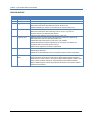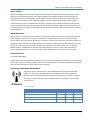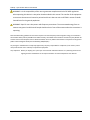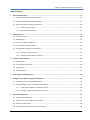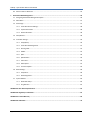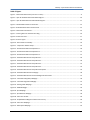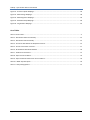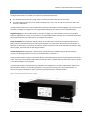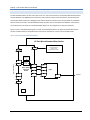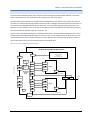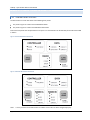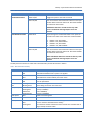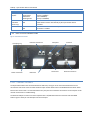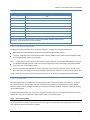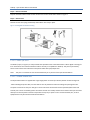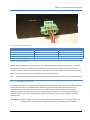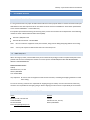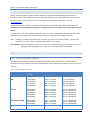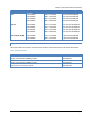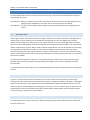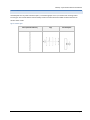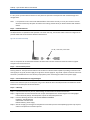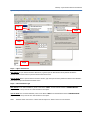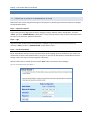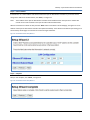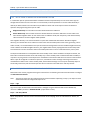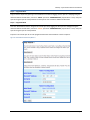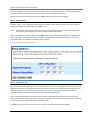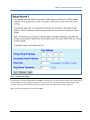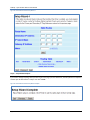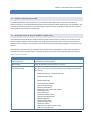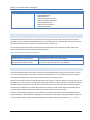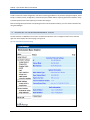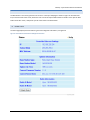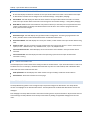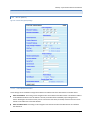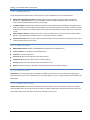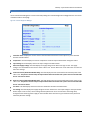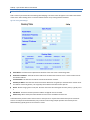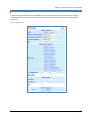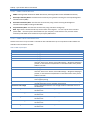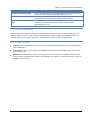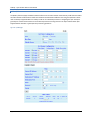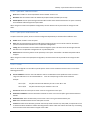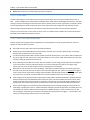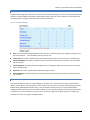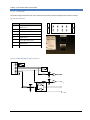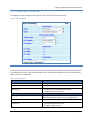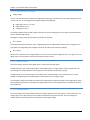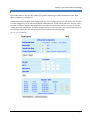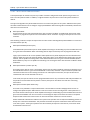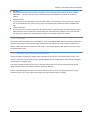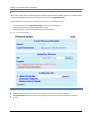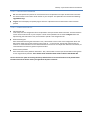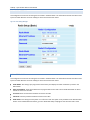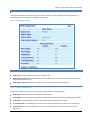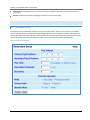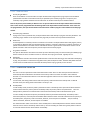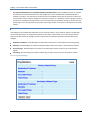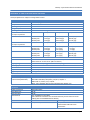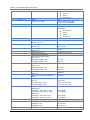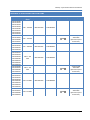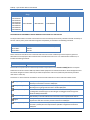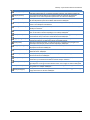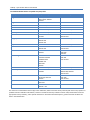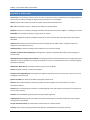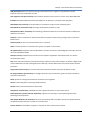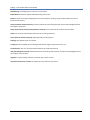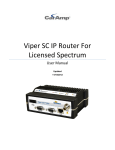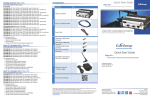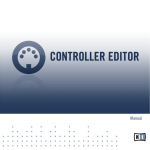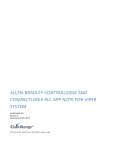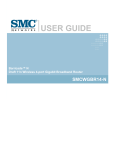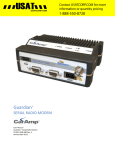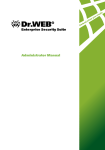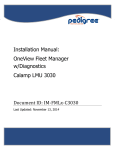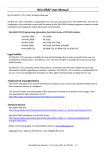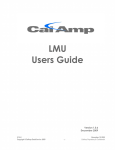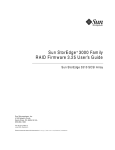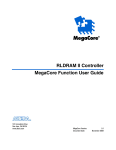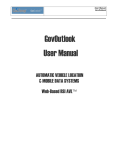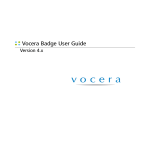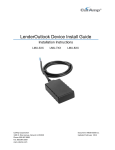Download Viper SC™ Base Station Digital Infrastructure for Viper - Sterling-ES
Transcript
Viper SC™ Base Station Digital Infrastructure for Viper SC Series User Manual Updated 11/18/12 CalAmp – Viper SC Base Station User Manual REVISION HISTORY REV DATE REVISION DETAILS 0 Dec 9, 2009 Initial Release 1 June 15, 2010 Section added regarding RADIUS Server : Section 6.5.3 2 August 3, 2010 3 March 7, 2011 4 August 3, 2011 Section added regarding Multi-speed: Section 6.9 Added information about Boot Delay parameter: Section 6.13.1 Updated available part numbers to include Viper SC versions: Section 1.3.1 Added Section regarding SNMP: Section 6.8 (renumbered following sections) Added information about Warm Standby: Sections 4.2.2, 4.4.3, and 6.14 Removed references to Repeater Base Stations Updated several webpage screen shots: Figure 6.1, 6.2, 6.15 Added Declaration of Conformance and Regulatory Certifications (Appendix B) Added ETSI Base Station Part Numbers (Section 1.3) Updated VHF ETSI frequencies from 136-174 to 142-174MHz. Updated RF Exposure Compliance Requirements since Viper User Manual was reorganized and section 2.6.6 has been moved. Added relevant regulatory standards in Appendix B. 5 August 24, 2011 Added Section for the QoS and QoS Statistics pages. Updated figure 20 and 21. Updated EU and EFTA Member States’ Acceptable Frequency Table in Appendix B. 6 November 18, 2012 Reorganized some content to be more user friendly. Added additional references to figures and tables. Renumbered some sections. Replaced RF Exposure Compliance Requirements to match what is in the Viper SC Router Manual. Added a header. Fixed footers so they are book style layout. Improved layout of the Table of Contents. Added a Table of Figures. Deleted any duplicate information in the manual. Added a Customer Service Section. Page 2 PN 001-5100-000 Rev 6 CalAmp – Viper SC Base Station User Manual ABOUT CALAMP CalAmp is a leading provider of wireless communications products that enable anytime/anywhere access to critical information, data and entertainment content. With comprehensive capabilities ranging from product design and development through volume production, CalAmp delivers cost-effective high quality solutions to a broad array of customers and end markets. CalAmp is the leading supplier of Direct Broadcast Satellite (DBS) outdoor customer premise equipment to the U.S. satellite television market. The Company also provides wireless data communication solutions for the telemetry and asset tracking markets, private wireless networks, public safety communications and critical infrastructure and process control applications. For additional information, please visit the Company’s website at www.calamp.com. IMPORTANT NOTICE Because of the nature of wireless communication, transmission and reception of data can never be guaranteed. Data may be delayed, corrupted (i.e., have errors), or be totally lost. Significant delays or losses of data are rare when wireless devices such as The Viper SC Base Station are used in a normal manner with a well-constructed network. The Viper SC Base Station should not be used in situations where failure to transmit or receive data could result in damage of any kind to the user or any other party, including but not limited to personal injury, death, or loss of property. CalAmp accepts no responsibility for damages of any kind resulting from delays or errors in data transmitted or received using the Base Station, or for the failure of The Viper SC Base Station to transmit or receive such data. COPYRIGHT NOTICE © Copyright 2009 CalAmp Products offered may contain software proprietary to CalAmp. The offer of supply of these products and services does not include or infer any transfer of ownership. No part of the documentation or information supplied may be divulged to any third party without the express written consent of CalAmp. RF EXPOSURE COMPLIANCE REQUIREMENTS The Viper SC radio is intended for use in the Industrial Monitoring and Control and SCADA markets. The Viper SC unit must be professionally installed and must ensure a minimum separation distance between the radiating structure and any person, see Table 1. An antenna mounted on a pole or tower is the typical installation and in rare instances, a 1/2-wave whip antenna is used. Table 1: Antenna Gain Antenna Gain PN 001-5100-000 Rev 6 Min Safety Distance (cm @max power) 5 dBi 10 dBi 15 dBi VHF 123cm 219cm 389cm UHF 122cm 217cm 386cm 900 MHz 81cm 143 cm 255 cm Page 3 CalAmp – Viper SC Base Station User Manual WARNING: It is the responsibility of the user to guarantee compliance with the FCC MPE regulations when operating this device in a way other than described in this manual. The installer of this equipment must ensure the antenna is located or pointed such that it does not emit an RF field in excess of Health Canada limits for the general population. WARNING: Viper SC uses a low power radio frequency transmitter. The concentrated energy from an antenna may pose a health hazard. People should not be in front of the antenna when the transmitter is operating. Recommended safety guidelines for the human exposure to radio frequency electromagnetic energy are contained in the Canadian Safety Code 6 (available from Health Canada), the Federal Communications Commission (FCC) Bulletin 65 and the Council of the European Union’s Recommendation of 12 July 1999 on the limitation of exposure of the general public to electromagnetic fields (0 Hz to 300 GHz) (1999/519/EC). Any changes or modifications not expressly approved by the party responsible for compliance (in the country where used) could void the user's authority to operate the equipment. Very Important! Before you deploy your system you must read and understand Section 3.3.5, Selecting Antenna and Lighting Arrestor Combinations in the Viper SC IP Router for Licensed Spectrum User Manual. Page 4 PN 001-5100-000 Rev 6 CalAmp – Viper SC Base Station User Manual Table of Contents 1 Base Station Overview ........................................................................................................................................... 9 1.1 Viper SC Standard Base Station Overview .......................................................................................................... 10 1.2 Viper SC Redundant Base Station Overview ....................................................................................................... 11 1.3 Base Station Control Panels & Connections ....................................................................................................... 12 2 1.3.1 Control Panel Features ........................................................................................................................... 12 1.3.2 Base Station Connections....................................................................................................................... 14 Customer Service ................................................................................................................................................. 19 2.1 Product Warranty ............................................................................................................................................... 19 2.2 RMA Request ...................................................................................................................................................... 19 2.3 Factory and Technical Support ........................................................................................................................... 19 2.4 Documentation and Downloads ......................................................................................................................... 20 2.5 Part Numbers, Feedline, and Connectors ........................................................................................................... 20 3 2.5.1 Base Station Part Numbers .................................................................................................................... 20 2.5.2 Feedline and Connector Accessories ..................................................................................................... 21 Antennas and RF Exposure ................................................................................................................................... 22 3.1 Antenna Gain ...................................................................................................................................................... 22 3.2 Omni Directional Antenna .................................................................................................................................. 22 3.3 Yagi Antenna ....................................................................................................................................................... 22 3.4 Vertical Dipoles ................................................................................................................................................... 23 4 Setup the Base Station Network .......................................................................................................................... 24 5 Configure a Base Station Using the Setup Wizard ................................................................................................ 26 5.1 Configure a Viper SC Standard Base Station ....................................................................................................... 26 5.2 Setup & Configure a Viper SC Redundant Base Station ...................................................................................... 28 6 5.2.1 Setup Viper SC Radio for a Redundant System ...................................................................................... 28 5.2.2 Configure a Viper SC Redundant Base Station ....................................................................................... 28 Base Station Operation ........................................................................................................................................ 33 6.1 Viper SC Failure Detection .................................................................................................................................. 33 6.2 Monitor Viper SC with Ethernet Connection ...................................................................................................... 33 6.3 Monitor Transmit Power .................................................................................................................................... 34 6.4 Monitor Receive and Transmit Data / Send Pings .............................................................................................. 34 PN 001-5100-000 Rev 6 Page 5 CalAmp – Viper SC Base Station User Manual 6.5 When a Failure is Detected ................................................................................................................................. 35 7 Base Station Web Management ........................................................................................................................... 36 7.1 Navigating the Network Management System ................................................................................................... 36 7.2 Main Menu ......................................................................................................................................................... 37 7.3 Home Page .......................................................................................................................................................... 37 7.3.1 Controller Ethernet Settings .................................................................................................................. 38 7.3.2 System Information ................................................................................................................................ 38 7.3.3 Radio Information .................................................................................................................................. 38 7.4 Setup Wizard....................................................................................................................................................... 38 7.5 Controller Settings .............................................................................................................................................. 39 7.5.1 Setup (Basic)........................................................................................................................................... 39 7.5.2 Controller Board Diagnostics ................................................................................................................. 41 7.5.3 Routing Table ......................................................................................................................................... 42 7.5.4 SNMP...................................................................................................................................................... 43 7.5.5 QOS ........................................................................................................................................................ 46 7.5.6 QOS Statistics ......................................................................................................................................... 49 7.5.7 Alarm Port .............................................................................................................................................. 49 7.5.8 Multi-speed ............................................................................................................................................ 53 7.5.9 Firmware Update ................................................................................................................................... 56 7.6 Radio Settings ..................................................................................................................................................... 58 7.6.1 Setup Basic ............................................................................................................................................. 58 7.6.2 Radio Diagnostics ................................................................................................................................... 59 7.7 System Monitor .................................................................................................................................................. 60 7.7.1 Redundant Setup ................................................................................................................................... 60 7.7.2 Ping Statistics ......................................................................................................................................... 62 APPENDIX A: Base Station Specifications .................................................................................................................... 63 APPENDIX B: Regulatory Certifications ....................................................................................................................... 65 APPENDIX C: Product Warranty .................................................................................................................................. 69 APPENDIX D: Definitions ............................................................................................................................................. 70 Page 6 PN 001-5100-000 Rev 6 CalAmp – Viper SC Base Station User Manual Table of Figures Figure 1 - Base Station Dimensions (units are in inches) ...................................................................................................... 9 Figure 2 - Viper SC Standard Base Station Block Diagram .................................................................................................. 10 Figure 3 - Viper SC Redundant Base Station Block Diagram ............................................................................................... 11 Figure 4 - Standard Base Station Control Panel .................................................................................................................. 12 Figure 5 - Redundant Base Station Control Panel ............................................................................................................... 12 Figure 6 - Base Station Connections ................................................................................................................................... 14 Figure 7 - Inserting Wire into the Alarm Port Plug ............................................................................................................. 16 Figure 8 - Power Connector ................................................................................................................................................ 17 Figure 9 - Antenna Types .................................................................................................................................................... 23 Figure 10 - Demo Antenna Assembly ................................................................................................................................. 24 Figure 11 - Computer IP Address Setup .............................................................................................................................. 25 Figure 12 - Standard Base Station Setup Wizard 1 ............................................................................................................. 26 Figure 13 - Standard Base Station Setup Wizard 2 ............................................................................................................. 27 Figure 14 - Standard Base Station Setup Wizard 3 ............................................................................................................. 27 Figure 15 - Redundant Base Station Setup Wizard 1 .......................................................................................................... 29 Figure 16 - Redundant Base Station Setup Wizard 2 .......................................................................................................... 30 Figure 17 - Redundant Base Station Setup Wizard 3 .......................................................................................................... 31 Figure 18 - Redundant Base Station Setup Wizard 4 .......................................................................................................... 32 Figure 19 - Redundant Base Station Setup Wizard Complete ............................................................................................ 32 Figure 20 - Redundant Base Station Homepage ................................................................................................................. 36 Figure 21 - Redundant Base Station General & Diagnostic Information ............................................................................ 37 Figure 22 - Controller Setup (Basic) Webpage .................................................................................................................... 39 Figure 23 - Controller Diagnostics Webpage ...................................................................................................................... 41 Figure 24 - Routing Table Webpage ................................................................................................................................... 42 Figure 25 - SNMP Webpage ................................................................................................................................................ 43 Figure 26 - QoS Webpage ................................................................................................................................................... 46 Figure 27 - QoS Statistics Webpage .................................................................................................................................... 49 Figure 28 - Alarm Port Pin Out ............................................................................................................................................ 50 Figure 29 - Simplified Block Diagram of Alarm Port Circuitry ............................................................................................. 50 Figure 30 - Alarm Port Webpage ........................................................................................................................................ 51 Figure 31 - Multi-speed Webpage ...................................................................................................................................... 53 PN 001-5100-000 Rev 6 Page 7 CalAmp – Viper SC Base Station User Manual Figure 32 - Firmware Update Webpage ............................................................................................................................. 56 Figure 33 - Radio Settings Webpage ................................................................................................................................... 58 Figure 34 - Radio Diagnostics Webpage ............................................................................................................................. 59 Figure 35 - Redundant Setup Webpage .............................................................................................................................. 60 Figure 36 - Ping Statistics Webpage.................................................................................................................................... 62 List of Tables Table 1: Antenna Gain .......................................................................................................................................................... 3 Table 2 - Base Station Button Functionality ....................................................................................................................... 13 Table 3 - Base Station LED Functionality ............................................................................................................................ 13 Table 4 - Pin-out for IEEE-802.3 RJ-45 Receptacle Contacts ............................................................................................... 15 Table 5 - Pin-out of the Power Connector .......................................................................................................................... 17 Table 6 - Orderable Part Number Breakdown .................................................................................................................... 20 Table 7 - Feedline and Connectors ..................................................................................................................................... 21 Table 8 - Viper SC Error Conditions..................................................................................................................................... 33 Table 9 - Viper SC External Power Sensor Error Conditions ............................................................................................... 34 Table 10 - SNMP Trap Description ...................................................................................................................................... 44 Table 11 - Relay Setting Options ......................................................................................................................................... 51 Page 8 PN 001-5100-000 Rev 6 CalAmp – Viper SC Base Station User Manual 1 BASE STATION OVERVIEW The Viper SC Base Station is available in two options: Standard and Redundant. The Standard Base Station uses a single radio to transmit and receive data from remote radios. The Redundant Base Station uses two radios, activating only one at a time, in order to provide a fail-safe in the event of a radio failure. The Viper SC Base Station has a main controller PC board which is accessible via HTML webpages. You must access the controller’s webpages to configure the user programmable settings and to view the status of the Base Station. Rugged Packaging. The Viper SC Base Station is housed in a rugged, 19” rack mountable, aluminum case. Built for industrial applications in a variety of environments, the Viper SC Base Station operates over an extended temperature range and provides worry-free operation in the roughest environments. Simple Installation. Basic installation typically utilizes an omni-directional antenna at The Viper SC Base Station or Relay Point and a directional antenna at each remote site that is not a Relay Point. See Section 3 for information on antennas. For basic service, just hook up an antenna, connect your Ethernet LAN to the Base Station’s LAN port, apply primary power, then check and set operating parameters. Flexible Management. Configuration, commissioning, maintenance and troubleshooting can be done locally or remotely. All operating parameters can be set via a web browser, see Section 7. The Viper SC Base Station consists of a Controller Board, an LED display board, two fans and shelving to house various radios. The unit is not hermetically sealed and should be mounted in a suitable enclosure when dust, moisture, and/or a corrosive atmosphere are anticipated. The Viper SC Base Station is designed for easy installation and configuration. The Viper SC Base Station features two external buttons. However, all operating parameters may be set by connecting to the Viper SC Base Station via Ethernet and using a web browser. Figure 1 shows the physical dimensions of the Base Station. Figure 1 - Base Station Dimensions (units are in inches) PN 001-5100-000 Rev 6 Page 9 CalAmp – Viper SC Base Station User Manual 1.1 VIPER SC STANDARD BASE STATION OVERVIEW The Standard Base Station consists of one Viper SC in a 19” rack mount enclosure. The Standard Base Station features two 10/100 BaseT Auto-MDIX Ethernet connections and an I/O Port which can be controlled or monitored from the Viper SC Base Station Controller’s webpages. Both external Ethernet connections are connected with an embedded Ethernet switch to the radio. The Standard Base Station provides access to the SETUP and COM Port of the Viper SC. As can all Viper SCs, the Viper SC in the Standard Base Station can be configured as a relay point if desired. Figure 2 shows a simplified block diagram of a Viper SC Standard Base Station. The Viper SC Standard Base Station consists of a Base Station Controller Board and one Viper SC contained in a 3U 19” rack mountable chassis. Figure 2 - Viper SC Standard Base Station Block Diagram 19" Rack Mount Standard Base Station Front Panel LEDs LED Connector Front Panel Switches 1) Radio On/Off 2) Alarm Enable, Disable Power (11-30VDC) Microprocessor Ethernet 1 User Connections Ethernet 2 Embedded Ethernet Switch Base Station Controller Board Setup Power Power Ethernet Ethernet Setup Setup Com Com Viper Antenna To Antenna Com Alarm Port Buzzer Page 10 PN 001-5100-000 Rev 6 CalAmp – Viper SC Base Station User Manual 1.2 VIPER SC REDUNDANT BASE STATION OVERVIEW The Viper SC Redundant Base Station has two Viper SCs with identical RF and Ethernet MAC addresses, a Controller board, an RF power sensor, and an RF antenna relay inside the 19” rack mount chassis. The Viper SC Base Station features two 10/100 BaseT Auto-MDIX Ethernet connections and an I/O Port which can be controlled or monitored from the Viper SC Base Station Controller’s webpages. Both external Ethernet connections are connected with an embedded Ethernet switch to the radios. The Viper SC Base Station provides connections to the SETUP Port and the COM Port of the active Viper SC. The Ethernet, SETUP and COM Ports are automatically routed by the Controller Board to whichever Viper SC is currently in use. Figure 3 shows a simplified block diagram of a Redundant Base Station. The Viper SC Redundant Base Station consists of a Base Station Controller Board, two Viper SCs, an antenna relay, and an RF power sensor all contained in a 3U 19” rack mountable chassis. Only one Viper SC operates at a time. When an error is detected with the primary radio the Viper SC Base Station Controller automatically switches to the backup radio. Figure 3 - Viper SC Redundant Base Station Block Diagram 19'"Rack Mount Redundant Base Station Front Panel LEDs LED Connector Front Panel Switches 1) Radio Select 2) Alarm Enable, Disable Power (11-30VDC) Microprocessor User Connections Ethernet 1 Ethernet 2 Embedded Ethernet Switch Base Station Controller Board Power A Power Ethernet A Ethernet Setup A Setup Com A Com Viper A Antenna Analog IO A Relay COntrol Fwd & Rev Power Power Detector Setup Antenna Relay Com Alarm Port Radio Analog IO Power B Power Ethernet B Ethernet Setup B Setup Com B Com Power Sensor To Antenna Viper B Antenna Buzzer Analog IO B Relay Control Ant Relay PN 001-5100-000 Rev 6 Page 11 CalAmp – Viper SC Base Station User Manual 1.3 BASE STATION CONTROL PANELS & CONNECTIONS 1.3.1 CONTROL PANEL FEATURES The base station can come with either of the following front panels. The panel in Figure 4 is used on the Standard Base Station. The panel in Figure 5 is used on the Redundant Base Station. Each of the front panels has two push buttons and up to 17 tri-colored LEDs. The functionality of each LED is described in Table 2. Figure 4 - Standard Base Station Control Panel Figure 5 - Redundant Base Station Control Panel Note: Page 12 It is very common for the base station to indicate errors until it has been configured properly. PN 001-5100-000 Rev 6 CalAmp – Viper SC Base Station User Manual Table 2 - Base Station Button Functionality Base Station Version Button Name Button Function Standard Base Station Radio On/Off Toggles the power to the radio on and off. Alarm On/Off If an error with the radio is detected a buzzer on the Viper SC Base Station Controller will sound. This button disables or enables the alarm buzzer. Hold button down for 5 seconds to clear any radio errors. You will hear two long beeps as errors are cleared. Redundant Base Station Radio Select Cycles through the modes listed below to turn power on and off to the radios and to select Auto or Manual Mode. 1. 2. 3. 4. Alarm On/Off Radio A In Use, Auto Mode Radio A In Use, Manual Mode Radio B In Use, Auto Mode Radio B In Use, Manual Mode If an error with the radio is detected a buzzer on the Viper SC Base Station Controller will sound. This button disables or enables the alarm buzzer. Note: Hold button down for 5 seconds to clear any radio errors. You will hear two long beeps as errors are cleared. The LED panel has seventeen Tri-Color LEDs. The functionality of each LED is shown in Table 3. Table 3 - Base Station LED Functionality LED Power Color Green Off Definition Base Station ready, normal operations Base Station hardware fault or power is not applied Status Radio A/B Tx Green Red Red Off Blinking Red Blinking Green Solid Red Flashing Red Solid Green Flashing Green Red Base Station has no faults, normal operations Base Station has a fault condition, check unit status Indicates a problem with the fans Fans are operational Data is transmitting on one of the Ports Data is being received on one of the Ports Link at 10Mbit/s Activity at 10Mbit/s Link at 100Mbit/s Activity at 100Mbit/s Radio is transmitting data Radio A/B In Use Green Radio is in use Radio A/B Error Off Red Flashing Red No errors have been detected with the radio(s) An error has been detected with the radio(s) The maximum number of failures has been reached. The Controller will no longer attempt to switch radios. Fan Error COM/SETUP Data LINK/ACT 1/2 PN 001-5100-000 Rev 6 Page 13 CalAmp – Viper SC Base Station User Manual LED Radio A/B Link/Act Manual Override (redundant version only) Alarm Disabled Color Solid Red Flashing Red Solid Green Flashing Green Red Off Red Off Definition Link at 10Mbit/s Activity at 10Mbit/s Link at 100Mbit/s Activity at 100Mbit/s Radio selection is done manually Radio selection is done automatically by the Viper SC Base Station Controller The onboard buzzer alarm is currently disabled The buzzer is enabled 1.3.2 BASE STATION CONNECTIONS Figure 6 - Base Station Connections Grounding Lug Power Connection Ethernet Connections Radio Port Setup Port Alarm Ports Com Port Antenna Connection 1.3.2.1 ETHERNET LAN PORTS The Viper SC Base Station has two external Ethernet LAN Ports, see Figure 6. The two external Ethernet Ports are connected to each other and to the radios inside the Viper SC Base Station with an embedded Ethernet Switch. Either Ethernet Port can be used. It is recommended that only one port be connected to the network. The unused port can be used for maintenance or troubleshooting. The Ethernet LAN ports consist of an RJ-45 receptacle with a 10/100 BaseT Ethernet connection and Auto-MDIX feature. Figure 4 shows pin-out descriptions for the RJ-45 port. Page 14 PN 001-5100-000 Rev 6 CalAmp – Viper SC Base Station User Manual Table 4 - Pin-out for IEEE-802.3 RJ-45 Receptacle Contacts Contact 10/100 Base-T Signal (1) 1 TXP 2 TXN 3 RXP 4 SPARE 5 SPARE 6 RXN 7 SPARE 8 SPARE SHELL Shield (1) (1) (1) (1) The name shows the default function. Given the Auto-MDIX capability of the Ethernet transceiver, TX and RX function could be swapped. 1.3.2.2 SETUP AND COM PORTS The SETUP and COM serial connections are DE-9F RS-232 ports, see Figure 6. Serial port considerations: Base Station SETUP and COM ports are Data Communication Equipment (DCE) devices In general, equipment connected to the Base Station’s SETUP / COM serial port is Data Terminal Equipment (DTE) and a straight-through cable is recommended. Note: If a DCE device is connected to the Base Station’s SETUP / COM port, a null modem cable/adapter is required. In a Standard Base Station with one radio, the external serial ports are always connected to the SETUP and COM ports of the radio inside the Base Station. In a two radio Redundant Base Station, the two serial ports are connected to whichever radio is currently in use. When the active radio changes, an internal multiplexer will switch both serial port connections to the second radio. The pin outs for the serial connections can be found in the Viper SC IP Router for Licensed Spectrum User Manual. 1.3.2.3 ALARM PORT The Viper SC Base Station is supplied with an 8 pin plug that mates to the 8 pin header on the Alarm Port. The Alarm Port, shown in Figure 6, has two relays and a general purpose input/output pin. The plug features a spring loaded retention clamp to make inserting and removing the wire/cable as simple as possible. To connect a wire(s) to the plug use the following steps. In the Redundant Base Station, one relay can be configured to indicate if an error has been detected with either radio and the other relay can be configured to indicate which radio is currently being used. Step 1. Release Spring Clamp Insert a small tool into one of the square holes as shown in Figure 7. This will release the spring clamp for the nearest wire to allow the wire to be inserted or removed. PN 001-5100-000 Rev 6 Page 15 CalAmp – Viper SC Base Station User Manual Step 2. Remove Insulation Strip the insulation off the end of the wire and insert it into the round hole as shown in Figure 7. Step 3. Remove Tool Remove the tool. The spring loaded clamp will hold the wire firmly in place. Figure 7 - Inserting Wire into the Alarm Port Plug 1.3.2.4 RADIO I/O PORT The Radio I/O port, in Figure 6, is an 8 pin header that provides access to the Base Station’s radio’s digital or analog I/O lines. These 8 lines are routed to whichever radio is currently in use (Radio A or Radio B). This port may be used by future versions of the base station that incorporate radios with input/output lines. Note: This port is not used and is not connected internally in any version of the Viper SC Base Station. 1.3.2.5 POWER CONNECTOR The Viper SC Base Station is supplied with a right-angle power connector (11-30 VDC) and 60” of cable see Figure 8. . When installing the power cable, trim the cable as short as possible to reduce the voltage drop through the wire. The power connector has four pins. Only pins 2 and 3 need to be connected for normal operation (Main Power and Ground). Pins 1 and 4 are auxiliary power connections and do not normally need to be connected. These pins are wired directly to an internal power connector and provide an easy way to power a user’s custom PC board, RTU, or other equipment that may be mounted inside the Base Station. Page 16 PN 001-5100-000 Rev 6 CalAmp – Viper SC Base Station User Manual Figure 8 - Power Connector Reset Button 4 3 2 1 Table 5 - Pin-out of the Power Connector Contact # (Left to Right) 4 3 2 1 Color Not Connected Black Red Not Connected Description Auxiliary Power A Ground Positive (11-30) VDC Auxiliary Power B 1.3.2.6 RESET BUTTON Directly above the Base Station’s power connector is a small hole that allows access to the reset button, see Figure 8. Place a paper clip or other narrow object into the hole to press and hold the reset button for five seconds. After 5 seconds a short chirp will be heard and the settings of the Viper SC Base Station will be set back to the factory defaults. After the settings are reset, the Viper SC Base Station will automatically reboot. Note: This operation will set the IP address of the Viper SC Base Station back to its default value of 192.168.205.254. 1.3.2.7 ANTENNA CONNECTOR The Standard Base Station has a single 50-ohm N female antenna connector, see Figure 6. This connection functions for both transmit and receive. The Redundant Base Station has a single 50-ohm N female antenna connector. This connection functions for both transmit and receive. An internal RF relay will automatically switch the antenna connection to whichever radio is currently in use. To reduce potential interference, the antenna type and its gain should be chosen to ensure the effective isotropic radiated power (EIRP) is not more than required for successful communication. Very Important! Before you deploy your system you must read and understand Section 3.3.5, Selecting Antenna and Lighting Arrestor Combinations, in the Viper SC IP Router for Licensed Spectrum User Manual. PN 001-5100-000 Rev 6 Page 17 CalAmp – Viper SC Base Station User Manual 1.3.2.8 GROUNDING A #8 copper ground wire should be connected to the Viper base grounding lug, located on the back of the base station. The grounding wire should then be connected to the site facility grounding system, see Figure 6. Page 18 PN 001-5100-000 Rev 6 CalAmp – Viper SC Base Station User Manual 2 CUSTOMER SERVICE 2.1 PRODUCT WARRANTY It is our guarantee that every Viper SC Radio modem will be free from physical defects in material and workmanship for ONE YEAR from the date of purchase when used within the limits set forth in APPENDIX A – Base Station Specifications and as stated in APPENDIX C – Product Warranty. If the product proves defective during the warranty period, contact our Customer Service Department at the following numbers to obtain a Return Material Authorization (RMA). Domestic - (800) 992-7774 Domestic & International – 507-833-8819 Note: Be sure to have the equipment model, serial number, along with the billing & shipping address when calling. Note: You may also request an RMA number online at www.calamp.com. 2.2 RMA REQUEST When returning a product, mark the RMA clearly on the outside of the package. Include a complete description of the problem and the name and telephone number of a contact person. RETURN REQUESTS WILL NOT BE PROCESSED WITHOUT THIS INFORMATION. Contact Customer Service CalAmp 299 Johnson Ave., Ste 110 Waseca, MN 56093 Tel 1.507.833.8819 Very Important! Be sure to have the equipment model and serial number, and billing and shipping addresses on hand when calling. For units in warranty, customers are responsible for shipping charges to CalAmp. For units returned out of warranty, customers are responsible for all shipping charges. Return shipping instructions are the responsibility of the customer. 2.3 FACTORY AND TECHNICAL SUPPORT Hours: Monday-Friday 7:30-4:30 CST Tel 507.833.8819 Fax 507.833.6758 Email [email protected] PN 001-5100-000 Rev 6 Address: CalAmp 299 Johnson Ave., Ste 110, Waseca, MN 56093 Page 19 CalAmp – Viper SC Base Station User Manual 2.4 DOCUMENTATION AND DOWNLOADS CalAmp reserves the right to update its products, software, or documentation without obligation to notify any individual or entity. Product updates may result in differences between the information provided in this manual and the product shipped. For access to the most current product documentation and application notes, visit www.calamp.com. This document provides information required for the operation and verification of the Viper SC Base Station. For detailed operation and programming of the Viper SC radio please refer to the Viper SC IP for Licensed Spectrum User Manual. The information in this manual makes the assumption the user’s PC has an NIC (Network Interface Card) with TCP/IP implemented. Setup requires the knowledge and authorization to modify the TCP/IP settings for the NIC. Note: Changing or installing new IP addresses in a network can cause serious network problems. If you have any questions or concerns, contact the Network Administrator for your system. Very Important! Before you deploy your system you must read and understand Section 3.3.5, Selecting Antenna and Lighting Arrestor Combinations, in the Viper SC IP for Licensed Spectrum User Manual. 2.5 PART NUMBERS, FEEDLINE, AND CONNECTORS 2.5.1 BASE STATION PART NUMBERS Table 6 lists the orderable part numbers and frequency ranges of the Viper SC Base Station. The radios that are installed inside the 19” Rack Mount Chassis are included with the Viper SC Base Station and do not need to be ordered separately. Table 6 - Orderable Part Number Breakdown DESCRIPTION BASE STATION PART NUMBER FREQUENCY RADIO PART NUMBER Viper 140-5118-500 140-5148-300 140-5148-500 140-5198-500 136.0 – 174.0 MHz 406.1 – 470.0 MHz 450.0 – 512.0 MHz 928.0 – 960.0 MHz Viper 140-5018-500 Viper 140-5048-300 Viper 140-5048-500 Viper 140-5098-500 Viper SC 140-5118-502 140-5128-502 140-5148-302 140-5148-502 140-5198-502 136.0 – 174.0 MHz 215.0 – 240.0 MHz 406.1 – 470.0 MHz 450.0 – 512.0 MHz 928.0 – 960.0 MHz Viper SC 140-5018-502 Viper SC 140-5028-502 Viper SC 140-5048-302 Viper SC 140-5048-502 Viper SC 140-5098-502 Viper SC (ETSI, AS/NZ) 140-5118-600 140-5148-400 140-5148-600 142.0 – 174.0 MHz 406.1 – 470.0 MHz 450.0 – 512.0 MHz Viper SC 140-5018-600 Viper SC 140-5048-400 Viper SC 140-5048-600 Standard Base Station Redundant Base Station Page 20 PN 001-5100-000 Rev 6 CalAmp – Viper SC Base Station User Manual DESCRIPTION BASE STATION PART NUMBER 140-5318-500 140-5348-300 140-5348-500 140-5398-500 FREQUENCY RADIO PART NUMBER 136.0 – 174.0 MHz 406.1 – 470.0 MHz 450.0 – 512.0 MHz 928.0 – 960.0 MHz Two Vipers 140-5018-500 Two Vipers 140-5048-300 Two Vipers 140-5048-500 Two Vipers 140-5098-500 Viper SC 140-5318-502 140-5328-502 140-5348-302 140-5348-502 140-5398-502 136.0 – 174.0 MHz 215.0 – 240.0 MHz 406.1 – 470.0 MHz 450.0 – 512.0 MHz 928.0 – 960.0 MHz Two Viper SCs 140-5018-502 Two Viper SCs 140-5028-502 Two Viper SCs 140-5048-302 Two Viper SCs 140-5048-502 Two Viper SCs 140-5098-502 Viper SC (ETSI, AS/NZ) 140-5318-600 140-5348-400 140-5348-600 142.0 – 174.0 MHz 406.1 – 470.0 MHz 450.0 – 512.0 MHz 2 Viper SCs 140-5018-600 2 Viper SCs 140-5048-400 2 Viper SCs 140-5048-600 Viper 2.5.2 FEEDLINE AND CONNECTOR ACCESSORIES Table 7 lists feedline and connector accessories that have been tested and approved for use with the Base Station. Table 7 - Feedline and Connectors ITEM PART NUMBER 25 feet antenna feedline (LMR400), N-Male 250-0200-025 50 feet antenna feedline (LMR400), N-Male 250-0200-055 Barrel Connector, RF1 N type, Female 250-0200-100 PN 001-5100-000 Rev 6 Page 21 CalAmp – Viper SC Base Station User Manual 3 ANTENNAS AND RF EXPOSURE The Viper SC Base Station can be used with a variety of antenna types. The exact style used depends on the physical size and layout of a system. Very Important! Before you deploy your system you must read and understand Section 3.3.5, Selecting Antenna and Lighting Arrestor Combinations, in the Viper SC IP for Licensed Spectrum User Manual. Very Important! You must read and understand the RF Exposure Compliance Requirements at the beginning of this manual. 3.1 ANTENNA GAIN Antenna gain is usually measured in comparison to a dipole. A dipole acts much like the filament of a flashlight bulb: it radiates energy in almost all directions. One bulb like this would provide very dim room lighting. Add a reflector capable of concentrating all the energy into a narrow angle of radiation and you have a flashlight. Within that bright spot on the wall, the light might be a thousand times greater than it would be without the reflector. The resulting bulbreflector combination has a gain of 1000, or 30 dB, compared to the bulb alone. Gain can be achieved by concentrating the energy both vertically and horizontally, as in the case of the flashlight and Yagi antenna. Gain can be also be achieved by reducing the vertical angle of radiation, leaving the horizontal alone. In this case, the antenna will radiate equally in all horizontal directions, but will take energy that otherwise would have gone skywards and use it to increase the horizontal radiation. The required antenna impedance is 50 ohms. To reduce potential radio interference, the antenna type and its gain should be chosen to ensure the effective isotropic radiated power (EIRP) is not more than required for successful communication. It is important to follow the manufacturer’s recommended installation procedures and instructions when mounting any antenna. 3.2 OMNI DIRECTIONAL ANTENNA In general, an omni directional antenna should be used at a master station and at relay points. This allows equal coverage to all of the remote locations. Omni directional antennas are designed to radiate the RF signal in a 360-degree pattern around the antenna. Short range antennas such as folded dipoles and ground independent whips are used to radiate the signal in a ball shaped pattern while high gain omni antennas, such as a collinear antenna, compress the RF radiation sphere into the horizontal plane to provide a relatively flat disc shaped pattern that travels further because more of the energy is radiated in the horizontal plane. 3.3 YAGI ANTENNA At remote locations (not used as a relay point), a directional Yagi is generally recommended to minimize interference to and from other users. Page 22 PN 001-5100-000 Rev 6 CalAmp – Viper SC Base Station User Manual 3.4 VERTICAL DIPOLES Vertical dipoles are very often mounted in pairs, or sometimes groups of 3 or 4, to achieve even coverage and to increase gain. The vertical collinear antenna usually consists of several elements stacked one above the other to achieve similar results. Figure 9 - Antenna Types Omni (Vertical Collinear) PN 001-5100-000 Rev 6 Yagi Vertical Dipole Page 23 CalAmp – Viper SC Base Station User Manual 4 SETUP THE BASE STATION NETWORK It is easy to set up a Base Station network to verify basic unit operation and experiment with network designs and configurations. Note: It is important to use a network IP address different from others currently in use in your test area. This will eliminate unnecessary disruption of traffic on the existing network while you become familiar with the Base Station. Step 1. Install the Antenna An RX/TX antenna is required for basic operation. For demo units only, connect the antenna as shown in Figure 10 to provide stable radio communications between demo devices. Figure 10 - Demo Antenna Assembly 20 dB, 5 watt max, attenuator Note: It is important to use attenuation between all demo units in the test network to reduce the amount of signal strength in the test environment. Step 2. Connect Primary Power Primary power for The Viper SC Base Station must be within 11-30 VDC and be capable of providing a minimum of 40 watt supply for Tx @ 1W, 55 watt supply for Tx @ 5W or 70 watt supply for Tx @ 10 W. A power connector with screwterminals is provided with each unit. Observe proper polarity when connecting the cables to the power supply. Step 3. Connect Base Station to Programming PC Connect a PC’s Ethernet port to the LAN port using a CAT 5 Ethernet cable. The LINK/ACT LED in the DATA box should illuminate on the front panel of the Base Station. Step 4. LAN Setup Step A. From the Start menu on your PC, select Settings Control Panel Network Connections Step B. Right click the Local Area Connection icon to open the Properties box. Scroll through the list and highlight Internet Protocol (TCP/IP). Click Properties to open the TCP/IP Properties box. Step C. Enter the following values for USE THE FOLLOWING IP ADDRESS: IP Address: 192.168.205.100 Subnet Mask: 255.255.255.0 Default Gateway: (leave empty) Step D. Click OK to apply your changes and complete the connection process. Some Operating Systems may require a reboot to complete the connection process Page 24 PN 001-5100-000 Rev 6 CalAmp – Viper SC Base Station User Manual Figure 11 - Computer IP Address Setup Step A Step B Step C Step D Step 5. Login to the Network Base Station: On your Internet browser address line, type the Viper SC Base Station factory-default IP address: 192.168.205.254. Press Enter to open the Network Password screen. Viper SC Radio: With a separate Internet browser window, type the Viper SC factory-default IP address: 192.168.205.1. Press Enter to open the Network Password screen. Step 6. Initial Installation Login Base Station: For an initial installation, enter a User Name “admin” and the default Password “ADMINISTRATOR” (capital letters a must). Click OK. The web interface screen opens. Viper SC Radio: For an initial installation, enter a User Name “Admin” and the default Password “ADMINISTRATOR” (capital letters a must). Click OK. The web interface screen opens. Note: The base station user name is “admin” but the Viper SC is “Admin” these are case sensitive. PN 001-5100-000 Rev 6 Page 25 CalAmp – Viper SC Base Station User Manual 5 CONFIGURE A BASE STATION USING THE SETUP WIZARD 5.1 CONFIGURE A VIPER SC STANDARD BASE STATION Base Station units must be programmed using the web interface. The following instructions describe how to configure the Standard Base Station. Step 1. Program the Viper SC Program the Viper SC by logging into the Viper’s webpages using the default IP address 192.168.205.1, username: “Admin” password: “ADMINISTRATOR” (capital letters a must). Setup the Viper SC using the Viper’s Setup Wizard. See the Viper SC user manual for additional information. Step 2. Login Login to The Viper SC Base Station Controller Board’s webpages using the default IP address 192.168.205.254, username: “admin” password: “ADMINISTRATOR” (capital letters a must). Step 3. Use the Setup Wizard Select “Setup Wizard” from the menu on the left hand side of the webpage. Enter the IP addresses, user names, and passwords of the Vipers inside the Base Station, see Figure 12. The Viper SC Base Station Controller Board uses these settings to talk to the radios and receive diagnostic information. When the information is entered correctly click the “Next” button at the bottom of the webpage. Figure 12 - Standard Base Station Setup Wizard 1 Page 26 PN 001-5100-000 Rev 6 CalAmp – Viper SC Base Station User Manual Step 4. Enter IP Address If desired enter in a new IP address and subnet mask for the Viper SC Base Station Controller. If you do not want to change the IP address of the Base Station, click “Next”, see Figure 13. Note: The IP address of the Viper SC Base Station Controller must be different than the Viper SC’s IP address but must be on the same IP subnet as the Viper SC radio inside the Base Station. When the IP address is entered correctly click the “Next” button at the bottom of the webpage, see Figure 13. The IP address of the Viper SC Base Station Controller will update immediately. A new browser window will open taking you to the third setup wizard page. You will need to re-enter the login credentials. Figure 13 - Standard Base Station Setup Wizard 2 Step 5. Complete Setup is now complete, click “Finish”, see Figure 14. Figure 14 - Standard Base Station Setup Wizard 3 PN 001-5100-000 Rev 6 Page 27 CalAmp – Viper SC Base Station User Manual 5.2 SETUP & CONFIGURE A VIPER SC REDUNDANT BASE STATION 5.2.1 SETUP VIPER SC RADIO FOR A REDUNDANT SYSTEM In a redundant Viper SC system both Radio A and Radio B must be setup identically. The user must either copy the configuration file from one unit to the other or must manually set all the parameters in the two radios identically. If desired, the Station Name in the two radios may be different. Please refer to the Viper SC manual for details on operation and programming of the Viper SC radio. Bridge Mode Setup: The two radios must have identical Ethernet IP addresses. Router Mode Setup: The two radios must have identical Ethernet IP and RF IP addresses. The two radios must have identical neighbor tables. As new remote units are added to a field, both the primary radio and the backup radio will need to have their neighbor tables updated. Auto neighbor discovery is not recommended for a system with a Redundant Base Station. With Auto neighbor discovery, the network will have to rediscover all the routes when the backup radio comes online, generating a lot of traffic. Instead, it is recommended that the Viper SC network be configured for manual or disabled neighbor discovery mode. In Manual or Disabled neighbor discovery, the neighbor table must be preprogrammed into the backup radio. This will allow for a cleaner and faster switch to the backup radio when an error is detected with the primary radio. The Viper SC VPN module is not compatible with warm standby mode. If VPN is enabled in the Viper SC network, the base station controller should be set for cold standby only. If warm standby mode is selected while VPN is enabled, it may take a very long time for remote Viper SCs to reestablish tunnels with the VPN server and resume communication. When a Viper SC configured as a VPN server powers on, it broadcasts a status message instructing all remotes to reestablish their VPN tunnels. In warm standby mode, that broadcast message is not sent (since the backup Viper SC was already powered on) and the remote Viper SCs will not reconnect to the VPN server until they timeout. 5.2.2 CONFIGURE A VIPER SC REDUNDANT BASE STATION Base Station units must be programmed using the web interface. The following instructions described how to configure the Redundant Base Station. Note: The Viper SC radios must be configured with the desired IP address separately (in step 2). The Viper SC’s base station Wizard will not configure the Viper SC’s IP. Step 1. Login Login to The Viper SC Base Station Controller Board’s webpages using the default IP address 192.168.205.254, username: “admin” password: “ADMINISTRATOR” (capital letters a must). Step 2. Click Setup Wizard Select “Setup Wizard” from the menu on the left hand side of the webpage. Press the “Select Radio A” button, see Figure 15. Page 28 PN 001-5100-000 Rev 6 CalAmp – Viper SC Base Station User Manual Step 3. Program Radio A Program the first Viper SC by opening a new web browser window and logging into the Viper SC’s webpage using the default IP address 192.168.205.1, username: “Admin” password: “ADMINISTRATOR” (capital letters a must). Setup the Viper SC using the Viper SC’s Setup Wizard. See the Viper SC user manual for additional information. Step 4. Program Radio B Press the “Select Radio B” button. Program the second Viper SC by logging into the Viper SC’s webpages using the default IP address 192.168.205.1, username: “Admin” password: “ADMINISTRATOR” (capital letters a must). Setup the Viper SC using the Viper SC’s Setup Wizard. Important: The second Viper SC must be programmed with the same IP Address as the first Viper SC. Figure 15 - Redundant Base Station Setup Wizard 1 PN 001-5100-000 Rev 6 Page 29 CalAmp – Viper SC Base Station User Manual Enter the IP addresses, user names, and passwords of the Viper SCs inside the Base Station. The Viper SC Base Station Controller Board uses these settings to talk to the radios and receive diagnostic information. When the information is entered correctly click the “Next” button at the bottom of the webpage. Step 5. Enter IP Address If desired, enter in a new IP address and subnet mask for The Viper SC Base Station Controller. If you do not want to change the IP address of the Base Station, click “Next” now. Note: The IP address of the Viper SC Base Station Controller must be different than the Viper SC’s IP address but must be on the same IP subnet as the Viper SC radios inside the Base Station. When the IP address is entered correctly click the “Next” button at the bottom of the webpage. The IP address of the Viper SC Base Station Controller will update immediately. A new browser window will open taking you to the third setup wizard page. You will need to re-enter the login credentials. Figure 16 - Redundant Base Station Setup Wizard 2 Step 6. Ping a Remote Site The Controller Board will monitor the amount of traffic being sent over the air. During periods of inactivity the Viper SC Base Station Controller can be programmed to send out a ping to a remote site to verify the RF link is still working. To enable the ping utility, enter in a Primary Ping IP Address and, if desired, a Secondary Ping IP Address. These IP addresses should be remote radios that are located one hop from the Base Station. Next, set the Inactivity Ping Timer as desired. If there has been no RF traffic for the duration of the Inactivity Ping Timer, the Viper SC Base Station Controller will attempt to ping either the Primary or Secondary IP Address. If the ping is unsuccessful, the base station will switch to the back-up radio. To disable the ping, set the Inactivity Ping Timer to 0. When satisfied with the changes, click “Next”. Page 30 PN 001-5100-000 Rev 6 CalAmp – Viper SC Base Station User Manual Figure 17 - Redundant Base Station Setup Wizard 3 Step 7. Program Static Routes If the Viper SCs are setup in Bridge Mode, click “Next”. If the Viper SCs are setup in Router mode and the Inactivity Ping Timer is enabled, you must program in static IP routes in order for the Viper SC Base Station Inactivity Ping to work correctly. Program in static routes for the Primary and Secondary IP Ping Addresses entered in Figure 17. When all of the routes have been entered, click “Next”. PN 001-5100-000 Rev 6 Page 31 CalAmp – Viper SC Base Station User Manual Figure 18 - Redundant Base Station Setup Wizard 4 Step 8. Setup Wizard Complete If you have to change anything, select previous to get to the page you need. Otherwise, the Setup Wizard is completed and the Viper SC Base Station is ready to use. Click “Finish”. Figure 19 - Redundant Base Station Setup Wizard Complete Page 32 PN 001-5100-000 Rev 6 CalAmp – Viper SC Base Station User Manual 6 6.1 BASE STATION OPERATION VIPER SC FAILURE DETECTION The Controller Board has a microprocessor that is continually monitoring the status of the active Viper SC via an Ethernet connection. The Controller Board will measure the transmit power of the Viper SC when it is sending data. The Controller Board also has the ability to send out a ping to a remote unit when necessary to verify if the active Viper SC is still capable of transmitting and receiving data. 6.2 MONITOR VIPER SC WITH ETHERNET CONNECTION The Controller Board will attempt to establish a telnet connection to the Viper SC currently in use. The end user must tell the Controller Board the correct IP address, user name and password of the Viper SC so the Controller Board can establish a telnet connection. This information must be entered into the Radio Settings webpage or a base station error will occur. Once the telnet connection has been established the Controller Board will periodically monitor several parameters in the Viper SC as listed in the Table 8 below. If the Viper SC alarm persists then contact CalAmp Support for assistance. Table 8 - Viper SC Error Conditions Viper SC Parameter Error Condition Radio Temperature Temperature is greater than 80C Foldback Status Viper SC folds back transmit power for any reason Error Status Message The Viper SC is in error if any of the following error messages are reported by the Viper SC: Board temperature is outside allowed range Board input power failure Software Watch-Dog Power On Self Test FAILURE Viper SC default warning DSP sanity check failure DSP load error: file, code and/or params DSP RX Clock alarm DSP TX Clock alarm DSP RX Proc Overflow alarm DSP TX Proc Underflow alarm DSP watchdog alarm DSP external h/w alarm DSP power supply alarm DSP anti-hack alarm Radio does not respond to sanity check Radio not ready after reset PN 001-5100-000 Rev 6 Page 33 CalAmp – Viper SC Base Station User Manual Viper SC Parameter 6.3 Error Condition Radio receiver tuning failure Radio EEPROM failure Radio DCXO failure Radio RX synthesizer lock failure Radio TX synthesizer lock failure Radio local power failure Radio reference clock failure Radio watchdog failure MONITOR TRANSMIT POWER The Controller Board will also measure the transmit power using an external RF power sensor. This power sensor is outside the Viper SC radio but is mounted inside the 19” rack mount chassis. It is mounted after the antenna relay and will measure forward and reverse power for whichever radio is currently in use. An error will be reported if the power measured with the external power sensor indicates a problem and the base station will switch to the non-active backup radio for operations. Table 9 - Viper SC External Power Sensor Error Conditions Parameter Error Condition Externally Measured Forward Power Forward power is 3 dB less than wanted power Externally Measured Reverse Power Reverse power is greater than 50% of wanted power 6.4 MONITOR RECEIVE AND TRANSMIT DATA / SEND PINGS The Controller Board monitors the number of received and transmitted packets that go to/from the Viper SC. If there are no new received packets or if there are no new transmitted packets for a set period of time (Inactivity Time) the Controller Board will generate its own traffic to verify the Viper SC is working correctly. When the inactivity timer expires the Controller Board will send a ping to a remote IP address. If the ping succeeds, the inactivity timer is reset and no errors are generated. If the ping response is not received within 5 seconds the Controller Board will attempt to ping the secondary IP. When the max number of retries has been reached for both the primary and secondary IP addresses the Controller Board will mark the Viper SC as bad and will switch to the backup radio. If any of the pings succeed the inactivity timer will be reset and no radio errors will be reported. The primary and secondary IP addresses, the inactivity timer, and the max number of retries can be programmed on the System Monitor -> Redundant Setup webpage. The Controller Board will attempt to ping the primary IP address for the max number of retries and the secondary IP addresses for the max number of retries before indicating an error. Page 34 PN 001-5100-000 Rev 6 CalAmp – Viper SC Base Station User Manual 6.5 WHEN A FAILURE IS DETECTED When a failure is detected and the Viper SC Base Station is set to Automatic Mode and Cold Standby, the first radio will be powered off and the backup radio will be powered on. The backup Viper SC requires approximately 20 seconds to boot up before being able to send and receive data. The Controller Board will switch the Ethernet, SETUP, and COM connections to the newly activated Viper SC. If the Viper SC Base Station is set for Warm Standby, the Controller will attempt to disable the Ethernet, serial ports, and transmitter on the failed radio, if possible. Then the Ethernet, serial ports, and transmitter will be enabled on the backup radio. In warm standby, the Controller does not need to wait for the backup radio to boot. After the switch over, the failed radio will be rebooted in an attempt to resolve any issues; however it will not be activated again unless the backup radio fails too. When an error is detected, the red Error LED on the Base Station’s front panel will turn on indicating which radio (Radio A or Radio B) the fault was detected with. The Controller’s Diagnostic webpage will report an error message reporting which fault occurred. If the alarm is enabled, the buzzer will sound two short chirps every 5 seconds indicating there is a failure. If the relays are programmed for automatic mode, the relays on the Alarm Port will switch indicating an error has been detected. Since both the Viper SCs in the Viper SC Base Station have identical Ethernet and RF MAC addresses, when the radios are switched neither the Local Area Network nor any remote Viper SCs will notice that the Viper SC Base Station has switched to the backup Viper SC. Note: If errors are detected with both the primary and secondary radios, the Viper SC Base Station Controller will try using each radio a maximum of 5 times each. After the maximum number or switches has occurred, The Viper SC Base Station Controller will flash the error LED of both radios. Then the Controller will no longer attempt to switch radios. It will leave one radio powered on and will let that radio try its best to continue to transmit and receive data. PN 001-5100-000 Rev 6 Page 35 CalAmp – Viper SC Base Station User Manual 7 BASE STATION WEB MANAGEMENT A built-in web server makes configuration and status monitoring possible from any browser-equipped computer, either locally or remotely. Status, configuration, and online help are available without requiring special client software. Setup is password protected to avoid tampering or unauthorized changes. Both the configuration parameters and operating firmware can be updated remotely, even over the RF network itself, using the webpages. 7.1 NAVIGATING THE NETWORK MANAGEMENT SYSTEM The web interface is subdivided in two frames: the left frame allows the user to navigate the main menu, while the right main frame displays the selected page, see Figure 20. Figure 20 - Redundant Base Station Homepage Page 36 PN 001-5100-000 Rev 6 CalAmp – Viper SC Base Station User Manual 7.2 MAIN MENU The Base Station’s main menu grants the user access to a variety of webpages as shown in Figure 20. The Reset Unit link, on the lower left of the screen, allows the user to reset the Viper SC Base Station Controller. As the Viper SC Base Station Controller resets, it will power cycle all of the radios in the Base Station. 7.3 HOME PAGE The Home page displays the Base Station’s general and diagnostic information, see Figure 20. Figure 21 - Redundant Base Station General & Diagnostic Information PN 001-5100-000 Rev 6 Page 37 CalAmp – Viper SC Base Station User Manual 7.3.1 CONTROLLER ETHERNET SETTINGS IP. This field displays the Ethernet IP address for the Viper SC Base Station Controller. The IP address of the Viper SC Base Station Controller can be changed on the Controller Settings -> Setup (Basic) webpage. Subnet Mask. This field displays the Ethernet subnet mask for the Viper SC Base Station Controller. The subnet mask of the Viper SC Base Station Controller can be changed on the Controller Settings -> Setup (Basic) webpage. MAC Address. Media Access Control Address. Every Ethernet device (i.e. LAN cards) has a unique hardware serial number or MAC address to identify each Network Device from all others. This number is programmed at the factory and cannot be changed. 7.3.2 SYSTEM INFORMATION Base Station Type. This field displays the type of Base Station configuration. This setting is programmed at the factory. Possible values include: Standard Base Station or Redundant Base Station. Base Station Model. This field displays the current part number / model number of the Viper SC Base Station being used. System Up Time. This timer is listed in seconds and shows the time since the last reboot. 1 minute = 60 seconds of up time, 1 hour = 3600 seconds, 1 day = 86400 seconds, 1 year = 31,536,000 seconds Current Firmware Version. This field displays the current firmware version loaded in the Viper SC Base Station Controller. Current Kernel Date. This field displays the date of the operating system kernel the Viper SC Base Station Controller is running. 7.3.3 RADIO INFORMATION This field displays the model number of the radio(s) installed in the Base Station. "N/A" will be listed when a radio is not installed in the slot. For example, a Standard Base Station will only have one radio installed, while a Redundant Base Station will have radios installed in both slots. Radio A/B Model. This field displays the model number and type of radio(s) installed in the Base Station. Refresh Status. This button refreshes the current page. 7.4 SETUP WIZARD The Setup Wizard will guide the user through the steps required to configure the Base Station. The Setup Wizard consists of 3 webpages for the Standard Base Station. The Setup Wizard for the Redundant Base Station consists of 5 webpages. Each webpage in the Setup Wizard contains instructions for filling out the required information. All parameters that are entered through the Setup Wizard can be directly accessed later by loading the applicable webpage from the main menu. Page 38 PN 001-5100-000 Rev 6 CalAmp – Viper SC Base Station User Manual 7.5 CONTROLLER SETTINGS 7.5.1 SETUP (BASIC) Figure 22 - Controller Setup (Basic) Webpage 7.5.1.1 LAN CONFIGURATION These settings can be modified to change the IP address and subnet mask of the Base Station’s Controller Board. Ethernet IP Address. This setting can be changed to alter the IP address of the Base Station. The default IP address is 192.168.205.254. When a new IP address is entered, it will take effect immediately upon clicking the Save button. Reconfigure the network card in your PC to access the new subnet, if needed, and then enter the new IP address in the address bar of the web browser. Ethernet Subnet Mask. This setting can be changed to alter the subnet mask of the Base Station. The default is 255.255.255.0. PN 001-5100-000 Rev 6 Page 39 CalAmp – Viper SC Base Station User Manual 7.5.1.2 ADMINISTRATION These settings affect the Base Station’s security and how a user is allowed to connect to the Base Station. Admin Password/Confirm Password. This setting can be used to change the user’s password. The default password is “ADMINISTRATOR”. It is recommended that this be changed immediately upon installation. The confirm password field is used to ensure correct spelling. Friendly IP Address. Specifies the IP address from which remote administration is permitted. Entering 0.0.0.0 will allow any IP address. Leave the fifth box blank (after the /) if specifying a specific IP, or 0.0.0.0. A subnet mask may be entered in the fifth box. The mask indicates how many bits of the IP address to match. This can be a value from 1 to 32. Apply Friendly IP Address. Check the box next to a service to allow access to the service only from the friendly IP address. Unchecking the box will allow access from a computer with any IP address. SSH Port/Telnet Ports. Enter the port number that will be used for access to the service. Entering zero for the port number will block access to the service. 7.5.1.3 RADIUS SETTINGS RADIUS Authentication. Enable or disable RADIUS authentication for webpage access. Server IP Address. The IP address of the RADIUS server. Server Port. The port of the server. Server Secret. Sets the secret phrase to use with the server. Confirm Secret. Re-type the Server Secret to confirm spelling. Timeout. Specify the number of the seconds to wait before a retry. Retries. Specify the number of attempts at authenticating with the server before giving up. 7.5.1.4 ALARM SETTINGS Alarm/Buzzer. This setting will enable or disabled the audible buzzer located on the Controller Board. Typically, the buzzer will beep when an error is detected with the Controller Board or an error is detected with a radio installed in the Base Station. 7.5.1.5 PERIODIC RESET TIMER Periodic Reset Timeout. This field sets the Periodic Base Station Reset time from 15 to 65,535 minutes. The Periodic Reset is disabled when set to 0. When this timer expires, the Viper SC Base Station will automatically power down the Viper SC Base Station Controller and the radios then reboot the entire system. Page 40 PN 001-5100-000 Rev 6 CalAmp – Viper SC Base Station User Manual 7.5.2 CONTROLLER BOARD DIAGNOSTICS Local Controller board diagnostics can be accessed by loading the Controller Diagnostics webpage from the main menu of the Base Station’s homepage. Figure 23 - Controller Diagnostics Webpage Controller Status. Displays the current status of the Controller Board and is used to report any errors detected with the Controller Board. Temperature. This field displays the current temperature inside the Viper SC Base Station in degrees Celsius. Input Voltage. This field displays the current input voltage to the Base Station. Alarm Port Supply Voltage. This field displays the supply voltage to the Alarm Port logic circuits. The supply voltage is user selectable and can be set to either 1.8V or 3.3V. Click on Alarm Port on the main menu to access the Alarm Port settings. Forward Tx Power (Redundant Models Only). This field displays the last measured forward transmit power of the radio in use. This power is measured by the Viper SC Base Station Controller with a power sensor mounted inside the 19” rack mount chassis. Reverse Tx Power (Redundant Models Only). This field displays the last measured reflected transmit power of the radio in use. This power is measured by the Viper SC Base Station Controller with a power sensor mounted inside the 19” rack mount chassis. Fan Status. This field displays the status of the two 12VDC fans located in the Base Station. Fan Voltage. This field displays the supply voltage to the two 12V DC fans. If the input voltage to the Viper SC Base Station drops to 13V or lower, the fan voltage will slump below 12V. This is normal due to the voltage drop through the buck switching power supply on the Controller Board. The fans may spin slower but they will not be harmed by the lower voltage. PN 001-5100-000 Rev 6 Page 41 CalAmp – Viper SC Base Station User Manual 7.5.3 ROUTING TABLE Static routes may be created from the Routing Table webpage. The static routes will appear in the table at the bottom of the screen. Static Routing refers to a manual method used to set up routing between networks. Figure 24 - Routing Table Webpage Route Name. This field sets the alphanumeric identifier of the static route in the Routing Table. Destination IP Address. This field sets the IP address of the destination network. This is a network name and not the actual IP address. IP Subnet Mask. This field sets the subnet mask of the destination network. Gateway IP Address. This field sets the local network IP address for the gateway to the destination network. Enter the address of the local gateway. This is typically the IP address of the base station Viper SC. Metric. Number ranging from 1 to 65,535. The lower the metric value the higher the route priority. Typically set to 1. Add Button. This button must be pressed to add the configured route to the table. Delete Entry. When clicked, this button deletes the route to the immediate left of the line. A Default Gateway must be used if remote access to the Viper SCs is required from outside the Viper SC IP network. There is an example of a Default Gateway entry as shown in the routing example provided. The Gateway for the Default Gateway typically points to the customer’s router. Page 42 PN 001-5100-000 Rev 6 CalAmp – Viper SC Base Station User Manual 7.5.4 SNMP The Simple Network Management Protocol (SNMP) is used in network management systems to monitor networkattached devices for conditions that warrant administrative attention. The base station controller supports SNMP version v2c. Figure 25 - SNMP Webpage PN 001-5100-000 Rev 6 Page 43 CalAmp – Viper SC Base Station User Manual 7.5.4.1 SNMP CONFIGURATION SNMP. Selecting Enable will allow the SNMP functionality. Selecting Disable will shut off SNMP functionality. Read-only Community Name. This field sets the community string used for accessing the read-only Management Information Bases (MIBs). Read-write Community Name. This field sets the community string used for accessing all Management Information Bases (MIBs) including writable MIBs. Trap Community Name. This field sets the community string used when sending traps. MIBs. Right-click the “Download mibs.zip” link and select "Save Target As..." to save a zip file of the controllerspecific MIBs. Once the zip file is downloaded onto your computer, extract the files. Then, the base station controller specific MIBs can be loaded into any third party MIB browser. 7.5.4.2 SNMP TRAPS CONFIGURATION Check the box next to a trap to enable it. Uncheck the box to disable that trap. The traps listed in Table 10 below are available in the base station controller. Table 10 - SNMP Trap Description SNMP Trap Name Board Alive Board Error Detected Board Error Cleared Radio A Error Detected Radio A Error Cleared Radio B Error Detected Radio B Error Cleared Fan Error Detected Fan Error Cleared Alarm Pin 1 Low to High Alarm Pin 1 High to Low Alarm Pin 5 Low to High Alarm Pin 5 High to Low Alarm Pin 7 Low to High Alarm Pin 7 High to Low Page 44 Description A trap is generated whenever the Controller board boots up. A trap is generated whenever an error is detected with the Controller board. A trap is generated whenever errors are cleared from the Controller board. A trap is generated whenever an error is detected with Radio A. A trap is generated whenever Radio A errors are cleared. Errors are cleared when the “Clear Errors” button on the Radio Settings -> Diagnostics webpage is pressed, or when the Alarm On/Off button on the Base Station’s front panel is held for 5 seconds. A trap is generated whenever an error is detected with Radio B. A trap is generated whenever Radio B errors are cleared. Errors are cleared when the “Clear Errors” button on the Radio Settings -> Diagnostics webpage is pressed, or when the Alarm On/Off button on the Base Station’s front panel is held for 5 seconds. A trap is generated when the Controller detects that either of the two fans have stopped spinning. A trap is generated when the Controller detects that both fans are operating normally again after an error condition had occurred. A trap is generated whenever a low to high transition is detected on Pin 1 of the Alarm Port. A trap is generated whenever a high to low transition is detected on Pin 1 of the Alarm Port. A trap is generated whenever a low to high transition is detected on Pin 5 of the Alarm Port. A trap is generated whenever a high to low transition is detected on Pin 5 of the Alarm Port. A trap is generated whenever a low to high transition is detected on Pin 7 of the Alarm Port. A trap is generated whenever a high to low transition is detected on Pin 7 of the Alarm Port. PN 001-5100-000 Rev 6 CalAmp – Viper SC Base Station User Manual SNMP Trap Name Alarm Pin 7 Analog Voltage High Alarm Pin 7 Analog Voltage Low Alarm Pin 7 Analog Voltage In Range Description A trap is generated whenever the Analog Voltage on Pin 7 of the Alarm Port exceeds the upper voltage threshold programmed by the user. A trap is generated whenever the Analog Voltage on Pin 7 of the Alarm Port falls below the lower voltage threshold programmed by the user. A trap is generated whenever the Analog Voltage on Pin 7 of the Alarm Port returns to a value between the lower and upper voltage threshold programmed by the user. 7.5.4.3 PIN 7 VOLTAGE RANGE Enter the voltage thresholds (low and high) that will be used to generate the Alarm Pin 7 Analog Voltage traps. The analog to digital converter can report voltages from 0V up to the I/O Supply Voltage. The I/O Supply Voltage is user selectable, and can be set to either 1.8V or 3.3V. See appendix A for Alarm Port electrical specifications. 7.5.4.4 SNMP TRAP SINK Trap Sink IP. The Trap Sink IP allows the user to enter in the IP address of the computer(s) that are configured to receive SNMP traps. Trap Sink Port. Enter in the port number that the SNMP traps will be sent to. Most MIB browsers are set to listen for traps on port 162. Add/Delete. Click the Add button to add the Trap Sink IP and the Trap Sink Port to the SNMP Trap Sink List. After an entry has been added to the list a “Delete” link is displayed next to the entry. Click the delete link to remove an individual entry from the list. PN 001-5100-000 Rev 6 Page 45 CalAmp – Viper SC Base Station User Manual 7.5.5 QOS The Quality of Service (QoS) module throttles IP traffic sent to the radio network. Note that only traffic from the LAN to the radio network will be throttled. Traffic can be filtered and throttled at different rates using the QoS filters. Please refer to CalAmp’s Support Bulletins on CalAmp’s web site for a detailed procedure in configuring the QoS. The QoS is generally set and then monitored to ensure the desired priorities are being honored. The Viper SC Base Station QoS Support Bulletin describes a typical QoS setup and tuning procedure. Figure 26 - QoS Webpage Page 46 PN 001-5100-000 Rev 6 CalAmp – Viper SC Base Station User Manual 7.5.5.1 QOS BASIC CONFIGURATION QoS: Select "Enable" to use the QoS module. Select "Disable" to turn it off. Max Rate: Sets the maximum data rate allowed by the QoS module (in kilobits per second). Default Queue: Sets the queue through which all traffic will flow unless otherwise filtered. If no queue is selected, then unfiltered traffic will bypass the QoS module. When changes are made to the QoS Basic Configuration, the Save button must be pressed for the changes to take effect. 7.5.5.2 QOS QUEUE CONFIGURATION The QoS contains five queues, which can each be configured independently to throttle traffic to different rates. Enable: Check "Enable" to use the queue. Rate: Sets the guaranteed rate at which traffic flows through the queue. The sum of this value for all enabled queues cannot exceed the Max Rate set in the QoS Basic Configuration. Ceiling: Sets the maximum rate that traffic can flow through the queue. This value cannot be set higher than the Max Rate set in the QoS Basic Configuration for any individual queue. Buffer Size: Sets how many packets can be queued up in the queue. If this buffer is exceeded the packets will be dropped. When changes are made to the QoS Queue Configuration, the Save button must be pressed for the changes to take effect. 7.5.5.3 FILTER Filters can be configured to route traffic to specific queues. Filters can be created that match on one or more of the following parameters. Source IP Address: Enter the source IP address to match. The Net Mask can be specified to match on either a range of IP addresses or on an individual address. Leave as 0.0.0.0/0 to ignore the source IP address. Example: 10.1.1.0/24 This filter matches all IP addresses from 10.1.1.0 to 10.1.1.255 10.1.1.43/32 This filter matches only one IP address: 10.1.1.43 Source Port: Enter the source port to match. Leave as 0 to ignore the source port. Destination IP Address: Enter the destination IP address to match. Leave as 0.0.0.0/0 to ignore the destination IP address. Destination Port: Enter the destination port to match. Leave as 0 to ignore the destination port. DSCP: Select the differentiated services code point to match. Protocol: IP traffic can be filtered by protocol. Select the protocol to match: TCP, UDP, ICMP, or all protocols. If TCP is selected the ACKs checkbox is enabled. Checking this box creates a filter that matches TCP Acks only. Unchecking this box creates a filter that matches all types of TCP traffic. PN 001-5100-000 Rev 6 Page 47 CalAmp – Viper SC Base Station User Manual Queue: Sets the queue that traffic matching the filter will go into. 7.5.5.4 FILTER TABLE The filter table displays a list of all filters that have been created. Filters that are currently enabled will be shown in bold. A filter is disabled if it is associated with a disabled queue. Traffic will be checked against each filter in this table starting at the top and working towards the bottom. Once a packet is found to match a given filter, the packet is placed into the specified queue. When a packet is found to match a given filter, filter comparison stops and filters further down the table are ignored. When the next packet is received the process starts over from the top of the table. Click the up or down arrows to move a filter in the list. Click "X" to delete a filter or Delete All to remove all the filters. New filters will be added to the bottom of this list. 7.5.5.5 SETUP TIPS (USING WIRESHARK) CalAmp recommends using Wireshark to help determine the IP packets that need to be prioritized if the user has a question on which packets to prioritize. Only traffic from the LAN to the radio network will be throttled. Packets are prioritized and buffered in the Base Station controller, not in the radio. When packets are released from the QoS module they are sent to the radio. In order to properly throttle traffic, the QoS module must be the slowest point in your system. When the QoS rates are set too high, the radio system may not be able to keep up. In this scenario traffic will be backed up at the radio interface, waiting for the RF channel to free up. When a waiting line of packets forms at the radio’s RF interface, the user’s high priority traffic will not be allowed to jump to the front of the line and will be delayed. To ensure that high priority traffic is in fact given a high priority, the rates set in the QoS module must be the limiting point in the network. Many factors, such as packet size, network topology, radio collision avoidance settings, very low RF signal levels and over the air data rate, will have an effect on the overall throughput of your system. The outgoing throughput of your system can be measured by setting up the desired filters and setting all the QoS rates very high. Next, allow the system to run for a while. The QoS module will not throttle traffic since the rates are set very high. After enough time has elapsed to build a representative traffic profile, check the QoS Statistics webpage (detailed below) and observe the unthrottled Rate reported for each queue. This can be helpful information to have when setting up the QoS rules for the initial trials. For example, to increase the amount of bandwidth available for high priority traffic, low priority traffic must be throttled to rates slower than those measured during this initial test. Actual radio throughput can sometimes be optimized depending on the network topology and characteristics of traffic being transmitted over the air. Collision avoidance techniques, RF back off algorithms, RF Acks/RF retries are not needed in all networks. While all of these features have definite benefits in certain situations they can also slow throughput. These settings can sometimes be optimized to yield a greater throughput. See the radio’s user manual or contact CalAmp technical services for more details. Page 48 PN 001-5100-000 Rev 6 CalAmp – Viper SC Base Station User Manual 7.5.6 QOS STATISTICS The QoS Statistics page gives information on how the current QoS is performing, so that in can be adjusted with greater precision. The Refresh button will update the QoS Statistics page to the most current statistics. The Clear button will reset the statistics; changing any QoS setting will also reset the statistics. Figure 27 - QoS Statistics Webpage Rate: The rate of traffic flowing through the queue. The rate is calculated using a time weighted average over the past several minutes. The Clear button does not reset the rate. Packets Sent: The number of packets that have passed through the queue since the last clear or setting change. Packets Backlogged: The number of packets currently queued up and waiting for transmission. The Clear button will not reset this. Packets Dropped: The number of packets dropped, due to exceeding the buffer size for the queue, since the last clear or setting change. Bytes Sent: The number of bytes that have passed through the queue. Bytes Backlogged: The number of bytes currently queued up and waiting for transmission. The Clear button will not reset this. 7.5.7 ALARM PORT This section describes the function of the ALARM port. The Alarm port is connected to two relays, the Alarm Relay (Relay 1) and the Radio In Use Relay (Relay 2). Either of these two relays may be controlled automatically by the Viper SC Base Station (Redundant Base Station only) or may be switched manually by the user using the Base Station’s webpage interface. Alternatively, the connections to Relay 2 can also be used as digital inputs when the Relay function is disabled. Pin 7 is not connected to any relays and can be used as a digital input, digital output or an analog input. These options can be set using the webpage interface. PN 001-5100-000 Rev 6 Page 49 CalAmp – Viper SC Base Station User Manual 7.5.7.1 OVERVIEW Figure 28 and Figure 29 provide a pin out of the Alarm I/O connector and a block diagram of the internal circuitry. Figure 28 - Alarm Port Pin Out Pin Function 1 Relay 2 (Normally Open) Digital Input 1 2 Relay 1 (Normally Open) 3 Relay 2 (Common) 4 Relay 1 (Common) 5 Relay 2 (Normally Closed) Digital Input 5 6 7 8 2 4 6 8 1 3 5 7 Relay 1 (Normally Closed) Digital Input or Output 7 Analog Input 7 Ground Figure 29 - Simplified Block Diagram of Alarm Port Circuitry 4 6 2 3 5 1 7 8 Relay 1 Relay 2 1.8 or 3.3V 150kΩ To Microprocessor kΩ 1.8 or 3.3V 150k 1.8 or 3.3V Bi-directional Buffer To Microprocessor 100 Ω To Microprocessor To ADC Page 50 PN 001-5100-000 Rev 6 CalAmp – Viper SC Base Station User Manual 7.5.7.2 CONFIGURING THE ALARM PORT The webpage is used to configure the Alarm Port pins and to monitor the status of input lines. Figure 30 - Alarm Port Webpage 7.5.7.3 RELAY SETTINGS To adjust the options for the relays, use the pull down menus under the Relay Settings section. Depending upon which type of Base Station you are using, there will be either two or three options available for the relays. A summary of the options is listed in the table below. Table 11 - Relay Setting Options Relay 1 Description Not Energized Shorts pins 4 and 6 Energized Shorts pins 4 and 2 Auto: Indicates Error Status (Redundant Base Station only) Indicates if an error has been detected. Not Energized = Error Detected with radio(s) Energized = No Errors Detected Description Relay 2 Not Energized/Digital Input Energized Auto: Indicates Active Radio (Redundant Base Station only) PN 001-5100-000 Rev 6 Shorts pins 3 and 5 Select this mode when using Pins 1 and 5 as Digital Inputs Shorts pins 3 and 1 Indicates which radio is currently in use. Not Energized = Radio A is in use Energized = Radio B is in use Page 51 CalAmp – Viper SC Base Station User Manual 7.5.7.4 INPUT/OUTPUT SETTINGS Supply Voltage The user can select the supply voltage for the digital and analog logic on the Alarm Port. The supply voltage may be set to either 1.8V or 3.3V. The voltage source supplies voltage to the following: Digital Inputs on Pins 1, 5, and 7 Digital Output on Pin 7 Analog Input on Pin 7 The analog-to-digital converter (ADC) supply is fixed at 3.3V, but the analog input on Pin 7 will be clamped 0.6V above the user settable supply voltage. Changing this supply voltage will not affect the operation of the relays. Pin 7 Function This setting determines the function of pin 7: Digital/Analog Input or Digital Output. When this pin is configured as an input, both the analog voltage and the digital state of the pin will be reported on the webpage. Pin 7 Output When the Pin 7 function is set to "Digital Output", the user can set the output voltage level of Pin 7 as High or Low. The digital output is connected to the Alarm Port through a 100 ohm resistor. 7.5.7.5 DIGITAL INPUTS This section displays the state of the digital inputs as read by the Controller Board. The digital inputs on pins 1 and 5 feed through a series 150kΩ resistor, through a buffer, to the microprocessor. The input voltages are clamped between 0.6V below ground and 0.6V above the I/O supply voltage. The digital input on pin 7 feeds through a series 100Ω resistor, through a buffer, to the microprocessor. The input voltages are clamped between 0.6V below ground and 0.6V above the I/O supply voltage. The I/O Supply Voltage level will affect the decision threshold between a high and low state on the digital inputs. Select the I/O Supply voltage level corresponding to the digital logic levels in use. See Appendix A for a complete list of Alarm Port specification. 7.5.7.6 ANALOG INPUTS This section displays the analog voltage read by the analog-to-digital converter input from Pin 7 of the Alarm Port. The analog input on pin 7 feeds through a series 100Ω resistor before being read by the ADC. The input voltages are clamped between 0.6V below ground and 0.6V above the I/O supply voltage. Page 52 PN 001-5100-000 Rev 6 CalAmp – Viper SC Base Station User Manual 7.5.8 MULTI-SPEED Viper SC Base Stations, with Viper SCs installed, are capable of functioning as a Multi-speed Rate Controller. Multispeed is available only with Viper SCs. The base station controller Multi-speed webpage allows the user to configure the Viper SC radio to be a rate controller. From this webpage the user can select the bandwidth, default data rate, and the control packet rate. The base station controller can read the Neighbor Table programmed in the Viper SC. From this table the user can adjust the over-theair data rate to each individual link. This allows strong RF links to run at the maximum speed, while weaker RF links can be adjusted for slower data rates that allow greater receive sensitivity and increased range. Figure 31 - Multi-speed Webpage PN 001-5100-000 Rev 6 Page 53 CalAmp – Viper SC Base Station User Manual 7.5.8.1 MULTI-SPEED CONFIGURATION A multi-speed Viper SC network may have any number of remotes configured for multi-speed as long as there is at least one multi-speed controller. In addition, a single RF network may have two or more multi-speed controllers if desired. This type of configuration may be desirable when there are several relay points in the system. Additional multi-speed controllers would allow the user to configure a high speed backbone while still being able to individually customize the data rate to each remote link. Multi-speed Mode This parameter sets the multi-speed mode of the Viper SC. Select "Disabled" to disable multi-speed mode. Select "Follower" to program the Viper SC to be a rate follower. Select "Controller" to program the Viper SC to be a rate controller. Note: Selecting “Follower” will put the Viper SC into the same mode as selecting Multi-speed Enabled on a remote unit (non-Base Station Viper SC). Multi-speed Disabled (remote Vipers) In Disabled multi-speed mode a Viper SC will be capable of listening to and decoding any of the available data rates for a given channel bandwidth. When transmitting data the Viper SC will always use the programmed data rate. Legacy Vipers without the SC are not capable of multi-speed but may still be deployed in the same field with new Viper SC models that use multi-speed. By default, these legacy Vipers are in disabled multi-speed mode. They will however, still be capable of receiving either of the slowest two data rates for a given channel bandwidth (2FSK or 4FSK modulation). They are not capable of transmitting at or receiving the faster data rates that use 8FSK or 16FSK modulation. Multi-speed Follower (remote Viper SC) This mode sets the Viper SC to be a rate-follower and the Viper SC will be capable of receiving and decoding any of the available data rates for a given channel bandwidth. In this mode, whenever a Viper SC receives a packet it will remember the data rate of the incoming transmission. On subsequent transmissions, the Viper SC will use the recorded data rate to send data back over the air. In this mode, the Viper SC will use the user programmed data rate for any transmissions that take place before the first packet is received. After the first packet is received, the Viper SC will “follow” the data rate of incoming transmission. Multi-speed Controller (Base Station only) This mode is only available in a Viper SC Base Station. The Base Station controller webpages allow the user to configure the Speed Exception Table where the over-the-air data rate can be configured on a link by link basis. In this mode the base station Viper SC will be capable of listening to and decoding any of the available data rates for a given channel bandwidth. Each time it transmits a new message the Viper SC will check the entries in the Speed Exception table to determine what over-the-air data rate should be used for the next transmission. Packets addressed to broadcast IP addresses and system control packets such as RTS/CTS handshaking packets are always sent at the Control Packet Rate. This parameter should be set equal to or below the lowest data rate used in the entire system. These types of packets must be received by all Viper SCs in the network, so the most robust RF modulation must be used. Page 54 PN 001-5100-000 Rev 6 CalAmp – Viper SC Base Station User Manual Bandwidth This parameter sets the system RF channel bandwidth. From the drop down box, choose one of the available bandwidths: 6.25 kHz, 12.5 kHz, 25 kHz, or 50 kHz (Note: Not all bandwidths are available for all Viper SC models). Default Data Rate This parameter sets the default data rate of the system. When a unicast packet is sent over the air, the Viper SC will use the default data rate, unless an entry exists in the Speed Exception Table that contains a different data rate. Control Packet Rate This parameter sets the control packet rate. All broadcast packets, multicast packets, and control packets such as RTS/CTS packets are transmitted at the control packet rate. This parameter should be set to the minimum data rate used in the system since it is necessary that all Viper SCs successfully receive these packets. 7.5.8.2 EXCEPTION To manually create an exception for a remote Viper SC, enter in the 6 digit RF MAC address of the remote Viper SC and select the new over-the-air data rate for the link. If desired, the user may enter in the RF IP address and Ethernet IP address of the remote Viper SC, however this information is not required. Click the “Add” button to save the entry to the Speed Exception table. 7.5.8.3 NEIGHBOR TABLE (SPEED EXCEPTION TABLE) This section displays the Viper SC's neighbor table and exceptions (also known as the Speed Exception Table). If the Viper SC is operating in Router mode, click the "Reload Neighbors" button to download or refresh the list of neighbors from the Viper SC’s neighbor table. Click "Edit" to change the data rate of an entry in the table. Click "Delete" to remove an exception. When clicking delete, the data rate for the link will be set back to the default data rate. Click the "Download Exceptions" button to save the exception list to a file. This is very important if there is a large Exception list. The user can then import the Exception list in case the base station is replaced. PN 001-5100-000 Rev 6 Page 55 CalAmp – Viper SC Base Station User Manual 7.5.9 FIRMWARE UPDATE When newer versions of the Viper SC Base Station Controller firmware become available, the user can manually update the unit by uploading the new firmware. The update file name must be upgradebase.tar.gz. The new firmware will be sent to the customer upon request or via a customer email list. 1. 2. 3. The user must save the file (upgradebase.tar.gz) to a known location on their PC. Click the Browse button to find the upgrade file on your PC. After selecting the correct file click Upload Firmware to Base Station. Figure 32 - Firmware Update Webpage 7.5.9.1 CURRENT FIRMWARE VERSION Version. Displays the firmware version currently loaded in the Viper SC Base Station Controller. Current Kernel Date. Displays the date of the operating system kernel the Viper SC Base Station Controller is running. Page 56 PN 001-5100-000 Rev 6 CalAmp – Viper SC Base Station User Manual 7.5.9.2 UPLOAD NEW FIRMWARE File. This field specifies the path for the new firmware file to be uploaded to the Viper SC Base Station Controller. The Browse button can be used to locate the file on your computer. The update file name must be the following: upgradebase.tar.gz Progress. The field displays the update progress after the "Upload Firmware to Base Station" button has been pressed. 7.5.9.3 CONFIGURATION FILE Upload Config File In this field, enter the configuration file to be uploaded to the Viper SC Base Station Controller. The Browse button can be used to locate the file on your computer. The file to be uploaded must be named config.xml. Select the Upload Config File radio button. Then, click Proceed to upload a new configuration file. Download Config File Select the Download Config File radio button. Then, click Proceed to return a link to the configuration file on the Base Station. Right-click the link and select "Save Target As..." to save the file. The link page refreshes after 15 seconds. It is recommended to use the default filename to save the file. If multiple files need to be maintained, it is recommended to use directory paths to separate the files. Restore Factory Defaults Select the Restore Factory Defaults radio button. Then, click Proceed to set the Viper SC Base Station settings back to their original factory defaults. The IP address of the Controller Board will be set back to 192.168.205.254. The user also has the option of restoring the factory default values via an external hardware reset pinhole button located on the back of the base station just right above the power connector. PN 001-5100-000 Rev 6 Page 57 CalAmp – Viper SC Base Station User Manual 7.6 RADIO SETTINGS This configuration screen lists the settings for each radio in the Base Station. The information entered here will be used by the Controller Board to access the radio(s) to control and monitor their status. Figure 33 - Radio Settings Webpage 7.6.1 SETUP BASIC This configuration screen lists the settings for each radio in the Base Station. The information entered here will be used by the Controller Board to access the radio(s) to control and monitor their status. Radio Model. This setting is pre-programmed at the factory and displays the radio model that is present in the Base Station. Ethernet IP Address. Enter the IP address that is programmed into the radio. The Controller Board will use this IP address to connect to the radio. Username. Enter the username needed to connect to the radio. Password. Enter the password needed to connect to the radio. Radio Power. This setting turns the power on or off to the radio. This option is only available on the Standard Base Station. For the Redundant Base Station, go to the "Redundant Setup" webpage to control which radio is used. Page 58 PN 001-5100-000 Rev 6 CalAmp – Viper SC Base Station User Manual 7.6.2 RADIO DIAGNOSTICS The Viper SC Base Station Controller logs into the radios to monitor the radio’s diagnostics and overall health. The radios diagnostics are reported on this webpage, see Figure 34. Figure 34 - Radio Diagnostics Webpage 7.6.2.1 RADIO STATUS Radio in Use. This field displays which radio is currently in use. Radio Status (A and B). These fields display the status of Radio A and B. If an error is detected with either radio it will be reported on these lines. Radio Failures Detected. Displays the number of times a failure was detected with the radios. 7.6.2.2 RADIO DIAGNOSTICS The statistics reported in this section are measured and reported by the individual radio(s). MAC Address. This field displays the MAC Address of the radio(s). Input Voltage. This field displays the voltage level supplied to the radios from the Viper SC Base Station Controller. Temperature. This field displays the current temperature being read from within the radio. Tx Forward Power. This field displays the current forward power measured by the radio on its last transmission. Tx Reverse Power. This field displays the current reverse/reflected power measured by the radio on its last transmission. PN 001-5100-000 Rev 6 Page 59 CalAmp – Viper SC Base Station User Manual PA Current. This field displays the DC current that the power amplifier of the radio was drawing during its last transmission. Refresh. The button will update the webpage to reflect the most recent changes. 7.7 SYSTEM MONITOR 7.7.1 REDUNDANT SETUP This webpage is only available with redundant versions of the Base Station. The link will not appear in the Standard version of the Base Station. The Redundant Setup webpage allows the user to program a remote IP address that the Viper SC Base Station Controller will ping to determine if the RF link is working. This page also allows the user to select Auto or Manual Override mode, switch between radios A and B, and select Cold or Warm Standby Mode. Figure 35 - Redundant Setup Webpage Page 60 PN 001-5100-000 Rev 6 CalAmp – Viper SC Base Station User Manual 7.7.1.1 PING SETTINGS Primary Ping IP Address Enter the IP address of a remote radio. The Viper SC Base Station will generate a ping request to the IP address specified after X number of seconds of inactivity as specified by the Inactivity Ping Timer. The primary and secondary IP ping address should be remote radios that are located one RF hop from the Base Station. Note: If the primary and secondary IP addresses are on separate subnets from the Viper SC Base Station Controller, static routes must be programmed into the Routing Table of the Viper SC Base Station Controller. If the routes are not programmed in, the Viper SC Base Station Controller will be unable to ping the remote addresses and the pings will fail. Secondary Ping IP Address If pings to the Primary IP address fail, the Viper SC Base Station will attempt to ping the secondary IP address. The secondary ping IP address is not required for the ping utility to function and may be left blank if desired. PING Timer This field specifies an inactivity interval in increments of 5 seconds. The Viper SC Base Station will ping the primary or secondary IP addresses after the specified period of inactivity. Inactivity is defined as no packets received or no packets transmitted from the radio. Enter 0 to disable this feature. Typical value is 120 seconds. If there is not IP packets received in 120 from the primary remote Viper SC then it will be pinged. Ping Failure Threshold The Viper SC Base Station will switch to the back-up radio if both the primary and the secondary (if available) pings fail this number of times. The failure counter is reset each time a ping is successful. Typically set to 5. Boot Delay The Base Station Controller will wait the specified number of minutes after booting up the radio before attempting to ping. This parameter is useful when using VPN security with the Viper SC radios. The boot delay allows the VPN tunnels to be recreated before the Controller will attempt the first ping. Typically set to 5 minutes. 7.7.1.2 CONTROLLER OPERATION Mode The user can set the operational mode of the Base Station. Select "Auto" to allow the Viper SC Base Station to automatically detect radio failures and switch to the back-up radio in the event of a failure. Select "Manual Override" to override the Base Station's error detection algorithm and force the use of either Radio A or Radio B. Primary Radio In Auto mode, this setting selects which radio is the primary radio and which is the backup radio. In Manual Override mode, this setting selects which radio is currently in use. Standby Mode In cold standby mode, the Primary radio is powered and active. The backup radio is powered off. When the base station switches from the primary radio to the backup radio, the primary radio is first powered off. Then the backup radio is powered on. Communication resumes when the backup radio has finished its boot cycle. In warm standby mode, both the primary and backup radios are powered simultaneously. The backup radio’s transmitter, Ethernet, and serial ports are disabled. When the base station controller switches from the primary to the backup radio, the primary radio’s transmitter, Ethernet, and serial ports are disabled. Then, the backup radio’s transmitter, Ethernet, and serial ports are enabled. The switch between radios occurs faster in warm standby than in cold standby because the base station controller does not have to wait for the backup radio to boot up. In warm standby, the radios can typically switch in about 5 to 6 seconds instead of 20 to 30 seconds for cold standby. PN 001-5100-000 Rev 6 Page 61 CalAmp – Viper SC Base Station User Manual The Viper SC VPN module is not compatible with warm standby mode. If VPN is enabled in the Viper SC network, the base station controller should be set for cold standby only. If warm standby mode is selected while VPN is enabled, it may take a very long time for remote Viper SCs to reestablish tunnels with the VPN server and resume communication. When a Viper SC configured as a VPN server powers on, it broadcasts a status message instructing all remotes to reestablish their VPN tunnels. In warm standby mode, that broadcast message is not sent (since the backup Viper SC was already powered on) and the remote Viper SCs will not reconnect to the VPN server until they timeout. 7.7.2 PING STATISTICS This webpage is only available with Redundant versions of the Base Station. The link will not appear in the Standard version of the Base Station. The Ping Statistics page show how often and with what success rate the Viper SC Base Station Controller has been at pinging the primary and secondary IP addresses specified on the Redundant Setup webpage. Destination IP Address. This field displays the destination IP address the Controller Board is attempting to ping. Attempts. This field displays the number of attempted pings to either the Primary or the Secondary IP address. Successful Pings. This field displays the number of successful pings to either the Primary or the Secondary IP address. Failed Pings. This field displays the number of failed pings to either the Primary or the Secondary IP address. Figure 36 - Ping Statistics Webpage Page 62 PN 001-5100-000 Rev 6 CalAmp – Viper SC Base Station User Manual APPENDIX A: BASE STATION SPECIFICATIONS These specifications are subject to change without notice. General Power Source RF Impedance Operating Temperature Storage Temperature Operating Humidity Rx Current Drain at 25°C with one Viper SC powered. Tx Current Drain at 25°C with one Viper SC powered. 11-30 VDC, Negative GND 50 Ω -30° to + 60° C -40° to + 85° C 5% to 95% non-condensing RH DC Input 11V DC Input 20V DC Input 30V 1.7 A (max) 1.5 A (typ) 1.3 A (typ) DC Input 11V 1.2 A (max) 945 mA (typ) 925 mA (typ) DC Input 20V 760 mA (max) 646 mA (typ) 622 mA (typ) DC Input 30V All Relays On All Relays Off Power Out Shipping Weight Mounting Options Tx Pwr: Max 6.7 A (max) 4.7 A (max) All Relays On 4.5 A (typ) 3.1 A (typ) All Relays Off 4.3 A (typ) 2.9 A (typ)) Tx Pwr: 1W 2.6 A (max) 1.7 A (max) All Relays On 2.1 A (typ) 1.4 A (typ) All Relays Off 1.9 A (typ) 1.2 A (typ) 60 seconds Chassis: 16" W x 4.75” H x 11.375" D (41 x 12 x 29 cm) Front Panel: 19” x 5.22” x 0.25” (48 x 13 x 0.6 cm) Standard: 11.5 lbs. (5.2 kg), Redundant: 15 lbs. (6.8 kg) 19” Rack Mount RF Specifications Regulatory Certifications See radio specifications and user manual See Appendix B Cold start Nominal Dimensions Display 12 Status LEDs (Standard) 17 Status LEDs (Redundant) Connectors Antenna Connector Serial Setup Port Serial Com Port Ethernet RJ-45 Main Power PN 001-5100-000 Rev 6 2.9 A (max) 1.9 A (typ) 1.7 A (typ) 1.1 A (max) 880 mA (typ) 860 mA (typ) Controller LEDs: Power, Status, Fan Error Data LEDs: COM Data, Setup Data, Link/Act 1, Link/Act 2 Radio LEDs: Tx, Power, Error, Link/Act Other: Alarm Disabled, Manual Override (Redundant Models only) N Female (Tx/Rx) DE-9F DE-9F Two 10/100 BaseT auto-MDIX (The 2 Ethernet connections are connected internally to each other and to the radio(s) with an embedded Ethernet Switch.) Power Header Power Plug 4 Pin, 5.08mm, Power Header 4 Pin, 5.08mm Power Header Cable: 60 inches Connections: Page 63 CalAmp – Viper SC Base Station User Manual Aux Power A Ground Power Aux Power B Alarm – I/O; Radio – I/O Header 8 Pin, 3.5mm, Header Internal Auxiliary Power Header 4 Pin, 3.5mm, Power Header Alarm I/O Port Specifications Relays Max Switching Current: Relay 1 or 2 (Pins 1, 2, 3, 4, 5, 6) Max Voltage on Relay 1 (Pins 2, 4, 6) Max Voltage on Relay 2 (Pins 1, 3, 5) Max Switching Power Digital Inputs and Outputs VIH: High Level Input Voltage (Pins: 1, 5, 7) I/O Supply Voltage = 1.8V I/O Supply Voltage = 3.3V VIL: Low Level Input Voltage (Pins: 1, 5, 7) I/O Supply Voltage= 1.8V I/O Supply Voltage = 3.3V Digital Inputs: Input Impedance (Pins 1, 5) Digital I/O: Input/Output Impedance (Pin 7) Min/Max Input Voltage Pins 1, 5 Pin 7 (I/O Supply = 1.8V) Pin 7 (I/O Supply = 3.3V) Output Voltage: Pin 7 Output High: (I/O Supply = 1.8V, Isource = 1mA) (I/O Supply = 3.3V, Isource = 1mA) Output Low: (I/O Supply = 1.8V, Isink = 1mA) (I/O Supply = 3.3V, Isink = 1mA) Analog Input Analog Input (Pin 7) Range I/O Supply = 1.8V I/O Supply = 3.3V Analog Input Accuracy Page 64 Plug 8 Pin 3.5mm Tension Clamp Conductor Size: 18-28 AWG Plug 4 Pin, 3.5mm, Power Plug Connections: Aux Power B Power Ground Aux Power A 1A +/-110 V (DC) +/-125 V (AC) +/-50 V 30 W (DC); 37.5 VA (AC) 1.2 V min 2.0 V min 0.6 V max 0.8 V max 150k ohms 100 ohms +/-50 V max -1.0 V min, +2.8 V max -1.0 V min, +4.3 V max 1.7V (typical) 3.2V (typical) 0.1V (typical) 0.1V (typical) 0.0 V to 1.8 V 0.0 V to 3.3 V +/- 0.1 V PN 001-5100-000 Rev 6 CalAmp – Viper SC Base Station User Manual APPENDIX B: REGULATORY CERTIFICATIONS Model Number 140-5118-500 140-5118-501 140-5118-502 140-5118-503 140-5318-500 140-5318-501 140-5318-502 140-5318-503 140-5118-600 140-5118-601 140-5318-600 140-5318-601 140-5128-502 140-5128-503 140-5328-502 140-5328-503 140-5148-300 140-5148-301 140-5148-302 140-5148-303 140-5348-300 140-5348-301 140-5348-302 140-5348-303 140-5148-400 140-5148-401 140-5348-400 140-5348-401 140-5148-500 140-5148-501 140-5148-502 140-5148-503 140-5348-500 140-5348-501 140-5348-502 140-5348-503 140-5148-600 140-5148-601 140-5348-600 140-5348-601 PN 001-5100-000 Rev 6 Frequency Range FCC IC (DOC) 136 – 174 MHz NP4-5018-500 773B-5018500 142 – 174 MHz 215 – 240 MHz NP4-5028-502 773B-5028502 406.1 - 470 MHz NP4-5048-300 773B-5048300 406.1 - 470 MHz 450 - 512 MHz 450 - 512 MHz NP4-5048-300 EU (EN 300 113) Australia/NZ 1588 ACMA AS/NZS 4295-2004 (Spectrum Impact Assessment) 1588 ACMA AS/NZS 4295-2004 (Spectrum Impact Assessment) 1588 ACMA AS/NZS 4295-2004 (Spectrum Impact Assessment) 773B-5048300 Page 65 CalAmp – Viper SC Base Station User Manual Model Number 140-5198-500 140-5198-501 140-5198-502 140-5198-503 140-5398-500 140-5398-501 140-5398-502 140-5398-503 Frequency Range FCC IC (DOC) 928 - 960 MHz NP4-5098-500 773B-5098500 EU (EN 300 113) Australia/NZ DECLARATION OF CONFORMITY FOR ETSI MODELS # 140-5xx8-40x and 140-5xx8-60x The Viper SC Base Station is tested to and conforms to the essential requirements for protection of health and safety of the user and any other person and Electromagnetic Compatibility, as included in the following standards: Standard EN 60950-1 EN 301 489-1 EN 301 489-5 Issue Date 2006 (with Amendment A11: 2009 + A1: 2010) 2008-04 2002-08 And is tested to and conforms to the essential radio test suites so that it effectively uses the frequency spectrum allocated to terrestrial/space radio communication and orbital resources so to as to avoid harmful interference, as included in following standards: Standard EN 300 113-1/-2 Issue Date 2009-11 And therefore complies with the essential requirements and provisions of the Directive 1999/5/EC of the European Parliament and of the council of March 9, 1999 on Radio equipment and Telecommunications Terminal Equipment and the mutual recognition of their conformity and with the provisions of Annex IV (Conformity Assessment procedure referred to in article 10). This device is a data transceiver intended for commercial and industrial use in all EU and EFTA member states. Česky [Czech] Dansk [Danish] Deutsch [German] Eesti [Estonian] English Español [Spanish] Page 66 CalAmp tímto prohlašuje, že tento rádio je ve shodě se základními požadavky a dalšími příslušnými ustanoveními směrnice 1999/5/ES. Undertegnede CalAmp erklærer herved, at følgende udstyr radio overholder de væsentlige krav og øvrige relevante krav i direktiv 1999/5/EF. Hiermit erklärt CalAmp, dass sich das Gerät radio in Übereinstimmung mit den grundlegenden Anforderungen und den übrigen einschlägigen Bestimmungen der Richtlinie 1999/5/EG befindet. Käesolevaga kinnitab CalAmp seadme raadio vastavust direktiivi 1999/5/EÜ põhinõuetele ja nimetatud direktiivist tulenevatele teistele asjakohastele sätetele. Hereby, CalAmp, declares that this radio is in compliance with the essential requirements and other relevant provisions of Directive 1999/5/EC. Por medio de la presente CalAmp declara que el radio cumple con los requisitos esenciales y cualesquiera otras disposiciones aplicables o exigibles de la Directiva 1999/5/CE. PN 001-5100-000 Rev 6 CalAmp – Viper SC Base Station User Manual Ελληνική [Greek] Français [French] Italiano [Italian] Latviski [Latvian] Lietuvių [Lithuanian] Nederlands [Dutch] Malti [Maltese] Magyar [Hungarian] Polski [Polish] Português [Portuguese] Slovensko [Slovenian] Slovensky [Slovak] Suomi [Finnish] Svenska [Swedish] Íslenska [Icelandic] Norsk [Norwegian] PN 001-5100-000 Rev 6 ΜΕ ΤΗΝ ΠΑΡΟΥΣΑ CalAmp ΔΗΛΩΝΕΙ ΟΤΙ ΡΑΔΙΌΦΩΝΟ ΣΥΜΜΟΡΦΩΝΕΤΑΙ ΠΡΟΣ ΤΙΣ ΟΥΣΙΩΔΕΙΣ ΑΠΑΙΤΗΣΕΙΣ ΚΑΙ ΤΙΣ ΛΟΙΠΕΣ ΣΧΕΤΙΚΕΣ ΔΙΑΤΑΞΕΙΣ ΤΗΣ ΟΔΗΓΙΑΣ 1999/5/ΕΚ. Par la présente CalAmp déclare que l'appareil radio est conforme aux exigences essentielles et aux autres dispositions pertinentes de la directive 1999/5/CE. Con la presente CalAmp dichiara che questo radio è conforme ai requisiti essenziali ed alle altre disposizioni pertinenti stabilite dalla direttiva 1999/5/CE. Ar šo CalAmp deklarē, ka radio atbilst Direktīvas 1999/5/EK būtiskajām prasībām un citiem ar to saistītajiem noteikumiem. Šiuo CalAmp deklaruoja, kad šis radijo atitinka esminius reikalavimus ir kitas 1999/5/EB Direktyvos nuostatas. Hierbij verklaart CalAmp dat het toestel radio in overeenstemming is met de essentiële eisen en de andere relevante bepalingen van richtlijn 1999/5/EG. Hawnhekk, CalAmp , jiddikjara li dan tar-radju jikkonforma mal-ħtiġijiet essenzjali u ma provvedimenti oħrajn relevanti li hemm fid-Dirrettiva 1999/5/EC. Alulírott, CalAmp nyilatkozom, hogy a rádió megfelel a vonatkozó alapvetõ követelményeknek és az 1999/5/EC irányelv egyéb elõírásainak. Niniejszym CalAmp oświadcza, że radio jest zgodny z zasadniczymi wymogami oraz pozostałymi stosownymi postanowieniami Dyrektywy 1999/5/EC. CalAmp declara que este rádio está conforme com os requisitos essenciais e outras disposições da Directiva 1999/5/CE. CalAmp izjavlja, da je ta radio v skladu z bistvenimi zahtevami in ostalimi relevantnimi določili direktive 1999/5/ES. CalAmp týmto vyhlasuje, že rádio spĺňa základné požiadavky a všetky príslušné ustanovenia Smernice 1999/5/ES. CalAmp vakuuttaa täten että radio tyyppinen laite on direktiivin 1999/5/EY oleellisten vaatimusten ja sitä koskevien direktiivin muiden ehtojen mukainen. Härmed intygar CalAmp att denna radio står I överensstämmelse med de väsentliga egenskapskrav och övriga relevanta bestämmelser som framgår av direktiv 1999/5/EG. Hér með lýsir CalAmp yfir því að útvarp er í samræmi við grunnkröfur og aðrar kröfur, sem gerðar eru í tilskipun 1999/5/EC. CalAmp erklærer herved at utstyret radio er i samsvar med de grunnleggende krav og øvrige relevante krav i direktiv 1999/5/EF. Page 67 CalAmp – Viper SC Base Station User Manual EU and EFTA Member States’ Acceptable Frequency Table Country Acceptable Frequencies Prohibited Frequencies Belgium 470–512 Bulgaria 146-174, 406.1–430 or 440-470 450–470 None Denmark 406.125-470, 136-174 Estonia None All France Contact Authority Contact Authority Germany Contact Authority Contact Authority Greece 142-174 421–449 142-174 406.125-470 450-511.975 142-174 406.1250-420 450-511.975 Contact Authority 142-174 406.125-470 406.125–430 440–470 450-470 470-511.975 136-146 430–440 470-512 142-145 431-439 471-511.975 Hungary Italy Latvia Lithuania Luxembourg Malta 450-511.975 146-156.5125 156.5375-156.7625 156.8375-169.4 169.825-174 406.1-430 440-470 Contact Authority Slovak Republic 146-174 410–448 Slovenia 146-174 401.6–410, 440–470 450-470 147-174 406.1-470 142-174 406.125 – 512 Spain All other EU and EFTA Member States All Contact Authority Contact Authority 142-145 406.25-409, 449-470 450-511.975 142-145 411–439 471-511.975 430-440 The countries not listed above did not reply to the notification, which means the country authority did not have any question or problem with the notification information, however it will still be necessary to obtain a license and/or authorization from the appropriate country authority, and to operate the device in accordance with the frequency, power and other conditions set forth in the authorization. Page 68 PN 001-5100-000 Rev 6 CalAmp – Viper SC Base Station User Manual APPENDIX C: PRODUCT WARRANTY CalAmp warrants to the original purchaser for use ("Buyer") that data telemetry products manufactured by DRL ("Products") are free from defects in material and workmanship and will conform to DRL's published technical specifications for a period of, except as noted below, one (1) year from the date of shipment to Buyer. DRL makes no warranty with respect to any equipment not manufactured by DRL, and any such equipment shall carry the original equipment manufacturer's warranty only. DRL further makes no warranty as to and specifically disclaims liability for, availability, range, coverage, grade of service or operation of the repeater system provided by the carrier or repeater operator. Any return shipping charges for third party equipment to their respective repair facilities are chargeable and will be passed on to the Buyer. If any Product fails to meet the warranty set forth above during the applicable warranty period and is returned to a location designated by DRL. DRL, at its option, shall either repair or replace such defective Product, directly or through an authorized service agent, within thirty (30) days of receipt of same. No Products may be returned without prior authorization from DRL. Any repaired or replaced Products shall be warranted for the remainder of the original warranty period. Buyer shall pay all shipping charges, handling charges, fees and duties for returning defective Products to DRL or DRL's authorized service agent. DRL will pay the return shipping charges if the Product is repaired or replaced under warranty, exclusive of fees and duties. Repair or replacement of defective Products as set forth in this paragraph fulfills any and all warranty obligations on the part of DRL. This warranty is void and DRL shall not be obligated to replace or repair any Products if (i) the Product has been used in other than its normal and customary manner; (ii) the Product has been subject to misuse, accident, neglect or damage or has been used other than with DRL approved accessories and equipment; (iii) unauthorized alteration or repairs have been made or unapproved parts have been used in or with the Product; or (iv) Buyer failed to notify DRL or DRL's authorized service agent of the defect during the applicable warranty period. DRL is the final arbiter of such claims. THE AFORESAID WARRANTIES ARE IN LIEU OF ALL OTHER WARRANTIES, EXPRESSED AND IMPLIED, INCLUDING BUT NOT LIMITED TO, ANY IMPLIED WARRANTY OF MERCHANTABILITY OR FITNESS FOR A PARTICULAR PURPOSE. DRL AND BUYER AGREE THAT BUYER'S EXCLUSIVE REMEDY FOR ANY BREACH OF ANY OF SAID WARRANTIES IT AS SET FORTH ABOVE. BUYER AGREES THAT IN NO EVENT SHALL DRL BE LIABLE FOR INCIDENTAL, CONSEQUENTIAL, SPECIAL, INDIRECT OR EXEMPLARY DAMAGES WHETHER ON THE BASIS OF NEGLIGENCE, STRICT LIABILITY OR OTHERWISE. The purpose of the exclusive remedies set forth above shall be to provide Buyer with repair or replacement of noncomplying Products in the manner provided above. These exclusive remedies shall not be deemed to have failed of their essential purpose so long as DRL is willing and able to repair or replace non-complying Products in the manner set forth above. This warranty applies to all Products sold worldwide. Some states do not allow limitations on implied warranties so the above limitations may not be applicable. You may also have other rights, which vary from state to state. EXCEPTIONS THIRTY DAY: Tuning and adjustment of telemetry radios NO WARRANTY: Fuses, lamps and other expendable parts PN 001-5100-000 Rev 6 Page 69 CalAmp – Viper SC Base Station User Manual APPENDIX D: DEFINITIONS Access Point: Communication hub for users to connect to a LAN. Access Points are important for providing heightened wireless security and for extending the physical range of wireless service accessibility Airlink: Physical radio frequency connections used for communications between units ARP: Address Resolution Protocol – Maps Internet address to physical address Backbone: The part of a network connecting of the bulk of the systems and networks together - handling the most data Bandwidth: The transmission capacity of a given device or network Browser: An application program providing the interface to view and interact with all the information on the World Wide Web COM Port: Both RS-232 serial communications ports of the Radio wireless radio modem. Configured as DCE and designed to connect directly to a DTE Default Gateway: A device forwarding Internet traffic from your local area network DCE (Data Communications Equipment): This designation is applied to equipment like modems. DCE is designed to connect to DTE DHCP (Dynamic Host Configuration Protocol): A networking protocol that allows administrators to assign temporary IP addresses to network computers by "leasing" an IP address to a user for a limited amount of time, instead of assigning permanent IP addresses DNS (Domain Name Server): Translates the domain name into an IP address Domain: A specific name for a network of computers DTE (Data Terminal Equipment): This designation is applied to equipment such as terminals, PCs, RTUs, PLCs, etc. DTE is designed to connect to DCE Dynamic IP Address: A temporary IP address assigned by a DHCP server Ethernet: IEEE standard network protocol that specifies how data is placed on and retrieved from a common transmission medium Firewall: A set of related programs located at a network gateway server that protects the resources of a network from users on other networks Firmware: The embedded programming code running a networking device Fragmentation: Breaking a packet into smaller units when transmitting over a network medium that cannot support the original size of the packet FTP (File Transfer Protocol): A protocol used to transfer files over a TCP/IP network Gateway: A device interconnecting networks with different, incompatible communications protocols Page 70 PN 001-5100-000 Rev 6 CalAmp – Viper SC Base Station User Manual HDX (Half Duplex): Data transmission occurring in two directions over a single line, using separate Tx and Rx frequencies, but only one direction at a time HTTP (Hypertext Transport Protocol): Communications protocol used to connect to servers on the World Wide Web IPCONFIG: A Windows 2000 and XP utility that displays the IP address for a particular networking device MAC (Media Access Control): The unique address a manufacturer assigns to each networking device MTU (Maximum Transmission Unit): The largest TCP/IP packet hardware can carry NAT (Network Address Translation): NAT technology translates IP addresses of a local area network to a different IP address for the Internet Network: A series of computers or devices connected for the purpose of data sharing, storage, and/or transmission between users Network speed: Bit rate on the RF link between units in a network Node: A network junction or connection point, typically a computer or work station OIP (Optimized IP): Compresses TCP and UDP headers, and filters unnecessary acknowledgments. OIP makes the most use of the available bandwidth OTA (Over the Air): Standard for the transmission and reception of application-related information in a wireless communications system PHY: A PHY chip (called PHYceiver) provides the interface to Ethernet transmission medium. Its purpose is digital access of the modulated link (usually used together with an MII-chip). The PHY defines data rates and transmission method parameters Ping (Packet Internet Groper): An Internet utility used to determine whether a particular IP address is online PLC (Programmable Logic Controller): An intelligent device that can make decisions, gather and report information, and control other devices RIPv2: Dynamic IP routing protocol based on the distance vector algorithm Router: A networking device connecting multiple networks RS-232: Industry–standard interface for data transfer RTU (Remote Terminal Unit): A SCADA device used to gather information or control other devices SCADA (Supervisory Control and Data Acquisition): A general term referring to systems gathering data and/or performing control operations SNTP (Simple Network Time Protocol): Protocol for synchronizing clocks of computer systems over packet-switched, variable-latency data networks. Uses UDP as its transport layer Static IP Address: A fixed address assigned to a computer or device connected to a network PN 001-5100-000 Rev 6 Page 71 CalAmp – Viper SC Base Station User Manual Static Routing: Forwarding data in a network via a fixed path Subnet Mask: An Ethernet address code determining network size Switch: A device connecting computing devices to host computers, allowing a large number of devices to share a limited number of ports TCP (Transmission Control Protocol): A network protocol for transmitting data that requires acknowledgement from the recipient of data sent TCP/IP (Transmission Control Protocol/Internet Protocol): A set of protocols for network communications Telnet: User command and TCP/IP protocol used for accessing remote PCs TFTP (Trivial File Transfer Protocol): UDP/IP based file transfer protocol Topology: The physical layout of a network Transparent: Device capable of transmitting all data without regard to special characters, etc. Terminal Server: Acts as a converter between Ethernet/IP and RS-232 protocols UDP (User Datagram Protocol): Network protocol for transmitting data that does not require acknowledgement from the recipient of the sent data Upgrade: To replace existing software or firmware with a newer version URL (Universal Resource Locator): The address of a file located on the Internet Page 72 PN 001-5100-000 Rev 6