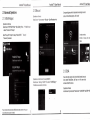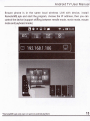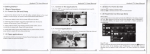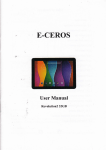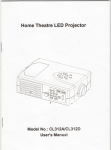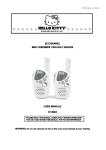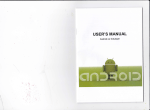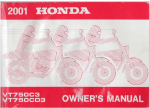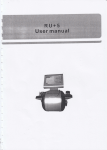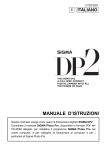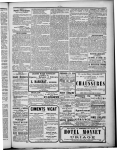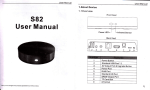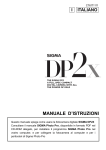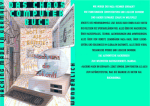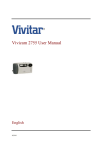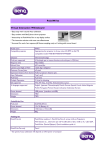Download 1.Getting Started
Transcript
Android TV∪ sθ r Manua丨
1^Getting started
C"ok lc(",lˉ
aρ
1 Connectthe deV Ce to the TV w"h HD Cable,connθ
η!toˇ"lthO
app"cations
ρrograms,c
"w丨 "(:m"y usod
"c""o"氵 "l""""ly
ck program iC° n to switch
ρ
ct dQˇ Ico to thΦ ρoWer
vicos Wi1h VsB
ρoΓ
5Unders eep mode,device w||be Wake when you press rθ moto control s
powerbu仗 on,poWer LED turns from red to blue
return t°
home screen
Cllck con趸 少on remote oontrolto return to home screen
1 16Read ExternaI storage Data
.
r10socond“
4 Vnderpoweron mode,press remote control’
sp° Wer bu1ton,dΘ ˇloo
is ente"nginto sleep mode Power LED turnsinto red
C|CkiCon匚 >t。
Read U DIsk
lnsert u日 ash disk orremovabIe hard diskinto UsB port n the s1atus of powor
pen“ F"θ Br° wsor°
on,icon +appears in top left oorner ofthe desktop,°
the idontined VsB(A∶ )wⅢ appear under“ Local Disk” ,U disk’ s operauon|s
avaiIabIe now
t
2 Press power button to start device,power LED turnsinto bluo
3 Underthe poweron mode,long press power button ovθ
to powero矸 the dev ce,Power LED turns o仟
Android TV Usθ r Manual
1 15BaGk TO HOme screen
1.1 3swltcI、
1,1Basic operations
11.1PoWer0n/0仟 and sIeep
adaptor,Connect m° use,air mouse or other nput dθ
Android TV User Manual
1.14CIosθ App"cations
C"Ck}CoⅡ E,’ ・
toˇ
hoId・
tJW r【
】
oon"y usod programs.choose one ofthem by cIick and
drIlg|tto b"lnk flroflto closo tho app"cation
1 1.20pen app"cations
Use remote contr° s arrow keys to。 h° °se1he wanted program・ clIck oκ
button to open the selected program
I’
Read TF card
nsert TF card into the device in the status of power on,when icon臼 鬯appears in
“
top Ieft corner of the desktop, open
F"eBrowser’ , the identi】 ed Externa|
storage Card will appear under“ LocaI Disk” ,TF card’ s operauon is avaiIable
ACCesso冖 es and appearanCe are subiecttO Ghange W thOut p"Or oouce
3
C"Ck“ Not VisibIe to other Bluetooth devices",the menu turns to“
to a"nearby Bluetooth deViCes” ,2minutes countdown begin
1.17、 ⅣIFl FunGtion
1Home screenˉ +sETTINGs-・ Network-・
2Choose Hotspot-+ lnput Password→
Android TV User Manual
Android TV User Manual
Android TV User ManuaI
sθ leot“ Wi-F"to
Vislble
opθ n WlFIfunC"on
Conneot1o the network
σ1234
∶
11罗 1::拙 :0。
:1:培
ξ
怒艘 ξ
营帚
潲 ⒊
黑黑
1.1.9 B|uθ tooth FunctIOn
Homo soroon→ sEtT丨 NGs→ othor◆ More set"ng→ BIuetooth→
1 1.8Ethernet Function
1Home screen→ sETTINGs→ NetWork→
select“ Ethernet"to open E1hornθ
funotion
21nsert network cabIe,netˇ vork wi"be Connected automat ca"y
t
:引 :时 I:营
0N
I∶
I1∶
l∶
0。
21,2MIracast
2.1AdVanCed operations
211WLAN HOtspot
Android TV User Manua|
Android TV User ManuaI
Android TV Usθ r Manual
oporΙ lt|onR(")0oV
Corresponding deViCe Will be l sted when devi∞
begin to searoh,
a pop-upinv"e w ndow appears,cl ck“ aCCep1”
cos
Homo scroon・ Myrocommθ nd… Miracast→ 0pen Miracast serViCe
opera廿 ons on Devices
Homo screen→ sETtlNGs→ 0ther→ More set"ng→ Moro
・Po"tlblo hotsρ 0t
→ select“ Portab|e Wi-Fi hotspot”
Ⅱ
setup W-Fi hotspot” to set up“ Network sslD`
Password” parameters
soCur"y`
select“
“
device wi| d splay othef dθ ˇlCo
213DLNA
,thor doˇ |Coθ (fof° xamρ lθ MlV|2)
oporⅡ t|ot、
"otl【
Homo scrot,fl・ so"|ng臼 ’WLAN-・ Pross monu→ WLAN DispIay→
FInd tho(j"ˇ k:o"冂 ①nrChod,¢
"Ck|nˇ
"o
Ensure tha1other devices l ke lphone,Android smarl phone,etc
have opened iMediashare, and they are in 1he same IocaI
W reIess LAN W"h this device
0pera"ons on DeviCe∶
Home screen→ Myrecommend→ Media Center→ DLNA DMR→ start DMR→
M∞ can
旯γ
磊岩::嚣::里 :裟:萎il;滗 ‰茫
be used as咖
r创
Θ
“AP⒃ suppo"
7
0N
Android T∨ User Manual
Android TV User Monu:
Android TV User Manua丨
214AirPlayer
Ens1Ii("|l∶ lt l,)(("v△
L∧ N w tl,th;dov(()s
0l)(":lt(,tl、
Through W|F|,mul"media∞ ntent(lmages`mus c and Ⅵdeos)in ph° ne
()s〈
iPh°
deViCes Can be transferred to TV for p|aying
ne,iPad etc)arein the same ooaI Wireless
Ot)DCV((〕 、
Hom(Js( t}"|・ Mˇ Ⅰ (OmmOnd>Media Cente→ A rPIayer→ start AirP ayer→
(】
oN
凼
A∶ rP!ay
215Remote ControI
Home screen→ sETTINGs→ Advanced→ Remo1e Contro→ 0N→
shoW thelP address
opOr‘ ltion、
Comp ete oonnecuon,devioe w disp ay o1herdeV cO sin)a~Jcs
0
Oo",honc dOvices
Android TV User Manual
Ensure phone is in the same |ocal wire|ess LAN w"h device, in sta H
RemoteIM叵 apk and start the'program,choose the lP address,then you can
controlthe devioe〈 supp° rt shiFling between remde m° de,movie
mode and“ eyb° ard mode)
mode,mouge