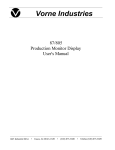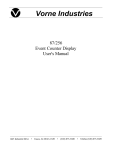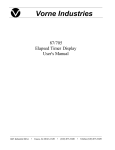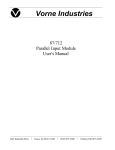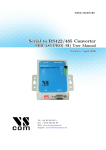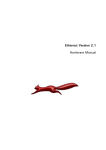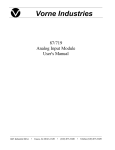Download 87003 87 Handheld Terminal User`s Manual
Transcript
Vorne Industries 87/003 87 Handheld Terminal User's Manual 1445 Industrial Drive • Itasca, IL 60143-1849 • (630) 875-3600 • Telefax (630) 875-3609 . 3 Chapter 1 Setting Up Your Display For Operation . . . . . . . . . . . . . . . . . . . . . . . . . . . 1.1 Operation . . . . . . . . . . . . . . . . . . . . . . . . . . . . . . . . . . . . . . . . . . . . . . . . . . . . . . . . . . . . . . . . . . 3 1.2 Wiring . . . . . . . . . . . . . . . . . . . . . . . . . . . . . . . . . . . . . . . . . . . . . . . . . . . . . . . . . . . . . . . . . . . . . . 3 1.3 RS-232 Communication To A Single 87/232, 87/708, 87/712 or 87/719 Display . 4 Selecting RS-232 Communication on an 87/232 Series Display. . . . . . . . . . . . . . . . . . . . . . . . . 4 Wiring Diagram For RS-232 Communications from an 87 Terminal To One Display . . . . . 4 1.4 RS-232 Communication To A Single 87/256, 87/415, 87/705 or 87/805 Display . 4 Wiring Diagram For RS-232 Communication From An 87 Terminal To One Display . . . . . 4 1.5 Guidelines For Wiring RS-232 Devices . . . . . . . . . . . . . . . . . . . . . . . . . . . . . . . . . . . . . . 5 1.6 RS-422 Or RS-485 Communication To One Or More 87/232 Displays . . . . . . . . . 5 Selecting RS-422/RS-485 Communication . . . . . . . . . . . . . . . . . . . . . . . . . . . . . . . . . . . . . . . . . . . . . 5 Wiring Diagram For RS-422 Or RS-485 Communication From An 87 Terminal To One . 5 Display . . . . . . . . . . . . . . . . . . . . . . . . . . . . . . . . . . . . . . . . . . . . . . . . . . . . . . . . . . . . . . . . . . . . . . . . . . . Wiring Diagram For RS-422 Or RS-485 Communication From An 87 Terminal To More . 6 Than One 87/232 Display . . . . . . . . . . . . . . . . . . . . . . . . . . . . . . . . . . . . . . . . . . . . . . . . . . . . . . . . . 1.7 RS-422 Or RS-485 Communication To One Or More 87/256 Displays . . . . . . . . . 7 Selecting RS-422/RS-485 Communication . . . . . . . . . . . . . . . . . . . . . . . . . . . . . . . . . . . . . . . . . . . . . 7 Wiring Diagram For RS-422 Or RS-485 Communication From An 87 Terminal To One . 7 Display . . . . . . . . . . . . . . . . . . . . . . . . . . . . . . . . . . . . . . . . . . . . . . . . . . . . . . . . . . . . . . . . . . . . . . . . . . . Wiring Diagram For RS-422 Or RS-485 Communication From An 87 Terminal To More . 8 Than One 87/256 Display . . . . . . . . . . . . . . . . . . . . . . . . . . . . . . . . . . . . . . . . . . . . . . . . . . . . . . . . . 1.8 Guidelines For Wiring RS-422 Or RS-485 Devices . . . . . . . . . . . . . . . . . . . . . . . . . . . . 9 1.9 Addressing Multiple Displays . . . . . . . . . . . . . . . . . . . . . . . . . . . . . . . . . . . . . . . . . . . . . . . . 9 Unit Address . . . . . . . . . . . . . . . . . . . . . . . . . . . . . . . . . . . . . . . . . . . . . . . . . . . . . . . . . . . . . . . . . . . . . . . . . . . 9 1.10 Relay Output . . . . . . . . . . . . . . . . . . . . . . . . . . . . . . . . . . . . . . . . . . . . . . . . . . . . . . . . . . . . . 10 Relay Connectors . . . . . . . . . . . . . . . . . . . . . . . . . . . . . . . . . . . . . . . . . . . . . . . . . . . . . . . . . . . . . . . . . . . . . 10 Activate Relay . . . . . . . . . . . . . . . . . . . . . . . . . . . . . . . . . . . . . . . . . . . . . . . . . . . . . . . . . . . . . . . . . . . . . . . . 10 Chapter 2 Communicating With The 87 Terminal . . . . . . . . . . . . . . . . . . . . . . . . . . . . 11 2.1 Establishing a connection between an 87 Terminal and an 87 Display . . . . . . . 11 2.2 Viewing User Setup Parameters . . . . . . . . . . . . . . . . . . . . . . . . . . . . . . . . . . . . . . . . . . . . 11 Display Value . . . . . . . . . . . . . . . . . . . . . . . . . . . . . . . . . . . . . . . . . . . . . . . . . . . . . . . . . . . . . . . . . . . . . . . . . 12 Preset One And Preset Two . . . . . . . . . . . . . . . . . . . . . . . . . . . . . . . . . . . . . . . . . . . . . . . . . . . . . . . . . . 12 Initial Value . . . . . . . . . . . . . . . . . . . . . . . . . . . . . . . . . . . . . . . . . . . . . . . . . . . . . . . . . . . . . . . . . . . . . . . . . . . 12 Input 1 Factor And Input 2 Factor . . . . . . . . . . . . . . . . . . . . . . . . . . . . . . . . . . . . . . . . . . . . . . . . . . . . . 13 Pacing Time . . . . . . . . . . . . . . . . . . . . . . . . . . . . . . . . . . . . . . . . . . . . . . . . . . . . . . . . . . . . . . . . . . . . . . . . . . 13 2.3 Changing User Setup Parameters . . . . . . . . . . . . . . . . . . . . . . . . . . . . . . . . . . . . . . . . . . 13 87/003 Terminal Users Manual 1 Numeric keys 1 thru 9 and 0 . . . . . . . . . . . . . . . . . . . . . . . . . . . . . . . . . . . . . . . . . . . . . . . . . . . . . . . . . . 13 Escape . . . . . . . . . . . . . . . . . . . . . . . . . . . . . . . . . . . . . . . . . . . . . . . . . . . . . . . . . . . . . . . . . . . . . . . . . . . . . . . 13 Delete . . . . . . . . . . . . . . . . . . . . . . . . . . . . . . . . . . . . . . . . . . . . . . . . . . . . . . . . . . . . . . . . . . . . . . . . . . . . . . . . 13 Colon . . . . . . . . . . . . . . . . . . . . . . . . . . . . . . . . . . . . . . . . . . . . . . . . . . . . . . . . . . . . . . . . . . . . . . . . . . . . . . . . 13 Minus sign . . . . . . . . . . . . . . . . . . . . . . . . . . . . . . . . . . . . . . . . . . . . . . . . . . . . . . . . . . . . . . . . . . . . . . . . . . . . 13 Space . . . . . . . . . . . . . . . . . . . . . . . . . . . . . . . . . . . . . . . . . . . . . . . . . . . . . . . . . . . . . . . . . . . . . . . . . . . . . . . . 13 Decimal Point . . . . . . . . . . . . . . . . . . . . . . . . . . . . . . . . . . . . . . . . . . . . . . . . . . . . . . . . . . . . . . . . . . . . . . . . 14 Enter . . . . . . . . . . . . . . . . . . . . . . . . . . . . . . . . . . . . . . . . . . . . . . . . . . . . . . . . . . . . . . . . . . . . . . . . . . . . . . . . . 14 Function keys . . . . . . . . . . . . . . . . . . . . . . . . . . . . . . . . . . . . . . . . . . . . . . . . . . . . . . . . . . . . . . . . . . . . . . . . 14 Reset Display . . . . . . . . . . . . . . . . . . . . . . . . . . . . . . . . . . . . . . . . . . . . . . . . . . . . . . . . . . . . . . . . . . . . . . . . . 14 Log Out . . . . . . . . . . . . . . . . . . . . . . . . . . . . . . . . . . . . . . . . . . . . . . . . . . . . . . . . . . . . . . . . . . . . . . . . . . . . . . 15 Next Unit . . . . . . . . . . . . . . . . . . . . . . . . . . . . . . . . . . . . . . . . . . . . . . . . . . . . . . . . . . . . . . . . . . . . . . . . . . . . . 15 Password . . . . . . . . . . . . . . . . . . . . . . . . . . . . . . . . . . . . . . . . . . . . . . . . . . . . . . . . . . . . . . . . . . . . . . . . . . . . . 15 Unit ID . . . . . . . . . . . . . . . . . . . . . . . . . . . . . . . . . . . . . . . . . . . . . . . . . . . . . . . . . . . . . . . . . . . . . . . . . . . . . . . 15 2.4 Error Messages . . . . . . . . . . . . . . . . . . . . . . . . . . . . . . . . . . . . . . . . . . . . . . . . . . . . . . . . . . . . 16 UNIT NOT RESPONDING . . . . . . . . . . . . . . . . . . . . . . . . . . . . . . . . . . . . . . . . . . . . . . . . . . . . . . . . . . . . 16 Out of Range . . . . . . . . . . . . . . . . . . . . . . . . . . . . . . . . . . . . . . . . . . . . . . . . . . . . . . . . . . . . . . . . . . . . . . . . . 16 Function is: Not Programmed . . . . . . . . . . . . . . . . . . . . . . . . . . . . . . . . . . . . . . . . . . . . . . . . . . . . . . . . . 16 User Setup Parameter Not supported . . . . . . . . . . . . . . . . . . . . . . . . . . . . . . . . . . . . . . . . . . . . . . . . . 16 Communication errors . . . . . . . . . . . . . . . . . . . . . . . . . . . . . . . . . . . . . . . . . . . . . . . . . . . . . . . . . . . . . . . . 16 Appendix A Operating Specifications . . . . . . . . . . . . . . . . . . . . . . . . . . . . . . . . . . . . . . . Appendix B Terminal Dimensions . . . . . . . . . . . . . . . . . . . . . . . . . . . . . . . . . . . . . . . . . . 17 18 Notice Of Disclaimer While the information in this manual has been carefully reviewed for accuracy, Vorne Industries, Inc. assumes no liability for any errors, or omissions in the information. Vorne Industries also reserves the right to make changes without further notice to any products described in this manual. 2 87/003 Terminal Users Manual Chapter 1 Setting Up Your Display For Operation This chapter describes how to set up the terminal hardware for operation with an 87 Series Display, including connecting power, and wiring to the serial communication port. 1.1 Operation The 87/003 Terminal is a handheld remote entry Terminal designed to interface with 87 Series displays. The 87 Terminal can communicate with an 87 Display using either the RS232 or RS422 serial port. Two types of features can be remotely accessed by the 87 Terminal, Display Parameters and Function key features. Display parameters consist of Display Value, Preset One, Preset Two, Initial Value, Input 1 Factor, Input 2 Factor and Pacing Value. Function key features consist of Jog Input One, Jog Input Two, Relay On, Relay Off and Flash Data. There are four Function keys which can be programmed to use these features. 1.2 Wiring The 87 Terminal receives power and serial data thru a male DB-9 connector located at the bottom of the unit. The 87 Terminal can be powered by the 87 Series Displays 12VDC output. Caution: Reversing the +12VDC and ground connections may damage the 87 Terminal. 87 Terminal DB-9 Connector Pinout DB9 MALE +12V DC In RS232 In (RxD) RS232 Out (TxD) No Connection Signal Ground 1 2 6 3 7 4 8 5 9 RS422 Out RS422 Out + RS422 In RS422 In + WARNING - SHOCK HAZARD Always completely disconnect power from the display before opening the user access plate. Do not reapply power to the display until the access plate has been reinstalled and securely closed. 87/003 Terminal Users Manual 3 1.3 RS-232 Communication To A Single 87/232, 87/708, 87/712 or 87/719 Display This section provides the information necessary to successfully interface an 87 Terminals RS-232 port to one 87/232 display. 87/232, 87/708, 87/712, and 87/719 Displays share the same wiring. Selecting RS-232 Communication on an 87/232 Series Display. A printed circuit board mounted COM PORT slide switch, located beside the COM PORT terminal strip, is used to select between RS-232 and RS-422/RS-485 communication. Set this switch to the RS-232 position. Wiring Diagram For RS-232 Communications from an 87 Terminal To One Display The only connections necessary for two way communication between an 87 Terminal and an 87/232 display are the ones shown in the diagram below. Please refer to section 1.5 Guidelines For Wiring RS-232 Devices for important wiring recommendations. P2 Vorne Industries 87 Terminal 87 Counter Unit 0 Display Value is: 12345678 1 +12V DC IN 2 Receive Data (RxD) 3 Transmit Data (TxD) 4 F1 F2 Escape Reset Display F3 Log Out 1 2 3 Display Value Preset One Preset Two 4 5 6 Initial Value Input 1 Factor Input 2 Factor 7 8 9 F4 Next Unit Delete : Pacing Time 0 Space . Enter 87 Terminal 5 Signal GROUND 12V DC 0V DC RS232 Transmit Data (TxD) 1 RS232 Receive Data (RxD) Isolated GROUND 4 RS422 Transmit Data (TxD)+ 6 RS422 Transmit Data (TxD)- 7 RS422 Receive Data (RxD)+ RS422 Receive Data (RxD)- 8 2 3 5 9 87 SERIES DISPLAY 1.4 RS-232 Communication To A Single 87/256, 87/415, 87/705 or 87/805 Display This section provides the information necessary to successfully interface an 87 Terminals RS-232 port to one 87/256 display. 87/256, 87/415, 87/705, and 87/805 Displays share the same wiring. Note: Units with RS-422 Add on boards must have the COM PORT slide switch set to RS-232, and must have a jumper connected from pin 5 of P2 to pin 3 of P3. Wiring Diagram For RS-232 Communication From An 87 Terminal To One Display The only connections necessary for two way communication between an 87 Terminal and an 87/256 display are the ones shown in the diagram below. Please refer to section 1.5 Guidelines For Wiring RS-232 Devices for important wiring recommendations. 4 87/003 Terminal Users Manual P2 Vorne Industries 87 Terminal 87 Counter Unit 0 Display Value is: 12345678 F1 F2 F3 F4 Escape Reset Display Log Out Next Unit 1 2 3 Display Value Preset One Preset Two Delete 4 5 6 Initial Value Input 1 Factor Input 2 Factor 8 9 7 : Pacing Time 0 Space . 1 +12V DC IN 2 Receive Data (RxD) 3 Transmit Data (TxD) 4 RESET 1 IN 1 2 IN 2 3 12V DC 0V DC 4 Transmit Data (TxD) 1 Receive Data (RxD) 2 Enter 5 Signal GROUND Isolated GROUND 5 3 P3 87 Terminal 87 SERIES DISPLAY 1.5 Guidelines For Wiring RS-232 Devices For best results when wiring RS-232 devices please follow these guidelines: 1. Use a 50 foot maximum cable length. 2. Use a baud rate of 19,200 or less. 3. Use a shielded cable with the shield connected to Earth Ground only at the 87 Series display. Belden 9842 is a recommended cable. 4. Carefully check your equipment and cable to ensure that Earth Ground is not connected at both ends of the cable. If there is a significant difference in Earth Ground potential between the two ends of the cable, it could cause data transmission errors, or even damage to the RS-232 communication ports. 5. Keep the cable length as short as possible, and do not run the RS-232 cable parallel to any power cables. 1.6 RS-422 Or RS-485 Communication To One Or More 87/232 Displays This section provides the information necessary to successfully interface an 87 Terminals RS-422 port to one or more 87/232 displays. The RS-422/RS-485 port of the 87/232 Display is fully opto-isolated and is available through the five pins of the communication port terminal strip (marked P2). Selecting RS-422/RS-485 Communication A printed circuit board mounted COM PORT slide switch, located beside the COM PORT terminal strip, is used to select between RS-232 and RS-422/RS-485 communication. To enable the 87 series display to receive data via the RS-422 port, set this switch to the RS-485 position. Wiring Diagram For RS-422 Or RS-485 Communication From An 87 Terminal To One Display The diagram on the next page shows how to wire RS-422 (or RS-485) from an 87 Terminal to one 87/232 display. Please refer to section 1.8 Guidelines For Wiring RS-422 Devices for important wiring recommendations. Take special note of the two terminating resistors shown in the diagram. 87/003 Terminal Users Manual 5 P2 Vorne Industries 87 Terminal 1 87 Counter Unit 0 Display Value is: 12345678 +12V DC IN 2 3 4 F1 F2 F3 F4 Escape Reset Display Log Out Next Unit Delete 1 2 3 Display Value Preset One Preset Two 4 5 6 Initial Value Input 1 Factor Input 2 Factor 8 9 7 0 . Space 1 0V DC 2 RS232 Transmit Data (TxD) 3 RS232 Receive Data (RxD) 4 5 5 Signal GROUND Isolated GROUND RS422 Transmit Data (TxD)+ 6 RS422 In + RS422 Transmit Data (TxD)- 7 7 RS422 In - RS422 Receive Data (RxD)+ 8 8 RS422 Out + RS422 Receive Data (RxD)- 9 9 RS422 Out - : Pacing Time 12V DC 6 Enter 87 Terminal 87 SERIES DISPLAY Wiring Diagram For RS-422 Or RS-485 Communication From An 87 Terminal To More Than One 87/232 Display Below is a diagram which shows how to wire RS-422 (or RS-485) from an 87 Terminal to multiple 87/232 displays. Please refer to section 1.8 Guidelines For Wiring RS-422 Devices for important wiring recommendations. Take special note of the two terminating resistors shown in the diagram. VorneIndustries F1 F2 Escape Reset Display 1 Display Value 4 Initial Value 7 2 Preset One 5 Input 1 Factor 8 F3 Log Out 3 Preset Two 6 Input 2 Factor F4 Next Unit 0 P2 +12V DC IN 2 12V DC 1 3 0V DC RS232 Transmit Data (TxD) 2 RS232 Receive Data (RxD) 4 5 4 5 Signal GROUND 3 6 RS422 In + Isolated GROUND RS422 Transmit Data (TxD)+ 7 RS422 In - RS422 Transmit Data (TxD)- 7 8 RS422 Out + 8 9 RS422 Out - RS422 Receive Data (RxD)+ RS422 Receive Data (RxD)- : 9 . 0 Delete Pacing Time Space 1 87 Terminal 87 Counter Unit Display Value is: 12345678 6 Enter 87 Terminal 1ST 87/232 DISPLAY 9 P2 Isolated GROUND 5 RS-422 Transmit Data (TxD) + 6 RS-422 Transmit Data (TxD) - 7 RS-422 Receive Data (RxD) + 8 RS-422 Receive Data (RxD) - 9 2ND 87/232 DISPLAY P2 Isolated GROUND 5 RS-422 Transmit Data (TxD) + 6 RS-422 Transmit Data (TxD) - 7 RS-422 Receive Data (RxD) + 8 RS-422 Receive Data (RxD) - 9 LAST 87/232 DISPLAY 6 87/003 Terminal Users Manual 1.7 RS-422 Or RS-485 Communication To One Or More 87/256 Displays This section provides the information necessary to successfully interface an 87 Terminals RS-422 port to one or more 87/256 displays. Note that the 87/256 display requires an optional communication board for RS-422 (or RS-485) communication. The RS-422/RS-485 port is fully opto-isolated and is available through the five pins of the communication port terminal strip (marked P4). Selecting RS-422/RS-485 Communication A printed circuit board mounted COM PORT slide switch, located beside the COM PORT terminal strip, on the optional communication board, is used to select between RS-232 and RS-422/RS-485 communication. To enable the 87 series display to receive data via the RS-422 port, set this switch to the RS-485 position. Wiring Diagram For RS-422 Or RS-485 Communication From An 87 Terminal To One Display Below is a diagram which shows how to wire RS-422 (or RS-485) from an 87 Terminal to one 87/256 display. Please refer to section 1.8 Guidelines For Wiring RS-422 Devices for important wiring recommendations. Take special note of the two terminating resistors shown in the diagram. P2 Vorne Industries 87 Terminal 87 Counter Unit 0 Display Value is: 12345678 1 +12V DC IN 2 3 F1 F2 Escape Reset Display F3 F4 Log Out Next Unit 1 2 3 Display Value Preset One Preset Two Delete 4 5 6 Initial Value Input 1 Factor Input 2 Factor 8 9 7 0 . 1 IN 2 3 12V DC 4 0V DC 5 2 5 Signal GROUND 6 RS422 In + Isolated GROUND 1 7 RS422 In - RS422 Transmit Data (TxD)+ 2 8 RS422 Out + RS422 Transmit Data (TxD)- 3 9 RS422 Out - RS422 Receive Data (RxD)+ 4 RS422 Receive Data (RxD)- 5 : Pacing Time Space 4 RESET IN 1 Enter 87 Terminal 87 SERIES DISPLAY P4 87/003 Terminal Users Manual 7 Wiring Diagram For RS-422 Or RS-485 Communication From An 87 Terminal To More Than One 87/256 Display Below is a diagram which shows how to wire RS-422 (or RS-485) from an 87 Terminal to multiple 87/256 displays. Please refer to section 1.8 Guidelines For Wiring RS-422 Devices for important wiring recommendations. Take special note of the two terminating resistors shown in the diagram. F1 Escape 1 Display Value F2 Reset Display F3 F4 Log Out Next Unit 2 3 Preset One Preset Two Delete 4 5 6 Initial Value Input 1 Factor Input 2 Factor 7 8 9 0 . 0 2 2 12VDC 4 3 0V DC 5 Isolated GROUND RS422 Transmit Data (TxD)+ 1 3 5 +12V DC IN 5 Signal GROUND 6 RS422 In + 7 RS422 In - 8 RS422 Out + RS422 Transmit Data (TxD)RS422 Receive Data (RxD)+ 9 RS422 Out - RS422 Receive Data (RxD)- Enter 87 Terminal 3 P2 4 : Pacing Time Space 1 IN 1 IN 2 1 Vorne Industries 87 Terminal 87 Counter Unit Display Value is: 12345678 RESET 2 4 P4 1ST 87/256 DISPLAY P4 Isolated GROUND 1 RS-422 Transmit Data (TxD) + 2 RS-422 Transmit Data (TxD) - 3 RS-422 Receive Data (RxD) + 4 RS-422 Receive Data (RxD) - 5 2ND 87/256 DISPLAY P4 Isolated GROUND 1 RS-422 Transmit Data (TxD) + 2 RS-422 Transmit Data (TxD) - 3 RS-422 Receive Data (RxD) + 4 RS-422 Receive Data (RxD) - 5 LAST 87/256 DISPLAY 8 87/003 Terminal Users Manual 1.8 Guidelines For Wiring RS-422 Or RS-485 Devices For best results when wiring RS-422 or RS-485 devices please follow these guidelines: 1. Use a 4,000 foot maximum total cable length. 2. Use a maximum of 10 displays connected to one RS-422 host port, or 32 displays connected to one RS-485 host port unless your host device specifies a higher number. 3. Use a shielded cable with the shield connected to Earth Ground only at the 87 Series display. Belden 9843 is a recommended cable. 4. Carefully check your equipment and cable to ensure that Earth Ground is not connected at both ends of the cable. If there is a significant difference in Earth Ground potential between the two ends of the cable, it could cause data transmission errors, or even damage to the RS-422 or RS-485 communication ports. 5. Terminate the cables. In all RS-422 and RS-485 installations, the cable must be correctly terminated with two sets of resistors, one set at each end of the network. This applies even if you are only using one display connected to one host device. The terminating resistors prevent reflection problems that can interfere with data transmission. The resistance value of the terminating resistors should match the characteristic impedance of the cable. A typical value is 120 ohms. The terminating resistors must be placed at the two farthest ends of the RS-422 or RS-485 network, regardless of where the host device is. In some cases host device RS-422 and RS-485 ports have built in or optional terminating resistors. Take care to check that your network (whether it has one display or 32 displays) has only two sets of terminating resistors. The 87 Terminal has built in terminator resistors. Therefore it is only necessary to place a pair of terminating resistors at the farthest end of the RS-422 or RS-485 network. 6. In applications with multiple displays, bring the communication wiring point to point. In other words do not run stubs from the "backbone" network wiring to each display. If you find it absolutely necessary to run a stub from the backbone network wiring, make sure it is under one foot in length. 1.9 Addressing Multiple Displays Using a RS-422 or RS-485 network together with addressing allows an 87 Terminal to communicate with specific individual displays in a network. Each display in the network may be assigned an unit address. If you do not need to address individual displays, simply leave the displays set to their default address of 0 and skip this section. Unit Address Unit Address is a programmable selection in the 87 Series Displays that allows you to select an individual unit address. Individual unit addresses can range from 0 to 255, allowing up to 256 displays to be individually addressed in a network. If data is directed to a specific unit address, only units set to that address will respond to the data. It is not recommended to set more than one display to the same unit address when communicating with the 87 Terminal.. 87/003 Terminal Users Manual 9 1.10 Relay Output WARNING Use the relay for annunciator applications only. Do not use it for control. Relay Connectors An optional SPDT Relay is available on all 87 Series Units. The relay is a single pole double throw (SPDT), rated 120VAC @ 1A. The relay can be controlled remotely by the 87 Terminal. 3 Pin Relay Terminal Strip (P5) Pins 1 to 3 Relay Terminal Strip 1 2 Pin Function 1 NC Normally Closed Relay Contact 2 Relay Common 3 NO Normally Open Relay Contact 3 Activate Relay An 87 series display can be programmed to activate the relay when a trigger point is reached. The relay can also be activated serially by programming the function keys for the 87 Terminal to issue the Relay command. Action Turn relay on Turn relay off Sequence A Relay Sequence A is user definable as either a Delay On Relay or Cycle Relay. VDP4 is required to change this parameter. The Delay On Relay selection allows adjustment of the delay and duration time. These settings are adjustable from .1 to 25.5 seconds. The Cycle Relay selection allows specifying the ON time (.1 to 25.5 seconds), OFF time (.1 to 25.5 seconds), and number of cycles to perform (adjustable from 1 to 255 times). 10 87/003 Terminal Users Manual Chapter 2 Communicating With The 87 Terminal This chapter describes how to use the 87 Terminal with an 87 Series Display. 2.1 Establishing a connection between an 87 Terminal and an 87 Display Upon power up, the 87 Terminal will attempt to establish a connection with an 87 Series display set to unit address 0. If no response is received from an 87 Series display, the Terminal will display an error message and will prompt the user to enter a new address value. If an 87 Series Display responds, the 87 Terminal will prompt the user for the units password if applicable. If no password is defined, or the password is correctly entered, the 87 Terminal will display the Unit ID and Unit address on the top line of the LCD display. The text “Display Value is:” will appear on the second line of the LCD display. The third line of the LCD display will show the actual display value of the 87 Display set to the selected address. The display value will be periodically updated on the 87 Terminals display. Unit ID Vorne Industries Unit Address Miniterm 87 Display Unit 0 Display Value is: 0 Press [Ù to change. Function selected Display or current value User prompt and entry line 2.2 Viewing User Setup Parameters Depending on the type of 87 series Display that the 87 Terminal is attached to, certain User Setup parameters can be viewed and edited by the 87 Terminal. An User Setup parameter can be viewed by pressing the appropriate numeric key. To view a different User Setup parameter, simply press the desired key. The table below shows the User Setup parameters that are available, and which values each model supports. X indicates supported. If an unsupported User Setup parameter is chosen, the 87 Terminal will display the message "Not supported.". Key Function 87/232 87/256 87/415 87/705 87/708 87/712 87/719 87/805 1 Display Value X 2 Preset One X X X X X X 3 Preset Two X X X X X X 4 Initial Value X X X 5 Input 1 Factor X X 6 Input 2 Factor X X 8 Pacing Time 87/003 Terminal Users Manual X X X X X 11 Note: To use Preset One or Preset Two, the 87 Series Display must be programmed to accept Preset values. Function Keys User Setup Parameters F1 F2 F3 F4 Escape Reset Display Log Out Next Unit Delete 1 2 3 Display Value Preset One Preset Two 4 5 6 Initial Value Input 1 Factor Input 2 Factor 8 9 7 : Pacing Time 0 Space . Enter Display Value The Display Value parameter specifies the numeric value to display on the 87 Series Display. For counters and timers this is the value that the unit will count or time from. Preset One And Preset Two Preset One and Preset Two are the trigger values used by the 87 Series Display. When Preset One or Preset Two has been reached, the unit can be programmed to flash the display slow, flash the display fast, turn on the relay, turn off the relay, initiate a relay cycle, change the color of the display (bi-color units only), stop counting / timing, or reset the display value to the Initial Value setting. The 87 Series Display can be programmed to perform any combination of the above functions when the preset is reached. Note: Preset Functions must be programmed using VDP4. If the 87 Series Display is set to DIP switch settings (DIP switch 2 ON), the preset feature is disabled. Initial Value The Initial Value setting is the display value to be displayed at power up, or after a reset input. For 87/256 Displays, the Initial Value is only used after a reset input is received. The Initial value setting on an 87/415 refers to the Initial count setting, not the initial rate setting. The Initial rate value is always zero for the 87/415 Rate Display. 12 87/003 Terminal Users Manual Input 1 Factor And Input 2 Factor The Input Factor specifies the value of each input. The 87 Series Display will display the product of the input count and the Input Factor. A separate Factor can be assigned to each input. If the 87 Series Display is set to DIP switch settings (DIP switch 2 ON), only whole number factors can be entered. Pacing Time Pacing Time is only used by the 87/805 Production Monitor. The Pacing Time specifies the amount of time between increments or decrements of the display value. The Pacing Time is entered in seconds. 2.3 Changing User Setup Parameters Once the desired user setup parameter is displayed on the 87 Terminal, the 87 Terminal will prompt the user to press Enter to change the value. When the enter key is pressed, a data entry field will appear on the bottom line of the LCD display. Pressing the Enter key again accepts the entry. Numeric values that are out of range will not be accepted, and the Terminal will display an Out Of Range error. Numeric keys 1 thru 9 and 0 Pressing one of the numeric keys will place that number in the data entry field. Escape Pressing the escape key will exit the data entry field with no change to the value. The escape key can be pressed at any time to update the Display value on the 87 Terminals display. Delete Pressing the delete key deletes the previous numeric key entry and moves the cursor one position to the left. Colon The colon key is only available for entering values for 87/705 Elapsed Timer Displays and 87/708 Clock Displays. For Elapsed Timers where a timer format with a colon is selected, the colon is a required entry (i.e. MM:SS, HH:MM, HH:MM:SS, etc...). The colon is an optional entry for 87/708 Clock Displays. To set the Clock to 12:34:56, either 123456 or 12:34:56 will be accepted. Minus sign The minus sign can be placed at any character position on an 87/232 Serial display. For all other displays a minus will only be accepted if it is entered before the number. Space The space key can be placed at any character position on an 87/232 Serial display. The space key can also be used to blank an 87/232 Series Display. For all other displays the space key is accepted as a leading zero before numeric entries. 87/003 Terminal Users Manual 13 Decimal Point For an 87/232 Serial display a decimal point can be placed at any character position for the Display Value. For all other displays the decimal point will only be supported if the 87 Series display has been set up to display a decimal point otherwise the value will be rounded to the nearest whole number. Enter Pressing the enter key will accept the new value and store the new setting in the 87 Series Display. There are two exceptions. If an out of range value has been entered, the 87 Terminal will display an error message indicating that the value is out of range. Also, if no value is entered, the entry will be ignored. Function keys Four function keys are available on the 87 Terminals keypad (F1, F2, F3, and F4). These keys can be programmed to Simulate Input 1, Simulate Input 2, Turn an optional relay on or off, or change the display color on bi-color displays. The operation of the function keys is programmed into the 87 series Display and not the 87 Terminal. This allows wiring different 87 Terminals to the same 87 Series Display and always having the same functions available. The operation of the Function keys is programmable with the help of VDP4 (A Windows based Utility for programming 87 series Displays). The Function keys are set at the factory to: Model Number 87/232, 87/708 87/712, 87/719 87/256, 87/415 87/705, 87/805 F1 F2 F3 F4 Not Programmed Not Programmed Not Programmed Not Programmed Simulate Input 1 Simulate Input 2 Relay ON Relay OFF When the 87 Series Display acknowledges receiving a Function command, the 87 Terminal will display "Function accepted. Press any key.". Pressing the Escape key will return the Terminals display to the "Display value is:" screen. Reset Display Pressing the Reset Display key will display the “Reset Display” message on the 87 Terminal. The command can be canceled by pressing the Escape key. To execute the command, the Enter key must be pressed. For 87/708, 87/712, and 87/719 displays the command will have no effect. For 87/256 and 87/705 Displays, executing the Reset Display command will Reset the 87 series Display to the Initial Value setting. For 87/232, 87/415, and 87/805 Displays, executing the Reset Display command will Reset the 87 Series Display to zero. When the 87 Series Display acknowledges receiving the Reset command, the 87 Terminal will display "Function accepted. Press any key.". Pressing the Escape key will return the Terminals display to the "Display value is:" screen. 14 87/003 Terminal Users Manual Log Out The Log Out key is used only with 87 Series displays that have the password function enabled. The Log Out key can be used to discontinue communication with an 87 Series Display without having to physically disconnect the 87 Terminal from the 87 Series Display. After the Log Out key has been pressed, the 87 Terminal will display the message “LOGGED OUT Enter Password:”. Once the unit has been logged out, the 87 Terminal can no longer edit or view values from the 87 series display. This comes in handy if you want to make sure that values are not accidentally changed, or where a password is used by a Supervisor so that only a supervisor can edit the user setup parameters. A operator can Log In by entering the correct password. Next Unit The Next Unit key is used to disconnect from the current 87 Series Display, and/or to establish a connection with another 87 Series display on the same serial RS-485 network. 87 series Displays connected to an 87 Terminal via a four wire RS-485 network must be set to different addresses. Having two or more displays set to the same address can cause communication errors. When the Next Unit key is pressed the user will be prompted to enter the new unit address. Once a new address is entered, the 87 Terminal will attempt to connect to that Unit address. If an 87 Series Display responds, the 87 Terminal will prompt the user for the units password if applicable. If no password is defined, or the password is correctly entered, the 87 Terminal will display the Unit ID and Unit address on the top line of the LCD display. The Unit Address is set to a factory default setting of 0. VDP4 can be used to change the Unit Address. Password A password of up to 8 characters can be programmed into an 87 Series Display. Note: The password is stored in the 87 series Display not in the 87 Terminal. Therefore if more than one unit is attached to the same serial network, it is possible to have each unit set to a different password. All 87 Series displays are shipped with no Password defined (feature disabled). Use VDP4 to change the Password. Programming an 87 Series Display with a password automatically enables the password function. Note: If the 87 Series Display is set to DIP switch settings (DIP switch 2 ON), the password feature is disabled. If the Password feature is enabled, the 87 Terminal will prompt the operator to enter the Password before allowing editing or viewing of the User Setup parameters with the 87 Terminal. Unit ID The Unit ID can be used to identify an 87 Series Display by assigning the unit a descriptive name such as “Stacker”, “Production“, etc. An Unit ID of up to 11 characters can be programmed into an 87 Series Display. Note: The Unit ID is stored in the 87 Series Display not in the 87 Terminal. VDP4 can be used to change the Unit ID. The Unit ID is set to a Factory default of “87 Display”. 87/003 Terminal Users Manual 15 2.4 Error Messages UNIT NOT RESPONDING This error message is displayed if the 87 Terminal cannot establish a connection with the specified Unit Address. At power up the 87 Terminal attempts several times to establish a connection with Unit Address 0. If this message appears at power up and an unit set to address 0 is attached to the 87 Terminal, Check the following: 1. 87 Series Display set to the correct COM setting (RS-232 or RS-485). 2. Check the wiring of the COM port between the 87 Terminal and the 87 Series Display. 3. Is there more than one unit set to address 0 in the RS-485 network. 4. Check for broken wires. 5. Check that the 0VDC terminal is connected to the ISO GND terminal. If this message appears when attempting to establish a connection with an unit with an address other than 0, Check the following: 1. Is an unit with the specified Unit Address connected to the 87 Terminal via the RS-485 network? 2. 87 Series Display set to the correct COM setting. RS-485 for network . 3. Check the wiring of the COM port between the 87 Terminal and the 87 Series Display. 4. Is there more than one unit set to the same Unit Address in the RS-485 network. 5. Check for broken wires. 6. Check that a common ground is wired between 87 Series Displays at the ISO GND terminal. Out of Range This error message informs the user that the value entered is illegal for that particular User Setup parameter. Trying to set an eight digit number to a four digit display will produce this type of message. To reenter the value, press the enter key, retype the value, and press the enter key again. Function is: Not Programmed This error message will appear if a function key is pressed, and the function key has not been defined in the 87 Series Display, or DIP switch 2 on the 87 Series Display is turned on. This error can be cleared by pressing any key. User Setup Parameter Not supported If an User Setup parameter is chosen, which is not supported by the type of 87 Series Display that the 87 Terminal is connected to, the 87 Terminal will display the message "Not supported.". Communication errors Severe EMI disturbances can cause communication errors. The 87 Terminal will reattempt communication several times before displaying the UNIT NOT RESPONDING message. Note: 87 Series Displays programmed to transmit serial data can cause communication errors when the 87 Terminal is connected. 16 87/003 Terminal Users Manual Appendix A Operating Specifications LCD Life 100,000 hours typical Serial Input RS-232, RS-485 Power Supply 12 VDC +/- 5% @ 50mA Temperature Range Operating 32 to 122 degrees F (0 to 50 degrees C) Humidity 5% to 95% non-condensing 87/003 Terminal Users Manual 17 Appendix B Terminal Dimensions 1.50 4.44 Vorne Industries87 Terminal 87 Counter Unit 0 Display Value is: 12345678 8.75 F1 F2 F3 F4 Escape Reset Display Log Out Next Unit Delete 1 2 3 Display Value Preset One Preset Two 4 5 6 Initial Value Input 1 Factor Input 2 Factor 8 9 7 : Pacing Time 0 . Space 3.25 18 Enter 1.2 87/003 Terminal Users Manual