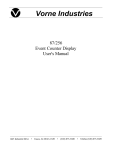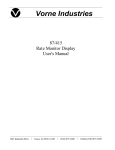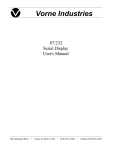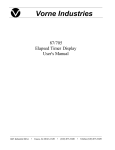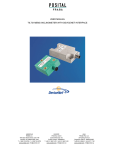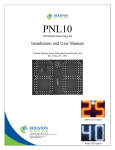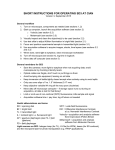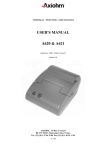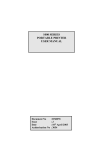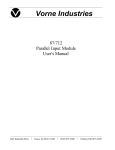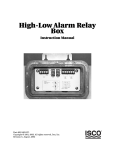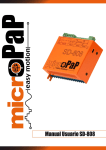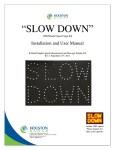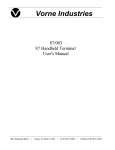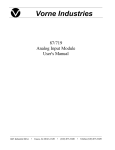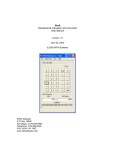Download 87805 Production Monitor Display User`s Manual
Transcript
Vorne Industries 87/805 Production Monitor Display User's Manual 1445 Industrial Drive • Itasca, IL 60143-1849 • (630) 875-3600 • Telefax (630) 875-3609 . 1 Chapter 1 Setting Up Your Display For Operation . . . . . . . . . . . . . . . . . . . . . . . . . . . 1.1 Accessing Wiring Connections And Selection Switches . . . . . . . . . . . . . . . . . . . . . . 3 1.2 Operation . . . . . . . . . . . . . . . . . . . . . . . . . . . . . . . . . . . . . . . . . . . . . . . . . . . . . . . . . . . . . . . . . . 3 1.3 Setting The DIP Switches For Your Application . . . . . . . . . . . . . . . . . . . . . . . . . . . . . . 4 Run and Program Modes . . . . . . . . . . . . . . . . . . . . . . . . . . . . . . . . . . . . . . . . . . . . . . . . . . . . . . . . . . . . . . 4 DIP Switch or VDP4 Selection . . . . . . . . . . . . . . . . . . . . . . . . . . . . . . . . . . . . . . . . . . . . . . . . . . . . . . . . . 4 Unit Type . . . . . . . . . . . . . . . . . . . . . . . . . . . . . . . . . . . . . . . . . . . . . . . . . . . . . . . . . . . . . . . . . . . . . . . . . . . . . . 4 Input 2 Input Rate . . . . . . . . . . . . . . . . . . . . . . . . . . . . . . . . . . . . . . . . . . . . . . . . . . . . . . . . . . . . . . . . . . . . . 5 Input 1 Input Rate . . . . . . . . . . . . . . . . . . . . . . . . . . . . . . . . . . . . . . . . . . . . . . . . . . . . . . . . . . . . . . . . . . . . . 5 Active Level . . . . . . . . . . . . . . . . . . . . . . . . . . . . . . . . . . . . . . . . . . . . . . . . . . . . . . . . . . . . . . . . . . . . . . . . . . . 5 Counter Mode . . . . . . . . . . . . . . . . . . . . . . . . . . . . . . . . . . . . . . . . . . . . . . . . . . . . . . . . . . . . . . . . . . . . . . . . . 5 1.4 Connecting Power To The Display . . . . . . . . . . . . . . . . . . . . . . . . . . . . . . . . . . . . . . . . . . 7 1.5 Wiring and Specifications . . . . . . . . . . . . . . . . . . . . . . . . . . . . . . . . . . . . . . . . . . . . . . . . . . . 7 Reset . . . . . . . . . . . . . . . . . . . . . . . . . . . . . . . . . . . . . . . . . . . . . . . . . . . . . . . . . . . . . . . . . . . . . . . . . . . . . . . . . . 7 Input 1 and Input 2 . . . . . . . . . . . . . . . . . . . . . . . . . . . . . . . . . . . . . . . . . . . . . . . . . . . . . . . . . . . . . . . . . . . . . 7 Output Voltage . . . . . . . . . . . . . . . . . . . . . . . . . . . . . . . . . . . . . . . . . . . . . . . . . . . . . . . . . . . . . . . . . . . . . . . . 8 Wiring . . . . . . . . . . . . . . . . . . . . . . . . . . . . . . . . . . . . . . . . . . . . . . . . . . . . . . . . . . . . . . . . . . . . . . . . . . . . . . . . . 8 1.6 Basic Information About Serial Communication Ports . . . . . . . . . . . . . . . . . . . . . . . . 9 1.7 RS-232 Communication To A Single Display . . . . . . . . . . . . . . . . . . . . . . . . . . . . . . . . . 9 Selecting RS-232 Communication . . . . . . . . . . . . . . . . . . . . . . . . . . . . . . . . . . . . . . . . . . . . . . . . . . . . . 9 RS-232 Connectors . . . . . . . . . . . . . . . . . . . . . . . . . . . . . . . . . . . . . . . . . . . . . . . . . . . . . . . . . . . . . . . . . . . 10 Wiring Diagram For An RS-232 Host Device To One Display . . . . . . . . . . . . . . . . . . . . . . . . . . 10 Guidelines For Wiring RS-232 Devices . . . . . . . . . . . . . . . . . . . . . . . . . . . . . . . . . . . . . . . . . . . . . . . 11 1.8 RS-422 Or RS-485 Communication To One Or More Displays . . . . . . . . . . . . . . . 11 Chapter 2 Using The Simple Packet Protocol . . . . . . . . . . . . . . . . . . . . . . . . . . . . . . . 12 2.1 Simple Packet Communication Format . . . . . . . . . . . . . . . . . . . . . . . . . . . . . . . . . . . . . 12 2.2 Simple Packet Commands . . . . . . . . . . . . . . . . . . . . . . . . . . . . . . . . . . . . . . . . . . . . . . . . . 13 Simulate An Input . . . . . . . . . . . . . . . . . . . . . . . . . . . . . . . . . . . . . . . . . . . . . . . . . . . . . . . . . . . . . . . . . . . . 14 Display Data . . . . . . . . . . . . . . . . . . . . . . . . . . . . . . . . . . . . . . . . . . . . . . . . . . . . . . . . . . . . . . . . . . . . . . . . . . 14 Flash Data . . . . . . . . . . . . . . . . . . . . . . . . . . . . . . . . . . . . . . . . . . . . . . . . . . . . . . . . . . . . . . . . . . . . . . . . . . . 14 Change Color (For Tri-color Display's) . . . . . . . . . . . . . . . . . . . . . . . . . . . . . . . . . . . . . . . . . . . . . . . . 15 Activate Relay . . . . . . . . . . . . . . . . . . . . . . . . . . . . . . . . . . . . . . . . . . . . . . . . . . . . . . . . . . . . . . . . . . . . . . . . 15 2.3 Addressing Multiple Displays . . . . . . . . . . . . . . . . . . . . . . . . . . . . . . . . . . . . . . . . . . . . . . . 16 87/805 Users Manual 1 Unit Address . . . . . . . . . . . . . . . . . . . . . . . . . . . . . . . . . . . . . . . . . . . . . . . . . . . . . . . . . . . . . . . . . . . . . . . . . 16 2.4 Using Checksums And Command Acknowledgments . . . . . . . . . . . . . . . . . . . . . . . 17 Chapter 3 Advanced Features Of the 87 Series Display . . . . . . . . . . . . . . . . . . . . 18 3.1 VDP4 Options . . . . . . . . . . . . . . . . . . . . . . . . . . . . . . . . . . . . . . . . . . . . . . . . . . . . . . . . . . . . . 18 Display Justification . . . . . . . . . . . . . . . . . . . . . . . . . . . . . . . . . . . . . . . . . . . . . . . . . . . . . . . . . . . . . . . . . . 18 Leading Zeroes . . . . . . . . . . . . . . . . . . . . . . . . . . . . . . . . . . . . . . . . . . . . . . . . . . . . . . . . . . . . . . . . . . . . . . . 18 Fixed Decimal Point After Digit . . . . . . . . . . . . . . . . . . . . . . . . . . . . . . . . . . . . . . . . . . . . . . . . . . . . . . . 18 Number of Display Digits . . . . . . . . . . . . . . . . . . . . . . . . . . . . . . . . . . . . . . . . . . . . . . . . . . . . . . . . . . . . . 18 Counter Mode . . . . . . . . . . . . . . . . . . . . . . . . . . . . . . . . . . . . . . . . . . . . . . . . . . . . . . . . . . . . . . . . . . . . . . . . 18 Input Active Level . . . . . . . . . . . . . . . . . . . . . . . . . . . . . . . . . . . . . . . . . . . . . . . . . . . . . . . . . . . . . . . . . . . . 19 Debounce Time . . . . . . . . . . . . . . . . . . . . . . . . . . . . . . . . . . . . . . . . . . . . . . . . . . . . . . . . . . . . . . . . . . . . . . 19 Counter Reload Value . . . . . . . . . . . . . . . . . . . . . . . . . . . . . . . . . . . . . . . . . . . . . . . . . . . . . . . . . . . . . . . . 19 Scale Factor . . . . . . . . . . . . . . . . . . . . . . . . . . . . . . . . . . . . . . . . . . . . . . . . . . . . . . . . . . . . . . . . . . . . . . . . . . 19 Save on Power Down . . . . . . . . . . . . . . . . . . . . . . . . . . . . . . . . . . . . . . . . . . . . . . . . . . . . . . . . . . . . . . . . . 19 Count Below Zero . . . . . . . . . . . . . . . . . . . . . . . . . . . . . . . . . . . . . . . . . . . . . . . . . . . . . . . . . . . . . . . . . . . . 19 Trigger Value . . . . . . . . . . . . . . . . . . . . . . . . . . . . . . . . . . . . . . . . . . . . . . . . . . . . . . . . . . . . . . . . . . . . . . . . . 19 Relay Setup . . . . . . . . . . . . . . . . . . . . . . . . . . . . . . . . . . . . . . . . . . . . . . . . . . . . . . . . . . . . . . . . . . . . . . . . . . 19 Baud Rate . . . . . . . . . . . . . . . . . . . . . . . . . . . . . . . . . . . . . . . . . . . . . . . . . . . . . . . . . . . . . . . . . . . . . . . . . . . . 19 Data Bits . . . . . . . . . . . . . . . . . . . . . . . . . . . . . . . . . . . . . . . . . . . . . . . . . . . . . . . . . . . . . . . . . . . . . . . . . . . . . 20 Terminator . . . . . . . . . . . . . . . . . . . . . . . . . . . . . . . . . . . . . . . . . . . . . . . . . . . . . . . . . . . . . . . . . . . . . . . . . . . 20 Unit Address . . . . . . . . . . . . . . . . . . . . . . . . . . . . . . . . . . . . . . . . . . . . . . . . . . . . . . . . . . . . . . . . . . . . . . . . . . 20 Member of Group(s) . . . . . . . . . . . . . . . . . . . . . . . . . . . . . . . . . . . . . . . . . . . . . . . . . . . . . . . . . . . . . . . . . . 20 Checksum . . . . . . . . . . . . . . . . . . . . . . . . . . . . . . . . . . . . . . . . . . . . . . . . . . . . . . . . . . . . . . . . . . . . . . . . . . . . 20 Command Acknowledgment . . . . . . . . . . . . . . . . . . . . . . . . . . . . . . . . . . . . . . . . . . . . . . . . . . . . . . . . . . 20 Output Transmission . . . . . . . . . . . . . . . . . . . . . . . . . . . . . . . . . . . . . . . . . . . . . . . . . . . . . . . . . . . . . . . . . . 20 Appendix A Operating Specifications . . . . . . . . . . . . . . . . . . . . . . . . . . . . . . . . . . . . . . . Appendix B Character Set Listing . . . . . . . . . . . . . . . . . . . . . . . . . . . . . . . . . . . . . . . . . . Appendix C Display Dimensions . . . . . . . . . . . . . . . . . . . . . . . . . . . . . . . . . . . . . . . . . . . 21 22 23 Notice of Disclaimer While the information in this manual has been carefully reviewed for accuracy, Vorne Industries, Inc. assumes no liability for any errors, or omissions in the information. Vorne Industries reserves the right to make changes without further notice to any products described in this manual. 2 87/805 Users Manual Chapter 1 Setting Up Your Display For Operation This chapter describes how to set up the display hardware for operation, including setting the dip switches, connecting power, wiring the counter inputs, and wiring to the serial communication port. There are many references in this chapter to the term input device. The input device is whatever device will be providing a input signal to the 87/805 display. Some typical input devices are foot switches, relay contacts, 3 wire proximity sensors, PLC outputs and photoelectric eyes. 1.1 Accessing Wiring Connections And Selection Switches All external power and signal connections to the display are made to printed circuit board mounted terminal strips. These terminal strips, as well as a 10 position DIP switch can be accessed by removing the back panel user access plate. WARNING - SHOCK HAZARD Always completely disconnect power from the display before opening the user access plate. Do not reapply power to the display until the access plate has been reinstalled and securely closed. There are two 7/8" conduit openings on the back panel of the display, provided for bringing external wiring into the display enclosure. If these conduit openings will not be used for wiring, these openings can be filled with plastic plugs (Caplugs Part Number BP-7/8) which are provided with the display. The left most conduit opening is provided for power wiring, the right most for signal wiring. It is not recommended to run power wiring and signal wiring in the same conduit! 1.2 Operation The 87/805 production monitor displays a pacing count, or efficiency on a 2 to 8 digit display field. Efficiency can be based on a internal or external timer. The production monitor reload value is set to 1 at the factory. The production monitor reload value can be modified in the field by using 87 Express, a Windows based Setup Utility, or via Mini-T a handheld terminal available from Vorne. The production monitor reload value determines the timing interval of the display. An RS232 serial port is provided standard with each counter. The serial port can be used for customizing the operation of the unit. See chapter 3 for additional information on customization. The serial port also allows remote user access to the following features: Inputs can be simulated & an optional relay output can be controlled with serial commands. Data such as time can be sent to the display as a temporary message. An optional RS-485 converter increases the communications distance up to 4000 feet. 87/805 Users Manual 3 1.3 Setting The DIP Switches For Your Application DIP switch changes are only acknowledged at power up. Factory defaults are shown in gray. Run and Program Modes 1 Mode ON Program OFF Run For normal operation the Run/Program switch should be set to Run (off). Setting the unit to Program mode allows the unit to be customized using VDP4 and to run one of two diagnostic routines. If DIP switch 2 is off, the display cycles thru the following display diagnostic. a. Error status Should show E0. E1 or E2 indicates a memory error. b. Unit Address Default value is 00. c. Red segment test The unit will turn on 1 segment at a time A thru F and DP. d. Green segment test. For a single color display a blank screen will be displayed. e. All segments ON. f. Unit type. 0 = 87/805 g. --. This is a separator between the Unit type and the Software version. h. Software version. This number is displayed on two consecutive screens (Ex: 1.1.3). If DIP switch 2 is on, the display runs a DIP switch diagnostic. This diagnostic displays the HEX value of DIP switches 3 thru 10. (switches 3 to 6 = MSD, switches 7 to 10 = LSD) DIP Switch or VDP4 Selection For normal operation the Settings DIP switch should be set to DIP switch (on). In program mode, Switch 2 selects between Display test (off) and DIP switch test (on). For VDP4 customized units DIP switch 2 will be set to VDP4 (off) and switches 3-10 will be ignored. 2 Settings ON DIP Switch OFF VDP4 Unit Type The unit type of your 87 series display determines how the unit will operate. There are four unit types available, Event Counter, Rate Monitor, Elapsed Timer and Production Monitor. The functionality of DIP switches 5 to 10 is determined by this selection. 3 4 4 Unit Type OFF OFF 87/256 Event Counter OFF ON 87/415 Rate Monitor ON OFF 87/705 Elapsed Timer ON ON 87/805 Production Monitor 87/805 Users Manual Input 1 Input Rate The input rate for Input 1 is field programmable to low or high speed by setting this DIP switch. When using a input device such as a switch or a relay contact, set the input rate to low speed. This will prevent false counts caused by contact bounce. For input devices such as proximity sensors and photoelectric eyes, set the input rate to high speed. Shielded wire for the input is recommended when the unit is set to high speed but not required for low speed. 5 Input 1 Rate ON High speed OFF Low speed Input 2 Input Rate The input rate for Input 2 is field programmable to low or high speed by setting this DIP switch. When using a input device such as a switch or a relay contact, set the input rate to low speed. This will prevent false counts caused by contact bounce. For input devices such as proximity sensors and photoelectric eyes, set the input rate to high speed. Shielded wire for the input is recommended when the unit is set to high speed but not required for low speed. 6 Input 2 Rate ON High speed OFF Low speed Production Monitor Mode The operation of the production monitor can be configured to meet your application. Input 2 can be set as an external time input, a hold input, or disabled. The Production Monitor reload value is entered in seconds. A setting of 5 will result in the display incrementing by 1 every 5 seconds. Mode 0 will set the display to operate as a pacing display where the display value is incremented by 1 after each Production Monitor Reload Value interval. Input 1 and Input 2 are ignored. Mode 1 sets the display to operate as a differential pacing display. The display value will increment by 1 each time a Input 1 signal is received. The display value will decrement by 1 each time a Input 2 signal is received. The display value will also automatically decrement by 1 after each Production Monitor Reload Value interval. Mode 2 displays the efficiency of Input 1 inputs versus the pace value. Total count = Input 1 - Input 2. Pace value = Time in seconds since reset / Production Monitor Reload value. Efficiency = Total count / Pace value x 100 Mode 3 will set the display to operate as a pacing display where the display value is incremented by 1 after each input received at Input 2. The pacing value, and Input 1 are ignored. Mode 4 will set the display to operate as a pacing display where the display value will increment by 1 each time a Input 1 signal is received. The display value will decrement by 1 each time a Input 2 signal is received. The pacing value is ignored. 87/805 Users Manual 5 Mode 5 displays the efficiency of Input 1 inputs versus Input 2 inputs. The pacing value is ignored. Efficiency = Input 1 / Input 2 x 100. In Modes 6, 7, 8, 11, and 14 Input 2 operates as a hold input. If Input 2 is held in its active state, the display value will hold on the current display value, and the Internal pacing value will be suspended. When Input 2 is released, the display value will continue incrementing from its current value. Note: Input 1 inputs will continue to be accumulated even when the hold input is active. Mode 6 will set the display to operate as a pacing display where the display value is incremented by 1 after each Production Monitor Reload Value interval. Input 2 operates as a hold input. Input 1 is ignored. Mode 7 sets the display to operate as a differential pacing display. The display value will increment by 1 each time an Input 1 signal is received. The display value will decrement by 1 after each Production Monitor Reload Value interval. Input 2 operates as a hold input. Mode 8 displays the efficiency of Input 1 inputs versus the pace value. Pace value = Time in seconds since reset / Production Monitor Reload value. Efficiency = Input 1 count / Pace value x 100 Input 2 operates as a hold input. Mode 9 operates the same as Mode 2, but the display value is shown as XX.X. Mode 10 operates the same as Mode 5, but the display value is shown as XX.X. Mode 11 operates the same as Mode 8, but the display value is shown as XX.X. Mode 12 operates the same as Mode 2, but the display value is shown as XX.XX. Mode 13 operates the same as Mode 5, but the display value is shown as XX.XX. Mode 14 operates the same as Mode 8, but the display value is shown as XX.XX. Mode 15 operates the same as Mode 0. 7 8 9 10 Mode Input 1 Input 2 Description 6 OFF OFF OFF OFF 0 N/A N/A Pacing Internal Time OFF OFF OFF ON 1 Input + Input - Diff. Pacing Internal Time OFF OFF ON OFF 2 Input + Input - Efficiency Internal Time OFF OFF ON ON 3 N/A Pace + Pacing External Time OFF ON OFF OFF 4 Input + Pace + Diff. Pacing External Time OFF ON OFF ON 5 Input + Pace + Efficiency External Time OFF ON ON OFF 6 N/A Hold Pacing Internal Time OFF ON ON ON 7 Input + Hold Diff. Pacing Internal Time ON OFF OFF OFF 8 Input + Hold Efficiency Internal Time ON OFF OFF ON 9 Input + Input - Efficiency XX.X Internal Time ON OFF ON OFF 10 Input + Pace + Efficiency XX.X External Time ON OFF ON ON 11 Input + Hold Efficiency XX.X Internal Time ON ON OFF OFF 12 Input + Input - Efficiency XX.XX Internal Time ON ON OFF ON 13 Input + Pace + Efficiency XX.XX External Time ON ON ON OFF 14 Input + Hold Efficiency XX.XX Internal Time ON ON ON ON 15 N/A N/A Pacing 87/805 Users Manual 1.4 Connecting Power To The Display Power connections are made to the three pin POWER terminal strip (marked P1). Connect power to this terminal strip as shown below. 3 Pin POWER Terminal Strip (P1) Pin A A B C 120 VAC Powered Units 120 VAC (Hot) 12 VDC Powered Units + 12 VDC B 120 VAC (Neutral) DC Ground C Earth Ground Earth Ground Proper grounding is an important aspect of power wiring, both as a safety measure and for improved electrical noise immunity. Always connect Earth Ground to the 87/805 display. WARNING Terminal C (Earth Ground) must always be connected to a reliable low impedance earth ground. This provides a safety ground to the enclosure, as well as a return path for electrical noise. The power requirements for all standard 87/805 display configurations are listed in Appendix A . 1.5 Wiring and Specifications Reset The reset input has an internal 10K pull-up resistor to +5 volts. Momentarily sinking this input to ground with a contact closure or open collector NPN transistor activates the reset function. The display value will be reset to 0 if a reset input is received. The Reset input is TTL or CMOS compatible with a minimum high of 3.5 VDC and a maximum low of 1.5 VDC. The reset line is active on the negative going edge. Input 1 and Input 2 Input 1 and Input 2 have an internal 3.3K resistor to either +5 volts or signal ground depending on the selection of the SINK / SOURCE jumper. The SINK / SOURCE jumper (J2) is located to the lower left of the Input Terminal strip. Both inputs will be affected by the setting of this jumper. The factory default setting is SINK. SINK SOURCE Active state of input Connect input to ground with a contact closure or open collector NPN transistor. Connect input to +VDC with a contact closure or open collector PNP transistor. Normal state of input Pulled to +5 VDC thru a 3.3K resistor. Pulled to Signal ground thru a 3.3K resistor. 87/805 Users Manual 7 Input characteristics High Level Low Level Input loading Leakage current accepted Low Speed High Speed Input 1 and Input 2 Circuitry 3.5 to 30 VDC 0 to 1.5 VDC 1.5mA to 10mA (5V-30V) 500 uA 50 Hz (10 millisecond on/off time) 4000 Hz (120 microsecond on/off time) 33K Input 1 3.3K + 5 VDC J2 SINK SOURCE 3.3K Input 2 33K Output Voltage A regulated +12VDC output voltage rated at 100mA is provided for auxiliary use. Wiring Input connections are made to the five pin INPUT terminal strip (marked P2). Connect inputs to this terminal strip as shown below. 5 Pin INPUT Terminal Strip (P2) Pins 1 to 5 Input Terminal Strip 1 2 3 4 5 Function 1 Reset (RST) 2 Input 1 (IN 1) 3 Input 2 (IN 2) 4 + 12 VDC 5 Signal GROUND (0VDC) RST IN1 IN2 12V 0V RST IN1 IN2 12V 0V RST IN1 IN2 12V 0V 1 2 3 4 5 1 2 3 4 5 1 2 3 4 5 Input Device 8 Pin SINK Input SOURCE Input 87/805 Users Manual 1.6 Basic Information About Serial Communication Ports This section provides some basic background information regarding different types of serial communication ports. Each 87/805 display contains an RS-232 port. An RS-485 port (which is also compatible with RS-422 communication), is available via a plug in option board. Note: Only one of the two ports can be used at any given time to communicate with a host device. RS-232 ports are the most common type of serial ports, although they are more common in an office environment than an industrial environment. This is because RS-232 can only be run for short distances (under 50 feet), and in environments where EMI (electromagnetic interference) is minimal. Also, one host RS-232 port is limited to directly communicating with one device. RS-422 ports are very common in industrial environments. They are well suited for distances up to 4000 feet, and have substantially superior EMI immunity characteristics. Additionally, one host RS-422 port can communicate with a minimum of 10 devices without repeating the signal. RS-485 ports are basically an improved version of RS-422, and in most cases are completely compatible with RS-422 devices (and vice versa). In fact, many newer products with built in RS-422 ports actually use driver circuits that meet the RS-485 specification (87 series displays fall into this class). RS-485 offers better EMI immunity characteristics, and improved drivers that have the ability to communicate with up to 32 devices without repeating the signal. There is sometimes confusion regarding RS-485 because it has an additional ability to communicate in both directions over one pair of wires, a feature not supported by RS-422 or by 87 series displays. 20 mA current loop was commonly used for industrial applications in the past but is less common today. To use a 20mA current loop serial port with an 87/805 display, all that is required is an external 20 mA current loop to RS-422 converter. Vorne can provide such a converter if your application requires it. 1.7 RS-232 Communication To A Single Display This section provides the information necessary to successfully interface a host RS-232 port to one 87/805 display. If you would like to interface a host RS-232 port to multiple 87/805 displays, read this section as well as section 1.8. Selecting RS-232 Communication The RS-232 port is the standard communication port available in a 87/805. 87/805 Users Manual 9 RS-232 Connectors The RS-232 port is available on pins 1 to 3 of the 3 pin communication port terminal strip (marked P3). The RS-232 terminal strip is shown below. 3 Pin COM PORT Terminal Strip (P3) Pins 1 to 3 Pin Function RS-232 Port 1 2 3 1 RS-232 Transmit Data (TxD) 2 RS-232 Receive Data (RxD) 3 Communication GROUND Many host devices use either DB25 or DB9 connectors for their RS-232 ports. For your reference, two common RS-232 DB interfaces are shown below. They are the standard male DB25 interface, and the standard male IBM/AT® style DB9 interface. Standard Host Device RS-232 DB Connectors DB25 MALE DB9 MALE Data Carrier Detect (DCD) Signal Ground Data Set Ready (DSR) Clear To Send (CTS) Request To Send (RTS) Receive Data (RxD) Transmit Data (TxD) Data Carrier Detect (DCD) Receive Data (RxD) Transmit Data (TxD) Data Transmit Ready (DTR) Signal Ground 1 2 3 4 5 6 7 8 9 10 11 12 13 14 15 16 17 18 19 20 21 22 23 24 25 1 2 6 3 7 4 8 Data Terminal Ready (DTR) Ring Indicator (RI) 5 9 Ring Indicator (RI) Clear To Send (CTS) Request To Send (RTS) Data Set Ready (DSR) Wiring Diagram For An RS-232 Host Device To One Display The only connections necessary for two way communication between a host device and an 87/805 display are the ones shown in the diagram below. Please refer to the Guidelines For Wiring RS-232 Devices section below for important wiring recommendations. For one way communication from the host to the display, the transmit data (TxD) line from the display (pin 1) does not need to be connected to the host device. 10 87/805 Users Manual PLC Receive Data (RxD) Transmit Data (TxD) 1 Transmit Data (TxD) Receive Data (RxD) 2 Isolated GROUND 3 Signal GROUND HOST DEVICE 87 SERIES DISPLAY Guidelines For Wiring RS-232 Devices For best results when wiring RS-232 devices please follow these guidelines: 1. Use a 50 foot maximum cable length. 2. Use a baud rate of 19,200 or less. 3. Use a shielded cable with the shield connected to Earth Ground only at the 87/805 display. Belden 9842 is a recommended cable. 4. Carefully check your equipment and cable to ensure that Earth Ground is not connected at both ends of the cable. If there is a significant difference in Earth Ground potential between the two ends of the cable, it could cause data transmission errors, or even damage to the RS-232 communication ports. 5. Keep the cable length as short as possible, and do not run the RS-232 cable parallel to any power cables. 1.8 RS-422 Or RS-485 Communication To One Or More Displays To successfully interface a host RS-422 or RS-485 port to one or more 87/805 displays, please refer to the Add On module Users Manual. Note that the 87/805 display requires an optional communications board for opto-isolated RS-485 communications. 87/805 Users Manual 11 Chapter 2 Using The Simple Packet Protocol This chapter describes the communication protocol of Simple Packet. This is for applications where you can control the data being transmitted to the display, but where you would like to access advanced features. These features include independently simulating inputs, addressing multiple displays, flashing the display, or controlling an optional relay in the display. The default communication settings of the 87/805 are 9600 Baud, 8 data bits, 1 stop bit, no parity, Unit address 0, Group address 0, and Carriage Return <CR> Line Terminator. 2.1 Simple Packet Communication Format The format of Simple Packet communication is: <SOH> Type Address : Command Data Terminator Checksum <SOH> The symbol <SOH> represents the ASCII "Start Of Header" character (01 hex/1 decimal), and must be the first character of every transmission. Since the purpose of the <SOH> character is to mark the beginning of a new packet, it cannot appear anywhere else within the transmission. Type Can be one of two ASCII characters (S or s), and must be the second character of every transmission. This character lets the display know if the serial data is meant for an individual address or a group address. S s Serial data for an individual address. Serial data for a group address. If your application does not require addressing individual displays or groups of displays, you should use the type s. This will allow data that you send to be acted upon by every display that receives it (as explained below). Address Can range from 0 to 255, and is an optional part of the packet that specifies an actual unit or group address. If no address is included in the packet, the default address of 0 will be used. Note that a transmitted group address of 0 is a broadcast to all units, regardless of what the internal address of each display is set to. Thus, when no addressing is required, you can skip the Address part of the packet, and rely on the fact that a default address of 0 will automatically be substituted. In this case, the complete header before the data would be <SOH>s: and the data will be acted on by all displays that receive it. For more information about individual and group addressing see Section 2.3 Addressing Multiple Displays. 12 87/805 Users Manual : The ASCII "Colon" character (3A hex/58 decimal) must be included in every transmission, and is used to separate the header part of the packet from the data. Command Can contain one command string for the display. Command strings can be used to display data, simulate an input, flash data on the display, or control the optional relay. The available commands are fully described in Section 2.2 Simple Packet Commands . Data Any ASCII characters you wish to display (refer to Appendix B for a full character set listing). The control characters <SOH>, <CR> and <LF> cannot be used in the Data part of the packet, as they are reserved for marking the beginning and end of packets. Terminator A special ASCII character which marks the end of the data (and thus immediately follows it). Note that the symbol <CR> represents the ASCII "Carriage Return" character (0D hex/13 decimal), and the symbol <LF> represents the ASCII "Line Feed" character (0A hex/10 decimal). In cases where the host device transmits a <CR><LF> combination as the terminator, select <CR>. Checksum This is an optional part of the packet that can be used to provide an extra level of data validation. If used, the checksum immediately follows the Terminator character. Please request the Advanced Applications Guide if you are interested in using a checksum. 2.2 Simple Packet Commands The command portion of the packet can contain one (and only one) command string for the display. Command strings can be used to Simulate inputs, display data, flash data on the display, change display color on tri-color displays, or control the optional relay. Each of these commands is fully described below. To accomplish more than one command (e.g. flash data on the display and turn the relay on), you must send a separate packet for each command. Remember that the control characters <SOH>, <CR> and <LF> cannot be used anywhere in the data portion of the packet, as they are reserved for marking the beginning and end of packets. The following examples assume that addressing is not being used, and that Terminator has been selected as <CR>. Also note that the header of the packet <SOH>s: has the effect of broadcasting to all displays, overriding any group or individual address a display might be set to. 87/805 Users Manual 13 Simulate An Input The Input command string begins with the ASCII character I (49 hex/73 decimal). Note that the I must be upper case. The rest of the data consists of a ASCII character which represent the input to simulate. The available inputs are: Input Input 1 Input 2 Reset ASCII Character 1 2 R Hex/Decimal Representation 31 hex/49 decimal 32 hex/50 decimal 52 hex/82 decimal To Simulate... Transmit Input 1 <SOH>s:I1<CR> Input 2 <SOH>s:I2<CR> Reset <SOH>s:IR<CR> Display Data Data to be displayed is preceded by the ASCII character D (44 hex/68 decimal). Note that the D must be upper case. The data will be displayed in a fixed (non-flashing) manner. Data sent to the unit using this command will remain on the display until an input is received or power loss. To Show On The Display... Transmit 1234 <SOH>s:D1234<CR> 888.8 <SOH>s:D888.8<CR> Flash Data Data to be displayed flashing is preceded by the ASCII character F (46 hex/70 decimal). Note that the F must be upper case. The data will be displayed flashing. Data sent to the unit using this command will remain on the display until an input is received or power loss. 14 To Flash On The Display ... Transmit 1234 <SOH>s:F1234<CR> 888.8 <SOH>s:F888.8<CR> 87/805 Users Manual Change Color (For Tri-color Display's) Some 87 series displays are available with a tri-color display option. With the tri-color option, each digit color can be individually set to red, yellow or green. The Color command string begins with the ASCII character C (43 hex/67 decimal). Note that the C must be upper case. The rest of the data consists of a string of upper case ASCII characters which represent the color each digit of the display should be set to, starting with the most significant (left most) digit. The available colors are: Color Red Yellow Green ASCII Character R Y G Hex/Decimal Representation 52 hex/82 decimal 59 hex/89 decimal 47 hex/71 decimal If the C command is sent with only one color character (for example CR), the entire display will be set to that color. The Color command takes effect as soon as it is received. To Set The Display Color To... Transmit All Yellow <SOH>s:CY<CR> 2 Digits Red, 2 Digits Green <SOH>s:CRRGG<CR> Activate Relay An optional relay output board can be added to the 87/805 display for additional annunciation. WARNING Use the relay for annunciator applications only. Do not use it for control. The Relay command string begins with the ASCII character R (52 hex/82 decimal). Note that the R must be upper case, and must be followed by one character (which determines what relay action will occur). The available actions are: Action Turn relay on Turn relay off Sequence A ASCII Character 1 0 A Hex/Decimal Representation 31 hex/49 decimal 30 hex/48 decimal 41 hex/65 decimal Sequence A is a user definable relay sequence (e.g. cycle the relay 20 times with each cycle consisting of 1.0 second on and 2.0 seconds off), which can be triggered with one command. For more information about the user definable relay sequence, please refer to Chapter 3 Advanced Features Of The 87 Series Display. 87/805 Users Manual 15 To.... Transmit Turn the relay on <SOH>s:R1<CR> Turn the relay off <SOH>s:R0<CR> Trigger Sequence A <SOH>s:RA<CR> 2.3 Addressing Multiple Displays Using an RS-422 or RS-485 network (described in the Add On Module Users Manual) together with addressing allows a host computer or PLC to communicate with specific individual displays or groups of displays in a network. Each display in the network may be assigned a unit address and a group address. If you do not need to address individual displays, or groups of displays, skip this section. Unit Address Individual unit addresses can range from 0 to 255, allowing up to 256 displays to be individually addressed in a network. The factory default unit address is 0. If a packet is directed to a specific unit address, only units set to that address will respond to the data. More than one display may use the same unit address. Remember, if the data in the packet is meant for a specific unit address, the serial data type S must follow the <SOH> character in the transmission packet (as shown in the examples below). The following examples assume that Unit Address is set to 10, checksums are not being used, and that Terminator has been selected as <CR>. Also note that an upper case S follows the <SOH> indicating that the serial data is intended for an individual display address, and the D command character is being used to display data. To Show Only On Displays With A Unit Address Of 10... Transmit 1234 <SOH>S10:D1234<CR> 888.8 <SOH>S10:D888.8<CR> 16 87/805 Users Manual 2.4 Using Checksums And Command Acknowledgments Using checksums and command acknowledgments can improve the reliability of data transfer between the host device and the display. They are optional features of the simple packet protocol either or both can be used. Checksums allow the display to check if data has become corrupted during transmission from the host device to the display. Command acknowledgments are used to let the host device know if data received by the display can be acted upon (i.e. the data is valid for the command transmitted, and the command and data are appropriate for the particular display). If checksums are being used, command acknowledgments also provide a means of letting the host device know that the data was received with a proper checksum. If you are interested in using checksums and/or command acknowledgment to improve data transfer reliability, please request the Advanced Applications Guide. 87/805 Users Manual 17 Chapter 3 Advanced Features Of the 87 Series Display The 87/805 has been designed in such a way that it can be customized to meet a users specific requirements. The unit is shipped from the factory set to DIP switch settings. The DIP switch settings allow the user to select the Unit type, Input speed for input 1 and input 2, and the counter type. The DIP switch settings have been selected so that a majority of users can setup the display with minimal effort. Additional settings such as right justified data, leading zeroes blanked, no fixed decimal point, and a factor of 1 are programmed at the factory and are not DIP switch selectable. Applications that do not fit the DIP switch settings can be accommodated by using VDP4 to customize the operation of the 87/805 display. VDP4 is a WindowsTM based utility that is available from Vorne. To bypass the DIP switch settings, DIP switch 2 should be set to VDP4 (off). Setting the unit to VDP4 settings allows the unit to operate with the settings that are stored in a EEPROM on the displays logic board. For additional information on topics discussed in this chapter, request the Advanced Applications Guide. 3.1 VDP4 Options The following is a list of 87/805 options that can be programmed using VDP4. Display Justification Available selections are Left or Right Justify. Leading Zeroes Available selections are Do Not Blank or Blank leading zeroes. Fixed Decimal Point After Digit Available selections are None, 1, 2, 3, 4, 5, 6, 7, or 8. Number of Display Digits Available selections are 2, 3, 4, 6, or 8. Counter Mode The function of Input 1, Input 2 and the reset input can be defined. Available options include count up, count down, reset, count / rate, quadrature X1 X2 and X4. 18 87/805 Users Manual Input Active Level The input active level for each input can be set to active high or active low. Debounce Time The debounce time of each input can be individually set. The debounce time is used to filter out false inputs due to contact bounce from a relay or switch input. Counter Reload Value Counter Reload value is the value that the unit will display when a reset input is received. Scale Factor A scale factor can be defined for each count input. The scale factor setting determines the amount that each input event will increment or decrement the display value. Save on Power Down Saving the current display value in memory upon loss of power can be enabled or disabled. Count Below Zero Counter modes defined with count down inputs can be defined to count below zero (negative numbers) or stop at zero. Trigger Value Two trigger values are available. When the display value crosses a trigger value, a number of operations can be simultaneously triggered. Available operations are two different flash rates, Relay activation, Stop counting, Reset to reload value or change display color (tri-color displays only). Relay Setup Relay Sequence A is user definable as either a Delay On Relay or Cycle Relay. The Delay On Relay selection allows adjustment of the delay and duration time. These settings are adjustable from .1 to 25.5 seconds. The Cycle Relay selection allows specifying the ON time (.1 to 25.5 seconds), OFF time (.1 to 25.5 seconds), and number of cycles (adjustable from 1 to 255 times). Baud Rate Available selections are 300, 600, 1200, 2400, 4800, 9600, 19200, or 57600. 87/805 Users Manual 19 Data Bits Available selections are 7 or 8. Terminator The Terminator selection specifies which character ends the transmission. Available selections are <CR> or <LF>. Unit Address Unit Address allows you to select an individual unit address. Individual unit addresses can range from 0 to 255, allowing up to 256 displays to be individually addressed in a network. Member of Group(s) Member of Group(s) allows you to select any combination of up to eight display groups that the display can belong to. A packet addressed to a specific group or combination of groups will only be acted on by displays belonging to the group(s). Available selections are 1 to 8. Checksum This is an optional part of the packet that can be used to provide an extra level of data validation. If used, the checksum immediately follows the Terminator character. Command Acknowledgment Command acknowledgments are used to let the host device know if data received by the display can be acted upon (i.e. the data is valid for the command transmitted, and the command and data are appropriate for the particular display). If checksums are being used, command acknowledgments also provide a means of letting the host device know that the data was received with a proper checksum. Output Transmission Output transmission data can be used to poll an auxiliary device for data, or send the display value to a remote computer. The format of the data to be transmitted and the transmit interval can be defined. 20 87/805 Users Manual Appendix A Operating Specifications LED Life Peak Wavelength Red Yellow Green 100,000 hours typical 660nm 592nm 568nm Count Input characteristics High Level Low Level Input loading Leakage current accepted Low Speed High Speed 3.5 to 30 VDC 0 to 1.5 VDC 1.5mA to 10mA (5V-30V) 500 uA 50 Hz (10 millisecond on/off time) 4000 Hz (120 microsecond on/off time) Memory 100,000 Read / Write cycles, 100 year retention Serial Input RS-232, RS-485 Optional Optional Relay Output Single Pole Double Throw Rated 120VAC @ 1A Power Supply 120 VAC +/- 15% (50 - 60 Hz) 12 VDC +/- 5% Power Requirements All power requirements in the following table are listed in VA (Volt Amps). Red Or Yellow Display Digit Type 2 3 4 6 8 Digit Digit Digit Digit Digit 4" Discrete Segment NA 6.62 8.3 11.65 15 4" Solid Segment NA 13.25 16.6 23.3 30 6" Discrete Segment 9.9 13.25 16.6 23.3 30 8" Discrete Segment 14.84 19.87 24.9 34.95 45.01 12" Discrete Segment 19.79 26.49 33.2 46.6 60.01 For Green Displays, multiply the current value in the table by 1.25. For Tri-Color Displays, multiply the current value in the table by 2.5. Temperature Range Operating Humidity 5% to 95% non-condensing 87/805 Users Manual 32 to 122 degrees F (0 to 50 degrees C) 21 Appendix B Character Set Listing This table lists the full 87/805 character set in a standard ASCII format. As a primarily numeric, seven segment display, many non-numeric characters can be displayed in only a limited fashion. The hex and decimal ASCII codes are shown for each character. The upper and lower case alpha character sets are identical. They are designed to be as readable as possible, within the constraints of a seven segment display. If a character is not listed it will be displayed as blank (as will all characters 20h and below). 22 20h 32d 21h 33d 22h 34d 23h 35d 24h 36d 25h 37d 26h 38d 27h 39d 28h 40d 29h 41d 2Ah 42d 2Bh 43d 2Ch 44d 2Dh 45d 2Eh 46d 2Fh 47d 30h 48d 31h 49d 32h 50d 33h 51d 34h 52d 35h 53d 36h 54d 37h 55d 38h 56d 39h 57d 3Ah 58d 3Bh 59d 3Ch 60d 3Dh 61d 3Eh 62d 3Fh 63d 40h 64d 41h 65d 42h 66d 43h 67d 44h 68d 45h 69d 46h 70d 47h 71d 48h 72d 49h 73d 4Ah 74d 4Bh 75d 4Ch 76d 4Dh 77d 4Eh 78d 4Fh 79d 50h 80d 51h 81d 52h 82d 53h 83d 54h 84d 55h 85d 56h 86d 57h 87d 58h 88d 59h 89d 5Ah 90d 5Bh 91d 5Ch 92d 5Dh 93d 5Eh 94d 5Fh 95d 60h 96d 61h 97d 62h 98d 63h 99d 64h 100d 65h 101d 66h 102d 67h 103d 68h 104d 69h 105d 6Ah 106d 6Bh 107d 6Ch 108d 6Dh 109d 6Eh 110d 6Fh 111d 70h 112d 71h 113d 72h 114d 73h 115d 74h 116d 75h 117d 76h 118d 77h 119d 78h 120d 79h 121d 7Ah 122d 7Bh 123d 7Ch 124d 7Dh 125d 7Eh 126d 7Fh 127d 87/805 Users Manual Appendix C Display Dimensions The 87 Series display was designed to be suspended from a pair of chains. Make sure that the supporting chain can support the weight of the display. Failure to follow this warning could result in damage to property, or personal injury. 1.6 .65 B D C A 3.2 A B C D 4" Display 3 Digit 12.75 8.40 11.75 5.70 4" Display 4 Digit 16.30 8.40 15.30 5.70 4" Display 6 Digit 23.40 8.40 22.40 5.70 4" Display 8 Digit 30.50 8.40 29.50 5.70 4" Display 12 Digit 44.70 8.40 43.70 5.70 4" Display 16 Digit 58.90 8.40 57.90 5.70 4" Display 20 Digit 73.10 8.40 72.10 5.70 6" Display 2 Digit 12.90 10.40 11.90 7.70 6" Display 3 Digit 18.30 10.40 17.30 7.70 6" Display 4 Digit 23.70 10.40 22.70 7.70 6" Display 6 Digit 34.50 10.40 33.50 7.70 6" Display 8 Digit 45.30 10.40 44.30 7.70 8" Display 2 Digit 15.90 12.40 14.90 9.70 8" Display 3 Digit 22.80 12.40 21.80 9.70 8" Display 4 Digit 29.70 12.40 28.70 9.70 8" Display 6 Digit 43.50 12.40 42.50 9.70 8" Display 8 Digit 57.30 12.40 56.30 9.70 12" Display 2 Digit 22.80 16.40 21.80 13.70 12" Display 3 Digit 33.15 16.40 32.15 13.70 12" Display 4 Digit 43.50 16.40 42.50 13.70 12" Display 6 Digit 64.20 16.40 63.20 13.70 12" Display 8 Digit 84.90 16.40 83.90 13.70 All Dimensions in inches. 87/805 Users Manual 23