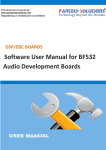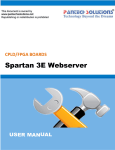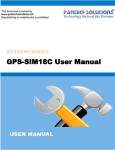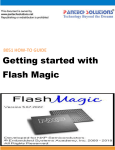Download Interfacing 7SEG with AVR Slicker
Transcript
AVR HOW-TO GUIDE
Interfacing 7SEG with
AVR Slicker
Contents at a Glance
AVR Slicker Board ............................................................3
Seven Segment Display ....................................................3
Interfacing Seven Segment Display ..................................4
Interfacing Seven Segment with AVR Slicker ....................5
Pin Assignment with AVR .................................................5
Circuit Diagram to Interface 7 segment with AVR Slicker ..6
Source Code ....................................................................6
C Program to 7 Segment Display using AVR ......................7
Testing the I2C – Seven segment with AVR ..................... 10
General Information ...................................................... 11
Join the Technical Community Today!
http://www.pantechsolutions.net
AVR Slicker Board
The AVR Slicker board is specifically designed to help
students to master the required skills in the area of
embedded systems. The kit is designed in such way that all
the possible features of the microcontroller will be easily
used by the students. The kit supports In-system
programming (ISP) which is done through Parallel/Printer
port.
ATMEL’s AVR (Atmega8535), AVR Slicker Kit is proposed
to smooth the progress of developing and debugging of
various designs encompassing of High speed 8-bit
Microcontrollers.
Seven Segment Display
A seven segment display is the most basic electronic
display device that can display digits from 0-9. The most
common configuration has an array of eight LEDs arranged
Join the Technical Community Today!
http://www.pantechsolutions.net
in a special pattern to display these digits. They are laid out
as a squared-off figure ‘8’.
Interfacing Seven Segment Display
Fig. 1 shows how to interface the seven segments with
microcontroller. A seven segment is generally available in
ten pin package. While eight pins correspond to the eight
LEDs, the remaining two pins (at middle) are common and
internally
shorted.
These
segments
come
in
two
configurations, namely, Common cathode (CC) and
Common anode (CA).
Fig. 1 Interfacing 7segment to Microcontroller
Join the Technical Community Today!
http://www.pantechsolutions.net
Interfacing Seven Segment with AVR Slicker
We now want to display a four digit number in AVR
Slicker Board by using seven segment displays. The seven
segment display is connected with ARV microcontroller.
In AVR Slicker Kit, 4 nos. of common anode seven
segment displays are controlled by seven segment drivers.
Pin Assignment with AVR
Join the Technical Community Today!
http://www.pantechsolutions.net
Circuit Diagram to Interface 7 segment with AVR Slicker
Source Code
The Interfacing seven segment displays with AVR
program is very simple and straight forward, which display a
four digit number in seven segment display .The C programs
are developed in CodeVisionAVR. Here we are increment a
counter and display this value loaded into seven segment
driver in AVR Slicker Board.
Join the Technical Community Today!
http://www.pantechsolutions.net
C Program to 7 Segment Display using AVR
***************************************************************************************
Title : Program to Seven Segment display
***************************************************************************************
#include <mega8535.h>
#include <delay.h>
#define CNTRL PORTC
#define DATA PORTB
int x;
unsigned char thou=0,hun=0,ten=0,single=0;
void send_seg(unsigned char,unsigned char,unsigned char,unsigned char);
unsigned char a[10]={0xc0,0xf9,0xa4,0xb0,0x99,0x92,0x82,0xf8,0x80,0x90};
unsigned char n=1;
void main()
{
DDRB =0xff;
DATA =0x00;
DDRC =0xff;
CNTRL=0x00;
while(1)
{
if(x == 150)
{
x=0;
single++;
if(single>9)
{
single=0;
ten++;
if(ten>9)
{
Join the Technical Community Today!
http://www.pantechsolutions.net
ten=0;
hun++;
if(hun>9)
{
hun=0;
thou++;
if(thou>9)
thou=0;
}
}
}
}
x++;
send_seg(thou,hun,ten,single);
}
}
void send_seg(unsigned char thou,unsigned char hun,unsigned char ten,unsigned char single)
{
if(n==1)
{
CNTRL=0x04;
DATA=a[single];
n=2;
delay_ms(5);
}
else if(n==2)
{
CNTRL=0x08;
DATA=a[ten];
n=3;
delay_ms(5);
}
else if(n==3)
{
CNTRL=0x10;
DATA=a[hun];
Join the Technical Community Today!
http://www.pantechsolutions.net
n=0;
delay_ms(5);
}
else
{
CNTRL=0x20;
DATA=a[thou];
n=1;
delay_ms(5);
}
}
To compile the above C code you need the CodeVision
AVR software. The software has it’s own IDE and built-in
AVR gcc- Compiler. They must be properly installed and a
project with correct settings must be created in order to
compile the code. To compile the above code, the C file
must be added to the project.
In CodeVision AVR software, you can develop or debug
the project without any hardware setup. You must compile
the code for generating HEX file. In debugging Mode, you
want to check the port output without microcontroller
Board.
Join the Technical Community Today!
http://www.pantechsolutions.net
The AVR Code Blaster software is used to download the
hex file into your microcontroller through Parallel port.
Testing the I2C – Seven segment with AVR
Give +12V power supply to AVR Slicker Board; the four
seven segment display is connected with the AVR Slicker
Board. First check the entire seven segments LED’s are
properly working or not. Here we are display just 1234 in
four seven segment. The entire seven segments receive it
through Port lines & display it in order.
If any data is not coming in seven segments, then you
just check the entire seven segments LED’s are working or
not. Change the seven segment driver IC & Check the I2C
connections. Check the four seven segments connections.
Otherwise you just check the code with debugging mode in
CodeVisionAVR. If you want to see more details about
debugging just see the videos in below link.
How to create & Debug a Project in CodeVision
AVR.
Join the Technical Community Today!
http://www.pantechsolutions.net
General Information
For proper working use the components of exact values
as shown in Circuit file. Wherever possible use new
components.
Solder everything in a clean way. A major problem
arises due to improper soldering, solder jumps and
loose joints.
Use the exact value crystal shown in schematic.
More instructions are available in following articles,
User Manual of AVR Slicker Board.
How to create & Debug a Project in CodeVision AVR.
Join the Technical Community Today!
http://www.pantechsolutions.net
Did you enjoy the read?
Pantech solutions creates information packed technical
documents like this one every month. And our website is a rich
and trusted resource used by a vibrant online community of
more than 1, 00,000 members from organization of all shapes
and sizes.
Join the Technical Community Today!
http://www.pantechsolutions.net
What do we sell?
Our products range from Various Microcontroller
development boards, DSP Boards, FPGA/CPLD boards,
Communication Kits, Power electronics, Basic electronics,
Robotics, Sensors, Electronic components and much more . Our
goal is to make finding the parts and information you need
easier and affordable so you can create awesome projects and
training from Basic to Cutting edge technology.
Join the Technical Community Today!
http://www.pantechsolutions.net