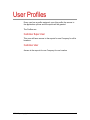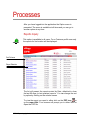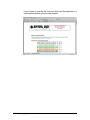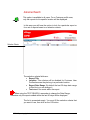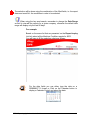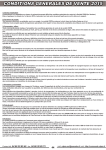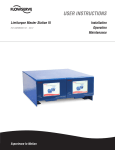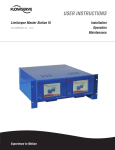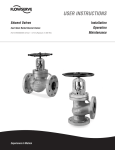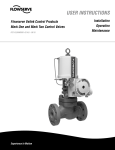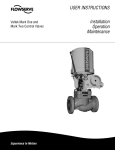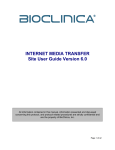Download CDPM User Manual
Transcript
CDPM REPORTING APPLICATION User’s Guide Contents Introduction……………………………………………………….… 3 What’s CDPM? …………………………………………………….. Getting Started………………………………………………………….. 3 4 Security ……………………………….…………………………….. 5 Login into the Application………….………………………………….. Changing your Password ……………………………………………… Your password has an expiration date……...………………………... Did you forget your password?...………….…………………………... 5 6 6 6 User Profiles ……………………………………………………………. Application Administrator ……………………………………… Flowserve User ………………………………………………… Customer Super User …………………………………………. Customer User …………………………………………………. 7 7 7 7 7 Processes….……………………………………………………….. 8 Customer Selection ….…………….………………………………….. Reports Inquiry ………………………………………………………… Advance Report Search ………………………………………………. 8 9 11 Reports Management ………………………………………………….. Users Management ……………………………………………………. Customer Management ……………………………………………….. 15 20 23 CDPM Reporting Application. User’s Guide 2 Introduction Welcome to the CDPM Reporting Application! This guide will help you to have a better understanding of this program. With this application you will be able to run inquiries on the Internet for reports with the results of the Monitoring Services performed by Flowserve® What is CDPM? Flowserve’s Condition Data Point Monitoring program expands data point collection from typical vibration analysis to include other factors, which can lead to premature failure. All data collected can be analyzed and trended using the best technology available. Changes in the trends indicate possible failure or a situation that, if not corrected, could lead to failure and expensive downtime. Flowserve Flow Solutions Division (FSD) has partnered with RA Entek® for data monitoring and analysis. This partnership brings the global rotating equipment and reliability experience of Flowserve together with the global vibration monitoring and analysis expertise of RA Entek® into one comprehensive package. CDPM Reporting Application. User’s Guide 3 Getting Started Before you start using the CDPM Reporting Application make sure that you have the required Hardware and Software. System Requirements • • • • • • An IBM PC or equivalent computer with a Pentium 133 MHz or higher processor VGA or higher resolution monitor At least 64 MB of RAM Internet Explorer® 5 or higher; Netscape® 6 or higher Adobe Acrobat Reader® 4 or higher Your computer needs to have Internet access To access the CDMP program go to the following URL in your Internet browser: http://www.flowserve-cdpm.com This will direct you to the CDPM index page. CDPM Reporting Application. User’s Guide 4 Security The index page of the CDPM program will prompt you for your user and password. Login to the Application You should receive your User ID and Password by email. If have not received one please contact the CDPM administrator in your company. Login Area Type in your User ID and Password then click on the Login button. The User ID and Password are case sensitive. CDPM Reporting Application. User’s Guide 5 If you are a first time user, the application will prompt you for a new password and confirmation. You will be asked to type in your old (temporary) password. Your new password must contain Letters and at least one Numeric character. Your Password has an expiration date Your password will expire 180 calendar days after you change it. You will start receiving notifications every time you login 45 calendar days prior to your expiration date. You will have the option to change it later on every notification until you actually make the change. Did you forget your password? Please contact the CDPM administrator in your company to request your password to be reset. Later you will receive by email your new temporary password, and you will be asked to change it when you login again. CDPM Reporting Application. User’s Guide 6 User Profiles Every user has a profile assigned, upon this profile the access to the application options and the reports will be granted. The Profiles are: Customer Super User This user will have access to the reports for one Company for all its locations. Customer User Access to the reports for one Company for one location CDPM Reporting Application. User’s Guide 7 Processes After you have logged into the application the Option menu is presented. The menu is available at all times and you can go to another option at any time. Reports Inquiry This option is available to all users. For a Customer profile user only the reports for his location will be displayed. Sort Columns Report Selection The list will present the reports sorted by Date, defaulted to show the last 90 days (or last quarters) reports. You can change the sort by option by clicking on the column names. To view the report you need to either click on the PDF icon or on the report title. Your browser will prompt you to either Save or Open the PDF file. CDPM Reporting Application. User’s Guide 8 If you choose to open the file, then the Report will be presented in a new browser window using Acrobat Reader. CDPM Reporting Application. User’s Guide 9 Advanced Search This option is available to all users. For a Customer profile user, only the reports for his specific location will be displayed. In this area you will have the option to look for a particular report or for a set of reports based on a selection criteria. Selection Criteria The selection criteria fields are: • Report Title • Location. This criterion will be disabled for Customer User Profiles because they belong to a particular location. • Report Date Range. By default the last 90 days date range is filled, but you can change it. • Text search for words within the report. When using the TEXT SEARCH, remember to change the Date Range, otherwise only the reports added within the last 90 days will be displayed. The list is presented empty. You must fill the selection criteria that you want to use, then click on the GO button CDPM Reporting Application. User’s Guide 10 The selection will be done using the combination of the filled fields, i.e. the report data must meet ALL the conditions in order to be selected. When using the key word search, remember to change the Date Range as well to view all the reports for a given company, otherwise the default date range will display only the last 90 days. For example: Based on the same list that we presented on the Report Inquiry List let’s select all the Machine Condition reports for 2003. You will have to fill the selection criteria as follows: For the date fields you can either type the date on a DDMMMYYYY format or Click on the Calendar button to display a Calendar Control and select the date: CDPM Reporting Application. User’s Guide 11 Once you’ve clicked on the Go button the following list will be presented: For the Report Title field you can use the “*” wildcard if you don’t want to write the whole sentence. In this example we could use “Machine Cond*” in the Title criteria with the same result. The wildcard feature can only be applied to the Title field. CDPM Reporting Application. User’s Guide 12 Now, let’s narrow our search: Using the Text Search criteria we will look for the reports that contain the word “5111704901” in their text To view or download the report you need to click on the PDF icon or on the Report Title. The Text Search field criteria looks only for full words, if you type an incomplete word then it will not find it. CDPM Reporting Application. User’s Guide 13