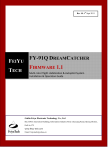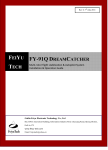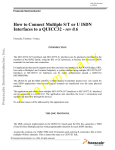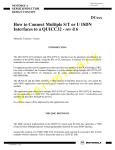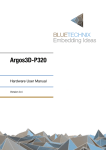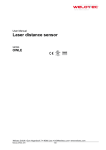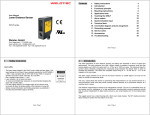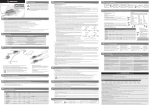Transcript
SCP C- 1 Us er Instruction Manual PROGRAM for FT Programmable Servo TEST for All Servo Brands Introduction Thank you for using this USB interface to program FT Programmable servo and to test “all brand”servo. Please read this manual before using the software and your new SCPC-1. This SCPC-1 is good for checking any brand servo performances with using servo test functions and setting most of the programmable parameters of all FT digital servo types, as noted in the following statement; Package Contents - One SCPC-1 USB interface device - One User's Manual The latest version of the software for the SCPC-1 is available on the Website at (www.feetechrc.com) Required Optional Par ts (Sold Separately) - “Y” cable or USB extension cable -One 4.8V or 6V “receiver” battery*. *The SCPC-1 requires an external power source in order to test/program a servo. WARNING: Be sure to use a fully-charged battery to prevent any data loss or damage during the programming process Basic SetUp Instructions 1. Download the SCPC-1 program software(ServoPC) from www.feetechrc.com. The SCPC-1 software is compatible with Windows XP and VISTA. 2. Plug the SCPC-1's USB interface into your PC. 3. Start the ServoPC software from your PC. 4. Plug an external power source pack (4.8V or 6V battery) into the SCPC-1 '-+-' slot. 5. A servo must be plugged into slot “S+-” in order to program or to test. The SCPC-1 supports only program one servo at a time. Precautions and War nings 1. Restart the PC if you can't disconnect servo after start the ServoPC software. 2. DO NOT disconnect the SCPC-1 until programming is completed. 3. Disconnect the SCPC-1 interface if an error occurs during the programming process. 4. Use only a recommended power supply (4.8V, or 6V battery pack). 5. Restart the program if a servo reacts unstable during testing or programming. 6. Only one FT programmable servo can be programmed at a time with the SCPC-1. TEST MODE Testing a servo's function can be critical to completing a successful project. Use these tests to “burn-in” new servos or to check for broken gears and other issues. The following Servo Travel tests can be performed on any brand of servo on the market. 1. Servo Travel, A. Manual Position B. Automatic Sweep Position C. Step Positioning 2. FT programmable Servo FAIL SAFE programming position. This test is limited to FT programmable Servos only - From the program's home page, click “TEST” to select the servo test function options. Note Most modern servos use a signal from 900µs (at one end point) to 2100µs (the other end point) for their travel signal, with 1500µs being the default center point. This will be the standard for a servos movement range with the transmitters EPA settings at their maximum points. B. Automatic Sweep Position Test The “Auto-Sweep” function will cycle a servo over and over from end point to end point. Adjust the cycle value can to change servo Auto-Sweep speed. - Select Sweep on the menu and click the START button. then the servo will move from end point to end point within its travel limits. 深圳飞特模型有限公司 保留最终解释权 FT Servo FAIL SAFE Position Test This feature will only test the user programmed FAIL SAFE point of FT programmable servos. The FAIL SAFE point must be set by the user in the program section that Fail Safe is ON. - By clicking the 'OFF' button and display “ON” button, the servo will be travelled to the preset FAIL SAFE position. PROGRAM MODE The following functions can be programmed into FT programmable servos using the SCPC-1 Programmer 1. FAIL SAFE, On or Off 2. Direction of Rotation 3. Travel Speed 4. Servo Max Torque limit, and Punch 5. Center, End, and FAIL SAFE Point 6. Signal Pulse Set-Up 7. Stretch (Holding Power, Running Power, Acceleration and Deceleration) 8. Dead Band Width 9. Resolution Setup 10.“Save and Open” File Options 11. Reset Factory Default Data 12.Read and Write Servo Data NOTE - To program a servo, be sure the SCPC-1 is interfaced with your PC, the red light is on, a battery is plugged into the “-+-” slot and a FT Digital Servo is plugged into the “S+-” slot. 1. FAIL-SAFE On or Off In selecting FAIL SAFE “ON”, you have chosen to set a user programmed FAIL SAFE travel point should the servo lose the receivers signal during normal operation. - Turn the “FAIL-SAFE MODE” ON or OFF by clicking this button 2. Direction of Rotation - Switch your servo's direction of rotation by clicking on the CW (clockwise) or CCW (counter clockwise) button. 3. Travel Speed This feature is useful for users who do not have servo speed control functions on their transmitter. Servo speed control is being a excellent feature for slowing down aircraft landing gear retract functions. The servo speed function will only slow a servo down. You cannot make a servo travel faster than its rated speed. - Use this function must select “Enable” at first. And click on the slide bar with your mouse to adjust servo's speed (0%) up to its maximum speed (100%). Please click the “SET” button after confirming speed value. NOTE Don't set the speed lower than 15% ,if not will influence servo torque. 4. Servo Max Torque limit, and Punch This feature is useful for users who want to protect servo when work on overload. Servo torque function will only limit the servo max power(current).You can't make the servo stronger than its rated torque. Punch is set the motor min power. -Click on the slide bar with your mouse to adjust servo's torque (0%) up to its maximum torque (100%). Please click the “SET” button after confirm torque value.When set the punch, Don't set too much force, it will be possible to make the motor unstable while setting the punch. Don't set the torque lower than 15% ,if not will influence servo function. A . Manual Position Test - Use the pre-set buttons or click on the slide bar with your mouse to set a servo's left and right travel endpoint. - Getting ready to select which test to perform as per the following directions. If you have any question please email to [email protected] C. Automatic Step Position Test A servo will be automatically travelled from end point to end point using a slow step movement using this function. -Select Step and click the START button. Your servo will start moving from end point to end point in a series of small “steps”. Change the step value to adjust the servo's travel speed. 5. End , Center Point and FAIL-SAFE Position Set-up and Reset With the EPA setup, users can customize the center point and left/right servo travel end points. If you choose “FAIL SAFE POSITION ON” in part 1of the programming mode section, the FAIL SAFE position is selected at the Fail-Safe bar. V1.1 FEETECH RC MODEL all rights reserved NOTE -Click “RESET” button for factory default EPA setting. - Click on the slide bar with your mouse to adjust servo's the center point and left/right servo travel end points. - Move the slide bar to the desired FAIL SAFE position that you wish the servo to move too should it ever loose contact from the receiver during operation.. - After the EPA and FAIL-SAFE POSITION set-up are completed, Please click the “SET” button. . 6. Signal Pulse Set-Up This feature is useful for ROBOT FANS who want to change servo contral pulse. The Min/Max slide bar is only limit the servo contral signal min/max pulse. The Center slide bar is setup servo center position's contral signal. NOTE- Please don't change this setup mode if you don't know your RC contral signal. If not, this setup will change servo EPA value and will be harmful to the servo. - Click on the slide bar with your mouse to adjust servo's contral signal limit. - After setup are completed, Please click the “SET” button. 7. Stretch(Holding Power, Running Power, Acceleration and Deceleration) This function is a options design for advanced users. Holding power Running power Around neutral Around end point of steering range Acceleration is a speed value that changed to start from stop. Deceleration is a power value that let motor to stop from running. Refer to the value, it is needing to test yourself to confirm whether it is suitable for your using. -P(Hold) and ACC can be adjust the value from 1 to 50. -P(Run) and DCC can be adjust the value from 1 to 255. 8. Dead Band Width Setting This function will allow users to set the center point “Dead Band Width” to one of five choices. Use this feature to adjust the sensitivity of a servo at the neutral position with the value of 1 being the most sensitive and 5 the least sensitive. - Select the Dead Band Width value you wish to use. The value of “1” is the tightest and “5” the loosest. 9. Resolution Setup This function will allow users to set servo travel angle “Resolution” to one of five choices. Use this feature to adjust the sensitivity of a servo at the moving with the value of 1 being the most sensitive and 5 the least sensitive. - Select the Resolution value you wish to use. The value of “1” is the fastest and “5” the slowest. 10.“Save and Open” File Options After programming your servo, you can choose to save the program to a file for future use. The saved file can be copied to another servo or re-loaded into the same servo at a later date. Saving a File - When the servo setup is completed, click the “Save” button to store the data on PC. You will be prompted to name the file for future identification and to select a folder for the newly created .dat file. Opening a File This function is used to copy a saved program into another servo of the same model number. -Click the “Open” button and select the file you wish to use from previously saved .dat Data files. -Click the “Write ” button to save the data into servo. 11. Reset Factory Default Data If you find an error in your servos program, or “to start all over”, you always have the choice to reset your servo to the factory default options. 12.Read and Write Servo Data If you want to know your servos all data, please click the READ button. Click the “WRITE ” button to save the data into a different servo. Upgrading Fir mware