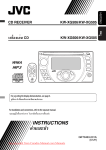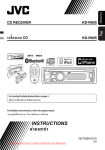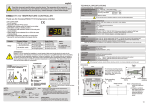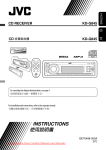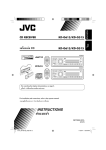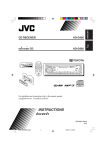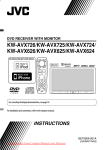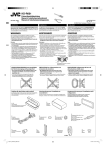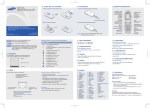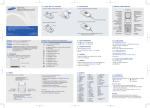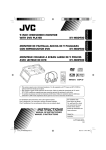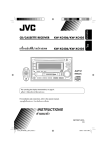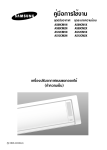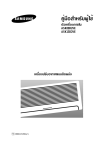Download JVC KD-R606 User Guide Manual - CaRadio
Transcript
KD-R606/KD-R605 KD-R606/KD-R605 For canceling the display demonstration, see page 7. For installation and connections, refer to the separate manual. INSTRUCTIONS GET0577-001A Downloaded from Caradio-Manual.com Manuals [U/UH] ENGLISH CD RECEIVER ENGLISH Thank you for purchasing a JVC product. Please read all instructions carefully before operation, to ensure your complete understanding and to obtain the best possible performance from the unit. IMPORTANT FOR LASER PRODUCTS 1. CLASS 1 LASER PRODUCT 2. CAUTION: Do not open the top cover. There are no user serviceable parts inside the unit; leave all servicing to qualified service personnel. 3. CAUTION: Visible and/or invisible class 1M laser radiation when open. Do not view directly with optical instruments. 4. REPRODUCTION OF LABEL: CAUTION LABEL, PLACED OUTSIDE THE UNIT. This mark is used to indicate... [European Union only] Turn the control dial to make a selection, then press to confirm the selection. Warning: For safety... If you need to operate the unit while driving, be sure to look around carefully or you may be involved in a traffic accident. • Do not raise the volume level too much, as this will block outside sounds, making driving dangerous. • Stop the car before performing any complicated operations. Caution on volume setting: Digital devices (CD/USB) produce very little noise compared with other sources. Lower the volume before playing these digital sources to avoid damaging the speakers by sudden increase of the output level. Temperature inside the car... If you have parked the car for a long time in hot or cold weather, wait until the temperature in the car becomes normal before operating the unit. Downloaded from Caradio-Manual.com Manuals 2 CONTENTS Detaching the control panel......................... Attaching the control panel ......................... How to reset your unit ................................. How to forcibly eject a disc........................... 3 3 3 3 OPERATIONS Basic operations ........................................... 4 Attaching the control panel • Using the control panel............................... • Using the remote controller (RM-RK50)...... 4 5 Preparation .................................................. 7 Listening to the radio ................................... 8 Disc/USB operations ..................................... 9 • Playing a disc .............................................. 9 • Playing a file on a USB device ..................... 10 • Disc/file operations ..................................... 11 EXTERNAL DEVICES Using the Bluetooth® devices....................... 12 How to reset your unit • Using the Bluetooth cellular phone ............ 14 • Using the Bluetooth audio player ............... 15 Listening to the CD changer ......................... 16 Listening to the iPod/iPhone ....................... 17 • When connected with the USB cable .......... 17 • When connected with the interface adapter ....................................................... 18 Listening to the other external components.............................................. 19 • Your preset adjustments will also be erased (except the registered Bluetooth device, see pages 12 and 13). How to forcibly eject a disc • You can forcibly eject the loaded disc even if the disc is locked. To lock/unlock the disc, see page 9. • Be careful not to drop the disc when it ejects. • If this does not work, reset your unit. SETTINGS Selecting a preset sound mode .................... Title assignment .......................................... Bluetooth settings ....................................... Menu operations .......................................... Color settings ............................................... 20 21 22 23 26 REFERENCES More about this unit .................................... Troubleshooting........................................... Maintenance ................................................ Specifications ............................................... 27 31 35 36 Downloaded from Caradio-Manual.com Manuals 3 ENGLISH Detaching the control panel ENGLISH Basic operations Using the control panel 1 • FM/AM: Select preset station. 2 3 4 5 6 7 8 9 p q w • CD/USB/CD-CH: Select folder. • IPOD: Enter the main menu/Pause playback/ Confirm selection. • BT-PHONE/BT-AUDIO: Enter/go back to previous Bluetooth menu. • Turn on the power. • Attenuate the sound (if the power is on). • Turn off the power [Hold]. Select the source. FM = AM *2 = CD *3 = USB/USB-IPOD *3, *4 = CD-CH *3/IPOD *3 (or EXT INPUT) = BT-PHONE *3 = BT-AUDIO *3 = AUX IN *2 = (back to the beginning) • Enter list operations. • Enter Menu setting [Hold] . • USB-IPOD: Enter the main menu. Select the display and button illumination color. Loading slot Display window Eject disc. Select the sound mode. USB (Universal Serial Bus) input jack Detach the panel. • FM/AM: Search for station. • CD/USB/USB-IPOD/CD-CH: Select track. • IPOD: Select category/track. • BT-PHONE/BT-AUDIO: Select setting item/ registered device. e Change the display information. r • Return to the previous menu. • USB-IPOD: Switch the setting between “HEAD MODE” and “IPOD MODE” *5 [Hold]. t • Control the volume *6 or select items [Turn]. • Confirm the selection [Press]. • FM: Enter SSM preset mode [Hold]. • CD/USB/USB-IPOD: Pause/resume playback *6 [Press]. • CD/USB/USB-IPOD/CD-CH/IPOD: Enter playback mode [Hold]. y Remote sensor u AUX (auxiliary) input jack *1 Also known as “Control dial” in this manual. *2 You cannot select these sources if they were disabled in the Menu (see “ SRC SELECT” in “Menu operations” on page 25). *3 You cannot select these sources if they are not ready or not connected. *4 When connecting the iPod/iPhone to the USB input jack for the first time, “USB” appears on the display first, then “USB-IPOD.” *5 You can use this function only when “IPOD MODE” is available for the connected iPod (see page 30). *6 You can still adjust the volume during pause when the selected source is CD/USB/USB-IPOD. Before resume playback, check to be sure that you have not raise the volume level too much. Downloaded from Caradio-Manual.com Manuals 4 ENGLISH Display window 1 Bluetooth indicator 2 Tr (track) indicator 3 Source display / Disc number / Track number / 4 5 6 7 8 9 Folder number / Time countdown indicator / Setting and list operation information USB indicator iPod indicator Playback mode / item indicators— RND (random), (disc), (folder), RPT (repeat) TAG (Tag information) indicator ST (stereo) indicator LOUD (loudness) indicator p Menu hierarchy position indicator— (bottom), (top), (middle) q Status of Bluetooth device (Device number, [ : 1 – 5]; signal strength, [ : 0 – 3]*; battery reminder, [ : 0 – 3]*) w Main display e Disc/device information indicators— (track/ file), (folder) * As the number increases, the signal/battery power becomes stronger. Using the remote controller (RM-RK50) Installing the lithium coin battery (CR2025) Before using the remote controller: • Aim the remote controller directly at the remote sensor on the unit. • DO NOT expose the remote sensor to bright light (direct sunlight or artificial lighting). Caution: • Danger of explosion if battery is incorrectly replaced. Replace only with the same or equivalent type. • Battery shall not be exposed to excessive heat such as sunshine, fire, or the like. Remote sensor If the effectiveness of the remote controller decreases, replace the battery. Continued on the next page Downloaded from Caradio-Manual.com Manuals OPERATIONS 5 7 • Searches for stations if pressed briefly. ENGLISH • Fast-forwards or reverses the track if pressed and held. • Changes the tracks if pressed briefly. • While listening to an iPod (in menu selecting mode): Connected with the interface adapter: – Selects an item if pressed briefly. (Then, press D ∞ to confirm the selection.) – Skips 10 items at a time if pressed and held. • Reverse skip/forward skip for Bluetooth audio player. 1 • Turns the power on if pressed briefly or attenuates the sound when the power is on. Turns the power off if pressed and held. Changes the preset stations. Changes the folder of the MP3/WMA. While playing an MP3 disc on an MP3-compatible CD changer: – Changes the disc if pressed briefly. – Changes the folder if pressed and held. • While listening to an Apple iPod: Connected with the interface adapter: – Pauses or resumes playback with D ∞. – Enters the main menu with 5 U. (Now 5 U/D ∞/2 R/F 3 work as the menu selecting buttons.)* * 5 U : Returns to the previous menu. D ∞ : Confirms the selection. Adjusts the volume level. Selects the sound mode. Selects the source. For Bluetooth cellular phone: – Answers calls if pressed briefly. – Rejects calls if pressed and held. • 2 • • • 3 4 5 6 Warning (to prevent accidents and damage): • Do not install any battery other than CR2025 or its equivalent. • Do not leave the remote controller in a place (such as dashboards) exposed to direct sunlight for a long time. • Store the battery in a place where children cannot reach. • Do not recharge, short, disassemble, heat the battery, or dispose of it in a fire. • Do not leave the battery with other metallic materials. • Do not poke the battery with tweezers or similar tools. • Wrap the battery with tape and insulate when throwing away or saving it. Downloaded from Caradio-Manual.com Manuals 6 ENGLISH Preparation Canceling the display demonstration and setting the clock • See also page 23. 1 Turn on the power. 2 Cancel the display demonstrations Press and hold until the main menu is called up. Select “DEMO,” then “DEMO OFF.” Set the clock Select “CLOCK” = “CLOCK SET.” Adjust the hour, then press control dial once to proceed to adjust the minute. [Turn] = [Press] • Repeat this procedure. • To return to the previous menu, press BACK. Changing the display information When the power is turned off: The current clock time is displayed if “CLOCK DISP” is set to “CLOCK OFF,” (see page 23). When the power is turned on: The display information of the current source changes as follows: FM/AM Frequency = Clock = Station name *1 = (back to the beginning) CD/CD-CH Audio CD/CD Text: Disc title/performer *2 = Track title *2 = Current track number with the elapsed playing time = Current track number with the clock time = (back to the beginning) MP3/WMA *5: Album name/performer (folder name) *3, *4 = Track title (file name) *3, *4 = Current track number with the elapsed playing time = Current track number with the clock time = (back to the beginning) CD/USB/USB-IPOD/ CD-CH IPOD Album name/Artist name = Track name = Current track number with the elapsed playing time = Current track number with the clock time = (back to the beginning) *1 If no title is assigned to a station, “NO NAME” appears. To assign a title to a station, see page 21. *2 If the current disc is an audio CD, “NO NAME” appears. *3 If an MP3/WMA file does not have Tag information or “TAG DISPLAY” is set to “TAG OFF” (see page 23), folder name and file name appear. *4 Not applicable for “USB-IPOD.” *5 WMA is not applicable for “CD-CH.” Downloaded from Caradio-Manual.com Manuals OPERATIONS 7 ENGLISH Listening to the radio 1 2 Select “FM” or “AM.” Search for a station to listen—Auto Search. When a station is tuned in, searching stops. To stop searching, press the same button again. • You can also search for a station manually—Manual Search. Hold either one of the buttons until “M” flashes on the display, then press it repeatedly. • When receiving an FM stereo broadcast with sufficient signal strength, the ST indicator lights up on the display. Improving the FM reception When an FM stereo broadcast is hard to receive, activate monaural mode for better reception. • See also page 24. [Turn] = [Press] Reception improves, but stereo effect will be lost. Storing stations in memory Automatic presetting (FM)—SSM (Strongstation Sequential Memory) You can preset up to 18 stations for FM. 1 While listening to a station... 2 Select the preset number range you want to store. 3 To restore the stereo effect, repeat the same procedure to select “MONO OFF.” Local FM stations with the strongest signals are searched and stored automatically. • To stop searching, press 4 /¢ . To preset other 6 stations, repeat from step 1 again. Downloaded from Caradio-Manual.com Manuals 8 3 Manual presetting (FM/AM) ENGLISH You can preset up to 18 stations for FM and 6 stations for AM. Ex.: Storing FM station of 92.50 MHz into preset number “04.” Selecting preset station 1 or 2 Select preset number “04.” [Turn] = [Press] Disc/USB operations Playing a disc 1 Turn on the power. 2 Insert a disc. Stop playing and ejecting the disc All tracks will be played repeatedly until you change the source or eject the disc. Prohibiting disc ejection • “NO DISC” appears. Press SRC to listen to another playback source. To cancel the prohibition, repeat the same procedure. Continued on the next page Downloaded from Caradio-Manual.com Manuals OPERATIONS 9 ENGLISH Playing a file on a USB device This unit can play MP3/WMA files stored on a USB mass storage class device. You can connect a USB mass storage class device such as a USB memory, Digital Audio Player, portable HDD, etc. to the unit. • You can also connect an Apple iPod/iPhone to the USB input jack. For details of the operations, see pages 17 – 19. 1 Turn on the power. 2 Connect a USB. All tracks will be played repeatedly until you change the source or disconnect a device. USB memory If a USB device has been attached... Playback starts from where it has been stopped previously. • If a different USB device is currently attached, playback starts from the beginning. Stop playing and detaching the USB device Straightly pull it out from the unit. • “NO USB” appears. Press SRC to listen to another playback source. Cautions: • Avoid using the USB device if it might hinder your safety driving. • Do not pull out and attach the USB device repeatedly while “READING” is shown on the display. • Do not start the car engine if a USB device is connected. • This unit may not be able to play the files depending on the type of USB device. • Operation and power supply may not work as intended for some USB devices. • You cannot connect a computer to the USB input terminal of the unit. • Make sure all important data has been backed up to avoid losing the data. • Do not leave a USB device in the car, expose to direct sunlight, or high temperature to avoid deformation or cause damages to the device. • Some USB devices may not work immediately after you turn on the power. • For more details about USB operations, see page 29. Downloaded from Caradio-Manual.com Manuals 10 Selecting a track/folder Selecting the playback modes You can use only one of the following playback modes at a time. 1 [Turn] = [Press] 2 [Turn] = [Press] • For MP3/WMA discs, select the desired folder, then the desired track by repeating the control dial procedures. • To return to the previous menu, press BACK. REPEAT Ô RANDOM 3 [Turn] = [Press] MP3/WMA: Select folder RANDOM [Press] Pause/resume playback. REPEAT Pressing (or holding) the following buttons allows you to... TRACK RPT FOLDER RND : MP3/WMA: Randomly plays all tracks of current folder, then tracks of next folders ALL RND [Press] Select track [Hold] Reverse/fast-forward track : Repeats current track FOLDER RPT : MP3/WMA: Repeats current folder : Randomly plays all tracks • To cancel repeat play or random play, select “RPT OFF” or “RND OFF.” • To return to the previous menu, press BACK. Downloaded from Caradio-Manual.com Manuals OPERATIONS 11 ENGLISH Disc/file operations ENGLISH Using the Bluetooth ® devices For Bluetooth operations, it is required to connect the Bluetooth adapter (KS-BTA200) (not supplied) to the CD changer jack on the rear of this unit. • Refer also to the instructions supplied with the Bluetooth adapter and the Bluetooth device. • Refer to the list (included in the box) to check the countries where you may use the Bluetooth ® function. To use a Bluetooth device through the unit (“BT-PHONE” and “BT-AUDIO”) for the first time, you need to establish Bluetooth wireless connection between the unit and the device. • Once the connection is established, it is registered in the unit even if you reset your unit. Up to five devices can be registered in total. • Only one device can be connected at a time for each source (“BT-PHONE” and “BT-AUDIO”). See pages 29 and 30 about warning messages for Bluetooth operations. Registering a Bluetooth device Registering using “OPEN” Preparation: Operate the device to turn on its Bluetooth function. 1 Select “BT-PHONE” or “BT-AUDIO.” 2 Select “NEW DEVICE.” 3 Select “OPEN.” 4 Enter a PIN (Personal Identification Number) code to the unit. • You can enter any number you like (1-digit to 16-digit number). [Initial: 0000] – Some devices have their own PIN code. Enter the specified PIN code to the unit. 1 Move to the next (or previous) number position. Registration (Pairing) methods Use either of the following items in the Bluetooth menu to register and establish the connection with a device. • Select “BT-PHONE” or “BT-AUDIO” as the source to operate the Bluetooth menu. OPEN SEARCH Make the unit ready to establish a new Bluetooth connection. Connection is established by operating the Bluetooth device. Make the unit ready to establish a new Bluetooth connection. Connection is established by operating the unit. 2 Select a number. 3 Repeat steps 1 and 2 until you finish entering a PIN code. 4 Confirm the entry. “OPEN..” flashes on the display. Downloaded from Caradio-Manual.com Manuals 12 Use the Bluetooth device to search and connect. On the device to be connected, enter the same PIN code you have just entered for this unit. “CONNECTED” appears on the display. Now connection is established and you can use the device through the unit. The device remains registered even after you disconnect the device. Use “CONNECT“ (or activate “AUTO CNNCT”) to connect the same device from next time on. (See the following and page 22.) Connecting a device 1 Select “BT-PHONE” or “BT-AUDIO.” 2 Select “NEW DEVICE.” 3 To search for available devices: Select ”SEARCH.” The unit searches and displays the list of the available devices. If no available device is detected, “UNFOUND” appears. To connect a special device: Select ”SPECIAL.” The unit displays the list of the preset devices. 5 For available devices... 1 Enter the specific PIN code of the device to the unit. Refer to the instructions supplied with the device to check the PIN code. 2 Use the Bluetooth device to connect. Now connection is established and you can use the device through the unit. For special device... Use “OPEN” or “SEARCH” to connect. Connecting/disconnecting/deleting a registered device 1 Select “BT-PHONE” or “BT-AUDIO.” 2 Select a registered device you want to connect/disconnect/delete. 3 To connect/disconnect the selected device: Select “CONNECT” or “DISCONNECT.” To delete the selected device: Select “DELETE,” then “YES.” You can set the unit to connect the Bluetooth device automatically when the unit is turned on. (See “AUTO CNNCT” on page 22.) 4 Select a device you want to connect. Continued on the next page Downloaded from Caradio-Manual.com Manuals EXTERNAL DEVICES 13 ENGLISH 5 ENGLISH Using the Bluetooth cellular phone 1 2 3 Select “BT-PHONE.” Enter the Bluetooth menu. — Make a call or setting using the Bluetooth setting menu. (See the following and page 22.) When a call comes in.... Making a call The source is automatically changed to “BT-PHONE.” • The display will flash in blue (see “RING COLOR” on page 24 for setting). When “AUTO ANSWER” is activated.... The unit answers the incoming calls automatically, see page 22. • When “AUTO ANSWER” is deactivated, press any button (except /0) to answer the incoming call. • You can adjust the microphone volume level (see “MIC SETTING” on page 22). To end the call Hold any button (except /0). When a text message comes in.... If the cellular phone is compatible with text message (notified through JVC Bluetooth adapter) and “MSG INFO” (message info) is set to “AUTOMATIC” (see page 22), the unit rings to inform you of the message arrival. • “RCV MESSAGE” (receiving message) appears on the display and the display illuminate in blue (see “RING COLOR” on page 24 for setting). You can make a call using the following methods. Select “BT-PHONE,” then follow the following steps to make a call: • To return to the previous menu, press 5. 1 Enter the “DIAL” menu. 2 Select a calling method. Call history: 1 Select a call history (REDIAL*, RECEIVED*, MISSED*). 2 Then select a name (if it is acquired) or phone number. Phone book: 1 Select “PHONE BOOK*”. The list of phone number appears. 2 Select a name from the list. * Displays only when your cellular phone is equipped with these functions and is compatible with this unit. Downloaded from Caradio-Manual.com Manuals 14 Using the Bluetooth audio player Select “BT-AUDIO.” 2 Select a number. If playback does not start, operate the Bluetooth audio player to start playback. • Operate the Bluetooth audio player to pause (if playback does not pause when you change the source). 3 Move to the next (or previous) number position. Reverse skip/forward skip 4 Repeat steps 2 and 3 until you finish Pause/start playback* entering the phone number. 5 Enter the Bluetooth menu (see page 22) Voice dialing: 1 Select “VOICE DIAL.” “SAY NAME” appears on the display. 2 Speak the name you want to call. • If your cellular phone does not support the voice recognition system, “ERROR” appears on the display. • Using “VOICE DIAL” may be difficult in a noisy environment or during an emergency. * Operation may be different according to the connected Bluetooth audio player. • Refer also to page 13 for connecting/disconnecting/ deleting a registered device. • If the sound is stopped or interrupted while using a Bluetooth device, turn off, and turn on the unit again to restore the sound. If this does not work, reconnect the device (see page 13). Bluetooth Information: If you wish to receive more information about Bluetooth, visit the following JVC web site: <http://www.jvc.co.jp/english/car/> (English website only) Downloaded from Caradio-Manual.com Manuals EXTERNAL DEVICES 15 ENGLISH Direct dialing: 1 Select “NUMBER.” It is recommended to use a JVC MP3-compatible CD changer (not supplied) with your unit. You can connect a CD changer to the CD changer jack on the rear of the unit. • You can only play conventional CDs (including CD Text) and MP3 discs. Preparation: Make sure “CH/IPOD” is selected in the “SRC SELECT” = “EXT IN” setting, see page 25. 1 2 3 Select “CD-CH.” Enter the list mode. Select a disc, folder, then the track. [Turn] = [Press] Playback starts automatically. • If there is no disc on the selected tray, the unit beeps. Pressing (or holding) the following buttons allows you to... MP3: Select folders REPEAT • To select another folder/track while playing (for MP3 discs), repeat step 2 and 3 above until the desired folder/ track is selected. The selection always start from disc number first. • If another disc/folder is selected, playback starts from the 1st track of the selected disc/folder. [Press] Select track [Hold] Reverse/fast-forward track Selecting the playback modes 1 RANDOM ENGLISH Listening to the CD changer TRACK RPT : Repeats current track FOLDER RPT : MP3: Repeats all tracks of current folder DISC RPT : Repeats all tracks of the current disc FOLDER RND : MP3: Randomly plays all tracks of the current folder, then tracks of the next folder DISC RND : Randomly plays all tracks of current disc ALL RND : Randomly plays all tracks of the discs in the magazine • To cancel repeat play or random play, select “RPT OFF” or “RND OFF.” 2 • To return to the previous menu, press BACK. [Turn] = [Press] REPEAT Ô RANDOM 3 [Turn] = [Press] Downloaded from Caradio-Manual.com Manuals 16 ENGLISH Listening to the iPod/iPhone You can connect the iPod/iPhone using the following cable or adapter: Cable/adapter To operate USB 2.0 cable (supplied with the iPod/iPhone) to the USB input jack on the control panel See “When connected with the USB cable” below. Interface adapter for iPod, KS-PD100 (not supplied) to the CD changer jack on the rear of the unit See “When connected with the interface adapter” on page 18. • Disconnecting the iPod/iPhone will stop playback. Press SRC to listen to another playback source. • For details, refer also to the manual supplied with your iPod/iPhone. Caution: • Avoid using the iPod/iPhone if it might hinder your safety while driving. • Make sure all important data has been backed up to avoid losing the data. When connected with the USB cable There are 2 control terminals in “USB-IPOD” source. • “HEAD MODE” : Control by this unit. • “IPOD MODE” : Control by the connected iPod/iPhone. Preparation: Select the controlling terminal, “HEAD MODE” or “IPOD MODE” for iPod playback: • Press and hold BACK button. • Make the selection from “IPOD SWITCH” setting, see page 26. The operations explained below are under “HEAD MODE.” 1 Select “USB-IPOD.” 2 Select a song. Playback starts automatically. Selecting a track from the menu 1 Enter the main menu. 2 Select the desired menu. [Turn] = [Press] PLAYLISTS Ô ARTISTS Ô ALBUMS Ô SONGS Ô PODCASTS ÔGENRES Ô COMPOSERS Ô AUDIOBOOKS 3 Select the desired track. [Turn] = [Press] • To return to the previous menu, press BACK. Continued on the next page Downloaded from Caradio-Manual.com Manuals EXTERNAL DEVICES 17 ENGLISH Pressing (or holding) the following buttons allows you to... 3 [Turn] = [Press] Selecting the playback modes RANDOM [Press] Select track [Hold] Reverse/fast-forward track REPEAT [Press] Pause/resume playback. 1 ONE RPT : Functions the same as “Repeat One” of the iPod. ALL RPT : Functions the same as “Repeat All” of the iPod. ALBUM : Functions the same as “Shuffle RND Albums” of the iPod. SONG RND : Functions the same as “Shuffle Songs” of the iPod. • To cancel repeat play or random play, select “RPT OFF” or “RND OFF.” • “ALBUM RND” is not available for some iPod. 2 • To return to the previous menu, press BACK. [Turn] = [Press] REPEAT Ô RANDOM When connected with the interface adapter Preparation: Make sure “CH/IPOD” is selected in the “SRC SELECT” = “EXT IN” setting, see page 25. 1 Select “IPOD.” 2 Select a song. Playback starts automatically. Selecting a track from the menu 1 This mode will be canceled if no operations are done for about 5 seconds. 2 • Pressing and holding 4 items at a time. Enter the main menu. 3 /¢ Confirm the selection. Select the desired menu. • If a track is selected, playback starts automatically. • Press 5 to return to the previous menu. PLAYLISTS Ô ARTISTS Ô ALBUMS Ô SONGS Ô GENRES Ô COMPOSERS Ô (back to the beginning) Downloaded from Caradio-Manual.com Manuals 18 skips 10 Pause/resume playback Selecting the playback modes See page 18 for operations. • “ALBUM RND” functions only if you select “ALL” for “ALBUMS” in the main menu. [Press] Select track [Hold] Reverse/fast-forward track Listening to the other external components You can connect an external component to: • EXT INPUT: CD changer jack on the rear of this unit using the following adapters (not supplied): – KS-U57: For connecting the component with pin jacks – KS-U58: For connecting the component with stereo mini jack Preparation: Make sure “EXT INPUT” is selected in the “SRC SELECT” = “EXT IN” setting, see page 25. • AUX IN: AUX (auxiliary) input jack on the control panel. Preparation: Make sure “AUX ON” is selected in the “SRC SELECT” = “AUX IN” setting, see page 25. 1 2 3 — 4 — Select “EXT INPUT” or “AUX IN.” Turn on the connected component and start playing the source. Adjust the volume. Adjust the sound as you want (see pages 20 and 21). Connecting an external component to the AUX input jack Portable audio player, etc. 3.5 mm stereo mini plug (not supplied) Downloaded from Caradio-Manual.com Manuals EXTERNAL DEVICES 19 ENGLISH Pressing (or holding) the following buttons allows you to... ENGLISH Selecting a preset sound mode You can select a preset sound mode suitable to the music genre. • See also page 23. Selecting from Menu. or [Turn] = [Press] • See the following for “USER” settings. Storing your own sound mode You can store your own adjustments in memory. 1 Select “USER.” 4 Adjust the sound elements of the selected tone. [Turn] = [Press] 1 Adjust the frequency. 2 Adjust the level. 3 Adjust the Q-slope. [Turn] = [Press] 2 3 Sound elements Range/selectable items BASS MIDDLE TREBLE Frequency 60 Hz 80 Hz 100 Hz 200 Hz 0.5 kHz 1.0 kHz 1.5 kHz 2.5 kHz 10.0 kHz 12.5 kHz 15.0 kHz 17.5 kHz Level –06 to +06 –06 to +06 –06 to +06 Q Q1.0 Q1.25 Q1.5 Q2.0 Q0.75 Q1.0 Q1.25 Fix While “USER” is shown on the display... Select a tone. [Turn] = [Press] Downloaded from Caradio-Manual.com Manuals 20 Repeat steps 3 and 4 to adjust other sound characteristics. The adjustment made will be stored automatically. ENGLISH 5 Preset value setting for each sound mode Preset value Sound mode USER ROCK CLASSIC POPS HIP HOP JAZZ BASS Freq. Level 60 Hz 100 Hz 80 Hz 100 Hz 60 Hz 80 Hz 00 +03 +01 +02 +04 +03 MIDDLE Q Freq. Level Q1.25 Q1.0 Q1.25 Q1.25 Q1.0 Q1.25 1.0 kHz 1.0 kHz 1.0 kHz 1.0 kHz 1.0 kHz 1.0 kHz 00 00 00 +01 –02 00 TREBLE Q Freq. Q1.0 Q1.25 Q1.25 Q1.25 Q1.0 Q1.25 10.0 kHz 10.0 kHz 10.0 kHz 10.0 kHz 10.0 kHz 10.0 kHz Level Q 00 +02 +03 +02 +01 +03 — — — — — — LOUD (loudness) OFF Freq.: Frequency Q: Q-slope Title assignment 2 Move to the next (or previous) character You can assign titles to 30 station frequencies (FM and AM) using 8 characters (maximum) for each title. 1 Select “FM” or “AM.” 2 position. Show the title entry screen. 3 Repeat steps 1 and 2 until you finish entering the title. 4 3 Assign a title. 1 Select a character. Finish the procedure. To erase the entire title In step 2 on the left column... Downloaded from Caradio-Manual.com Manuals SETTINGS 21 ENGLISH Bluetooth settings You can change the settings listed on the right column according to your preference. 1 Select “BT-PHONE” or “BT-AUDIO.” 2 Enter the Bluetooth menu. 3 Select “SETTINGS.” 4 Select a setting item. *1 Appears only when a Bluetooth phone is connected. *2 Appears only when a Bluetooth phone is connected and it is compatible with text message (notified through JVC Bluetooth adapter). *3 Bluetooth Audio: Shows only “Version.” 5 Change the setting accordingly. Setting menu ( : Initial) AUTO CNNCT (connect) When the unit is turned on, the connection is established automatically with... OFF: No Bluetooth device. LAST: The last connected Bluetooth device. ORDER: The available registered Bluetooth device found at first. AUTO ANSWER Only for the device being connected for “BT-PHONE.” OFF: The unit does not answer the calls automatically. Answer the calls manually. ON: The unit answers the incoming calls automatically. REJECT: The unit rejects all incoming calls. MSG INFO (message info) Only for the device being connected for “BT-PHONE.” AUTOMATIC: The unit informs you of the arrival of a message by ringing and displaying “RCV MESSAGE” (receiving message). • The display illuminate in blue (see “RING COLOR” on page 24). MANUAL: The unit does not inform you of the arrival of a message. MIC SETTING (microphone setting) Only for the device being connected for “BT-PHONE.” Adjust the volume of the microphone connected to the Bluetooth adapter. LEVEL 01/02/03 VERSION The Bluetooth software and hardware versions are shown. Downloaded from Caradio-Manual.com Manuals 22 1 Call up the menu. 2 Select the desired item. 3 [Turn] = [Press] Repeat step 2 if necessary. • To return to the previous menu, press BACK. • To exit from the menu, press DISP or MENU. Initial: Underlined EQ DISPLAY Selectable settings, [reference page] DEMO Display demonstration • DEMO ON CLOCK DISP *1 Clock display • CLOCK ON CLOCK DEMO Category Menu items • DEMO OFF • CLOCK OFF : Display demonstration will be activated automatically if no operation is done for about 20 seconds, [7]. : Cancels. : Clock time is shown on the display at all times when the power is turned off. : Cancels; pressing DISP will show the clock time for about 5 seconds when the power is turned off, [7]. CLOCK SET Clock setting : Adjust the hour, then the minute, [7]. (Initial: 1:00) EQ Equalizer : Select a preset sound mode suitable to the music genre. USER, ROCK, CLASSIC, POPS, HIP HOP, JAZZ DIMMER Dimmer • DIMMER AUTO : Dims the display when you turn on the headlights. *2 • DIMMER ON : Dims the display and button illumination. • DIMMER OFF : Cancels. SCROLL *3 Scroll • SCROLL ONCE • SCROLL AUTO • SCROLL OFF : Scrolls the displayed information once. : Repeats scrolling (at 5-second intervals). : Cancels. Pressing DISP for more than one second can scroll the display regardless of the setting. TAG DISPLAY Tag display • TAG ON • TAG OFF : Shows the Tag information while playing MP3/WMA tracks. : Cancels. * If the power supply is not interrupted by turning off the ignition key of your car, it is recommended to select “CLOCK OFF” to save the car’s battery. *2 The illumination control lead connection is required. (See “Installation/Connection Manual.”) *3 Some characters or symbols will not be shown correctly (or will be blanked) on the display. 1 Continued on the next page Downloaded from Caradio-Manual.com Manuals SETTINGS 23 ENGLISH Menu operations Category Menu items ENGLISH MONO *4 Monaural mode Selectable settings, [reference page] • MONO ON TUNER • MONO OFF IF BAND Intermediate frequency band • AUTO MENU COLOR COLOR • WIDE : Select one of the preset or user color for display and button (except EQ/ /0) illumination. (For customized color settings, “USER,” see page 26.) MENU COLOR Menu color • ON RING COLOR *5 Ring color • ON RING COLOR AUDIO • OFF : Changes the display and button (except EQ/ /0) illumination during menu, list search and playback mode operations. : Cancels. : When a call comes in, the display will flash in blue. • The display will change to the original color when you answer the call or the incoming call stops. When the unit receive a text message, the display only illuminate in blue. : Cancels. 6, 7 FADER * * Fader R06 – F06 : Adjust the front and rear speaker output balance. (Initial: 00) BALANCE *7 Balance L06 – R06 : Adjust the left and right speaker output balance. (Initial: 00) LOUD Loudness • LOUD ON : Boost low and high frequencies to produce a well-balanced sound at a low volume level. : Cancels. • LOUD OFF * *5 *6 *7 : Increases the tuner selectivity to reduce interference noises between adjacent stations. (Stereo effect may be lost.) : Subject to interference noises from adjacent stations, but sound quality will not be degraded and the stereo effect will remain. COLOR 01 — COLOR 29, USER • OFF 4 : Activate monaural mode to improve FM reception, but stereo effect will be lost, [8]. : Restore the stereo effect. Displayed only when the source is “FM.” Displayed only when Bluetooth adapter, KS-BTA200 is connected. If you are using a two-speaker system, set the fader level to “00.” This adjustment will not affect the subwoofer output. Downloaded from Caradio-Manual.com Manuals 24 Selectable settings, [reference page] VOL ADJUST Volume adjust VOL ADJ –05 — : Preset the volume adjustment level of each source VOL ADJ +05 (except FM), compared to the FM volume level. The (Initial: VOL ADJ volume level will automatically increase or decrease 00) when you change the source. • Before making an adjustment, select the source you want to adjust. • “VOL ADJ FIX” appears on the display if “FM” is selected as the source. L/O MODE Line output mode • SUB.W SRC SELECT AUDIO • REAR : Select if the REAR LINE OUT terminals are used for connecting a subwoofer (through an external amplifier). : Select if the REAR LINE OUT terminals are used for connecting the speakers (through an external amplifier). SUB.W FREQ *8 Subwoofer cutoff frequency • LOW • MID • HIGH : Frequencies lower than 72 Hz are sent to the subwoofer. : Frequencies lower than 111 Hz are sent to the subwoofer. : Frequencies lower than 157 Hz are sent to the subwoofer. SUB.W LEVEL *8 Subwoofer level SUB.W 00 — SUB.W 08 : Adjust the subwoofer output level. (Initial: SUB.W 04) BEEP Key touch tone • BEEP ON • BEEP OFF : Activates the key touch tone. : Deactivates the key touch tone. AMP GAIN *9 Amplifier gain control • LOW POWER • HIGH POWER : VOLUME 00 – VOLUME 30 (Select if the maximum power of each speaker is less than 50 W to prevent damaging the speaker.) : VOLUME 00 – VOLUME 50 AM *10 AM station • AM ON • AM OFF : Enable “AM” in source selection, [4]. : Disable “AM” in source selection. EXT IN *11, *12 External input • CH/IPOD : To use a JVC CD changer, [16], or an Apple iPod/iPhone, [17]. : To listen to a portable audio player (connected to the CD changer jack), [19]. • EXT INPUT AUX IN *13 Auxiliary input • AUX ON • AUX OFF : Enable “AUX IN” in source selection, [4]. : Disable “AUX IN” in source selection. *8 Displayed only when “L/O MODE” is set to “SUB.W.” *9 The volume level automatically changes to “VOLUME 30” if you change to “LOW POWER” with the volume level set higher than “VOLUME 30.” *10 Displayed only when any source other than “AM” is selected. *11 Displayed only when one of the following sources is selected—FM, AM, CD, USB, USB-IPOD, BT-PHONE, BT-AUDIO, or AUX IN. *12 Not required for Bluetooth. *13 Displayed only when any source other than “AUX IN” is selected. Continued on the next page Downloaded from Caradio-Manual.com Manuals SETTINGS 25 ENGLISH Category Menu items ENGLISH IPOD AUDIOBOOKS SWITCH Category Menu items AUDIOBOOKS *14 Speed control of “Audiobooks” Selectable settings, [reference page] • NORMAL • FASTER • SLOWER IPOD SWITCH *15 • HEAD MODE iPod/iPhone control • IPOD MODE : You can select the playback speed of the “Audiobook” sound file in your iPod. • Initial selected item depends on your iPod setting. : Controls iPod playback through the unit. : Controls iPod playback through the iPod/iPhone. *14 Displayed only when an iPod is connected to the USB cable and playback is controlled from the unit. *15 Displayed only when “USB-IPOD” is selected as the source and “IPOD MODE” is available for the connected iPod/ iPhone (see page 30). Color settings Selecting a preset color 2 While “USER” is shown on the display... You can select a preset color for the buttons and display. • See also page 24. 3 [Turn] = [Press] Creating your own color —USER Color You can create your own colors—“DAY COLOR” or “NIGHT COLOR.” DAY COLOR: Color for the display and buttons. NIGHT COLOR: Color for the display and buttons when the display is dimmed. To dim the display, see “DIMMER” on page 23. 1 Select “USER.” 4 Select a primary color. [Turn] = [Press] 5 Adjust the level (00 to 31) of the selected primary color. [Turn] = [Press] If “00” is selected for all the primary colors, nothing appear on the display. [Turn] = [Press] Downloaded from Caradio-Manual.com Manuals 26 SETTINGS Repeat steps 4 and 5 to adjust other primary colors. 7 Exit from the setting. or Select “USER” to show your own colors for the buttons and display. More about this unit Basic operations Tuner operations Turning on the power Storing stations in memory • By pressing SRC button on the unit, you can also turn on the power. If the source is ready, playback also starts. • During SSM search... – All previously stored stations are erased and the stations are stored anew. – When SSM is over, the station stored in the lowest preset number will be automatically tuned in. • When storing a station manually, the previously preset station is erased when a new station is stored in the same preset number. Turning off the power • If you turn off the power while listening to a track, playback will start from where it had been stopped previously next time you turn on the power. General • If you change the source while listening to a disc, playback stops. Next time you select “CD” as the playback source, playback will start from where it had been stopped previously. • If the ejected disc is not removed within 15 seconds, it is automatically inserted into the loading slot again to protect it from dust. • After ejecting a disc or disconnect a USB device, “NO DISC” or “NO USB“ appears and you cannot operate some of the buttons. Insert another disc, reconnect a USB device, or press SRC to select another playback source. • If no operation is done for about 30 seconds after pressing MENU button or control dial, the operation will be canceled. Disc operations Caution for DualDisc playback • The Non-DVD side of a “DualDisc” does not comply with the “Compact Disc Digital Audio” standard. Therefore, the use of Non-DVD side of a DualDisc on this product may not be recommended. General • This unit has been designed to reproduce CDs/CD Texts, and CD-Rs (Recordable)/CD-RWs (Rewritable) in audio CD (CD-DA), MP3/WMA formats. • When a disc is inserted upside down, “PLEASE” and “EJECT” appear alternately on the display. Press 0 to eject the disc. • MP3 and WMA “tracks” (words “file” and “track” are used interchangeably) are recorded in “folders.” • While fast-forwarding or reversing on an MP3 or WMA disc, you can only hear intermittent sounds. Continued on the next page Downloaded from Caradio-Manual.com Manuals SETTINGS & REFERENCES 27 ENGLISH 6 ENGLISH Playing a CD-R or CD-RW • Use only “finalized” CD-Rs or CD-RWs. • This unit can only play back files of the same type as those detected first if a disc includes both audio CD (CD-DA) files and MP3/WMA files. • This unit can play back multi-session discs; however, unclosed sessions will be skipped while playing. • Some CD-Rs or CD-RWs may not play back on this unit because of their disc characteristics, or for the following reasons: – Discs are dirty or scratched. – Moisture condensation has occurred on the lens inside the unit. – The pickup lens inside the unit is dirty. – The files on the CD-R/CD-RW are written using the “Packet Write” method. – There are improper recording conditions (missing data, etc.) or media conditions (stained, scratched, warped, etc.). • CD-RWs may require a longer readout time since the reflectance of CD-RWs is lower than that of regular CDs. • Do not use the following CD-Rs or CD-RWs: – Discs with stickers, labels, or a protective seal stuck to the surface. – Discs on which labels can be directly printed by an ink jet printer. Using these discs under high temperature or high humidity may cause malfunctions or damage to the unit. Playing an MP3/WMA disc • This unit can play back MP3/WMA files with the extension code <.mp3> or <.wma> (regardless of the letter case—upper/lower). • This unit can show the names of albums, artists (performer), and Tag (Version 1.0, 1.1, 2.2, 2.3, or 2.4) for MP3 files and for WMA files. • This unit can display only one-byte characters. No other characters can be correctly displayed. • This unit can play back MP3/WMA files meeting the conditions below: – Bit rate of MP3/WMA: 32 kbps — 320 kbps – Sampling frequency of MP3: 32 kHz, 44.1 kHz, 48 kHz (for MPEG-1) 16 kHz, 22.05 kHz, 24 kHz (for MPEG-2) – Sampling frequency of WMA: 22.05 kHz, 32 kHz, 44.1 kHz, 48 kHz – Disc format: ISO 9660 Level 1/Level 2, Romeo, Joliet, Windows extension. • The maximum number of characters for file/folder names vary depending on the disc format used (includes 4 extension characters—<.mp3> or <.wma>). – ISO 9660 Level 1: up to 12 characters – ISO 9660 Level 2: up to 31 characters – Romeo: up to 64 characters – Joliet: up to 32 characters – Windows extension: up to 64 characters • This unit can recognize a total of 512 files, 255 folders, and 8 hierarchical levels. • This unit can play back files recorded in VBR (variable bit rate). Files recorded in VBR have a discrepancy in the elapsed time display, and do not show the actual elapsed time. In particular, this difference becomes noticeable after performing the search function. • This unit cannot play back the following files: – MP3 files encoded in MP3i and MP3 PRO format. – MP3 files encoded in an inappropriate format. – MP3 files encoded with Layer 1/2. – WMA files encoded in lossless, professional, and voice format. – WMA files which are not based upon Windows Media ® Audio. – WMA files copy-protected with DRM. – Files which have data such as AIFF, ATRAC3, etc. • The search function works but search speed is not constant. Downloaded from Caradio-Manual.com Manuals 28 • While playing from a USB device, the playback order may differ from other players. • This unit may be unable to play back some USB devices or some files due to their characteristics or recording conditions. • Depending on the shape of the USB devices and connection ports, some USB devices may not be attached properly or the connection might be loose. • Connect one USB mass storage class device to the unit at a time. Do not use a USB hub. • If the connected USB device does not have the correct files, “CANNOT PLAY” appears. • If the files have not been formatted correctly, “NOT SUPPORT” appears. • This unit can show Tag (Version 1.0, 1.1, 2.2, 2.3, or 2.4) for MP3 files and for WMA files. • This unit can play back MP3/WMA files meeting the conditions below: – Bit rate of MP3/WMA: 32 kbps — 320 kbps – Sampling frequency of MP3: 32 kHz, 44.1 kHz, 48 kHz (for MPEG-1) 16 kHz, 22.05 kHz, 24 kHz (for MPEG-2) – Sampling frequency of WMA: 22.05 kHz, 32 kHz, 44.1 kHz, 48 kHz • This unit can play back MP3 files recorded in VBR (variable bit rate). • The maximum number of characters for: – Folder names : 32 characters – File names : 32 characters – MP3 Tag : 64 characters – WMA Tag : 32 characters • This unit can recognize a total of 5 000 files, 255 folders (255 files per folder including folder without unsupported files), and of 8 hierarchies. • This unit does not support SD card reader. • This unit cannot recognize a USB device whose rating is other than 5 V and exceeds 500 mA. • USB devices equipped with special functions such as data security functions cannot be used with the unit. • Do not use a USB device with 2 or more partitions. • This unit may not recognized a USB device connected through a USB card reader. • This unit may not play back files in a USB device properly when using a USB extension cord. • This unit cannot play back the following files: – MP3 files encoded with MP3i and MP3 PRO format. – MP3 files encoded in an inappropriate format. – MP3 files encoded with Layer 1/2. – WMA files encoded in lossless, professional, and voice format. – WMA files not based on Windows Media® Audio. Bluetooth operations General • While driving, do not perform complicated operation such as dialing the numbers, using phone book, etc. When you perform these operations, stop your car in a safe place. • Some Bluetooth devices may not be connected to this unit depending on the Bluetooth version of the device. • This unit may not work for some Bluetooth devices. • Connecting condition may vary depending on the circumstances around you. • When the unit is turned off, the device is disconnected. Warning messages for Bluetooth operations • ERROR CNNCT (Error Connection): The device is registered but the connection has failed. Use “CONNECT” to connect the device again. (See page 13.) • ERROR Try the operation again. If “ERROR” appears again, check if the device supports the function you have tried. • UNFOUND No available Bluetooth device is detected by “SEARCH.” Continued on the next page Downloaded from Caradio-Manual.com Manuals REFERENCES 29 ENGLISH Playing MP3/WMA tracks from a USB device ENGLISH • LOADING The unit is updating the phone book. • PLEASE WAIT The unit is preparing to use the Bluetooth function. If the message does not disappear, turn off and turn on the unit, then connect the device again (or reset the unit). • RESET 8 Check the connection between the adapter and this unit. iPod/iPhone operations • You can control the following types of iPods/iPhone: (A) Connected with the USB cable: – iPod with video (5th Generation) *1 – iPod classic *1, *2 – iPod nano – iPod nano (2nd Generation) – iPod nano (3rd Generation) *1, *2 – iPod nano (4th Generation) *1, *2 – iPod Touch *1, *2 – iPod Touch (2nd Generation) *1, *2 – iPhone/iPhone 3G *1, *2 (B) Connected with the interface adapter: – iPod with dock connector (3rd Generation) – iPod with Click Wheel (4th Generation) – iPod mini – iPod photo – iPod with video (5th Generation) *1 – iPod classic *1 – iPod nano – iPod nano (2nd Generation) – iPod nano (3rd Generation) *1 – iPod nano (4th Generation) *1 *1 It is not possible to browse video files on the “Videos” menu. *2 “IPOD MODE” is available (see page 17). • If the iPod does not play correctly, please update your iPod software to the latest version. For details about updating your iPod, visit <http://www.apple.com>. • When you turn on this unit, the iPod is charged through this unit. • iPod shuffle cannot be used with this unit. • The song order displayed on the selection menu of this unit may differ from that of the iPod. • The text information may not be displayed correctly: – Some characters such as accented letters cannot be shown correctly on the display. – Communication between the iPod and the unit is not stable. • If the text information includes more than 11 characters, it scrolls on the display. This unit can display up to 40 characters for “IPOD” and up to 64 characters for “USB-IPOD.” Notice: When operating an iPod, some operations may not be performed correctly or as intended. In this case, visit the following JVC web site: <http://www.jvc.co.jp/english/car/> (English website only) Title assignment • If you try to assign titles to more than 30 station frequencies, “NAME FULL” appears. Delete unwanted titles before assignment. Menu operations • If you change the “AMP GAIN” setting from “HIGH POWER” to “LOW POWER” while the volume level is set higher than “VOLUME 30,” the unit automatically changes the volume level to “VOLUME 30.” JVC bears no responsibility for any loss of data in an iPod/iPhone and/or USB mass storage class device while using this System. Downloaded from Caradio-Manual.com Manuals 30 ENGLISH Troubleshooting What appears to be trouble is not always serious. Check the following points before calling a service center. MP3/WMA playback Discs in general FM/AM General Symptoms Remedies/Causes • Sound cannot be heard from the speakers. • The unit does not work at all. • “AUX IN” cannot be selected. • Adjust the volume to the optimum level. • Check the cords and connections. Reset the unit (see page 3). Check the “SRC SELECT” = “AUX IN” setting (see page 25). • Nothing appear on the display. Check the “USER” color settings (see page 26). • SSM automatic presetting does not work. Store stations manually. • Static noise while listening to the radio. Connect the antenna firmly. • “AM” cannot be selected. Check the “SRC SELECT” = “AM” setting (see page 25). • Disc cannot be played back. Insert the disc correctly. • CD-R/CD-RW cannot be played back. • Insert a finalized CD-R/CD-RW. • Tracks on the CD-R/CD-RW cannot be • Finalize the CD-R/CD-RW with the component which skipped. you used for recording. • Disc can neither be played back nor • Unlock the disc (see page 9). ejected. • Eject the disc forcibly (see page 3). • Disc sound is sometimes interrupted. • Stop playback while driving on rough roads. • Change the disc. • Check the cords and connections. • “NO DISC” appears on the display. Insert a playable disc into the loading slot. • “PLEASE” and “EJECT“ appear alternately Press 0, then insert a disc correctly. on the display. • Disc cannot be played back. • Use a disc with MP3/WMA tracks recorded in a format compliant with ISO 9660 Level 1, Level 2, Romeo, or Joliet. • Add the extension code <.mp3> or <.wma> to the file names. • Noise is generated. Skip to another track or change the disc. (Do not add the extension code <.mp3> or <.wma> to non-MP3 or WMA tracks.) Continued on the next page Downloaded from Caradio-Manual.com Manuals REFERENCES 31 MP3/WMA playback Remedies/Causes • A longer readout time is required (“READING” keeps flashing on the display). • Tracks do not play back in the order you have intended them to play. • The elapsed playing time is not correct. Do not use too many hierarchical levels and folders. • “NO FILE” appears on the display. • “NOT SUPPORT” appears on the display and track skips. • The correct characters are not displayed (e.g. album name). • Noise is generated. • • USB device playback ENGLISH Symptoms • • • • • • • The playback order is determined when the files are recorded. This sometimes occurs during playback. This is caused by how the tracks are recorded on the disc. Selected folder is an empty folder *1. Select another folder that contains MP3/WMA tracks. Check whether the track is a playable file format. This unit can only display letters (upper case), numbers, and a limited number of symbols. (See page 21.) The track played back is not an MP3/WMA track. Skip to another file. (Do not add the extension code <.mp3> or <.wma> to non-MP3 or WMA tracks.) “READING” keeps flashing on the display. • Readout time varies depending on the USB device. • Do not use too many hierarchy or folders. • Turn off the power then on again. • Do not pull out or connect the USB device repeatedly while “READING” is displayed on the display. “NO FILE” appears on the display. Check whether the selected folder, the connected USB device, or the iPod/iPhone contains a playable file. Tracks/folders are not played back in the The playback order is determined by the file name. Folders order you have intended. with numbers on the initial of their names are sorted in numerical order. However, folders with no numbers on the initial of their names are sorted according to the file system of the USB device. “CANNOT PLAY” appears on the display. • Check whether the connected USB device or the iPod is “NO USB” appears on the display. compatible with this unit. The unit cannot detect the USB device. • The USB device is not connected properly. Connect the USB device again. “NOT SUPPORT” appears on the display Check whether the track is a playable file format. and track skips. Correct characters are not displayed (e.g. This unit can only display alphabets (upper case), album name). numbers, and a limited number of symbols. (See page 21.) While playing a track, sound is The tracks have not been properly copied into the USB sometimes interrupted. device. Copy tracks again into the USB device, and try again. *1 Folder that is physically empty or folder that contains data but does not contain valid MP3/WMA track. Downloaded from Caradio-Manual.com Manuals 32 Remedies/Causes • Bluetooth device does not detect the unit. The unit can be connected with one Bluetooth cellular phone and one Bluetooth audio device at a time. While connecting a device, this unit cannot be detected from another device. Disconnect currently connected device and search again. • Check the Bluetooth setting of the device. • Search from the Bluetooth device. After the device detects the unit, select “OPEN” on the unit to connect the device. (See page 12.) • Enter the same PIN code for both the unit and target device. • Select the device name from “SPECIAL,” then try to connect again. (See page 13.) • Try to pair/connect from the Bluetooth device. Adjust the microphone unit position. • Reduce the distance between the unit and the Bluetooth cellular phone. • Move the car to a place where you can get a better signal reception. • Reduce the distance between the unit and the Bluetooth audio player. • Disconnect the device connected for “BT-PHONE.” • Turn off, then turn on the unit. • Connect the player again, when the sound is not yet restored. Check whether the connected audio player supports AVRCP (Audio Video Remote Control Profile). (Operations depend on the connected audio player.) Insert a disc into the magazine. Insert the magazine. Connect this unit and the CD changer correctly and press the reset button of the CD changer. Press the reset button of the CD changer. • The unit does not detect the Bluetooth device. Bluetooth *2 • The unit does not make pairing with the Bluetooth device. • Echo or noise occurs. • Phone sound quality is poor. • The sound is interrupted or skipped during playback of a Bluetooth audio player. CD changer • The connected audio player cannot be controlled. • “NO DISC” appears on the display. • “NO MAGAZINE” appears on the display. • “RESET 8” appears on the display. • “RESET 1” – “RESET 7” appears on the display. • The CD changer does not work at all. Reset the unit (see page 3). *2 For Bluetooth operations, refer also to the instructions supplied with the Bluetooth Adapter. Continued on the next page Downloaded from Caradio-Manual.com Manuals REFERENCES 33 ENGLISH Symptoms Symptoms ENGLISH • The iPod does not turn on or does not work. • The sound is distorted. • No sound can be heard in “IPOD MODE.” • “CANNOT PLAY” appears on the display. • “RESTRICTED” appears on the display. Only when connecting with the interface adapter iPod/iPhone • Playback stops. • “NO FILES” appears on the display. • The iPod’s controls do not work after disconnecting from this unit. • “NO IPOD” appears on the display. • No sound can be heard when connecting an iPod nano. • “RESET 1” – “RESET 7” appears on the display. • “RESET 8” appears on the display. Remedies/Causes • Check the connecting cable and its connection. • Update the firmware version of the iPod/ iPhone. • Charge the battery of the iPod/iPhone. • Reset the iPod/iPhone. • Check whether “IPOD SWITCH” setting is appropriate (see page 26). Deactivate the equalizer either on this unit or the iPod/iPhone. Check whether “IPOD SWITCH” setting is appropriate (see page 26). The headphones are disconnected during playback. Restart the playback operation (see pages 17 and 18). No tracks are stored. Import tracks to the iPod/iPhone. Check whether the connected iPod/iPhone is compatible with this unit (see page 30). No tracks are stored. Import tracks to the iPod. Reset the iPod. • Check the connecting cable and its connection. • Charge the battery. • Disconnect the headphones from the iPod nano. • Update the firmware version of the iPod nano. Disconnect the adapter from both this unit and iPod. Then, connect it again. Check the connection between the adapter and this unit. • Microsoft and Windows Media are either registered trademarks or trademarks of Microsoft Corporation in the United States and/or other countries. • The Bluetooth word mark and logos are owned by the Bluetooth SIG, Inc. and any use of such marks by Victor Company of Japan, Limited (JVC) is under license. Other trademarks and trade names are those of their respective owners. • “Made for iPod” means that an electronic accessory has been designed to connect specifically to iPod and has been certified by the developer to meet Apple performance standards. • “Works with iPhone” means that an electronic accessory has been designed to connect specifically to iPhone and has been certified by the developer to meet Apple performance standards. • Apple is not responsible for the operation of this device or its compliance with safety and regulatory standards. • iPod is a trademark of Apple Inc., registered in the U.S. and other countries. • iPhone is a trademark of Apple Inc. Downloaded from Caradio-Manual.com Manuals 34 How to clean the connectors Frequent detachment will deteriorate the connectors. To minimize this possibility, periodically wipe the connectors with a cotton swab or cloth moistened with alcohol, being careful not to damage the connectors. Connectors Moisture condensation Moisture may condense on the lens inside the unit in the following cases: • After starting the heater in the car. • If it becomes very humid inside the car. Should this occur, the unit may malfunction. In this case, eject the disc and leave the unit turned on for a few hours until the moisture has evaporated. To keep discs clean A dirty disc may not play correctly. If a disc does become dirty, wipe it with a soft cloth in a straight line from center to edge. • Do not use any solvents (for example, conventional record cleaner, spray, thinner, benzine, etc.) to clean discs. To play new discs New discs may have some rough spots around the inner and outer edges. If such a disc is used, this unit may reject the disc. To remove these rough spots, rub the edges with a pencil or ball-point pen, etc. Do not use the following discs: Single CD (8 cm disc) Warped disc Sticker and sticker residue Stick-on label Unusual shape C-thru Disc (semitransparent disc) How to handle discs When removing a disc from its Center holder case, press down the center holder of the case and lift the disc out, holding it by the edges. • Always hold the disc by the edges. Do not touch its recording surface. When storing a disc in its case, gently insert the disc around the center holder (with the printed surface facing up). • Make sure to store discs in cases after use. Transparent or semitransparent parts on its recording area Downloaded from Caradio-Manual.com Manuals REFERENCES 35 ENGLISH Maintenance ENGLISH Specifications AUDIO AMPLIFIER SECTION Maximum Power Output: Front/Rear: 50 W per channel Continuous Power Output (RMS): Front/Rear: 19 W per channel into 4 Ω, 40 Hz to 20 000 Hz at no more than 0.8% total harmonic distortion. Load Impedance: 4 Ω (4 Ω to 8 Ω allowance) Tone Control Range: Bass: ±12 dB (60 Hz, 80 Hz, 100 Hz, 200 Hz) Q1.0, Q1.25, Q1.5, Q2.0 Middle: ±12 dB (0.5 kHz, 1.0 kHz, 1.5 kHz, 2.5 kHz) Q0.75, Q1.0, Q1.25 Treble: ±12 dB (10.0 kHz, 12.5 kHz, 15.0 kHz, 17.5 kHz) Q = Fixed Frequency Response: 40 Hz to 20 000 Hz Signal-to-Noise Ratio: 70 dB Line-Out Level/Impedance: 2.5 V/20 kΩ load (full scale) Subwoofer-Out Level/Impedance: 2.5 V/20 kΩ load (full scale) Output Impedance: 1 kΩ Other Terminal: USB input jack, AUX (auxiliary) input jack, CD changer jack TUNER SECTION Frequency Range: FM Tuner: AM Tuner: FM: 87.5 MHz to 108.0 MHz AM: 531 kHz to 1 602 kHz Usable Sensitivity: 9.3 dBf (0.8 μV/75 Ω) 50 dB Quieting Sensitivity: 16.3 dBf (1.8 μV/75 Ω) Alternate Channel Selectivity (400 kHz): 65 dB Frequency Response: 40 Hz to 15 000 Hz Stereo Separation: 40 dB Sensitivity: 20 μV Selectivity: 40 dB Downloaded from Caradio-Manual.com Manuals 36 Type: Compact disc player Signal Detection System: Non-contact optical pickup (semiconductor laser) Number of Channels: 2 channels (stereo) Frequency Response: 5 Hz to 20 000 Hz Dynamic Range: 96 dB Signal-to-Noise Ratio: 98 dB Wow and Flutter: Less than measurable limit MP3 Decoding Format: (MPEG1/2 Audio Layer 3) Max. Bit Rate: 320 kbps WMA (Windows Media® Audio) Decoding Format: Max. Bit Rate: 320 kbps ENGLISH CD PLAYER SECTION USB SECTION USB Standard: USB 1.1, USB 2.0 Data Transfer Rate (Full Speed): Max. 12 Mbps Compatible Device: Mass storage class Compatible File System: FAT 32/16/12 Playable Audio Format: MP3/WMA Max. Current: DC 5 V 500 mA GENERAL Power Requirement: Operating Voltage: Grounding System: DC 14.4 V (11 V to 16 V allowance) Negative ground Allowable Operating Temperature: 0°C to +40°C Dimensions (W × H × D): (approx.) Installation Size: 182 mm × 52 mm × 160 mm Panel Size: Mass: 188 mm × 58 mm × 6 mm 1.3 kg (excluding accessories) Design and specifications are subject to change without notice. Downloaded from Caradio-Manual.com Manuals REFERENCES 37 Having TROUBLE with operation? Please reset your unit Refer to page of How to reset your unit EN, TH © 2008 Victorfrom Company of Japan, Limited Downloaded Caradio-Manual.com Manuals 1208DTSMDTJEIN KD-R606/KD-R605 Installation/Connection Manual °“√µ‘¥µ—Èß/§ŸË¡◊Õ°“√µ‘¥µ—Èß 1208DTSMDTJEIN GET0577-006A EN, TH © 2008 Victor Company of Japan, Limited [U/UH] ENGLISH ‰∑¬ This unit is designed to operate on 12 V DC, NEGATIVE ground electrical systems. If your vehicle does not have this system, a voltage inverter is required, which can be purchased at JVC car audio dealers. ™ÿ¥ª√–°Õ∫π’ȉ¥È√—∫°“√ÕÕ°·∫∫¡“‡æ◊ËÕ„™Èß“π°—∫√–∫∫ °√–· ‰øøÈ“ “¬¥‘π¢—È«≈∫°√–· µ√ß 12 ‚«≈∑Ï À“°√∂¬πµÏ¢Õߧÿ≥‰¡ò‰ ¥È„™È√–∫∫π’È µÈÕß„™È‡§√◊ËÕß·ª≈ß°√–· ‰ø™Ë«¬ ´÷Ëß “¡“√∂À“´◊ÈÕ‰¥È®“°√È“π¢“¬‡§√◊ËÕ߇ ’¬ß√∂¬πµÏ JVC WARNINGS §”‡µ◊Õπ To prevent short circuits, we recommend that you disconnect the battery’s negative terminal and make all electrical connections before installing the unit. • Be sure to ground this unit to the car’s chassis again after installation. ‡æ◊ËÕªÈÕß°—π°“√‡°‘¥‰øøÈ“≈—¥«ß®√ ¢Õ·π–π”„ÀȪ≈¥¢—È«·∫µ‡µÕ√’Ë≈∫ÕÕ° ·≈È«®÷ßµËÕ “¬‰ø°ËÕ𵑥µ—È߇§√◊ËÕß • µ√«® Õ∫„ÀÈ·πË„®«Ë“‰¥È‡¥‘𠓬¥‘πµËÕ√–À«Ë“߇§√◊ËÕß°—∫µ—«∂—ß √∂¬πµÏ„À¡Ë·≈È«À≈—ß®“°µ‘¥µ—Èß À¡“¬‡Àµÿ: • „™Èæ‘°—¥®”‡æ“–·∑πøî« À“°øî« Ï¢“¥∫ËÕ¬ „ÀȪ√÷°…“√È“ π¢“¬‡§√◊ËÕ߇ ’¬ß√∂¬πµÏ JVC • ¢Õ·π–π”„ÀȵËÕ≈”‚æß ∑’Ë¡’°”≈—ߢ—∫ ß ÿ¥‡°‘π°«Ë“ 50 W (∑—ÈߥȓπÀπÈ“·≈–¥È“πÀ≈—ß ¡’§Ë“§«“¡µÈ“π∑“π 4 Ω ∂÷ß 8 Ω) ∂È“°”≈—ߢ—∫µË”°«Ë“ 50 W „Àȇª≈’ˬπ§Ë“ “AMP GAIN” ‡æ◊ËÕªÈÕß°—π‰¡Ë„ÀÈ≈”‚æß™”√ÿ¥ (¥ŸÀπÈ“ 25 §”·π–π”) • °“√ªÈÕß°—π°“√≈—¥«ß®√ ®–µÈÕßæ—π¢—È« “¬µ–°—Ë« ∑’ˉ¡Ë„™È·≈È«¥È«¬‡∑ ªæ—𠓬‰ø • ·ºËπ√–∫“¬§«“¡√ÈÕπ®–√ÈÕπ¡“°À≈—ß®“°„™È √–¡—¥√–«—ßլ˓‰ª —¡º— ‡¡◊ËÕ∂Õ¥™ÿ¥ª√–°Õ∫π’È Notes: • Replace the fuse with one of the specified rating. If the fuse blows frequently, consult your JVC car audio dealer. • It is recommended to connect speakers with a maximum power of more than 50 W (both at the rear and at the front, with an impedance of 4 Ω to 8 Ω). If the maximum power is less than 50 W, change “AMP GAIN” setting to prevent the speakers from being damaged (see page 25 of the INSTRUCTIONS). • To prevent short circuits, cover the terminals of the UNUSED leads with insulating tape. • The heat sink becomes very hot after use. Be careful not to touch it when removing this unit. Heat sink / ·ºËπ√–∫“¬§«“¡√ÈÕπ Parts list for installation and connection √“¬°“√ Ë«πª√–°Õ∫ ”À√—∫µ‘¥µ—Èß·≈–‡™◊ËÕ¡µËÕ°—π The following parts are provided for this unit. If any item is missing, consult your JVC car audio dealer immediately. Ë«πª√–°Õ∫µËÕ‰ªπ’È„ÀÈ¡“°—∫™ÿ¥ª√–°Õ∫π’È À“°¡’ ‘Ëß„¥‰¡Ë§√∫ °√ÿ≥“ª√÷°…“µ—«·∑π®”ÀπË“¬‡§√◊ËÕ߇ ’¬ßµ‘¥√∂¬πµÏ JVC ‚¥¬∑—π∑’ A/B Hard case/Control panel C Sleeve D Trim plate ≈—ß∫√√®ÿ/ÀπÈ“ªí ¥ ª≈Õ°ÀÿÈ¡ ·ºËπ‚≈À–¢Õ∫·µËß E Power cord F Washer (ø5) “¬‡§‡∫‘≈°”≈—ß ª√–‡°Áπ«ß·À«π (ø5) G Lock nut (M5) πÕµ≈ÁÕ§ (M5) H Mounting bolt (M4 × 5 mm; M5 × 12.5 mm) ≈—°µ‘¥ (M4 × 5 ¡¡.; M5 × 12.5 ¡¡.) I Rubber cushion J Handles K Remote controller L Battery ¬“ß°—π°√–·∑° §—π∫—ߧ—∫ √’‚¡µ§Õπ‚∑√≈ ·∫µ‡µÕ√ Downloaded from Caradio-Manual.com Manuals 1 INSTALLATION (IN-DASH MOUNTING) °“√µ‘¥µ—Èß (°“√ª√–°Õ∫·ºßÀπÈ“ªí ∑¡Ï‡¢È“) The following illustration shows a typical installation. If you have any questions or require information regarding installation kits, consult your JVC car audio dealer or a company supplying kits. • If you are not sure how to install this unit correctly, have it installed by a qualified technician. ¿“æµ—«Õ¬Ë“ßµËÕ‰ªπ’È· ¥ß∂÷ß°“√µ‘¥µ—Èß·∫∫∑—Ë«‰ª À“°§ÿ≥¡’ªí≠À“À√◊ÕµÈÕß°“√¢ÈÕ¡Ÿ≈‡°’ˬ«°—∫™ÿ¥µ‘¥µ—Èß °√ÿ≥“ª√÷°…“°—∫ºŸÈ¢“¬‡§√◊ËÕ߇ ’ ¬ß√∂¬πµÏ JVC ¢Õß∑Ë“πÀ√◊Õ∫√‘…— • ™ÿ¥ª√–°Õ∫ ∂È“§ÿ≥‰¡Ë·πË„®«Ë“µ‘¥µ—Èß™ÿ¥ª√–°Õ∫π’È∂Ÿ°µÈÕßÀ√◊Õ‰¡Ë „ÀÈÀ“™Ë“ߺŸÈ‡™’ˬ«™“≠‡ªìπºŸÈµ‘¥µ—Èß Do the required electrical connections. µËÕ “¬‰øµ“¡∑’Ë°”À𥉫È∑—ÈßÀ¡¥ Bend the appropriate tabs to hold the sleeve firmly in place. ßÕ·ºËπ‡æ◊ËÕ¬÷¥ª≈Õ°„ÀȵËÕ°—π‡¢È“∑’Ë Removing the unit °“√∂Õ¥™ÿ¥ª√–°Õ∫ Before removing the unit, release the rear section. °ËÕπ®–∂Õ¥™ÿ¥ª√–°Õ∫ „ÀȪ≈¥ÀπÈ“µ—¥ Ë«π∑È“¬°ËÕπ Insert the two handles, then pull them as illustrated so that the unit can be removed. „ ˧—π∫—ߧ—∫ 2 Õ—π≈ß„π√ËÕß ”À√—∫„™Èæ—π≈«¥ ¥—ß¿“æ ®“°π—Èπ „Àȇ≈◊ËÕπ™ÿ¥ª√–°Õ∫ÕÕ° „π¢≥–∑’˧ËÕ¬ Ê ¥÷ߧ—π∫—ߧ—∫∑—Èß Õß Õ—πÕÕ°®“°°—π When using the optional stay / ‡¡◊ËÕ„™Èµ—«¬÷¥·∫∫‡≈◊Õ°‰¥È When installing the unit without using the sleeve / ‡¡◊ËÕµ‘¥µ—Èß™ÿ¥ª√–°Õ∫‚¥¬‰¡Ë„™Èª≈Õ°ÀÿÈ¡ In a Toyota car for example, first remove the car radio and install the unit in its place. Stay (option) µ—«¬÷¥ (‡≈◊Õ°‰¥È) Fire wall ºπ—ß°—π‰ø µ—«Õ¬Ë“߇™Ëπ „π√∂¬πµÏ‚µ‚¬µÈ“ „ÀÈ∂Õ¥«‘∑¬ÿµ‘¥√∂¬πµÏÕÕ°°ËÕπ ·≈ô«®÷ßµ‘¥µíô߇§√◊ËÕßπ’ô‡¢ô“·∑π∑’Ë Flat head screws (M5 × 8 mm) *2 °√ŸÀ—«‡√’¬∫ (M5 × 8 ¡¡.) *2 Dashboard Bracket*2 ·ºßÀπÈ“ªí ∑¡á ·∑Ëπ√Õß√—∫ *2 Screw (option) °√Ÿ (‡≈◊Õ°‰¥È) Flat head screws (M5 × 8 mm) *2 °√ŸÀ—«‡√’¬∫ (M5 × 8 ¡¡.) *2 Pocket °–‡ª“– Bracket *2 ·∑Ëπ√Õß√—∫ *2 Note : When installing the unit on the mounting bracket, make sure to use the 8 mm-long screws. If longer screws À¡“¬‡Àµ : Install the unit at an angle of less than 30˚. µ‘¥µ—Èß™ÿ¥ª√–°Õ∫∑’Ë¡ÿ¡µË”°«Ë“ 30˚ Õß»“ are used, they could damage the unit. ‡¡◊ËÕµ‘¥µ—Èß™ÿ¥ª√–°Õ∫≈ß„π·∑Ëπ√Õß√—∫‰«È „ÀÈ„™È °√Ÿ¬“«¢π“¥ 8 ¡¡. ∂È“„™È °√Ÿ¬“«°«Ë“π’ÈÕ“®∑”„ÀÈ™ÿ¥ª√–°Õ∫‡ ’¬À“¬‰¥ô *1 When you stand the unit, be careful not to damage the fuse on the rear. *2 Not supplied for this unit. *1 *2 TROUBLESHOOTING °“√µ√«® Õ∫ªí ≠À“¢—¥¢ÈÕß • The fuse blows. * Are the red and black leads connected correctly? • * • Power cannot be turned on. * Is the yellow lead connected? • * • No sound from the speakers. * Is the speaker output lead short-circuited? • * • Sound is distorted. * Is the speaker output lead grounded? * Are the “–” terminals of L and R speakers grounded in common? • * * • Noise interfere with sounds. * Is the rear ground terminal connected to the car’s chassis using shorter and thicker cords? • * • This unit becomes hot. * Is the speaker output lead grounded? * Are the “–” terminals of L and R speakers grounded in common? • * * • This unit does not work at all. * Have you reset your unit? • * Downloaded from Caradio-Manual.com Manuals ‡¡◊ËÕ§ÿ≥µ—Èß™ÿ¥ª√–°Õ∫¢÷Èπ √–«—ßլ˓∑”„ÀÈøï« Ï∫√‘‡«≥ Ë«π∑È“¬‡ ’¬À“¬ ‰¡Ë ‰¥È„ÀÈ¡“°—∫™ÿ¥ª√–°Õ∫π’È 2 øî« Ï¢“¥ ¡’°“√‡™◊ËÕ¡ “¬µ–°—Ë« ’¥”·≈– ’·¥ßլ˓ß∂Ÿ°µÈÕßÀ√◊Õ‰¡Ë ‰¡Ë “¡“√∂‡ª‘¥‡§√◊ËÕ߉¥È ¡’°“√‡™◊ËÕ¡ “¬µ–°—Ë« ’‡À≈◊ÕßÀ√◊Õ‰¡Ë ‰¡Ë¡’‡ ’¬ßÕÕ°®“°≈”‚æß “¬µ–°—Ë« Ë«π∑’ËÕÕ°∑“ß≈”‚æ߇°‘¥‰øøÈ“≈—¥«ß®√À√◊Õ‰¡Ë ‡ ’¬ß‡æ’È¬π “¬µ–°—Ë« Ë«π∑’ËÕÕ°∑“ß≈”‚æßµËÕ≈ߥ‘πÀ√◊Õ‰¡Ë “¬¢—È«≈∫ “–” ¢Õß≈”‚æߥȓπ´È“¬·≈–¢«“µËÕ≈ߥ‘πµ“¡ª°µ‘À√◊Õ‰¡Ë ‡ ’¬ß√∫°«π ¡’°“√„™È “¬ —ÈπÊ À√◊ÕÀπ“Ê µËÕ®“°‡§√◊ËÕß «π∑’˵‘¥µ—Èß ‰«È∫πæ◊Èπ¥È“πÀ≈—ß°—∫µ—«∂—ß√∂¬πµÏÀ√◊Õ‰¡Ë ™ÿ¥ª√–°Õ∫√ÈÕπ¢÷È𠓬µ–°—Ë« Ë«π∑’ËÕÕ°∑“ß≈”‚æßµËÕ≈ߥ‘πÀ√◊Õ‰¡Ë “¬¢—È«≈∫ “–” ¢Õß≈”‚æߥȓπ´È“¬·≈–¢«“µËÕ≈ߥ‘πµ“¡ª°µ‘À√◊Õ‰¡Ë ‡§√◊ËÕß√—∫π’È∑”ß“π‰¡ ∑Ë“π‰¥Èµ—È߇§√◊ËÕß„À¡Ë·≈È«À√◊Õ¬—ß ENGLISH ‰∑¬ ELECTRICAL CONNECTIONS °“√‡™◊ËÕ¡‚¥¬„™È ‰øøÈ“ PRECAUTIONS on power supply and speaker connections: ¢ÈÕ§«√√–«—ß ”À√—∫°“√µËÕ·À≈Ë߮˓¬°”≈—ß·≈–≈”‚æß: • DO NOT connect the speaker leads of the power cord to the car battery; otherwise, the unit will be seriously damaged. • BEFORE connecting the speaker leads of the power cord to the speakers, check the speaker wiring in your car. • A Typical connections / °“√‡™◊ËÕ¡µËÕ·∫∫ª°µ Before connecting: Check the wiring in the vehicle carefully. Incorrect connection may cause serious damage to this unit. The leads of the power cord and those of the connector from the car body may be different in color. 1 2 3 լ˓µËÕ “¬µ–°—Ë«‡§‡∫‘≈°”≈—ߢÕß≈”‚æ߇¢È“°—∫·∫µ‡µÕ√’Ë√∂¬πµÏ ¡‘©–π—Èπ ™ÿ¥ª√–°Õ∫®–‰¥È√—∫§«“¡‡ ’¬À“¬¡“° • °ËÕπ∑’Ë®–µËÕ “¬µ–°—Ë«‡§‡∫‘≈°”≈—ߢÕß≈”‚æ߇¢È“°—∫≈”‚æß „Àȵ√«® Õ∫°“√‡¥‘𠓬‰ø≈”‚æß„π√∂¢Õߧÿ≥„Àȇ√’¬∫√ÈÕ¬‡ ’¬°ËÕπ °ËÕπ°“√‡™◊ËÕ¡µËÕ: µ√«®¥Ÿ°“√‡¥‘𠓬‰ø„π√∂¬πµÏ„ÀÈ≈–‡Õ’¬¥∂’Ë∂È«π ‡æ√“–°“√‡™◊ËÕ¡µËÕ∑’˺‘¥æ≈“¥Õ“®∑”„Àȇ°‘¥§«“¡‡ ’¬À“¬ √È“¬·√ßµËÕ™ÿ¥ª√–°Õ∫™ÿ¥π’ȉ¥È “¬µ–°—Ë«¢Õß “¬‰ø·≈–¢ÕßÕÿª°√≥ϵËÕ‡™◊ËÕ¡®“°µ—«∂—ß√∂¬πµÏÕ“®¡’ ’∑’ˉ¡Ë‡À¡◊Õπ°—π 1 µËÕ “¬‰ø ’µ“¡≈”¥—∫∑’Ë√–∫ÿ„π√Ÿª¥È“π≈Ë“ß 2 ‡™◊ËÕ¡µËÕ°—∫“¬Õ“°“» 3 ÿ¥∑È“¬ µËÕ Ë«π§«∫§ÿ¡°“√‡¥‘𠓬‰ø‡¢È“°—∫™ÿ¥ª√–°Õ∫™ÿ¥π’È Connect the colored leads of the power cord in the order specified in the illustration below. Connect the antenna cord. Finally connect the wiring harness to the unit. Rear line out (see diagram Rear ground terminal ) “¬ —≠≠“≥ÕÕ°¥È“πÀ≈—ß (¥Ÿ·ºπ¿Ÿ¡ ) ®ÿ¥‡™◊ËÕ¡µËÕ “¬¥‘π¥È“πÀ≈—ß 15 A fuse øî« Ï¢π“¥ 15 A To external components (see diagram ) ™ËÕ߇ ’¬∫µËÕ¢ÕßÕÿª°√≥Ï¿“¬πÕ° (¥Ÿ·ºπ¿Ÿ¡ ) Antenna terminal ¢—È« “¬Õ“°“» Ignition switch Black «‘∑™Ï®ÿ¥√–‡∫‘¥ ’¥” To the metallic body or chassis of the car µËÕ°—∫‚§√ß‚≈À–À√◊Õ‡™ ´‘ ¢Õß√∂¬πµú Yellow *2 To a live terminal in the fuse block connecting to the car battery (bypassing the ignition switch) (constant 12 V) ’‡À≈◊Õß *2 µËÕ°—∫¢—È«∑’Ë¡’°√–· ‰øøÈ“„π·ºßøî« Ï ´÷ËßµËÕ°—∫·∫µ‡µÕ√’Ë√∂¬πµ ( ‚¥¬‰¡ËµÈÕß„™È «‘∑™Ï®ÿ¥√–‡∫‘¥) (12 ‚«≈∑ϧß∑’)Ë Fuse block Red ’·¥ß ·ºßøî« To an accessory terminal in the fuse block µËÕ°—∫¢—È« Ë«πª√–°Õ∫„π·ºßøî« Blue »’øÈ“ To the automatic antenna if any (250 mA max.) 250 mA) ‡ “Õ“°“»‰øøÈ“Õ—µ‚π¡—µ‘ À“°¡’ (¢π“¥ Ÿß ¸¥ Blue with white stripe ’πÈ”‡ß‘π≈“¬¢“« To the remote lead of other equipment (200 mA max.) µËÕ‡¢È“°—∫Õª°√≥ÏÕË◊π (¢π“¥ Ÿß ¸¥ 200 mA) Orange with white stripe ’ ô¡·∂∫¢“« To car light control switch «‘µ´Ï§«∫§ÿ¡‰ø¢Õß√∂¬π•√Ï White with black stripe ’¢“«·∂∫¥” White Gray with black stripe Gray Green with black stripe Green Purple with black stripe ’‡∑“·∂∫¥” ’‡∑“ ’‡¢’¬«·∂∫¥” ’‡¢’¬« ’¡Ë«ß·∂∫¥” ’¢“« Left speaker (front) Right speaker (front) Left speaker (rear) ≈”‚æß´È“¬ (ÀπÈ“) ≈”‚æߢ«“ (ÀπÈ“) ≈”‚æß´È“¬ (À≈—ß) *1 Not supplied for this unit. *2 Before checking the operation of this unit prior to installation, this lead must be connected, otherwise the *1 ‰¡Ë ‰¥È„ÀÈ¡“°—∫™ÿ¥ª√–°Õ∫π’È *2 °ËÕπ°“√µ√«® Õ∫°“√∑”ß“π¢Õß™ÿ¥ª√–°Õ∫π’È°ËÕπ∑’Ë®–µ‘¥µ—Èß µÈÕßµËÕ “¬µ–°—Ë«π’È°ËÕπ power cannot be turned on. Downloaded from Caradio-Manual.com Manuals ¡‘©–π—Èπ®–‰¡ “¡“√∂‡ª‘¥‡§√◊ËÕ߉¥ 3 Purple ’¡Ë«ß Right speaker (rear) ≈”‚æߢ«“ (À≈—ß) B Connecting the external amplifier or subwoofer / °“√‡™◊ËÕ¡µËÕ‡§√◊ËÕߢ¬“¬‡ ’¬ß¿“¬πÕ° You can connect an amplifier to upgrade your car stereo system. • Connect the remote lead (blue with white stripe) to the remote lead of the other equipment so that it can be controlled through this unit. • Disconnect the speakers from this unit, connect them to the amplifier. Leave the speaker leads of this unit unused. §ÿ≥ “¡“√∂µËÕ°—∫·Õ¡æ≈‘ø“¬‡ÕÕ√Ï ‡æ◊ËÕ‡æ‘Ë¡§ÿ≥ ¿“æ‡ ’¬ß„ÀÈ°—∫√–∫∫ ‡µÕ√‘‚Õ¢Õß√∂¬πµÏ • µËÕ “¬µ–°—Ë«√–¬–‰°≈ ( ’πÈ”‡ß‘π≈“¬¢“«) ‡¢È“°—∫ “¬µ–°—Ë«√–¬–‰°≈¢ÕßÕÿª°√≥ÏÕ◊Ëπ Ê ‡æ◊ËÕ®– “¡“√∂§«∫§ÿ¡‚¥¬™ÿ¥ª√– °Õ∫π’ȉ¥È • ∂Õ¥≈”‚æßÕÕ°®“°™ÿ¥ª√–°Õ∫π’È ·≈È«µËÕ‡¢È“°—∫‡§√◊ËÕߢ¬“¬ ∑‘Èß “¬µ–°—Ë«≈”‚æߢÕß™ÿ¥ª√–°Õ∫π’ȉ«È Remote lead Y-connector (not supplied for this unit) “¬µ–°—Ë«•–¬–‰°• ¢ÈÕµËÕ√Ÿªµ—« Y ( ‰¡Ë ‰¥È„ÀÈ¡“°—∫™ÿ¥ª√–°Õ∫π’)È Remote lead (blue with white stripe) “¬µ–°—Ë«•–¬–‰°• ( ’πÈ”‡ß‘π≈“¬¢“«) Set “L/O MODE” to “REAR” (See page 25 of the INSTRUCTIONS.) µ—Èߧ˓ “L/O MODE” ‡ªì𠧔·π–π”) To the remote lead of other equipment or automatic antenna if any “REAR” (¥ŸÀπÈ“ 25 µËÕ “¬°—∫Õÿª°√≥ÏÕ◊ËπÀ√◊Õ‡ “Õ“°“»Õ—µ‚π¡—µ‘∂È“¡’ Signal cord (not supplied for this unit) “¬‡§‡∫‘≈ —≠≠“≥ ( ‰¡Ë‰¥È„ÀÈ¡“°—∫™ÿ¥ª√–°Õ∫π’)È Rear speakers JVC Amplifier ≈”‚æßÀ≈—ß ‡§√◊ËÕߢ¬“¬‡ ’¬ß JVC Set “L/O MODE” to “SUB.W” (See page 25 of the INSTRUCTIONS.) µ—Èߧ˓ “L/O MODE” ‡ªìπ “SUB.W” (¥ŸÀπÈ“ 25 Front speakers ≈”‚æßÀπÈ“ §”·π–π”) Remote lead “¬µ–°—Ë«•–¬–‰°• Subwoofer ´—∫«Ÿø‡øÕ√Ï C JVC Amplifier ‡§√◊ËÕߢ¬“¬‡ ’¬ß JVC or À√◊Õ Connecting the external components / °“√µËÕ‡æ‘Ë¡‡µ‘¡‡¢È“°—∫Õÿª°√≥ÏÕ◊ËπÊ When connecting the external components, refer also to the manuals supplied for the components and adapters. ‡¡◊ËÕ‡™◊ËÕ¡µËÕÕÿª°√≥Ï¿“¬πÕ° „ÀÈ¥Ÿ¢ÈÕ¡Ÿ≈‡°’ˬ«°—∫Õÿª°√≥Ï¿“¬πÕ°·≈–Õ–·¥ª‡µÕ√Ï®“°§ŸË¡◊Õ∑’Ë„ÀÈ¡“¥È«¬ CAUTION: ¢ÈÕ§«√√–«—ß: °ËÕπ®–‡™◊ËÕ¡µËÕ°—∫Õÿª°√≥Ï¿“¬πÕ° °√ÿ≥“µ√«® Õ∫„ÀÈ·πË„®«Ë“ªî¥‡§√◊ËÕßÕ¬ŸË Before connecting the external components, make sure that the unit is turned off. ∑Ë“π “¡“√∂‡™◊ËÕ¡µËÕ Ë«πª√–°Õ∫ JVC µËÕ‰ªπ’ȇ¢È“°—∫™ËÕ߇ ’¬∫´’¥’‡™π‡®Õ√Ï You can connect the following JVC components to the CD changer jack. JVC component Model name Ë«πª√–°Õ∫ JVC ™◊ËÕ√ÿËπ CD changer (CD-CH) CH-X1500, etc. ´’¥’‡™π‡®Õ√Ï (CD-CH) CH-X1500 œ≈œ ‡™◊ËÕ¡µËÕ Ë«πª√–°Õ∫µËÕ‰ªπ’Ⱥ˓πÕ–·¥ª‡µÕ√Ï·∫∫µË“ßÊ ¢Õß JVC ‰¥È‡™Ëπ°—π Õ“®µÈÕß´◊ÈÕ “¬‡™◊ËÕ¡µËյ˓ßÀ“° You can also connect the following components through the various JVC adapters. • Connection cords may need to be purchased separately. • Component Adapter Model name Ë«πª√–°Õ∫ Õ–·¥ª‡µÕ√Ï ™◊ËÕ√ÿËπ Bluetooth device Bluetooth adapter KS-BTA200 Õÿª°√≥Ï∫≈Ÿ∑Ÿ∏ KS-BTA200 iPod Interface adapter for iPod KS-PD100 iPod KS-PD100 Portable audio player with line output jacks Line input adapter KS-U57 Portable audio player with 3.5 mm stereo mini jack AUX input adapter Õ–·¥ª‡µÕ√Ï∫≈Ÿ∑Ÿ∏ Õ‘π‡∑Õ√χø Õ–·¥ª‡µÕ√Ï ”À√—∫√ÿËπ iPod ‡§√◊ËÕ߇≈Ëπ‡æ≈ß·∫∫æ°æ“ æ√ÈÕ¡¢—È«µËÕ Line Õ–·¥ª‡µÕ√Ï Line Input KS-U57 Output KS-U58 ‡§√◊ËÕ߇≈Ëπ‡æ≈ß·∫∫æ°æ“ æ√ÈÕ¡™ËÕ߇ ’¬∫·∫∫ Õ–·¥ª‡µÕ√Ï AUX Input KS-U58 3.5 ¡¡. Stereo Mini When connecting more than one component (maximum: two), it is recommended that you connect the components in series as explained below. ‡¡◊ËÕ‡™◊ËÕ¡µËÕ Ë«πª√–°Õ∫¡“°°«Ë“Àπ÷Ëß™‘Èπ ( Ÿß ÿ¥ Õß™‘Èπ) ¢Õ·π–π”„ÀÈ∑Ë“π‡™◊ËÕ¡µËÕ Ë«πª√–°Õ∫·∫∫Õπÿ°√¡µ“¡§”Õ∏‘∫“¬¢È“ß≈Ë“ß When connecting two components in series / To disconnect the connector / °“√∂Õ¥µ—«‡™◊ËÕ¡µËÕ ‡¡◊ËÕ‡™◊ËÕ¡µËÕ Ë«πª√–°Õ∫ Õß™‘Èπ·∫∫Õπÿ°√¡ Hold the connector tightly ( 1 ), then pull it out ( 2 ). ®—∫µ—«‡™◊ËÕ¡µËÕ„ÀÈ·πËπ ( 1 ) ·≈È«¥÷ßÕÕ° ( 2 ) *4 CD changer jack / ™ËÕ߇ ’¬∫´’¥’‡™π‡®Õ√Ï A KS-BTA200 B *4 CD-CH / KS-PD100 / KS-U57 / KS-U58 iPod is a trademark of Apple Inc., registered in the U.S. and other countries. iPod ‡ªÁπ‡§√◊ËÕßÀ¡“¬°“√§È“¢Õß Apple Inc. *3 Firmly attach the ground wire to the metallic body or to the chassis of the car—to the place uncoated with paint *3 µËÕ≈«¥ “¬¥‘π„ÀÈ·πËπ‡¢È“°—∫µ—«∂—߇À≈Á° À√◊Õµ—«∂—ß√∂—µ√ß Ë«π ∑’ˉ¡Ë¡ ’ ’‡§≈◊Õ∫ (À“°¡’ ’‡§≈◊Õ∫Õ¬ŸË „ÀÈ¢Ÿ¥ ’ÕÕ°°ËÕπ °ËÕπµËÕ≈«¥ “¬¥‘π) (if coated with paint, remove the paint before attaching the wire). Failure to do so may cause damage to the unit. *4 To use these components, set the external input setting correctly (see page 25 of the INSTRUCTIONS). Downloaded from Caradio-Manual.com Manuals ™÷Ëß®¥∑–‡∫’¬π°“√§È“„πª√–‡∑» À√—∞Õ‡¡√‘°“·≈–ª√–‡∑»Õ◊ËπÊ À“°‰¡ËªØ‘∫—µ‘µ“¡§”·π–π”π’È ‡§√◊ËÕßÕ“®™”√ÿ¥À√◊Õ‡ ’¬À“¬‰¥ *4 „π°“√„™È Ë«πª√–°Õ∫‡À≈Ë“π’È „Àȵ—Èߧ˓°“√√—∫ —≠≠“≥Õÿª°√≥Ï¿“¬πÕ°„ÀÈ∂Ÿ°µÈÕß (¥ŸÀπÈ“ 25 §”·π–π”) 4