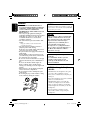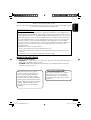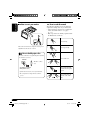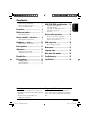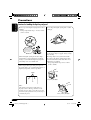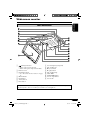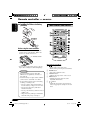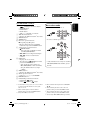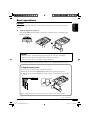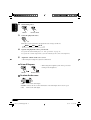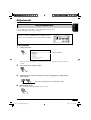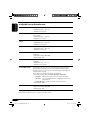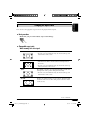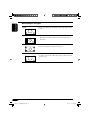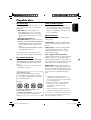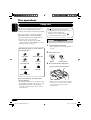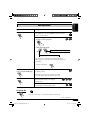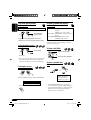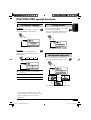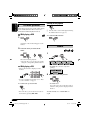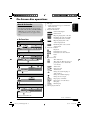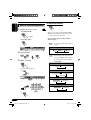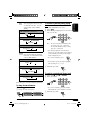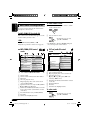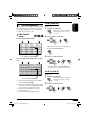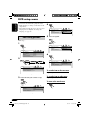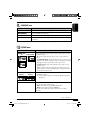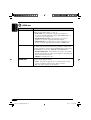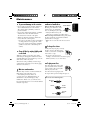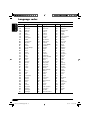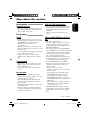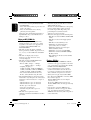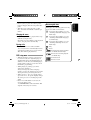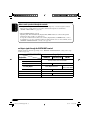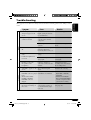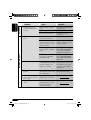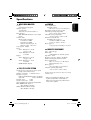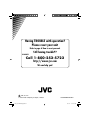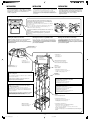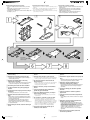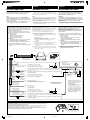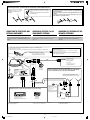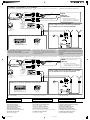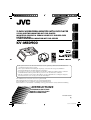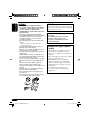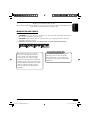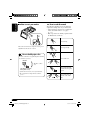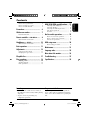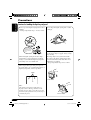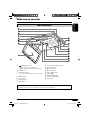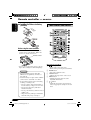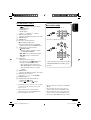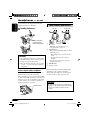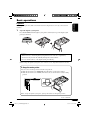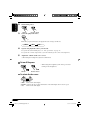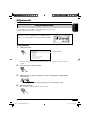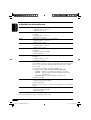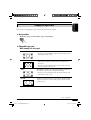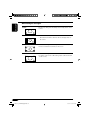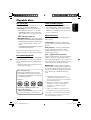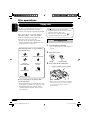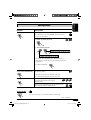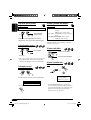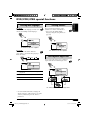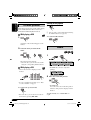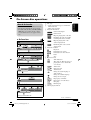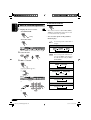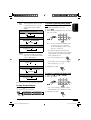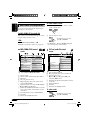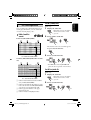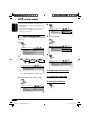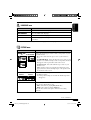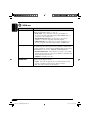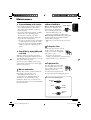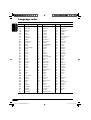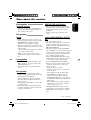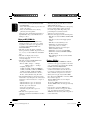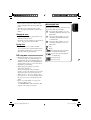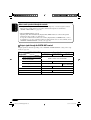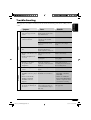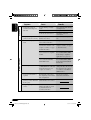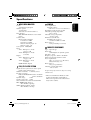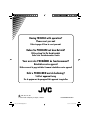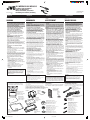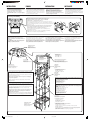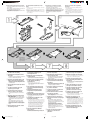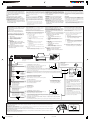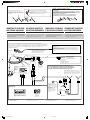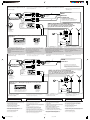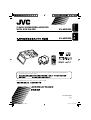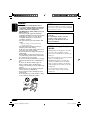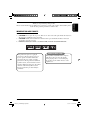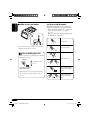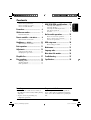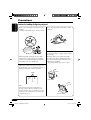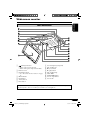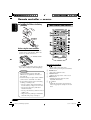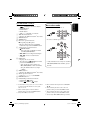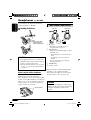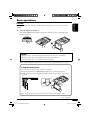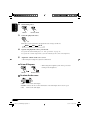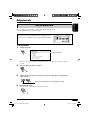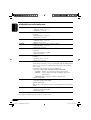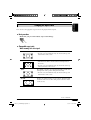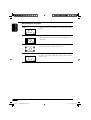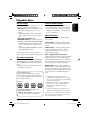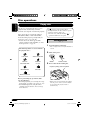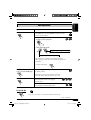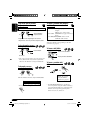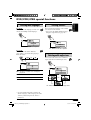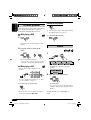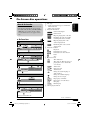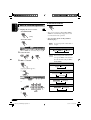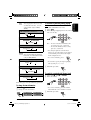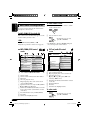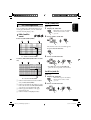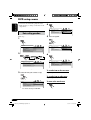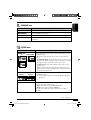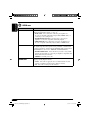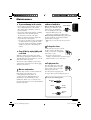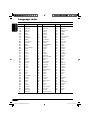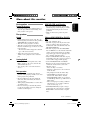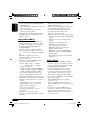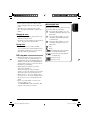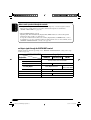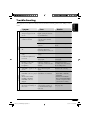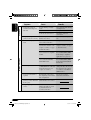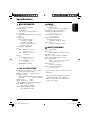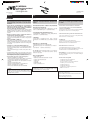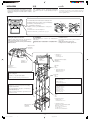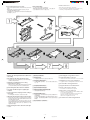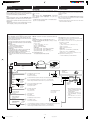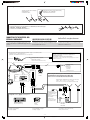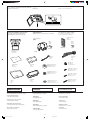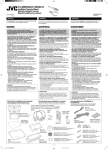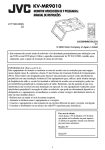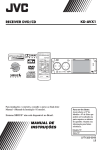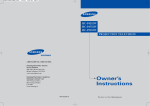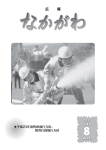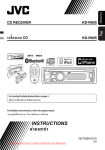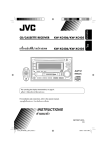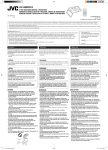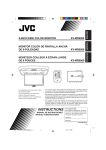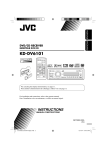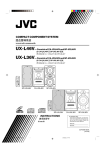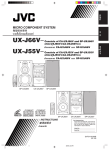Download JVC KV-MRD900 User's Manual
Transcript
ENGLISH MONITOR DE PANTALLA ANCHA DE 9 PULGADAS CON REPRODUCTOR DVD KV-MRD900 ESPAÑOL KV-MRD900 MONITEUR COULEUR A ECRAN LARGE DE 9 POUCES AVEC LECTEUR DE DVD KV-MRD900 FRANÇAIS 9-INCH WIDESCREEN MONITOR WITH DVD PLAYER • This system cannot receive television broadcasts. Use the separately sold TV tuner unit KV-C1000 for optional television broadcast reception. • Este sistema no puede recibir emisiones de televisión. Utilice la unidad de sintonizador de TV móvil KV-C1000 vendido por separado para una recepción opcional de emisiones de televisión. • Ce système ne peut pas recevoir les émissions de télévision. Utilisez le module de tuner de télévision mobile KV-C1000 vendu séparément afin de pouvoir recevoir les émissions de télévision. For installation and connections, refer to the separate manual. Para la instalación y las conexiones, refiérase al manual separado. Pour l’installation et les raccordements, référez-vous au manuel séparé. INSTRUCTIONS MANUAL DE INSTRUCCIONES MANUEL D’INSTRUCTIONS For customer Use: Enter below the Model No. and Serial No. which are located on the top or bottom of the cabinet. Retain this information for future reference. Model No. Serial No. LVT1340-001A [J] Cover_KV-MRD900[J]f.indd 2 05.3.19 11:47:17 AM ENGLISH WARNINGS • DO NOT INSTALL THE MONITOR IN A LOCATION WHICH OBSTRUCTS DRIVING, VISIBILITY, SAFETY DEVICE FUNCTION SUCH AS AIR BAGS OR WHICH IS PROHIBITED BY APPLICABLE LAWS AND REGULATIONS. • There may be legal regulations defining the permissible installation locations for the monitor which differ by country or by state. Be sure to install the monitor in a correct location according to such laws. • The driver must not operate the monitor while driving. * Stop your vehicle in a safe location when operating the monitor. • The driver must not watch the television or playback pictures while driving. If the driver does it while driving, it may lead to carelessness and cause an accident. • Keep the monitor at an appropriate sound level while driving. Driving with the sound at a level that prevents you from hearing sounds outside of and around the vehicle may cause an accident. • Be sure not to let the monitor fall or be strongly impacted since this may cause a malfunction or fire. • Do not use the monitor with the engine off. Doing so with the engine off will consume battery power and may prevent the engine from starting. • When not in use, close the liquid crystal panel and store it into the compartment. • Do not touch the surface of the liquid crystal panel directly. • Do not hang any object on the monitor or hang down, as this may damage the monitor. CAUTION: This monitor should be used on DC 12 V only. To prevent electric shocks and fire hazards, DO NOT use any other power source. CAUTION: This product has a fluorescent lamp that contains a small amount of mercury. It also contains lead in some components. Disposal of these materials may be regulated in your community due to environmental considerations. For disposal or recycling information please contact your local authorities, or the Electronics Industries Alliance: http://www.eiae.org./ Installation requires some special knowledge. Do not install the monitor yourself. Consult a dealer having special knowledge of this kind for safe and reliable installation. CAUTIONS on the supplied headphones —KS-HP2: • DO NOT leave the headphones in a place exposed to direct sunlight for a long time, such as a dashboard, as they may be damaged. • Keep the headphones away from a cellular phone to avoid interference. • DO NOT turn off the power with the volume set at high level, as the sudden blast of sound can damage your hearing and/or headphones next time you use the headphones. • If you experience a ringing in your ears, reduce volume or stop using the headphones. 2 EN02-06_KV-MRD900[J]f.indd 2 05.3.19 11:28:22 AM INFORMATION (For U.S.A.) ENGLISH Thank you for purchasing a JVC product. Please read all instructions carefully before operation, to ensure your complete understanding and to obtain the best possible performance from the unit. This equipment has been tested and found to comply with the limits for a Class B digital device, pursuant to Part 15 of the FCC Rules. These limits are designed to provide reasonable protection against harmful interference in a residential installation. This equipment generates, uses, and can radiate radio frequency energy and, if not installed and used in accordance with the instructions, may cause harmful interference to radio communications. However, there is no guarantee that interference will not occur in a particular installation. If this equipment does cause harmful interference to radio or television reception, which can be determined by turning the equipment off and on, the user is encouraged to try to correct the interference by one or more of the following measures: – Reorient or relocate the receiving antenna. – Increase the separation between the equipment and receiver. – Connect the equipment into an outlet on a circuit different from that to which the receiver is connected. – Consult the dealer or an experienced radio/TV technician for help. IMPORTANT FOR LASER PRODUCTS 1. CLASS 1 LASER PRODUCT 2. CAUTION: Do not open the top cover. There are no user serviceable parts inside the unit; leave all servicing to qualified service personnel. 3. CAUTION: Visible and invisible laser radiation when open and interlock failed or defeated. Avoid direct exposure to beam. Caution on volume setting: This product incorporates copyright protection technology that is protected by U.S. patents and other intellectual property rights. Use of this copyright protection technology must be authorized by Macrovision, and is intended for home and other limited viewing uses only unless otherwise authorized by Macrovision. Reverse engineering or disassembly is prohibited. Discs produce very little noise compared with other sources. Lower the volume before playing a disc to avoid damaging the speakers by the sudden increase of the output level. 3 EN02-06_KV-MRD900[J]f.indd 3 05.3.19 11:28:23 AM ENGLISH How to reset your monitor How to read this manual The following methods are used to make the explanations simple and easy-to-understand: • Some related tips and notes are explained in “More about this monitor” (see pages 33 – 35). • Button operations are mainly explained with the illustrations as follows: Press briefly. This will reset the microcomputer. Your preset adjustments will also be erased. Press repeatedly. How to forcibly eject a disc If a disc cannot be recognized by the monitor or cannot be ejected... Press either one. Monitor The disc comes out. (for about 5 seconds while power is on) • If this does not work, reset your monitor. • Be careful not to drop the disc when it ejects. Press and hold until your desired response begins. Press and hold both buttons at the same time. 4 EN02-06_KV-MRD900[J]f.indd 4 05.3.19 11:28:23 AM How to reset your monitor ..................... How to forcibly eject a disc ................... How to read this manual ........................ 4 4 4 Precautions.................................... 6 Widescreen monitor ....................... 7 DVD/VCD/JPEG special functions ... 21 Selecting audio languages ..................... Selecting subtitles .................................. Selecting the multi-angle views ............. Disc menu operations ............................ Zoom in.................................................. 21 21 21 22 22 7 On-Screen disc operations ............... 23 Remote controller — RM-RK230 ....... 8 8 Basic on-screen bar operations .............. 24 Basic control screen operations ............. 26 List screen operations ............................ 27 Headphones — KS-HP2 .................... 10 DVD setup menu ............................ 28 Parts identification ................................. Main elements and features ................... Main elements and features ................... 10 Basic setting procedure .......................... 28 Basic operations ............................. 11 Maintenance .................................. 31 Adjustments .................................. 13 Language codes .............................. 32 Using the monitor menu ........................ 13 Changing the aspect ratio ...................... 15 More about this monitor ................. 33 Playable discs ................................ 17 Troubleshooting ............................. 37 Disc operations .............................. 18 Specifications ................................. 39 Playing a disc ................................. 18 ENGLISH Contents Starting playback ................................... 18 Basic operations ..................................... 19 For safety.... Temperature inside the car.... • Do not raise the volume level too much, as this will block outside sounds, making driving dangerous. • Stop the car before performing any complicated operations. If you have parked the car for a long time in hot or cold weather, wait until the temperature in the car becomes normal before operating the unit. 5 EN02-06_KV-MRD900[J]f.indd 5 05.3.19 11:28:24 AM ENGLISH Precautions Cautions for handling the liquid crystal panel Do not expose the liquid crystal panel to direct sunlight. • Storage temperature range: –20°C to +80°C (–4°F to 176°F) Do not drop the liquid crystal panel or strike it sharply. +80°C –20°C –20°C to +80°C During the summer, temperatures can reach as high as 100°C (212°F). When the liquid crystal panel reaches high temperatures or low temperatures, chemical changes occur within the liquid crystal panel which may cause it to malfunction. The red spots, blue spots and green spots on the panel surface are a normal characteristic of liquid crystal panels, and not a problem. When the temperature is very cold or very hot, the image may not appear clearly or may move slowly. The image may not be synchronized with the sound or the image quality may decline in such environments. Note that this is not a malfunction or problem. • Usage temperature range: 0°C to +40°C (32°F to 104°F) Spots 0°C (32°F) or colder Note: The liquid crystal panel is built with very high precision technology and has at least 99.99% effective image pixels. Be aware that on 0.01% of the panel there may be missing or constantly lit pixels. 40°C (104°F) or hotter 6 EN02-06_KV-MRD900[J]f.indd 6 05.3.19 11:28:24 AM ENGLISH Widescreen monitor Parts identification 1 2 3 4 5 6 7 (standby/on) button • Turns on the power if pressed. • Turns off the power if pressed and held. Remote sensor Dome light switch • See “To activate the door sensor” on page 12. IR transmitters Dome lights Arm lock lever Reset button 8 9 p q w e r t y Screen (Liquid crystal panel) Disc loading slot 0 (eject) button 3 (play) button Disc loading lamp White LED PUSH-OPEN button Screen compartment Screen arm When you watch the screen at an angle, the picture might not be clear. This is not a malfunction. The finest picture can be seen when you watch the screen straight-on. 7 EN07-10_KV-MRD900[J]f.indd 7 05.3.19 11:30:49 AM ENGLISH Remote controller — RM-RK230 Installing the lithium coin battery (CR2025) Main elements and features MENU Before using the remote controller: • Aim the remote controller directly at the remote sensor on the monitor. Make sure there is no obstacle in between. Remote sensor • Do not expose the remote sensor to strong light (direct sunlight or artificial lighting). Warning: • Do not install any battery other than CR2025 or its equivalent; otherwise, it may explode. • Store the battery in a place where children cannot reach to avoid risk of accident. • To prevent the battery from over-heating, cracking, or starting a fire: – Do not recharge, short, disassemble, or heat the battery or dispose of it in a fire. – Do not leave the battery with other metallic materials. – Do not poke the battery with tweezers or similar tools. – Wrap the battery with tape and insulate when throwing away or saving it. MONITOR CONTROL 1 (standby/on) button • Turns on the power if pressed. • Turns off the power if pressed and held. 2 MODE button • Selects the playback source. 3 ASPECT button • Changes the aspect ratio of the screen. 4 MENU button • Calls up the menu, then selects the adjustable menu items. 5 / buttons • Adjust the level of the selected item or select an appropriate setting for selected item. 8 EN07-10_KV-MRD900[J]f.indd 8 05.3.19 11:30:51 AM *1 Controllable only if your car receiver which is connected to this monitor is one of the JVC receivers. *2 These buttons function as the number buttons when pressed with SHIFT button. *3 Only when PBC is not in use. ENGLISH DVD/RECEIVER CONTROL 6 Receiver control buttons*1 • (standby/on attenuator) button • SOURCE button • BAND button • DUAL button • VOL + / – (2nd VOL +/–) buttons 7 TOP M (menu) button*2 • Displays the DVD and VCD*3 disc menu. 8 SETUP button*2 9 SHIFT button p Disc basic operation buttons 7 (stop), 3 (play), 8 (pause) • 3 (play) button functions as ZOOM button when pressed with SHIFT button. q Advanced disc operation buttons • /TITLE 5 / ∞*4 – Select the titles (for DVD) or folders (for MP3/WMA/JPEG)*5. • 4 / ¢ (reverse skip/forward skip)*6 • 1 / ¡ (reverse search/forward search)*7 w OSD button • Displays the on-screen bar. • Also functions as /TITLE button when pressed with SHIFT button. – You can directly select folders (for MP3/WMA/JPEG) or titles (for DVD) using the number buttons (see right column). e MENU button*2 • Displays the DVD and VCD*3 disc menu. r Menu operation buttons*2 • Cursor (% , fi , @ , #) and ENTER t RETURN button*2 y DVD/VCD special function buttons • DVD/VCD: (audio) • DVD: (subtitle), (angle) How to select a number • To select a number from 0 – 9: • To select a number greater than 9: • +100/–100 buttons used only for searching MP3/WMA/JPEG tracks number greater than 99. *4 These buttons do not function as PRESET 5 / ∞. *5 These buttons function as the +10/–10 buttons when pressed with SHIFT button. *6 These buttons function as the +100/–100 buttons when pressed with SHIFT button. *7 Not used for MP3/WMA/JPEG operations. 9 EN07-10_KV-MRD900[J]f.indd 9 05.3.19 11:30:51 AM ENGLISH Headphones — KS-HP2 You can listen to the playback sounds with cordless headphones—KS-HP2. Installing the batteries Batteries (R03/AAA) — supplied only for initial setup purpose CAUTIONS: • The supplied batteries are not rechargeable. DO NOT recharge them; otherwise, battery leakage or explosion may result. • Insert the batteries with the correct polarity “+” and “–” to prevent the battery leakage or explosion. Before using the cordless headphones: The headphones give best results when used within about 2 m (6.6 feet) from the transmitter. These headphones need to receive infrared (IR) signals sent from IR transmitters on the monitor. Therefore, if you use the headphones where the signals cannot be received in a straight line of sight, noises may be generated. IR transmitters Main elements and features Left side Right side POWER VOL 1 IR sensors • DO NOT cover the IR sensors, as reception will become poor. 2 ON/OFF button • The power automatically shuts off in the following cases: – The headphones are used for about 4 hours. – No signal is received for about 4 minutes. • You can turn on the power again by pressing the button. 3 POWER lamp 4 Volume control Playback sounds are transmitted through IR transmitters to the cordless headphones. When using the headphones, set the monitor menu item “IR” to “ON.” (See page 14.) WARNING: DO NOT use the headphones while driving. Shutting out all outside sounds while driving is dangerous and may result in a traffic accident. 10 EN07-10_KV-MRD900[J]f.indd 10 05.3.19 11:30:53 AM Preparation Before operating the unit, make sure that all external components are correctly connected and installed. 1 Open the liquid crystal panel. ENGLISH Basic operations Press PUSH-OPEN until the liquid crystal panel is unlocked, then open the liquid crystal panel by both hands. CAUTION: • When not in use, close the liquid crystal panel and store it into the compartment; otherwise, it may obstruct the visibility through the rearview mirror. • Do not touch the surface of the liquid crystal panel directly. When closing the liquid crystal panel, store it in the screen compartment until it is locked. To change the monitor position You can select a monitor position from the four positions. 1 Slide the arm lock lever to RELEASE, then pull down or push up the monitor. 2 Slide the arm lock lever to HOLD, then remove the screen arm to the nearest locking position. When closing the liquid crystal panel, push up the monitor to the highest position. To be continued.... 11 EN11-16_KV-MRD900[J]f.indd 11 05.3.19 11:31:40 AM ENGLISH 2 Turn on the power. Monitor 3 Remote control Select the playback source. MODE Each time you press the button, the playback source changes as follows: DISC 4 AV 1 AV 2 Operate the playback source you selected. To operate the built-in DVD player, see “Disc operations” on page 18. To operate the external components, refer to the manuals for the connected components. 5 Adjust the volume on the car receiver. • When using the headphones, adjust its volume level. To turn off the power • When using the headphones, turn off the power after turning off the headphones. Monitor Remote control To activate the door sensor • OFF: Turns off the dome lights. • DOOR: Activates the door sensor which turns on the dome lights when a door is open. • ON: Turns on the dome lights. 12 EN11-16_KV-MRD900[J]f.indd 12 05.3.19 11:31:42 AM ENGLISH Adjustments Using the monitor menu You can make your own display or sound adjustments using the menu. • For the adjustable items, see the next page. The Remote controller—RM-RK230 has two MENU buttons. In this section, using MENU button at MONITOR CONTROL. Basic procedure 1 Call up the menu. BRIGHT CONTRAST TINT COLOR IR ON DIMMER DVD SURROUND OFF WHITE LED ON Current menu item Menu selection goes off if other operations are done or no operation is done for about 5 seconds. 2 Select an item you want to adjust. MENU 3 Adjust the level of the selected item (or select an appropriate setting for the selected item). Not used for changing the “DVD SURROUND” setting. 4 Exit from the menu. Press the button repeatedly until the menu is erased. MENU 13 EN11-16_KV-MRD900[J]f.indd 13 05.3.19 11:31:42 AM ENGLISH Adjustable items on the monitor menu BRIGHT: Adjust this if the picture is too bright or too dark. • Adjustable range: –10 to +11 • Initial level: 0 (center) CONTRAST: Control the degree of difference between the lightest and darkest parts of the picture. • Adjustable range: –10 to +11 • Initial level: 0 (center) TINT: Adjust this if the human skin color is unnatural. • Adjustable range: –10 to +11 • Initial level: 0 (center) COLOR: Adjust the color of the picture—lighter or darker. • Adjustable range: –10 to +11 • Initial level: 0 (center) IR*: Set to “ON” when you listen to the playback sounds using the cordless headphones. • Selectable settings: ON, OFF • Initial setting: ON DIMMER: Adjust the light of the screen and the white LED when you turn on the headlights. • Adjustable range: –5 to +5 • Initial level: 0 (center) DVD SURROUND: This function allows you to get a surround effect from your stereo system. When connecting a receiver incompatible with the multichannel sources, you can enjoy the virtual surround sound with your 2-channel stereo system. If you turn off the monitor, the setting is initialized. • Selectable settings: OFF, ACTION, DRAMA, THEATER – ACTION: Suitable for action movies and sports programs. – DRAMA: Creates natural and warm sound. Enjoy movies in a relaxed mood. – THEATER: Enjoy sound effects like in a major theater. • Initial setting: OFF WHITE LED: Light on or off the white LED when you turn on the monitor. • Selectable settings: ON, OFF • Initial setting: ON * Turn off the headphones before changing the “IR” setting. 14 EN11-16_KV-MRD900[J]f.indd 14 05.3.19 11:31:43 AM ENGLISH Changing the aspect ratio You can select an appropriate aspect ratio for the playback video signals. Basic procedure Each time you press the button, aspect ratio change. ASPECT Changeable aspect ratio When incoming 16:9 video signal: FULL: Pictures are fully shown on the screen. • In some cases, the black bars may be shown at the top and bottom sides of the screen. NORMAL: Pictures are reduced horizontally. • The black bars will be shown at the left and right sides of the screen. • In some cases, the black bars may be shown also at the top and bottom sides of the screen. JUST: The middle of pictures are reduced horizontally, and the left and right side of the picture enlarged horizontally. • In some cases, the black bars may be shown at the top and bottom sides of the screen. ZOOM: Pictures are enlarged on the screen so that no black bars will be shown on the screen. (The entire picture cannot be shown on the screen.) To be continued.... 15 EN11-16_KV-MRD900[J]f.indd 15 05.3.19 11:31:44 AM ENGLISH When incoming 4:3 video signal: FULL: Pictures are enlarged horizontally and are fully shown on the screen. NORMAL: Pictures are shown at the center of the screen. • The black bars will be shown at the left and right sides of the screen. JUST: Pictures are enlarged horizontally. The extension ratio increases toward the both sides of the screen. ZOOM: Pictures are enlarged on the screen so that no black bars will be shown on the screen. (The entire picture cannot be shown on the screen.) 16 EN11-16_KV-MRD900[J]f.indd 16 05.3.19 11:31:44 AM Discs you can play Caution for DualDisc playback You can play back the following discs—12 cm (4-3/4") and 8 cm (3-3/16")—on the built-in DVD player: • DVD Video: Recorded in NTSC color system with Region Code “1” (see below). – DVD-R/DVD-RW recorded in the DVD Video format can also be played (see page 33). • Video CD (VCD)/audio CD • MP3/WMA/JPEG: Recorded either in CDR/CD-RW or DVD-R/DVD-RW/DVD-ROM. – CD-R/CD-RW: Compliant with ISO 9660 Level 1, ISO 9660 Level 2, Romeo, and Joliet. – DVD-R/DVD-RW/DVD-ROM: Compliant with UDF-Bridge Format*1. • The Non-DVD side of a “DualDisc” does not comply with the “Compact Disc Digital Audio” standard. Therefore, the use of NonDVD side of a DualDisc on this product may not be recommended. On some discs, the actual operations may be different from what is explained in this manual. Discs cannot be played back DVD-Audio, DVD-ROM (data), DVD-RAM, DVD-R/DVD-RW recorded in the DVD-VR format, CD-ROM, CD-I (CD-I Ready), Photo CD, etc. • Playing back these discs will generate noise and damage the speakers. Note on Region Code: DVD players and DVD Video discs have their own Region Code numbers. This unit can only play back DVD discs whose Region Code numbers include “1.” Examples: If you insert a DVD Video disc of an incorrect Region Code “REGION CODE ERROR!” appears on the screen. The disc will eject automatically. ENGLISH Playable discs Digital audio formats The unit can play back the following digital audio formats. Linear PCM: Uncompressed digital audio, the same format used for CDs and most studio masters. Dolby Digital *2: Compressed digital audio, developed by Dolby Laboratories, which enables multi-channel encode to create the realistic surround sound. DTS *3 (Digital Theater Systems): Compressed digital audio, developed by Digital Theater Systems, Inc., which enables multichannel like Dolby Digital. As the compression ratio is lower than for Dolby Digital, it provides wider dynamic range and better separation. MPEG Audio: Another compressed digital audio which also enables multi-channel encode to create the realistic surround sound. However, this System downmix the multi-channel signals into 2 channels (decoded PCM) and play it back. *1 A hybrid file system used to provide compatibility with ISO 9660 for accessing any type of files on the disc. (UDF stands for Universal Disk Format.) *2 Manufactured under license from Dolby Laboratories. “Dolby” and the doubleD symbol are trademarks of Dolby Laboratories. *3 “DTS” and “DTS 2.0 + Digital Out” are trademarks of Digital Theater Systems, Inc. “DVD Logo” is a trademark of DVD Format/ Logo Licensing Corporation registered in the US, Japan and other countries. 17 EN17-30_KV-MRD900[J]f.indd 17 05.3.19 11:38:18 AM ENGLISH Disc operations Playing a disc The disc type is automatically detected, and playback starts automatically (for DVD: automatic start depends on its internal program). If the current disc is an audio CD, CD Text, MP3/WMA, JPEG, or VCD without PBC, all tracks will be played repeatedly until you change the source or eject the disc. • If a title list or disc menu appears while playing a DVD or VCD with PBC, see “Disc menu operations” on page 22. If “ ” appears on the monitor when pressing a button, the disc cannot accept an operation you have tried to do. • In some cases, without showing “ ,” operations will not be accepted. Starting playback 1 Open the liquid crystal panel. • You can play a disc even if the monitor is closed. 2 Turn on the power. The following marks are used to indicate the playable discs.... DVD Video Video CD with PBC Video CD with/without PBC Audio CD/ CD Text Monitor 3 Remote control Insert a disc into the loading slot. Playback (shining) side facing down MP3/WMA disc JPEG disc All discs listed here Before performing any operations, make sure the following.... • For DVD playback, you can change the setup menu setting as you like. (See pages 28 – 30.) • For DVD/CD playback, using the remote controller is more attractive. You can enjoy more functions. • When a disc is inserted into the loading slot, the power comes on, then “DISC” is selected as the playback source automatically. 18 EN17-30_KV-MRD900[J]f.indd 18 05.3.19 11:38:20 AM ENGLISH Basic operations Operations Next operation To stop play temporarily Playback pauses. • For JPEG discs: pressing ENTER will also pause the picture on the monitor. A still picture appears. A Frame by frame playback B Slow motion playback • No sound comes out during Slow Motion Playback. • When playing a VCD, Reverse Slow Motion Playback is prohibited. To resume normal play: To replay the previous scenes—One Touch Replay The playback position moves back about 10 seconds before the current position. • This function works only within the same title. • For some DVDs, this function does not work. When you start playback again, playback starts from where it has been stopped (Resume play). To stop playback When you start playback again, playback starts from the beginning of the last playing track. • During play, on-screen guide icons appear on the monitor for a while (see page 35). To eject the disc You can eject the disc even when the monitor is turned off. To be continued.... 19 EN17-30_KV-MRD900[J]f.indd 19 05.3.19 11:38:21 AM ENGLISH To go to the next or previous chapters/tracks • For DVD: During play or pause To the following chapters/tracks. To go back to the beginning of the current chapter/track, then the previous chapters/tracks. To fast-forward or reverse the chapter/track To locate a particular title/chapter/ track directly • For DVD: During play or pause—select a chapter. During stop—select a title. • For VCD: While PBC (see page 22) is not in use. • For MP3/WMA/JPEG: Select a track within the same folder. Select the number corresponding to the item you want (see page 9). To locate a title/folder Fast-forwards. To the next title/folder. Reverses. To the previous title/folder. * The search speed changes to x2 ] x10 for all discs (DVD, VCD, CD), but the information shown on the monitor is only for DVD/VCD. To forward or reverse search the chapter/track The information shown is only for DVD/VCD: • To resume normal speed To locate a particular title/ folder Within 10 seconds, press the number buttons (see page 9). • For MP3/WMA/JPEG discs: To directly select the folders using the number button(s), it is required that folders be assigned 2 digit numbers at the beginning of their folder names—01, 02, 03, and so on. 20 EN17-30_KV-MRD900[J]f.indd 20 05.3.19 11:38:22 AM Selecting subtitles Selecting audio languages For DVD: You can select the language to listen to if the disc has multiple audio languages. 1/3 ENGLISH You can select the language of the subtitle to be shown on the monitor. • You can set the initial subtitle language using the setup menu (see page 29). ENGLISH DVD/VCD/JPEG special functions 1/3 1/3 1/3 ENGLISH ENGLISH ENGLISH Ex.: When the disc has 3 options Ex.: When the disc has 3 options For VCD: You can select the audio channel to play. (This is convenient when playing a Karaoke VCD.) Selecting multi-angle views You can view the same scene at different angles if the disc has multi-angle views. ST ST 1/3 1/3 1 1 ST: To listen to normal stereo (left/right) playback. L: To listen to the L (left) audio channel. R: To listen to the R (right) audio channel. 1/3 1/3 1 2 1/3 3 Ex.: When the disc has 3 multi-angle views • For some DVDs and VCDs, changing the subtitle language, audio language (or audio channel) without using the disc menu is prohibited. 21 EN17-30_KV-MRD900[J]f.indd 21 05.3.19 11:38:23 AM ENGLISH Disc menu operations Menu-driven playback is possible while playing back a DVD with menu-driven features or a VCD with the PBC (PlayBack Control). While playing a DVD Canceling the PBC playback 1 2 Select a track to start normal playback using the number buttons (see page 9). To resume the PBC function 1 A title list or disc menu will appear on the monitor. Zoom in 2 Select the item you want on the menu. 1 Selected item starts playback. • On some discs, you can also select items using the corresponding number buttons. While playing a VCD • When a list of items is displayed on the monitor. ZOOM 1 ZOOM 2 ZOOM OFF ZOOM 6 ZOOM 3 ZOOM 4 ZOOM 5 • For JPEG disc (effective only when pausing): ZOOM 1 ZOOM 2 ZOOM OFF 2 Move the zoomed-in portion. • To select a number greater than 9, see “How to select a number” on page 9. To return to the previous menus • For some discs, you can also move between the menus by pressing 4 / ¢. • For JPEG files: You cannot move the zoomed-in position when the entire picture is displayed on the monitor. To cancel zoom, select “ZOOM OFF” in step 1. 22 EN17-30_KV-MRD900[J]f.indd 22 05.3.19 11:38:25 AM About the On-Screen Bar You can check the disc information and use some functions through the on-screen bar. • For audio CD, CD Text, and MP3/WMA/ JPEG disc you can also use the control screen and list screen (see pages 26 and 27). On-Screen bars DVD 2ch DVD -V TIME TITLE T02-C03 TOTAL 1:25:58 OFF CHAP VCD VCD PBC TIME TRACK TRACK 01 TIME 00:36 REPEAT INTRO RANDOM MP3/WMA REPEAT TRACK TIME 00:00:36 FILE REPEAT INTRO RANDOM JPEG REPEAT FOLDER FILE REPEAT CD Text/audio CD 1 Disc type 2 • Audio signal format type (for DVD and DTS audio CD) • PBC (only for VCD) 3 Playback information Current title/chapter T02-C03 Current track TRACK 01 TOTAL Elapsed playing time of the disc Remaining disc time (for VCD)/ T. REM remaining title time (for DVD) TIME Elapsed playing time of the current chapter/track Remaining time of the current REM chapter/track 4 Playback condition Playback Forward/reverse search Forward/reverse slow-motion Pause Stop 5 Operation icons Time indication TIME Time Search—Enter the elapsed playing time of the current title or of the disc. TITLE Title Search CHAP Chapter Search TRACK Track Search Change the audio language or audio channel. Change the subtitle language. Change the view angle. Repeat play (for DVD) OFF Repeat play (for other discs) REPEAT INTRO Intro play Random play RANDOM 6 Current playback mode ENGLISH On-Screen disc operations * CD 5. 1ch REPEAT TRACK TIME 00:36 REPEAT INTRO RANDOM * Only for DTS audio CD To be continued.... 23 EN17-30_KV-MRD900[J]f.indd 23 05.3.19 11:38:26 AM ENGLISH Basic on-screen bar operations To erase the on-screen bar 1 Display the on-screen bar. • For DVD/VCD: • The on-screen bar for a CD or MP3/WMA/ JPEG disc automatically disappears in a few seconds after the last operation. (twice) • The selectable options for Repeat/Intro/ Random plays: • For other discs: You can repeat the current title or chapter. OFF 2ch DVD -V TIME TITLE CHAP T02-C03 TOTAL 1:25:58 DVD (during play or pause): OFF OFF When a JPEG disc is loaded, skip to step 3. CHAP TITLE 2 Select an item. You can repeat the current track (except for JPEG) or the tracks in the current folder (only for MP3/ WMA/JPEG). REPEAT 3 Make a selection. VCD (while PBC is not in use): (Canceled) REPEAT • If pop-up menu appears.... 1 MP3/WMA: REPEAT TRACK REPEAT FOLDER (Canceled) 2ch DVD -V TIME TITLE CHAP T02-C03 TOTAL 1:25:58 OFF JPEG: __ REPEAT FOLDER (Canceled) or CD Text/audio CD: REPEAT TRACK (Canceled) 2 24 EN17-30_KV-MRD900[J]f.indd 24 05.3.19 11:38:29 AM VCD (while PBC is not in use): (Canceled) INTRO To search for a particular point by playing time • For VCD: while PBC is not in use. 1 Select . 2 Enter the elapsed playing time of the current title or of the disc. ENGLISH You can play the first 15 seconds of all tracks in the disc, or in the current folder (only for MP3/ WMA). INTRO MP3/WMA: INTRO TRACK INTRO FOLDER (Canceled) CD Text/audio CD: INTRO TRACK RANDOM (Canceled) You can randomly play all tracks in the disc, or in the current folder (only for MP3/WMA). Ex.: • To enter 1 (hours): 02 (minutes): 00 (seconds), press 1, 0, 2, 0, then 0. • To enter 54 (minutes): 00 (seconds), press 0, 5, 4, 0, then 0. • It is always required to enter the hour digit (even “0” hour), but it is not required to enter trailing zeros (the last two digits in the examples above). • To correct a misentry, press... VCD (while PBC is not in use): RANDOM (Canceled) • You can also specify the elapsed playing time by using % / fi / @ / #. 3 Finish the procedure. MP3/WMA: RANDOM FOLDER RANDOM DISC (Canceled) To search for a particular title/chapter/track CD Text/audio CD: RANDOM DISC (Canceled) 1 Select TITLE , CHAP , or 2 Enter the number. TRACK . Refer also page 24 for the following operations. To change the time information 1 Select TIME . 2 Change the time information. TIME 0:00:58 T. REM 0:35:24 REM 0:11:23 TOTAL 1:01:58 • To correct a misentry, press the number button until the correct number is entered. 3 Finish the procedure. 25 EN17-30_KV-MRD900[J]f.indd 25 05.3.19 11:38:30 AM ENGLISH Basic control screen operations You can search for and play the desired items through the control screen. To select a folder or track 1 Select “Folder” column or “Track” column on the control screen. For MP3/WMA/CD Text/audio CD: The control screen automatically appears on the monitor when you insert a disc. 2 Select a folder or track. • If playback does not start, press 3 or ENTER. JPEG: Press TOP M (menu), MENU, or 7. Playback stops and the control screen appears. MP3/WMA/JPEG control screen • For JPEG discs: Pressing ENTER will pause the selected picture on the monitor. CD Text/audio CD control screen REPEAT TRACK REPEAT TRACK TIME 00:00:14 Folder : 2/3 01 Music 02 Music 03 Music Track Information Album Weather Artist Robert M. Smith Title Rain Track : 5 / 14 (Total 41) Cloudy.mp3 Fair.mp3 Fog.mp3 Hail.wma Indian summer.mp3 Rain.mp3 Shower.mp3 Snow.mp3 Thunder.wma Typhoon.mp3 Wind.mp3 Winter sky.mp3 Ex.: Control screen for MP3/WMA 1 2 3 4 5 6 7 8 9 p Current folder Current folder number/total folder number Folder list Selected playback mode Elapsed playing time of the current track (only for MP3/WMA) Operation mode icon (only for MP3/WMA) ‰ (play), 7 (stop), 8 (pause) Current track number/total number of tracks in the current folder (total number of tracks on the disc) Track information (only for MP3/WMA) Track list Current track (highlighted bar) TIME 00:14 Track : 5 / 14 Cloudy Fair Fog Hail Indian summer Rain Shower Snow Thunder Typhoon Wind Winter sky Track Information Album Four seasons Artist Robert M. Smith Title Rain 1 Selected playback mode 2 Elapsed playing time of the current track 3 Operation mode icon ‰ (play), 7 (stop), 8 (pause), ¡ (fastforward), 1 (reverse) 4 Current track number/total number of tracks on the disc 5 Track information 6 Track list 7 Current track (highlighted bar) To select a track • If playback does not start, press 3 or ENTER. 26 EN17-30_KV-MRD900[J]f.indd 26 05.3.19 11:38:32 AM You can display the folder list/track list before starting play. On this list, you can confirm the contents and start playing a disc. Folder/track list screens For MP3/WMA/JPEG: While stop... 1 Display the folder list. Each time you press the button, the list screen comes on and goes off. ENGLISH List screen operations 2 Select a folder on the list. Folder list (MP3/WMA/JPEG) Folder : 153/240 Track 154/198 fol140 fol150 fol130 fol141 fol151 fol131 fol142 fol152 fol132 fol143 fol153 fol133 fol144 fol154 fol134 fol145 fol155 fol135 fol146 fol156 fol136 fol147 fol157 fol137 fol148 fol158 fol138 fol149 fol159 fol139 Page : 4/6 fol160 fol161 fol162 fol163 fol164 fol165 fol166 fol167 fol168 fol169 Ex.: Folder list for MP3/WMA The track list of the selected folder appears. To go back to the folder list 3 Select a track on the list. Track list (MP3/WMA/JPEG/CD Text/audio CD) Folder : 153/240 Track 154/198 file0131.mp3 file0141.mp3 file0151.wma file0132.mp3 file0142.mp3 file0152.mp3 file0133.wma file0143.mp3 file0153.wma file0134.mp3 file0144.mp3 file0154.mp3 file0135.mp3 file0145.wma file0155.mp3 file0136.wma file0146.mp3 file0156.mp3 file0137.wma file0147.wma file0157.mp3 file0138.mp3 file0148.mp3 file0158.wma file0139.mp3 file0149.wma file0159.wma file0140.wma file0150.wma file0160.wma Page : 4/6 file0161.wma file0162.mp3 file0163.wma file0164.mp3 file0165.wma file0166.wma file0167.wma file0168.wma file0169.mp3 file0170.wma • For JPEG discs: Pressing ENTER will pause the selected picture on the monitor. For CD Text/audio CD: While stop... 1 Display the track list. Ex.: Track list for MP3/WMA 1 Current folder number/total folder number (only for MP3/WMA/JPEG) 2 Current track number/total number of tracks in the current folder (for MP3/WMA/JPEG) or in the disc (for CD Text/audio CD) 3 Current page/total number of the pages included in the list 4 Current folder/track (highlighted bar) Each time you press the button, the list screen comes on and goes off. 2 Select a track on the list. 27 EN17-30_KV-MRD900[J]f.indd 27 05.3.19 11:38:32 AM ENGLISH DVD setup menu You can store the initial disc playback status. • While playing, no change can be made on the setup menu. • When shipped from the factory, the on-screen language is set to English. To change the language, see page 29. Basic setting procedure 4 AUDIO DIGITAL AUDIO OUTPUT STREAM/PCM DOWN MIX STEREO DOLBY SURROUND ONSTEREO D. RANGE COMPRESSION 5 Select an option. While stop... 1 AUDIO DIGITAL AUDIO OUTPUT STREAM/PCM DOWN MIX STEREO DOLBY SURROUND ONSTEREO D. RANGE COMPRESSION LANGUAGE MENU LANGUAGE ENGLISH AUDIO LANGUAGE ENGLISH SUBTITLE ENGLISH ON SCREEN LANGUAGE ENGLISH 6 2 AUDIO DIGITAL AUDIO OUTPUT STREAM/PCM DOWN MIX DOLBY SURROUND D. RANGE COMPRESSION ON AUDIO DIGITAL AUDIO OUTPUT STREAM/PCM DOWN MIX STEREO D. RANGE COMPRESSION ON Ex.: When selecting the “AUDIO” menu 3 Select an item you want to set up. To set other items on the same menu Repeat steps 3 to 6. To set other items on other menus Repeat steps 2 to 6. To return to the normal screen AUDIO DIGITAL AUDIO OUTPUT STREAM/PCM DOWN MIX STEREO D. RANGE COMPRESSION ON Ex.: When selecting “DOWN MIX” 28 EN17-30_KV-MRD900[J]f.indd 28 05.3.19 11:38:33 AM ENGLISH LANGUAGE menu Item Contents MENU LANGUAGE Select the initial disc menu language. AUDIO LANGUAGE Select the initial audio language. SUBTITLE Select the initial subtitle language or erase the subtitle (OFF). ON SCREEN LANGUAGE Select the language for the setup menu and some indications shown on the monitor. • For the LANGUAGE settings, see also the language codes list on page 32. PICTURE menu Item Contents MONITOR TYPE 16:9 4:3 LETTER BOX 4:3 PAN SCAN OSD POSITION Position 1 Position 2 MP3/JPEG Select the monitor type to watch a wide screen picture on your external monitor. • 16:9 : Select this when the aspect ratio of your monitor is 16:9. • 4:3 LETTER BOX : Select this when the aspect ratio of your monitor is 4:3. While viewing a wide screen picture, the black bars appear on the top and the bottom of the screen. • 4:3 PAN SCAN : Select this when the aspect ratio of your monitor is 4:3. While viewing a wide screen picture, the black bars do not appear; however, the left and right edges of the pictures will not be shown on the screen. Select the on-screen bar position on the monitor. • 1 : Higher position • 2 : Lower position (Help screen under the DVD setup menu disappears.) If both MP3/WMA files and JPEG files are recorded on a disc, you can select which files to play. • MP3 : Select this for playing MP3/WMA files. • JPEG : Select this for playing JPEG files. Eject the disc and insert it again to make the new setting effective. To be continued.... 29 EN17-30_KV-MRD900[J]f.indd 29 05.3.19 11:38:34 AM ENGLISH AUDIO menu Item Contents DIGITAL AUDIO OUTPUT Select the signal format to be emitted through the DIGITAL OUT (Optical) terminal. For details, see page 36. • PCM ONLY : Select this when connecting an amplifier or a decoder incompatible with Dolby Digital, DTS, MPEG Audio, or connecting to a recording device. • DOLBY DIGITAL/PCM : Select this when connecting an amplifier or a decoder compatible with Dolby Digital. • STREAM/PCM : Select this when connecting an amplifier or a decoder compatible with Dolby Digital, DTS, or MPEG Audio. DOWN MIX When playing back a multi-channel DVD disc, this setting affects the signals reproduced through the analog terminals—AV-OUT and cordless headphones (and through the DIGITAL OUT terminal when “PCM ONLY” is selected for “DIGITAL AUDIO OUTPUT”). • DOLBY SURROUND : Select this when you want to enjoy multichannel surround audio by connecting an amplifier compatible with Dolby Surround to this monitor. • STEREO : Normally select this. D. (Dynamic) RANGE COMPRESSION You can enjoy a powerful sound at low or middle volume levels while playing a Dolby Digital software. • AUTO : Select this to apply the effect to multi-channel encoded software (excluding 1-channel and 2-channel software). • ON : Select this to always use this function. 30 EN17-30_KV-MRD900[J]f.indd 30 05.3.19 11:38:35 AM To prevent damage to the exterior • Do not apply pesticides, benzine, thinner or other volatile substances to the monitor. The cabinet surface primarily consists of plastic materials. • Do not wipe with benzine, thinner or similar substances because this will results in discoloration or removal of the paint. • When a cloth with a cleansing chemical is used, follow the caution points. – Do not leave the unit in contact with rubber or vinyl products for long periods of time. – Do not use cleansers which have polishing granules because this could damage the cabinet. Clean off dirt by wiping lightly with a soft cloth When the cabinet is very dirty, wipe with a well-wrung cloth dipped in a kitchen cleanser (neutral) thinned by water and then go over the same surface with a dry cloth. (Since there is the possibility of water drops getting inside of the unit, do not directly apply cleanser to the surface.) Moisture condensation Moisture may condense on the lens inside the DVD player in the following cases: • After starting the heater in the car. • If it becomes very humid inside the car. Should this occur, the DVD player may malfunction. In this case, eject the disc and leave the unit turned on for a few hours until the moisture evaporates. How to handle discs When removing a disc from Center holder its case, press down the center holder of the case and lift the disc out, holding it by the edges. • Always hold the disc by the edges. Do not touch its recording surface. When storing a disc into its case, gently insert the disc around the center holder (with the printed surface facing up). • Make sure to store discs into the cases after use. ENGLISH Maintenance To keep discs clean A dirty disc may not play correctly. If a disc does become dirty, wipe it with a soft cloth in a straight line from center to edge. • Do not use any solvent (for example, conventional record cleaner, spray, thinner, benzine, etc.) to clean discs. To play new discs New discs may have some rough spots around the inner and outer edges. If such a disc is used, this unit may reject the disc. To remove these rough spots, rub the edges with a pencil or ball-point pen, etc. Do not use the following discs: Warped disc Sticker Disc Sticker residue Stick-on label 31 EN31-39_KV-MRD900[J]f.indd 31 05.3.19 11:45:01 AM ENGLISH Language codes Code Language Code Language Code Language AA AB AF AM AR AS AY AZ BA BE BG BH BI BN BO BR CA CO CS CY DZ EL EO ET EU FA FI FJ FO FY GA GD GL GN GU HA HI HR HU HY IA IE Afar Abkhazian Afrikaans Ameharic Arabic Assamese Aymara Azerbaijani Bashkir Byelorussian Bulgarian Bihari Bislama Bengali, Bangla Tibetan Breton Catalan Corsican Czech Welsh Bhutani Greek Esperanto Estonian Basque Persian Finnish Fiji Faroese Frisian Irish Scots Gaelic Galician Guarani Gujarati Hausa Hindi Croatian Hungarian Armenian Interlingua Interlingue IK IN IS IW JI JW KA KK KL KM KN KO KS KU KY LA LN LO LT LV MG MI MK ML MN MO MR MS MT MY NA NE NO OC OM OR PA PL PS PT QU RM Inupiak Indonesian Icelandic Hebrew Yiddish Javanese Georgian Kazakh Greenlandic Cambodian Kannada Korean (KOR) Kashmiri Kurdish Kirghiz Latin Lingala Laothian Lithuanian Latvian, Lettish Malagasy Maori Macedonian Malayalam Mongolian Moldavian Marathi Malay (MAY) Maltese Burmese Nauru Nepali Norwegian Occitan (Afan) Oromo Oriya Panjabi Polish Pashto, Pushto Portuguese Quechua Rhaeto-Romance RN RO RW SA SD SG SH SI SK SL SM SN SO SQ SR SS ST SU SW TA TE TG TH TI TK TL TN TO TR TS TT TW UK UR UZ VI VO WO XH YO ZU Kirundi Rumanian Kinyarwanda Sanskrit Sindhi Sangho Serbo-Croatian Singhalese Slovak Slovenian Samoan Shona Somali Albanian Serbian Siswati Sesotho Sundanese Swahili Tamil Telugu Tajik Thai Tigrinya Turkmen Tagalog Setswana Tonga Turkish Tsonga Tatar Twi Ukrainian Urdu Uzbek Vietnamese Volapuk Wolof Xhosa Yoruba Zulu 32 EN31-39_KV-MRD900[J]f.indd 32 05.3.19 11:45:03 AM Basic operations DVD/VCD/JPEG special functions Turning off the power • For some DVDs and VCDs, changing the subtitle language, audio language (or audio channel) without using the disc menu is prohibited. • While zoomed in, the picture may look coarse. • If you turn off the power while listening to a disc, disc play will start automatically, next time you turn on the power. Disc operations General • In this manual, words “track” and “file” are interchangeably used when referring to MP3/ WMA/JPEG files and their file names. • This unit can also playback 8 cm (3-3/16") discs. • This unit can only playback audio CD (CDDA) files if different type of files are recorded in the same disc. – The first track will be skipped if a different type of file is detected first. • When a disc has been loaded, selecting “DISC” for the playback source starts disc play. Starting playback • When a disc is inserted upside down, “NO DISC” appears on the screen, then the disc will automatically eject. • You can play a disc even if the monitor is closed. Basic operations • No sound comes out during slow motion playback. When playing a VCD, reverse slow motion playback is prohibited. • One Touch Replay works only within the same title. (For some DVDs, this function does not work.) • When playing a DVD/VCD, no sound comes out during Search. • Reverse search stops automatically when it reaches the beginning of the disc. Playback resumes at normal speed. ENGLISH More about this monitor Playing a DVD-R/DVD-RW or CD-R/CDRW • Use only “finalized” discs. • This unit can play back only the files of the same type which is first detected if a disc includes both audio CD (CD-DA) files and MP3/WMA/JPEG files. • This unit can play back either MP3/WMA files or JPEG files if a disc includes both kind of files. Set the playback file type on DVD setup menu (page 29) before playing back a disc containing both kind of files. • Only for CD-R/CD-RW: This unit can play back multi-session discs; however, unclosed sessions will be skipped while playing. • Some DVD-R/DVD-RW or CD-R/CDRW may not play back on this unit because of their disc characteristics, and for the following causes: – Discs are dirty or scratched. – Moisture condensation occurs on the lens inside the unit. – The pickup lens inside the unit is dirty. – CD-R/CD-RW on which the files are written with “Packet Write” method. – DVD-R/DVD-RW which are not written in UDF-Bridge Format (eg. UDF format or ISO format). – There are improper recording conditions (missing data, etc.) or media conditions (stain, scratch, warp, etc.). • DVD-RW/CD-RW may require a longer readout time since the reflectance of DVDRW/CD-RW is lower than that of regular discs. To be continued.... 33 EN31-39_KV-MRD900[J]f.indd 33 05.3.19 11:45:03 AM ENGLISH • Do not use the following DVD-R/DVD-RW or CD-R/CD-RW: – Discs with stickers, labels, or protective seal stuck to the surface. – Discs on which labels can be directly printed by an ink jet printer. Using these discs under high temperatures or high humidities may cause malfunctions or damages to discs. Playing an MP3/WMA disc • This unit can play back MP3/WMA files with the extension code <.mp3> or <.wma> (regardless of the letter case—upper/lower) recorded in either CD-R/CD-RW or in DVD-R/DVD-RW. • This unit can show the names of albums, artists (performer), and ID3 Tag (Version 1.0, 1.1, 2.2, 2.3, or 2.4) for MP3 files and WMA files. • This unit can display only one-byte characters. No other characters can be correctly displayed. • This unit can play back MP3/WMA files meeting the conditions below: – Bit rate: MP3: 32 kbps — 320 kbps WMA: 32 kbps — 192 kbps – Sampling frequency: 48 kHz, 44.1 kHz, 32 kHz (for MPEG-1) 24 kHz, 22.05 kHz, 16 kHz (for MPEG-2) 48 kHz, 44.1 kHz, 32 kHz (for WMA) – Disc format: ISO 9660 Level 1/Level 2, Romeo, Joliet, Windows long file name • The maximum number of characters for file/ folder names vary among the disc format used (includes 4 extension characters—<.mp3> or <.wma>). – ISO 9660 Level 1: up to 12 characters – ISO 9660 Level 2: up to 31 characters – Romeo: up to 128 characters – Joliet: up to 64 characters – Windows long file name: up to 128 characters • This unit can recognize the total of 1100 files, 250 folders (maximum of 999 files per folder). • This unit can play back the files recorded in VBR (variable bit rate). The files recorded in VBR have a discrepancy in elapsed time display, and do not show the actual elapsed time. Especially, after performing the search function, this difference becomes noticeable. • This unit cannot play back the following files: – MP3 files encoded with MP3i and MP3 PRO format. – MP3 files encoded in an unappropriated format. – MP3 files encoded with Layer 1/2. – WMA files encoded with lossless, professional, and voice format. – WMA files which are not based upon Windows Media® Audio. – WMA files copy-protected with DRM. – WMA files recorded with MBR (Multiple Bit Rate) format. – Files which have the data such as WAVE, ATRAC3, etc. Playing a JPEG disc • This unit can play back JPEG files with the extension code <.jpg> (regardless of the letter case—upper/lower) recorded in either CD-R/ CD-RW or in DVD-R/DVD-RW. • It is recommended that you record a file at 640 x 480 resolution. (If a file has been recorded at a resolution of more than 640 x 480, it will take a long time to be shown.) • This System can play only baseline JPEG files. Progressive JPEG files or lossless JPEG files cannot be played. Baseline JPEG format: Used for digital cameras, web, etc. Progressive JPEG format: Used for web. Lossless JPEG format: An old type and rarely used now. • If progressive or lossless JPEG files are played back, a black screen appears. In this case, stop playback and select a baseline JPEG file. Note that it may take a long time to select another file. 34 EN31-39_KV-MRD900[J]f.indd 34 05.3.19 11:45:04 AM Changing the source • If you change the source, playback also stops (without ejecting the disc). Next time you select “DISC” for the playback source, disc play starts automatically. Ejecting a disc • If the ejected disc is not removed within 15 seconds, the disc is automatically inserted again into the loading slot to prevent it from dust. (Disc will not play this time.) DVD setup menu • When the language you have selected is not recorded on a disc, the original language is automatically used as the initial language. In addition, for some discs, the initial languages settings will not work as you set due to their internal disc programming. • While playing (or pausing), you cannot change these languages. After you change any of these language settings, eject the disc and insert it (or another disc) again so that your setting takes effect. • When you select “16:9” for a picture whose aspect ratio is 4:3, the picture slightly changes due to the process for converting the picture width. • Even if “4:3 PAN SCAN” is selected, the screen size may become “4:3 LETTER BOX” with some DVDs. This depends on how they are recorded. On-screen guide icons During play, the following guide icons may appear for a while on the monitor. : Appears at the beginning of a scene containing multi-audio languages (for DVD only). ENGLISH • Even if you try to pause the current picture, it may be skipped, then the next picture will pause. • This unit can recognize the total of 1100 files, 250 folders (maximum of 999 files per folder). : Appears at the beginning of a scene containing multi-subtitle languages (for DVD only). : Appears at the beginning of a scene containing multi-angle views (for DVD only). : Play : Pause : Forward slow motion playback (for DVD and VCD only) : Reverse slow motion playback (for DVD only) : Forward search : Reverse search 35 EN31-39_KV-MRD900[J]f.indd 35 05.3.19 11:45:04 AM ENGLISH About sounds reproduced through the terminals • Through the analog terminals (AV-OUT/cordless headphones): 2-channel signal is emitted. When playing a multi-channel encoded disc, multi-channel signals are downmixed. (AUDIO—DOWN MIX: see page 30.) • Through DIGITAL OUT (optical): Digital signals (Linear PCM, Dolby Digital, DTS, MPEG Audio) are emitted through this terminal. (For more details, see table below.) To reproduce multi-channel sounds such as Dolby Digital, DTS, and MPEG Audio, connect an amplifier or a decoder compatible with these multi-channel sources to this terminal, and set “DIGITAL AUDIO OUTPUT” correctly. (See page 30.) Output signals through the DIGITAL OUT terminal Output signals are different depending on the “DIGITAL AUDIO OUTPUT” setting on the setup menu (see page 30). DIGITAL AUDIO OUTPUT Playback Disc DVD 48 kHz, 16/20/24 bits Linear PCM 96 kHz, Linear PCM with DTS with Dolby Digital with MPEG Audio Audio CD, Video CD Audio CD with DTS MP3/WMA Output Signals STREAM/PCM DOLBY DIGITAL/PCM PCM ONLY 48 kHz, 16 bits stereo Linear PCM DTS bitstream 48 kHz, 16 bits stereo Linear PCM Dolby Digital bitstream MPEG bitstream 48 kHz, 16 bits stereo Linear PCM 48 kHz, 16 bits Linear PCM 44.1 kHz, 16 bits stereo Linear PCM DTS bitstream 44.1 kHz, 16 bits stereo Linear PCM 32/44.1/48 kHz, 16 bits Linear PCM 36 EN31-39_KV-MRD900[J]f.indd 36 05.3.19 11:45:05 AM What appears to be trouble is not always serious. Check the following points before calling a service center. Disc playback General Symptoms Causes Remedies • Colored spots (red, blue and green) appear on the screen. This is a characteristic of liquid crystal panels and is not a malfunction. See “Note” on page 6. • No picture appears and sound is not heard. The cord is not connected correctly to the external component. Connect the cord correctly. Correct input mode is not selected. Select the correct input mode. The built-in microcomputer may have functioned incorrectly due to noise, etc. Reset the unit (see page 4). • The unit does not work at all. • Remote controller does not The battery has lost its charge. work. • Cordless headphones do The sensor is exposed to not work. strong light. Install a new battery. • Howling occurs from the speakers or the headphones. Camcorder is now in recording mode. Deactivate the recording mode. It may be caused by a camcorder connected to the monitor. Do not expose the sensor to strong light. • “NO DISC” appears on the Disc is inserted upside screen. down. Insert the disc correctly. • CD-R/CD-RW or DVD-R/ CD-R/CD-RW or DVD-R/ DVD-RW cannot be played DVD-RW is not finalized. back. • Tracks on the CD-R/ CD-RW or DVD-R/ DVD-RW cannot be skipped. • Insert a finalized CDR/CD-RW or DVD-R/ DVD-RW. • Finalize the CD-R/CDRW or DVD-R/DVD-RW with the component which you used for recording. • The left and right edges of the picture are missing on the screen. Select “4:3 LETTER BOX.” (See page 29.) “4:3 PAN SCAN” is selected when viewing on a conventional TV (aspect ratio 4:3). ENGLISH Troubleshooting 37 EN31-39_KV-MRD900[J]f.indd 37 05.3.19 11:45:05 AM Disc playback ENGLISH Symptoms • Sound and picture are sometimes interrupted or distorted. Remedies You are driving on rough roads. Stop playback while driving on rough roads. Disc is scratched. Change the disc. Connections are incorrect. Check the cords and connections. No MP3/WMA/JPEG tracks are recorded on the disc. Change the disc. MP3/WMA/JPEG tracks do not have the extension code <.mp3>, <.wma>, or <.jpg> in their file names. Add the extension code <.mp3>, <.wma>, or <.jpg> to their file names. MP3/WMA/JPEG tracks are not recorded in a compliant format. Change the disc. Record MP3/WMA/JPEG tracks using a compliant application (see page 17). MP3/WMA/JPEG tracks are recorded in DVD+R/ DVD+RW media. Change the disc. Record MP3/WMA/JPEG tracks using DVD-R/DVDRW media. • Noise is generated. The track played back is not an MP3/WMA file (although it has the extension code <.mp3> or <.wma>). Skip to another track or change the disc. (Do not add the extension code <.mp3> or <.wma> to non-MP3 or WMA tracks.) • A longer readout time is required. Readout time varies due to the complexity of the folder/ file configuration. Do not use too many hierarchies and folders. • Tracks cannot be played back as you have intended them to play. Playback order is determined when the files are recorded. • Disc cannot be played back. MP3/WMA/JPEG playback Causes • Elapsed playing time is not This sometimes occurs correct. during play. This is caused by how the tracks are recorded on the disc. 38 EN31-39_KV-MRD900[J]f.indd 38 05.3.19 11:45:05 AM WIDESCREEN MONITOR Screen: 9 inch liquid crystal panel Number of pixel: 336 960 pixels (480 vertical × 234 horizontal × 3) Drive method: TFT (Thin Film Transistor) active matrix format Cordless audio: Infrared audio transmitter L-channel: 2.3 MHz R-channel: 2.8 MHz Effective listening angle: 30˚ Effective range: 2 m (6.6 ft) Color system: NTSC Input: Video: RCA pin × 2 circuits 1 V(p-p), 75 Ω Audio: RCA pin × 2 circuits 1.5 V(rms) Output: Video: RCA pin × 1 circuit 1 V(p-p), 75 Ω Audio: RCA pin × 1 circuit 1.5 V(rms) DIGITAL OUT: Optical DVD/CD PLAYER SECTION Signal detection system: Non-contact optical pickup (semiconductor laser) Number of channels: 2 channels (stereo) Frequency response: DVD, fs=48 kHz/96 kHz: 16 Hz to 22 000 Hz VCD, CD: 16 Hz to 20 000 Hz Dynamic range: 93 dB Signal-to-noise ratio: 95 dB Wow and flutter: Less than measurable limit MP3 (MPEG Audio Layer 3): Max. Bit Rate: 320 kbps WMA (Windows Media® Audio): Max. Bit Rate: 192 kbps GENERAL Power requirement: Operating voltage: DC 14.4 V (11 V to 16 V allowance) Grounding system: Negative ground Allowable operating temperature: 0°C to +40°C (32°F to 104°F) Allowable storage temperature: –20°C to +80°C (–4°F to 176°F) Dimensions (W × H × D): Installation size (approx.): 215 mm × 49 mm × 374 mm (8-1/2" × 1-15/16" × 14-3/4") Mass (approx.): 2.9 kg (6.4 lbs) (excluding accessories) ENGLISH Specifications CORDLESS HEADPHONES Type: Open-air type Driver unit: 30 mm Mylarcone dynamic speaker Impedance: 16 Ω Frequency response: 20 Hz to 20 000 Hz Infrared wavelength: 850 nm ± 50 nm Power requirements: DC 3 V (2.4 V to 3.3 V allowance) (R03/AAA battery × 2) Mass (approx.): 170 g (0.38 lbs) (except batteries) Allowable operating temperature: –30°C to +65°C (–22°F to 149°F) Design and specifications are subject to change without notice. • Microsoft and Windows Media are either registered trademarks or trademarks of Microsoft Corporation in the United States and/or other countries. 39 EN31-39_KV-MRD900[J]f.indd 39 05.3.19 11:45:05 AM Having TROUBLE with operation? Please reset your unit Refer to page of How to reset your unit Still having trouble?? USA ONLY Call 1-800-252-5722 http://www.jvc.com We can help you! EN, SP, FR © 2005 Victor Company of Japan, Limited Rear_KV-MRD900[J]f.indd 2 0305MNMMDWJEIN 05.3.19 11:47:53 AM KV-MRD900/KV-MR9010 Installation/Connection Manual Manual de instalación/conexión Manuel d’installation/raccordement 0305MNMMDWJEIN EN, SP, FR LVT1340-002A [J] ENGLISH ESPAÑOL FRANÇAIS The illustrations of the widescreen monitor used in this manual is of KV-MRD900, unless specified otherwise. A menos que se especifique de otro modo, las ilustraciones del monitor de pantalla ancha utilizadas en este manual son del KV-MRD900. Les illustrations du moniteur à écran large utilisées dans ce manuel sont du KV-MRD900, sauf spécification contraire. WARNING ADVERTENCIA AVERTISSEMENT Installation requires some special knowledge. Do not install the monitor yourself. Consult a dealer having special knowledge of this kind for safe and reliable installation. • DO NOT INSTALL THE MONITOR IN A LOCATION WHICH OBSTRUCTS DRIVING, VISIBILITY, SAFETY DEVICE FUNCTION SUCH AS AIR BAGS OR WHICH IS PROHIBITED BY APPLICABLE LAWS AND REGULATIONS. If the monitor is installed in a location which obstructs forward visibility or operation of the air bag or other safety equipment or which interferes with operation of the vehicle, it may cause an accident. • NEVER USE BOLTS OR NUTS FROM THE VEHICLE’S SAFETY DEVICES FOR INSTALLATION. If bolts or nuts from the steering wheel, brakes or other safety devices are used for installation of the monitor, it may cause an accident. • ATTACH THE WIRES CORRECTLY. If the wiring is not correctly performed, it may cause a fire or an accident. In particular, be sure to run and secure the lead wire so that it does not get tangled with a screw or the moving portion of a seat rail. • USE WITH DC 12 V NEGATIVE GROUND VEHICLES. This monitor is only for use in a DC 12 V negative ground vehicle. It cannot be used in large trucks or diesel vehicles which are DC 24 V vehicles. If it is used in the wrong type of vehicle, it may cause a fire or accident. • To prevent short circuits, we recommend that you disconnect the battery’s negative terminal and make all electrical connections before installing the unit. If you are not sure how to install this unit correctly, have it installed by a qualified technician. • Avoid installing the monitor in the following places – Where it would hinder your safe driving. – Where it would be exposed to direct sunlight or heat directly from the heater or placed in an extremely hot place. – Where it would be subject to rain, water splashes or excessive humidity. – Where it would be subject to dust. – Where it would be positioned on an unstable place. – Where it could damage the car’s fittings. – Where proper ventilation would not be maintained. CAUTION Since there may be legal regulations defining the permissible installation locations for the monitor which differ by country or by state, be sure to install the color monitor in a location complying with any such laws. La instalación requiere cierto conocimiento especial. No instale el sistema del monitor por sí mismo. Para una instalación segura y confiable, consulte con un concesionario que tenga conocimientos especiales en esta área. • NO INSTALE EL MONITOR EN UN LUGAR QUE IMPIDA EL MANEJO, LA VISIBILIDAD, EL FUNCIONAMIENTO DE DISPOSITIVOS DE SEGURIDAD COMO POR EJEMPLO BOLSAS DE AIRE, O DONDE LO PROHÍBAN LAS LEYES O REGLAMENTOS LOCALES. Si el monitor se instala en un lugar que obstruye la visibilidad hacia adelante o la operación de una bolsa de aire u otro equipo de seguridad, o que interfiere con la operación del vehículo, cerca de la palanca de cambios o pedal del freno por ejemplo, podrá causarse un accidente. • NUNCA UTILICE PERNOS O TUERCAS DE LOS DISPOSITIVOS DE SEGURIDAD DEL VEHÍCULO PARA HACER LA INSTALACIÓN. Si los pernos o tuercas del volante, frenos u otros dispositivos de seguridad se utilizan para instalar el monitor podrá causarse un accidente. • REALICE EL CABLEADO CORRECTAMENTE. Si no se hace bien el cableado puede producirse un incendio o un accidente. En particular, asegúrese de instalar el cable conductor para que éste no quede enredado en un tornillo ni en la parte móvil del raíl del asiento. • UTILICE EL MONITOR EN VEHÍCULOS DE 12 V CC CON PUESTA A TIERRA NEGATIVA. Este monitor ha sido diseñado para ser utilizado solamente en vehículos de 12 V CC con puesta a tierra negativa. No puede utilizarse en camiones grandes ni vehículos diesel de 24 V CC. Si se utiliza en el tipo equivocado de vehículo se puede causar un incendio o accidente. • Para evitar cortocircuitos, se recomienda desconectar el terminal negativo de la batería y realizar todas las conexiones eléctricas antes de instalar la unidad. Si tiene dudas sobre cómo realizar la instalación correctamente, déjela en manos de un técnico cualificado. • Evite instalar el monitor en los siguientes lugares – Donde pueda constituir un obstáculo para la conducción. – Donde pueda quedar expuesto a la luz solar directa o al calor directo de un calefactor, o en un lugar muy caliente. – Donde pueda mojarse debido a la lluvia, etc., o en un lugar excesivamente húmedo. – En un lugar polvoriento. – En un sitio inestable. – Donde pueda producir daños en los herrajes del automóvil. – Donde no se pueda mantener una ventilación adecuada. PRECAUCIÓN Puesto que pueden haber normas legales que definen los lugares de instalación permisibles para el monitor, que difieren según los países o estados, asegúrese de instalar el monitor color en un sitio que cumpla con los requisitos establecidos por tales leyes. Parts list for installation and connection Lista de piezas para instalación y conexión The following parts are provided with this unit. After checking them, please set them correctly. Con esta unidad se suministran las siguientes piezas. Después de inspeccionarlas, colóquelas correctamente. Batteries Pilas Piles Les pièces suivantes sont fournies avec cet appareil. Après vérification, veuillez les placer correctement. Battery Pila Pile R03/AAA Paper template Plantilla de papel Gabarit en papier Shroud Refuerzo Socle de montage au plafond RM-RK230 Slide plates Placas deslizantes Plaques latérales 1 Spacers: black–7 mm (5/16"): x 4 Espaciadores: negro–7 mm (5/16 pulgada): x 4 Intercalaire noire–7 mm (5/16 po.): x 4 Flat washer–ø 5 mm (1/4"): x 12 Arandela plana–ø 5 mm (1/4 pulgada): x 12 Rondelle plate–ø 5 mm (1/4 po.): x 12 3/19/05, 12:04 PM Joint cord Cable de empalme Cordon de raccordement Power cord Cordón de alimentación Cordon d’alimentation CR2025 Spacers: silver–9 mm (3/8"): x 2 Espaciadores: plateado–9 mm (3/8 pulgada): x 2 Intercalaire argent–9 mm (3/8 po.): x 2 –1– Install1_KV-MRD900[J]f.p65 ATTENTION Puisqu’il peut y avoir des réglementations définissant les emplacements d’installation autorisés pour un moniteur et que celles-ci peuvent varier d’un pays ou d’une région à l’autre, assurez-vous d’installer le moniteur couleur dans un endroit conforme à ces lois. Remote controller Control remote Télécommande Widescreen monitor Monitor de pantalla ancha Moniteur à écran large Base plate Placa de base Plaque de base • N’INSTALLEZ PAS LE MONITEUR DANS UN ENDROIT OÙ IL PEUT GÊNER LA VISIBILITÉ DU CONDUCTEUR OU LE FONCTIONNEMENT D’UN DISPOSITIF DE SÉCURITÉ TEL QUE LES COUSSINS GONFLABLES, OU DANS UN ENDROIT INTERDIT PAR LES LOIS ET RÈGLEMENTS EN PLACE. Si le moniteur était installé à un emplacement gênant la visibilité avant, ou le déploiement du sac à air, et autres dispositifs de sécurité, ou à un emplacement gênant pour la conduite du véhicule, comme près du levier des vitesses ou de la pédale du frein, cela risquerait de provoquer des accidents. • NE JAMAIS UTILISER POUR L’INSTALLATION DES BOULONS OU DES ÉCROUS PROVENANT DES DISPOSITIFS DE SÉCURITÉ DU VÉHICULE. Si l’on utilisait pour l’utilisation du moniteur des boulons et des écrous cannibalisés du volant, des freins ou autres dispositifs de sécurités, cela risquerait de provoquer des accidents. • ATTACHER LES CORDONS CORRECTEMENT. Si le câblage n’est pas exécuté correctement, cela risque de provoquer un incendie ou autre accident. Veiller, en particulier, à tirer et attacher les fils en sorte qu’ils me s’accrochent pas à une vis ou ne se coincent dans les parties mobiles des rails des sièges. • USAGE SUR LES VÉHICULES DE 12 V CC AVEC NÉGATIF À LA MASSE. Ce moniteur ne peut être utilisé que sur les véhicules de 12 V CC avec négatif à la masse. Il ne peut pas être utilisé sur les gros camions ou les véhicules diesel de 24 V CC. S’il était utilisé sur un type de véhicule inadéquat cela risquerait de provoquer un incendie ou autres accidents. • Pour éviter les courts-circuits, nous recommandons que vous déconnectiez la borne négative de la batterie et réalisiez toutes les connexions électriques avant d’installer l’appareil. Si vous n’êtes pas sûr de savoir comment installer cet appareil correctement, faites-le installer par un technicien qualifié. • Évitez d’installer le moniteur dans les endroits suivants – Où il peut gêner la conduite de la voiture. – Où il est exposé à la lumière directe du soleil, à la chaleur directe du chauffage ou placé dans un endroit très chaud. – Où il est sujet à la pluie, aux éclaboussures ou à une humidité excessive. – Où il est sujet à la poussière. – Où il est positionné dans un endroit instable. – Où il peut endommager les accessoires de la voiture. – Où une ventilation correcte ne peut pas être maintenue. Liste des pièces pour l’installation et raccordement Cordless headphones (supplied only with KV-MRD900) Auriculares inalámbricos (suministrados solamente con KV-MRD900) Casque d’écoute sans fil (fourni uniquement avec le KV-MRD900) KS-HP2 L’installation nécessite certaines connaissances spéciales. N’installez pas le moniteur vous-même. Consultez un revendeur possédant les connaissances spéciales nécessaires pour une installation correcte et sûre. Nuts (M5): x 12 Tuercas (M5): x 12 Écrous (M5): x 12 Screws–M5 x 10 mm (7/16"): x 12 Tornillos–M5 x 10 mm (7/16 pulgada): x 12 Vis–M5 x 10 mm (7/16 po.): x 12 Screws–M5 x 14 mm (5/8"): x 6 Tornillos–M5 x 14 mm (5/8 pulgada): x 6 Vis–M5 x 14 mm (5/8 po.): x 6 Screws–M5 x 23 mm (15/16"): x 6 Tornillos–M5 x 23 mm (15/16 pulgada): x 6 Vis–M5 x 23 mm (15/16 po.): x 6 INSTALLATION INSTALACIÓN INSTALLATION • The following illustration shows a typical installation. However, you should make adjustments corresponding to your specific car. If you have any questions or require information regarding installation kits, consult your JVC car audio dealer or a company supplying kits. • La siguiente ilustración muestra una instalación típica. Sin embargo usted deberá efectuar los ajustes correspondientes a su automóvil. Si tiene alguna pregunta o necesita información acerca de las herramientas para instalación, consulte con su concesionario de JVC de equipos de audio para automóviles o a una compañía que suministra tales herramientas. • L’illustration suivante est un exemple d’installation typique. Cependant, vous devez faire les ajustements correspondant à votre voiture particulière. Si vous avez des questions ou avez besoin d’information sur des kits d’installation, consulter votre revendeur d’autoradios JVC ou une compagnie d’approvisionnement. Detaching the dome light cover / Desmontaje de la cubierta de la luz del techo / Détachement du couvercle du plafonnier To mount the widescreen monitor, detach the dome light covers. As illustrated, depress the two portions on the cover indicated by the marks 5 (1), then pull off the cover (2). 1 Para instalar el monitor de pantalla ancha, desmonte las cubiertas de la luz del techo. Tal como se muestra en la ilustración, haga presión sobre las dos partes de la cubierta indicadas por las flechas 5 (1) y, a continuación, retire la cubierta (2). 1 Pour monter le moniteur à écran large, détachez les couvercles du plafonnier. Comme montré sur l’illustration, faites pression sur les deux parties sur le couvercle marquées par 5 (1), puis retirez le couvercle (2). 2 Mounting the widescreen monitor Montaje del monitor de pantalla ancha Montage du moniteur à écran large Installation procedure varies among cars. The following is an example. For detailed procedure, see the right page. It is recommended to have the monitor system installed by a qualified technician. El procedimiento de instalación varía según los diferentes vehículos. Lo siguiente es sólo un ejemplo. Para los detalles del procedimiento, consulte las páginas correspondientes. Se recomienda que el sistema de monitor sea instalado por un técnico cualificado. La procédure d’installation varie d’une voiture à l’autre. La procédure qui suit est un exemple. Pour en savoir plus, référezvous à la page de droite. Il est recommandé de faire installer le système de moniteur par un technicien qualifié. Widescreen monitor Monitor de pantalla ancha Moniteur à écran large *1 Ceiling panel Panel del techo Panneau de plafond TV tuner, etc. Sintonizador de TV, etc. Tuner de télévision, etc. Ceiling reinforcement crosspieces Travesaños de refuerzo del techo Traverses de renforcement du plafond *1 Car receiver, etc. Receptor de automóvil, etc. Récepteur d’autoradio, etc. *1 Nuts (M5): x 12 Tuercas (M5): x 12 Écrous (M5): x 12 Slide plates Placas deslizantes Plaques latérales *2 *2 Screws–M5 x 10 mm (7/16"): x 12 Tornillos–M5 x 10 mm (7/16 pulgada): x 12 Vis–M5 x 10 mm (7/16 po.): x 12 Before mounting the monitor, make sure that the screws do not reach the ceiling panel. Antes de instalar el monitor, asegúrese de que los tornillos no lleguen al panel del techo. Base plate Placa de base Plaque de base *2 Avant de monter le moniteur, assurez-vous que les vis n’atteignent pas le panneau du plafond. These should not be used if the monitor position after installed seems so low that it may interfere with visibility through the rearview mirror. When NOT using the shroud/Cuando NO se utiliza el refuerzo/Lorsque le socle de montage au plafond N’est PAS utilisé *3 Flat washer–ø 5 mm (1/4"): x 6 Arandela plana–ø 5 mm (1/4 pulgada): x 6 Rondelle plate–ø 5 mm (1/4 po.): x 6 *2 *3 *5 *4 No se deberán utilizar estos elementos si existe la posibilidad de que el monitor, una vez instalado, quede en una posición muy baja y obstaculice la visibilidad a través del espejo retrovisor. Cette partie ne doit pas être utilisée si la position du moniteur après l’installation paraît si basse qu’elle pourrait gêner la visibilité du conducteur dans le rétroviseur. When using the shroud/Cuando se utiliza el refuerzo/Lors de l’utilisation du socle de montage au plafond *4 Spacers: black–7 mm (5/16"): x 4 Espaciadores: negro–7 mm (5/16 pulgada): x 4 Intercalaire noire–7 mm (5/16 po.): x 4 *5 Spacers: silver–9 mm (3/8"): x 2 Espaciadores: plateado–9 mm (3/8 pulgada): x 2 Intercalaire argent–9 mm (3/8 po.): x 2 Shroud Refuerzo Socle de montage au plafond *6 Flat washer–ø 5 mm (1/4"): x 6 Arandela plana–ø 5 mm (1/4 pulgada): x 6 Rondelle plate–ø 5 mm (1/4 po.): x 6 Widescreen monitor Monitor de pantalla ancha Moniteur à écran large *6 *7 *7 Screws–M5 x 14 mm (5/8"): x 6 or M5 x 23 mm (15/16"): x 6–when using the shroud Tornillos–M5 x 14 mm (5/8 pulgada): x 6 o M5 x 23 mm (15/16 pulgada): x 6–cuando se utiliza el refuerzo Vis–M5 x 14 mm (5/8 po.): x 6 ou M5 x 23 mm (15/16 po.): x 6–lors de l’utilisation du socle de montage au plafond –2– Install1_KV-MRD900[J]f.p65 2 3/19/05, 4:08 PM Before mounting the monitor to the ceiling: • Perform the required external connections first (see reverse page). • Wear goggles or protective eyewear to protect your eyes especially while drilling the holes. • Pay attention not to damage the car interior and its fittings and the ceiling of your car. 1 2 Antes de instalar el monitor en el techo: • Efectúe primero las conexiones externas requeridas (véase el reverso). • Utilice gafas o una máscara de protección para proteger sus ojos, especialmente mientras taladra los orificios. • Preste especial atención para no dañar el interior, los herrajes y el techo de su vehículo. 3 Avant de fixer le moniteur au plafond: • Réalisez d’abord les connexions extérieures nécessaires (voir la page de dos). • Portez des lunettes étanches ou un article de lunetterie spécialisé pour protéger vos yeux, et plus spécialement pendant le perçage des trous. • Faites attention de ne pas endommager l’intérieur de la voiture et ses garnitures, ainsi que son plafond. 4 5 Paper template Plantilla de papel Gabarit en papier 6 1 Remove the dome light and interior headliner 7 1 Retire del techo, la luz del techo y el revestimiento 1 Retirez le plafonnier et la garniture intérieure du interior. from the ceiling. 2 Assemble the slide plates and the base plate. • Determine the monitor installation position and length of combined slide panels first. 3 Attach the assembled plates to the ceiling plafond. 2 Arme las placas laterales y la placa de base. • Determine en primer lugar, la posición de instalación del monitor y el largo de los paneles laterales combinados. 3 Fije las placas armadas a los travesaños de reinforcement crosspieces. refuerzo del techo. • Drill the four holes in the ceiling reinforcement crosspieces to meet the mounting holes of the assembled plates. • Taladre cuatro orificios en los travesaños de refuerzo del techo, de manera que coincidan con los orificios de montaje de las placas armadas. 4 Finish wiring then attach the interior headliner. 5 Cut off the headliner using the supplied paper template. 6 Connect the harness and plugs from the ceiling to the monitor. • For wiring and connections, see the reverse side. 7 Attach the shroud and the monitor to the base plate. • When using the shroud, the supplied spacers should be inserted to be kept the appropriate distance between the base plate and the shroud. If the supplied spacers and screws cannot keep the appropriate distance between the headliner and the monitor, modify the spacers and screws (or obtain those of the appropriate length). 8 After mounting the monitor, attach the dome light covers. 8 7 4 Realice el cableado y coloque el revestimiento interior. 2 Assemblez les plaques latérales avec la plaque de base. • Déterminez d’abord la position d’installation du moniteur et la longueur des panneaux latéraux combinés. 3 Attachez les plaques assemblées sur les traverses de renforcement du plafond. • Percez quatre trous dans les travers de renforcement du plafond au niveau des trous de montage des plaques assemblées. 4 Terminez le câblage puis attachez la garniture 5 Corte el revestimiento interior utilizando la plantilla de papel suministrada. 6 Conecte el cableado preformado y las clavijas entre el techo y el monitor. • Para los detalles sobre el cableado y las conexiones, véase al dorso. 7 Fije el refuerzo y el monitor a la placa de base. • Cuando utilice el refuerzo, se deberán insertar los espaciadores entregados para poder mantener una distancia apropiada entre la placa de base y el refuerzo. Si los espaciadores y tornillos suministrados no pueden mantener la distancia apropiada entre el revestimiento interior y el monitor, modifique los espaciadores y tornillos (o consígase otros del largo apropiado). 8 Tras realizar el montaje del monitor, fije las cubiertas de la luz del techo. intérieure. 5 Coupez la garniture en utilisant le gabarit en papier fourni. 6 Connectez le harnais et les fiches du plafond au moniteur. • Pour le câblage et les connexions, référez-vous à la page de dos. 7 Attachez le socle de montage au plafond et le moniteur sur la plaque de base. • Les intercalaires fournies peuvent être utilisées si une certaine distance doit être maintenue entre la plaque de base et le socle de montage au plafond. Si les intercalaires et les vis fournies ne permettent pas de maintenir la distance appropriée entre la garniture et le moniteur, modifiez les intercalaires ou les vis (ou munissez-vous d’intercalaires et de vis de la longueur appropriée). 8 Après avoir monté le moniteur, attachez les couvercles du plafonnier. –3– Install1_KV-MRD900[J]f.p65 3 3/19/05, 12:04 PM ENGLISH ESPAÑOL FRANÇAIS ELECTRICAL CONNECTIONS CONEXIONES ELECTRICAS RACCORDEMENTS ELECTRIQUES To prevent short circuits, we recommend that you disconnect the battery’s negative terminal and make all electrical connections before installing the unit. If you are not sure how to install this unit correctly, have it installed by a qualified technician. Para evitar cortocircuitos, recomendamos que desconecte el terminal negativo de la batería y que efectúe todas las conexiones eléctricas antes de instalar la unidad. Si usted no está seguro de cómo instalar correctamente la unidad, hágala instalar por un técnico cualificado. Pour éviter tout court-circuit, nous vous recommandons de débrancher la borne négative de la batterie et d’effectuer tous les raccordements électriques avant d’installer l’appareil. Si l’on n’est pas sûr de pouvoir installer correctement cet appareil, le faire installer par un technicien qualifié. Note: This unit is designed to operate on 12 V DC, NEGATIVE ground electrical systems. If your vehicle does not have this system, a voltage inverter is required, which can be purchased at JVC car audio dealers. • Replace the fuse with one of the specified ratings. If the fuse blows frequently, consult your JVC car audio dealer. Nota: Esta unidad está diseñada para funcionar con 12 V de CC, con sistemas eléctricos de masa NEGATIVA. Si su vehículo no posee este sistema, será necesario un inversor de tensión, que puede ser adquirido en los concesionarios de JVC de equipos de audio para automóviles. • Reemplace el fusible por uno con la corriente especificada. Si el fusible se quemase frecuentemente, consulte con su concesionario car audio de JVC. Remarque: Cet appareil est conçu pour fonctionner sur des sources de courant continu de 12 V à masse NEGATIVE. Si votre véhicule n’offre pas ce type d’alimentation, il vous faut un convertisseur de tension, que vous pouvez acheter chez un revendeur d’autoradios JVC. • Remplacer le fusible par un de la valeur précisée. Si le fusible saute souvent, consulter votre revendeur d’autoradios JVC. Typical Connections / Conexiones tipicas / Raccordements typiques Before connecting: Check the wiring in the vehicle carefully. Incorrect connection may cause serious damage to this unit. The leads of the power cord and those of the connector from the car body may be different in color. 1 Connect the colored leads of the power cord to the car battery, the car light control switch, and the door sensor in the following sequence. 1 2 3 4 Antes de la conexión: Verifique atentamente el conexionado del vehículo. Una conexión incorrecta podría producir daños graves en la unidad. Los conductores del cordón de alimentación y el cordón de la luz del techo y de los conectores procedentes de la carrocería del vehículo podrían ser diferentes en color. Avant de commencer la connexion: Vérifiez attentivement le câblage du véhicule. Une connexion incorrecte peut endommager sérieusement l’appareil. Les fils du cordon d’alimentation et du cordon du plafonnier et ceux du connecteur provenant de la voiture peuvent être de couleur différente. 1 1 Black: ground Yellow: to car battery (constant 12 V) Red: to an accessory terminal Orange: to car light control switch 1 2 3 4 DOMELIGHT 5 Gray with red stripe: to the door sensor (DOOR SW) 6 Black with red stripe: ground (DOMELIGHT) 7 Yellow with red stripe: to car battery (constant 12 V) 2 2 Connectez les fils de couleur du cordon d ’alimentation à la batterie de la voiture, au commutateur d’éclairage et capteur de porte, dans l’ordre suivant. 1 2 3 4 Negro: a tierra Amarillo: a la batería del automóvil (12 V constantes) Rojo: a un terminal de accesorio Naranja: al interruptor de control de las luces del automóvil Noir: à la masse Jaune: à la batterie de la voiture (12 V constant) Rouge: à la prise accessoire Orange: au commutateur d’éclairage de la voiture DOMELIGHT 5 Gris à bande rouge: au capteur de porte (DOOR SW) 6 Noir à bande rouge: à la masse (DOMELIGHT) 7 Jaune à bande rouge: à la batterie de la voiture (12 V constant) DOMELIGHT 5 Gris con rayas rojas: al sensor de la puerta (DOOR SW) 6 Negro con rayas rojas: a tierra (DOMELIGHT) 7 Amarillo con rayas rojas: a la batería del automóvil (12 V constantes) Finally connect the wiring harness to the unit. • Using the joint cord makes the connection/disconnection easier. 2 Conecte los conductores de color del cable de alimentación a la batería del automóvil, al interruptor de control de las luces del automóvil, y al sensor de la puerta, en la secuencia siguiente. 2 Por último, conecte el cable de alimentación a la unidad. • El uso del cable prolongador de alimentación facilita la conexión/desconexión. Finalement, connectez le faisceau de fils à l’appareil. • L’utilisation du cordon prolongateur d’alimentation rend la connexion/déconnexion plus facile. Joint cord Cable de empalme Cordon de raccordement 1 *2 Black / Negro / Noir 1 Yellow*1 Amarillo*1 Jaune*1 2 Red Rojo Rouge 5 A fuse Fusible de 5 A Fusible 5 A Orange Naranja Orange 3 A fuse Fusible de 3 A Fusible 3 A 3 4 Gray with red stripe Gris con rayas rojas Gris à bande rouge Black with red stripe Negro con rayas rojas Noir à bande rouge Yellow with red stripe Amarillo con rayas rojas Jaune à bande rouge 5 To metallic body or chassis of the car A un cuerpo metálico o chasis del automóvil Vers corps métallique ou châssis du véhicule *2 To a live terminal in the fuse block connecting to the car battery (bypassing the ignition switch) A un terminal activo del bloque de fusibles conectado a la batería del automóvil (desviando el interruptor de encendido) A une borne sous tension du porte-fusible connectée à la batterie de la voiture (en dérivant l’interrupteur d’allumage) Fuse block Bloque de fusibles Porte-fusible To an accessory terminal in the fuse block A un terminal accesorio del bloque de fusibles Vers borne accessoire du porte-fusible To car light control switch Al interruptor de control de las luces del automóvil Au commutateur d’éclairage de la voiture *2 Not included with this unit. *2 No suministrado con esta unidad. *2 Non fourni avec cet appareil. To the door sensor Al sensor de la puerta Au capteur de porte *2 6 1 A fuse Fusible de 1 A Fusible 1 A 7 Ignition switch Interruptor de encendido Interrupteur d’allumage To metallic body or chassis of the car A un cuerpo metálico o chasis del automóvil Vers corps métallique ou châssis du véhicule *2 *1 Before checking the operation of this unit prior to installation, this lead must be connected, otherwise power cannot be turned on. *1 Antes de comprobar el funcionamiento de esta unidad previa a de la instalación, es necesario conectar este cable, de lo contrario no se podrá conectar la alimentación. *1 Pour vérifier le fonctionnement de cet appareil avant installation, ce fil doit être raccordé, sinon l’appareil ne peut pas être mis sous tension. To a live terminal in the fuse block connecting to the car battery (bypassing the ignition switch) A un terminal activo del bloque de fusibles conectado a la batería del automóvil (desviando el interruptor de encendido) A une borne sous tension du porte-fusible connectée à la batterie de la voiture (en dérivant l’interrupteur d’allumage) To disconnect the harness, unlock the harness using the screw driver or a similar tool, then pull out the harness. (Detach the dome light cover prior to this.) 2 Para desconectar el mazo de conductores, desbloquéelo con un destornillador o herramienta similar y seguidamente, extráigalo. (Antes de realizar esto, retire la cubierta de la luz del techo). Pour déconnecter le harnais, déverrouillez le harnais en utilisant un tournevis ou un outil similaire, puis tirez sur le harnais. (Détachez le plafonnier avant de le faire.) 1 –4– Install2_KV-MRD900[J]f.p65 4 3/19/05, 12:08 PM Connecting the leads / Conexión de los conductores / Raccordement des fils Twist the core wires when connecting. Retuerce los alambres de alma para conectarlos. Torsader les âmes des fils en les raccordant. Solder the core wires to connect them securely. Suelde los alambres de alma para conectarlos con firmeza. Souder les âmes des fils pour les raccorder entre eux de façon sûre. CONNECTING TO THE RECEIVER AND EXTERNAL COMPONENTS DO NOT connect the AV1-IN and AV2-INPUT plugs on the monitor to the LINE OUT or SUBWOOFER plugs of the car receiver. CAUTION / PRECAUCIÓN / ATTENTION: • To prevent short-circuit, cover the terminals of the UNUSED leads with insulating tape. • Para evitar cortocircuitos, cubra los cables NO UTILIZADOS con cinta aislante. • Pour éviter les court-circuits, couvrir les bornes des fils qui ne sont PAS utilisés avec de la bande isolante. CONEXION AL RECEPTOR Y A LOS COMPONENTES EXTERNOS CONNEXION DE L’AUTORADIO ET DES APPAREILS EXTÉRIEURS NO conecte las clavijas AV1-IN y AV2-INPUT del monitor a las clavijas LINE OUT o SUBWOOFER del receptor para automóvil. NE CONNECTEZ PAS les fiches AV1-IN et AV2-INPUT du moniteur aux fiches LINE OUT ou SUBWOOFER de l’autoradio. For KV-MRD900 / Para KV-MRD900 / Pour le KV-MRD900 See also “About sounds reproduced through the terminals” on page 36 of the INSTRUCTIONS. Consulte también “Acerca de los sonidos reproducidos a través de los terminales traseros” en la página 36 de las MANUAL DE INSTRUCCIONES. Référez-vous aussi à “À propos des sons reproduits par les prises” à la page 36 du MANUEL D’INSTRUCTIONS. Digital optical cable (not supplied) Cable óptico digital (no suministrado) Câble optique numérique (non fourni) DIGITAL OUT Audio/video control amplifier or the decoder compatible with the multichannel digital sources Amplificador de control de audio/vídeo o el decodificador compatibles con las fuentes digitales multicanal Amplificateur de commande audio/vidéo ou décodeur compatible avec les sources numériques multicanaux *3 AV-OUT LINE IN Car receiver Receptor para automóvil Récepteur d’autoradio AV1-IN KV-MRD900 2nd monitor 2do. monitor 2d. moniteur AV2-INPUT When using the TV tuner system KV-C1000 Cuando se utiliza el sistema de sintonizador de TV KV-C1000 Lors de l’utilisation du tuner de télévision KV-C1000 Rear panel Panel trasero Panneau arrière Antenna elements (supplied with KV-C1000) Elementos de antena (suministrados con KV-C1000) Éléments d’antenne (fournis avec le KV-C1000) KS-HP2 *4 *4 *3 *3 Remote sensor unit (supplied with KV-C1000) Unidad de sensor remoto (suministrada con KV-C1000) Capteur de télécommande (fourni avec le KV-C1000) Playback source / Fuente de reproducción / Source de lecture VCR (KV-V8 or KZ-V10) VCR (KV-V8 o KZ-V10) Magnétoscope (KV-V8 ou KZ-V10) *3 RCA pin plug cord (not supplied) *4 Video cord (not supplied) Camcorder Videocámera Caméscope KV-C1000 *3 Cordon à fiches cinch (non fourni) *4 Cordon vidéo (non fourni) *3 Cable con clavija monopolar RCA (no suministrado) *4 Cordón de vídeo (no suministrado) –5– Install2_KV-MRD900[J]f.p65 5 (or equivalent terminal) (o terminal equivalente) (ou prise équivalente) 3/19/05, 12:08 PM For KV-MR9010 / Para KV-MR9010 / Pour le KV-MR9010 • When the receiver is equipped with the 2nd AUDIO OUT plug • Cuando el receptor está equipado con la clavija 2nd AUDIO OUT • Si l’autoradio est muni d’une fiche 2nd AUDIO OUT *3 AV-OUT LINE IN * 2nd monitor 2do. monitor 2d. moniteur 4 VIDEO OUT 2nd 2nd AUDIO AUDIO OUT OUT AV1-IN *3 KV-MR9010 AV2-INPUT Rear panel Panel trasero Panneau arrière * KS-HP2 Car receiver (ex. JVC KD-ADV6160) Receptor para automóvil (ej. JVC KD-ADV6160) Récepteur d’autoradio (ex. JVC KD-ADV6160) When using the TV tuner system KV-C1000 Cuando se utiliza el sistema de sintonizador de TV KV-C1000 Lors de l’utilisation du tuner de télévision KV-C1000 4 *3 (not supplied) (no suministrados) (non fourni) Playback source / Fuente de reproducción / Source de lecture VCR (KV-V8 or KZ-V10) VCR (KV-V8 o KZ-V10) Magnétoscope (KV-V8 ou KZ-V10) Camcorder Videocámera Caméscope KV-C1000 When increasing the headphones level, first increase output level of the 2nd AUDIO OUT on the receiver, then adjust the headphones level on the headphones. • Refer also to the INSTRUCTIONS of your car receiver. Cuando aumente el nivel de los auriculares, primero aumente el nivel de salida de 2nd AUDIO OUT en el receptor y, a continuación, ajuste el nivel de auriculares en los auriculares. • Consulte también las MANUAL DE INSTRUCCIONES de su receptor para automóvil. Si vous souhaitez augmenter le niveau du casque d’écoute, augmentez d’abord le niveau de sortie de la prise 2nd AUDIO OUT sur l’autoradio, puis ajustez le niveau du casque d’écoute sur le casque. • Référez-vous aussi au MANUEL D’INSTRUCTION de votre autoradio. • When the receiver is NOT equipped with the 2nd AUDIO OUT plug • Cuando el receptor NO está equipado con la clavija 2nd AUDIO OUT • Si l’autoradio N’est PAS muni de fiches 2nd AUDIO OUT *3 AV-OUT LINE IN 2nd monitor 2do. monitor 2d. moniteur *4 VIDEO OUT 2nd AUDIO OUT Car receiver (ex. JVC KD-DV5100) AV1-IN Receptor para automóvil (ej. JVC KD-DV5100) Récepteur d’autoradio (ex. JVC KD-DV5100) KV-MR9010 AV2-INPUT Rear panel Panel trasero Panneau arrière *4 KS-HP2 When using the TV tuner system KV-C1000 Cuando se utiliza el sistema de sintonizador de TV KV-C1000 Lors de l’utilisation du tuner de télévision KV-C1000 *3 (not supplied) (no suministrados) (non fourni) Playback source / Fuente de reproducción / Source de lecture VCR (KV-V8 or KZ-V10) VCR (KV-V8 o KZ-V10) Magnétoscope (KV-V8 ou KZ-V10) Camcorder Videocámera Caméscope KV-C1000 *3 RCA pin plug cord (not supplied) *4 Video cord (not supplied) *3 Cable con clavija monopolar RCA (no suministrado) *4 Cordón de vídeo (no suministrado) TROUBLESHOOTING LOCALIZACION DE AVERIAS *3 Cordon à fiches cinch (non fourni) *4 Cordon vidéo (non fourni) EN CAS DE DIFFICULTES • The fuse blows. * Are the red and black leads connected correctly? • El fusible se quema. * ¿Están los conductores rojo y negro correctamente conectados? • Le fusible saute. * Les fils rouge et noir sont-ils racordés correctement? • Power cannot be turned on. * Is the yellow lead connected? • No es posible conectar la alimentación. * ¿Está el cable amarillo conectado? • L’appareil ne peut pas être mise sous tension. * Le fil jaune est-elle raccordée? • Picture does not come on screen. * Is the correct input selected? • La imagen no aparece en la pantalla. * ¿Se ha seleccionado la entrada correcta? • Aucune image n’apparaît sur l’écran. * L’entrée correcte est-elle choisie? • Dome lights cannot be turned on. * Is the yellow and red stripe lead connected? • Las luces del techo no se encienden. * ¿Está conectado el conductor de rayas rojas y amarillas? • Le plafonnier ne peut pas être allumé. * Le fil à bandes jaune et rouge est-il connecté? • This unit does not work at all. * Have you reset your unit? • La unidad no funciona para nada. * ¿Reinicializó su unidad? • Cet appareil ne fonctionne pas du tout. * Avez-vous réinitialisé votre appareil? –6– Install2_KV-MRD900[J]f.p65 6 3/19/05, 12:08 PM NEDERLANDS FRANÇAIS DEUTSCH ENGLISH 9-INCH WIDESCREEN MONITOR WITH DVD PLAYER 9-ZOLL-BREITBILDMONITOR MIT DVD-PLAYER MONITEUR COULEUR A ECRAN LARGE DE 9 POUCES AVEC LECTEUR DE DVD 9-INCH BREEDBEELD-MONITOR MET DVD-SPELER KV-MRD900 • This system cannot receive television broadcasts. Use the separately sold TV tuner unit KV-C1001 for optional television broadcast reception. • Dieses System kann keine Fernsehsignale empfangen. Verwenden Sie den separat erhältlichen Fernsehtuner KV-C1001, um Fernsehsignale zu empfangen. • Ce système ne peut pas recevoir les émissions de télévision . Utilisez le module de tuner de télévision mobile KV-C1001 vendu séparément afin de pouvoir recevoir les émissions de télévision. • Met dit systeem kunt u geen televisie-uitzendingen ontvangen. Gebruik de los verkrijgbare draagbare, KV-C1001 TV-tuner voor ontvangst van televisie-uitzendingen. For installation and connections, refer to the separate manual. Für den Einbau und die Anschlüsse siehe das eigenständige Handbuch. Pour l’installation et les raccordements, référez-vous au manuel séparé. Bijzonderheden over de installatie en aansluiting van het apparaat vindt u in de desbetreffende handleiding. INSTRUCTIONS BEDIENUNGSANLEITUNG MANUEL D’INSTRUCTIONS GEBRUIKSAANWIJZING LVT1341-001A [E] Cover_KV-MRD900[E]f.indd 2 05.3.19 0:36:42 PM ENGLISH WARNINGS • DO NOT INSTALL THE MONITOR IN A LOCATION WHICH OBSTRUCTS DRIVING, VISIBILITY, SAFETY DEVICE FUNCTION SUCH AS AIR BAGS OR WHICH IS PROHIBITED BY APPLICABLE LAWS AND REGULATIONS. • There may be legal regulations defining the permissible installation locations for the monitor which differ by country or by state. Be sure to install the monitor in a correct location according to such laws. • The driver must not operate the monitor while driving. * Stop your vehicle in a safe location when operating the monitor. • The driver must not watch the television or playback pictures while driving. If the driver does it while driving, it may lead to carelessness and cause an accident. • Keep the monitor at an appropriate sound level while driving. Driving with the sound at a level that prevents you from hearing sounds outside of and around the vehicle may cause an accident. • Be sure not to let the monitor fall or be strongly impacted since this may cause a malfunction or fire. • Do not use the monitor with the engine off. Doing so with the engine off will consume battery power and may prevent the engine from starting. • When not in use, close the liquid crystal panel and store it into the compartment. • Do not touch the surface of the liquid crystal panel directly. • Do not hang any object on the monitor or hang down, as this may damage the monitor. CAUTION: This monitor should be used on DC 12 V only. To prevent electric shocks and fire hazards, DO NOT use any other power source. Installation requires some special knowledge. Do not install the monitor yourself. Consult a dealer having special knowledge of this kind for safe and reliable installation. CAUTIONS on the supplied headphones —KS-HP2: • DO NOT leave the headphones in a place exposed to direct sunlight for a long time, such as a dashboard, as they may be damaged. • Keep the headphones away from a cellular phone to avoid interference. • DO NOT turn off the power with the volume set at high level, as the sudden blast of sound can damage your hearing and/or headphones next time you use the headphones. • If you experience a ringing in your ears, reduce volume or stop using the headphones. 2 EN02-06_KV-MRD900[E]f.indd 2 05.3.19 0:20:25 PM ENGLISH Thank you for purchasing a JVC product. Please read all instructions carefully before operation, to ensure your complete understanding and to obtain the best possible performance from the unit. IMPORTANT FOR LASER PRODUCTS 1. CLASS 1 LASER PRODUCT 2. CAUTION: Do not open the top cover. There are no user serviceable parts inside the unit; leave all servicing to qualified service personnel. 3. CAUTION: Visible and invisible laser radiation when open and interlock failed or defeated. Avoid direct exposure to beam. 4. REPRODUCTION OF LABEL: CAUTION LABEL, PLACED OUTSIDE THE UNIT. Caution on volume setting: This product incorporates copyright protection technology that is protected by U.S. patents and other intellectual property rights. Use of this copyright protection technology must be authorized by Macrovision, and is intended for home and other limited viewing uses only unless otherwise authorized by Macrovision. Reverse engineering or disassembly is prohibited. Discs produce very little noise compared with other sources. Lower the volume before playing a disc to avoid damaging the speakers by the sudden increase of the output level. 3 EN02-06_KV-MRD900[E]f.indd 3 05.3.19 0:20:27 PM ENGLISH How to reset your monitor How to read this manual The following methods are used to make the explanations simple and easy-to-understand: • Some related tips and notes are explained in “More about this monitor” (see pages 33 – 35). • Button operations are mainly explained with the illustrations as follows: Press briefly. This will reset the microcomputer. Your preset adjustments will also be erased. Press repeatedly. How to forcibly eject a disc If a disc cannot be recognized by the monitor or cannot be ejected... Press either one. Monitor The disc comes out. (for about 5 seconds while power is on) • If this does not work, reset your monitor. • Be careful not to drop the disc when it ejects. Press and hold until your desired response begins. Press and hold both buttons at the same time. 4 EN02-06_KV-MRD900[E]f.indd 4 05.3.19 0:20:27 PM How to reset your monitor ..................... How to forcibly eject a disc ................... How to read this manual ........................ 4 4 4 Precautions.................................... 6 Widescreen monitor ....................... 7 DVD/VCD/JPEG special functions ... 21 Selecting audio languages ..................... Selecting subtitles .................................. Selecting the multi-angle views ............. Disc menu operations ............................ Zoom in.................................................. 21 21 21 22 22 7 On-Screen disc operations ............... 23 Remote controller — RM-RK230 ....... 8 8 Basic on-screen bar operations .............. 24 Basic control screen operations ............. 26 List screen operations ............................ 27 Headphones — KS-HP2 .................... 10 DVD setup menu ............................ 28 Parts identification ................................. Main elements and features ................... Main elements and features ................... 10 Basic setting procedure .......................... 28 Basic operations ............................. 11 Maintenance .................................. 31 Adjustments .................................. 13 Language codes .............................. 32 Using the monitor menu ........................ 13 Changing the aspect ratio ...................... 15 More about this monitor ................. 33 Playable discs ................................ 17 Troubleshooting ............................. 37 Disc operations .............................. 18 Specifications ................................. 39 Playing a disc ................................. 18 ENGLISH Contents Starting playback ................................... 18 Basic operations ..................................... 19 For safety.... Temperature inside the car.... • Do not raise the volume level too much, as this will block outside sounds, making driving dangerous. • Stop the car before performing any complicated operations. If you have parked the car for a long time in hot or cold weather, wait until the temperature in the car becomes normal before operating the unit. 5 EN02-06_KV-MRD900[E]f.indd 5 05.3.19 0:20:28 PM ENGLISH Precautions Cautions for handling the liquid crystal panel Do not expose the liquid crystal panel to direct sunlight. • Storage temperature range: –20°C to +80°C Do not drop the liquid crystal panel or strike it sharply. +80°C –20°C –20°C to +80°C During the summer, temperatures can reach as high as 100°C. When the liquid crystal panel reaches high temperatures or low temperatures, chemical changes occur within the liquid crystal panel which may cause it to malfunction. When the temperature is very cold or very hot, the image may not appear clearly or may move slowly. The image may not be synchronized with the sound or the image quality may decline in such environments. Note that this is not a malfunction or problem. • Usage temperature range: 0°C to +40°C The red spots, blue spots and green spots on the panel surface are a normal characteristic of liquid crystal panels, and not a problem. Spots 0°C or colder Note: The liquid crystal panel is built with very high precision technology and has at least 99.99% effective image pixels. Be aware that on 0.01% of the panel there may be missing or constantly lit pixels. 40°C or hotter 6 EN02-06_KV-MRD900[E]f.indd 6 05.3.19 0:20:29 PM ENGLISH Widescreen monitor Parts identification 1 2 3 4 5 6 7 (standby/on) buttons • Turns on the power if pressed. • Turns off the power if pressed and held. Remote sensor Dome light switch • See “To activate the door sensor” on page 12. IR transmitters Dome lights Arm lock lever Reset button 8 9 p q w e r t y Screen (Liquid crystal panel) Disc loading slot 0 (eject) button 3 (play) button Disc loading lamp White LED PUSH-OPEN button Screen compartment Screen arm When you watch the screen at an angle, the picture might not be clear. This is not a malfunction. The finest picture can be seen when you watch the screen straight-on. 7 EN07-10_KV-MRD900[E]f.indd 7 05.3.19 0:22:20 PM ENGLISH Remote controller — RM-RK230 Installing the lithium coin battery (CR2025) Main elements and features MENU Before using the remote controller: • Aim the remote controller directly at the remote sensor on the monitor. Make sure there is no obstacle in between. Remote sensor • Do not expose the remote sensor to strong light (direct sunlight or artificial lighting). Warning: • Do not install any battery other than CR2025 or its equivalent; otherwise, it may explode. • Store the battery in a place where children cannot reach to avoid risk of accident. • To prevent the battery from over-heating, cracking, or starting a fire: – Do not recharge, short, disassemble, or heat the battery or dispose of it in a fire. – Do not leave the battery with other metallic materials. – Do not poke the battery with tweezers or similar tools. – Wrap the battery with tape and insulate when throwing away or saving it. MONITOR CONTROL 1 (standby/on) button • Turns on the power if pressed. • Turns off the power if pressed and held. 2 MODE button • Selects the playback source. 3 ASPECT button • Changes the aspect ratio of the screen. 4 MENU button • Calls up the menu, then selects the adjustable menu items. 5 / buttons • Adjust the level of the selected item or select an appropriate setting for selected item. 8 EN07-10_KV-MRD900[E]f.indd 8 05.3.19 0:22:22 PM *1 Controllable only if your car receiver which is connected to this monitor is one of the JVC receivers. *2 These buttons function as the number buttons when pressed with SHIFT button. *3 Only when PBC is not in use. ENGLISH DVD/RECEIVER CONTROL 6 Receiver control buttons*1 • (standby/on attenuator) button • SOURCE button • BAND button • DUAL button • VOL + / – (2nd VOL + / –) buttons 7 TOP M (menu) button*2 • Displays the DVD and VCD*3 disc menu. 8 SETUP button*2 9 SHIFT button p Disc basic operation buttons 7 (stop), 3 (play), 8 (pause) • 3 (play) button functions as ZOOM button when pressed with SHIFT button. q Advanced disc operation buttons • /TITLE 5 / ∞*4 – Select the titles (for DVD) or folders (for MP3/WMA/JPEG)*5. • 4 / ¢ (reverse skip/forward skip)*6 • 1 / ¡ (reverse search/forward search)*7 w OSD button • Displays the on-screen bar. • Also functions as the /TITLE button when pressed with SHIFT button. – You can directly select folders (for MP3/WMA/JPEG) or titles (for DVD) using the number buttons (see right column). e MENU button*2 • Displays the DVD and VCD*3 disc menu. r Menu operation buttons*2 • Cursor (% , fi , @ , #) and ENTER t RETURN button*2 y DVD/VCD special function buttons • DVD/VCD: (audio) • DVD: (subtitle), (angle) How to select a number • To select a number from 0 – 9: • To select a number greater than 9: • +100/–100 buttons used only for searching MP3/WMA/JPEG tracks number greater than 99. *4 These buttons do not function as PRESET 5 / ∞. *5 These buttons function as the +10/–10 buttons when pressed with SHIFT button. *6 These buttons function as the +100/–100 buttons when pressed with SHIFT button. *7 Not used for MP3/WMA/JPEG operations. 9 EN07-10_KV-MRD900[E]f.indd 9 05.3.19 0:22:23 PM ENGLISH Headphones — KS-HP2 You can listen to the playback sounds with cordless headphones—KS-HP2. Installing the batteries Batteries (R03/AAA) — supplied only for initial setup purpose CAUTIONS: • The supplied batteries are not rechargeable. DO NOT recharge them; otherwise, battery leakage or explosion may result. • Insert the batteries with the correct polarity “+” and “–” to prevent the battery leakage or explosion. Before using the cordless headphones: The headphones give best results when used within about 2 m from the transmitter. These headphones need to receive infrared (IR) signals sent from IR transmitters on the monitor. Therefore, if you use the headphones where the signals cannot be received in a straight line of sight, noises may be generated. IR transmitters Main elements and features Left side Right side POWER VOL 1 IR sensors • DO NOT cover the IR sensors, as reception will become poor. 2 ON/OFF button • The power automatically shuts off in the following cases: – The headphones are used for about 4 hours. – No signal is received for about 4 minutes. • You can turn on the power again by pressing the button. 3 POWER lamp 4 Volume control Playback sounds are transmitted through IR transmitters to the cordless headphones. When using the headphones, set the monitor menu item “IR” to “ON.” (See page 14.) WARNING: DO NOT use the headphones while driving. Shutting out all outside sounds while driving is dangerous and may result in a traffic accident. 10 EN07-10_KV-MRD900[E]f.indd 10 05.3.19 0:22:24 PM Preparation Before operating the unit, make sure that all external components are correctly connected and installed. 1 Open the liquid crystal panel. ENGLISH Basic operations Press PUSH-OPEN until the liquid crystal panel is unlocked, then open the liquid crystal panel by both hands. CAUTION: • When not in use, close the liquid crystal panel and store it into the compartment; otherwise it may obstruct the visibility through the rearview mirror. • Do not touch the surface of the liquid crystal panel directly. When closing the liquid crystal panel, store it in the screen compartment until it is locked. To change the monitor position You can select a monitor position from the four positions. 1 Slide the arm lock lever to RELEASE, then pull down or push up the monitor. 2 Slide the arm lock lever to HOLD, then remove the screen arm to the nearest locking position. When closing the liquid crystal panel, push up the monitor to the highest position. To be continued.... 11 EN11-16_KV-MRD900[E]f.indd 11 05.3.19 0:23:16 PM ENGLISH 2 Turn on the power. 3 Select the playback source. Monitor Remote control MODE Each time you press the button, the playback source changes as follows: DISC 4 AV 1 AV 2 Operate the playback source you selected. To operate the built-in DVD player, see “Disc operations” on page 18. To operate the external components, refer to the manuals for the connected components. 5 Adjust the volume on the car receiver. • When using the headphones, adjust its volume level. To turn off the power • When using the headphones, turn off the power after turning off the headphones. Monitor Remote control To activate the door sensor • OFF: Turns off the dome lights. • DOOR: Activates the door sensor which turns on the dome lights when a door is open. • ON: Turns on the dome lights. 12 EN11-16_KV-MRD900[E]f.indd 12 05.3.19 0:23:18 PM ENGLISH Adjustments Using the monitor menu You can make your own display or sound adjustments using the menu. • For the adjustable items, see the next page. The Remote controller—RM-RK230 has two MENU buttons. In this section, using MENU button at MONITOR CONTROL. Basic procedure 1 Call up the menu. BRIGHT CONTRAST TINT COLOR IR ON DIMMER DVD SURROUND OFF NTSC / PAL PAL WHITE LED ON Current menu item Menu selection goes off if other operations are done or no operation is done for about 5 seconds. 2 Select an item you want to adjust. MENU 3 Adjust the level of the selected item (or select an appropriate setting for the selected item). Not used for changing the “DVD SURROUND” setting. 4 Exit from the menu. Press the button repeatedly until the menu is erased. MENU 13 EN11-16_KV-MRD900[E]f.indd 13 05.3.19 0:23:19 PM ENGLISH Adjustable items on the monitor menu BRIGHT: CONTRAST: TINT: COLOR: IR*: DIMMER: DVD SURROUND: NTSC/PAL: WHITE LED: Adjust this if the picture is too bright or too dark. • Adjustable range: –10 to +11 • Initial level: 0 (center) Control the degree of difference between the lightest and darkest parts of the picture. • Adjustable range: –10 to +11 • Initial level: 0 (center) Adjust this if the human skin color is unnatural. • Adjustable range: –10 to +11 • Initial level: 0 (center) Adjust the color of the picture—lighter or darker. • Adjustable range: –10 to +11 • Initial level: 0 (center) Set to “ON” when you listen to the playback sounds using the cordless headphones. • Selectable settings: ON, OFF • Initial setting: ON Adjust the light of the screen and the white LED when you turn on the headlights. • Adjustable range: –5 to +5 • Initial level: 0 (center) This function allows you to get a surround effect from your stereo system. When connecting a receiver incompatible with the multi-channel sources, you can enjoy the virtual surround sound with your 2-channel stereo system. If you turn off the monitor, the setting is initialized. • Selectable settings: OFF, ACTION, DRAMA, THEATER – ACTION: Suitable for action movies and sports programs. – DRAMA: Creates natural and warm sound. Enjoy movies in a relaxed mood. – THEATER: Enjoy sound effects like in a major theater. • Initial setting: OFF Select the color system to match to the incoming signals. • Selectable settings: PAL, NTSC • Initial setting: PAL Turn off then on the power to activate a new setting when you change the setting. Light on or off the white LED when you turn on the monitor. • Selectable settings: ON, OFF • Initial setting: ON * Turn off the headphones before changing the “IR” setting. 14 EN11-16_KV-MRD900[E]f.indd 14 05.3.19 0:23:20 PM ENGLISH Changing the aspect ratio You can select an appropriate aspect ratio for the playback video signals. Basic procedure Each time you press the button, aspect ratio change. ASPECT Changeable aspect ratio When incoming 16:9 video signal: FULL: Pictures are fully shown on the screen. • In some cases, the black bars may be shown at the top and bottom sides of the screen. NORMAL: Pictures are reduced horizontally. • The black bars will be shown at the left and right sides of the screen. • In some cases, the black bars may be shown also at the top and bottom sides of the screen. JUST: The middle of pictures are reduced horizontally, and the left and right side of the picture enlarged horizontally. • In some cases, the black bars may be shown at the top and bottom sides of the screen. ZOOM: Pictures are enlarged on the screen so that no black bars will be shown on the screen. (The entire picture cannot be shown on the screen.) To be continued.... 15 EN11-16_KV-MRD900[E]f.indd 15 05.3.19 0:23:20 PM ENGLISH When incoming 4:3 video signal: FULL: Pictures are enlarged horizontally and are fully shown on the screen. NORMAL: Pictures are shown at the center of the screen. • The black bars will be shown at the left and right sides of the screen. JUST: Pictures are enlarged horizontally. The extension ratio increases toward the both sides of the screen. ZOOM: Pictures are enlarged on the screen so that no black bars will be shown on the screen. (The entire picture cannot be shown on the screen.) 16 EN11-16_KV-MRD900[E]f.indd 16 05.3.19 0:23:21 PM Discs you can play Caution for DualDisc playback You can play back the following discs—12 cm and 8 cm—on the built-in DVD player: • DVD Video: Recorded in the PAL color system with Region Code “2” (see below). – DVD-R/DVD-RW recorded in the DVD Video format can also be played (see page 33). • Video CD (VCD)/audio CD • MP3/WMA/JPEG: Recorded either in CDR/CD-RW or DVD-R/DVD-RW/DVD-ROM. – CD-R/CD-RW: Compliant with ISO 9660 Level 1, ISO 9660 Level 2, Romeo, and Joliet. – DVD-R/DVD-RW/DVD-ROM: Compliant with UDF-Bridge Format*1. • The Non-DVD side of a “DualDisc” does not comply with the “Compact Disc Digital Audio” standard. Therefore, the use of NonDVD side of a DualDisc on this product may not be recommended. On some discs, the actual operations may be different from what is explained in this manual. Discs cannot be played back DVD-Audio, DVD-ROM (data), DVD-RAM, DVD-R/DVD-RW recorded in the DVD-VR format, CD-ROM, CD-I (CD-I Ready), Photo CD, etc. • Playing back these discs will generate noise and damage the speakers. Note on Region Code: DVD players and DVD Video discs have their own Region Code numbers. This unit can only play back DVD discs whose Region Code numbers include “2.” Examples: If you insert a DVD Video disc of an incorrect Region Code “REGION CODE ERROR!” appears on the screen. The disc will eject automatically. ENGLISH Playable discs Digital audio formats The unit can play back the following digital audio formats. Linear PCM: Uncompressed digital audio, the same format used for CDs and most studio masters. Dolby Digital *2: Compressed digital audio, developed by Dolby Laboratories, which enables multi-channel encode to create the realistic surround sound. DTS *3 (Digital Theater Systems): Compressed digital audio, developed by Digital Theater Systems, Inc., which enables multichannel like Dolby Digital. As the compression ratio is lower than for Dolby Digital, it provides wider dynamic range and better separation. MPEG Audio: Another compressed digital audio which also enables multi-channel encode to create the realistic surround sound. However, this System downmix the multi-channel signals into 2 channels (decoded PCM) and play it back. *1 A hybrid file system used to provide compatibility with ISO 9660 for accessing any type of files on the disc. (UDF stands for Universal Disk Format.) *2 Manufactured under license from Dolby Laboratories. “Dolby” and the doubleD symbol are trademarks of Dolby Laboratories. *3 “DTS” and “DTS 2.0 + Digital Out” are trademarks of Digital Theater Systems, Inc. “DVD Logo” is a trademark of DVD Format/ Logo Licensing Corporation registered in the US, Japan and other countries. 17 EN17-30_KV-MRD900[E]f.indd 17 05.3.19 0:19:00 PM ENGLISH Disc operations Playing a disc The disc type is automatically detected, and playback starts automatically (for DVD: automatic start depends on its internal program). If the current disc is an audio CD, CD Text, MP3/WMA, JPEG, or VCD without PBC, all tracks will be played repeatedly until you change the source or eject the disc. • If a title list or disc menu appears while playing a DVD or VCD with PBC, see “Disc menu operations” on page 22. If “ ” appears on the monitor when pressing a button, the disc cannot accept an operation you have tried to do. • In some cases, without showing “ ,” operations will not be accepted. Starting playback 1 Open the liquid crystal panel. • You can play a disc even if the monitor is closed. 2 Turn on the power. The following marks are used to indicate the playable discs.... DVD Video Video CD with PBC Monitor Video CD with/without PBC Audio CD/ CD Text 3 Remote control Insert a disc into the loading slot. Playback (shining) side facing down MP3/WMA disc JPEG disc All discs listed here Before performing any operations, make sure the following.... • For DVD playback, you can change the setup menu setting as you like. (See pages 28 – 30.) • For DVD/CD playback, using the remote controller is more attractive. You can enjoy more functions. • When a disc is inserted into the loading slot, the power comes on, then “DISC” is selected as the playback source automatically. 18 EN17-30_KV-MRD900[E]f.indd 18 05.3.19 0:19:02 PM ENGLISH Basic operations Operations Next operation To stop play temporarily Playback pauses. • For JPEG discs: pressing ENTER will also pause the picture on the monitor. A still picture appears. A Frame by frame playback B Slow motion playback • No sound comes out during Slow Motion Playback. • When playing a VCD, Reverse Slow Motion Playback is prohibited. To resume normal play: To replay the previous scenes—One Touch Replay The playback position moves back about 10 seconds before the current position. • This function works only within the same title. • For some DVDs, this function does not work. When you start playback again, playback starts from where it has been stopped (Resume play). To stop playback When you start playback again, playback starts from the beginning of the last playing track. • During play, on-screen guide icons appear on the monitor for a while (see page 35). To eject the disc You can eject the disc even when the monitor is turned off. To be continued.... 19 EN17-30_KV-MRD900[E]f.indd 19 05.3.19 0:19:03 PM ENGLISH To go to the next or previous chapters/tracks • For DVD: During play or pause To the following chapters/tracks. To go back to the beginning of the current chapter/track, then the previous chapters/tracks. To fast-forward or reverse the chapter/track To locate a particular title/chapter/ track directly • For DVD: During play or pause—select a chapter. During stop—select a title. • For VCD: While PBC (see page 22) is not in use. • For MP3/WMA/JPEG: Select a track within the same folder. Select the number corresponding to the item you want (see page 9). To locate a title/folder Fast-forwards. To the next title/folder. Reverses. To the previous title/folder. * The search speed changes to x2 ] x10 for all discs (DVD, VCD, CD), but the information shown on the monitor is only for DVD/VCD. To forward or reverse search the chapter/track The information shown is only for DVD/VCD: • To resume normal speed To locate a particular title/ folder Within 10 seconds, press the number buttons (see page 9). • For MP3/WMA/JPEG discs: To directly select the folders using the number button(s), it is required that folders be assigned 2 digit numbers at the beginning of their folder names—01, 02, 03, and so on. 20 EN17-30_KV-MRD900[E]f.indd 20 05.3.19 0:19:04 PM Selecting subtitles Selecting audio languages For DVD: You can select the language to listen to if the disc has multiple audio languages. 1/3 ENGLISH ENGLISH DVD/VCD/JPEG special functions You can select the language of the subtitle to be shown on the monitor. • You can set the initial subtitle language using the setup menu (see page 29). 1/3 ENGLISH 1/3 1/3 ENGLISH ENGLISH Ex.: When the disc has 3 options For VCD: You can select the audio channel to play. (This is convenient when playing a Karaoke VCD.) Ex.: When the disc has 3 options Selecting multi-angle views You can view the same scene at different angles if the disc has multi-angle views. ST ST 1/3 1/3 1 ST: To listen to normal stereo (left/right) playback. L: To listen to the L (left) audio channel. R: To listen to the R (right) audio channel. 1 1/3 1/3 1 2 1/3 3 Ex.: When the disc has 3 multi-angle views • For some DVDs and VCDs, changing the subtitle language, audio language (or audio channel) without using the disc menu is prohibited. 21 EN17-30_KV-MRD900[E]f.indd 21 05.3.19 0:19:06 PM ENGLISH Disc menu operations Menu-driven playback is possible while playing back a DVD with menu-driven features or a VCD with the PBC (PlayBack Control). While playing a DVD 1 Canceling the PBC playback 1 2 Select a track to start normal playback using the number buttons (see page 9). To resume the PBC function A title list or disc menu will appear on the monitor. Zoom in 2 Select the item you want on the menu. 1 Selected item starts playback. • On some discs, you can also select items using the corresponding number buttons. While playing a VCD • When a list of items is displayed on the monitor. ZOOM 1 ZOOM 2 ZOOM OFF ZOOM 6 ZOOM 3 ZOOM 4 ZOOM 5 • For JPEG disc (effective only when pausing): ZOOM 1 ZOOM 2 ZOOM OFF 2 Move the zoomed-in portion. • To select a number greater than 9, see “How to select a number” on page 9. To return to the previous menus • For some discs, you can also move between the menus by pressing 4 / ¢. • For JPEG files: You cannot move the zoomed-in position when the entire picture is displayed on the monitor. To cancel zoom, select “ZOOM OFF” in step 1. 22 EN17-30_KV-MRD900[E]f.indd 22 05.3.19 0:19:07 PM About the On-Screen Bar You can check the disc information and use some functions through the on-screen bar. • For audio CD, CD Text, and MP3/WMA/ JPEG disc you can also use the control screen and list screen (see pages 26 and 27). On-Screen bars DVD 2ch DVD -V TIME TITLE T02-C03 TOTAL 1:25:58 OFF CHAP VCD VCD PBC TIME TRACK TRACK 01 TIME 00:36 REPEAT INTRO RANDOM MP3/WMA REPEAT TRACK TIME 00:00:36 FILE REPEAT INTRO RANDOM JPEG REPEAT FOLDER FILE REPEAT CD Text/audio CD 1 Disc type 2 • Audio signal format type (for DVD and DTS audio CD) • PBC (only for VCD) 3 Playback information Current title/chapter T02-C03 Current track TRACK 01 TOTAL Elapsed playing time of the disc Remaining disc time (for VCD)/ T. REM remaining title time (for DVD) TIME Elapsed playing time of the current chapter/track Remaining time of the current REM chapter/track 4 Playback condition Playback Forward/reverse search Forward/reverse slow-motion Pause Stop 5 Operation icons Time indication TIME Time Search—Enter the elapsed playing time of the current title or of the disc. TITLE Title Search CHAP Chapter Search TRACK Track Search Change the audio language or audio channel. Change the subtitle language. Change the view angle. Repeat play (for DVD) OFF Repeat play (for other discs) REPEAT INTRO Intro play Random play RANDOM 6 Current playback mode ENGLISH On-Screen disc operations * CD 5. 1ch REPEAT TRACK TIME 00:36 REPEAT INTRO RANDOM * Only for DTS audio CD To be continued.... 23 EN17-30_KV-MRD900[E]f.indd 23 05.3.19 0:19:08 PM ENGLISH Basic on-screen bar operations 1 Display the on-screen bar. • For DVD/VCD: (twice) To erase the on-screen bar • The on-screen bar for a CD or MP3/WMA/ JPEG disc automatically disappears in a few seconds after the last operation. • The selectable options for Repeat/Intro/ Random plays: • For other discs: You can repeat the current title or chapter. OFF DVD (during play or pause): 2ch DVD -V TIME TITLE CHAP T02-C03 TOTAL 1:25:58 OFF OFF CHAP TITLE When a JPEG disc is loaded, skip to step 3. 2 Select an item. REPEAT 3 Make a selection. You can repeat the current track (except for JPEG) or the tracks in the current folder (only for MP3/ WMA/JPEG). VCD (while PBC is not in use): (Canceled) REPEAT • If pop-up menu appears.... 1 MP3/WMA: REPEAT TRACK REPEAT FOLDER (Canceled) 2ch DVD -V TIME TITLE CHAP T02-C03 TOTAL 1:25:58 OFF JPEG: REPEAT FOLDER (Canceled) __ or CD Text/audio CD: REPEAT TRACK (Canceled) 2 24 EN17-30_KV-MRD900[E]f.indd 24 05.3.19 0:19:10 PM VCD (while PBC is not in use): (Canceled) INTRO To search for a particular point by playing time • For VCD: while PBC is not in use. 1 Select . 2 Enter the elapsed playing time of the current title or of the disc. ENGLISH You can play the first 15 seconds of all tracks in the disc, or in the current folder (only for MP3/ WMA). INTRO MP3/WMA: INTRO TRACK INTRO FOLDER (Canceled) CD Text/audio CD: INTRO TRACK RANDOM (Canceled) You can randomly play all tracks in the disc, or in the current folder (only for MP3/WMA). Ex.: • To enter 1 (hours): 02 (minutes): 00 (seconds), press 1, 0, 2, 0, then 0. • To enter 54 (minutes): 00 (seconds), press 0, 5, 4, 0, then 0. • It is always required to enter the hour digit (even “0” hour), but it is not required to enter trailing zeros (the last two digits in the examples above). • To correct a misentry, press... VCD (while PBC is not in use): RANDOM (Canceled) • You can also specify the elapsed playing time by using % / fi / @ / #. 3 Finish the procedure. MP3/WMA: RANDOM FOLDER RANDOM DISC (Canceled) To search for a particular title/chapter/track CD Text/audio CD: RANDOM DISC (Canceled) 1 Select TITLE , CHAP , or 2 Enter the number. TRACK . Refer also page 24 for the following operations. To change the time information 1 Select TIME . 2 Change the time information. TIME 0:00:58 T. REM 0:35:24 REM 0:11:23 TOTAL 1:01:58 • To correct a misentry, press the number button until the correct number is entered. 3 Finish the procedure. 25 EN17-30_KV-MRD900[E]f.indd 25 05.3.19 0:19:11 PM ENGLISH Basic control screen operations You can search for and play the desired items through the control screen. To select a folder or track 1 Select “Folder” column or “Track” column on the control screen. For MP3/WMA/CD Text/audio CD: The control screen automatically appears on the monitor when you insert a disc. 2 Select a folder or track. • If playback does not start, press 3 or ENTER. JPEG: Press TOP M (menu), MENU, or 7. Playback stops and the control screen appears. MP3/WMA/JPEG control screen • For JPEG discs: Pressing ENTER will pause the selected picture on the monitor. CD Text/audio CD control screen REPEAT TRACK REPEAT TRACK TIME 00:00:14 Folder : 2/3 01 Music 02 Music 03 Music Track Information Album Weather Artist Robert M. Smith Title Rain Track : 5 / 14 (Total 41) Cloudy.mp3 Fair.mp3 Fog.mp3 Hail.wma Indian summer.mp3 Rain.mp3 Shower.mp3 Snow.mp3 Thunder.wma Typhoon.mp3 Wind.mp3 Winter sky.mp3 Ex.: Control screen for MP3/WMA 1 2 3 4 5 6 7 8 9 p Current folder Current folder number/total folder number Folder list Selected playback mode Elapsed playing time of the current track (only for MP3/WMA) Operation mode icon (only for MP3/WMA) ‰ (play), 7 (stop), 8 (pause) Current track number/total number of tracks in the current folder (total number of tracks on the disc) Track information (only for MP3/WMA) Track list Current track (highlighted bar) TIME 00:14 Track : 5 / 14 Cloudy Fair Fog Hail Indian summer Rain Shower Snow Thunder Typhoon Wind Winter sky Track Information Album Four seasons Artist Robert M. Smith Title Rain 1 Selected playback mode 2 Elapsed playing time of the current track 3 Operation mode icon ‰ (play), 7 (stop), 8 (pause), ¡ (fastforward), 1 (reverse) 4 Current track number/total number of tracks on the disc 5 Track information 6 Track list 7 Current track (highlighted bar) To select a track • If playback does not start, press 3 or ENTER. 26 EN17-30_KV-MRD900[E]f.indd 26 05.3.19 0:19:13 PM You can display the folder list/track list before starting play. On this list, you can confirm the contents and start playing a disc. Folder/track list screens For MP3/WMA/JPEG: While stop... 1 Display the folder list. Each time you press the button, the list screen comes on and goes off. ENGLISH List screen operations 2 Select a folder on the list. Folder list (MP3/WMA/JPEG) Folder : 153/240 Track 154/198 fol140 fol150 fol130 fol141 fol151 fol131 fol142 fol152 fol132 fol143 fol153 fol133 fol144 fol154 fol134 fol145 fol155 fol135 fol146 fol156 fol136 fol147 fol157 fol137 fol148 fol158 fol138 fol149 fol159 fol139 Page : 4/6 fol160 fol161 fol162 fol163 fol164 fol165 fol166 fol167 fol168 fol169 The track list of the selected folder appears. To go back to the folder list 3 Select a track on the list. Ex.: Folder list for MP3/WMA Track list (MP3/WMA/JPEG/CD Text/audio CD) Folder : 153/240 Track 154/198 file0131.mp3 file0141.mp3 file0151.wma file0132.mp3 file0142.mp3 file0152.mp3 file0133.wma file0143.mp3 file0153.wma file0134.mp3 file0144.mp3 file0154.mp3 file0135.mp3 file0145.wma file0155.mp3 file0136.wma file0146.mp3 file0156.mp3 file0137.wma file0147.wma file0157.mp3 file0138.mp3 file0148.mp3 file0158.wma file0139.mp3 file0149.wma file0159.wma file0140.wma file0150.wma file0160.wma Page : 4/6 file0161.wma file0162.mp3 file0163.wma file0164.mp3 file0165.wma file0166.wma file0167.wma file0168.wma file0169.mp3 file0170.wma Ex.: Track list for MP3/WMA 1 Current folder number/total folder number (only for MP3/WMA/JPEG) 2 Current track number/total number of tracks in the current folder (for MP3/WMA/JPEG) or in the disc (for CD Text/audio CD) 3 Current page/total number of the pages included in the list 4 Current folder/track (highlighted bar) • For JPEG discs: Pressing ENTER will pause the selected picture on the monitor. For CD Text/audio CD: While stop... 1 Display the track list. Each time you press the button, the list screen comes on and goes off. 2 Select a track on the list. 27 EN17-30_KV-MRD900[E]f.indd 27 05.3.19 0:19:14 PM ENGLISH DVD setup menu You can store the initial disc playback status. • While playing, no change can be made on the setup menu. • When shipped from the factory, the on-screen language is set to English. To change the language, see page 29. Basic setting procedure 4 AUDIO DIGITAL AUDIO OUTPUT STREAM/PCM DOWN MIX STEREO DOLBY SURROUND ONSTEREO D. RANGE COMPRESSION 5 Select an option. While stop... 1 AUDIO LANGUAGE MENU LANGUAGE ENGLISH AUDIO LANGUAGE ENGLISH SUBTITLE ENGLISH ON SCREEN LANGUAGE ENGLISH DIGITAL AUDIO OUTPUT STREAM/PCM DOWN MIX STEREO DOLBY SURROUND ONSTEREO D. RANGE COMPRESSION 6 2 AUDIO DIGITAL AUDIO OUTPUT STREAM/PCM DOWN MIX DOLBY SURROUND D. RANGE COMPRESSION ON AUDIO DIGITAL AUDIO OUTPUT STREAM/PCM DOWN MIX STEREO D. RANGE COMPRESSION ON To set other items on the same menu Ex.: When selecting the “AUDIO” menu 3 Select an item you want to set up. Repeat steps 3 to 6. To set other items on other menus Repeat steps 2 to 6. To return to the normal screen AUDIO DIGITAL AUDIO OUTPUT STREAM/PCM DOWN MIX STEREO D. RANGE COMPRESSION ON Ex.: When selecting “DOWN MIX” 28 EN17-30_KV-MRD900[E]f.indd 28 05.3.19 0:19:15 PM ENGLISH LANGUAGE menu Item Contents MENU LANGUAGE Select the initial disc menu language. AUDIO LANGUAGE Select the initial audio language. SUBTITLE Select the initial subtitle language or erase the subtitle (OFF). ON SCREEN LANGUAGE Select the language for the setup menu and some indications shown on the monitor. • For the LANGUAGE settings, see also the language codes list on page 32. PICTURE menu Item Contents MONITOR TYPE 16:9 4:3 LETTER BOX 4:3 PAN SCAN OSD POSITION Position 1 Position 2 MP3/JPEG Select the monitor type to watch a wide screen picture on your external monitor. • 16:9 : Select this when the aspect ratio of your monitor is 16:9. • 4:3 LETTER BOX : Select this when the aspect ratio of your monitor is 4:3. While viewing a wide screen picture, the black bars appear on the top and the bottom of the screen. • 4:3 PAN SCAN : Select this when the aspect ratio of your monitor is 4:3. While viewing a wide screen picture, the black bars do not appear; however, the left and right edges of the pictures will not be shown on the screen. Select the on-screen bar position on the monitor. • 1 : Higher position • 2 : Lower position (Help screen under the DVD setup menu disappears.) If both MP3/WMA files and JPEG files are recorded on a disc, you can select which files to play. • MP3 : Select this for playing MP3/WMA files. • JPEG : Select this for playing JPEG files. Eject the disc and insert it again to make the new setting effective. To be continued.... 29 EN17-30_KV-MRD900[E]f.indd 29 05.3.19 0:19:16 PM ENGLISH AUDIO menu Item Contents DIGITAL AUDIO OUTPUT Select the signal format to be emitted through the DIGITAL OUT (Optical) terminal. For details, see page 36. • PCM ONLY : Select this when connecting an amplifier or a decoder incompatible with Dolby Digital, DTS, MPEG Audio, or connecting to a recording device. • DOLBY DIGITAL/PCM : Select this when connecting an amplifier or a decoder compatible with Dolby Digital. • STREAM/PCM : Select this when connecting an amplifier or a decoder compatible with Dolby Digital, DTS, or MPEG Audio. DOWN MIX When playing back a multi-channel DVD disc, this setting affects the signals reproduced through the analog terminals—AV-OUT and cordless headphones (and through the DIGITAL OUT terminal when “PCM ONLY” is selected for “DIGITAL AUDIO OUTPUT”). • DOLBY SURROUND : Select this when you want to enjoy multichannel surround audio by connecting an amplifier compatible with Dolby Surround to this monitor. • STEREO : Normally select this. D. (Dynamic) RANGE COMPRESSION You can enjoy a powerful sound at low or middle volume levels while playing a Dolby Digital software. • AUTO : Select this to apply the effect to multi-channel encoded software (excluding 1-channel and 2-channel software). • ON : Select this to always use this function. 30 EN17-30_KV-MRD900[E]f.indd 30 05.3.19 0:19:16 PM To prevent damage to the exterior • Do not apply pesticides, benzine, thinner or other volatile substances to the monitor. The cabinet surface primarily consists of plastic materials. • Do not wipe with benzine, thinner or similar substances because this will results in discoloration or removal of the paint. • When a cloth with a cleansing chemical is used, follow the caution points. – Do not leave the unit in contact with rubber or vinyl products for long periods of time. – Do not use cleansers which have polishing granules because this could damage the cabinet. Clean off dirt by wiping lightly with a soft cloth When the cabinet is very dirty, wipe with a well-wrung cloth dipped in a kitchen cleanser (neutral) thinned by water and then go over the same surface with a dry cloth. (Since there is the possibility of water drops getting inside of the unit, do not directly apply cleanser to the surface.) Moisture condensation Moisture may condense on the lens inside the DVD player in the following cases: • After starting the heater in the car. • If it becomes very humid inside the car. Should this occur, the DVD player may malfunction. In this case, eject the disc and leave the unit turned on for a few hours until the moisture evaporates. How to handle discs When removing a disc from Center holder its case, press down the center holder of the case and lift the disc out, holding it by the edges. • Always hold the disc by the edges. Do not touch its recording surface. When storing a disc into its case, gently insert the disc around the center holder (with the printed surface facing up). • Make sure to store discs into the cases after use. ENGLISH Maintenance To keep discs clean A dirty disc may not play correctly. If a disc does become dirty, wipe it with a soft cloth in a straight line from center to edge. • Do not use any solvent (for example, conventional record cleaner, spray, thinner, benzine, etc.) to clean discs. To play new discs New discs may have some rough spots around the inner and outer edges. If such a disc is used, this unit may reject the disc. To remove these rough spots, rub the edges with a pencil or ball-point pen, etc. Do not use the following discs: Warped disc Sticker Disc Sticker residue Stick-on label 31 EN31-39_KV-MRD900[E]f.indd 31 05.3.19 0:26:32 PM ENGLISH Language codes Code Language Code Language Code Language AA AB AF AM AR AS AY AZ BA BE BG BH BI BN BO BR CA CO CS CY DZ EL EO ET EU FA FI FJ FO FY GA GD GL GN GU HA HI HR HU HY IA IE Afar Abkhazian Afrikaans Ameharic Arabic Assamese Aymara Azerbaijani Bashkir Byelorussian Bulgarian Bihari Bislama Bengali, Bangla Tibetan Breton Catalan Corsican Czech Welsh Bhutani Greek Esperanto Estonian Basque Persian Finnish Fiji Faroese Frisian Irish Scots Gaelic Galician Guarani Gujarati Hausa Hindi Croatian Hungarian Armenian Interlingua Interlingue IK IN IS IW JI JW KA KK KL KM KN KO KS KU KY LA LN LO LT LV MG MI MK ML MN MO MR MS MT MY NA NE NO OC OM OR PA PL PS PT QU RM Inupiak Indonesian Icelandic Hebrew Yiddish Javanese Georgian Kazakh Greenlandic Cambodian Kannada Korean (KOR) Kashmiri Kurdish Kirghiz Latin Lingala Laothian Lithuanian Latvian, Lettish Malagasy Maori Macedonian Malayalam Mongolian Moldavian Marathi Malay (MAY) Maltese Burmese Nauru Nepali Norwegian Occitan (Afan) Oromo Oriya Panjabi Polish Pashto, Pushto Portuguese Quechua Rhaeto-Romance RN RO RW SA SD SG SH SI SK SL SM SN SO SQ SR SS ST SU SW TA TE TG TH TI TK TL TN TO TR TS TT TW UK UR UZ VI VO WO XH YO ZU Kirundi Rumanian Kinyarwanda Sanskrit Sindhi Sangho Serbo-Croatian Singhalese Slovak Slovenian Samoan Shona Somali Albanian Serbian Siswati Sesotho Sundanese Swahili Tamil Telugu Tajik Thai Tigrinya Turkmen Tagalog Setswana Tonga Turkish Tsonga Tatar Twi Ukrainian Urdu Uzbek Vietnamese Volapuk Wolof Xhosa Yoruba Zulu 32 EN31-39_KV-MRD900[E]f.indd 32 05.3.19 0:26:34 PM Basic operations DVD/VCD/JPEG special functions Turning off the power • For some DVDs and VCDs, changing the subtitle language, audio language (or audio channel) without using the disc menu is prohibited. • While zoomed in, the picture may look coarse. • If you turn off the power while listening to a disc, disc play will start automatically, next time you turn on the power. Disc operations General • In this manual, words “track” and “file” are interchangeably used when referring to MP3/ WMA/JPEG files and their file names. • This unit can also playback 8 cm discs. • This unit can only playback audio CD (CDDA) files if different type of files are recorded in the same disc. – The first track will be skipped if a different type of file is detected first. • When a disc has been loaded, selecting “DISC” for the playback source starts disc play. Starting playback • When a disc is inserted upside down, “NO DISC” appears on the screen, then the disc will automatically eject. • You can play a disc even if the monitor is closed. Basic operations • No sound comes out during slow motion playback. When playing a VCD, reverse slow motion playback is prohibited. • One Touch Replay works only within the same title. (For some DVDs, this function does not work.) • When playing a DVD/VCD, no sound comes out during Search. • Reverse search stops automatically when it reaches the beginning of the disc. Playback resumes at normal speed. ENGLISH More about this monitor Playing a DVD-R/DVD-RW or CD-R/CDRW • Use only “finalized” discs. • This unit can play back only the files of the same type which is first detected if a disc includes both audio CD (CD-DA) files and MP3/WMA/JPEG files. • This unit can play back either MP3/WMA files or JPEG files if a disc includes both kind of files. Set the playback file type on DVD setup menu (page 29) before playing back a disc containing both kind of files. • Only for CD-R/CD-RW: This unit can play back multi-session discs; however, unclosed sessions will be skipped while playing. • Some DVD-R/DVD-RW or CD-R/CDRW may not play back on this unit because of their disc characteristics, and for the following causes: – Discs are dirty or scratched. – Moisture condensation occurs on the lens inside the unit. – The pickup lens inside the unit is dirty. – CD-R/CD-RW on which the files are written with “Packet Write” method. – DVD-R/DVD-RW which are not written in UDF-Bridge Format (eg. UDF format or ISO format). – There are improper recording conditions (missing data, etc.) or media conditions (stain, scratch, warp, etc.). • DVD-RW/CD-RW may require a longer readout time since the reflectance of DVDRW/CD-RW is lower than that of regular discs. To be continued.... 33 EN31-39_KV-MRD900[E]f.indd 33 05.3.19 0:26:35 PM ENGLISH • Do not use the following DVD-R/DVD-RW or CD-R/CD-RW: – Discs with stickers, labels, or protective seal stuck to the surface. – Discs on which labels can be directly printed by an ink jet printer. Using these discs under high temperatures or high humidities may cause malfunctions or damages to discs. Playing an MP3/WMA disc • This unit can play back MP3/WMA files with the extension code <.mp3> or <.wma> (regardless of the letter case—upper/lower) recorded in either CD-R/CD-RW or in DVD-R/DVD-RW. • This unit can show the names of albums, artists (performer), and ID3 Tag (Version 1.0, 1.1, 2.2, 2.3, or 2.4) for MP3 files and WMA files. • This unit can display only one-byte characters. No other characters can be correctly displayed. • This unit can play back MP3/WMA files meeting the conditions below: – Bit rate: MP3: 32 kbps — 320 kbps WMA: 32 kbps — 192 kbps – Sampling frequency: 48 kHz, 44.1 kHz, 32 kHz (for MPEG-1) 24 kHz, 22.05 kHz, 16 kHz (for MPEG-2) 48 kHz, 44.1 kHz, 32 kHz (for WMA) – Disc format: ISO 9660 Level 1/ Level 2, Romeo, Joliet, Windows long file name • The maximum number of characters for file/ folder names vary among the disc format used (includes 4 extension characters—<.mp3> or <.wma>). – ISO 9660 Level 1: up to 12 characters – ISO 9660 Level 2: up to 31 characters – Romeo: up to 128 characters – Joliet: up to 64 characters – Windows long file name: up to 128 characters • This unit can recognize the total of 1100 files, 250 folders (maximum of 999 files per folder). • This unit can play back the files recorded in VBR (variable bit rate). The files recorded in VBR have a discrepancy in elapsed time display, and do not show the actual elapsed time. Especially, after performing the search function, this difference becomes noticeable. • This unit cannot play back the following files: – MP3 files encoded with MP3i and MP3 PRO format. – MP3 files encoded in an unappropriated format. – MP3 files encoded with Layer 1/2. – WMA files encoded with lossless, professional, and voice format. – WMA files which are not based upon Windows Media® Audio. – WMA files copy-protected with DRM. – WMA files recorded with MBR (Multiple Bit Rate) format. – Files which have the data such as WAVE, ATRAC3, etc. Playing a JPEG disc • This unit can play back JPEG files with the extension code <.jpg> (regardless of the letter case—upper/lower) recorded in either CD-R/ CD-RW or in DVD-R/DVD-RW. • It is recommended that you record a file at 640 x 480 resolution. (If a file has been recorded at a resolution of more than 640 x 480, it will take a long time to be shown.) • This System can play only baseline JPEG files. Progressive JPEG files or lossless JPEG files cannot be played. Baseline JPEG format: Used for digital cameras, web, etc. Progressive JPEG format: Used for web. Lossless JPEG format: An old type and rarely used now. • If progressive or lossless JPEG files are played back, a black screen appears. In this case, stop playback and select a baseline JPEG file. Note that it may take a long time to select another file. 34 EN31-39_KV-MRD900[E]f.indd 34 05.3.19 0:26:35 PM Changing the source • If you change the source, playback also stops (without ejecting the disc). Next time you select “DISC” for the playback source, disc play starts automatically. Ejecting a disc • If the ejected disc is not removed within 15 seconds, the disc is automatically inserted again into the loading slot to prevent it from dust. (Disc will not play this time.) DVD setup menu • When the language you have selected is not recorded on a disc, the original language is automatically used as the initial language. In addition, for some discs, the initial languages settings will not work as you set due to their internal disc programming. • While playing (or pausing), you cannot change these languages. After you change any of these language settings, eject the disc and insert it (or another disc) again so that your setting takes effect. • When you select “16:9” for a picture whose aspect ratio is 4:3, the picture slightly changes due to the process for converting the picture width. • Even if “4:3 PAN SCAN” is selected, the screen size may become “4:3 LETTER BOX” with some DVDs. This depends on how they are recorded. On-screen guide icons During play, the following guide icons may appear for a while on the monitor. : Appears at the beginning of a scene containing multi-audio languages (for DVD only). ENGLISH • Even if you try to pause the current picture, it may be skipped, then the next picture will pause. • This unit can recognize the total of 1100 files, 250 folders (maximum of 999 files per folder). : Appears at the beginning of a scene containing multi-subtitle languages (for DVD only). : Appears at the beginning of a scene containing multi-angle views (for DVD only). : Play : Pause : Forward slow motion playback (for DVD and VCD only) : Reverse slow motion playback (for DVD only) : Forward search : Reverse search 35 EN31-39_KV-MRD900[E]f.indd 35 05.3.19 0:26:36 PM ENGLISH About sounds reproduced through the terminals • Through the analog terminals (AV-OUT/cordless headphones): 2-channel signal is emitted. When playing a multi-channel encoded disc, multi-channel signals are downmixed. (AUDIO—DOWN MIX: see page 30.) • Through DIGITAL OUT (optical): Digital signals (Linear PCM, Dolby Digital, DTS, MPEG Audio) are emitted through this terminal. (For more details, see table below.) To reproduce multi-channel sounds such as Dolby Digital, DTS, and MPEG Audio, connect an amplifier or a decoder compatible with these multi-channel sources to this terminal, and set “DIGITAL AUDIO OUTPUT” correctly. (See page 30.) Output signals through the DIGITAL OUT terminal Output signals are different depending on the “DIGITAL AUDIO OUTPUT” setting on the setup menu (see page 30). DIGITAL AUDIO OUTPUT Playback Disc DVD 48 kHz, 16/20/24 bits Linear PCM 96 kHz, Linear PCM with DTS with Dolby Digital with MPEG Audio Audio CD, Video CD Audio CD with DTS MP3/WMA Output Signals STREAM/PCM DOLBY DIGITAL/PCM PCM ONLY 48 kHz, 16 bits stereo Linear PCM DTS bitstream 48 kHz, 16 bits stereo Linear PCM Dolby Digital bitstream MPEG bitstream 48 kHz, 16 bits stereo Linear PCM 48 kHz, 16 bits Linear PCM 44.1 kHz, 16 bits stereo Linear PCM DTS bitstream 44.1 kHz, 16 bits stereo Linear PCM 32/44.1/48 kHz, 16 bits Linear PCM 36 EN31-39_KV-MRD900[E]f.indd 36 05.3.19 0:26:37 PM What appears to be trouble is not always serious. Check the following points before calling a service center. Disc playback General Symptoms Causes Remedies • Colored spots (red, blue and green) appear on the screen. This is a characteristic of liquid crystal panels and is not a malfunction. See “Note” on page 6. • No picture appears and sound is not heard. The cord is not connected correctly to the external component. Connect the cord correctly. Correct input mode is not selected. Select the correct input mode. The built-in microcomputer may have functioned incorrectly due to noise, etc. Reset the unit (see page 4). • The unit does not work at all. • Remote controller does not The battery has lost its charge. work. • Cordless headphones do The sensor is exposed to not work. strong light. Install a new battery. • Howling occurs from the speakers or the headphones. Camcorder is now in recording mode. Deactivate the recording mode. It may be caused by a camcorder connected to the monitor. Do not expose the sensor to strong light. • “NO DISC” appears on the Disc is inserted upside screen. down. Insert the disc correctly. • CD-R/CD-RW or DVD-R/ CD-R/CD-RW or DVD-R/ DVD-RW cannot be played DVD-RW is not finalized. back. • Tracks on the CD-R/ CD-RW or DVD-R/ DVD-RW cannot be skipped. • Insert a finalized CDR/CD-RW or DVD-R/ DVD-RW. • Finalize the CD-R/CDRW or DVD-R/DVD-RW with the component which you used for recording. • The left and right edges of the picture are missing on the screen. Select “4:3 LETTER BOX.” (See page 29.) “4:3 PAN SCAN” is selected when viewing on a conventional TV (aspect ratio 4:3). ENGLISH Troubleshooting 37 EN31-39_KV-MRD900[E]f.indd 37 05.3.19 0:26:37 PM Disc playback MP3/WMA/JPEG playback ENGLISH Symptoms • Sound and picture are sometimes interrupted or distorted. Causes Remedies You are driving on rough roads. Stop playback while driving on rough roads. Disc is scratched. Change the disc. Connections are incorrect. Check the cords and connections. • The playback pictures cannot be shown correctly. The color system (NTSC/ PAL) is not correct. Set it correctly (see page 14). • Disc cannot be played back. No MP3/WMA/JPEG tracks are recorded on the disc. Change the disc. MP3/WMA/JPEG tracks do not have the extension code <.mp3>, <.wma>, or <.jpg> in their file names. Add the extension code <.mp3>, <.wma>, or <.jpg> to their file names. MP3/WMA/JPEG tracks are not recorded in a compliant format. Change the disc. Record MP3/WMA/JPEG tracks using a compliant application (see page 17). MP3/WMA/JPEG tracks are recorded in DVD+R/ DVD+RW media. Change the disc. Record MP3/WMA/JPEG tracks using DVD-R/DVDRW media. • Noise is generated. The track played back is not an MP3/WMA file (although it has the extension code <.mp3> or <.wma>). Skip to another track or change the disc. (Do not add the extension code <.mp3> or <.wma> to non-MP3 or WMA tracks.) • A longer readout time is required. Readout time varies due to the complexity of the folder/ file configuration. Do not use too many hierarchies and folders. • Tracks cannot be played back as you have intended them to play. Playback order is determined when the files are recorded. • Elapsed playing time is not This sometimes occurs correct. during play. This is caused by how the tracks are recorded on the disc. 38 EN31-39_KV-MRD900[E]f.indd 38 05.3.19 0:26:38 PM WIDESCREEN MONITOR Screen: 9 inch liquid crystal panel Number of pixel: 336 960 pixels (480 vertical × 234 horizontal × 3) Drive method: TFT (Thin Film Transistor) active matrix format Cordless audio: Infrared audio transmitter L-channel: 2.3 MHz R-channel: 2.8 MHz Effective listening angle: 30˚ Effective range: 2 m Color system: NTSC/PAL Input: Video: RCA pin × 2 circuits 1 V(p-p), 75 Ω Audio: RCA pin × 2 circuits 1.5 V(rms) Output: Video: RCA pin × 1 circuit 1 V(p-p), 75 Ω Audio: RCA pin × 1 circuit 1.5 V(rms) DIGITAL OUT: Optical DVD/CD PLAYER SECTION Signal detection system: Non-contact optical pickup (semiconductor laser) Number of channels: 2 channels (stereo) Frequency response: DVD, fs=48 kHz/96 kHz: 16 Hz to 22 000 Hz VCD, CD: 16 Hz to 20 000 Hz Dynamic range: 93 dB Signal-to-noise ratio: 95 dB Wow and flutter: Less than measurable limit MP3 (MPEG Audio Layer 3): Max. Bit Rate: 320 kbps WMA (Windows Media® Audio): Max. Bit Rate: 192 kbps GENERAL Power requirement: Operating voltage: DC 14.4 V (11 V to 16 V allowance) Grounding system: Negative ground Allowable operating temperature: 0°C to +40°C Allowable storage temperature: –20°C to +80°C Dimensions (W × H × D): Installation size (approx.): 215 mm × 49 mm × 374 mm Mass (approx.): 2.9 kg (excluding accessories) ENGLISH Specifications CORDLESS HEADPHONES Type: Open-air type Driver unit: 30 mm Mylarcone dynamic speaker Impedance: 16 Ω Frequency response: 20 Hz to 20 000 Hz Infrared wavelength: 850 nm ± 50 nm Power requirements: DC 3 V (2.4 V to 3.3 V allowance) (R03/AAA battery × 2) Mass (approx.): 170 g (except batteries) Allowable operating temperature: –30°C to +65°C Design and specifications are subject to change without notice. • Microsoft and Windows Media are either registered trademarks or trademarks of Microsoft Corporation in the United States and/or other countries. 39 EN31-39_KV-MRD900[E]f.indd 39 05.3.19 0:26:38 PM Having TROUBLE with operation? Please reset your unit Refer to page of How to reset your unit Haben Sie PROBLEME mit dem Betrieb? Bitte setzen Sie Ihr Gerät zurück Siehe Seite Zurücksetzen des Geräts Vous avez des PROBLÈMES de fonctionnement? Réinitialisez votre appareil Référez-vous à la page intitulée Comment réinitialiser votre appareil Hebt u PROBLEMEN met de bediening? Stel het apparaat terug Zie de pagina met de paragraaf Het apparaat terugstellen EN, GE, FR, NL © 2005 Victor Company of Japan, Limited Rear_KV-MRD900[E]f.indd 2 0305MNMMDWJEIN 05.3.19 0:37:22 PM KV-MRD900/KV-MR9010 LVT1341-005A Installation/Connection Manual Einbau/Anschlußanleitung Manuel d’installation/raccordement Handleiding voor installatie/aansluiting 0305MNMMDWJEIN EN, GE, FR, NL [E] ENGLISH DEUTSCH FRANÇAIS NEDERLANDS The illustrations of the widescreen monitor used in this manual is of KV-MRD900, unless specified otherwise. Die Abbildungen des Breitbildmonitors in dieser Anleitung zeigen den KV-MRD900, wenn nicht anders angegeben. Les illustrations du moniteur à écran large utilisées dans ce manuel sont du KV-MRD900, sauf spécification contraire. De afbeeldingen van de breedbeeld-monitor in deze handleiding zijn gebaseerd op de KV-MRD900, tenzij anders aangegeven. WARNING WARNUNGEN AVERTISSEMENT WAARSCHUWING Installation requires some special knowledge. Do not install the monitor yourself. Consult a dealer having special knowledge of this kind for safe and reliable installation. • DO NOT INSTALL THE MONITOR IN A LOCATION WHICH OBSTRUCTS DRIVING, VISIBILITY, SAFETY DEVICE FUNCTION SUCH AS AIR BAGS OR WHICH IS PROHIBITED BY APPLICABLE LAWS AND REGULATIONS. If the monitor is installed in a location which obstructs forward visibility or operation of the air bag or other safety equipment or which interferes with operation of the vehicle, it may cause an accident. • NEVER USE BOLTS OR NUTS FROM THE VEHICLE’S SAFETY DEVICES FOR INSTALLATION. If bolts or nuts from the steering wheel, brakes or other safety devices are used for installation of the monitor, it may cause an accident. • ATTACH THE WIRES CORRECTLY. If the wiring is not correctly performed, it may cause a fire or an accident. In particular, be sure to run and secure the lead wire so that it does not get tangled with a screw or the moving portion of a seat rail. • USE WITH DC 12 V NEGATIVE GROUND VEHICLES. This monitor is only for use in a DC 12 V negative ground vehicle. It cannot be used in large trucks or diesel vehicles which are DC 24 V vehicles. If it is used in the wrong type of vehicle, it may cause a fire or accident. • To prevent short circuits, we recommend that you disconnect the battery’s negative terminal and make all electrical connections before installing the unit. If you are not sure how to install this unit correctly, have it installed by a qualified technician. • Avoid installing the monitor in the following places – Where it would hinder your safe driving. – Where it would be exposed to direct sunlight or heat directly from the heater or placed in an extremely hot place. – Where it would be subject to rain, water splashes or excessive humidity. – Where it would be subject to dust. – Where it would be positioned on an unstable place. – Where it could damage the car’s fittings. – Where proper ventilation would not be maintained. CAUTION Since there may be legal regulations defining the permissible installation locations for the monitor which differ by country or by state, be sure to install the color monitor in a location complying with any such laws. Die Installation erfordert entsprechende Fachkenntnisse. Installieren Sie das Monitorsystem nicht selbst. Wenden Sie sich für eine sichere und fachgerechte Installation an einen Vertragshändler. • DEN MONITOR NICHT AN EINEM ORT ANBRINGEN, WO ER BEIM FAHREN STÖRT ODER DIE SICHT BESCHRÄNKT, DIE FUNKTION VON SICHERHEITSEINRICHTUNGEN WIE AIRBAGS BEHINDERT ODER WO ÖRTLICH GELTENDE GESETZE ODER VORSCHRIFTEN DEN EINBAU VERBIETEN. Wenn Sie den Monitor an einem Ort installieren, an dem die Voraussicht oder der Betrieb des Airbags oder anderer Sicherheitseinrichtungen des Fahrzeugs beeinträchtigt wird oder das Führen des Fahrzeugs gestört wird, kann er die Ursache für einen Unfall sein. • VERWENDEN SIE NIEMALS SCHRAUBEN ODER MUTTERN DER SICHERHEITSEIN-RICHTUNGEN DES FAHRZEUGS ZUR INSTALLATION. Wenn Schrauben oder Muttern des Lenkrads, der Bremsen oder anderer Sicherheitsein-richtungen zur Installation des Monitors verwendet werden, kann ein Unfall verursacht werden. • BRINGEN SIE DIE DRÄHTE ORDNUNGSGEMÄSS AN. Wenn die Verkabelung nicht richtig durchgeführt wird, entsteht hierdurch möglicherweise ein Feuer oder Unfall. Achten Sie insbesondere darauf, das Kabel so zu verlegen und zu sichern, daß es sich nicht mit einer Schraube oder dem beweglichen Teil einer Sitzschiene verheddert. • VERWENDEN SIE DAS GERÄT NUR IN FAHRZEUGEN MIT 12-V-GLEICHSTROMSYSTEM UND NEGATIVER ERDUNG. Dieser Monitor darf nur in Fahrzeugen mit einem 12-V-Gleichstromsystem und Negativer Erdung verwendet werden. Er darf nicht in großen Lkw oder Diesel-fahrzeugen mit 24-V-Gleichstrom-systemen verwendet werden. Wenn der Monitor im falschen Fahrzeugtyp verwendet wird, kann er ein Feuer oder einen Unfall verursachen. • Um einen Kurzschluß zu vermeiden, empfiehlt es sich, den negativen Pol der Batterie abzutrennen und alle elektrischen Anschlüsse vorzunehmen, bevor der Monitor installiert wird. Wenn Sie sich nicht sicher sind, wie das Gerät installiert wird, lassen Sie es von einem qualifizierten Techniker einbauen. • Den Einbau des Monitors an den folgenden Stellen vermeiden – an denen die Fahrsicherheit gefährdet wäre. – an denen es direkter Sonneneinstrahlung oder Hitzeeinwirkung durch die Heizung ausgesetzt wäre. Installieren Sie es auch nicht an einem extrem heißen Ort. – an denen es Regen, Wasserspritzern oder übermäßiger Feuchtigkeit ausgesetzt wäre. – an denen es Staub ausgesetzt wäre. – die instabil sind. – an denen die Fahrzeugarmaturen beschädigt werden könnten. – wo richtige Lüftung nicht gewährleistet werden kann VORSICHT Da örtlich geltende gesetzliche Vorschriften die zulässigen Stellen zur Anbringung des Farbmonitors festlegen können, müssen Sie sich zuerst über alle zutreffenden Vorschriften informieren und diese befolgen. Parts list for installation and connection Teileliste für den Einbau und Anschluß The following parts are provided with this unit. After checking them, please set them correctly. Widescreen monitor Breitbildmonitor Moniteur à écran large Breedbeeld-monitor Paper template Papierschablone Gabarit en papier Papieren malletje L’installation nécessite certaines connaissances spéciales. N’installez pas le moniteur vous-même. Consultez un revendeur possédant les connaissances spéciales nécessaires pour une installation correcte et sûre. • N’INSTALLEZ PAS LE MONITEUR DANS UN ENDROIT OÙ IL PEUT GÊNER LA VISIBILITÉ DU CONDUCTEUR OU LE FONCTIONNEMENT D’UN DISPOSITIF DE SÉCURITÉ TEL QUE LES COUSSINS GONFLABLES, OU DANS UN ENDROIT INTERDIT PAR LES LOIS ET RÈGLEMENTS EN PLACE. Si le moniteur était installé à un emplacement gênant la visibilité avant, ou le déploiement du sac à air, et autres dispositifs de sécurité, ou à un emplacement gênant pour la conduite du véhicule, comme près du levier des vitesses ou de la pédale du frein, cela risquerait de provoquer des accidents. • NE JAMAIS UTILISER POUR L’INSTALLATION DES BOULONS OU DES ÉCROUS PROVENANT DES DISPOSITIFS DE SÉCURITÉ DU VÉHICULE. Si l’on utilisait pour l’utilisation du moniteur des boulons et des écrous cannibalisés du volant, des freins ou autres dispositifs de sécurités, cela risquerait de provoquer des accidents. • ATTACHER LES CORDONS CORRECTEMENT. Si le câblage n’est pas exécuté correctement, cela risque de provoquer un incendie ou autre accident. Veiller, en particulier, à tirer et attacher les fils en sorte qu’ils me s’accrochent pas à une vis ou ne se coincent dans les parties mobiles des rails des sièges. • USAGE SUR LES VÉHICULES DE 12 V CC AVEC NÉGATIF À LA MASSE. Ce moniteur ne peut être utilisé que sur les véhicules de 12 V CC avec négatif à la masse. Il ne peut pas être utilisé sur les gros camions ou les véhicules diesel de 24 V CC. S’il était utilisé sur un type de véhicule inadéquat cela risquerait de provoquer un incendie ou autres accidents. • Pour éviter les courts-circuits, nous recommandons que vous déconnectiez la borne négative de la batterie et réalisiez toutes les connexions électriques avant d’installer l’appareil. Si vous n’êtes pas sûr de savoir comment installer cet appareil correctement, faites-le installer par un technicien qualifié. • Évitez d’installer le moniteur dans les endroits suivants – Où il peut gêner la conduite de la voiture. – Où il est exposé à la lumière directe du soleil, à la chaleur directe du chauffage ou placé dans un endroit très chaud. – Où il est sujet à la pluie, aux éclaboussures ou à une humidité excessive. – Où il est sujet à la poussière. – Où il est positionné dans un endroit instable. – Où il peut endommager les accessoires de la voiture. – Où une ventilation correcte ne peut pas être maintenue. ATTENTION Puisqu’il peut y avoir des réglementations définissant les emplacements d’installation autorisés pour un moniteur et que celles-ci peuvent varier d’un pays ou d’une région à l’autre, assurez-vous d’installer le moniteur couleur dans un endroit conforme à ces lois. Liste des pièces pour l’installation et Die folgenden Teile werden zusammen mit diesem raccordement Gerät geliefert. Les pièces suivantes sont fournies avec cet appareil. Nach ihrer Überprüfung, die Teile richtig einsetzen. Après vérification, veuillez les placer correctement. Cordless headphones (supplied only with KV-MRD900) Schnurloser Kopfhörer (nur mit KV-MRD900 mitgeliefert) Casque d’écoute sans fil (fourni uniquement avec le KV-MRD900) Remote controller Draadloze hoofdtelefoon (alleen bijgeleverd bij de KV-MRD900) Fernbedienung Télécommande KS-HP2 Batteries Afstandsbediening Batterien Battery Piles Batterie Batterijen Pile Batterij R03/AAA Base plate Basisplatte Plaque de base Basisplaat RM-RK230 CR2025 Spacers: silver–9 mm: x 2 Distanzstücke: Silber–9 mm: x 2 Intercalaire argent–9 mm: x 2 Tussenringen: zilver–9 mm: x 2 Shroud Abschirmung Socle de montage au plafond Versteviging Slide plates Dia-Platten Plaques latérales Zijplaten 1 • INSTALLEER DE MONITOR NIET OP EEN PLAATS DIE HET BESTUREN VAN DE AUTO, HET ZICHT, DE WERKING VAN VEILIGHEIDSVOORZIENINGEN ALS AIRBAGS HINDERT OF OP PLAATSEN DIE DOOR WETTELIJKE BEPALINGEN OF REGELS ZIJN VERBODEN. Als de monitor op een plaats is geïnstalleerd waar dit het uitzicht op de weg belemmert, dit de werking van de airbag of dit andere veiligheidsvoorzieningen hindert, of waar het besturen van het voertuig in gevaar wordt gebracht, kan dit tot een ongeval lijden. • GEBRUIK NOOIT SCHROEVEN OF MOEREN VOOR DE INSTALLATIE DIE NODIG ZIJN VOOR DE VEILIGHEIDSVOORZIENINGEN VAN DE AUTO. Als schroeven of moeren van het stuur, de rem of andere veiligheidsvoorzieningen worden gebruikt voor de installatie van de monitor, kan dit tot een ongeval lijden. • SLUIT DE BEDRADING OP DE JUISTE WIJZE AAN. Als de bedrading verkeerd wordt aangesloten, kan dit tot brand of een ongeval lijden. Let er met name op dat de stroomvoorzieningskabel nergens achter blijft steken of in contact komt met de bewegende delen van de rails van de stoelen. • ALLEEN GEBRUIKEN IN COMBINATIE MET VOERTUIGEN DIE WERKEN MET EEN NEGATIEVE AARDING VAN 12 V GELIJKSTROOM. Dit monitorsysteem is alleen bedoeld voor voertuigen die zijn gebaseerd op een negatieve aarding van 12 V gelijkstroom. Het systeem kan niet worden gebruikt in vrachtwagens of diesels, die met 24 V gelijkstroom werken. Wanneer dit systeem in een verkeerd type voertuig wordt gebruikt, kan dit tot brand of een ongeval lijden. • Ter voorkoming van kortsluiting, raden we aan dat u de negatieve aansluiting van de accu losmaakt en daarna alle benodigde verbindingen tot stand brengt alvorens de eenheid te installeren. Als u niet zeker weet hoe u de eenheid moet installeren, kunt u dit beter door een erkend vakman laten doen. • Installeer de monitor niet op de volgende plaatsen – waar deze een gevaar vormt voor het besturen van de auto. – waar deze wordt blootgesteld aan direct zonlicht, een verwarming of een andere hittebron. – waar deze wordt blootgesteld aan regen, spatwater of extreme vochtigheid. – waar deze wordt blootgesteld aan stof. – waar deze op een instabiele ondergrond komt te staan. – waar deze de auto kan beschadigen. – waar het toestel niet goed kan worden geventileerd. LET OP! Er zijn mogelijk bepaalde regels of bepalingen die de installatieplaats voor de monitor bepalen, en deze regels of bepalingen kunnen per land of gebied verschillend. Plaats de kleurenmonitor beslist in overeenstemming met dergelijke bepalingen. Lijst van onderdelen die u bij installatie en aansluiting nodig hebt De volgende onderdelen worden bij het apparaat geleverd. Installeer ze op de juiste wijze, nadat u ze hebt gecontroleerd. Joint cord Verbindungskabel Cordon de raccordement Verlengsnoer Power cord Spannunsgversorgungskabel Cordon d’alimentation Electriciteitskabel Nuts (M5): x 12 Muttern (M5): x 12 Écrous (M5): x 12 Moeren (M5): x 12 Screws–M5 x 10 mm: x 12 Schrauben–M5 x 10 mm: x 12 Vis–M5 x 10 mm: x 12 Schroef–M5 x 10 mm: x 12 Spacers: black–7 mm: x 4 Distanzstücke: Schwarz–7 mm: x 4 Intercalaire noire–7 mm: x 4 Tussenringen: zwart–7 mm: x 4 Screws–M5 x 14 mm: x 6 Schrauben–M5 x 14 mm: x 6 Vis–M5 x 14 mm: x 6 Schroef–M5 x 14 mm: x 6 Flat washer–ø 5 mm: x 12 Scheibe–ø 5 mm: x 12 Rondelle plate–ø 5 mm: x 12 Platte tussenringen–ø 5 mm: x 12 Screws–M5 x 23 mm: x 6 Schrauben–M5 x 23 mm: x 6 Vis–M5 x 23 mm: x 6 Schroef–M5 x 23 mm: x 6 –1– Install1_KV-MRD900[E]f.p65 Het installeren vereist een specifieke kennis. Installeer het monitorsysteem derhalve niet zelf. Raadpleeg de plaats van aankoop of een vakman die deze speciale kennis heeft voor het veilig en betrouwbaar installeren. 3/22/05, 2:30 PM INSTALLATION EINBAU INSTALLATION INSTALLATIE • The following illustration shows a typical installation. However, you should make adjustments corresponding to your specific car. If you have any questions or require information regarding installation kits, consult your JVC IN-CAR ENTERTAINMENT dealer or a company supplying kits. • Die folgende Abbildung zeigt einen typischen Einbau. Dennoch müssen Sie entsprechend Ihrem jeweiligen Auto Anpassungen vornehmen. Bei irgendwelchen Fragen oder wenn Sie Informationen hinsichtlich des Einbausatzes brauchen, wenden Sie sich an ihren JVC-Autoradiofachhändler oder ein Unternehmen das diese Einbausätze vertreibt. • L’illustration suivante est un exemple d’installation typique. Cependant, vous devez faire les ajustements correspondant à votre voiture particulière. Si vous avez des questions ou avez besoin d’information sur des kits d’installation, consulter votre revendeur d’autoradios JVC ou une compagnie d’approvisionnement. • Op de volgende afbeelding kunt u zien hoe de installatie, normaal gesproken, in zijn werk gaat. U moet echter bij de installatie rekening houden met de bijzonderheden van uw eigen auto. Neem bij vragen of voor meer bijzonderheden over inbouwpakketten contact op met uw JVC auto audiohandelaar of een dealer of een bedrijf dat inbouwpakketten levert. Detaching the dome light cover / Abnehmen der Deckenleuchtenblende / Détachement du couvercle du plafonnier / Bevestigen van de afdekking van de koepelverlichting To mount the widescreen monitor, detach the dome light covers. As illustrated, depress the two portions on the cover indicated by the marks 5 (1), then pull off the cover (2). 1 Zum Anbringen des Breitbildmonitors die Deckenleuchtenblenden abnehmen. Wie in der Abbildung gezeigt drücken Sie die beiden Abdeckungsstellen ein, die durch die Markierungen 5 (1) gekennzeichnet sind und ziehen dann die Abdeckung (2) ab. 1 Pour monter le moniteur à écran large, détachez les couvercles du plafonnier. Comme montré sur l’illustration, faites pression sur les deux parties sur le couvercle marquées par 5 (1), puis retirez le couvercle (2). Voor het installeren van de breedbeeld-monitor, moet u de afdekkingen van de koepelverlichting verwijderen. 2 Druk zoals afgebeeld op de twee gedeeltes op de afdekking die met 5 zijn gemarkeerd (1) en verwijder vervolgens de afdekking (2). Mounting the widescreen monitor Anbringen des Breitbildmonitors Montage du moniteur à écran large Installeren van de breedbeeld-monitor Installation procedure varies among cars. The following is an example. For detailed procedure, see the right page. It is recommended to have the monitor system installed by a qualified technician. Das Installationsverfahren hängt von dem jeweiligen Fahrzeugtyp ab. Das folgende ist ein Beispiel. Einzelheiten zum Verfahren siehe betreffende Seiten. Es wird empfohlen, daß das Monitorsystem durch einen qualifizierten Techniker installiert wird. La procédure d’installation varie d’une voiture à l’autre. La procédure qui suit est un exemple. Pour en savoir plus, référez-vous à la page de droite. Il est recommandé de faire installer le système de moniteur par un technicien qualifié. De installatiewijze verschilt afhankelijk van het type auto. Hier wordt slechts een voorbeeld gegeven. Zie de rechterbladzijden voor details. Laat bij voorkeur het monitorsysteem door een erkend technicus installeren. Widescreen monitor Breitbildmonitor Moniteur à écran large Breedbeeld-monitor *1 Ceiling panel Deckenplatte Panneau de plafond Plafondpaneel TV tuner, etc. TV-Tuner usw. Tuner de télévision, etc. TV-tuner, etc. Car receiver, etc. Autoreceiver usw. Récepteur d’autoradio, etc. Autoradio-ontvanger, enz. Ceiling reinforcement crosspieces Deckenverstärkungsstreben Traverses de renforcement du plafond Kruisbalken plafondversteviging Slide plates Dia-Platten Plaques latérales Zijplaten *1 *2 *2 Screws–M5 x 10 mm: x 12 Schrauben–M5 x 10 mm: x 12 Vis–M5 x 10 mm: x 12 Schroef–M5 x 10 mm: x 12 Before mounting the monitor, make sure that the screws do not reach the ceiling panel. Vor der Anbringung des Monitors sicherstellen, dass die Schrauben nicht die Deckenplatte erreichen. Base plate Basisplatte Plaque de base Basisplaat *2 Avant de monter le moniteur, assurez-vous que les vis n’atteignent pas le panneau du plafond. When NOT using the shroud/Wenn das Schirmblech NICHT verwendet wird/Lors que le socle de montage au plafond N’est PAS utilisé/Indien de verstijving NIET wordt gebruikt *3 Flat washer–ø 5 mm: x 6 Scheibe–ø 5 mm: x 6 Rondelle plate–ø 5 mm: x 6 Versteviging–ø 5 mm: x 6 *2 Controleer alvorens de monitor te bevestigen dat de schroeven niet het plafondpaneel raken. These should not be used if the monitor position after installed seems so low that it may interfere with visibility through the rearview mirror. Diese sollen nicht verwendet werden, wenn die Monitorposition nach dem Einbau so niedrig ist, dass sie die freie Sicht durch den Rückspiegel behindern können. *1 Nuts (M5): x 12 Muttern (M5): x 12 Écrous (M5): x 12 Moeren (M5): x 12 *3 5 * *4 Cette partie ne doit pas être utilisée si la position du moniteur après l’installation paraît si basse qu’elle pourrait gêner la visibilité du conducteur dans le rétroviseur. Gebruik niet indien de positie van de monitor na het installeren dermate laag is dat de monitor het zicht via de achteruitkijkspiegel zou kunnen hinderen. When using the shroud/Wenn das Schirmblech verwendet wird/Lors de l’utilisation du socle de montage au plafond/Indien de verstijving wordt gebruikt *4 Spacers: black–7 mm: x 4 Distanzstücke: Schwarz–7 mm: x 4 Intercalaire noire–7 mm: x 4 Tussenringen: zwart–7 mm: x 4 *5 Spacers: silver–9 mm: x 2 Distanzstücke: Silber–9 mm: x 2 Intercalaire argent–9 mm: x 2 Tussenringen: zilver–9 mm: x 2 Shroud Abschirmung Socle de montage au plafond Versteviging *6 Flat washer–ø 5 mm: x 6 Scheibe–ø 5 mm: x 6 Rondelle plate–ø 5 mm: x 6 Versteviging–ø 5 mm: x 6 Widescreen monitor Breitbildmonitor Moniteur à écran large Breedbeeld-monitor *6 *7 *7 Screws–M5 x 14 mm: x 6 or M5 x 23 mm: x 6–when using the shroud Schrauben–M5 x 14 mm: x 6 oder M5 x 23 mm: x 6–Wenn das Schirmblech verwendet wird Vis–M5 x 14 mm: x 6 ou M5 x 23 mm: x 6–lors de l’utilisation du socle de montage au plafond Schroef–M5 x 14 mm: x 6 of M5 x 23 mm: x 6–Indien de verstijving wordt gebruikt –2– Install1_KV-MRD900[E]f.p65 2 3/22/05, 2:30 PM Before mounting the monitor to the ceiling: • Perform the required external connections first (see reverse page). • Wear goggles or protective eyewear to protect your eyes especially while drilling the holes. • Pay attention not to damage the car interior and its fittings and the ceiling of your car. 1 2 Vor der Installation des Monitors an der Decke: Avant de fixer le moniteur au plafond: • Schließen Sie die externen Anschlüsse zuerst an (siehe Rückseite). • Tragen Sie eine Schutzbrille zum Augenschutz, besonders beim Bohren der Löcher. • Achten Sie darauf, nicht das Fahrzeuginnere und die Befestigungsteile und Decke Ihres Fahrzeugs zu beschädigen. • Réalisez d’abord les connexions extérieures nécessaires (voir la page de dos). • Portez des lunettes étanches ou un article de lunetterie spécialisé pour protéger vos yeux, et plus spécialement pendant le perçage des trous. • Faites attention de ne pas endommager l’intérieur de la voiture et ses garnitures, ainsi que son plafond. 3 Alvorens de monitor aan het plafond te bevestigen: • Maak eerst de vereiste externe verbindingen (zie de volgende bladzijde). • Voorkom oogletsel en draag derhalve oogbescherming of een veiligheidsbril, vooral tijdens het boren van gaten. • Wees voorzichtig zodat u het interieur van de auto, de diverse auto-onderdelen en het dak en plafond niet beschadigt. 4 5 Paper template Papierschablone Gabarit en papier Papieren malletje 6 1 Remove the dome light and interior headliner from the ceiling. 2 Assemble the slide plates and the base plate. • Determine the monitor installation position and length of combined slide panels first. 3 Attach the assembled plates to the ceiling reinforcement crosspieces. • Drill the four holes in the ceiling reinforcement crosspieces to meet the mounting holes of the assembled plates. 4 Finish wiring then attach the interior headliner. 5 Cut off the headliner using the supplied paper template. 6 Connect the harness and plugs from the ceiling to the monitor. • For wiring and connections, see the reverse side. 7 Attach the shroud and the monitor to the base plate. • When using the shroud, the supplied spacers should be inserted to be kept the appropriate distance between the base plate and the shroud. If the supplied spacers and screws cannot keep the appropriate distance between the headliner and the monitor, modify the spacers and screws (or obtain those of the appropriate length). 8 After mounting the monitor, attach the dome light covers. 7 1 Nehmen Sie die Deckenleuchte und Innendeckenverkleidung vom Fahrzeughimmel ab. 1 Retirez le plafonnier et la garniture intérieure du plafond. 2 Assemblez les plaques latérales 2 Montieren Sie die Schiebeplatten avec la plaque de base. und Basisplatte. • Déterminez d’abord la position d’installation du moniteur et la longueur des panneaux latéraux combinés. • Bestimmen Sie zuerst die Monitoreinbauposition und Länge der kombinierten Schiebeplatte. 3 Bringen Sie die montierten Platten 3 Attachez les plaques assemblées an den DeckenverstärkungQuerstreben an. sur les traverses de renforcement du plafond. • Bohren Sie die vier Löcher in den Deckenverstärkung-Querstreben, so dass sie zu den Montagelöchern an den montierten Platten passen. 4 Die Verdrahtung fertigstellen und • Percez quatre trous dans les travers de renforcement du plafond au niveau des trous de montage des plaques assemblées. 4 Terminez le câblage puis attachez dann die Innendeckenverkleidung anbringen. la garniture intérieure. 5 Coupez la garniture en utilisant le 5 Die Deckenverkleidung mit der gabarit en papier fourni. mitgelieferten Papierschablone abschneiden. 6 Connectez le harnais et les fiches du plafond au moniteur. 6 Den Kabelbaum und die Stecker von • Pour le câblage et les connexions, référezvous à la page de dos. der Decke zum Monitor anschließen. • Für Verdrahtung und Anschlüsse siehe Rückseite. 7 Attachez le socle de montage au 7 Schirmblech und Monitor an der plafond et le moniteur sur la plaque de base. Basisplatte anbringen. • Les intercalaires fournies peuvent être utilisées si une certaine distance doit être maintenue entre la plaque de base et le socle de montage au plafond. Si les intercalaires et les vis fournies ne permettent pas de maintenir la distance appropriée entre la garniture et le moniteur, modifiez les intercalaires ou les vis (ou munissez-vous d’intercalaires et de vis de la longueur appropriée). • Bei Verwendung des Schirmblechs sollten die mitgelieferten Distanzstücke eingesetzt werden, um einen geeigneten Abstand zwischen Basisplatte und Schirmblech einzuhalten. Wenn die mitgelieferten Distanzstücke und Schrauben nicht den geeigneten Abstand zwischen Innendeckenverkleidung und Monitor bewahren können, modifizieren Sie die Distanzstücke oder Schrauben (oder besorgen Sie solche geeigneter Länge). 8 Nach dem Anbringen des Monitors bringen Sie die Deckenleuchtenabdeckungen wieder an. 8 Après avoir monté le moniteur, attachez les couvercles du plafonnier. –3– Install1_KV-MRD900[E]f.p65 3 8 7 3/22/05, 2:30 PM 1 Verwijder de koepelverlichting en interieur-voering van het plafond. 2 Monteer de zijplaten en basisplaat. • Bepaal eerst de installatieplaat voor de monitor en lengte van de gecombineerde zijpanelen. 3 Bevestig de gemonteerde platen aan de versterking-kruisbalken van het plafond. • Boor vier gaten in de versterking-kruisbalken in overeenstemming met de bevestigingsgaten in de gemonteerde platen. 4 Voltooi de bedrading en bevestig vervolgens de interieur-voering. 5 Gebruik het bijgeleverde papieren malletje en snij het vereiste gedeelte uit de interieur-voering. 6 Verbind de bundel en stekker van het plafond met de monitor. • Zie de achterkant van deze bladzijde voor details aangaande de bedrading en verbindingen. 7 Bevestig de verstijving en de monitor op de basisplaat. • De bijgeleverde tussenringen kunnen worden geplaatst indien er een vrije ruimte tussen de basisplaat en de verstijving moet worden gehouden. Indien u met de bijgeleverde tussenringen en schroeven niet de juiste afstand tussen de interieurvoering en de monitor kunt krijgen, moet u de tussenringen en schroeven aanpassen (of koop nieuwe van een geschikte lengte). 8 Bevestig de afdekkingen van de koepelverlichting weer nadat u de monitor heeft bevestigd. ENGLISH DEUTSCH FRANÇAIS NEDERLANDS ELECTRICAL CONNECTIONS ELEKTRISCHE ANSCHLÜSSE RACCORDEMENTS ELECTRIQUES ELEKTRISCHE VERBINDINGEN To prevent short circuits, we recommend that you disconnect the battery’s negative terminal and make all electrical connections before installing the unit. If you are not sure how to install this unit correctly, have it installed by a qualified technician. Zur Vermeidung von Kurzschlüssen empfehlen wir, daß Sie den negativen Batterieanschluß abtrennen und alle elektrischen Anschlüsse herstellen, bevor das Gerät eingebaut wird. Sind Sie sich über den richtigen Einbau des Geräts nicht sicher, lassen Sie es von einem qualifizierten Techniker einbauen. Pour éviter tout court-circuit, nous vous recommandons de débrancher la borne négative de la batterie et d’effectuer tous les raccordements électriques avant d’installer l’appareil. Si l’on n’est pas sûr de pouvoir installer correctement cet appareil, le faire installer par un technicien qualifié. Om kortsluiting te voorkomen adviseren wij u om de minpool van de accu los te maken en alle elektrische verbindingen tot stand te brengen voordat u het apparaat in de auto installeert. Als u niet zeker weet hoe u dit apparaat moet installeren, kunt u dit beter door een daartoe gekwalificeerde technicus laten doen. Hinweis: Dieses Gerät ist für den Betrieb in elektrischen Anlagen mit 12 V Gleichstrom und (–) Erdung ausgelegt. Verfügt Ihr Fahrzeug nicht über diese Anlage, ist ein Spannungsinverter erforderlich, der bei JVC-Autoradiofachhändler erworben werden kann. • Die Sicherung mit einer der entsprechenden Nennleistung ersetzen. Brennt die Sicherung häufig durch, wenden Sie sich an ihren JVCAutoradiofachhändler. Remarque: Cet appareil est conçu pour fonctionner sur des sources de courant continu de 12 V à masse NEGATIVE. Si votre véhicule n’offre pas ce type d’alimentation, il vous faut un convertisseur de tension, que vous pouvez acheter chez un revendeur d’autoradios JVC. • Remplacer le fusible par un de la valeur précisée. Si le fusible saute souvent, consulter votre revendeur d’autoradios JVC. Opmerking: Dit apparaat mag worden gebruikt bij elektrische systemen die werken op 12 V gelijkstroom met negatieve aarding. Als uw auto niet is uitgerust met een dergelijk systeem, is een spanningsomzetter vereist. Dit instrument kan worden aangeschaft bij JVC auto audiohandelaar. • Vervang de zekering door een exemplaar met het aangegeven vermogen. Als de zekering vaak doorslaat, moet u uw JVC auto audiohandelaar raadplegen. Note: This unit is designed to operate on 12 V DC, NEGATIVE ground electrical systems. If your vehicle does not have this system, a voltage inverter is required, which can be purchased at JVC IN-CAR ENTERTAINMENT dealers. • Replace the fuse with one of the specified ratings. If the fuse blows frequently, consult your JVC IN-CAR ENTERTAINMENT dealer. Typical Connections / Typische Anschlüsse / Raccordements typiques / Normale verbindingen Before connecting: Check the wiring in the vehicle carefully. Incorrect connection may cause serious damage to this unit. The leads of the power cord and those of the connector from the car body may be different in color. 1 Vor dem Anschließen: Die Verdrahtung im Fahrzeug sorgfältig überprüfen. Falsche Anschlüsse können ernsthafte Schäden am Gerät hervorrufen. Die Betriebsstrom- und Anschlussleitungen von der Autokarosserie können sich in der Farbe unterscheiden. 1 Connect the colored leads of the power cord to the car battery, the car light control switch, and the door sensor in the following sequence. 1 2 3 4 1 2 3 4 Black: ground Yellow: to car battery (constant 12 V) Red: to an accessory terminal Orange: to car light control switch DOMELIGHT 5 Gray with red stripe: to the door sensor (DOOR SW) 6 Black with red stripe: ground (DOMELIGHT) 7 Yellow with red stripe: to car battery (constant 12 V) 2 Finally connect the wiring harness to the unit. • Using the joint cord makes the connection/ disconnection easier. 2 Die farbigen Leitungen des Betriebsstromkabels an die Autobatterie, den AutobeleuchtungssteuerungSchalter und den Türkontakt in der folgenden Reihenfolge anschließen. Avant de commencer la connexion: Vérifiez attentivement le câblage du véhicule. Une connexion incorrecte peut endommager sérieusement l’appareil. Les fils du cordon d’alimentation et ceux du connecteur provenant de la voiture peuvent être de couleur différente. 1 1 Schließen Sie zum Schluß den Kabelbaum an das Gerät an. • Durch Verwendung des Verbingungskabels wird Anschluss/Abtrennung erleichtert. DOMELIGHT 5 Gris à bande rouge: au capteur de porte (DOOR SW) 6 Noir à bande rouge: à la masse (DOMELIGHT) 7 Jaune à bande rouge: à la batterie de la voiture (12 V constant) 2 Verbind de gekleurde draden van het stroomsnoer met de auto-accu, de autoverlichtingschakelaar en de portiersensor in de volgende volgorde. 1 2 3 4 1 Noir: à la masse 2 Jaune: à la batterie de la voiture (12 V constant) 3 Rouge: à la prise accessoire 4 Orange: au commutateur d’éclairage de la voiture Schwarz: an Erde Gelb: an die Autobatterie (12 V Gleichstrom) Rot: an den Hilfsanschluß Orange: Zum AutobeleuchtungssteuerungSchalter DOMELIGHT 5 Grau mit rotem Streifen: zum Türkontakt (DOOR SW) 6 Schwarz mit rotem Streifen: an Erde (DOMELIGHT) 7 Gelb mit rotem Streifen: an die Autobatterie (12 V Gleichstrom) 2 Connectez les fils de couleur du cordon d’alimentation à la batterie de la voiture, au commutateur d’éclairage et capteur de porte, dans l’ordre suivant. Alvorens de verbindingen tot stand te brengen: Moet u de bedrading in de auto zorgvuldig. Het apparaat kan door verkeerde verbindingen ernstige schade oplopen. De draden van het stroomsnoer en van de auto zelf kunnen verschillend zijn. Zwart: aarde Geel: naar de accu van de auto (constant 12 V) Rood: naar het aansluitpunt van een accessoire Oranje: naar autoverlichtingschakelaar DOMELIGHT 5 Grijs met rode streep: naar portiersensor (DOOR SW) 6 Zwart met rode streep: aarde (DOMELIGHT) 7 Geel met rode streep: naar de accu van de auto (constant 12 V) 2 Sluit tot slot de bedrading naar de eenheid aan. • Gebruik het verlengsnoer voor het stroomsnoer om het aansluiten/ontkoppelen te vergemakkelijken. Finalement, connectez le faisceau de fils à l’appareil. • L’utilisation du cordon prolongateur d’alimentation rend la connexion/déconnexion plus facile. Joint cord Verbindungskabel Cordon de raccordement Verlengsnoer 1 *2 Black / Schwarz / Noir / Zwart Yellow*1 Gelb*1 Jaune*1 Geel*1 1 To metallic body or chassis of the car Zur Metallkarosserie oder zum Fahrwerk des Fahrzeugs Vers corps métallique ou châssis du véhicule Naar de metalen ombouw of chassis van de auto 2 To a live terminal in the fuse block connecting to the car battery (bypassing the ignition switch) Zu einem stromführenden Anschluß im Sicherungsblock, der an die Autobatterie angeschlossen ist (Umgehen des Zündschalters) A une borne sous tension du porte-fusible connectée à la batterie de la voiture (en dérivant l’interrupteur d’allumage) Naar een aansluiting in het zekeringenblok die op de accu is aangesloten (waarbij de ontsteking wordt omzeilt) 5 A fuse 5 A-Sicherung Fusible 5 A 5 A zekering Red Rot Rouge Rood 3 3 A fuse 3 A-Sicherung Fusible 3 A 3 A zekering Orange Orange Orange Oranje Gray with red stripe Grau mit rotem Streifen Gris à bande rouge Grijs met rode streep Black with red stripe Schwarz mit rotem Streifen Noir à bande rouge Zwart met rode streep Yellow with red stripe Gelb mit rotem Streifen Jaune à bande rouge Geel met rode streep Ignition switch Zündschalter Interrupteur d’allumage Contactschakelaar *2 Fuse block Sicherungsblock Porte-fusible Zekeringblok To an accessory terminal in the fuse block Zu einem Hilfsanschluß im Sicherungsblock Vers borne accessoire du porte-fusible Naar de aansluiting voor een accessoire in het zekeringenblok 4 To car light control switch Zum Autobeleuchtungssteuerung-Schalter Au commutateur d’éclairage de la voiture Naar autoverlichtingschakelaar 5 To the door sensor Zum Türkontakt Au capteur de porte Naar portiersensor *2 Not included with this unit. Wird nicht mit Gerät mitgeliefert. Non fourni avec cet appareil. Niet bij het apparaat inbegrepen. *2 6 1 A fuse 1 A-Sicherung Fusible 1 A 1 A zekering 7 To metallic body or chassis of the car Zur Metallkarosserie oder zum Fahrwerk des Fahrzeugs Vers corps métallique ou châssis du véhicule Naar de metalen ombouw of chassis van de auto *2 To a live terminal in the fuse block connecting to the car battery (bypassing the ignition switch) Zu einem stromführenden Anschluß im Sicherungsblock, der an die Autobatterie angeschlossen ist (Umgehen des Zündschalters) A une borne sous tension du porte-fusible connectée à la batterie de la voiture (en dérivant l’interrupteur d’allumage) Naar een aansluiting in het zekeringenblok die op de accu is aangesloten (waarbij de ontsteking wordt omzeilt) *1 Before checking the operation of this unit prior to installation, this lead must be connected, otherwise power cannot be turned on. Vor der Überprüfung der Funktionsfähigkeit des Geräts vor dem Einbau, muß diese Leitung angeschlossen werden, da sonst die Stromversorgung nicht eingeschaltet werden kann. Pour vérifier le fonctionnement de cet appareil avant installation, ce fil doit être raccordé, sinon l’appareil ne peut pas être mis sous tension. Voordat u controleert of het apparaat werkt (alvorens het te installeren), moet deze draad aangesloten zijn. Als dit niet het geval is, kan de stroom niet worden ingeschakeld. To disconnect the harness, unlock the harness using the screw driver or a similar tool, then pull out the harness. (Detach the dome light cover prior to this.) 2 Zum Abtrennen des Kabelbaums lösen Sie den Kabelbaum mit einem Schraubenzieher oder ähnlichen Werkzeug und ziehen den Kabelbaum dann ab. (Nehmen Sie vorher die Deckenleuchtenblende ab.) Pour déconnecter le harnais, déverrouillez le harnais en utilisant un tournevis ou un outil similaire, puis tirez sur le harnais. (Détachez le plafonnier avant de le faire.) Para desconectar el mazo de conductores, desbloquéelo con un destornillador o herramienta similar y seguidamente, extráigalo. (Antes de realizar esto, retire la cubierta de la luz del techo). –4– Install2_KV-MRD900[E]f.p65 4 3/22/05, 2:32 PM 1 Connecting the leads / Anschließen der Leitungen / Raccordement des fils / Aansluiting van de gekleurde draden Twist the core wires when connecting. Die Kerndrähte beim Anschließen verdrehen. Torsader les âmes des fils en les raccordant. Draai de kerndraden om elkaar heen wanneer u ze wilt aansluiten. Solder the core wires to connect them securely. Die Kerndrähte anlöten, um sie fest anzuschließen. Souder les âmes des fils pour les raccorder entre eux de façon sûre. Soldeer de kerndraden zodat ze stevig vast zitten. CONNEXION DE L’AUTORADIO VERBINDEN MET EEN RECEIVER ET DES APPAREILS EXTÉRIEURS EN EXTERNE COMPONENTEN CONNECTING TO THE RECEIVER ANSCHLIESSEN AN RECEIVER AND EXTERNAL COMPONENTS UND EXTERNE KOMPONENTEN NE CONNECTEZ PAS les fiches AV1-IN et AV2INPUT du moniteur aux fiches LINE OUT ou SUBWOOFER de l’autoradio. Schließen Sie NICHT die Stecker AV1-IN und AV2INPUT am Monitor an die Stecker LINE OUT oder SUBWOOFER am Fahrzeug-Receiver an. DO NOT connect the AV1-IN and AV2-INPUT plugs on the monitor to the LINE OUT or SUBWOOFER plugs of the car receiver. CAUTION / VORSICHT / ATTENTION / LET OP!: • To prevent short-circuit, cover the terminals of the UNUSED leads with insulating tape. • Zur Vermeidung eines Kurzschlusses die Anschlußklemmen der NICHT VERWENDETEN Leitungen mit Isolierklebeband umwickeln. • Pour éviter les court-circuits, couvrir les bornes des fils qui ne sont PAS utilisés avec de la bande isolante. • Om kortsluiting te voorkomen, moet u de aansluitklemmen van ONGEBRUIKTE gekleurde draden met isolatieband bedekken. Verbind de AV1-IN en AV2-INPUT aansluitingen van de monitor NIET met de LINE OUT of SUBWOOFER aansluitingen van de auto-receiver. For KV-MRD900 / Für KV-MRD900 / Pour la KV-MRD900 / Voor KV-MRD900 See also “About sounds reproduced through the terminals” on page 36 of the INSTRUCTIONS. Siehe auch „Über von den Rückseitenbuchsen ausgegebenen Ton“ auf Seite 36 der BEDIENUNGSANLEITUNG. Référez-vous aussi à “À propos des sons reproduits par les prises” à la page 36 du MANUEL D’INSTRUCTIONS. Zie tevens “Meer over het geluid dat via de achter-aansluitingen wordt gereproduceerd” op bladzijde 36 van de GEBRUIKSAANWIJZING. Audio/video control amplifier or the decoder compatible with the multichannel digital sources Audio/Video-Verstärker oder mit Mehrkanalquellen kompatibler Decoder Amplificateur de commande audio/vidéo ou décodeur compatible avec les sources numériques multicanaux Audio/videoregeling versterker of de decoder compatibel met meerkanaals digitale bronnen Digital optical cable (not supplied) Optisches Digitalkabel (nicht mitgeliefert) DIGITAL OUT Câble optique numérique (non fourni) Digitale optische kabel (niet meegeleverd) *3 AV-OUT LINE IN (or equivalent terminal) (oder entsprechende Buchse) (ou prise équivalente) (of gelijkwaardige aansluiting) Car receiver Autoreceiver Récepteur d’autoradio Autoradio-ontvanger AV1-IN KV-MRD900 2nd monitor Zweiter Monitor 2d. moniteur 2e monitor Rear panel AV2-INPUT Geräterückseite Panneau arrière Achterpaneel When using the TV tuner system KV-C1001 Bei Verwendung des TV-Tunersystems KV-C1001 Lors de l’utilisation du tuner de télévision KV-C1001 Bij gebruik van het KV-C1001 TV-tunersysteem Antenna elements (supplied with KV-C1001) Antennenelemente (mit KV-C1001 mitgeliefert) Éléments d’antenne (fournis avec le KV-C1001) Antenne-elementen (bijgeleverd bij de KV-C1001) KS-HP2 *4 *4 *3 *3 Remote sensor unit (supplied with KV-C1001) Fernbedienungssensoreinheit (mit KV-C1001 mitgeliefert) Capteur de télécommande (fourni avec le KV-C1001) Afstandsbedieningssensor (bijgeleverd bij de KVC1001) Playback source / Wiedergabesignalquelle / Source de lecture / Afspeelbron VCR (KV-V8 or KV-V10) Videorecorder (KV-V8 oder KV-V10) Magnétoscope (KV-V8 ou KV-V10) Videorecorder (KV-V8 of KV-V10) *3 RCA pin plug cord (not supplied) *4 Video cord (not supplied) Camcorder Camcorder Caméscope Camcorder *3 RCA-Klinkensteckerkabel (nicht mitgeliefert) *4 Videokabel (nicht mitgeliefert) KV-C1001 *3 Cordon à fiches cinch (non fourni) *4 Cordon vidéo (non fourni) –5– Install2_KV-MRD900[E]f.p65 5 3/22/05, 2:32 PM *3 RCA-penstekkersnoer (niet meegeleverd) *4 Videosnoer (niet meegeleverd) For KV-MR9010 / Für KV-MR9010 / Pour la KV-MR9010 / Voor KV-MR9010 • Wenn der Receiver mit dem 2nd AUDIO OUT Stecker ausgestattet ist • When the receiver is equipped with the 2nd AUDIO OUT plug • Si l’autoradio est muni d’une fiche 2nd AUDIO OUT • Indien de receiver een 2nd AUDIO OUT aansluiting heeft *3 AV-OUT LINE IN * 2nd monitor Zweiter Monitor 2d. moniteur 2e monitor 4 VIDEO OUT 2nd 2nd AUDIO AUDIO OUT OUT AV1-IN Car receiver (ex. JVC KD-DV6101) Autoreceiver (z.B. JVC KD-DV6101) Récepteur d’autoradio (ex. JVC KD-DV6101) Autoradio-ontvanger (bijv. JVC KD-DV6101) *3 KV-MR9010 AV2-INPUT Rear panel Geräterückseite Panneau arrière Achterpaneel When using the TV tuner system KV-C1001 Bei Verwendung des TV-Tunersystems KV-C1001 Lors de l’utilisation du tuner de télévision KV-C1001 Bij gebruik van het KV-C1001 TV-tunersysteem *4 KS-HP2 *3 (not supplied) (nicht mitgeliefert) (non fourni) (niet bijgeleverd) Playback source / Wiedergabesignalquelle / Source de lecture / Afspeelbron Camcorder Camcorder Caméscope Camcorder VCR (KV-V8 or KV-V10) Videorecorder (KV-V8 oder KV-V10) Magnétoscope (KV-V8 ou KV-V10) Videorecorder (KV-V8 of KV-V10) When increasing the headphones level, first increase output level of the 2nd AUDIO OUT on the receiver, then adjust the headphones level on the headphones. • Refer also to the INSTRUCTIONS of your car receiver. • When the receiver is NOT equipped with the 2nd AUDIO OUT plug KV-C1001 Si vous souhaitez augmenter le niveau du casque d’écoute, augmentez d’abord le niveau de sortie de la prise 2nd AUDIO OUT sur l’autoradio, puis ajustez le niveau du casque d’écoute sur le casque. • Référez-vous aussi au MANUEL D’INSTRUCTION de votre autoradio. Beim Höherstellen der Kopfhörerlautstärke steigern Sie zunächst den Ausgangspegel des 2nd AUDIO OUT am Receiver und stellen dann die Kopfhörerlautstärke am Kopfhörer ein. • Siehe auch BEDIENUNGSANLEITUNG des Fahrzeug-Receivers. • Wenn der Receiver NICHT mit dem 2nd AUDIO • Si l’autoradio n’est PAS muni de fiches 2nd AUDIO OUT OUT Stecker ausgestattet ist Voor het verhogen van het niveau van de hoofdtelefoon, moet u eerst het uitgangsniveau van de 2nd AUDIO OUT aansluiting van de receiver verhogen. • Zie tevens de GEBRUIKSAANWIJZING van uw Autoradio-ontvanger • Indien de receiver GEEN 2nd AUDIO OUT aansluiting heeft *3 AV-OUT LINE IN 2nd monitor Zweiter Monitor 2d. moniteur 2e monitor *4 VIDEO OUT 2nd AUDIO OUT AV1-IN Car receiver (ex. JVC KD-DV5101) Autoreceiver (z.B. JVC KD-DV5101) Récepteur d’autoradio (ex. JVC KD-DV5101) Autoradio-ontvanger (bijv. JVC KD-DV5101) KV-MR9010 AV2-INPUT Rear panel Geräterückseite Panneau arrière Achterpaneel When using the TV tuner system KV-C1001 Bei Verwendung des TV-Tunersystems KV-C1001 Lors de l’utilisation du tuner de télévision KV-C1001 Bij gebruik van het KV-C1001 TV-tunersysteem *4 KS-HP2 *3 (not supplied) (nicht mitgeliefert) (non fourni) (niet bijgeleverd) Playback source / Wiedergabesignalquelle / Source de lecture / Afspeelbron VCR (KV-V8 or KV-V10) Videorecorder (KV-V8 oder KV-V10) Magnétoscope (KV-V8 ou KV-V10) Videorecorder (KV-V8 of KV-V10) *3 RCA pin plug cord (not supplied) *4 Video cord (not supplied) TROUBLESHOOTING • The fuse blows. * Are the red and black leads connected correctly? • Power cannot be turned on. * Is the yellow lead connected? • Picture does not come on screen. * Is the correct input selected? • Dome lights cannot be turned on. * Is the yellow and red stripe lead connected? • This unit does not work at all. * Have you reset your unit? Camcorder Camcorder Caméscope Camcorder KV-C1001 *3 RCA-Klinkensteckerkabel (nicht mitgeliefert) *4 Videokabel (nicht mitgeliefert) FEHLERSUCHE *3 Cordon à fiches cinch (non fourni) *4 Cordon vidéo (non fourni) *3 RCA-penstekkersnoer (niet meegeleverd) *4 Videosnoer (niet meegeleverd) EN CAS DE DIFFICULTÉS PROBLEMEN OPLOSSEN • Die Sicherung brennt durch. * Sind das rote und das schwarze Kabel ordnungsgemäß angeschlossen? • Le fusible saute. * Les fils rouge et noir sont-ils racordés correctement? • Die Stromversorgung kann nicht eingeschaltet werden. * Ist das gelbe Kabel angeschlossen? • L’appareil ne peut pas être mise sous tension. * Le fil jaune est-elle raccordée? • Aucune image n’apparaît sur l’écran. * L’entrée correcte est-elle choisie? • Auf dem Bildschirm erscheint kein Bild. * Wurde der richtige Eingang ausgewählt? • Deckenleuchte lässt sich nicht einschalten. * Ist der gelbe Draht mit rotem Streifen angeschlossen? • Dieses Gerät funktioniert überhaupt nicht. * Haben Sie Ihr Gerät zurückgesetzt? • Le plafonnier ne peut pas être allumé. * Le fil à bandes jaune et rouge est-il connecté? • Cet appareil ne fonctionne pas du tout. * Avez-vous réinitialisé votre appareil? –6– Install2_KV-MRD900[E]f.p65 6 3/22/05, 2:32 PM • De zekering brandt door. * Zijn de rode en zwarte kabels goed aangesloten? • De stroom kan niet worden ingeschakeld. * Is de gele kabel aangesloten? • Er is geen beeld op het scherm. * Is de juiste ingang gekozen? • Koepelverlichting kan niet worden ingeschakeld. * Is het gele en rode gestreepte draad aangesloten? • Toestel werkt geheel niet. * Heeft u het toestel teruggesteld? KV-MRD900 ENGLISH KV-MRD900 ???CT?? 9-INCH WIDESCREEN MONITOR WITH DVD PLAYER • This system cannot receive television broadcasts. Use the separately sold TV tuner unit KV-C1000 for optional television broadcast reception. • KV-C1000 For installation and connections, refer to the separate manual. INSTRUCTIONS LVT1342-003A [UT] Cover_KV-MRD900[UT]f.indd 2 3/23/05 6:06:12 AM ENGLISH WARNINGS • DO NOT INSTALL THE MONITOR IN A LOCATION WHICH OBSTRUCTS DRIVING, VISIBILITY, SAFETY DEVICE FUNCTION SUCH AS AIR BAGS OR WHICH IS PROHIBITED BY APPLICABLE LAWS AND REGULATIONS. • There may be legal regulations defining the permissible installation locations for the monitor which differ by country or by state. Be sure to install the monitor in a correct location according to such laws. • The driver must not operate the monitor while driving. * Stop your vehicle in a safe location when operating the monitor. • The driver must not watch the television or playback pictures while driving. If the driver does it while driving, it may lead to carelessness and cause an accident. • Keep the monitor at an appropriate sound level while driving. Driving with the sound at a level that prevents you from hearing sounds outside of and around the vehicle may cause an accident. • Be sure not to let the monitor fall or be strongly impacted since this may cause a malfunction or fire. • Do not use the monitor with the engine off. Doing so with the engine off will consume battery power and may prevent the engine from starting. • When not in use, close the liquid crystal panel and store it into the compartment. • Do not touch the surface of the liquid crystal panel directly. • Do not hang any object on the monitor or hang down, as this may damage the monitor. CAUTION: This monitor should be used on DC 12 V only. To prevent electric shocks and fire hazards, DO NOT use any other power source. Installation requires some special knowledge. Do not install the monitor yourself. Consult a dealer having special knowledge of this kind for safe and reliable installation. CAUTIONS on the supplied headphones —KS-HP2: • DO NOT leave the headphones in a place exposed to direct sunlight for a long time, such as a dashboard, as they may be damaged. • Keep the headphones away from a cellular phone to avoid interference. • DO NOT turn off the power with the volume set at high level, as the sudden blast of sound can damage your hearing and/or headphones next time you use the headphones. • If you experience a ringing in your ears, reduce volume or stop using the headphones. 2 EN02-06_KV-MRD900[UT]f.indd 2 05.3.22 2:06:44 PM ENGLISH Thank you for purchasing a JVC product. Please read all instructions carefully before operation, to ensure your complete understanding and to obtain the best possible performance from the unit. IMPORTANT FOR LASER PRODUCTS 1. CLASS 1 LASER PRODUCT 2. CAUTION: Do not open the top cover. There are no user serviceable parts inside the unit; leave all servicing to qualified service personnel. 3. CAUTION: Visible and invisible laser radiation when open and interlock failed or defeated. Avoid direct exposure to beam. 4. REPRODUCTION OF LABEL: CAUTION LABEL, PLACED OUTSIDE THE UNIT. Caution on volume setting: This product incorporates copyright protection technology that is protected by U.S. patents and other intellectual property rights. Use of this copyright protection technology must be authorized by Macrovision, and is intended for home and other limited viewing uses only unless otherwise authorized by Macrovision. Reverse engineering or disassembly is prohibited. Discs produce very little noise compared with other sources. Lower the volume before playing a disc to avoid damaging the speakers by the sudden increase of the output level. 3 EN02-06_KV-MRD900[UT]f.indd 3 05.3.22 2:06:46 PM ENGLISH How to reset your monitor How to read this manual The following methods are used to make the explanations simple and easy-to-understand: • Some related tips and notes are explained in “More about this monitor” (see pages 33 – 35). • Button operations are mainly explained with the illustrations as follows: Press briefly. This will reset the microcomputer. Your preset adjustments will also be erased. Press repeatedly. How to forcibly eject a disc If a disc cannot be recognized by the monitor or cannot be ejected... Press either one. Monitor The disc comes out. (for about 5 seconds while power is on) • If this does not work, reset your monitor. • Be careful not to drop the disc when it ejects. Press and hold until your desired response begins. Press and hold both buttons at the same time. 4 EN02-06_KV-MRD900[UT]f.indd 4 05.3.22 2:06:46 PM How to reset your monitor ..................... How to forcibly eject a disc ................... How to read this manual ........................ 4 4 4 Precautions.................................... 6 Widescreen monitor ....................... 7 DVD/VCD/JPEG special functions ... 21 Selecting audio languages ..................... Selecting subtitles .................................. Selecting the multi-angle views ............. Disc menu operations ............................ Zoom in.................................................. 21 21 21 22 22 7 On-Screen disc operations ............... 23 Remote controller — RM-RK230 ....... 8 8 Basic on-screen bar operations .............. 24 Basic control screen operations ............. 26 List screen operations ............................ 27 Headphones — KS-HP2 .................... 10 DVD setup menu ............................ 28 Parts identification ................................. Main elements and features ................... Main elements and features ................... 10 Basic setting procedure .......................... 28 Basic operations ............................. 11 Maintenance .................................. 31 Adjustments .................................. 13 Language codes .............................. 32 Using the monitor menu ........................ 13 Changing the aspect ratio ...................... 15 More about this monitor ................. 33 Playable discs ................................ 17 Troubleshooting ............................. 37 Disc operations .............................. 18 Specifications ................................. 39 Playing a disc ................................. 18 ENGLISH Contents Starting playback ................................... 18 Basic operations ..................................... 19 For safety.... Temperature inside the car.... • Do not raise the volume level too much, as this will block outside sounds, making driving dangerous. • Stop the car before performing any complicated operations. If you have parked the car for a long time in hot or cold weather, wait until the temperature in the car becomes normal before operating the unit. 5 EN02-06_KV-MRD900[UT]f.indd 5 05.3.22 2:06:46 PM ENGLISH Precautions Cautions for handling the liquid crystal panel Do not expose the liquid crystal panel to direct sunlight. • Storage temperature range: –20°C to +80°C Do not drop the liquid crystal panel or strike it sharply. +80°C –20°C –20°C to +80°C During the summer, temperatures can reach as high as 100°C. When the liquid crystal panel reaches high temperatures or low temperatures, chemical changes occur within the liquid crystal panel which may cause it to malfunction. When the temperature is very cold or very hot, the image may not appear clearly or may move slowly. The image may not be synchronized with the sound or the image quality may decline in such environments. Note that this is not a malfunction or problem. • Usage temperature range: 0°C to +40°C The red spots, blue spots and green spots on the panel surface are a normal characteristic of liquid crystal panels, and not a problem. Spots 0°C or colder Note: The liquid crystal panel is built with very high precision technology and has at least 99.99% effective image pixels. Be aware that on 0.01% of the panel there may be missing or constantly lit pixels. 40°C or hotter 6 EN02-06_KV-MRD900[UT]f.indd 6 05.3.22 2:06:46 PM ENGLISH Widescreen monitor Parts identification 1 2 3 4 5 6 7 (standby/on) button • Turns on the power if pressed. • Turns off the power if pressed and held. Remote sensor Dome light switch • See “To activate the door sensor” on page 12. IR transmitters Dome lights Arm lock lever Reset button 8 9 p q w e r t y Screen (Liquid crystal panel) Disc loading slot 0 (eject) button 3 (play) button Disc loading lamp White LED PUSH-OPEN button Screen compartment Screen arm When you watch the screen at an angle, the picture might not be clear. This is not a malfunction. The finest picture can be seen when you watch the screen straight-on. 7 EN07-10_KV-MRD900[UT]f.indd 7 05.3.22 2:08:19 PM ENGLISH Remote controller — RM-RK230 Installing the lithium coin battery (CR2025) Main elements and features MENU Before using the remote controller: • Aim the remote controller directly at the remote sensor on the monitor. Make sure there is no obstacle in between. Remote sensor • Do not expose the remote sensor to strong light (direct sunlight or artificial lighting). Warning: • Do not install any battery other than CR2025 or its equivalent; otherwise, it may explode. • Store the battery in a place where children cannot reach to avoid risk of accident. • To prevent the battery from over-heating, cracking, or starting a fire: – Do not recharge, short, disassemble, or heat the battery or dispose of it in a fire. – Do not leave the battery with other metallic materials. – Do not poke the battery with tweezers or similar tools. – Wrap the battery with tape and insulate when throwing away or saving it. MONITOR CONTROL 1 (standby/on) button • Turns on the power if pressed. • Turns off the power if pressed and held. 2 MODE button • Selects the playback source. 3 ASPECT button • Changes the aspect ratio of the screen. 4 MENU button • Calls up the menu, then selects the adjustable menu items. 5 / buttons • Adjust the level of the selected item or select an appropriate setting for selected item. 8 EN07-10_KV-MRD900[UT]f.indd 8 05.3.22 2:08:20 PM *1 Controllable only if your car receiver which is connected to this monitor is one of the JVC receivers. *2 These buttons function as the number buttons when pressed with SHIFT button. *3 Only when PBC is not in use. ENGLISH DVD/RECEIVER CONTROL 6 Receiver control buttons*1 • (standby/on attenuator) button • SOURCE button • BAND button • DUAL button • VOL + / – (2nd VOL +/–) buttons 7 TOP M (menu) button*2 • Displays the DVD and VCD*3 disc menu. 8 SETUP button*2 9 SHIFT button p Disc basic operation buttons 7 (stop), 3 (play), 8 (pause) • 3 (play) button functions as ZOOM button when pressed with SHIFT button. q Advanced disc operation buttons • /TITLE 5 / ∞*4 – Select the titles (for DVD) or folders (for MP3/WMA/JPEG)*5. • 4 / ¢ (reverse skip/forward skip)*6 • 1 / ¡ (reverse search/forward search)*7 w OSD button • Displays the on-screen bar. • Also functions as /TITLE button when pressed with SHIFT button. – You can directly select folders (for MP3/WMA/JPEG) or titles (for DVD) using the number buttons (see right column). e MENU button*2 • Displays the DVD and VCD*3 disc menu. r Menu operation buttons*2 • Cursor (% , fi , @ , #) and ENTER t RETURN button*2 y DVD/VCD special function buttons • DVD/VCD: (audio) • DVD: (subtitle), (angle) How to select a number • To select a number from 0 – 9: • To select a number greater than 9: • +100/–100 buttons used only for searching MP3/WMA/JPEG tracks number greater than 99. *4 These buttons do not function as PRESET 5 / ∞. *5 These buttons function as the +10/–10 buttons when pressed with SHIFT button. *6 These buttons function as the +100/–100 buttons when pressed with SHIFT button. *7 Not used for MP3/WMA/JPEG operations. 9 EN07-10_KV-MRD900[UT]f.indd 9 05.3.22 2:08:20 PM ENGLISH Headphones — KS-HP2 You can listen to the playback sounds with cordless headphones—KS-HP2. Installing the batteries Batteries (R03/AAA) — supplied only for initial setup purpose CAUTIONS: • The supplied batteries are not rechargeable. DO NOT recharge them; otherwise, battery leakage or explosion may result. • Insert the batteries with the correct polarity “+” and “–” to prevent the battery leakage or explosion. Before using the cordless headphones: The headphones give best results when used within about 2 m from the transmitter. These headphones need to receive infrared (IR) signals sent from IR transmitters on the monitor. Therefore, if you use the headphones where the signals cannot be received in a straight line of sight, noises may be generated. IR transmitters Main elements and features Left side Right side POWER VOL 1 IR sensors • DO NOT cover the IR sensors, as reception will become poor. 2 ON/OFF button • The power automatically shuts off in the following cases: – The headphones are used for about 4 hours. – No signal is received for about 4 minutes. • You can turn on the power again by pressing the button. 3 POWER lamp 4 Volume control Playback sounds are transmitted through IR transmitters to the cordless headphones. When using the headphones, set the monitor menu item “IR” to “ON.” (See page 14.) WARNING: DO NOT use the headphones while driving. Shutting out all outside sounds while driving is dangerous and may result in a traffic accident. 10 EN07-10_KV-MRD900[UT]f.indd 10 05.3.22 2:08:21 PM Preparation Before operating the unit, make sure that all external components are correctly connected and installed. 1 Open the liquid crystal panel. ENGLISH Basic operations Press PUSH-OPEN until the liquid crystal panel is unlocked, then open the liquid crystal panel by both hands. CAUTION: • When not in use, close the liquid crystal panel and store it into the compartment; otherwise, it may obstruct the visibility through the rearview mirror. • Do not touch the surface of the liquid crystal panel directly. When closing the liquid crystal panel, store it in the screen compartment until it is locked. To change the monitor position You can select a monitor position from the four positions. 1 Slide the arm lock lever to RELEASE, then pull down or push up the monitor. 2 Slide the arm lock lever to HOLD, then remove the screen arm to the nearest locking position. When closing the liquid crystal panel, push up the monitor to the highest position. To be continued.... 11 EN11-16_KV-MRD900[UT]f.indd 11 05.3.22 2:09:11 PM ENGLISH 2 Turn on the power. Monitor 3 Remote control Select the playback source. MODE Each time you press the button, the playback source changes as follows: DISC 4 AV 1 AV 2 Operate the playback source you selected. To operate the built-in DVD player, see “Disc operations” on page 18. To operate the external components, refer to the manuals for the connected components. 5 Adjust the volume on the car receiver. • When using the headphones, adjust its volume level. To turn off the power • When using the headphones, turn off the power after turning off the headphones. Monitor Remote control To activate the door sensor • OFF: Turns off the dome lights. • DOOR: Activates the door sensor which turns on the dome lights when a door is open. • ON: Turns on the dome lights. 12 EN11-16_KV-MRD900[UT]f.indd 12 05.3.22 2:09:12 PM ENGLISH Adjustments Using the monitor menu You can make your own display or sound adjustments using the menu. • For the adjustable items, see the next page. The Remote controller—RM-RK230 has two MENU buttons. In this section, using MENU button at MONITOR CONTROL. Basic procedure 1 Call up the menu. BRIGHT CONTRAST TINT COLOR IR ON DIMMER DVD SURROUND OFF NTSC / PAL PAL WHITE LED ON Current menu item Menu selection goes off if other operations are done or no operation is done for about 5 seconds. 2 Select an item you want to adjust. MENU 3 Adjust the level of the selected item (or select an appropriate setting for the selected item). Not used for changing the “DVD SURROUND” setting. 4 Exit from the menu. Press the button repeatedly until the menu is erased. MENU 13 EN11-16_KV-MRD900[UT]f.indd 13 05.3.22 2:09:13 PM ENGLISH Adjustable items on the monitor menu BRIGHT: CONTRAST: TINT: COLOR: IR*: DIMMER: DVD SURROUND: NTSC/PAL: WHITE LED: Adjust this if the picture is too bright or too dark. • Adjustable range: –10 to +11 • Initial level: 0 (center) Control the degree of difference between the lightest and darkest parts of the picture. • Adjustable range: –10 to +11 • Initial level: 0 (center) Adjust this if the human skin color is unnatural. • Adjustable range: –10 to +11 • Initial level: 0 (center) Adjust the color of the picture—lighter or darker. • Adjustable range: –10 to +11 • Initial level: 0 (center) Set to “ON” when you listen to the playback sounds using the cordless headphones. • Selectable settings: ON, OFF • Initial setting: ON Adjust the light of the screen and the white LED when you turn on the headlights. • Adjustable range: –5 to +5 • Initial level: 0 (center) This function allows you to get a surround effect from your stereo system. When connecting a receiver incompatible with the multi-channel sources, you can enjoy the virtual surround sound with your 2-channel stereo system. If you turn off the monitor, the setting is initialized. • Selectable settings: OFF, ACTION, DRAMA, THEATER – ACTION: Suitable for action movies and sports programs. – DRAMA: Creates natural and warm sound. Enjoy movies in a relaxed mood. – THEATER: Enjoy sound effects like in a major theater. • Initial setting: OFF Select the color system to match to the incoming signals. • Selectable settings: PAL, NTSC • Initial setting: PAL Turn off then on the power to activate a new setting when you change the setting. Light on or off the white LED when you turn on the monitor. • Selectable settings: ON, OFF • Initial setting: ON * Turn off the headphones before changing the “IR” setting. 14 EN11-16_KV-MRD900[UT]f.indd 14 05.3.22 2:09:13 PM ENGLISH Changing the aspect ratio You can select an appropriate aspect ratio for the playback video signals. Basic procedure Each time you press the button, aspect ratio change. ASPECT Changeable aspect ratio When incoming 16:9 video signal: FULL: Pictures are fully shown on the screen. • In some cases, the black bars may be shown at the top and bottom sides of the screen. NORMAL: Pictures are reduced horizontally. • The black bars will be shown at the left and right sides of the screen. • In some cases, the black bars may be shown also at the top and bottom sides of the screen. JUST: The middle of pictures are reduced horizontally, and the left and right side of the picture enlarged horizontally. • In some cases, the black bars may be shown at the top and bottom sides of the screen. ZOOM: Pictures are enlarged on the screen so that no black bars will be shown on the screen. (The entire picture cannot be shown on the screen.) To be continued.... 15 EN11-16_KV-MRD900[UT]f.indd 15 05.3.22 2:09:14 PM ENGLISH When incoming 4:3 video signal: FULL: Pictures are enlarged horizontally and are fully shown on the screen. NORMAL: Pictures are shown at the center of the screen. • The black bars will be shown at the left and right sides of the screen. JUST: Pictures are enlarged horizontally. The extension ratio increases toward the both sides of the screen. ZOOM: Pictures are enlarged on the screen so that no black bars will be shown on the screen. (The entire picture cannot be shown on the screen.) 16 EN11-16_KV-MRD900[UT]f.indd 16 05.3.22 2:09:14 PM Discs you can play Caution for DualDisc playback You can play back the following discs—12 cm and 8 cm —on the built-in DVD player: • DVD Video: Recorded in the NTSC or PAL color system with Region Code “3” (see below). – DVD-R/DVD-RW recorded in the DVD Video format can also be played (see page 33). • Video CD (VCD)/audio CD • MP3/WMA/JPEG: Recorded either in CDR/CD-RW or DVD-R/DVD-RW/DVD-ROM. – CD-R/CD-RW: Compliant with ISO 9660 Level 1, ISO 9660 Level 2, Romeo, and Joliet. – DVD-R/DVD-RW/DVD-ROM: Compliant with UDF-Bridge Format*1. • The Non-DVD side of a “DualDisc” does not comply with the “Compact Disc Digital Audio” standard. Therefore, the use of NonDVD side of a DualDisc on this product may not be recommended. On some discs, the actual operations may be different from what is explained in this manual. Discs cannot be played back DVD-Audio, DVD-ROM (data), DVD-RAM, DVD-R/DVD-RW recorded in the DVD-VR format, CD-ROM, CD-I (CD-I Ready), Photo CD, etc. • Playing back these discs will generate noise and damage the speakers. Note on Region Code: DVD players and DVD Video discs have their own Region Code numbers. This unit can only play back DVD discs whose Region Code numbers include “3.” Examples: If you insert a DVD Video disc of an incorrect Region Code “REGION CODE ERROR!” appears on the screen. The disc will eject automatically. ENGLISH Playable discs Digital audio formats The unit can play back the following digital audio formats. Linear PCM: Uncompressed digital audio, the same format used for CDs and most studio masters. Dolby Digital *2: Compressed digital audio, developed by Dolby Laboratories, which enables multi-channel encode to create the realistic surround sound. DTS *3 (Digital Theater Systems): Compressed digital audio, developed by Digital Theater Systems, Inc., which enables multichannel like Dolby Digital. As the compression ratio is lower than for Dolby Digital, it provides wider dynamic range and better separation. MPEG Audio: Another compressed digital audio which also enables multi-channel encode to create the realistic surround sound. However, this System downmix the multi-channel signals into 2 channels (decoded PCM) and play it back. *1 A hybrid file system used to provide compatibility with ISO 9660 for accessing any type of files on the disc. (UDF stands for Universal Disk Format.) *2 Manufactured under license from Dolby Laboratories. “Dolby” and the doubleD symbol are trademarks of Dolby Laboratories. *3 “DTS” and “DTS 2.0 + Digital Out” are trademarks of Digital Theater Systems, Inc. “DVD Logo” is a trademark of DVD Format/ Logo Licensing Corporation registered in the US, Japan and other countries. 17 EN17-30_KV-MRD900[UT]f.indd 17 05.3.22 2:12:38 PM ENGLISH Disc operations Playing a disc The disc type is automatically detected, and playback starts automatically (for DVD: automatic start depends on its internal program). If the current disc is an audio CD, CD Text, MP3/WMA, JPEG, or VCD without PBC, all tracks will be played repeatedly until you change the source or eject the disc. • If a title list or disc menu appears while playing a DVD or VCD with PBC, see “Disc menu operations” on page 22. If “ ” appears on the monitor when pressing a button, the disc cannot accept an operation you have tried to do. • In some cases, without showing “ ,” operations will not be accepted. Starting playback 1 Open the liquid crystal panel. • You can play a disc even if the monitor is closed. 2 Turn on the power. The following marks are used to indicate the playable discs.... DVD Video Video CD with PBC Video CD with/without PBC Audio CD/ CD Text Monitor 3 Remote control Insert a disc into the loading slot. Playback (shining) side facing down MP3/WMA disc JPEG disc All discs listed here Before performing any operations, make sure the following.... • For DVD playback, you can change the setup menu setting as you like. (See pages 28 – 30.) • For DVD/CD playback, using the remote controller is more attractive. You can enjoy more functions. • When a disc is inserted into the loading slot, the power comes on, then “DISC” is selected as the playback source automatically. 18 EN17-30_KV-MRD900[UT]f.indd 18 05.3.22 2:12:39 PM ENGLISH Basic operations Operations Next operation To stop play temporarily Playback pauses. • For JPEG discs: pressing ENTER will also pause the picture on the monitor. A still picture appears. A Frame by frame playback B Slow motion playback • No sound comes out during Slow Motion Playback. • When playing a VCD, Reverse Slow Motion Playback is prohibited. To resume normal play: To replay the previous scenes—One Touch Replay The playback position moves back about 10 seconds before the current position. • This function works only within the same title. • For some DVDs, this function does not work. When you start playback again, playback starts from where it has been stopped (Resume play). To stop playback When you start playback again, playback starts from the beginning of the last playing track. • During play, on-screen guide icons appear on the monitor for a while (see page 35). To eject the disc You can eject the disc even when the monitor is turned off. To be continued.... 19 EN17-30_KV-MRD900[UT]f.indd 19 05.3.22 2:12:40 PM ENGLISH To go to the next or previous chapters/tracks • For DVD: During play or pause To the following chapters/tracks. To go back to the beginning of the current chapter/track, then the previous chapters/tracks. To fast-forward or reverse the chapter/track To locate a particular title/chapter/ track directly • For DVD: During play or pause—select a chapter. During stop—select a title. • For VCD: While PBC (see page 22) is not in use. • For MP3/WMA/JPEG: Select a track within the same folder. Select the number corresponding to the item you want (see page 9). To locate a title/folder Fast-forwards. To the next title/folder. Reverses. To the previous title/folder. * The search speed changes to x2 ] x10 for all discs (DVD, VCD, CD), but the information shown on the monitor is only for DVD/VCD. To forward or reverse search the chapter/track The information shown is only for DVD/VCD: • To resume normal speed To locate a particular title/ folder Within 10 seconds, press the number buttons (see page 9). • For MP3/WMA/JPEG discs: To directly select the folders using the number button(s), it is required that folders be assigned 2 digit numbers at the beginning of their folder names—01, 02, 03, and so on. 20 EN17-30_KV-MRD900[UT]f.indd 20 05.3.22 2:12:41 PM Selecting subtitles Selecting audio languages For DVD: You can select the language to listen to if the disc has multiple audio languages. 1/3 ENGLISH You can select the language of the subtitle to be shown on the monitor. • You can set the initial subtitle language using the setup menu (see page 29). ENGLISH DVD/VCD/JPEG special functions 1/3 1/3 1/3 ENGLISH ENGLISH ENGLISH Ex.: When the disc has 3 options Ex.: When the disc has 3 options For VCD: You can select the audio channel to play. (This is convenient when playing a Karaoke VCD.) Selecting multi-angle views You can view the same scene at different angles if the disc has multi-angle views. ST ST 1/3 1/3 1 1 ST: To listen to normal stereo (left/right) playback. L: To listen to the L (left) audio channel. R: To listen to the R (right) audio channel. 1/3 1/3 1 2 1/3 3 Ex.: When the disc has 3 multi-angle views • For some DVDs and VCDs, changing the subtitle language, audio language (or audio channel) without using the disc menu is prohibited. 21 EN17-30_KV-MRD900[UT]f.indd 21 05.3.22 2:12:42 PM ENGLISH Disc menu operations Menu-driven playback is possible while playing back a DVD with menu-driven features or a VCD with the PBC (PlayBack Control). While playing a DVD Canceling the PBC playback 1 2 Select a track to start normal playback using the number buttons (see page 9). To resume the PBC function 1 A title list or disc menu will appear on the monitor. Zoom in 2 Select the item you want on the menu. 1 Selected item starts playback. • On some discs, you can also select items using the corresponding number buttons. While playing a VCD • When a list of items is displayed on the monitor. ZOOM 1 ZOOM 2 ZOOM OFF ZOOM 6 ZOOM 3 ZOOM 4 ZOOM 5 • For JPEG disc (effective only when pausing): ZOOM 1 ZOOM 2 ZOOM OFF 2 Move the zoomed-in portion. • To select a number greater than 9, see “How to select a number” on page 9. To return to the previous menus • For some discs, you can also move between the menus by pressing 4 / ¢. • For JPEG files: You cannot move the zoomed-in position when the entire picture is displayed on the monitor. To cancel zoom, select “ZOOM OFF” in step 1. 22 EN17-30_KV-MRD900[UT]f.indd 22 05.3.22 2:12:43 PM About the On-Screen Bar You can check the disc information and use some functions through the on-screen bar. • For audio CD, CD Text, and MP3/WMA/ JPEG disc you can also use the control screen and list screen (see pages 26 and 27). On-Screen bars DVD 2ch DVD -V TIME TITLE T02-C03 TOTAL 1:25:58 OFF CHAP VCD VCD PBC TIME TRACK TRACK 01 TIME 00:36 REPEAT INTRO RANDOM MP3/WMA REPEAT TRACK TIME 00:00:36 FILE REPEAT INTRO RANDOM JPEG REPEAT FOLDER FILE REPEAT CD Text/audio CD 1 Disc type 2 • Audio signal format type (for DVD and DTS audio CD) • PBC (only for VCD) 3 Playback information Current title/chapter T02-C03 Current track TRACK 01 TOTAL Elapsed playing time of the disc Remaining disc time (for VCD)/ T. REM remaining title time (for DVD) TIME Elapsed playing time of the current chapter/track Remaining time of the current REM chapter/track 4 Playback condition Playback Forward/reverse search Forward/reverse slow-motion Pause Stop 5 Operation icons Time indication TIME Time Search—Enter the elapsed playing time of the current title or of the disc. TITLE Title Search CHAP Chapter Search TRACK Track Search Change the audio language or audio channel. Change the subtitle language. Change the view angle. Repeat play (for DVD) OFF Repeat play (for other discs) REPEAT INTRO Intro play Random play RANDOM 6 Current playback mode ENGLISH On-Screen disc operations * CD 5. 1ch REPEAT TRACK TIME 00:36 REPEAT INTRO RANDOM * Only for DTS audio CD To be continued.... 23 EN17-30_KV-MRD900[UT]f.indd 23 05.3.22 2:12:44 PM ENGLISH Basic on-screen bar operations To erase the on-screen bar 1 Display the on-screen bar. • For DVD/VCD: • The on-screen bar for a CD or MP3/WMA/ JPEG disc automatically disappears in a few seconds after the last operation. (twice) • The selectable options for Repeat/Intro/ Random plays: • For other discs: You can repeat the current title or chapter. OFF 2ch DVD -V TIME TITLE CHAP T02-C03 TOTAL 1:25:58 DVD (during play or pause): OFF OFF When a JPEG disc is loaded, skip to step 3. CHAP TITLE 2 Select an item. You can repeat the current track (except for JPEG) or the tracks in the current folder (only for MP3/ WMA/JPEG). REPEAT 3 Make a selection. VCD (while PBC is not in use): (Canceled) REPEAT • If pop-up menu appears.... 1 MP3/WMA: REPEAT TRACK REPEAT FOLDER (Canceled) 2ch DVD -V TIME TITLE CHAP T02-C03 TOTAL 1:25:58 OFF JPEG: __ REPEAT FOLDER (Canceled) or CD Text/audio CD: REPEAT TRACK (Canceled) 2 24 EN17-30_KV-MRD900[UT]f.indd 24 05.3.22 2:12:46 PM VCD (while PBC is not in use): (Canceled) INTRO To search for a particular point by playing time • For VCD: while PBC is not in use. 1 Select . 2 Enter the elapsed playing time of the current title or of the disc. ENGLISH You can play the first 15 seconds of all tracks in the disc, or in the current folder (only for MP3/ WMA). INTRO MP3/WMA: INTRO TRACK INTRO FOLDER (Canceled) CD Text/audio CD: INTRO TRACK RANDOM (Canceled) You can randomly play all tracks in the disc, or in the current folder (only for MP3/WMA). Ex.: • To enter 1 (hours): 02 (minutes): 00 (seconds), press 1, 0, 2, 0, then 0. • To enter 54 (minutes): 00 (seconds), press 0, 5, 4, 0, then 0. • It is always required to enter the hour digit (even “0” hour), but it is not required to enter trailing zeros (the last two digits in the examples above). • To correct a misentry, press... VCD (while PBC is not in use): RANDOM (Canceled) • You can also specify the elapsed playing time by using % / fi / @ / #. 3 Finish the procedure. MP3/WMA: RANDOM FOLDER RANDOM DISC (Canceled) To search for a particular title/chapter/track CD Text/audio CD: RANDOM DISC (Canceled) 1 Select TITLE , CHAP , or 2 Enter the number. TRACK . Refer also page 24 for the following operations. To change the time information 1 Select TIME . 2 Change the time information. TIME 0:00:58 T. REM 0:35:24 REM 0:11:23 TOTAL 1:01:58 • To correct a misentry, press the number button until the correct number is entered. 3 Finish the procedure. 25 EN17-30_KV-MRD900[UT]f.indd 25 05.3.22 2:12:47 PM ENGLISH Basic control screen operations You can search for and play the desired items through the control screen. To select a folder or track 1 Select “Folder” column or “Track” column on the control screen. For MP3/WMA/CD Text/audio CD: The control screen automatically appears on the monitor when you insert a disc. 2 Select a folder or track. • If playback does not start, press 3 or ENTER. JPEG: Press TOP M (menu), MENU, or 7. Playback stops and the control screen appears. MP3/WMA/JPEG control screen • For JPEG discs: Pressing ENTER will pause the selected picture on the monitor. CD Text/audio CD control screen REPEAT TRACK REPEAT TRACK TIME 00:00:14 Folder : 2/3 01 Music 02 Music 03 Music Track Information Album Weather Artist Robert M. Smith Title Rain Track : 5 / 14 (Total 41) Cloudy.mp3 Fair.mp3 Fog.mp3 Hail.wma Indian summer.mp3 Rain.mp3 Shower.mp3 Snow.mp3 Thunder.wma Typhoon.mp3 Wind.mp3 Winter sky.mp3 Ex.: Control screen for MP3/WMA 1 2 3 4 5 6 7 8 9 p Current folder Current folder number/total folder number Folder list Selected playback mode Elapsed playing time of the current track (only for MP3/WMA) Operation mode icon (only for MP3/WMA) ‰ (play), 7 (stop), 8 (pause) Current track number/total number of tracks in the current folder (total number of tracks on the disc) Track information (only for MP3/WMA) Track list Current track (highlighted bar) TIME 00:14 Track : 5 / 14 Cloudy Fair Fog Hail Indian summer Rain Shower Snow Thunder Typhoon Wind Winter sky Track Information Album Four seasons Artist Robert M. Smith Title Rain 1 Selected playback mode 2 Elapsed playing time of the current track 3 Operation mode icon ‰ (play), 7 (stop), 8 (pause), ¡ (fastforward), 1 (reverse) 4 Current track number/total number of tracks on the disc 5 Track information 6 Track list 7 Current track (highlighted bar) To select a track • If playback does not start, press 3 or ENTER. 26 EN17-30_KV-MRD900[UT]f.indd 26 05.3.22 2:12:49 PM You can display the folder list/track list before starting play. On this list, you can confirm the contents and start playing a disc. Folder/track list screens For MP3/WMA/JPEG: While stop... 1 Display the folder list. Each time you press the button, the list screen comes on and goes off. ENGLISH List screen operations 2 Select a folder on the list. Folder list (MP3/WMA/JPEG) Folder : 153/240 Track 154/198 fol140 fol150 fol130 fol141 fol151 fol131 fol142 fol152 fol132 fol143 fol153 fol133 fol144 fol154 fol134 fol145 fol155 fol135 fol146 fol156 fol136 fol147 fol157 fol137 fol148 fol158 fol138 fol149 fol159 fol139 Page : 4/6 fol160 fol161 fol162 fol163 fol164 fol165 fol166 fol167 fol168 fol169 Ex.: Folder list for MP3/WMA The track list of the selected folder appears. To go back to the folder list 3 Select a track on the list. Track list (MP3/WMA/JPEG/CD Text/audio CD) Folder : 153/240 Track 154/198 file0131.mp3 file0141.mp3 file0151.wma file0132.mp3 file0142.mp3 file0152.mp3 file0133.wma file0143.mp3 file0153.wma file0134.mp3 file0144.mp3 file0154.mp3 file0135.mp3 file0145.wma file0155.mp3 file0136.wma file0146.mp3 file0156.mp3 file0137.wma file0147.wma file0157.mp3 file0138.mp3 file0148.mp3 file0158.wma file0139.mp3 file0149.wma file0159.wma file0140.wma file0150.wma file0160.wma Page : 4/6 file0161.wma file0162.mp3 file0163.wma file0164.mp3 file0165.wma file0166.wma file0167.wma file0168.wma file0169.mp3 file0170.wma • For JPEG discs: Pressing ENTER will pause the selected picture on the monitor. For CD Text/audio CD: While stop... 1 Display the track list. Ex.: Track list for MP3/WMA 1 Current folder number/total folder number (only for MP3/WMA/JPEG) 2 Current track number/total number of tracks in the current folder (for MP3/WMA/JPEG) or in the disc (for CD Text/audio CD) 3 Current page/total number of the pages included in the list 4 Current folder/track (highlighted bar) Each time you press the button, the list screen comes on and goes off. 2 Select a track on the list. 27 EN17-30_KV-MRD900[UT]f.indd 27 05.3.22 2:12:49 PM ENGLISH DVD setup menu You can store the initial disc playback status. • While playing, no change can be made on the setup menu. 4 AUDIO Basic setting procedure While stop... DIGITAL AUDIO OUTPUT STREAM/PCM DOWN MIX STEREO DOLBY SURROUND ONSTEREO D. RANGE COMPRESSION 5 Select an option. 1 AUDIO LANGUAGE MENU LANGUAGE ENGLISH DIGITAL AUDIO OUTPUT STREAM/PCM AUDIO LANGUAGE ENGLISH DOWN MIX SUBTITLE ENGLISH STEREO DOLBY SURROUND ONSTEREO ON SCREEN LANGUAGE ENGLISH 2 D. RANGE COMPRESSION 6 AUDIO AUDIO DIGITAL AUDIO OUTPUT STREAM/PCM DOWN MIX STEREO D. RANGE COMPRESSION ON DIGITAL AUDIO OUTPUT STREAM/PCM DOWN MIX DOLBY SURROUND D. RANGE COMPRESSION ON Ex.: When selecting the “AUDIO” menu To set other items on the same menu 3 Select an item you want to set up. Repeat steps 3 to 6. To set other items on other menus Repeat steps 2 to 6. To return to the normal screen AUDIO DIGITAL AUDIO OUTPUT STREAM/PCM DOWN MIX STEREO D. RANGE COMPRESSION ON Ex.: When selecting “DOWN MIX” 28 EN17-30_KV-MRD900[UT]f.indd 28 05.3.22 2:12:50 PM ENGLISH LANGUAGE menu Item Contents MENU LANGUAGE Select the initial disc menu language. AUDIO LANGUAGE Select the initial audio language. SUBTITLE Select the initial subtitle language or erase the subtitle (OFF). ON SCREEN LANGUAGE Select the language for the setup menu and some indications shown on the monitor. • For the LANGUAGE settings, see also the language codes list on page 32. PICTURE menu Item Contents MONITOR TYPE 16:9 4:3 LETTER BOX 4:3 PAN SCAN OSD POSITION Position 1 Position 2 MP3/JPEG Select the monitor type to watch a wide screen picture on your external monitor. • 16:9 : Select this when the aspect ratio of your monitor is 16:9. • 4:3 LETTER BOX : Select this when the aspect ratio of your monitor is 4:3. While viewing a wide screen picture, the black bars appear on the top and the bottom of the screen. • 4:3 PAN SCAN : Select this when the aspect ratio of your monitor is 4:3. While viewing a wide screen picture, the black bars do not appear; however, the left and right edges of the pictures will not be shown on the screen. Select the on-screen bar position on the monitor. • 1 : Higher position • 2 : Lower position (Help screen under the DVD setup menu disappears.) If both MP3/WMA files and JPEG files are recorded on a disc, you can select which files to play. • MP3 : Select this for playing MP3/WMA files. • JPEG : Select this for playing JPEG files. Eject the disc and insert it again to make the new setting effective. To be continued.... 29 EN17-30_KV-MRD900[UT]f.indd 29 05.3.22 2:12:51 PM ENGLISH AUDIO menu Item Contents DIGITAL AUDIO OUTPUT Select the signal format to be emitted through the DIGITAL OUT (Optical) terminal. For details, see page 36. • PCM ONLY : Select this when connecting an amplifier or a decoder incompatible with Dolby Digital, DTS, MPEG Audio, or connecting to a recording device. • DOLBY DIGITAL/PCM : Select this when connecting an amplifier or a decoder compatible with Dolby Digital. • STREAM/PCM : Select this when connecting an amplifier or a decoder compatible with Dolby Digital, DTS, or MPEG Audio. DOWN MIX When playing back a multi-channel DVD disc, this setting affects the signals reproduced through the analog terminals—AV-OUT and cordless headphones (and through the DIGITAL OUT terminal when “PCM ONLY” is selected for “DIGITAL AUDIO OUTPUT”). • DOLBY SURROUND : Select this when you want to enjoy multichannel surround audio by connecting an amplifier compatible with Dolby Surround to this monitor. • STEREO : Normally select this. D. (Dynamic) RANGE COMPRESSION You can enjoy a powerful sound at low or middle volume levels while playing a Dolby Digital software. • AUTO : Select this to apply the effect to multi-channel encoded software (excluding 1-channel and 2-channel software). • ON : Select this to always use this function. 30 EN17-30_KV-MRD900[UT]f.indd 30 05.3.22 2:12:51 PM To prevent damage to the exterior • Do not apply pesticides, benzine, thinner or other volatile substances to the monitor. The cabinet surface primarily consists of plastic materials. • Do not wipe with benzine, thinner or similar substances because this will results in discoloration or removal of the paint. • When a cloth with a cleansing chemical is used, follow the caution points. – Do not leave the unit in contact with rubber or vinyl products for long periods of time. – Do not use cleansers which have polishing granules because this could damage the cabinet. Clean off dirt by wiping lightly with a soft cloth When the cabinet is very dirty, wipe with a well-wrung cloth dipped in a kitchen cleanser (neutral) thinned by water and then go over the same surface with a dry cloth. (Since there is the possibility of water drops getting inside of the unit, do not directly apply cleanser to the surface.) Moisture condensation Moisture may condense on the lens inside the DVD player in the following cases: • After starting the heater in the car. • If it becomes very humid inside the car. Should this occur, the DVD player may malfunction. In this case, eject the disc and leave the unit turned on for a few hours until the moisture evaporates. How to handle discs When removing a disc from Center holder its case, press down the center holder of the case and lift the disc out, holding it by the edges. • Always hold the disc by the edges. Do not touch its recording surface. When storing a disc into its case, gently insert the disc around the center holder (with the printed surface facing up). • Make sure to store discs into the cases after use. ENGLISH Maintenance To keep discs clean A dirty disc may not play correctly. If a disc does become dirty, wipe it with a soft cloth in a straight line from center to edge. • Do not use any solvent (for example, conventional record cleaner, spray, thinner, benzine, etc.) to clean discs. To play new discs New discs may have some rough spots around the inner and outer edges. If such a disc is used, this unit may reject the disc. To remove these rough spots, rub the edges with a pencil or ball-point pen, etc. Do not use the following discs: Warped disc Sticker Disc Sticker residue Stick-on label 31 EN31-39_KV-MRD900[UT]f.indd 31 05.3.22 2:17:40 PM ENGLISH Language codes Code Language Code Language Code Language AA AB AF AM AR AS AY AZ BA BE BG BH BI BN BO BR CA CO CS CY DZ EL EO ET EU FA FI FJ FO FY GA GD GL GN GU HA HI HR HU HY IA IE Afar Abkhazian Afrikaans Ameharic Arabic Assamese Aymara Azerbaijani Bashkir Byelorussian Bulgarian Bihari Bislama Bengali, Bangla Tibetan Breton Catalan Corsican Czech Welsh Bhutani Greek Esperanto Estonian Basque Persian Finnish Fiji Faroese Frisian Irish Scots Gaelic Galician Guarani Gujarati Hausa Hindi Croatian Hungarian Armenian Interlingua Interlingue IK IN IS IW JI JW KA KK KL KM KN KO KS KU KY LA LN LO LT LV MG MI MK ML MN MO MR MS MT MY NA NE NO OC OM OR PA PL PS PT QU RM Inupiak Indonesian Icelandic Hebrew Yiddish Javanese Georgian Kazakh Greenlandic Cambodian Kannada Korean (KOR) Kashmiri Kurdish Kirghiz Latin Lingala Laothian Lithuanian Latvian, Lettish Malagasy Maori Macedonian Malayalam Mongolian Moldavian Marathi Malay (MAY) Maltese Burmese Nauru Nepali Norwegian Occitan (Afan) Oromo Oriya Panjabi Polish Pashto, Pushto Portuguese Quechua Rhaeto-Romance RN RO RW SA SD SG SH SI SK SL SM SN SO SQ SR SS ST SU SW TA TE TG TH TI TK TL TN TO TR TS TT TW UK UR UZ VI VO WO XH YO ZU Kirundi Rumanian Kinyarwanda Sanskrit Sindhi Sangho Serbo-Croatian Singhalese Slovak Slovenian Samoan Shona Somali Albanian Serbian Siswati Sesotho Sundanese Swahili Tamil Telugu Tajik Thai Tigrinya Turkmen Tagalog Setswana Tonga Turkish Tsonga Tatar Twi Ukrainian Urdu Uzbek Vietnamese Volapuk Wolof Xhosa Yoruba Zulu 32 EN31-39_KV-MRD900[UT]f.indd 32 05.3.22 2:17:41 PM Basic operations DVD/VCD/JPEG special functions Turning off the power • For some DVDs and VCDs, changing the subtitle language, audio language (or audio channel) without using the disc menu is prohibited. • While zoomed in, the picture may look coarse. • If you turn off the power while listening to a disc, disc play will start automatically, next time you turn on the power. Disc operations General • In this manual, words “track” and “file” are interchangeably used when referring to MP3/ WMA/JPEG files and their file names. • This unit can also playback 8 cm discs. • This unit can only playback audio CD (CDDA) files if different type of files are recorded in the same disc. – The first track will be skipped if a different type of file is detected first. • When a disc has been loaded, selecting “DISC” for the playback source starts disc play. Starting playback • When a disc is inserted upside down, “NO DISC” appears on the screen, then the disc will automatically eject. • You can play a disc even if the monitor is closed. Basic operations • No sound comes out during slow motion playback. When playing a VCD, reverse slow motion playback is prohibited. • One Touch Replay works only within the same title. (For some DVDs, this function does not work.) • When playing a DVD/VCD, no sound comes out during Search. • Reverse search stops automatically when it reaches the beginning of the disc. Playback resumes at normal speed. ENGLISH More about this monitor Playing a DVD-R/DVD-RW or CD-R/CDRW • Use only “finalized” discs. • This unit can play back only the files of the same type which is first detected if a disc includes both audio CD (CD-DA) files and MP3/WMA/JPEG files. • This unit can play back either MP3/WMA files or JPEG files if a disc includes both kind of files. Set the playback file type on DVD setup menu (page 29) before playing back a disc containing both kind of files. • Only for CD-R/CD-RW: This unit can play back multi-session discs; however, unclosed sessions will be skipped while playing. • Some DVD-R/DVD-RW or CD-R/CDRW may not play back on this unit because of their disc characteristics, and for the following causes: – Discs are dirty or scratched. – Moisture condensation occurs on the lens inside the unit. – The pickup lens inside the unit is dirty. – CD-R/CD-RW on which the files are written with “Packet Write” method. – DVD-R/DVD-RW which are not written in UDF-Bridge Format (eg. UDF format or ISO format). – There are improper recording conditions (missing data, etc.) or media conditions (stain, scratch, warp, etc.). • DVD-RW/CD-RW may require a longer readout time since the reflectance of DVDRW/CD-RW is lower than that of regular discs. To be continued.... 33 EN31-39_KV-MRD900[UT]f.indd 33 05.3.22 2:17:42 PM ENGLISH • Do not use the following DVD-R/DVD-RW or CD-R/CD-RW: – Discs with stickers, labels, or protective seal stuck to the surface. – Discs on which labels can be directly printed by an ink jet printer. Using these discs under high temperatures or high humidities may cause malfunctions or damages to discs. Playing an MP3/WMA disc • This unit can play back MP3/WMA files with the extension code <.mp3> or <.wma> (regardless of the letter case—upper/lower) recorded in either CD-R/CD-RW or in DVD-R/DVD-RW. • This unit can show the names of albums, artists (performer), and ID3 Tag (Version 1.0, 1.1, 2.2, 2.3, or 2.4) for MP3 files and WMA files. • This unit can display only one-byte characters. No other characters can be correctly displayed. • This unit can play back MP3/WMA files meeting the conditions below: – Bit rate: MP3: 32 kbps — 320 kbps WMA: 32 kbps — 192 kbps – Sampling frequency: 48 kHz, 44.1 kHz, 32 kHz (for MPEG-1) 24 kHz, 22.05 kHz, 16 kHz (for MPEG-2) 48 kHz, 44.1 kHz, 32 kHz (for WMA) – Disc format: ISO 9660 Level 1/Level 2, Romeo, Joliet, Windows long file name • The maximum number of characters for file/ folder names vary among the disc format used (includes 4 extension characters—<.mp3> or <.wma>). – ISO 9660 Level 1: up to 12 characters – ISO 9660 Level 2: up to 31 characters – Romeo: up to 128 characters – Joliet: up to 64 characters – Windows long file name: up to 128 characters • This unit can recognize the total of 1100 files, 250 folders (maximum of 999 files per folder). • This unit can play back the files recorded in VBR (variable bit rate). The files recorded in VBR have a discrepancy in elapsed time display, and do not show the actual elapsed time. Especially, after performing the search function, this difference becomes noticeable. • This unit cannot play back the following files: – MP3 files encoded with MP3i and MP3 PRO format. – MP3 files encoded in an unappropriated format. – MP3 files encoded with Layer 1/2. – WMA files encoded with lossless, professional, and voice format. – WMA files which are not based upon Windows Media® Audio. – WMA files copy-protected with DRM. – WMA files recorded with MBR (Multiple Bit Rate) format. – Files which have the data such as WAVE, ATRAC3, etc. Playing a JPEG disc • This unit can play back JPEG files with the extension code <.jpg> (regardless of the letter case—upper/lower) recorded in either CD-R/ CD-RW or in DVD-R/DVD-RW. • It is recommended that you record a file at 640 x 480 resolution. (If a file has been recorded at a resolution of more than 640 x 480, it will take a long time to be shown.) • This System can play only baseline JPEG files. Progressive JPEG files or lossless JPEG files cannot be played. Baseline JPEG format: Used for digital cameras, web, etc. Progressive JPEG format: Used for web. Lossless JPEG format: An old type and rarely used now. • If progressive or lossless JPEG files are played back, a black screen appears. In this case, stop playback and select a baseline JPEG file. Note that it may take a long time to select another file. 34 EN31-39_KV-MRD900[UT]f.indd 34 05.3.22 2:17:42 PM Changing the source • If you change the source, playback also stops (without ejecting the disc). Next time you select “DISC” for the playback source, disc play starts automatically. Ejecting a disc • If the ejected disc is not removed within 15 seconds, the disc is automatically inserted again into the loading slot to prevent it from dust. (Disc will not play this time.) DVD setup menu • When the language you have selected is not recorded on a disc, the original language is automatically used as the initial language. In addition, for some discs, the initial languages settings will not work as you set due to their internal disc programming. • While playing (or pausing), you cannot change these languages. After you change any of these language settings, eject the disc and insert it (or another disc) again so that your setting takes effect. • When you select “16:9” for a picture whose aspect ratio is 4:3, the picture slightly changes due to the process for converting the picture width. • Even if “4:3 PAN SCAN” is selected, the screen size may become “4:3 LETTER BOX” with some DVDs. This depends on how they are recorded. On-screen guide icons During play, the following guide icons may appear for a while on the monitor. : Appears at the beginning of a scene containing multi-audio languages (for DVD only). ENGLISH • Even if you try to pause the current picture, it may be skipped, then the next picture will pause. • This unit can recognize the total of 1100 files, 250 folders (maximum of 999 files per folder). : Appears at the beginning of a scene containing multi-subtitle languages (for DVD only). : Appears at the beginning of a scene containing multi-angle views (for DVD only). : Play : Pause : Forward slow motion playback (for DVD and VCD only) : Reverse slow motion playback (for DVD only) : Forward search : Reverse search 35 EN31-39_KV-MRD900[UT]f.indd 35 05.3.22 2:17:42 PM ENGLISH About sounds reproduced through the terminals • Through the analog terminals (AV-OUT/cordless headphones): 2-channel signal is emitted. When playing a multi-channel encoded disc, multi-channel signals are downmixed. (AUDIO—DOWN MIX: see page 30.) • Through DIGITAL OUT (optical): Digital signals (Linear PCM, Dolby Digital, DTS, MPEG Audio) are emitted through this terminal. (For more details, see table below.) To reproduce multi-channel sounds such as Dolby Digital, DTS, and MPEG Audio, connect an amplifier or a decoder compatible with these multi-channel sources to this terminal, and set “DIGITAL AUDIO OUTPUT” correctly. (See page 30.) Output signals through the DIGITAL OUT terminal Output signals are different depending on the “DIGITAL AUDIO OUTPUT” setting on the setup menu (see page 30). DIGITAL AUDIO OUTPUT Playback Disc DVD 48 kHz, 16/20/24 bits Linear PCM 96 kHz, Linear PCM with DTS with Dolby Digital with MPEG Audio Audio CD, Video CD Audio CD with DTS MP3/WMA Output Signals STREAM/PCM DOLBY DIGITAL/PCM PCM ONLY 48 kHz, 16 bits stereo Linear PCM DTS bitstream 48 kHz, 16 bits stereo Linear PCM Dolby Digital bitstream MPEG bitstream 48 kHz, 16 bits stereo Linear PCM 48 kHz, 16 bits Linear PCM 44.1 kHz, 16 bits stereo Linear PCM DTS bitstream 44.1 kHz, 16 bits stereo Linear PCM 32/44.1/48 kHz, 16 bits Linear PCM 36 EN31-39_KV-MRD900[UT]f.indd 36 05.3.22 2:17:43 PM What appears to be trouble is not always serious. Check the following points before calling a service center. Disc playback General Symptoms Causes Remedies • Colored spots (red, blue and green) appear on the screen. This is a characteristic of liquid crystal panels and is not a malfunction. See “Note” on page 6. • No picture appears and sound is not heard. The cord is not connected correctly to the external component. Connect the cord correctly. Correct input mode is not selected. Select the correct input mode. The built-in microcomputer may have functioned incorrectly due to noise, etc. Reset the unit (see page 4). • The unit does not work at all. • Remote controller does not The battery has lost its charge. work. • Cordless headphones do The sensor is exposed to not work. strong light. Install a new battery. • Howling occurs from the speakers or the headphones. Camcorder is now in recording mode. Deactivate the recording mode. It may be caused by a camcorder connected to the monitor. Do not expose the sensor to strong light. • “NO DISC” appears on the Disc is inserted upside screen. down. Insert the disc correctly. • CD-R/CD-RW or DVD-R/ CD-R/CD-RW or DVD-R/ DVD-RW cannot be played DVD-RW is not finalized. back. • Tracks on the CD-R/ CD-RW or DVD-R/ DVD-RW cannot be skipped. • Insert a finalized CDR/CD-RW or DVD-R/ DVD-RW. • Finalize the CD-R/CDRW or DVD-R/DVD-RW with the component which you used for recording. • The left and right edges of the picture are missing on the screen. Select “4:3 LETTER BOX.” (See page 29.) “4:3 PAN SCAN” is selected when viewing on a conventional TV (aspect ratio 4:3). ENGLISH Troubleshooting 37 EN31-39_KV-MRD900[UT]f.indd 37 05.3.22 2:17:43 PM Disc playback MP3/WMA/JPEG playback ENGLISH Symptoms • Sound and picture are sometimes interrupted or distorted. Causes Remedies You are driving on rough roads. Stop playback while driving on rough roads. Disc is scratched. Change the disc. Connections are incorrect. Check the cords and connections. • The playback pictures cannot be shown correctly. The color system (NTSC/ PAL) is not correct. Set it correctly (see page 14). • Disc cannot be played back. No MP3/WMA/JPEG tracks are recorded on the disc. Change the disc. MP3/WMA/JPEG tracks do not have the extension code <.mp3>, <.wma>, or <.jpg> in their file names. Add the extension code <.mp3>, <.wma>, or <.jpg> to their file names. MP3/WMA/JPEG tracks are not recorded in a compliant format. Change the disc. Record MP3/WMA/JPEG tracks using a compliant application (see page 17). MP3/WMA/JPEG tracks are recorded in DVD+R/ DVD+RW media. Change the disc. Record MP3/WMA/JPEG tracks using DVD-R/DVDRW media. • Noise is generated. The track played back is not an MP3/WMA file (although it has the extension code <.mp3> or <.wma>). Skip to another track or change the disc. (Do not add the extension code <.mp3> or <.wma> to non-MP3 or WMA tracks.) • A longer readout time is required. Readout time varies due to the complexity of the folder/ file configuration. Do not use too many hierarchies and folders. • Tracks cannot be played back as you have intended them to play. Playback order is determined when the files are recorded. • Elapsed playing time is not This sometimes occurs correct. during play. This is caused by how the tracks are recorded on the disc. 38 EN31-39_KV-MRD900[UT]f.indd 38 05.3.22 2:17:44 PM WIDESCREEN MONITOR Screen: 9 inch liquid crystal panel Number of pixel: 336 960 pixels (480 vertical × 234 horizontal × 3) Drive method: TFT (Thin Film Transistor) active matrix format Cordless audio: Infrared audio transmitter L-channel: 2.3 MHz R-channel: 2.8 MHz Effective listening angle: 30˚ Effective range: 2 m Color system: NTSC/PAL Input: Video: RCA pin × 2 circuits 1 V(p-p), 75 Ω Audio: RCA pin × 2 circuits 1.5 V(rms) Output: Video: RCA pin × 1 circuit 1 V(p-p), 75 Ω Audio: RCA pin × 1 circuit 1.5 V(rms) DIGITAL OUT: Optical DVD/CD PLAYER SECTION Signal detection system: Non-contact optical pickup (semiconductor laser) Number of channels: 2 channels (stereo) Frequency response: DVD, fs=48 kHz/96 kHz: 16 Hz to 22 000 Hz VCD, CD: 16 Hz to 20 000 Hz Dynamic range: 93 dB Signal-to-noise ratio: 95 dB Wow and flutter: Less than measurable limit MP3 (MPEG Audio Layer 3): Max. Bit Rate: 320 kbps WMA (Windows Media® Audio): Max. Bit Rate: 192 kbps GENERAL Power requirement: Operating voltage: DC 14.4 V (11 V to 16 V allowance) Grounding system: Negative ground Allowable operating temperature: 0°C to +40°C Allowable storage temperature: –20°C to +80°C Dimensions (W × H × D): Installation size (approx.): 215 mm × 49 mm × 374 mm Mass (approx.): 2.9 kg (excluding accessories) ENGLISH Specifications CORDLESS HEADPHONES Type: Open-air type Driver unit: 30 mm Mylarcone dynamic speaker Impedance: 16 Ω Frequency response: 20 Hz to 20 000 Hz Infrared wavelength: 850 nm ± 50 nm Power requirements: DC 3 V (2.4 V to 3.3 V allowance) (R03/AAA battery × 2) Mass (approx.): 170 g (except batteries) Allowable operating temperature: –30°C to +65°C Design and specifications are subject to change without notice. • Microsoft and Windows Media are either registered trademarks or trademarks of Microsoft Corporation in the United States and/or other countries. 39 EN31-39_KV-MRD900[UT]f.indd 39 05.3.22 2:17:44 PM Having TROUBLE with operation? Please reset your unit Refer to page of How to reset your unit EN, CT © 2005 Victor Company of Japan, Limited Rear_KV-MRD900[UT]f.indd 2 0305MNMMDWJEIN 3/23/05 5:47:21 AM KV-MRD900 Installation/Connection Manual 安裝/連接手冊 LVT1342-004A °“√µ‘¥µ—Èß/§ŸË¡◊Õ°“√µ‘¥µ—Èß 0305MNMMDWJEIN EN, CT, TH [A, U, UT] ENGLISH 中文 ‰∑¬ WARNING 警告 §”‡µ◊Õπ Installation requires some special knowledge. Do not install the monitor yourself. Consult a dealer having special knowledge of this kind for safe and reliable installation. 必須要有安裝方面特殊的知識方可進行安裝工作。請勿自行安 裝監視器系統。為安全起見和可靠的安裝,請洽詢有專門知識 的經銷商。 • DO NOT INSTALL THE MONITOR IN A LOCATION WHICH OBSTRUCTS DRIVING, VISIBILITY, SAFETY DEVICE FUNCTION SUCH AS AIR BAGS OR WHICH IS PROHIBITED BY APPLICABLE LAWS AND REGULATIONS. If the monitor is installed in a location which obstructs forward visibility or operation of the air bag or other safety equipment or which interferes with operation of the vehicle, it may cause an accident. • 請勿將監視器安裝在妨礙駕駛,影響視線,阻礙空氣袋等保險裝 置功能或違反交通法律和規則之處。 若將監視器裝在諸如影響前方視線,影響氣袋和其它安全裝置 的操作以及妨礙車輛操縱之處時,可能會導致事故的發生。 • NEVER USE BOLTS OR NUTS FROM THE VEHICLE’S SAFETY DEVICES FOR INSTALLATION. If bolts or nuts from the steering wheel, brakes or other safety devices are used for installation of the monitor, it may cause an accident. • ATTACH THE WIRES CORRECTLY. If the wiring is not correctly performed, it may cause a fire or an accident. In particular, be sure to run and secure the lead wire so that it does not get tangled with a screw or the moving portion of a seat rail. • USE WITH DC 12 V NEGATIVE GROUND VEHICLES. This monitor is only for use in a DC 12 V negative ground vehicle. It cannot be used in large trucks or diesel vehicles which are DC 24 V vehicles. If it is used in the wrong type of vehicle, it may cause a fire or accident. • To prevent short circuits, we recommend that you disconnect the battery’s negative terminal and make all electrical connections before installing the unit. If you are not sure how to install this unit correctly, have it installed by a qualified technician. • Avoid installing the monitor in the following places – Where it would hinder your safe driving. – Where it would be exposed to direct sunlight or heat directly from the heater or placed in an extremely hot place. – Where it would be subject to rain, water splashes or excessive humidity. – Where it would be subject to dust. – Where it would be positioned on an unstable place. – Where it could damage the car’s fittings. – Where proper ventilation would not be maintained. CAUTION Since there may be legal regulations defining the permissible installation locations for the monitor which differ by country or by state, be sure to install the color monitor in a location complying with any such laws. • լ˓µ‘¥µ—È߮աÕ𑇵Õ√Ï „πµ”·ÀπËß∑’ËÕ“®°’¥¢«“ß°“√¢—∫¢’Ë ∑—»π«‘ —¬ °“√∑”ß“π¢ÕßÕÿª°√≥Ïπ‘√¿—¬ ‡™Ëπ ·Õ√Ï·∫§ À√◊Õµ”·ÀπËß∑’ËÀÈ“¡¡‘ „Àȵ‘¥µ—Èß µ“¡°ÆÀ¡“¬ À√◊Õ√–‡’∫’¬∫∑’Ë „™È∫—ߧ—∫ ¬„π°“√¡Õ߇ÀÁπ¿“æ¢È“ßÀπÈ“ À√◊Õ¢—¥¢«“ß°“√∑”ß“π¢Õß∂ÿß≈¡π‘√¿—¬ À√◊ÕÕÿª°√≥Ïπ√‘ ¿— ¬Õ◊ËπÊ À√◊Õ∑’Ë¢—¥¢«“ß°“√∑”ß“π¢Õß√∂¬πµÏ Õ“®°ËÕ„Àȇ°‘¥Õÿ∫—µ‘‡Àµÿ‰¥È • ÀÈ“¡π” ≈—°‡°≈’¬«À√◊Õµ—«πÁÕµ®“°Õÿª°√≥Ïπ‘√¿—¬¢Õß√∂¬πµÏ¡“„™È „π°“√µ‘¥µ—Èß À“°¡’°“√π” ≈—°‡°≈’¬«À√◊Õµ—«πÁÕµ®“°æ«ß¡“≈—¬ ‡∫√°À√◊ÕÕÿª°√≥Ïπ‘√¿—¬Õ◊ËπÊ ¡“„™È„π°“√µ‘¥µ—È߮տ“æ Õ“®°ËÕ„Àȇ°‘¥Õÿ∫—µ‘‡Àµÿ‰¥È • 正確連接導線。 若沒有正確接線,可能會導致火災或意外。特別一定要注意伸 展和保護引線,使其與螺絲釘或座位把手的移動部位不發生纏 結。 • • 請使用帶直流 12 V 負極接地的車輛。 此監視器系統僅限於直流 12 V 負極接地的車輛。 此監視器系統不能用直流 24 V 的負極接地的大型卡車或柴油 機。 若將其用錯車型,可能導致火災或事故的發生。 µËÕ “¬‰ø „ÀÈ∂°Ÿ µÈÕß À“° “¬‰ø∑”ß“π‰¡Ë∂Ÿ°µÈÕß Õ“®∑”„Àȇ°‘¥‰ø‰À¡ÈÀ√◊ÕÕÿ ∫—µ‘‡Àµÿ‰¥È §«√µ√«® Õ∫„ÀÈ·πË„®«Ë“‰¥È‡¥‘π·≈–µËÕ “¬‰øլ˓߷πËπÀπ“ ‡æ◊ËÕ∑’Ë “¬‰ø®–‰¡Ëæ—π°—∫πÁÕµ À√◊Õ√“ß∑’Ëπ—Ëß∑’ˇ≈◊ËÕπ‰ª¡“‰¥È • „™È°—∫√∂∑’˵ËÕ “¬¥‘π¢—È«≈∫°√–· µ√ß¢π“¥ 12 V ™ÿ¥®Õ¿“æπ’È„™È ‰¥È°—∫√∂∑’˵ËÕ “¬¥‘π¢—È«≈∫°√–· µ√ß¢π“¥ 12 V ‡∑Ë“π—Èπ ‰¡Ë “¡“√∂„™È‰¥È° ∫√∂∫√√∑ÿ°¢π“¥„À≠ËÀ√◊Õ√∂¬πµÏ¥‡’ ´≈∑’„Ë ™È‰øøÈ“°√–· µ√ß¢π“¥ 24 V À“°π”‰ª„™È°—∫√∂º‘¥ª√–‡¿∑ Õ“®°ËÕ„Àȇ°‘¥‰ø‰À¡ÈÀ√◊ÕÕÿ∫— µ‘‡Àµÿ‰¥È • ‡æ◊ÕË ªÈÕß°—π‰øøÈ“≈—¥«ß®√ ¢Õ·π–π”„ÀÈ∂Õ¥¢—«È “¬‰ø≈∫¢Õß·∫µ‡µÕ√’ÕË Õ°°ËÕπ ·≈– ∑”°“√‡™◊ËÕ¡µËÕ‰øøÈ“∑—ÈßÀ¡¥°ËÕ𵑥µ—Èß™ÿ¥®Õ¿“æ À“°‰¡Ë·πË„®«‘∏’°“√µ‘¥µ—Èß∑’Ë∂Ÿ°µÈÕß ‚ª√¥„Àș˓ߺŸÈ™”π“≠µ‘¥µ—Èß„ÀÈ • À≈’°‡≈’ˬ߰“√µ‘¥µ—È߮տ“æ„π®ÿ¥µËÕ‰ªπ’È - µ”·ÀπËß∑’ËÕ“®‡ªÁπÕÿª √√§µËÕ°“√¢—∫¢’Ë∑’˪≈Õ¥¿—¬ - µ”·ÀπËß∑’Ë√—∫· ßÕ“∑‘µ¬Ï‚¥¬µ√ßÀ√◊Õ‰¥È√— ∫§«“¡√ÈÕπ®“°‡§√◊ËÕß∑”§«“¡√ÈÕπ À√◊Õ„πµ”·ÀπËß∑’Ë√ÈÕπ®—¥ - µ”·ÀπËß∑’ËÕ“®∂Ÿ°Ωπ πÈ” “¥À√◊Õ¡’§«“¡™◊Èπ Ÿß - µ”·ÀπËß∑’ËÕ“® —¡º— ΩÿËπ≈–ÕÕß - µ”·ÀπËß∑’˵—ÈßÕ¬ŸË„π®ÿ¥∑’Ë ‰¡Ë¡—Ëπ§ß - µ”·ÀπËß∑’ËÕ“® √ȓߧ«“¡‡ ’¬À“¬„ÀÈ°—∫Õÿª°√≥Ï√∂¬πµÏ - „π∑’Ë∑’Ë¡’Õ“°“»∂Ë“¬‡∑‰¡Ë –¥«° • 切勿使用車輛安全裝置上的螺栓和螺母來進行安裝。 若使用輪胎轉向器,制動器或其它安全裝置上的螺栓和螺母來 安裝監視器時,可能會導致事故的發生。 • 為了防止短路,建議您拔掉電池的負極端子並在安裝本機之前 做好所有電線的連接。若您不能確保正確安裝本機,請求助合 格的技術人員進行連接。 • 請勿在下列地點安裝監視器。 – 妨礙安全駕駛之處。 – 暴露於陽光直射或散熱源直接散熱處以及高溫處。 – 易受雨淋,濺水或過度潮濕之處。 – 易落塵埃之處。 – 不牢固之處。 – 損傷車輛零件之處。 – 通風不良之處請務進行安裝。 小心 各個國家或洲有其法律規定允許安裝監視器的地點,因此務 必安裝彩色監視器於符合法律規定的地點。 ¢ÈÕ§«√√–«—ß ‡π◊ËÕß®“°Õ“®¡’°Æ√–‡∫’¬∫∑“ß°ÆÀ¡“¬ °”Àπ¥µ”·ÀπËß∑’ˇÀ¡“– ¡„π°“√µ‘¥µ—È߮տ“æ ´÷Ëß·µ°µË“ß°—π„π·µË≈–ª√–‡∑» À√◊Õ·µË≈–√—∞ ¥Ÿ„ÀÈ·πË„®«Ë“‰¥Èµ‘¥µ—È߮տ“æ ‰«È„πµ”·ÀπËßµ“¡∑’Ë°ÆÀ¡“¬¥—ß°≈Ë“«°”Àπ¥È –1– Install1-3-KV-MRD900 1 ºŸ∑È ”°“√µ‘¥µ—ßÈ ®”‡ªÁπµÈÕß¡’§«“¡√Ÿ§È «“¡™”π“≠ լ˓µ‘¥µ—ßÈ ™¥ÿ ®Õ¿“æ¥È«¬µ—«∑Ë“π‡Õß ‚ª√¥ª√÷°…“°—∫µ—«·∑π®”ÀπË“¬∑’Ë¡’§«“¡√ŸÈ „π¥È“ππ’È ∑—Èßπ’ȇæ◊ËÕ°“√µ‘¥µ—Èß∑’˪≈Õ¥¿— ¬·≈–‡™◊ËÕ„®‰¥È 22/3/05, 10:00 PM INSTALLATION 安裝 • The following illustration shows a typical installation. However, you should make adjustments corresponding to your specific car. If you have any questions or require information regarding installation kits, consult your JVC car audio dealer or a company supplying kits. • 下面的圖解表示了典型的安裝程式。然而,您應當做些適當的 調整,以便適應您自己的汽車。如果您有問題,或需要有關配 套元件的資料,請向 JVC 汽車音響分銷商或配套元件供應公司 詢問。 Detaching the dome light cover / 拆開頂燈蓋子 / °“√µ‘¥µ—ßÈ • ¿“æª√–°Õ∫µË Õ ‰ªπ’ È · ¥ß°“√µ‘ ¥ µ— È ß µ“¡ª°µ‘ Õ¬Ë “ ߉√°Á µ “¡ ∑Ë “ π§«√∑”°“√ª√— ∫µ”·ÀπË ß „ÀÈ ‡ À¡“– ¡°— ∫ √∂¢Õß∑Ë “ π À“°¡’ § ”∂“¡À√◊ Õ µÈ Õ ß°“√¢È Õ ¡Ÿ ≈ ‡°’ Ë ¬ «°— ∫™ÿ ¥ °“√µ‘ ¥ µ— È ß ‚ª√¥ª√÷ ° …“µ— « ·∑π®”ÀπË “ ¬‡§√◊ Ë Õ ß‡ ’ ¬ ß√∂¬πµÏ ¬ ’ Ë À È Õ JVC À√◊ÕÕË“π®“°§ŸË¡◊Õ∑’Ë„ÀÈ¡“æ√ÈÕ¡°—π °“√∂Õ¥Ω“§√Õ∫‰ø√Ÿª ‚¥¡ To mount the widescreen monitor, detach the dome light covers. 1 As illustrated, depress the two portions on the cover indicated by the marks 5 (1), then pull off the cover (2). 1 裝上寬熒幕監視器前先拆開頂燈蓋子。 如插圖所示,按下蓋子上標有 ▲ 的兩處 (圖 1),然後拉出蓋子, 如 (2) 所示。 „π°“√µ‘¥µ—Èß¡Õ𑇵Õ√Ϯհ«È“ß „ÀÈ∂Õ¥Ω“§√Õ∫‰ø√Ÿª‚¥¡ÕÕ° 2 °¥‡¥◊Õ¬ Õßµ—«µ“¡‡§√◊ËÕßÀ¡“¬ 5 (1) ·≈È«¥÷ßΩ“§√Õ∫ÕÕ° (2) µ“¡√Ÿª Mounting the widescreen monitor 裝上寬熒幕監視器 Installation procedure varies among cars. The following is an example. For detailed procedure, see the right page. It is recommended to have the monitor system installed by a qualified technician. 每種汽車的安裝程序各異。下列為其中一例子。詳細安裝程序請 參閱右頁描述。 我們建議您由合格技工安裝監視器系統。安裝監視器於車頂之 前。 °“√µ‘¥µ—Èß¡Õ𑇵Õ√Ϯհ«È“ß √∂·µË≈–§—π ¡’¢—ÈπµÕπ„π°“√µ‘¥µ—Èß·µ°µË“ß°—π ¥ŸÀπÈ“∑“ߢ«“ ”À√—∫¢—È πµÕπ√“¬≈–‡Õ’¬¥ µËÕ‰ªπ’È®–‡ªÁπµ—«Õ¬Ë“ßÀπ÷ËߢÕß√Ÿª·∫∫°“√µ‘¥µ—Èß °“√µ‘¥µ—Èß™ÿ¥®Õ¿“槫√°√–∑”‚¥¬™Ë“ߺŸÈ™”π“≠‡∑Ë“π—Èπ Widescreen monitor 寬熒幕監視器 ¡Õ𑇵Õ√Ϯհ«È“ß *1 Ceiling panel 頂棚鑲板 TV tuner, etc 電視調諧器,等等 *1 Nuts (M5): x 12 螺母 (M5): x 12 ·À«π‡°≈’¬« (M5): x 12 Ceiling reinforcement crosspieces 頂棚加固橫杆 ·ºß‡æ¥“π¥È“π∫π ·ºß‡À≈Á°‡ √‘¡‡æ¥“𠇧√◊ËÕß√—∫‚∑√∑—»πÏ œ≈œ Car receiver, etc. 汽車接收器等 Slide plates 滑板 *1 ·ºËπ‡≈◊ËÕ𠇧√◊ËÕß√—∫ —≠≠“≥∫π√∂¬πµÏ œ≈œ *2 *2 Screws M5 x 10 mm: x 12 螺絲釘 M5 x 10 毫米: x 12 πÁÕµ M5 x 10 ¡¡: x 12 Before mounting the monitor, make sure that the screws do not reach the ceiling panel. 在安裝屏幕之前,先確定螺絲不會觸到頂棚鑲板。 Base plate 底板 *2 ·ºËπ√Õß√—∫ °ËÕ𵑥µ—È߮տ“æ ¥Ÿ„ÀÈ·πË„®«Ë“‰¡Ë ‰¥È¢—π °√Ÿ·πËπ®π∂÷ß·ºß‡æ¥“π¥È“π∫π *2 When NOT using the shroud/不使用遮蓋時/‡¡◊ËÕ‰¡Ë „™È·ºËπ√Õ߮տ“æ *3 Flat washers–ø 5 mm: x 6 平墊圈–ø 5 毫米: x 6 ·À«π‡°≈’¬«∑√ß·∫π–ø 5 ¡¡: x 6 These should not be used if the monitor position after installed seems so low that it may interfere with visibility through the rearview mirror. *3 5 * *4 如果安裝好監視器後發現它的位置太低,則不要使用這些, 否則會影響後視鏡的能見度。 When using the shroud/使用遮蓋時/‡¡◊ËÕ„™È·ºËπ√Õß *4 Spacers: black–7 mm : x 4 間隔墊圈: 黑色–7 毫米: x 4 ·À«π√Õß: ¥”–7 ¡¡: x 4 *5 Spacers: silver–9 mm: x 2 間隔墊圈: 銀色–9 毫米 : x 2 ‰¡Ë§«√„™È À“°µ”·ÀπËߢÕ߮տ“æÀ≈—ßµ‘¥µ—Èß·≈È« Õ¬ŸËµË”‡°‘π‰ª®πÕ“®√∫°«π∑— »π–«‘ —¬„π°“√¡Õß°√–®°À≈—ß ·À«π√Õß: ‡ß‘π–9 ¡¡: x 2 Shroud 遮蓋 ∑’˧√Õ∫ *6 Flat washer–ø 5 mm: x 6 平墊圈–ø 5 毫米: x 6 ·À«π‡°≈’¬«∑√ß·∫π–ø 5 ¡¡: x 6 Widescreen monitor 寬熒幕監視器 *6 ¡Õ𑇵Õ√Ϯհ«È“ß *7 *7 Screws–M5 x 14 mm x 6 or M5 x 23 mm x 6–when using the shroud 螺絲釘–M5 x 14 毫米 x 6 或 M5 x 23 毫米 x 6–若使用罩蓋 πÁÕµ–M5 x 14 ¡¡ x 6 À√◊Õ M5 x 23 ¡¡ x 6–‡¡◊ËÕ„™È‡À≈Á°ª√–°—∫ –2– Install1-3-KV-MRD900 2 22/3/05, 10:11 PM Before mounting the monitor to the ceiling: • Perform the required external connections first (see reverse page). • Wear goggles or protective eyewear to protect your eyes especially while drilling the holes. • Pay attention not to damage the car interior and its fittings and the ceiling of your car. 1 2 首先執行必要的外部連接: • 首先執行必要的外部連接(請參閱背頁)。 • 戴護目鏡或者保護眼罩可保護您的眼睛,尤其是在鑽孔時。 • 注意不要損壞汽車內部零件,裝置及車頂。 3 °ËÕ𵑥µ—È߮տ“懢ȓ°—∫‡æ¥“π√∂: • „ÀÈ∑”°“√‡™◊ËÕ¡µËÕ¿“¬πÕ°∑’Ë®”‡ªÁπ°ËÕπ (æ≈‘°ÀπÈ“À≈—ß) • «¡·«Ë𵓠À√◊Õ‡§√◊ËÕߪÈÕß°—𵓠‡æ◊ËÕª°ªÈÕߥ«ßµ“¢Õߧÿ≥ ‚¥¬‡©æ“–¢≥–‡®“–√Ÿ • √–«—ßլ˓„ÀÈ«— ¥ÿ √«¡∂÷ßÕÿª°√≥Ï∑’˵‘¥µ—Èß¿“¬„π ·≈–À≈—ߧ“√∂‡ ’¬À“¬ 4 5 Paper template 紙模板 ·ºËπ°√–¥“…·∫∫ 6 7 1 Remove the dome light and interior headliner from 1 摘除頂燈及車頂內飾板。 the ceiling. 2 Assemble the slide plates and the base plate. • Determine the monitor installation position and length of combined slide panels first. 3 Attach the assembled plates to the ceiling reinforcement crosspieces. • Drill the four holes in the ceiling reinforcement crosspieces to meet the mounting holes of the assembled plates. 4 Finish wiring then attach the interior headliner. 5 Cut off the headliner using the supplied paper template. 1 ∂Õ¥Ω“§√Õ∫‰ø√Ÿª ‚¥¡ ·≈–«— ¥ÿ∫ÿ¥È“π„πÕÕ°®“°‡æ¥“π√∂ 2 ª√–°Õ∫™‘Èπ Ë«π¢Õß·ºËπ‡≈◊ËÕπ ·≈–·ºËπ√Õß∞“π 2 安裝滑板及底板。 • 首先應確定監視器的安裝位置及組合滑板的長度。 • 在頂棚加固橫杆上鑽四個孔,孔的大小應與安裝板的安裝孔 大小一致。 • When using the shroud, the supplied spacers should be inserted to be kept the appropriate distance between the base plate and the shroud. If the supplied spacers and screws cannot keep the appropriate distance between the headliner and the monitor, modify the spacers and screws (or obtain those of the appropriate length). ‡®“–√Ÿ ’Ë√Ÿ∑’Ë·°π‡ √‘¡‡æ¥“π „ÀÈæÕ¥’°—∫√Ÿ∑’Ë®–„™È„π°“√µ‘¥µ—Èß·ºËπª√–°Õ∫®Õ¿“æ 4 À≈—ß®“°‡¥‘𠓬‰ø·≈È« ®÷ßµ‘¥«— ¥ÿ∫ÿ¥È“π„π°≈—∫‡¢È“∑’Ë 5 用提供的紙模板切內飾板連線。 6 µËÕ “¬√—¥ ·≈–ª≈—Í° ®“°‡æ¥“π√∂ ¡“¬—߮տ“æ • 6 將導線及插座穿過車頂棚連接到監視器。 „π°“√‡¥‘𠓬‰ø ·≈–°“√‡™◊ËÕ¡µËÕ “¬µË“ßÊ „ÀÈ¥ŸÀπÈ“À≈—ß 7 µ‘¥·ºËπ√Õ߮տ“æ ·≈–®Õ¿“æ °—∫·ºËπ√Õß∞“π • • 當使用遮蓋時,為保持底板與遮蓋之間的最佳距離請插入附 送的間隔墊圈。 如果附送的間隔墊圈和螺絲不能在紙模板和監視器之間保持 最佳距離,請更換間隔墊圈和螺絲(或找到合適長度的墊圈 和螺絲)。 8 固定好監視器後,將頂燈罩裝上。 covers. –3– 3 • 5 µ—¥«— ¥ÿ∫ÿÕÕ° ‚¥¬„™È·ºËπ°√–¥“…·∫∫∑’Ë „ÀÈ¡“æ√ÈÕ¡‡§√◊ËÕß 8 After mounting the monitor, attach the dome light Install1-3-KV-MRD900 °ËÕπÕ◊Ëπ®–µÈÕß°”Àπ¥µ”·ÀπËß „π°“√µ‘¥µ—È߮տ“æ ·≈–§«“¡¬“«¢Õß·ºß‡≈◊ËÕπ 4 完成連線後將車頂內飾板裝上。 6 Connect the harness and plugs from the ceiling to 7 將遮蓋和監視器附在底板上。 the monitor. 7 Attach the shroud and the monitor to the base plate. • 3 µ‘¥·ºËπ∑’Ë „™È „π°“√ª√–°Õ∫®Õ¿“æ °—∫·°π‡ √‘¡∑’ˇ楓π√∂ 3 將安裝板附在頂棚加固橫杆上。 • 連線及連接詳情請參閱反面。 • For wiring and connections, see the reverse side. 8 7 22/3/05, 10:01 PM ‡¡◊ËÕ„™È·ºËπ√Õß §«√„ Ë·À«π√Õß∑’Ë„ÀÈ¡“æ√ÈÕ¡‡§√◊ËÕߥȫ¬ ‡æ◊ËÕ„ÀÈ ‰¥È√–¬–∑’ˇÀ¡“– ¡ √–À«Ë“ß·ºËπ√Õß∞“π°—∫·ºËπ√Õ߮տ“æ À“°·À«π√Õß·≈– °√Ÿ∑’Ë„ÀÈ¡“æ√ÈÕ¡‡§√◊ËÕ߉¡Ë “¡“√∂√—°…“√–¬–∑’ˇÀ¡“– ¡«— ¥ÿ∫ÿ„µÈÀ≈—ߧ“ °—∫®Õ¿“æ‰¥È ¢Õ„ÀÈ¥—¥·ª≈ß·À«π√Õß·≈– °√Ÿ (À√◊ÕÀ“·À«π√Õß·≈– °√Ÿ∑’Ë¡’¢π“¥‡À¡“– ¡¡“„™È) 8 À≈—ß®“°µ‘¥µ—È߮տ“æ·≈È« „Àȵ‘¥Ω“§√Õ∫‰ø√Ÿª ‚¥¡°≈—∫‡¢È“∑’Ë 中文 ENGLISH ‰∑¬ ELECTRICAL CONNECTIONS 電路連接 To prevent short circuits, we recommend that you disconnect the battery’s negative terminal and make all electrical connections before installing the unit. If you are not sure how to install this unit correctly, have it installed by a qualified technician. 為防止短路,建議在安裝本機之前,斷開電池的負極,並把所有 電路都連接好。如果您不能確定如何正確地安裝本機,應請合格 的技術人員來安裝。 Note: This unit is designed to operate on 12 V DC, NEGATIVE ground electrical systems. If your vehicle does not have this system, a voltage inverter is required, which can be purchased at JVC car audio dealers. °“√‡™◊ËÕ¡µËÕ‰øøÈ“ 注意︰ 本機僅可使用直流 12 V 、負極接地的電源系統。如果您的車輛 沒有這一電源系統,則需要一個電壓變換器,可以在 JVC 汽車音 響分銷商處買到。 • 把保險絲更換為額定負荷值的保險絲。如果保險絲經常燒壞, 請向 JVC 汽車音響分銷商詢問。 ‡æ◊ÕË ªÈÕß°—π‰øøÈ“≈—¥«ß®√ ¢Õ·π–π”„ÀÈ∑“Ë π∂Õ¥¢—«È “¬‰ø≈∫¢Õß·∫µ‡µÕ√’ÕË Õ°°ËÕπ ·≈– ∑”°“√‡™◊ËÕ¡µËÕ‰øøÈ“∑—ÈßÀ¡¥°ËÕ𵑥µ—Èß™ÿ¥®Õ¿“æ À“°‰¡Ë·πË„®«‘∏’°“√µ‘¥µ—Èß∑’Ë∂Ÿ°µÈÕß ‚ª√¥„Àș˓ߺŸÈ™”π“≠µ‘¥µ—Èß„ÀÈ À¡“¬‡Àµÿ: ™ÿ¥®Õ¿“æπ’∂È °Ÿ ÕÕ°·∫∫¡“„ÀÈ∑”ß“π°—∫√–∫∫‰øøÈ“¢—«È ≈∫∑’µË ÕË “¬≈ߥ‘π°√–· µ√ß¢π“¥ 12 V À“°√∂¢Õß∑Ë“π‰¡Ë ‰¥È„™È√–∫∫π’È ®”‡ªÁπµÈÕß„™ÈÕπ ‘ ‡«Õ√χµÕ√Ï´ßË÷ “¡“√∂À“´◊ÕÈ ‰¥È∑µË’ — «·∑π®”ÀπË“¬‡§√◊ËÕ߇ ’¬ß√∂¬πµÏ¬’ËÀÈÕ JVC • ‡ª≈’ˬπø‘« Ï‚¥¬„™È§Ë“„¥§Ë“Àπ÷Ë߇©æ“–µËÕ‰ªπ’È À“°ø‘« Ï¢“¥∫ËÕ¬ ‚ª√¥ª√÷°…“µ— «·∑π®”ÀπË“¬‡§√◊ËÕ߇ ’¬ß√∂¬πµÏ¬’ËÀÈÕ JVC • Replace the fuse with one of the specified ratings. If the fuse blows frequently, consult your JVC car audio dealer. Typical Connections / 典型連接 / °“√‡™◊ËÕ¡µËÕ·∫∫∑—Ë«‰ª Before connecting: Check the wiring in the vehicle carefully. Incorrect connection may cause serious damage to this unit. The leads of the power cord and those of the connector from the car body may be different in color. 1 Connect the colored leads of the power cord to the car battery, the car light control switch, and the door sensor in the following sequence. 1 2 3 4 1 根據以下次序將電源線的顏色導線連接至汽車電池、汽車燈控 制開關和門傳感器。 1 2 3 4 Black: ground Yellow: to car battery (constant 12 V) Red: to an accessory terminal Orange: to car light control switch DOMELIGHT 5 Gray with red stripe: to the door sensor (DOOR SW) 6 Black with red stripe: ground (DOMELIGHT) 7 Yellow with red stripe: to car battery (constant 12 V) 2 連接之前:請仔細檢查汽車內的接線。錯誤的接線可能導致本機 嚴重損傷。 電源線的導線和那些連接汽車身體的導線的顏色可能不同。 Finally connect the wiring harness to the unit. • Using the joint cord makes the connection/disconnection easier. 2 1 µË Õ “¬‰ø∑’ Ë ‡ ªÁ π ’ °— ∫ ·∫µ‡µÕ√’ Ë √ ∂¬πµÏ «‘ µ ™Ï § «∫§ÿ ¡ ‰ø√∂¬πµÏ ·≈– ‡´Áπ‡´Õ√Ï∑’˪√–µŸ µ“¡≈”¥—∫¥—ßπ’È 黑色:接地 黃色:接至汽車電池(恆定 12 V) 紅色:接至附屬的端子 橙色:接至汽車燈控制開關 1 2 3 4 DOMELIGHT 5 灰色帶有紅色條紋:接至門傳感器(DOOR SW) 6 黑色帶有紅色條紋:接地(DOMELIGHT) 7 黃色帶有紅色條紋:接至汽車電池(恆定 12 V) 2 °ËÕπ°“√‡™◊ËÕ¡µËÕ: ‚ª√¥µ√«® Õ∫°“√‡¥‘𠓬‰ø„π√∂լ˓ß√Õ∫§Õ∫ °“√µËÕ “¬‰ø∑’Ë ‰¡Ë∂Ÿ°µÈÕßÕ“® √ȓߧ«“¡‡ ’¬À“¬¢—Èπ√ÿπ·√ß„ÀÈ°—∫™ÿ¥®Õ¿“æπ’È ‰¥È “¬‰ø ·≈– “¬µËÕ®“°¢—È«∑’˵—«√∂ Õ“®¡’ ’·µ°µË“ß°—π ’¥”: µËÕ°—∫ “¬¥‘π ’‡À≈◊Õß: µËÕ°—∫·∫µ‡µÕ√’Ë√∂ (·∫∫§ß∑’Ë ¢π“¥ 12 V) ’·¥ß: µËÕ°—∫Õÿª°√≥Ï ’ È¡: †«‘µ´Ï§«•§ÿ¡‰ø¢Õß••¬•µ•Ï DOMELIGHT 5 ’‡∑“·∂∫·¥ß: µËÕ°—∫‡´Áπ‡´Õ√Ï∑’˪√–µŸ (DOOR SW ) 6 ’¥”·∂∫·¥ß: µËÕ “¬¥‘π (DOMELIGHT ) 7 ’‡À≈◊Õß·∂∫·¥ß: µËÕ·∫µ‡µÕ√’Ë√∂¬πµÏ (·∫∫§ß∑’Ë ¢π“¥ 12 V ) 最後將導線連接到本機。 2 ¢—Èπ ÿ¥∑È“¬„ÀȵËÕ¡—¥ “¬‰ø‡¢È“°—∫™ÿ¥®Õ¿“æ • 使用連接線使連接與拆卸變的更加簡單。 • °“√„™È “¬√Ë«¡‡æ◊ËÕ‡™◊ËÕ¡µËÕ/¬°‡≈‘°°“√‡™◊ËÕ¡µËÕ‰¥ÈßË“¬¢÷Èπ Joint cord 連接線 “¬√Ë«¡ 1 *2 Black / 黑色 / ’¥” 1 «‘µ™Ï µ“√Ï∑‡§√◊ËÕ߬πµÏ To metallic body or chassis of the car 接至金屬體或汽車底盤 *2 µËÕ‡¢È“°—∫‚§√ß‚≈À–À√◊Õ·™ ´’¢Õß√∂ Yellow*1 黃色*1 ’‡À≈◊Õß*1 2 5 A fuse 5 A 保險絲 ø‘« Ï 5 A Red 紅色 ’·¥ß 3 A fuse 3 A 保險絲 ø‘« Ï 3 A Orange 橙色 ’ È¡ To a live terminal in the fuse block connecting to the car battery (bypassing the ignition switch) 接至與汽車電池相連接的保險絲單元內的未使用的端子(用於旁路點火開關) µËÕ‰ª¬—ߢ—È«∫«°∑’ËÕ¬ŸË„π°≈ËÕßø‘« Ï∑’ˇ¥‘𠓬‰ø‰ª¬—ß·∫µ‡µÕ√’Ë√∂¬πµÏ ( ‰¡ËºË“π «‘µ™Ï µ“√Ï∑‡§√◊ËÕ߬πµÏ) 3 Fuse block 保險絲單元 To an accessory terminal in the fuse block 接至保險絲單元內的附屬端子 °≈ËÕßø‘« µËÕ‡¢È“°—∫Õÿª°√≥Ï„π°≈ËÕßø‘« Ï 4 To car light control switch 接至汽車燈控制開關 *2 Not included with this unit. *2 不包含在本機內。 *2 ‰¡Ë√«¡™ÿ¥®Õ¿“æπ’È †«‘µ´Ï§«•§¡ÿ ‰ø¢ÕSS••¬•µ•Ï Gray with red stripe 灰色帶有紅色條紋 5 ’‡∑“·∂∫·¥ß Black with red stripe 黑色帶有紅色條紋 ’¥”·∂∫·¥ß To metallic body or chassis of the car 接至金屬體或汽車底盤 6 Yellow with red stripe 黃色帶有紅色條紋 ’‡À≈◊Õß·∂∫·¥ß 1 A fuse 1 A 保險絲 ø‘« Ï 1 A 7 請務必連接此導線接頭,否則不能開 啟電源。 *2 *2 µËÕ‡¢È“°—∫‚§√ß‚≈À–À√◊Õ·™ ´’¢Õß√∂ To a live terminal in the fuse block connecting to the car battery (bypassing the ignition switch) 接至與汽車電池相連接的保險絲單元內的未使用的端子(用於旁路點火開關) µËÕ‰ª¬—ߢ—È«∫«°∑’ËÕ¬ŸË„π°≈ËÕßø‘« Ï∑’ˇ¥‘𠓬‰ø‰ª¬—ß·∫µ‡µÕ√’Ë√∂¬πµÏ ( ‰¡ËºË“π «‘µ™Ï µ“√Ï∑‡§√◊ËÕ߬πµÏ) –4– 4 *1 Before checking the operation of this unit prior to installation, this lead must be connected, otherwise power cannot be turned on. *1 在安裝本機和進行工作狀況檢查之前, To the door sensor 接至門傳感器 µËÕ°—∫ «‘µ™Ï‡´Áπ‡´Õ√Ï∑’˪√–µ Install4-6_KV-MRD900 Ignition switch 點火開關 22/3/05, 09:59 PM *1 µÈÕßµËÕ†“¬‰ø•’È°ËÕ•∑’Ë®–µ•«®†Õ•°“•∑”ß“•¢Õß ™ÿ¥®Õ¿“æ°ËÕ•°“•µ‘¥µ—Èß¡‘‡™Ë••—È• ªÿË¡‡ª‘¥/ª‘¥®– ‰¡Ë∑”ß“• Connecting the leads / 連接電線 / °“√‡™◊ËÕ¡µËÕ “¬‰ø Twist the core wires when connecting. 連接時彎曲電線芯心。 Solder the core wires to connect them securely. 銜接電線芯心以將它們穩固連接。 ¡È«π “¬‰øÀ≈—°¢≥–‡™◊ËÕ¡µËÕ ∫—¥°√’ “¬‰øÀ≈—°‡¢È“¥È«¬°—πլ˓߷πËπÀπ“ CAUTION / 注意 / ¢ÈÕ§«√√–«—ß: • To prevent short-circuit, cover the terminals of the UNUSED leads with insulating tape. • 為免電源短路,用絕緣帶包裹 電線的終端。 • §«√„™È‡∑ªæ—π√Õ∫ª≈“¬ “¬‰ø∑’Ë ‰¡Ë ‰¥È„™È ‡æ◊ËÕªÈÕß°—π‰øøÈ“≈—¥«ß®√ CONNECTING TO THE RECEIVER AND EXTERNAL COMPONENTS DO NOT connect the AV1-IN and AV2-INPUT plugs on the monitor to the LINE OUT or SUBWOOFER plugs of the car receiver. 連接到接收器和外部設備 µËÕ°—∫‡§√◊ËÕß√—∫ ·≈–Õÿª°√≥Ï¿“¬πÕ° 不要將監視器上的 AV1-IN 和 AV2-INPUT 插頭連接到汽車接收 器的低音揚聲器的 LINE OUT 接口。 լ˓µËÕª≈—°Í AV1-IN ·≈– AV2-INPUT ∫π®Õ¿“æ °—∫¢—«È LINE OUT ¢Õߪ≈—°Í SUBWOOFER ∫π‡§√◊ÕË ß√—∫∑’µË ¥‘ µ—ßÈ „π√∂¬πµÏ See also “About sounds reproduced through the terminals” on page 36 of the INSTRUCTIONS. 請參閱說明書 36 頁的“有關自端子輸出的聲音”。 Audio/video control amplifier or the decoder compatible with the multichannel digital sources 與此多聲道數碼音源兼容的聲音/影像控制擴音機或解碼器 ·Õ¡æ≈‘ ‰ ø‡ÕÕ√Ï § «∫§ÿ ¡ ‡ ’ ¬ ß/¿“æÀ√◊ Õ ‡§√◊ Ë Õ ß∂Õ¥√À— ( decoder ) ∑’ Ë “¡“√∂„™È ‰ ¥È ° — ¥Ÿ‡æ‘Ë¡‡µ‘¡„π‡√◊ËÕß "‡°’ˬ«°—∫‡ ’¬ß∑’Ë √ȓߺ˓π¢—È«µËÕ¥ô“πÀ≈—ß" „πÀπÈ“ 36 ¢ÕߧŸË¡◊Õ°“√„™Èß“π Digital optical cable (not supplied) 數碼輸出電纜(沒有配備) DIGITAL OUT ∫´Õ√Ï ¥‘®‘µÕ≈·∫∫¡—≈µ‘·™π·π≈ “¬¥‘®µ‘ Õ•·••ÕÕ浑§Õ• ( ‰¡Ë ‰¥È„ÀÈ¡“æ•ÈÕ¡‡§••ËÕß) *3 AV-OUT LINE IN (or equivalent terminal) (或相似終端) (À√◊Õ¢—«È ∑’‡Ë À¡◊Õπ°—π) Car receiver 汽車接收器 AV1-IN ‡§√◊ËÕß√—∫ —≠≠“≥∫π√∂¬πµÏ KV-MRD900 2nd monitor 第二監視器 AV2-INPUT When using the TV tuner system KV-C1000/KV-C1001/KV-C1008 當使用電視調諧系統 KV-C1000/KV-C1001/KV-C1008 ®Õ¿“æ∑’Ë Õß ‡¡◊ËÕ„™È°—∫‡§√◊ËÕß√—∫‚∑√∑—»π KV-C1000/KV-C1001/KV-C1008 Rear side 後側 ¥È“πÀ≈—ß Antenna elements (supplied with KV-C1000/KV-C1001/KV-C1008) 天線組件(隨 KV-C1000/KV-C1001/KV-C1008 提供) Ë«πª√–°Õ∫ “¬Õ“°“» ( „ÀÈ¡“æ√ÈÕ¡√ÿËπ KV-C1000/KV-C1001/KV-C1008) KS-HP2 *4 *4 *3 Playback source / 播放源 / *3 Remote sensor unit (supplied with KV-C1000/ KV-C1001/KV-C1008) 遙控器組件 (隨 KV-C1000/KV-C1001/ KV-C1008 提供) ·À≈Ëß —≠≠“≥¿“æ Õÿª°√≥Ï√’‚¡∑‡´Áπ‡´Õ√Ï ( „ÀÈ¡“æ√ÈÕ¡√ÿËπ KV-C1000/ KV-C1001/KV-C1008) VCR (KV-V8 or KZ-V10) 錄影機 (KV-V8 或 KZ-V10) «’´’Õ“√ (KV-V8 À√◊Õ KZ-V10) Camcorder 攝影機 KV-C1000 KV-C1001 ·§¡§Õ√χ¥Õ√Ï KV-C1008 *3 RCA pin plug cord (not supplied) *4 Video cord (not supplied) *3 “¬µËÕª≈—Í°∑’Ë¡’¢“·∫∫ RCA ( ‰¡Ë ‰¥È„ÀÈ¡“æ√ÈÕ¡‡§√◊ËÕß) *4 “¬«‘¥’‚Õ ( ‰¡Ë ‰¥È„ÀÈ¡“æ√ÈÕ¡‡§√◊ËÕß) *3 RCA 針式插塞導線(沒有配備) *4 影像電線 (沒有配備) –5– Install4-6_KV-MRD900 5 22/3/05, 09:59 PM To disconnect the harness, unlock the harness using the screw driver or a similar tool, then pull out the harness. (Detach the dome light cover prior to this.) 若要拆開導線 若要拆開導線,用螺絲起子解開導線,然後將導線拉出。(在這之前先拆 掉座艙頂燈燈蓋。) °“√ª≈¥ “¬≈Á Õ °ÕÕ° „ÀÈ ª ≈¥ “¬≈Á Õ °‚¥¬„™È ‰ ¢§«ß À√◊ Õ ‡§√◊ Ë Õ ß¡◊ Õ ∑’ Ë ¡ ’ ≈ — ° …≥–§≈È “ ¬°— π¥÷ß “¬≈ÁÕ°ÕÕ° (∂Õ¥Ω“§√Õ∫‰ø√Ÿª‚¥¡ÕÕ°°ËÕπ) 2 1 Parts list for installation and connection 安裝和連接用零件表 The following parts are provided with this unit. After checking them, please set them correctly. 本機備有下列零件,在檢查這些零件之後,請正確組裝。 √“¬°“√™‘Èπ Ë«π ”À√—∫°“√µ‘¥µ—Èß·≈–°“√‡™◊ËÕ¡µËÕ ™‘Èπ Ë«πµËÕ‰ªπ’È ‰¥È®—¥‡µ√’¬¡‰«È„ÀÈæ√ÈÕ¡°—∫™ÿ¥®Õ¿“æ À≈— ß®“°µ√«® Õ∫·≈È« ‚ª√¥µ‘¥µ—Èß„πµ”·ÀπËß∑’Ë∂Ÿ°µÈÕß Remote controller 遙控器 Cordless headphones 無線耳機 √’‚¡µ§Õπ‚∑√≈ ÀŸø—߉√È “¬ Battery 乾電池 Battery 乾電池 ·∫µ‡µÕ√’Ë ·∫µ‡µÕ√’Ë CR2025 RM-RK230 R03/AAA Widescreen monitor 寬熒幕監視器 KS-HP2 ¡Õ𑇵Õ√Ϯհ«È“ß Joint cord 連接線 Power cord 電源線 “¬√Ë«¡ Paper template 紙模板 Base plate 底板 ·ºËπ°√–¥“…·∫∫ ·ºËπ√Õß√—∫ “¬‰ø Nuts M5: x 12 螺母 M5: x 12 ·À«π‡°≈’¬« M5: x 12 Spacers: silver–9 mm: x 2 間隔墊圈: 銀色–9 毫米: x 2 ·À«π√Õß: ‡ß‘π–9 ¡¡: x 2 Screws–M5 x 10 mm: x 12 螺絲釘–M5 x 10 毫米: x 12 πÁÕµ–M5 x 10 ¡¡: x 12 Spacers: black–7 mm: x 4 間隔墊圈: 黑色–7 毫米: x 4 ·À«π√Õß: ¥”–7 ¡¡: x 4 Slide plates 滑板 Shroud 遮蓋 TROUBLESHOOTING • The fuse blows. * Are the red and black leads connected correctly? • Power cannot be turned on. * Is the yellow lead connected? • Picture does not come on screen. * Is the correct input selected? • Dome lights cannot be turned on. * Is the yellow and red stripe lead connected? • This unit does not work at all. * Have you reset your unit? 故障排除 °“√·°È ‰¢ª—≠À“‡∫◊ÈÕßµÈπ • 保險絲燒斷。 * 紅色和黑色導線接頭是否正確連接? • * ø‘« Ï¢“¥ µËÕ “¬‰ø ’·¥ß·≈–¥”լ˓ß∂Ÿ°µÈÕßÀ√◊Õ‰¡ • 電源不能接通。 * 黃色導線接頭是否接上? • * ‰¡Ë “¡“√∂‡ª‘¥ªÿË¡‡ª‘¥/ª‘¥‰¥È µËÕ “¬‰ø ’‡À≈◊Õß·≈È«„™ËÀ√◊Õ‰¡Ë • 熒幕不出畫面。 * 檢查是否選擇正確輸入? • * ¿“扡˪√“°Ø∫π®Õ ‡≈◊Õ°Õ‘πæÿµ∂Ÿ°µÈÕßÀ√◊Õ‰¡Ë • 無法打開頂燈。 * 黃色和紅色條紋導線是否 已經連接了? • * ‰ø√Ÿª ‚¥¡‰¡Ë “¡“√∂‡ª‘¥‰¥È µËÕ “¬‰ø·∂∫‡À≈◊Õß ·≈–·∂∫·¥ßÀ√◊Õ¬—ß • 本機完全不能操作。 * 您是否已經重置您的機組? • * ‡§••ËÕ߉¡à∑”ß“• ∑Ë“π‰¥Èµ—È߇§√◊ËÕß„À¡ËÀÈ√◊Õ¬—ß –6– Install4-6_KV-MRD900 6 Screws–M5 x 23 mm: x 6 螺絲釘–M5 x 23 毫米: x 6 πÁÕµ–M5 x 23 ¡¡: x 6 Flat washers–ø 5 mm : x 12 平墊圈 –ø 5 毫米: x 12 ·À«π‡°≈’¬«∑√ß·∫π–ø 5 ¡¡: x 12 ·ºËπ‡≈◊ËÕπ ∑’˧√Õ∫ Screws–M5 x 14 mm: x 6 螺絲釘–M5 x 14 毫米: x 6 πÁÕµ–M5 x 14 ¡¡ : x 6 22/3/05, 09:59 PM