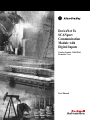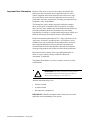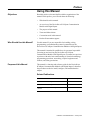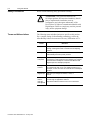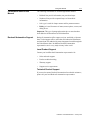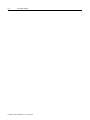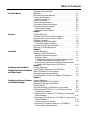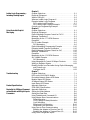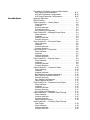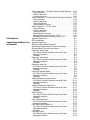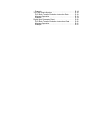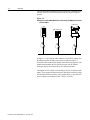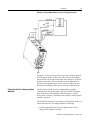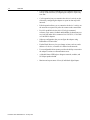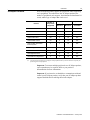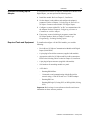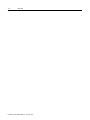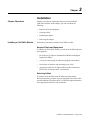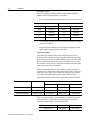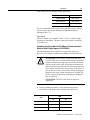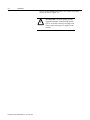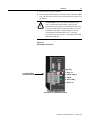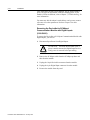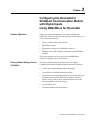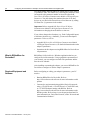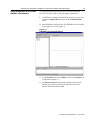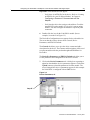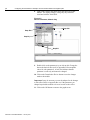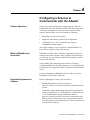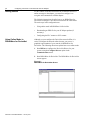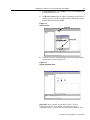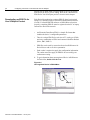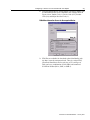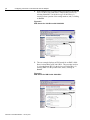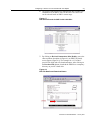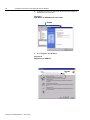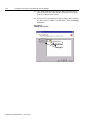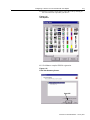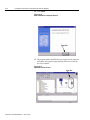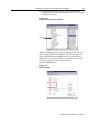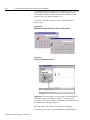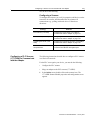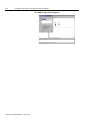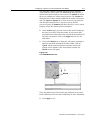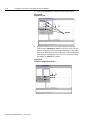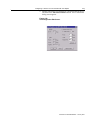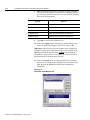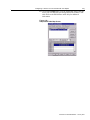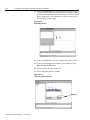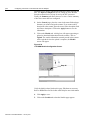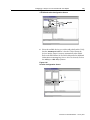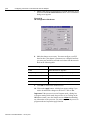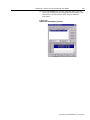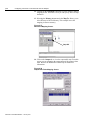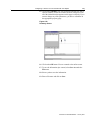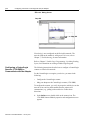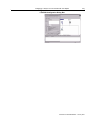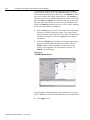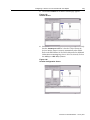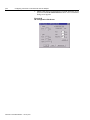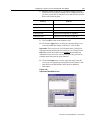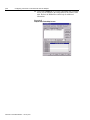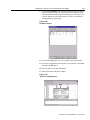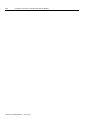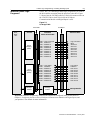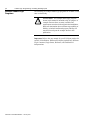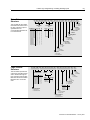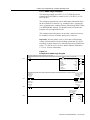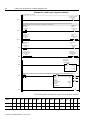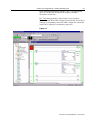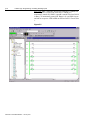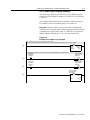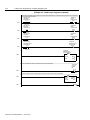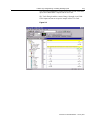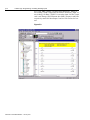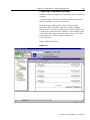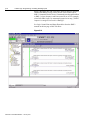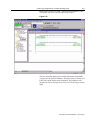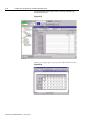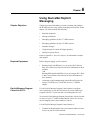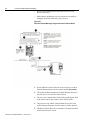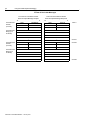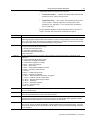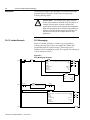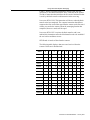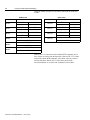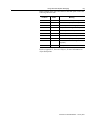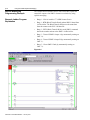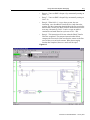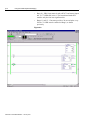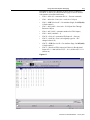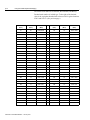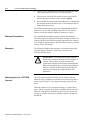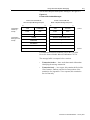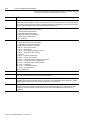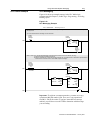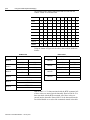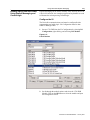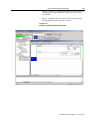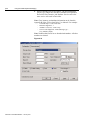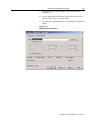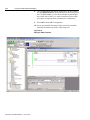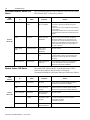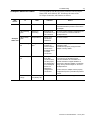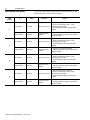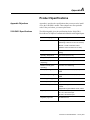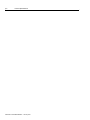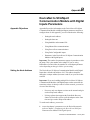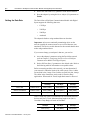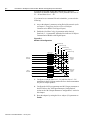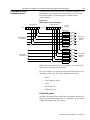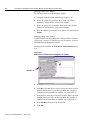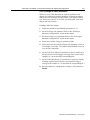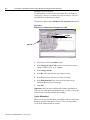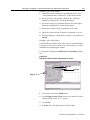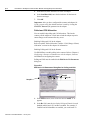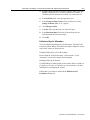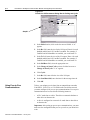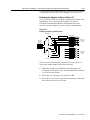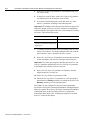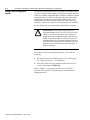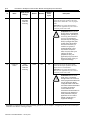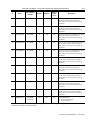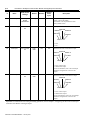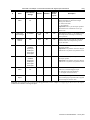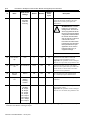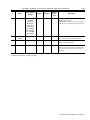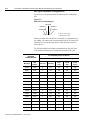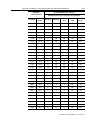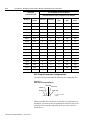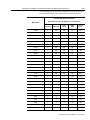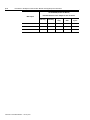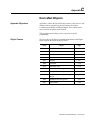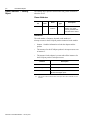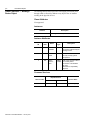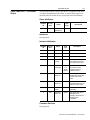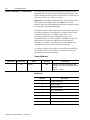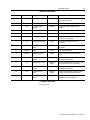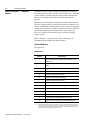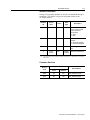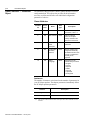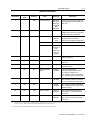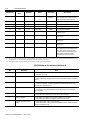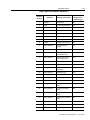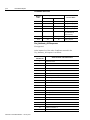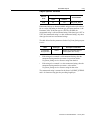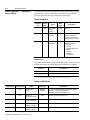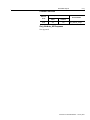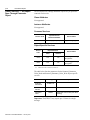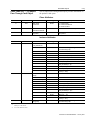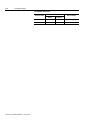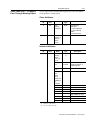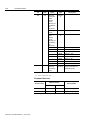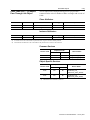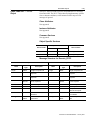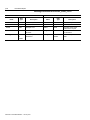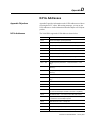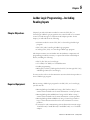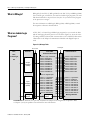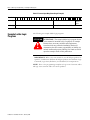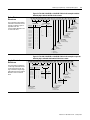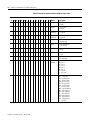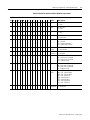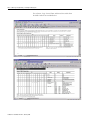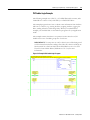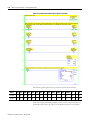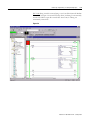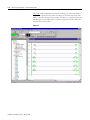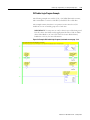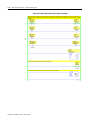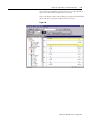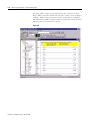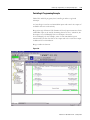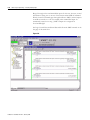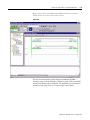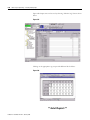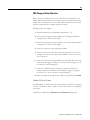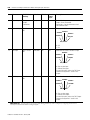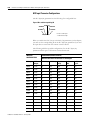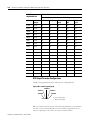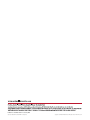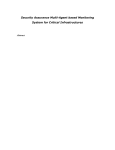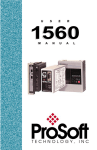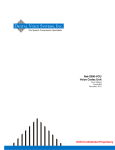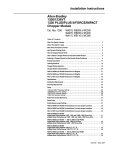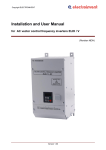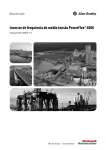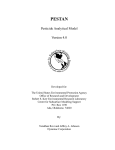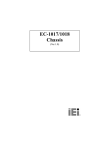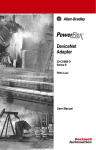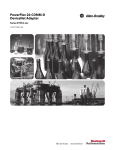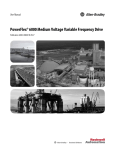Download DeviceNet To SCANport Communication Module with Digital Inputs
Transcript
DeviceNet To SCANport Communication Module with Digital Inputs Catalog Number 2100-GK61 Firmware 2.xxx User Manual Important User Information Because of the variety of uses for the products described in this publication, those responsible for the application and use of this control equipment must satisfy themselves that all necessary steps have been taken to assure that each application and use meets all performance and safety requirements, including any applicable laws, regulations, codes, and standards. The illustrations, charts, sample programs, and layout examples shown in this guide are intended solely for purposes of example. Since there are many variables and requirements associated with any particular installation, Rockwell Automation does not assume responsibility or liability (to include intellectual property liability) for actual use based upon the examples shown in this publication. Rockwell Automation publication SGI-1.1, Safety Guidelines for the Application, Installation, and Maintenance of Solid-State Control (available from your local Rockwell Automation office), describes some important differences between solid-state equipment and electromechanical devices that should be taken into consideration when applying products such as those described in this publication. Reproduction of the contents of this copyrighted publication, in whole or in part, without written permission of Rockwell Automation, is prohibited. Throughout this manual we use notes to make you aware of safety considerations: ! ATTENTION: Identifies information about practices or circumstances that can lead to personal injury or death, property damage, or economic loss. Attention statements help you to: • Identify a hazard. • Avoid the hazard. • Recognize the consequences. IMPORTANT: Identifies information that is critical for successful application and understanding of the product. Publication 2100-UM001B-EN-P – January 2001 Preface Using this Manual Objectives Who Should Use this Manual? Read this preface to become familiar with the organization of the manual. In this preface, you will read about the following: • Who should use this manual. • An overview of the DeviceNet to SCANport Communication Module with Digital Inputs. • The purpose of this manual. • Terms and abbreviations. • Conventions used in this manual. • Rockwell Automation support. Use this manual if you are responsible for installing, wiring, programming, or troubleshooting control systems that use the DeviceNet to SCANport Communication Module with Digital Inputs. This manual is intended for qualified service personnel responsible for setting up and servicing the DeviceNet to SCANport Communication Module with Digital Inputs. You must have previous experience with and a basic understanding of electrical terminology, programming procedures, networking, required equipment and software, and safety precautions. Purpose of this Manual This manual is a learning and reference guide for the DeviceNet to SCANport Communication Module with Digital Inputs. It describes the procedures needed to install, configure, and troubleshoot the adapter. Related Publications Title Publication Number 1771-SDN Scanner Configuration Manual 1771-6.5.118 DeviceNet Scanner Configuration Manual 1747-6.5.2 DeviceNet Cable System Planning and Installation Manual DN-6.7.2 Publication 2100-UM001B-EN-P – January 2001 P-2 Using this Manual Safety Precautions Please read the following safety precautions carefully. ! Terms and Abbreviations The following terms and abbreviations are specific to this product. For a complete listing of Allen-Bradley terminology, refer to the Allen-Bradley Industrial Automation Glossary, Publication AG-7.1. Terms Publication 2100-UM001B-EN-P – January 2001 ATTENTION: Only personnel familiar with SCANport products and associated machinery should plan or implement the installation, start-up, configuration, and subsequent maintenance of the DeviceNet to SCANport Communication Module with Digital Inputs. Failure to comply may result in personal injury and/or equipment damage. Definition DeviceNet An open network that provides probabilistic I/O control through a managed bit-wise non-destructive multiplexing scheme. SCANport A standard peripheral communications interface for various Allen-Bradley drives and power products. SCANport Peripheral A device that provides an interface between SCANport and a network. It is often referred to as an adapter. For example, the DeviceNet to SCANport Communication Module with Digital Inputs is a SCANport peripheral. SCANport Product A device that uses the SCANport communications interface to communicate with one or more peripheral devices. For example, a motor drive such as a 1336 PLUS is a SCANport product. Digital Input ON-OFF input voltages of 230Vac, 115Vac, or 24Vdc. RSNetWorx, RSLinx, RSLogix, RSLogix500 Rockwell Software products which provide communication to a wide range of applications. Refer to http://www.software.rockwell.com for more information. Using this Manual Conventions Used in this Manual P-3 The following conventions are used throughout this manual: • Bulleted lists provide information, not procedural steps. • Numbered lists provide sequential steps or hierarchical information. • Italic type is used for chapter names and for parameter names. • Bold type is used for names of menus, menu options, screens, and dialog boxes. Important: This type of paragraph contains tips or notes that have been added to call attention to useful information. Rockwell Automation Support Rockwell Automation offers support services worldwide, with more than 75 sales/support offices, more than 500 authorized distributors, and more than 250 authorized systems integrators located throughout the United States alone. In addition, Rockwell Automation representatives are in every major country in the world. Local Product Support Contact your local Rockwell Automation representative for: • Sales and order support. • Product technical training. • Warranty support. • Support service agreements. Technical Product Support If you need to contact Rockwell Automation for technical assistance, please call your local Rockwell Automation representative. Publication 2100-UM001B-EN-P – January 2001 P-4 Using this Manual Publication 2100-UM001B-EN-P – January 2001 Table of Contents Using this Manual Important User Information . . . . . . . . . . . . . . . . . . . . . . . . . . .2 Objectives . . . . . . . . . . . . . . . . . . . . . . . . . . . . . . . . . . . . . . P-1 Who Should Use this Manual? . . . . . . . . . . . . . . . . . . . . . . P-1 Purpose of this Manual. . . . . . . . . . . . . . . . . . . . . . . . . . . . . P-1 Related Publications . . . . . . . . . . . . . . . . . . . . . . . . . . . . P-1 Safety Precautions . . . . . . . . . . . . . . . . . . . . . . . . . . . . . . . P-2 Terms and Abbreviations . . . . . . . . . . . . . . . . . . . . . . . . . . . P-2 Conventions Used in this Manual . . . . . . . . . . . . . . . . . . . . P-3 Rockwell Automation Support . . . . . . . . . . . . . . . . . . . . . . P-3 Local Product Support. . . . . . . . . . . . . . . . . . . . . . . . . . . . P-3 Technical Product Support . . . . . . . . . . . . . . . . . . . . . . . . P-3 Chapter 1 Overview Chapter Objectives . . . . . . . . . . . . . . . . . . . . . . . . . . . . . . . 1-1 Overview of the Communication Adapter . . . . . . . . . . . . . . 1-1 Features of the Communication Adapter . . . . . . . . . . . . . . 1-3 SCANport Products . . . . . . . . . . . . . . . . . . . . . . . . . . . . . . . 1-5 Hardware and Parts Description . . . . . . . . . . . . . . . . . . . . . 1-6 2100-GK61 Module Hardware . . . . . . . . . . . . . . . . . . . . . 1-6 Overview of Setting Up the Adapter . . . . . . . . . . . . . . . . . . 1-7 Required Tools and Equipment . . . . . . . . . . . . . . . . . . . . . . 1-7 Chapter 2 Installation Chapter Objectives . . . . . . . . . . . . . . . . . . . . . . . . . . . . . . . 2-1 Installing a 2100-GK61 Module . . . . . . . . . . . . . . . . . . . . . . 2-1 Required Tools and Equipment . . . . . . . . . . . . . . . . . . . . 2-1 Selecting Cables . . . . . . . . . . . . . . . . . . . . . . . . . . . . . . . 2-1 Installing the DeviceNet to SCANport Communication Module with Digital Inputs (2100-GK61). . . . . . . . . . . 2-3 Removing the DeviceNet to SCANport Communication Module with Digital Inputs (2100-GK61). . . . . . . . . . 2-10 Chapter 3 Configuring the DeviceNet to Chapter Objectives . . . . . . . . . . . . . . . . . . . . . . . . . . . . . . . 3-1 SCANport Communication Module Factory Default Settings for the 2100-GK61. . . . . . . . . . . . . 3-1 What is RSNetWorx for DeviceNet? . . . . . . . . . . . . . . . . . . 3-2 with Digital Inputs Required Equipment and Software. . . . . . . . . . . . . . . . . . . . 3-2 Using RSNetWorx to Edit Your Adapter’s Parameters . . . . 3-3 Chapter 4 Configuring a Scanner to Commu- Chapter Objectives . . . . . . . . . . . . . . . . . . . . . . . . . . . . . . . 4-1 What is RSNetWorx for DeviceNet? . . . . . . . . . . . . . . . . . . 4-1 nicate with the Adapter Required Equipment and Software. . . . . . . . . . . . . . . . . . . . 4-1 Getting Started . . . . . . . . . . . . . . . . . . . . . . . . . . . . . . . . . . 4-2 Using Online Mode in RSNetWorx for DeviceNet . . . . . . . . 4-2 Downloading an EDS File for Your SCANport Product . . . . 4-4 Configuring a Scanner . . . . . . . . . . . . . . . . . . . . . . . . . 4-15 Configuring a PLC Scanner (1771-SDN) to Communicate with the Adapter. . . . . . . . . . . . . . . . . . . . . . . . . . . . . . . 4-15 Configuring an SLC Scanner (1747-SDN) to Communicate with the Adapter . . . . . . . . . . . . . . . . . . . . . . . . . . . . . . . 4-23 Configuring an SLC Scanner . . . . . . . . . . . . . . . . . . . . 4-23 Configuring a ControlLogix Scanner (1756-DNB) to Communicate with the Adapter. . . . . . . . . . . . . . . . . . . . 4-30 Chapter 5 Ladder Logic Programming Including Reading Inputs Chapter Objectives . . . . . . . . . . . . . . . . . . . . . . . . . . . . . . . . 5-1 Required Equipment . . . . . . . . . . . . . . . . . . . . . . . . . . . . . . 5-1 What is RSLogix? . . . . . . . . . . . . . . . . . . . . . . . . . . . . . . . . . 5-2 What are Ladder Logic Programs?. . . . . . . . . . . . . . . . . . . 5-3 Example Ladder Logic Programs . . . . . . . . . . . . . . . . . . . . 5-4 PLC Ladder Logic Example . . . . . . . . . . . . . . . . . . . . . . . 5-7 SLC Ladder Logic Program Example . . . . . . . . . . . . . . 5-11 ControlLogix Programming Example . . . . . . . . . . . . . . . . 5-15 Chapter 6 Using DeviceNet Explicit Messaging Chapter Objectives . . . . . . . . . . . . . . . . . . . . . . . . . . . . . . . 6-1 Required Equipment . . . . . . . . . . . . . . . . . . . . . . . . . . . . . . 6-1 Explicit Message Program Control for PLC-5 . . . . . . . . . . . 6-1 Message Translations . . . . . . . . . . . . . . . . . . . . . . . . . . . . . 6-3 Messaging for the 1771-SDN Scanner . . . . . . . . . . . . . . . . . 6-3 Examples . . . . . . . . . . . . . . . . . . . . . . . . . . . . . . . . . . . . . . . 6-6 PLC-5 Ladder Example . . . . . . . . . . . . . . . . . . . . . . . . . . . . 6-6 PLC Messaging. . . . . . . . . . . . . . . . . . . . . . . . . . . . . . . . . 6-6 Explicit Messaging Programming Example . . . . . . . . . . . . 6-10 Example Ladder Program Explanation . . . . . . . . . . . . . . . 6-10 Explicit Message Program Control for SLC . . . . . . . . . . . . 6-15 Message Translations. . . . . . . . . . . . . . . . . . . . . . . . . . . . 6-16 Examples . . . . . . . . . . . . . . . . . . . . . . . . . . . . . . . . . . . . . . 6-16 Messaging for the 1747-SDN Scanner . . . . . . . . . . . . . . . 6-16 SLC Ladder Example . . . . . . . . . . . . . . . . . . . . . . . . . . . . . 6-19 SLC Messaging. . . . . . . . . . . . . . . . . . . . . . . . . . . . . . . . 6-19 Using Messages to Control SCANport Products . . . . . . . . 6-21 Writing to Register Objects . . . . . . . . . . . . . . . . . . . . . . . . . 6-22 Reading Values from DeviceNet Using Explicit Messaging and ControlLogix . . . . . . . . . . . . . . . . . . . . . . . . . . . . . . 6-23 Configure the I/0 . . . . . . . . . . . . . . . . . . . . . . . . . . . . . . . 6-23 Chapter 7 Troubleshooting Chapter Objectives . . . . . . . . . . . . . . . . . . . . . . . . . . . . . . . 7-1 LEDs on the 2100-GK61 Module . . . . . . . . . . . . . . . . . . . . . 7-1 DeviceNet Network Status LED States . . . . . . . . . . . . . . . . 7-2 Module Status LED States . . . . . . . . . . . . . . . . . . . . . . . . . . 7-2 SCANport Status LED States . . . . . . . . . . . . . . . . . . . . . . . 7-3 Input Status LED States . . . . . . . . . . . . . . . . . . . . . . . . . . . 7-4 Product Specifications Appendix Objectives . . . . . . . . . . . . . . . . . . . . . . . . . . . . . . A-1 2100-GK61 Specifications . . . . . . . . . . . . . . . . . . . . . . . . . .A-1 DeviceNet to SCANport Communi- Appendix Objectives . . . . . . . . . . . . . . . . . . . . . . . . . . . . . . B-1 cation Module with Digital Inputs Setting the Node Address. . . . . . . . . . . . . . . . . . . . . . . . . . B-1 Setting the Data Rate . . . . . . . . . . . . . . . . . . . . . . . . . . . . .B-2 Parameters Using Datalinks and Command I/O . . . . . . . . . . . . . . . . . . .B-3 Using Master-Slave Communications. . . . . . . . . . . . . . . . . .B-5 Polled Allocation . . . . . . . . . . . . . . . . . . . . . . . . . . . . . . . .B-5 COS (Change of State) Allocation. . . . . . . . . . . . . . . . . . B-7 Cyclic Allocation . . . . . . . . . . . . . . . . . . . . . . . . . . . . . . . .B-8 Polled and COS Allocation . . . . . . . . . . . . . . . . . . . . . . B-10 Polled and Cyclic Allocation . . . . . . . . . . . . . . . . . . . . . . B-11 Using Peer-to-Peer Communications . . . . . . . . . . . . . . . .B-12 Enabling the Adapter to Receive Peer I/O . . . . . . . . . . .B-13 Enabling the Adapter to Transmit Peer I/O . . . . . . . . . .B-15 Using Fault Configurable Inputs . . . . . . . . . . . . . . . . . . . .B-16 DeviceNet Objects DeviceNet to SCANport Communication Module with Digital Inputs Parameters . . . . . . . . . . . . . . . . . . . . B-17 M-S Input Parameter Configurations . . . . . . . . . . . . . . . B-24 M-S Output Parameter Configurations . . . . . . . . . . . . . . B-26 Appendix Objectives . . . . . . . . . . . . . . . . . . . . . . . . . . . . . .C-1 Object Classes . . . . . . . . . . . . . . . . . . . . . . . . . . . . . . . . . .C-1 Class Code 0x01 — Identity Object . . . . . . . . . . . . . . . . . . .C-2 Class Attributes . . . . . . . . . . . . . . . . . . . . . . . . . . . . . . . . C-2 Instances. . . . . . . . . . . . . . . . . . . . . . . . . . . . . . . . . . . . . C-2 Instance Attributes . . . . . . . . . . . . . . . . . . . . . . . . . . . . . .C-3 Common Services . . . . . . . . . . . . . . . . . . . . . . . . . . . . . .C-3 Get_Attribute_All Response . . . . . . . . . . . . . . . . . . . . . . .C-3 Class Code 0x02 — Message Router Object . . . . . . . . . . . .C-4 Class Attributes . . . . . . . . . . . . . . . . . . . . . . . . . . . . . . . . C-4 Instances. . . . . . . . . . . . . . . . . . . . . . . . . . . . . . . . . . . . . .C-4 Instance Attributes . . . . . . . . . . . . . . . . . . . . . . . . . . . . . .C-4 Common Services. . . . . . . . . . . . . . . . . . . . . . . . . . . . . . .C-4 Class Code 0x03 — DeviceNet Object . . . . . . . . . . . . . . . .C-5 Class Attributes . . . . . . . . . . . . . . . . . . . . . . . . . . . . . . . . C-5 Instances . . . . . . . . . . . . . . . . . . . . . . . . . . . . . . . . . . . . .C-5 Instance Attributes . . . . . . . . . . . . . . . . . . . . . . . . . . . . . C-5 Common Services. . . . . . . . . . . . . . . . . . . . . . . . . . . . . . C-5 Class Code 0x05 — Connection . . . . . . . . . . . . . . . . . . . . C-6 Class Attributes . . . . . . . . . . . . . . . . . . . . . . . . . . . . . . . . C-6 Instances . . . . . . . . . . . . . . . . . . . . . . . . . . . . . . . . . . . . .C-6 Instance Attributes . . . . . . . . . . . . . . . . . . . . . . . . . . . . . C-7 Common Services. . . . . . . . . . . . . . . . . . . . . . . . . . . . . . C-7 Class Code 0x07 — Register Object . . . . . . . . . . . . . . . . . .C-8 Class Attributes . . . . . . . . . . . . . . . . . . . . . . . . . . . . . . . .C-8 Instances. . . . . . . . . . . . . . . . . . . . . . . . . . . . . . . . . . . . . C-8 Instance Attributes . . . . . . . . . . . . . . . . . . . . . . . . . . . . . .C-9 Common Services. . . . . . . . . . . . . . . . . . . . . . . . . . . . . . C-9 Class Code 0x0F — Parameter Object . . . . . . . . . . . . . . .C-10 Class Attributes . . . . . . . . . . . . . . . . . . . . . . . . . . . . . . .C-10 Instances. . . . . . . . . . . . . . . . . . . . . . . . . . . . . . . . . . . . C-10 Instance Attributes . . . . . . . . . . . . . . . . . . . . . . . . . . . . . C-11 Bit Definitions for Instance Attribute 4 . . . . . . . . . . . . . .C-12 Data Types for Instance Attribute 5. . . . . . . . . . . . . . . . C-13 Common Services. . . . . . . . . . . . . . . . . . . . . . . . . . . . . C-14 Get_Attribute_All Response . . . . . . . . . . . . . . . . . . . . . .C-14 Object Specific Services . . . . . . . . . . . . . . . . . . . . . . . . C-15 Class Code 0x10 — Parameter Group Object . . . . . . . . .C-16 Class Attributes . . . . . . . . . . . . . . . . . . . . . . . . . . . . . . .C-16 Instances . . . . . . . . . . . . . . . . . . . . . . . . . . . . . . . . . . . .C-16 Instance Attributes . . . . . . . . . . . . . . . . . . . . . . . . . . . . .C-16 Common Services. . . . . . . . . . . . . . . . . . . . . . . . . . . . . C-17 Get_Attribute_All Response . . . . . . . . . . . . . . . . . . . . . .C-17 Class Code 0x93 — SCANport Pass-Through . . . . . . . . .C-18 Class Attributes . . . . . . . . . . . . . . . . . . . . . . . . . . . . . . .C-18 Instance Attributes . . . . . . . . . . . . . . . . . . . . . . . . . . . . C-18 Common Services . . . . . . . . . . . . . . . . . . . . . . . . . . . . .C-18 Object-Specific Services . . . . . . . . . . . . . . . . . . . . . . . . .C-18 Class Code 0x97 — SCANport Pass-Through Fault Object . . . . . . . . . . . . . . . . . . . . . . . . . . . . . . . . . .C-19 Class Attributes . . . . . . . . . . . . . . . . . . . . . . . . . . . . . . . .C-19 Instance Attributes . . . . . . . . . . . . . . . . . . . . . . . . . . . . .C-19 Common Services . . . . . . . . . . . . . . . . . . . . . . . . . . . . .C-20 Class Code 0x98 — SCANport Pass-Through Warning. . C-21 Class Attributes . . . . . . . . . . . . . . . . . . . . . . . . . . . . . . . C-21 Instance Attributes. . . . . . . . . . . . . . . . . . . . . . . . . . . . . C-21 Common Services . . . . . . . . . . . . . . . . . . . . . . . . . . . . .C-22 Class Code 0x99 — SCANport Pass-Through Link Object C-23 Class Attributes . . . . . . . . . . . . . . . . . . . . . . . . . . . . . . . .C-23 Instance Attributes. . . . . . . . . . . . . . . . . . . . . . . . . . . . . .C-23 Common Services . . . . . . . . . . . . . . . . . . . . . . . . . . . . .C-23 Object-Specific Services . . . . . . . . . . . . . . . . . . . . . . . . C-23 Class Code 0x67 — PCCC Object . . . . . . . . . . . . . . . . . . .C-25 Class Attributes . . . . . . . . . . . . . . . . . . . . . . . . . . . . . . .C-25 Instance Attributes . . . . . . . . . . . . . . . . . . . . . . . . . . . . .C-25 Common Service . . . . . . . . . . . . . . . . . . . . . . . . . . . . . .C-25 Object Specific Services . . . . . . . . . . . . . . . . . . . . . . . . .C-25 Message Structure for Execute_PCCC. . . . . . . . . . . . . C-25 Message Structure for Execute_Local_PCCC . . . . . . . .C-26 N-File Addresses Appendix Objectives . . . . . . . . . . . . . . . . . . . . . . . . . . . . . . D-1 N-File Addresses . . . . . . . . . . . . . . . . . . . . . . . . . . . . . . . . D-1 Supported Emulated Block Trans- Appendix Objectives . . . . . . . . . . . . . . . . . . . . . . . . . . . . . .E-1 What is Emulated Block Transfer? . . . . . . . . . . . . . . . . . . .E-1 fer Commands Supported Emulated Block Transfer Commands . . . . . . . . .E-1 Emulated Block Transfer Status Word . . . . . . . . . . . . . . . . .E-2 Parameter Value Read . . . . . . . . . . . . . . . . . . . . . . . . . . . .E-3 PLC Block Transfer Emulation Instruction Data . . . . . . . .E-3 Message Operation . . . . . . . . . . . . . . . . . . . . . . . . . . . . .E-3 Example . . . . . . . . . . . . . . . . . . . . . . . . . . . . . . . . . . . . . .E-3 Parameter Value Write . . . . . . . . . . . . . . . . . . . . . . . . . . . . .E-4 PLC Block Transfer Emulation Instruction Data . . . . . . . .E-4 Message Operation. . . . . . . . . . . . . . . . . . . . . . . . . . . . . E-4 Example . . . . . . . . . . . . . . . . . . . . . . . . . . . . . . . . . . . . . E-4 Parameter Read Full . . . . . . . . . . . . . . . . . . . . . . . . . . . . . .E-5 PLC Block Transfer Emulation Instruction Data . . . . . . . E-5 Message Operation. . . . . . . . . . . . . . . . . . . . . . . . . . . . . E-6 Example . . . . . . . . . . . . . . . . . . . . . . . . . . . . . . . . . . . . . .E-6 Product ID Number Read . . . . . . . . . . . . . . . . . . . . . . . . . .E-8 PLC Block Transfer Emulation Instruction Data . . . . . . . .E-8 Message Operation. . . . . . . . . . . . . . . . . . . . . . . . . . . . . E-9 Example . . . . . . . . . . . . . . . . . . . . . . . . . . . . . . . . . . . . . .E-9 Scattered Parameter Value Read . . . . . . . . . . . . . . . . . . .E-10 PLC Block Transfer Emulation Instruction Data . . . . . . .E-10 Message Operation . . . . . . . . . . . . . . . . . . . . . . . . . . . . E-11 Example . . . . . . . . . . . . . . . . . . . . . . . . . . . . . . . . . . . . . E-11 Scattered Parameter Value Write . . . . . . . . . . . . . . . . . . .E-12 PLC Block Transfer Emulation Instruction Data . . . . . . E-12 Message Operation . . . . . . . . . . . . . . . . . . . . . . . . . . . . E-13 Example . . . . . . . . . . . . . . . . . . . . . . . . . . . . . . . . . . . . .E-13 NVS Functions . . . . . . . . . . . . . . . . . . . . . . . . . . . . . . . . . .E-14 PLC Block Transfer Emulation Instruction Data . . . . . . E-14 Message Operation . . . . . . . . . . . . . . . . . . . . . . . . . . . .E-14 Example . . . . . . . . . . . . . . . . . . . . . . . . . . . . . . . . . . . . E-14 Fault Command Write . . . . . . . . . . . . . . . . . . . . . . . . . . . .E-15 PLC Block Transfer Emulation Instruction Data . . . . . . E-15 Message Operation. . . . . . . . . . . . . . . . . . . . . . . . . . . . .E-15 Fault Queue Entry Read Full . . . . . . . . . . . . . . . . . . . . . . E-16 PLC Block Transfer Emulation Instruction Data . . . . . . .E-16 Message Operation . . . . . . . . . . . . . . . . . . . . . . . . . . . .E-17 Example . . . . . . . . . . . . . . . . . . . . . . . . . . . . . . . . . . . . .E-17 Fault Queue Size . . . . . . . . . . . . . . . . . . . . . . . . . . . . . . . .E-18 PLC Block Transfer Emulation Instruction Data . . . . . . E-18 Message Operation. . . . . . . . . . . . . . . . . . . . . . . . . . . . .E-18 Example . . . . . . . . . . . . . . . . . . . . . . . . . . . . . . . . . . . . E-18 Trip Fault Queue Number . . . . . . . . . . . . . . . . . . . . . . . . . E-19 PLC Block Transfer Emulation Instruction Data . . . . . . . E-19 Message Operation . . . . . . . . . . . . . . . . . . . . . . . . . . . . E-19 Example . . . . . . . . . . . . . . . . . . . . . . . . . . . . . . . . . . . . E-19 Digital Input Parameter Read . . . . . . . . . . . . . . . . . . . . . . E-20 PLC Block Transfer Emulation Instructions Data . . . . . E-20 Message Operation. . . . . . . . . . . . . . . . . . . . . . . . . . . . E-21 Example . . . . . . . . . . . . . . . . . . . . . . . . . . . . . . . . . . . . . E-21 Chapter 1 Overview Chapter Objectives Chapter 1 provides an overview of your DeviceNet to SCANport Communication module with Digital Inputs. In this chapter, you will read about the following: • Function of the 2100-GK61 module. • Features of the 2100-GK61 module. • SCANport products. • Parts and hardware of the 2100-GK61 module. • Steps for setting up the adapter. • Required tools and equipment. Overview of the Communication Adapter Figure 1.1 2100-GK61 Module 2100-GK61 Module - Front View 2100-GK61 Module - Top View 2100-GK61 Module The 2100-GK61 module mounts on a panel and connects to the SCANport product via a SCANport cable. Digital inputs of 230Vac, 115Vac, or 24Vdc are connected to the adapter via discrete wires. The voltage level used for the digital inputs is set via a dip switch SW1. Publication 2100-UM001B-EN-P – January 2001 1-2 Overview The communications adapter provides an electronic communications interface between a DeviceNet network and any single SCANport product. Figure 1.2 Example of 2100-GK61 Modules Connecting SCANport Products to DeviceNet 1336 PLUS 1305 SMC Dialog Plus DeviceNet In Figure 1.2, a SCANport cable connects a 2100-GK61 module to a SCANport product through a port on the SCANport product. A DeviceNet cable connects the module to the DeviceNet network. The module then translates the DeviceNet messages into SCANport messages that can be understood by the connected product. The adapter is also capable of connecting to four (4) common switch inputs. These inputs can monitor status of disconnect switches, starter and contactor auxiliary contact, relays, push buttons, or any ON-OFF device capable of switching 230Vac, 115Vac, or 24Vdc. Publication 2100-UM001B-EN-P – January 2001 Overview 1-3 Figure 1.3 Example of 2100-GK61 Module Connecting Digital Inputs In Figure 1.3, discrete wiring connects up to four (4) digital inputs to the 2100-GK61 module. A DeviceNet cable connects the module to the DeviceNet network and a SCANport cable connects a SCANport product to the module. The contact status is then translated into a DeviceNet message that can be used to control SCANport devices attached to the module or other devices on the DeviceNet network. Features of the Communication Adapter The DeviceNet network is an open, global industry-standard communication network designed to provide an interface through a single cable from a programmable controller directly to “smart” devices such as sensors, push buttons, motor starters, simple operator interfaces, and drives. The 2100-GK61 module lets you connect your SCANport products to a DeviceNet network. This adapter features the following: • Flash upgradeability allows for field updates in the event of changes to the adapter’s firmware. Publication 2100-UM001B-EN-P – January 2001 1-4 Overview Publication 2100-UM001B-EN-P – January 2001 • COS (Change of State) capability lets you customize this device’s activity on the network by configuring the adapter to report only new data. • Cyclic operation lets you customize the devices’s activity on the network by configuring the adapter to report its data at specific intervals. • Polled operation allows you to customize the device’s activity on the network to respond only after the scanner sends control data. • Peer I/O capabilities let the drive’s I/O (logic command, reference, logic status, feedback and datalinks) be broadcast to or received from other drives connected via 1203-GU6, 1336-GM6 or 2100-GK61 adapters. • Software configuration lets you configure the adapter using RSNetWorx for DeviceNet. • Faulted Node Recovery lets you change an item, such as a node address of a device, even when it is faulted on the network. • User-configurable fault response provides the ability to customize the adapter’s actions to communication errors. • A Module Status LED helps to diagnose network, module, and SCANport product health. • Monitor and report status of four (4) individual digital inputs. Overview SCANport Products 1-5 Some SCANport products support one peripheral; others support up to six peripherals. The table below lists SCANport products, the number of peripherals each supports, the minimum and maximum I/O words, and the type of adapter that can be used. I/O Words Adapter Use Number of Peripherals Supported Minimum Maximum 2100-GK61 1305 AC MICRO Drive 5 0 10 Yes 1336 IMPACT™ Drive 6➀ 0 10 Yes 1336 PLUS AC Drive 6➀ 0 10 Yes 1336 PLUS II Drive 6➀ 0 10 Yes 1336 FORCE™ Drive 6➀ 0 10 Yes 1394 AC Mult-Axis Motion Control System 5 0 10 Yes SMC Dialog Plus 1 0 2 Yes SMP-3 Smart Motor Protector 2 0 2 Yes 1397 Digital DC Drive 5 0 10 Yes 1557 Medium Voltage Drive 5 0 10 Yes Product ➀ Lower horsepower products may not support a sixth peripheral. Refer to your user manual to verify that your product supports a sixth peripheral. Important: To connect multiple peripherals to a SCANport product, a port expander may be required. Refer to your product’s documentation for more information. Important: If you intend to use datalinks to communicate with and control your SCANport product, verify that your SCANport product supports datalinks before enabling them in the adapter. Publication 2100-UM001B-EN-P – January 2001 1-6 Overview Hardware and Parts Description 2100-GK61 Module Hardware Figure 1.4 illustrates and the following table lists the main parts of the 2100-GK61 DeviceNet to SCANport communication module with Digital Inputs: Figure 1.4 Parts of the 2100-GK61 Module 1 2 3 4 6 7 5 Number Part Description 1 Panel mount Attach module to sub-panel through mounting holes. 2 SCANport Connection Provides a standard SCANport 8-pin circular mini-DIN connector for the SCANport cable. 3 Digital Input Connector Allows connection of switched 230Vac, 115Vac, or 24Vdc inputs to module. The 6-pin plug-in connector (PIN 192 929) is supplied with the module. 4 Bi-Color LEDs Indicate the status of the DeviceNet media channel, of the SCANport connection, and of the module. For more information, refer to Chapter 7, Troubleshooting. 5 DeviceNet Connection Provides a 10-pin Phoenix connector to attach the module to the DeviceNet network. The 10-pin plug-in connector (PIN 94220605) is supplied with the module. 6 Input Status LEDs Indicate the ON-OFF status of the digital inputs. 7 SW1 Set to match the digital input voltage applied of 230Vac, 115Vac, or 24Vdc. Publication 2100-UM001B-EN-P – January 2001 Overview Overview of Setting Up the Adapter 1-7 To set up the DeviceNet to SCANport Communication Module with Digital Inputs, you must perform the following tasks: 1. Install the module. Refer to Chapter 2, Installation. 2. Set the adapter’s node address and configure the adapter’s parameters. Refer to Chapter 3, Configuring the DeviceNet to SCANport Communication Module with Digital Inputs. 3. Configure a scanner (either PLC or SLC) to communicate with the Adapter. Refer to Chapter 4, Configuring a Scanner to Communicate with the Adapter. 4. If necessary, create a ladder logic program to control the SCANport product. Refer to Chapter 5, Ladder Logic Programming—Including Reading Inputs. Required Tools and Equipment To install and configure a 2100-GK61 module, you need the following: • DeviceNet to SCANport Communication Module with Digital Inputs (2100-GK61). • 10-pin plug-in DeviceNet connector (supplied with module). • Appropriate cables for SCANport and DeviceNet connections. Refer to the Selecting Cables section in Chapter 2, Installation. • 6-pin plug-in Input connector (supplied with module). • #10 hardware for attaching module to a panel. • A PC that is: – Running RSNetWorx. – Connected to and communicating with the DeviceNet network using a 1784-PCD card or a 1770-KFD adapter. – Running RS Linx. – Running RSLogix5 (if using PLC) or RSLogix500 (if using SLC). Important: Refer to http://www.software.rockwell.com for more information on these software products. Publication 2100-UM001B-EN-P – January 2001 1-8 Overview Publication 2100-UM001B-EN-P – January 2001 Chapter 2 Installation Chapter Objectives Installing a 2100-GK61 Module Chapter 2 provides the information that you need to install the 2100-GK61 module. In this chapter, you will read about the following: • Required tools and equipment. • Selecting cables. • Installing the adapter. • Removing the adapter. Follow these procedures to install a 2100-GK61 module. Required Tools and Equipment To install your 2100-GK61 module, you will need the following tools and equipment: • DeviceNet to SCANport Communication Module with Digital Inputs(2100-GK61). • A 6-pin and 10-pin plug-in connector (supplied with module). • Screwdriver or nutdriver and mounting screws (#10). • Appropriate cables for SCANport and DeviceNet connections. Refer to the “Selecting Cables” section below. Selecting Cables To connect the 2100-GK61 to the SCANport product and the DeviceNet network, you must select an appropriate DeviceNet cable and Allen-Bradley SCANport cable. Use the following information to select appropriate cables for each connection. Publication 2100-UM001B-EN-P – January 2001 2-2 Installation SCANport Cables When selecting the SCANport cable to connect the 2100-GK61 module to the SCANport product, you need to: • Use an Allen-Bradley SCANport cable. Refer to the table below. Male to Male Connection Male to Female Connection Length Catalog Number Length Catalog Number 1/3 m 1202-C03 1/3 m 1202-H03 1m 1202-C10 1m 1202-H10 3m 1202-C30 3m 1202-H30 9m 1202-C90 9m 1202-H90 • Use less than 10 meters (33 feet) of cable between the SCANport product and adapter. • Keep SCANport cables away from high power cables to guard against introducing noise into your system. DeviceNet Cables The 2100-GK61 module comes with a 10-pin (dual row 5-pin) connector. This connector is used to wire the module for both single drops, when only one side of each terminal is used, or to daisy chain devices together when both sides of the terminals are used. A drop line connects a node such as a 2100-GK61 module in the DeviceNet cable system to the DeviceNet trunk. Before connecting modules to the network, you must determine if your network is within limits of the cable system. Class 1 cables are rated 600 volts, 8 amps. Class 2 cables are rated 300 volts, 4 amps. The cables in the chart below can be used for Trunk or Drop applications. When used for Trunk, length limits must be observed. Cable Type Part Number Data Rates 125 Kbps 250 Kbps 500 Kbps Class 1 Flat 1485C-P1-E75 420m (1378 ft.) 200m (656 ft.) 75m (246 ft.) Class 2 Thick Round 1485C-P1-A50 500m (1640 ft.) 250m (820 ft.) 100m (328 ft.) Class 2 Thin Round 1485C-P1-C50 100m (328 ft.) 100m (328 ft.) 100m (328 ft.) Class 1 round drop cable is recommended for connections between devices and Class 1 Trunk. Maximum drop length is 6m (20 ft.) Cumulative Drop Budget is based on Data Rate. Publication 2100-UM001B-EN-P – January 2001 125 Kbps 250 Kbps 500 Kbps 156m (512 ft.) 78m (256 ft.) 39m (128 ft.) Installation 2-3 Class 1 Drop Cable is available in three spool sizes: Cable Part Number Spool Size 1485C-P1-B50 50m (164 ft.) 1485C-P1-B150 150m (492 ft.) 1485C-P1-B300 300m (984 ft.) For more information on DeviceNet cables and cable systems, refer to the DeviceNet Cable System Planning and Installation Manual, Publication DN-6.7.2. Input Wires Choose a suitable wire to handle 230Vac, 115Vac, or 24Vdc voltage, depending on installation. The input connector is capable of installing 12-24AWG wire. Installing the DeviceNet to SCANport Communication Module with Digital Inputs (2100-GK61) The following instructions explain how to physically install your DeviceNet to SCANport Communication Module with Digital Inputs. ! ATTENTION: Severe injury or death can result from electrical shock, burn, or unintended actuation of controlled equipment. Hazardous voltages may exist in the cabinet even with the circuit breaker in the off position. Recommended practice is to disconnect and lock out control equipment from power sources and discharge stored energy in capacitors, if present. If it is necessary to work in the vicinity of energized equipment, the safety related work practices of NFPA 70E, Electrical Safety Requirements for Employee Workplaces, must be followed. ATTENTION: DO NOT work alone on energized equipment! 1. Before installing the module, set the Digital Input selection switch SW1 to the proper input voltage per the table below. SW1 VIN #1 #2 230Vac OFF OFF 115Vac OFF ON 24Vdc ON OFF Publication 2100-UM001B-EN-P – January 2001 2-4 Installation SW1 is accessed through the plastic cover on the 2100-GK61 module as show in Figure 2.1 ! Publication 2100-UM001B-EN-P – January 2001 ATTENTION: To guard against possible component damage, assure that Dip Switch SW1 is set for the correct input voltage used in the system before power is applied to the module. Installation 2-5 Figure 2.1 Dip Switch Access - Side View of 2100-GK61 Module 1 2 Dip Switch Location 2. Determine a suitable mounting location within a desired location close to its interconnecting devices and /or components. ! ATTENTION: The 2100-GK61 module is an open panel device and must be mounted inside a suitable enclosure. When choosing a suitable mounting location, allow 1.0” (2.54cm) clearance from the front of the module to the door of the enclosure or other devices. This clearance is needed for DeviceNet wiring harness/bend radius. Publication 2100-UM001B-EN-P – January 2001 2-6 Installation Mount the module to the panel with #10 hardware as detailed in Figure 2.2. Figure 2.2 Mounting Dimensions Digital Input Connector Publication 2100-UM001B-EN-P – January 2001 DeviceNet Connector Installation 2-7 3. Remove power from the network. 4. Insert the DeviceNet cable wires into the 10-pin connector. Make sure you follow the color key next to the connector receptacle on the module. ! ATTENTION: If you wire the 10-pin header after you’ve connected it to the module, static control precautions are required. Device malfunction may occur if you do not follow ESD control procedures. If you are not familiar with static control procedures, refer to Allen-Bradley Publication 8000-4.5.2, Guarding Against Electrostatic Damage, or other applicable ESD protection handbook. Figure 2.3 DeviceNet Connections Color Key 10-pin Dual Row DeviceNet Connection 1 - Red - V+ 2 - White-CAN_H 3 - Shield 4 - Blue-CAN_L 5 - Black- V- Front View of 2100-GK61 Module Publication 2100-UM001B-EN-P – January 2001 2-8 Installation 5. Plug the connector into the module. ! ATTENTION: Danger of electrical shock exists if power is not disconnected to Digital Input Devices. Verify power is removed before proceeding. 6. Connect the Digital Inputs to the Digital Input six (6) pin connectors. Below is the connection pinout detail. Figure 2.4 Digital Input Connections Pin 1 = Input #1 Pin 2 = Input #2 Pin 3 = Input #3 Pin 4 = Input #4 Pin 5 = Input Common Pin 6 = Input Common 7. Plug the Input connector into the module. 8. Connect the SCANport cable to the communications adapter and then to the SCANport product. Publication 2100-UM001B-EN-P – January 2001 Installation 2-9 Figure 2.5 SCANport Connection SCANport Cable 9. Reapply power to the DeviceNet network. 10. If necessary, apply power to the connected SCANport product and to the Digital Inputs. Publication 2100-UM001B-EN-P – January 2001 2-10 Installation Your 2100-GK61 module is now installed. The SCANport LED is green. The network and module LEDs are blinking green. If your module’s LEDs are different, refer to Chapter 7, Troubleshooting, for more information. You must now edit the adapter’s node address, and you may want to edit some of its other parameters. Refer to Chapter 3 for more information. Removing the DeviceNet to SCANport Communication Module with Digital Inputs (2100-GK61) To remove the DeviceNet to SCANport Communication Module with Digital Inputs, you need to: 1. Disconnect Input Power from Digital Inputs. ! ATTENTION: Electrical shock hazard exists if power is not disconnected to Digital Input Devices. Verify power is removed before proceeding. 2. Remove the SCANport cable from the SCANport product and then from the module. 3. Unplug the 10-pin DeviceNet connector from the module. 4. Unplug the 6-pin Digital Input connector from the module. 5. Remove the module from the panel. Publication 2100-UM001B-EN-P – January 2001 Chapter 3 Configuring the DeviceNet to SCANport Communication Module with Digital Inputs Using RSNetWorx for DeviceNet Chapter Objectives Chapter 3 provides information that you need to configure the 2100-GK61 module over the DeviceNet network. In this chapter, you will read about the following: • Factory-default settings for the module. • RSNetWorx software. • Equipment necessary to use RSNetWorx software. • Editing the 2100-GK61 adapter’s parameters using RSNetWorx software. This section assumes you have experience using RSNetWorx software to configure a DeviceNet network. Factory Default Settings for the 2100-GK61 The factory-default settings of the DeviceNet to SCANport Communication Module with Digital Inputs include the following: • 16-bit Logic Command/Status enabled for polling. • 16-bit Reference/Feedback enabled for polling. • If the scanner is put into program mode or the network faults, the SCANport product will be faulted by the module. (Firmware must be version 2.080 or above. Earlier firmware versions are flash upgradeable. Consult the factory.) • A node address of 63. • DeviceNet autobaud detection enabled. Publication 2100-UM001B-EN-P – January 2001 3-2 Configuring the DeviceNet to SCANport Communication Module with Digital Inputs You should change the node address by editing the DN Node Address (2) parameter. Note: The number in ( ) following the parameter name corresponds to the parameter number as found in Appendix B, DeviceNet to SCANport Communication Module with Digital Inputs Parameters. You must change the autobaud detection if no other devices on your DeviceNet network have a fixed data rate by editing DN Data Rate (3) parameter in the module. Important: Refer to Appendix B, DeviceNet to SCANport Communication Module with Digital Inputs Parameters, for information on changing the node address or data rate. If you wish to change other functions (e.g., Fault Configurable inputs) or add more functions (e.g., datalinks), you must edit the adapter’s parameters. To do so, refer to: What is RSNetWorx for DeviceNet? • Appendix B, DeviceNet to SCANport Communication Module with Digital Inputs Parameters, for detailed information about the adapter’s parameters. • Instructions in this chapter on using RSNetWorx for DeviceNet to edit parameters. RSNetWorx for DeviceNet is a Windows application that lets you configure DeviceNet networks. Using a graphical representation of your network, you can configure network-wide parameters and the network-wide schedule. After installing or mounting the adapter, you can use RSNetWorx for DeviceNet to configure or edit the adapter’s parameters. Required Equipment and Software Publication 2100-UM001B-EN-P – January 2001 Before configuring or editing your adapter’s parameters, your PC must be: • Running RSNetWorx for DeviceNet. Refer to http://www.software.rockwell.com for more information on this product. • Connected to and communicating with the DeviceNet network using a 1784-PCD card, a 1784-PCID card, a 1784-PCID5 card, or a 1770-KFD adapter running with RSLinx. Refer to http://www.software.rockwell.com for more information on the RSLinx product. Refer to http://www.ab.com/products.html for more information on “DeviceNet Network,” under “Networks and Communication Products.” Configuring the DeviceNet to SCANport Communication Module with Digital Inputs Using RSNetWorx to Edit Your Adapter’s Parameters 3-3 The following instructions describe how to use RSNetWorx for DeviceNet in online mode to edit your adapter’s parameters. 1. Use RSLinx to configure the DeviceNet drivers for your system using the Configure Drivers option in the Communications menu. 2. Start RSNetWorx for DeviceNet. The RSNetWorx for DeviceNet screen appears as seen in Figure 3.1. Figure 3.1 RSNetWorx for DeviceNet Screen 3. In the Network menu, select Online, or click on the Online icon as indicated in Figure 3.2. 4. The Browse Network screen appears asking to select which network you wish to go online with. Select the DeviceNet network desired and click on OK. Publication 2100-UM001B-EN-P – January 2001 3-4 Configuring the DeviceNet to SCANport Communication Module with Digital Inputs Figure 3.2 Online Screen Step #3 Step #4 5. The network will be scanned and the screen will build the online configuration as shown in Figure 3.3. Figure 3.3 RSNetWorx Graphical View In Figure 3.3, Node 00 is scanner, Node 62 is the PC, and Node 63 is the module we are configuring. Your module appears as Node 63 by default. If you have changed its node address parameter and reset the module, its new node address will appear on the screen. Publication 2100-UM001B-EN-P – January 2001 Configuring the DeviceNet to SCANport Communication Module with Digital Inputs 3-5 Important: If the module does not appear: – Verify there is an EDS file for the device. Refer to “Creating an EDS file for your SCANport Product” in Chapter 4, Configuring a Scanner to Communicate with the Adapter. – Verify that the device has a unique node address. Check the network LED on the module. If it is red, it is not an unique address. You must configure the module in a point-to-point connection. 6. Double-click the icon for the 2100-GK61 module. (In our example, it is node 63 in Figure 3.3.) The DeviceNet Configuration screen appears for the selected device. The screen has three tabs to choose from: General, Device Parameters, and EDS I/O Default. The General tab allows you to give the device a name and add a description for the device. These names and descriptions will be used to represent and describe the product throughout RSNetWorx for DeviceNet. The DeviceNet Parameters and EDS I/O Default tabs allow you to see the parameters and configuration of the device selected. 7. Click on the Device Parameters tab. A dialog box requesting to upload or download the device’s parameters appears. Click on the Upload button to upload the parameters from the module. The screen listing all the device’s parameters appears. In this example the 2100-GK61 is configured with an SMP3 device. Figure 3.4 Device Parameters, all Step #7 Publication 2100-UM001B-EN-P – January 2001 3-6 Configuring the DeviceNet to SCANport Communication Module with Digital Inputs 8. Click on the Groups pull-down arrow and select DeviceNet Module. The display changes, listing only the parameters associated with the 2100-GK61. Figure 3.5 Device Parameters, Module Only Step #10 Step #8 Step #9 Step #11 9. Double click on the parameter(s) you wish to edit. Change the data to the desired value (refer to Appendix B for acceptable values for each parameter). A lock icon indicates that the parameter is read-only and cannot be changed. 10. Click on the Download to Device button to save the changes made to the module. Important: It may be necessary to reset the adapter for the changes to take effect. Refer to Appendix B to see if the parameter you changed required the module to be reset in order to take effect. 11. Click on the OK button to return to the graph screen. Publication 2100-UM001B-EN-P – January 2001 Chapter 4 Configuring a Scanner to Communicate with the Adapter Chapter Objectives Chapter 4 provides instructions for configuring your scanner to communicate with the 2100-GK61 module. This allows the product connected to the adapter to be an active node on the DeviceNet network. In this chapter, you will read about the following: • RSNetWorx for DeviceNet software. • Equipment and software needed for the configuration. • Configuring a PLC, SLC, or ControlLogix scanner to communicate with the adapter. This chapter assumes you have experience using RSNetWorx for DeviceNet to configure a DeviceNet network. What is RSNetWorx for DeviceNet? RSNetWorx for DeviceNet is a Windows application that lets you configure DeviceNet networks. Using a graphical representation of your network, you can configure network-wide parameters and the network-wide schedule. After installing and configuring the DeviceNet to SCANport Communication Module with Digital Inputs, you can use RSNetWorx for DeviceNet to configure the scanner to recognize and communicate with it. For more information on RSNetWorx for DeviceNet, refer to the RSNetWorx for DeviceNet online help. Required Equipment and Software Before configuring the scanner, your PC must be: • Running RSNetWorx for DeviceNet. Refer to http://www.software.rockwell.com for more information on this product. • Connected to and communicating with the DeviceNet network using a 1784-PCD card, a 1784-PCID card, a 1784-PCID5 card, or a 1770-KFD adapter running with RSLinx. Refer to http://www.software.rockwell.com for more information on the RSLinx product. Refer to http://www.ab.com/products.html for more information on “DeviceNet Network” under “Networks and Communication Products.” Publication 2100-UM001B-EN-P – January 2001 4-2 Configuring a Scanner to Communicate with the Adapter Getting Started For the scanner on the DeviceNet network to transmit control I/O and/or messages to the adapter, you must first configure it to recognize and communicate with the adapter. The following instructions describe how to use RSNetWorx for DeviceNet to configure a new DeviceNet network in online mode. The main steps in the configuration are: Using Online Mode in RSNetWorx for DeviceNet • Using online mode in RSNetWorx for DeviceNet. • Downloading an EDS file for your SCANport product (if necessary). • Configuring the PLC scanner or SLC scanner. Although you can configure the DeviceNet network offline, it is easier to configure the network online because you can see a graphical representation of your network in RSNetWorx for DeviceNet. The following directions explain how to use online mode. 1. Start RSLinx to configure the DeviceNet Drivers for your system, using the Configure Drivers option in the Communications menu. 2. Start RSNetWorx for DeviceNet. The RSNetWorx for DeviceNet screen appears. Figure 4.1 RSNetWorx for DeviceNet Screen Publication 2100-UM001B-EN-P – January 2001 Configuring a Scanner to Communicate with the Adapter 4-3 3. In the Network menu, select Online, or click on the Online icon as indicated in Figure 4.2. 4. The Browse Network screen appears, requesting specification of which network you wish to go online with. Select the DeviceNet network desired and click on OK. Figure 4.2 Online Screen Step # 3 Step # 4 5. The network will be scanned and the screen will build the online configuration as shown in Figure 4.3. Figure 4.3 Online Graphical View Important: In our example, our module is Node 3. It has a Unrecognized Device icon, and the error code lists it as an unregistered device, so we will need to download an EDS file for it. Publication 2100-UM001B-EN-P – January 2001 4-4 Configuring a Scanner to Communicate with the Adapter You are now in online mode. You must check to see if you need an EDS file for the device you are adding. Refer to the “Download an EDS file for Your SCANport product” selection in this chapter. Downloading an EDS File for Your SCANport Product Each DeviceNet product has a unique EDS file based on electrical ratings, I/O, and DeviceNet-to-SCANPort communication interface (if used). For IntelliCENTER software or RSNetWorx to function properly, a matching EDS file must be registered on the PC or laptop connected to DeviceNet network. • An Electronic Data Sheet (EDS) is a simple file format that includes the device’s configurable parameters. • There is a unique EDS file for each size of E3, each type of DSA, and every combination of GK61 and connected ScanPort Product (Drive, SMC, SMP-3). • EDS files can be used by network tools (such as RSNetworx for DeviceNet) to read or set device parameters. • Each vendor is required to supply the configuration information. The vendor must also supply an EDS file to successfully pass conformance testing. 1. To get information about an unregistered Device in RSNetworx for DeviceNet, double-click the icon. Figure 4.4 Unrecognized Device in RSNetWorx Step #1 Publication 2100-UM001B-EN-P – January 2001 Configuring a Scanner to Communicate with the Adapter 4-5 2. An Unrecognized Device screen appears. The device identity can be obtained from this screen. Included in the example shown in Figure 4.4 are Vendor Code (1), Device Code (122), Product Code (20), and Major Revision Code (1). RSNetWorx Information Screen for Unrecognized Device Step #2 3. EDS files are available for download at the Allen-Bradley web site http://www.ab.com/networks/eds. There is a unique EDS (Electronic Data Sheet) file for each size of E3, each type of DSA, and every combination of 2100-GK61 and connected SCANPort Product (Drive, SMC, or SMP-3). Publication 2100-UM001B-EN-P – January 2001 4-6 Configuring a Scanner to Communicate with the Adapter 4. In the example below, a search is being performed for an EDS file for a 1336 drive with 2100-GK61. The procedure involves (1) selecting Smart MCC for the device type 2100-GK61, (2) entering at least a portion of the catalog numbers, and (3) clicking on Search. Figure 4.5 EDS Search for 1336 Drive with 2100-GK61 Step #4 5. The next example displays an EDS search for an SMP-3 SolidState Overload Relay with 2100-GK61. The procedure involves (1) selecting Smart MCC for the device type 2100-GK61, (2) entering SMP-3 for the product name, and (3) clicking on Search. Figure 4.6 EDS Search for SMP-3 with 2100-GK61 Step #5 Publication 2100-UM001B-EN-P – January 2001 Configuring a Scanner to Communicate with the Adapter 4-7 6. The search results display nine different EDS files available for a combination of an SMP-3 with a 2100-GK61. The correct one can be selected based on SMP-3 current range. Figure 4.7 EDS Search Results for SMP-3 with 2100-GK61 7. By clicking on Rockwell Automation/Allen-Bradley next to the chosen product description in Figure 4.8, an EDS File Details screen appears (Figure 4.9). The example for a “1336 Drive” provides file detail and a file download button. After clicking on the Download File button, download the EDS file to a temporary directory on your PC’s hard drive. Figure 4.8 EDS File Details and Download Button Publication 2100-UM001B-EN-P – January 2001 4-8 Configuring a Scanner to Communicate with the Adapter 8. To register the EDS file, start EDS Wizard from the toolbar in RSNetWorx for DeviceNet. Figure 4.9. EDS Wizard in RSNetWorx for DeviceNet Step #8 9. Select Register an EDS file(s). Figure 4.10 Registering an EDS File Step #9 Publication 2100-UM001B-EN-P – January 2001 Configuring a Scanner to Communicate with the Adapter 4-9 10. A single EDS file or a directory of EDS files may be registered as illustrated here. After selecting file or directory, click Next to continue. Figure 4.11 Registering an EDS File Step #10 11. EDS files are evaluated for errors. Click Next to continue. Figure 4.12 EDS File Validity Test Step #11 Publication 2100-UM001B-EN-P – January 2001 4-10 Configuring a Scanner to Communicate with the Adapter 12. The Change Icon screen now appears. Here you will be able to select an icon that best represents the connected devices for the graph presentation of the network. 13. Select the device description you wish to change. In this example, we click on the test “SMP-3 via 2100-GK61.” Click the Change icon button. Figure 4.13 Change Icon Screen Step #13 Publication 2100-UM001B-EN-P – January 2001 Configuring a Scanner to Communicate with the Adapter 4-11 14. Pictures of various icons appear. Select the icon by clicking on the one which best represents your device. Figure 4.14 Icon Options 15. Click Next to complete EDS file registration. Figure 4.15 Final Task Summary Screen Step #15 Publication 2100-UM001B-EN-P – January 2001 4-12 Configuring a Scanner to Communicate with the Adapter 16. Click Finish. Figure 4.16 EDS Installation Complete Screen Step #16 17. The program updates the EDS directory registry for the computer and redraws the graphical representation of the device with the new icon as shown. Figure 4.17 Updated Online Screen Step #17 Publication 2100-UM001B-EN-P – January 2001 Configuring a Scanner to Communicate with the Adapter 4-13 18. Registered EDS files are stored on a PC’s hard drive under c:\Program Files\Rockwell Software\RS Common\Eds. A typical location is shown here. Figure 4.18 PC Hard Drive Directory Example Step 18 Additional EDS detail can be viewed by opening the file with a text editor such as WordPad. EDS identifiers are in decimal within the body of the EDS document. RSNetWorx for DeviceNet also uses decimal IDs (1 122 1026 4). (Refer to the example in Figure 4.20.) The equivalent EDS file name is in hexadecimal (0001007A04020400.eds). Figure 4.19 EDS File Detail Publication 2100-UM001B-EN-P – January 2001 4-14 Configuring a Scanner to Communicate with the Adapter A scientific calculator, such as the one in Windows, can be used to convert decimal to hexadecimal and v.s. In the example, 122 is entered in the calculator with Dec button selected. When the Hex button is chosen, the display changes to 7A. 1 122 1026 4 ID code in decimal = 0001 007A 0402 0400 in hexadecimal. Figure 4.20 Windows Scientific Calculator Used for Conversion Figure 4.21 Device Configuration Screen Step #19 Important: This screen allows you to edit any of the parameters in the SMP or adapter itself. Refer to Chapter 3, Configuring the DeviceNet to SCANport Communication Module with Digital Inputs, for information on editing parameters. 19. Click on the Cancel button. The online screen appears. Once all your devices have registered EDS files for RSNetWorx to Publication 2100-UM001B-EN-P – January 2001 Configuring a Scanner to Communicate with the Adapter 4-15 use, do one of the following. Configuring a Scanner To configure the scanner, you verify its properties, add devices on the network to its scan list, and determine how the scanner will communicate (e.g., polling) with each device. Follow these directions: If Using: Refer To: PLC Scanner (1771-SDN) Configuring a PLC Scanner (1771-SDN) to Communicate with the Adapter on page 4-15 SLC Scanner (1747-SDN) Configuring an SLC Scanner (1747-SDN) to Communicate with the Adapter on page 4-23 ControlLogix Scanner (1756DNB) Configuring a ControlLogix Scanner (1756-DNB) to Communicate with the Adapter on page 4-30 RSNetworx for DeviceNet to edit parameters. Chapter 3, Configuring the DeviceNet to SCANport Communication Module with Digital Inputs Configuring a PLC Scanner (1771-SDN) to Communicate with the Adapter The following instructions describe how to configure a PLC scanner on a DeviceNet network. For the PLC to recognize your device, you must do the following: • Configure the PLC scanner. • Map your adapter to the PLC scanner (1771-SDN). 1. In the Online screen, double-click on the scanner icon. The 1771-SDN Scanner Module properties and configuration screen appears. Publication 2100-UM001B-EN-P – January 2001 4-16 Configuring a Scanner to Communicate with the Adapter Figure 4.22 1771-SDN Configuration Dialog Box Publication 2100-UM001B-EN-P – January 2001 Configuring a Scanner to Communicate with the Adapter 4-17 The dialog box contains 6 data tabs which are used to configure various portions of the scanner. The General tab allows the user to edit the name and descriptions of the scanner. The Module tab allows the user to configure the scanner setup properties. The Scanlist tab allows the user to choose which components the scanner will scan for data. The Input and Output tab is where the user sets up where the data from the scanned devices is kept to be used by the PLC processor. Finally, the Summary tab allows the user to view a concise summary of how the scanner has been configured. 2. On the General page, place the cursor in the name field and type the name you want to assign the scanner. If you want to add a description to the scanner, place the cursor in the description field and enter a description. Click on the Apply button to save the information. 3. Click on the Module tab. A dialog box will appear requesting to upload or download information from the scanner. Click on Upload. All the scanlist information currently stored in the scanner will be uploaded. Once the upload is complete, the Module screen will appear. Figure 4.23 1771 SDN Module Screen Step #4 Verify the default values listed on this page. Edit them as necessary. Refer to RSNetworx for DeviceNet online help for more information. 4. Click Apply to save. Publication 2100-UM001B-EN-P – January 2001 4-18 Configuring a Scanner to Communicate with the Adapter 5. Click on the Scanlist tab so that the Scanlist page appears. Figure 4.24 Scanlist Screen Step #6 6. Select the available devices you wish to add to the scan list. Verify that the Automap on Add box is checked. This will map the devices into the scanner’s memory automatically when added. Refer to the RSNetWorx for DeviceNet help menu for additional information on automapping. Once a device is selected, click on the Add (>) or Add All (>>) button. Figure 4.25 Scanlist Configuration Screen Step #6 Step #7 Publication 2100-UM001B-EN-P – January 2001 Configuring a Scanner to Communicate with the Adapter 4-19 7. Modify each device’s I/O parameters if needed. Select the device and click on the Edit I/O Parameters button. The I/O Parameters dialog screen appears. Figure 4.26 I/O Configuration Edit Screen Publication 2100-UM001B-EN-P – January 2001 4-20 Configuring a Scanner to Communicate with the Adapter 8. Make the changes as necessary. You must configure your PLC based on how your adapter’s parameters are configured and how you want your module to send and receive data from the network. Refer to the following table: If Using: Refer To: Polled Polled Allocation on page B-5. COS (Change of State) COS (Change of State) Allocation on page B-7. Cyclic Cyclic Allocation on page B-8. Polled and COS Polled and COS Allocation on page B-10. Polled and Cyclic Polled and Cyclic Allocation on page B-11. 9. Click OK to return to the Scanlist screen. 10. Click on the Apply button. A dialog box appears asking if you wish to download the changes to the device. Click on Yes. Important: If the processor is not in Program mode, a dialog box will appear stating which mode the processor is in. Clicking on the OK button returns the Scanlist screen without downloading any information to the processor. You must now place the processor in program mode and repeat the apply function. 11. Click on the Input tab to view the input table map. From this screen you can customize the arrangement of the scanner’s data table. Refer to the RSNetWorx online help for additional information. Figure 4.27 Input Data Table Map Screen Publication 2100-UM001B-EN-P – January 2001 Configuring a Scanner to Communicate with the Adapter 4-21 12. Click on the Output tab to view the output table map. From this screen you can customize the arrangement of the scanner’s data table. Refer to the RSNetWorx online help for additional information. Figure 4.28 Output Data Table Map Screen Publication 2100-UM001B-EN-P – January 2001 4-22 Configuring a Scanner to Communicate with the Adapter 13. Click on the Summary tab. This screen provides the user with a concise summary of how the scanner has been configured. Note: all of the information that appears on this page is read-only. If you want to change any of the parameters, you have to edit them on the appropriate property page. Figure 4.29 Summary Screen 14. Click on the OK button. You are returned to the online screen. 15. To save the information just entered to your computer, select Save As under the File menu. 16. Select a path to store the information. 17. Enter a file name and click on Save. Figure 4.30 “Save As” Dialog Screen Step #17 Publication 2100-UM001B-EN-P – January 2001 Configuring a Scanner to Communicate with the Adapter 4-23 Your device is now configured on the DeviceNet network. The network LED on the module is solid green. If it is not, refer to Chapter 7, Troubleshooting, for more information. Refer to Chapter 5, Ladder Logic Programming—Including Reading Inputs, for information on creating a PLC Ladder Logic Program. Configuring an SLC Scanner (1747-SDN) to Communicate with the Adapter The following instructions describe how to configure an SLC scanner on a DeviceNet network. For the SLC to recognize your device, you must do the following: • Configure the SLC Scanner. • Map your adapter to the SLC (1747-SDN). Configuring an SLC Scanner To configure the scanner, you verify its properties, add devices on the network to its scan list, and determine how the scanner will communicate (e.g., polling) with each device. Follow these directions: 1. In the Online screen, double-click on the scanner icon. The 1747-SDN Scanner Module properties and configuration screen appears. Figure 4.31 1747-SDN Configuration Dialog Box The dialog box contains six data tabs which are used to configure various portions of the scanner. The General tab allows the user to edit the name and descriptions of the scanner. The Module tab allows the user to configure the scanner setup properties. The Scanlist tab Publication 2100-UM001B-EN-P – January 2001 4-24 Configuring a Scanner to Communicate with the Adapter allows the user to choose which components the scanner will scan for data. The Input and Output tabs are for setting up where the data from the scanned devices is kept for use by the SLC processor. Finally, the Summary tab allows the user to view a concise summary of how the scanner has been configured. 2. On the General page, place the cursor in the name field and type the name you want to assign the scanner. If you want to add a description to the scanner, place the cursor in the description field and enter a description. Click on the Apply button to save the information. 3. Click on the Module tab. A dialog box will appear requesting to upload or download information from the scanner. Click on Upload. The scanlist information currently stored in the scanner will be uploaded. Once the upload is complete, the Module screen will appear. Figure 4.32 1747-SDN Module Configuration Screen Step #4 Verify the default values listed on this page. Edit them as necessary. Refer to RSNetWorx for DeviceNet online help for more information. 4. Click Apply to save. 5. Click on the Scanlist tab so that the Scanlist page appears. Publication 2100-UM001B-EN-P – January 2001 Configuring a Scanner to Communicate with the Adapter 4-25 Figure 4.33 1747-SDN Scanlist Configuration Screen Step #6 6. Select the available devices you wish to add to the Scanlist. Verify that the Automap on Add box is checked. This will map the devices into the scanner’s memory automatically when added. Refer to the RSNetWorx for DeviceNet help menu for additional information on automapping. Once a device is selected, click on the Add (>) or Add All (>>) button. Figure 4.34 Scanlist Configuration Screen Step #7 Publication 2100-UM001B-EN-P – January 2001 4-26 Configuring a Scanner to Communicate with the Adapter 7. Modify each device’s I/O parameters if needed. Select the device and click on the Edit I/O Parameters button. The I/O Parameters dialog screen appears. Figure 4.35 I/O Configuration Edit Screen 8. Make the changes as necessary. You must configure your PLC based on how your adapter’s parameters are configured and how you want your module to send and receive data from the network. Refer to the following table. If Using: Refer To: Polled Polled Allocation on page B-5. COS (Change of State) COS (Change of State) Allocation on page B-7. Cyclic Cyclic Allocation on page B-8. Polled and COS Polled and COS Allocation on page B-10. Polled and Cyclic Polled and Cyclic Allocation on page B-11. 9. Click OK to return to the Scanlist screen. 10. Click on the Apply button. A dialog box appears asking if you wish to download the changes to the device. Click on Yes. Important: If the processor is not in Program mode, a dialog box will appear stating which mode the processor is in. Clicking on the OK button returns you to the Scanlist screen without downloading any information to the processor. You must now place the process in program mode and repeat the apply function. Publication 2100-UM001B-EN-P – January 2001 Configuring a Scanner to Communicate with the Adapter 4-27 11. Click on the Input tab to view the input table map. From this screen you can customize the arrangement of the scanner’s data table. Refer to the RSNetWorx online help for additional information. Figure 4.36 Input Data Table Mapping Screen Publication 2100-UM001B-EN-P – January 2001 4-28 Configuring a Scanner to Communicate with the Adapter 12. Clicking on the Advanced button moves to the advance memory mapping screen. From this screen you can specify where to map the data to. 13. Selecting the Memory Arrow under the Map To: allows you to select Discrete or M File Memory. This example leaves the mapping in discrete memory. Figure 4.37 Advanced Mapping Screen Step #13 14. Click on the Output tab to view the output table map. From this screen you can customize the arrangement of the scanner’s data table. Refer to the RSNetWorx online help for additional information. Figure 4.38 Output Data Table Mapping Screen Publication 2100-UM001B-EN-P – January 2001 Configuring a Scanner to Communicate with the Adapter 4-29 15. Click on the Summary tab. This screen provides the user with a concise summary of how the scanner has been configured. Note: all of the information that appears on this page is read only. If you want to change any of the parameters, you have to edit them on the appropriate property page. Figure 4.39 Summary Screen 16. Click on the OK button. You are returned to the online screen. 17. To save the information just entered, select Save As under the File menu. 18. Select a path to store the information. 19. Enter a file name and click on Save. Publication 2100-UM001B-EN-P – January 2001 4-30 Configuring a Scanner to Communicate with the Adapter Figure 4.40 “Save As” Dialog Screen Step #19 Step #19 Your device is now configured on the DeviceNet network. The network LED on the module is solid green. If it is not, refer to Chapter 7, Troubleshooting, for more information. Refer to Chapter 5, Ladder Logic Programming—Including Reading Inputs, for information on creating a Ladder Logic Program. Configuring a ControlLogix Scanner (1756-DNB) to Communicate with the Adapter The following instructions describe how to configure a ControlLogix scanner on a DeviceNet network. For the ControlLogix to recognize your device, you must do the following: • Configure the ControlLogix scanner. • Map your adapter to the ControlLogix scanner (1756-DBN). To configure the scanner, you verify its properties, add devices on the network to its scan list, and determine how the scanner will communicate (e.g., polling) with each device. Follow these directions: 1. In the Online screen, double-click on the scanner icon. The 1756-DBN Scanner Module properties and configuration screen appears. Publication 2100-UM001B-EN-P – January 2001 Configuring a Scanner to Communicate with the Adapter 4-31 Figure 4.41 1756-DBN Configuration Dialog Box Publication 2100-UM001B-EN-P – January 2001 4-32 Configuring a Scanner to Communicate with the Adapter The dialog box contains six data tabs which are used to configure various portions of the scanner. The General tab allows the user to edit the name and descriptions of the scanner. The Module tab allows the user to configure the scanner setup properties. The Scanlist tab allows the user to choose which components the scanner will scan for data. The Input and Output tab is where the user sets up where the data from the scanned devices is kept for use by the PLC processor. Finally, the Summary tab allows the user to view a concise summary of how the scanner has been configured. 2. On the General page, place the cursor in the name field and type the name you want to assign the scanner. If you want to add a description to the scanner, place the cursor in the description field and enter a description. Click on the Apply button to save the information. 3. Click on the Module tab. A dialog box will appear requesting to upload or download information from the scanner. Click on Upload. All the scanlist information currently stored in the scanner will be uploaded. Once the upload is complete, the Module screen will appear. Figure 4.42 1756-DBN Module Screen Verify the default values listed on this page. Edit them as necessary. Refer to RSNetworx for DeviceNet online help for more information. 4. Click Apply to save. Publication 2100-UM001B-EN-P – January 2001 Configuring a Scanner to Communicate with the Adapter 4-33 5. Click on the Scanlist tab so that the Scanlist page appears. Figure 4.43 Scanlist Screen 6. Select the available devices you wish to add to the scanlist. Verify that the Automap on Add box is checked. This will map the devices into the scanner’s memory automatically when added. Refer to the RSNetWorx for DeviceNet help menu for additional information on automapping. Once a device is selected, click on the Add (>) or Add All (>>) button. Figure 4.44 Scanlist Configuration Screen Publication 2100-UM001B-EN-P – January 2001 4-34 Configuring a Scanner to Communicate with the Adapter 7. Modify each device’s I/O parameters if needed. Select the device and click on the Edit I/O Parameters button. The I/O Parameters dialog screen appears. Figure 4.45 I/O Configuration Edit Screen Publication 2100-UM001B-EN-P – January 2001 Configuring a Scanner to Communicate with the Adapter 4-35 8. Make the changes as necessary. You must configure your PLC based on how your adapter’s parameters are configured and how you want your module to send and receive data from the network. Refer to the following table: If Using: Refer To: Polled Polled Allocation on page B-5. COS (Change of State) COS (Change of State) Allocation on page B-7. Cyclic Cyclic Allocation on page B-8. Polled and COS Polled and COS Allocation on page B-10. Polled and Cyclic Polled and Cyclic Allocation on page B-11. 9. Click on OK to return to the Scanlist screen. 10. Click on the Apply button. A dialog box appears asking if you wish to download the changes to the device. Click on Yes. Important: If the processor is not in Program mode, a dialog box will appear stating which mode the processor is in. Clicking on the OK button returns the Scanlist screen without downloading any information to the processor. You must now place the processor in program mode and repeat the apply function. 11. Click on the Input tab to view the input table map. From this screen you can customize the arrangement of the scanner’s data table. Refer to the RSNetWorx online help for additional information. Figure 4.46 Input Data Table Map Screen Publication 2100-UM001B-EN-P – January 2001 4-36 Configuring a Scanner to Communicate with the Adapter 12. Click on the Output tab to view the output table map. From this screen you can customize the arrangement of the scanner’s data table. Refer to the RSNetWorx online help for additional information. Figure 4.47 Output Data Table Map Screen Publication 2100-UM001B-EN-P – January 2001 Configuring a Scanner to Communicate with the Adapter 4-37 13. Click on the Summary tab. This screen provides the user with a concise summary of how the scanner has been configured. Note: all of the information that appears on this page is read-only. If you want to change any of the parameters, you have to edit them on the appropriate property page. Figure 4.48 Summary Screen 14. Click on the OK button. You are returned to the online screen. 15. To save the information just entered to your computer, select Save As under the File menu. 16. Select a path to store the information. 17. Enter a file name and click on Save. Figure 4.49 “Save As” Dialog Screen Publication 2100-UM001B-EN-P – January 2001 4-38 Configuring a Scanner to Communicate with the Adapter Publication 2100-UM001B-EN-P – January 2001 Chapter 5 Ladder Logic Programming— Including Reading Inputs Chapter Objectives Chapter 5 provides information needed to create the PLC, SLC, or ControlLogix Ladder Logic program that the controller will use to transmit control I/O and messages to and from the SCANport product. In this chapter, you will read about the following: • Equipment and software needed to create either a PLC or SLC ladder logic program. • PLC, SLC, and ControlLogix ladder logic programs. • Creating a PLC, SLC, or ControlLogix ladder logic program. This chapter assumes you are familiar with the hardware components and programming procedures necessary to operate DeviceNet and SCANport devices, including the following: • PLC-5, SLC-500, or ControlLogix. • 1771-SDN, 1747-SDN, or 1756-DNB scanner. • Ladder programming. • RSLogix5 (for PLC-5), RSLogix500 (for SLC-5/02 through SLC 5/05), and RSLogix 5000 (for ControlLogix). You may need to refer to the documentation associated with these products to create a ladder logic program. Required Equipment Before creating a ladder logic program for the PLC, SLC, or ControlLogix, your PC must be: • Running RSLogix5 and RSLinx if using a PLC. Refer to http://www.software.rockwell.com for more information on these products. • Running RSLogix500 and RSLinx if using an SLC. Refer to http://www.software.rockwell.com for more information on these products. • Running RSLogix5000 and RSLinx if using a ControlLogix. Refer to http://www.software.rockwell.com for more information on these products. • Connected to and communicating with the DeviceNet network using a 1784-PCD card, 1784-PCID card, 1784-PCID5 card, or a 1770-KFD adapter. Publication 2100-UM001B-EN-P – January 2001 5-2 Ladder Logic Programming—Including Reading Inputs What is RSLogix? RSLogix5 (for the PLC-5), RSLogix500 (for the SLC-5/03), and RSLogix5000 (for ControlLogix) software let you create the ladder logic programs you need and download them to the processor. They also let you monitor the program as the processor is using it. For more information on RSLogix5, RSLogix500, or RSLogix5000, consult the respective software’s documentation. Publication 2100-UM001B-EN-P – January 2001 Ladder Logic Programming—Including Reading Inputs What are Ladder Logic Programs? 5-3 A PLC, SLC, or ControlLogix ladder logic program lets you control the drive and the messaging from the processor to the drive. Figure 5.1 shows how the I/O image table for a DeviceNet scanner relates to the 1336 PLUS drive when a DeviceNet to SCANport Communication Module with Digital Inputs is used. Figure 5.1 I/O Image Table SCANport DeviceNet PLC, SLC, PC Scanner Output Mapping (Write) Input Mapping (Read) Message Handler 2100-GK61 Enhanced DeviceNet 1336 PLUS Drive Word 0 Word 1 Word 2 Word 3 Word 4 Word 5 Word 6 Word 7 Word 8 Word 9 Logic Command Reference Datalink A1 Datalink A2 Datalink B1 Datalink B2 Datalink C1 Datalink C2 Datalink D1 Datalink D2 Logic Command Block Reference Data In A1 Data In A2 Data In B1 Data In B2 Data In C1 Data In C2 Data In D1 Word 0 Word 1 Word 2 Word 3 Word 4 Word 5 Word 6 Word 7 Word 8 Word 9 Logic Status Feedback Datalink A1 Datalink A2 Datalink B1 Datalink B2 Datalink C1 Datalink C2 Datalink D1 Datalink D2 Logic Status Feedback Data Out A1 Data Out A2 Data Out B1 Data Out B2 Data Out C1 Data Out C2 Data Out D1 Data Out D2 Message Buffers Message Handler Important: Datalinks are optionally enabled in the adapter and configured in the product. Refer to Chapter 3, Configuring the DeviceNet to SCANport Communication Module with Digital Inputs, and your product’s user manual for more information. Publication 2100-UM001B-EN-P – January 2001 5-4 Ladder Logic Programming—Including Reading Inputs Example Ladder Logic Programs The following are example ladder logic programs for an SMP-3 solidstate overload relay. ! ATTENTION: The example ladder logic program shown in this manual is intended solely for purpose of example. Because there are many variables and requirements associated with any particular installation, Rockwell Automation does not assume responsibility or liability (to include intellectual property liability) for actual use based upon the example shown in this publication. Important: Refer to the user manual for your SCANport product for specific I/O definitions. Different SCANport products have different Logic Command, Logic Status, Reference, and Feedback I/O interpretations. Publication 2100-UM001B-EN-P – January 2001 Ladder Logic Programming—Including Reading Inputs Drive Status Structure This provides the drive status information that will be sent to the logic controller’s input image table when the Communication Module is set to control the drive. 5-5 Bit 15Bit 14Bit 13Bit 12Bit 11Bit 10 Bit 9 Bit 8 Bit 7 Bit 6 Bit 5 Bit 4 Bit 3 Bit 2 Bit 1 Bit 0 Enabled Reference 15 14 13 12 Freq Select 1 0 Preset Freq 1 0 Preset Freq 2 0 Preset Freq 3 0 Preset Freq 4 0 Preset Freq 5 0 Preset Freq 6 0 Preset Freq 7 0 Freq Select 2 1 Adapter 1 1 Adapter 2 1 Adapter 3 1 Adapter 4 1 Adapter 5 1 Adapter 6 1 Jog Frequency1 0 0 0 0 1 1 1 1 0 0 0 0 1 1 1 1 0 0 1 1 0 0 1 1 0 0 1 1 0 0 1 1 1 = Enabled 0 = Not En- Local Adapter ID Reference ID 0 1 0 1 0 1 0 1 0 1 0 1 0 1 0 1 Running 1 = Running 0 = Not Run- Local 11 10 9 TB3 1 2 3 4 5 6 Unused 0 0 0 0 1 1 1 1 0 0 1 1 0 0 1 1 0 1 0 1 0 1 0 1 Command Direction Rotating Direction Accelerating 1 = Accelerating 0 = Not Accelerat- Decelerating 1 = Decelerating 0 = Not Decelerat- Alarm 1 = Alarm 0 = No Fault 1 = Faulted 0 = Not Faulted At Speed 1 = At Speed 0 = Not at Speed Logic Control Structure This information provides the control logic information that is sent to the drive through the logic controller’s output image table when the Communication Module is set to control the drive. Bit 15Bit 14Bit 13Bit 12Bit 11Bit 10 Bit 9 Bit 8 Bit 7 Bit 6 Bit 5 Bit 4 Bit 3 Bit 2 Bit 1 Bit 0 Stop Reference Se- Decel Accel 1 = Stop 0 = Not Stop Start Reference 14 13 12 No Command0 Freq Select 10 Freq Select 20 Preset Freq 30 Preset Freq 41 Preset Freq 51 Preset Freq 61 Preset Freq 71 0 0 1 1 0 0 1 1 0 1 0 1 0 1 0 1 Time 1 = Start 0 = Not Start 9/11 8/10 No Command0 Time 1 0 Time 2 1 Hold Time 1 Jog 0 1 0 1 1 = Jog 0 = Not Jog Clear Faults 1 = Clear Faults 0 = Not Clear Direction MOP Decrement 1 = Decrement 0 = Not Decrement 5 4 No Command0 Forward 0 Reverse 1 Hold Direction1 0 1 0 1 Local 1 = Local Lockout 0 = Not Local MOP Increment 1 = Increment 0 = Not Increment Publication 2100-UM001B-EN-P – January 2001 5-6 Ladder Logic Programming—Including Reading Inputs For reference, Logic Control Data and Status Data tables from the SMP-3 manual are included below. Publication 2100-UM001B-EN-P – January 2001 Ladder Logic Programming—Including Reading Inputs 5-7 PLC Ladder Logic Example The following example uses a PLC-5, a 1771-SDN DeviceNet scanner, and a 2100-GK61 to control a 1305, 1336 PLUS, or 1336 PLUS II drive. The example program shows how to obtain status information from the drive and how to control it (e.g., starting the drive, stopping the drive, jogging the drive, sending reference, and clearing faults). When you understand this example, you should be able to customize the program to fit your application needs. The example assumes that there is an operator’s station wired to an I/O module in slot zero of module group zero of rack zero. Important: You may want to verify a device has not failed using word 0 of block transfer 62 before sending control data. If a device has failed, use block transfer 52 to find out which device failed. Refer to the 1771-SDN DeviceNet Scanner Module Manual, Publication 1771-5.14, for more information. Figure 5.2 Example PLC Ladder Logic Program 0000 The scanner gathers drive status information via DeviceNet. The Block Transfer Read in this rung then moves the drive status data from the scanner to the PLC’s N9 data file. BTR BT20:0 Block Transfer Read Module Type Generic Block Transfer EN Rack 000 Group 0 Module 0 Control Block BT20:0 Data File N9:0 Length 62 Continuous No EN DN ER Rungs 0001 through 0003 move the drive status from the Block Transfer Read data file to an operator display. Operator Display 1305 Drive Drive Running RUNNING Status Bit Status Bit N9:1 O:000 0001 1 10 Operator Display Drive Faulted Status Bit O:000 1305 Drive FAULTED Status Bit N9:1 0002 7 0003 11 Operator Display Drive Feedback Status Word MOV Move Source Dest N9:2 0< N21:1 0< Publication 2100-UM001B-EN-P – January 2001 5-8 Ladder Logic Programming—Including Reading Inputs Figure 5.3 Example PLC Ladder Logic Program (continued) This rung enables the scanner. 1771-SDN Scanner Port A Enable N10:0 0004 0 Rungs 0005 through 0009 move the operator’s inputs from the operator station to the Block Transfer Write data file where they will be sent to the scanner and out to the drive via DeviceNet. Operator Input 1305 Drive Drive Start START Command Bit Command Bit I:000 N10:1 0005 10 1 Operator Input Drive Stop Command Bit I:000 1305 Drive STOP Command Bit N10:1 11 0 0006 Operator Input Drive Jog Command Bit I:000 1305 Drive JOG Command Bit N10:1 12 2 0007 Operator Input Drive Clear Faults Command Bit I:000 1305 Drive CLEAR FAULT Command Bit N10:1 0008 3 13 1305 Drive REFERENCE Command Word MOV Move Source 0009 N21:0 0< N10:2 0< Dest The Block Transfer Write in this rung send the drive command data to the scanner and out to the drive via DeviceNet. BTW BT20:0 EN Block Transfer Write Module Type Generic Block Transfer EN DN Rack 000 Group 0 ER Module 0 Control Block BT20:1 Data File N10:0 Length 62 Continuous No 0010 END 0011 The following table represents the control file for the block transfers. Offset EN ST DN ER CO EW NR TO RW RLEN DLEN FILE ELE M R G S BT20:0 0 0 0 0 0 0 0 0 0 62 0 9 0 00 0 0 BT20:1 0 0 0 0 0 0 0 0 0 62 0 10 0 00 0 0 Publication 2100-UM001B-EN-P – January 2001 Ladder Logic Programming—Including Reading Inputs 5-9 In the following programming example, a PLC is used to read the inputs of a 2100-GK61 and control the outputs of an SMP-3 electronic overload relay. PLC Code: Rung 0 enables scanner; Rungs 1 and 2 are Block Transfer Read & Write. SMP-3 Output A is turned OFF when I:001/0 in Rung 3 is momentarily turned ON. SMP-3 output B is turned OFF when I:001/1 in Rung 4 is momentarily turned ON. Figure 5.4 Publication 2100-UM001B-EN-P – January 2001 5-10 Ladder Logic Programming—Including Reading Inputs PLC Code: SMP-3 is RESET when I:001/4 in Rung 5 is turned ON. SMP-3 Output A is turned ON when I:001/3 in Rung 6 is momentarily turned ON. SMP-3 output B is turned ON when I:001/4 in Rung 7 is momentarily turned ON. Rungs 8-11 read GK61 inputs and turn on respective LED in SIM card located in PLC Chassis Slot 1. Figure 5.5 Publication 2100-UM001B-EN-P – January 2001 Ladder Logic Programming—Including Reading Inputs 5-11 SLC Ladder Logic Program Example The following example uses an SLC-5/03, a 1747-SDN DeviceNet scanner, and a 2100-GK61 to control a 1336 PLUS, 1336 PLUS II or 1305 drive. The example assumes that there is an operator’s station wired to an I/O module in slot one of module group zero of rack zero. Important: You may want to verify a device has not failed using word I:S.0. If a device has failed, read the appropriate M1 File to find out which device failed. Refer to the 1747-SDN DeviceNet Scanner Module Manual, Publication 1747-5.8, for more information. Figure 5.6 Example SLC Ladder Logic Program 0000 The scanner gathers drive status information via DeviceNet. The M-File is copied into the SLC’s N9 data file to move the drive status information into a convenient location. COP Copy File Source #M1:1.0 Dest #N9:0 Length 128 Rungs 0001 through 0003 move the drive status from the N9 data file to an operator display. 1336PLUS RUNNING Status Bit N9:0 Operator Display Drive Running Status Bit O:3.0 0001 1 1336PLUS FAULTED Status Bit N9:0 0 1746-O*8 Operator Display Drive Faulted Status Bit O:3.0 0002 7 0003 1 1746-O*8 Operator Display Drive Feedback Status Word MOV Move Source N9:2 0< Dest N21:1 0< Publication 2100-UM001B-EN-P – January 2001 5-12 Ladder Logic Programming—Including Reading Inputs Figure 5.7 Example SLC Ladder Logic Program (continued) Rungs 0004 through 0008 move the operator’s inputs from the operator station to the N9 data file where they will be sent to the scanner and out to the drive via DeviceNet. Operator Input Drive Start Command Bit I:2.0 1336PLUS START Command Bit N10:0 0 1746-I*16 Operator Input Drive Stop Command Bit I:2.0 1 0004 1336PLUS STOP Command Bit N10:0 0005 0 1 1746-I*16 Operator Input Drive Jog Command Bit I:2.0 1336PLUS JOG Command Bit N10:0 0006 2 2 1746-I*16 Operator Input Drive Clear Faults Command Bit I:2.0 1336PLUS CLEAR FAULTS Command Bit N10:0 0007 3 3 1746-I*16 1336PLUS REFERENCE Command Word MOV Move Source 0008 Dest N21:0 0< N10:1 0< This rung enables the scanner (changes the scanner into RUN mode). 1747-SDN Scanner Enable Bit O:1.0 0009 0 1747-SDN This rung copies the drive command data to the scanner and out to the drive via DeviceNet. 0010 0011 Publication 2100-UM001B-EN-P – January 2001 COP Copy File Source Dest Length #N10:0 #M0:1.0 128 END Ladder Logic Programming—Including Reading Inputs 5-13 The following programming example shows how to read 2100-GK61 inputs and control SMP-3 outputs with an SLC-500. SLC Code: Rung 0 enables scanner; Rungs 1 through 4 read 2100GK61 inputs and turn on respective output in Slot 3 I/O Card. Figure 5.8 Publication 2100-UM001B-EN-P – January 2001 5-14 Ladder Logic Programming—Including Reading Inputs SLC Code: SMP-3 output A is turned OFF when Slot 3, Input 0 is true in Rung 5. SMP-3 output B is turned OFF when Slot 3, Input 1 is true in Rung 6. In Rung 7, SMP-3 is reset when input 2 of Slot 3 input card is true. Rungs 8 and 9 illustrate how SMP-3 outputs A and B are respectively turned ON when Inputs 3 and 4 of I/O card in slot 3 are true. Figure 5.9 Publication 2100-UM001B-EN-P – January 2001 Ladder Logic Programming—Including Reading Inputs 5-15 ControlLogix Programming Example Unlike PLC and SLC programs, the ControlLogix utilizes a tag-based technique. A ControlLogix is used to read 2100-GK61 inputs and control the outputs of an SMP-3 electronic overload relay. Rungs 0 through 3 illustrate XIC (Examine if Closed) input instructions. Each 2100-GK61 input can be read by examining Scanner in slot 1. Therefore, the first input is Local:1:I.Data[0].0. The second input is located at Local:1:I.Data[0].1. In this example, status of each 2100-GK61 input is annunciated by the first four bits of the output card in slot 2. The first output is addressed as Local:2:O.Data.0. Rung 4 enables the Scanner. Figure 5.10 Publication 2100-UM001B-EN-P – January 2001 5-16 Ladder Logic Programming—Including Reading Inputs Rungs 5 through 8 also read 2100-GK61 inputs. In this case, however, control information is being sent to an area of the Scanner where SMP-3 Command Word is located. Commands pass through ScanPort to SMP-3, where Outputs A and B are turned on or off. For example, when 2100-GK61 input 3 is momentarily turned on in rung 7, SMP-3 Output A is energized via Local:1:0:Data[0].3. See Logic Control Data and Status Data tables from the SMP-3 manual on the last page of this Tech Note. Figure 5.11 Publication 2100-UM001B-EN-P – January 2001 Ladder Logic Programming—Including Reading Inputs 5-17 Rungs 9 and 10 show how SMP-3 Status Word information is read. The Output card in slot 2 shows status at bits 4 and 5. Figure 5.12 The next word after Status word is analog information from SMP-3. Average Current, Current Imbalance, Thermal Capacity Utilized, and Full Load Current Setting can be monitored. The parameter to be monitored is selected by logic state of bits 13-15 in the Logix Control Word. Publication 2100-UM001B-EN-P – January 2001 5-18 Ladder Logic Programming—Including Reading Inputs Input and Output states can be seen by selecting “Monitor Tag” Screen shown below. Figure 5.13 Clicking on the appropriate tag can provide additional bit-level data. Figure 5.14 Publication 2100-UM001B-EN-P – January 2001 Chapter 6 Using DeviceNet Explicit Messaging Chapter Objectives Chapter 6 provides information you need to monitor and configure the SCANport device using explicit messaging on DeviceNet. In this chapter, you will read about the following: • Required equipment. • Message translations. • Messaging guidelines for the 1771-SDN scanner. • Messaging guidelines for the 1747-SDN scanner. • Example messages. • Using messages to control SCANport products. • Writing to register objects. Refer to Appendix C, DeviceNet Objects, for information on object data support. Required Equipment Explicit Message Program Control for PLC-5 Before using messaging, your PC must be: • Running Logix5 and RSLinx if you are using a PLC. Refer to http://www.software.rockwell.com for more information on these products. -ORRunning RSLogix500 and RSLinx if you are using an SLC. Refer to http://www.software.rockwell.com for more information on these products. • Connected to and communicating with the DeviceNet network using a 1784-PCD card, 1784-PCID, card or a 1770-KFIO adapter. Use the Explicit Message Program Control feature to configure device parameters on your DeviceNet network via the ladder logic program in the PLC-5 processor that is controlling these devices. You can use Explicit Message Program Control only with devices that are slaves of your 1771-SDN Scanner Module. These slave devices must be mapped in the scanner module’s scan list. Use the Explicit Message Program Control feature to: • Transmit configuration data from your scanner module to its slave devices on your DeviceNet network. Publication 2100-UM001B-EN-P – January 2001 6-2 Using DeviceNet Explicit Messaging • Receive status and diagnostics from these devices on your DeviceNet network. • Make runtime adjustments to device parameters according to changing conditions detected by your processor. Figure 6.1 How the Explicit Message Program Control Feature Works 2100-GK61 Communication Adapter 1. Format a Block Transfer Write file in the processor to send an Explicit Message Request to the scanner module (download). 2. The scanner module transmits the Explicit Message Request to the slave device over the DeviceNet network. 3. The slave device transmits the Explicit Message Response back to the scanner and is queued into a block transfer buffer. 4. The processor uses a Block Transfer Read file to retrieve the explicit Message Response from the scanner’s buffer (upload). 5. The Block Transfer Read file is completed. The transaction IDs are deleted and can be reused. Publication 2100-UM001B-EN-P – January 2001 Using DeviceNet Explicit Messaging 6-3 The scanner module requires a precisely-formatted block transfer read and write size of 64 words. The Explicit Message Control table in the scanner module is 64 words. The scanner module uses the block transfer size as an indicator that the content is a client/server request. Message Translations The communications adapter provides electronic translations of DeviceNet explicit messages into SCANport messages and back. The format of all DeviceNet explicit messages supported by the adapter is 8:16: within an explicit message, the class field is 8 bits long, and the instance field is 16 bits long. Messaging for the 1771-SDN Scanner The PLC uses a 64-word Block Transfer Write (BTW) to copy an Explicit Message into the 1771-SDN scanner. Ten explicit message buffers are available within the 1771-SDN scanner. When the BTW completes, the scanner executes the message. The PLC must then poll the scanner by performing a 64-word Block Transfer Read (BTR) to complete the message. (Note: both the BTW and BTR commands are of module type “1771-SDN DeviceNet Scanner Module” and of length “64.” The PLC can transfer two Explicit Messages per BTW or BTR and the scanner can have up to ten Explicit Messages active at any time.) When the BTR completes, the data received by the PLC will contain information about the status of the current Explicit Message being processed by the scanner. If an Explicit Message has completed, the STATUS code in the Explicit Message Response is set to 1 and the response message contains the data requested. If the message status indicates that it is not completed, the BTR should be repeated until the message is complete. The format of Request and Response Data File messages is in Figure 6.2. Publication 2100-UM001B-EN-P – January 2001 6-4 Using DeviceNet Explicit Messaging Figure 6.2 Format of DeviceNet Messages Format of 64-word Block Transfer Write for Explicit Message Request 15 Transaction #1 Header (3 words) 0 Transaction #2 Body (up to 29 words) 15 0 TXID COMMAND TXID STATUS PORT SIZE PORT SIZE SERVICE MAC ID SERVICE MAC ID Transaction #1 Body (up to 29 words) Transaction #2 Header (3 words) Format of 64-word Block Transfer Read for Explicit Message Response CLASS SERVICE RESPONSE DATA INSTANCE " ATTRIBUTE " SERVICE DATA " " " word 31 TXID COMMAND TXID STATUS PORT SIZE PORT SIZE SERVICE MAC ID SERVICE MAC ID CLASS SERVICE RESPONSE DATA INSTANCE " ATTRIBUTE " SERVICE DATA " " " Publication 2100-UM001B-EN-P – January 2001 word 0 word 32 word 63 Using DeviceNet Explicit Messaging 6-5 Transaction Blocks are divided into two parts: • Transaction header — contains information that identifies the transaction to the scanner and processor. • Transaction body — in a request, this contains the DeviceNet Class, Instance, Attribute, and Service Data portion of the transaction. See Appendix C. In a response, this contains the Service Data only. Each of the data attributes in the transaction header is one byte in length. The table below details the information required: Data Field Description TXID Transaction ID — when the processor creates and downloads a request to the scanner, the processor’s ladder logic program assigns a TXID to the transaction. This is a one-byte integer in word 31, with a range of 1 to 255. The scanner uses this value to track the transaction to completion, and returns the value with the response that matches the request downloaded by the processor. COMMAND STATUS In each message request, a command code instructs the scanner how to administer the request: 0 = Ignore transaction block (block empty) 1 = Execute this transaction block 2 = Get status of transaction TXID 3 = Reset all client/server transactions 4-255 = Reserved In each message response, the status code provides the processor with status on the device and its response: 0 = Ignore transaction block (block empty) 1 = Transaction completed successfully 2 = Transaction in progress (not ready) 3 = Error — slave not in scan list 4 = Error — slave off-line 5 = Error — DeviceNet port disabled or off-line 6 = Error — transaction TXID unknown 7 = Unused 8 = Error — Invalid command code 9 = Error — Scanner out of buffers 10 = Error — Other client/server transaction in progress 11 = Error — could not connect to slave device 12 = Error — response data too large for block 13 = Error — invalid port 14 = Error — invalid size specified 15 = Error — connection busy 16-255 = Reserved Port The DeviceNet port where the transaction is routed. The port can be zero (Channel A) or one (Channel B) on a 1771-SDN scanner. Size The size of the transaction body in bytes. The transaction body can be up to 29 words (58 bytes) in length. If the size exceeds 29 words, an error code will be returned. SERVICE MAC ID The service attribute contains the DeviceNet service request and response codes that match the corresponding request for the TXID. Service codes vary for each DeviceNet object. Appendix C details available Service Codes referred to as “Common Services” for each object. The DeviceNet network address of the slave device where the transaction is sent. This value can range from 0 to 63. The port and MAC ID attributes coupled together identify the target slave device. The slave device must be listed in the scanner module’s scan list and be on-line for the Explicit Message transaction to be completed. Publication 2100-UM001B-EN-P – January 2001 6-6 Using DeviceNet Explicit Messaging Examples The following examples show messages used with the ladder logic programs begun in Chapter 5, Ladder Logic Programming— Including Reading Inputs. ! PLC-5 Ladder Example ATTENTION: The example ladder logic program shown in this manual is intended solely for purpose of example. Because there are many variables and requirements associated with any particular installation, Rockwell Automation does not assume responsibility or liability (to include intellectual property liability) for actual use based upon the example shown in this publication. PLC Messaging Figure 6.3, started in Chapter 5, Ladder Logic Programming— Including Reading Inputs, shows an example PLC ladder logic program that sends an explicit message. The message sent is contained in N30, beginning at word 0. The response data will appear in N30, starting at word 70. Figure 6.3 PLC Messaging Example B3:0 ONS 0 I:000 0000 17 BTW Block Transfer Write Module Type 1771-SDN DeviceNet Scanner Module Rack 000 Group 0 Module 0 Control Block BT20:2 Data File N30:0 Length 64 Continuous No MOV Move Source Dest BT20:2 0001 DN CMP Comparison Expression N30:70 <> N30:0 EN DN ER 0 0< N30:70 257< BT20:3 EN BTR Block Transfer Read Module Type 1771-SDN DeviceNet Scanner Module Rack 000 Group 0 Module 0 Control Block BT20:3 Data File N30:70 Length 64 Continuous No 0002 Publication 2100-UM001B-EN-P – January 2001 EN DN ER END Using DeviceNet Explicit Messaging 6-7 I:000/17: When you set this instruction to the true state, the next instruction, a one-shot block transfer write, sends data to the scanner. The Move instruction then initializes the first word of the data file that is used by the block transfer read instruction in the next rung. Instruction BT20:2.DN: This instruction will be true when the block transfer write has completed. The compare instruction that follows compares the first word of data sent from the scanner to the first word of data you send to the scanner. When the messaging function has completed, these two words will be equal. Instruction BT20:3.EN: Any time the block transfer read is not enabled, this instruction causes the block transfer read to be enabled if the two earlier conditions are true. BTR: Reads 64 words of data from the scanner. The following table displays data sent to and received from the scanner. Values are in hexadecimal. Offset N30:0 0 1 2 3 4 5 6 7 8 9 201 6 E03 97 0 1 0 0 0 0 N30:10 0 0 0 0 0 0 0 0 0 0 N30:20 0 0 0 0 0 0 0 0 0 0 N30:30 0 0 0 0 0 0 0 0 0 0 N30:40 0 0 0 0 0 0 0 0 0 0 N30:50 0 0 0 0 0 0 0 0 0 0 N30:60 0 0 0 0 0 0 0 0 0 0 N30:70 201 6 8E03 4 0 0 0 0 0 0 N30:80 0 0 0 0 0 0 0 0 0 0 N30:90 0 0 0 0 0 0 0 0 0 0 N30:100 0 0 0 0 0 0 0 0 0 0 N30:110 0 0 0 0 0 0 0 0 0 0 N30:120 0 0 0 0 0 0 0 0 0 0 N30:130 0 0 0 0 Publication 2100-UM001B-EN-P – January 2001 6-8 Using DeviceNet Explicit Messaging Using the format of Figure 6.3, the above data would be defined as follows: BTW Format Location N30:0 N30:1 N30:2 N30:3 N30:4 BTR Format Value Location TXID COMMAND 02 01 PORT SIZE 00 06 SERVICE MAC ID 0E 03 CLASS 0097 N30:70 N30:71 N30:72 N30:73 Value TXID COMMAND 02 01 PORT SIZE 00 06 SERVICE MAC ID 8E 03 Data 0004 INSTANCE 0000 ATTRIBUTE N30:5 0001 Data in N30:0-5 is data associated with the BTW command. All of these values are entered into the data table. Data in N30:70-72 is data associated with the BTR command. All of these values are entered into the data table. Data at N30:73 is the data read from the DeviceNet Module as a result of the command’s entered data. Publication 2100-UM001B-EN-P – January 2001 Using DeviceNet Explicit Messaging 6-9 In this example, there were four entries in the fault queue. Notice the following about the data: Location Value Meaning N30:0 0x0201 TXID of 2. Command 1 (Execute) N30:1 0x0006 Port 0. Size = 6 bytes (N30:3 – 5) N30:2 0x0E03 Service E (Get Attribute Single) Node 3 N30:3 0x0097 SCANport Pass-Through Fault Object N30:4 0x0000 Instance 0 (Class Access) N30:5 0x0001 Attribute 1 (Number of Fault Queues) N30:70 0x0201 TXID of 2. Status 1 (Success) N30:71 0x0006 Port 0. Size = 6 bytes (N30:3 – 5) N30:72 0x8E03 Service 8E (Get Attribute Single Response) N30:73 0x0004 4 fault queues Refer to Appendix C, DeviceNet Objects, for more information on object descriptions. Publication 2100-UM001B-EN-P – January 2001 6-10 Using DeviceNet Explicit Messaging Explicit Messaging Programming Example The example below illustrates how to read 2100-GK61 inputs and control the outputs of an SMP-3 electronic overload relay using explicit messaging. Example Ladder Program Explanation • Rung 0 – N10:0/0 enables 1771-SDN Scanner Port A. • Rung 1 - BTR (Block Transfer Read) gathers SMP-3 Status Data via DeviceNet. The Block Transfer then moves the status data from the scanner to the PLC’s N9 data file. • Rung 2 – BTW (Block Transfer Write) sends SMP-3 command data to the scanner and out to the SMP-3 via DeviceNet. • Rung 3 – Turns off SMP-3 Output A (by momentarily turning on I:001 / 0). • Rung 4 – Turns off SMP-3 Output B (by momentarily turning on I:001 / 1). • Rung 5 – Clears SMP-3 Fault (by momentarily turning on I:001 / 2). Figure 6.4 Publication 2100-UM001B-EN-P – January 2001 Using DeviceNet Explicit Messaging 6-11 • Rung 6 – Turns on SMP-3 Output A (by momentarily turning on I:001 / 3). • Rung 7 – Turns on SMP-3 Output B (by momentarily turning on I:001 / 4). • Rung 8 – When I:002 / 1 is set to the true state, the next instruction, a one-shot Block Transfer Write, sends data to the scanner. The Move instruction then initializes the first word of the data file that is used by the Block Transfer Read instruction in the next rung. Alternatively, I:002 / 2 can be set true to enable a continuous read mode based on cycle rate of T4:1 / DN. • Rung 9 – This instruction will be true when the Block Transfer Write has completed. The compare instruction that follows compares the first word of data sent from the scanner to the first word of data you send to the scanner. When the messaging function has completed, these two words will be equal. Figure 6.5 Publication 2100-UM001B-EN-P – January 2001 6-12 Using DeviceNet Explicit Messaging • Rung 10 – GK61 input status is read at N30:73 and sent to Output 001, a 1771-SIM card in slot 1. The hexadecimal mask 0FH transfers only the four least significant bits. • Rungs 11 and 12 – Generator provides a 20 ms read pulse every 500 ms. T4:1/DN must be enabled on Rung 8, as shown previously. Figure 6.6 Publication 2100-UM001B-EN-P – January 2001 Using DeviceNet Explicit Messaging 6-13 Data must be entered in N Register as shown below. Set Radix to Hex/BCD. A chart is provided on the next page to convert decimal node numbers to hexadecimal format. • N30:0 = 0201 (02 = transaction ID; 01 = Execute command) • N30:1 = 0006 (00 = Port 0; 06 = word size of 6 bytes) • N30:2 = 0E0E (Service 0E = Get Attribute Single; 2nd 0E (bold) is Node number.) • N30:3 = 0093 (0093 = class code – SCANport Pass-Through Parameter Object) • N30:4 = 4015 (4015 = parameter number for GK61 inputs) • N30:5 = 0001 (Attribute = 1) • N30:70 = 0201 (02 = transaction ID; Status 01 = Success) • N30:71 = 0002 (00 = Port 0; 04 originally typed in – PLC changed value to 02) • N30:72 = 8E0E (Service 8E = Get Attribute Singe; 2nd 0E (bold) is Node number.) • N30:73 = Results of GK61 input read. Data is in Hexadecimal format 0-F. 0 = 0000 (all bits off) F = 1111 (all bits off) F=1111 (all bits on). Figure 6.7 Publication 2100-UM001B-EN-P – January 2001 6-14 Using DeviceNet Explicit Messaging DeviceNet Node addresses in Decimal, Hexadecimal, and Binary: Decimal node number is in bold type. To the right of the decimal value is the equivalent hexadecimal value used in N register locations N30:2 and N30:72. (See previous page.) Node Node Node Node Node Node (Dec) 0 (Hex) 00 (Bin) 0000 0000 (Dec) 32 (Hex) 20 (Bin) 0010 0000 1 01 0000 0001 33 21 0010 0001 2 02 0000 0010 34 22 0010 0010 3 03 0000 0011 35 23 0010 0011 4 04 0000 0100 36 24 0010 0100 5 05 0000 0101 37 25 0010 0101 6 06 0000 0110 38 26 0010 0110 7 07 0000 0111 39 27 0010 0111 8 08 0000 1000 40 28 0010 1000 9 09 0000 1001 41 29 0010 1001 10 0A 0000 1010 42 2A 0010 1010 11 0B 0000 1011 43 2B 0010 1011 12 0C 0000 1100 44 2C 0010 1100 13 0D 0000 1101 45 2D 0010 1101 14 0E 0000 1110 46 2E 0010 1110 15 0F 0000 1111 47 2F 0010 1111 16 10 0001 0000 48 30 0011 0000 17 11 0001 0001 49 31 0011 0001 18 12 0001 0010 50 32 0011 0010 19 13 0001 0011 51 33 0011 0011 20 14 0001 0100 52 34 0011 0100 21 15 0001 0101 53 35 0011 0101 22 16 0001 0110 54 36 0011 0110 23 17 0001 0111 55 37 0011 0111 24 18 0001 1000 56 38 0011 1000 25 19 0001 1001 57 39 0011 1001 26 1A 0001 1010 58 3A 0011 1010 27 1B 0001 1011 59 3B 0011 1011 28 1C 0001 1100 60 3C 0011 1100 29 1D 0001 1101 61 3D 0011 1101 30 1E 0001 1110 62 3E 0011 1110 31 1F 0001 1111 63 3F 0011 1111 Publication 2100-UM001B-EN-P – January 2001 Using DeviceNet Explicit Messaging Explicit Message Program Control for SLC 6-15 Use the Explicit Message Program Control feature to configure device parameters on your DeviceNet network via the M0 and M1 files in the SLC processor that is controlling these devices. You can use the Explicit Message Program Control feature to: • Transmit configuration data from your scanner module to its slave devices on your DeviceNet network. • Receive status and diagnostics from these devices on your DeviceNet network. • Make runtime adjustments to device parameters according to changing conditions detected by your processor. Figure 6.8 How the Explicit Message Program Control Feature Works 2100-GK61 Communication Adapter 1. Format an MO file transfer in the processor to send an Explicit Message Request to the scanner module (download). 2. The scanner module transmits the Explicit Message Request to the DeviceNet Network. Publication 2100-UM001B-EN-P – January 2001 6-16 Using DeviceNet Explicit Messaging 3. The slave device transmits the Explicit Message Response back to the scanner and is queued into a file transfer buffer. 4. The processor uses an M1 file transfer to retrieve the Explicit Message Response from the scanner’s buffer (upload). 5. Format an M0 file transfer with a Delete Response Command and the current transaction ID read in step 4. The transaction IDs are deleted and can be reused. The scanner module requires a precisely-formatted M0 and M1 file transfer size of 32 words, including words 224-255. The scanner module uses the file memory content as client/server request. Message Translations The communications adapter provides electronic translations of DeviceNet explicit messages into SCANport messages and back. The format of all DeviceNet explicit messages supported by the adapter is 8:16: within an explicit message, the class field is 8 bits long, and the instance field is 16 bits long. Examples The following examples show messages used with the ladder logic programs begun in Chapter 5, Ladder Logic Programming— Including Reading Inputs. ! Messaging for the 1747-SDN Scanner ATTENTION: The example ladder logic program shown in this manual is intended solely for purpose of example. Because there are many variables and requirements associated with any particular installation, Rockwell Automation does not assume responsibility or liability (to include intellectual property liability) for actual use based upon the example shown in this publication. The SLC copies an Explicit Message into the scanner’s M0-file. When the copy is completed, the scanner moves the message into a queue for processing. Up to ten Explicit Messages may be in this queue. When the scanner receives a response message, it is placed into a queue. The first response in the queue is available from the M1-file. When the message delete command is copied into the scanner, the message is complete and the next available response will appear in the M1-file. Publication 2100-UM001B-EN-P – January 2001 Using DeviceNet Explicit Messaging 6-17 The format of Request and Response messages is in Figure 6.9. Figure 6.9 Format of DeviceNet Messages Format of 32-word M0-file Write of Explicit Message Request 15 Transaction Header (3 words) Transaction Data (up to 29 words) Format of 32-word M1-file Read of Explicit Message Response 0 15 0 TXID COMMAND TXID STATUS PORT SIZE PORT SIZE SERVICE MAC ID SERVICE MAC ID CLASS SERVICE RESPONSE DATA INSTANCE " ATTRIBUTE " SERVICE DATA " " " word 0 word 31 For information on M-File locations, refer to the 1747-SDN DeviceNet Scanner Module Manual, Publication 1747-5.8. The message buffer is composed of two sections: • Transaction header — three words that contain information identifying the message transaction. • Transaction body — in a request, this contains the DeviceNet Class, Instance, Attribute, and Service Data portions of the transaction. See Appendix C. In a response, this contains the Service Data only. Publication 2100-UM001B-EN-P – January 2001 6-18 Using DeviceNet Explicit Messaging Each of the data fields in the transaction header is one byte in length. The table below details the information required: Data Field Description TXID Transaction ID — when the processor creates and downloads a request to the scanner, the processor’s ladder logic program assigns a TXID to the transaction. This is a one-byte integer in word 31, with a range of 1 to 255. The scanner uses this value to track the transaction to completion, and returns the value with the response that matches the request downloaded by the processor. COMMAND STATUS For each download, a command code instructs the scanner how to administer the request: 0 = Ignore transaction block (block empty) 1 = Execute this transaction block 2 = Get status of transaction TXID 3 = Reset all client/server transactions 4 = Delete this transaction block 5-255 = Reserved For each upload, the status code provides the processor with status on the device and its response: 0 = Ignore transaction block (block empty) 1 = Transaction completed successfully 2 = Transaction in progress (not ready) 3 = Error — Slave not in scan list 4 = Error — Slave off-line 5 = Error — DeviceNet port disabled or off-line 6 = Error — Transaction TXID unknown 7 = Unused 8 = Error — Invalid command code 9 = Error — Scanner out of buffers 10 = Error — Other client/server transaction in progress 11 = Error — Could not connect to slave device 12 = Error — Response data too large for block 13 = Error — Invalid port 14 = Error — Invalid size specified 15 = Error — Connection busy 16-255 = Reserved PORT The DeviceNet port used by this message. The port must be zero (Channel A) on a 1747-SDN scanner. SIZE The size of the transaction body in bytes. The transaction body can be up to 29 words (58 bytes) in length. If the size exceeds 29 words, an error code will be returned. SERVICE The service attribute contains the DeviceNet service request and response codes that match the corresponding request for the TXID. Service Codes vary for each DeviceNet object. Appendix C details available service codes referred to as “Common Services” for each object. MAC ID The DeviceNet network address of the slave device where the transaction is sent. This value can range from 0 to 63. The port and MAC ID uniquely identify the target slave device. The slave device must be listed in the scanner module’s scan list and be on-line for the Explicit Message transaction to be completed. Publication 2100-UM001B-EN-P – January 2001 Using DeviceNet Explicit Messaging SLC Ladder Example 6-19 SLC Messaging Figure 6.10 shows an example message in the SLC ladder logic program started in Chapter 5, Ladder Logic Programming—Including Reading Inputs. Figure 6.10 SLC Messaging Example LAD 4 - MESSAGING --- Total Rungs in File = 3 When B3:0/0 is set true, this rung will copy the 32 words of the Explicit Message from the buffer at N20:10 to the M0-File Explicit Message buffer. The 1747-SDN will send the message out over DeviceNet. Initiate Explicit Message B3:0 Explicit Message COP Copy File Source #N20:10 Dest #M0:1.224 Length 32 0000 0 Initiate Explicit Message B3:0 U 0 When I:1.0/15 is true, and the Explicit Message response has been received and is in the M1-File, this rung: 1) Copies the response message into N10:50 2) Copies a command byte of 4 into the M1-File (commands the 1747-SDN scanner to discard the response data so that the buffer can be used for the next available response message) Explicit Message Response Available I:1.0 Explicit Message Response COP Copy File Source #M1:1.224 Dest #N20:50 Length 32 0001 15 1747-SDN EQU Equal Source A Source B 0002 N20:10 257< N20:50 257< Explicit Message MVM Masked Move Source N20:0 4< Mask 00FFh 255< Dest M0:1.224 ?< END Important: To originate a scanner transaction, you must use a copy operation to M0:[slot number]:224. Then, use a copy operation to read M1:1.224 for the results. If you have more than one message enabled, you will have to use the TXID to determine which message you are reading. Publication 2100-UM001B-EN-P – January 2001 6-20 Using DeviceNet Explicit Messaging The following table displays data sent to and received from the scanner. Values are in hexadecimal. Offset N20:0 0 1 2 3 4 5 6 7 8 9 4 0 0 0 0 0 0 0 0 0 N20:10 201 6 E02 97 0 1 0 0 0 0 N20:20 0 0 0 0 0 0 0 0 0 0 N20:30 0 0 0 0 0 0 0 0 0 0 N20:40 0 0 0 0 0 0 0 0 0 0 N20:50 201 6 8E02 4 0 0 0 0 0 0 N20:60 0 0 0 0 0 0 0 0 0 0 N20:70 0 0 0 0 0 0 0 0 0 0 N20:80 0 0 Using the format of Figure 6.4, the above data would be defined as follows: BTW Format Location N20:10 N20:11 N20:12 N20:13 N20:14 BTR Format Value Location TXID COMMAND 02 01 PORT SIZE 00 06 SERVICE MAC ID OE 03 CLASS 0097 N20:50 N20:51 N20:52 N20:53 Value TXID COMMAND 02 01 PORT SIZE 00 06 SERVICE MAC ID 8E 03 DATA 0004 INSTANCE 0000 ATTRIBUTE N20:15 0001 Data in N20:10 - 15 is data associated with the BTW command. All of these values are entered into the data table. Data in N20:50-52 is data associated with the BTR command. All of these values are entered into the data table. Data at N20:53 is the data read from the DeviceNet Module as a result of the commands entered in the table. Publication 2100-UM001B-EN-P – January 2001 Using DeviceNet Explicit Messaging 6-21 In this example, there were four entries in the fault queue. Notice the following about the data: Location Value Meaning N20:10 0x0201 TXID of 2. Command 1 (Execute) N20:11 0x0006 Port 0. Size = 6 bytes (N30:3 – 5) N20:12 0x0E03 Service E (Get Attribute Single) Node 3 N20:13 0x0097 SCANport Pass-Through Fault Object N20:14 0x0000 Instance 0 (Class Access) N20:15 0x0001 Attribute 1 (Number of Fault Queues) N20:50 0x0201 TXID of 2. Status 1 (Success) N20:51 0x0006 Port 0. Size = 6 bytes (N30:3 – 5) N20:52 0x8E03 Service 8E (Get Attribute Single Response) N20:53 0x0004 4 fault queues Refer to Appendix C, DeviceNet Objects, for more information on object descriptions. Using Messages to Control SCANport Products Explicit messages provide multi-purpose, point-to-point communication paths between two devices. It is possible to control SCANport devices through explicit messaging on DeviceNet by following particular guidelines and by writing to various register objects that are buffering the I/O data. The guidelines are as follows: • The adapter cannot be allocated by a master/scanner in order to allow explicit writes to the register object. • Write access to any register object within the adapter will not be allowed if the message is passed through a connection whose expected packet rate (EPR) is zero. • The adapter is required to mark any explicit connection after allowing a write to a register object through it. • If a marked explicit connection times out based on the EPR, then the I/O fault action will be that configured for Communication Loss over the I/O connection. • If a marked explicit connection is deleted, then the I/O fault action will be that configured for Idle over the I/O connection. • Multiple explicit connections can write/overwrite the control I/O if they meet the guidelines specified. Each connection will need to be marked individually within the adapter. • If the adapter gets allocated/re-allocated by a controller such that valid I/O data is being sent to the adapter, or if an Idle condition from the allocating controller is transitioned back to valid data, then all marked explicit connections will be reset to unmarked Publication 2100-UM001B-EN-P – January 2001 6-22 Using DeviceNet Explicit Messaging and future writes blocked. • Writing to Register Objects If a marked connection has its EPR value reset to zero (0) after being marked, then the connection will become unmarked. Within the DeviceNet to SCANport Communication Module with Digital Inputs, various register objects buffer I/O in the following fashion (RO=Read Only, R/PW=Read/Write Protected): Instance Access Size Function 1 RO See M-S Output Poll Response I/O data to controller 2 R/PW See M-S Output Buffered Poll I/O data from controller 3 RO 32 bits Logic Status & Feedback 4 R/PW 32 bits Datalink A from SCANport Device (if enabled) 5 RO 32 bits Datalink A to SCANport Device (if enabled) 6 R/PW 32 bits Datalink A from SCANport Device (if enabled) 7 RO 32 bits Datalink B to SCANport Device (if enabled) 8 R/PW 32 bits Datalink B from SCANport Device (if enabled) 9 RO 32 bits Datalink C to SCANport Device (if enabled) 10 R/PW 32 bits Datalink C from SCANport Device (if enabled) 11 RO 32 bits Datalink D to SCANport Device (if enabled) 12 R/PW 32 bits Datalink D from SCANport Device (if enabled) 13 RO 32 bits Logic Status and Feedback 14 R/PW 32 bits Logic Command (Last Logic Command is ANDed with the first word in this command and ORed with the second word in the command. The reference is not modified. This command allows bit changes to the logic command without affecting the speed reference or other control bits.) Refer to the “Class Code 0x07 — Register Object” section in Appendix C, DeviceNet Objects, for more information on the Register Object. Publication 2100-UM001B-EN-P – January 2001 Using DeviceNet Explicit Messaging Reading Values from DeviceNet Using Explicit Messaging and ControlLogix 6-23 Explicit messaging can be used to read any value from any device on a DeviceNet network. An example program and explanation are used to illustrate the technique using ControlLogix. Configure the I/0 The DeviceNet communications card must be configured before programming any ladder logic. I/O Configuration must be done offline in RSLogix 5000. 1. Insert a 1756-DNB into the I/O Configuration by selecting I/O Configuration, right clicking, and selecting New Module. Figure 6.11 List of Devices 2. Scroll through the module options and select the 1756-DNB Module. Click on the OK button to select the module and open the configuration screen. Publication 2100-UM001B-EN-P – January 2001 6-24 Using DeviceNet Explicit Messaging 3. Type in a unique name, a Slot for the DNB module, and the revision of the DNB module. By selecting Disable Keying, upgrading the revision of the DNB will not cause a major error to the logix processor. Select Finish to create an I/O module for the DNB. Figure 6.12 Configuration Screen Publication 2100-UM001B-EN-P – January 2001 Using DeviceNet Explicit Messaging 6-25 • Rung 0 – Create a free running timer that will set the interval of executing the message instruction. In this case, there is a two second timer. • Rung 1 – Each time the timer is done (XIC of timer0.dn), the message (MSG) instruction will be executed. Figure 6.13 Example Ladder Program Explanation Publication 2100-UM001B-EN-P – January 2001 6-26 Using DeviceNet Explicit Messaging 4. Select a message type of CIP Generic. The next information (Object Type, Object ID, and Object Attribute) corresponds to DeviceNet Class, Instance, and Attribute. Service code is the same service code used in DeviceNet. Note: Class, instance, and attribute information can be found in Appendix B of the E3 Overload Relay User Manual. For example: – – – – Overload Object - Class Code 0x2C Instances Supported – 1 Attribute 112 (0x70) – Time to trip Service Code Supported – 0x0E (Message type – Get_Attribute_Single) Note: Numbers that start as 0x are hexadecimal numbers. All other numbers are decimal. Figure 6.14 Publication 2100-UM001B-EN-P – January 2001 Using DeviceNet Explicit Messaging 6-27 5. The Source field can be left blank as long as the number of Elements is 0. 6. Create a destination for the proper data type being read. In this example, Time to Trip is an integer value. 7. Next click the Communication tab on the Message Configuration Dialog. Figure 6.15 Message Communication Publication 2100-UM001B-EN-P – January 2001 6-28 Using DeviceNet Explicit Messaging 8. The communication path must be entered here. In this example, we enter DnetScanner1, 2, 4. DnetScanner1 is the name given to the 1756-DNB module, 2 is the DeviceNet Port on that module, and 4 is the node of the E3 we want to read from. Please adjust your entries to properly match your hardware configuration. 9. Select OK to finish MSG configuration. 10. Accept and assemble the rungs of logic just entered, and then look at the destination tag for the value being read. Figure 6.16 RSLogix 5000 Complete Publication 2100-UM001B-EN-P – January 2001 Chapter 7 Troubleshooting Chapter Objectives LEDs on the 2100-GK61 Module Chapter 7 provides information about the adapter’s LEDs and basic troubleshooting procedures. In this chapter, you will read about the following: • Locating the LEDs. • Using the LEDs to troubleshoot the adapter. Your communications adapter has three LED status indicators. The LEDs provide status information about the DeviceNet network, SCANport connection, and the adapter itself. Refer to Figure 7.1. Figure 7.1 LED Status Indicators SCANPort Status 1 Module Status 2 DeviceNet Status 3 Input Status 1-4 Publication 2100-UM001B-EN-P – January 2001 7-2 Troubleshooting DeviceNet Network Status LED States LED Viewed: If: The LED closest to the DeviceNet connector is the DeviceNet Status LED, labeled “NET.” It functions as follows: State: Not powered/Not online No power/Duplicate ID not completed 1. Verify that the network supply is connected and that power is reaching the adapter through the connector. 2. Make sure one or more nodes are communicating on the network. 3. Make sure at least one other node on the network is operational at the same time and data rate as the adapter. LED is flashing green Online/Not connected Passed duplicate ID/No connection established No action needed. The LED is flashing to signify that there are no open communication connections between the adapter and any other device. Any connection (I/O or explicit message) made to the adapter over DeviceNet will cause the LED to stop flashing and remain steady on for the duration of any open connection. LED is steady green Online/Connected One or more connections established No action needed. LED is flashing red Online/Time-out I/O connection timed out 1. Bring controller back onto the network. 2. Reduce traffic or errors on the network so that messages can get through within the necessary time frame. LED is steady red Network failure Failed Duplicate ID or Bus-off 1. Ensure that all nodes have unique addresses. 2. If all node addresses are unique, examine network for correct media installation. Module Status LED States Module Status LED Action: LED is off Network Status LED LED Viewed: Indicates If: The middle LED, labeled “MOD,” is the Module Status LED. It indicates the operation of the DeviceNet to SCANport Communication Module with Digital Inputs and functions as follows: State: Indicates: Action: LED is off Not powered No power Ensure that the connected SCANport product is powered and connected to the adapter. LED is flashing green Waiting for I/O data Normal operation — No I/O, or PLC in program No action needed. Adapter has passed all operational tests and is waiting to pass I/O data between the DeviceNet and SCANport interfaces. LED is solid green Operational Normal operation — I/O operational No action needed. LED is flashing red Configuration problem Bad CRC of Adapter parameters or flash program 1. Power cycle the adapter to reset it. 2. Enable an adapter reset via the adapter’s configuration parameter. 3. Re-flash the adapter. LED is steady red Hardware failure Failed internal or external RAM test Replace unit. Publication 2100-UM001B-EN-P – January 2001 Troubleshooting SCANport Status LED States LED Viewed: SCANport Status LED 7-3 The LED furthest from the DeviceNet connector is the SCANport Status LED, and is labeled “SP.” It indicates the status of the SCANport connection, and functions as follows: If: State: LED is off Not powered No power Ensure that the connected SCANport device is powered and that the product is connected to the adapter. LED is flashing green Online/ I/O connecting Requesting I/O connections or no I/O is selected No action needed. Adapter is establishing one or more of the I/O connections with the SCANport device. LED is steady green I/O operational One or more connections established No action needed. LED is flashing red Configuration fault SCANport problem: No communications seen from the SCANport device to request connections 1. Reseat cable properly. 2. Replace cable. 3. Data links improperly configured reset adapter to factory default. LED is steady red Link failure SCANport failure: Poor cable connection does not allow proper port identification or the SCANport device isn’t allowing the configured I/O connections. 1. Check all SCANport cables and connections to the SCANport device. 2. Ensure datalinks are not enabled on a product that doesn’t support datalinks. Or, ensure that a particular datalink is not already being used by another adapter on the same SCANport device. LED is steady orange Failed SCANport compatibility test Indicates Action: In either case, the adapter must be properly configured and power cycled after the problem is fixed. Call Rockwell Automation support. Publication 2100-UM001B-EN-P – January 2001 7-4 Troubleshooting Input Status LED States LED Viewed: If: The row of LED’s furthest right on the front of the module are the Input Status LED’s and function as follows: State: Indicates Action: LED is Red Input Off No power to input 1. Input is off. No action is required. 2. Power is missing from Input 1, verify external wiring to module. 3. Verify DIp Switch setting matches Input voltage. LED is Green Input On Input has power applied 1. Input is on. No action is required. 2. Voltage is applied to Input, verify external wiring to module. 1 LED is Red Input Off No power to input 1. Input is off. No action is required. 2. Power is missing from Input 2, verify external wiring to module. 3. Verify DIp Switch setting matches Input voltage. LED is Green Input On Input has power applied 1. Input is on. No action is required. 2. Voltage is applied to Input, verify external wiring to module. 2 LED is Red Input Off No power to input 1. Input is off. No action is required. 2. Power is missing from Input 3, verify external wiring to module. 3. Verify DIp Switch setting matches Input voltage. LED is Green Input On Input has power applied 1. Input is on. No action is required. 2. Voltage is applied to Input, verify external wiring to module. 3 LED is Red Input Off No power to input 1. Input is off. No action is required. 2. Power is missing from Input 4, verify external wiring to module. 3. Verify DIp Switch setting matches Input voltage. LED is Green Input On Input has power applied 1. Input is on. No action is required. 2. Voltage is applied to Input, verify external wiring to module. 4 Publication 2100-UM001B-EN-P – January 2001 Appendix A Product Specifications Appendix Objectives Appendix A provides the specifications that you may need to install or use the 2100-GK61 module. These adapters are non-repairable units. If they are broken, you must replace them. 2100-GK61 Specifications The following table gives the specifications for the 2100-GK61 DeviceNet to SCANport Communication Module with Digital Inputs. Category Dimensions Specifications Mounting: 1.55”W X 5.17”H X 5.00”D (Mounting: 3.94cm X 13.13cm X 12.70cm) Module: 1.55”W X 3.48”H X 5.00”D (Module: 3.94cm X 8.84cm X 12.70cm) Weight 17 oz (482g) Operating Temperature 0 to +55° C (32 to 131° F) Storage Temperature –40 to +85° C (–40 to 185° F) Relative Humidity (Operating) 5 to 95% non-condensing Relative Humidity (NonOperating) 5 to 95% non-condensing Shock (Operating) 30g peak acceleration, 11(+/-1)ms pulse width Shock (Non-Operating) 50g peak acceleration, 11(+/-1)ms pulse width Vibration (Operating) 2.5g at 5Hz - 2KHz Vibration (Non-Operating) 5g at 5Hz - 2KHz Power Consumption Supplied through DeviceNet 24Vdc, 120mA Supplied through SCANPort 12Vdc, 50mA Digital Inputs At 24V, 10mA each Input At 115V, 10mA each Input At 230V, 10mA each Input Regulatory Agencies UL 508 and CUL Publication 2100-UM001B-EN-P – January 2001 A-2 Product Specifications Publication 2100-UM001B-EN-P – January 2001 Appendix B DeviceNet to SCANport Communication Module with Digital Inputs Parameters Appendix Objectives Appendix B provides information on the DeviceNet to SCANport Communication Module with Digital Inputs parameters and how to configure them. In this appendix, you will read about the following: • Setting the node address. • Setting the data rate. • Using datalinks and command I/O. • Using Master-Slave communications. • Using Peer-to-Peer communications. • Using Fault Configurable inputs. • Parameters in the DeviceNet to SCANport Communication Module with Digital Inputs. Important: The number for parameters appears in parentheses after the name. This is the number in the adapter. If you are using RSNetWorx for DeviceNet, the number for each adapter parameter varies depending on the type of drive you are using. Setting the Node Address The DeviceNet to SCANport Communication Module with Digital Inputs has a default node address of 63. This address should be changed to a unique address (between 0 and 62) on your DeviceNet network. Important: If you are installing multiple DeviceNet to SCANport Communication Modules with Digital Inputs on the network at the same time or there is already a node 63 on the network, you need to do one of the following: • Power up only one adapter at a time on the network and give each a unique node address. • If using software that supports the Fault Node Recovery feature of DeviceNet, power up all the adapters at the same time and give each a unique node address. To set the node address, you need to: 1. Access the adapter’s parameters over the DeviceNet network (refer to Chapter 3, Configuring the DeviceNet to SCANport Communication Module with Digital Inputs). Publication 2100-UM001B-EN-P – January 2001 B-2 DeviceNet to SCANport Communication Module with Digital Inputs Parameters 2. Set the DN Node Address (2) parameter to the desired address. 3. Reset the adapter by setting the Reset Adapter (22) parameter to Enable. Setting the Data Rate The DeviceNet to SCANport Communication Module with Digital Inputs supports the following data rates: • 125 Kbps • 250 Kbps • 500 Kbps • Autobaud The adapter defaults to using autobaud data rate detection. Important: At least one continually transmitting device on the network (usually the scanner) must be set to a fixed data rate (not autobaud). This device sets the data rate for the network that the other nodes using autobaud detect. If you want to change your adapter’s data rate, you need to: 1. Access the adapter’s parameters using the DeviceNet network (refer to Chapter 3, Configuring the DeviceNet to SCANport Communication Module with Digital Inputs). 2. Set the DN Data Rate (3) parameter to the desired value. Refer to the following table for information on acceptable values. Before connecting modules to the network, you must determine if your network is within the limits of the cable system. Class 1 cables are rated 600 volts, 8 amps. Class 2 cables are rated 300 volts, 4 amps. The cables in the chart below can be used for Trunk or Drop applications. When used for Trunk, length limits must be observed. Cable Type Part Number Data Rates 125 Kbps 250 Kbps 500 Kbps Class 1 Flat 1485C-P1-E75 420m (1378 ft.) 200m (656 ft.) 75m (246 ft.) Class 2 Thick Round 1485C-P1-A50 500m (1640 ft.) 250m (820 ft.) 100m (328 ft.) Class 2 Thin Round 1485C-P1-C50 100m (328 ft.) 100m (328 ft.) 100m (328 ft.) Class 1 round drop cable is recommended for connections between devices and Class 1 Trunk. Maximum drop length is 6m (20 ft.). Cumulative Drop Budget is based on Data Rate. Publication 2100-UM001B-EN-P – January 2001 125 Kbps 250 Kbps 500 Kbps 156m (512 ft.) 78m (256 ft.) 39m (128 ft.) DeviceNet to SCANport Communication Module with Digital Inputs Parameters B-3 Class 1 Drop Cable is available in three spool sizes: Cable Part Number Spool Size 1485C-P1-B50 50m (164 ft.) 1485C-P1-B150 150m (492 ft.) 1485C-P1-B300 300m (984 ft.) 3. Reset the adapter by setting the Reset Adapter (22) parameter to Enable. Using Datalinks and Command I/O Command I/O provides two 16-bit words of input and two 16-bit words of output when enabled. Datalinks let you increase the size of I/O to and from a SCANport device (provided the SCANport device supports datalinks). By enabling datalinks, you can continuously change or monitor the value of a parameter without using the DeviceNet to SCANport messaging function. Datalinks consist of two 16-bit words of input and two 16-bit words of output when enabled. They provide up to eight words (in and out) of data if they are supported in the connected SCANport product. Publication 2100-UM001B-EN-P – January 2001 B-4 DeviceNet to SCANport Communication Module with Digital Inputs Parameters SCANport devices that support this function have a group of parameters for datalink configuration. These parameters are Data In A1 – D2 and Data Out A1 – D2. If you intend to use command I/O and/or datalinks, you must do the following: 1. Access the adapter’s parameters using DeviceNet network (refer to Chapter 3, Configuring the DeviceNet to SCANport Communication Module with Digital Inputs). 2. Enable the Cmd/Stat Config (4) parameter and/or desired DataLink (5 – 8) parameters within the DeviceNet to SCANport Communication Module with Digital Inputs. Figure B.1 Module I/O Configuration Cmd/Stat Config Datalink A Config Datalink B Confi g Datalink C Confi g Module Input Datalink D Config Logic Command Reference DL A1 Inp DL A2 Inp Data from DeviceNet DL B1 Inp DL B2 Inp DL C1 Inp Data to the SCANport Device DL C2 Inp DL D1 Inp DL D2 Inp Module Output Logic Status Feedback DL A1 Out DL A2 Out Data to DeviceNet DL B1 Out DL B2 Out DL C1 Out Data from the SCANport Device DL C2 Out DL D1 Out DL D2 Out 3. Configure or link the Data In A1– D2 and Data Out A1 – D2 parameters in the SCANport product. Refer to the documentation for your SCANport product. 4. Configure the M-S Input parameter and M-S Output parameter as desired. Refer to the “M-S Input Parameter Configurations” section or the “M-S Output Parameter Configurations” section in this chapter. 5. Reset the adapter by setting the Reset Adapter (22) parameter to Enable. Publication 2100-UM001B-EN-P – January 2001 DeviceNet to SCANport Communication Module with Digital Inputs Parameters Using Master-Slave Communications B-5 To have your DeviceNet to SCANport Communication Module with Digital Inputs receive its I/O from a scanner (PLC or SLC) on the DeviceNet network, you must configure it for Master-Slave communications. Figure B.2 Master-Slave Communications M-S Input (24) MSB X X X M-S Output (25) LSB MSB X X X LSB 1=Enable 0=Disable Adapter Input Logic Command Reference DL A1 Inp DL A2 Inp Master Data from DeviceNet DL B1 Inp DL B2 Inp DL C1 Inp Data to the SCANport Device DL C2 Inp DL D1 Inp DL D2 Inp Adapter Output Logic Status Feedback DL A1 Out DL A2 Out Slave Data to DeviceNet DL B1 Out DL B2 Out DL C1 Out Data from the SCANport Device DL C2 Out DL D1 Out DL D2 Out Master-Slave communications let you transmit 2 – 10 words of I/O data between the adapter and the scanner. How you configure your adapter and scanner depends on the type of allocation you are using. The adapter supports the following: • Polled. • COS (Change of State). • Cyclic. • Polled and COS. • Polled and Cyclic. Polled Allocation In polling, the scanner sends control data to the adapter, and then the adapter responds with its status data. To use polling, you must enable polling in the adapter and in the scanner. Publication 2100-UM001B-EN-P – January 2001 B-6 DeviceNet to SCANport Communication Module with Digital Inputs Parameters Enabling Polling in the Adapter The following must be configured in the adapter: 1. Enable the desired I/O and datalinks (parameters 4 – 8). 2. Set the M-S Input (24) parameter. Refer to the “M-S Input Parameter Configurations” section in this chapter. 3. Set the M-S Output (25) parameter. Refer to the “M-S Output Parameter Configurations” section in this chapter. 4. Reset the adapter by setting the Reset Adapter (22) parameter to Enable. Enabling Polling in the Scanner Use RSNetWorx to enable polling in the scanner. Refer to Chapter 4, Configuring a Scanner to Communicate with the Adapter, for more information on configuring the scanner. Polling must be enabled in the Edit Device I/O Parameters dialog box. Figure B.3 Edit Device I/O Parameters Dialog Box for Polling Step #1 1. In the Polled section, click Enabled. A “✔” appears. 2. In the Rx field, enter the size for the I/O input. Enter 4 for each datalink enabled and 6 if Com/Ref is enabled. For example, if Cmd/Ref and all 4 datalinks are enabled, you would enter 22. 3. In the Tx field, enter the size of the I/O output. Enter 4 for each datalink enabled and 4 if Com/Ref is enabled. For example, if Cmd/Ref and all 4 datalinks are enabled, you would enter 20. 4. In the Poll Rate field, select the desired rate. 5. Click OK. Publication 2100-UM001B-EN-P – January 2001 DeviceNet to SCANport Communication Module with Digital Inputs Parameters B-7 COS (Change of State) Allocation When you set up COS allocation, the scanner sends data to the adapter at a constant rate (called a heartbeat). If data in the adapter changes between messages from the scanner, your adapter sends its new status to the scanner. To use COS, you must enable COS in the adapter and in the scanner. Enabling COS in the Adapter 1. Enable the desired I/O and datalinks (parameters 4 – 8). 2. Set the M-S Input (24) parameter. Refer to the “M-S Input Parameter Configurations” section in this chapter. 3. Set the M-S Output (25) parameter. Refer to the “M-S Output Parameter Configurations” section in this chapter. 4. Ensure the Cmd/Stat Config (4) parameter is On. 5. Ensure the lowest bit in the M-S Output (25) parameter is set to 1. For example, xxx0, 0001. This enables status/feedback to be sent over the slave connection. 6. Set the COS Status Mask (26) parameter to specify which bits in the logic status word will trigger a message to the scanner when changed. (0 = do not check the corresponding bit.) 7. Set the COS Fdbk Change (27) parameter to specify the amount of change required in the reference word needed to trigger a message to the scanner. (0 = do not check the corresponding bit.) 8. Reset the adapter by setting the Reset Adapter (22) parameter to Enable. Publication 2100-UM001B-EN-P – January 2001 B-8 DeviceNet to SCANport Communication Module with Digital Inputs Parameters Enabling COS in the Scanner Use RSNetWorx to enable COS in the scanner. Refer to Chapter 4, Configuring a Scanner to Communicate with the Adapter, for more information on configuring the scanner. COS must be enabled in the Edit Device I/O Parameters dialog box. Figure B.4 Edit Device I/O Parameters Dialog Box for COS Step #2 Step #3 Step #1 1. If necessary, deselect the Polled section. 2. In the Change of State/Cyclic section, click on the box next to Change of State/Cyclic. A “✔” appears. 3. Click Change of State. 4. In the Rx field, enter 6 for the size for the I/O input. 5. In the Tx field, enter 4 for the size of the I/O output. 6. In the Heartbeat Rate field, enter the desired time for the maximum interval between messages. 7. Click OK. Important: After you have configured the scanner and adapter for COS, you can verify the desired heartbeat rate is used by viewing the COS/CYC Interval (28) parameter in the adapter. Cyclic Allocation When you set up cyclic allocation, your adapter sends or receives data based on a periodic time interval. To use Cyclic, you must enable Cyclic in the adapter and in the scanner. Publication 2100-UM001B-EN-P – January 2001 DeviceNet to SCANport Communication Module with Digital Inputs Parameters B-9 Enabling Cyclic in the Adapter 1. Enable the desired command I/O and datalinks. Refer to the “Using Datalinks and Command I/O” section in this chapter. 2. Set the M-S Input (24) parameter. Refer to the “M-S Input Parameter Configurations” section in this chapter. 3. Set the M-S Output (25) parameter. Refer to the “M-S Output Parameter Configurations” section in this chapter. 4. Ensure the Cmd/Stat Config (4) parameter is set to On. 5. Ensure the lowest bit in M-S Output (25) parameter is set to 1. 6. Reset the adapter by setting the Reset Adapter (22) parameter to Enable. Enabling Cyclic in the Scanner Use RSNetWorx to enable Cyclic in the scanner. Consult Chapter 4, Configuring a Scanner to Communicate with the Adapter, for more information on configuring the scanner. Cyclic must be enabled in the Edit Device I/O Parameters dialog box. Figure B.5 Edit Device I/O Parameters Dialog Box for Cyclic Step #2 Step #3 Step #1 1. If necessary, deselect the Polled section. 2. In the Change of State/Cyclic section, click on the box next to Change of State/Cyclic. A “✔” appears. 3. Click Cyclic. 4. In the Rx field, enter 6 for the size of the I/O input. Publication 2100-UM001B-EN-P – January 2001 B-10 DeviceNet to SCANport Communication Module with Digital Inputs Parameters 5. In the Tx field, enter 4 for the size of the I/O output. 6. In the Send Rate field, enter the desired time for the interval between messages. 7. Click OK. Important: After you have configured the scanner and adapter for Cyclic, you can verify the desired send rate is used by viewing the COS/CYC Interval (28) parameter in the adapter. Polled and COS Allocation You can enable both polling and COS allocations. This lets the scanner poll the adapter at a fixed interval and the adapter report its status changes to the scanner after they occur. Enabling Polling and COS in the Adapter Refer to both the “Polled Allocation” and the “COS (Change of State) Allocation” sections in this chapter for information. Enabling Polling and COS in the Scanner Use RSNetWorx to enable polling in the scanner. Refer to Chapter 4, Configuring a Scanner to Communicate with the Adapter, for more information on configuring the scanner. Polling and COS must be enabled in the Edit Device I/O Parameters dialog box. Figure B.6 Edit Device I/O Parameters Dialog Box for Polling and COS Step #1 Step #5 Step #6 1. In the Polled section, click on the box next to Polled. A “✔” appears. 2. In the Rx field, enter the size for the I/O input. Enter 4 for each datalink enabled and 6 if Com/Ref is enabled. For example, if Cmd/Ref and all 4 datalinks are enabled, you would enter 22. Publication 2100-UM001B-EN-P – January 2001 DeviceNet to SCANport Communication Module with Digital Inputs Parameters B-11 3. In the Tx field, enter the size of the I/O output. Enter 4 for each datalink enabled and 4 if Com/Ref is enabled. For example, if Cmd/Ref and all 4 datalinks are enabled, you would enter 20. 4. In the Poll Rate field, select the appropriate rate. 5. In the Change of State/Cyclic section, click the box next to Change of State/Cyclic. A “✔” appears. 6. Click Change of State. 7. In the Rx field, enter 6 for the size of the I/O input. 8. In the Heartbeat Rate field, enter the desired time for the maximum interval between messages. 9. Click OK. Polled and Cyclic Allocation You can enable both polling and cyclic allocations. This allows the scanner to poll the adapter at fixed intervals and the adapter to send its status to the scanner at fixed intervals. Enabling Polling and Cyclic in the Adapter Refer to both the “Polled Allocation” section and the “Cyclic Allocation” section in this chapter for information. Enabling Polling in the Scanner Use RSNetWorx to enable polling in the scanner. Refer to Chapter 4, Configuring a Scanner to Communicate with the Adapter, for more information on configuring the scanner. Polling and Cyclic must be enabled in the Edit Device I/O Parameters dialog box. Publication 2100-UM001B-EN-P – January 2001 B-12 DeviceNet to SCANport Communication Module with Digital Inputs Parameters Figure B.7 Edit Device I/O Parameters Dialog Box for Polling and Cyclic Step #5 Step #6 Step #1 1. In the Polled section, click on the box next to Polled. A “✔” appears. 2. In the Rx field, enter the size for the I/O input. Enter 4 for each datalink enabled and 6 if Com/Ref is enabled. For example, if Cmd/Ref and all 4 datalinks are enabled, you would enter 22. 3. In the Tx field, enter the size of the I/O output. Enter 4 for each datalink enabled and 4 if Com/Ref is enabled. For example, if Cmd/Ref and all 4 datalinks are enabled, you would enter 20. 4. In the Poll Rate field, select the appropriate rate. 5. In the Change of State/Cyclic section, click the box next to Change of State/Cyclic. A “✔” appears. 6. Click Cyclic. 7. In the Rx field, enter 6 for the size of the I/O input. 8. In the Send Rate field, enter the time for the message interval. 9. Click OK. Using Peer-to-Peer Communications To have your adapter receive data from or transmit data to another 2100-GK61, 1203-GU6, or 1336-GM6 on the DeviceNet network, you must configure it for peer-to-peer communications. Peer-to-peer communications are best used in the following instances: • A PLC sends data to a drive. That drive re-transmits the data to other drives on the network. • A drive is configured on a network. It sends data to other drives on the network. Important: After setting up peer-to-peer communications, you must make sure the configuration that you set up works as you intend it to work. Publication 2100-UM001B-EN-P – January 2001 DeviceNet to SCANport Communication Module with Digital Inputs Parameters B-13 To enable peer-to-peer communications, you must enable one adapter to transmit peer I/O and one or more adapters to receive peer I/O. Enabling the Adapter to Receive Peer I/O To have your DeviceNet to SCANport Communication Module with Digital Inputs receive input data from another DeviceNet to SCANport Communication Module with Digital Inputs on the network, you must configure it for peer-to-peer communications. Figure B.7 Receiving I/O from a Peer Device Peer A Input Module Input Peer Cmd Mask Peer Ref Adjust Logic Command Reference DL A1 Inp DL A2 Inp Peer Input Data from DeviceNet DL B1 Inp DL B2 Inp DL C1 Inp Data to the SCANport Device DL C2 Inp Peer A Word 1 DL D1 Inp Peer A Word 2 DL D2 Inp Peer B Word 1 Peer B Word 2 Module Output Logic Status Feedback DL A1 Out DL A2 Out DL B1 Out DL B2 Out DL C1 Out Data from the SCANport Device DL C2 Out DL D1 Out DL D2 Out Peer B Input In Peer-to-Peer communications, you can receive two or four I/O words from another adapter. Follow these directions: 1. Enable the desired I/O and datalinks within the adapter and SCANport product. Refer to the “Using Datalinks and Command I/O” section in this chapter. 2. Ensure the Peer Inp Enable (36) parameter is Off. 3. Set the Peer Node to Inp (34) parameter to the number of the node from which you want to receive data. Publication 2100-UM001B-EN-P – January 2001 B-14 DeviceNet to SCANport Communication Module with Digital Inputs Parameters 4. Set the Peer A Input (29) parameter to a destination for the first two words of data. 5. If using four words of input, set the Peer B Input (30) parameter to a destination for the second two words of data. 6. If receiving Cmd/Ref input data, set the bits in the Peer Cmd Mask (31) parameter according to the following table. Important: If both Master-Slave data and Peer data are being used to control the adapter, make sure you know which one is transmitting which control bits. The adapter will receive each control bit from only one source. This includes the stop bit. If receiving I/O from: Then set bit to: Master device (PLC or SLC) 0 Peer device (another DeviceNet to SCANport Communication Module with Digital Inputs) 1 7. If sending Cmd/Ref I/O data, set the percentage in the Peer Ref Adjust (23) parameter. The adapter multiplies this value with the speed reference value to determine the drive’s speed. 8. Set the Peer Inp Timeout (35) parameter to the maximum amount of time the adapter will wait for a message before timing out. Important: This value must be greater than the product of Peer Out Time (41) parameter multiplied by the Peer Out Skip (42) parameter in the adapter from which you are receiving I/O. 9. Set the Peer Flt Action (33) parameter to determine what the adapter should do if it times out. 10. Set the Peer Inp Enable (36) parameter to On. 11. Check the Peer Inp Status (37) parameter to verify operation. It should either be Waiting (meaning it is waiting for the first Tx) or Running (meaning it is receiving input data). Your adapter is now configured to accept I/O data from another DeviceNet to SCANport Communication Module with Digital Inputs. Make sure another DeviceNet to SCANport Communication Module with Digital Inputs on the DeviceNet network is configured to transmit peer data. Refer to the “Enabling the Adapter to Transmit Peer I/O” section in this chapter. Publication 2100-UM001B-EN-P – January 2001 DeviceNet to SCANport Communication Module with Digital Inputs Parameters B-15 Enabling the Adapter to Transmit Peer I/O You can have your DeviceNet to SCANport Communication Module with Digital Inputs send I/O data to another DeviceNet to SCANport Communication Module with Digital Inputs on the network. Figure B.8 Transmitting I/O to Another Adapter Peer A Output Peer Input Data from DeviceNet M-S Input Data from DeviceNet Module Input Logic Command Reference DL A1 Inp DL A2 Inp Peer Output Data to DeviceNet DL B1 Inp DL B2 Inp DL C1 Inp Data to the SCANport Device DL C2 Inp Peer A Word 1 DL D1 Inp Peer A Word 2 DL D2 Inp Peer B Word 1 Peer B Word 2 Module Output Logic Status Feedback DL A1 Out DL A2 Out DL B1 Out DL B2 Out DL C1 Out Data from the SCANport Device DL C2 Out DL D1 Out DL D2 Out Peer B Output To have your adapter send output data to another adapter, you need to: 1. Ensure the Peer Output Enable (40) parameter is Off. 2. Set the Peer A Output (38) parameter to the source of the output data. 3. If transmitting four words, set the Peer B Output (39) parameter to a different source of output data. 4. Set the Peer Output Time (41) parameter to the minimum time interval between peer messages. 5. Set the Peer Output Skip (42) parameter to a value between 1 and 16. The product of this value and the value of the Peer Output Time (41) parameter determine the maximum time interval between peer messages if there is not a change in status. 6. Set the Peer Output Enable (40) parameter to On. Your adapter is now configured to transmit I/O data to another DeviceNet to SCANport Communication Module with Digital Inputs. Make sure another DeviceNet to SCANport Communication Module with Digital Inputs on the DeviceNet network is configured to receive peer data. Refer to the “Enabling the Adapter to Receive Peer I/O” section in this chapter. Publication 2100-UM001B-EN-P – January 2001 B-16 DeviceNet to SCANport Communication Module with Digital Inputs Parameters Using Fault Configurable Inputs You can select constant values that your adapter will maintain in the event of a controller mode change or error. These constant values are referred to as Fault Configurable inputs. When the controller is placed in program mode or a DeviceNet network fault occurs, the control outputs from the adapter to the SCANport product can be set to automatically switch to the constant values set in the Fault Cfg In parameters. This lets you define a safe operating state for controlled devices that depend on pre-programmed output from the adapter. ! ATTENTION: Risk of severe bodily injury or equipment damage exists. The Idle Flt Action (9) and Comm Flt Action (10) parameters allow the user to change the default configuration that would allow the module and associated drive to continue to operate if communication is lost. Precautions should be taken to assure that your settings for these parameters and your application do not create a hazard of bodily injury or equipment damage. If you intend to use Fault Configurable inputs, you must do the following: 1. Set desired values for the Fault Cfg Logic (11), Fault Cfg Ref (12), and Fault Cft In (13 – 20) parameters. 2. Set the Idle Fault Config (9) parameter and/or the Comm Flt Action (10) parameter to Fault Cfg. Refer to Chapter 3, Configuring the DeviceNet to SCANport Communication Module with Digital Inputs, for instructions on editing parameters. Publication 2100-UM001B-EN-P – January 2001 DeviceNet to SCANport Communication Module with Digital Inputs Parameters DeviceNet to SCANport Communication Module with Digital Inputs Parameters B-17 The following table provides information on the DeviceNet to SCANport Communication Module with Digital Inputs parameter set. Important: When accessing this parameter set through the DeviceNet Parameter Class, add the adapter’s parameter number to the number of the last parameter of the SCANport device. When accessing this parameter set through the vendor-specific SCANport Variables-Linear Class, add the adapter’s parameter number to 4000H. Valid Values/ Settings Default Writable Reset or Power Cycle SCANport Adapter 0-7 NA No No Identifies the port number to which the adapter is connected on the SCANport product. 2 DN Node Address 0-63 63 Yes Yes Identifies the DeviceNet Node Address for the adapter. 3 DN Data Rate 125K 250K 500K Auto Auto Yes Yes Identifies the data rate used on the DeviceNet network. Important: At least one node on your DeviceNet network must be configured to a data rate (125, 250, or 500 K), not autobaud. 4 Cmd/Stat Config Off, On On Yes Yes Determines whether to pass logic command and analog reference control data from a DeviceNet connection to a SCANport product. 5 Datalink A Cfg Off, On Off Yes Yes Determines whether to pass control data contained in datalink A from a DeviceNet connection to the SCANport product. 6 Datalink B Cfg Off, On Off Yes Yes Determines whether to pass control data contained in datalink B from a DeviceNet connection to the SCANport product. 7 Datalink C Cfg Off, On Off Yes Yes Determines whether to pass control data contained in datalink C from a DeviceNet connection to the SCANport product. 8 Datalink D Cfg Off, On Off Yes Yes Determines whether to pass control data contained in datalink D from a DeviceNet connection to the SCANport product. # Name 1 Description Important: For information on accessing and editing parameters, refer to Chapter 3, Configuring the DeviceNet to SCANport Communication Module with Digital Inputs. Publication 2100-UM001B-EN-P – January 2001 B-18 DeviceNet to SCANport Communication Module with Digital Inputs Parameters # Name 9 Idle Flt Action Valid Values/ Settings Default Writable Reset or Power Cycle Fault Yes No Fault Zero Data Hold Last Fault Cfg Description Determines the action the adapter should instruct the SCANport product to take if the adapter detects that the PLC is set to program mode. Important: If you change this parameter’s value, the user application may not be able to control the product after a fault. ATTENTION:Risk of severe ! 10 Comm Flt Action Fault Zero Data Hold Last Fault Cfg Fault Yes No bodily injury or equipment damage exists. The Idle Flt Action (9) and Comm Flt Action (10) parameters allow the user to change the default configuration that would allow the module and associated drive to continue to operate if communication is lost. Precautions should be taken to assure that your settings for these parameters and your application do not create a hazard of bodily injury or equipment damage. Determines the action the adapter should instruct the SCANport product to take if the adapter detects a network failure. Important: If you change this parameter’s value, the user application may not be able to control the product after a fault. ! ATTENTION:Risk of severe bodily injury or equipment damage exists. The Comm Flt Action (10) parameter allows the user to change the default configuration that would allow the module and associated drive to continue to operate if communication is lost. Precautions should be taken to assure that your settings for these parameters and your application do not create a hazard of bodily injury or equipment damage. Important: For information on accessing and editing parameters, refer to Chapter 3, Configuring the DeviceNet to SCANport Communication Module with Digital Inputs. Publication 2100-UM001B-EN-P – January 2001 DeviceNet to SCANport Communication Module with Digital Inputs Parameters B-19 # Name Valid Values/ Settings Default Writable Reset or Power Cycle 11 Fault Cfg Logic 0 – 65535 0 Yes No Provides the logic command data to the SCANport product when the adapter is instructed to use the values for the Fault Cfg parameters. 12 Fault Cfg Ref 0 – 65535 0 Yes No Provides the analog reference data to the SCANport product when the adapter is instructed to use the values for the Fault Cfg parameters. 13 Fault Cfg A1 In 0 – 65535 0 Yes No Provides the first word of datalink A data to the SCANport product when the adapter is instructed to use the values for the Fault Cfg parameters. 14 Fault Cfg A2 In 0 – 65535 0 Yes No Provides the second word of datalink A data to the SCANport product when the adapter is instructed to use the values for the Fault Cfg parameters. 15 Fault Cfg B1 In 0 – 65535 0 Yes No Provides the first word of datalink B data to the SCANport product when the adapter is instructed to use the values for the Fault Cfg parameters. 16 Fault Cfg B2 In 0 – 65535 0 Yes No Provides the second word of datalink B data to the SCANport product when the adapter is instructed to use the values for the Fault Cfg parameters. 17 Fault Cfg C1 In 0 – 65535 0 Yes No Provides the first word of datalink C data to the SCANport product when the adapter is instructed to use the values for the Fault Cfg parameters. 18 Fault Cfg C2 In 0 – 65535 0 No No Provides the second word of datalink C data to the SCANport product when the adapter is instructed to use the values for the Fault Cfg parameters. 19 Fault Cfg D1 In 0 – 65535 0 Yes No Provides the first word of datalink D data to the SCANport product when the adapter is instructed to use the values for the Fault Cfg parameters. 20 Fault Cfg D2 In 0 – 65535 0 Yes No Provides the second word of datalink D data to the SCANport product when the adapter is instructed to use the values for the Fault Cfg parameters. 21 Digital Input xxxx 0000 xxxx 1111 NA No No Digital Input Status. 1 = power applied to Input 0 = no power at Input Description Important: For information on accessing and editing parameters, refer to Chapter 3, Configuring the DeviceNet to SCANport Communication Module with Digital Inputs. Publication 2100-UM001B-EN-P – January 2001 B-20 DeviceNet to SCANport Communication Module with Digital Inputs Parameters # Name 22 Reset Adapter 23 Active I/O Cfg Default Writable Reset or Power Cycle Ready Enable Set Defaults Ready Yes No Ready = No change or reset. Enable = Resets the module. Set Defaults = Sets all parameters to their factory-default values. 0 or 1 for each bit N/A No No Displays what I/O is activated in the adapter. Valid Values/ Settings Description datalink B datalink C datalink A datalink D Cmd/Stat xxx0, 0 0 0 0 0 = Off. 1 = On. 24 M-S Input 0 or 1 for each bit xxx0, 0001 Yes Yes Determines the source of the bits for input. datalink B datalink C datalink A datalink D Cmd/Ref xxx0, 0 0 0 0 0 = Peer or other input. 1 = Master-Slave input. For more information, refer to the “M-S Input Parameter Configurations” section in this chapter. 25 M-S Output 0 or 1 for each bit xxx0, 0001 Yes Yes Determines the source of the bits for output. datalink B datalink A datalink C datalink D Stat/Fdbk xxx0, 0 0 0 0 0 = Peer or other output. 1 = Master-Slave output. For more information, refer to the “M-S Output Parameter Configurations” section in this chapter. Important: For information on accessing and editing parameters, refer to Chapter 3, Configuring the DeviceNet to SCANport Communication Module with Digital Inputs. Publication 2100-UM001B-EN-P – January 2001 DeviceNet to SCANport Communication Module with Digital Inputs Parameters B-21 Default Writable Reset or Power Cycle 0 or 1 for each bit 0 Yes No Provides a mask of the Logic Status word to define which bits are checked for changes during COS allocation. 0 = Off (not checked). 1 = On (checked). Important: Refer to your SCANport product’s documentation for information on its Logic Status word. COS Feedback Change 0 = disable 0 = disable Yes No Determines how much (+/-) the feedback word can change before a message is sent during COS operations. 28 COS/Cyc Interval N/A N/A No No Displays the interval used by the controller to check for data in the adapter during COS or Cyclic allocation. 29 Peer A Input Off, Cmd/Ref DL A Input DL B Input DL C Input DL D Input Off Yes No Determines where the peer A input is sent in the SCANport product. Important: This parameter cannot be changed when the Peer Inp Enable (36) parameter is On. 30 Peer B Input Off Cmd/Ref DL A Input DL B Input DL C Input DL D Input Off Yes No Determines where the peer B input is sent in the SCANport product. Important: This parameter cannot be changed when the Peer Inp Enable (36) parameter is On. 31 Peer Cmd Mask 0 or 1 for each bit 0 Yes Yes Provides a mask for the Logic Status word when it is received through peer input. 0 = Off (input received from Master). 1 = On (input received from Peer). 32 Peer Ref Adjust 0-200.00% 0 Yes No Provides the percentage of the Reference value received through peer input that will be applied to the SCANport reference value. # Name Valid Values/ Settings 26 COS Status Mask 27 Description Important: For information on accessing and editing parameters, refer to Chapter 3, Configuring the DeviceNet to SCANport Communication Module with Digital Inputs. Publication 2100-UM001B-EN-P – January 2001 B-22 DeviceNet to SCANport Communication Module with Digital Inputs Parameters # Name 33 Peer Flt Action Valid Values/ Settings Default Writable Reset or Power Cycle Fault Yes No Fault Zero Data Hold Last Fault Cfg Description Determines the action the adapter should instruct the SCANport product to take if the adapter does not receive peer input in the allowed time. ! ATTENTION:Risk of severe bodily injury or equipment damage exists. The Peer Flt Action (33) parameter allows the user to change the default configuration that would allow the module and associated drive to continue to operate if communication is lost. Precautions should be taken to assure that your settings for these parameters and your application do not create a hazard of bodily injury or equipment damage. 34 Peer Node to Inp 0-63 0 Yes No Determines the node address of the node producing I/O for the adapter to receive. Important: This parameter cannot be changed when the Peer Inp Enable (36) parameter is On. 35 Peer Inp Timeout .01-180.00 sec 10.00 Yes No Determines the time out time. If the adapter does not receive input from the peer node in this amount of time, it will do what is selected in Peer Flt Action (33) parameter. 36 Peer Inp Enable Off, On Off Yes No Off = Disables peer input communications. On = Enables peer input communications. 37 Peer Inp Status Off Waiting Running Faulted NA No No Displays the status of the consumed peer input connection. 38 Peer A Output Off Cmd/Ref DL A Input DL B Input DL C Input DL D Input DL A Output DL B Output DL C Output DL D Output Off Yes No Determines the source of peer A output data in the SCANport product. Important: This parameter cannot be changed when the Peer Out Enable (40) parameter is On. Important: For information on accessing and editing parameters, refer to Chapter 3, Configuring the DeviceNet to SCANport Communication Module with Digital Inputs. Publication 2100-UM001B-EN-P – January 2001 DeviceNet to SCANport Communication Module with Digital Inputs Parameters B-23 Default Writable Reset or Power Cycle Off Cmd/Ref DL A Input DL B Input DL C Input DL D Input DL A Output DL B Output DL C Output DL D Output Off Yes No Determines the source of peer B output data in the SCANport product. Important: This parameter cannot be changed when the Peer Out Enable (40) parameter is On. Peer Out Enable On, Off Off Yes No Off = Disables peer output communications. On = Enables peer output communications. 41 Peer Out Time 0.01 – 10.00 1.00 Yes No Determines the minimum interval of time between peer transmissions. 42 Peer Out Skip 1 – 16 1 Yes No Determines the maximum interval of time between peer transmissions by multiplying this value by the value in the Peer Out Time (41) parameter. # Name 39 Peer B Output 40 Valid Values/ Settings Description Important: For information on accessing and editing parameters, refer to Chapter 3, Configuring the DeviceNet to SCANport Communication Module with Digital Inputs. Publication 2100-UM001B-EN-P – January 2001 B-24 DeviceNet to SCANport Communication Module with Digital Inputs Parameters M-S Input Parameter Configurations The M-S Input (24) parameter has the following five configurable bits. Figure 7.2 Bits and Corresponding I/O datalink B datalink C datalink A datalink D Cmd/Ref xxx0, 0 0 0 0 0 = Peer or other input 1 = Master-Slave input When you enable the Cmd/Stat (4) or datalink (5-8) parameter(s) in the adapter, you must set the corresponding bit in the M-S Input (24) parameter if you want the input data to come from the scanner or master device. The following table lists possible configurations for the M-S Input (24) parameter and the types of allocation associated with each. ADAPTER CONFIGURATION ALLOCATION (Number Of Words) Data Size Sent From The Controller To The Adapter M-S Input M-S Output Poll Only COS Only Cyclic Only Poll & COS Poll & Cyclic 00000 xxxx0 0 NA NA NA NA 00001 xxxx0 2 NA NA NA NA 00010 xxxx0 2 NA NA NA NA 00011 xxxx0 4 NA NA NA NA 00100 xxxx0 2 NA NA NA NA 00101 xxxx0 4 NA NA NA NA 00110 xxxx0 4 NA NA NA NA 00111 xxxx0 6 NA NA NA NA 01000 xxxx0 2 NA NA NA NA 01001 xxxx0 4 NA NA NA NA 01010 xxxx0 4 NA NA NA NA 01011 xxxx0 6 NA NA NA NA 01100 xxxx0 4 NA NA NA NA 01101 xxxx0 6 NA NA NA NA 01110 xxxx0 6 NA NA NA NA Publication 2100-UM001B-EN-P – January 2001 DeviceNet to SCANport Communication Module with Digital Inputs Parameters ADAPTER CONFIGURATION B-25 ALLOCATION (Number Of Words) Data Size Sent From The Controller To The Adapter M-S Input M-S Output Poll Only COS Only Cyclic Only Poll & COS Poll & Cyclic 01111 xxxx0 8 NA NA NA NA 10000 xxxx0 2 NA NA NA NA 10001 xxxx0 4 NA NA NA NA 10010 xxxx0 4 NA NA NA NA 10011 xxxx0 6 NA NA NA NA 10100 xxxx0 4 NA NA NA NA 10101 xxxx0 6 NA NA NA NA 10110 xxxx0 6 NA NA NA NA 10111 xxxx0 8 NA NA NA NA 11000 xxxx0 4 NA NA NA NA 11001 xxxx0 6 NA NA NA NA 11011 xxxx0 8 NA NA NA NA 11100 xxxx0 6 NA NA NA NA 11101 xxxx0 8 NA NA NA NA 11110 xxxx0 8 NA NA NA NA 11111 xxxx0 10 NA NA NA NA 00000 xxxx1 0 0 0 0/0 0/0 00001 xxxx1 2 2 2 2/0 2/0 00010 xxxx1 2 2 2 2/0 2/0 00011 xxxx1 4 4 4 4/0 4/0 00100 xxxx1 2 2 2 2/0 2/0 00101 xxxx1 4 4 4 4/0 4/0 00110 xxxx1 4 4 4 4/0 4/0 00111 xxxx1 6 6 6 6/0 6/0 01000 xxxx1 2 2 2 2/0 2/0 01001 xxxx1 4 4 4 4/0 4/0 01010 xxxx1 4 4 4 4/0 4/0 01011 xxxx1 6 6 6 6/0 6/0 01100 xxxx1 4 4 4 4/0 4/0 01101 xxxx1 6 6 6 6/0 6/0 Publication 2100-UM001B-EN-P – January 2001 B-26 DeviceNet to SCANport Communication Module with Digital Inputs Parameters ADAPTER CONFIGURATION ALLOCATION (Number Of Words) Data Size Sent From The Controller To The Adapter M-S Input M-S Output Poll Only COS Only Cyclic Only Poll & COS Poll & Cyclic 01110 xxxx1 6 6 6 6/0 6/0 01111 xxxx1 8 8 8 8/0 8/0 10000 xxxx1 2 2 2 2/0 2/0 10001 xxxx1 4 4 4 4/0 4/0 10010 xxxx1 4 4 4 4/0 4/0 10011 xxxx1 6 6 6 6/0 6/0 10100 xxxx1 4 4 4 4/0 4/0 10101 xxxx1 6 6 6 6/0 6/0 10110 xxxx1 6 6 6 6/0 6/0 10111 xxxx1 8 8 8 8/0 8/0 11000 xxxx1 4 4 4 4/0 4/0 11001 xxxx1 6 6 6 6/0 6/0 11011 xxxx1 8 8 8 8/0 8/0 11100 xxxx1 6 6 6 6/0 6/0 11101 xxxx1 8 8 8 8/0 8/0 11110 xxxx1 8 8 8 8/0 8/0 11111 xxxx1 10 10 10 10/0 10/0 M-S Output Parameter Configurations The M-S Output parameter has the following five configurable bits. Figure 7.3 Bits and Corresponding I/O datalink C datalink B datalink A datalink D xxx0, 0 0 0 0 Stat/Fdbk 0 = Peer or other output When you enable the Cmd/Stat (4) or datalink (5-8) parameter(s) in the adapter, you must set the corresponding bit in the M-S Output (25) parameter if you want the output data to be sent to the scanner or master device. Publication 2100-UM001B-EN-P – January 2001 DeviceNet to SCANport Communication Module with Digital Inputs Parameters B-27 The following table lists possible configurations for the M-S Output (25) parameter and the types of allocation associated with each. ALLOCATION (Number Of Words) M-S Output Data Size Sent From The Adapter To The Controller Poll Only COS Only Cyclic Only Poll & COS Poll & Cyclic 00000 0 NA NA NA NA 00010 3 NA NA NA NA 00100 3 NA NA NA NA 00110 5 NA NA NA NA 01000 3 NA NA NA NA 01010 5 NA NA NA NA 01100 5 NA NA NA NA 01110 7 NA NA NA NA 10000 3 NA NA NA NA 10010 5 NA NA NA NA 10100 5 NA NA NA NA 10110 7 NA NA NA NA 11000 5 NA NA NA NA 11010 7 NA NA NA NA 11100 7 NA NA NA NA 11110 9 NA NA NA NA 00001 3 3 3 3/3 3/3 00011 5 3 3 5/3 5/3 00101 5 3 3 5/3 5/3 00111 7 3 3 7/3 7/3 01011 7 3 3 7/3 7/3 01101 7 3 3 7/3 7/3 01111 9 3 3 9/3 9/3 10001 5 3 3 5/3 5/3 10011 7 3 3 7/3 7/3 10101 7 3 3 7/3 7/3 10111 9 3 3 9/3 9/3 11001 7 3 3 7/3 7/3 Publication 2100-UM001B-EN-P – January 2001 B-28 DeviceNet to SCANport Communication Module with Digital Inputs Parameters ALLOCATION (Number Of Words) M-S Output Data Size Sent From The Adapter To The Controller Poll Only COS Only Cyclic Only Poll & COS Poll & Cyclic 11011 9 3 3 9/3 9/3 11101 9 3 3 9/3 9/3 11111 11 3 3 11/3 11/3 Publication 2100-UM001B-EN-P – January 2001 Appendix C DeviceNet Objects Appendix Objectives Appendix C defines the DeviceNet object classes, class services, and attributes that are supported by the DeviceNet to SCANport Communication Module with Digital Inputs. These objects can be used to develop programs for the module. This appendix assumes that you have experience in object programming. Object Classes The DeviceNet to SCANport Communication Module with Digital Inputs supports the following object classes: Class Object Page 0x01 Identity C-2 0x02 Message Router C-4 0x03 DeviceNet C-5 0x05 Connection C-6 0x07 Register C-8 0x0F Parameter C-10 0x10 Parameter Group C-16 0x93 SCANport Pass-Through Parameter C-18 0x97 SCANport Pass-Through Fault Queue C-19 0x98 SCANport Pass-Through Warning Queue C-21 0x99 SCANport Pass-Through Link C-23 0x67 PCCC Object C-25 Publication 2100-UM001B-EN-P – January 2001 C-2 DeviceNet Objects Class Code 0x01 — Identity Object The identity object provides identification and general information about the device. Class Attributes Attribute ID Access Rule 2 Get Name Max Instance Data Type UINT Description Maximum instance number of an object currently created in this class level of the device. Instances The total number of instances depends on the number of microprocessors in the SCANport product connected to the module. • Instance 1 includes information on both the adapter and the product. • The instances for the SCANport product’s microprocessors start at instance 2. • The instance for the adapter is present after all the instances for the SCANport product’s microprocessors. Instance 1 2 through n - 1➀ n➀ ➀ Publication 2100-UM001B-EN-P – January 2001 Description Total Product Product components DeviceNet to SCANport Communication Module with Digital Inputs The value of n is the maximum instance in the object. This value is obtainable via class attribute 2. DeviceNet Objects C-3 Instance Attributes Attribute ID Access Rule Name Data Type 1 Get Vendor ID UINT Identification of each vendor by number. 1 = Allen-Bradley 2 Get Device Type UINT Indication of general type of product. 0x69 = Sub-Component 0x7A = SCANport Device 3 Get Product Code UINT Identification of a particular product of an individual vendor. 0xXX02 = 1336 PLUS 0.5 – 10 HP -S/B 0xXX02 0xXX03 = 1336 PLUS 7.5 – 800 HP -S/B 0xXX03 0xXX07 = 1336 PLUS II -S/B 0xXX07 0xXX10 = 1336 FORCE w/ PLC Adapter -S/B 0xXX10 0xXX11 = 2364F RGU -S/B 0xXX11 0xXX12 = 1394 Motion Drive -S/B 0xXX12 0xXX13 = 1557 Medium Voltage AC Drive -S/B 0xXX13 0xXX14 =193 SMP-3 -S/B 0xXX14 0xXX15 = 150 SMC Dialog Plus -S/B 0xXX15 0xXX17 = 1305 AC Drive -S/B 0xXX17 0xXX18 = 1397 DC Drive -S/B 0xXX18 0xXX19 = 1336 VSC -S/B 0xXX19 0xXX20 = 1336T Force w/ Std Adapter -S/B 0xXX20 0xXX22 = 1336 IMPACT -S/B 0xXX22 Description Note: the high byte of each code indicates a particular size or configuration within a product family. 4 Get Revision STRUCT of Major Revision USINT Minor Revision USINT Revision of the item that this instance of the Identity Object represents. Value varies based on product. 5 Get Status WORD Summary status of product. Value varies based on product. 6 Get Serial Number UDINT Serial number of product. Value varies based on product. 7 Get Product Name SHORT_ STRING Human readable identification. Value varies based on product. Common Services Implemented for: Service Code Class Instance 0x05 Yes No Reset 0x0E Yes Yes Get_Attribute_Single 0x10 No No Set_Attribute_Single 0x11 Yes N/A Find_Next_Obj_Instan ce Service Name Get_Attribute_All Response None supported. Publication 2100-UM001B-EN-P – January 2001 C-4 DeviceNet Objects Class Code 0x02 — Message Router Object The Message Router Object provides a messaging connection point through which a client may address to any object class or instance residing in the physical devices. Class Attributes Not supported. Instances Instance Description 1 Message Router Object Instance Attributes Attribute ID Access Rule 2 Get Number available UINT Maximum number of connections supported by the message router. 3 Get Number active UINT Number of connections currently used by system components. 4 Get Active connections ARRAY of UINT Name Data Type Description A list of the connection IDs of the currently active connections. This attribute not used. Reserved for compatibility purposes. Common Services Implemented for Service Code 0x0E Publication 2100-UM001B-EN-P – January 2001 Service Name Class Instance Yes Yes Get_Attribute_Single DeviceNet Objects Class Code 0x03 — DeviceNet Object C-5 The DeviceNet Object is used to provide the configuration and status of a physical attachment to DeviceNet. A product must support one (and only one) DeviceNet Object per physical network attachment. Class Attributes Attribute ID Access Rule 1 Get Name DeviceNet Specification Data Type Word Description Returns 2. Instances Not supported. Instance Attributes Attribute ID Access Rule 1 Get Mac ID USINT Node Address. 2 Get Data Rate USINT Data Rate. 3 Get BOI BOOL Default = 0. 4 Set Bus Off Counter USINT Increments if BOI is nonzero and Bus Off occurs. Can only be set to zero. 5 Get Allocation Information STRUC T of BYTE USINT The allocation information a slave supports when the master allocates. 6 Get Node Adx Switch Err BOOL If non-zero, the Node Address NVS value does not match the online value. 7 Get Data Rate Switch Err BOOL If non-zero, the Data Rate NVS value does not match the online value. 8 Get Node Adx Switch USINT The actual value in the EEPROM. 9 Get Data Rate Switch Val USINT The actual value in the EEPROM or the operating value after an autobaud was completed. Name Data Type Description Common Services Not supported. Publication 2100-UM001B-EN-P – January 2001 C-6 DeviceNet Objects Class Code 0x05 — Connection The Connection Class allocates and manages the internal resources associated with both I/O and Explicit Messaging Connections. The specific instance generated by the Connection Class is referred to as a Connection Instance or a Connection Object. Important: An externally visible interface to the Connection Class across Explicit Messaging Connections DOES exist. Unless otherwise noted, all services/attributes noted in the following sections are accessible using Explicit Messaging. A Connection Object within a particular module actually represents one of the end-points of a Connection. It is possible for one of the Connection end-points to be configured and “active” (e.g., transmitting) without the other end-point(s) being present. Connection Objects are used to model the communication specific characteristics of a particular Application-to-Applications(s) relationship. A specific Connection Object Instance manages the communication-specific aspects related to an end-point. A Connection Object on DeviceNet uses the services provided by a Link Producer and/or Link Consumer to perform low-level data transmission and reception functions. Class Attributes Attribute ID Access Rule 1 Get Name Data Type Description UINT Revision of the Connection Object class definition upon which the implementation is based. Range 1 – 65535. Revision Instances Instance Publication 2100-UM001B-EN-P – January 2001 Description 1 Group 2 Messaging 2 Group 2 Polling 4 Group 2 COS/Cyclic 6 Group 3 Messaging 7 Group 3 Messaging 8 Group 3 Messaging 9 Group 3 Messaging 10 Group 3 Messaging DeviceNet Objects C-7 Instance Attributes Attribute ID Access Rule Name Data Type 1 Get State USINT State of the connection as defined in the DeviceNet specification. 2 Get Instance type USINT Indicates I/O or Messaging connection. 3 Get Transport Class Trigger USINT The Transport Class Trigger for this instance. 4 Get Produced Cnxn ID USINT CAN Identifier to transmit on. 5 Get Consumed Cnxn ID USINT CAN Identifier to receive on. 6 Get Initial Comm Char USINT Defines the DeviceNet message groups that the tx/rx Cnxn’s apply. 7 Get Produced Cnxn Size UINT Max bytes to transmit across this connection. 8 Get Consumed Cnxn Size UINT Max bytes to receive across this connection. 9 Get/Set EPR UINT Expected Packet Rate. 12 Get/Set Watchdog Action 13 Get Produced Path Length 14 Get Produced Cnxn Path 15 Get Consumed Path Length UINT 16 Get Consumed Cnxn Path ARRAY of USINT Specifies the application object to receive the data consumed by this application. 17 Get/Set Production Inhibit Time UINT Defines minimum time between new data production for COS connections. USINT UINT ARRAY of USINT Description How to handle inactivity/watchdog timeouts. Number of bytes in the produced connection path attribute. Specifies the application object whose data is to be produced by this connection. Number of bytes in the consumed connection path attribute. Common Services Not supported. Publication 2100-UM001B-EN-P – January 2001 C-8 DeviceNet Objects Class Code 0x07 — Register Object The Register Object is used to address individual bits or a range of bits. It may operate as either a producer (input) register or a consumer (output) register. A producer register object produces data onto the network. A consumer register object consumes data from the network. Message writes to the Register Object can perform control functions. Therefore, message writes are only allowed when the controller is not actively controlling the module and the message write is done through a connection with a time-out value not equal to zero. Writes cannot be performed through an unconnected message. After a write, any time-out or closure of the connection may cause the SCANport product to fault. Refer to Chapter 6, Using DeviceNet Explicit Messaging, for information about writing to the Register Object. Class Attributes Not supported. Instances Instance ➀ Publication 2100-UM001B-EN-P – January 2001 Description 1 All polled data being read from the SCANport device (read-only) 2 All polled data written to the SCANport device (read/ write) 3 Logic Status and Feedback data (read-only) 4 Logic Command and Reference data (read/write) 5 Datalink A input data (read-only) 6 Datalink A output data (read/write) 7 Datalink B input data (read-only) 8 Datalink B output data (read/write) 9 Datalink C input data (read-only) 10 Datalink C output data (read/write) 11 Datalink D input data (read-only) 12 Datalink D output data (read/write) 13 Logic Status and Feedback Data (read-only) 14 Logic Command and Reference Data➀ (read/write) The command word is set to the value of the first word of the data where there are ones in the second word of the data. Command = (word 1 and not word 2) or (word 1 and word 2). This only controls specified bits in the logic command data to the SCANport product and does not change the reference value. DeviceNet Objects C-9 Instance Attributes Setting of an assembly attribute can only be accomplished through a connection. This feature is to prevent accidental control of the SCANport product. Attribute ID Access Rule Name Data Type 1 Get Bad Flag BOOL If set to 1, then attribute 4 may contain invalid, bad or otherwise corrupt data. 0 = good 1 = bad 2 Get Direction BOOL Direction of data transfer. 0 = Producer Register 1 = Consumer Register 3 Get Size UINT Size of register data in bits. 4 Conditional➀ Data ARRAY of BITS Data to be transferred. ➀ Description The access rule of Set is optional if attribute 2, Direction = 1. If Direction = 0, the access rule is Get. Common Services Service Code Implemented for Service Name Class Instance 0x0E Yes Yes Get_Attribute_Single 0x10 No Yes Set_Attribute_Single Publication 2100-UM001B-EN-P – January 2001 C-10 DeviceNet Objects Class Code 0x0F — Parameter Object The Parameter Object provides a known, public interface for device configuration data. This object also provides all the information necessary to define and describe each individual configuration parameter of a device. Class Attributes Attribute ID Access Rule 1 Get Revision UINT Revision of this object. First revision, value = 1. 2 Get Max Instance UINT Maximum instance number of an object currently created in this class level of the device. 8 Get Parameter Class Descriptor 9 Get Configuration Assembly Instance 10 Set Native Language Name Data Type WORD Description Bits that describe parameters. UINT Instance number of the configuration assembly. This attribute is set to zero because a configuration assembly is not supported. USINT Language ID for all character array accesses. 0 = English 1 = French 2 = Spanish 3 = Italian 4 = German 5 = Japanese 6 = Portuguese Instances The number of instances varies based on the number of parameters in your SCANport product. The adapter parameters immediately follow the SCANport product parameters. Instance ➀ Publication 2100-UM001B-EN-P – January 2001 Description 1 through n - 41➀ SCANport Product Parameters n - 41 through n ➀ Module Parameters The value of n is the maximum instance in the object. This value is obtainable via class attribute 2. DeviceNet Objects C-11 Instance Attributes Attribute ID Access Rule Stub/Full 1 ➀ Stub Parameter Value 2 Get Stub Link Path Size 3 Get Stub Link Path Name Data Type Description Specified in Descriptor, Data Type, and Data Size attributes. Actual value of parameter. Data type specified in descriptor, data type, and data size.➀➁ USINT Size of Link Path attribute. If this attribute is 0, then no link is specified. Number of BYTEs in attribute 3. ARRAY of path segments Path to the object from where this parameter value is retrieved. The link path is limited to 255 BYTEs. Segment type/port BYTE Segment Address Path (format depends on data contained in segment type/port) 4 Get Stub Descriptor WORD Descriptor of parameter. Refer to the table on page C-12. 5 Get Stub Data Type USINT Data type code. Refer to the table on page C-13. 6 Get Stub Data Size USINT Number of BYTEs in attribute 1, Parameter Value. 7 Get Full Parameter Name String SHORT_ STRING A human readable string representing the parameter name. For example, “frequency #1.” The maximum number of characters is 16. (The first byte is a length code.) 8 Get Full Units String SHORT_ STRING Engineering unit string. The maximum number of characters is 4. (The first byte is a length code.) 9 Get Full SHORT_ STRING The maximum number of characters is 64. (The first byte is a length code.) Always returns 0. 10 Get Full Minimum Value Same as attribute 1 The minimum valid actual value to which attribute 1, Parameter Value, can be set. 11 Get Full Maximum Value Same as attribute 1 The maximum valid actual value to which attribute 1, Parameter Value, can be set. ➀ The access rule is defined in bit 4 of instance attribute 4, the Descriptor. If bit 4 is 0, the access rule is Set and the Parameter Value can be read and written. If bit 4 is 1, the access rule is Get and the Parameter Value can only be read. ➁ Data type specified in instance attributes 4 (Descriptor), 5 (Data Type), and 6 (Data Size). Publication 2100-UM001B-EN-P – January 2001 C-12 DeviceNet Objects Attribute ID Access Rule Stub/Full 12 Get Full Default Value 13 Get Full Scaling Multiplier UINT Multiplier for scaling formula. 14 Get Full Scaling Divisor UINT Divisor for scaling formula. 15 Get Full Scaling Base UINT Base for scaling formula. 16 Get Full Scaling Offset UINT Offset for scaling formula. 17 Get Full Multiplier Link UINT Parameter object instance number of multiplier source. 18 Get Full Divisor Link UINT Parameter object instance number of base source. 19 Get Full Base Link UINT Parameter object instance number of offset source. 20 Get Full Offset Link UINT Parameter object instance number of offset source. 21 Get Full Decimal Precision Name Data Type Same as attribute 1 USINT Description The actual value attribute 1, Parameter Value, should be set to when the user wants the default for the parameter. Specifies number of decimal places to use when displaying the scaled engineering value. Also used to determine actual increment value so that incrementing a value causes a change in scaled engineering value to this precision. ➀ The access rule is defined in bit 4 of instance attribute 4, the Descriptor. If bit 4 is 0, the access rule is Set and the Parameter Value can be read and written. If bit 4 is 1, the access rule is Get and the Parameter Value can only be read. ➁ Data type specified in instance attributes 4 (Descriptor), 5 (Data Type), and 6 (Data Size). Bit Definitions for Instance Attribute 4 Bit Definition Value 0 Supports settable path 0 = Link path cannot be set. 1 = Link path can be set. 1 Supports enumerated strings 0 = Enumerated strings are not supported. 1 = Enumerated strings are supported and may be read with the Get_Enum_String service. 2 Supports scaling 0 = Scaling not supported. 1 = Scaling is supported. The scaling attributes are implemented and the value presented is in engineering units. 3 Supports scaling links 0 = Scaling links not supported. 1 = The values for the scaling attributes may be retrieved from other parameter object instances. 4 Read only parameter 0 = Parameter value attribute can be written (set) and read (get). Access rule is set. 1 = Parameter value attribute can only be read. Access rule is get. 5 Monitor parameter 0 = Parameter value attribute is not updated in real time by the device. 1 = Parameter value attribute is updated in real time by the device. 6 Supports extended precision scaling 0 = Extended precision scaling is not supported. 1 = Extended precision scaling should be implemented and the value presented to the user in engineering units. Publication 2100-UM001B-EN-P – January 2001 DeviceNet Objects C-13 Data Types for Instance Attribute 5 Attribute ID Value Definition Data Type Description Scaling Supported on this Data Type 1 WORD 16-bit word No 2 UINT 16-bit unsigned integer Yes 3 INT 16-bit signed integer Yes 4 BOOL Boolean No 5 SINT Short integer Yes 6 DINT Double integer Yes 7 LINT Long integer Yes 8 USINT Unsigned short integer Yes 9 Not Supported Unsigned double integer Yes 10 Not Supported Unsigned long integer Yes 11 Not Supported Single floating point format (IEEE 754) Yes 12 Not Supported Double floating point format (IEEE 754) Yes 13 Not Supported Duration (short) Yes 14 Not Supported Duration Yes 15 Not Supported Duration (high resolution) Yes 16 Not Supported Duration (long) Yes 17 Not Supported Date No 18 Not Supported Time of Day No 19 Not Supported Date and time No 20 Not Supported 8-bit per character string No 21 Not Supported 16-bit per character string No 22 Not Supported N-byte per character string No 23 Not Supported Short N-byte character string No 24 Not Supported 8-bit string No 25 Not Supported 32-bit string No 26 Not Supported 64-bit string No Publication 2100-UM001B-EN-P – January 2001 C-14 DeviceNet Objects Common Services Service Code Implemented for Service Name Class Instance 0x01 No Yes Get_Attribute_All 0x0E Yes Yes Get_Attribute_Single 0x10 No Yes Set_Attribute_Single 0x4B No Yes Get_Enum_String 0x05 Yes No Reset_Request (sets all parameters to default values) 0x15 Yes No Restore_Request 0x16 Yes No Save_Request Get_Attribute_All Response Not supported. At the instance level, the order of attributes returned in the Get_Attributes_All response is as follows: Class Attribute ID Publication 2100-UM001B-EN-P – January 2001 Attribute Name and Default Value 1 Parameter Value 2 Link Path Size 3 Link Path 4 Descriptor 5 Data Type 6 Data Size 7 Parameter Name String, default character count = 0 8 Units String, default character count = 0 9 Help String, default character count = 0 10 Minimum Value default = 0 11 Maximum Value default = 0 12 Default Value default = 0 13 Scaling Multiplier Default = 1 14 Scaling Divisor Default = 1 15 Scaling Base Default = 1 16 Scaling Offset Default = 0 17 Multiplier Link Default = 0 18 Divisor Link Default = 0 19 Base Link Default = 0 20 Offset Link Default = 0 21 Decimal Precision Default = 0 DeviceNet Objects C-15 Object Specific Services Service Code 0x4B Implemented for Service Name Class Instance No Yes Get_Enum_String Enumerated strings are human-readable strings that describe either a bit or a value, depending on the data type of instance attribute 1, the Parameter Value. If the data type is a BYTE or WORD, the enumerated string is a bit enumerated string. If the data type is INT or UINT, the enumerated string is a value enumerated string. Any other data type does not have enumerated strings. The table below lists the parameters for the Get_Enum_String request service. Name Data Type Enumerated String Number USINT Description of Attribute Number of enumerated string to retrieve (MAX value is 255). • If the string to be returned is a bit enumerated string, then the enumerated string number represents a bit position and the Get_Enum_String service returns a string from that bit. • If the string to be returned is a value enumerated string, then the enumerated string number represents a value and the Get_Enum_String service returns a string for that value. The enumerated string is returned in the form of a SHORT_STRING and is 16 characters long plus the preceding length byte. Publication 2100-UM001B-EN-P – January 2001 C-16 DeviceNet Objects Class Code 0x10 — Parameter Group Object The Parameter Group Object identifies and provides access to groups of parameters in a device grouping. The Parameter Group Object provides convenient access to related sets of parameters. Class Attributes Attribute ID Access Rule 1 Get Parameter group version UINT Returns 1. 2 Get Max Instance UINT Maximum instance number of an object currently created in this class level of the device. 8 Get Native Language Name Data Type USINT Description Language ID for all STRING accesses. 0 = English 1 = French 2 = Spanish (Mexican) 3 = Italian 4 = German 5 = Japanese 6 = Portuguese Instances The number of instances varies based on the number of groups in the SCANport product. One additional group is added for the module. Instance 1 – (n - 1) n➀ ➀ Description SCANport product groups Module group n is the value returned by a get from class attribute 2 (max instance). Instance Attributes Attribute ID Access Rule Name 1 Get Group Name String 2 Get Number of Members in Group UINT Number of parameters in group. 3 Get 1st Parameter Number in Group UINT Parameter instance number. 4 Get 2nd Parameter Number in Group UINT Parameter instance number. n Get (n-2)th Parameter Number in Group UINT Parameter instance number. Publication 2100-UM001B-EN-P – January 2001 Data Type SHORT_ STRING Description A human-readable string representing the group name (e.g., set-up, frequency set). Maximum number of characters = 16. DeviceNet Objects C-17 Common Services Service Code 0x0E Implemented for Service Name Class Instance Yes Yes Get_Attribute_Single Get_Attribute_All Response Not supported. Publication 2100-UM001B-EN-P – January 2001 C-18 DeviceNet Objects Class Code 0x93 — SCANport Pass-Through Parameter Object The SCANport Pass-Through Parameter Object lets you perform a scattered read or write. Class Attributes Not supported. Instance Attributes Not supported. Common Services Service Code Implemented for Parameter Number 0x0E 21 (digital inputs) Service Name Get_Attribute_Single Object-Specific Services Service Code ➀ Implemented for Service Name Class Instance 0x32 Yes No Scattered_Parameter_ Value_Read➀ 0x34 Yes No Scattered_Parameter_ Value_Write➀ Must be directed to Attribute 0, Instance 0. The table below lists the parameters for the Scattered_Parameter_ Value_Read and Scattered_Parameter_Value_Write object-specific services: Name Data Type Description Scattered Parameters STRUCT of Parameter Number WORD Parameter to read or write Parameter Value WORD Parameter value to write (zero when reading) Important: The STRUCT may repeat up to 32 times in a single message. Publication 2100-UM001B-EN-P – January 2001 DeviceNet Objects Class Code 0x97 — SCANport Pass-Through Fault Object C-19 The SCANport Pass-Through Fault Object provides information on the product’s fault queue. Class Attributes Attribute ID Access Rule 0 Set 1 Get 2 Get Name Data Type Description Write Fault Command BYTE Read Number of Fault Queue Entries Read Fault Queue Trip Index BYTE 1 = Clear Faults 2 = Clear Fault Queue 3 = Reset Product Reads the number of fault queue entries. BYTE Reads the index of the fault that tripped the product. Instance Attributes Attribute ID Access Rule 0 Get Name Read Fault Queue Entry Full/All Info Fault Text Fault Code Fault Time Stamp Data Type STRUCT of ARRAY of BYTE WORD STRUCT BYTE BYTE BYTE BYTE BYTE BYTE BYTE BYTE 128 Get Fault Code and Time Stamp Fault Code Fault Time Stamp Get ➀ Sunday is a value of zero. ➁ Year is an offset from 1990. Read Fault Text String Only 16 character string (no length information, no terminating null). Fault Code. 1/100 Second (0 – 99). Second (0 – 59). Minute (0 – 59). Hour (0 – 23). Day of Week (0 – 6).➀ Date (1 – 31). Month (1 – 12). Year (0 – 99➁). STRUCT of WORD STRUCT of BYTE BYTE BYTE BYTE BYTE BYTE BYTE BYTE 129 Description ARRAY of BYTE Fault Code. 1/100 Second (0 – 99). Second (0 – 59). Minute (0 – 59). Hour (0 – 23). Day of Week (0 – 6).➀ Date (1 – 31). Month (1 – 12). Year (0 – 99➁). 16 character string (no length information, no terminating null). Publication 2100-UM001B-EN-P – January 2001 C-20 DeviceNet Objects Common Services Implemented for Service Code Publication 2100-UM001B-EN-P – January 2001 Service Name Class Instance 0x0E Yes Yes Get_Attribute_Single 0x10 Yes Yes Set_Attribute_Single DeviceNet Objects Class Code 0x98 — SCANport Pass-Through Warning Object C-21 The SCANport Pass-Through Warning Object provides information on the product’s warning queue. Class Attributes Attribute ID Access Rule 0 Set Write Warning Command BYTE 1 Set Read Number of Warning Queue Entries BYTE Name Data Type Description Write Warning Command. 1 = Clear Warnings 2 = Clear Warning Queue 3 = Reset Product Instance Attributes Attribute ID 0 Access Rule Get Name Data Type Read Warning Queue Entry Full/ All Info STRUCT of Warning Text ARRAY of BYTE Warning Code WORD Warning Time Stamp (Time Stamps not available in all products) BYTE BYTE BYTE Sunday is a value of zero. ➁ Year is an offset from 1990. 16 character string (no length information, no terminating null). Fault Code. STRUCT BYTE BYTE BYTE BYTE BYTE ➀ Description 1/100 Second (0 – 99). Second (0 – 59). Minute (0 – 59). Hour (0 – 23). Day of Week (0 – 6).➀ Date (1 – 31). Month (1 – 12). Year (0 – 99➁). Publication 2100-UM001B-EN-P – January 2001 C-22 DeviceNet Objects Attribute ID 128 Access Rule Get Name Warning Code and Time Stamp (Time Stamps not available in all products) Warning Code Warning Time Stamp (Time Stamps not available in all products) Data Type STRUCT of WORD Get Read Warning Text String Only ➀ Sunday is a value of zero. ➁ Year is an offset from 1990. Fault Code. STRUCT of BYTE BYTE BYTE BYTE BYTE 129 Description BYTE BYTE BYTE ARRAY of BYTE 1/100 Second (0 – 99). Second (0 – 59). Minute (0 – 59). Hour (0 – 23). Day of Week (0 – 6).➀ Date (1 – 31). Month (1 – 12). Year (0 – 99➁). 16 character string (no length information, no terminating null). Common Services Implemented for Service Code Publication 2100-UM001B-EN-P – January 2001 Service Name Class Instance 0x0E Yes Yes Get_Attribute_Single 0x10 Yes Yes Set_Attribute_Single DeviceNet Objects Class Code 0x99 — SCANport Pass-Through Link Object C-23 The SCANport Pass-Through Link Object lets you perform a scattered read or write of a number of links or a single read or write of a link. Class Attributes Attribute ID Access Rule Name Data Type Description 0 Set Link Command BYTE 1 = Clear all links. 1 Get NVS Link Diagnostic Value WORD Checksum. Instance Attributes➀ Attribute ID Access Rule 0 Set Name Data Type Parameter Link Reference➁ Description WORD ➀ An instance in this class is the number of a parameter that is to get its value from another parameter. ➁ The Parameter Link Reference value is the number of the parameter whose value is to be transferred. Common Services Implemented for Service Code Service Name Class Instance 0x0E Yes Yes Get_Attribute_Single 0x10 Yes Yes Set_Attribute_Single Object-Specific Services Implemented for Service Code ➀ Service Name Class Instance 0x32 Yes No Scattered_Link_ Reference_Value_Read➀ 0x34 Yes No Scattered_Link_ Reference_Value_Write➀ Must be directed to Attribute 0, Instance 0. Publication 2100-UM001B-EN-P – January 2001 C-24 DeviceNet Objects The table below lists parameters for Scattered_Link_Reference_Read and Scattered_Link_Reference_Write object-specific services. Name Scattered Link Read/Write Data Type Description STRUCT of Parameter Number WORD Parameter Link Reference to read or write. Parameter Link Reference WORD Link Reference value to write (zero when reading). Important: The STRUCT may repeat up to 32 times in a single message. Publication 2100-UM001B-EN-P – January 2001 DeviceNet Objects Class Code 0x67 — PCCC Object C-25 The PCCC Object is used to process encapsulated PCCC messages from DeviceNet. The PCCC Object does not implement any specific class or instance attributes, so the instance field for any received messages is ignored. Class Attributes Not supported. Instance Attributes Not supported. Common Services Not supported. Object Specific Services Implemented for Service Code Service Name Class Instance 0x4B No Yes Execute_PCCC 0x4D No Yes Execute_Local_PCCC Message Structure for Execute_PCCC Request Name Data Type Response Description Name Data Type Description Length USINT Length of requestor ID Length USINT Length of requestor ID Vendor UINT Vendor number of requestor Vendor UINT Vendor number of requestor Serial Number UDINT ASA serial number of requestor Serial Number UDINT ASA serial number of requestor Other Product Specific Identifier of user, task, etc. on the requestor Other Product Specific Identifier of user, task, etc. on the requestor CMD USINT Command byte CMD USINT Command byte STS USINT 0 STS USINT Status byte TNSW UINT Transport word TNSW UINT Transport word. Same value as the request. FNC USINT Function code. Not used for all CMD’s. EXT_STS USINT Extended status. Not used for all CMD’s. PCCC_params ARRAY of USINT CMD/FNC specific parameters PCCC_results ARRAY of USINT CMD/FNC specific result data Publication 2100-UM001B-EN-P – January 2001 C-26 DeviceNet Objects Message Structure for Execute_Local_PCCC Request Name Data Type Response Description Name Data Type Description CMD USINT Command byte CMD USINT Command byte STS USINT 0 STS USINT Status byte TNSW UINT Transport word TNSW UINT Transport word. Same value as the request. FNC USINT Function code. Not used for all CMD’s. EXT_STS USINT Extended status. Not used for all CMD’s. PCCC_params ARRAY of USINT CMD/FNC specific parameters PCCC_results ARRAY of USINT CMD/FNC specific result data Publication 2100-UM001B-EN-P – January 2001 Appendix D N-File Addresses Appendix Objectives Appendix D provides information on the N-File addresses used when accessing the PCCC object. When using messages, you can use the N-file addresses to locate information about the adapter or SCANport product. N-File Addresses The 2100-GK61 support the N-file addresses shown below: Address N-File Addresses N10:0 Number of SCANport product parameters N10:1 – 999 SCANport product parameters 1 – 999 (value only) N11:0 – 999 SCANport product parameters 1000 – 1999 (value only) N12:0 – 999 SCANport product parameters 2000 – 2999 (value only) N13:0 Number of SCANport adapter parameters N13:1 – 999 SCANport adapter parameters 1 – 999 (value only) N30:1 – 999 SCANport product parameters 1 – 999 (all information — read only) N31:1 – 999 SCANport product parameters 1000 – 1999 (all information — read only) N32:1 – 999 SCANport product parameters 2000 – 2999 (all information — read only) N33:1 – 999 SCANport adapter parameters 1 – 999 (all information — read only) N40:0 – 63 Block Transfer Emulation file N42:5 1203-Gx2 Firmware Emulation Version — the firmware version of the 1203-Gx2 this adapter emulates for DriveTools compatibility. N42:6 Max Network Node — the maximum DeviceNet Node Number N42:7 Adapter Port # — the SCANport adapter port number the adapter is connected to on the SCANport product N42:8 Reserved for future use — always zero N50:0 Number of SCANport product parameters N50:1 – 249 SCANport product parameters 1 – 249 (value only) Publication 2100-UM001B-EN-P – January 2001 Publication 2100-UM001B-EN-P – January 2001 Rockwell Automation Support Rockwell Automation provides technical information on the Web to assist you in using its products. At http://support.rockwellautomation.com, you can find technical manuals, a knowledge base of FAQs, technical and application notes, sample code and links to software service packs, and a MySupport feature that you can customize to make the best use of these tools. For an additional level of technical phone support for installation, configuration, and troubleshooting, we offer TechConnect support programs. For more information, contact your local distributor or Rockwell Automation representative, or visit http://support.rockwellautomation.com. Installation Assistance If you experience a problem within the first 24 hours of installation, please review the information that's contained in this manual. You can also contact a special Customer Support number for initial help in getting your product up and running. United States 1.440.646.3434 Monday – Friday, 8am – 5pm EST Outside United States Please contact your local Rockwell Automation representative for any technical support issues. New Product Satisfaction Return Rockwell Automation tests all of its products to ensure that they are fully operational when shipped from the manufacturing facility. However, if your product is not functioning and needs to be returned, follow these procedures. Publication 2100-UM001B-EN-P - January 2001 Supersedes Publication 2100-UM001A-EN-P - January 2000 United States Contact your distributor. You must provide a Customer Support case number (call the phone number above to obtain one) to your distributor in order to complete the return process. Outside United States Please contact your local Rockwell Automation representative for the return procedure. PN 25168 Copyright © 2001 Rockwell Automation, Inc. All rights reserved. Printed in the U.S.A. Document Update DeviceNet to SCANport Communications Module with Digital Inputs Additions and Corrections Reference DeviceNet to SCANport Communications Module with Digital Inputs, Publication 2100-UM001B-EN-P - January 2001 How to Use This document is intended to replace Chapter 5 completely and Page 7, 20, 24 and 26 of Appendix B in Publication 2100-UM001B-EN-P, DeviceNet to SCANport Communications Module with Digital Inputs. When using Publication 2100-UM001B-EN-P, DeviceNet to SCANport Communications Module with Digital Inputs, reference the material within this document and disregard the information in the book. 1 Publication 2100-DU021B-EN-P - January 2004 Chapter 5 Ladder Logic Programming—Including Reading Inputs Chapter Objectives Chapter 5 provides information needed to create the PLC, SLC, or ControlLogix Ladder Logic program that the controller will use to transmit control I/O and messages to and from the SCANport product. In this chapter, you will read about the following: • Software needed to create a PLC, SLC or ControlLogix ladder logic program. • PLC, SLC, and ControlLogix ladder logic programs. • Creating a PLC, SLC, or ControlLogix ladder logic program. This chapter assumes you are familiar with the hardware components and programming procedures necessary to operate DeviceNet and SCANport devices, including the following: • • • • PLC-5, SLC-500, or ControlLogix. 1771-SDN, 1747-SDN, or 1756-DNB scanner. Ladder programming. RSLogix5 (for PLC-5), RSLogix500 (for SLC-5/02 through SLC 5/05), and RSLogix 5000 (for ControlLogix). You may need to refer to the documentation associated with these products to create a ladder logic program. Required Equipment Before creating a ladder logic program for the PLC, SLC, or ControlLogix, your PC must be: • Running RSLogix5 and RSLinx if using a PLC. Refer to http:// www.software.rockwell.com for more information on these products. • Running RSLogix500 and RSLinx if using an SLC. Refer to http:// www.software.rockwell.com for more information on these products. • Running RSLogix5000 and RSLinx if using a ControlLogix. Refer to http://www.software.rockwell.com for more information on these products. • Connected to and communicating with the DeviceNet network using a 1784-PCD card, 1784-PCID card, 1784-PCID5 card, or a 1770-KFD adapter. 1 Publication 2100-DU021B-EN-P - January 2004 5-2 Ladder Logic Programming—Including Reading Inputs RSLogix5 (for the PLC-5), RSLogix500 (for the SLC-5/03), and RSLogix5000 (for ControlLogix) software let you create the ladder logic programs you need and download them to the processor. They also let you monitor the program as the processor is using it. What is RSLogix? For more information on RSLogix5, RSLogix500, or RSLogix5000, consult the respective software’s documentation. What are Ladder Logic Programs? A PLC, SLC, or ControlLogix ladder logic program lets you control the drive and the messaging from the processor to the drive. Figure 5.1 shows how the I/O image table for a DeviceNet scanner relates to the 1336 PLUS drive when a DeviceNet to SCANport Communication Module with Digital Inputs is used. Figure 5.1 I/O Image Table SCANport DeviceNet PLC, Scanner SLC, ControlLogix, PC Output Mapping (Write) 2100-GK61 Enhanced DeviceNet Word 0 Word 1 Word 2 Word 3 Word 4 Word 5 Word 6 Word 7 Word 8 Word 9 Logic Command Reference Datalink A1 Datalink A2 Datalink B1 Datalink B2 Datalink C1 Datalink C2 Datalink D1 Datalink D2 1336 PLUS Drive Word 0 Word 1 Word 2 Word 3 Word 4 Word 5 Word 6 Word 7 Word 8 Word 9 Logic Command Reference Data in A1 Data in A2 Data in B1 Data in B2 Data in C1 Data in C2 Data in D1 Data in D2 Word 0 Digital Inputs Input Mapping (Read) Message Handler Word 1 Logic Status Word 2 Feedback Word 3 Datalink A1 Word 4 Datalink A2 Word 5 Datalink B1 Word 6 Datalink B2 Word 7 Datalink C1 Word 8 Datalink C2 Word 9 Datalink D1 Word 10 Datalink D2 Word 1 Logic Status Word 2 Feedback Word 3 Data Out A1 Word 4 Data Out A2 Word 5 Data Out B1 Word 6 Data Out B2 Word 7 Data Out C1 Word 8 Data Out C2 Word 9 Data Out D1 Word 10 Data Out D2 Message Buffers Message Handler IMPORTANT: Datalinks are optionally enabled in the adapter and configured in the product. Refer to Chapter 3, and your product’s user manual for more information. Publication 2100-DU021B-EN-P - January 2004 Ladder Logic Programming—Including Reading Inputs 5-3 2100-GK61 Scanner Output: See Chapter 4 for configuring a scanner. The 1st word consists of command bits for the SCANport product (such as Drive, SMC or SMP-3). The 2nd word is an analog reference supported for Drives, but not for an SMC or SMP-3. Table 5.A Scanner Output Map (PLC Example) Bits 15 - 0 15 14 13 12 11 10 N10:1 SCANport Device Command N10:2 Analog Reference (For Drives) 9 8 7 6 5 4 3 2 1 0 6 5 4 3 2 1 0 Table 5.B Scanner Output Map (SLC Example) Bits 15 - 0 15 14 13 12 11 10 9 8 7 O:1.1 Command or Logic Control Data for a Drive, SMC or SMP-3 O:1.2 Analog Reference (For Drives) Table 5.C Scanner Output Map (ControlLogix Example) Bits 15 - 0 31 30 29 28 27 26 25 24 23 22 21 20 19 18 17 16 15 14 13 12 11 10 9 8 7 6 5 4 3 2 1 0 1:I.Data[0] Analog Reference (For Drives) Command or Logic Control Data for a Drive, SMC or SMP-3 2100-GK61 Scanner Input: See Chapter 4 for configuring a scanner. The scanner’s first (4) bits of 1st word are 2100-GK61 discrete inputs. Bit 4 through 15 of 1st word are not used. The 2nd word is status of SCANport product (such as a Drive or SMC) and the 3rd word is the analog feedback. Table 5.D Scanner Input Map (PLC Example) Bits 15 - 0 15 14 13 12 11 10 9 8 N9:1 Not Used N9:2 Status Data for a Drive, SMC or SMP-3 N9:3 Analog Feedback for a Drive, SMC or SMP-3 7 6 5 4 3 2 1 0 2100-GK61 Discrete Inputs Table 5.E Scanner Input Map (SLC Example) Bits 15 - 0 15 14 13 12 11 10 9 8 I:1.1 Not Used I:1.2 Status Data for a Drive, SMC or SMP-3 I:1.3 Analog Feedback for a Drive, SMC or SMP-3 7 6 5 4 3 2 1 0 2100-GK61 Discrete Inputs Publication 2100-DU021B-EN-P - January 2004 5-4 Ladder Logic Programming—Including Reading Inputs Table 5.F Scanner Input Map (ControlLogix Example) Bits 15 - 0 31 30 29 28 27 26 25 24 23 22 21 20 19 18 17 16 15 14 13 12 11 10 9 8 7 6 5 4 3 2 1 0 1:I.Data[0] SCANport Device Status Not Used 1:I.Data[1] Example Ladder Logic Programs 2100-GK61 discrete inputs Analog Feedback for a Drive, SMC, or SMP-3 The following are example ladder logic programs. ATTENTION ATTENTION: The example ladder logic program shown in this manual is intended solely for purpose of example. Because there are many variables and requirements associated with any particular installation, Rockwell Automation does not assume responsibility or liability (to include intellectual property liability) for actual use based upon the example shown in this publication. ! IMPORTANT: Refer to the user manual for your SCANport product for specific I/O definitions. Different SCANport products have different Logic Command, Logic Status, Reference, and Feedback I/O interpretations. NOTE: Prior to the programming examples are logic control structure tables and logic status structure tables for various products. Publication 2100-DU021B-EN-P - January 2004 Ladder Logic Programming—Including Reading Inputs 5-5 Figure 5.2 The 1305, 1336 PLUS or 1336 PLUS II Drive in this example sends the following logic status to the PLC via the scanner. Drive Status Structure This provides the drive status information that will be sent to the logic controller’s input image table when the Communication Module is set to control the drive. Bit 15Bit 14Bit 13Bit 12Bit 11Bit 10 Bit 9 Bit 8 Bit 7 Bit 6 Bit 5 Bit 4 Bit 3 Bit 2 Bit 1 Bit 0 Local Adapter ID Reference ID Reference 15 14 13 12 Local 11 10 9 Freq Select 1 0 0 0 0 TB3 0 0 0 Preset Freq 1 0 0 0 1 1 0 0 1 Preset Freq 2 0 0 1 0 2 0 1 0 Preset Freq 3 0 0 1 1 3 0 1 1 Preset Freq 4 0 1 0 0 4 1 0 0 Preset Freq 5 0 1 1 0 5 1 0 1 Preset Freq 6 0 1 1 0 6 1 1 0 Preset Freq 7 0 1 1 1 Unused 1 1 1 Freq Select 2 1 0 0 0 Adapter 1 1 0 0 1 Adapter 2 1 0 1 0 Adapter 3 1 0 1 1 Adapter 4 1 1 0 0 Adapter 5 1 1 0 1 Adapter 6 1 1 1 0 Jog Frequency 1 1 1 1 Enabled 1 = Enabled 0 = Not Enabled Running 1 = Running 0 = Not Running Command Direction 1 = Forward 0 = Reverse Rotating Direction 1 = Forward 0 = Reverse Accelerating 1 = Accelerating 0 = Not Accelerating Decelerating 1 = Decelerating 0 = Not Decelerating Alarm 1 = Alarm 0 = No Alarm Fault 1 = Faulted 0 = Not Faulted At Speed 1 = At Speed 0 = Not at Speed Figure 5.3 The 1305, 1336 PLUS or 1336 PLUS II Drive in this example accepts the following logic command data from the PLC via the scanner. Logic Control Structure This information provides the control logic information that is sent to the drive through the logic controller’s output image table when the Communication Module is set to control the drive. Bit 15Bit 14Bit 13Bit 12Bit 11Bit 10 Bit 9 Bit 8 Bit 7 Bit 6 Bit 5 Bit 4 Bit 3 Bit 2 Bit 1 Bit 0 Reference Select Decel Time Reference 14 13 No Command 0 0 0 Freq Select 10 0 0 1 Freq Select 20 0 1 0 Time 9/11 8/10 Preset Freq 30 0 1 1 12 0 0 Preset Freq 40 1 0 0 No Command Preset Freq 50 1 0 1 Time 1 0 1 Preset Freq 60 1 1 0 Time 2 1 0 Preset Freq 70 1 1 1 Hold Time 1 1 MOP Decrement 1 = Decrement 0 = Not Decrement Stop 1 = Stop 0 = Not Stop Accel Time Start 1 = Start 0 = Not Start Jog 1 = Jog 0 = Not Jog Clear Faults 1 = Clear Faults 0 = Not Clear Faults Direction No Command Forward Reverse Hold Direction 5 0 0 1 1 4 0 1 0 1 Local 1 = Local Lockout 0 = Not Local MOP Increment 1 = Increment 0 = Not Increment Publication 2100-DU021B-EN-P - January 2004 5-6 Ladder Logic Programming—Including Reading Inputs Table 5.G PowerFlex 70 and PowerFlex 700 Drives Logic Status Logic Bits 15 14 13 12 11 10 9 8 7 6 5 4 3 2 1 X X X X X X X X X X X X X X X Publication 2100-DU021B-EN-P - January 2004 0 Status Description X Ready 0 = Not Ready 1 = Ready Active 0 = Not Active 1 = Active Command Direction 0 = Reverse 1 = Forward Actual Direction 0 = Reverse 1 = Forward Accel 0 = Not Accelerating 1 = Accelerating Decel 0 = Not Decelerating 1 = Decelerating Alarm 0 = No Alarm 1 = Alarm Fault 0 = Fault 1 = Fault At Speed 0 = Not At Reference 1 = At Reference Local Control 000 = Port 0 (TB) 001 = Port 1 010 = Port 2 011 = Port 3 100 = Port 4 101 = Port 5 110 = Port 6 111 = No Local Reference 0000 = Ref A Auto 0001 = Ref B Auto 0010 = Preset 2 Auto 0011 = Preset 3 Auto 0100 = Preset 4 Auto 0101 = Preset 5 Auto 0110 = Preset 6 Auto 0111 = Preset 7 Auto 1000 = Term Blk Manual 1001 = DPI 1 Manual 1010 = DPI 2 Manual 1011 = DPI 3 Manual 1100 = DPI 4 Manual 1101 = DPI 5 Manual 1110 = DPI 6 Manual 1111 = Jog Ref Ladder Logic Programming—Including Reading Inputs 5-7 Table 5.H PowerFlex 70 and PowerFlex 700 Drives Logic Control Logic Bits 15 14 13 12 11 10 9 8 7 6 5 4 3 2 1 X X X X X X X X X X X X X X X 0 Status Description X Stop 0 = Not Stop 1 = Stop Start 0 = Not Start 1 = Start Jog 0 = Not Jog 1 = Jog Clear Faults 0 = Not Clear Faults 1= Clear Faults Direction 00 = No Command 01 = Forward 10 = Reverse Command 11 = Hold Direction Control Local Control 0 = Not Local Control 1 = Local Control MOP Increment 0 = Not Increment 1 = Increment Accel Rate 00 = No Command 01 = Accel Rate 1 Command 10 = Accel Rate 2 Command 11 = Hold Decel Rate Decel Rate 00 = No Command 01 = Decel Rate 1 Command 10 = Decel Rate 2 Command 11 = Hold Decel Rate Reference Select 000 = No Command 001 = Ref. 1 (Ref A Select) 010 = Ref. 2 (Ref B Select) 011 = Ref. 3 (Preset 3) 100 = Ref.4 (Preset 4) 101 = Ref.5 (Preset 5) 110 = Ref. 6 (Preset 6) 111 = Ref. 7 (Preset 7) MOP Decrement 0 = Not Decrement 1 = Decrement Publication 2100-DU021B-EN-P - January 2004 5-8 Ladder Logic Programming—Including Reading Inputs For reference, Logic Control Data and Status Data tables from the SMP-3 manual are included below. Publication 2100-DU021B-EN-P - January 2004 Ladder Logic Programming—Including Reading Inputs 5-9 PLC Ladder Logic Example The following example uses a PLC-5, a 1771-SDN DeviceNet scanner, and a 2100-GK61 to control a 1305, 1336 PLUS, or 1336 PLUS II drive. The example program shows how to obtain status information from the drive and how to control it (e.g., starting the drive, stopping the drive, jogging the drive, sending reference, and clearing faults). When you understand this example, you should be able to customize the program to fit your application needs. The example assumes that there is an operator’s station wired to an I/O module in slot zero of module group zero of rack zero. IMPORTANT: You may want to verify a device has not failed using word 0 of block transfer 62 before sending control data. If a device has failed, use block transfer 52 to find out which device failed. Refer to the 1771-SDN DeviceNet Scanner Module Manual, Publication 1771-5.14, for more information. Figure 5.4 Example PLC Ladder Logic Program Publication 2100-DU021B-EN-P - January 2004 5-10 Ladder Logic Programming—Including Reading Inputs Figure 5.5 Example PLC Ladder Logic Program (continued) The following table represents the control file for the block transfers. Offset EN ST DN ER CO EW NR TO RW RLEN DLEN FILE ELEM R G S BT20:0 0 0 0 0 0 0 0 0 0 62 0 9 0 00 0 0 BT20:1 0 0 0 0 0 0 0 0 0 62 0 10 0 00 0 0 In the following programming example, a PLC is used to read the inputs of a 2100-GK61 and control the outputs of an SMP-3 electronic overload relay. Publication 2100-DU021B-EN-P - January 2004 Ladder Logic Programming—Including Reading Inputs 5-11 PLC Code: Rung 0 enables scanner; Rungs 1 and 2 are Block Transfer Read & Write. SMP-3 Output A is turned OFF when I:001/0 in Rung 3 is momentarily turned ON. SMP-3 output B is turned OFF when I:001/1 in Rung 4 is momentarily turned ON. Figure 5.6 Publication 2100-DU021B-EN-P - January 2004 5-12 Ladder Logic Programming—Including Reading Inputs PLC Code: SMP-3 is RESET when I:001/4 in Rung 5 is turned ON. SMP-3 Output A is turned ON when I:001/3 in Rung 6 is momentarily turned ON. SMP-3 output B is turned ON when I:001/4 in Rung 7 is momentarily turned ON. Rungs 8-11 read GK61 inputs and turn on respective LED in SIM card located in PLC Chassis Slot 1. Figure 5.7 Publication 2100-DU021B-EN-P - January 2004 Ladder Logic Programming—Including Reading Inputs 5-13 SLC Ladder Logic Program Example The following example uses an SLC-5/03, a 1747-SDN DeviceNet scanner, and a 2100-GK61 to control a 1336 PLUS, 1336 PLUS II or 1305 drive. The example assumes that there is an operator’s station wired to an I/O module in slot two of module group zero of rack zero. IMPORTANT: You may want to verify a device has not failed using word I:S.0. If a device has failed, read the appropriate M1 File to find out which device failed. Refer to the 1747-SDN DeviceNet Scanner Module Manual, Publication 1747-5.8, for more information. Figure 5.8 Example SLC Ladder Logic Program (continued on next page - 5-14 Publication 2100-DU021B-EN-P - January 2004 5-14 Ladder Logic Programming—Including Reading Inputs Figure 5.9 Example SLC Ladder Logic Program (continued) Publication 2100-DU021B-EN-P - January 2004 Ladder Logic Programming—Including Reading Inputs 5-15 The following programming example shows how to read 2100-GK61 inputs and control SMP-3 outputs with an SLC-500. SLC Code: Rung 0 enables scanner; Rungs 1 through 4 read 2100-GK61 inputs and turn on respective output in Slot 3 I/O Card. Figure 5.10 Publication 2100-DU021B-EN-P - January 2004 5-16 Ladder Logic Programming—Including Reading Inputs SLC Code: SMP-3 output A is turned OFF when Slot 3, Input 0 is true in Rung 5. SMP-3 output B is turned OFF when Slot 3, Input 1 is true in Rung 6. In Rung 7, SMP-3 is reset when input 2 of Slot 3 input card is true. Rungs 8 and 9 illustrate how SMP-3 outputs A and B are respectively turned ON when Inputs 3 and 4 of I/O card in slot 3 are true. Figure 5.11 Publication 2100-DU021B-EN-P - January 2004 Ladder Logic Programming—Including Reading Inputs 5-17 ControlLogix Programming Example Unlike PLC and SLC programs, the ControlLogix utilizes a tag-based technique. A ControlLogix is used to read 2100-GK61 inputs and control the outputs of an SMP-3 electronic overload relay. Rungs 0 through 3 illustrate XIC (Examine if Closed) input instructions. Each 2100-GK61 input can be read by examining Scanner in slot 1. Therefore, the first input is Local:1:I.Data[0].0. The second input is located at Local:1:I.Data[0].1. In this example, status of each 2100-GK61 input is annunciated by the first four bits of the output card in slot 2. The first output is addressed as Local:2:O.Data.0. Rung 4 enables the Scanner. Figure 5.12 Publication 2100-DU021B-EN-P - January 2004 5-18 Ladder Logic Programming—Including Reading Inputs Rungs 5 through 8 also read 2100-GK61 inputs. In this case, however, control information is being sent to an area of the Scanner where SMP-3 Command Word is located. Commands pass through ScanPort to SMP-3, where Outputs A and B are turned on or off. For example, when 2100-GK61 input 3 is momentarily turned on in rung 7, SMP-3 Output A is energized via Local:1:0:Data[0].3. See Logic Control Data and Status Data tables from the SMP-3 manual on the last page of this Tech Note. Figure 5.13 Publication 2100-DU021B-EN-P - January 2004 Ladder Logic Programming—Including Reading Inputs 5-19 Rungs 9 and 10 show how SMP-3 Status Word information is read. The Output card in slot 2 shows status at bits 4 and 5. Figure 5.14 The next word after Status word is analog information from SMP-3. Average Current, Current Imbalance, Thermal Capacity Utilized, and Full Load Current Setting can be monitored. The parameter to be monitored is selected by logic state of bits 13-15 in the Logix Control Word. Publication 2100-DU021B-EN-P - January 2004 5-20 Ladder Logic Programming—Including Reading Inputs Input and Output states can be seen by selecting “Monitor Tag” Screen shown below. Figure 5.15 Clicking on the appropriate tag can provide additional bit-level data. Figure 5.16 ** End of Chapter 5 ** Publication 2100-DU021B-EN-P - January 2004 B-7 COS (Change of State) Allocation When you set up a COS allocation, the scanner will send output data to the adapter when the data changes. If no changes occur the scanner will send the output data to the adapter at a constant rate (called a heartbeat). To use COS, you must enable COS in the adapter and in the scanner. Enabling COS in the Adapter 1. Enable the desired I/O and datalinks (parameters 4 – 8). 2. Set the M-S Input (24) parameter. Refer to the “M-S Input Parameter Configurations” section in this chapter. 3. Set the M-S Output (25) parameter. Refer to the “M-S Output Parameter Configurations” section in this chapter. 4. Ensure the Cmd/Stat Config (4) parameter is On. 5. Ensure the lowest bit in the M-S Output (25) parameter is set to 1. For example, xxx0, 0001. This enables status/feedback to be sent over the slave connection. 6. Set the COS Status Mask (26) parameter to specify which bits in the logic status word will trigger a message to the scanner when changed. (0 = do not check the corresponding bit.) 7. Set the COS Fdbk Change (27) parameter to specify the amount of change required in the reference word needed to trigger a message to the scanner. (0 = do not check the corresponding bit.) 8. Reset the adapter by setting the Reset Adapter (22) parameter to Enable. Enabling COS in the Scanner Use RSNetWorx to enable COS in the scanner. Refer to Chapter 4, Configuring a Scanner to Communicate with the Adapter, for more information on configuring the scanner. COS must be enabled in the Edit Device I/O Parameters dialog box. Publication 2100-DU021B-EN-P - January 2004 B-20 DeviceNet to SCANport Communication Module with Digital Inputs Parameters # Name Valid Values/ Settings Default Writable Reset or Power Cycle Description 22 Reset Adapter Ready Enable Set Defaults Ready Yes No Ready = No change or reset. Enable = Resets the module. Set Defaults = Sets all parameters to their factory-default values. 23 Active I/O Cfg 0 or 1 for each bit N/A No No Displays what I/O is activated in the adapter. datalink B datalink C datalink D datalink A Cmd/Stat xxx0, 0 0 0 0 0 = Off. 1 = On. 24 M-S Input 0 or 1 for each bit xxx0, 0001 Yes Yes Determines the source of the bits for input. datalink B datalink C datalink A datalink D Cmd/Ref xxx0, 0 0 0 0 0 = Peer or other input. 1 = Master-Slave input. For more information, refer to the “M-S Input Parameter Configurations” section in this chapter. 25 M-S Output 0 or 1 for each bit xxx0, 0001 Yes Yes Determines the source of the bits for output. datalink B datalink C datalink A datalink D Stat/Fdbk xxx0, 0 0 0 0 0 = Peer or other output. 1 = Master-Slave output. For more information, refer to the “M-S Output Parameter Configurations” section in this chapter. IMPORTANT: For information on accessing and editing parameters, refer to Chapter 3, Configuring the DeviceNet to SCANport Communication Module with Digital Inputs. Publication 2100-DU021B-EN-P - January 2004 B-24 DeviceNet to SCANport Communication Module with Digital Inputs Parameters M-S Input Parameter Configurations The M-S Input (24) parameter has the following five configurable bits. Figure 5 Bits and Corresponding I/O datalink C datalink B datalink A datalink D Cmd/Ref 0 = Peer or other input 1 = Master-Slave input xxx0, 0 0 0 0 When you enable the Cmd/Stat (4) or datalink (5-8) parameter(s) in the adapter, you must set the corresponding bit in the M-S Input (24) parameter if you want the input data to come from the scanner or master device. The following table lists possible configurations for the M-S Input (24) parameter and the types of allocation associated with each. ADAPTER CONFIGURATION ALLOCATION (Number Of Words) M-S Input M-S Output Poll Only COS Only Cyclic Only Poll & COS Poll & Cyclic 00000 xxxx0 0 NA NA NA NA 00001 xxxx0 2 NA NA NA NA 00010 xxxx0 2 NA NA NA NA 00011 xxxx0 4 NA NA NA NA 00100 xxxx0 2 NA NA NA NA 00101 xxxx0 4 NA NA NA NA 00110 xxxx0 4 NA NA NA NA 00111 xxxx0 6 NA NA NA NA 01000 xxxx0 2 NA NA NA NA 01001 xxxx0 4 NA NA NA NA 01010 xxxx0 4 NA NA NA NA 01011 xxxx0 6 NA NA NA NA 01100 xxxx0 4 NA NA NA NA 01101 xxxx0 6 NA NA NA NA 01110 xxxx0 6 NA NA NA NA Publication 2100-DU021B-EN-P—January 2004 Data Size Sent From The Controller To The Adapter B-26 DeviceNet to SCANport Communication Module with Digital Inputs Parameters ADAPTER CONFIGURATION ALLOCATION (Number Of Words) M-S Input M-S Output Poll Only COS Only Cyclic Only Poll & COS Poll & Cyclic 01110 xxxx1 6 6 6 6/0 6/0 01111 xxxx1 8 8 8 8/0 8/0 10000 xxxx1 2 2 2 2/0 2/0 10001 xxxx1 4 4 4 4/0 4/0 10010 xxxx1 4 4 4 4/0 4/0 10011 xxxx1 6 6 6 6/0 6/0 10100 xxxx1 4 4 4 4/0 4/0 10101 xxxx1 6 6 6 6/0 6/0 10110 xxxx1 6 6 6 6/0 6/0 10111 xxxx1 8 8 8 8/0 8/0 11000 xxxx1 4 4 4 4/0 4/0 11001 xxxx1 6 6 6 6/0 6/0 11011 xxxx1 8 8 8 8/0 8/0 11100 xxxx1 6 6 6 6/0 6/0 11101 xxxx1 8 8 8 8/0 8/0 11110 xxxx1 8 8 8 8/0 8/0 11111 xxxx1 10 10 10 10/0 10/0 Data Size Sent From The Controller To The Adapter M-S Output Parameter Configurations The M-S Output parameter has the following five configurable bits. Figure 6 Bits and Corresponding I/O datalink B datalink C datalink D xxx0, 0 0 0 0 datalink A Stat/Fdbk 0 = Peer or other output 1 = Master-Slave output When you enable the Cmd/Stat (4) or datalink (5-8) parameter(s) in the adapter, you must set the corresponding bit in the M-S Output (25) parameter if you want the output data to be sent to the scanner or master device. Publication 2100-DU021B-EN-P—January 2004 Publication 2100-DU021B-EN-P - January 2004 23 Supersedes Publication 2100-DU021A-EN-P - February 2003 PN XXXXXX-XX Copyright © 2004 Rockwell Automation, Inc. All rights reserved. Printed in the U.S.A.