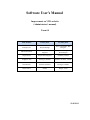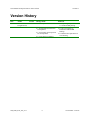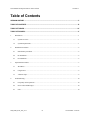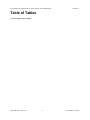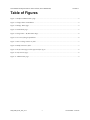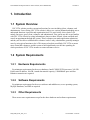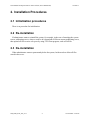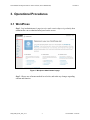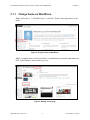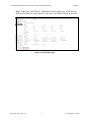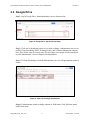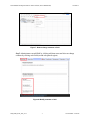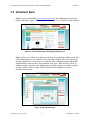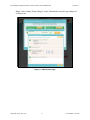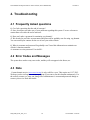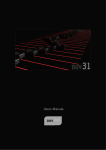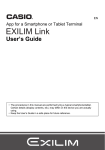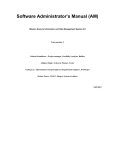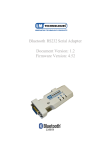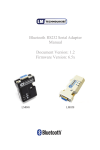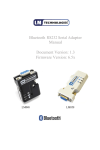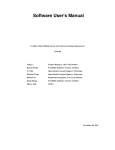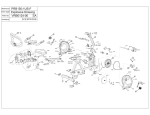Download UM_TRR_F12a_T08_V1.1 (Administrator)
Transcript
Software User's Manual Improvement on VITA website (Administrator’s manual) Team #8 Team members Primary Role Secondary Role Youn Kyu Lee Project Manager Life Cycle Planner, Web Designer Melissa Roemmele Operational Concept Engineer Requirements Engineer, Web Designer JungYoun Ku Requirement Engineer Feasibility Analyst Jeonghoon Yun Prototyper, Builder Software Architect, Trainer Woochan Jun Software Architect Prototyper, Builder Hiram Garcia IIV&V Shaper, Tester 12/05/2012 User Manual for Improvement on VITA website Version 1.1 Version History Date Author Version Changes made Rationale 11/20/12 Woochan Jun, Jeonghoon Yun, 1.0 Initial template has been made Initial prototype report, version 1.0 for Draft TRR package 12/05/12 Woochan Jun 1.1 3. Operational Procedures has been updated To meet on response to Evaluation of Draft TRR Package 4.1 Frequently Asked Question has been updated 4.3 Note has been updated UM_TRR_F12a_T08_V1.1 ii To fulfill client requirement on CCD meeting Version Date: 12/05/12 User Manual for Improvement on VITA website Version 1.1 Table of Contents VERSION HISTORY ..................................................................................................................................... II TABLE OF CONTENTS .............................................................................................................................. III TABLE OF TABLES ....................................................................................................................................IV TABLE OF FIGURES ...................................................................................................................................V 1. 2. 3. 4. Introduction .......................................................................................................................................................1 1.1 System Overview .......................................................................................................................................1 1.2 System Requirements ................................................................................................................................ 1 Installation Procedures.......................................................................................................................................2 2.1 Initialization procedures ............................................................................................................................ 2 2.2 Re-installation ............................................................................................................................................2 2.3 De-installation............................................................................................................................................2 Operational Procedures ......................................................................................................................................3 3.1 WordPress ..................................................................................................................................................3 3.2 Google Drive .............................................................................................................................................6 3.3 Volunteer Spot ...........................................................................................................................................8 Troubleshooting ............................................................................................................................................... 10 4.1 Frequently Asked questions ..................................................................................................................... 10 4.2 Error Codes and Messages ....................................................................................................................... 10 4.3 Note ......................................................................................................................................................... 10 UM_TRR_F12a_T08_V1.1 iii Version Date: 12/05/12 User Manual for Improvement on VITA website (For Administrator) Version 1.1 Table of Tables No table of figures entries found. UM_TRR_F12a_T08_V1.1 iv Version Date: 12/05/12 User Manual for Improvement on VITA website (For Administrator) Version 1.1 Table of Figures Figure 1: Wordpress Administrator's page ...................................................................................................................3 Figure 2: Change Theme on WordPress .......................................................................................................................4 Figure 3: Manage Theme page......................................................................................................................................4 Figure 4: Install Theme page ........................................................................................................................................5 Figure 5: Google Drive - My Documents Page .............................................................................................................6 Figure 6: View one of Google Spreadsheet ...................................................................................................................6 Figure 7: How to change contents or field ....................................................................................................................7 Figure 8: Modify contents or field .................................................................................................................................7 Figure 9: The first main page will be appeared after log-in ......................................................................................... 8 Figure 10: My activities page ........................................................................................................................................8 Figure 11: Administrator page ......................................................................................................................................9 UM_TRR_F12a_T08_V1.1 v Version Date: 12/05/12 User Manual for Improvement on VITA website (For Administrator) Version 1.1 1. Introduction 1.1 System Overview USC VITA website provides convenient functions for users including client, volunteer, and administrator. Users visiting USC VITA website is able to see various information helping out to understand functions it provides and organization itself. To put it briefly, this website is for mainly four users; guest, client, volunteer, and administrator. First, guests are able to get familiar with USC VITA website by seeing information it shows to them. Second, clients can make and cancel an appointment through this system. Third, volunteers can make application submission, and they are also able to schedule their volunteer works. Lastly, administrator generally manages users by using given functions to do it. This improved website would help USC VITA to attract more clients and volunteers, and this system would significantly save the time spending for whole procedures of USC VITA income tax return assistance service. 1.2 System Requirements 1.2.1 Hardware Requirements For minimum requirements for the server hardware, Intel® XEON E3220 processor, 2.00 GB RAM, static IP address, 100 GB / month data transfer capacity, 1500MB disk space and fast Ethernet connection are required. 1.2.2 Software Requirements For minimum requirements for the server software and middleware, server operating system, MySQL Databases, and PHP are required. 1.2.3 Other Requirements There are no more requirements except for the above hardware and software requirements. UM_TRR_F12a_T08_V1.1 1 Version Date: 12/05/12 User Manual for Improvement on VITA website (For Administrator) Version 1.1 2. Installation Procedures 2.1 Initialization procedures There is no procedure for initialization. 2.2 Re-installation If administrator wants to reinstall the system, for example, in the case of transiting the system to new webhosting server, what we need to do is download all files on current webhosting server, then upload all files on new web space by using FTP Client program, such as FileZilla. 2.3 De-installation When administrator wants to permanently delete the system, he/she needs to delete all files stored in the server. UM_TRR_F12a_T08_V1.1 2 Version Date: 12/05/12 User Manual for Improvement on VITA website (For Administrator) Version 1.1 3. Operational Procedures 3.1 WordPress Step 1: Log in administrator’s page (uscvita.comlu.com/wordpress/wp-admin), then administrator can see administration panel on the screen. Figure 1: Wordpress Administrator's page Step 2: Choose one of menus marked in red color, and make any changes regarding schema and function. UM_TRR_F12a_T08_V1.1 3 Version Date: 12/05/12 User Manual for Improvement on VITA website (For Administrator) 3.1.1 Version 1.1 Change theme on WordPress Step 1: Refer above ‘3.1 WordPress step 1’, and click ‘Theme’ under appearance on the menu. Figure 2: Change Theme on WordPress Step 2: Available themes are listed on below, or administrator can install other themes by click ‘Install Themes’ menu on the top of site. Figure 3: Manage Theme page UM_TRR_F12a_T08_V1.1 4 Version Date: 12/05/12 User Manual for Improvement on VITA website (For Administrator) Version 1.1 Step 3: When click ‘Install Theme’, administrator can see below page, and he/she can finds specific theme by setting options, or just click ‘Find Themes’ button on the below. Figure 4: Install Theme page UM_TRR_F12a_T08_V1.1 5 Version Date: 12/05/12 User Manual for Improvement on VITA website (For Administrator) Version 1.1 3.2 Google Drive Step 1: Log in Google Drive, then administrator can see document list. Figure 5: Google Drive - My Documents Page Step 2: Click one of documents want to see or make a change. Administrator can view or modify Client Scheduling, RSVP Training Session, and Volunteer Submission contents here. Since below steps are exactly same for each other, one example will be introduced to guide administrator views or changes each Spreadsheet. Step3: (If Client Scheduling is clicked) Administrator can view all appointments made by clients. Figure 6: View one of Google Spreadsheet Step4: (If administrator wants to change contents or field name) Click Edit form menu under Form menu. UM_TRR_F12a_T08_V1.1 6 Version Date: 12/05/12 User Manual for Improvement on VITA website (For Administrator) Version 1.1 Figure 7: How to change contents or field Step5: Administrator can add field by clicking add item menu and also can change contents by clicking each field (second red squared region) Figure 8: Modify contents or field UM_TRR_F12a_T08_V1.1 7 Version Date: 12/05/12 User Manual for Improvement on VITA website (For Administrator) Version 1.1 3.3 Volunteer Spot Step1: Log in VolunteerSpot (www.volunteerspot.com), then administrator can see the page like the below figure. Click “My Activities” menu to see volunteer list and schedule. Figure 9: The first main page will be appeared after log-in Step 2: Choose one of Date for volunteer work, then press right button of the mouse. First of all, administrator can see volunteer list by choosing volunteers tab on the top of page. Second, administrator will be able to see submenu after clicking the mouse right button. If administrator wants to make a new volunteer work, press “Plan This Day” menu. In addition to plan a volunteer work, administrator can make a change on existing event by choosing “Make Changes” menu. Further details to make changes on event are introduced in next step. Figure 10: My activities page UM_TRR_F12a_T08_V1.1 8 Version Date: 12/05/12 User Manual for Improvement on VITA website (For Administrator) Version 1.1 Step 3: After clicking “Make Changes” menu, administrator can make any changes on existing event. Figure 11: Administrator page UM_TRR_F12a_T08_V1.1 9 Version Date: 12/05/12 User Manual for Improvement on VITA website (For Administrator) Version 1.1 4. Troubleshooting 4.1 Frequently Asked questions Q: Can I ask a question after the end of semester? A: Sure, developers will take care of your problems regarding this system. You are welcome to contact them even after the end of semester. Q: How can I make a payment for continuing .org domain? A: We already let you know account name and password for godaddy.com for using .org domain. You can extend your contract for the use of next year at this website. Q: What is username and password for godaddy.com? I need this information to maintain our website’s domain extension. A: username: uscvita password: Uscvita2011 4.2 Error Codes and Messages The system does not have any error codes, and they will not appear in the future, too. 4.3 Note Current domain service (www.uscvita.org) is only valid for a year. This expires on 11/17/2013. We hope you do not forget to continue payment if you want to use this domain continuously. For the security reasons, we want you change all of administrator’s account and password change as soon as you receive final deliverable. UM_TRR_F12a_T08_V1.1 10 Version Date: 12/05/12