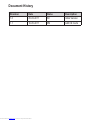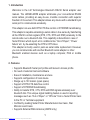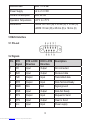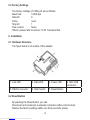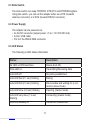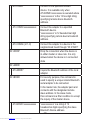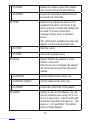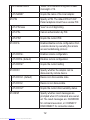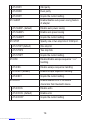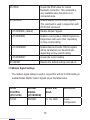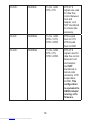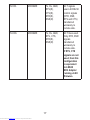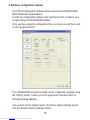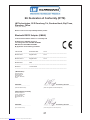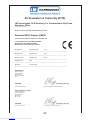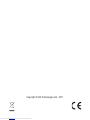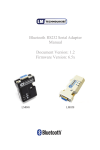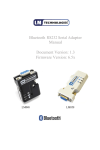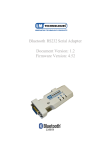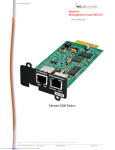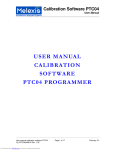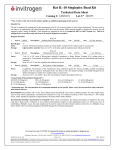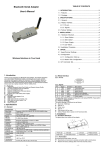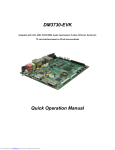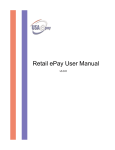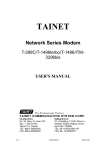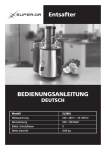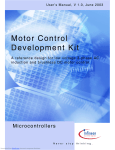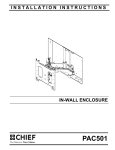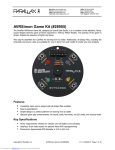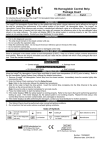Download ELCODIS.COM - ELECTRONIC COMPONENTS DISTRIBUTOR
Transcript
Bluetooth RS232 Serial Adapter Manual Document Version: 1.0 Firmware Version: 6.5x LM048 Downloaded from Elcodis.com electronic components distributor LM058 Document History Revision Date Name Description 1.0 25-03-2011 SV Initial Version 1.1 16-05-2011 PM Add CE Certs Downloaded from Elcodis.com electronic components distributor Table of contents 1. 2. 3. 4. 5. 5.1 5.2 5.3 6. 6.1 6.2 6.3 6.4 6.5 6.6 7. 7.1 7.2 7.3 7.4 7.5 7.6 7.7 7.8 7.9 8. 9. 10. 11. Introduction Features Package General Specification RS 232 Interface Pin Out Signals Factory Settings Installation Hardware Structure Reset Button Slide Switch Power Supply LED Status Installation procedure Usage Hyperterminal Settings Configuration Start up Master Role Configuration Configure Master-Slave Adapter pair 3 wire configuration 5 wire configuration 7 wire configuration AT Command set Modem Signals Windows configuration software Warranty, Help and Support Disposal notice LM048 and LM058 CE Declaration Downloaded from Elcodis.com electronic components distributor Page 1 Page 1 Page 2 Page 2 Page 3 Page 3 Page 3 Page 4 Page 4 Page 4 Page 4 Page 5 Page 5 Page 5 Page 6 Page 6 Page 6 Page 6 Page 7 Page 7 Page 7 Page 7 Page 8 Page 8-15 Page 15-17 Page 18 Page 19 Page 20 Page 21-22 1. Introduction Welcome to the LM Technologies Bluetooth RS232 Serial adapter user manual. The LM048/LM058 adapter eliminates your conventional RS232 serial cables, providing an easy-to-use, invisible connection with superior freedom of movement. This adapter allows any device with a standard 9-pin serial port to communicate wirelessly. This adapter can use both RTS/CTS flow control or DTR/DSR handshaking. This adapter is capable emulating a serial cable in true sense by transferring all the RS232 controls signals (RTS, CTS, DTR and DSR) wirelessly to the remote side over a bluetooth link. This capability is beneficial in case of Serial Printers which report error conditions like “Out of Paper”, “Power failure” etc by de-asserting the DTR or RTS lines. This adapter is mostly used in pairs as serial cable replacement. However, you can communicate with another Bluetooth serial adapter or other Bluetooth enabled devices such as a laptop computer, PDA or mobile phone. 2. Features • • • • • • • • Supports Bluetooth Serial port profile and Generic Access profile No need of external host and software Ease of installation, maintenance and use Supports configuration of local device Range up to 100 meters (open space) Support of RTS/CTS data flow control Support of DTR/DSR handshaking Ability to transfer RTS, CTS, DTR and DSR signals wirelessly over bluetooth link. This unique signal handling feature is used in reporting messages such as “Out of Paper” or “Off Line” from a Serial Printer back to the PC or Terminal equipment • Certified by leading Serial Printer Manufacturers like Casio, Star Micronics and Casio • Supports External SMA Antenna (LM058 only) 1 Downloaded from Elcodis.com electronic components distributor 3. Package • • • • • • Bluetooth serial adapter DB9 male to female converter USB cable for power supply User manual Warranty Card 2Dbi Antenna (LM058 only) Optional: • 9 pin to 25 pin converter • All in one power supply (UK, EU and US Plug) 4. General Specification Specification Description Baud Rate 1.2/2.4/4.8/9.6/19.2/38.4/57.6/115.2/230.4/460. 8/ 921.6 Kbps Coverage Up to 100 Metres Connection Point-to-Point (piconet) Signal TxD, RxD, GND, RTS, CTS, DTR, DSR RS-232 Interface D_SUB 9-pin female Standard Bluetooth Specification v2.1+EDR Frequency 2.400 to 2.4835 GHz Hopping 1,600/sec, 1MHz channel space Modulation GFSK-1 Mbps, DQPSK-2 Mbps, and 8-DPSK-3 Mbps Tx. power Max. 18 dBm (Class 1) Rx. Sensitivity -86 dBm typical Antenna Chip antenna 2 Downloaded from Elcodis.com electronic components distributor Antenna Gain Max. 1 to 2 dBi Power Supply +4 to +12 V DC Current Consumption Max. 90 mA Operation Temperature -20°C to +75°C Dimensions LM048: 46.3 mm (W) x 34 mm (D) x 16 mm (H) LM058: 35 mm (W) x 65 mm (D) x 16 mm (H) 5 RS232 Interface 5.1 Pin-out 5.2 Signals Pin DTE Signal DTE to DCE Direction DCE to DTE Direction Description 1 CD Input Output Not connected 2 RxD Input Output Received data 3 TxD Output Input Transmitted data 4 DTR Output Input Data Terminal Ready 5 GND N/A N/A Signal ground 6 DSR Input Output Data Set Ready 7 RTS Output Input Request to Send 8 CTS Input Output Clear to Send 9 Vcc Input Input Power supply 3 Downloaded from Elcodis.com electronic components distributor 5.3 Factory Settings The factory settings of COM port are as follows: Baud rate: 19200 bps Data bit: 8 Parity: none Stop bit: 1 Flow control: None Others: please refer to section 7.8 AT Command Set. 6. Installation 6.1 Hardware Structure The figure below is an outline of the adapter. 1. Link LED 2. Data LED 3. Power LED 5. RS232 connector 6. Slide Switch 7. Reset Button 4. Mini USB connector 6.2 Reset Button By pressing the Reset button, you can: Disconnect and reconnect a wireless connection (after a short press). Restore the factory settings (after over three seconds’ press). 4 Downloaded from Elcodis.com electronic components distributor 6.3 Slide Switch The slide switch can swap TXD/RXD, RTS/CTS and DTR/DSR signals. Using this switch, you can set the adapter either as a DTE (towards antenna connector) or a DCE (towards RS232 connector). 6.4 Power Supply The adapter can be powered via: • An AC/DC converter (output power: +5 to +12 V DC/300 mA) • A mini- USB cable • Pin 9 of the RS232 DB9 connector 6.5 LED Status The following is LED status information. Status Description All LED on/off three times Device boot OK. Data LED on Transmitting/Receiving data. Link LED off No pairing established. Link LED fast (0.1 sec) blinking Pairing Link LED fast (0.3 sec) blinking Discoverable and waiting for a connection (slave mode) Link LED slow (0.9 sec) blinking Inquiring (master mode). Link LED very slow (1.2 sec) blinking Connecting (master mode). Link LED steadily on Connection established. 5 Downloaded from Elcodis.com electronic components distributor 6.6 Installation Procedure Step 1: Step 2: Step 3: Step 4: Plug the adapter into the COM port of device. Adjust the slide switch, depending on whether the device is a DCE or DTE. Power the adapter on. Configure the adapter if necessary. Note: The UART settings on adapter should match the COM Port settings on the device. 7. Usage You can reprogram the adapter settings using HyperTerminal. 7.1 HyperTerminal Settings Bits per second: 19200 bps (baud rate) Data bit: 8 Parity: None Stop bit: 1 Flow control: None 7.2 Configuration Start-up Step 1: Step 2: Step 3: Step 4: Step 5: Plug the adapter into a COM port of PC. Power the adapter on. Create a HyperTerminal file. On the interface of the new Hyper Terminal file, click Properties Button. Select the COM port where the adapter is attached to your PC and set the port properties as described in section 7.1 Hyper Terminal Settings. 6 Downloaded from Elcodis.com electronic components distributor Step 6: Step 7: Input “A” in the file. If no echo, that is, nothing is displayed when you input “A”, it indicates that the COM port settings are incorrect or slide switch is in the wrong position. Input “AT”, and then press <Enter>. “OK” is displayed. If necessary, reprogram the configuration of adapter using AT commands. For related commands, please refer to section 7.8 AT Command Set. 7.3 Master Role Configuration You can use “AT+ROLEM” to change the adapter to the master role. When the adapter is in the master role, you can use “AT+ACON-” to manually set up a connection and “AT+FIND?” to find the device you want to connect. 7.4 Configure Master-Slave adapter pair Please refer to configuration utility software (Section 8) to configure a master slave adapter pair. Once the configuration is done, the pair will connect to each other automatically. 7.5 3 wire configuration (Tx, Rx, GND) The default configuration is the 3 wire configuration in which only Tx, Rx and GND lines are used. Set the 3 wire configuration by sending AT+FLOW- and AT+MODEM- command. 7.6 5 wire configuration (Tx, Rx, GND, RTS, CTS) Set 5 wire configuration which uses RTS, CTS flow control signals by sending AT+FLOW+ and AT+MODEM- command. RTS, CTS status is not transferred wirelessly over Bluetooth link to the remote side. 7 Downloaded from Elcodis.com electronic components distributor 7.7 7 wire configuration (Tx, Rx, GND, RTS, CTS, DTR, DSR) Set 7 wire configuration by sending AT+FLOW+ and AT+MODEMR command. RTS, CTS lines are used for local flow control between device and adapter. DTR, DSR lines are used for handshaking between local device and remote connected device. The DTR, DSR line status is transmitted wirelessly over bluetooth link For all settings refer section 7.9 7.8 AT Command Set The following is the AT command set for the local adapter in the command mode (that is, the local adapter is in the disconnection state). All the commands and parameters are case insensitive. Please note “AT+FIND?” command is available only when the adapter is in the manual master role. In other words, you should send “AT+ROLEM”, “AT+ACON-” before sending “AT+FIND? command“ 8 Downloaded from Elcodis.com electronic components distributor Command Description +++ Switch the device from online Data mode to online command mode while maintaining the connection to the remote device. The characters should be send with 1000 ms guard time.. AT Check the serial UART port settings of the adapter. AT+VER Inquire the current firmware version AT+ENQ Lists all the settings along with their brief description. The settings include serial port, Bluetooth related and other misc settings AT+ACON Enable/disable auto-connection feature in master role. Note, it will cause a reboot. ACON+ (default) Automatically connect to the adapter specified in AT+BOND=xxxxxxx. If no device is specified then connect to any device which is ready to accept connection. ACON- Disable auto-connection feature. After it is executed, you need to execute “AT+CONN” to manually connect a remote device. ACON? Inquire the current setting. AT+CONN Establish a connection. It is available only when the adapter is in the manual master role. 9 Downloaded from Elcodis.com electronic components distributor AT+CONN Connect to the specified bonded device. It is available only when AT+BOND=xxxxxxxxxx is executed where “xxxxxxxxxxxx” is the 12 hex digit string specifying remote device bluetooth address. AT+CONN=xxxxxxxxxxxx Connect the adapter to a specified Bluetooth device. “xxxxxxxxxxxx” is 12 hexadecimal digit string specifying remote device bluetooth address. AT+CONNn (n=1-8) Connect the adapter to a device in the neighborhood found through “AT+FIND?” AT+DROP Drop the connection when the device is in either master or slave role. It is only allowed when the device is in connected state AT+ADDR AT+ADDR? AT+BOND AT+BOND=xxxxxxxxxxxx Downloaded from Elcodis.com electronic components distributor Inquire the Bluetooth address of the local adapter. For security purpose, this command is used to specify a unique remote Bluetooth serial adapter to be connected. In the master role, the adapter pairs and connects with the designated remote slave address. In the slave mode, this command is a filter condition to accept the inquiry of the master device. “xxxxxxxxxxxx” is a string of 12 hexadecimal digits specifying the slave Bluetooth Device address. 10 AT+BOND- Restore the status in which the adapter can connect with any remote address. AT+BOND? Inquire the designated address that can be paired and connected. AT+FIND Search for any Bluetooth device in the neighborhood within one minute. If any device is found, its name and address will be listed. The search ends with a message “Inquiry ends. xx device(s) found.” This command is available only when the adapter is in the manual master role. AT+FIND? Start the inquiry AT+FIND- Cancel the ongoing inquiry AT+ROLE Specify whether the adapter is in the master or slave role. If the device role is changed, the adapter will reboot and all paired records will be cleared. AT+ROLEM Set the adapter to the master role. AT+ROLES (default) Set the adapter to the slave role. AT+ROLE? Inquire the current role of the adapter. AT+NAME Specify a name for the adapter. You can specify a friendly name using 0 to 9, A to Z, a to z, space and –, which are all valid characters. Note that “first space or -, last space or – isn’t permitted”. The default name is “Serial Adapter”. 11 Downloaded from Elcodis.com electronic components distributor AT+NAME=xxxxx “xxxxx” is a character string with a maximal length of 16. AT+NAME? Inquire the name of the local adapter. AT+PIN Specify a PIN. The default PIN is“1234”. Paired adapters should have a same PIN. AT+PIN=xxxx “xxxx” is a 4-8 digit string. AT+PIN- Cancel authentication by PIN. AT+PIN? Inquire the current PIN. AT+RCFG Enables/disable remote configuration from a remote device by executing the remote access handshaking protocol. AT+RCFG+ Enables remote configuration. AT+RCFG- (default) Disables remote configuration. AT+RCFG? Inquire the current setting AT+DCOV Specify whether the adapter can be discovered by remote device. AT+DCOV+ (default) Device is in discoverable state. AT+DCOV- Device is non discoverable. AT+DCOV? Inquire the current discoverability status. AT+RESP Specify whether result messages are prompted when AT commands are executed. The result messages are: OK/ERROR for command execution, or CONNECT/ DISCONNECT for connection status. 12 Downloaded from Elcodis.com electronic components distributor AT+RESP+ (default) Prompt result messages. AT+RESP- Not prompt result messages. AT+RESP? Inquire the current setting. AT+FLOW Enables or disables RTS/CTS signals handshaking of the UART port. Note, the setting will cause a reboot AT+FLOW- (default) Disable RTS/CTS flow control AT+FLOW+ Enable RTS/CTS flow control AT+FLOW? Inquire the current setting AT+BAUD Specify the baud rate of COM port. AT+BAUD10 1200 bps AT+BAUD11 2400 bps AT+BAUD12 4800 bps AT+BAUD13 9600 bps AT+BAUD14 (default) 19200 bps AT+BAUD15 38400 bps AT+BAUD16 57600 bps AT+BAUD17 115200 bps AT+BAUD18 230.4 Kbps AT+BAUD19 460.8 Kbps AT+BAUD20 921.6 Kbps AT+BAUD? Inquire the current baud rate. AT+PAR AT+PAR0(default) Specify parity bit setting of COM port. None parity bit. 13 Downloaded from Elcodis.com electronic components distributor AT+PAR1 Odd parity. AT+PAR2 Even parity AT+PAR? Inquire the current setting. AT+SLEEP Enable/disable auto-power saving feature of adapter AT+SLEEP- (default) Disable auto power saving AT+SLEEP+ Enable auto power saving AT+SLEEP? Inquire the current setting. AT+STOP Specify one or two stop bits of COM port. AT+STOP1(default) One stop bit. AT+STOP2 Two stop bits. AT+STOP? Inquire the current setting. AT+ESC Disable/Enable escape sequence “+++” handling. AT+ESC- Disable escape sequence handling. AT+ESC+ (default) Enable escape sequence handling. AT+ESC? Inquire the current setting. AT+ECHO Enable/disable echo of command characters from bluetooth device. AT+ECHO- Disable echo AT+ECHO+ (default) Enable echo AT+ECHO? Inquire the current setting 14 Downloaded from Elcodis.com electronic components distributor AT+RSSI Inquire the RSSI value for current bluetooth connection. This command is only available when the device is in connected state. AT+MODEM Enable/disable RS232 modem signals. This command is used in conjunction with AT+FLOW command AT+MODEM- (default) Disable Modem Signals AT+MODEML Enable Local loopback. RS232 signals are looped back with each other, depending on flow control setting AT+MODEMR Enable Remote transfer. RS232 signals will be transferred over bluetooth link depending on flow control setting AT+MODEM? Inquire the current setting AT+RESET Restore the default settings and reboot. 7.9 Modem Signal Settings The modem signal setting is used in conjunction with AT+FLOW setting to enable/disable RS232 control signals as per the table below. FLOW CONTROL (AT+FLOW) MODEM SIGNAL (AT+MODEM) RS232 SIGNALS Description FLOW- MODEM- Tx, Rx, GND 3 wire configuration 15 Downloaded from Elcodis.com electronic components distributor FLOW+ MODEM- Tx, Rx, GND, RTS, CTS RTS CTS signals are used for data flow control between host and adapter, and NOT transferred to remote side wirelessly. FLOW- MODEML Tx, Rx, GND, RTS<->CTS, DTR<->DSR RTS looped back to CTS, DTR looped back to DSR FLOW+ MODEML Tx, Rx, GND, RTS, CTS, DTR<->DSR RTS CTS signals used for data flow control between host and adapter, and NOT transferred to remote side wirelessly. DTR looped back to DSR. This configuration is equivalent to LM048 adapter running v4.5x firmware. 16 Downloaded from Elcodis.com electronic components distributor FLOW- MODEMR Tx, Rx, GND, RTS(R), CTS(R), DTR(R), DSR(R) All 7 signals used. All RS232 control signals (DTR, DSR, RTS and CTS) transferred wirelessly to remote side. FLOW+ MODEMR Tx, Rx, GND, RTS, CTS, DTR(R), DSR(R) All 7 lines used. Only DTR, DSR signals transferred wirelessly to remote side. If RTS, CTS signals are not used, then this configuration is equivalent to LM048 SPA Adapter running v4.6X firmware. 17 Downloaded from Elcodis.com electronic components distributor 8. Windows configuration software The LM149 Configuration Software allows easy setup of LM048/LM058 RS232 Bluetooth serial adapters. To start the configuration software click “Get Device Info” in order to view current settings of LM048/LM058 adapter. Once you have setup the configuration that you require you will then need to click “program Device”. The LM048/LM058 can also be paired via the configuration program using the “Pairing” button. It takes you to the page which provides option for Pairing/Unpairing adapters. If you want to set the adapter back to the factory default settings please click the “Restore Factory Settings” button. 18 Downloaded from Elcodis.com electronic components distributor 9. Warranty, Help and Support One (1) Year International warranty Your LM Technologies LM048/LM058 is warranted by your supplier for a period of one (1) year from the original date of purchase, under the terms and conditions of this warranty. This warranty covers materials and manufacturing defects. Your supplier will require proof of purchase before replacing the defective product. Registration is mandatory to access the help system within the LM Technologies website. Help is available through this document, the user manual within the LM149 configuration software and our website. This document and other documentation including the most up to date frequently asked questions (FAQ) and troubleshooting solutions are available from the support page of the LM Technologies website. You may need to install a version of acrobat reader which is free to download to access this material. Please use the enclosed warranty card or register by visiting our website and completing the registration form online 19 Downloaded from Elcodis.com electronic components distributor 10. Disposal Notice DISPOSAL OF OLD ELECTRICAL AND ELECTRONIC EQUIPMENT The symbol indicates that this product shall not be mixed with unsorted municipal waste when disposed of. There is separate collection system for waste electrical and electronic equipment. Usually old electrical and electronic equipment can be returned free of charge. For further information please contact the competent municipal authorities or shop where you purchased the product. Correct disposal ensures that waste electrical and electronic Equipment is recycled and reused appropriately. It helps avoid potential damage for the environment and human health and to preserve natural resources. 20 Downloaded from Elcodis.com electronic components distributor EU Declaration of Conformity (RTTE) LM Technologies, 26 D Guosheng Tai, Guozhan block, Buji Town, Shenzhen, China. (Factory name, address) Declare under our sole responsibility that the product Bluetooth RS232 Adapter (LM048) To which this declaration relates is in conformity with RTTE Directive 1999/5/EC ( Annex II ) Low Voltage Directive 73/23/EEC:93/68/EEC EMC Directive 89/336/EEC:92/31/EEC By application of the following standards EN 300 328 November 2004 V1.6.1 EN 301 489-1 August 2002 V1.4.1 EN 301 489-17 August 2003 V1.2.1 EN 609 950-1 2001 EN 50371 14 June 2002 ......................................................................................... ......................................................................................... ......................................................................................... ......................................................................................... ......................................................................................... (Manufacturer) LM Technologies, 26D Guosheng tai, Guozhan block, Buji Town, Shenzhen, China. 08/01/2008 ........................................... Mr Lee Parry / Director ....... ................................................................................ (Place and date of issue) (name and signature of authorized person) (Representative in the EU) LM Technologies Ltd Unit 10, Caroline Point, 62 Caroline Street, Birmingham, B3 1 UF. UK 08/01/2008 ............................................. (placeanddateofissue) Mr Lee Parry / Director .... ............................................................................... (nameandsignatureofauthorizedperson) 21 Downloaded from Elcodis.com electronic components distributor EU Declaration of Conformity (RTTE) LM Technologies, 26 D Guosheng Tai, Guozhan block, Buji Town, Shenzhen, China. (Factory name, address) Declare under our sole responsibility that the product Bluetooth RS232 Adapter (LM058) To which this declaration relates is in conformity with Low Voltage Directive 73/23/EEC:93/68/EEC EMC Directive 89/336/EEC:92/31/EEC By application of the following standards EN 300 328 November 2004 V1.6.1 EN 301 489-1 August 2002 V1.4.1 EN 301 489-17 August 2003 V1.2.1 EN 609 950-1 2001 EN 50371 14 June 2002 ......................................................................................... ......................................................................................... ......................................................................................... ......................................................................................... ......................................................................................... (Manufacturer) LM Technologies, 26D Guosheng tai, Guozhan block, Buji Town, Shenzhen, China. 08/01/2008 ........................................... Mr Lee Parry / Director ....... ................................................................................ (Place and date of issue) (name and signature of authorized person) (Representative in the EU) LM Technologies Ltd Unit 10, Caroline Point, 62 Caroline Street, Birmingham, B3 1UF. UK 08/01/2008 ............................................. (placeanddateofissue) Mr Lee Parry / Director .... ............................................................................... (nameandsignatureofauthorizedperson) 22 Downloaded from Elcodis.com electronic components distributor Copyright © LM Technologies Ltd - 2011 Downloaded from Elcodis.com electronic components distributor