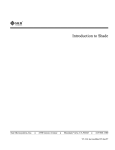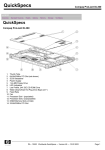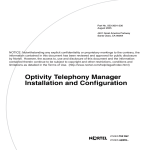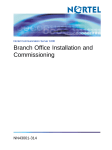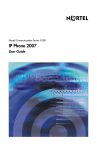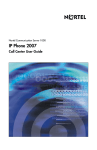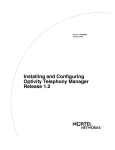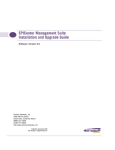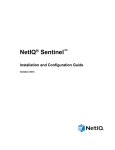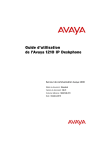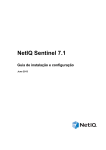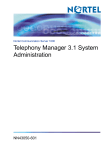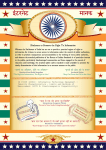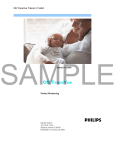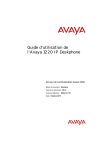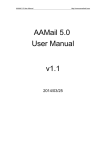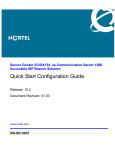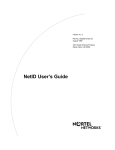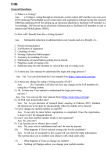Download Telephony Manager 3.1 Installation and Commissioning
Transcript
Nortel Communication Server 1000
Telephony Manager 3.1
Installation and Commissioning
NN43050-300
.
Document status: Standard
Document version: 01.07
Document date: 3 June 2009
Copyright © 2003-2009, Nortel Networks
All Rights Reserved.
The information in this document is subject to change without notice. The statements, configurations, technical
data, and recommendations in this document are believed to be accurate and reliable, but are presented without
express or implied warranty. Users must take full responsibility for their applications of any products specified in this
document. The information in this document is proprietary to Nortel Networks.
The software described in this document is furnished under a license agreement and may be used only in accordance
with the terms of that license. The software license agreement is included in this document.
Nortel, the Nortel Logo, the Globemark, SL-1, Meridian 1, and Succession are trademarks of Nortel Networks.
Microsoft, MS-DOS, Windows, Windows NT, and Personal Web server are registered trademarks of Microsoft
Corporation.
Adobe and Acrobat Reader are trademarks of Adobe Systems Incorporated.
HP and OpenView are trademarks of Hewlett-Packard Corporation.
Intel and Pentium are trademarks of Intel Corporation.
Novell and NetWare are trademarks of Novell, Inc.
Java is a trademark of Sun Microsystems, Inc.
pcANYWHERE is a trademark of Symantec Corp.
Regular expression library, Author: Henry Spencer, Copyright (c) 1986, 1993, 1995 by University of Toronto.
CToolbarEx - a flat toolbar, Copyright (C) 1997,’98 by Joerg Koenig FooWare Java FTP client. Covered by GNU
General Public License.
SNMP Construction Kit (SCK) : Copyright (C) 1998 Yves Soun. Covered by GNU General Public License.
The asterisk after a name denotes a trademarked item.
All other trademarks are the property of their respective owners.
Restricted rights legend
Use, duplication, or disclosure by the United States Government is subject to restrictions as set forth in subparagraph
(c)(1)(ii) of the Rights in Technical Data and Computer Software clause at DFARS 252.227-7013.
Notwithstanding any other license agreement that may pertain to, or accompany the delivery of, this computer
software, the rights of the United States Government regarding its use, reproduction, and disclosure are as set forth
in the Commercial Computer Software-Restricted Rights clause at FAR 52.227-19.
Statement of conditions
In the interest of improving internal design, operational function, and/or reliability, Nortel Networks Inc. reserves the
right to make changes to the products described in this document without notice.
Nortel Networks Inc. does not assume any liability that may occur due to the use or application of the product(s) or
circuit layout(s) described herein.
Portions of the code in this software product may be Copyright © 1988, Regents of the University of California. All
rights reserved. Redistribution and use in source and binary forms of such portions are permitted, provided that the
above copyright notice and this paragraph are duplicated in all such forms and that any documentation, advertising
materials, and other materials related to such distribution and use acknowledge that such portions of the software
were developed by the University of California, Berkeley. The name of the University may not be used to endorse or
promote products derived from such portions of the software without specific prior written permission.
SUCH PORTIONS OF THE SOFTWARE ARE PROVIDED "AS IS" AND WITHOUT ANY EXPRESS OR IMPLIED
WARRANTIES, INCLUDING, WITHOUT LIMITATION, THE IMPLIED WARRANTIES OF MERCHANTABILITY AND
FITNESS FOR A PARTICULAR PURPOSE.
This product includes the following software:
The Purdue Compiler Construction Tool Set, written by Russell Quong June 30, 1995. Adapted by Terence Parr to
ANTLR stuff. Parr Research Corporation with Purdue University and AHPCRC, University of Minnesota, 1989-1995.
SNMP Development Kit,written by James R. Davin, Advanced Network Architecture group, M.I.T Laboratory for
Computer Science 45 Technology Square Cambridge, MA 02139 Copyright 1988, 1989 Massachusetts Institute of
Technology. Permission to use, copy, modify, and distribute this software for any purpose and without fee is hereby
granted, provided that this copyright and permission notice appear on all copies and supporting documentation,
the name of M.I.T. not be used in advertising or publicity pertaining to distribution of the program without specific
prior permission, and notice be given in supporting documentation that copying and distribution is by permission of
M.I.T. M.I.T. makes no representations about the suitability of this software for any purpose. It is provided "as is"
without express or implied warranty.
SAX Parser for XML from Apache, Version 1.1 for SAX (Simple API for XML). Copyright (c) 1999-2000 The Apache
Software Foundation (http://www.apache.org/ ). All rights reserved.
W3C DOM implementation for Java: Copyright 2000 World Wide Web Consortium, (Massachusetts Institute of
Technology, Institut National de Recherche en Informatique et en Automatique, Keio University). All Rights Reserved.
http://www.w3.org/Consortium/Legal/
Cryptix MD5 (RFC 1321) and SHA-1 (NIST FIPS 180-1) message digest algorithms: Copyright (c) 1997 Systemics
Ltd on behalf of the Cryptix Development Team.
In addition, the program and information contained herein are licensed only pursuant to a license agreement that
contains restrictions on use and disclosure (that may incorporate by reference certain limitations and notices
imposed by third parties).
Nortel Networks Inc. Telephony Manager software license agreement
NOTICE: Please carefully read this license agreement before copying or using the accompanying Telephony
Manager software or installing the hardware unit with pre-enabled Telephony Manager software (each of which is
referred to as "Software" in this Agreement). BY COPYING OR USING THE SOFTWARE, YOU ACCEPT ALL
OF THE TERMS AND CONDITIONS OF THIS LICENSE AGREEMENT. THE TERMS EXPRESSED IN THIS
AGREEMENT ARE THE ONLY TERMS UNDER WHICH NORTEL NETWORKS WILL PERMIT YOU TO USE THE
SOFTWARE. If you do not accept these terms and conditions, return the product, unused and in the original shipping
container, within 30 days of purchase to obtain a credit for the full purchase price.
1.
License grant. Nortel Networks Inc. ("Nortel Networks") grants the end user of the Software ("Licensee")
a personal, nonexclusive license: a) to use the Software either on a single computer or, if applicable, on a
single authorized device identified by host ID; b) to copy the Software solely for backup purposes in support
of authorized use of the Software; and c) to use and copy the associated user manual solely in support of
authorized use of the Software by Licensee. This license applies to the Software only and does not extend to
Nortel Networks Agent software or other Nortel Networks software products. Nortel Networks Agent software or
other Nortel Networks software products are licensed for use under the terms of the applicable Nortel Networks
Inc. Software License Agreement that accompanies such software and upon payment by the end user of the
applicable license fees for such software.
2.
Restrictions on use; reservation of rights. The Software and user manuals are protected under copyright
laws. Nortel Networks and/or its licensors retain all title and ownership in both the Software and user manuals,
including any revisions made by Nortel Networks or its licensors. The copyright notice must be reproduced and
included with any copy of any portion of the Software or user manuals. Licensee may not modify, translate,
decompile, disassemble, use for any competitive analysis, reverse engineer, distribute, or create derivative
works from the Software or user manuals or any copy, in whole or in part. Except as expressly provided in this
Agreement, Licensee may not copy or transfer the Software or user manuals, in whole or in part. The Software
and user manuals embody Nortel Networks’ and its licensors’ confidential and proprietary intellectual property.
Licensee shall not disclose to any third party the Software, or any information about the operation, design,
performance, or implementation of the Software and user manuals that is confidential to Nortel Networks
and its licensors; however, Licensee may grant permission to its consultants, subcontractors, and agents to
use the Software at Licensee’s facility, provided they have agreed to use the Software only in accordance
with the terms of this license.
3.
Limited warranty. Nortel Networks warrants each item of Software, as delivered by Nortel Networks and
properly installed and operated on Nortel Networks hardware or other equipment it is originally licensed for, to
function substantially as described in its accompanying user manual during its warranty period, which begins on
the date Software is first shipped to Licensee. If any item of Software fails to so function during its warranty
period, as the sole remedy Nortel Networks will at its discretion provide a suitable fix, patch, or workaround for
the problem that may be included in a future Software release. Nortel Networks further warrants to Licensee
that the media on which the Software is provided will be free from defects in materials and workmanship under
normal use for a period of 90 days from the date the Software is first shipped to Licensee. Nortel Networks
will replace defective media at no charge if it is returned to Nortel Networks during the warranty period along
with proof of the date of shipment. This warranty does not apply if the media has been damaged as a result of
accident, misuse, or abuse. The Licensee assumes all responsibility for selection of the Software to achieve
Licensee’s intended results and for the installation, use, and results obtained from the Software. Nortel Networks
does not warrant a) that the functions contained in the software will meet the Licensee’s requirements, b) that
the Software will operate in the hardware or software combinations that the Licensee may select, c) that the
operation of the Software will be uninterrupted or error free, or d) that all defects in the operation of the Software
will be corrected. Nortel Networks is not obligated to remedy any Software defect that cannot be reproduced with
the latest Software release. These warranties do not apply to the Software if it has been (i) altered, except by
Nortel Networks or in accordance with its instructions; (ii) used in conjunction with another vendor’s product,
resulting in the defect; or (iii) damaged by improper environment, abuse, misuse, accident, or negligence. THE
FOREGOING WARRANTIES AND LIMITATIONS ARE EXCLUSIVE REMEDIES AND ARE IN LIEU OF ALL
OTHER WARRANTIES EXPRESS OR IMPLIED, INCLUDING WITHOUT LIMITATION ANY WARRANTY OF
MERCHANTABILITY OR FITNESS FOR A PARTICULAR PURPOSE. Licensee is responsible for the security of
its own data and information and for maintaining adequate procedures apart from the Software to reconstruct
lost or altered files, data, or programs.
4.
Limitation of liability. IN NO EVENT WILL NORTEL NETWORKS OR ITS LICENSORS BE LIABLE FOR ANY
COST OF SUBSTITUTE PROCUREMENT; SPECIAL, INDIRECT, INCIDENTAL, OR CONSEQUENTIAL
DAMAGES; OR ANY DAMAGES RESULTING FROM INACCURATE OR LOST DATA OR LOSS OF USE OR
PROFITS ARISING OUT OF OR IN CONNECTION WITH THE PERFORMANCE OF THE SOFTWARE, EVEN
IF NORTEL NETWORKS HAS BEEN ADVISED OF THE POSSIBILITY OF SUCH DAMAGES. IN NO EVENT
SHALL THE LIABILITY OF NORTEL NETWORKS RELATING TO THE SOFTWARE OR THIS AGREEMENT
EXCEED THE PRICE PAID TO NORTEL NETWORKS FOR THE SOFTWARE LICENSE.
5.
Government licensees. This provision applies to all Software and documentation acquired directly or indirectly
by or on behalf of the United States Government. The Software and documentation are commercial products,
licensed on the open market at market prices, and were developed entirely at private expense and without
the use of any U.S. Government funds. The license to the U.S. Government is granted only with restricted
rights, and use, duplication, or disclosure by the U.S. Government is subject to the restrictions set forth in
subparagraph (c)(1) of the Commercial Computer Software––Restricted Rights clause of FAR 52.227-19 and
the limitations set out in this license for civilian agencies, and subparagraph (c)(1)(ii) of the Rights in Technical
Data and Computer Software clause of DFARS 252.227-7013, for agencies of the Department of Defense or
their successors, whichever is applicable.
6.
Use of software in the European Community. This provision applies to all Software acquired for use within the
European Community. If Licensee uses the Software within a country in the European Community, the Software
Directive enacted by the Council of European Communities Directive dated 14 May, 1991, will apply to the
examination of the Software to facilitate interoperability. Licensee agrees to notify Nortel Networks of any such
intended examination of the Software and may procure support and assistance from Nortel Networks.
7.
Term and termination. This license is effective until terminated; however, all of the restrictions with respect
to Nortel Networks’ copyright in the Software and user manuals will cease being effective at the date of
expiration of the Nortel Networks copyright; those restrictions relating to use and disclosure of Nortel Networks’
confidential information shall continue in effect. Licensee may terminate this license at any time. The license will
automatically terminate if Licensee fails to comply with any of the terms and conditions of the license. Upon
termination for any reason, Licensee will immediately destroy or return to Nortel Networks the Software, user
manuals, and all copies. Nortel Networks is not liable to Licensee for damages in any form solely by reason of
the termination of this license.
8.
Export and re-export. Licensee agrees not to export, directly or indirectly, the Software or related technical data
or information without first obtaining any required export licenses or other governmental approvals. Without
limiting the foregoing, Licensee, on behalf of itself and its subsidiaries and affiliates, agrees that it will not, without
first obtaining all export licenses and approvals required by the U.S. Government: (i) export, re-export, transfer,
or divert any such Software or technical data, or any direct product thereof, to any country to which such exports
or re-exports are restricted or embargoed under United States export control laws and regulations, or to any
national or resident of such restricted or embargoed countries; or (ii) provide the Software or related technical
data or information to any military end user or for any military end use, including the design, development, or
production of any chemical, nuclear, or biological weapons.
9.
General. If any provision of this Agreement is held to be invalid or unenforceable by a court of competent
jurisdiction, the remainder of the provisions of this Agreement shall remain in full force and effect. This
Agreement will be governed by the laws of the state of California.
Should you have any questions concerning this Agreement, contact Nortel Networks Inc., 2375 N. Glenville Dr.,
Richardson, TX 75082.
LICENSEE ACKNOWLEDGES THAT LICENSEE HAS READ THIS AGREEMENT, UNDERSTANDS IT, AND
AGREES TO BE BOUND BY ITS TERMS AND CONDITIONS. LICENSEE FURTHER AGREES THAT THIS
AGREEMENT IS THE ENTIRE AND EXCLUSIVE AGREEMENT BETWEEN NORTEL NETWORKS AND
LICENSEE, WHICH SUPERSEDES ALL PRIOR ORAL AND WRITTEN AGREEMENTS AND COMMUNICATIONS
BETWEEN THE PARTIES PERTAINING TO THE SUBJECT MATTER OF THIS AGREEMENT. NO DIFFERENT
OR ADDITIONAL TERMS WILL BE ENFORCEABLE AGAINST NORTEL NETWORKS UNLESS NORTEL
NETWORKS GIVES ITS EXPRESS WRITTEN CONSENT, INCLUDING AN EXPRESS WAIVER OF THE TERMS
OF THIS AGREEMENT.
7
Revision History
June 2009
Standard 01.07. This document is up-issued to add an attention for the
Installing Telephony Manager 3.1 software procedure.
March 2008
Standard 01.06. This document is up-issued add information to Upgrading
to Telephony Manager 3.1, list the versions of IIS supported on the OS
platform, and add attention information to Remote Desktop and Terminal
Server.
July 2007
Standard 01.05. This document is up-issued to add added attention
information to procedure for adding a user.
June 2007
Standard 01.04. This document is up-issued update information in
Converting Systems in Telephony Manager and ELAN subnet information in
Appendix A, "Typical configurations".
June 2007
Standard 01.03. This document is up-issued edit information in Configuring
security for Telephony Manager 3.1.
June 2007
Standard 01.02. This document is up-issued updated information in
Configuring security for Telephony Manager 3.1.
May 2007
Standard 01.01. This document is up-issued to support Nortel
Communication Server Release 5.0.
July 2006
Standard 5.00. This document is up-issued from Telephony Manager 3.0
to Telephony Manager 3.1.
Nortel Communication Server 1000
Telephony Manager 3.1 Installation and Commissioning
NN43050-300 01.07 Standard
5.0 3 June 2009
Copyright © 2003-2009, Nortel Networks
.
8 Revision History
March 2006
Standard 4.00. This document is up-issued to support Telephony Manager
3.0.
August 2005
Standard 3.00. This document is up-issued to support Communication
Server 1000 Release 4.5.
September 2004
Standard 2.00. This document is up-issued for Communication Server 1000
Release 4.0.
October 2003
Standard 1.00. This document is a new NTP for Succession 3.1. It was
created to support a restructuring of the Documentation Library. This
document contains information previously contained in the following legacy
document, now retired: Using Optivity Telephony Manager (553-3001-330).
Nortel Communication Server 1000
Telephony Manager 3.1 Installation and Commissioning
NN43050-300 01.07 Standard
5.0 3 June 2009
Copyright © 2003-2009, Nortel Networks
.
9
Contents
How to get help
17
New in this release
19
New in Telephony Manager 3.1 19
Related information 19
NTPs 19
Online 22
CD-ROM 22
Overview
Contents 23
Subject 23
Note about legacy products and releases
Applicable systems 24
System migration 24
Intended audience 25
Conventions 25
Terminology 25
Text 26
Acronyms 27
23
23
Preparing for installation
29
Contents 29
Overview 29
Telephony Manager 3.1 installation tasks 30
Supported systems 30
Supported upgrade paths 32
Telephony Manager 3.1 server and clients overview 32
Telephony Manager 3.1 hardware requirements 33
Telephony Manager 3.1 software requirements 36
Installing Telephony Manager 3.1 server software
Contents 43
Overview 43
Installation program features 44
Checking local security settings 44
Nortel Communication Server 1000
Telephony Manager 3.1 Installation and Commissioning
NN43050-300 01.07 Standard
5.0 3 June 2009
Copyright © 2003-2009, Nortel Networks
.
43
10 Contents
Installing Telephony Manager 3.1 software 47
Installing Telephony Manager 3.1 client software
Contents 61
Overview 61
Installing the client software
64
Performing a keycode upgrade
Contents 75
Keycode upgrade
61
75
75
Performing migrations
Contents 79
Upgrades and migration 79
Upgrading to Telephony Manager 3.1
Operating system migration 80
79
80
Configuring Secure Sockets Layer (SSL)
85
Contents 85
Overview 85
Installing a server certificate in IIS 85
Configuring SSL on the Telephony Manager 3.1 server platform 86
Enabling SSL for Telephony Manager 3.1 Web logon 86
Importing Telephony Manager 3.1 Root Certificate 87
Setting up CND SSL 87
License management
89
Contents 89
Serial number and keycode 89
TN license 89
RU license 90
Client license 91
Security device (dongle) 91
Before configuring Telephony Manager 3.1
Contents 93
Overview 93
Testing the connection
93
94
Windows Server 2003 configuration
103
Contents 103
Windows Server 2003 configuration and restrictions 103
Adding Telephony Manager 3.1 Web users
Contents 135
Overview 135
Capabilities 135
User logon and security 136
Access permissions 137
User authentication 138
Nortel Communication Server 1000
Telephony Manager 3.1 Installation and Commissioning
NN43050-300 01.07 Standard
5.0 3 June 2009
Copyright © 2003-2009, Nortel Networks
.
135
Contents 11
User groups 140
Installing and configuring desktop services
147
Configuring a modem for Telephony Manager 3.1 applications149
Contents 149
Using installation tools 149
Configuring high-speed smart modems 150
Troubleshooting modem connections 151
Security Management
157
Security for upgrades and re-installations 158
Administrators 159
Users 159
Authentication 160
User management 162
Logon process 163
User groups 164
User management recommendations 166
Installation 166
Configuring Telephony Manager 3.1 Navigator users 167
Creating a user group 170
Adding a user 173
Authenticating users 175
Initial logon
177
Setting up the CND server and Terminal server
179
CND server 179
Terminal server 179
Configuring the Web browser client
185
Configure Windows® XP SP2 to work with Telephony Manager 3.1 185
Accessing the Telephony Manager 3.1 Web server from a Web browser 186
Integrating Telephony Manager 3.1 with ENMS
Contents 187
Overview 188
Integration requirements 188
Telephony Manager 3.1: ENMS integration 189
Telephony Manager OIT files 190
About oitInstall 191
Using ENMS InfoCenter 192
Viewing Telephony Manager 3.1 server object properties 196
Modifying Telephony Manager 3.1 server object properties 197
Starting Telephony Manager 3.1 Web applications 197
JRE release specific to Apache Tomcat 199
Using FaultSummary 200
Configuring Telephony Manager 3.1 203
Nortel Communication Server 1000
Telephony Manager 3.1 Installation and Commissioning
NN43050-300 01.07 Standard
5.0 3 June 2009
Copyright © 2003-2009, Nortel Networks
.
187
12 Contents
Removing a Telephony Manager 3.1 server
Troubleshooting 204
203
Integrating Telephony Manager 3.1 with HP OpenView
207
Contents 207
Overview 207
Limitations 208
Hardware and software requirements 208
System integration 209
Installation and configuration 211
Converting Systems in Telephony Manager
231
Contents 231
Overview 231
Uninstalling Telephony Manager 3.1
235
Contents 235
Overview 235
Uninstalling Telephony Manager 3.1 235
Uninstallation of Telephony Manager Client or Telephony Manager Server
237
Windows 2000 Server reference
243
Contents 243
Overview 243
Installing Telephony Manager 3.1 on Windows 2000 Server
Installing Network Adapter software 246
Testing network cards 253
Setting up Metabase Editor utility
243
255
Contents 255
Overview 255
Setting up the Metabase Editor utility 255
Appendix A Telephony Manager 3.1 engineering guidelines 257
Contents 257
Overview 257
Capacity factors 258
Hardware and software comparisons 259
Software limits 260
IIS support on the Telephony Manager server 273
PC hardware 274
Network bandwidth 277
Telephony Manager 3.1 system performance 285
Telephony Manager 3.1 port usage 291
Telephony Manager 3.1 language support 294
FTP Server configuration 295
Appendix B Installation checklist
Contents 297
Nortel Communication Server 1000
Telephony Manager 3.1 Installation and Commissioning
NN43050-300 01.07 Standard
5.0 3 June 2009
Copyright © 2003-2009, Nortel Networks
.
297
Contents 13
Overview 297
Installation requirements 297
Programming the switch 298
PC/server installation requirements
298
Appendix C Configuring a USB modem
299
Contents 299
Overview 299
Checking for a virtual COM port 299
Changing the virtual COM port to USB modem association 300
TBS to CND file header conversion
303
Index
305
Procedures
Procedure
Procedure
Procedure
Procedure
Procedure
Procedure
Procedure
Procedure
Procedure
1
2
3
4
5
6
7
8
9
Procedure
Procedure
Procedure
Procedure
Procedure
Procedure
Procedure
Procedure
Procedure
Procedure
Procedure
Procedure
Procedure
10
11
12
13
14
15
16
17
18
19
20
21
Procedure
Procedure
Procedure
Procedure
Procedure
Procedure
Procedure
Procedure
Procedure
Procedure
Procedure
22
23
24
25
26
27
28
29
30
31
32
Checking local security settings 45
Workarounds for installation of PostgreSQL 46
Installing Telephony Manager 3.1 software 47
Installing the client software 64
Re-enabling the DCOM service 73
Upgrading the keycode 75
Operating system migration 81
Creating the employee csv file 82
Configuring SSL on the Telephony Manager 3.1 server
platform 86
Enabling SSL for Telephony Manager 3.1 Web logon 86
Importing Telephony Manager 3.1 Root Certificate 87
Setting up CND SSL 87
Setting up communications information 94
Setting up customer information 97
Setting up Telephony Manager 3.1 applications 99
Setting up system data 101
Enabling Web Service extensions in IIS 6.0 105
Adding a New ISAPI Web Service extension to IIS 6.0 106
Enabling parent paths 107
Configuring IIS 5.0 isolation mode 109
Adjusting Internet Explorer security settings 110
Disable Terminal Services on the Telephony Manager
Server 112
Configuring client authentication on the server side 114
Configuring security for Telephony Manager 3.1 118
Configuring authentication 139
Configuring telephone access options 144
Configuring the Telephone: Keys page 145
Configuring the Telephone: Features page 147
Installing and Configuring Desktop Services 147
Changing the factory INIT string 150
Verifying that the modem is properly configured 151
Testing the COM port 151
Verifying the COM port 152
Nortel Communication Server 1000
Telephony Manager 3.1 Installation and Commissioning
NN43050-300 01.07 Standard
5.0 3 June 2009
Copyright © 2003-2009, Nortel Networks
.
14 Contents
Procedure
Procedure
Procedure
Procedure
Procedure
Procedure
Procedure
Procedure
Procedure
33
34
35
36
37
38
39
40
41
Procedure 42
Procedure
Procedure
Procedure
Procedure
Procedure
Procedure
43
44
45
46
47
48
Procedure
Procedure
Procedure
Procedure
Procedure
Procedure
Procedure
Procedure
49
50
51
52
53
54
55
56
Procedure 57
Procedure 58
Procedure 59
Procedure 60
Procedure 61
Procedure 62
Procedure 63
Procedure 64
Procedure 65
Procedure 66
Procedure 67
Procedure 68
Procedure 69
Procedure 70
Viewing the Communications profiles 153
Verifying the modem connection 153
Resolving a failed session 154
Resolving COM port error 155
logon process 164
Configure authentication 168
Creating a user group 171
Adding a user 174
Configure Windows XP SP2 to work with Telephony Manager
3.1 185
Accessing the Telephony Manager 3.1 Web server from a Web
browser 186
Downloading the OIT files 189
Checking the current configuration 190
Configuring ENMS InfoCenter for Telephony Manager 3.1 192
Logging in to InfoCenter 194
Viewing Telephony Manager 3.1 server Object Properties 196
Modifying Telephony Manager 3.1 server Object
Properties 197
Updating Apache Tomcat path 199
Setting up FaultSummary 201
Launching FaultSummary 202
Removing a Telephony Manager 3.1 server 203
Accessing the Telephony Manager 3.1 server from NNM 210
Installing Telephony Manager 3.1 Alarm MIB 211
Configuring an event 213
Setting up a Telephony Manager 3.1 server object on the
Network Map 219
Configuring Telephony Manager 3.1 Web server Access 228
Converting a CS 1000S to CS 1000E CPPM 232
Converting a CS 1000M Cabinet/Chassis to CS 1000E CPPM
232
Converting a Meridian 1 system to CS 1000M/E system 233
Converting a Branch Media gateway CS 1000M
Cabinet/Chassis system to CS 1000E CPPM 233
Uninstalling Telephony Manager Server with no clients
associated 237
Uninstalling Telephony Manager Server with clients
associated 239
Uninstalling Telephony Manager Client if able to access
Common Data path of Telephony Manager Server 239
Uninstalling Telephony Manager Client if unable to access
Common Data path of Telephony Manager Server 240
Deleting client information on the server manually 241
Installing the Windows server by using the Windows setup
program 243
Installing Windows server components 244
Allowing Telephony Manager 3.1 client access without constant
server log on (optional) 246
Installing Network Adapter software 246
Nortel Communication Server 1000
Telephony Manager 3.1 Installation and Commissioning
NN43050-300 01.07 Standard
5.0 3 June 2009
Copyright © 2003-2009, Nortel Networks
.
Contents 15
Procedure 71
Procedure 72
Procedure 73
Procedure 74
Procedure
Procedure
Procedure
Procedure
Procedure
Procedure
Procedure
75
76
77
78
79
80
81
Configuring TCP/IP settings on a Windows server 247
Configuring Telephony Manager 3.1 Dual Network
Interface 249
Installing a modem on a Windows server 251
Installing Remote Access Service (RAS) on a Windows
server 251
Testing the Nortel server subnet interface 253
Testing the Embedded LAN interface 253
Setting up the Metabase Editor utility 255
Creating an LMHOSTS file 288
Configuring TCP/IP to use LMHOSTS on a Windows PC 290
Checking for a virtual COM port 299
Changing the virtual COM port to USB modem
association 301
Nortel Communication Server 1000
Telephony Manager 3.1 Installation and Commissioning
NN43050-300 01.07 Standard
5.0 3 June 2009
Copyright © 2003-2009, Nortel Networks
.
16 Contents
Nortel Communication Server 1000
Telephony Manager 3.1 Installation and Commissioning
NN43050-300 01.07 Standard
5.0 3 June 2009
Copyright © 2003-2009, Nortel Networks
.
17
How to get help
This section explains how to get help for Nortel products and services.
Getting help from the Nortel Web site
The best way to get technical support for Nortel products is from the Nortel
Technical Support Web site:
www.nortel.com/support
This site provides quick access to software, documentation, bulletins, and
tools to address issues with Nortel products. More specifically, the site
enables you to:
•
download software, documentation, and product bulletins
•
search the Technical Support Web site and the Nortel Knowledge Base
for answers to technical issues
•
sign up for automatic notification of new software and documentation
for Nortel equipment
•
open and manage technical support cases
Getting help over the telephone from a Nortel Solutions Center
If you don’t find the information you require on the Nortel Technical Support
Web site, and have a Nortel support contract, you can also get help over the
phone from a Nortel Solutions Center.
In North America, call 1-800-4NORTEL (1-800-466-7835).
Outside North America, go to the following Web site to obtain the phone
number for your region:
www.nortel.com/callus
Nortel Communication Server 1000
Telephony Manager 3.1 Installation and Commissioning
NN43050-300 01.07 Standard
5.0 3 June 2009
Copyright © 2003-2009, Nortel Networks
.
18 How to get help
Getting help from a specialist by using an Express Routing Code
To access some Nortel Technical Solutions Centers, you can use an Express
Routing Code (ERC) to quickly route your call to a specialist in your Nortel
product or service. To locate the ERC for your product or service, go to:
www.nortel.com/erc
Getting help through a Nortel distributor or re-seller
If you purchased a service contract for your Nortel product from a distributor
or authorized re-seller, contact the technical support staff for that distributor
or re-seller.
Nortel Communication Server 1000
Telephony Manager 3.1 Installation and Commissioning
NN43050-300 01.07 Standard
5.0 3 June 2009
Copyright © 2003-2009, Nortel Networks
.
19
New in this release
New in Telephony Manager 3.1
This document incorporates new changes in Telephony Manager 3.1
To configure and manage the PBX release 5.0, Telephony Manager (TM)
software must be upgraded to Telephony Manager 3.1.
Telephony Manager 3.1 features the following installation and upgrade
enhancements:
•
License Agreement available upon installation reflects the modified
version and copyright year.
•
All migration and upgrade limitations for Telephony Manager 3.0 are
applicable to Telephony Manager 3.1.
•
As a part of the Telephony Manager 3.1 upgrade, the IP telephones
that are present in older releases are rebranded to new corresponding
telephone types.
•
New functionality is added to the installation application, permitting
uninstallation of Telephony Manager Client and Telephony Manager
Server separately when they are not accessible to each other. For more
information, see "Uninstalling Telephony Manager 3.1" (page 235).
•
CND 2.1 is the minimum supported level of CND for Telephony Manager
3.1 For more information on CND, see Common Network Directory 2.1
Administration Guide (NN43050-101).
Related information
This section lists information sources that relate to this document.
NTPs
The following NTPs are referenced in this document:
•
Telephony Manager 3.1 System Administration (NN43050-601)
Provides information about using the applications and features available
with Telephony Manager 3.1 on systems.
•
Telephony Manager 3.1 Telemanagement Applications (NN43050-602)
Nortel Communication Server 1000
Telephony Manager 3.1 Installation and Commissioning
NN43050-300 01.07 Standard
5.0 3 June 2009
Copyright © 2003-2009, Nortel Networks
.
20 New in this release
Provides information about the following optional telemanagement
applications:
— Telecom Billing System (TBS)
— TBS Web Reporting
— General Cost Allocation System (GCAS)
— Consolidated Reporting System (CRS)
— Consolidated Call Cost Reports (CCCR)
•
Common Network Directory 2.1 Administration Guide (NN43050-101)
The Common Network Directory 2.1 Administrator Guide provides
information on the CND Service and the CND management utilities
and tools.
•
Features and Services (NN43001-106-B1, NN43001-106-B2,
NN43001-106-B3)
Describes features associated with systems. For each feature,
information is provided on feature implementation, feature operation,
and interaction between features.
•
Software Input/Output: Administration (NN43001-611)
Describes the prompts and responses for a system’s command line
interface (CLI). This guide includes information about overlay programs
that are classified as administration overlays.
•
IP Trunk: Description, Installation, and Operation (NN43001-563)
Describes configuration and maintenance of the Voice Gateway Media
card. This card appears as a 24-port trunk card with ISDN Signaling
Link (ISL) and D-channel signaling.
•
IP Line: Description, Installation, and Operation (NN43100-500)
Describes configuration and maintenance of gateway cards.
•
Telephones and Consoles: Description (NN43001-567)
Describes telephones and related features. The telephones provide
access to a Telephony Manager-generated Corporate Directory.
•
DECT: Description, Planning, Installation, and Operation (NN43120-114)
Provides an overview of Telephony Manager for Nortel Integrated DECT
(DECT) systems.
•
Software Input/Output: Administration (NN43001-611)
Describes the meaning of system messages.
•
Software Input/Output: Maintenance (NN43001-711)
Nortel Communication Server 1000
Telephony Manager 3.1 Installation and Commissioning
NN43050-300 01.07 Standard
5.0 3 June 2009
Copyright © 2003-2009, Nortel Networks
.
Related information 21
Describes the prompts and responses for a system’s command line
interface (CLI). This guide includes information about overlay programs
that are classified as maintenance overlays.
•
Communication Server 1000M and Meridian 1: Large System
Installation and Configuration (NN43021-310)
Provides information about the Survivable IP Expansion (SIPE) feature
for a Meridian 1 Large System.
•
Communication Server 1000S: Installation and Configuration
(NN43031-310)
Provides information about the Survivable IP Expansion (SIPE) feature
for CS 1000S systems.
•
Data Networking for Voice over IP (553-3001-160)
Provides information for Data Networking about Communication server
1000 and Meridian 1 systems.
•
Security Management (NN43001-604)
Provides information about the OAM Security Phases I and II
•
SRG Configuration Guide (Survivable Remote Gateway): SRG software
version 1.0 (P0609195)
Provides information on how to setup and configure a Survivable
Remote Gateway (SRG) system for an IP network.
•
Main office configuration guide for Survivable Remote Gateway 50
(NN43001-307)
Describes the Main Office Configuration for the Survivable Remote
Gateway 50. Information in this document complements information
found in documents in the Communication Server 1000 documentation
suite.
•
Branch Office: Installation and Configuration (NN43001-314)
Describes the Branch Office feature and contains information on
planning, installation, configuration, and maintenance.
•
Emergency Services Access (NN43001-613)
Describes the Emergency Services Access feature.
•
What’s New for Communication Server 1000 Release 5.0
(NN43001-115)
Contains information about systems, components, and features that
are compatible with Nortel Communication Server 1000 Release 5.0
software.
•
Succession 1000/M Main Office Configuration for SRG: Succession
software version 3.1 (P0609617)
Nortel Communication Server 1000
Telephony Manager 3.1 Installation and Commissioning
NN43050-300 01.07 Standard
5.0 3 June 2009
Copyright © 2003-2009, Nortel Networks
.
22 New in this release
Provides an overview of Succession programming to support Survivable
Remote Gateway (SRG) as a branch office.
Online
To access Nortel documentation online, click the Technical Documentation
link under Support on the Nortel home page:
www.nortel.com
CD-ROM
To obtain Nortel documentation on CD-ROM, contact your Nortel customer
representative.
Nortel Communication Server 1000
Telephony Manager 3.1 Installation and Commissioning
NN43050-300 01.07 Standard
5.0 3 June 2009
Copyright © 2003-2009, Nortel Networks
.
23
Overview
Contents
This chapter contains information about the following topics:
"Subject" (page 23)
"Applicable systems" (page 24)
"Intended audience" (page 25)
"Conventions" (page 25)
Subject
This document is up-issued to incorporate information in the Telephony
Manager 3.1 Feature Specification document.
Telephony Manager 3.1 (TM 3.1) is designed for managers of
telecommunications equipment and authorized Nortel* distributors.
Telephony Manager 3.1 provides a single point of access for management
of Nortel systems. Telephony Manager 3.1 uses internet protocol (IP)
technology to target:
•
single point of connectivity to systems and related devices
•
data collection for traffic and billing records
•
collection, processing, distribution, and notification for alarms and events
•
data entry and propagation (employee names and telephone numbers
shared in multiple databases)
•
Windows® and Web-based management applications
Note about legacy products and releases
This NTP contains information about systems, components, and features
that are compatible with Nortel Communication server 1000 Release 4.0
software.
Nortel Communication Server 1000
Telephony Manager 3.1 Installation and Commissioning
NN43050-300 01.07 Standard
5.0 3 June 2009
Copyright © 2003-2009, Nortel Networks
.
24 Overview
For more information about legacy products and releases, click the
Technical Documentation link under Support on the Nortel home page:
www.nortel.com
Applicable systems
This document applies to the following systems:
•
Meridian 1 PBX 11C Chassis
•
Meridian 1 PBX 11C Cabinet
•
Meridian 1 PBX 51C
•
Meridian 1 PBX 61C
•
Meridian 1 PBX 81
•
Meridian 1 PBX 81C
•
Communication server 1000S (CS 1000S)
•
Communication server 1000M Chassis (CS 1000M Chassis)
•
Communication server 1000M Cabinet (CS 1000M Cabinet)
•
Communication server 1000M Half Group (CS 1000M Half Group)
•
Communication server 1000M Single Group (CS 1000M Single Group)
•
Communication server 1000M/E Multi Group (CS 1000M/E Multi Group)
•
Communication server 1000E CPPM (CS 1000E CPPM)
Take note that when upgrading software, memory upgrades can be required
on the Signaling Server, the Call Server, or both.
System migration
After particular Meridian 1 systems are upgraded to run CS 1000 Release
4.0 software and configured to include a signaling server, they become
CS 1000M/E systems.
"Meridian 1 systems to CS 1000M/E systems" (page 24) lists each Meridian
1 system that supports an upgrade path to a CS 1000M/E system.
Meridian 1 systems to CS 1000M/E systems
This Meridian 1 system...
Maps to this CS 1000M/E system...
Meridian 1 PBX 11C Chassis
CS 1000M Chassis/Cabinet
Meridian 1 PBX 11C Cabinet
CS 1000M Chassis/Cabinet
Meridian 1 PBX 51C
CS 1000M Half Group
Meridian 1 PBX 61C
CS 1000M Single Group
Nortel Communication Server 1000
Telephony Manager 3.1 Installation and Commissioning
NN43050-300 01.07 Standard
5.0 3 June 2009
Copyright © 2003-2009, Nortel Networks
.
Conventions
Meridian 1 PBX 81
CS 1000M/E Multi Group
Meridian 1 PBX 81C
CS 1000M/E Multi Group
25
For more information, refer to one or more of the following NTPs:
•
Communication Server 1000M and Meridian 1: Small System Upgrade
Procedures (NN43011-458)
•
Communication Server 1000M and Meridian 1: Large System Upgrade
Procedures (NN43021-458-B1, -B2, -B3)
•
Communication Server 1000E: Upgrade Procedures (NN43041-458)
•
Communication Server 1000S: Upgrade Procedures (NN43031-458)
Intended audience
This document is intended for Communication Server 1000 and Meridian
1 system administrators using a Microsoft Windows®-based PC for
management activities. It assumes that you have the following background:
•
working knowledge of the Windows® 2000 server, Windows Server
2003, Windows 2000 Professional, and Windows XP Professional
operating systems
•
familiarity with Communication Server 1000 and Meridian 1 system
management activities
•
knowledge of general telecommunications concepts
•
experience with window systems or graphical user interfaces (GUI)
•
knowledge of Internet Protocol (IP)
Conventions
Terminology
In this document, the following systems are referred to generically as
system:
•
Meridian 1
•
Communication server 1000S (CS 1000S)*
•
Communication server 1000M/E (CS 1000M/E)*
•
Communication server 1000E CPPM (CS 1000E CPPM)*
The following systems are referred to generically as Small System:
•
Meridian 1 PBX 11C Chassis
•
Meridian 1 PBX 11C Cabinet
•
Communication server 1000M Chassis (CS 1000M Chassis)*
Nortel Communication Server 1000
Telephony Manager 3.1 Installation and Commissioning
NN43050-300 01.07 Standard
5.0 3 June 2009
Copyright © 2003-2009, Nortel Networks
.
26 Overview
•
Communication server 1000M Chassis (CS 1000M Cabinet)*
The following systems are referred to generically as Large System:
•
Meridian 1 PBX 51C
•
Meridian 1 PBX 61C
•
Meridian 1 PBX 81
•
Meridian 1 PBX 81C
•
Communication server 1000M Half Group (CS 1000M Half Group)*
•
Communication server 1000M Single Group (CS 1000M Single Group)*
•
Communication server 1000M/E Multi Group (CS 1000M/E Multi Group)*
*Systems that are referred to as CS 1000.
Text
In this document, the following text conventions are used:
angle brackets (< >)
Indicates that you must input some command text. You
choose the text to enter based on the description inside
the brackets. Do not type the brackets when entering
the command.
Example: If the command syntax is
chg suppress_alarm <n>
where n is 0 = all, 1 = minor, 2 = major, 3 = critical, you
enter
chg suppress_alarm 3
to suppress all alarms except critical alarms
bold
Courier text
Indicates command names, options, and text.
Example:
Enter prt open_alarm
.
Italic text
Indicates new terms, book titles, and variables in
command syntax descriptions. Where a variable is
two or more words, the words are connected by an
underscore.
Example: For additional information, refer to Using
Telephony Manager.
Nortel Communication Server 1000
Telephony Manager 3.1 Installation and Commissioning
NN43050-300 01.07 Standard
5.0 3 June 2009
Copyright © 2003-2009, Nortel Networks
.
Conventions
plain
Courier text
Indicates command syntax and system output, for
example, prompts and system messages.
Example:
Open Alarm destination #0 is 47.82.40.2
37
separator (>)
Shows menu paths.
Example: Select Utilities > Backup in the Navigator
window.
Acronyms
The following are some of the acronyms used in this document:
API
application programming interface
ASP
active server page
CCCR
consolidated call cost reports
CLAN
customer local area network (see Nortel server subnet*)
CLI
command line interface
CND
Common Network Directory
CRS
Consolidated Reporting System
DBA
Data Buffering and Access
DEP
Data Execution Prevention
DN
directory number
ELAN
embedded local area network
ENMS
Enterprise Network Management System
FTP
file transfer protocol
GCAS
General Cost Allocation System
GUI
graphical user interface
IIS
internet information services
I/O
input/output
IP
Internet Protocol
ITG
Internet Telephony Gateway
LAN
local area network
LDAP
lightweight directory access protocol
MAT
Meridian Administration Tools
MIB
management information base
NIC
Network Interface Card
Nortel Communication Server 1000
Telephony Manager 3.1 Installation and Commissioning
NN43050-300 01.07 Standard
5.0 3 June 2009
Copyright © 2003-2009, Nortel Networks
.
27
28 Overview
TM
Telephony Manager
PTY
pseudo-TTY (network port)
RAS
remote access server
RU
reporting unit
SNMP
simple network management protocol
SSL
secure sockets layer
TBS
Telecom Billing System
TLAN
telephony local area network
TN
terminal number
TTY
teletype (serial port)
uid
unique identifier in LDAP synchronization
VPN
Virtual Private Network
VLAN
virtual local area network
WAN
wide area network
*Nortel server subnet, formerly known as the CLAN, is the subnet to which
the Telephony Manager Network interface is connected.
Nortel Communication Server 1000
Telephony Manager 3.1 Installation and Commissioning
NN43050-300 01.07 Standard
5.0 3 June 2009
Copyright © 2003-2009, Nortel Networks
.
29
Preparing for installation
Contents
This chapter contains information about the following topics:
"Overview" (page 29)
"Telephony Manager 3.1 installation tasks" (page 30)
"Supported systems" (page 30)
"Supported upgrade paths" (page 32)
"Telephony Manager 3.1 server and clients overview" (page 32)
"Telephony Manager 3.1 hardware requirements" (page 33)
"Telephony Manager 3.1 software requirements" (page 36)
Overview
Telephony Manager 3.1 combines with the Enterprise Network Management
System (ENMS) to give an integrated data, voice, and video network, as
part of the Nortel Unified Networking system. The resulting integration
provides converged LAN, WAN, and voice management, and the capacity to
monitor Telephony Manager 3.1 server activity through the ENMS.
For installation recommendations to create a secure environment for your
Telephony Manager 3.1 data and users, see Telephony Manager 3.1
System Administration (NN43050-601).
To configure modems for use with Telephony Manager 3.1, refer to
"Configuring a modem for Telephony Manager 3.1 applications" (page 149).
When planning Telephony Manager 3.1 installations, consider detailed
hardware and software guidelines in Appendix A.
Nortel Communication Server 1000
Telephony Manager 3.1 Installation and Commissioning
NN43050-300 01.07 Standard
5.0 3 June 2009
Copyright © 2003-2009, Nortel Networks
.
30 Preparing for installation
Telephony Manager 3.1 installation tasks
Installing Telephony Manager 3.1 involves performing tasks related to:
•
new Telephony Manager 3.1 server (standalone) software
•
new client software
•
upgrades
•
migrations
•
Web Help
•
license management
These tasks are covered in detail in the coming chapters.
Supported systems
Telephony Manager 3.1 supports the following machine types and managed
system software releases:
Table 1
Machine types and switch software releases supported in Telephony Manager 3.1
System type = Meridian 1
System type = Communication
Server
Hardware
type
Machine type
X11 Switc
h software
releases
supported
11C Cabinet/1
1C Chassis *
11C Cabinet/1
1C Chassis
24, 25
3, 4, 4.5, 5
Communication
Server 1000M
Cabinet/Chassis
3, 4, 4.5
51C 060
51C 060
24, 25
3, 4, 4.5
Communication
Server 1000M
Half Group 060
3, 4, 4.5
51C 060E
51C 060E
24, 25
3, 4, 4.5
Communication
Server 1000M
Half Group 060E
3, 4, 4.5
61C 060
61C 060
24, 25
3, 4, 4.5
Communication
Server 1000M
Single Group
060
3, 4, 4.5
61C 060E
61C 060E
24, 25
3, 4, 4.5
Communication
Server 1000M
Single Group
060E
3, 4, 4.5
X21 Switch
software
releases
supported
Machine type
Nortel Communication Server 1000
Telephony Manager 3.1 Installation and Commissioning
NN43050-300 01.07 Standard
5.0 3 June 2009
Copyright © 2003-2009, Nortel Networks
.
X21 Switch
software
releases
supported
Supported systems
61C PII
61C PII
3, 4, 4.5, 5
Communication
Server 1000M
Single Group PII
3, 4, 4.5, 5
61C CPPIV
61C CPPIV
4.5, 5
Communication
Server 1000M
Single Group
CPPIV
4.5, 5
81, 81C 060
81, 81C 060
24, 25
3, 4, 4.5
Communication
Server 1000M/E
Multi Group 060
3, 4, 4.5
81, 81C 060E
81, 81C 060E
24, 25
3, 4, 4.5
Communication
Server 1000M/E
Multi Group 060E
3, 4, 4.5
81C PII
81C PII
25
3, 4, 4.5, 5
Communication
Server 1000M/E
Multi Group PII
3, 4, 4.5, 5
81C CPPIV
81C CPPIV
4.5, 5
Communication
Server 1000M/E
Multi Group
CPPIV
4.5, 5
CS 1000S
Communication
Server 1000S
2, 3, 4, 4.5
1000E PII
Communication
Server 1000M/E
Multi Group PII
4,4.5, 5
1000E CPPIV
Communication
Server 1000M/E
Multi Group
CPPIV
4.5, 5
1000E CPPM
**
Communication
Server 1000E
CPPM
5
31
*The 11C Cabinet/11C Chassis was originally called 11C/Mini. The
11C/Mini was rebranded in Telephony Manager 3.0.
**Both Standard Availability and High Availability options share the same
machine type, for example 1000E CPPM. This is consistent with the manner
in which Telephony Manager handles redundant systems in PII and CPPIV.
Telephony Manager 3.1 supports the following systems and components:
•
Meridian ITG Trunk 2.0 to 2.2 (Telephony Manager Services/ ITG ISDN
IP Trunks application)
•
Meridian IP Trunk 3.0/3.01 (Telephony Manager Services/ ITG ISDN IP
Trunks application)
Nortel Communication Server 1000
Telephony Manager 3.1 Installation and Commissioning
NN43050-300 01.07 Standard
5.0 3 June 2009
Copyright © 2003-2009, Nortel Networks
.
32 Preparing for installation
•
Meridian ITG Line 1.0 (Telephony Manager Services/ ITG IP
Telecommuter/Wireless IP Gateway application)
•
Meridian ITG Line 2.0 to 2.2 (Telephony Manager Services/ ITG IP
Phones application)
•
Meridian IP Line 3.0, 3.1, 4.X, and 5.0 (Telephony Manager Services/ IP
Telephony)
•
MDECT (DMC8 card, and DMC4 with updated loadware)
•
Meridian 802.11 Wireless IP Gateway (Telephony Manager Services/
ITG IP Telecommuter/Wireless IP Gateway application)
Telephony Manager 3.1 concurrence follows the life cycle plans of the
Meridian 1 and CS 1000 systems and components with which it interworks.
Some CPU/X11 release/system configurations that have reached their
end-of-life cycle, and thus are not supported by Nortel, are also not
supported by Telephony Manager 3.1.
Supported upgrade paths
Telephony Manager supports a one-step direct upgrade from OTM 2.2 or
Telephony Manager 3.0 to Telephony Manager 3.1. An upgrade from OTM
2.2 to Telephony Manager 3.1 will take longer because it also involves the
migration of the database.
Direct upgrades are not supported for customers migrating from OTM
releases prior to 2.2. A two-step upgrade is required, first to OTM 2.2 and
then to Telephony Manager 3.1. Refer to Telephony Manager 3.0 Installation
and Configuration (553-3001-230) for details of the upgrade from OTM 2.2
to Telephony Manager 3.0.
Telephony Manager 3.1 server and clients overview
Telephony Manager 3.1 supports both Web and Windows® clients. The
Windows GUI interface has different functionality than the Web browser
interface. The Windows GUI interface can be used directly on the Telephony
Manager 3.1 server, or on an Telephony Manager 3.1 Windows® client.
The Telephony Manager 3.1 client accesses and modifies data that is stored
on the Telephony Manager 3.1 server. This data is made available by
sharing the Telephony Manager 3.1 folder on the Telephony Manager 3.1
server with all Telephony Manager 3.1 clients. Due to the large amounts
of data transferred between the Telephony Manager 3.1 server and the
Telephony Manager 3.1 clients, high network bandwidth is consumed.
Response time and performance degrade significantly unless the Telephony
Manager 3.1 client and Telephony Manager 3.1 server are on the same
LAN. In general, a WAN connection is not suitable. Consult Appendix
"Telephony Manager 3.1 engineering guidelines" (page 257) in this
Nortel Communication Server 1000
Telephony Manager 3.1 Installation and Commissioning
NN43050-300 01.07 Standard
5.0 3 June 2009
Copyright © 2003-2009, Nortel Networks
.
Telephony Manager 3.1 hardware requirements
33
document for further details on bandwidth and other network requirements
for the Telephony Manager 3.1 client communicating with the Telephony
Manager 3.1 server. The appendix also provides information about the
different network configurations that are possible.
The Web clients operate as thin clients connecting directly to a Web server
running on the Telephony Manager 3.1 server. All operations performed
using a Web client are executed on the Telephony Manager 3.1 server. The
Telephony Manager 3.1 server requires connectivity to the ELAN subnets of
the systems managed.
Telephony Manager Windows and Web client require that an administrator
account is logged onto the server at all times, because the server uses the
identity of the logged-in user for access. To allow Telephony Manager 3.1
client access without logging in to the server at all times, see Procedure 69
"Allowing Telephony Manager 3.1 client access without constant server log
on (optional)" (page 246) for Windows 2000 Server and Windows Server
2003.
A typical client-server architecture
The Telephony Manager 3.1 client is a thick client that runs on a Windows
PC. It does not operate in a traditional client-server model. Rather, the
Telephony Manager 3.1 client runs similar software to that running on
the Telephony Manager 3.1 server. The Telephony Manager 3.1 client
communicates directly with the managed systems, and therefore:
•
requires connectivity to the ELAN subnets of those systems
•
must be operational at the time any operations performed on the client
are scheduled to run
•
if a site or system defines a serial profile for Station Admin, physical
serial connections must be present between the switch and the server,
and between the switch and the client PCs. Communications profiles are
defined on a site/system basis and are shared by a server and its clients.
Telephony Manager 3.1 hardware requirements
Refer to Appendix "Telephony Manager 3.1 engineering guidelines"
(page 257) for more information about Telephony Manager 3.1 hardware
requirements.
Use correct information
The information in this document is subject to change. For the latest system
requirements, see the Telephony Manager 3.1 General Release Bulletin.
Ask the network card manufacturer about the type of network card and the
availability of the required software driver.
Nortel Communication Server 1000
Telephony Manager 3.1 Installation and Commissioning
NN43050-300 01.07 Standard
5.0 3 June 2009
Copyright © 2003-2009, Nortel Networks
.
34 Preparing for installation
Response-time testing is based upon and supported on the minimum
configuration as listed in Table 2 "Telephony Manager 3.1 hardware
requirements" (page 34).
For a Windows client some variables are:
•
amount of RAM on the Telephony Manager 3.1 client PC
•
the Operating System (OS) on the Telephony Manager 3.1 client PC
•
number of TNs managed through the Station Administration application
•
other applications that can run on the Telephony Manager 3.1 client PC,
including those that run in the background, such as antivirus software
•
amount of traffic on the LAN
•
NIC on the Telephony Manager 3.1 client PC
•
deployment in the network architecture (topology and placement of
the Telephony Manager 3.1 client PC with respect to the Telephony
Manager 3.1 server)
The minimum and recommended CPU and RAM configurations are
specified. Some Telephony Manager 3.1 applications can run with less than
the recommended configurations, but performance can be degraded.
The Telephony Manager 3.1 server requires the following minimum
hardware specifications listed in Table 2 "Telephony Manager 3.1 hardware
requirements" (page 34).
Table 2
Telephony Manager 3.1 hardware requirements
Requirement
Server
configuration
Single
(stand-alone)
configuration
Minimum CPU - See
Note 1
Intel Pentium IV
Processor 2 GHz
Intel Pentium IV
Processor 1 GHz
Intel Pentium III
Processor 600 MHz
Minimum RAM
1 GB
1 GB
512 MB
Minimum Hard Drive
Space (May increase
depending on number
of telephones)
2 GB (1 GB plus
customer data storage)
2 GB (1 GB plus
customer data storage)
500 MB
Custom Help
512 MB
512 MB
512 MB
Web Help (all
languages - excluding
custom help)
400 MB
400 MB
400 MB
SVGA Color Monitor
and interface card
1024x768 or higher
resolution
1024x768 or higher
resolution
1024x768 or higher
resolution
Nortel Communication Server 1000
Telephony Manager 3.1 Installation and Commissioning
NN43050-300 01.07 Standard
5.0 3 June 2009
Copyright © 2003-2009, Nortel Networks
.
Client
configuration
Telephony Manager 3.1 hardware requirements
Requirement
Single
(stand-alone)
configuration
Server
configuration
35
Client
configuration
3 1/2-inch 1.44 MB
floppy disk drive
Required
Required
Required
CD-ROM drive
Required
Required
Required
Ethernet Network
Interface Card - See
Note 2
1 or 2
1
1
Hayes- compatible
modem is optional
for connection
to remote sites,
required for polling
configurations. Please
note: WinModems are
incompatible and are
not supported.
56K BPS recommende
d
56K BPS recommende
d
56K BPS recommende
d
PC com port with
16550 UART is
required. USB serial
adapters and USB
modems are not
supported.
Required
Required
Required
PC COM port with
16550 UART - See
Note 3
Required
Required
Required
Parallel Port Dongle or
Required
Required
Not required
USB dongle
Supports one USB
dongle only
Supports one USB
dongle only
USB dongles are not
supported through a
USB hub
USB dongles are not
supported through a
USB hub
Parallel printer port
(configured) or USB
port (required for
dongle)
Required
Required
Required
Two-button Windowscompatible mouse or
positioning
Required
Required
Required
Note 1:Telephony Manager 3.1 is supported on Intel Xeon CPU or Hyper-threading configurations.
Nortel Communication Server 1000
Telephony Manager 3.1 Installation and Commissioning
NN43050-300 01.07 Standard
5.0 3 June 2009
Copyright © 2003-2009, Nortel Networks
.
36 Preparing for installation
Requirement
Server
configuration
Single
(stand-alone)
configuration
Client
configuration
Note 2: An Ethernet Network Interface Card is required to support connection with the Meridian 1
using Ethernet. A second Ethernet Network Interface Card is optional depending on configuration.
Note 3: For external modems or direct connection, the PC must have an available serial port (that is,
one not used by a mouse or other serial device). The number of on-board PC COM ports required
depends on the number of external modems or direct connections required.
Telephony Manager 3.1 software requirements
Novell
The Telephony Manager 3.1 server is not supported on a Novell server.
TCP/IP communication is supported. IPX/SPX communication is not
supported.
General restrictions
The following general restrictions apply to Telephony Manager 3.1:
•
The user is responsible to ensure that selection of Signaling server
present check box is completed. Telephony Manager 3.1 cannot
automatically determine if a system has a signaling server.
•
For CS 1000M Cabinet and CS 1000M Chassis systems, both appear
in Telephony Manager 3.1 as a Communication Server 1000M
Cabinet/Chassis. Existing fields are used to differentiate the hardware.
The user can:
— name the system to reflect the hardware when adding the system
— add information into the comments field to describe the hardware
•
The Meridian 1 PBX 11C Chassis (Option 11C Mini) system appears
in Telephony Manager 3.1 as a Meridian 1 PBX 11C Cabinet (Option
11C) system after the update system data operation. It is the user’s
responsibility to select the proper machine type in the system properties
page.
•
In the System Data tab, those systems with Signaling server present
(that is Signaling server present checkbox in Network Tab is selected)
cannot be downgraded to non-CS 1000 software releases, for example,
X11 Release 25.37. The applicable releases displayed in the release
combo box is based on the Machine Type and for the CS 1000 machine
types only CS 1000 releases are applicable.
•
The Signaling server present check box must be cleared to downgrade
the system to non-CS 1000 software releases.
•
If a Meridian 1 system running CS 1000 Release 4.0 in Telephony
Manager 3.1 Navigator connects to a system running X11 release
Nortel Communication Server 1000
Telephony Manager 3.1 Installation and Commissioning
NN43050-300 01.07 Standard
5.0 3 June 2009
Copyright © 2003-2009, Nortel Networks
.
Telephony Manager 3.1 software requirements
37
software, the non-applicable associated hardware is deleted, and a
message for each deleted hardware (Survivable Cabinet and Media
Gateways 1000B) is logged in the Event Log.
Multisession is not supported. Two users cannot be concurrently logged into
the same PC at the same time and have Telephony Manager 3.1 running.
Operating System and application requirements for Telephony Manager
3.1 PC configurations
Table 3 "Telephony Manager 3.1 configuration OS requirements" (page
37), Table 4 "OS Service Packs" (page 38), Table 6 "Application software
requirements" (page 38), and Table 7 "Third-party software requirements"
(page 40) list the required and supported software that run on Telephony
Manager 3.1 PC configuration types.
Table 3
Telephony Manager 3.1 configuration OS requirements
Telephony Manager 3.1 PC Configuration
Telephony
Manager 3.1 as a
server
(supporting
Telephony
Manager
3.1 Windows
clients)
Telephony
Manager 3.1 as a
stand-alone
(supporting no
Telephony
Manager 3.1
Windows
client)
Windows Server
2003, Enterprise
Edition
Yes (only
supported in a
non-clustered
environment)
Yes (only
supported in a
non-clustered
environment)
No
Yes
Windows Server
2003, Standard
Edition
Yes
Yes
No
Yes
Windows 2000
Server
Yes
Yes
No
Yes
Windows XP
Professional
No
Yes
Yes
Yes
Windows 2000
Professional
No
Yes
Yes
Yes
Supported OS
software
Telephony
Manager 3.1 as a
Windows client
Telephony
Manager 3.1
Web
clients
Telephony Manager 3.1 cannot be installed on Windows 95, Windows 98,
Windows ME, Windows NT, Windows 2000 Advanced Server, or Datacenter
Server. For Windows Server 2000, only the Standard Edition is supported.
For Windows Server 2003, only the Standard Edition and the Enterprise
Edition are supported.
Nortel Communication Server 1000
Telephony Manager 3.1 Installation and Commissioning
NN43050-300 01.07 Standard
5.0 3 June 2009
Copyright © 2003-2009, Nortel Networks
.
38 Preparing for installation
Windows Server 2003 R2 is not supported. Refer to Product Bulletin
Windows Server 2003 R2 Support on TM 3.0 (P-2006-0260-Global-Rev1)
for details.
Table 4
OS Service Packs
OS software
OS PC service packs
Windows Server 2003,
Enterprise Edition
SP1 or SP2
Windows Server 2003,
Standard Edition
SP1 or SP2
Windows 2000 Server
SP4
Windows XP Professional
SP2
Windows 2000 Professional
SP4
Table 5
Web browser support
OS
Web browser
Windows Server 2003
IE 6.0 + SP1
IE 7.0
Windows 2000 Server
IE 6.0 + SP1
Windows XP Professional
IE 6.0 + SP2
IE 7.0
Windows 2000 Professional
IE 6.0 + SP1
Table 6
Application software requirements
Telephony Manager 3.1 PC configuration
Application
software
Server
Single
(stand-alone)
Windows client
Internet Explorer
6.0
SP1 (Windows
only)
Minimum
Required
Minimum
Required
Minimum
Required
TCP/IP Protocol
Required
Required
Required
RAS (Remote
Access Service)
Required
Required
Required
Java 1.5.0_02 run
time environment
Required
Required
Required
Nortel Communication Server 1000
Telephony Manager 3.1 Installation and Commissioning
NN43050-300 01.07 Standard
5.0 3 June 2009
Copyright © 2003-2009, Nortel Networks
.
Telephony Manager 3.1 software requirements
39
Telephony Manager 3.1 PC configuration
Application
software
Single
(stand-alone)
Windows client
Microsoft Active
Required
server Page (ASP)
Required
n/a
IIS WWW
Publishing Service
Required
Required
n/a
Microsoft
Windows Script
5.6
Required
Required
Required
IIS FTP Service
Required
Required
n/a
Server
ATTENTION
Nortel does not recommend running more than one Web client from Windows
2000 Professional or Windows XP Professional standalone platforms.
Regional Operating System support
The Windows 2000 Server and Windows Server 2003 Operating Systems
(OS) are supported for the following languages:
•
Japanese
•
Simplified Chinese
The Windows 2000 Professional and Windows® XP Professional clients are
supported for the following languages:
•
Spanish
•
French
•
German
•
Brazilian Portuguese
•
Japanese
•
Simplified Chinese
Third-party software requirements
Table 7 "Third-party software requirements" (page 40) lists the third party
software or firmware included as part of the Telephony Manager 3.1
application.
Nortel Communication Server 1000
Telephony Manager 3.1 Installation and Commissioning
NN43050-300 01.07 Standard
5.0 3 June 2009
Copyright © 2003-2009, Nortel Networks
.
40 Preparing for installation
Table 7
Third-party software requirements
Software and version
Comments
1
MDAC & Jet Engine 4.0 SP7
MDAC is included in all the supported
platforms.
2
Crystal Reports 10.0 Runtime
3
JRE 1.5
4
MsXML 4.0 SP2
Telephony Manager 3.1 uses version 4.0
with Service Pack 2 which is supported on
Windows 2000 and XP. It is the latest version
available
5
Sentinel Driver 5.41 used for dongle support.
This version is supported on Windows 2000
and XP.
6
Netscape Directory SDK version 5.0 for
Telephony Manager CND services and SDK
version 5.0 for SSL connection.
7
Windows Installer 2.0
This is used before we install Telephony
Manager on a freshly formatted PC. This
is the latest version and it is installed for
Windows 2000. It is not installed for Windows
XP since it is included with the OS.
8
ARL (for SNMP) Version 15.3
The Asynchronous Request Library (ARL)
provides an API for building SNMP manager
applications or for integrating SNMP manager
capabilities into an existing application. ARL
is the SNMP stack for Telephony Manager
3.1 (for all applications).
9
Microsoft Access 97/2000 Runtime
10
PostgreSQL 8.1
PostgreSQL 8.1 is an open source SQL
based relational database. This is Telephony
Manager’s telephone database back end.
11
Apache Tomcat 5.5
Apache Tomcat 5.5 is an open source Web
Server required to deliver JSP pages, the
technology used for Telephony Manager
pages.
System software release and package requirements
Table 8 "Meridian 1 X11 system software release and packages" (page
41) lists Telephony Manager 3.1 software releases and required packages
for Telephony Manager 3.1 applications.
Nortel Communication Server 1000
Telephony Manager 3.1 Installation and Commissioning
NN43050-300 01.07 Standard
5.0 3 June 2009
Copyright © 2003-2009, Nortel Networks
.
Telephony Manager 3.1 software requirements
41
Table 8
Meridian 1 X11 system software release and packages
Telephony Manager 3.1 application
X11 pkgs required
Alarm Management
Pkg 164, 242, 243, and 296
Additional packages for Alarm Notification
Pkg 55 and 315
Maintenance Windows
Pkg 164, 242, 243, and 296
System Terminal - Overlay Passthru
Pkg 164, 242, and 296
Ethernet connection (for Station Administration, Traffic Pkg 164, 242, and 296
Analysis, and ESN ART)
SNMP Alarms (Open Alarms)
Pkg 315
Data Buffering and Access - Ethernet
Pkg 351
Data Buffering and Access - Serial
N/A
Database Disaster Recovery
Pkg 164, 242, 296, and 351
Virtual Terminal server
Pkg 164, 242, and 296
Emergency Service for Client Mobility
Pkg 336 and 337
Table 9 "CS 1000 and Meridian 1 software requirements" (page 41) lists CS
1000 and Meridian 1 software requirements.
Table 9
CS 1000 and Meridian 1 software requirements
Telephony Manager 3.1 Functionality
Connection Type1
Alarm Management
Ethernet/PPP
System Terminal
Ethernet/PPP
ESN Art
Ethernet/PPP/Serial
Traffic Analysis
Ethernet/Serial2
Telecom Billing System (TBS)
Serial
Ethernet (DBA)
Call Tracking
Serial
Web Alarm Viewing
Ethernet/PPP
Virtual Terminal server
Ethernet/Serial3
Maintenance Pages/Inventory
Ethernet/PPP
Telephone Manager/List Manager
Ethernet/Serial
Access server
Ethernet/PPP/Serial
DECT
Ethernet/PPP
1. Ethernet and PPP connections require the MAT Management Interface software package 296.
For version 4.5 and beyond, unsecure shells must be enabled.
Nortel Communication Server 1000
Telephony Manager 3.1 Installation and Commissioning
NN43050-300 01.07 Standard
5.0 3 June 2009
Copyright © 2003-2009, Nortel Networks
.
42 Preparing for installation
Telephony Manager 3.1 Functionality
Connection Type1
2. If traffic is collected through a buffer box, only a serial connection is supported.
3. Only direct serial connections are supported. Modems are not supported.
Nortel Communication Server 1000
Telephony Manager 3.1 Installation and Commissioning
NN43050-300 01.07 Standard
5.0 3 June 2009
Copyright © 2003-2009, Nortel Networks
.
43
Installing Telephony Manager 3.1 server
software
Contents
This chapter contains information about the following topics:
"Overview" (page 43)
"Installation program features" (page 44)
"Installing Telephony Manager 3.1 software" (page 47)
Overview
This chapter contains information about:
•
Installation program features and restrictions
•
Troubleshooting
•
Installation of new Telephony Manager 3.1 servers
An installation checklist is provided. Appendix "Installation checklist" (page
297).
CAUTION
Installing Telephony Manager from the desktop or from a folder that
has a longer path name will cause unexpected error messages
during the Telephony Manager Server or Telephony Manager
Client installation.
To install the program from a hard drive instead of from a CD,
create a folder in the root of the drive and name it "CD". Copy
the contents of the CD or unzip the files from the archive into this
folder. Run the installation program.
Nortel Communication Server 1000
Telephony Manager 3.1 Installation and Commissioning
NN43050-300 01.07 Standard
5.0 3 June 2009
Copyright © 2003-2009, Nortel Networks
.
44 Installing Telephony Manager 3.1 server software
Web Help
Web Help can be installed at the same time as the Telephony Manager 3.1
software installation; however the Web Help installation is time consuming.
The user can install only the Telephony Manager 3.1 software first, and
then run setup again in Maintenance Mode to install WebHelp later (see
"Maintenance mode" (page 57)).
Installation program features
Telephony Manager 3.1 server (standalone) software installation uses the
standard Windows® installation wizard.
Users and groups
During the installation process, Telephony Manager 3.1 adds the Default,
EndUser, and HelpDesk user groups to the server. User groups cannot have
the same name as a local user on the Telephony Manager 3.1 server. If the
installation program detects a local user with the same name as one of the
user groups that it is attempting to add, you are given the option of renaming
or deleting the local user or canceling the creation of the user group.
CAUTION
Service Interruption
Telephony Manager 3.1 is not supported on a Windows Server
system that is configured as a Primary Domain Controller (PDC).
DO NOT install Telephony Manager 3.1 on a PDC.
Checking local security settings
Ensure the Users group has the access this computer from network and
log on locally policies set before the Telephony Manager 3.1 installation is
started.
This can be checked and changed using the following procedure.
ATTENTION
If Telephony Manager 3.1 is to be installed on a computer that is within a domain,
you must check the policies on the primary Domain Controller. In such cases,
contact your domain administrator to set the required policies. Insufficient
permissions results in PostgreSQL error during installation, and the only means
of recovery is to uninstall Telephony Manager and reinstall Telephony Manager
again with the proper permissions.
Nortel Communication Server 1000
Telephony Manager 3.1 Installation and Commissioning
NN43050-300 01.07 Standard
5.0 3 June 2009
Copyright © 2003-2009, Nortel Networks
.
Installation program features
45
Procedure 1
Checking local security settings
Step
Action
1
From the Administrative Tools window, launch the Local Security
Settings.
The Local Security Settings window appears, as shown in Figure 1
"User Rights Assignment" (page 45).
2
Select the Local Policies > User Rights Assignment.
3
Double-click the policies Log on as a Service and Access this
computer from the network. Ensure the Users group is present. If
it is not, add Users to the policy.
Figure 1
User Rights Assignment
4
Double-click the policy Log on locally.
See Figure 2 "Log on Locally" (page 46)The Users group should be
granted this policy.
For Windows Server 2003, the policy name is Allow log on locally.
Nortel Communication Server 1000
Telephony Manager 3.1 Installation and Commissioning
NN43050-300 01.07 Standard
5.0 3 June 2009
Copyright © 2003-2009, Nortel Networks
.
46 Installing Telephony Manager 3.1 server software
Figure 2
Log on Locally
—End—
If the computer is within a domain, the policy settings of the domain can
override the local security policies. The following are possible workarounds
so the user can install PostgreSQL. If these solutions do not work, it is
possible the problem may be specific to the particular domain, and Nortel
recommends that you contact your domain administrator.
Procedure 2
Workarounds for installation of PostgreSQL
Step
Action
1
Log off the domain.
2
Log on to the PC as the local administrator.
3
Check the policies prior to installing Telephony Manager.
Nortel Communication Server 1000
Telephony Manager 3.1 Installation and Commissioning
NN43050-300 01.07 Standard
5.0 3 June 2009
Copyright © 2003-2009, Nortel Networks
.
Installing Telephony Manager 3.1 software
4
Move the PC out of the domain.
5
Check the policies prior to installing Telephony Manager.
6
Move the PC back into the domain.
47
—End—
Installing Telephony Manager 3.1 software
The following procedure will install the Telephony Manager 3.1 software.
ATTENTION
CND 2.1 is a mandatory requirement to ensure the proper functioning of
Telephony Manager 3.1.
If a previous version of CND already exists on your server or network, follow the
instruction in the CND 2.1 Administration Guide to upgrade your CND.
The Telephony Manager installation setup contains a folder with the CND
setup & installation files. The file is <TM_Installation_Setup_Root_Directory>\CND\Setup.exe.
When the CND is installed on the same server as Telephony Manager (either
after or before the Telephony Manager installation) to store database information,
it must be installed separately. When the CND is installed on another server,
Telephony Manager can connect with the CND via the network.
For detailed information about installing and synchronizing the CND, see
Telephony Manager 3.1 System Administration (NN43050-601) and the Common
Network Directory 2.1 Administration Guide (NN43050-101).
Procedure 3
Installing Telephony Manager 3.1 software
Step
Action
1
Configure the Windows® OS for Telephony Manager 3.1 installation
by completing the following steps:
a. Log on to Windows as Administrator.
b. Exit all Windows programs.
c. Install security patches as advised through Product Bulletins
available on the Partner Information Center Web site.
2
Double-click Setup.exe on the Telephony Manager 3.1 CD-ROM.
Click Next.
Nortel Communication Server 1000
Telephony Manager 3.1 Installation and Commissioning
NN43050-300 01.07 Standard
5.0 3 June 2009
Copyright © 2003-2009, Nortel Networks
.
48 Installing Telephony Manager 3.1 server software
The following prerequisites are checked:
•
if the operating system is supported by Telephony Manager 3.1
•
if the PC has the appropriate software components installed (for
details, see "Preparing for installation" (page 29)).
The Prerequisite Summary page appears Figure 3 "Prerequisite
Summary" (page 48), listing the mandatory software components
needed to continue installation.
Figure 3
Prerequisite Summary
If a prerequisite component that Telephony Manager cannot install is
unavailable on the computer, the following message is displayed:
Figure 4
Prerequisite uninstalled components message
3
Click Next to continue.
Nortel Communication Server 1000
Telephony Manager 3.1 Installation and Commissioning
NN43050-300 01.07 Standard
5.0 3 June 2009
Copyright © 2003-2009, Nortel Networks
.
Installing Telephony Manager 3.1 software
4
49
The Welcome and Licence Agreement window appears (see Figure
5 "Welcome and License Agreement window" (page 49)). Read the
Licence Agreement and click Yes to accept and continue.
Figure 5
Welcome and License Agreement window
5
The Server/Client installation selection page appears (See
Figure 6 "Select Server/Client Installation" (page 50)). Select
Server/Standalone and click Next. If all prerequisites are not met,
installation cannot continue beyond this point. Some prerequisites
are automatically installed by Telephony Manager 3.1.
Note that installation types cannot be changed for upgrades. It is
preselected based on the existing installation.
Nortel Communication Server 1000
Telephony Manager 3.1 Installation and Commissioning
NN43050-300 01.07 Standard
5.0 3 June 2009
Copyright © 2003-2009, Nortel Networks
.
50 Installing Telephony Manager 3.1 server software
Figure 6
Select Server/Client Installation
6
The User and Keycode information screen appears (see Figure 7
"User and Keycode Information" (page 50)).
Figure 7
User and Keycode Information
Nortel Communication Server 1000
Telephony Manager 3.1 Installation and Commissioning
NN43050-300 01.07 Standard
5.0 3 June 2009
Copyright © 2003-2009, Nortel Networks
.
Installing Telephony Manager 3.1 software
51
Enter the user information and keycode. Click Next to continue.
At this point the installation decides which applications to install
based on the keycode entered. If the keycode is invalid, an error
message appears (see Figure 8 "Invalid keycode error" (page 51)).
There are no restrictions on the number of keycode entry attempts.
Figure 8
Invalid keycode error
7
The Setup Type page screen appears (Figure 9 "Setup Type" (page
51)), providing a choice of either default or custom installation
options.
Figure 9
Setup Type
If Default is selected and Next is clicked, the Start Copying Files
screen appears (Figure 10 "Start Copying Files screen" (page 52))
which provides a summary of the installation which can be reviewed.
Nortel Communication Server 1000
Telephony Manager 3.1 Installation and Commissioning
NN43050-300 01.07 Standard
5.0 3 June 2009
Copyright © 2003-2009, Nortel Networks
.
52 Installing Telephony Manager 3.1 server software
Figure 10
Start Copying Files screen
If Custom is selected and Next is clicked, the Choose Program
and Data Location screen appears (Figure 11 "Program and Data
Location" (page 52)).
Figure 11
Program and Data Location
Nortel Communication Server 1000
Telephony Manager 3.1 Installation and Commissioning
NN43050-300 01.07 Standard
5.0 3 June 2009
Copyright © 2003-2009, Nortel Networks
.
Installing Telephony Manager 3.1 software
53
The Choose Program and Data Location screen lists the features
to be installed on the PC. The list includes:
•
Core Program. This cannot be deselected by the user. However,
the folder selection option displayed within the Core Program
Destination Folder group box allows the user to select the
destination folder where the Core Program is to be installed.
Web Help files and Local Data are also installed in this folder.
•
English Web Help. Installs the English Web Help files. These
are installed in the default folder or the folder selected for Core
Program.
•
French Web Help. Installs the French Web Help files. These
are installed in the default folder or the folder selected for Core
Program.
•
German Web Help. Installs the German Web Help files. These
are installed in the default folder or the folder selected for Core
Program.
•
Core Program Destination Folder Browse button allows the
user to select the folder where the Core Program files are to
be installed.
•
Common Data Destination Folder Browse button allows the user
to select the destination folder for the Common Data.
•
Clicking either Browse button displays the Choose Folder dialog
box (see Figure 12 "Choose Folder" (page 53)).
Figure 12
Choose Folder
8
Specify a destination directory and click OK.
Nortel Communication Server 1000
Telephony Manager 3.1 Installation and Commissioning
NN43050-300 01.07 Standard
5.0 3 June 2009
Copyright © 2003-2009, Nortel Networks
.
54 Installing Telephony Manager 3.1 server software
ATTENTION
You must not install Telephony Manager 3.1 in the root directory (for
example, C:\). During the installation process, you must specify a folder
(for example, C:\Nortel).
9
Clicking the Disk Space button in Figure 11 "Program and Data
Location" (page 52) displays the Available Disk Space dialog box
(see Figure 13 "Available Disk Space" (page 54)), showing the
available disk space in each of the drives on the PC.
If the selected drive doesn’t have enough disk space to
accommodate the selected options, an error message appears
asking the user to select another drive.
Figure 13
Available Disk Space
Click OK.
10
The Installation Summary screen appears (See Figure 14
"Installation Summary" (page 55)), listing the options chosen during
the installation. To change settings, there are two choices:
•
Click Back to return to the previous screen
•
Click Next to begin the Installation process. The Setup Status
screen appears. (See Figure 15 "Setup Status" (page 55)).
Nortel Communication Server 1000
Telephony Manager 3.1 Installation and Commissioning
NN43050-300 01.07 Standard
5.0 3 June 2009
Copyright © 2003-2009, Nortel Networks
.
Installing Telephony Manager 3.1 software
Figure 14
Installation Summary
Figure 15
Setup Status
11
If Cancel is clicked at any time during the installation, the Exit
Setup dialog box (Figure 16 "Exit Setup" (page 56)) prompts for
confirmation before terminating and rolling back the installation. If
Yes is clicked (see Figure 17 "Install interrupted" (page 56)), the
Nortel Communication Server 1000
Telephony Manager 3.1 Installation and Commissioning
NN43050-300 01.07 Standard
5.0 3 June 2009
Copyright © 2003-2009, Nortel Networks
.
55
56 Installing Telephony Manager 3.1 server software
system is restored to its original state. If No is clicked, the installation
continues.
Figure 16
Exit Setup
Figure 17
Install interrupted
12
Upon completion, the installation Wizard Complete screen appears,
prompting the installer to restart the PC now or at a later time. See
Figure 18 "Installation Wizard Complete" (page 57).
Nortel Communication Server 1000
Telephony Manager 3.1 Installation and Commissioning
NN43050-300 01.07 Standard
5.0 3 June 2009
Copyright © 2003-2009, Nortel Networks
.
Installing Telephony Manager 3.1 software
57
Figure 18
Installation Wizard Complete
13
Click Finish to restart the computer.
Once the computer restarts, the installation finishes, and the
Telephony Manager logon screen appears.
ATTENTION
User may see HTTP 400 error on attempting to log on to Web Navigator
after performing an upgrade from one TM version to another, due to
issues related to Tomcat. Performing a Repair operation on Telephony
Manager will resolve the HTTP 400 error.
—End—
Maintenance mode
With Telephony Manager 3.1 successfully installed, run Setup.exe from the
installation CD ROM to enter the InstallShield Wizard Maintenance mode
(see Figure 19 "Maintenance mode" (page 58)). Telephony Manager 3.1
can also be uninstalled by using the Add/Remove Programs window. For
details, see "Uninstall using Add/Remove Programs" (page 241).
Nortel Communication Server 1000
Telephony Manager 3.1 Installation and Commissioning
NN43050-300 01.07 Standard
5.0 3 June 2009
Copyright © 2003-2009, Nortel Networks
.
58 Installing Telephony Manager 3.1 server software
Figure 19
Maintenance mode
Maintenance mode provides the following options:
•
Modify: The Modify option lets the user perform install and uninstall of
Telephony Manager 3.1 components such as Web Help.
•
Repair: The Repair option performs a reinstall of the existing installation,
overwriting the existing installation’s application files without modifying
the data files.
ATTENTION
The Repair option of Telephony Manager does not repair PostGreSQL.
•
Uninstall: The Uninstall option performs an uninstall of the Telephony
Manager 3.1 installation. A warning is issued and the user is prompted
to proceed. Upon completion, the Uninstall Complete window appears.
For more information about uninstalling Telephony Manager 3.1, see
Figure 138 "Telephony Manager InstallShield wizard" (page 238).
Upon completion of the selected Maintenance operation, the Maintenance
Complete window appears (see Figure 20 "Maintenance Complete" (page
59)),
Nortel Communication Server 1000
Telephony Manager 3.1 Installation and Commissioning
NN43050-300 01.07 Standard
5.0 3 June 2009
Copyright © 2003-2009, Nortel Networks
.
Installing Telephony Manager 3.1 software
Figure 20
Maintenance Complete
Nortel Communication Server 1000
Telephony Manager 3.1 Installation and Commissioning
NN43050-300 01.07 Standard
5.0 3 June 2009
Copyright © 2003-2009, Nortel Networks
.
59
60 Installing Telephony Manager 3.1 server software
Nortel Communication Server 1000
Telephony Manager 3.1 Installation and Commissioning
NN43050-300 01.07 Standard
5.0 3 June 2009
Copyright © 2003-2009, Nortel Networks
.
61
Installing Telephony Manager 3.1 client
software
Contents
This chapter contains information about the following topics:
"Overview" (page 61)
"Installing the client software" (page 64)
Overview
This chapter contains information about installing Telephony Manager 3.1
client software.
Telephony Manager 3.1 client software installation is similar to the Telephony
Manager 3.1 server installation. The steps are summarized in this chapter.
CAUTION
Installing Telephony Manager from the desktop or from a folder that
has a longer path name will cause unexpected error messages
during the Telephony Manager Server or Telephony Manager
Client installation.
To install the program from a hard drive instead of from a CD,
create a folder in the root of the drive and name it "CD". Copy
the contents of the CD or unzip the files from the archive into this
folder. Run the installation program.
Telephony Manager 3.1 server and client overview
Telephony Manager 3.1 supports both Web and Windows clients. The
Windows GUI interface has different functionality than the Web browser
interface. The Windows GUI interface can be used directly on the Telephony
Manager 3.1 server, or on an Telephony Manager 3.1 Windows client.
Nortel Communication Server 1000
Telephony Manager 3.1 Installation and Commissioning
NN43050-300 01.07 Standard
5.0 3 June 2009
Copyright © 2003-2009, Nortel Networks
.
62 Installing Telephony Manager 3.1 client software
The Web clients operate as thin clients connecting directly to a Web server
running on the Telephony Manager 3.1 server. All operations performed
using a Web client are executed on the Telephony Manager 3.1 server. The
Telephony Manager 3.1 server requires connectivity to the ELAN subnets of
the systems managed.
The Telephony Manager 3.1 client is a thick client that runs on a Windows
PC. It does not operate in a traditional client-server model. Rather, the
Telephony Manager 3.1 client runs similar software to that running on
the Telephony Manager 3.1 server. The Telephony Manager 3.1 client
communicates directly with the managed systems, and therefore requires
connectivity to the ELAN subnets of those systems. The Telephony Manager
3.1 client must be operational at the time any operations performed on the
client are scheduled to run.
The Telephony Manager 3.1 client accesses and modifies data that is stored
on the Telephony Manager 3.1 server. This data is made available by
sharing the Telephony Manager 3.1 folder on the Telephony Manager 3.1
server with all Telephony Manager 3.1 clients. Due to the large amounts
of data transferred between the Telephony Manager 3.1 server and the
Telephony Manager 3.1 clients, high network bandwidth is consumed.
Response time and performance degrade significantly unless the Telephony
Manager 3.1 client and Telephony Manager 3.1 server are on the same
LAN. In general a WAN connection is not suitable.
Consult the Engineering Guidelines in Appendix "Telephony Manager 3.1
engineering guidelines" (page 257) in this document for further details on
bandwidth and other network requirements for the Telephony Manager 3.1
client communicating with the Telephony Manager 3.1 server. The appendix
also provides information about the different network configurations that
are possible.
Windows XP client install and mapped drives
After a Telephony Manager client installation reboot, files are copied from
the server. Windows XP does not save the logon account information of a
mapped drive. If the mapped drive is unavailable, this operation fails and
causes logon problems, which can be avoided in the following 2 ways:
•
Ensure the account used to map the drive is the same account (same
logon id and password) used to logon to the client PC for installation. In
other words, the logon id and password for accessing both Server and
Client machines must be the same.
— If administrator is the logon id to map the drive, administrator
must also be the logon id for accessing the client PC.
— If xyz123 is the password to map the drive, the same xyz123 must
be the password for accessing the client PC.
Nortel Communication Server 1000
Telephony Manager 3.1 Installation and Commissioning
NN43050-300 01.07 Standard
5.0 3 June 2009
Copyright © 2003-2009, Nortel Networks
.
Overview
•
63
Save the logon account credentials from a command line. The net
use command provides the /savecred switch, used when the user is
prompted for a username and/or password.
Table 10
Formatting legend
Format
Meaning
Italic
Information that the user must supply
Bold
Elements that the user must type exactly as
shown
Between Brackets ([ ])
Optional items
Between braces ({ }); choices separated by pipe
(|). Example: {even|odd)
Set of choices from which the user must choose
only one
The syntax for this command is:
net use [{DeviceName|*}][\\{ComputerName|IP}\ShareName][/sav
ecred]
OR
net use [{DeviceName|*}][\\{ComputerName|IP}\ShareName[{Passw
ord|*}]] [/user:[DomainName\]UserName][/savecred]
The parameters are:
•
DeviceName: Assigns a name to connect to the resource. The device
name can be disk drives (that is, D: through Z:) or type an asterisk (*)
instead of a specific device name to assign the next available device
name.
•
\\ComputerName\ShareName: Specifies the name of the server or
its IP address and the shared resource. If ComputerName contains
spaces, use quotation marks around the entire computer name from the
double backslash (\\) to the end of the computer name (for example,
\\ComputerName\ShareName).
•
/savecred: Stores the provided credentials for reuse.
•
Password: Specifies the password needed to access the shared
resource. Type an asterisk (*) to produce a prompt for the password.
The password is not displayed when typed in at the password prompt.
•
/user: Specifies a different user name with which the connection is
made.
•
DomainName: Specifies another domain. If you omit DomainName, net
use uses the current logged on domain.
•
UserName: Specifies the user name with which to log on.
Nortel Communication Server 1000
Telephony Manager 3.1 Installation and Commissioning
NN43050-300 01.07 Standard
5.0 3 June 2009
Copyright © 2003-2009, Nortel Networks
.
64 Installing Telephony Manager 3.1 client software
Figure 21
Mapped drive from command line window
The initially mapped drive is the drive that must always be mapped for
Telephony Manager to function.
Installing the client software
Procedure 4
Installing the client software
Step
Action
1
Before installation:
a. On client PC, exit all Windows programs.
b. Ensure Distributed COM is enabled. For DCOM to work,
the Telephony Manager 3.1 client must be able to reach the
Telephony Manager 3.1 server by its actual IP address. If
Network Address Translation (NAT) is used on the server, the
Telephony Manager 3.1 client is not able to reach the server:
i.
From Control Panel>Administrative Tools>Component
Services, right-click My Computer under the Computers
folder of the Console tree.
ii. Click on Properties > Default Properties, ensuring the
Enable Distributed COM on this computer check box is
selected.
c. On the Telephony Manager 3.1 server, grant users full control
permissions to the shared directory <tmroot>\Telephony
Manager.
d. On the client PC, map the shared directory located on the
Telephony Manager 3.1 server. Ensure that the mapped drive
is available upon reboot of the client PC.
Nortel Communication Server 1000
Telephony Manager 3.1 Installation and Commissioning
NN43050-300 01.07 Standard
5.0 3 June 2009
Copyright © 2003-2009, Nortel Networks
.
Installing the client software
2
65
Double-click Setup.exe on the Telephony Manager 3.1 CD-ROM,
Figure 22 "InstallShield Wizard - Preparing to Install" (page
65) appears.
Figure 22
InstallShield Wizard - Preparing to Install
The following prerequisites are checked:
•
if the operating system is supported by Telephony Manager 3.1
•
if the PC has the appropriate software components installed (for
details, see "Preparing for installation" (page 29)).
The Prerequisite Summary page appears (Figure 23 "Prerequisite
summary" (page 66)), listing the mandatory software components
needed to continue installation.
Although the prerequisite summary appears during a client install, it
is only relevant to a server install.
Nortel Communication Server 1000
Telephony Manager 3.1 Installation and Commissioning
NN43050-300 01.07 Standard
5.0 3 June 2009
Copyright © 2003-2009, Nortel Networks
.
66 Installing Telephony Manager 3.1 client software
Figure 23
Prerequisite summary
3
Click Next to continue.
4
The Welcome screen and Licence Agreement appears (see Figure
24 "Welcome screen and Licence Agreement" (page 67)). Read the
Licence Agreement and Click Yes to accept and continue.
Nortel Communication Server 1000
Telephony Manager 3.1 Installation and Commissioning
NN43050-300 01.07 Standard
5.0 3 June 2009
Copyright © 2003-2009, Nortel Networks
.
Installing the client software
67
Figure 24
Welcome screen and Licence Agreement
5
The Server/Client installation selection page appears (See Figure 25
"Select Server/Client Installation" (page 67)). Select Client.
Installation types cannot be changed for upgrades. It is preselected
based on the existing installation.
Figure 25
Select Server/Client Installation
Nortel Communication Server 1000
Telephony Manager 3.1 Installation and Commissioning
NN43050-300 01.07 Standard
5.0 3 June 2009
Copyright © 2003-2009, Nortel Networks
.
68 Installing Telephony Manager 3.1 client software
6
The Setup Type page screen appears (Figure 26 "Setup Type" (page
68)), providing a choice of either Default or Custom installation
options. Select Default.
Figure 26
Setup Type
If Default is chosen, the Installation Summary page appears and the
installation proceeds with default values. If Custom is chosen, the
following pages appear.
Figure 27
Common Data Destination Folder
Nortel Communication Server 1000
Telephony Manager 3.1 Installation and Commissioning
NN43050-300 01.07 Standard
5.0 3 June 2009
Copyright © 2003-2009, Nortel Networks
.
Installing the client software
69
Ensure that you browse to the Common Data folder that is stored on
the actual Telephony Manager Server, using the mapped drive.
Figure 27 "Common Data Destination Folder" (page 68) shows
the Common Data Destination Folder screen. The Common Data
Destination Folder Browse button allows the user to select the
destination folder for the Common Data. Clicking the Browse button
displays the Choose Folder dialog box (see Figure 28 "Choose
Folder" (page 69)).
Figure 28
Choose Folder
7
Specify a destination directory and click OK.
ATTENTION
You must not install Telephony Manager 3.1 in the root directory (for
example, C:\). During the installation process, you must specify a folder
(for example, C:\Nortel).
8
Clicking the Disk Space button in Figure 11 "Program and Data
Location" (page 52) displays the Available Disk Space dialog box
(see Figure 29 "Available Disk Space" (page 70)), showing the
available disk space in each of the drives on the PC.
If the selected drive doesn’t have enough disk space to
accommodate the selected options, an error message appears
asking the user to select another drive.
Nortel Communication Server 1000
Telephony Manager 3.1 Installation and Commissioning
NN43050-300 01.07 Standard
5.0 3 June 2009
Copyright © 2003-2009, Nortel Networks
.
70 Installing Telephony Manager 3.1 client software
Figure 29
Available Disk Space
9
The Installation Summary screen appears (See Figure 30
"Installation Summary" (page 70)), listing the options chosen during
the installation.
Figure 30
Installation Summary
Nortel Communication Server 1000
Telephony Manager 3.1 Installation and Commissioning
NN43050-300 01.07 Standard
5.0 3 June 2009
Copyright © 2003-2009, Nortel Networks
.
Installing the client software
Figure 31
Setup Status
10
If Cancel is clicked at any time during the installation, the Exit
Setup dialog box (Figure 32 "Exit Setup" (page 71)) prompts for
confirmation before terminating and rolling back the installation. If
Yes is clicked (see Figure 33 "Install interrupted" (page 72)), the
installation is interrupted and the system is restored to its original
state. If No is clicked, the installation continues.
Figure 32
Exit Setup
Nortel Communication Server 1000
Telephony Manager 3.1 Installation and Commissioning
NN43050-300 01.07 Standard
5.0 3 June 2009
Copyright © 2003-2009, Nortel Networks
.
71
72 Installing Telephony Manager 3.1 client software
Figure 33
Install interrupted
11
Upon completion, the installation Wizard Complete screen appears,
prompting the installer to restart the PC now or at a later time. See
Figure 34 "Installation Wizard Complete" (page 72).
Figure 34
Installation Wizard Complete
Nortel Communication Server 1000
Telephony Manager 3.1 Installation and Commissioning
NN43050-300 01.07 Standard
5.0 3 June 2009
Copyright © 2003-2009, Nortel Networks
.
Installing the client software
73
—End—
pcAnywhere uninstallation
When pcAnywhere version 11.0 is installed on a system and later it is
uninstalled, DCOM service is disabled by the uninstall process. Telephony
Manager 3.1 logon will fail.
To enable Telephony Manager 3.1 logon, complete the following procedure:
When the pcAnywhere version 11.0 is uninstalled, re-enable the DCOM
service.
Procedure 5
Re-enabling the DCOM service
Step
Action
1
Go to Control Panel->Administrative Tools->Component
Services
2
Click Computers folder
3
Right-click on My Computer.
4
Select Properties.
5
Select Default Properties tab.
6
Place a check next to Enable Distributed COM on this computer.
7
Click OK and close the Component Services window.
8
Reboot the machine for the changes to take effect.
—End—
Nortel Communication Server 1000
Telephony Manager 3.1 Installation and Commissioning
NN43050-300 01.07 Standard
5.0 3 June 2009
Copyright © 2003-2009, Nortel Networks
.
74 Installing Telephony Manager 3.1 client software
Nortel Communication Server 1000
Telephony Manager 3.1 Installation and Commissioning
NN43050-300 01.07 Standard
5.0 3 June 2009
Copyright © 2003-2009, Nortel Networks
.
75
Performing a keycode upgrade
Contents
This chapter contains information about the following topics:
"Keycode upgrade" (page 75)
Keycode upgrade
For keycode upgrades that do not involve applications, a separate license
upgrade utility is incorporated into the Telephony Manager Navigator under
the Utilities menu.
Procedure 6
Upgrading the keycode
Step
Action
1
From the Utilities menu in Telephony Manager Navigator, select
Keycode Upgrade(SeeFigure 35 "Keycode upgrade Utilities menu"
(page 76)).
The menu items shown in Figure 35 "Keycode upgrade Utilities
menu" (page 76) are not available for a Client installation of
Telephony Manager 3.1.
Nortel Communication Server 1000
Telephony Manager 3.1 Installation and Commissioning
NN43050-300 01.07 Standard
5.0 3 June 2009
Copyright © 2003-2009, Nortel Networks
.
76 Performing a keycode upgrade
Figure 35
Keycode upgrade Utilities menu
2
The Keycode Upgrade dialog box appears (see Figure 36 "Keycode
Upgrade dialog box" (page 76)). providing details of the currently
available licenses and a keycode entry facility to upgrade the
keycode. Enter the appropriate information and click Upgrade.
Figure 36
Keycode Upgrade dialog box
3
The Confirm Keycode Upgrade dialog box appears (see Figure 37
"Confirm Keycode Upgrade dialog box" (page 77)). Click yes to
proceed.
Nortel Communication Server 1000
Telephony Manager 3.1 Installation and Commissioning
NN43050-300 01.07 Standard
5.0 3 June 2009
Copyright © 2003-2009, Nortel Networks
.
Keycode upgrade
Figure 37
Confirm Keycode Upgrade dialog box
—End—
Nortel Communication Server 1000
Telephony Manager 3.1 Installation and Commissioning
NN43050-300 01.07 Standard
5.0 3 June 2009
Copyright © 2003-2009, Nortel Networks
.
77
78 Performing a keycode upgrade
Nortel Communication Server 1000
Telephony Manager 3.1 Installation and Commissioning
NN43050-300 01.07 Standard
5.0 3 June 2009
Copyright © 2003-2009, Nortel Networks
.
79
Performing migrations
Contents
This chapter contains information about the following topics:
"Upgrades and migration" (page 79)
"Operating system migration" (page 80)
Upgrades and migration
ATTENTION
Direct upgrades are not supported for customers migrating from OTM releases
prior to 2.2. A two-step upgrade is required, first to OTM 2.2, and then to
Telephony Manager 3.1.
Upgrade from MAT to Telephony Manager 3.1 is not supported. The upgrade
must be done as a new purchase and a new install.
Custom reports created in OTM 2.2 are lost after migration to Telephony
Manager 3.1. The Telephony Manager 3.1 Corporate Directory does not support
customized reports.
Windows Server 2003 migration
Direct migration is not supported in Windows Server 2003.
To migrate from Windows 2000 Server (OTM 2.2) to Windows Server 2003
(Telephony Manager 3.1) you must first upgrade from OTM 2.2 to Telephony
Manager 3.1 on the Windows 2000 Server system. The database migration
utility then migrates all data to Telephony Manager 3.1. Complete the
following steps to perform this migration:
•
Perform a full backup of the Telephony Manager 3.1 data on the Windows
2000 Server system, using the Telephony Manager 3.1 backup utility.
•
Install Telephony Manager 3.1 on the Windows Server 2003 system.
•
Transfer the backed up data from the Windows 2000 Server system to
the Windows Server 2003 system.
Nortel Communication Server 1000
Telephony Manager 3.1 Installation and Commissioning
NN43050-300 01.07 Standard
5.0 3 June 2009
Copyright © 2003-2009, Nortel Networks
.
80 Performing migrations
•
Restore the backed up data to the Windows Server 2003 system using
the Telephony Manager 3.1 restore utility.
Upgrading to Telephony Manager 3.1
To configure and manage PBX Release 5.0, the OTM or Telephony Manager
software must be upgraded to Telephony Manager 3.1.
Migration is supported from OTM 2.2 to Telephony Manager 3.1. The
upgrades can be conducted either by direct upgrade or a two-step upgrade
(upgrading from previous OTM releases to OTM 2.2), as indicated by the
following actions.
The data migration is performed as part of the upgrade from OTM 2.2 to
Telephony Manager 3.1.
Note: Do not attach the USB dongle until Telephony Manager 3.1 is
installed.
The direct upgrade is a one-step upgrade, as follows:
•
Telephony Manager 3.0 to Telephony Manager 3.1: Telephony Manager
3.1 uses the same database as the one used for Telephony Manager
3.0, therefore there is no requirement to migrate database.
•
OTM 2.2 to Telephony Manager 3.1: This operation involves migration
and upgrade of databases.
Telephony Manager 3.1 provides the option to upgrade from OTM 1.20, 2.0,
2.01, and 2.1, involving two steps.
1. Upgrade from OTM 1.20, 2.0, 2.01, or 2.1 to OTM 2.2.
2. Upgrade from OTM 2.2 to Telephony Manager 3.1.
Operating system migration
WARNING
Back up the Alarm Notification control and script files separately.
The script files can be replaced during a software upgrade.
Complete the following steps to migrate from OTM 2.2 installed on one
operating system to Telephony Manager 3.1 on a different operating system.
Nortel Communication Server 1000
Telephony Manager 3.1 Installation and Commissioning
NN43050-300 01.07 Standard
5.0 3 June 2009
Copyright © 2003-2009, Nortel Networks
.
Operating system migration
81
Procedure 7
Operating system migration
Step
Action
1
Upgrade OTM 2.2 to Telephony Manager 3.1 on the existing
operating system.
2
Reboot the system and allow database migration to complete.
3
Launch the Telephony Manager 3.1 navigator (> utilities > Backup
utility). Perform a full backup.
4
Install Telephony Manager 3.1 on the new supported operating
system.
5
Reboot the system.
6
Launch the Telephony Manager 3.1 navigator (> utilities > Restore
utility). Perform the restore operation using the full backup file
created on the original operating system.
—End—
ATTENTION
Following the system upgrade and reboot, the Database Migration Utility runs
automatically. The utility can be found at the following location:
<tmroot>\Common Services\Program Files\MigrationController.exe
Windows client migration
Because all common data resides on the Telephony Manager 3.1 server,
backup and restore of data on the client is not required. If the Telephony
Manager 3.1 server is successfully installed, Telephony Manager 3.1 clients
can be installed on any new supported operating system.
Migrating employee data
ATTENTION
CND 2.1 is a mandatory requirement to ensure the proper functioning of
Telephony Manager 3.1. It is not part of Telephony Manager install, and must
be installed separately.
For detailed information about installing and synchronizing the CND, see
Telephony Manager 3.1 System Administration (NN43050-601) and Common
Network Directory 2.1 Administration Guide (NN43050-101).
Nortel Communication Server 1000
Telephony Manager 3.1 Installation and Commissioning
NN43050-300 01.07 Standard
5.0 3 June 2009
Copyright © 2003-2009, Nortel Networks
.
82 Performing migrations
The Database Migration Utility does not migrate employee data in the
Employee Directory. There are 2 possible ways to recreate the employee
data in Telephony Manager 3.1:
•
Use the CND Sync Utility provided by Telephony Manager 3.1 to
automatically add employee records in CND based on CPND name of
the telephones.
•
Use the Subscriber Import feature provided by the CND Manager to add
employee records using a CSV file.
See "TBS to CND file header conversion" (page 303) for the TBS conversion
table.
The following procedure describes how to export employee data from OTM
2.2 to a CSV file that can be used to recreate employee data in the CND
using the Subscriber Import feature.
Prior to executing these steps, the user must read the Common Network
Directory 2.1 Administration Guide (NN43050-101) section "Subscriber
import" in order to understand the requirements, warnings, and limitations
of the CSV file.
Procedure 8
Creating the employee csv file
Step
Action
1
Open the system window and launch the Export Utility.
2
Select Corporate Directory Export and click on the ellipsis button
(…) to access the configuration dialog.
3
Select File Type as Text File (comma separated values).
4
Click on the Format button to select the employee fields that you
want to export.
5
For each field selected, make sure the External Column Name
matches the supported attribute names in CND (refer to Common
Network Directory 2.1 Administration Guide (NN43050-101).
Subscriber Import section, Header Record description).
6
Click OK to save Format settings.
7
Click OK to save Configuration settings.
8
Click Go or Schedule to run report.
9
Repeat the process for each system that you want to have the
employee data migrated to CND.
Nortel Communication Server 1000
Telephony Manager 3.1 Installation and Commissioning
NN43050-300 01.07 Standard
5.0 3 June 2009
Copyright © 2003-2009, Nortel Networks
.
Operating system migration
10
83
Consolidate and/or edit the exported csv files as required to conform
to the CND Subscriber Import requirements.
ATTENTION
Use of Microsoft Excel for editing is not recommended as it performs
automatic conversion that will corrupt the employee data.
—End—
Database Migration Utility logfile
The Database Migration Utility creates a log file that contains information
on the systems that have been migrated and any record that could not be
migrated. This logfile, named DataMigration.log, is found in the following
location:
<tmroot>\Common Data\DataMigration.log
Nortel Communication Server 1000
Telephony Manager 3.1 Installation and Commissioning
NN43050-300 01.07 Standard
5.0 3 June 2009
Copyright © 2003-2009, Nortel Networks
.
84 Performing migrations
Nortel Communication Server 1000
Telephony Manager 3.1 Installation and Commissioning
NN43050-300 01.07 Standard
5.0 3 June 2009
Copyright © 2003-2009, Nortel Networks
.
85
Configuring Secure Sockets Layer
(SSL)
Contents
This section contains information about the following topics:
"Overview" (page 85)
"Installing a server certificate in IIS" (page 85)
"Configuring SSL on the Telephony Manager 3.1 server platform" (page 86)
"Enabling SSL for Telephony Manager 3.1 Web logon" (page 86)
"Importing Telephony Manager 3.1 Root Certificate" (page 87)
"Setting up CND SSL" (page 87)
Overview
To use Secure Sockets Layer (SSL) in Web applications, a server certificate
must be installed in Internet Information Services (IIS). The key-storage file,
which contains both private and public keys and is password- protected,
must be used for the certificate to become valid. Private and public keys are
used by the browser and IIS to negotiate encryption.
Installing a server certificate in IIS
Telephony Manager 3.1 server can be configured to use SSL to protect
passwords in network transport during the logon sequence. For the SSL
transport to become fully operational, an SSL server certificate must be
installed in IIS. You can obtain your own server certificate from a trusted
authority (for example, Verisign) or generate your own certificate using a
certificate server. This document assumes you have already obtained
a server certificate and only describes the steps required to install the
certificate.
Nortel Communication Server 1000
Telephony Manager 3.1 Installation and Commissioning
NN43050-300 01.07 Standard
5.0 3 June 2009
Copyright © 2003-2009, Nortel Networks
.
86 Configuring Secure Sockets Layer (SSL)
Configuring SSL on the Telephony Manager 3.1 server platform
The following versions of IIS are supported on the OS platform: 5.0, 5.1,
6.0, and 7.0.
To install the certificate from the Internet Services Manager application on a
Windows server, complete the following procedure.
Procedure 9
Configuring SSL on the Telephony Manager 3.1 server platform
Step
Action
1
Launch the application from Programs > Administrative Tools >
Internet Information Services (IIS) Manager.
2
From the left navigator pane, select Web Sites > Default Web Site.
3
Right-click on Default Web Site and select Properties.
4
From the Properties window, select Directory Security tab and
click Server Certificate under Secure Communications. The Web
server Certificate Wizard then walks you through the installation of
the certificate.
5
After the certificate installation is completed, go to the Default
Website Properties window and select the Web site tab. Ensure
the SSL Port is set to 443.
—End—
Enabling SSL for Telephony Manager 3.1 Web logon
Procedure 10
Enabling SSL for Telephony Manager 3.1 Web logon
Step
Action
To enable SSL for Telephony Manager 3.1 Web logon, complete the
following procedure.
1
From Telephony Manager 3.1 Navigator (Windows or Web), launch
the User Authentication application.
2
Select the check box Use SSL for Web logon authentication.
—End—
Nortel Communication Server 1000
Telephony Manager 3.1 Installation and Commissioning
NN43050-300 01.07 Standard
5.0 3 June 2009
Copyright © 2003-2009, Nortel Networks
.
Setting up CND SSL
87
Importing Telephony Manager 3.1 Root Certificate
Enabling SSL for Telephony Manager 3.1 Web logon can cause long delays
before the logon page is displayed. When IIS receives an incoming SSL
request from a client, it attempts to build its certificate chain before sending
its certificate information back to the client. During this time, if the IIS
computer does not have the issuing certificate authority’s root certificate
installed locally, it tries to connect to the certificate authority directly to
obtain it. This causes the server to try and resolve the certificate authority’s
machine name or fully qualified domain name to an IP address.
If the certificate authority (certificate server) is inaccessible from the IIS
computer, then IIS continues to resolve the certificate authority’s IP address
until it times out. These name resolution queries cause SSL connection
delays.
To resolve this, the client can import the Telephony Manager 3.1 root
certificate into the browser’s certificate storage.
To import the Telephony Manager 3.1 root certificate into Internet Explorer
certificate storage, complete the following procedure:
Procedure 11
Importing Telephony Manager 3.1 Root Certificate
Step
Action
1
Make the Telephony Manager 3.1 server certificate available to
the client PC.
2
From Internet Explorer, select Tools > Internet Options.
3
Select Content tab and click Certificates.
4
Select Trusted Root Certification Authorities tab.
5
Click Import. The Certificate Import Wizard walks you through the
import process.
—End—
Setting up CND SSL
Procedure 12
Setting up CND SSL
Step
Action
1
Set up Netscape Communicator 4.79 or above, to trust certificate
authorities used by CND servers that have SSL enabled.
Nortel Communication Server 1000
Telephony Manager 3.1 Installation and Commissioning
NN43050-300 01.07 Standard
5.0 3 June 2009
Copyright © 2003-2009, Nortel Networks
.
88 Configuring Secure Sockets Layer (SSL)
If the CND server certificate is issued by well known certificate
authorities such as VeriSign, and so on, the certificate authority can
already be in the Netscape Communicator certificate database by
default.
a. Verify the certificate authority is included in Netscape
Communicator certificate database. To do this, open the
Communicator menu, select Tools > Security Info, and then
click Signers on the left side.
b. If the certificate authority is not included in the database, consult
your system administrator for importing a private certificate
authority.
2
Locate the certificate database files used by the Netscape
Communicator:
a. From C:\Netscape\userName directory (UserName is the current
logon user name), select cert7.db, key3.db, and secmod.db.
b. Copy the three files to the Telephony Manager 3.1 Common Data
directory (usually under c:\Nortel\Common Data).
3
Set up the CND SSL connection in Telephony Manager 3.1 server:
a. Open Telephony Manager 3.1 Windows Navigator, select
Utilities > CND Server Setup.
b. Set the port number to 636 or the specific SSL port number
configured by the CND server.
c. Select Use SSL for authentication and synchronization.
4
For detailed instructions on setting up the CND server, as well as
an example of importing attributes to the CND Directory, see CND
Synchronization in Common Network Directory 2.1 Administration
Guide (NN43050-101).
—End—
Nortel Communication Server 1000
Telephony Manager 3.1 Installation and Commissioning
NN43050-300 01.07 Standard
5.0 3 June 2009
Copyright © 2003-2009, Nortel Networks
.
89
License management
Contents
This chapter contains information about the following topics:
"Serial number and keycode" (page 89)
"TN license" (page 89)
"RU license" (page 90)
"Client license" (page 91)
"Security device (dongle)" (page 91)
Serial number and keycode
Keycodes supported on previous releases of Telephony Manager do not
work in Telephony Manager 3.1.
The serial number and keycode you receive with your Telephony Manager
3.1 software package determines the maximum number of terminal numbers
(TNs) or telephones, Reporting Units (RUs), and Telephony Manager 3.1
clients that can be configured in your Telephony Manager 3.1 system.
To purchase licensing for additional TNs, RUs, or clients, contact your
Telephony Manager 3.1 vendor.
TN license
TN license checking
Each time you log on to Telephony Manager 3.1, your TN license is checked.
If the number of set TNs (telephone TNs and virtual TNs) configured in
your system is approaching the maximum for your license, the TN Warning
window appears. See Figure 38 "TN license warning" (page 90).
Nortel Communication Server 1000
Telephony Manager 3.1 Installation and Commissioning
NN43050-300 01.07 Standard
5.0 3 June 2009
Copyright © 2003-2009, Nortel Networks
.
90 License management
Figure 38
TN license warning
License exceeded
If your TN license is exceeded, an Error window appears. See Figure 39
"TN license error" (page 90). This message appears every 15 minutes.
Contact your vendor to obtain a license for additional TNs.
Figure 39
TN license error
License reuse
TN checking is performed on bootup and after every 12 hours of operation.
If you delete a site, the TN licenses associated with that site becomes
available for reuse after the next TN check. If you are unable to wait for the
next TN check, you can reboot the Telephony Manager 3.1 server.
RU license
Reporting Units (RUs) are the base used for licensing the telemanagement
applications in Telephony Manager 3.1. An RU represents a single entity
in the Telephony Manager 3.1 Corporate databases to which costs/usage
can be assigned and reported on through the telemanagement applications.
An entity can be either an employee in the Employee database, an
external party in the External Parties database, or a role or project in the
Roles/Projects database.
Each time you launch a telemanagement application in Telephony Manager
3.1, your RU license is checked. If the number of RUs configured in your
system is approaching the maximum for your license, a warning dialog
box appears.
If your RU license is exceeded, you receive an error message. The TBS
application continues to collect data; however, you cannot cost the data and
generate reports. The GCAS application launches, but you cannot generate
reports. Contact your vendor to obtain a license for additional RUs.
Nortel Communication Server 1000
Telephony Manager 3.1 Installation and Commissioning
NN43050-300 01.07 Standard
5.0 3 June 2009
Copyright © 2003-2009, Nortel Networks
.
Security device (dongle)
91
See Telephony Manager 3.1 Telemanagement Applications (NN43050-602)
for more information.
Client license
When you install an Telephony Manager 3.1 client, the host name of the
Telephony Manager 3.1 client is registered on the Telephony Manager 3.1
server database. Each time a user attempts to log on to the Telephony
Manager 3.1 client, the Telephony Manager 3.1 software checks the
Telephony Manager 3.1 database. If the Telephony Manager 3.1 client is
not located in the database, the TM 3.1 Navigator dialog box appears.
The clients Hostname and IP are saved to the client database. If the IP is
changed while the Hostname stays the same then use the client utility.
The TM 3.1 Navigator window appears if the Telephony Manager 3.1 client
computer’s host name is changed or if the Telephony Manager 3.1 client is
removed from the Telephony Manager 3.1 database.
If the host name of an Telephony Manager 3.1 client computer is changed,
the Telephony Manager 3.1 Administrator can use the client Utility to update
the host name in the Telephony Manager 3.1 database. For information
about the client Utility, see Telephony Manager 3.1 System Administration
(NN43050-601).
Security device (dongle)
Parallel dongle
A Dongle is a small hardware security device attached to the PC. In
Telephony Manager 3.1, the dongle attached to the server enables access
for all of the clients configured on the server.
When Telephony Manager 3.1 is launched from a Telephony Manager
3.1 client, the Telephony Manager 3.1 server’s dongle is checked. The
Telephony Manager 3.1 client cannot launch the Telephony Manager 3.1
System Window if the Telephony Manager 3.1 server’s dongle is missing.
If the dongle is removed from the Telephony Manager 3.1 server, it takes
approximately 5 minutes, when it is reattached, for the Telephony Manager
3.1 client to recognize the dongle.
ATTENTION
When a user attempts to log on to Web Navigator after installing Telephony
Manager 3.1 for the first time, an error message displays stating that the
Telephony Manager 3.1 dongle is missing, when in fact it is not missing. If this
occurs, the dongle timer is set to a two-minute interval for dongle checking
(instead of the regular 30-minute interval). Therefore, the user must wait a
maximum of only two minutes to attempt another Web Navigator logon.
Nortel Communication Server 1000
Telephony Manager 3.1 Installation and Commissioning
NN43050-300 01.07 Standard
5.0 3 June 2009
Copyright © 2003-2009, Nortel Networks
.
92 License management
The dongle is supported on both the Server and Standalone configurations:
•
supports one USB dongle only or one parallel port dongle
— A dongle connected to a USB port at the same time as one
connected to a parallel port is not supported.
— Two dongles connected at the same time is not supported.
DongleRead.exe
DongleRead.exe is included in the Telephony Manager 3.1 Installation CD.
When launched, the DongleRead.exe utility reads the serial number of the
dongle attached to the PC and displays it in the DongleRead window.
SeeFigure 40 "DongleRead" (page 92). The Sentinal Security driver must
be installed for the DongleRead.exe to function.
Figure 40
DongleRead
PCI port limitations
PCI-based parallel ports can have problems on certain operating systems.
Compaq Proliant DL360R01 running Windows 2000 Server using a Lava
PCI Bus Enhanced Parallel Port card is one such system. Telephony
Manager 3.1 does not support this configuration.
Transfer from parallel port dongle to USB dongle
Migration from a parallel port dongle to USB dongle is supported, as is
migration from a USB dongle to a parallel port dongle. To accommodate
this, order the transfer code that replaces a parallel port dongle with a USB
dongle.
When a customer orders a dongle transfer and goes from a parallel port to
USB (or vice versa), the old dongle serial number is no longer valid. The
keycode issued is for the new dongle serial number and does not work
on the old dongle. The customer is expected to discard the old dongle.
This dongle swap or transfer is only for end-user licensed dongles, not for
distributor or enterprise licensed dongles. Distributors can just simply order
more dongles of either type.
Nortel Communication Server 1000
Telephony Manager 3.1 Installation and Commissioning
NN43050-300 01.07 Standard
5.0 3 June 2009
Copyright © 2003-2009, Nortel Networks
.
93
Before configuring Telephony Manager
3.1
Contents
This chapter contains information about the following topics:
"Overview" (page 93)
"Testing the connection" (page 94)
"Ethernet network (optional)" (page 94)
"Setting up communications information" (page 94)
"Setting up customer information" (page 97)
Procedure 15 "Setting up Telephony Manager 3.1 applications" (page 99)
"Setting up system data" (page 101)
Overview
Before configuring for Telephony Manager 3.1, test the connection between
Telephony Manager 3.1 and your equipment, using the sample site and
system configuration. Follow the procedure in this chapter.
After connecting successfully, refer to "Adding a site" in Telephony Manager
3.1 System Administration (NN43050-601) to configure your own sites and
systems.
The complete list of Telephony Manager 3.1 configuration procedures
includes:
•
"Configuring Secure Sockets Layer (SSL)" (page 85)
•
"Configuring a modem for Telephony Manager 3.1 applications" (page
149)
•
"Initial logon" (page 177)
•
"Testing the connection" (page 94)
•
"Security Management" (page 157)
•
"Adding Telephony Manager 3.1 Web users" (page 135)
Nortel Communication Server 1000
Telephony Manager 3.1 Installation and Commissioning
NN43050-300 01.07 Standard
5.0 3 June 2009
Copyright © 2003-2009, Nortel Networks
.
94 Before configuring Telephony Manager 3.1
•
"Setting up the CND server and Terminal server" (page 179)
•
"Configuring the Web browser client" (page 185)
•
"Integrating Telephony Manager 3.1 with ENMS" (page 187)
•
"Integrating Telephony Manager 3.1 with HP OpenView" (page 207)
Testing the connection
Use the following procedures to test the connection between Telephony
Manager 3.1 and your equipment. For detailed instructions on adding sites
and systems, see Procedure 16 "Setting up system data" (page 101).
Ethernet network (optional)
The network interface or interfaces must be configured and connected to
the network prior to testing the connection (refer to Appendix A, "Typical
configurations" (page 277)).
Setting up communications information
Procedure 13
Setting up communications information
Step
Action
1
Double-click Sample Site in the Telephony Manager 3.1 Navigator
window.
2
Click Sample System, and then choose File > Properties.
3
The System Properties dialog box appears with the General tab
selected.
4
Click Communications tab.
5
Click Add.
The Add Communications Profile dialog box appears. See Figure 41
"Add Communications Profile dialog box" (page 94).
Figure 41
Add Communications Profile dialog box
Nortel Communication Server 1000
Telephony Manager 3.1 Installation and Commissioning
NN43050-300 01.07 Standard
5.0 3 June 2009
Copyright © 2003-2009, Nortel Networks
.
Testing the connection
95
6
In the Type box, select a connection type for Telephony Manager 3.1.
7
Enter a Profile Name.
8
Click OK.
9
Enter the information in the System Properties—Communications
dialog box for the connection type selected in step 6.
For an Ethernet connection type (see Figure 42 "System Properties:
Communications tab Ethernet Profile" (page 95)):
a. Enter the IP address that you configured on the system.
b. Click Apply.
Figure 42
System Properties: Communications tab Ethernet Profile
For a PPP connection type (see Figure 43 "System Properties
dialog box: Communications tab PPP Profile" (page 96)):
c. Enter all modem parameters and dial-up information.
d. Select PPP in the Modem Script text box and enter the telephone
number.
There can be conditions, depending on your particular
installation, where you can be required to enter a modem access
ID, a modem password, and a modem initialization string.
Nortel Communication Server 1000
Telephony Manager 3.1 Installation and Commissioning
NN43050-300 01.07 Standard
5.0 3 June 2009
Copyright © 2003-2009, Nortel Networks
.
96 Before configuring Telephony Manager 3.1
e. Set the IP address to the local IP address, as configured on the
system.
f.
Click Apply.
Figure 43
System Properties dialog box: Communications tab PPP Profile
For a Serial connection type (see Figure 44 "System Properties
dialog box: Communications tab Serial Profile" (page 97)):
g. Enter all modem parameters and dial-up information.
h. Select the appropriate value in the Modem Script text box.
This is commonly None unless a specific value is defined for
your system.
i.
Click Apply.
Nortel Communication Server 1000
Telephony Manager 3.1 Installation and Commissioning
NN43050-300 01.07 Standard
5.0 3 June 2009
Copyright © 2003-2009, Nortel Networks
.
Testing the connection
97
Figure 44
System Properties dialog box: Communications tab Serial Profile
—End—
Setting up customer information
Procedure 14
Setting up customer information
Step
Action
1
Click Customers tab. See Figure 45 "System Properties dialog
box: Customers tab" (page 98).
Nortel Communication Server 1000
Telephony Manager 3.1 Installation and Commissioning
NN43050-300 01.07 Standard
5.0 3 June 2009
Copyright © 2003-2009, Nortel Networks
.
98 Before configuring Telephony Manager 3.1
Figure 45
System Properties dialog box: Customers tab
A new customer may have to be added before Properties can be
clicked. To add a new customer, click Add.
2
Click Properties.
The Customer Properties dialog box appears with the General tab
selected. See Figure 46 "Customer Properties: General tab" (page
99).
Nortel Communication Server 1000
Telephony Manager 3.1 Installation and Commissioning
NN43050-300 01.07 Standard
5.0 3 June 2009
Copyright © 2003-2009, Nortel Networks
.
Testing the connection
99
Figure 46
Customer Properties: General tab
3
In the Scheduler System ID box, change the user ID and password
to one that is valid for logging onto the system, and then click OK.
HLOC appears the home location code (ESN) defined in LD 90.
—End—
Setting up Telephony Manager 3.1 applications
Procedure 15
Setting up Telephony Manager 3.1 applications
Step
Action
You must enable applications to make them available in the System window.
1
Click the Applications tab.
The System Properties—Applications tab appears (Figure 47
"System Properties: Applications tab" (page 100)).
Nortel Communication Server 1000
Telephony Manager 3.1 Installation and Commissioning
NN43050-300 01.07 Standard
5.0 3 June 2009
Copyright © 2003-2009, Nortel Networks
.
100 Before configuring Telephony Manager 3.1
Figure 47
System Properties: Applications tab
2
By default, each application is selected. Modify these selections by
deselecting applications.
3
Choose one the following:
a. Enable All: Enables the default communication profile for all
available applications under the Application tab (with the
exception of Call Tracking which is always serial).
If there is no serial profile added, then Call Tracking is not
enabled. If the user has added any serial profile, then the first
profile is set as the communication profile.
The General Cost Allocation System and Telecom Billing System
applications are enabled without a communication profile.
b. Disable All: Disables the communication profile for all available
applications under the Application tab.
4
Click OK.
—End—
Nortel Communication Server 1000
Telephony Manager 3.1 Installation and Commissioning
NN43050-300 01.07 Standard
5.0 3 June 2009
Copyright © 2003-2009, Nortel Networks
.
Testing the connection
101
Setting up system data
Procedure 16
Setting up system data
Step
Action
1
Double-click the Sample System icon to open the System window.
2
Select File > Update System Data.
3
Select Update Data Stored in the PC.
Figure 48
System Update
4
Click OK.
The system data (such as the PBX type and software packages) is
copied into Telephony Manager 3.1 directly from the system.
When the data is copied from the system into Telephony Manager
3.1, the test procedure is complete.
—End—
Nortel Communication Server 1000
Telephony Manager 3.1 Installation and Commissioning
NN43050-300 01.07 Standard
5.0 3 June 2009
Copyright © 2003-2009, Nortel Networks
.
102 Before configuring Telephony Manager 3.1
Nortel Communication Server 1000
Telephony Manager 3.1 Installation and Commissioning
NN43050-300 01.07 Standard
5.0 3 June 2009
Copyright © 2003-2009, Nortel Networks
.
103
Windows Server 2003 configuration
Contents
This chapter contains information about the following topics:
"Windows Server 2003 configuration and restrictions" (page 103)
"Web Server extensions " (page 104)
"Enabling Web Service extensions in IIS 6.0" (page 105)
"Add a New ISAPI Web Service extension to IIS 6.0" (page 106)
"Enabling parent paths" (page 107)
"IIS modes of operation" (page 109)
"Adjusting Internet Explorer security settings" (page 110)
"Remote Desktop and Terminal Server" (page 112)
"Telephony Manager 3.1 server-client setup" (page 113)
"Configuring client authentication on the server side" (page 113)
"Configuring security for Telephony Manager 3.1" (page 118)
Windows Server 2003 configuration and restrictions
Configuration Automation Tool
Some of the following configurations are automated using a script that is
available for download from the Nortel Technical Support Web page for
Telephony Manager 3.1.
The script, ConfigureWin2003SA.vbs., automates the workarounds that an
administrator has to perform before using Telephony Manager 3.1 on a
Windows Server 2003 as a stand-alone application. The script uses the
adsutil.vbs, an IIS administration utility using Microsoft Visual Basic Scripting
Edition (VBScript) with Active Directory Service Interfaces (ADSI) to
manipulate the IIS configuration. The script is installed with Windows Script
Host and is in the %SystemRoot%\system32\inetsrv\adminsamples folder.
ConfigureWin2003SA.vbs automates the following tasks:
•
Creates the Telephony Manager Server and Jakarta Web Service
extensions
Nortel Communication Server 1000
Telephony Manager 3.1 Installation and Commissioning
NN43050-300 01.07 Standard
5.0 3 June 2009
Copyright © 2003-2009, Nortel Networks
.
104 Windows Server 2003 configuration
•
Enables the Active Server Pages and Server Side Includes Web Service
Extensions
•
Enables the parent paths
•
Enables the www service to run in IIS 5.0 Isolation mode
ConfigureWin2003SA.vbs does not automate the following tasks:
•
Does not add the http://localhost/admin site to the Trusted Sites (This
has to be configured for every user.)
•
Does not modify the COM Security Settings
•
Does not change the Access Permissions for the shared Telephony
Manager folder
When to run the ConfigureWin2003SA.vbs:
This script has to be manually run by the user after the installation of
Telephony Manager 3.1 completes successfully.
How to run the ConfigureWin2003SA.vbs:
The user can launch this script by double-clicking the file or using the
following command:
> cscript <path\ConfigureWin2003SA.vbs
The following sections describe the steps to perform the configurations
manually. Of these, the configurations that are automated using the script
are indicated.
Web Server extensions
Web server extensions are automated using the script.
By default, IIS serves only static content (ASP, ASP.NET). WebDAV
publishing, FrontPage® Server Extensions, and Common Gateway
Interfaces must be enabled after installing IIS. If not, IIS returns a generic
404 custom error page to prevent disclosure of configuration information.
To permit IIS to serve dynamic content, the administrator must unlock this
content in the Web service extensions node in IIS Manager. To do this, the
administrator must either enable a pre-existing Web service extension or
add a new Web service extension.
For Telephony Manager Web navigator to function, 3 Web Service
extensions need to be enabled in IIS.
Nortel Communication Server 1000
Telephony Manager 3.1 Installation and Commissioning
NN43050-300 01.07 Standard
5.0 3 June 2009
Copyright © 2003-2009, Nortel Networks
.
Windows Server 2003 configuration and restrictions
105
Enabling Web Service extensions in IIS 6.0
To enable IIS to serve content that requires the ASP extension and Server
Side Includes, follow the steps in Procedure 17 "Enabling Web Service
extensions in IIS 6.0" (page 105).
Procedure 17
Enabling Web Service extensions in IIS 6.0
Step
Action
1
Open IIS Manager, expand the master server node (that is, the
Servername node), and select the Web service extensions node.
2
In the right pane of IIS Manager, right-click the extension that you
want to enable. In the case for Telephony Manager 3.1, choose
Active Server Pages (ASP).
3
Click Allow.
4
Repeat the above steps for Server Side Includes (see Figure 49
"Enabling Active Server Pages" (page 105)).
Figure 49
Enabling Active Server Pages
—End—
Nortel Communication Server 1000
Telephony Manager 3.1 Installation and Commissioning
NN43050-300 01.07 Standard
5.0 3 June 2009
Copyright © 2003-2009, Nortel Networks
.
106 Windows Server 2003 configuration
Add a New ISAPI Web Service extension to IIS 6.0
To enable IIS to serve content that requires a specific ISAPI or CGI
extension that is not already listed in the Web service extensions list, follow
the steps in Procedure 18 "Adding a New ISAPI Web Service extension to
IIS 6.0" (page 106).
Procedure 18
Adding a New ISAPI Web Service extension to IIS 6.0
Step
Action
1
Open IIS Manager, expand the master server node, and select the
Web service extensions node.
2
In the right pane of the IIS Manager, under Tasks, click Add a new
Web service extension.
3
In the Extension name box, type a friendly name for the extension
that you want to add (see Figure 50 "Enabling new ISAPI extension"
(page 107)).
4
In the Required files box, click Add, and then select the path and the
name of the file that handles requests for the specific extension. For
Telephony Manager 3.1, the path and file name is <tmroot>/WebServices/OMNavigator/SystemNavigator/Bin/ISAPISystemNavigator.dll
5
Repeat step 4 for Jakarta ISAPI file. After selecting the path and file
name (<tmroot>/Tomcat/Bin/ISAPI_redirector2.dll), click OK.
6
Click to select the Set extension status to Allowed check box.
7
Click OK to save your changes.
—End—
Nortel Communication Server 1000
Telephony Manager 3.1 Installation and Commissioning
NN43050-300 01.07 Standard
5.0 3 June 2009
Copyright © 2003-2009, Nortel Networks
.
Windows Server 2003 configuration and restrictions
107
Figure 50
Enabling new ISAPI extension
Enabling parent paths
Parent paths are automated using the script.
Enabling parent paths specifies whether an ASP page permits paths relative
to the current directory (using the ..\ notation).
In IIS 6.0, parent paths are no longer enabled by default. This affects
Telephony Manager 3.1 as it has Web pages that contain the #include
server-side include directive and uses ( .. ) notation to refer to a parent
directory.
Procedure 19
Enabling parent paths
Step
Action
To enable parent paths:
1
In IIS Manager, expand the local computer, right-click the
starting-point directory of the application (Default Web Site) that
needs to be configured, and click Properties.
2
Click the Home Directory tab, and then click Configuration (see
Figure 51 "Enabling parent paths" (page 108)).
3
Click the Options tab (see Figure 52 "Options tab" (page 108))
4
In the Application configuration section, select the Enable parent
paths check box.
5
Click OK.
Nortel Communication Server 1000
Telephony Manager 3.1 Installation and Commissioning
NN43050-300 01.07 Standard
5.0 3 June 2009
Copyright © 2003-2009, Nortel Networks
.
108 Windows Server 2003 configuration
Figure 51
Enabling parent paths
Figure 52
Options tab
—End—
Nortel Communication Server 1000
Telephony Manager 3.1 Installation and Commissioning
NN43050-300 01.07 Standard
5.0 3 June 2009
Copyright © 2003-2009, Nortel Networks
.
Windows Server 2003 configuration and restrictions
109
IIS modes of operation
IIS modes of operation are automated using the script.
IIS 6.0 can run in one of two possible modes on Microsoft Windows Server
2003, IIS 5.0 isolation mode and worker process isolation mode. The default
isolation mode of IIS 6.0 in Windows 2003 is worker process.
Telephony Manager 3.1 has characteristics that conflict with the worker
process isolation mode, therefore IIS needs to be configured to run in IIS
5.0 isolation mode.
After completing the following procedure, you must restart the WWW
service, which temporarily interrupts the service.
Procedure 20
Configuring IIS 5.0 isolation mode
Step
Action
1
In IIS Manager, expand the local computer, right-click Web Sites,
and then click Properties.
2
Click the Service tab, select the Run WWW service in IIS 5.0
isolation mode check box, and then click OK (see Figure 53 "Run in
IIS 5.0 isolation mode" (page 109)).
3
To restart the WWW service, click Yes.
Figure 53
Run in IIS 5.0 isolation mode
Nortel Communication Server 1000
Telephony Manager 3.1 Installation and Commissioning
NN43050-300 01.07 Standard
5.0 3 June 2009
Copyright © 2003-2009, Nortel Networks
.
110 Windows Server 2003 configuration
—End—
Adjusting Internet Explorer security settings
In Windows Server 2003, Internet Explorer is set to enhanced security
configuration by default. The default settings of the security zones in
Windows Server 2003 are also changed.
Telephony Manager 3.1 Web applications have functions that require
privileges granted in the Medium-low default security template.
The following procedure, Procedure 21 "Adjusting Internet Explorer security
settings" (page 110), describes one of the methods used to grant the
required access rights to the Telephony Manager 3.1 Web site.
Procedure 21
Adjusting Internet Explorer security settings
Step
Action
1
In Internet Explorer, click on Tools and select Internet Options.
2
Click on the Security tab (see Figure 54 "Adding Trusted site" (page
111)).
3
Click on the Trusted sites icon.
4
Click Default Level to display slider.
5
Move the slider to select Medium security level for this zone (see
Figure 54 "Adding Trusted site" (page 111)).
6
Click on Sites and add the Telephony Manager 3.1 Web site address
to the list of trusted sites (see Figure 55 "Add the Telephony Manager
3.1 Web site" (page 111).
7
Clear the Require server verification check box and click OK (see
Figure 55 "Add the Telephony Manager 3.1 Web site" (page 111).
8
Click OK to save your changes.
Nortel Communication Server 1000
Telephony Manager 3.1 Installation and Commissioning
NN43050-300 01.07 Standard
5.0 3 June 2009
Copyright © 2003-2009, Nortel Networks
.
Windows Server 2003 configuration and restrictions
Figure 54
Adding Trusted site
Figure 55
Add the Telephony Manager 3.1 Web site
—End—
Nortel Communication Server 1000
Telephony Manager 3.1 Installation and Commissioning
NN43050-300 01.07 Standard
5.0 3 June 2009
Copyright © 2003-2009, Nortel Networks
.
111
112 Windows Server 2003 configuration
Remote Desktop and Terminal Server
Remote Desktop for Administration and Terminal Server are components
of Windows Server 2003. Terminal Server allows multiple remote clients
to simultaneously access Windows-based applications that run on the
server and Remote Desktop provides administrators with remote access to
manage the server.
ATTENTION
If Terminal Server is enabled on the Telephony Manager Server, it can cause
the following problems:
•
When you use Remote Desktop for Administration, multiple instances
of Telephony Manager may run. This leads to data corruption and
Telephony Manager can exhibit unexpected behavior.
•
If you have Terminal Services enabled on Telephony Manager
Sever, the default Windows directory is C:\Documents and
Settings\Username\Windows. If Terminal Services is not enabled
on Telephony Manager Sever, the default Windows directory is
C:\Windows. This change affects the applications installed on the
server. In Telephony Manager, the TBS application fails to open the
Call Database.
Nortel recommends you disable Terminal Services on the Telephony Manager
Sever using the procedure "Disable Terminal Services on the Telephony Manager
Server" (page 112).
Disable Terminal Services on the Telephony Manager Server
Step
Action
1
Go to Settings, Control Panel, Add/remove Programs.
2
Select Add/remove Windows components.
3
From the list populated, find the Terminal Services option. If it is
checked, clear the checkbox.
4
Exit Add/remove Windows components.
5
Go to Settings, Control Panel, Administrative Tools, Services.
a. Right-click on Terminal Services and select Properties.
b. Change the startup type to Disabled.
c. Click Apply.
6
Exit Settings, Control Panel, Administrative Tools, Services.
7
Reboot the Telephony Manager Sever.
Nortel Communication Server 1000
Telephony Manager 3.1 Installation and Commissioning
NN43050-300 01.07 Standard
5.0 3 June 2009
Copyright © 2003-2009, Nortel Networks
.
Windows Server 2003 configuration and restrictions
113
—End—
Telephony Manager 3.1 server-client setup
For a Telephony Manager 3.1 server-client setup, the Telephony Manager
3.1 root directory on the server must be given shared access. In Windows
Server 2003, a shared directory is granted Read only permission by default.
Ensure that Full Control permission is granted when assigning share
permissions for the Telephony Manager 3.1 root directory see (see Figure
56 "Share permissions" (page 113)).
Figure 56
Share permissions
Configuring client authentication on the server side
The permissions in the Windows 2003 Service Pack 1 COM restrict remote
calls that are not authenticated. Complete Procedure 22 "Configuring client
authentication on the server side" (page 114) procedure to allow Telephony
Manager 3.1 clients to authenticate to the Telephony Manager 3.1 server
- for client authentication, to grant remote access, launch and activation
permissions to Anonymous Logon.
For more information, refer to the following URL:
http://support.microsoft.com/?kbid=892500
Nortel Communication Server 1000
Telephony Manager 3.1 Installation and Commissioning
NN43050-300 01.07 Standard
5.0 3 June 2009
Copyright © 2003-2009, Nortel Networks
.
114 Windows Server 2003 configuration
Procedure 22
Configuring client authentication on the server side
Step
Action
1
Click Start, click Administrative Tools, Component Services.
2
Expand the Component Services\Computers container.
3
Right-click My Computer, click Properties (see Figure 57
"Component Services" (page 114)).
4
On the COM Security tab, click Edit Limits in the Access Permissions
(see Figure 58 "Com Security tab" (page 115)).
5
Add Anonymous to the list of user names and click Allow for Remote
Access permissions (see Figure 59 "Access Permissions" (page
115)).
6
Click OK to accept the change.
7
On the COM Security tab, click Edit Limits in the Launch and
Activation Permissions area. (see Figure 58 "Com Security tab"
(page 115)).
8
Add Anonymous to the list of user names and click Allow for
Remote Launch and Activation permissions (see Figure 60 "Launch
Permission" (page 116)).
9
Click OK to accept the change (see Figure 60 "Launch Permission"
(page 116)).
Figure 57
Component Services
Nortel Communication Server 1000
Telephony Manager 3.1 Installation and Commissioning
NN43050-300 01.07 Standard
5.0 3 June 2009
Copyright © 2003-2009, Nortel Networks
.
Windows Server 2003 configuration and restrictions
Figure 58
Com Security tab
Figure 59
Access Permissions
Nortel Communication Server 1000
Telephony Manager 3.1 Installation and Commissioning
NN43050-300 01.07 Standard
5.0 3 June 2009
Copyright © 2003-2009, Nortel Networks
.
115
116 Windows Server 2003 configuration
Figure 60
Launch Permission
—End—
Data Execution Prevention Settings
Data Execution Prevention (DEP) settings can cause applications within
Telephony Manager to not execute, therefore you must ensure that (DEP)
settings are appropriately set. DEP is controlled through parameters in the
BOOT.ini file which can be set in the System dialog box in Control Panel.
By default the parameter is OptIn which enables DEP only for system
binaries and applications that opt in. An OptOut parameter enables DEP
for all processes. If DEP is not to be applied to a particular process, that
process should be manually added to the exception list. For details, refer to
www.support.microsoft.com.
The following figures detail the two ways by which the changes can be
effected.
Nortel Communication Server 1000
Telephony Manager 3.1 Installation and Commissioning
NN43050-300 01.07 Standard
5.0 3 June 2009
Copyright © 2003-2009, Nortel Networks
.
Windows Server 2003 configuration and restrictions
Figure 61
DEP OptIn parameter selected
Figure 62
DEP OptOut parameter selected
http://support.microsoft.com/kb/875352
Nortel Communication Server 1000
Telephony Manager 3.1 Installation and Commissioning
NN43050-300 01.07 Standard
5.0 3 June 2009
Copyright © 2003-2009, Nortel Networks
.
117
118 Windows Server 2003 configuration
Configuring security for Telephony Manager 3.1
To configure security in Windows 2003, first install the Security Configuration
Wizard. In Control Panel, choose Add/Remove Programs, then click on the
Add/Remove Windows Components box to the left of the window. From the
components list, check Security Configuration Wizard.
ATTENTION
IIS and FTP services must be installed before completing this procedure
(Procedure 23 "Configuring security for Telephony Manager 3.1" (page 118).
Procedure 23
Configuring security for Telephony Manager 3.1
Step
Action
1
Run the Security Configuration Wizard from Start > Programs >
Administrative Tools (see Figure 63 "Security Configuration Wizard"
(page 118)). Click Next.
Figure 63
Security Configuration Wizard
2
The Configuration Action window appears (see Figure 64 "Create
a new security policy" (page 119)). Select Create a new security
policy.
Nortel Communication Server 1000
Telephony Manager 3.1 Installation and Commissioning
NN43050-300 01.07 Standard
5.0 3 June 2009
Copyright © 2003-2009, Nortel Networks
.
Windows Server 2003 configuration and restrictions
119
Figure 64
Create a new security policy
3
Click Next. The Select Server window appears (see Figure 65
"Select a server" (page 119)). Select or enter a server name. Click
Next.
Figure 65
Select a server
The Processing Security Configuration Database screen appears
(see Figure 66 "Processing security configuration database" (page
120)).
Nortel Communication Server 1000
Telephony Manager 3.1 Installation and Commissioning
NN43050-300 01.07 Standard
5.0 3 June 2009
Copyright © 2003-2009, Nortel Networks
.
120 Windows Server 2003 configuration
Figure 66
Processing security configuration database
4
Click Next. The Role-Based Service Configuration window appears
(see Figure 67 "Role based service configuration" (page 120)).
Figure 67
Role based service configuration
5
Click Next. The Select Server Roles window appears. Ensure your
selected server roles match those in Figure 68 "Role-based service
configuration - installed roles" (page 121) and Figure 69 "Role-based
service configuration - installed roles, scrolled down" (page 121),
and Figure 70 "Role-based service configuration - selected roles"
Nortel Communication Server 1000
Telephony Manager 3.1 Installation and Commissioning
NN43050-300 01.07 Standard
5.0 3 June 2009
Copyright © 2003-2009, Nortel Networks
.
Windows Server 2003 configuration and restrictions
(page 122) and Figure 71 "Role-based service configuration selected roles, scrolled down" (page 122), and click Next.
Figure 68
Role-based service configuration - installed roles
Figure 69
Role-based service configuration - installed roles, scrolled down
Nortel Communication Server 1000
Telephony Manager 3.1 Installation and Commissioning
NN43050-300 01.07 Standard
5.0 3 June 2009
Copyright © 2003-2009, Nortel Networks
.
121
122 Windows Server 2003 configuration
Figure 70
Role-based service configuration - selected roles
Figure 71
Role-based service configuration - selected roles, scrolled down
6
The Select Client Features screen appears (see Figure 72 "Select
client features" (page 123)). Place a check mark in each box and
click Next.
Nortel Communication Server 1000
Telephony Manager 3.1 Installation and Commissioning
NN43050-300 01.07 Standard
5.0 3 June 2009
Copyright © 2003-2009, Nortel Networks
.
Windows Server 2003 configuration and restrictions
123
Figure 72
Select client features
7
The Select Administration Options window appears (see Figure 73
"Select administration options" (page 123)). Accept the defaults for
all options, ensuring the following options have check marks:
•
IIS 5.0 compatibility mode
•
Task Scheduler
Figure 73
Select administration options
Nortel Communication Server 1000
Telephony Manager 3.1 Installation and Commissioning
NN43050-300 01.07 Standard
5.0 3 June 2009
Copyright © 2003-2009, Nortel Networks
.
124 Windows Server 2003 configuration
ATTENTION
Ensure the checks for the following Administration Options are removed,
as these options are not supported:
•
Remote desktop administration
•
Remote windows administration
•
Terminal Server clustering
•
Windows Firewall
The correct selected options are shown in Figure 74 "Select
administration options" (page 124) and Figure 75 "Select
administration options" (page 125). Click Next.
Figure 74
Select administration options
Nortel Communication Server 1000
Telephony Manager 3.1 Installation and Commissioning
NN43050-300 01.07 Standard
5.0 3 June 2009
Copyright © 2003-2009, Nortel Networks
.
Windows Server 2003 configuration and restrictions
125
Figure 75
Select administration options
8
The Select additional services window appears (see Figure 76
"Select additional services" (page 126)). Accept the defaults for all
options, ensuring the following options have check marks:
•
Apache Tomcat
•
Common Network Directory
•
TMResourceManager
•
TMSingletonServer
•
TMTaskScheduler
•
TMWatchdog
•
PostgreSQL Database Server
Nortel Communication Server 1000
Telephony Manager 3.1 Installation and Commissioning
NN43050-300 01.07 Standard
5.0 3 June 2009
Copyright © 2003-2009, Nortel Networks
.
126 Windows Server 2003 configuration
Figure 76
Select additional services
9
Click Next. The Handling Unspecified Services window appears
(see Figure 77 "Handling unspecified services" (page 126)). Select
Do not change the startup mode of this service.
Figure 77
Handling unspecified services
10
Click Next. The Confirm service changes window appears (see
Figure 78 "Confirm service changes" (page 127)).
Nortel Communication Server 1000
Telephony Manager 3.1 Installation and Commissioning
NN43050-300 01.07 Standard
5.0 3 June 2009
Copyright © 2003-2009, Nortel Networks
.
Windows Server 2003 configuration and restrictions
127
Figure 78
Confirm service changes
11
Click Next. The Network security window appears (see Figure 79
"Network security" (page 127)). DO NOT place a check mark in
the Skip this section check box.
Figure 79
Network security
12
Click Next. The Open Ports and Approve Applications window
appears (see Figure 80 "Open ports and approve applications"
(page 128)). Accept the defaults, ensuring inclusion of the following:
•
Nortel Common Network Directory
Nortel Communication Server 1000
Telephony Manager 3.1 Installation and Commissioning
NN43050-300 01.07 Standard
5.0 3 June 2009
Copyright © 2003-2009, Nortel Networks
.
128 Windows Server 2003 configuration
•
TMResource Manager
•
TMSingletonServer
•
TMTaskScheduler
•
TMWatchdog
•
PostgreSQL
•
Apache Tomcat
Figure 80
Open ports and approve applications
13
Click Next. The Confirm Port Configuration screen appears (see
Figure 81 "Confirm port configuration screen" (page 129)).
Nortel Communication Server 1000
Telephony Manager 3.1 Installation and Commissioning
NN43050-300 01.07 Standard
5.0 3 June 2009
Copyright © 2003-2009, Nortel Networks
.
Windows Server 2003 configuration and restrictions
129
Figure 81
Confirm port configuration screen
14
Click Next. The Registry Settings window appears (see Figure 82
"Registry settings" (page 129)). Place a check mark in the Skip
this section check box.
Figure 82
Registry settings
Nortel Communication Server 1000
Telephony Manager 3.1 Installation and Commissioning
NN43050-300 01.07 Standard
5.0 3 June 2009
Copyright © 2003-2009, Nortel Networks
.
130 Windows Server 2003 configuration
CAUTION
Do not attempt to edit the Windows Registry. Doing so
may result in system failure.
15
Click Next. The Audit Policy window appears (see Figure 83 "Audit
policy" (page 130)). Place a check mark in the Skip this section
check box.
Figure 83
Audit policy
16
Click Next. The Internet Information Services window appears (see
Figure 84 "IIS" (page 131)). DO NOT place a check mark in the
Skip this section check box.
Nortel Communication Server 1000
Telephony Manager 3.1 Installation and Commissioning
NN43050-300 01.07 Standard
5.0 3 June 2009
Copyright © 2003-2009, Nortel Networks
.
Windows Server 2003 configuration and restrictions
131
Figure 84
IIS
17
Click Next. The Select Web service extensions for dynamic content
window appears. Place check marks in the check boxes to match
those shown in Figure 85 "Select Web service extensions for
dynamic content" (page 131).
Figure 85
Select Web service extensions for dynamic content
18
Click Next. The Select the Virtual Directories to Retain screen
appears (see Figure 86 "Select the virtual directories to retain"
(page 132)).
Nortel Communication Server 1000
Telephony Manager 3.1 Installation and Commissioning
NN43050-300 01.07 Standard
5.0 3 June 2009
Copyright © 2003-2009, Nortel Networks
.
132 Windows Server 2003 configuration
Figure 86
Select the virtual directories to retain
19
Click Next. The Prevent anonymous users from accessing content
files screen appears. DO NOT place a check mark in the box called
"Deny anonymous users write access to content files" (see Figure
87 "Prevent anonymous users from accessing content files" (page
132)).
Figure 87
Prevent anonymous users from accessing content files
20
Click Next. The IIS Settings Summary screen appears (see Figure
88 "IIS settings summary" (page 133)). Click Next.
Nortel Communication Server 1000
Telephony Manager 3.1 Installation and Commissioning
NN43050-300 01.07 Standard
5.0 3 June 2009
Copyright © 2003-2009, Nortel Networks
.
Windows Server 2003 configuration and restrictions
133
Figure 88
IIS settings summary
21
After clicking Next on the IIS Setting Summary windows, save the
Security Policy, apply the Security Policy, and reboot the system.
—End—
Nortel Communication Server 1000
Telephony Manager 3.1 Installation and Commissioning
NN43050-300 01.07 Standard
5.0 3 June 2009
Copyright © 2003-2009, Nortel Networks
.
134 Windows Server 2003 configuration
Nortel Communication Server 1000
Telephony Manager 3.1 Installation and Commissioning
NN43050-300 01.07 Standard
5.0 3 June 2009
Copyright © 2003-2009, Nortel Networks
.
135
Adding Telephony Manager 3.1 Web
users
Contents
This chapter contains information about the following topics:
"Overview" (page 135)
"Capabilities" (page 135)
"User logon and security" (page 136)
"Access permissions" (page 137)
"User authentication" (page 138)
"User groups" (page 140)
"Installing and configuring desktop services" (page 147)
Overview
This chapter contains information about:
•
Web capabilities
•
User logon and security
•
Access permissions
•
User authentication
•
User groups
•
Desktop services
Capabilities
For details on Telephony Manager 3.1 Web capabilities, see Telephony
Manager 3.1 System Administration (NN43050-601).
Nortel Communication Server 1000
Telephony Manager 3.1 Installation and Commissioning
NN43050-300 01.07 Standard
5.0 3 June 2009
Copyright © 2003-2009, Nortel Networks
.
136 Adding Telephony Manager 3.1 Web users
User logon and security
Users log on to the Telephony Manager 3.1 Web using their Windows
userID and password. logon security for Telephony Manager 3.1 Web
services ensures protection against unauthorized entry and enforces access
permissions for logged-on users.
CND authentication is the only supported authentication method for Desktop
Services (End Users). All 3 authentication methods (local, domain, and
CND) are supported in both Windows and Web administrator logon.
There are three categories of users:
•
Administrators — Telephony Manager 3.1 administrators
•
HelpDesk — Telephony Manager 3.1 Help desk users
•
EndUser — Telephony Manager 3.1 end users
In addition, there is a Default user category. Default users can successfully
log on to the Web, but they do not have an access profile defined in their
Directory record.
Telephony Manager 3.1 administrators and Help desk users have user
accounts in a Windows domain. End-users must have accounts either in
a Windows domain or through an CND server. Telephony Manager 3.1
administrators must be set up in a Windows Administrator group on the
server itself, not on a remote computer.
Telephony Manager 3.1 administrators and Help desk users can access
and change their own telephones through either the Web or the Desktop
Services end user pages. Access to the end-user pages requires the
appropriate CND Directory setup (user logon and user group) for these
administrators and Help desk users.
Telephony Manager 3.1 Web application access permissions are controlled
by the administrator on a per-Windows user group basis. For example,
the administrator can limit the Telephony Manager 3.1 user’s access to
only some of the Telephony Manager 3.1 Web-based functionality. The
Telephony Manager 3.1 Web controls access to applications by shielding
Web links to which the user does not have access. The directories and files
comprising those applications are similarly protected.
Configure Windows® 2000 user groups and individual users using the
Windows user interface on the Telephony Manager 3.1 server and then
determine the access permissions for each user group by using the
Telephony Manager 3.1 Web page. For information about setting user
access, refer to "User groups" (page 140).
Nortel Communication Server 1000
Telephony Manager 3.1 Installation and Commissioning
NN43050-300 01.07 Standard
5.0 3 June 2009
Copyright © 2003-2009, Nortel Networks
.
Access permissions
137
Precaution
As a security precaution, with any upgrade or reinstallation of Telephony
Manager 3.1 software, access profiles for all user groups except
Administrator are reset. Any member of the Administrator user group can
log on and set up access profiles for members of the HelpDesk, end-user,
and default plug-ins.
Plug-ins
When an administrator or HelpDesk user first points a browser to the
Telephony Manager 3.1 Navigator Web site, a check is performed to see if
the user has the required Telephony Manager 3.1 Java plug-in. If the plug-in
is not installed, the administrator or Help desk user is given the option of
downloading and installing the plug-in. This operation is similar to the
standard download operations in that the user must download the plug-in to
the user’s hard disk, and then it installs itself onto the computer.
The plug-in check is performed the first time the application is launched.
Default URL
The default Telephony Manager 3.1 URL is the end user logon page. To
navigate to the administrator logon page, place /admin after the Telephony
Manager 3.1 IP address or host name.
Example: http://TM 3.1 IP address or host name/admin
Access permissions
When Telephony Manager 3.1 starts for the first time, the Administrator
profile is the only active profile. Access permissions for the other Windows
XP or Windows 2000 Groups that have been set up on the Telephony
Manager 3.1 server must be assigned.
Administrator Group access permissions
Persons belonging to the Administrators user group on the Telephony
Manager 3.1 server can log on to the Telephony Manager 3.1 Web site
and get unrestricted access. The Administrators group has unrestricted
access by default. Access permissions for the Administrators user group
cannot be altered.
French or German OS Administrator groups
Important advice for localized OS — The name of the administrators user
group in the French and German operating systems is not Administrators.
These names are localized by Microsoft in the regional operating system
software. In a default French installation the local administrators user
group is Administrateurs. In the German version, this user group is
Nortel Communication Server 1000
Telephony Manager 3.1 Installation and Commissioning
NN43050-300 01.07 Standard
5.0 3 June 2009
Copyright © 2003-2009, Nortel Networks
.
138 Adding Telephony Manager 3.1 Web users
Administratoren. When installed on a French or German OS, the Telephony
Manager 3.1 predefined administrators user group is named Administrateurs
or Administratoren to match the OS.
User group access rights
The network administrator logs into the Telephony Manager 3.1
Administration Web site and assigns access rights to the other user groups.
By default, a member of any group other than Administrators does not have
any access to Telephony Manager 3.1 Web applications unless appropriate
permissions are specifically granted to that group.
From the User Groups page, access to Web applications to a group, not to
individual users, are either granted or denied. To change the security access
for individual users, their group membership can be changed. For new
groups, the Administrator must assign access rights for Web applications
before any users from that group can log on. For information about setting
user access, refer to "User groups" (page 140).
With the exception of Administrators, a person is not placed in multiple
groups. The first group detected by Telephony Manager 3.1 is used to
determine access permissions. There is no restriction on the Administrators
group. Users can belong to other groups, but if they belong to the
Administrators group, the Administrators profile overrides all other profiles.
While assigning access permissions, be certain that the top-level application
for every sub-application assigned is selected. For example, if selecting
System Alarms, Equipment must also be selected. Failure to do so can
result in members of the user group denied access to the Web site.
User authentication
One of the following methods can be selected to authenticate Telephony
Manager 3.1 users:
•
Local server account
•
Windows domain account
•
CND authentication
The Administrator account is always authenticated through the local server
account because it is a default account on all supported Windows platforms.
The default authentication method is the Local Telephony Manager 3.1
server account. This method provides the best logon performance because
there is no requirement to search the CND Directory for the user’s assigned
User Group.
Nortel Communication Server 1000
Telephony Manager 3.1 Installation and Commissioning
NN43050-300 01.07 Standard
5.0 3 June 2009
Copyright © 2003-2009, Nortel Networks
.
User authentication
139
Procedure 24
Configuring authentication
Step
Action
To configure authentication:
1
Under Web Administration in the Telephony Manager 3.1 Web tree,
select User Authentication.
The User Authentication page appears. See Figure 89 "User
Authentication page" (page 139).
Figure 89
User Authentication page
2
Use the check boxes to select one or more of the available
authentication methods. If CND authentication is selected, use the
drop-down list to choose either Common Name, EmployeeID, or
E-mail.
3
Use the drop-down lists to assign the order in which the
authentication methods are performed.
If multiple authentication methods is selected, Telephony Manager
3.1 respects the configured order; however, note that the best
performance is achieved by using the Local Telephony Manager 3.1
server account method.
4
To use the SSL during the authentication process, the Telephony
Manager 3.1 server must have the required certificate installed as
described in "Configuring Secure Sockets Layer (SSL)" (page 85).
Nortel Communication Server 1000
Telephony Manager 3.1 Installation and Commissioning
NN43050-300 01.07 Standard
5.0 3 June 2009
Copyright © 2003-2009, Nortel Networks
.
140 Adding Telephony Manager 3.1 Web users
Click the Use SSL for Web logon authentication check box after
installing the certificate.
If the Telephony Manager 3.1 server has the required certificate
installed, selecting the check box causes Telephony Manager 3.1
to use SSL-encrypted transport during authentication. In this case,
Web logon is performed using https:// rather than http://, and the
traffic is encrypted. The Telephony Manager 3.1 server automatically
switches to non-SSL transport when the user is successfully
authenticated.
5
The selected method(s) are used to authenticate users on all
Telephony Manager 3.1 platforms: Telephony Manager 3.1 server,
Telephony Manager 3.1 client, and Telephony Manager 3.1 Web
client.
—End—
For information about configuring users for desktop access, see "Enable
Web desktop access in the CND Directory" (page 148).
Authentication methods can also be configured using the Windows
navigator. See "User authentication" (page 138).
User groups
Navigator access is controlled by user group. A user’s user group
assignment determines which features are available on the Telephone
features page. The User Groups page is also used to indicate which users
are permitted to make changes to the General and Keys pages.
User groups must be added and deleted in the Telephony Manager 3.1
Windows Navigator.
Telephony Manager 3.1 is shipped with the following user groups and
corresponding access rights:
•
Administrators
— Full read/write access rights. Access rights cannot be changed for
this user group.
•
HelpDesk
— Full access to all Web tree items except those under Web
Administration.
— Full access to Web Desktop Services, including read/write and
synchronization capabilities.
Nortel Communication Server 1000
Telephony Manager 3.1 Installation and Commissioning
NN43050-300 01.07 Standard
5.0 3 June 2009
Copyright © 2003-2009, Nortel Networks
.
User groups
141
— Full access to Windows Navigator applications with the exception of
ITG Services.
•
EndUser
— No access to Web or Windows Navigator applications.
— Web Desktop Services is read-only. Only 21 features are available;
the rest are hidden.
•
Default
— No access.
To view the available user groups, click the User Groups link located under
Web Administration in the Telephony Manager 3.1 Web tree.
The User Groups page appears. See Figure 90 "User Groups page" (page
141).
Figure 90
User Groups page
Navigator access
Access to the sites, systems, and applications available in both the Windows
and Webs is controlled on a user-group basis through the User Group
Properties Java application.
Nortel Communication Server 1000
Telephony Manager 3.1 Installation and Commissioning
NN43050-300 01.07 Standard
5.0 3 June 2009
Copyright © 2003-2009, Nortel Networks
.
142 Adding Telephony Manager 3.1 Web users
When the user group name is entered into the User Group field in an
Telephony Manager 3.1 user’s directory record, the entry must match the
user group name exactly. This is primarily a concern when Telephony
Manager 3.1 is operating in a language other than English. In this case,
the access profile name HelpDesk can have been translated into the local
language.
To modify the access rights of a user group:
Step
Action
1
Click to select a User Group.
2
Click Edit.
—End—
The User Group Properties Java application launches, and the User Group
Properties dialog box for the selected user group appears. See Figure 91
"User Group Properties dialog box: Navigator tab" (page 143).
Alternatively, double-click the user group to display the User Group
Properties dialog box for the selected user group.
Nortel Communication Server 1000
Telephony Manager 3.1 Installation and Commissioning
NN43050-300 01.07 Standard
5.0 3 June 2009
Copyright © 2003-2009, Nortel Networks
.
User groups
143
Figure 91
User Group Properties dialog box: Navigator tab
The Access Right column lists the level of access allowed for each site,
system, and application. This is the same tree structure and performs the
same function as the Windows-based New User Group Properties dialog
box.
The question mark indicates that the sub-items belonging to the item
displaying the question mark have mixed access settings.
To modify access rights:
Step
Action
1
Use the drop-down list to select ReadWrite, ReadOnly, or No
Access for each item in the tree.
2
Click Apply.
—End—
Nortel Communication Server 1000
Telephony Manager 3.1 Installation and Commissioning
NN43050-300 01.07 Standard
5.0 3 June 2009
Copyright © 2003-2009, Nortel Networks
.
144 Adding Telephony Manager 3.1 Web users
Telephone access
The Telephone tab in the User Group Properties dialog box is used to
control access to the telephone pages on the Web for each user group. See
Figure 92 "Telephone access properties dialog box: Keys tab" (page 145).
The options that are configured in the upper section of this dialog box are
applicable to all of the tabs in telephone pages. These options include:
•
Allowing or denying this group the ability to synchronize changes with
the system. If synchronization is denied, the changes must be manually
synchronized with the system using Station Administration.
•
Determining whether the troubleshooting link appears at the top of the
telephone page for members of this group.
•
Allowing or denying this group the ability to restore changes made to a
telephone.
Procedure 25
Configuring telephone access options
Step
Action
1
Select Allow user to synchronize changes check box.
2
Select Show Trouble Shooting link check box to enable this option.
For EndUsers, clicking the link appears the Telephone
Troubleshooting Help page which includes a reset button.
For Web users, clicking the link appears the maintenance page for
the telephone with all of the available commands.
3
Select Allow users to restore pending changes check box to
permit the users in this group to restore the changes made to a
telephone.
4
Click Apply.
—End—
Keys tab
In the Keys tab, see Figure 92 "Telephone access properties dialog box:
Keys tab" (page 145), the check box and lists of key-based features can be
used to determine whether the Telephone—Keys page appears and, if so,
which keys the users in this group can change.
Nortel Communication Server 1000
Telephony Manager 3.1 Installation and Commissioning
NN43050-300 01.07 Standard
5.0 3 June 2009
Copyright © 2003-2009, Nortel Networks
.
User groups
145
Figure 92
Telephone access properties dialog box: Keys tab
Procedure 26
Configuring the Telephone: Keys page
Step
Action
1
Go to the Telephone—Keys page.
2
Use the Move and Move All buttons to move the key-based features
that this user group can change into the left column.
By putting keys into the left column, users in this group can
interchange these key types and change the key parameters.
If the user selects a key that is not in the left-hand column while
viewing the Telephone—Keys page, the Change button does not
appear.
3
Click Apply to apply your changes.
—End—
Nortel Communication Server 1000
Telephony Manager 3.1 Installation and Commissioning
NN43050-300 01.07 Standard
5.0 3 June 2009
Copyright © 2003-2009, Nortel Networks
.
146 Adding Telephony Manager 3.1 Web users
Features tab
In the Features tab (see Figure 93 "Telephone access properties dialog
box: Features tab" (page 146)), use the check box and list of features to
determine whether the Telephone—Features page appears and, if so, which
features the users in this group can view and change. The list of features
contains all the non-key features listed alphabetically by prompt in LD 10
and LD 11. Each feature is assigned a restriction of Hidden, ReadOnly, or
ReadWrite. If Hidden, the feature does not appear in the end user Feature
drop-down list.
Read/Write capability requires the Telephony Manager 3.1 Premium
package.
Figure 93
Telephone access properties dialog box: Features tab
To configure the Telephone - Features page, see Procedure 27 "Configuring
the Telephone: Features page" (page 147)
Nortel Communication Server 1000
Telephony Manager 3.1 Installation and Commissioning
NN43050-300 01.07 Standard
5.0 3 June 2009
Copyright © 2003-2009, Nortel Networks
.
Installing and configuring desktop services
147
Procedure 27
Configuring the Telephone: Features page
Step
Action
1
Go to the Telephone—Features page.
Use the drop-down lists in the Restrictions column to configure each
feature as ReadWrite, ReadOnly, or Hidden.
The Show drop-down list contains All, Hidden, ReadOnly, and
ReadWrite. This is used to limit the size of the list.
2
Click Apply.
—End—
Installing and configuring desktop services
The following procedure outlines the steps required to install and configure
Desktop Services.
Procedure 28
Installing and Configuring Desktop Services
Step
Action
1
Install Telephony Manager 3.1. "Adding Telephony Manager 3.1
Web users" (page 135).
2
Create accounts for Help Desk users and End Users as required.
3
log on to the Web as Administrator, and go to the User Groups page.
To navigate to the Administrator logon page, place /admin after the
Telephony Manager 3.1 IP address or host name in the Web browser.
Example:
http://TM 3.1 IP address or host name/admin
4
Configure the Help Desk, Default, and End User Access Profiles
as desired.
By default, Help Desk users are given read/write access to all
features. Default and End Users have read-only access to 21
features.
To enable Help Desk users to make changes to other user’s
telephone configuration data, make sure that they have access to
the Find Telephones page.
Nortel Communication Server 1000
Telephony Manager 3.1 Installation and Commissioning
NN43050-300 01.07 Standard
5.0 3 June 2009
Copyright © 2003-2009, Nortel Networks
.
148 Adding Telephony Manager 3.1 Web users
5
Enter the Help Desk user’s logon Name and Access Profile in the
user’s CND Directory entry. "Enable Web desktop access in the
CND Directory" (page 148).
6
Enter the End User’s logon Name and Access Profile in the user’s
CND Directory entry. See "Enable Web desktop access in the CND
Directory" (page 148) next.
7
Select the desired Web Reporting Role in the user’s CND Directory
entry.
—End—
Enable Web desktop access in the CND Directory
End users access the Telephony Manager 3.1 Desktop Services Web site to
view information about, and make changes to, their telephones.
Although end users can be given a Telephony Manager 3.1 user account
similar to Navigator users, the only supported authentication method for
end users is CND authentication.
For end users, the following attributes must be configured in the CND users
record through the Directory section of the Web Navigator.
•
logon name. When configuring CND authentication, the logon name
can be one of the following:
— commonName
— e-mail
— employee number
•
User group
•
Web Reporting Access Rights
For end user reference information, and for information about populating
entries using CND import and CND sync, see Common Network Directory
2.1 Administration Guide (NN43050-101).
For information about configuring users in CND, see Common Network
Directory 2.1 Administration Guide (NN43050-101).
Nortel Communication Server 1000
Telephony Manager 3.1 Installation and Commissioning
NN43050-300 01.07 Standard
5.0 3 June 2009
Copyright © 2003-2009, Nortel Networks
.
149
Configuring a modem for Telephony
Manager 3.1 applications
Contents
This chapter contains information about the following topics:
"Using installation tools" (page 149)
"Configuring high-speed smart modems" (page 150)
"Troubleshooting modem connections" (page 151)
Using installation tools
To ensure that a modem is configured correctly for use with Microsoft
operating systems, use the modem control panel to configure it. The
modem control panel automatically searches for and detects a connected
modem, and then stores the configuration information in the registry for
other Windows applications to access.
The same is also true for Telephony Manager 3.1 applications, where the
modem configuration information is obtained by searching the Windows
registry with the COM port specified in the communication profile. Telephony
Manager 3.1 communications software then sets up the Run-Time-Container
(RTC) with the modem-initialization string and communication-profile
settings for the application to make its connection to the system.
Limitations
When configuring modems, the following limitations with this process must
be taken into account:
•
The Windows Modem control panel allows multiple modems to be
configured on the same COM port, however to ensure proper modem
operation, configure only one modem or communication device on
a given COM port.
•
A factory modem-initialization (INIT) string is stored in the Windows
registry. Telephony Manager 3.1 applications use this INIT string to set
Nortel Communication Server 1000
Telephony Manager 3.1 Installation and Commissioning
NN43050-300 01.07 Standard
5.0 3 June 2009
Copyright © 2003-2009, Nortel Networks
.
150 Configuring a modem for Telephony Manager 3.1 applications
up the modem connection. The Telephony Manager 3.1 communications
software is written to use verbal (V1) result code. If the factory INIT
string is set to use numeric (V0) result code, the "Can’t set modem
parameters" error message occurs and the dial-up attempt is aborted.
To change the factory INIT string to use verbal (V1) result code, follow
the steps in Procedure 29 "Changing the factory INIT string" (page 150).
Procedure 29
Changing the factory INIT string
Step
Action
1
From the Start menu, select Settings > Control Panel > Phones
and Modems > Properties > Advanced.
2
Type in the appropriate INIT string.
—End—
Configuring high-speed smart modems
As modem technology progresses, the new generation of high-speed
modems provides additional functionality to achieve the highest possible
connection rate. These high-speed smart modems use various tones during
the handshaking period to negotiate the speed and protocol.
SDI port
The modem configured on the SDI port needs extra attention. In most
cases, the modem attached to the SDI port is configured to run in dumb
mode at the same speed for which the system SDI port is configured (at
9600 bps or less). This locks the modem into a specific mode of operation,
preventing it from running in command mode (echo input) or from connecting
at a different baud rate than is configured for the system SDI port.
Prevent lockup
When a high-speed smart modem is used on the Telephony Manager
3.1 PC to dial up the system modem, the PC modem always attempts to
connect at its highest possible speed. The system’s modem, however, can
only connect at the configured speed. Therefore, during the modem online
handshaking period, the PC modem sends out different tones to negotiate
the speed and protocol, and the switch modem connects at its configured
speed and ignores additional attempts.
Nortel Communication Server 1000
Telephony Manager 3.1 Installation and Commissioning
NN43050-300 01.07 Standard
5.0 3 June 2009
Copyright © 2003-2009, Nortel Networks
.
Troubleshooting modem connections 151
When the switch modem is connected, any additional handshaking tones
sent by PC modem are translated into data (garbage under this condition)
and forwarded to the system SDI port. These garbage characters can
eventually lock up the system port. The two modems can still be connected,
but access to the system overlay input is no longer possible.
To avoid this type of problem, the key is to maintain modem compatibility. To
avoid potential problems and increase the connection success rate:
•
Configure the PC modem to match the switch modem’s settings.
•
The speed between the system SDI port and the system’s modem is
locked to the system SDI port’s baud rate if a high-speed modem is
installed on the SDI port.
•
To minimize the garbage characters after carrier-detect or carrier-lost
situations, set your modem S9 register to a higher value (for example,
30 = 3 seconds) and S10 register to a lower value (for example, 7 =
7/10 of a second).
When increasing the value of the S9 register, timing adjustments on
some of the modem/buffer equipment scripts.
Troubleshooting modem connections
The following procedures are solutions to the most common troubles.
Modem does not dial
Procedure 30
Verifying that the modem is properly configured
Step
Action
1
From the Start menu, select Settings > Control Panel.
2
Open the Modems file and click Properties.
—End—
Procedure 31
Testing the COM port
Step
Action
Test the COM port to which the modem is connected by launching
HyperTerminal:
1
From the Start menu, select Programs > Accessories >
HyperTerminal.
Nortel Communication Server 1000
Telephony Manager 3.1 Installation and Commissioning
NN43050-300 01.07 Standard
5.0 3 June 2009
Copyright © 2003-2009, Nortel Networks
.
152 Configuring a modem for Telephony Manager 3.1 applications
This action tests the COM port to which the modem is connected
by launching the HyperTerminal.
HyperTerminal prompts for a connection name and presents the
telephone number dialog box.
2
In the Connect Using drop-down list box, select Direct to COM X,
where X is the COM port to which the modem is connected.
3
When in the terminal, type the command AT <Enter>.
The modem responds with OK.
If the modem does not respond, the wrong COM port may be being
used.
—End—
To verify that the correct COM port is being used:
Procedure 32
Verifying the COM port
Step
Action
1
In the File/Properties menu, select Direct to COM Y, where Y is a
different COM port.
2
When the correct COM port has been located, go back to Telephony
Manager 3.1 Navigator and bring up the properties for the system to
which you are trying to connect.
3
Click Communication tab, and then choose PPP or Serial from the
communication profile list.
4
Verify that the COM port selected for this profile is the COM port on
which the modem was located using HyperTerminal.
5
Verify that the baud rate matches the settings for the system port
that is dialed.
—End—
Step
Action
If the modem still does not dial:
1
Follow the steps in the procedure Procedure 31 "Testing the COM
port" (page 151) to establish a HyperTerminal connection.
Nortel Communication Server 1000
Telephony Manager 3.1 Installation and Commissioning
NN43050-300 01.07 Standard
5.0 3 June 2009
Copyright © 2003-2009, Nortel Networks
.
Troubleshooting modem connections 153
2
After issuing the AT command and receiving the OK prompt, issue
the command ATDT 1234567, where 1234567 is the telephone
number for the modem connected to the system.
3
Listen to determine whether the modem dials and connects:
a. If unable to hear the modem dialing and connecting at this point,
verify that the telephone line and modem cables are connected
correctly.
b. If the modem dials and connects, verify that dial-up networking
is installed along with a dial-up-adapter.
—End—
Scripting fails
In this scenario, the modem dials and connects but the Connection Details
button reveals that scripting failed while waiting for a prompt.
In the Communications profile, verify that the baud rate configured for the
TTY on the switch matches the baud rate configured for the modem in the
PPP or Serial Communications profiles for the system to which you wish to
connect. Make sure that the data bits, stop bits, and parity match as well.
Procedure 33
Viewing the Communications profiles
Step
Action
To view the Communications profiles for a system:
1
Right-click on the desired system in the Navigator window.
2
Select Properties, and then click Communications tab in the
Properties dialog box.
—End—
Modem dials but does not connect
Procedure 34
Verifying the modem connection
Step
Action
1
Verify that the dialed telephone number is not busy.
Nortel Communication Server 1000
Telephony Manager 3.1 Installation and Commissioning
NN43050-300 01.07 Standard
5.0 3 June 2009
Copyright © 2003-2009, Nortel Networks
.
154 Configuring a modem for Telephony Manager 3.1 applications
2
Verify that all necessary digits in the telephone number have been
included.
3
Check the PPP or Serial Communications profiles for the system
to which you wish to connect.
To view the Communications profiles for a system:
a. Right-click on the desired system in the Navigator window.
b. Select Properties, and then click Communications tab in the
Properties dialog box.
—End—
Session fails
In this scenario, the modem dials and connects and the scripting is
completed successfully, but the Connection Details button reveals that the
session failed.
WARNING
Disabling the shells in LD 117 will cause telephony applications on
external devices to stop communicating with the PBX.
Procedure 35
Resolving a failed session
Step
Action
1
Verify that the IP address that you assigned to the local PPP
interface on the system is the same as the IP address you entered in
the address field in the PPP Communications profile for the system
to which you wish to connect.
To view the Communications profiles for a system:
a. Right-click on the desired system in the Navigator window.
b. Select Properties, and then click Communications tab in the
Properties dialog box.
2
If possible, verify that an Ethernet connection can be made to the
same system:
a. After establishing a PPP connection, but before canceling the
connection dialog, open a DOS command prompt: From the
Start menu select Programs > MS-DOS Prompt.
Nortel Communication Server 1000
Telephony Manager 3.1 Installation and Commissioning
NN43050-300 01.07 Standard
5.0 3 June 2009
Copyright © 2003-2009, Nortel Networks
.
Troubleshooting modem connections 155
b. Run the ping command by typing ping 47.1.1.10 where
47.1.1.10 is the system’s local IP address. See "Adding
a system" in Telephony Manager 3.1 System Administration
(NN43050-601) for information about configuring Ethernet and
PPP on the system.
c. Verify that the data lights on the modem flash as the ping data is
sent to the system.
If a response is not received from the system, verify that the
IP address is the same as the one assigned to the local PPP
interface on the system. To verify the IP address, go to the
System Properties—Communication, PPP Connection Type
dialog box, and confirm that the IP address that appears in the
address field is correct.
—End—
COM port error
In this scenario, the modem dials and connects but the error message "Error
writing to COM port" or "Error reading from COM port" is received.
Procedure 36
Resolving COM port error
Step
Action
1
Verify that the modem installed in Control Panel matches your
modem type.
2
Remove the installed modem driver and install a generic modem
driver in its place:
a. From the Start menu, select Settings > Control Panel.
b. Double-click Modems.
c. Click Remove to remove the modem from the installed list.
d. Click Add to add a new modem driver.
e. Select the check box Don’t detect my modem; I will select it
from a list, and then click Next.
f.
Select the standard modem driver matching your modem’s baud
rate (for example, Standard 28 800 bps Modem), and then click
Next.
g. Select the COM port to which your modem is connected, and
then click Next.
h. Click Finish to complete the modem installation.
Nortel Communication Server 1000
Telephony Manager 3.1 Installation and Commissioning
NN43050-300 01.07 Standard
5.0 3 June 2009
Copyright © 2003-2009, Nortel Networks
.
156 Configuring a modem for Telephony Manager 3.1 applications
i.
Restart the system, and try to establish a PPP or serial
connection.
—End—
Nortel Communication Server 1000
Telephony Manager 3.1 Installation and Commissioning
NN43050-300 01.07 Standard
5.0 3 June 2009
Copyright © 2003-2009, Nortel Networks
.
157
Security Management
When Telephony Manager 3.1 starts for the first time, the Administrator,
HelpDesk, EndUser, and Default user groups are the only active user
groups. You must assign access properties for any other groups that you
have set up on the Telephony Manager 3.1 server.
Localization
Important advice for regionalized operating systems — The name of
the administrators user group in the French and German OS is not
Administrators. These names are localized by Microsoft in the regional OS
software. In a default French Windows installation, the local administrators
user group is Administrateurs. In the German version, this user group is
Administratoren. When installed on a French or German OS, the Telephony
Manager 3.1 predefined administrators user group is named Administrateurs
or Administratoren to match the OS.
When an End User logs into the German or French version of the Telephone
Details page of an IP phone set, the list of feature values is displayed only in
English. The values are not translated into German or French. See Figure
94 "End User page in French language" (page 158)
Nortel Communication Server 1000
Telephony Manager 3.1 Installation and Commissioning
NN43050-300 01.07 Standard
5.0 3 June 2009
Copyright © 2003-2009, Nortel Networks
.
158 Security Management
Figure 94
End User page in French language
Assigning access properties
Telephony Manager 3.1 provides easy access to users for personal,
system, site, or network-wide management of systems. The administrator
determines the level of access for the users in a particular user group. The
administrator also determines which sites and systems the members of the
user group can manage. It is the responsibility of the network administrator
to ensure that only authorized users can access the Telephony Manager 3.1
server and its associated system.
The administrator configures Windows user groups and individual users
using the Windows user interface. The administrator then determines the
access permissions for each user group by using the Telephony Manager
3.1 Web Navigator page. For more information about setting user access,
refer to "User groups" (page 164).
Security for upgrades and re-installations
As a security precaution, with any upgrade or reinstallation of Telephony
Manager 3.1 software, access properties for all user groups are reset to
the default values.
Nortel Communication Server 1000
Telephony Manager 3.1 Installation and Commissioning
NN43050-300 01.07 Standard
5.0 3 June 2009
Copyright © 2003-2009, Nortel Networks
.
Users
159
Administrators
Users of the Telephony Manager 3.1 Administration Site belong to a distinct
user group and are assigned the security profile for that user group. Users
are not able to alter access permissions for the Administrators user group.
Members of the Administrators user group can:
•
log on to the Telephony Manager 3.1 Administration Web site
•
Access all Telephony Manager 3.1 Web applications.
•
Assign access rights to the other user groups.
•
Assign access rights to applications. HelpDesk users have access
to all applications except those listed under Web Administration. No
other user groups have any access to Telephony Manager 3.1 Web
applications unless that group has been specifically granted appropriate
permissions.
•
Assign access rights for Web applications before any users from that
group can log on.
While assigning access permissions, be certain to select the top level
application for every sub-application assigned. For example, if System
Alarms is selected, Equipment must also be selected. Failure to do so can
result in members of the user group denied access to the Web site.
Telephony Manager 3.1 Web application access permissions are
controlled by the Administrator on a per-user group basis. For example,
the administrator may limit the Telephony Manager 3.1 users access to
only some of the Telephony Manager 3.1 Web-based functionality. The
Telephony Manager 3.1 Web Navigator controls access to applications by
shielding Web links that the user does not have access to. The directories
and files comprising those applications are similarly protected.
Users
Users log on to the Telephony Manager 3.1 Web Navigator using their
Microsoft Windows userID and password. logon security for Telephony
Manager 3.1 Web services ensures protection against unauthorized entry
and enforces access permissions for logged-on users.
Access to Web applications applies to a group, not to individual users. To
change the security access for individual users, their group membership
should be changed. For information about setting user access, refer to
"User groups" (page 164).
Nortel Communication Server 1000
Telephony Manager 3.1 Installation and Commissioning
NN43050-300 01.07 Standard
5.0 3 June 2009
Copyright © 2003-2009, Nortel Networks
.
160 Security Management
With the exception of Administrators, do not place a person in multiple
groups. The first group detected by Telephony Manager 3.1 is used to
determine access permissions. There is no restriction on the Administrators
group. Users may belong to other groups, but if they belong to the
Administrators group, the Administrators profile overrides all other profiles.
There is a Default user category. Default users can successfully log on
to the Web Navigator, but they do not have a user group defined in their
Directory record.
Telephony Manager 3.1 administrators and Help desk users have user
accounts in a Windows domain. End users may have accounts either in a
Windows domain or through a CND server.
Telephony Manager 3.1 administrators and Help desk users can access
and change their own telephones through either the Web Navigator or the
Desktop Services end user pages. Access to the end-user pages requires
the appropriate CND Directory setup (user logon and user group) for these
administrators and Help desk users.
Authentication
Authentication requests are passed to Telephony Manager 3.1 Watchdog,
which applies the configured authentication method and creates a session
for the user. For authentication on Local Server account or Windows
Domain account, the standard Windows Security Provider is used. For
authentication using CND Authentication for end users, the logon name and
the password are passed to the CND server.
In Telephony Manager 3.1, Windows and Web users are authenticated
using the settings configured either on the User Authentication Web page
or in the User Authentication dialog box. The information that appears on
the Web page and in the dialog box is identical. The Web link to the User
Authentication page is found under Web administration in the Telephony
Manager 3.1 Web Navigator tree. The User Authentication dialog box is
accessed from the Security menu in the Telephony Manager 3.1 Windows
Navigator.
Authentication methods
The following user authentication methods are available:
•
Local Telephony Manager 3.1 server account
•
Windows Domain account
•
CND authentication
Nortel Communication Server 1000
Telephony Manager 3.1 Installation and Commissioning
NN43050-300 01.07 Standard
5.0 3 June 2009
Copyright © 2003-2009, Nortel Networks
.
Authentication 161
Any one of the three methods or a combination of the these methods can
be selected to authenticate users on all Telephony Manager 3.1 platforms:
Telephony Manager 3.1 server, Telephony Manager 3.1 Windows client, and
Telephony Manager 3.1 Web client.
The Administrator account is always authenticated as a Windows local
account. This is due to the fact that the Administrator account is the default
account on these Windows platforms.
The default authentication method is Local Telephony Manager 3.1 server
account. Because this method does not require a search of the CND
Directory to find the user’s assigned user group, the Local Telephony
Manager 3.1 server account method provides the best logon performance.
If multiple authentication methods is chosen, Telephony Manager 3.1
respects the order configured; however, it should be noted that the best
performance is achieved by using the Local Telephony Manager 3.1 server
account method.
For information about configuring authentication methods using the User
Authentication Web page, see "User authentication" in Telephony Manager
3.1 System Administration (NN43050-601).
For information about configuring authentication methods using the User
Authentication Windows dialog box, see "User authentication" in Telephony
Manager 3.1 System Administration (NN43050-601).
Password policy
Password security during transport across the network is accomplished in
the following manner:
Default passwords on the Call Server, Signalling Server and the Voice
Gateway Media Card are forced changed by the software.
Telephony Manager 3.1 uses the PWD1, PWD2 and PDT passwords for
certain functions that interact with the Call Server, Signalling Server and
Voice Gateway Media Card.
If any of the passwords expire due to the force change feature, Telephony
Manager 3.1 functionality fails similar to having incorrect passwords.
The passwords must be updated manually on the Call Server, Signalling
Server and Voice Gateway Media Card through CLI commands. Telephony
Manager 3.1 system properties must also be updated with the new
passwords before proceeding with any Telephony Manager 3.1 functionality.
•
Telephony Manager 3.1 Windows client passwords are encrypted using
Crypto APIs prior to transmission. The same private key is used by both
the client and the server.
Nortel Communication Server 1000
Telephony Manager 3.1 Installation and Commissioning
NN43050-300 01.07 Standard
5.0 3 June 2009
Copyright © 2003-2009, Nortel Networks
.
162 Security Management
•
For Telephony Manager 3.1 Web clients, by default, clear text passwords
are used; however, if the Telephony Manager 3.1 server has the
proper certificate installed, the use of SSL encrypted transport during
authentication can be forced. To use the SSL during the authentication
process, the Telephony Manager 3.1 server must have the required
certificate installed as described in "Configuring Secure Sockets Layer
(SSL)" (page 85). Click the Use SSL for Web logon authentication
check box after installing the certificate.
Before using SSL on the Telephony Manager 3.1 server, the Telephony
Manager 3.1 server must have the required certificate installed as
described in "Configuring Secure Sockets Layer (SSL)" (page 85). If
Use SSL for Web logon authentication is selected, Web logon is
performed using https://... instead of http://... and traffic is encrypted.
The Telephony Manager 3.1 server automatically switches to non-SSL
transport when the user is successfully authenticated.
•
If CND authentication is used, the following sequence is used:
— The Telephony Manager 3.1 server tests to determine whether the
Directory server offers SSL-based authentication.
— If SSL is supported by the Directory server, passwords are encrypted
before transmission using a Public-Private key pair negotiated
through the CND mechanism.
— If SSL is not supported, passwords are transmitted as clear text.
•
All passwords, including passwords to access the system, are stored in
the Telephony Manager 3.1 database in an encrypted format. Crypto
API, the standard Windows Security Provider encryption service, is
used for this purpose.
Blank passwords
Telephony Manager 3.1 does not support blank passwords.
User management
There are two major categories of users within Telephony Manager 3.1 —
Navigator users and end users. Access for these users is controlled by
configuring Navigator users in the Telephony Manager 3.1 Users window,
and end users in the Employee Editor.
Navigator users
Telephony Manager 3.1 Windows Navigator and Web Navigator users are
managed through Telephony Manager 3.1 User administration. Users are
created and assigned to a particular user group. This user group assignment
controls access to Telephony Manager 3.1 Windows and Web applications.
Nortel Communication Server 1000
Telephony Manager 3.1 Installation and Commissioning
NN43050-300 01.07 Standard
5.0 3 June 2009
Copyright © 2003-2009, Nortel Networks
.
Logon process
163
There are two different types of Navigator users:
•
Local — Local Navigator users have accounts that exist on the
Telephony Manager 3.1 server. When a user is added, an Telephony
Manager 3.1 user account and a corresponding local Windows user
account are created on the Telephony Manager 3.1 server. The new
user is assigned to the selected Windows user group.
Delete an Telephony Manager 3.1 user account to remove the user
account from the account list, as well as from all relevant database
tables.
•
Remote — Remote Navigator users have accounts that reside on a
domain controller or in a CND Directory. Telephony Manager 3.1 User
administration is used to assign the Remote Navigator user’s logon
name to an Telephony Manager 3.1 user group.
For information about configuring Navigator users, see "Configuring
Telephony Manager 3.1 Navigator users" (page 167).
End users
End users access the Telephony Manager 3.1 Desktop Services Web site to
view information about, and make changes to, their telephones.
Although end users can be given a Telephony Manager 3.1 user account
similar to Navigator users, the only supported authentication method for
end users is CND authentication.
For end users, the following attributes are entered into the users record
in the CND Directory:
•
logon name. When configuring CND authentication, the logon name
may be one of the following:
— commonName
— e-mail
— employee number
•
User group
•
Web Reporting Access Rights
For information about using the CND Directory to configure end users for
access to Telephony Manager 3.1, see the Common Network Directory 2.1
Administration Guide (NN43050-101).
Logon process
This chapter describes the activities performed by Telephony Manager 3.1
to authenticate and log on Telephony Manager 3.1 users.
Nortel Communication Server 1000
Telephony Manager 3.1 Installation and Commissioning
NN43050-300 01.07 Standard
5.0 3 June 2009
Copyright © 2003-2009, Nortel Networks
.
164 Security Management
Procedure 37
logon process
Step
Action
1
The user accesses the Windows logon dialog box or the Web logon
page.
2
User enter their logon name and password.
3
Telephony Manager 3.1 performs authentication respecting the
configured order.
4
If authentication is successful, user group resolution is performed
as follows:
Navigator logon — Windows or Web
•
If the user is authenticated using a local Telephony Manager 3.1
server account, user group resolution is performed using the
local account database.
•
If the user is authenticated using a Windows domain account,
user group resolution is performed using the Telephony Manager
3.1 user database. If the user group mapping is not found in
the Telephony Manager 3.1 user database, the CND Directory
is used.
•
If the user is authenticated using a CND Directory, user group
resolution is performed using the Telephony Manager 3.1 user
database. If the user group mapping is not found in the Telephony
Manager 3.1 user database, the CND Directory is used.
If the user cannot be mapped to a user group, Telephony
Manager 3.1 appears the following message: "You have not
been assigned to an Telephony Manager 3.1 user group. Please
contact the Telephony Manager 3.1 Administrator."
•
End users — Web only: User group resolution is performed using
the CND Directory. If users are not found, they are assigned to
the default user group.
—End—
User groups
Telephony Manager 3.1 user groups provide the mechanism to control
access to the following Telephony Manager 3.1 resources:
•
Telephony Manager 3.1 Windows Navigator — Navigator and
site/system level applications
Nortel Communication Server 1000
Telephony Manager 3.1 Installation and Commissioning
NN43050-300 01.07 Standard
5.0 3 June 2009
Copyright © 2003-2009, Nortel Networks
.
User groups
165
•
Telephony Manager 3.1 Web Navigator — Navigator and site/system
level applications
•
Access to telephone manager Administration — Web Desktop Services
for end users
In addition, Telephony Manager 3.1 provides the following user management
functions:
•
The ability to create/delete users and user groups (Windows user
interface only)
•
The ability to configure Web Desktop Services for end users (Web user
interface only)
Creating a user group
The Windows user group application was known as User Templates in early
versions of Telephony Manager 3.1. New user groups are created using
an existing user group as the base.
User groups provided with Telephony Manager 3.1
The following user groups and access definitions are shipped with Telephony
Manager 3.1:
•
Administrators — This user group has read/write access to all sites,
systems, and applications. The Administrators user group cannot be
changed, renamed, or deleted.
The other user groups provided with Telephony Manager 3.1 can be
changed, but they cannot be renamed or deleted.
•
HelpDesk — This user group has the following access privileges:
— Access to all Web Navigator tree items except those located under
the Web Administration branch
— Full access to Web Desktop Services, including read/write and
synchronization capabilities
— Full access to the Windows Navigator applications with the exception
of IP line/IP Trunk Services
•
EndUser — This user group has the following access privileges:
— No access to the Telephony Manager 3.1 Windows or Web
applications
— Web Desktop Services is read-only; however, all except 21 of the
most commonly used features are set to Hidden
•
Default — This user group has no access to any Telephony Manager
3.1 features or applications.
Nortel Communication Server 1000
Telephony Manager 3.1 Installation and Commissioning
NN43050-300 01.07 Standard
5.0 3 June 2009
Copyright © 2003-2009, Nortel Networks
.
166 Security Management
User management recommendations
The Administrator user account for the Windows OS does not appear
in the Telephony Manager 3.1 Users window. This is to prevent users
from changing the Administrator account password from within Telephony
Manager 3.1.
Even though it is not listed in the Users window, the OS Administrator
account can always be used to log on to Telephony Manager 3.1.
Nortel strongly recommends that a new user group be created in Telephony
Manager 3.1 based on the Administrators user group. Telephony Manager
3.1 users should be assigned to this new user group instead of adding them
to the Administrators user group. This is a security measure to ensure that
a user with administrative access to Telephony Manager 3.1 does not also
have access to the OS on the Telephony Manager 3.1 server as a member
of the Administrators group.
Installation
Fresh installation
In a fresh installation, three new user groups are created in Windows.
Telephony Manager 3.1 utilizes HelpDesk, EndUser, and Default user
groups along with the existing Administrators group.
For Telephony Manager 3.1 Windows clients, the Telephony Manager 3.1
server’s host name must be provided during installation. The host name is
saved in the registry.
Upgrade
In an upgrade, existing Telephony Manager 3.1 Windows Templates are
created as user groups. By default, these groups do not have access to
Telephony Manager 3.1 Web Navigator applications.
A local server account is created for each existing Telephony Manager 3.1
Windows user. The new account is assigned to the appropriate user group.
Existing Telephony Manager 3.1 Telephone Access Profiles, which were
based on user groups, are migrated from the Web Navigator database to
the new user group database. This assumes that the corresponding groups
related to them already exist.
These user groups are also migrated to the telephone manager database;
however, new user groups do not have access to telephone manager
administration. Access to telephone manager Administration must be
configured by using the User Groups Web page. "User groups" (page 140).
Nortel Communication Server 1000
Telephony Manager 3.1 Installation and Commissioning
NN43050-300 01.07 Standard
5.0 3 June 2009
Copyright © 2003-2009, Nortel Networks
.
Configuring Telephony Manager 3.1 Navigator users 167
Configuring Telephony Manager 3.1 Navigator users
Telephony Manager 3.1 permits the creation of user groups to speed the
process of adding users accessing the Telephony Manager 3.1 Windows
Navigator and certain Telephony Manager 3.1 Web-based applications. In
the User Group Properties dialog box, most aspects of a certain kind of
user are defined by the administrator, such as level of access to sites and
systems, and automatic connection to particular systems. As many user
groups as required can be created. Individual users are assigned to a user
group when users are added to the Telephony Manager 3.1 database.
There are two types of users — local users and remote users. Local users
have accounts on the Telephony Manager 3.1 server. When adding a new
local user, an Telephony Manager 3.1 user account and a local Windows
user account are created and the account is assigned to the specified user
group. Deletion of a user removes the user account from the account list
in Windows, as well as from all relevant database tables. Remote users
have accounts that exist on a domain controller or in the CND. For these
users, Telephony Manager 3.1 is used to assign the logon name for the
account to a Telephony Manager 3.1 user group. The logon names defined
in Telephony Manager 3.1 must be unique for all users.
Access to Telephony Manager 3.1 Windows and Web applications is
provided through the Windows server. A Windows domain account or the
CND can also be used to authenticate Telephony Manager 3.1 users for
Web Services. See "Web Navigator" in Telephony Manager 3.1 System
Administration (NN43050-601).
Deleting a user group
A user group can be deleted only after all associated members of that group
are either deleted or reassigned to another user group.
The account used when logging in to your current session cannot be deleted.
Restricting user access permission levels
A user can be restricted from having access to sites, systems, and
applications. However, when a user is defined as restricted from any access
to all sites, systems, and applications in the Navigator, the user can, in
fact, see all the sites and systems in the Navigator tree and has read-only
access to their properties. If restricted users try to open a system, they see
a System Window with no applications visible.
Nortel Communication Server 1000
Telephony Manager 3.1 Installation and Commissioning
NN43050-300 01.07 Standard
5.0 3 June 2009
Copyright © 2003-2009, Nortel Networks
.
168 Security Management
Sites and systems displayed in user groups
When adding or modifying a user group, only systems that have applications
enabled are presented. If no applications are enabled for the systems
within a given site, the site and system(s) do not appear in the User Group
Properties dialog box.
For information about configuring end users for access to the Telephony
Manager 3.1 Web site, see "User groups" (page 140).
User authentication
Any of the following three methods or combination of these methods can be
used to authenticate Telephony Manager 3.1 users:
•
Local Server account
•
Windows NT Domain account
•
CND authentication
The Administrator account is always authenticated through the local server
account because it is a default account on all supported Windows platforms.
The default authentication method is the Local Telephony Manager 3.1
server account. This method provides the best logon performance because
there is no requirement to search the CND Directory for the user’s assigned
user group.
User authentication can also be configured using the Telephony Manager
3.1 Web Services. For information, see "User authentication" (page 138).
Procedure 38
Configure authentication
Step
Action
1
From the Telephony Manager 3.1 Windows Navigator, select
Security > User Authentication.
The User Authentication dialog box appears Figure 95 "User
Authentication dialog box" (page 169).
Nortel Communication Server 1000
Telephony Manager 3.1 Installation and Commissioning
NN43050-300 01.07 Standard
5.0 3 June 2009
Copyright © 2003-2009, Nortel Networks
.
Configuring Telephony Manager 3.1 Navigator users 169
Figure 95
User Authentication dialog box
2
Use the check boxes to select one or more of the available
authentication methods.
a. If selecting Windows NT Domain account, enter one or more
domains in the Domain text box. Separate the domain names
with a comma.
ATTENTION
The domain names must be separated by a comma. Do not use
any spaces.
b. If you select CND authentication, use the drop-down list to
choose Common Name, EmployeeID, or E-mail.
3
Use the drop-down lists to assign the order in which the
authentication methods are performed.
If choosing multiple authentication methods, Telephony Manager 3.1
respects the order configured; however, it should be noted that the
best performance is achieved by using the Local Telephony Manager
3.1 server account method.
4
To use the SSL during the authentication process, the Telephony
Manager 3.1 server must have the required certificate installed as
described in "Configuring Secure Sockets Layer (SSL)" (page 85).
Nortel Communication Server 1000
Telephony Manager 3.1 Installation and Commissioning
NN43050-300 01.07 Standard
5.0 3 June 2009
Copyright © 2003-2009, Nortel Networks
.
170 Security Management
Select the Use SSL for Web logon authentication check box after
installing the certificate.
If the Telephony Manager 3.1 server has the required certificate
installed, selecting the check box causes Telephony Manager 3.1
to use SSL-encrypted transport during authentication. In this case,
Web logon is performed using https:// rather than http://, and the
traffic is encrypted. The Telephony Manager 3.1 server automatically
switches to non-SSL transport when the user is successfully
authenticated.
The selected method(s) are used to authenticate users on all
Telephony Manager 3.1 platforms: Telephony Manager 3.1 server,
Telephony Manager 3.1 client, and Telephony Manager 3.1 Web
client.
—End—
Creating a user group
Telephony Manager 3.1 allows the creation of User Groups to speed the
process of adding users by accessing the Telephony Manager 3.1 Windows
Navigator and certain Telephony Manager 3.1 Web-based applications. In
the User Group Properties dialog box, define most aspects of certain kinds
of users, such as their level of access to sites and systems and automatic
connection to particular systems. As many User Groups as required can be
created. Individual users are assigned to a User Group when adding users
to the Telephony Manager 3.1 database.
There are two types of users: local users and remote users. Local users
have accounts on the Telephony Manager 3.1 server. When adding a new
local user, a Telephony Manager 3.1 user account and a local user account
are created, and the account is assigned to the specified User Group.
Deletion of a user removes the user account from the account list as well as
from all relevant database tables. Remote users have accounts that exist on
a domain controller or in the CND. For these users, Telephony Manager 3.1
is used to assign the user ID for the account to a Telephony Manager 3.1
user group. The logon names defined in Telephony Manager 3.1 must be
unique for all users.
Access to Telephony Manager 3.1 Web Services is provided through the
server. Refer to "User authentication" (page 138).
Nortel Communication Server 1000
Telephony Manager 3.1 Installation and Commissioning
NN43050-300 01.07 Standard
5.0 3 June 2009
Copyright © 2003-2009, Nortel Networks
.
Creating a user group
171
Procedure 39
Creating a user group
Step
Action
1
In the Navigator window, choose Security > User Groups to display
the User Groups window Figure 96 "User Groups window" (page
171).
Figure 96
User Groups window
2
Choose Configuration > Add User Group. The new user group is
created with the same access privileges as the highlighted user
group. The New User Group Properties dialog box appears Figure
97 "New User Group Properties dialog box" (page 172).
The Administrators, Default, EndUser, and HelpDesk User Groups
are always available and cannot be deleted. All groups except for
Administrators can be modified. The Administrators User Group has
access to all Windows-based and Web-based Telephony Manager
3.1 applications.
Nortel Communication Server 1000
Telephony Manager 3.1 Installation and Commissioning
NN43050-300 01.07 Standard
5.0 3 June 2009
Copyright © 2003-2009, Nortel Networks
.
172 Security Management
Figure 97
New User Group Properties dialog box
3
Enter a name for this User Group.
For each site, system, and application in the tree, use the right
mouse button to assign user privileges (Read-write, Read-only,
or No Access). Each click of the right mouse button causes the
access privileges and corresponding icon to change. Select the
Administrator box, if appropriate. The site and system icons change
to reflect the access level.
Access privileges defined for sites or systems at higher levels in the
tree structure are applied to all subordinate items. Table 11 "Access
privilege icons" (page 173).
The question mark icon indicates that the sub-items belonging to the
item displaying the question mark icon have mixed access settings.
Nortel Communication Server 1000
Telephony Manager 3.1 Installation and Commissioning
NN43050-300 01.07 Standard
5.0 3 June 2009
Copyright © 2003-2009, Nortel Networks
.
Adding a user
173
Table 11
Access privilege icons
Icon
Explanation
Read and write access
Read only access
No access
Indicates that the access privileges in the branch are mixed
between one or more of the above levels
4
Enter values in the User ID and Password text boxes to allow this
class of user to connect to this system without having to enter a User
ID and Password each time for connection.
If the Administrator wants to use the Web Maintenance Pages,
these fields must be completed in the Administrators User Group
properties.
5
Click OK to save changes and close the User Group Properties
dialog box.
—End—
Adding a user
The Administrator user account for the Windows 2000 OS does not appear
in the Telephony Manager 3.1 Users window. This is to prevent users
from changing the Administrator account password from within Telephony
Manager 3.1.
Even though it is not listed in the Users window, the OS Administrator
account can always be used to log on to Telephony Manager 3.1.
Nortel Communication Server 1000
Telephony Manager 3.1 Installation and Commissioning
NN43050-300 01.07 Standard
5.0 3 June 2009
Copyright © 2003-2009, Nortel Networks
.
174 Security Management
Procedure 40
Adding a user
Step
Action
1
In the Telephony Manager 3.1 Users window, choose Configuration
> Add User.
The New User Properties dialog box appears. See Figure 98 "New
User Properties dialog box" (page 174).
Figure 98
New User Properties dialog box
2
Select a User Type from the drop-down list:
•
Local - Users who are authenticated using an account on the
Telephony Manager 3.1 server.
•
Remote - Users who are authenticated using CND or domain.
When Remote is selected, the Change Password button, as well as
the Status and Current Status controls, are disabled.
3
Enter a User ID.
ATTENTION
The user name cannot contain spaces, including between the first and
last name, or special characters, such as forward slash (/), backward
slash (\), brackets ([ ]), plus sign (+), equals sign (=), semi-colon (;),
comma (,), asterisk (*), single quote (’) or double quote (").
Nortel Communication Server 1000
Telephony Manager 3.1 Installation and Commissioning
NN43050-300 01.07 Standard
5.0 3 June 2009
Copyright © 2003-2009, Nortel Networks
.
Authenticating users 175
4
From the User Group drop-down list, select the group to use as the
basis for this user definition.
5
Enter other data as required.
6
Click Apply. Telephony Manager 3.1 prompts the entry of a
password.
7
Enter the password and click OK to change the Telephony Manager
3.1 logon password for this user only.
8
Click OK. The new user appears in the Telephony Manager 3.1 User
window. Close the Telephony Manager 3.1 User window.
—End—
Authenticating users
One of the following methods can be selected to authenticate Telephony
Manager 3.1 users:
•
Local Server account
•
Window Domain account
•
CND authentication
The Administrator account is always authenticated through the local server
account because it is a default account on all supported Windows platforms.
The default authentication method is the Local Telephony Manager 3.1
server account. This method provides the best logon performance because
there is no requirement to search the CND Directory for the user’s assigned
User Group.
To configure authentication, complete Procedure 38 "Configure
authentication" (page 168).
Nortel Communication Server 1000
Telephony Manager 3.1 Installation and Commissioning
NN43050-300 01.07 Standard
5.0 3 June 2009
Copyright © 2003-2009, Nortel Networks
.
176 Security Management
Nortel Communication Server 1000
Telephony Manager 3.1 Installation and Commissioning
NN43050-300 01.07 Standard
5.0 3 June 2009
Copyright © 2003-2009, Nortel Networks
.
177
Initial logon
Windows users are authenticated using either a local account on the
Telephony Manager 3.1 server, a Windows domain account, or CND. There
is no default logon name and password for these systems.
Any user account (for example, Administrator) that is a member of the local
Administrators group is always able to log on to Telephony Manager 3.1.
In a new Telephony Manager 3.1 installation, use any local Administrators
group account for the initial log on.
After logging in to Telephony Manager 3.1 for the first time, you can set up
additional users and user groups by selecting the following paths:
•
To add user groups, select Security > User Groups from the Telephony
Manager 3.1 Navigator window, and then select Configuration >
Add User Group... from the User Groups window. See "Creating
User Groups" in Telephony Manager 3.1 System Administration
(NN43050-601) for detailed instructions on adding Telephony Manager
3.1 user groups.
•
To add users, select Security > Users from the Telephony Manager
3.1 Navigator window, and then select Configuration > Add User...
from the Telephony Manager 3.1 Users window. See "Adding Users"
in Telephony Manager 3.1 System Administration (NN43050-601) for
detailed instructions on adding Telephony Manager 3.1 users.
Users that are not created from within Telephony Manager 3.1 do not
appear in the Telephony Manager 3.1 Users window.
Nortel Communication Server 1000
Telephony Manager 3.1 Installation and Commissioning
NN43050-300 01.07 Standard
5.0 3 June 2009
Copyright © 2003-2009, Nortel Networks
.
178 Initial logon
Nortel Communication Server 1000
Telephony Manager 3.1 Installation and Commissioning
NN43050-300 01.07 Standard
5.0 3 June 2009
Copyright © 2003-2009, Nortel Networks
.
179
Setting up the CND server and Terminal
server
CND server
The CND allows you to link and synchronize data in the Telephony Manager
3.1, CND, and supported Corporate LDAP directories. Telephony Manager
3.1 acts as a client to the CND.
•
If CND is installed on the same server as Telephony Manager 3.1, then
all properties were preconfigured and no changes are required.
•
If CND is installed on a different PC from the Telephony Manager 3.1
server, the IP address of the CND server must be entered in the CND
server setup dialog box.
•
If the default Telephony Manager 3.1 account password is changed
from CND Manager, the password value must be updated in the CND
server setup dialog box.
•
If Telephony Manager clients need to access CND data, CND setup on
their Telephony Manager server must be configured with the Computer
name (host name) or IP address of the CND server (not localhost), even
though the CND server is installed on the same server as Telephony
Manager 3.1 server. This is configured manually after installing the
Telephony Manager 3.1 server.
For detailed instructions on setting up the CND server, as well as an
example of importing attributes to the CND Directory, see Common Network
Directory 2.1 Administration Guide (NN43050-101).
Terminal server
The Terminal server application is a Windows application that uses the
Telephony Manager 3.1 database to obtain site, system, and IP address
information. The Terminal server supports direct serial connections and
system overlay connection over an IP network. If connecting over an IP
network to a system, the port user types (SCH, MTC, BUG, TRF) can be
configured.
Nortel Communication Server 1000
Telephony Manager 3.1 Installation and Commissioning
NN43050-300 01.07 Standard
5.0 3 June 2009
Copyright © 2003-2009, Nortel Networks
.
180 Setting up the CND server and Terminal server
Telephony Manager 3.1 does not support Remote Desktop with Terminal
Server.
Terminal server setup
To launch the Terminal server application, from the Start menu, select
Programs > Nortel CS 1000 Telephony Manager > Terminal server.
The Terminal server dialog box appears. See Figure 99 "Terminal server
dialog box" (page 180).
Figure 99
Terminal server dialog box
ATTENTION
Click Hide on Terminal server dialog box (see Figure 99 "Terminal server dialog
box" (page 180)), do not close from the window close button (X) as this loses
all configuration.
The Terminal server window appears two lists:
•
configured systems
•
configured ports
The configured systems list appears information about the virtual port that is
configured:
•
Name:
As defined in the Telephony Manager 3.1 Windows Navigator
•
Number of clients:
The number of terminal clients using the port
Nortel Communication Server 1000
Telephony Manager 3.1 Installation and Commissioning
NN43050-300 01.07 Standard
5.0 3 June 2009
Copyright © 2003-2009, Nortel Networks
.
Terminal server
181
When selecting an entry in the Configured Ports list, the clients on Port list
appears the following information for each terminal client using the port:
•
From:
IP address of the terminal client
•
Duration:
How long the connection is in use
The Disconnect button next to the clients on Port list allows termination of
the connection to one or more terminal clients.
The Terminal server application also has the following buttons:
•
Hide Hides the application window. During normal operation, the
Terminal server application runs without user input, so hiding its window
frees up some desktop space. The window can be viewed at any time
by double-clicking the Terminal Service icon in the Task Bar tray.
•
Systems... Configures the virtual ports. "Virtual ports" (page 181).
•
Terminals... Configures the starting network socket port number for
communications between the Telephony Manager 3.1 server and the
Telephony Manager 3.1 Web System Terminal see Figure 100 "Terminal
Properties dialog box" (page 181). The default is 4789. Typically, this
does not need to be changed.
•
Help Get context-sensitive Help on the application.
Figure 100
Terminal Properties dialog box
Virtual ports
In the Terminal server application, the Virtual Ports Properties window
allows the user to enable or disable connection to a particular device.
It displays the virtual port number for each configured device, and the
corresponding serial or network settings.
In the Virtual Port Properties window, a tree appears the devices that can
be connected through a virtual port. For serial ports, the window retrieves
the available serial ports from the Registry. For network connections,
the window retrieves the site and system information from the Telephony
Manager 3.1 database. The virtual port for a system uses the same IP
Nortel Communication Server 1000
Telephony Manager 3.1 Installation and Commissioning
NN43050-300 01.07 Standard
5.0 3 June 2009
Copyright © 2003-2009, Nortel Networks
.
182 Setting up the CND server and Terminal server
address assigned to System Terminal. The tree mirrors the tree in the
Telephony Manager 3.1 Navigator. It uses the communication profile in
System Properties, determined as follows:
•
For a Generic system, it uses the profile (serial or network) selected in
the Application page in System Properties.
•
For a non-Generic system, it uses the communication settings from the
profile (serial or network) assigned to Virtual System Terminal in the
Applications page in System Properties.
•
For any system, if a network (Ethernet) profile is selected, Terminal
server uses a Telnet connection.
To configure virtual port connection for a device, click Systems in the
Terminal server window, or double-click a Configured System in the list
(this selects the corresponding device in the Virtual Port Properties window
allowing you to quickly change the settings for a particular device).
To enable virtual port connection for a device, do one of the following:
•
Double-click the disabled port in the tree.
•
Select the item and select the Enabled check box.
•
Click Enable All. This enables all the items listed in the tree with the
default configuration. The item becomes bold to show that it is enabled.
The field to the right of the Enabled check box automatically fills in the Site
- System name for the selected device. This is the name displayed in the
Terminal server’s main window.
To disable a virtual port, do one of the following:
•
Double-click an enabled item in the tree.
•
Select the item and clear the Enabled check box.
•
Click Disable All. This disables all the devices listed in the tree. The
item is no longer bold, and does not appear from the Terminal server
main window when you click OK.
Serial connections
The Terminal server application supports all the serial ports on the
Telephony Manager 3.1 server PC plus the systems configured in the
Telephony Manager 3.1 Navigator. Telephony Manager can support 10
COM ports, assuming that the user already has 2 ports configured on his
PC and another 8 ports are added.
Nortel Communication Server 1000
Telephony Manager 3.1 Installation and Commissioning
NN43050-300 01.07 Standard
5.0 3 June 2009
Copyright © 2003-2009, Nortel Networks
.
Terminal server
183
For a serial connection, Direct to Com x appears, where x is the com port
number. The fields for serial settings are enabled. The default is the serial
settings from the Telephony Manager 3.1 database. The settings in the
dialog box can be changed, as shown Figure 101 "Virtual Port Properties
(Serial with Logging enabled)" (page 183).
Figure 101
Virtual Port Properties (Serial with Logging enabled)
Network connections
For a network connection, the IP address appears. It also indicates whether
the system is a Meridian 1, CS 1000, or Generic.
•
Make sure the IP address is correct. If the IP address is different from
the Telephony Manager 3.1 database’s setting, click Refresh to update
all of the network ports with the latest settings from the Telephony
Manager 3.1 database.
•
If selecting an M1 or CS 1000 System, the fields for M1 port settings are
enabled (default = SCH). The Telnet port field is disabled.
•
If selecting a Generic System, the fields for both serial and M1 port
settings are disabled. The Telnet port field is enabled.
•
Select the Log check box to turn on data capture. The log file name
defaults to the Site - System name plus a .txt extension. The path
and the file name can be changed by typing in the edit box or clicking
Change.
•
The maximum size of the log file is customizes (in the Size field) on a
per-system basis, and defaults to 256 K. When the file size reaches the
Nortel Communication Server 1000
Telephony Manager 3.1 Installation and Commissioning
NN43050-300 01.07 Standard
5.0 3 June 2009
Copyright © 2003-2009, Nortel Networks
.
184 Setting up the CND server and Terminal server
limit, the Terminal server starts from the beginning of the file, overwriting
the oldest logs.
•
Due to the circular nature of the log, the Terminal server writes an
end-of-file marker (customizes in the Marker field) at the end of the
log entries.
•
The log records the time and date of when a client connects and
disconnects to the virtual port, and writes all text received from and
sent to the host. This allows a network administrator to keep an activity
log of the virtual port connection.
•
If this ASCII log is to be viewed from a Web browser, the file is stored in
a Web-accessible path. For more information on Virtual Port Properties
(Network with Logging disabled), see Figure 102 "Virtual Port Properties
(Network with Logging disabled)" (page 184).
Figure 102
Virtual Port Properties (Network with Logging disabled)
Nortel Communication Server 1000
Telephony Manager 3.1 Installation and Commissioning
NN43050-300 01.07 Standard
5.0 3 June 2009
Copyright © 2003-2009, Nortel Networks
.
185
Configuring the Web browser client
This chapter contains information about configuring the Telephony Manager
3.1 Web browser client.
Make sure that the PC client requirements are met, as described in
"Telephony Manager 3.1 hardware requirements" (page 33).
Configure Windows® XP SP2 to work with Telephony Manager 3.1
ATTENTION
Ensure firewalls and NAT routers are configured appropriately for Telephony
Manager to facilitate free communication between the Telephony Manager
server and clients, and between the Telephony Manager server, clients, and
communication servers.
Procedure 41
Configure Windows XP SP2 to work with Telephony Manager 3.1
Step
Action
1
Open Control Panel > Windows Firewall. Choose one of the
following options:
a. Select General tab, and then set Windows Firewall to Off, or
b. Select Exceptions tab, and then select only those applications
that you want network access enabled.
2
To enable Web applications from the Internet Explorer menu bar,
select Tools > Manage Add-Ons > and then select Add-ons that
have been used by Internet Explorer in Show dropdown and
enable each of the required items.
3
From the Internet Explorer menu bar, select Tools > Pop-Up
Blocker > and then enable Pop-Up Blocker.
Nortel Communication Server 1000
Telephony Manager 3.1 Installation and Commissioning
NN43050-300 01.07 Standard
5.0 3 June 2009
Copyright © 2003-2009, Nortel Networks
.
186 Configuring the Web browser client
4
From the Internet Explorer menu bar, select Tools > Internet
Options > Security > Trusted Sites, click Sites and then add
server IP address to trusted site.
—End—
Accessing the Telephony Manager 3.1 Web server from a Web
browser
Procedure 42
Accessing the Telephony Manager 3.1 Web server from a Web browser
Step
Action
1
Enter the Telephony Manager 3.1 server IP address or computer
name in the location bar of the Web browser on the PC client. To
access the Telephony Manager Administrator page enter http:/
<tmserver hostname>/admin/
2
Press Enter.
—End—
Nortel Communication Server 1000
Telephony Manager 3.1 Installation and Commissioning
NN43050-300 01.07 Standard
5.0 3 June 2009
Copyright © 2003-2009, Nortel Networks
.
187
Integrating Telephony Manager 3.1 with
ENMS
Contents
This chapter contains information about the following topics:
"Overview" (page 188)
"Integration requirements" (page 188)
"Telephony Manager 3.1: ENMS integration" (page 189)
"Telephony Manager OIT files" (page 190)
"Checklist for installing the Optivity Integration Toolkit" (page 190)
"About oitInstall" (page 191)
"Using ENMS InfoCenter" (page 192)
"Viewing Telephony Manager 3.1 server object properties" (page 196)
"Modifying Telephony Manager 3.1 server object properties" (page 197)
"Starting Telephony Manager 3.1 Web applications" (page 197)
"Using FaultSummary" (page 200)
"Configuring Telephony Manager 3.1" (page 203)
"Removing a Telephony Manager 3.1 server" (page 203)
"Troubleshooting" (page 204)
Nortel Communication Server 1000
Telephony Manager 3.1 Installation and Commissioning
NN43050-300 01.07 Standard
5.0 3 June 2009
Copyright © 2003-2009, Nortel Networks
.
188 Integrating Telephony Manager 3.1 with ENMS
Overview
Telephony Manager 3.1 integrates with ONMS versions 10.1 and 10.2 and
ENMS version 10.4. ENMS is an enterprise-level network management
solution providing fault, performance, configuration, and security
management for Nortel inter-networking devices. Through ENMS, you can
monitor your Telephony Manager 3.1 servers.
Telephony Manager 3.1 Alarm Manager receives SNMP traps from
managed CS 1000 and Meridian 1 entities. Through Alarm Notification,
Telephony Manager 3.1 sends filtered traps to ENMS.
By using ENMS InfoCenter, you can manually add Telephony Manager
3.1 servers into the Telephony Managers Resources folder. Property
information that you add about the Telephony Manager 3.1 servers is added
to the ENMS database. For access to ENMS documentation, in your Web
browser go to www.nortel.comand follow the appropriate links.
InfoCenter graphically identifies when a device is in an alarm state. By
using Optivity InfoCenter, you can set the color for alarm levels. When a
device is in an alarm state, you can right-click it to open an ENMS fault
management application. For instance, you can start Fault Summary that
graphically lists faults for the selected device. You can also set the fault
management categories for alarm monitoring.
Integration requirements
This section lists the conditions upon which Telephony Manager 3.1
integrates with ENMS optimally:
•
For optimum performance, install Telephony Manager 3.1 on a separate
computer from ENMS.
•
For more information refer to the OIT support Web site at
www.nortel.com. See Procedure 43 "Downloading the OIT files" (page
189) for details.
•
Telephony Manager 3.1 integrates with ENMS through OIT on any NMS
platform. See "Checklist for installing the Optivity Integration Toolkit"
(page 190). Coresidence with ENMS, however, is supported only on
Windows 2000 Server.
•
All software requirements for Telephony Manager 3.1 must be met.
Install IIS before applying the service pack.
•
Always install ENMS prior to installing Telephony Manager 3.1.
There are certain restrictions in Telephony Manager 3.1 application
features when installed coresident with ENMS.
•
ENMS and Telephony Manager 3.1 use different Web servers: Apache
and IIS respectively.
Nortel Communication Server 1000
Telephony Manager 3.1 Installation and Commissioning
NN43050-300 01.07 Standard
5.0 3 June 2009
Copyright © 2003-2009, Nortel Networks
.
Telephony Manager 3.1: ENMS integration
189
In the Telephony Manager 3.1 installation, when installing IIS, make
sure that the default HTTP port 80 is not used by both the Apache and
the IIS Web servers.
•
Change the ENMS Apache Web server HTTP port from the default
value of 80 prior to running IIS installation. If a port clash occurs, the
default port on the Apache server must be changed.
Telephony Manager 3.1: ENMS integration
Telephony Manager 3.1 does not automatically install any OIT files. You
must manually install the OIT files. The OIT files can be downloaded from
the OIT support Web page.
Procedure 43
Downloading the OIT files
Step
Action
1
In your Web browser, go to http://www.nortel.com/.
2
Click the Product link.
3
In the drop-down list, select ENMS OIT, and click Save.
4
In the drop-down list for software types, select ENMS OIT for
Telephony Manager.
5
Click the link under the Description heading that matches your
operating system platform.
6
Click the link to the Readme file to view the installation instructions
in your Web browser. This file is also included in the zipped archive.
7
Click the link to the zipped archive to download the latest Telephony
Manager 3.1 OIT files.
—End—
Integration with ENMS version 10.4
ENMS version 10.4 comes pre-installed with the device OIT files required
for releases of Telephony Manager to OTM 2.0. The device OIT file for OTM
2.0 and the application OIT file must be downloaded and installed manually.
The application OIT file is common to all releases of Telephony Manager.
These OIT files can be obtained from the OIT support Web page. See
Procedure 43 "Downloading the OIT files" (page 189) for details.
Nortel Communication Server 1000
Telephony Manager 3.1 Installation and Commissioning
NN43050-300 01.07 Standard
5.0 3 June 2009
Copyright © 2003-2009, Nortel Networks
.
190 Integrating Telephony Manager 3.1 with ENMS
Telephony Manager OIT files
Telephony Manager 3.1 requires the following OIT files for integration with
ENMS:
•
NMS_otm_v10-B.oit
— Telephony Manager server device support entries
— Telephony Manager Open Alarm II definitions
•
NMS_otmApp_v10-B.oit
— Telephony Manager Web Application integration entries
— Telephony Manager also contains the following mib file:
•
rfc1223.mib
— Standard RFC 12313 MIB definitions
Run oitInstall for each .oit file, one at a time. The .mib file must be present in
the same directory when oitInstall is executed. See step 5 under "Checklist
for installing the Optivity Integration Toolkit" (page 190).
Checklist for installing the Optivity Integration Toolkit
This section provides general information about OIT. Refer to the NTPs,
release notes, and read me files that are provided with your ENMS software
package for specific information about OIT.
OIT files for Telephony Manager 3.1 can be installed on any platform that
runs ENMS as long as it supports the Java Runtime Environment required
by Telephony Manager 3.1 Web applications. In this case, follow the steps
in this section.
In the case of coresidence, you must understand the prerequisites and
install Telephony Manager 3.1. The installation of Telephony Manager 3.1
automatically performs the OIT integration steps. Steps 1 through 6, as
shown in Procedure 44 "Checking the current configuration" (page 190), is
used to check the OIT.
Checklist for a Telephony Manager 3.1 installation on an existing ENMS
server
Procedure 44
Checking the current configuration
Step
Action
1
log on to ENMS as Administrator.
Nortel Communication Server 1000
Telephony Manager 3.1 Installation and Commissioning
NN43050-300 01.07 Standard
5.0 3 June 2009
Copyright © 2003-2009, Nortel Networks
.
About oitInstall
2
191
Check for the environment variable LNMSHOME.
View environment variables using the System option in Control Panel
on the Environment Variables tab. This variable holds the path of the
Optivity installation (typically, c:\Optivity\NMS). All the executables
are located in c:\Optivity\NMS\bin.
3
Check for the environment variable OITHOME.
This environment variable points to the Optivity Integration Toolkit
home directory (typically, C:\Optivity\oit). If unable to find OITHOME,
create it.
4
Copy Telephony Manager 3.1 OIT files to the appropriate
subdirectories in OITHOME.
All of the subdirectories under \Optivity\Oit\ on the Telephony
Manager 3.1 CD-ROM are copied to OITHOME.
5
Run LNMSHOME\bin\oitinstall -u <full path of TM 3.1 OIT file> for
every .oit file in the Telephony Manager Directory, where -u indicates
to upgrade ENMS. If the -u format is not specified, only a syntax
check is performed on the OIT file.
This command updates the ENMS database with the new definitions.
6
Proceed with Telephony Manager 3.1 installation, checking for
prerequisites (IIS, for instance) as always.
—End—
About oitInstall
ENMS includes a program, oitInstall, that extracts the information that
ENMS needs for new device application support.
This information includes:
•
database schema definitions
•
MIB information
•
trap information
•
device management application launch points from within ENMS
applications
•
device discovery information
OIT definitions for Telephony Manager 3.1 reside in $OITHOME\OTM\otm.oit.
It also contains the file rfc1213.mib.
Nortel Communication Server 1000
Telephony Manager 3.1 Installation and Commissioning
NN43050-300 01.07 Standard
5.0 3 June 2009
Copyright © 2003-2009, Nortel Networks
.
192 Integrating Telephony Manager 3.1 with ENMS
The $OITHOME environment variable is typically C:\Optivity\oit on Windows
systems, and /usr/oit on UNIX.
What you do
OIT definitions are updated into ENMS by manually placing the OIT files into
the appropriate directories and starting oitInstall from the command line.
For Telephony Manager 3.1, Telephony Manager 3.1 server must be added
manually.
What OIT does
The oitInstall program does the following:
•
Automatically stops and restarts all ENMS daemons (UNIX) or services
(Windows).
•
Automatically backs up the ENMS databases, by default /usr/oit/oitdb
for UNIX, and C:\Optivity\oit\oitdb for Windows. The oitInstall program
automatically restores the database if the device support upgrade
installation fails.
•
Updates ENMS with two new files: new device and device management
support, and deletes the database backup if the integration is successful.
Using ENMS InfoCenter
When Telephony Manager 3.1 is integrated with ENMS and the OIT
definition files, Telephony Manager 3.1 server objects must be added
manually to the resources folders in InfoCenter. The Telephony Manager
3.1 integration does not currently support Autodiscovery of these objects.
You must be logged in as administrator or root to perform this activity.
Configuring ENMS InfoCenter for Telephony Manager 3.1
Procedure 45
Configuring ENMS InfoCenter for Telephony Manager 3.1
Step
Action
1
Create a Voice Management folder in InfoCenter to contain all of the
Voice Elements integrated into ENMS (Telephony Manager 3.1 in
this case).
2
Modify the default Properties of the Voice Management folder to
display the Optivity Telephony Manager objects added to this folder:
a. Right-click the Voice Management folder and choose Properties.
See Figure 103 "InfoCenter Resources" (page 193).
b. Open the Management server folder.
Nortel Communication Server 1000
Telephony Manager 3.1 Installation and Commissioning
NN43050-300 01.07 Standard
5.0 3 June 2009
Copyright © 2003-2009, Nortel Networks
.
Using ENMS InfoCenter 193
c. Select Telephony Manager. See Figure 104 "InfoCenter Voice
Management Properties dialog box" (page 194).
d. Click Apply.
—End—
The wizards provided in ENMS 9.0.1 and later add new Telephony
Manager 3.1 servers to ENMS. These wizards automatically establish the
Device-Agent-Interface relationship in ENMS databases.
Figure 103
InfoCenter Resources
Nortel Communication Server 1000
Telephony Manager 3.1 Installation and Commissioning
NN43050-300 01.07 Standard
5.0 3 June 2009
Copyright © 2003-2009, Nortel Networks
.
194 Integrating Telephony Manager 3.1 with ENMS
Figure 104
InfoCenter Voice Management Properties dialog box
Adding Telephony Manager 3.1 server object to ENMS InfoCenter
Add a Telephony Manager 3.1 server resource for every Telephony Manager
3.1 server that you integrate and monitor with ENMS.
If Access Control is enabled, you must have a valid local user account (user
name and password) and an ENMS user account to log on to InfoCenter.
Procedure 46
Logging in to InfoCenter
Step
Action
1
From the Windows Start menu, choose Programs > Optivity >
InfoCenter.
The ENMS InfoCenter logon window appears.
2
Type the UserID, password, and the name of the ENMS server, and
then click OK.
ENMS InfoCenter appears.
3
In the Folders pane, click the InfoCenter icon.
4
Double-click the Resources folder to open it.
5
A Telephony Managers folder appears.
Nortel Communication Server 1000
Telephony Manager 3.1 Installation and Commissioning
NN43050-300 01.07 Standard
5.0 3 June 2009
Copyright © 2003-2009, Nortel Networks
.
Using ENMS InfoCenter 195
A Telephony Managers folder is created in ENMS InfoCenter to
contain all the Voice Elements integrated into ENMS.
6
Double-click the Telephony Managers folder to open it.
7
Modify the default view properties of the folder or you cannot view
the Telephony Manager 3.1 servers that are added to this folder.
Right-click the Telephony Managers folder and choose Properties.
Open the Management server folder. Select Telephony Manager,
and click Apply.
8
From the InfoCenter menu bar, choose File > New > Object.
The Object Properties dialog box appears with the Device tab
selected. See Figure 105 "InfoCenter Object Properties dialog box"
(page 196).
a. In the Label box, type a label for the new object.
b. In the Type box, select the Management servers object type.
c. In the Subtype box, select a Telephony Manager subtype for
the object.
d. In the IP address box, type the IP address of the object.
e. Click Private or Global.
Private lets the local user see the device. Global lets all users
see the new object.
f.
Click OK.
A default switch icon appears for the Telephony Manager 3.1 server.
—End—
Nortel Communication Server 1000
Telephony Manager 3.1 Installation and Commissioning
NN43050-300 01.07 Standard
5.0 3 June 2009
Copyright © 2003-2009, Nortel Networks
.
196 Integrating Telephony Manager 3.1 with ENMS
Figure 105
InfoCenter Object Properties dialog box
Viewing Telephony Manager 3.1 server object properties
Procedure 47
Viewing Telephony Manager 3.1 server Object Properties
Step
Action
1
In InfoCenter, open a folder in the Folders pane.
2
Select the Telephony Manager 3.1 server that you added.
3
From the InfoCenter menu bar, select File > Properties.
The Object Properties dialog box appears, displaying the properties
for the selected network object. Click OK.
—End—
Nortel Communication Server 1000
Telephony Manager 3.1 Installation and Commissioning
NN43050-300 01.07 Standard
5.0 3 June 2009
Copyright © 2003-2009, Nortel Networks
.
Starting Telephony Manager 3.1 Web applications
197
Modifying Telephony Manager 3.1 server object properties
Procedure 48
Modifying Telephony Manager 3.1 server Object Properties
Step
Action
1
In InfoCenter, open a folder in the Folders pane.
2
Select the Telephony Manager 3.1 server that you added.
3
From the InfoCenter menu bar, select File > Properties.
The Object Properties dialog box appears, displaying the properties
for the selected network object.
4
Edit the object properties that you want. Click OK.
—End—
Starting Telephony Manager 3.1 Web applications
Telephony Manager 3.1 Web Application links are integrated with ENMS
when a Telephony Manager 3.1 server is added.
The Telephony Manager 3.1 system accessed can be connected remotely
through the network.
You can start Telephony Manager 3.1 Web applications by choosing
Configuration and selecting Telephony Manager from the shortcut menu on
the Telephony Manager 3.1 icon in Enterprise NMS InfoCenter. See Figure
106 "Starting Telephony Manager 3.1 Web applications" (page 198).
This action launches the default Web browser for your system and connects
to the Telephony Manager 3.1 Web server. See "Java Runtime Environment
for Telephony Manager 3.1 and Enterprise NMS" (page 198) for details
on JRE.
Nortel Communication Server 1000
Telephony Manager 3.1 Installation and Commissioning
NN43050-300 01.07 Standard
5.0 3 June 2009
Copyright © 2003-2009, Nortel Networks
.
198 Integrating Telephony Manager 3.1 with ENMS
Figure 106
Starting Telephony Manager 3.1 Web applications
Java Runtime Environment for Telephony Manager 3.1 and Enterprise
NMS
Telephony Manager 3.1 Web applications require Java Plug-In 1.5.0_02 on
the client browser. Enterprise NMS uses JDK 1.1.x, which is older than the
version used by Telephony Manager 3.1.
JRE clash for Telephony Manager 3.1 and Enterprise NMS Web
clients
In both coresident and non-coresident situations, Telephony Manager 3.1
and Enterprise NMS applications cannot be launched simultaneously. The
successful launch of Telephony Manager 3.1 and Enterprise NMS Web
applications accessing JRE depends on the version of JRE currently loaded
in the system.
If a version of JRE that is different than 1.5 is loaded in the system and you
access Telephony Manager 3.1 Web applications, you are prompted to
install and load Java Plug-In 1.5.0_02 the first time that you try to connect to
the Telephony Manager 3.1 server. With the Java Plug-In 1.5.0_02 loaded,
Telephony Manager 3.1 Web applications load successfully.
Nortel Communication Server 1000
Telephony Manager 3.1 Installation and Commissioning
NN43050-300 01.07 Standard
5.0 3 June 2009
Copyright © 2003-2009, Nortel Networks
.
Starting Telephony Manager 3.1 Web applications
199
If a version of JRE that is higher than 1.2.2 is loaded on the system, then
Enterprise NMS Web applications that require JRE cannot be launched.
This can occur even when the lower version is installed, but not loaded,
on the system. To successfully launch Enterprise NMS Web applications,
you must remove the higher version of JRE, and run the JRE 1.2.2 setup
program.
JRE release specific to Apache Tomcat
Apache Tomcat is associated with the latest Java Runtime Environment
(JRE) installed on the server. If that release is removed from the server,
Tomcat fails. The user must update Tomcat to replace the JRE path with
a different path.
To update the Apache Tomcat path, as shown in Figure 107 "Apache
Tomcat Properties dialog" (page 200), follow Procedure 49 "Updating
Apache Tomcat path" (page 199).
Procedure 49
Updating Apache Tomcat path
Step
Action
1
Go to Start > All Programs > Apache Tomcat 5.5 > Configure
Tomcat.
2
Select Java tab on the Apache Tomcat properties page.
3
Update Apache Tomcat path.
4
Click OK or Apply to save changes.
5
Restart Apache Tomcat service.
—End—
Nortel Communication Server 1000
Telephony Manager 3.1 Installation and Commissioning
NN43050-300 01.07 Standard
5.0 3 June 2009
Copyright © 2003-2009, Nortel Networks
.
200 Integrating Telephony Manager 3.1 with ENMS
Figure 107
Apache Tomcat Properties dialog
Web server
ENMS uses Apache Web server for its Web applications, whereas
Telephony Manager 3.1 uses Internet Information server (IIS).
Using FaultSummary
Telephony Manager 3.1 filters and then forwards system traps to ENMS.
Because Telephony Manager 3.1 forms the main representative agent for
systems, all alarms received by ENMS result in the change of status state of
Telephony Manager 3.1 depicted in Optivity InfoCenter.
When ENMS and Telephony Manager 3.1 co-reside on the same server, the
Telephony Manager 3.1 Trap system disables its Trap server and instead
interfaces with the Optivity Trap server to receive traps.
Nortel Communication Server 1000
Telephony Manager 3.1 Installation and Commissioning
NN43050-300 01.07 Standard
5.0 3 June 2009
Copyright © 2003-2009, Nortel Networks
.
Using FaultSummary
201
Upon receiving a system alarm (or other traps that it is configured to
handle), Telephony Manager 3.1 reformats it and forwards it to ENMS.
ENMS recognizes the trap (from OIT definitions) and is able to reflect the
changed status.
Procedure 50
Setting up FaultSummary
Step
Action
1
Select Application Launch from InfoCenter’s top menu.
2
Select the Fault Summary application. See Figure 108 "Modify
Application Launch dialog box" (page 201).
3
While holding down the Ctrl and Shift keys, select the
Managementserver > Telephony Manager resource to enable
FaultSummary for Telephony Manager 3.1.
4
Click Apply.
—End—
Figure 108
Modify Application Launch dialog box
Nortel Communication Server 1000
Telephony Manager 3.1 Installation and Commissioning
NN43050-300 01.07 Standard
5.0 3 June 2009
Copyright © 2003-2009, Nortel Networks
.
202 Integrating Telephony Manager 3.1 with ENMS
Procedure 51
Launching FaultSummary
Step
Action
1
Select the Telephony Manager 3.1 icon and use the right-click menu
to launch FaultSummary. See Figure 109 "Launch FaultSummary"
(page 202).
Figure 109
Launch FaultSummary
—End—
Nortel Communication Server 1000
Telephony Manager 3.1 Installation and Commissioning
NN43050-300 01.07 Standard
5.0 3 June 2009
Copyright © 2003-2009, Nortel Networks
.
Removing a Telephony Manager 3.1 server
203
Configuring Telephony Manager 3.1
CAUTION
Service Interruption
Telephony Manager 3.1 is included in the device file to monitor the
alarms received from the Telephony Manager 3.1 server. When
Telephony Manager 3.1 coresides with ENMS, the trap server is
shared and both ENMS and Telephony Manager 3.1 receive and
process all traps. In this case, the number of traps is multiplied
and the trap server receives a large volume of traps, which can
cause the trap server to crash. To prevent this, you must modify
the notification script on the coresident Telephony Manager 3.1
system so that traps are not forwarded to the Telephony Manager
3.1 server.
The Telephony Manager 3.1 server must be set up to forward traps to
Enterprise NMS. Forwarded traps must be in the Telephony Manager 3.1
Open Alarm II format to be recognized.
The Telephony Manager 3.1 Alarm notification application forwards traps of
interest to Enterprise NMS.
Sample scripts are provided with the Alarm Notification application, which
you can modify in the following ways to forward traps:
•
Change the target IP to the address of the Enterprise NMS server.
•
Select the severity of the traps that you want to forward: Critical, Major,
Minor.
•
Modify the sample scripts to forward traps to Enterprise NMS.
Take care to translate the incoming trap to Telephony Manager 3.1 Open
Alarm II, and set the proper device identification and error code fields.
These traps, when received by Enterprise NMS, result in a change of status
of Telephony Manager 3.1 and can be viewed through the Fault Summary.
Removing a Telephony Manager 3.1 server
Procedure 52
Removing a Telephony Manager 3.1 server
Step
Action
1
In InfoCenter, open a folder in the Folders pane.
2
Select the Telephony Manager 3.1 server that you want to delete.
Nortel Communication Server 1000
Telephony Manager 3.1 Installation and Commissioning
NN43050-300 01.07 Standard
5.0 3 June 2009
Copyright © 2003-2009, Nortel Networks
.
204 Integrating Telephony Manager 3.1 with ENMS
3
From the InfoCenter menu bar, choose File > Delete. This action
deletes the object from ENMS.
—End—
Troubleshooting
If you do not see the OITHOME environment variable, you must manually
set it before installing Telephony Manager 3.1 or manually running oitInstall
to update the Enterprise NMS database.
If you do not see Managementserver type and Telephony Manager sub-type
on the Device — Add panel:
•
Check to see if the OITHOME variable was set.
•
Check to see if the Telephony Manager 3.1 OIT files are present and
in the correct folder.
•
Check the oitInstall log file to verify that the Telephony Manager 3.1
entries were updated.
•
You need to run oitInstall again.
If you cannot see the Telephony Manager 3.1 server that you have added:
•
Check the View Properties of the folder to verify that it can display
Telephony Manager 3.1 servers.
If you cannot launch or connect to Telephony Manager 3.1 Web applications:
•
Verify that the IP Address of the Telephony Manager 3.1 server entered
in InfoCenter is correct.
•
Verify that the Telephony Manager 3.1 Web server is running.
•
Verify that you have the proper Java Plug-In installed.
If you are not receiving traps from an Telephony Manager 3.1 server:
•
Verify that the Telephony Manager 3.1 Alarm Notification application is
running and receiving traps.
•
Verify that the Telephony Manager 3.1 Alarm Notification scripts are
configured to send traps to Enterprise NMS.
•
Check the oitInstall log files to verify that the Telephony Manager 3.1
entries were updated.
•
Check the status of Enterprise NMS daemons from Control Panel >
Services, or by typing optstatus -fe at the command prompt.
Nortel Communication Server 1000
Telephony Manager 3.1 Installation and Commissioning
NN43050-300 01.07 Standard
5.0 3 June 2009
Copyright © 2003-2009, Nortel Networks
.
Troubleshooting
If you cannot launch Fault Summary for Telephony Manager 3.1:
•
Check the Application Launch entries. FaultSummary is enabled for
Managementserver > Telephony Manager.
Nortel Communication Server 1000
Telephony Manager 3.1 Installation and Commissioning
NN43050-300 01.07 Standard
5.0 3 June 2009
Copyright © 2003-2009, Nortel Networks
.
205
206 Integrating Telephony Manager 3.1 with ENMS
Nortel Communication Server 1000
Telephony Manager 3.1 Installation and Commissioning
NN43050-300 01.07 Standard
5.0 3 June 2009
Copyright © 2003-2009, Nortel Networks
.
207
Integrating Telephony Manager 3.1 with
HP OpenView
Contents
This chapter contains information about the following topics:
"Overview" (page 207)
"Limitations" (page 208)
"Hardware and software requirements" (page 208)
"System integration" (page 209)
"Installation and configuration" (page 211)
Overview
This chapter provides information about the integration of the HP*
OpenView* (HP OV) Network Node Manager (NNM) management platform
with Nortel’s Telephony Manager 3.1. It discusses the type of integration
supported. The included procedures provide detailed step-by-step
instructions on how to configure HP OV NNM to access Telephony Manager
3.1-related functionality and information.
Nortel’s technical support for this feature is limited to support of the
two software files that are distributed with Telephony Manager 3.1,
OtmOpenAlarm.mib and OtmStMon.exe. These files are compatible with
the version of HP OpenView that was current at the time your Telephony
Manager software was released.
Nortel Communication Server 1000
Telephony Manager 3.1 Installation and Commissioning
NN43050-300 01.07 Standard
5.0 3 June 2009
Copyright © 2003-2009, Nortel Networks
.
208 Integrating Telephony Manager 3.1 with HP OpenView
Figure 110
Telephony Manager 3.1 alarm integration with HP OpenView Network Node
Manager
As seen in Figure 110 "Telephony Manager 3.1 alarm integration with HP
OpenView Network Node Manager" (page 208), Communication Server
1000 and Meridian 1 systems, Meridian Mail, and other devices send their
alarms to the Telephony Manager 3.1 server, which can then collect the
alarms and forward them to the NNM. The NNM appears the Telephony
Manager 3.1 alarms in its Alarm Browser and updates the color of the
Telephony Manager 3.1 object in the Network Map to reflect the current
status of the Telephony Manager 3.1 server, or the status of the devices the
Telephony Manager 3.1 server manages. In addition, you can also configure
the NNM to allow the network administrator easy access to the Telephony
Manager 3.1 server.
See Telephony Manager 3.1 System Administration (NN43050-601) for
information about configuring the Telephony Manager 3.1 server to forward
alarms to an external management station.
Limitations
•
coresidency is not supported for NNM and Telephony Manager 3.1 on
the same PC. However, for Web clients, if the appropriate version of JRE
is loaded in the system and the default Web browser is Internet Explorer,
both Telephony Manager 3.1 and HP OpenView Web applications can
be launched simultaneously.
•
The Telephony Manager 3.1 server does not support auto-discovery
from NNM.
Hardware and software requirements
PC hardware requirements (HP OV PC)
Refer to HP OV NNM documentation for details.
Nortel Communication Server 1000
Telephony Manager 3.1 Installation and Commissioning
NN43050-300 01.07 Standard
5.0 3 June 2009
Copyright © 2003-2009, Nortel Networks
.
System integration
209
PC software requirements (HP OV PC)
•
HP OV NNM Release 6.4.1(7.0.1)
•
TM 3.1 Alarm Integration Package:
— Telephony Manager 3.1 Alarm MIB (OtmOpenAlarm.mib)
— Telephony Manager 3.1 Status Monitor (OtmStMon.exe)
Telephony Manager 3.1 software requirements (Telephony Manager
3.1 PC)
•
Alarm Notification application
•
Web-based alarm browser
System integration
HP OV NNM Network Map
On the NNM Network Map. See Figure 111 "HP OpenView Network Node
Manager Network Map" (page 209), a Telephony Manager 3.1 server
can be represented as an object. You can configure incoming events to
trigger a color change to the object icon to indicate the current status of the
Telephony Manager 3.1 server or of the devices monitored by the Telephony
Manager 3.1 server.
Figure 111
HP OpenView Network Node Manager Network Map
The Telephony Manager 3.1 Status Monitor (OtmStMon) is the program
that is used to update the color of the icon for a Telephony Manager 3.1
object. When the color is changed upon the receipt of an incoming event, a
message is also logged and appears in the NNM Alarm Browser to indicate
the status update.
Nortel Communication Server 1000
Telephony Manager 3.1 Installation and Commissioning
NN43050-300 01.07 Standard
5.0 3 June 2009
Copyright © 2003-2009, Nortel Networks
.
210 Integrating Telephony Manager 3.1 with HP OpenView
HP OV NNM Alarm Browser
You can display contents of incoming Telephony Manager 3.1 events in the
NNM Alarms Browser. See Figure 112 "HP OV NNM Alarms Browser"
(page 210).
Figure 112
HP OV NNM Alarms Browser
You can also highlight a specific alarm message on the NNM Alarms
Browser, and right-click to display the message content in a separate
window. See Figure 113 "Alarm message content" (page 210). You can
then analyze the different variables and their values.
Figure 113
Alarm message content
Telephony Manager 3.1 Web Access
Procedure 53
Accessing the Telephony Manager 3.1 server from NNM
Step
Action
1
Highlight the Telephony Manager 3.1 object on the Network.
2
Select Tools > Web Browser > server Home Page Figure 114
"Telephony Manager 3.1 Web Access" (page 211).
Nortel Communication Server 1000
Telephony Manager 3.1 Installation and Commissioning
NN43050-300 01.07 Standard
5.0 3 June 2009
Copyright © 2003-2009, Nortel Networks
.
Installation and configuration
211
Figure 114
Telephony Manager 3.1 Web Access
Your default Web browser is brought up with the Web-based
Telephony Manager 3.1 interface. You can log on to the Telephony
Manager 3.1 Web and access the various Telephony Manager 3.1
applications including the Telephony Manager 3.1 Alarm Browser.
—End—
Installation and configuration
Telephony Manager 3.1 Alarm Integration Package (HP OV PC)
1. Copy the OtmStMon.exe to the Openview/bin ($OV_BIN) directory.
2. Copy the OtmOpenAlarm.mib to the directory $OV_SNMP_MIB/Vendor/Nortel. Create this directory if it does not already exist.
HP OV NNM (HP OV PC)
The following configuration procedures are performed while NNM is running:
Procedure 54
Installing Telephony Manager 3.1 Alarm MIB
Step
Action
1
Select Options > Load/Unload MIBs: SNMP. See Figure 115
"NNM Load/Unload MIBs" (page 212).
Nortel Communication Server 1000
Telephony Manager 3.1 Installation and Commissioning
NN43050-300 01.07 Standard
5.0 3 June 2009
Copyright © 2003-2009, Nortel Networks
.
212 Integrating Telephony Manager 3.1 with HP OpenView
Figure 115
NNM Load/Unload MIBs
2
Click Load in the Load/Unload MIBs dialog box. See Figure 116
"Load/Unload MIBs" (page 212).
Figure 116
Load/Unload MIBs
3
Open the OtmOpenAlarm.mib file. See Figure 117 "Load MIB"
(page 213).
Nortel Communication Server 1000
Telephony Manager 3.1 Installation and Commissioning
NN43050-300 01.07 Standard
5.0 3 June 2009
Copyright © 2003-2009, Nortel Networks
.
Installation and configuration
213
Figure 117
Load MIB
The Telephony Manager 3.1 alarm MIB definitions are now loaded
into the NNM’s MIB database.
—End—
After the Telephony Manager 3.1 Alarm MIB is loaded, actions must be
defined through the NNM Event Configuration for each Telephony Manager
3.1 event. (See Procedure 55 "Configuring an event" (page 213).
Procedure 55
Configuring an event
Step
Action
1
Select Options > Event Configuration. See Figure 118 "NNM Main
Menu - Event Configuration" (page 214).
Nortel Communication Server 1000
Telephony Manager 3.1 Installation and Commissioning
NN43050-300 01.07 Standard
5.0 3 June 2009
Copyright © 2003-2009, Nortel Networks
.
214 Integrating Telephony Manager 3.1 with HP OpenView
Figure 118
NNM Main Menu - Event Configuration
2
Locate and select otmOpenAlarmEp from the list of Enterprises.
See Figure 119 "Event Configuration" (page 214).
Figure 119
Event Configuration
There are six events defined for the otmOpenAlarmEp Enterprise.
For each event, you configure the desired actions to be taken if the
event occurs.
Nortel Communication Server 1000
Telephony Manager 3.1 Installation and Commissioning
NN43050-300 01.07 Standard
5.0 3 June 2009
Copyright © 2003-2009, Nortel Networks
.
Installation and configuration
Use the Telephony Manager 3.1 Major Alarm event
(otmOpenAlarmMajor, Specific 2) as an example:
3
Double-click the corresponding entry on the list.
The Modify Events dialog box appears. See Figure 120 "Modify
Events - Description" (page 215).
Figure 120
Modify Events - Description
4
Select the Event Message tab. See Figure 121 "Modify Events Event Message" (page 216).
Nortel Communication Server 1000
Telephony Manager 3.1 Installation and Commissioning
NN43050-300 01.07 Standard
5.0 3 June 2009
Copyright © 2003-2009, Nortel Networks
.
215
216 Integrating Telephony Manager 3.1 with HP OpenView
Figure 121
Modify Events - Event Message
5
Configure the following:
a. Actions: Select Log and display in category: Status Alarms.
This enables the display of the incoming event message in the
NNM Alarm Browser.
b. Severity: Select Major for this event.
c. Event Log Message: Enter the following default text:
Telephony Manager 3.1 event $o (enterprise:$e generic:$G
specific:$S), $# args: $*
The displayed message shows the contents of the event
message. See Table 12 "Legend for variables in the Event Log
Message" (page 217) for other variables.
You are allowed to display any message that you choose in the
Alarm Browser.
—End—
The following table provides the legend for $ variables in the Event Log
Message.
Nortel Communication Server 1000
Telephony Manager 3.1 Installation and Commissioning
NN43050-300 01.07 Standard
5.0 3 June 2009
Copyright © 2003-2009, Nortel Networks
.
Installation and configuration
217
Table 12
Legend for variables in the Event Log Message
Variable
Action
$o
Print the name (object identifier) of the received event as a string
of numbers.
$e
Print the trap enterprise as an Object ID string of numbers. This
number is implied by the event object identifier for non-SNMPv1
events.
$G
Print the trap’s generic-trap number. This number is implied by the
event object identifier for non-SNMPv1 events.
$S
Print the trap’s specific-trap number. This number is implied by the
event object identifier for non-SNMPv1 events.
$#
Print the number of attributes in the event.
$*
Print all the attributes as seq name (type): value strings, where seq
is the attribute sequence number.
If you also want the color of the object on the map to change to reflect
the occurrence of the incoming event, you can also invoke the Telephony
Manager 3.1 Status Monitor (OtmStMon.exe) by specifying a call to it under
the Actions item. See Figure 122 "Modify Events - Actions" (page 218).
Nortel Communication Server 1000
Telephony Manager 3.1 Installation and Commissioning
NN43050-300 01.07 Standard
5.0 3 June 2009
Copyright © 2003-2009, Nortel Networks
.
218 Integrating Telephony Manager 3.1 with HP OpenView
Figure 122
Modify Events - Actions
Telephony Manager 3.1 Status Monitor
The Telephony Manager 3.1 Status Monitor enables you to change the color
of the Telephony Manager 3.1 object on the Network Map to reflect the
current status of the server. In addition, a message is also logged onto the
HP OV NNM Alarm Browser to indicate the status change.
OtmStMon is written in C and makes use of the HP OV ovevent application.
OtmStMon takes in two parameters: an object’s selection name and a
textual representation of the new status (for example, Critical or Normal).
If ovevent cannot locate an object on the current Network Map with the
specified selection name, an error message appears. Therefore, if a
Telephony Manager 3.1 object is not defined in the Network Map, OtmStMon
are not invoked for an event.
The invocation format for OtmStMon is as follows:
OtmStMon <selection_name> <object_status>
where
<selection_name> is HP OV NNM’s unique selection name for an object
item on the Network Map.
Nortel Communication Server 1000
Telephony Manager 3.1 Installation and Commissioning
NN43050-300 01.07 Standard
5.0 3 June 2009
Copyright © 2003-2009, Nortel Networks
.
Installation and configuration
219
<object_status> is one of the following textual strings: Unknown,
Normal, Warning, Minor, Major, Critical, Restricted, Testing, Disabled,
Managed, Unmanaged.
If the Telephony Manager 3.1 Status Monitor is not called, then the color
of the object that appears on the Network Map does not change for the
incoming event.
If no object is defined for the Telephony Manager 3.1 server on the Network
Map, a call to Telephony Manager 3.1 Status Monitor results in an error.
Therefore, do not specify calls to OtmStMon if there is no Telephony
Manager 3.1 server defined on the Map.
A call to the Telephony Manager 3.1 Status Monitor results in a message,
in addition to the original incoming event message, appearing in the NNM
All Alarms Browser. See Figure 123 "All Alarms Browser" (page 219). This
message is logged whenever the Telephony Manager 3.1 Status Monitor
changes the color of an object.
Not every incoming Telephony Manager 3.1 event necessitates the changing
of the object’s color. For example, a minor or info event may not need to
alert the customer. In these cases, the customer may want to configure
these events in such a way to simply log the incoming event message and
not call OtmStMon.
Figure 123
All Alarms Browser
Procedure 56
Setting up a Telephony Manager 3.1 server object on the Network Map
Step
Action
1
Locate the appropriate place in the Network Map for the Telephony
Manager 3.1 server.
2
Select Edit > Add Object. See Figure 124 "NNM Edit - Add Object"
(page 220).
Nortel Communication Server 1000
Telephony Manager 3.1 Installation and Commissioning
NN43050-300 01.07 Standard
5.0 3 June 2009
Copyright © 2003-2009, Nortel Networks
.
220 Integrating Telephony Manager 3.1 with HP OpenView
Figure 124
NNM Edit - Add Object
3
Select Computer from the Symbol Classes in the Add Object
Palette dialog box. See Figure 125 "Add Object Palette dialog box"
(page 220).
Figure 125
Add Object Palette dialog box
Nortel Communication Server 1000
Telephony Manager 3.1 Installation and Commissioning
NN43050-300 01.07 Standard
5.0 3 June 2009
Copyright © 2003-2009, Nortel Networks
.
Installation and configuration
4
Select and drag the standard WindowsNT icon from the Symbol
Subclasses. See Figure 126 "Add Object Palette dialog box II" (page
221) onto the appropriate location on the Network Map.
The Add Object dialog box appears.
Figure 126
Add Object Palette dialog box II
5
Fill in the Label field (Telephony Manager 3.1 server-A in this
example). See Figure 127 "Add Object dialog box" (page 222).
Nortel Communication Server 1000
Telephony Manager 3.1 Installation and Commissioning
NN43050-300 01.07 Standard
5.0 3 June 2009
Copyright © 2003-2009, Nortel Networks
.
221
222 Integrating Telephony Manager 3.1 with HP OpenView
Figure 127
Add Object dialog box
6
Select IP Map under Object Attributes, and click Set Object
Attributes. See Figure 128 "Add Object - IP Map" (page 223).
Nortel Communication Server 1000
Telephony Manager 3.1 Installation and Commissioning
NN43050-300 01.07 Standard
5.0 3 June 2009
Copyright © 2003-2009, Nortel Networks
.
Installation and configuration
223
Figure 128
Add Object - IP Map
7
Select and enter the Hostname, IP Address, and Subnet Mask. See
Figure 129 "Add Object - Set Attributes dialog box" (page 224).
Nortel Communication Server 1000
Telephony Manager 3.1 Installation and Commissioning
NN43050-300 01.07 Standard
5.0 3 June 2009
Copyright © 2003-2009, Nortel Networks
.
224 Integrating Telephony Manager 3.1 with HP OpenView
Figure 129
Add Object - Set Attributes dialog box
8
Click OK. You are returned to the Add Object dialog box. In the
Selection Name field, enter the same value as that of the Hostname
in the previous step (pmpkzs5.engwest.baynetworks.com in this
example). See Figure 130 "Add Object - Selection Name" (page
225).
Nortel Communication Server 1000
Telephony Manager 3.1 Installation and Commissioning
NN43050-300 01.07 Standard
5.0 3 June 2009
Copyright © 2003-2009, Nortel Networks
.
Installation and configuration
225
Figure 130
Add Object - Selection Name
9
Click OK. The object is created on the Network Map.
CAUTION
Service Interruption
The value for Hostname must be the domain name server
(DNS) representation of the IP address (if the IP address
can be resolved locally). Use the command nslookup
to retrieve the DNS representation if you do not already
know it. See Figure 131 "nslookup command" (page 226).
If the IP address cannot be interpreted locally, then enter
the dotted decimal representation.
Nortel Communication Server 1000
Telephony Manager 3.1 Installation and Commissioning
NN43050-300 01.07 Standard
5.0 3 June 2009
Copyright © 2003-2009, Nortel Networks
.
226 Integrating Telephony Manager 3.1 with HP OpenView
Figure 131
nslookup command
10
If you want to indicate the status of the Telephony Manager 3.1
server through the color of the object on the map, be sure to set the
Status Source under Symbol Properties to Object. See Figure 132
"NNM Main Menu - Symbol Properties" (page 226) and Figure 133
"Symbol Properties dialog box" (page 227)).
Figure 132
NNM Main Menu - Symbol Properties
Nortel Communication Server 1000
Telephony Manager 3.1 Installation and Commissioning
NN43050-300 01.07 Standard
5.0 3 June 2009
Copyright © 2003-2009, Nortel Networks
.
Installation and configuration
227
Figure 133
Symbol Properties dialog box
—End—
The Management URL can also be configured to access the Telephony
Manager 3.1 server See Figure 134 "Object Properties dialog box" (page
228) and Figure 135 "Attributes for Object dialog box" (page 229). For
an object on the Network Map, under General Attributes in the Object
Properties dialog box, follow the procedure Procedure 57 "Configuring
Telephony Manager 3.1 Web server Access" (page 228).
Nortel Communication Server 1000
Telephony Manager 3.1 Installation and Commissioning
NN43050-300 01.07 Standard
5.0 3 June 2009
Copyright © 2003-2009, Nortel Networks
.
228 Integrating Telephony Manager 3.1 with HP OpenView
Procedure 57
Configuring Telephony Manager 3.1 Web server Access
Step
Action
1
Enter the address (IP address or the DNS name) of the Telephony
Manager 3.1 server in the ManagementURL field.
2
Set isHTTPSupported to True.
Figure 134
Object Properties dialog box
Nortel Communication Server 1000
Telephony Manager 3.1 Installation and Commissioning
NN43050-300 01.07 Standard
5.0 3 June 2009
Copyright © 2003-2009, Nortel Networks
.
Installation and configuration
229
Figure 135
Attributes for Object dialog box
—End—
Telephony Manager 3.1 configuration (Telephony Manager 3.1 PC)
Refer to the Alarm Management section in Telephony Manager 3.1 System
Administration (NN43050-601) for information about configuring the
Telephony Manager 3.1 server to forward SNMP traps to HP OV NNM or
other remote systems.
Nortel Communication Server 1000
Telephony Manager 3.1 Installation and Commissioning
NN43050-300 01.07 Standard
5.0 3 June 2009
Copyright © 2003-2009, Nortel Networks
.
230 Integrating Telephony Manager 3.1 with HP OpenView
Nortel Communication Server 1000
Telephony Manager 3.1 Installation and Commissioning
NN43050-300 01.07 Standard
5.0 3 June 2009
Copyright © 2003-2009, Nortel Networks
.
231
Converting Systems in Telephony
Manager
Contents
This chapter contains information about converting the following:
Procedure 58 "Converting a CS 1000S to CS 1000E CPPM" (page 232)
Procedure 59 "Converting a CS 1000M Cabinet/Chassis to CS 1000E
CPPM " (page 232)
Procedure 60 "Converting a Meridian 1 system to CS 1000M/E system"
(page 233)
Procedure 61 "Converting a Branch Media gateway CS 1000M
Cabinet/Chassis system to CS 1000E CPPM" (page 233)
Overview
This chapter contains information about how to convert systems in
Telephony Manager 3.1. There is no automatic conversion utility in
Telephony Manager, so the user must manually convert the system. This is
a one-time operation.
ATTENTION
During conversion, it is possible that the set TN license limit is temporarily
exceeded, prompting a warning message that this has occurred. No action
is required. Once the old system is deleted, after verification that the data in
the new system is correct, the number of set TN licenses should return to the
pre-conversion number.
To convert a CS 1000S system to CS 1000E CPPM in Telephony Manager,
follow Procedure 58 "Converting a CS 1000S to CS 1000E CPPM" (page
232).
Nortel Communication Server 1000
Telephony Manager 3.1 Installation and Commissioning
NN43050-300 01.07 Standard
5.0 3 June 2009
Copyright © 2003-2009, Nortel Networks
.
232 Converting Systems in Telephony Manager
Procedure 58
Converting a CS 1000S to CS 1000E CPPM
Step
Action
1
Perform backup of TBS and Traffic data.
2
From Telephony Manager Navigator, add a new CS 1000M/E
system. See "Adding a System" section in Telephony Manager 3.1
System Administration (NN43050-601).
3
Retrieve all Station, List Manager, and ESN data from the switch.
4
Restore TBS and Traffic data from the backup location. See to
"Backup and Restore" section in Telephony Manager 3.1 System
Administration (NN43050-601).
5
Verify that the data is correct for the new CS 1000E CPPM system.
6
Delete the old CS 1000S system from Telephony Manager.
—End—
To convert a CS 1000M Cabinet/Chassis system to CS 1000E CPPM
in Telephony Manager, follow Procedure 59 "Converting a CS 1000M
Cabinet/Chassis to CS 1000E CPPM " (page 232).
Procedure 59
Converting a CS 1000M Cabinet/Chassis to CS 1000E CPPM
Step
Action
1
Run Update System Data in the system window.
2
Retrieve all Station data from the switch.
Before retrieving the Station data, ensure that all the telephone
records are in Sync status Transmitted (use Global Edit, if required).
—End—
To convert a Meridian 1 to CS 1000M/E, follow Procedure 60 "Converting a
Meridian 1 system to CS 1000M/E system" (page 233).
Nortel Communication Server 1000
Telephony Manager 3.1 Installation and Commissioning
NN43050-300 01.07 Standard
5.0 3 June 2009
Copyright © 2003-2009, Nortel Networks
.
Overview
233
Procedure 60
Converting a Meridian 1 system to CS 1000M/E system
Step
Action
1
Select Signaling server present check box in the Network tab.
2
Run Update system data from the system window.
3
If the old system is Meridian 1 11C Cabinet/Chassis and if the new
system is CS 1000E CPPM, then retrieve all Station data from the
switch.
Before retrieving the Station data, ensure that all the telephone
records are in Sync status Transmitted (use Global Edit, if required).
—End—
To convert a Branch Office CS 1000M Cabinet/Chassis to CS 1000E CPPM,
follow Procedure 61 "Converting a Branch Media gateway CS 1000M
Cabinet/Chassis system to CS 1000E CPPM" (page 233).
Procedure 61
Converting a Branch Media gateway CS 1000M Cabinet/Chassis system to
CS 1000E CPPM
Step
Action
1
Run Update system data from the system window.
2
Retrieve all Station data from the switch.
Before retrieving the Station data, ensure that all the telephone
records are in Sync status Transmitted (use Global Edit, if required).
—End—
ATTENTION
If the Meridian 1 11C Cabinet/Chassis system or CS 1000M Cabinet/Chassis
system has a survivable cabinet or survivable media gateway attached, and if the
system is converted to CS 1000E CPPM, then the media gateways will be deleted
from Telephony Manager during update system data.
Nortel Communication Server 1000
Telephony Manager 3.1 Installation and Commissioning
NN43050-300 01.07 Standard
5.0 3 June 2009
Copyright © 2003-2009, Nortel Networks
.
234 Converting Systems in Telephony Manager
Nortel Communication Server 1000
Telephony Manager 3.1 Installation and Commissioning
NN43050-300 01.07 Standard
5.0 3 June 2009
Copyright © 2003-2009, Nortel Networks
.
235
Uninstalling Telephony Manager 3.1
Contents
This chapter contains information about the following topics:
"Overview" (page 235)
"Uninstalling Telephony Manager 3.1" (page 235)
Overview
This chapter contains information about using Uninstall to remove software
that is no longer needed, or that has become damaged or was incorrectly
installed.
In Telephony Manager 3.1, the installation application is flexible, permitting
uninstallation of both Telephony Manager Client and Telephony Manager
Server separately when they are not accessible to each other.
Previously, the user could uninstall the Telephony Manager Server when
there were no clients, and uninstall the Telephony Manager Client prior to
uninstalling the Telephony Manager Server.
The enhanced installation application permits the additional uninstallation
situations:
•
The Telephony Manager 3.1 Server can be uninstalled prior to
uninstalling the Telephony Manager Clients.
•
The Telephony Manager Client can be uninstalled when the Telephony
Manager Server is not accessible or is already uninstalled.
Uninstalling Telephony Manager 3.1
When the Telephony Manager Client and Telephony Manager Server are
not accessible to each other, uninstallation of either can be performed.
Maintenance mode
With Telephony Manager 3.1 successfully installed, run Setup.exe from the
installation CD ROM to enter the InstallShield Wizard Maintenance mode
(see Figure 136 "Maintenance mode" (page 236)).
Nortel Communication Server 1000
Telephony Manager 3.1 Installation and Commissioning
NN43050-300 01.07 Standard
5.0 3 June 2009
Copyright © 2003-2009, Nortel Networks
.
236 Uninstalling Telephony Manager 3.1
Figure 136
Maintenance mode
Maintenance mode provides the following options:
•
Modify: Using the modify option, the user can perform an install and
uninstall of Telephony Manager 3.1 components such as Web Help.
•
Repair: The Repair option performs a reinstall of the existing installation,
application files of the existing installation without modifying the data
files.
•
Uninstall: The Uninstall option performs an uninstall of the Telephony
Manager 3.1 installation. A warning is issued and the user is prompted
to proceed. Upon completion, the Uninstall Complete window appears
(see Figure 144 "Uninstall Complete" (page 242)).
Upon completion of the selected Maintenance operation, the Maintenance
Complete window appears (see Figure 137 "Maintenance Complete" (page
237)),
Nortel Communication Server 1000
Telephony Manager 3.1 Installation and Commissioning
NN43050-300 01.07 Standard
5.0 3 June 2009
Copyright © 2003-2009, Nortel Networks
.
Uninstalling Telephony Manager 3.1
237
Figure 137
Maintenance Complete
Uninstallation of Telephony Manager Client or Telephony Manager
Server
The Telephony Manager client or Telephony Manager Server can be
uninstalled separately, regardless of whether or not they are accessible to
each other.
Procedure 62
Uninstalling Telephony Manager Server with no clients associated
Step
Action
1
Select the Uninstall radio button from the Telephony Manager
InstallShield Wizard, as shown in Figure 138 "Telephony Manager
InstallShield wizard" (page 238).
Nortel Communication Server 1000
Telephony Manager 3.1 Installation and Commissioning
NN43050-300 01.07 Standard
5.0 3 June 2009
Copyright © 2003-2009, Nortel Networks
.
238 Uninstalling Telephony Manager 3.1
Figure 138
Telephony Manager InstallShield wizard
If no clients are associated prior to uninstallation of the Telephony
Manager Server, a confirmation message displays, as seen in
Figure 139 "Telephony Manager Server uninstall confirmation--no
client" (page 238).
Figure 139
Telephony Manager Server uninstall confirmation--no client
2
Click Yes to continue the Telephony Manager Server uninstallation.
3
Click No to cancel the uninstallation.
—End—
Nortel Communication Server 1000
Telephony Manager 3.1 Installation and Commissioning
NN43050-300 01.07 Standard
5.0 3 June 2009
Copyright © 2003-2009, Nortel Networks
.
Uninstalling Telephony Manager 3.1
239
Procedure 63
Uninstalling Telephony Manager Server with clients associated
Step
Action
1
Select the Uninstall radio button from the Telephony Manager
InstallShield Wizard, as shown in Figure 138 "Telephony Manager
InstallShield wizard" (page 238).
If any clients are associated with the server prior to uninstallation, a
confirmation message displays, as seen in Figure 140 "Telephony
Manager Server uninstall confirmation--with clients" (page 239).
Figure 140
Telephony Manager Server uninstall confirmation--with clients
2
Click Yes to continue the Telephony Manager Server uninstallation.
3
Click No to cancel the uninstallation.
—End—
When clients are associated with the server, uninstallation of the server
creates problems in the functionality of the client. In this case, the
functionality of the Telephony Manager Client fails.
Procedure 64
Uninstalling Telephony Manager Client if able to access Common Data path
of Telephony Manager Server
Step
Action
1
Select the Uninstall radio button from the Telephony Manager
InstallShield Wizard, as shown in Figure 138 "Telephony Manager
InstallShield wizard" (page 238).
Nortel Communication Server 1000
Telephony Manager 3.1 Installation and Commissioning
NN43050-300 01.07 Standard
5.0 3 June 2009
Copyright © 2003-2009, Nortel Networks
.
240 Uninstalling Telephony Manager 3.1
If the Telephony Manager Client can access the Common Data
path of the Telephony Manager Server during uninstallation, a
confirmation message displays, as shown in Figure 141 "Telephony
Manager Client uninstall confirmation--with access to the server"
(page 240).
Figure 141
Telephony Manager Client uninstall confirmation--with access to
the server
2
Click Yes to continue the Telephony Manager Client uninstallation.
3
Click No to cancel the uninstallation.
—End—
Procedure 65
Uninstalling Telephony Manager Client if unable to access Common Data
path of Telephony Manager Server
Step
Action
1
Select the Uninstall radio button from the Telephony Manager
InstallShield Wizard, as shown in Figure 138 "Telephony Manager
InstallShield wizard" (page 238).
If the Telephony Manager Client can not access the Common Data
path of the Telephony Manager Server during uninstallation, a
confirmation message displays, as shown in Figure 142 "Telephony
Manager Client uninstall confirmation--with no access to the server"
(page 240).
Figure 142
Telephony Manager Client uninstall confirmation--with no access to
the server
Nortel Communication Server 1000
Telephony Manager 3.1 Installation and Commissioning
NN43050-300 01.07 Standard
5.0 3 June 2009
Copyright © 2003-2009, Nortel Networks
.
Uninstalling Telephony Manager 3.1
241
2
Click Yes to continue the Telephony Manager Client uninstallation.
3
Click No to cancel the uninstallation.
—End—
Procedure 66
Deleting client information on the server manually
Step
Action
1
Select Navigator > Utilities > Manage.
2
Select appropriate client.
3
Click delete.
ATTENTION
A client IP can be deleted if you do a fresh installation of Telephony Manager 3.1.
The only way to restore a deleted client is to reinstall the Telephony Manager
software on the client PC.
—End—
Reasons the Telephony Manager Client fails to map the Common Data path
of the Telephony Manager Server are:
•
The Telephony Manager Server is uninstalled.
•
The Telephony Manager Server is not accessible, due to hard disc crash.
•
The network between the Telephony Manager Server and the Client
is down.
•
The Telephony Manager Server is shut down.
Uninstall using Add/Remove Programs
Telephony Manager 3.1 can also be uninstalled by using the Add/Remove
Programs window. A confirmation dialog box appears (see Figure 143
"Uninstall confirmation" (page 242)).
Nortel Communication Server 1000
Telephony Manager 3.1 Installation and Commissioning
NN43050-300 01.07 Standard
5.0 3 June 2009
Copyright © 2003-2009, Nortel Networks
.
242 Uninstalling Telephony Manager 3.1
Figure 143
Uninstall confirmation
The CND components, if installed, are not removed during a Telephony
Manager uninstallation. The machine requires a reboot after the uninstall is
performed.
Upon completion of the uninstall operation, the Uninstall Complete window
appears (see Figure 144 "Uninstall Complete" (page 242).
Figure 144
Uninstall Complete
Nortel Communication Server 1000
Telephony Manager 3.1 Installation and Commissioning
NN43050-300 01.07 Standard
5.0 3 June 2009
Copyright © 2003-2009, Nortel Networks
.
243
Windows 2000 Server reference
Contents
This chapter contains information about the following topics:
"Overview" (page 243)
"Installing Telephony Manager 3.1 on Windows 2000 Server" (page 243)
"Installing Network Adapter software" (page 246)
"Testing network cards" (page 253)
Overview
This chapter describes Windows® 2000 installation. Due to hardware and
software differences, this example may not match your installation.
If a certain component is already correctly installed, then skip the installation
of that component.
Installing Telephony Manager 3.1 on Windows 2000 Server
Hardware compatibility check
Check all hardware against the documentation available on Microsoft’s Web
site at www.microsoft.com/windows2000/support/onlinedocs/default.mspx.
Running the Windows setup program
Procedure 67
Installing the Windows server by using the Windows setup program
Step
Action
This procedure shows you how to install Windows server using the setup
program:
1
Make sure the first bootup option on CD-ROM in the BIOS is enabled.
2
Insert the Windows server setup CD-ROM into the CD-ROM drive.
Nortel Communication Server 1000
Telephony Manager 3.1 Installation and Commissioning
NN43050-300 01.07 Standard
5.0 3 June 2009
Copyright © 2003-2009, Nortel Networks
.
244 Windows 2000 Server reference
3
Boot the system.
4
In the Windows server Setup Welcome dialog box, press Enter to
set up the Windows server.
5
In the Windows Licensing Agreement dialog box, press Page Down
to go to the bottom of the page, and then choose F8.
6
Press C to create a partition, and then type the size of the partition
that you want to create.
7
Use the up and down arrow keys to select the partition created on
the first disk in step 6.
8
Press Enter to set up Windows server on the selected partition.
9
Use the up and down arrow keys to select Format partition using the
NTFS files system, and then press Enter.
10
Wait while the setup program formats the partition. This takes
several minutes.
11
Wait while the setup program copies files to the Windows installation
folders. This takes several minutes.
12
Reboot the system.
When the system reboots, press F2 to instruct the system to boot
from the hard drive instead of the CD-ROM.
—End—
Installing Windows server components
Procedure 68
Installing Windows server components
Step
Action
Windows server setup continues after the reboot.
1
The Installing Devices dialog box appears. This takes several
minutes.
2
The Regional Settings dialog box appears. Select the default values
or configure as needed, and then click Next.
3
The Personalize Your Software dialog box appears. Enter your name
and the name of your organization, and then click Next.
Nortel Communication Server 1000
Telephony Manager 3.1 Installation and Commissioning
NN43050-300 01.07 Standard
5.0 3 June 2009
Copyright © 2003-2009, Nortel Networks
.
Installing Telephony Manager 3.1 on Windows 2000 Server
245
4
The Your Product Key dialog box appears. Enter the product key,
and then click Next.
5
The Licensing Modes dialog box appears. Select the default value, or
choose Per server or Per Seat, as appropriate, and then click Next.
6
The Computer Name and Administrator Password dialog box
appears. Enter the computer name and the administrator password,
and then click Next.
7
The Windows Components dialog box appears. Select the default
values or select specific components, as appropriate, and then click
Next.
8
The Date and Time Settings dialog box appears. Adjust the Date,
Time, and Time Zone, as appropriate, and then click Next.
9
Wait for the Network Settings dialog box to appear. This takes
several minutes.
10
When the Network Settings dialog box appears, accept the default
value, Typical Settings, and then click Next.
11
The Workgroup or Computer Domain dialog box appears. Make the
appropriate selection, and then click Next.
12
Wait while the set up program installs components. This takes
several minutes.
13
Wait while the set up program performs final tasks. This takes
several minutes.
14
The Completing the Windows Setup Wizard dialog box appears.
Click Finish to reboot the system.
—End—
Allowing Telephony Manager 3.1 client access without constant server
log on (optional)
Telephony Manager windows and Web clients require an administrator
account to be logged into the server at all times, since it uses the identity of
the logged-in user for access.
To allow Telephony Manager 3.1 client access without logging into the
server at all times, the following configuration change for Windows server
is required.
Nortel Communication Server 1000
Telephony Manager 3.1 Installation and Commissioning
NN43050-300 01.07 Standard
5.0 3 June 2009
Copyright © 2003-2009, Nortel Networks
.
246 Windows 2000 Server reference
Procedure 69
Allowing Telephony Manager 3.1 client access without constant server log
on (optional)
Step
Action
1
log on to the Windows server.
2
Go to Start > Programs > Administrative Tools > Component
Services.
3
From the Component Services window, expand Computers > My
Computer > COM+ Applications.
4
Select Telephony Manager 3.1 Application, and open the
Properties window.
5
Select the Identity tab and click on the This User radio button.
6
Enter the local administrator account and password.
7
Click OK.
ATTENTION
This procedure works for all applications except DECT.
—End—
Installing Network Adapter software
Before configuring the network adapters, make sure that the adapters
are inserted properly into the slots and RJ45 cables are plugged into the
adapters. The Nortel server Subnet Interface card is recommended to install
on the top PCI slot and ELAN subnet on the second-from-the-top PCI slot.
Procedure 70
Installing Network Adapter software
Step
Action
1
In Windows 2000 Setup, verify that the Wired to the network check
box is selected, and then click Next.
2
In the Install Microsoft Internet Information server dialog box, clear
the box, and then click Next.
3
Click Select from the List in the Network Adapter dialog box.
Nortel Communication Server 1000
Telephony Manager 3.1 Installation and Commissioning
NN43050-300 01.07 Standard
5.0 3 June 2009
Copyright © 2003-2009, Nortel Networks
.
Installing Network Adapter software
247
4
Click Have Disk and insert the CD from the manufacturer (shipped
with the network card). Click OK and select the appropriate driver
from the list. Click OK to continue.
5
The next widow appears your LAN card. Because the server has two
LAN cards, click on Select from the list to install the Nortel server
Subnet Interface card driver, and follow the previous step to install
the Nortel server Subnet Interface card.
6
In the Network Protocol dialog box, only select TCP/IP protocol,
and then click Next to continue.
7
In the Network Services dialog box, you see the following services:
•
RPC configuration
•
NetBIOS Interface
•
Workstation
•
server
Click to select the desired services.
8
Click Next to install selected components.
9
Click OK for Adapter Properties.
10
If the ELAN subnet card is the same type as the previously installed
Nortel server Subnet Interface card, the following message can
appear: "A network card of this type is already installed in the
system. Do you want to continue?" Select OK.
11
The Adapter Properties dialog box appears for the second LAN
card. Click OK to continue.
—End—
Configuring TCP/IP
"Typical configurations" (page 277) in Appendix A for information about
different network configurations that are possible with Telephony Manager
3.1.
Procedure 71
Configuring TCP/IP settings on a Windows server
Step
Action
1
Choose Start > Settings > Network and Dialup Connections.
Nortel Communication Server 1000
Telephony Manager 3.1 Installation and Commissioning
NN43050-300 01.07 Standard
5.0 3 June 2009
Copyright © 2003-2009, Nortel Networks
.
248 Windows 2000 Server reference
2
In the Network and Dialup Connections dialog box, right-click the
Local Area Connection icon, and then select Properties.
3
In the Local Area Connection Properties dialog box, click to select
Internet Protocol (TCP/IP), and then click Properties.
The Internet Protocol (TCP/IP) Properties dialog box appears. See
Figure 145 "Internet Protocol (TCP/IP) Properties dialog box" (page
248).
ATTENTION
Ensure that the DHCP IP address is a static address as the host name
and IP address are used for client licensing. If the client’s IP address
changes, the client is not able to log on until the licence file is adjusted.
Figure 145
Internet Protocol (TCP/IP) Properties dialog box
4
If you have a DHCP server and you want to configure the IP address
from the DHCP server, select the Use the following IP address radio
button. Enter the IP address, Subnet Mask, Default gateway, and
DNS server information.
For PCs with two adapters, only one default gateway is required.
Nortel Communication Server 1000
Telephony Manager 3.1 Installation and Commissioning
NN43050-300 01.07 Standard
5.0 3 June 2009
Copyright © 2003-2009, Nortel Networks
.
Installing Network Adapter software
249
To enter WINS server information, click Advanced in the Internet
Protocol (TCP/IP) Properties dialog box.
Click OK.
5
Reboot the system.
—End—
Configuring second adapter in a Dual Network Interface arrangement
The Telephony Manager 3.1 server (or client) can have a second network
interface card (NIC) installed to connect to the ELAN subnet of a managed
system. This can result in the multicast traffic sent on the ELAN rather than
on the intended Nortel server Subnet (formerly referred to as the CLAN).
The ELAN subnet must be protected from such traffic.
To prevent this type of multicast traffic, the metric value of the ELAN network
interface card must be modified so that it is greater than that of the network
interface card connecting to the Nortel server Subnet. This causes the
server to prefer the Nortel server Subnet network interface for multicast
traffic, rather than the ELAN network interface.
The binding order of the network interfaces is also important; the Nortel
server Subnet network interface is first in the binding order. Network
services not used on the ELAN subnet are disabled as well.
Procedure 72
Configuring Telephony Manager 3.1 Dual Network Interface
Step
Action
1
Right- click on My Network Places, and select Properties.
2
Right- click on the ELAN network interface card, and select
Properties. Ensure that the Client for Microsoft Networks and
File and Printer Sharing for Microsoft Networks check boxes are
selected. If not, then clear and save the changes.
3
Select Internet Protocol (TCP/IP) and then click Properties. The
IP Address and Subnet mask is set. The Default gateway field must
be left empty to avoid transmission of unintentional traffic on the
ELAN subnet.
4
Click Advanced. The Advanced TCP/IP Settings dialog box
appears. See Figure 146 "Advanced TCP/IP Settings dialog box"
(page 250).
Nortel Communication Server 1000
Telephony Manager 3.1 Installation and Commissioning
NN43050-300 01.07 Standard
5.0 3 June 2009
Copyright © 2003-2009, Nortel Networks
.
250 Windows 2000 Server reference
Figure 146
Advanced TCP/IP Settings dialog box
5
In the IP Settings tab, modify the Interface Metric value to a value
greater than that of the Nortel server Subnet network interface. Click
OK to save all changes.
6
Alter the binding order of the Nortel server Subnet network interface
to a number-one position by completing the following procedure:
a. Select Start > Settings > Control Panel.
b. Double-click Network and Dial-up Connections.
c. On the Advanced menu, click Advanced Settings. The
Connections box appears the network adapters.
d. Select the Nortel server Subnet network interface adapter.
e. Use the arrows on the right side of the box to move the adapter
ahead (higher than) of the ELAN network interface adapter (if
necessary), and then click OK.
f.
7
If you are prompted to restart the computer, click Yes.
Ensure that all changes are saved and the server restarted. When
the server restarts, check that all settings are applied. Launch a
command prompt window and check the routing table using the
route print command. The interface metric value has changed.
—End—
Nortel Communication Server 1000
Telephony Manager 3.1 Installation and Commissioning
NN43050-300 01.07 Standard
5.0 3 June 2009
Copyright © 2003-2009, Nortel Networks
.
Installing Network Adapter software
251
Installing a modem
Procedure 73
Installing a modem on a Windows server
Step
Action
1
Choose Start > Settings > Control Panel.
2
Double-click the Phone and Modem Options icon.
3
In the Phone and Modem Options dialog box, click the Modems tab.
4
If the modem on the computer is not already installed, click Add.
If the modem is attached to the computer, Windows can detect and
install a modem automatically.
5
In the Install New Modem dialog box, click Next to continue.
6
If the system is unable to detect the modem, you must insert the
modem manufacturer’s disk that came with the modem, and then
select Have disk to install.
7
If the system does not have a modem attached, select Standard
28800 bps Modem from the list.
8
Click Finish to close the dialog box.
—End—
Installing Remote Access Service
Procedure 74
Installing Remote Access Service (RAS) on a Windows server
Step
Action
1
Choose Start > Settings > Network and Dialup Connections.
2
Double-click the Make New Connection icon.
3
In the Network Connection Wizard welcome dialog box, click Next.
4
In the Network Connection Type dialog box, select Accept
incoming connections, and then click Next.
Nortel Communication Server 1000
Telephony Manager 3.1 Installation and Commissioning
NN43050-300 01.07 Standard
5.0 3 June 2009
Copyright © 2003-2009, Nortel Networks
.
252 Windows 2000 Server reference
5
In the Devices for Incoming Connections dialog box, select the
appropriate connection device, and then click Next.
6
In the Incoming Virtual Private Connection dialog box, select Do
not allow virtual private connections check box, and then click
Next.
7
In the Allowed Users dialog box, select the users that are allowed
to connect to the server, and then click Next.
8
In the Networking Components dialog box, select Internet Protocol
(TCP/IP), and then click Properties.
The Incoming TCP/IP Properties dialog box appears. See Figure
147 "Incoming TCP/IP Properties dialog box" (page 252).
Figure 147
Incoming TCP/IP Properties dialog box
9
In the Incoming TCP/IP Properties dialog box, clear the Allow
callers to access my local area network check box. Click the
Specify TCP/IP address radio button. Enter the initial range as From
1. 0 . 0 . 1 to 1 . 0 . 0 . 255, and then click OK.
10
In the Networking Components dialog box, click Next.
11
In the Completing the Network Connection Wizard dialog box, type
the connection name, and then click Finish.
—End—
Nortel Communication Server 1000
Telephony Manager 3.1 Installation and Commissioning
NN43050-300 01.07 Standard
5.0 3 June 2009
Copyright © 2003-2009, Nortel Networks
.
Testing network cards 253
Testing network cards
Test the network cards after you complete the Windows server installation.
Testing the Nortel server subnet interface
Procedure 75
Testing the Nortel server subnet interface
Step
Action
1
Network connectivity can be verified by pinging a server or
workstation known to be accessible only through the Nortel server
subnet. This could be an Telephony Manager 3.1 Web client or other
server.
From Command Prompt window on the Telephony Manager 3.1
server, enter the command ping <IP address>.
—End—
Testing the Embedded LAN interface
Procedure 76
Testing the Embedded LAN interface
Step
Action
1
Network connectivity can be verified by pinging a system on the
ELAN. This could be the ELAN Network interface IP address of a
Call Server, for example: From a Command Prompt window on
the Telephony Manager 3.1 server, enter the command ping <IP
address>.
—End—
Nortel Communication Server 1000
Telephony Manager 3.1 Installation and Commissioning
NN43050-300 01.07 Standard
5.0 3 June 2009
Copyright © 2003-2009, Nortel Networks
.
254 Windows 2000 Server reference
Nortel Communication Server 1000
Telephony Manager 3.1 Installation and Commissioning
NN43050-300 01.07 Standard
5.0 3 June 2009
Copyright © 2003-2009, Nortel Networks
.
255
Setting up Metabase Editor utility
Contents
This chapter contains information about the following topics:
"Overview" (page 255)
"Setting up the Metabase Editor utility" (page 255)
Overview
The metabase editor utility is only required when working with a Windows
XP operating system.
To modify the ASP session timeout value in Windows XP, you must
update the IIS metadatabase directly. Use an application provided by
Microsoft called the Metabase Editor to view or edit the Metabase.bin file in
C:\\Windows\system32\inetsrv. This file has the hierarchical configuration
information and schema that are used to configure IIS. The IIS configuration
of folders in the Default Web Site are stored in the Metabase.bin.
Setting up the Metabase Editor utility
The following procedure sets up the Metabase Editor utility.
Procedure 77
Setting up the Metabase Editor utility
Step
Action
1
Launch the utility Metabase Editor.
2
Open Metabase.bin and go to LM > W3SVC > 1 > Roots.
This path has the folders used in Telephony Manager. See
3
Change the value of Session Timeout to 90-120 minutes,
depending on the requirement.
On the right side, there is a Session Timeout value, configured
as ASPSessionTimeout.
Nortel Communication Server 1000
Telephony Manager 3.1 Installation and Commissioning
NN43050-300 01.07 Standard
5.0 3 June 2009
Copyright © 2003-2009, Nortel Networks
.
256 Setting up Metabase Editor utility
4
The Session Timeout value must be entered in all other folders
with ASPSessionTimeout as a parameter.
5
Select Administrative Tools > IIS > Default Website > Properties.
6
Select HomeDirectory Tab > Configuration.
7
Select Options Tab and change the SessionTimeout value to
90-120 minutes, the same as that selected in step 3.
8
Save the changes.
9
Open the Web.xml file of Tomcat in the path <TM installed
path>\Tomcat\conf\Web.xml and change the SessionTimeout
value to that which was entered in the Metabase.bin.
10
Save the changes
11
Restart the computer.
—End—
Nortel Communication Server 1000
Telephony Manager 3.1 Installation and Commissioning
NN43050-300 01.07 Standard
5.0 3 June 2009
Copyright © 2003-2009, Nortel Networks
.
257
Appendix A
Telephony Manager 3.1 engineering
guidelines
Contents
This appendix contains information about the following topics:
"Overview" (page 257)
"Capacity factors" (page 258)
"Hardware and software comparisons" (page 259)
"Software limits" (page 260)
"PC hardware" (page 274)
"Network bandwidth" (page 277)
"Telephony Manager 3.1 system performance" (page 285)
"Telephony Manager 3.1 port usage" (page 291)
"FTP Server configuration" (page 295)
Overview
This appendix provides a set of guidelines to help you determine the
configuration and distribution of Telephony Manager 3.1 servers within a
network to efficiently manage Communication Server 1000 and Meridian 1
systems.
Nortel Communication Server 1000
Telephony Manager 3.1 Installation and Commissioning
NN43050-300 01.07 Standard
5.0 3 June 2009
Copyright © 2003-2009, Nortel Networks
.
258 Appendix A Telephony Manager 3.1 engineering guidelines
Capacity factors
This appendix examines the following areas where capacity is a factor:
•
Features running on the Telephony Manager 3.1 server and their impact
to its resources, such as CPU usage, physical memory (RAM), and
disk storage
•
Web and Telephony Manager 3.1 clients and their impact on Telephony
Manager 3.1 server resources
•
Communication Server 1000 and Meridian 1 systems and their impact
on Telephony Manager 3.1 server resources
•
Communications between the Telephony Manager 3.1 server and
Communication Server 1000 and Meridian 1 systems, Telephony
Manager 3.1/Web clients, and so on, and their impact on the network to
which they are connected.
The Billing applications result in a processor load that is not possible to
predict. The exact impact depends on several factors, including types
of reports generated and quantity of data merged. It is not possible to
derive a general formula to predict the impact of these applications. Nortel
recommends that these applications be run during off-hours, and that they
not be run in parallel with other resource-intensive applications.
Impact analysis
Analysis was performed on the majority of Telephony Manager 3.1 features.
To simplify analysis, only those features that impact these resources are
highlighted here.
Based upon this analysis, recommendations are made as to:
•
The resources required on the Telephony Manager 3.1 server
•
The number of clients and systems that can be connected to a single
Telephony Manager 3.1 server
•
Network bandwidth and routing considerations
Table 17 "Network bandwidth usage per system" (page 283) and Figure
153 "Response Time versus Round Trip Time" (page 286) show an
analysis of the results of benchmark testing, which can be used to
calculate the resources and connections possible for various Telephony
Manager 3.1 server usage scenarios.
•
Table 17 "Network bandwidth usage per system" (page 283) highlights
the peak and average transfer rates for various Telephony Manager
3.1 activities.
•
Figure 153 "Response Time versus Round Trip Time" (page
286) presents a graphical representation of station response time
compared with round-trip time (RTT).
Nortel Communication Server 1000
Telephony Manager 3.1 Installation and Commissioning
NN43050-300 01.07 Standard
5.0 3 June 2009
Copyright © 2003-2009, Nortel Networks
.
Hardware and software comparisons
259
To aid in this process, this appendix analyzes four typical Telephony
Manager 3.1 server configurations. Use these configurations as examples
and the raw table data to extrapolate configurations specific to a given
customer or distributor setup.
These guidelines provide minimum PC configurations for the Telephony
Manager 3.1 server, Telephony Manager 3.1 client, Web client, and
Telephony Manager 3.1 running in a stand-alone mode.
Hardware and software comparisons
Table 13 "Hardware Machine Type with CS 1000 Release 5.0" (page
259) shows a list of machine types for Meridian 1 with CS 1000 Release 5.0.
Table 13
Hardware Machine Type with CS 1000 Release 5.0
When Signaling server check box
in Network page is cleared
Hardware with
CS 1000 Release
5.0
System type
Machine type
When Signaling server check box in
Network page is selected
System type
Machine type
11C/Mini
Meridian1
11C/11C Mini
Communication
server 1000
CS 1000S Small
System
51C 060
Meridian1
51C 060
Communication
server 1000
CS 1000M Half
Group 060
51C 060E
Meridian1
51C 060E
Communication
server 1000
CS 1000M Half
Group 060E
61C 060E
Meridian1
61C 060
Communication
server 1000
CS 1000M Single
Group 060
61C 060E
Meridian1
61C 060E
Communication
server 1000
CS 1000M Single
Group 060E
61C PII
Meridian1
61C PII
Communication
server 1000
CS 1000M Single
Group PII
61C CPPIV
Meridian1
61C CPPIV
Communication
server 1000
CS 1000M Single
Group CPPIV
81, 81C 060
Meridian1
81, 81C 060
Communication
server 1000
CS 1000M/E Multi
Group 060
81, 81C 060E
Meridian1
81, 81C 060E
Communication
server 1000
CS 1000M/E Multi
Group 060E
81C PII
Meridian1
81C PII
Communication
server 1000
CS 1000M/E Multi
Group PII
81C CPPIV
Meridian1
81C CPPIV
Communication
server 1000
CS 1000M/E Multi
Group CPPIV
Nortel Communication Server 1000
Telephony Manager 3.1 Installation and Commissioning
NN43050-300 01.07 Standard
5.0 3 June 2009
Copyright © 2003-2009, Nortel Networks
.
260 Appendix A Telephony Manager 3.1 engineering guidelines
Software limits
Coresidency support
Table 14 "Coresidency support" (page 260) shows the current list of
available coresidency support for Telephony Manager 3.1.
Table 14
Coresidency support
Operating
system
Windows XP
Professional
Office
components
Browser
IE 6 English
•
Excel 2003
•
Word 2003
(from Office
XP) in
English
Telephony
Manager 3.1
installed
3.1 English
client or
standalone
Other coresident
applications
•
Enterprise Subscriber
Manager (ESM) 1.1
•
Common Network
Directory (CND) 2.1
•
Enterprise Network
Management System
(ENMS) 10.4 Client
•
CallPilot 4.0/5.0
Application Builder
•
Contact Center Manager
Administration 6.0 client
•
Remote Gateway 9100
series Configuration Mgr
(previously known as
Remote Office) 1.5.2,
1.6.0, 1.7
•
PCAnywhere 11.5
•
Timbuktu Pro 7, 8
•
WebEx 2.4.1
•
Norton Antivirus (standard
and professional) 2006
•
McAfee VirusScan 9.0
•
NetIQ Agent 6.0 SP2
•
Concord Edge Agent 5.7
Nortel Communication Server 1000
Telephony Manager 3.1 Installation and Commissioning
NN43050-300 01.07 Standard
5.0 3 June 2009
Copyright © 2003-2009, Nortel Networks
.
Software limits 261
Operating
system
Windows 2000
Professional
Windows Server
2003
Windows 2000
Server
Office
components
Browser
IE 6 English
IE 6 or IE 7
IE 6 English
•
Excel 2003
•
Word 2003
(from Office
XP) in
English
•
Excel 2003
•
Word 2003
(from Office
XP) in
English
•
Excel 2003
•
Word 2003
(from Office
XP) in
English
Telephony
Manager 3.1
installed
3.1 English
client or
standalone
3.1 English
client or
standalone
Other coresident
applications
•
ENMS 10.4
•
CallPilot 4.0/5.0
Application Builder
•
Contact Center Manager
Administration 6.0 client
•
Remote Gateway 9100
series Configuration Mgr
(previously known as
Remote Office) 1.5.2,
1.6.0, 1.7
•
PC Anywhere 11.5
•
Timbuktu Pro 7, 8
•
WebEx 2.4.1
•
Norton Antivirus (standard
& professional) 2006
•
McAffee VirusScan 9.0
•
NetIQ Agent 6.0 SP2
•
Concord Edge Agent 5.7
•
ESM 1.1
•
CND 2.1
•
PCAnywhere 11.5
•
WebEx 2.4.1
•
Norton Antivirus (standard
and professional) 2006
•
McAfee VirusScan
Enterprise 8.0i
•
NetIQ Agent 6.0 SP2
•
3.1 English
server installa
•
tion
•
CND 2.1
PCAnywhere 11.5
WebEx 2.4.1
•
Norton Antivirus (standard
and professional) 2006
•
McAfee VirusScan
Enterprise 8.0i
•
NetIQ Agent 6.0 SP2
Nortel Communication Server 1000
Telephony Manager 3.1 Installation and Commissioning
NN43050-300 01.07 Standard
5.0 3 June 2009
Copyright © 2003-2009, Nortel Networks
.
262 Appendix A Telephony Manager 3.1 engineering guidelines
Operating
system
Windows 2000
Professional in
French
Windows 2000
Professional in
German
Office
components
Browser
IE 6 French
IE 6 German
•
Excel 2003
•
Word 2003
(from Office
XP) in
French
•
Excel 2003
•
Word 2003
(from Office
XP) in
German
Telephony
Manager 3.1
installed
3.1 French
client or
standalone
3.1 German
client or
standalone
Other coresident
applications
•
ENMS 10.4
•
CallPilot 4.0/5.0
Application Builder
•
Contact Center Manager
Administration 6.0 client
•
Remote Gateway 9100
series Configuration Mgr
(previously known as
Remote Office) 1.5.2,
1.6.0, 1.7
•
PC Anywhere 11.5
•
Timbuktu Pro 7, 8
•
WebEx 2.4.1
•
Norton Antivirus (standard
& professional) 2006
•
McAfee VirusScan 9.0
•
NetIQ Agent 6.0 SP2
•
Concord Edge Agent 5.7
•
ENMS 10.4
•
CallPilot 4.0/5.0
Application Builder
•
Contact Center Manager
Administration 6.0 client
•
Remote Gateway 9100
series Configuration Mgr
(previously known as
Remote Office) 1.5.2,
1.6.0, 1.7
•
PC Anywhere 11.5
•
Timbuktu Pro 7, 8
•
WebEx 2.4.1
•
Norton Antivirus (standard
& professional) 2006
•
McAfee VirusScan 9.0
•
NetIQ Agent 6.0 SP2
•
Concord Edge Agent 5.7
Nortel Communication Server 1000
Telephony Manager 3.1 Installation and Commissioning
NN43050-300 01.07 Standard
5.0 3 June 2009
Copyright © 2003-2009, Nortel Networks
.
Software limits 263
Operating
system
Windows 2000
Professional in
Japanese
Windows 2000
Professional
in Simplified
Chinese
Office
components
Browser
IE 6 Japanes
e
IE 6 Simplifie
d Chinese
•
Excel 2003
•
Word 2003
(from Office
XP) in
Japanese
•
Excel 2003
•
Word 2003
(from Office
XP) in
Simplified
Chinese
Telephony
Manager 3.1
installed
3.1 English
client or
standalone
3.1 English
client or
standalone
Other coresident
applications
•
ENMS 10.4
•
CallPilot 4.0/5.0
Application Builder
•
Contact Center Manager
Administration 6.0 client
•
Remote Gateway 9100
series Configuration Mgr
(previously known as
Remote Office) 1.5.2,
1.6.0, 1.7
•
PC Anywhere 11.5
•
Timbuktu Pro 7, 8
•
WebEx 2.4.1
•
Norton Antivirus (standard
& professional) 2006
•
McAfee VirusScan 9.0
•
NetIQ Agent 6.0 SP2
•
Concord Edge Agent 5.7
•
ENMS 10.4
•
CallPilot 4.0/5.0
Application Builder
•
Contact Center Manager
Administration 6.0 client
•
Remote Gateway 9100
series Configuration Mgr
(previously known as
Remote Office) 1.5.2,
1.6.0, 1.7
•
PC Anywhere 11.5
•
Timbuktu Pro 7, 8
•
WebEx 2.4.1
•
Norton Antivirus (standard
& professional) 2006
•
McAfee VirusScan 9.0
•
NetIQ Agent 6.0 SP2
•
Concord Edge Agent 5.7
Nortel Communication Server 1000
Telephony Manager 3.1 Installation and Commissioning
NN43050-300 01.07 Standard
5.0 3 June 2009
Copyright © 2003-2009, Nortel Networks
.
264 Appendix A Telephony Manager 3.1 engineering guidelines
Operating
system
Windows 2000
Professional in
Spanish
Windows 2000
Professional in
Brazilian-Portug
uese
Office
components
Browser
IE 6 Spanish
IE 6 Brazilian
-Portuguese
•
Excel 2003
•
Word 2003
(from Office
XP) in
Spanish
•
Excel 2003
•
Word 2003
(from Office
XP) in
Brazilian-P
ortuguese
Telephony
Manager 3.1
installed
3.1 English
client or
standalone
3.1 English
client or
standalone
Other coresident
applications
•
ENMS 10.4
•
CallPilot 4.0/5.0
Application Builder
•
Contact Center Manager
Administration 6.0 client
•
Remote Gateway 9100
series Configuration Mgr
(previously known as
Remote Office) 1.5.2,
1.6.0, 1.7
•
PC Anywhere 11.5
•
Timbuktu Pro 7, 8
•
WebEx 2.4.1
•
Norton Antivirus (standard
& professional) 2006
•
McAfee VirusScan 9.0
•
NetIQ Agent 6.0 SP2
•
Concord Edge Agent 5.7
•
ENMS 10.4
•
CallPilot 4.0/5.0
Application Builder
•
Contact Center Manager
Administration 6.0 client
•
Remote Gateway 9100
series Configuration Mgr
(previously known as
Remote Office) 1.5.2,
1.6.0, 1.7
•
PC Anywhere 11.5
•
Timbuktu Pro 7, 8
•
WebEx 2.4.1
•
Norton Antivirus (standard
& professional) 2006
•
McAfee VirusScan 9.0
•
NetIQ Agent 6.0 SP2
•
Concord Edge Agent 5.7
Nortel Communication Server 1000
Telephony Manager 3.1 Installation and Commissioning
NN43050-300 01.07 Standard
5.0 3 June 2009
Copyright © 2003-2009, Nortel Networks
.
Software limits 265
Operating
system
Windows 2000
Server in
Japanese
Windows
Server 2003 in
Japanese
Windows
2000 Server
in Simplified
Chinese
Windows
Server 2003
in Simplified
Chinese
Office
components
Browser
IE 6 Japanes
e
IE 6 or IE 7
Japanese
IE 6 Simplifie
d Chinese
IE 6 or IE
7 Simplified
Chinese
•
Excel 2003
•
Word 2003
(from Office
XP) in
Japanese
•
Excel 2003
•
Word 2003
(from Office
XP) in
Japanese
•
Excel 2003
•
Word 2003
(from Office
XP) in
Simplified
Chinese
•
Excel 2003
•
Word 2003
(from Office
XP) in
Simplified
Chinese
Telephony
Manager 3.1
installed
Other coresident
applications
•
3.1 English
server installa
•
tion
•
CND 2.1
PCAnywhere 11.5
Norton Antivirus (standard
and professional) 2006
•
McAfee VirusScan
Enterprise 8.0i
•
NetIQ Agent 6.0 SP2
•
3.1 English
server installa
•
tion
•
ESM 1.1
CND 2.1
PCAnywhere 11.5
•
Norton Antivirus (standard
and professional) 2006
•
McAfee VirusScan
Enterprise 8.0i
•
NetIQ Agent 6.0 SP2
•
3.1 English
server installa
•
tion
•
CND 2.1
PCAnywhere 11.5
Norton Antivirus (standard
and professional) 2006
•
McAfee VirusScan
Enterprise 8.0i
•
NetIQ Agent 6.0 SP2
•
3.1 English
server installa
•
tion
•
ESM 1.1
CND 2.1
PCAnywhere 11.5
•
WebEx 2.4.1
•
Norton Antivirus (standard
and professional) 2006
•
McAfee VirusScan
Enterprise 8.0i
•
NetIQ Agent 6.0 SP2
Web clients:
Nortel Communication Server 1000
Telephony Manager 3.1 Installation and Commissioning
NN43050-300 01.07 Standard
5.0 3 June 2009
Copyright © 2003-2009, Nortel Networks
.
266 Appendix A Telephony Manager 3.1 engineering guidelines
Operating
system
Any PC OS
listed in above
table that
supports IE 6
Any PC OS
listed in above
table that
supports IE 6
Browser
IE 6
Office
components
N/A
IE 6
N/A
Telephony
Manager 3.1
installed
Telephony
Manager 3.1
Web client
(Administrato
r UI)
Telephony
Manager 3.1
Web client
(Desktop UI)
Other coresident
applications
•
CallPilot 4.0/5.0 Web
client (Administrator
CallPilot Web client)
•
Contact Center Manager
Administration 6.0 client
•
BCM 3.6 & 3.7 Web
Management Interface
•
CallPilot 4.0/5.0 Web
client (Administrator
CallPilot Web client)
•
Contact Center Manager
Administration 6.0 client
•
BCM 3.6 & 3.7 Web
Management Interface
Supported versions of co-resident applications provides the supported
versions of coresident applications.
ATTENTION
The sections OS and browser requirements, Third-party software requirements
and Coresidency support list the baseline configuration that Nortel has tested
and supports. Any deviation from the configurations has not been tested and is
supported by Nortel only on a best-effort basis, unless otherwise indicated.
Hard-coded limits
This section lists the hard-coded limits in the Telephony Manager 3.1
software.
Table 15 "Telephony Manager 3.1 capacity parameters" (page 266) outlines
the maximum value for many of the parameters associated with the various
components of Telephony Manager 3.1.
Table 15
Telephony Manager 3.1 capacity parameters
Parameter
Maximum Value
Windows Common Services
Maximum number of Sites that can be created on a Telephony
Manager 3.1 server
Nortel Communication Server 1000
Telephony Manager 3.1 Installation and Commissioning
NN43050-300 01.07 Standard
5.0 3 June 2009
Copyright © 2003-2009, Nortel Networks
.
3,000
Software limits 267
Parameter
Maximum number of MG 1000B systems can be created under a
specific site
Maximum number of synchronization/Update tasks (number of Log
Windows) that can be executed at the same time
Maximum Value
256
5
100
Number of Customers
0-9,999,999
Range of DN
Maximum number of Survivable Expansion Cabinet
Maximum number of modem scripts that can be created
4
3,000
Windows Common Services
Maximum number of application jobs that can be scheduled in the
Scheduler application
2,000
Max String Length for:
Site name
31
System name
31
Address
44
City
24
State/Province
24
Country
24
Zip/Postal Code
16
Comments
255
IP Address
15
Timeout
60
Phone Number
50
Modem Access ID
50
Modem Password
50
Modem Installation String
50
Issue
99
System ID
16
Maximum Speed Call Lists
8,191
Maximum ACD Agents
1,200
PDT password
16
Customer Name
31
Directory Numbers
24
Customer Password
16
Nortel Communication Server 1000
Telephony Manager 3.1 Installation and Commissioning
NN43050-300 01.07 Standard
5.0 3 June 2009
Copyright © 2003-2009, Nortel Networks
.
268 Appendix A Telephony Manager 3.1 engineering guidelines
Parameter
Maximum Value
HLOC
9,999
Dial Intercom Group
2,045
User ID
2,045
Corporate Directory
Maximum number of reports that can be generated at the same time
Maximum string length of all parameters
1
255 characters
Maximum number of entries in Corporate Directory file uploaded to
Large systems (for example, 61C)
120,000
Maximum number of entries in Corporate Directory file uploaded to
Small systems (for example, CS 1000S)
16,000
Maximum number of entries in Corporate Directory file uploaded to
Meridian 1 PBX 11C Chassis
2,000
Data Buffering and Access (DBA)
Maximum number of Action records that can be defined in a DBA
session
1,000
Maximum number of Rule records that can be defined in a DBA
session
1,000
Maximum number of CDRs that can be collected
5,000,000
List Manager
Maximum number of speed call lists that can be created
8,190
Maximum number of group call lists that can be created
63
Maximum number of group hunt lists that can be created.
8,190
Maximum String length for:
Speed Call List
List Name
50
Entry Name
50
Dialed Digits
31
Speed Call List
Entry Number
999
PLDN
31
Group Call list:
Nortel Communication Server 1000
Telephony Manager 3.1 Installation and Commissioning
NN43050-300 01.07 Standard
5.0 3 June 2009
Copyright © 2003-2009, Nortel Networks
.
Software limits 269
Parameter
Maximum Value
List Name
50
Entry Name
50
Entry Number
19
Group Hunt List:
50
List Name
Maximum String length for:
Group Hunt List:
PLDN
50
Dialed Digits
31
Entry Name
50
Entry Number
95
Telephony Manager 3.1 DECT
Maximum number of DECT Systems
500
Maximum String length for:
255
DECT system name
Password
Unlimited
IP Address
15
Telephony Manager 3.1 server IP Interface
15
Phone Number
64
PARI (Access Right Identification tab)
8
SARI (Access Right Identification tab)
8
Upstream Manager IP address (Access Right Identification tab)
15
Web Maintenance
Maximum number of maintenance commands that can be executed
at the same time in Web Maintenance
10
Telephony Manager 3.1 Web
Maximum supported number of clients that can log on to the
Administration page of the same Telephony Manager 3.1 server at
the same time
Maximum number of telephones that can be assigned to an end user
5
200
Data Buffering and Access (DBA)
Maximum number of systems
Nortel Communication Server 1000
Telephony Manager 3.1 Installation and Commissioning
NN43050-300 01.07 Standard
5.0 3 June 2009
Copyright © 2003-2009, Nortel Networks
.
256
270 Appendix A Telephony Manager 3.1 engineering guidelines
Parameter
Maximum Value
Organizational Hierarchy
Maximum number of organizational levels
20
Virtual Terminals
Maximum number of Virtual Terminals that can be enabled at one time
256
Billing applications (TBS, CCCR, CRS, and GCAS)
Maximum number of call records per costing configuration in TBS
2,500,000
Maximum number of call records for CCCR (across all systems)
5,000,000
Maximum number of call records for GCAS
4,000,000
Maximum number of call records for CRS (TBS & GCAS combined)
2,500,000
Maximum number of managed systems for TBS Billing General and
TBS Billing Enhanced (TBS,CCCR,CRS, and GCAS)
10
Maximum number of lines in a PBX for TBS Billing General and TBS
Billing Enhanced (TBS,CCCR,CRS, and GCAS)
3,500
Maximum number of Consolidated Multi-site Reports for TBS Billing
General
0
Maximum number of Consolidated Multi-site Reports for TBS Billing
Enhanced (TBS,CCCR,CRS, and GCAS)
5 (CCCR)
CCCR operates only within a single Telephony Manager server and
can only be run on a Telephony Manager server or standalone system
Alarm Management
Maximum number of traps in the circular queue
1,360
Rate of alarm production
A single system produces alarms, on average, at the rate of one every ten
seconds. This means the queue can hold 3.7 hours worth of alarms from a
single system without losing alarm information.
Starting with Release 25 of Meridian 1 system software and in all releases of
Communication server 1000 software, there is the capability of filtering traps,
on the PBX, based upon their categorization (for example, minor, major,
critical, and so on). This can greatly reduce the alarm rate by permitting only
major and critical alarms to be sent to Telephony Manager 3.1.
Nortel Communication Server 1000
Telephony Manager 3.1 Installation and Commissioning
NN43050-300 01.07 Standard
5.0 3 June 2009
Copyright © 2003-2009, Nortel Networks
.
Software limits 271
Filtering increases the number of systems that can be connected. However,
when a single system begins having a problem, it begins reporting major
or critical alarms at the rate of 1 every 2 seconds. This means that the
queue can hold only the last 45-minutes worth of alarms from the offending
system, assuming that alarms from the other systems are minimal.
Billing applications sizing guidelines
The Telephony Manager 3.1 billing application is intended for use in small
to medium sized customer networks. Telephony Manager 3.1 billing is
most suitable for networks that do not require substantial data processing
or those with many nodes.
There are two considerations for determining whether Telephony Manager
3.1 billing is suitable for a particular customer network. The first is the
size of the largest system for which billing is used, and the other is the
total number of systems in the network. Table 15 "Telephony Manager
3.1 capacity parameters" (page 266) for some practical guidelines on
determining if the Telephony Manager 3.1 billing application meets your
customer’s requirements.
When CDR is collected and costed, the Telecom Billing System (TBS)
generates a separate Microsoft Access database for each individual
costing configuration (PBX system). Each PBX system defined in TBS
has a capacity limit of 2.5 million costed call records which is a limitation
of the Microsoft Access database used in the billing application. While
TBS does not enforce a maximum number of systems that is supported,
we recommend using the above guideline of 10 systems per Telephony
Manager 3.1 server configuration to ensure that adequate resources are
available. The size of the database determines how often call records are
archived to ensure that there is adequate capacity to receive additional
call records. However, the larger the database, the more often archiving is
required to achieve the desired result. The recommended maximum of
3,500 lines per PBX is a conservative limit based upon the assumption that
a PBX with 3,500 lines generates approximately 800,000 call records per
month. This leads to an archival interval of 12.5 weeks and allows reporting
on 3 months of calling activity within a single database. Note that call record
generation varies depending upon how the switch is used, so having a good
understanding of the customers call volume is highly recommended.
The sizing guidelines are provided to help ensure that Telephony Manager
3.1 performs optimally. Telephony Manager 3.1 billing still operates past
these limitations, but with degraded performance. Performance concerns
that arise from using Telephony Manager 3.1 past the recommended
limitation is not considered a product deficiency.
Nortel Communication Server 1000
Telephony Manager 3.1 Installation and Commissioning
NN43050-300 01.07 Standard
5.0 3 June 2009
Copyright © 2003-2009, Nortel Networks
.
272 Appendix A Telephony Manager 3.1 engineering guidelines
ATTENTION
The time to cost CDR records and generate reports is directly proportional to the
size of the call record database. For larger or busier switches, the response time
for costing CDR and generating reports are slower than with a smaller switch that
doesn’t generate as many call records.
Operational limits
Telephony Manager 3.1 Web interface
The Telephony Manager 3.1 Web interface provides the ability to access the
Telephony Manager 3.1 server from any PC with a Web browser. Usage of
the Telephony Manager 3.1 Web interface does not require installation of
the Telephony Manager 3.1 client, however, using the Web interface places
a heavier workload on the Telephony Manager 3.1 server as processing is
concentrated at the Telephony Manager 3.1 server instead of distributed
across the Telephony Manager 3.1 clients.
Telephone manager
Full station administration capability is available through telephone manager.
A station change operation from the Web would include the following tasks:
•
2 seconds to find the telephone
•
6 seconds to display the details
•
5 seconds to validate and save
•
4 seconds to schedule transmission task
•
22 seconds for the actual transmission to the PBX
The times listed above measure the time lapse as experienced by the user.
They do not represent the actual CPU time consumed on the server. Only
the final task of transmitting to the PBX involves 100% of server time. Other
tasks consist primarily of time spent rendering HTML on the client browser.
Web Desktop Services for end-users
When you configure the write capability for end users in Web Desktop
Services, you also place a higher workload on the Telephony Manager
3.1 server.
However, the ability for end users to make changes may decrease the need
for the network administrator to make changes; therefore, the impact of
configuring the write capability for end-users in Web Desktop Services may
not be significant in certain configurations.
Nortel Communication Server 1000
Telephony Manager 3.1 Installation and Commissioning
NN43050-300 01.07 Standard
5.0 3 June 2009
Copyright © 2003-2009, Nortel Networks
.
Software limits 273
Web support on server and Workstation platforms
Table 16 "Web support on servers and workstations" (page 273) outlines
the differences observed in Web support when Telephony Manager 3.1 is
running on server grade platforms and workstation platforms.
Table 16
Web support on servers and workstations
IIS on Supported Windows OS
Concurrent Internet Explorer sessions
Only limited by Telephony Manager
3.1 capacity
Restricted Access by IP address and
domain name
Yes
When additional clients attempt to access Web Services and there are
no available connections, an error message appears. See Figure 148
"Too-many-users-are-connected error message" (page 273).
Figure 148
Too-many-users-are-connected error message
IIS support on the Telephony Manager server
To access Telephony Manager Web applications, IIS must be running on the
Telephony Manager server. "IIS support on the Telephony Manager server"
(page 273) depicts the versions of IIS supported on the OS platforms.
Web server
Operating system
Windows Server 2000
IIS 5.0
Nortel Communication Server 1000
Telephony Manager 3.1 Installation and Commissioning
NN43050-300 01.07 Standard
5.0 3 June 2009
Copyright © 2003-2009, Nortel Networks
.
274 Appendix A Telephony Manager 3.1 engineering guidelines
Windows XP Professional
IIS 5.1
Windows Server 2003
IIS 6.0
PC hardware
This section describes the PC hardware requirements necessary to run
Telephony Manager 3.1 optimally. Use the guidelines provided in the
sections "Physical memory" (page 274), "Hard disk" (page 275), and
"Processor speed" (page 276):
See "Telephony Manager 3.1 hardware requirements" (page 33)for the
following information:
•
Add additional serial interface cards as needed.
•
Calculate disk storage requirements based on applications usage.
•
Implement a backup and restore strategy.
•
Follow regular maintenance instructions as documented for Telephony
Manager 3.1 features to maintain the integrity and capacity of the hard
disk.
•
Add disk redundancy as required.
•
Increase performance by:
— Adding more system memory
— Utilizing a faster hard disk or SCSI interface, or both
— Using a faster CPU
•
Scale your PC for future growth, and utilize a PC that:
— Has a reserve PCI Card slot for a SCSI Interface Card
(See "Hard disk" (page 275) for details.)
— Has a spare storage bay and power for adding an internal hard disk
— Can accommodate increasing the memory capacity to 1 GB
or greater (Most PCs have 2 to 4 memory card slots that can
accommodate DIMMS of various capacity.)
Response-time testing is based upon the recommended configuration, not
the minimum configuration. Response-time performance is only supported
on the recommended configuration.
Physical memory
The amount of physical memory installed on the server is critical in
achieving maximum performance on the PC. Microsoft Windows systems
have a feature called Virtual Memory. Virtual Memory allows the PC to
continue running programs that require more memory than there is physical
Nortel Communication Server 1000
Telephony Manager 3.1 Installation and Commissioning
NN43050-300 01.07 Standard
5.0 3 June 2009
Copyright © 2003-2009, Nortel Networks
.
PC hardware 275
memory available. It borrows memory using a memory-swapping scheme
from available space on the main hard disk. Although this feature permits
the PC to perform operations without worrying about running out of physical
memory and, thus, crashing the computer, it sacrifices performance of these
operations by requiring access of the hard disk while memory swapping.
This degrades performance because:
•
Physical memory access is much faster than disk access.
•
Accessing the disk while memory swapping steals disk resources away
from applications that need to read and write to the hard disk.
Hard disk
Disk performance
Much of the time spent by Telephony Manager 3.1 Features is in reading and
writing data to the hard disk. Features that spend a significant percentage
of their time accessing the disk are called disk-intensive applications. For
these features, the access time is critical in terms of the time it takes for a
feature to complete an operation.
Telephony Manager 3.1 disk-intensive applications analyzed in this
document include:
•
CDR and traffic collection
•
TBS report generation
•
Simultaneous Update of Station Data
Station Update from a single system is not affected by disk performance,
as the speed of transmission from the system is slower than the PC
accessing its disk.
•
telephone manager Access
"Physical memory" (page 274)) recommends a hard disk using the ATAPI
interface. It also recommends a single hard disk.
To improve performance you can:
•
Use the fastest Ultra-Wide SCSI Interface (15K RPM).
Disk performance increases by a factor of 2 or better. This can translate
to an increase in feature performance (reduce elapsed time and increase
simultaneous operations) by 50 percent or better.
SCSI disk drives come in various speeds.
•
Add a hard disk to store Telephony Manager 3.1 Data separate from the
OS and Programs.
If the server PC used is using an ATAPI interface for its main disk, C:,
then installing a SCSI interface card and second hard disk to store
Nortel Communication Server 1000
Telephony Manager 3.1 Installation and Commissioning
NN43050-300 01.07 Standard
5.0 3 June 2009
Copyright © 2003-2009, Nortel Networks
.
276 Appendix A Telephony Manager 3.1 engineering guidelines
Telephony Manager 3.1 Data can achieve the majority of the SCSI
performance increase.
Disk size
The Telephony Manager 3.1 server (standalone) software with default
installation (software and English WebHelp) requires approximately 700 MB
of disk space (without any systems configured).
The minimum required server memory is 512 MB. Each Telephony Manager
3.1 client connection to the Telephony Manager 3.1 server requires an
additional 3 MB of memory.
You must reserve approximately 300 MB of disk space for virtual memory
and normal OS operations.
Each CDR record needs 250 bytes of disk space, At peak rates over a
one-day period, this creates a 700 MB file.
Telephone manager requires approximately 14 GB per 100,000 telephones.
This does not include the disk space requirements for records in the
Common Network Directory (CND). If CND coresides with Telephony
Manager on the same PC, add the space requirements for CND. For more
information, see Common Network Directory 2.1 Administration Guide
(NN43050-101).
Processor speed
An increase in CPU power does not, by itself, greatly increase the capacity
of the server.
The PC is so I/O bound, from accessing memory to accessing the hard
disk, that a two-fold increase in CPU power may result in only a 10 percent
increase in Telephony Manager 3.1 capacity.
Replacement of the motherboard, not just the CPU chip, can further
increase CPU performance, Because the newer motherboard is designed
to take advantage of the high processor speeds (for example, faster CPU
bus, faster memory, and so on). The PC is still heavily bound to disk access
and network speeds.
Nortel Communication Server 1000
Telephony Manager 3.1 Installation and Commissioning
NN43050-300 01.07 Standard
5.0 3 June 2009
Copyright © 2003-2009, Nortel Networks
.
Network bandwidth
277
Network bandwidth
Typical configurations
Telephony Manager 3.1 interface access
While the connection from Telephony Manager 3.1 to the managed systems
may be either serial or an IP connection, the Telephony Manager 3.1
applications may be accessed by a variety of means:
•
The Windows GUI and Web interfaces can be used directly on the
Telephony Manager 3.1 server.
•
Remote users can dial up to the Telephony Manager 3.1 server and use
CLI to access the Communication server 1000 and Meridian 1 systems.
•
Telephony Manager 3.1 Web clients can also be used to connect to
the Telephony Manager 3.1 server.
•
For full access to Telephony Manager 3.1 features, the Telephony
Manager 3.1 client GUI interface can be used.
•
Connect to the Telephony Manager 3.1 server/client using a supported
remote access software package (for example, pcAnywhere). This is
particularly useful if Telephony Manager 3.1 clients cannot be deployed
remotely due to bandwidth limitations.
Serial connections to systems
Figure 149 "Connecting Telephony Manager 3.1 to legacy systems
(pre-Ethernet)" (page 278) shows how Telephony Manager 3.1 connects to
systems that do not support Ethernet. In this scenario, Telephony Manager
3.1 is connected to these systems through their serial ports. Physical
limitations on serial connections limit Telephony Manager 3.1 to be placed
within 15.24 meters (50 feet) of these systems to minimize noise, which can
cause transmission errors. It is also possible for the serial connection to be
established over a modem connection. Note that some Telephony Manager
3.1 applications cannot work over a serial connection. For more information,
see Table 9 "CS 1000 and Meridian 1 software requirements" (page 41).
The diagram only shows the Telephony Manager 3.1 server, but it is
possible for a Telephony Manager 3.1 client to be used. The Telephony
Manager 3.1 client requires the same serial connections to the managed
systems as the Telephony Manager 3.1 server. The usual limitations of the
Telephony Manager 3.1 client apply, such as the need for a high bandwidth
connection between the Telephony Manager 3.1 client and the Telephony
Manager 3.1 server.
It is possible for the same Telephony Manager 3.1 PC to have serial
connections to some systems and IP connections to others.
Nortel Communication Server 1000
Telephony Manager 3.1 Installation and Commissioning
NN43050-300 01.07 Standard
5.0 3 June 2009
Copyright © 2003-2009, Nortel Networks
.
278 Appendix A Telephony Manager 3.1 engineering guidelines
Figure 149
Connecting Telephony Manager 3.1 to legacy systems (pre-Ethernet)
IP connections to systems
IP connection overview
The Telephony Manager 3.1 solution consists of the Telephony Manager
3.1 server, Telephony Manager 3.1 clients, and Telephony Manager 3.1
Web clients. These may be connected in several different configurations.
The particular configuration chosen depends on the tasks to be performed
and the network environment.
The following are some of the considerations when deciding on the
configuration:
•
Are there multiple administrators? Do they require full administration
capabilities available with Telephony Manager 3.1 clients, or is Web
client functionality sufficient? The answers to these questions determine
the need for Telephony Manager 3.1 clients.
•
The Telephony Manager 3.1 clients connection to the Telephony
Manager 3.1 server must have high bandwidth and low Round Trip Time
(RTT) characteristics, as documented in the "Telephony Manager 3.1
server and client overview" (page 61) and, in this appendix, "Network
bandwidth" (page 277). Because a WAN connection is not generally
suitable this affects the placement of Telephony Manager 3.1 clients.
•
The Telephony Manager 3.1 clients require connections to the systems
they are managing.
•
The Telephony Manager 3.1 server requires connections to the systems
if the Web client is used or if applications are run on the Telephony
Manager 3.1 server (for example, DBA collection of CDR, Station
administration by the server Windows GUI interface). Note that if
Telephony Manager 3.1 clients are used, the connection to the systems
Nortel Communication Server 1000
Telephony Manager 3.1 Installation and Commissioning
NN43050-300 01.07 Standard
5.0 3 June 2009
Copyright © 2003-2009, Nortel Networks
.
Network bandwidth
279
is directly from the Telephony Manager 3.1 clients, not through the
Telephony Manager 3.1 server.
•
The number of systems administered by Telephony Manager 3.1, and
what network connectivity is available to these systems. A key point
is that a high quality connection is required between the Telephony
Manager 3.1 server and Telephony Manager 3.1 clients. On the other
hand, the connection between the Telephony Manager 3.1 server
and Web clients or between the Telephony Manager 3.1 server and
managed systems requires significantly lower bandwidth, and most
WAN connections should be adequate.
Data networking guidelines
The Data Networking NTP Data Networking for Voice over IP (553-3001-160)
gives an overview of all network connections, together with guidelines for
their usage. It is important to understand and follow the recommendations
in it. Only a few key points are mentioned here and the Data Networking
NTP should be consulted for details.
•
If it is planned to connect the ELAN subnet to the enterprise IP network,
a layer three switch or router capable of packet filtering MUST be used
to separate the ELAN subnet from the enterprise IP network. The
packet filter MUST be configured to prevent broadcast, multicast and
unauthorized traffic from entering the ELAN subnet.
•
If the ELAN subnet is connected to the enterprise IP network without a
packet filtering router, the system’s call handling ability may be adversely
affected. It is recommended to use a layer two or layer three Ethernet
switch for all subnets. This is particularly important on the ELAN subnet
when other application servers (for example, SCCS) are present. The
use of shared media hubs can result in adverse system impact under
some conditions.
ELAN connection options
The Telephony Manager 3.1 server and Telephony Manager 3.1 client
require connectivity to the ELAN subnets of the managed systems. There
are two choices for this ELAN configuration:
•
The Telephony Manager 3.1 server or client is connected only to the
Nortel server subnet (or another subnet of the customer’s Enterprise IP
network) and has a routed connection to the ELAN subnets of managed
systems. This is the more flexible and preferred configuration.
•
The Telephony Manager 3.1 server or client has a network interface
that connects directly to the ELAN subnet. A second network interface
is also present to connect to the Nortel server subnet. This is referred
to as a Dual NIC configuration. Such a setup is suitable if there is only
one Telephony Manager 3.1 PC (for example, server but no Telephony
Nortel Communication Server 1000
Telephony Manager 3.1 Installation and Commissioning
NN43050-300 01.07 Standard
5.0 3 June 2009
Copyright © 2003-2009, Nortel Networks
.
280 Appendix A Telephony Manager 3.1 engineering guidelines
Manager 3.1 clients) that requires access to the ELAN subnet. Note that
if multiple systems are managed, the ELAN Network interface on the
Telephony Manager 3.1 server or Telephony Manager 3.1 client only
allows access to a single ELAN subnet, and the other ELAN subnets
have to be accessed by a routed connection from the Nortel server
subnet.
Telephony Manager 3.1 clients that also serve as desktop PCs generally
have a routed connection to the ELAN subnets of the managed systems
because they are located on the client subnet.
In making the decision regarding which configuration to choose, a factor
is whether a routed connection to the ELAN subnet is required for other
purposes (for example, the CS 1000 Call Servers send traps directly to
an NMS).
ELAN and Nortel server subnet connectivity requirements
Connectivity from the Telephony Manager 3.1 server or client to the ELAN is
required for the following operations:
•
All system management, configuration, and maintenance of Meridian
1 and CS 1000 devices. Several protocols may be used (for example,
Rlogon, SNMP).
•
Access is required from the Telephony Manager 3.1 server/client to the
signaling server and Voice Gateway Media Card ELAN interfaces (for
example, to pull OM reports for IP Telephony).
•
Access from the Telephony Manager 3.1 client or Web client for Element
Manager access when launched from the Telephony Manager 3.1
Navigator.
Connectivity from the Telephony Manager 3.1 server or client to the Nortel
server subnet is required for the following operations:
•
If an ELAN Network interface is not present to the ELAN subnet of any
managed system, a routed connection is required from the Nortel server
subnet interface to the ELAN subnet.
•
Telephony Manager 3.1 client access to the Telephony Manager 3.1
server. Due to the high bandwidth requirements of this connection it is
important that the Telephony Manager 3.1 client to Telephony Manager
3.1 server connection not be made through the ELAN subnet.
•
Web client access to the Telephony Manager 3.1 server.
•
Access by a remote access software package (for example,
pcAnywhere).
•
CND synchronization with the customer CND server.
Nortel Communication Server 1000
Telephony Manager 3.1 Installation and Commissioning
NN43050-300 01.07 Standard
5.0 3 June 2009
Copyright © 2003-2009, Nortel Networks
.
Network bandwidth
•
281
Forwarding of SNMP traps to a NMS (could be just Telephony Manager
3.1 traps or notification traps for managed systems events).
Telephony Manager 3.1 network configuration scenarios
The following are some typical Telephony Manager 3.1 configuration
scenarios:
Standalone Telephony Manager 3.1 server This is the simplest
configuration, consisting of an Telephony Manager 3.1 server with no
Telephony Manager 3.1 clients. There may be optional Web clients. There
are two possible setups:
•
The server has the Dual NIC configuration, with a dedicated ELAN
subnet network interface. Generally only a standalone Telephony
Manager 3.1 server that is managing a single system is set up with an
ELAN Network interface. Figure 150 "Standalone Telephony Manager
3.1 server with Dual NIC configuration" (page 281) illustrates this
configuration.
•
Routed connections are used from the Telephony Manager 3.1 server
to the ELAN subnets of managed systems (through the Nortel server
subnet). This configuration is preferred over the Dual NIC configuration.
Figure 151 "Standalone Telephony Manager 3.1 server with routed
connections" (page 282) illustrates this configuration.
Figure 150
Standalone Telephony Manager 3.1 server with Dual NIC configuration
Nortel Communication Server 1000
Telephony Manager 3.1 Installation and Commissioning
NN43050-300 01.07 Standard
5.0 3 June 2009
Copyright © 2003-2009, Nortel Networks
.
282 Appendix A Telephony Manager 3.1 engineering guidelines
Figure 151
Standalone Telephony Manager 3.1 server with routed connections
Telephony Manager 3.1 server with Telephony Manager 3.1 clients
In this configuration the Telephony Manager 3.1 server is connected to
a number of Telephony Manager 3.1 clients, all on the same LAN (due to
bandwidth and other restrictions). There may be optional Web clients. Here,
routed connections are used from the Telephony Manager 3.1 server/clients
to the ELAN subnets of managed systems (through the Nortel server
subnet).Figure 152 "Telephony Manager 3.1 server with Telephony Manager
3.1 clients" (page 282) illustrates this configuration.
Figure 152
Telephony Manager 3.1 server with Telephony Manager 3.1 clients
Nortel Communication Server 1000
Telephony Manager 3.1 Installation and Commissioning
NN43050-300 01.07 Standard
5.0 3 June 2009
Copyright © 2003-2009, Nortel Networks
.
Network bandwidth
283
Because Telephony Manager 3.1 clients cannot be connected to the
Telephony Manager 3.1 server across a WAN, to get full GUI capabilities
across a WAN, Nortel recommends that pcAnywhere be used to connect to
the Telephony Manager 3.1 server or Telephony Manager 3.1 clients.
VPN connections Telephony Manager 3.1 does not have any special
support for Virtual Private Network (VPN) connections. It is possible
for Telephony Manager 3.1 to use a VPN connection as long as this is
transparent to the Telephony Manager 3.1 application. One example would
be for a remote user to use the Telephony Manager 3.1 Web client using a
VPN connection over the Internet into the customer Enterprise IP network
to access the Telephony Manager 3.1 server.
Bandwidth utilization
The trade-off is the cost of Telephony Manager 3.1 versus the cost of
increased network bandwidth or network subnets. When Telephony
Manager 3.1 servers are attached to the WAN, the customer’s network may
be impacted, but there is a saving on the number of Telephony Manager
3.1 servers needed.
Never expect to fully utilize Ethernet bandwidth. Performance degrades
quickly as the utilization exceeds a certain threshold (approximately
35 percent). Consult the network administrator for details on network
bandwidth utilization.
Table 17 "Network bandwidth usage per system" (page 283) lists the
average and peak traffic for the ELAN subnet and Nortel server subnet.
This is based upon traffic analysis of a system running on a CP4 CPU.
For a Cabinet system, divide the ELAN subnet numbers by 2, except for
alarms. For the CPP CPU, multiply the ELAN subnet numbers by 4, except
for alarms.
Table 17
Network bandwidth usage per system
Transfer rate (bits/second)
Telephony Manager 3.1 Activity
Average
Peak
Station Add/Chg/Del, Nortel server
subnet
32 KB
32 KB
Station Sync with PBX, ELAN subnet
NA
48 KB
CDR, ELAN subnet
35 KB
70 KB
Traffic, ELAN subnet
24 KB
48 KB
Alarm, ELAN subnet
1 KB
3 KB
Total, ELAN subnet
~92 KB
~129 KB
Total, Nortel server subnet
Nortel Communication Server 1000
Telephony Manager 3.1 Installation and Commissioning
NN43050-300 01.07 Standard
5.0 3 June 2009
Copyright © 2003-2009, Nortel Networks
.
~32 KB
284 Appendix A Telephony Manager 3.1 engineering guidelines
Alarm Processing
There are Telephony Manager 3.1 alarms and IP Line managed system
alarms.
Telephony Manager 3.1 alarm details The Telephony Manager 3.1 Trap
server can handle 25–50 incoming SNMP traps per second. However, this
limitation varies considerably with network load, PC processing power, and
CPU availability.
Traps are stored in a circular queue of 1360 traps. You can view the queue
using the Web Alarm Browser. If the rate of trap arrival is heavy, some traps
are not entered into the queue even though they are received by the Trap
server and Alarm Notification application. The circular queue can handle an
incoming rate of 50 traps in 10 seconds without any loss of information.
An SNMP trap has an average size of approximately 400 bytes. You can
use this information to approximate the bandwidth requirements for trap
processing. For example, 1000 devices, each producing one trap every 10
seconds, would require a bandwidth of 320 Kbps:
400 bytes/trap * 8 bits/byte * 1000 devices * 0.1 trap/sec/device = 320 Kbps
IP Line/IP Trunk /Switch alarm details Under normal conditions, a
system generates one trap approximately every ten seconds. Beginning
with X11 Release 25, you can use filtering on the system to reduce the
output of traps. However, there is no filtering capability on IP Line/IP Trunk.
IP Line/IP Trunk does not generate traps under normal operating conditions.
In an abnormal situation, IP Line/IP Trunk could be expected to generate
an alarm every 5 seconds.
IP Line/ IP Trunk may generate a large number of alarms when Quality of
Service (QoS) monitoring is enabled. When QoS monitoring is enabled,
an alarm is raised or cleared for every QoS threshold crossing (excellent,
good, or fair) per codec. A network with varying QoS has many threshold
crossings resulting in a large number of alarms.
Recommended usage For bandwidth and processing reasons,
alarm traffic should be minimized. If alarms from the switch are sent to
Telephony Manager 3.1, use filtering to limit the traffic to only important
alarms. Because it is unlikely that multiple Voice Gateway Media cards
simultaneously exhibit problems, the alarms generated by Voice Gateway
Media cards should not create traffic problems. To limit alarm traffic, Nortel
recommends that you not enable Network QoS Monitoring. Changes to
IPLine/IP Trunk to allow filtering helps this situation. The incoming rate of
alarms must match the handling capabilities of the Telephony Manager
3.1 configuration.
Nortel Communication Server 1000
Telephony Manager 3.1 Installation and Commissioning
NN43050-300 01.07 Standard
5.0 3 June 2009
Copyright © 2003-2009, Nortel Networks
.
Telephony Manager 3.1 system performance 285
The alarm circular queue can be quickly exhausted if there is significant
alarm traffic.
Operational measurement processing
Voice Gateway Media cards collect operational measurement (OM)
information about an hourly basis. This data is stored on the cards until it is
retrieved by Telephony Manager 3.1 using an FTP operation. The data can
be retrieved on demand, however, the FTP operation is normally scheduled
to occur on a daily basis. The data file generated by an Voice Gateway
Media card in a 24-hour period is approximately 5 KB.
When retrieval occurs, the information is collected from all cards on all
nodes. There is no capability to retrieve the information about an individual
node basis.
The retrieved information is parsed and written to comma separated values
(CSV) files on the Telephony Manager 3.1 server. The number of files
created is dependent upon the number of records retrieved.
If there are many cards in the system, the retrieval operation should be
scheduled to occur during off-hours.
Telephony Manager 3.1 system performance
Network impact on Telephony Manager 3.1 Windows client/server
As mentioned in "Telephony Manager 3.1 server and client overview" (page
61), the Telephony Manager 3.1 Windows clients do not operate in a typical
client-server mode. All data is stored on the Telephony Manager 3.1 server
and accessed by the Telephony Manager 3.1 client.
The network performance has a significant impact on Telephony Manager
3.1 Windows client/server applications. In particular, the applications
are sensitive to the RTT and bandwidth. The RTT is important because
numerous smaller packets of data are sent between the server and the
client. Very high bandwidth is consumed because Microsoft Access
database accesses by the client require transfer of the entire databases. If
the RTT or bandwidth is limited, it results in performance degradation. This
is manifested by slow response times, and if sufficiently poor may result in
failure of operations (for example, timeouts).
The demands on the network are illustrated below for the scenario of a
logon to Telephony Manager 3.1 from the client, followed by opening up an
application. The measurements were done in a lab environment with a
dedicated LAN connection. Performance in the customer environment varies
depending on network utilization and system size (for example, number of
lines, number of managed systems). During this operation over 2 MB of
Nortel Communication Server 1000
Telephony Manager 3.1 Installation and Commissioning
NN43050-300 01.07 Standard
5.0 3 June 2009
Copyright © 2003-2009, Nortel Networks
.
286 Appendix A Telephony Manager 3.1 engineering guidelines
data was transferred, and over 7000 packets were transferred between
the Telephony Manager 3.1 server and the Telephony Manager 3.1 client.
Subsequent operations would result in substantially smaller data transfers.
The impact of the high bandwidth consumption on other customer network
applications should be considered when deploying Telephony Manager 3.1
clients on the customer enterprise IP network.
Figure 153 "Response Time versus Round Trip Time" (page 286) shows
the relationship between application response time and RTT in a lab
environment.
Figure 153
Response Time versus Round Trip Time
Figure 154 "Response Time versus Network Bandwidth" (page 287) shows
the relationship between response time and Bandwidth in a lab environment.
Note the negative exponential impact of using bandwidth that is less than
2 Mbps.
Nortel Communication Server 1000
Telephony Manager 3.1 Installation and Commissioning
NN43050-300 01.07 Standard
5.0 3 June 2009
Copyright © 2003-2009, Nortel Networks
.
Telephony Manager 3.1 system performance 287
Figure 154
Response Time versus Network Bandwidth
Hostname resolution
LMHOSTS file
When Microsoft TCP/IP is used on a local network with any combination of
computers running Windows 2000, Windows XP, and so on, server names
are automatically matched to their corresponding IP addresses. However,
to match server names across remote networks connected by routers (or
gateways), the LMHOSTS file can be used if WINS servers are not available
on the network. Figure 155 "Example of LMHOSTS file (part 1)" (page
288) and Figure 156 "Example of LMHOSTS file (part2)" (page 289) show
an example of an LMHOSTS file.
The LMHOSTS file is commonly used to locate remote computers for
Microsoft networking file, printer, and remote access services, and for
domain services such as logon, browsing, replication, and so on.
Microsoft TCP/IP loads the LMHOSTS file into memory when the computer
is started. The LMHOSTS file is a text file in the Windows directory that lists
the IP addresses and computer names of remote Windows networking
servers with which you want to communicate. The LMHOSTS file should list
all the names and IP addresses of the servers you regularly access.
For example, the LMHOSTS table file entry for a computer with an address
of 192.53.63.2 and a NetBIOS computer name of Building1 would be:
192.53.63.2 Building1
Nortel Communication Server 1000
Telephony Manager 3.1 Installation and Commissioning
NN43050-300 01.07 Standard
5.0 3 June 2009
Copyright © 2003-2009, Nortel Networks
.
288 Appendix A Telephony Manager 3.1 engineering guidelines
Procedure 78
Creating an LMHOSTS file
Step
Action
1
Use a text editor to create a file named LMHOSTS.
Or
Edit the default file named LMHOSTS.SAM.
This file is in the <system root>\system 32\drivers\etc directory for
Windows 2000 and Windows XP systems.
2
In the LMHOSTS file, type the IP address and the host name of each
computer that you want to communicate with.
For example, on each Telephony Manager 3.1 client machine
add the Telephony Manager 3.1 server name and its IP address.
Separate the items with at least one space.
Note that entries in the LMHOSTS file are not case-sensitive.
Figure 155
Example of LMHOSTS file (part 1)
Nortel Communication Server 1000
Telephony Manager 3.1 Installation and Commissioning
NN43050-300 01.07 Standard
5.0 3 June 2009
Copyright © 2003-2009, Nortel Networks
.
Telephony Manager 3.1 system performance 289
Figure 156
Example of LMHOSTS file (part2)
3
Save the file as LMHOSTS.
The filename is LMHOSTS with no extension.
—End—
LMHOSTS is normally used for smaller networks or to find hosts on remote
networks that are not part of the WINS database (because name query
requests are not broadcast beyond the local subnetwork). If WINS servers
are in place on an internetwork, users do not have to rely on broadcast
queries for name resolution because WINS is the preferred method for
name resolution. Therefore, with WINS servers in place, LMHOSTS may
not be necessary.
The LMHOSTS file is read when WINS or broadcast name resolution fails.
Resolved entries are stored in a system cache for later access. When the
computer uses the replicator service, and does not use WINS, LMHOSTS
entries are required on import and export servers for any computers on
different subnetworks participating in the replication.
Nortel Communication Server 1000
Telephony Manager 3.1 Installation and Commissioning
NN43050-300 01.07 Standard
5.0 3 June 2009
Copyright © 2003-2009, Nortel Networks
.
290 Appendix A Telephony Manager 3.1 engineering guidelines
Procedure 79
Configuring TCP/IP to use LMHOSTS on a Windows PC
Step
Action
1
Open Network and Dial-up Connections.
2
Right-click the network connection you want to configure, and then
click Properties.
3
On the General tab (for local area connection) or the Networking tab
(all other connection), click Internet Protocol (TCP/IP), and then click
Properties. Click Advanced, click the WINS tab. Select the Enable
LMHOSTS lookup check box. This option is selected by default.
4
To specify the location of the file that you want to import into the
LMHOSTS file, click Import LMHOSTS, and then select the file in
the Open dialog box.
5
To complete the configuration, either:
a. Reboot the computer
Or
b. Go to the command prompt, and enter the following text:
nbstat -R
nbstat -c
—End—
HOSTS file
The HOSTS file contains a list of host name to IP address mappings. It is a
regular text file. The HOSTS file is located in the <system root>\system
32\drivers\etc directory for Windows XP and Windows 2000 systems. See
Figure 157 "Sample HOSTS file" (page 291).
Nortel Communication Server 1000
Telephony Manager 3.1 Installation and Commissioning
NN43050-300 01.07 Standard
5.0 3 June 2009
Copyright © 2003-2009, Nortel Networks
.
Telephony Manager 3.1 port usage 291
Figure 157
Sample HOSTS file
Use a text editor to edit the HOSTS file. In the HOSTS file, type the IP
address and the host name of each computer with which you want to
communicate, for example, on each Telephony Manager 3.1 client computer
add the Telephony Manager 3.1 server IP address followed by its name.
Separate the items with at least one space. Entries in the HOSTS file are
not case-sensitive. Note that the HOSTS filename has no extension.
Telephony Manager 3.1 port usage
When using Telephony Manager 3.1 to monitor and maintain systems,
various ports and protocols are used to communicate between Telephony
Manager 3.1 and the desired client, server, or application. Table 18
"Telephony Manager 3.1 Port Usage" (page 292) lists typical port usage
based on the flow of information between Telephony Manager 3.1 and these
system components.
Nortel Communication Server 1000
Telephony Manager 3.1 Installation and Commissioning
NN43050-300 01.07 Standard
5.0 3 June 2009
Copyright © 2003-2009, Nortel Networks
.
292 Appendix A Telephony Manager 3.1 engineering guidelines
Table 18
Telephony Manager 3.1 Port Usage
Telephony
Manager 3.1
Sending
To
Port
Type
Protocol
Component
Meridian 1 or
Communication
server 1000
system
513
TCP
Rlogon
Session Connect, System
Terminal, Station Admin,
CPND, List manager,
ESN.
Using netstat
Meridian 1 or
Communication
server 1000
system
161
UDP
SNMP
Alarm Management,
Maintenance Window
Microsoft
Default Port
Meridian 1 or
Communication
server 1000
system
21
TCP
FTP
Corporate Directory &
DBA
Microsoft
Default Port
Meridian 1 or
Communication
server 1000
system
20
TCP
FTP
Corporate Directory &
DBA
Microsoft
Default Port
FTP -data
SMTP server
25
TCP
SMTP
Alarm Notification
Microsoft
Default Port
IP Line/IP Trunk
21
TCP
FTP
Telephony Manager 3.1
Microsoft
Default Port
Win client
139
TCP
NetBEUI
Windows client File
Sharing
Microsoft
Default Port
CND server
389
TCP
CND
CND Synchronization
Microsoft
Default Port
CND server Over
SSL
636
TCP
CND synchronization
Microsoft
Default Port
(CND SSL)
Telephony
Manager 3.1
Receiving From
Port
Type
Protocol
Component
Remarks
Web client
80
TCP
HTTP
Web CS, Desktop
Services, Web telecom
billing system
Microsoft
Default Port
Web client
8080
TCP
HTTP
telephone manager
Apache Tomcat
Web Server
Nortel Communication Server 1000
Telephony Manager 3.1 Installation and Commissioning
NN43050-300 01.07 Standard
5.0 3 June 2009
Copyright © 2003-2009, Nortel Networks
.
Remarks
Telephony Manager 3.1 port usage 293
Telephony
Manager 3.1
Sending
To
Port
Type
4789-5
045
TCP
Win client
139
TCP
Win client
135
TCP/
UDP
Meridian 1 or
Communication
server 1000
sending to
Port
Type
Telephony
Manager 3.1
162
UDP
Telephony
Manager 3.1
1929
2058
UDP
Web client
Protocol
Component
Virtual System Terminal
VT uses 1 port per
session. Start with 4789.
NetBEUI
Remarks
The base port
can be changed
from 4789.
Windows client File
Sharing
Microsoft
Default Port
logon
RPC, SCM
used by DCOM
Protocol
Component
Remarks
SNMP
Alarm Traps (LD 117),
Maintenance window
Microsoft
Default Port
DBA
1 port per session. Start
from 1929 till 2057.
2058 and onward is used
as Data ports till 2185.
DECT
5099
TCP
RMI
Telephony Manager 3.1
DECT
Nortel Communication Server 1000
Telephony Manager 3.1 Installation and Commissioning
NN43050-300 01.07 Standard
5.0 3 June 2009
Copyright © 2003-2009, Nortel Networks
.
Using netstat
command
294 Appendix A Telephony Manager 3.1 engineering guidelines
Telephony Manager 3.1 language support
Telephony Manager 3.1 supports the following language configurations:
Telephony Manager 3.1 Languages supported for English and Regional OS
client language locale should be set to the language in which Telephony Manager 3.1 is
to be run
client Regional OS
server OS &
Locale
English
Win2003
server
(English
Locale)
English
WinXP
Pro
Win2K
Pro
English
Telep
hony
Manager
3.1
English
Telep
hony
Manag
er 3.1
Japane
se
Simpli
fied
Chine
se
Portug
uese
Spani
sh
Frenc
h
Germ
an
Win2K/
XP
Pro
Win2K
/XP
Pro
Win2K
/XP
Pro
Win2
K/
XP Pro
Win2
K/
XP Pro
Win2K/
XP Pro
English
Telep
hony
Manag
er 3.1
Englis
h Tele
phony
Manag
er 3.1
English
Telep
hony
Manag
er 3.1
English
Telepho
ny Man
ager 3.1
English
Win2003
server
(French
Locale)
French
Telep
hony
Manag
er 3.1
English
Win2003
server
(German
Locale)
English
Win2K
server
(English
Locale)
German
Telepho
ny Man
ager 3.1
English
Telep
hony
Manager
3.1
English
Telep
hony
Manag
er 3.1
English
Telep
hony
Manag
er 3.1
Englis
h Tele
phony
Manag
er 3.1
English
Win2K
server
(French
Locale)
English
Telepho
ny Man
ager 3.1
French
Telep
hony
Manag
er 3.1
English
Win2K
server
(German
Locale)
German
Telepho
ny Man
ager 3.1
Nortel Communication Server 1000
Telephony Manager 3.1 Installation and Commissioning
NN43050-300 01.07 Standard
5.0 3 June 2009
Copyright © 2003-2009, Nortel Networks
.
English
Telep
hony
Manag
er 3.1
FTP Server configuration
295
Telephony Manager 3.1 Languages supported for English and Regional OS
client language locale should be set to the language in which Telephony Manager 3.1 is
to be run
client Regional OS
server OS &
Locale
English
WinXP
Pro
Win2K
Pro
Japanese
Win2K
or 2003
server
Japane
se
Simpli
fied
Chine
se
Portug
uese
Spani
sh
Frenc
h
Germ
an
Win2K/
XP
Pro
Win2K
/XP
Pro
Win2K
/XP
Pro
Win2
K/
XP Pro
Win2
K/
XP Pro
Win2K/
XP Pro
English
Telep
hony
Manag
er 3.1
Englis
h Tele
phony
Manag
er 3.1
English
or Fren
ch Tel
ephony
Manag
er 3.1
English
or Ger
man Tel
ephony
Manage
r 3.1
English
Telep
hony
Manager
3.1
English
Telepho
ny Man
ager 3.1
Simplified
Chinese
Win2K or 2003
server
Standalone
machine
(no Telephony
Manager 3.1
client)
English
Telep
hony
Manager
3.1
English
Telep
hony
Manag
er 3.1
English
Telep
hony
Manager
3.1
English
Telepho
ny Man
ager 3.1
FTP Server configuration
Telephony Manager 3.1 uses the FTP service from Microsoft Internet
Information Server. The correct Telephony Manager 3.1 Server IP address
and FTP user account information must be configured in order to support file
transfer operations in ITG Services and Corporate Directory applications.
To configure, go to Start>Programs>Telephony Manager Navigator. From
the Configuration menu, select Configure FTP Server and enter the correct
Telephony Manager Server IP address, username and password. See
Figure 158 "Configure FTP server" (page 296).
Nortel Communication Server 1000
Telephony Manager 3.1 Installation and Commissioning
NN43050-300 01.07 Standard
5.0 3 June 2009
Copyright © 2003-2009, Nortel Networks
.
296 Appendix A Telephony Manager 3.1 engineering guidelines
Figure 158
Configure FTP server
Nortel Communication Server 1000
Telephony Manager 3.1 Installation and Commissioning
NN43050-300 01.07 Standard
5.0 3 June 2009
Copyright © 2003-2009, Nortel Networks
.
297
Appendix B
Installation checklist
Contents
This appendix contains information about the following topics:
"Overview" (page 297)
"Installation requirements" (page 297)
"Programming the switch" (page 298)
"PC/server installation requirements" (page 298)
Overview
Use the following quick reference as a checklist or reminder when starting a
new Telephony Manager 3.1 installation.
Installation requirements
Software and memory
[]
Required X11 packages (296, 315, and 351 depending on applications
installed)
Ethernet connections
[ ]
Release 24B or later for Data Buffering and Access
[ ]
IOP, IOP/CMDU, or IODU/C cards for Meridian 1 PBX 51C, 61C, 81,
or 81C
[ ]
Ethernet AUI cables to be attached to each IOP (Meridian 1 PBX 51C,
61C, 81, or 81C)
[ ]
NTDK27 Ethernet cable for Meridian 1 PBX 11C CA
[ ]
Transceivers to connect to the LAN
[ ]
Router
Nortel Communication Server 1000
Telephony Manager 3.1 Installation and Commissioning
NN43050-300 01.07 Standard
5.0 3 June 2009
Copyright © 2003-2009, Nortel Networks
.
298 Appendix B Installation checklist
PPP connections
[ ]
Hayes-compatible modem
[ ]
SDI port available on the system (configured for SCH only)
[ ]
Serial cable to connect the modem to the SDI port
Serial connections
[ ]
SDI port available on the switch (configured for SCH only)
[ ]
Hayes-compatible modem for remote connection (optional)
[ ]
Serial cable to connect the modem to the SDI port
Programming the switch
[ ]
Enable Name Option in LD 17.
[ ]
Define Limited Access Password in LD 17.
[ ]
For Serial communication: Configure a TTY with User = SCH in LD 17.
[ ]
For Ethernet or PPP communication: Configure a pseudo TTY (PTY)
with User = SCH MTC BUG in LD 17.
[ ]
Configure Ethernet at the switch in LD 117.
[ ]
Define the Gateway (router) IP address on the switch in LD 117.
[ ]
Configure PPP at the switch in LD 117.
[ ]
INIT the switch.
[ ]
Enable the new IP address (defined in LD 117) in LD 137.
[ ]
Enable Database Disaster Recovery (DDR) in LD 117.
[ ]
Set open alarm destination in LD 117.
[ ]
Set up Data Buffering and Access in LD 117.
[ ]
Set up filtering in the system to filter out information and minor messages.
PC/server installation requirements
For detailed Telephony Manager 3.1 minimum hardware and software
requirements, see "Preparing for installation" (page 29).
Nortel Communication Server 1000
Telephony Manager 3.1 Installation and Commissioning
NN43050-300 01.07 Standard
5.0 3 June 2009
Copyright © 2003-2009, Nortel Networks
.
299
Appendix C
Configuring a USB modem
Contents
This appendix contains information about the following topics:
"Overview" (page 299)
"Checking for a virtual COM port" (page 299)
"Changing the virtual COM port to USB modem association" (page 300)
Overview
The installation program for your USB modem creates a virtual COM
port. The virtual COM port allows various communications programs to
seamlessly operate with USB modems. This section shows you how to
determine if a virtual COM port is created and how to change which virtual
COM port is associated with your USB modem.
Checking for a virtual COM port
Ensure your USB modem is associated with a virtual COM port by
completing the steps in the following procedure (see Procedure 80
"Checking for a virtual COM port" (page 299).
Procedure 80
Checking for a virtual COM port
Step
Action
1
If running Windows 2000, go to Start > Settings > Control Panel
> Phone and Modem Options.
2
From Windows XP, go to Start > Control Panel > Phone and Modem
Options.
Nortel Communication Server 1000
Telephony Manager 3.1 Installation and Commissioning
NN43050-300 01.07 Standard
5.0 3 June 2009
Copyright © 2003-2009, Nortel Networks
.
300 Appendix C Configuring a USB modem
Figure 159
Phone and modem options
3
Click the Modems tab (see Figure 159 "Phone and modem options"
(page 300)). The modem appears in the list.
4
If the modem is not connected to the computer, it does not appear in
the installed modems list. Connect the modem and repeat steps 1-3.
If your modem is connected to your server, and is properly installed,
but still does not appear in this list, Telephony Manager 3.1 does
not support your modem.
5
Take note of the COM port your modem is associated with as
indicated in the Attached To column in Figure 159 "Phone and
modem options" (page 300). This is the COM port you need to
select when configuring the Dial-up parameters for a collection task
in the Telecom Billing System.
—End—
Changing the virtual COM port to USB modem association
Telephony Manager 3.1 requires your USB modem to be associated with a
COM port in the range between COM1 and COM10. If the virtual COM port
identified in Procedure 80 "Checking for a virtual COM port" (page 299) is
not within the supported range, complete the following steps (Procedure 81
"Changing the virtual COM port to USB modem association" (page 301))
to change the association.
Nortel Communication Server 1000
Telephony Manager 3.1 Installation and Commissioning
NN43050-300 01.07 Standard
5.0 3 June 2009
Copyright © 2003-2009, Nortel Networks
.
Changing the virtual COM port to USB modem association
301
Procedure 81
Changing the virtual COM port to USB modem association
Step
Action
1
Close all applications using a COM port on your Telephony Manager
3.1 server.
2
Open the System Properties dialog.
3
If running Windows 2000, go to Start > Settings > Control Panel
> System.
4
If running Windows XP, go to Start > Control Panel > System.
5
Click the Hardware tab.
6
Click the Device Manager button.
7
Expand the Modems node of the tree and select your USB modem.
8
Right-click and select Properties from the popup menu.
9
Click the Advanced tab. Figure 160 "Modem properties" (page
301) shows an example for the U.S. Robotics USB modem.
Figure 160
Modem properties
10
Select the Advanced Port Settings button. A dialog similar to Figure
161 "Advanced modem settings" (page 302) appears.
Nortel Communication Server 1000
Telephony Manager 3.1 Installation and Commissioning
NN43050-300 01.07 Standard
5.0 3 June 2009
Copyright © 2003-2009, Nortel Networks
.
302 Appendix C Configuring a USB modem
Figure 161
Advanced modem settings
11
The COM Port Number select drop-down list allows you to change
the COM port to which the USB modem is associated, and
correspondingly change the virtual COM port. Select from the list
a COM port not in use and which is within the range of COM1 to
COM10.
ATTENTION
If your server has a COM1, the list shows COM1 (in use) because this is
a physically present COM port that cannot also be a virtual COM port.
If you have installed a multi-modem or other multiple-serial port cards,
these cards create virtual COM ports. Typically, they create 2, 4, or 8
virtual COM ports numbered beginning at 3, 4, or 5. You may need to
change their first virtual COM port, so your USB modem is mapped to a
virtual COM port in the range of COM1 to COM10.
12
When you have made your selection, click the OK button. If you
have changed the COM port, the old virtual COM port is removed,
and the new one created. You can now use this virtual COM port
in the Telecom Billing System.
13
Close all open Device Manager and property dialogs.
—End—
Nortel Communication Server 1000
Telephony Manager 3.1 Installation and Commissioning
NN43050-300 01.07 Standard
5.0 3 June 2009
Copyright © 2003-2009, Nortel Networks
.
303
Appendix
TBS to CND file header conversion
The following table provides sample information for CVS Subscriber Import
utilizing the TBS file header to CND file header conversion.
See "Migrating employee data" (page 81) for further information regarding
migrating employee data.
Table 19
TBS file header to CND file header conversion
TBS File Header
CND File Header
UserID or EmpFNameEmpLName
cn
EmpFName
givenName
EmpMName
initials
EmpLName
sn
blank field
employeeNumber
Abbr1,Abbr2,Abbr3,... Abbr20
departmentNumber
JobTitle
title
Email
mail
Address
street
City
l
ProvState
st
Postal
postalCode
Country
country
DisplayNameAttribute
cpndName
UserGroupAttribute
tmUserGroup
WebReportingAccessRightsAttribute
billingWebReportingAccessRights
AccountCodeAsset_
billingAccountCode
AuthorizationCodeAsset_
billingAuthorizationCode
Nortel Communication Server 1000
Telephony Manager 3.1 Installation and Commissioning
NN43050-300 01.07 Standard
5.0 3 June 2009
Copyright © 2003-2009, Nortel Networks
.
304 Appendix TBS to CND file header conversion
ExtensionAsset_
preferredDirectoryNumber
PhoneNumberAsset_
preferredExternalTelephoneNumber
StationLocationAsset_
officeLocation
Nortel Communication Server 1000
Telephony Manager 3.1 Installation and Commissioning
NN43050-300 01.07 Standard
5.0 3 June 2009
Copyright © 2003-2009, Nortel Networks
.
305
Index
A
E
access
restriction 167
rights 159
access permissions 137
administrators 137
add object to ENMS 194
Administrators user group 165
alarms 210
applications 99, 197
authentication 160, 168, 175
embedded LAN 283
end users 163
EndUser user group 165
engineering guidelines 257
ENMS
adding Telephony Manager 3.1 Server
object 194
start Telephony Manager 3.1 Web
applications 197
F
B
Fault Summary 200
set up 201
bandwidth 283
C
G
capacity factors 258
configure
Desktop Services 147
modem
high-speed smart modem
considerations 150
configuring Telephony Manager 175
users 167
connection, test 94
customer LAN 253, 283
D
Desktop Services 147, 272
dongle 91
General Cost Allocation System 258
H
hard disk 275
hardware requirements
disk size 276
HP OpenView 208
processor speed 276
HelpDesk user group 165
HP OpenView
configure OTM Server 229
hardware and software requirements 208
installation and configuration 211
I
installation
Nortel Communication Server 1000
Telephony Manager 3.1 Installation and Commissioning
NN43050-300 01.07 Standard
5.0 3 June 2009
Copyright © 2003-2009, Nortel Networks
.
306 Index
Desktop Services 147
HP OpenView 211
Windows 2000 243
Windows NT
component installation 244
network adapter software 246
set up Network Map 219
Telephony Manager 3.1 Status
Monitor 218
Novell 34
O
Optivity Integration Toolkit 190
J
Java Runtime Environment 190, 198
P
password policy 161
programming, Meridian 1 298
K
keycode 89
R
L
Remote Access Service (RAS) 251
remote users 163
requirements
Ethernet connections 297
PPP connections 298
serial connections 298
software
Meridian 1 297
RU license 90
licenses
Reporting Unit 90
Terminal Number 89
limitations
software
hard-coded 266
operational 272
local users 163
logon 136, 163
S
M
memory requirements 274
Meridian 1
programming 298
software requirements 297
modem 251
high-speed smart modem
considerations 150
troubleshooting 151
N
security 136
security device 91
serial connection 182
serial number 89
serial ports 182
Server installation requirements 298
set up
applications 99
communications information 94, 94
customer information 97, 97
system data 101
Windows 2000 243, 243
software requirements
HP OpenView 209
Meridian 1 297
supported systems 30
supported upgrade paths 32
Navigator access 141
Navigator users 162
network connection 183
network map 209
Network Node Manager
access Telephony Manager Server 210
Alarm Browser 210
configure OTM Server 229
configure OTM Web Server Access 228 TCP/IP 247
Telephone access 144
network map 209
T
Nortel Communication Server 1000
Telephony Manager 3.1 Installation and Commissioning
NN43050-300 01.07 Standard
5.0 3 June 2009
Copyright © 2003-2009, Nortel Networks
.
Index 307
creating 170
Features tab 146
deleting 167
General tab 144
properties 142
Keys tab 144
user groups 157
Telephone Manager 272
Telephony Manager 3.1 administrators 136 User Groups 164
Telephony Manager 3.1 Client License 91 user management 162, 166
users
Telephony Manager 3.1 Directory 148
Default 136
Telephony Manager 3.1 Help desk
Telephony Manager 3.1 administrausers 136
tors 136
Telephony Manager 3.1 Server 194
Telephony Manager 3.1 Status Monitor 218 Telephony Manager 3.1 Help desk 136
Telephony Managers folder 194
Terminal server 179
Terminal Server 182
virtual ports 181
test
Virtual System Terminal
connection 94
Web 184
network cards 253
TN license 89
troubleshooting
Web reporting role 148
modem connections 151
Web Virtual System Terminal 184
Windows 2000
installing 243
uninstall Telephony Manager 235
setup program 243, 243
user
Windows NT
adding 173
component installation 244
authentication 168, 175
network adapter software installation 246
configuring 167
restricting access 167
user authentication 160
X11 packages 297
user group 168
V
W
U
X
Nortel Communication Server 1000
Telephony Manager 3.1 Installation and Commissioning
NN43050-300 01.07 Standard
5.0 3 June 2009
Copyright © 2003-2009, Nortel Networks
.
308 Index
Nortel Communication Server 1000
Telephony Manager 3.1 Installation and Commissioning
NN43050-300 01.07 Standard
5.0 3 June 2009
Copyright © 2003-2009, Nortel Networks
.
Nortel Communication Server 1000
Telephony Manager 3.1 Installation and Commissioning
Copyright © 2003-2008, Nortel Networks
All Rights Reserved.
Publication: NN43050-300
Document status: Standard
Document version: 01.07
Document date: 3 June 2009
To provide feedback or report a problem in this document, go to www.nortel.com/documentfeedback.
.
The information in this document is subject to change without notice. The statements, configurations, technical data, and
recommendations in this document are believed to be accurate and reliable, but are presented without express or implied
warranty. Users must take full responsibility for their applications of any products specified in this document. The information in
this document is proprietary to Nortel Networks.
Nortel, the Nortel Logo, the Globemark, SL-1, Meridian 1, and Succession are trademarks of Nortel Networks.
All other trademarks are the property of their respective owners.