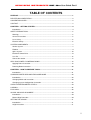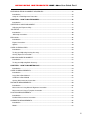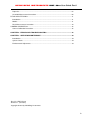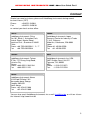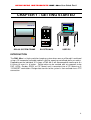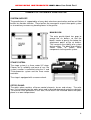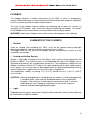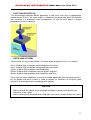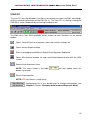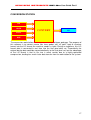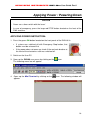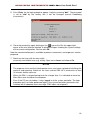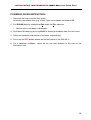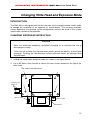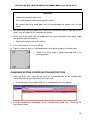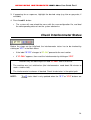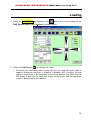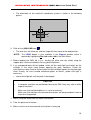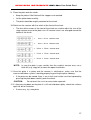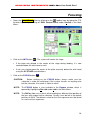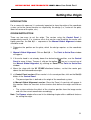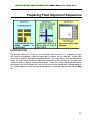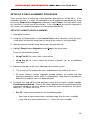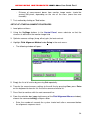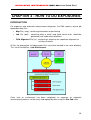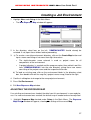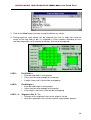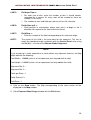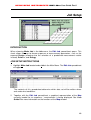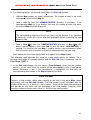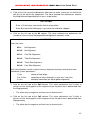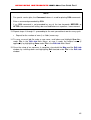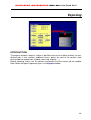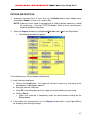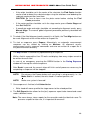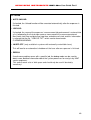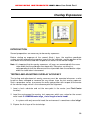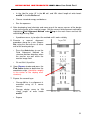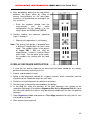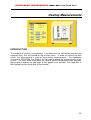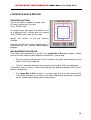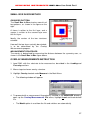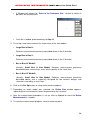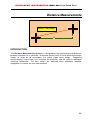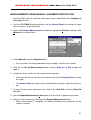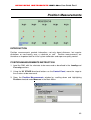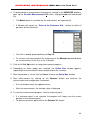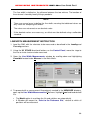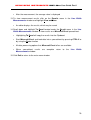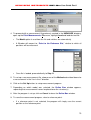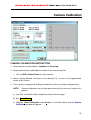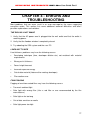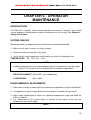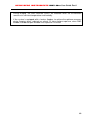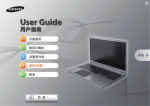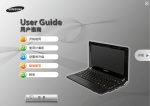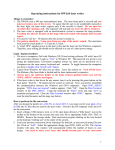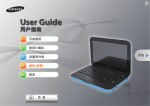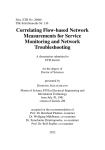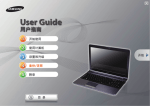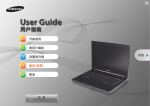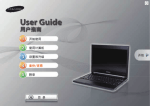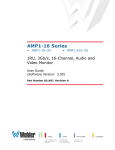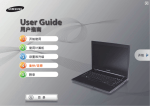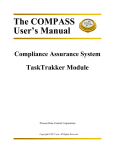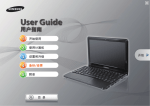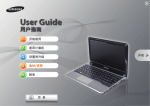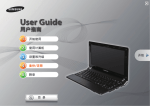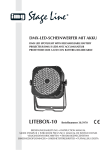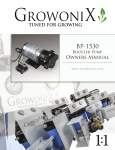Download DWL 66FS - BYU Cleanroom
Transcript
UserGuide Part I System Operation DWL 66FS HEIDELBERG INSTRUMENTS DWL 66FS User Guide Part I TABLE OF CONTENTS PREFACE...................................................................................................................................1 RELATED DOCUMENTATION ..................................................................................................2 CONVENTIONS USED ..............................................................................................................2 CONTACT ..................................................................................................................................3 CHAPTER 1 - GETTING STARTED ..........................................................................................4 Introduction.............................................................................................................................4 SAFETY PRECAUTIONS...........................................................................................................5 Warnings ................................................................................................................................5 General Precautions...............................................................................................................5 Laser Safety ...........................................................................................................................6 Electrical Safety......................................................................................................................6 SYSTEM COMPONENTS ..........................................................................................................7 Granite System.......................................................................................................................7 Flowbox ..................................................................................................................................9 Optics System ......................................................................................................................10 Electronic Control Units ........................................................................................................14 User PC................................................................................................................................15 Conversion Station ...............................................................................................................17 APPLYING POWER / POWERING DOWN .............................................................................18 Applying Power Instruction: ..................................................................................................18 Powering Down Instruction:..................................................................................................20 CHAPTER 2 - HOW TO PREPARE TASKS ............................................................................21 Introduction...........................................................................................................................21 CHANGING WRITE HEAD AND EXPOSURE MODE .............................................................22 Introduction...........................................................................................................................22 Changing Writehead Instruction...........................................................................................22 Changing System Configuration Instruction .........................................................................23 CHECK INTERFEROMETER STATUS ...................................................................................24 LOADING..................................................................................................................................25 FOCUSING...............................................................................................................................28 GLOBAL ANGULAR ALIGNMENT ...........................................................................................29 Introduction...........................................................................................................................29 Manual Align Procedure .......................................................................................................29 SETTING THE ORIGIN ............................................................................................................31 Introduction...........................................................................................................................31 Origin Instruction ..................................................................................................................31 ii HEIDELBERG INSTRUMENTS DWL 66FS User Guide Part I PREPARING FIELD ALIGNMENT SEQUENCES....................................................................32 Introduction...........................................................................................................................32 Setup of a Field Alignment Procedure..................................................................................33 CHAPTER 3 - HOW TO DO EXPOSURES .............................................................................36 Introduction...........................................................................................................................36 CREATING A JOB ENVIRONMENT ........................................................................................37 Adjusting the Exposure Map ................................................................................................37 JOB SETUP..............................................................................................................................40 Introduction...........................................................................................................................40 Job Setup Instructions..........................................................................................................40 EXPOSING ...............................................................................................................................46 Introduction...........................................................................................................................46 Expose Instruction................................................................................................................47 Options .................................................................................................................................49 OVERLAY EXPOSURES .........................................................................................................50 Introduction...........................................................................................................................50 Testing and Adjusting Overlay Accuracy..............................................................................50 Overlay Exposure Instruction ...............................................................................................52 USING BACKSIDE ALIGNMENT .............................................................................................53 Introduction...........................................................................................................................53 Testing and Adjusting BSA Accuracy...................................................................................53 CHAPTER 3 - HOW TO DO METROLOGY ............................................................................54 Introduction...........................................................................................................................54 OVERLAY MEASUREMENTS .................................................................................................55 Introduction...........................................................................................................................55 Large Box in Box Method .....................................................................................................56 Small Box in Box Method .....................................................................................................57 Overlay Measurements Instruction.......................................................................................57 DISTANCE MEASUREMENTS ................................................................................................60 Introduction...........................................................................................................................60 Measurements Using Manual Alignment Instruction............................................................61 Measurements Using a Template Instruction.......................................................................62 POSITION MEASUREMENTS .................................................................................................63 Introduction...........................................................................................................................63 Position Measurements Instruction ......................................................................................63 LINEWIDTH MEASUREMENTS ..............................................................................................66 Introduction...........................................................................................................................66 Model....................................................................................................................................67 iii HEIDELBERG INSTRUMENTS DWL 66FS User Guide Part I Properties .............................................................................................................................67 Linewidth Measurement Instruction......................................................................................68 PITCH AND STITCHING..........................................................................................................71 Introduction...........................................................................................................................71 Models ..................................................................................................................................71 Pitch Measurements Instruction ...........................................................................................72 CAMERA CALIBRATION .........................................................................................................75 Camera Calibration Instruction.............................................................................................75 CHAPTER 4 - ERRORS AND TROUBLESHOOTING ............................................................77 CHAPTER 5 - OPERATOR MAINTENANCE ..........................................................................79 Introduction...........................................................................................................................79 System Checks ....................................................................................................................79 Environmental Adjustments..................................................................................................79 Doc. No.: DWL-HI-022 Revision: 1 (Juli 2007) Copyright © 2007 by Heidelberg Instruments iv HEIDELBERG INSTRUMENTS DWL 66FS User Guide Part I Preface This manual is meant to help the user to start working with the main applications of the DWL66FS laser lithography system. It contains a brief system description and step-bystep instructions for the standard tasks of the system operator. This preface gives information about the terminology used in this manual as well as additional sources of information and support. In the first chapter, a brief overview of the system components and their interaction is given. The second chapter contains simple step-by-step instructions for exposure jobs. They guide the operator through preparation and completion of exposure jobs using the DWL66FS menu, the graphical user interface designed to give the operator an easy-touse control over the system functions. In chapter three, the measurement features of the DWL66 are being explained. This set of functions is dedicated to position and linewidth measurements for system calibration or quality checks. Chapter four gives some simple troubleshooting procedures for common problems. The last chapter contains information on maintenance procedures. 1 HEIDELBERG INSTRUMENTS DWL 66FS User Guide Part I Related Documentation Heidelberg Instruments offers several further Manuals related to the machine and its operation. If you did not get one of these or need an update, please contact Heidelberg Instruments, Germany. Preinstallation Guide System requirements, sizes and weights of components etc. Conversion Software Manual Manual for the HIMT conversion software used for data preparation and fractioning User Guide, Part II Reference Manual for functions of the GUI as well as the Matrix Commander program Conventions used Throughout this manual there are safety warnings. To classify the degree of danger in each of these situations, the following notation is used: CAUTION: Advises that you risk damaging your equipment if you do not heed instructions. WARNING: Advises that you risk danger to personal health if you do not follow instructions carefully. 2 HEIDELBERG INSTRUMENTS DWL 66FS User Guide Part I Contact Should you need assistance, please call Heidelberg Instruments during normal business hours (CET) Phone: Fax: +49-6221-3430-0 +49-6221-3430-30 or contact your local service office: China: Japan: Heidelberg Instruments China Rm.101, Block 1, Animation Park, Yuehai Street, Nanhai Road, Nanshan Distr., Shenzhen 518045 China Phone: +86-755-8301599-1 / -2 / -7 Fax: +86-755-8301599-4 Heidelberg Instruments Japan Germany Center for Industry & Trade 1-18-2, Hakusan Midori-ku, Yokohama, 226-0006 Japan Phone +81-45-938-5250 Fax +81-45-938-5251 Taiwan: USA: Heidelberg Instruments Taiwan 5F,No. 174 Chung Yang Road, Hsinchu City Taiwan Phone: +886-35311-304/-284 Fax: +886-35311-243 Heidelberg Instruments Inc. USA 2807 Oregon Court, Unit E2 Torrance, CA, 90503 USA Phone: +1-310-212-5071 Fax: +1-310-212-5254 Korea: Heidelberg Instruments Korea #316 Expo Officetel, 381 Mannyeon-dong, Seo-gu Deajeon 302-834 South Korea Phone: +82-42-482-1668 Fax: +82-42-482-1669 You can also reach Heidelberg Instruments via e-mail: [email protected], or visit our site on the Internet: http://www.himt.de 3 HEIDELBERG INSTRUMENTS DWL 66FS User Guide Part I CHAPTER 1 - GETTING STARTED HEIDELBERG INSTRUMENTS DWL 66 fs DWL 66 SYSTEM FRAME ELECTRONICS USER PC INTRODUCTION The DWL 66FS is a high-resolution imaging system where over a million dpi is achieved using a 25-nanometer writeable address grid for exposing metallized plates or wafers. Depending on the individual X/Y stage, a DWL 66 fs will accommodate media up to 6 x 6 inches or even 8 x 8 inches. Design data can be created with any program using DXF, HPGL, Gerber, GDSII, or CIF format and is converted into a LIC format on a “CONVERT“ workstation. Design data transfer to the system is then realized via an FTP connection. 4 HEIDELBERG INSTRUMENTS DWL 66FS User Guide Part I Safety Precautions WARNINGS • The DWL machines use lasers and high voltage electronics. • Please read this section carefully before operating the system! • If instructions are not followed carefully, danger to personal health and damaging the equipment is at risk. GENERAL PRECAUTIONS The DWL 66 fs protects operators from exposure to moving parts and laser energy while operating the equipment. All moving parts, lasers and their associated optics are enclosed within the laminar flowbox. During operation, opening the flowbox window will automatically stop an exposure. Please observe the following safety precautions while operating the DWL 66 fs: • Follow all warnings and instructions given in this manual, the user menu software, or our engineers. • Ensure that both the voltage and frequency of a power source match the voltage and frequency stated on the equipment’s electrical label. • Except when loading media, never push objects of any kind through openings in the equipment. Dangerous voltage levels may be present. Conductive foreign objects could produce a short circuit resulting in a fire, electric shock, or permanent damage to your equipment. • To reduce the risk of electrical shock, always plug the DWL 66 fs into an approved outlet with correct safe ground. Power requirements are described in the “DWL 66 fs Preinstallation Guide". • Not all power cords have the same current ratings. Household extension cords do not have overload protection and are not meant for use with computer systems. Never use household extension cords with the DWL 66 fs or any of its external components. 5 HEIDELBERG INSTRUMENTS DWL 66FS User Guide Part I LASER SAFETY During normal operation, the DWL 66 fs is a class 2 laser product. Opening the optics covers and leaving them open during exposures changes the laser class to that of the exposure laser (3B or 4, depending on system configuration). In case of the optics cover covering the laser, the safety class of the laser source directly applies upon removal of the cover. Only trained personnel may be allowed to remove any optics covers. ELECTRICAL SAFETY Operating power for the DWL 66 fs is supplied by a CEE type 220-240 V, 16 A connector. Alternatively, a CEE type 220-240 V, 16 A single-phase female cable connector can be used to connect a local-type cable to a local-type wall connector. See the Preinstallation Guide for more details. The following safety precautions should be observed when doors and covers are opened and the equipment is energized. • Observe similiar electrical precautions as would be for any system consisting of 220240 VAC dedicated circuit single-phase power, and DC power supplies. • If access to the interior power of the system or any component is necessary while the system is in operation, exercise extreme caution. Only qualified service personnel should have access. 6 HEIDELBERG INSTRUMENTS DWL 66FS User Guide Part I System Components The DWL66fs system consists of the following main sub units: • Granite System • Flowbox • Optics System • Electronic Control Units • User PC • Data processing conversion workstation GRANITE SYSTEM The DWL main system consists of a heavy granite construction. Granite has been selected for its weight and stability. These properties ensure a) effective vibration isolation in connection with the air buffer system, and b) a low expansion coefficient. In order to maintain an even expansion coefficient, all other stage parts are constructed from granite as well. Although this material has certain advantages granite is not completely insensitive to external influences. Temperature and humidity play an important role in the stability of the machine, therefore its external environment must be kept extremely stable. The large volume of the granite results in a long adaptation period before the machine can be expected to produce consistent results. Hence, installation must be done in two stages: STEP 1: System set up and function tests These tests can be started when the granite system has been placed in its final location for anywhere between 24 - 48 hours. They serve to demonstrate the functionality of all components • Until a system has completely adapted to its location, final calibration procedures will not prove useful STEP 2: Calibration and end test Once the system has thermalized and everything is functional, tests and measurements for fine adjustment and end calibration are done. This procedure is often followed by a final acceptance test in cooperation with the customer. 7 HEIDELBERG INSTRUMENTS DWL 66FS User Guide Part I ELEMENTS OF THE GRANITE CONSTRUCTION SYSTEM SUPPORT: The granite base is supported by a heavy-duty aluminum construction and four air filled buffers for vibration isolation. These buffers are arranged in a quasi-three point system as to avoid any unnecessary bending forces in the granite. MAIN BLOCK: The main granite block has gaps to accept the air buffers so that the block's center of gravity lies below the attachment points of the air buffers. This increases the stability of a system during writing. The block also contains screw holes to attach other components to the granite system. STAGE SYSTEM: The stage system is a linear Chosen for its reliability and system's motion is controlled Y-interferometer system and controller. motor X/Y-stage. ease of use, the using the X- and the linear motor The stage is equipped with a vacuum chuck. OPTICS PLANE: The optics plane contains all beam control elements, lenses and mirrors. The write lens is also mounted on the optics plane and is directed downwards onto the substrate. To minimize heat generation in this area, HeCd lasers are mounted above the optics plane in an own compartment. 8 HEIDELBERG INSTRUMENTS DWL 66FS User Guide Part I FLOWBOX The flowbox provides a stable environment for the DWL in terms of temperature, laminar airflow and clean air, guaranteeing controlled and constant exposure conditions and thus minimal variation of exposure parameters. The front of the flowbox features buttons for powering up or down the system, an emergency STOP button, and a switch for lifting and lowering the window. The covers of the flowbox can be removed for service by authorized service personnel. WARNING: Opening the flowbox covers gives access to dangerous laser radiation. ELEMENTS OF THE FLOWBOX • Window: Used for loading and unloading the DWL; must not be opened during operation (opening window will stop any movement and close laser shutter). The toggle switch on the front of the flowbox controls the pneumatic system that lifts and lowers the window. • Heating and Airflow System: Airflow is adjustable to between 0.3 and 0.5m/s and is preset during adjustment for optimum stability. The heating system is situated below the top of the flowbox, and is regulated automatically by a temperature control unit. The temperature setpoint for the flowbox should be chosen 2-3°C above the room temperature to allow stable control. As an option, the air at the inlet can be precooled with an additional precooling chiller to allow a temperature setpoint that is close to the room temperature. The temperature stability, assuming ±1°C (±1.8°F) outside the unit, is ±0.1°C (±0.2°F) on the inside. CAUTION: Although provided with a standard plug, the heater is not to be plugged into a standard outlet, rather into the designated outlet at the temperature controller. The heating is installed by service personnel and is not to be modified by the user. Improper installation can cause the system to overheat and to be damaged beyond repair. • Light: Depending on the type of coating on the plates to be exposed, a red or yellow light may be switched on inside the flowbox. 9 HEIDELBERG INSTRUMENTS DWL 66FS User Guide Part I OPTICS SYSTEM The exposure optics of the DWL66FS consists of four major parts: The laser, the beamshaping modulator, the fast deflector and the write lens. Additional optics include the camera systems for inspection, measurements and alignment, as well as the interferometric system for stage position control. CAUTION All systems are factory adjusted and can only be worked on in the field by experienced Service Engineers. • LASER UNIT: The DWL 66 fs runs either a 442 nm HeCd laser or a 405-410 nm Diode laser. The laser head is mounted directly above (HeCd) or on (diode) the granite base. The power supply is in both cases set outside the system, as it generates heat. WARNING • The laser is a class III b category, and under these conditions, personnel must observe safety precautions (i.e., sufficient eye protection) • Never look directly into the laser beam • Never sight down a beam into its source • BEAM SHAPING MODULATOR: An extremely swift modulator system, generating up to 32 various beam positions, can digitally turn each beam position on and off. 10 HEIDELBERG INSTRUMENTS DWL 66FS User Guide Part I • FAST SCAN DEFLECTOR: The acousto-optic deflector device generates a swift laser scan with an approximate sweep rate of 40 kHz. The scan angle is imaged into the back focal plane of the write lens resulting in a telecentric scan arrangement, so that the laser beam is always perpendicular to the substrate. • WRITE LENS SYSTEM: Various write lenses can be utilized. The focal length of typical lenses is as follows: 2mm: Used for high-resolution metallized plates and wafers 4mm: Used for high-resolution metallized plates and wafers 10mm: Used for low-resolution metallized plates 20mm: Used for high-resolution emulsion plates and films 40mm: Used for low-resolution emulsion plates and films The customer, when adapting a system to a unique application, can exchange any lens. An air gauge auto focus system is used to correct for variations in the glass plate thickness by moving the lens accordingly with a piezo. CAUTION • Make sure that the nozzle of the air gauge autofocus system never touches the substrate, or the stage! • When handling a dismounted write head, take care not to scratch or dent the nozzle! 11 HEIDELBERG INSTRUMENTS DWL 66FS User Guide Part I • CAMERA UNIT: The camera unit optics comprises a micro camera, a macro camera, and a white light illumination. Such a unit can be used to inspect and measure plates and films. For multi-layer applications the cameras are also employed for alignment. The cameras are connected to a video image processing system offering a number of metrology functions (see chapter three). • BACKSIDE ALIGNMENT CAMERA UNIT: One of the options for the DWL66FS is the capability for alignment to a structure on the backside of a substrate. The backside alignment camera unit comprises the same components as the standard camera unit, plus a focusing objective. • INTERFEROMETER: Only industry standard interferometer systems with proven qualifications are being utilized. A stage position measurement device provides the necessary information for the online position error correction system. Only through this function will a machine be able to achieve its required level of precision. 12 HEIDELBERG INSTRUMENTS DWL 66FS User Guide Part I CAUTION • Never interrupt any of the interferometer laser beams, since this causes the loss of position information and, during movement, will cause the stage to stop immediately • If beams were interrupted, the interferometer must be reinitialized before machine operation may be resumed • Do not touch the mirror surfaces! Touching a mirror surface with bare hands will damage it beyond repair! 13 HEIDELBERG INSTRUMENTS DWL 66FS User Guide Part I ELECTRONIC CONTROL UNITS The electronic control of the DWL 66 fs consists of five main parts positioned in separate slots of the electronics control rack: 1 1. System Control Rack: The system control rack contains all control units for data processing and positioning. Central units are: 2 MAIN PROCESSOR (BAB740) – A 68030 Motorola processor running under a multitasking OS9 operating system controls the subprocessors for stage positioning, pixel generation and image alignment via a VME bus. The main CPU board also contains the connection to the ethernet network. 3 EXPOSURE MEMORY UNIT (EMU) – A card controlling 1 MB of 16-bit-SRAM modules for processing exposure data 4 5 EXPOSURE CONTROL UNITS (ECU) – The ECUA2S unit gets exposure data from the EMU card and controls functions like position-correction, intensityand frequency-correction, while the ECU-B counts X-/Y-positions and controls the exposure timing. DETC INTERFACE – A multi-channel ADC, DAC, and digital I/O board, used for sensors, control signals and actuators, e.g. the auto-focus control, interferometer initialization and the shutter. IMAGE PROCESSOR – The imaging system consists of two cameras of different resolutions, a frame grabber, an image processing board and a FIPS software package. The BAB740 and its subsidiary board are controlling the latter parts. 2. Stepper Motor and AF Control Rack: In this rack, all units controlling the motion of the system's stepper motors are to be found. In addition, it contains the autofocus control board, which controls the position of the write lens using a pressure sensor signal to correct the position of the lens piezo actuators. 3. AO Rack: This rack contains the electronics for control of the acousto-optic crystals. The HF signal carrying the information for the laser beam positioning and intensity is generated here as well as the frequency ramp for the scanning of the beam. 4. Power Unit Main power unit including the emergency shutdown, relays and breakers 5. Anorad Controller Rack (behind panel): This rack controls the stage motion by linear motors. 14 HEIDELBERG INSTRUMENTS DWL 66FS User Guide Part I USER PC The user PC runs the Windows User Menu, converting user input into DWL commands, and thus controlling functions of the DWL 66 fs. The User PC is a tool for making the DWL 66 fs easier to operate by minimizing handling errors. The DWL 66 fs User Menu provides instant access to main functions via the control toolbar: Opens Control Panel for movement, focussing, camera settings etc. Opens current Exposure Map Starts a preprogrammed Manual Global Plate Alignment Sequence Opens Mini-terminal window, for login and limited communication with the OS9system Request Interferometer status NOTE: The status shown in the label button is pressed! will only update when this Resets Interferometer NOTE: IF R also forces a stage reset! Configuration file in use; double-click to change configuration (see Chapter 2, Section Changing write head and Exposure Mode) 15 HEIDELBERG INSTRUMENTS DWL 66FS User Guide Part I The main menu offers a number of logical menus: • File: Contains the functions necessary to inspect which data files are available on the machine's hard disk. • Job: Exposure conditions and data sets of an Exposure Job are modified using the commands in this menu. A prepared job may be opened for use or modification. • Setup: The Setup commands allow for the setup or modification of a job environment as well as the setup and testing of a number of automatic or semi-automatic sequences for alignment, including the definition of image templates. • Measure: Measure functions can be used for control of exposure quality. • Tools: Offers access to a variety of tools for report analysis and other tasks. • Service: Contains useful tools and functions for calibration and servicing, as well as the function for changing the system configuration • Help: Gives access to information about the software version, contacts, the software history, and the index of help topics on the use of the menu software. More information on the user menu will be given in the step-by-step instructions further down in this manual. For a complete reference on all available menu functions, see the User Guide II: Reference Manual. 16 HEIDELBERG INSTRUMENTS DWL 66FS User Guide Part I CONVERSION STATION CIF GDSII CONVERT LIC Gerber DXF The conversion workstation contains the conversion software package. The purpose of this software is to convert source files from gerber, dxf, cif, gdsii, hpgl or structure format into the LIC format the machine needs as input. During an exposure, this LIC format data is converted in real time into the final pixel data set. Theoretically the original design data could be converted directly to the final pixel set, but the advantage of the LIC format is that its file size is much smaller due to a highly optimized compression, leading to a much faster data transfer from the workstation to the system. 17 HEIDELBERG INSTRUMENTS DWL 66FS User Guide Part I Applying Power / Powering Down CAUTION • Never use a timer switch with the laser! • In case of emergency, press the large red STOP button located on the front of the DWL machine. APPLYING POWER INSTRUCTION: 1. Press the green ON-button located on the front panel of the DWL 66 fs. • If system was switched off with Emergency Stop button, that button must be released first • If the power does not come up, check if the red main breaker at the front of the electronics rack was switched off. 2. Switch on the User PC. 3. Open up the DWL66 user menu, by clicking on the The following menu bar will appear: 4. Open up the Mini Terminal by clicking on the appear: MAIN BREAKER icon. icon. The following window will 18 HEIDELBERG INSTRUMENTS DWL 66FS User Guide Part I 5. Press Enter for the login prompt to appear. Login by entering "dwl". The password is set to "dwl" by the factory, but it can be changed (consult Heidelberg Instruments). 6. Close the terminal by again clicking on the icon or the X in the upper right corner of the mini terminal window. A window will open showing the system settings of the current configuration. Confirm with OK. Now the communication port is available to process commands, and exposures can be prepared. 7. Switch on the laser with the key switch. externally controllable laser (e.g. diode): Open menu Laser and choose On. NOTES • The exposure laser and the interferometer laser must warm up before initializing the machine and exposing. Switch on the laser and the DWL 66 fs electronics at least 30 minutes before exposure. • When the DWL is not performing tasks for a longer time, it is advisable to close the Main Menu and shut down the computer. • Even if the PC was shut down, it stays logged in at the system controller. The login procedure only has to be performed again if the system controller electronics was switched off or rebooted (menu message "DWL does not respond"). 19 HEIDELBERG INSTRUMENTS DWL 66FS User Guide Part I POWERING DOWN INSTRUCTION: 1. Switch off the laser using the key switch. externally controllable laser (e.g. diode): Open menu Laser and choose Off. 2. Exit DWL66 Menu by highlighting Exit under the File submenu. • Confirm menu shut down in dialog box 3. Shut down Windows by pressing Alt-F4 or choosing shutdown from the start menu. 4. Switch off computer and monitor (if not done automatically). 5. Press the red OFF-button located on the front panel of the DWL 66 fs. 6. For a complete shutdown, switch off the red main breaker at the front of the electronics rack. 20 HEIDELBERG INSTRUMENTS DWL 66FS User Guide Part I CHAPTER 2 - HOW TO PREPARE TASKS WARNING: • Be sure to read all safety instructions outlined in the safety precautions section at the beginning of this guide or within this section before operating the DWL 66 fs. • Always observe all warnings during use of this laser device. INTRODUCTION This chapter contains instructions for all procedures that are needed before an exposure or measurement process. These are • System setup instructions (configuration settings, substrate loading etc.) • Data preparation (setup of a job environment and the related task sets) • Matching of coordinate systems (alignment, setting of origin) 21 HEIDELBERG INSTRUMENTS DWL 66FS User Guide Part I Changing Write Head and Exposure Mode INTRODUCTION The DWL 66 fs is designed such that the user can easily change the write head in order to change the resolution of an exposure or measurement. The resulting resolution values depend on the detailed system configuration and can be found in the system specification section of the quotation. CHANGING WRITEHEAD INSTRUCTION CAUTION • Move the writehead completely up before changing as to minimize the risk of damaging the nozzle. • Take care not to touch the interferometer mirrors during the process of write head changing. Touching the interferometer mirrors with bare hands will damage them beyond repair. 1. Unplug the motor cable and piezo cable (as shown in the figure below): 2. Use a #3 Metric Allen wrench to loosen the four screws located on the top of the write head. Top view of the write head: 1 Compressed air hoses Motor cable 3 4 2 Piezo cable Writehead 22 HEIDELBERG INSTRUMENTS DWL 66FS User Guide Part I CAUTION a. Hold write head with one hand. b. Push write head up while loosening the screws. c. Be careful that write head does not fall and damage the nozzle and / or the chuck. 3. Let write head carefully down until it rests on the plastic holders, then pull it out. Hold it fast so it doesn't fall and touch the chuck. 4. Place new write head into the holder with the piezo connector and motor cable facing away from the machine. • Don’t let the nozzle touch the chuck 5. Push write head in as far as it will go. 6. Tighten screws X-wise, as indicated below, while pushing up on the write head. • Make sure write head is tightly mounted and in its correct position. CHANGING SYSTEM CONFIGURATION INSTRUCTION 1. Open the DWL 66 fs menu on the User PC and double-click on the configuration information field on the right side of the menu bar. • A window with the available DWL 66 fs configuration files will appear: 2. Change configuration according to the installed write head (e.g., 10mm.cfg for 10mm write head). 23 HEIDELBERG INSTRUMENTS DWL 66FS User Guide Part I 3. If preparing for an exposure, highlight the desired setup (e.g. b/w or grayscale, if available) 4. Press Load it! -button • The system will now reload the menu with the new configuration file, and load the corresponding data sets on the system electronics. Check Interferometer Status Before the stage can be initialized, the interferometer status has to be checked by clicking on "IF ?" in the Main Menu. • If the label "IF ???" changes to "IF: OK,”proceed to the next section • If "IF: FAIL" appears, then reset the Interferometer by clicking on "IF R" Reasons why the label might still read "IF: FAIL" after a reset are: • The machine was just switched on (the interferometers need about 20 minutes to reach a stable state) • The interferometer laserbeam is blocked. Check for obstacles in the optical path NOTE: The IF status label is only updated when the "IF ?" or "IF R" buttons are clicked. 24 HEIDELBERG INSTRUMENTS DWL 66FS User Guide Part I Loading 1. Open the Control Panel by clicking on the toolbar icon, or by clicking on the DWL Control Panel under Service in the Main Menu. 2. Click on the INIT button ( • ) to initialize the stage. During the first initialization after system (re-)start, the stage will move slowly in negative X-direction and then in negative Y-direction until it reaches the end switches, from where it will move back to the center position. Any other time the INIT button is pressed, the stage only moves to the center, and the coordinate system is being reset by the software. 25 HEIDELBERG INSTRUMENTS DWL 66FS User Guide Part I • The orientation of the machine's coordinate system is shown in the following picture: –X +Y –Y +X 3. Click on the (UN)LOAD icon ( • ) The write lens will move up, and the stage will then move to the load position. NOTE: The LOAD button is also available in the Expose window, which is opened by highlighting Run Job under Job in the Main Menu. 4. Before loading the DWL 66 fs (i.e., loading the plate onto the chuck), plug the stopper pins into the chuckholes for easy plate alignment. 5. If an unexposed plate will be loaded, switch off the white-light and switch on the safelight in the clean room before opening the plate container. Check the manufacturers data sheet to find out which kind of safelight applies for the plate type used. Usually, for resist coated metallized plates or wafers, yellow safe light is necessary. • Leave white light off until the plate is developed CAUTION • If computer monitors are positioned close to the DWL they may, after a while, expose the plates. • Make sure that monitor brightness is set to a minimum. Make sure that monitors are covered when plates are being handled in front of them for a long period. 7. Make sure plate and chuck are clean and smooth. 6. Take the plate out of the box. 8. Make sure the resist-covered side of the plate is facing up. 26 HEIDELBERG INSTRUMENTS DWL 66FS User Guide Part I 9. Place the plate onto the chuck. • Keep the plate a little tilted until the stoppers are reached. • Let the plate down carefully. • The plate should be roughly centered on the chuck. 10. Switch on the vacuum with the switch at the front of the chuck. • The four white screws at the front of the chuck are used to adjust the size of the stage vacuum area to the plate size. All vacuum areas are arranged around the center of the chuck. → 4 cm x 4 cm vacuum area → 6 cm x 6 cm vacuum area → 10 cm x 10 cm vacuum area → 12 cm x 12 cm vacuum area → 16 cm x 16 cm vacuum area NOTE: In case the plate is even smaller than the smallest vacuum area, use a thick foil (e.g., copy foil) to cover the open chuckholes. 11. Once the plate is in place and the vacuum is switched on, make sure that the vacuum hold down system is working properly by pushing the plate sideways. • If the plate can be moved, there is an air leak and suction must be improved by pressing the plate down carefully onto the chuck. CAUTION: Do not touch the resist on areas to be exposed! 12. If, after pressing down on the plate it is still not held down tightly, check the surfaces again for dirt or scratches. • If necessary, try a new plate. 27 HEIDELBERG INSTRUMENTS DWL 66FS User Guide Part I Focusing 1. Open the Control Panel either by clicking on the toolbar icon, by typing the "F9" function key, or by choosing on DWL Control Panel under Service in the Main Menu. 2. Click on the INIT button ( ). The system will center the stage. • If the plate was placed in the center of the stage during loading, it is now centered below the write head as well. • If not, you should move the center of the plate manually below the write head using the XY STAGE control buttons. 3. Click on the FOCUS button ( ). CAUTION: Before clicking on the FOCUS button, always make sure the substrate is under the writehead. If the system focuses on anything else but the substrate, the nozzle is liable to crash! NOTE: The FOCUS button is also available in the Expose window, which is opened by highlighting Run Job under Job in the Main Menu. NOTE: The DeFoc-slider sets a focus offset leading to a different final position of the lens with respect to the substrate. Usually it can be left in the default position of 2048. The defocus value for the final exposure must be found in a series of test exposures. 28 HEIDELBERG INSTRUMENTS DWL 66FS User Guide Part I Global Angular Alignment INTRODUCTION Even when alignment stops are used, a substrate will usually not be loaded perfectly parallel to the system's coordinate axes. However, in some applications, a correct angular placement of the design is mandatory, and it is especially important for correct measurement results. To align the coordinate system of the DWL to the angular position of the substrate, it is therefore possible to manually do a global angular alignment after loading. As alignment marks, preexposed structures can be used, or the edges of the substrate. For an alignment along the x-axis, horizontal lines are best, while for the y-axis, vertical lines are recommended. CAUTION: If plate edges are used for alignment, no focussing may be done during the routine, or a nozzle crash will occur! MANUAL ALIGN PROCEDURE 1. Open the Control Panel by clicking on the icon in the toolbar. 2. Select the camera that should be used for alignment. Use macro camera for rough adjustment, micro camera for fine adjustment. In case of systems equipped with backside alignment capability, FS stands for the front side camera system, BS for the backside system. 3. Close the Control Panel by clicking on Exit. 4. Click on the Manual Global Alignment button in the toolbar. 5. Systems with backside alignment only: If the alignment should be performed using structures on the back side, click on the BS check checkbox. If the box is unchecked, alignment will be performed using the top side. 6. Choose whether alignment is to be performed along the X- or along the Y-axis. 7. Point camera cursor to the first alignment site on the substrate using the manual alignment window and click OK. If the site is not on the screen, click on Panel and use the Control Panel functions to move the structure into the camera field using the XY STAGE directional buttons. For reference on other control panel functions that can be used for stage movement, see User Guide II. 8. Point camera cursor to the second alignment site on the substrate along the axis chosen for alignment and click OK. If the site is not on the screen, click on Panel and use the Control Panel to move the structure into the camera field. 29 HEIDELBERG INSTRUMENTS DWL 66FS User Guide Part I 9. The system will calculate the angle of rotation between the two points. • The rotation will be compensated by a computational rotation of the stage coordinate system. • After calculation of the rotation, a dialogue box will appear showing the calculated rotational angle and ask if the compensation should be executed. 10. Repeat Steps 2 – 4 until the measured angle is satisfactory. • Accept the last compensation, then click “Cancel” in the Point to 1st Site window to complete the alignment sequence NOTE If tighter precision during a sequence is necessary, simply switch to the micro camera using the Panel and use larger distances between the alignment sites. It should be possible to align a substrate in accordance to the coordinate system within a few micro radians, depending on the quality of the alignment sites and the resolution of the write lens. 11. Click on "Set 0,0 …" to set the origin according to next instruction, or click on Exit to close the Manual Global Alignment window. 30 HEIDELBERG INSTRUMENTS DWL 66FS User Guide Part I Setting the Origin INTRODUCTION For a successful exposure it is extremely important to have the origin of the coordinate system set to the correct location as required by the design (i.e., center of the plate, lower left corner of the plate, etc.). ORIGIN INSTRUCTION There are two ways to set the origin. The version using the Control Panel is comparatively coarse. If a structure exists that can be used to define the center with higher precision, the Set 0,0 … sequence of the Manual Global Alignment window should be used. 1. Determine the position on the plate, which the design requires as the coordinate origin. 2. Manual Global Alignment: Click on Set 0,0 …. The Point to Set-to-Zero window will appear. 3. If the write head is not already above the desired origin position, use the Control Panel to move it there. To open it, click on the toolbar icon or, in case of use of the Manual Global Alignment, by clicking on Panel in the Point to Set-to-Zero window. 4. Move the stage with the XY STAGE directional buttons, so that the nozzle gets above the desired coordinate origin. 5. a) Control Panel version: When nozzle is in its correct position, click on the Set 0,0 button in the Control Panel. • The present position is defined as the origin of the coordinate system. b) Manual Global Alignment version: Close the Panel. A crosshair will appear in the monitor. Move the crosshair to the structure that defines the origin and click on OK. • The system calulates the offest of the structure position from the image center and sets the current coordinates accordingly. Note: The Expose window discussed in the following chapter offers additional features for setting the origin. 31 HEIDELBERG INSTRUMENTS DWL 66FS User Guide Part I Preparing Field Alignment Sequences INTRODUCTION For overlay exposures as well as for automatic measurements it is important to align the machine coordinate system to alignment structures on the substrate. Aside from the manual angular alignment described before, this also means that the coordinate origin for each field should be adjusted according to the position of an alignment structure, which is part of each of these fields. To do this, a field alignment method for detection of the structure position must be set up, and the coordinates corresponding to the structure position within the design coordinate system must be entered into the Map file. 32 HEIDELBERG INSTRUMENTS DWL 66FS User Guide Part I SETUP OF A FIELD ALIGNMENT PROCEDURE There are two ways of setting up a field alignment procedure for a DWL 66 fs. If the alignment structure is a cross, the procedure may be prepared automatically by using one of the Simple Cross Alignment commands under Setup in the main menu while the structure is in clear view of the camera. If the structure to be used for alignment is not a cross, the complete procedure must be setup automatically. SETUP OF A SIMPLE CROSS ALIGNMENT: 1. Load plate and focus. 2. Using the Xy-Stage buttons in the Control Panel, move substrate so that the cross is well within the monitor image field (as close to the center as easily possible). 3. Optimize camera settings (lamp, offset, gain) for best contrast. 4. Highlight Simple Cross Alignment under Setup in the main menu. There are two methods offered: • Using Find XY for a cross with a clear outline • Using Pos XY for a cross where the outline is blurred, e.g., by an additional resist layer 5. Indicate the borders of the cross following the instructions given. • The system will try to detect the cross and determine the width of the lines • All values (camera settings, alignment method settings) are entered into field alignment procedure macro, which is automatically setup after the method has been chosen and the cross has been detected 6. To check, test and edit the field alignment macro that has been created, highlight Field Alignment Method. Check if the values obtained from the bracket behind the alignment method are non-zero; otherwise, manually enter estimation for the values necessary. All values are in tics. • Pos XY: Values to be entered are (in the following order) – Small side of measurement box: should be larger than the cross linewidth – Large side of of measurement box: 4 – 5 times the cross linewidth 33 HEIDELBERG INSTRUMENTS DWL 66FS User Guide Part I – Distance of measurement boxes from monitor image center: should be around 200 pixels, depending on the size of the cross (more than one linewidth) 7. Test method by clicking on Test button. SETUP OF OTHER ALIGNMENT PROCEDURES 1. Load plate and focus. 2. Using the Xy-Stage buttons in the Control Panel, move substrate so that the structure is well within the monitor image field 3. Optimize camera settings (lamp, offset, gain) for best contrast. 4. Highlight Field Alignment Method under Setup in the main menu. • The following window will open: 5. Empty the list of all entries by pressing Cut repeatedly. 6. Transfer the current camera settings to the edit line by pressing Cam; press Enter on the keyboard to transfer this line to the command macro list. 7. Press Next to continue with the next command line. 8. From the selection box (upper-right corner of the Field Alignment Macros window), choose the command delay() and press Use. • Enter the number of seconds the system should wait after a movement before the alignment sequence starts 34 HEIDELBERG INSTRUMENTS DWL 66FS User Guide Part I • Press Enter on the keyboard to transfer the command to the list 9. Proceed to the next line and choose an alignment function from the list. • Find XY, Pos XY: Detect a cross (see Simple Cross Alignment) • Find Manual: Structure must be marked manually by the operator • Find Template: Structure is detected by comparison with a predefined template • Find X, Find Y: Detect horizontal / vertical lines; if both are used successively (with a possible movement in between), the position of the point where the lines would cross is the result of the alignment procedure 10. Repeat the alignment function if a higher precision is necessary (3-repetitions recommended) 11. Test sequence by pressing the Test button. For more in-depth explanations of the alignment functions or template definition, see User Guide PART II: Reference Manual. NOTE A field alignment sequence should be tested thoroughly in different portions of the plate before it is used for overlay exposures or measurements. Besides testing the alignment sequence from the Field Alignment Macros window, it is also possible to start a full alignment test run for all fields where alignment has been set to “1”* in the Job file by pressing the Test Align button in the Exposure window (see previous section). Highlighting Analyse Report for Alignment Results under Tools in the main menu will allow for the viewing of test results. *(or the number of alignment sites given in the map) 35 HEIDELBERG INSTRUMENTS DWL 66FS User Guide Part I CHAPTER 3 - HOW TO DO EXPOSURES INTRODUCTION For exposures and automatic measurement sequences, the DWL requires several job dependent data files: • Map File (.map) - containing information on positioning • Job File (.dwl) - containing data in which map fields which tasks should be performed, and under what conditions. • Field Alignment File (.fa) - containing a sequence for coordinate alignment to existing structures All files for one project, including report files, have to be located in the same directory. This set of files defines a Job Environment. Once such an environment has been completed, an exposure (or automatic measurement) process can be easily and repeatedly done using the Run Job utility. 36 HEIDELBERG INSTRUMENTS DWL 66FS User Guide Part I Creating a Job Environment 1. Highlight New under Setup in the Main Menu. • The New Exposure Map window will appear: 2. In the directory select box on the left, \VBMENU\WAFER should already be selected. If not, open these folders before proceeding. 3. a) To create a new job environment directory, click on the Create Map button and input a name consisting of not more than eight characters. • The eight-character name entered is used as project name for all components of the environment • A project directory is created and the program copies three default root files from \VBMENU\WINDWL\ into the new directory, giving them new names consisting of the project name and the respective extension. b) To load an existing map, click on the environment folder in the directory select box, then double-click on the map file (<project name>.map) listed to the right. 4. Confirm in dialog box to change to the new project environment. 5. Press Set Environment. 6. Exit New Exposure Map window. ADJUSTING THE EXPOSURE MAP If an exisiting environment was loaded, the data from this environment is now ready for use. If a new environment was created, the default map is loaded and can be adjusted. 1. Highlight Exposure Map located under Setup in the Main Menu. The Exposure Map Design window will appear, showing the settings of the current Map: 37 HEIDELBERG INSTRUMENTS DWL 66FS User Guide Part I 2. Click on the New button to create a map file without any values. 3. During exposure, each design will be exposed such that its origin falls onto the center of the map field, or die, it is exposed in. Enter numbers according to sizes and desired positions of the design or designs that are to be exposed: LINE 1: Field Width =: • Enter desired width in micrometers • Value must be large enough for the design • If width is too small, there will be overlapping LINE 2: Field Height =: • Enter desired height in micrometers • Value must be large enough for the design • If the height is too small, there will be overlapping LINE 3 / 4: Alignment Site X / Y =: • Distance of the alignment sites to the origin of the die • Up to four alignment sites can be entered, separated by commas 38 HEIDELBERG INSTRUMENTS DWL 66FS User Guide Part I LINE 5: Fields per Row =: • For each row of dies, enter the number of dies it should contain, separated by a comma. As many rows will be created as there are numbers in this entry. • The number of rows and fields per row must fit on the substrate LINE 6: Fields Start at X =: • Enter position in micrometers where each row is to begin in the X direction with respect to the field furthest to the left. LINE 7: Field Zero =: • Enter the number of the field corresponding to the substrate origin NOTE: The center of this field is the zero point for the exposure! This has to match the coordinate origin set before with the Control Panel or by using the Set 0,0 … function of the Manual Global Alignment. NOTE If just one design is to be exposed on a mask without any alignment features, the Map might look like the following: Field Width = 100000 (value is of no importance, but may not be 0 or void) Field Height = 100000 (value is of no importance, but may not be 0 or void) Alignment Site X = Alignment Site Y = Fields per Row = 1 Fields Start at X = Field Zero = 1 4. Click on the Draw button. The Map corresponding to the latest entries will be displayed in the Map window. 5. Close Exposure Map Design window with the Exit button. 39 HEIDELBERG INSTRUMENTS DWL 66FS User Guide Part I Job Setup INTRODUCTION When choosing Make Job in the Job menu, the Edit Job spreadsheet opens. This sheet allows the user to choose exposure or measurement parameters, such as the exposed Design (allowing also the selection of a predefined measurement routine instead), Defocus, and Energy. JOB SETUP INSTRUCTIONS 1. Highlight Make Job located under Job in the Main Menu. The Edit Job spreadsheet will appear: The contents of this spreadsheet determine which data set will be written where and under what conditions. 2. Together with the Edit Job spreadsheet, a graphical representation of the Map currently loaded for an exposure / measurement is being displayed. See User Guide II for more information on the functions of the Map window. 40 HEIDELBERG INSTRUMENTS DWL 66FS User Guide Part I 3. The following options are located under File in the Edit Job window: • Highlight New to open an empty spreadsheet. The number of rows in the sheet corresponds to the current Map file. • Load a Job file from the \VBMENU\WAFER\ directory (if available). If the corresponding Map file is not loaded, then only the number of fields that cover the current Map file will be displayed. NOTE The corresponding alignment file will not necessarily be loaded. If an alignment is necessary, check the current alignment procedure before executing the new exposure Job. • Load a New Map from the \VBMENU\WAFER\ directory. A New Map with default settings appears, and a new Job file with the name: "NONAME.DWL" is created. The name of the new Map is used to create a new environment folder that will contain all environment and job files connected with the new map. Each option will also automatically lead to an update of the Map window. The following steps describe the setup of a new sheet column by column. For a thorough description of available options and the Edit Job menu commands see the User Guide, PART II. 4. In the Edit Job window, the first column (Field Column) shows the row number which is at the same time the number of the corresponding field. It can not be edited. Whenever a row in the spreadsheet is highlighted, the field with the corresponding field number in the Map window will turn blue. FIELD COLUMN Contains a field number, which refers directly to the field in the wafer Map, shown concurrently with the Edit Job window. The field number usually coincides with the number of the row it is in, but this is not essential. Fields will be exposed according to their position on the sheet and not according to the field number. However, fields cannot be moved using the menu (Use i.e., MS Excel for moving fields). 41 HEIDELBERG INSTRUMENTS DWL 66FS User Guide Part I 5. Click on the first row of the do column. Now you can enter a value for this field in the edit line at the top of the spredsheet. The value entered here determines whether the Map field corresponding to this row is to be written. DO COLUMN • Enter -1 if the flag is true and the field is to be written. • Enter 0 or leave the field empty, if you want the field to be skipped. 6. Click on the first row of the Ali column. The value entered here determines the number of sites at which the prepared field alignment method is used: ALI COLUMN Enter the value: ALI=: No Alignment ALI=0: No Alignment ALI=1: One Site Alignment ALI=2: Two-Site Alignment ALI=3: Three-Site Alignment ALI=4: Four-Site Alignment Multi-site alignment can be used to increase alignment accuracy and control more coordinate system parameters: 1 site: control of field origin 2 or 3 sites: correction of linear distortions in one axis / two axes 4 sites: rotational correction (on top of global alignment) 7. Click on the first row of the Xoff column. This value, determines the X offset in microns of the starting point of the exposure from the point that is determined from the Map geometry • The value may be negative and can have a decimal point 8. Click on the first row of the Yoff column. This value, determines the Y offset in microns of the starting point of the exposure from the point that is determined from Map geometry • The value may be negative and can have a decimal point 42 HEIDELBERG INSTRUMENTS DWL 66FS User Guide Part I 9. Click on the first row of the Design column. • To do an exposure (see the Exposures box below), enter the name of the directory where LIC data is stored. • To make a measurement, enter the name of a measurement procedure (see Measurements box below) proceeded by an “M:” DESIGN COLUMN Enter the path and name of the LIC directory where graphics data is stored. 1. Exposures: It is possible to expose more than one design, or even the same design several times, by entering more design names separated by a semicolon. 2. Measurements: The name of the measurement file must be entered proceeded by “M:” (e.g., M:test.msr). If several measurements are to be executed in the same field, a semicolon must separate the file names. 10. Click on the first row of the Defoc column. • Enter a value between 0 and 4095 as a focus offset • A value of 2048 means no defocus • If the cell in the Defoc column is left empty, the defocus value of the previous exposure is used • The 4095 steps equal an (uncalibrated) range of approximately ± 10µm, so one unit equals approximately 5 nm • Before making a final exposure, a series of fields with the same pattern at various defocus levels is exposed to find the best focus offset for the exposure (Necessary for substrates with relatively thick resists) • When choosing the defoc values for such a series, keep in mind that the focus depth of e.g. the 4mm write lens is 1.8µm and the autofocus is stable within a range of 100nm • Since the 40mm write lens has a focus depth of 250µm, it is not necessary to adjust the autofocus offset when working with this lens 43 HEIDELBERG INSTRUMENTS DWL 66FS User Guide Part I 11. Click on the first row of the Energy column. • Enter the number for an intensity correction file: the file 100 sets the energy to 100%; 90 sets the energy to 90%, etc • Not all values are available. Generally, the values from 10 to 100 in steps of 10 are prepared. To check which files are available; open the mini-terminal and type, “chd sys” followed by, “dir.” The files corresponding to the numbers will appear with a preceeding “FI_”. Before leaving the Mini-Terminal, retype “chd.” • Similarly to finding the best focus by varying the defocus, the Energy column is used for finding the best energy by varying the energy across an array of fields • If less than 30% of the maximum energy is necessary, use the grey filters for a basic adjustment 12. Click on the first row of the Command column. • Enter a number of commands to be executed before or after the exposure or measurement. The available commands are listed in the selection box on the right above the Job table • To select a command, highlight it in the list and click on the Use button (The command will be automatically added to the current command sequence) • Enter the numeric or string value, if required. • All commands to be executed before an exposure or measurement must be preceded by the keyword BEFORE: • Commands to be executed after the exposure / measurement are to be preceded by the keyword AFTER: • BEFORE: / AFTER: These two words must only appear once, but each can be followed by a number of commands (The commands must be separated by a semicolon) • For a list of available commands, refer to User Guide, Part II CAUTION Use the BEFORE: / AFTER: option with care and test it thoroughly. 44 HEIDELBERG INSTRUMENTS DWL 66FS User Guide Part I NOTE • For special service jobs, the Command column is used for placing OS9 commands • Enter a command preceeded by OS9: • If an OS9 command is not preceded by any of the two keywords BEFORE: or AFTER: the command will always be executed before an exposure / measurement. 13. Repeat steps 4: through 11: proceeding to the next spreadsheet row for every cycle. • Repeat for the number of rows (i.e. fields) necessary. 14. To save a current job file under a new name, scroll down and highlight Save As… under File in the Edit Job Main Menu, or save it under the original name (if applicable) by highlighting Save under File in the Edit Job Main Menu. 15. Once the setup of an exposure is complete, close both the Map and the Edit Job window, by scrolling down and highlighting Exit located under File in the Edit Job window. 45 HEIDELBERG INSTRUMENTS DWL 66FS User Guide Part I Exposing INTRODUCTION The expose window is kept as simple as possible and can be used to routinely run predefined jobs. It also contains additional access points for most of the controls used during exposure preparation (loading, focussing, aligning …). Before exposing, make sure the correct environment and the correct job are loaded. Now, follow the logical sequence given in the Expose window. 46 HEIDELBERG INSTRUMENTS DWL 66FS User Guide Part I EXPOSE INSTRUCTION 1. externally controlled laser: If laser was set to Disable before, open Laser menu and choose Enable. If laser is off, choose On. NOTE: Exposure lasers need a warmup-time to stabilize before exposures should be started (e.g. ~3 min for TOPTICA diodes). Refer to laser manufacturers guide for detailed information. 2. Open the Expose window by highlighting Run Job under Job in the Main Menu. • The following window will appear: If the substrate was not yet loaded and focused: 3. Load substrate and focus: a. Click on the Load button. The stage will initialize if necessary, and move to the load position. A dialog box appears. b. Manually load the substrate. c. Click OK in the dialog box to let the stage move back below the write head. d. Click on Focus. • Make sure substrate is completely under the nozzle before clicking on the Focus button 4. If the origin was not previously set, the Expose window offers several possibilities for choosing and setting the origin. 47 HEIDELBERG INSTRUMENTS DWL 66FS User Guide Part I • If the origin should be set in the center of the substrate, the Find Center function can be used to detect the substrate edges using the autofocus and deducing the substrate center position from them CAUTION: Be sure to focus near the plate center before starting the Find Center procedure • If the center position should be set in the stage center, press Center Stage and then Set X=0,Y=0 • If coordinate angle and origin should be set according to alignment marks, press Manual Align. The manual global alignment procedure previously described will be started. 5. To check if the field alignment works correctly in all fields, the Test Align button can be used. Alignment results will be written to a report file. 6. To start an exposure, press Expose. Alternatively, an automatic measurement sequence can be started by clicking on Measure. All alignment results, measurement results, exposure commands and error are written to a report file in the job environment directory. • The Map window is continuously updated during an exposure • While a field is exposed the User PC waits and displays how many stripes remain to be written for each field • In case of an emergency, pressing the BREAK button in the During Exposure window will interrupt the current exposure • After Break is pressed, the current stripe will finish and all processes necessary for completing an exposure will be stopped. NOTE: Do not press the Expose button until everything is setup correctly, i.e., the Make Job file is correct, the write head is in correct position, etc. NOTE: Make sure system is focused! 7. Once exposure is finished, click Unload button • Write head will move up while the stage moves to the unload position 8. The Edit Report button allows for the (test) exposure report to be viewed and saved under a different name. Note: The menu always stores reports for the same job under the identical name. To preserve a report for later use, it is important to rename it! 48 HEIDELBERG INSTRUMENTS DWL 66FS User Guide Part I OPTIONS AUTO UNLOAD: If checked, the Unload function will be executed automatically after the exposure is finished. JOB LOG: If checked, the name of the exposure / measurement job environment is entered into a list, followed by the first design name or measurement file name encountered. Next, both start time and date and stop time and date are listed, and this information is entered into the file, "JOBLOG.TXT" -which can be found under C:\VBMENU\WINDWL. LASER OFF: (only available in systems with externally controllable laser) This will lead to an automatical shutdown of the laser after an exposure is finished. DEBUG: If continuous problem occur with a specific job, the debug mode can be used to obtain more detailed information about the system processes for analysis by HIMT service engineers. This option needs a lot of disk space and should only be used if absolutely necessary! 49 HEIDELBERG INSTRUMENTS DWL 66FS User Guide Part I Overlay Exposures INTRODUCTION Several preparations are necessary to do overlay exposures: Before starting an exposure of the second (third...) layer, the machine coordinate system must be aligned to the previous layer(s) on the substrate, and the position of the write beam must be measured with respect to the center of the monitor image. Note: It is important that for overlay exposures, all layers are converted with the same stripe width that the calibration was done with. Otherwise, an offset in x corresponding to half the difference of the stripe width from the calibration stripe width has to be taken into account. TESTING AND ADJUSTING OVERLAY ACCURACY The testing and adjustment of overlay accuracy must be executed whenever a write head has been changed or removed for any reason since the last overlay exposure. Such a procedure serves to measure the write spot position with respect to the center of the monitor image, which is the reference point for alignment. 1. Load a fresh substrate and set the zero point in the center (use Find Center function). 2. Load the environment for overlay test exposures which was setup for the current write head: C:\VBMENU\wafer\align_<focal length of write head> • In systems with only one write head, the environment is sometimes called “align” 3. Expose the first layer of the test design. 50 HEIDELBERG INSTRUMENTS DWL 66FS User Guide Part I • In the Job file, enter “0” in the Ali cell, and “OL <focal length of write head> mmCM” in the Lic Buffer cell • Choose standard energy and defocus • Run the exposure 4. After developing, load substrate and move one of the corner crosses of the design close to the center of the monitor image. Edit the current field alignment method by highlighting Field Alignment Method under Setup in the main menu and test the method by pressing Test. • If problems occur, try to adjust the method until it works reliably 5. Execute a manual alignment procedure along the y-axis (choose No) using the two crosses at either end of the overlay design. • Press the Auto button to use the Field Alignment Method for structure position detection when the crosses are well within the monitor image field • Do not Set 0,0 position 6. Open Expose window and press the Find Center button to determine the coordinate origin (should be roughly in the center of the sloping cross structure). 7. Expose the second layer: • Change Ali to 4 so alignment is executed using all 4 corner crosses • Change design name to “OL <focal length of write head> mmCU” • Expose 51 HEIDELBERG INSTRUMENTS DWL 66FS User Guide Part I 8. After developing, determine the registration between the layers either by using an overlay measurement on the box-in-box structures, or by checking the overlap of the line structures. • Enter the numbers gained from the measurement into the menu configuration file by adding it to the values given for XBEAM and YBEAM 9. Perform another test exposure repeating steps 1 through 8. • Repeat until registration is satisfactory Note: The overlay test design is prepared with a different magnification for each write head. The numbers given in the picture of Layer CM – CU are valid for magnification 1, which is used for 20mm write head. For the other write heads, the numbers are scaling with the focal length. OVERLAY EXPOSURE INSTRUCTION 1. If since the last overlay exposure the write head has been moved for any reason, perform the overlay accuracy test first. 2. Expose and develop first layer. 3. Setup a field alignment method for a typical structure, which should be used for alignment of the coordinate origin for each field. 4. Perform a manual alignment for rotational correction. 5. Set the origin in the position demanded by the design. 6. In the Map file, enter the positions of the field alignment sites relative to the respective field origin (Parameters Alignment Site X= and Alignment Site Y=; up to four sites with identical structures may be defined, coordinates are then set apart by commas). 7. Open Exposure window and perform a Test Align procedure to verify that all sites are found for all fields. 8. Start second layer exposure. 52 HEIDELBERG INSTRUMENTS DWL 66FS User Guide Part I Using Backside Alignment INTRODUCTION If the system is equiped with the backside alignment option, exposures and measurements can be done in a defined position with respect to reference marks on the backside of the substrate, using the backside alignment cameras. All processes are identical apart from that the backside check has to be activated, and the backside camera system has to be calibrated. TESTING AND ADJUSTING BSA ACCURACY The testing and adjustment of overlay accuracy must be executed whenever a write head has been changed or removed for any reason since the last BSA adjustment. Such a procedure serves to measure the write spot position with respect to the center of the backside monitor image, which is the reference point for backside alignment. An overlay pattern of a frame centered around a square should be used for the test. As the thickness of the substrate is of importance in this calibration, the procedure needs to be performed independently for different types of substrates. 1. Expose reference marks on top of a photoresist coated substrate and etch this pattern. 2. Coat the backside of the substrate with photoresist. 3. Flip substrate so that the reference marks are on the bottom side and the resist coated side is on the top. 4. Align along y-axis with a BSA camera using the Manual Alignment function. 5. Set one of the alignment marks as reference point and expose the square. 6. Rotate substrate by 180 degree and align the y-axis again with the same backside camera. Set the same alignment mark as reference point as before and expose the frame. 7. Develop pattern. 8. Measure the misalignment of the overlay pattern. The calibration offset is half the misalignment of each axis. 9. Enter the offsets gained from the measurement into the menu configuration file by adding it to the values given for XBEAMBS and YBEAMBS, and repeat procedure until a good match is reached. 53 HEIDELBERG INSTRUMENTS DWL 66FS User Guide Part I CHAPTER 3 - HOW TO DO METROLOGY INTRODUCTION A number of measurement procedures to quantify exposures are listed under Measure in the main menu. Some of these commands are specifically developed to aid with the measurement of parameters important for system specific adjustments and calibrations. Most metrology commands require top illumination, which will lower quality measurement of emulsion plates if using the high magnification objectives with 4mm and 10mm focal lengths. • Overlay: Measures the relative positioning accuracy of two overlaid exposures on a single plate by utilizing a number of models, such as box-in-box structures, etc. • Distance: Offers both an automatic and a manual metrology method for measuring the distances between two features on a substrate. • Positions: Measures die-to-die alignment of a feature in order to ensure that the machine coordinate system is linear and orthogonal. • Linewidth: Measures and analyzes the line width of a feature based on its video profile. • Pitch, Stitching, Edge Measures the distance between two identical features by associating video profiles of the images and then searching for the maximum in the correlation function. These measurements are then repeated in different locations and the results are analyzed according to the method chosen. 54 HEIDELBERG INSTRUMENTS DWL 66FS User Guide Part I Overlay Measurements INTRODUCTION The purpose of overlay measurements is to determine the registration between two exposed layers that are printed on top of each other. In order to achieve the best results, the micro-camera is used for most overlay measurements. The Heidelberg Instruments PERFORM Test Pattern can be used to check the overlay quality of the system. For each write head there are several special performance files available. Measurement methods for two types of test patterns are availabe: The Large Box in Box method, and the Small Box in Box method. 55 HEIDELBERG INSTRUMENTS DWL 66FS User Guide Part I LARGE BOX IN BOX METHOD REQUIRED PATTERN: Part of the HIMT test pattern may be used: A frame is written to a first layer (e.g., "PFMXX_AX"). A second frame with equal line thickness but of a different size is written onto the second layer ("PFMXX_BX") over the first layer. Ideally, the centers of the two squares coincide. How well the two layers actually do coincide, is determined by the Overlay Measurements program. MEASUREMENT PROCEDURE: Four fields must be defined as shown in the Large Box in Box figure above. Within each of the four fields the pitch between the two lines is measured. • For the overlay measurement in the X direction the pitch measurements of the fields 1 and 2 are compared • For the Y direction the pitch measurement of the fields 3 and 4 are compared The overlay error in x and y is then calculated from the difference between the X and Y pitches, respectively. • The Large Box in Box structure is usually larger than the micro-camera field. The system therefore must measure the fields sequentially and centers each one on the screen before doing a pitch measurement 56 HEIDELBERG INSTRUMENTS DWL 66FS User Guide Part I SMALL BOX IN BOX METHOD REQUIRED PATTERN: The Small Box in Box structure consists of two patterns, as shown in the figure on the right. A frame is written to the first layer, and a square is written to the second layer over the first layer. Ideally, the centers of the two structures coincide. How well the two layers actually do coincide, is to be determined by the Overlay Measurements program. MEASUREMENT PROCEDURE: The overlay is determined by measuring the distance between the symmetry axes, as shown in the Small Box in Box figure above. OVERLAY MEASUREMENTS INSTRUCTION 1. Load DWL with the substrate to be measured as described in the Loading and Focusing sections. 2. Move stage to chosen overlay structure. 3. Highlight Overlay located under Measure in the Main Menu. • The following window will appear: 4. To proceed with a measurement file previously created in the \MEASURE directory, open up the Overlay Measurements File menu, highlight Load and load desired file. • The Model option is read from the file and switches on automatically 57 HEIDELBERG INSTRUMENTS DWL 66FS User Guide Part I • A Window will request to: “Point to the Reference Site,” relative to which all positions will be measured • Once file is loaded, proceed directly to Step 11 5. To set up a new measurement file, choose one of the four models: • Large Box in Box-X: Performs measurement previously described above in the X direction. • Large Box in Box-Y: Performs measurement previously described above in the Y direction. • Box in Box-XY Model1: (Actually: Small Box in Box Model) Performs measurement previously described above, measuring x and y overlay quality at the same time. • Box in Box-XY Model2: (Actually: Small Box in Box Model) Performs measurement previously described above, and is especially designed for low contrast designs and structures covered by a resist layer. 6. Click on the Set Up button, to setup measurement program. 7. Depending on which model was selected, the Define Box window appears, requesting that measurement frames be placed over the structure. 8. After the measurement procedure is set up, click on Cancel to close the Define Measurement #... window. 9. To save the measurement program, select a reference point. 58 HEIDELBERG INSTRUMENTS DWL 66FS User Guide Part I • If a reference point is not selected, the program will simply save the current stage position as the reference point • To define a reference point click on the Relative To.. button • For a local series of measurements, the location of the first structure is usually chosen as the reference point When preparing a method for a fully automatic measurement procedure, the field alignment site can be used • 10. Save measurement program by highlighting Save Measurement located under the File menu in the Overlay Measurements window. • In case a reference site has never been marked, a window will appear notifying the fact and asking if the method should be saved anyway 11. Start measurement by clicking on the Measure button and continue the measurement until enough data is collected. • A result window shows the updated values • After the measurement, the average value is displayed 12. To view measurement results click on the Results menu in the Overlay Measurements window and highlight View and Save. • An editor displays the results, which may be saved by highlighting Save As.. under File in the Overlay Measurements window 13. Scroll down and highlight To Excel located under the Result menu in the Overlay Measurements window to view results on a Microsoft Excel spreadsheet. • Highlighting To Excel will copy the results into the Clipboard • Start Microsoft Excel and load data into a spreadsheet by pressing CTRL-V or by using the Paste function • All data processing options that Microsoft Excel offers are available • When spreadsheet results are complete return to the Overlay Measurements window 14. Click Exit to return to the main menu window. 59 HEIDELBERG INSTRUMENTS DWL 66FS User Guide Part I Distance Measurements Distance = 203,342.03µ Y X INTRODUCTION The Distance Measurements program is designed for the measurement of distances between structures on a substrate. A distance can be small as to fall within the camera image, or large as to encompass the entire stage travel range. Repeating measurements several times can enhance the precision, and will result in additional statistical information. The best values are obtained when automatic template recognition is used for the real measurement. 60 HEIDELBERG INSTRUMENTS DWL 66FS User Guide Part I MEASUREMENTS USING MANUAL ALIGNMENT INSTRUCTION 1. Load the DWL with the substrate to be measured as described in the Loading and Focusing sections. 2. Use the XY STAGE directional buttons on the Control Panel for moving the stage to the structures to be measured. 3. Open the Distance Measurements window by highlighting Distance located under Measure in the Main Menu. 4. Check Manual inside the Alignment box. • For instructions on how to proceed using a template, read the next section 5. Click on the Set Up Measurement button and the Point to 1st Site window will appear. 6. Using the cursor, select first and second measuring sites. • If the two sites do not fall within the camera field, use the Control Panel to move the stage • The Control Panel may be used to switch between cameras, adjust the contrast, etc 7. To view the two chosen reference sites, click on the Goto Site 1 and the Goto Site 2 buttons. 8. Set the Repeat Measurement # times box to at least 5 for a good measurement. 9. Start the measurement by clicking on the Repeat Measurement button. • When measurement is complete, the distance between the two points will be shown in microns 61 HEIDELBERG INSTRUMENTS DWL 66FS User Guide Part I 10. When distance measurements are complete, click Exit and return to the main menu window. MEASUREMENTS USING A TEMPLATE INSTRUCTION 1. Load the DWL with the substrate to be measured as described in the Loading and Focusing sections. 2. Use the XY STAGE directional buttons on the Control Panel for moving the stage to the structures to be measured. 3. Open the Distance Measurements window by highlighting Distance located under Measure in the Main Menu. 4. Choose one of the templates offered in the Alignment field • If there are no templates, click on the Make Template button • For an explanation on how to define a template, refer to User Guide II 5. Once a template is defined, set the Repeat Measurement # times box to at least 5. • The higher the value, the more precise the measurement, and the lower the value, the less time measurement takes 6. Start measurement by clicking on the Repeat Measurement button in the Distance Measurements window. • When measurement is complete, the distance between the two points will be shown in microns 7. When distance measurements are complete, click Exit and return to the main menu window. 62 HEIDELBERG INSTRUMENTS DWL 66FS User Guide Part I Position Measurements INTRODUCTION Position measurements provide information, not only about distances, but angular distortions or non-linearity over a substrate as well. Position measurements are therefore an important tool for initial system calibration and exposure quality control. POSITION MEASUREMENTS INSTRUCTION 1. Load the DWL with the substrate to be measured as described in the Loading and Focusing sections. 2. Using the XY STAGE directional buttons on the Control Panel, move the stage to the structure to be measured. 3. Open the Position Measurements window by scrolling down and highlighting Positions located under Measure in the Main Menu. 63 HEIDELBERG INSTRUMENTS DWL 66FS User Guide Part I 4. To proceed with a measurement file previously created in the \MEASURE directory, open up the Position Measurements File menu, highlight Load and load desired file. • The Model option is read from the file and switches on automatically • A Window will request to: “Point to the Reference Site,” relative to which all positions will be measured • Once file is loaded, proceed directly to Step 10 • To set up a new measurement file, choose one of the Methods described above for a measurement in the X or in the Y direction 5. Click on the Set Up button, to setup measurement program. 6. Depending on which model was selected, the Define Box window appears, requesting that measurement frames be placed over the structure. 7. After the program is set up, click on Cancel to close the Define Box window. 8. Start measurement by clicking on the Measure button and continue the measurement until enough data is collected. • A result window shows the updated values • After the measurement, the average value is displayed 9. To save the measurement program, select a reference point. • • If a reference point is not selected, the program will simply save the current position as the reference point To define a reference point click on the Relative To.. button 64 HEIDELBERG INSTRUMENTS DWL 66FS User Guide Part I • For a local series of measurements, the location of the first structure is usually chosen as the reference point • When preparing a method including a fully automatic program, the field alignment site can be used 10. Save measurement program by highlighting Save Measurement located under the File menu in the Position Measurements window. • In case a reference site has never been marked, a window will appear notifying the fact and asking if the method should be saved anyway 11. To view measurement results click on the Results menu in the Position Measurements window and highlight View and Save. • An editor displays and will save the results 12. Scroll down and highlight To Excel located under the Result menu in the Position Measurements window to view results on a Microsoft Excel spreadsheet. • Highlighting To Excel will copy the results into the Clipboard • Start Microsoft Excel and load data into a spreadsheet by pressing CTRL-V or by using the Paste function • All data processing options that Microsoft Excel offers are available • When spreadsheet results are complete return to the Position Measurements window 13. Click Exit to return to the main menu window. 65 HEIDELBERG INSTRUMENTS DWL 66FS User Guide Part I Linewidth Measurements INTRODUCTION The line width measurement program allows line widths in the X and Y direction as well as circle diameters to be measured. In order to achieve the most precise results, modify Lamp, Gain and Offset parameters of the camera in the Control Panel to optimize the contrast of the image. As shown in the figure on the right, a box is to be defined across the line. The pixels belonging to the line structure are summed up vertically, which results in a curve with a variation in X. A fit is performed on the curve and the fitted curve is normalized. In the Figure shown on the left, the line width is determined by finding the expansion in X of a fit to the measured intensity values at a given threshold value. The Figure shows that there are different methods for finding the expansion in X (Inside, Outside, etc.), and various procedures and thresholds can be defined. 66 HEIDELBERG INSTRUMENTS DWL 66FS User Guide Part I MODEL • LineWidth-X: Measures the width of vertical lines. • LineWidth-Y: Measures the width of horizontal lines. • Thick LineWidth-X: Selects the measurement method for thick vertical lines (larger than ½ monitor image). • Thick LineWidth-Y: Selects the measurement method for thick horizontal lines (larger than ½ monitor image). PROPERTIES • Threshold=#: Defined in percent, with the amplitude of the normalized video profile equal to 100%. For most purposes the threshold value should range between 25% and 50%. • Repeats=#: In order to improve the results, the pixel count for the whole box can be done several times and the result will be averaged. • Inside: The line width is defined as the horizontal expansion of the profile at the threshold value. The profile is traced until the threshold height is reached, starting at the center. • Outside: • The line width is defined as the horizontal expansion of the profile at the threshold value. The profile is traced until the threshold height is reached, starting at the endpoints. Minimum: 67 HEIDELBERG INSTRUMENTS DWL 66FS User Guide Part I The line width is defined as the distance between the two minima. The location of the extrema is found by locally fitting a parabola. NOTE • There are several ways to define the line width, meaning that obtained values are only useful for comparing line widths. • The values are not correct on an absolute scale. • If the absolute values are necessary, an offset must be defined using a calibration standard. LINEWIDTH MEASUREMENT INSTRUCTION 1. Load the DWL with the substrate to be measured as described in the Loading and Focusing sections. 2. Using the XY STAGE directional buttons on the Control Panel, move the stage to the line or circle structure to be measured. 3. Open the Line Width Measurements window by scrolling down and highlighting Linewidth located under Measure in the Main Menu. 4. To proceed with a measurement file previously created in the \MEASURE directory, open up the Line Width Measurements File menu, highlight Load and load desired file. • • The Model option is read from the file and switches on automatically A Window will request to: “Point to the Reference Site,” relative to which all positions will be measured: 68 HEIDELBERG INSTRUMENTS DWL 66FS User Guide Part I • Once file is loaded, proceed directly to Step 12 5. To set up a new measurement file, choose one of the Methods described above. 6. Choose the Properties as described above. 7. Click on the Set Up button, to setup measurement program. 8. Depending on which model was selected, the Define Box window appears, requesting that measurement frames be placed over the structure. 9. After the program is set up, click on Cancel to close the Define Box window. 10. To save the measurement program, select a reference point. • If a reference point is not selected, the program will simply save the current position as the reference point • To define a reference point click on the Relative To.. button • For a local series of measurements, the location of the first structure is usually chosen as the reference point • When preparing a method for a fully automatic measurement procedure, the field alignment site can be used 11. Save measurement program by highlighting Save Measurement located under the File menu in the Line Width Measurements window. • In case a reference site has never been marked, a window will appear notifying the fact and asking if the method should be saved anyway 12. Start measurement by clicking on the Measure button and continue the measurement until enough data is collected. • A result window shows the updated values 69 HEIDELBERG INSTRUMENTS DWL 66FS User Guide Part I • After the measurement, the average value is displayed 13. To view measurement results click on the Results menu in the Line Width Measurements window and highlight View and Save. • An editor displays the results, which may be saved 14. Scroll down and highlight To Excel located under the Result menu in the Line Width Measurements window to view results on a Microsoft Excel spreadsheet. • Highlighting To Excel will copy the results into the Clipboard • Start Microsoft Excel and load data into a spreadsheet by pressing CTRL-V or by using the Paste function • All data processing options that Microsoft Excel offers are available • When spreadsheet results Measurements window are complete return to the Line Width 15. Click Exit to return to the main menu window. 70 HEIDELBERG INSTRUMENTS DWL 66FS User Guide Part I Pitch and Stitching INTRODUCTION In many cases it is important to measure the distance between two structures, located relatively near to each other. If such structures are identical in appearance, the distance being measured- or pitch is uniquely defined by a numerical comparison of the two video profiles of each structure. A cross correlation will yield the pitch with an extremely high repeatability. MODELS STITCHING MEASUREMENTS: Determines the vertical distance of two horizontal lines or the horizontal distance of two vertical lines and is designed to run DWL stitching performance measurements in both X and in Y, using the system test pattern. • Stitching-X: Measures the distance between two vertical lines, on both left and right sides of a stripe border, and will repeat the measurement in other locations on the substrate, if required. The RMS deviation of the results from the resulting average will determine stitching quality in X. • Stitching-Y: Measures the vertical distance between the sections of two horizontal lines, on both left and right sides of a stripe border, and will repeat the measurement in other locations on the substrate, if required. The RMS deviation of the results from the resulting average will determine stitching quality in Y. This value depends on the stage velocity and therefore must be minimized by optical adjustment for each configuration individually. PITCH MEASUREMENTS: The pitch measuring method is applied for finding the horizontal distance of two vertical lines or for finding the vertical distances of horizontal lines. This method may be extended to measure whole sets of equidistant lines. • Pitch-X: Compares the distance between two vertical lines or a row of equidistant lines over a programmed area. 71 HEIDELBERG INSTRUMENTS DWL 66FS User Guide Part I • Pitch-Y: Compares the distance between two horizontal lines or a row of equidistant lines over a programmed area. EDGE MEASUREMENTS: The measurement of edge roughness in an exposure; the position of a horizontal or vertical edge is measured at a number of positions along the edge. The RMS deviation of a fit through these position measurement results will determine edge roughness. • Edge-X: Determines the roughness of a vertical edge due to position fluctuations. No other structures may be close to the edge. • Edge-Y: Determines the roughness of a horizontal edge due to position fluctuations. No other structures may be close to the edge. OTHER APPLICATIONS: • Scan Linearity: If Scan Linearity is measured, a series of pitch measurements are applied to successive positions in the linearity measurement area of the DWL PERFORMANCE PATTERN. The RMS deviation of the average becomes the scan linearity quality. PITCH MEASUREMENTS INSTRUCTION 1. Load the DWL with the substrate to be measured as described in the Loading and Focusing sections. 2. Using the XY STAGE directional buttons on the Control Panel, move the stage to the first line to be measured. 3. Open the Pitch Measurements window by scrolling down and highlighting Pitch, Stitching, Edge, Positions located under Measure in the Main Menu. 72 HEIDELBERG INSTRUMENTS DWL 66FS User Guide Part I 4. To proceed with a measurement file previously created in the \MEASURE directory, open up the Pitch Measurements File menu, highlight Load and load desired file. • The Model option is read from the file and switches on automatically • A Window will request to: “Point to the Reference Site,” relative to which all positions will be measured: • Once file is loaded, proceed directly to Step 11 5. To set up a new measurement file, choose one of the Methods described above for a measurement in the X or in the Y direction 6. Click on the Set Up button, to setup measurement program. 7. Depending on which model was selected, the Define Box window appears, requesting that measurement frames be placed over the structure(s) 8. After the program is set up, click on Cancel to close the Define Box window. 9. To save the measurement program, select a reference point. • If a reference point is not selected, the program will simply save the current position as the reference point 73 HEIDELBERG INSTRUMENTS DWL 66FS User Guide Part I • To define a reference point click on the Relative To.. button • For a local series of measurements, the location of the first structure is usually chosen as the reference point • When preparing a method including a fully automatic program, the field alignment site can be used 10. Save measurement program by highlighting Save Measurement located under the File menu in the Pitch Measurements window. • In case a reference site has never been marked, a window will appear notifying the fact and asking if the method should be saved anyway 11. Start measurement by clicking on the Measure button and continue the measurement until enough data is collected. • For Pitch Measurements, the first distance measured will be used as default, and only the first box will have to be placed for every succeeding measurement • A result window shows the updated values • After the measurement, the average value is displayed 12. To view measurement results click on the Results menu in the Pitch Measurements window and highlight View and Save. • An editor displays the results, which may be saved 13. Scroll down and highlight To Excel located under the Result menu in the Pitch Measurements window to view results on a Microsoft Excel spreadsheet. • Highlighting To Excel will copy the results into the Clipboard • Start Microsoft Excel and load data into a spreadsheet by pressing CTRL-V or by using the Paste function • All data processing options that Microsoft Excel offers are available • When spreadsheet results are complete return to the Pitch Measurements window 14. Click Exit to return to the main menu window. 74 HEIDELBERG INSTRUMENTS DWL 66FS User Guide Part I Camera Calibration CAMERA CALIBRATION INSTRUCTION 1. Load substrate as described in Loading and Focusing. 2. Select camera to be calibrated and switch on the camera monitor • Use the DWL Control Panel to select camera 3. Move a clearly defined structure on the substrate (i.e., a cross) to the approximate center of the screen. 4. Train system a template for finding the defined structure at various stage positions. NOTE: Camera calibration may also be done manually, but the result may be less precise. a) Use Gain and Offset slides to optimize contrast of the image. b) Exit Control Panel. c) Highlight Video Calibration under Service in the Main Menu and the Camera Calibration window will appear. 75 HEIDELBERG INSTRUMENTS DWL 66FS User Guide Part I d) Click on Make Template and the Define Template window will appear. e) Define a template from the image on the monitor by placing a box of an appropriate size above a structure or part of a structure, which can be easily recognizable even if it is in a different part of the monitor image. First, place the box and then choose the size. f) Store the template in the temporary memory on the frame grabber-card by clicking on Save Template in IPC. g) Test template. If the result is poor, try to improve the contrast, or find a structure better suited, and repeat instruction beginning at Step 4c). 5. Select number of data points and the range of the camera field over which the calibration should take place. • Calibration range is limited to 90%, so the structure may drift out of view 6. Click on Calibrate button. • The stage will now be moved around the camera field and the position of the plate is measured using the defined template • If manual mode is chosen, the operator must manually point to the structure’s edge, or center at each measurement position 7. Click on Calculate and the system will calculate the best fit. 8. Replace old calibration value with the new one by clicking on Replace Current Value. 9. Repeat full instruction for both axes and both cameras. 76 HEIDELBERG INSTRUMENTS DWL 66FS User Guide Part I CHAPTER 4 - ERRORS AND TROUBLESHOOTING Most problems that can occur result in an error message by the menu suggesting corrective action. This section lists some additional common difficulties and offers possible explanations and solutions. THE DWL WILL NOT IMAGE 1. Verify that the AC power cord is plugged into the wall outlet and that the outlet is receiving power. 2. Verify that the flowbox window is completely closed. 3. Try rebooting the OS9 system and the user PC. LINES NOT TO SIZE Line thickness problems may have the following causes: • Developing technique (time, developer dilution etc.) not matched with material requirements • Wrong resist thickness • Focus height incorrect • Incorrect exposure energy • Out of date material (fotosensitive coating, developer) • File creation error FILM FOGGING Fogging of emulsion coated films may have the following causes: • Too much ambient light • Safe light with wrong filter (Use a red filter or one recommended by the film manufacturer) • Safe light on for too long • Out of date emulsion or media • Safe light power too high 77 HEIDELBERG INSTRUMENTS DWL 66FS User Guide Part I • Wrong developer THE DWL STOPS ANYTIME DURING THE EXPOSURE • The accessed file is too big or the lic buffer is too small - Try split lic • The DWL reached an endswitch, because the imaging area was set incorrectly during conversion or in the menu map • The accessed file has the wrong format • The data file is too complex, which causes the MBCIII to be selected without being READY. – Try a slower writing speed or a smaller stripe width • The interferometer head is broken PLATE COMES OUT COMPLETELY UNEXPOSED • Wrong substrate for this laser type • Something is blocking the beam path ONLY HALF THE SCAN IS EXPOSED • Stripe distance was not entered correctly in the conversion (wrong writehead chosen) • Wrong writehead installed • Wrong configuration was chosen 78 HEIDELBERG INSTRUMENTS DWL 66FS User Guide Part I CHAPTER 5 - OPERATOR MAINTENANCE INTRODUCTION The DWL 66 fs requires some minimal operator maintenance; however, only trained service engineers should perform regular maintenance on the system. See Chapter 1 Safety Precautions. SYSTEM CHECKS Before operation the following routine maintenance should be performed: 1. Make sure all access covers are firmly in place. 2. Clean the chuck surface with a dry towel 3. Verify that the room temperature and humidity are within the following limits: TEMPERATURE: 65° - 75°F (18° - 24°C) NOTE In addition to being within the recommended range, the temperature must be stable (within 2°C) in order to assure high quality film and plate registration. RELATIVE HUMIDITY: 40% to 60% (non-condensing) CLEAN ROOM: Class 1000 ENVIRONMENTAL ADJUSTMENTS 1. Allow room humidity to come within the specified range before using the MaskWrite. 2. If temperature is out of range, determine how long this condition has prevailed. 3. Adjust room temperature to within the specified temperature range and allow the DWL to stabilize. 4. For stabilization of the system allow an amount of time equal to the time the temperature was out of range. NOTE 79 HEIDELBERG INSTRUMENTS DWL 66FS User Guide Part I • During imaging, the most accurate results are obtained when the environment remains at a constant temperature and humidity. • If the system is equipped with a laminar flowbox, to achieve the optimum accuracy during imaging, place substrate on chuck 2-3 hours before exposure, close DWL window, and do not open window until exposure is finished. 80