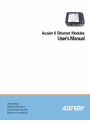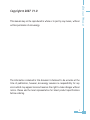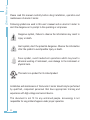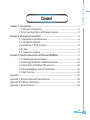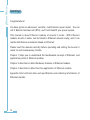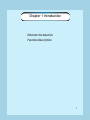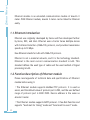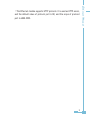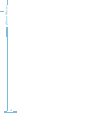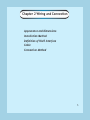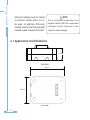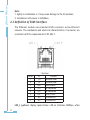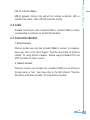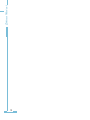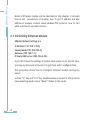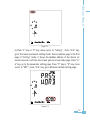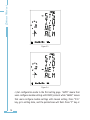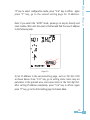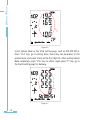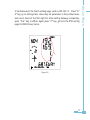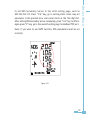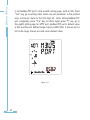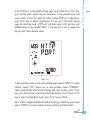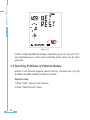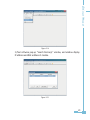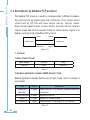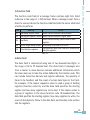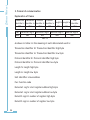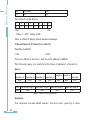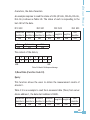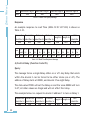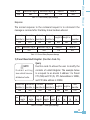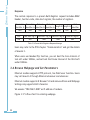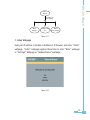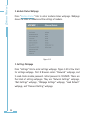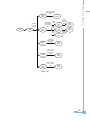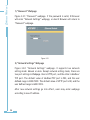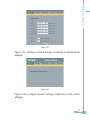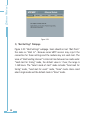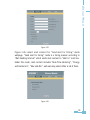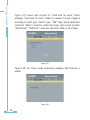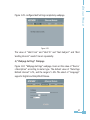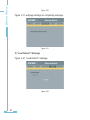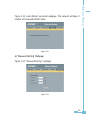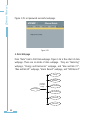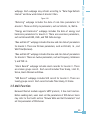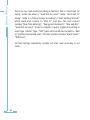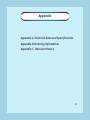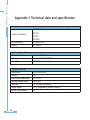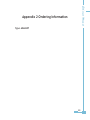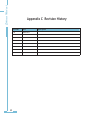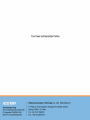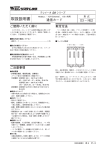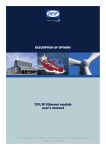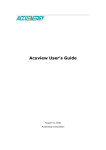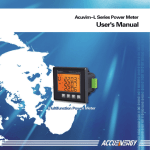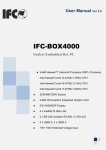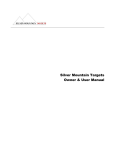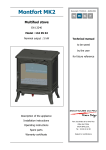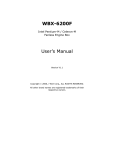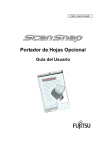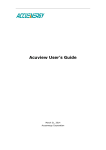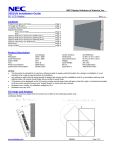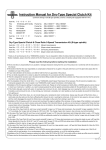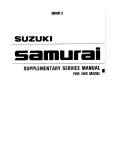Download Ethernet Module Data
Transcript
This manual may not be reproduced in whole or in part by any means, without written permission of Accuenergy. The information contained in this document is believed to be accurate at the time of publication, however, Accuenergy assumes no responsibility for any errors which may appear here and reserves the right to make changes without notice. Please ask the local representative for latest product specifications before ordering. Ethernet Modual Copyright © 2007 V1.0 Ethernet Modual Please read this manual carefully before dong installation, operation and maintenance of Acuvim II meter. Following symbols are used in this user’s manual and on Acuvim II meter to alert the dangerous or to prompt in the operating or set process. Dangerous symbol, Failure to observe the information may result in injury or death. Alert symbol, Alert the potential dangerous. Observe the information after the symbol to avoid possible injury or death. Focus symbol, avoid inadvertent operations which may lead to abnormal working of instrument, even damage to the instrument or physical harm. This mark is on product for UL Listed product Installation and maintenance of the Acuvim II meter should only be performed by qualified, competent personnel that have appropriate training and experience with high voltage and current device. This document is not fit for any untrained people. Accuenergy is not responsible for any problem happens under proper operation. II III Ethernet Modual Chapter 1 Introduction------------------------------------------------------------------1 1.1 Ethernet Introduction---------------------------------------------------2 1.2 Function Description of Ethernet module-----------------------------2 Chapter 2 Wiring and Connection-----------------------------------------------------5 2.1 Appearance and Dimensions--------------------------------------------6 2.2 Installation Method------------------------------------------------------7 2.3 Definition of RJ45 Interface---------------------------------------------8 2.4 Cable-----------------------------------------------------------------------9 2.5 Connection Method------------------------------------------------------9 Chapter 3 Function Description of Ethernet MODULE----------------------------11 3.1 Initializing Ethernet Module-------------------------------------------12 3.2 Searching IP Address of Ethernet Module----------------------------22 3.3 Description of Modbus/TCP protocol---------------------------------24 3.4 Browse Webpage and Set Parameters--------------------------------32 3.5 Mail Function------------------------------------------------------------45 Appendix----------------------------------------------------------------------------------47 Appendix A Technical Data and Specifications---------------------------------------48 Appendix B Ordering Information------------------------------------------------------49 Appendix C Revision History------------------------------------------------------------50 Ethernet Modual Starting! Congratulations! You have gotten an advanced, versatile, multifunction power meter. You can call it Remote terminal unit (RTU), and it will benefit your power system. This manual is about Ethernet module of Acuvim II meter. With Ethernet module, Acuvim II meter can be linked to Ethernet network easily, and it can realize distribution automation based on Ethernet. Please read this manual carefully before operating and setting the Acuvim II meter to avoid unnecessary trouble. Chapter 1 helps you to understand the fundamental concept of Ethernet, and application points of Ethernet module. Chapter 2 describes in detail hardware features of Ethernet module. Chapter 3 describes in detail function application of Ethernet module. Appendix lists technical data and specifications and ordering information of Ethernet module. IV Chapter 1 Introduction Ethernet Introduction Function Description 1 Ethernet Modual Ethernet module is an extended communication module of Acuvim II meter. With Ethernet module, Acuvim II meter can be linked to Ethernet easily. 1.1 Ethernet Introduction Ethernet was originally developed by Xerox and then developed further by Xerox, DEC, and Intel. Ethernet uses a Carrier Sense Multiple Access with Collision Detection (CSMA/CD) protocol, and provides transmission speeds up to 10 Mbps. Now Ethernet stands for LAN with CSMA/CD protocol. Ethernet is not a material network, and it is the technology standard. Ethernet is the most current communication standard in LAN. This standard defines the used type of cable and the used method of Signal processing in LAN. 1.2 Function Description of Ethernet module Please read appendix of technical data and specifications of Ethernet module before using it. ﹡The Ethernet module supports Modbus/TCP protocol. It is used as server, and the default value of protocol port is 502, and the user defined range of protocol port is 2000~5999. Device address is the same as Acuvim II meter. ﹡The Ethernet module supports SMTP protocol. It has Mail Function and supports “Send mail for timing” mode and “Send mail for event” mode. Ethernet Modual ﹡The Ethernet module supports HTTP protocol. It is used as HTTP server, and the default value of protocol port is 80, and the scope of protocol port is 6000~9999. Ethernet Modual Chapter 2 Wiring and Connection Appearance and Dimensions Installation Method Definition of RJ45 Interface Cable Connection Method 5 Ethernet Modual NOTE Ethernet module must be linked to Acuvim II meter when it is to be used. In addition, Ethernet module must be the first extended module linked to Acuvim II meter. The environment temperature and humidity should fulfill the requirement of Acuvim II meter. Otherwise it may cause the meter damage. 2.1 Appearance and Dimensions 22mm (Side View) 90mm 55.6mm (Top View) Ethernet Modual (Bottom View) 2.2 Installation Method Ethernet module is linked to Acuvim II meter by communication plug. It can also be linked to other extended modules like IO modules. 1. Insert the installation clips to the counterpart of Acuvim II meter, and then press the Ethernet module lightly, so linking is established. 2. Tighten the installation screw. Ethernet Modual Note: 1. lightly in installation or it may cause damage to the IO modules; 2. Installation with power is forbidden. 2.3 Definition of RJ45 Interface The Ethernet module uses standard RJ45 connector access Ethernet network. The mechanical and electrical characteristics of connector are consistent with the requirements of IEC 603-7. (Top View) Script 1 2 3 4 5 ID TX+ TXRX+ n/c n/c Content Tranceive Data+ Tranceive DataReceive Data+ Not connected Not connected 6 7 8 RXn/c n/c Receive DataNot connected Not connected LED_L (yellow): display speed status. LED on indicates 100Mbps, while LED_R (green): display link and activity status combined. LED on indicates link status, while LED flash indicates activity. 2.4 Cable Shielded twisted-pair cable (standard 568A or standard 568B) is usually recommended as reference to the EIA/TIA standard. 2.5 Connection Method 1. Direct Connect Ethernet module use cross line (standard 568A) to connect to computes. Users may refer to the third chapter “Function description of Ethernet module” for using Ethernet module. Module supports Modbus/TCP and HTTP functions for direct connect. 2. Indirect Connect Ethernet module use straight line (standard 568B) access Ethernet through router or hub. Users may refer to the third chapter “Function description of Ethernet module” for using Ethernet module. Ethernet Modual LED off indicates 10Mbps. 10 Ethernet Modual Chapter 3 Function Description Initializing Ethernet Module Searching IP Address of Ethernet Module Description of Modbus/TCP protocol Browse Webpage and Set Parameters Mail Function 11 Ethernet Modual Detail of Ethernet module will be described in this chapter. It includes how to set parameters of module, how to get IP address and Mac address of module, content about Modbus/TCP protocol, how to visit webs, and how to use mail function. 3.1 Initializing Ethernet Module AXM-Net default settings are IP Address (192.168.1.254); Subnet Mask (255.255.255.0); Gateway (192.168.1.1); Primary DNS Server (202.106.0.20). If you don’t know the settings of module when power on for the fist time, you may use the panel of Acuvim II to get them and to configure them. This procedure shows how to configure Ethernet module settings by panel: a) Press “H” key and “V/A” key simultaneously on Acuvim II will go to the menu selecting mode. Cursor “Meter” flashes in this mode. 12 Ethernet Modual Figure 3-1 b) Press “P” key or “E” key, move cursor to “Setting”. Press “V/A” key, go to the meter parameter setting mode. Device address page is the first page of “Setting” mode. It shows the Modbus address of the device for several seconds, and then the screen goes to Access Code page. Press “V/ A” key, go to the parameter setting page. Press “P” key or “E” key, move cursor to “NET”, press “V/A” key, go to Ethernet module setting page. Figure 3-2 13 Ethernet Modual Figure 3-3 Figure 3-4 c) Set configuration mode in the first setting page. “AUTO” means that users configure module settings with DHCP protocol while “MANU” means that users configure module settings with manual setting. Press “V/A” key, go to setting state, and the pointed area will flash. Press “P” key or 14 Note: If you select the “AUTO” mode, please go to step k) directly and reset module. Wait until the reset is finished and find the new IP address in the following step. Figure 3-5 d) Set IP Address in the second setting page, such as 192.169.1.100 as shown below. Press “V/A” key, go to setting state. Users may set parameter in the pointed area, and cursor starts at the first digit bit. After setting IP Address completely, press “V/A” key to affirm. Again press “P” key, go to the third setting page for Subnet Mask. 15 Ethernet Modual “E” key to select configuration mode, press “V/A” key to affirm. Again press “P” key, go to the second setting page for IP Address. Ethernet Modual Figure 3-6 e) Set Subnet Mask in the third setting page, such as 255.255.255.0. Press “V/A” key, go to setting state. Users may set parameter in the pointed area, and cursor starts at the first digit bit. After setting Subnet Mask completely, press “V/A” key to affirm. Again press “P” key, go to the fourth setting page for Gateway. Figure 3-7 16 Figure 3-8 17 Ethernet Modual f) Set Gateway in the fourth setting page, such as 192.169.1.1. Press “V/ A” key, go to setting state. Users may set parameter in the pointed area, and cursor starts at the first digit bit. After setting Gateway completely, press “V/A” key to affirm. Again press “P” key, get into the fifth setting page for DNS Primary Server. Ethernet Modual g) Set DNS Primary Server in the fifth setting page, such as 202.106.0.20. Press “V/A” key, go to setting state. Users may set parameters in the pointed area, and cursor starts at the first digit bit. After setting DNS Primary Server completely, press “V/A” key to affirm. Again press “P” key, go to the sixth setting page for DNS Secondary Server. Note: if you want to use SMTP function, DNS parameters must be set correctly. Figure 3-9 18 Note: if you want to use SMTP function, DNS parameters must be set correctly. Figure 3-10 19 Ethernet Modual h) Set DNS Secondary Server in the sixth setting page, such as 202.106.196.115. Press “V/A” key, go to setting state. Users may set parameter in the pointed area, and cursor starts at the first digit bit. After setting DNS Secondary Server completely, press “V/A” key to affirm. Again press “P” key, go to the seventh setting page for Modbus/TCP port. Ethernet Modual i) Set Modbus/TCP port in the seventh setting page, such as 502. Press “V/A” key, go to setting state. Users may set parameter in the pointed area, and cursor starts at the first digit bit. After setting Modbus/TCP port completely, press “V/A” key to affirm. Again press “P” key, go to the eighth setting page for HTTP port. Modbus/TCP port’s default value is 502, and the user defined range of port is 2000~5999. If the set port is not in the range, the set port will return default value. Figure 3-11 20 Figure 3-12 k) Set resetting mode in the ninth setting page. Select “RESET” to reset module. Select “NO” means not to reset module. Select “DEFAULT” means load module with default settings and reset module. Press “V/A” key, go to setting state, and the pointed area flashes. Press “P” key or “E” key to select configuration mode, press “V/A” key to affirm. Note: When configuring Ethernet module settings completely, users must select “RESET” to restart module and new settings will take effect. 21 Ethernet Modual j) Set HTTP port in the eighth setting page, such as 80. Press “V/A” key, go to setting state. Users may set parameter in the pointed area, and cursor starts at the first digit bit. After setting HTTP port completely, press “V/A” key to affirm. Again press “P” key, go to the ninth setting page for resetting mode. HTTP port’s default value is 80, and the user defined range of port is 6000~9999. If the set port is not in range, the set port will return default value. Ethernet Modual Figure 3-13 l) After configuring AXM-Net settings completely, press “H” key and “V/A” key simultaneously to return menu selecting mode. Users can do other operation. 3.2 Searching IP Address of Ethernet Module Acuvim II tool software supports search function, and Users use it to get IP address and MAC address of Ethernet module. Operation step: 1) Press “Start” menu of tool software. 2) Press “Search Device” menu. 22 Ethernet Modual Figure 3-14 3) Tool software pop-up “Search Device(s)” window, and window display IP address and MAC address of module. Figure 3-15 23 Ethernet Modual 3.3 Description of Modbus/TCP protocol The Modbus/TCP protocol is used for communication in Ethernet module. The protocol sets up master/slave link in Ethernet. First, master device (client) sets up TCP link with slave device (server). Second, master device sends request frame to slave device, and slave device receives request frame and returns response frame to master device. Figure 3-16 displays working mode of Modbus/TCP protocol. Request Indication Modbus Client Modbus Server Confirmation Response Figure 3-16 1. Protocol 1) Data Frame Format MBAP Header 7x8-Bits Function 8-Bits Data Nx8-Bits Table 3-1 2) Modbus Application Header (MBAP Header) Field Modbus application Header field is start of data frame, and it is consist of seven bytes. Field Transaction Identifier Protocol Identifier Length Unit Identifier Length 2 Bytes 2 Bytes 2 Bytes 1 Byte Description Identification of a Modbus Request/Response transaction Modbus protocol=0 Number of following bytes Slave address, in the range of 0~247 decimal. Table 3-2 24 The function code field of a message frame contains eight bits. Valid codes are in the range of 1~255 decimal. When a message is sent from a client to a server device the function code field tells the server what kind of action to perform. Code Meaning Action 01 Read Relay Output Status Obtain current status of Relay Output 02 Read Digital Input(DI) Status Obtain current status of Digital Input Obtain current binary value in one or more 03 Read Data registers 05 Control Single Relay Output Force Relay to a state of on or off Place specific value into a series of consecutive 16 Write Multiple-registers multiple-registers Table 3-3 4) Data Field The data field is constructed using sets of two hexadecimal digits, in the range of 00 to FF hexadecimal. The data field of messages sent from a master to slave devices contains additional information which the slave must use to take the action defined by the function code. This can include items like discrete and register addresses, the quantity of items to be handled, and the count of actual data bytes in the field. For example, if the master requests a slave to read a group of holding registers (function code 03), and the data field specifies the starting register and how many registers are to be read. If the master writes to a group of registers in the slave (function code 10 hexadecimal), the data field specifies the starting register, how many registers to write, the count of data bytes to follow in the data field, and the data to be written into the registers. 25 Ethernet Modual 3) Function Field Ethernet Modual 2. Format of communication Explanation of frame Transaction Transaction Protocol Protocol Unit Length hi Length lo identifier hi identifier lo identifier hi identifier lo identifier 00H 00H 00H 00H 00H 06H 01H Fun 03H Data start reg hi 40H Data start reg lo 00H Data #of regs hi 00H Data #of regs lo 48H Table 3-4 As shown in table 3-4 the meaning of each abbreviated word is: Transaction identifier hi: Transaction Identifier high byte Transaction identifier lo: Transaction Identifier low byte Protocol identifier hi: Protocol Identifier high byte Protocol identifier lo: Protocol Identifier low byte Length hi: length high byte Length lo: length low byte Unit identifier: slave address Fun: function code Data start reg hi: start register address high byte Data start reg lo: start register address low byte Data #of regs hi: number of register high byte Data #of regs lo: number of register low byte 26 Ethernet Modual 1) Read Status Relay (Function Code 01) Function Code 01 This function code is used to read relay status in Acuvim II. 1=On 0=Off There are 8 Relays in Acuvim II, and the start address is 0000H. The following query is to read 2 Relays Status of Acuvim II Address 1. Query Transaction Transaction Protocol Protocol Unit Length hi Length lo identifier hi identifier lo identifier hi identifier lo identifier 00H 00H 00H 00H 00H 06H 01H Fun 01H Data start reg hi 00H Data start reg lo 00H Data #of regs hi 00H Data #of regs lo 02H Table 3-5 Read 2 Relays Status Query Message Response The Acuvim II response includes MBAP Header, function code, quantity of data byte, the data. An example response to read the status of Relay 1 and Relay 2 is shown as Table 3-6. The status of Relay 1 and Relay 2 is responding to the last 2 bit of the data. Relay 1: bit0 Relay 2: bit1 Transaction Transaction Protocol Protocol Unit Length hi Length lo identifier hi identifier lo identifier hi identifier lo identifier 00H 00H 00H 00H 00H 04H 01H 27 Ethernet Modual Fun 01H Byte count 01H Data 02H The content of the data is, 7 0 6 0 5 0 4 0 MSB 3 0 2 0 1 1 0 0 LSB (Relay 1 = OFF , Relay 2=ON) Table 3-6 Read 2 Relays Status Response Message 2) Read Status of DI (Function Code 02) Function Code 02 1=On 0=Off There are 38 DIs in Acuvim II, and the start address is 0000H. The following query is to read the 4 DIs Status of address 1 of Acuvim II. Query Transaction Transaction Protocol Protocol identifier hi identifier lo identifier hi identifier lo 00H 00H 00H 00H Fun 02H Data start reg hi 00H Data start reg lo 00H Length hi Length lo 00H Data #of regs hi 00H 06H Unit identifier 01H Data #of regs lo 04H Table 3-7 Read 4 DIs Query Message Response The response includes MBAP Header, function code, quantity of data 28 An example response to read the status of 4 DIs (DI1=On, DI2=On, DI3=On, DI4= On) is shown as Table 3-8. The status of each is responding to the last 4 bit of the data. DI1: bit0 DI2: bit1 DI3: bit2 DI4: bit3 Transaction Transaction Protocol Protocol Unit Length hi Length lo identifier hi identifier lo identifier hi identifier lo identifier 00H 00H 00H 00H 00H 04H 01H Fun 02H Byte count 01H Data 0FH The content of the data is, 7 0 MSB 6 0 5 0 4 0 3 1 2 1 1 1 0 1 LSB Table 3-8 Read 4 DIs Response Message 3) Read Data (Function Code 03) Query This function allows the users to obtain the measurement results of Acuvim II. Table 3-9 is an example to read the 6 measured data (Time) from server device address 1, the data start address is 1040H. Transaction Transaction Protocol Protocol Unit Length hi Length lo identifier hi identifier lo identifier hi identifier lo identifier 00H 00H 00H 00H 00H 06H 01H 29 Ethernet Modual characters, the data characters. Ethernet Modual Fun 03H Data start reg hi 10H Data start reg lo 40H Data #of regs hi 00H Data #of regs lo 06H Table 3-9 Read Time Query Message Response An example response to read Time (2006-12-18 14:15:20) is shown as Table 3-10. Transaction Transaction Protocol Protocol Length hi Length lo identifier hi identifier lo identifier hi identifier lo 00H 00H 00H 00H 00H 0FH Unit identifier 01H Byte Data1 Data1 Data2 Data2 Data3 Data3 Data4 Data4 Data5 Data5 Data6 Data6 count hi lo hi lo hi lo hi lo hi lo hi lo 03H 0CH 07H D6H 00H 0CH 00H 12H 00H 0EH 00H 0FH 00H 14H Fun Table 3-10 Read Time Response Message 4) Control Relay (Function Code 05) Query The message forces a single Relay either on or off. Any Relay that exists within the Acuvim II can be forced to be either status (on or off). The address of Relay starts at 0000H, and Acuvim II has eight Relay. The data value FF00H will set the Relay on and the value 0000H will turn it off; all other values are illegal and will not affect that relay. The example below is a request to Acuvim II address 1 to turn on Relay 1. Transaction Transaction Protocol Protocol Unit Length hi Length lo identifier hi identifier lo identifier hi identifier lo identifier 00H 00H 00H 00H 00H 06H 01H 30 Data start reg hi 00H Data start reg lo 00H Value hi FFH Value lo 00H Table 3-11 Control Relay Query Message Response The normal response to the command request is to retransmit the message as received after the Relay status has been altered. Transaction Transaction Protocol Protocol Unit Length hi Length lo identifier hi identifier lo identifier hi identifier lo identifier 00H 00H 00H 00H 00H 06H 01H Fun 05H Data start reg hi 00H Data start reg lo 00H Value hi FFH Value lo 00H Table 3-12 Control Relay Response Message 5) Preset/Reset Multi-Register (Function Code 16) NOTE Pr o h i b i t w r i t i n g zone which have no attribute of write Query Function code 16 allows the user to modify the contents of a Multi-Register. The example below is a request to an Acuvim II address 1 to Preset CT1 (500) and CT2 (5). CT1 data address is 1008H, and CT2 data address is 1009H. Transaction Transaction Protocol Protocol Unit Length hi Length lo identifier hi identifier lo identifier hi identifier lo identifier 00H 00H 00H 00H 00H 0BH 01H Data start Data start Data #of Data #of Byte Value1 Value1 Value2 Value2 reg hi reg lo regs hi regs lo count hi lo hi lo 10H 10H 08H 00H 02H 04H 01H F4H 00H 05H Fun Table 3-13 Preset CT Value Query Message 31 Ethernet Modual Fun 05H Ethernet Modual Response The normal response to a preset Multi-Register request includes MBAP Header, function code, data start register, the number of registers. Protocol Unit Transaction Transaction Protocol Length hi Length lo identifier identifier hi identifier lo identifier hi identifier lo 00H 00H 00H 00H 00H 06H 01H Fun 10H Data start reg hi Data start reg lo 10H 08H Data #of regs hi 00H Data #of regs lo 02H Table 3-14 Preset Multi-Registers Response Message Users may refer to the fifth chapter “Communication” and get the details of Acuvim II. When users use Moubus/Tcp function, you set best the Scan Interval of tool soft under 1000ms, and set best the Frame Interval of the third soft under 1000ms. 3.4 Browse Webpage and Set Parameters Ethernet module supports HTTP protocol, has Web Sever function. Users may visit Acuvim II through Ethernet whenever and wherever. Ethernet module supports IE Browser 5.0 and above editions and Webpage Settings only supports ASCII character. We assume “192.169.1.200” as IP address of module. Figure 3-17 is flow chart for entering webpage. 32 Ethernet Modual “Index” Webpage Press link to get into webpage “Data” Webpage “Settings”Webp age “Module Status”Webpage Figure 3-17 1. Index Webpage Users put IP address of module in Address of IE Browser, and enter “Index” webpage. “Index” webpage supplies three links to enter “Data” webpage or “Settings” Webpage or “Module Status” webpage. Figure 3-18 33 Ethernet Modual 2. Module Status Webpage Press “Module Status” link to enter module status webpage. Webpage shows the state of module and the settings of module. Figure 3-19 3. Settings Webpage Press “Settings” link to enter settings webpage. Figure 3-20 is flow chart for settings webpage. First IE Browser enters “Password” webpage, and it need check module password. Initial password is 12345678. There are five kinds of setting webpages. They are “Network Settings” webpage, “Mail Settings” webpage, “Webpage Settings” webpage, “Load Default” webpage, and “Password Setting” webpage. 34 Press link to enter settings webpage “Settings” Webpage Password check Select Network Setting Mode, and Press Affirm Button Set Mail Settings , Select Mail Mode , and Press Affirm Button “Mail Settings” Webpage “Webpage Settings” Webpage “Load Default” Webpage “Password Setting” Webpage Timing Mode Event Mode None Mode Set Webpage Settings, and Press Affirm Button Select “Load Default” Manner, and Press Affirm Button Set New Password, and Press Affirm Button Ethernet Modual “Network Settings” Webpage Complete Webpage “Timing Content” Webpage “Event Content” Webpage Complete Webpage Select Content, and Press Affirm Button Select Content, and Press Affirm Button Complete Webpage Complete Webpage Complete Webpage Complete Webpage Complete Webpage Figure 3-20 35 Ethernet Modual 1) “Password” Webpage Figure 3-21: “Password” webpage. If the password is valid, IE Browser will enter “Network Settings” webpage, or else IE Browser will return to “Password” webpage. Figure 3-21 2) “Network Settings” Webpage Figure 3-22: “Network Settings” webpage. It supports two network setting mode: Manual or Auto. Except network setting mode, there are two port settings in Webpage. One is HTTP port, and the other is Modbus/ TCP port. The default value of Modbus/TCP port is 502, and the user defined range is 2000~5999. The default value of HTTP port is 80, and the user defined range is 6000~9999. After new network settings go into effect, users may enter webpage according to new IP address. 36 Ethernet Modual Figure 3-22 Figure 3-23: Configure network settings completely for Manual mode webpage. Figure 3-23 Figure 3-24: configure network settings completely for Auto mode webpage. 37 Ethernet Modual Figure 3-24 3) “Mail Settings” Webpage Figure 3-25: “Mail Settings” webpage. Users should not set “Mail From” the same as “Mail to”. Because some SMTP servers may reject the connection for these settings and the module may not send mail. The value of “Mail Sending Interval” is interval time between two mails under “Send mail for timing” mode, the default value is 1 hour, the range is 1~168 hours. The “Select mode of mail” mode includes “Send mail for timing” mode, “Send mail for event” mode, “None” mode. Users could select single mode and the default mode is “None” mode. 38 Ethernet Modual Figure 3-25 Figure 3-26: select mail content for “Send mail for timing” mode webpage. “Send mail for timing” mode is a timing manner according to “Mail Sending Interval” which sends mail content to “Mail to” mail box. Under this mode, mail content includes “Real-Time Metering”, “Energy and Harmonics”, “Max and Min”, and users may select either or all of them. Figure 3-26 39 Ethernet Modual Figure 3-27: select mail content for “Send mail for event” mode webpage. “Send mail for event” mode is a manner of event triggered according to event type (“Alarm” type, “SOE” type) which sends mail content to “Mail to” mail box. Under this mode, mail content includes “Alarm Event”, “SOE Event”, and users may select either or all of them. Figure 3-27 Figure 3-28: set “None” mode completely webpage. Mail function is unable. Figure 3-28 40 Ethernet Modual Figure 3-29: configure Mail Settings completely webpage. Figure 3-29 The value of “Mail From” and “Mail To” and “Mail Subject” and “Mail Sending Interval” needn’t be set repeatedly. 4) “Webpage Settings” Webpage Figure 3-30: “Webpage Settings” webpage. Users set the value of “Device’ s Description” according to meter type. The default value of “Data Page Refresh Interval” is 5S, and the range is 5~30S. The select of “Language” supports English and Simplified Chinese. 41 Ethernet Modual Figure 3-30 Figure 3-31: webpage settings set completely webpage. Figure 3-31 5) “Load Default” Webpage Figure 3-32: “Load Default” webpage. Figure 3-32 42 Figure 3-33 6) “Password Setting” Webpage Figure 3-34: “Password Setting” webpage. Figure 3-34 43 Ethernet Modual Figure 3-33: Load default successful webpage. The network settings of module will renewed default value. Ethernet Modual Figure 3-35: set password successful webpage. Figure 3-35 4. Data Webpage Press “Data” Link to Visit Data webpage. Figure 3-36 is flow chart of data webpage. There are six kinds of data webpage. They are “Metering” webpage, “Energy and Harmonics” webpage, and “Max and Min #1”, “Max and Min #2” webpage, “Alarm Record” webpage, and “SOE Record” “Metering ” “Energy and Harmonics” Press link to get into these webpage “Max and Min #1” Data Webpage “Max and Min #2” “Alarm Record” “SOE Record ” 44 Figure 3-36 “Metering” webpage includes the data of real-time parameters for Acuvim II. There are thirty six parameters, such as Volts AN, I A, Watt A. “Energy and Harmonics” webpage includes the data of energy and harmonics parameters for Acuvim II. There are seventeen parameters, such as Delivered kWh, kVAh, and THD Volts Average. “Max and Min #1” webpage includes the max and min data of parameters for Acuvim II. There are thirteen parameters, such as Volts AN, I A , and Watt Total(Demand). “Max and Min #2” webpage includes the max and min data of parameters for Acuvim II. There are twelve parameters, such as Frequency, Imbalance V, and THD I A. “Alarm Record” webpage includes alarm records for Acuvim II. There are sixteen groups record. Each record includes Time Stamp, Limit ID, Status, Alarm Channel and Value. “SOE Record” webpage includes SOE record for Acuvim II. There are twenty groups record. Each record includes Time Stamp, DI Status. 3.5 Mail Function Because Ethernet module supports SMTP protocol, it has mail function. Before sending mail, users must set the parameters of DNS Server. Users may refer to the fourth section “Browse Webs and Set Parameters” and set the parameters of DNS Server. 45 Ethernet Modual webpage. Each webpage may refresh according to “Data Page Refresh Interval” and show work status of Acuvim II then. Ethernet Modual There are two mail modes according as function. One is “Send mail for timing” mode; the other is “Send mail for event” mode. “Send mail for timing” mode is a timing manner according to “Mail Sending Interval” which sends mail content to “Mail to” mail box. The mail content includes “Real-Time Metering”, “Energy and Harmonics”, “Max and Min”. “Send mail for event” mode is a manner of event triggered according to event type (“Alarm” type, “SOE” type) which sends mail content to “Mail to” mail box and remind users. The mail content includes “Alarm Event”, “SOE Event”. Set mail settings completely, module will start work according to set mode. 46 Appendix Appendix A Technical Data and Specifications Appendix B Ordering Information Appendix C Revision History 47 Ethernet Modual Appendix 1 Technical data and specification Standards Environmental Safety MODBUS Messaging Implementation Guide V1.0a RFC793 RFC821 RFC2616 IEC 60068-2-30 IEC 61010-1 Communication Port Physical Layer Protocol Baud Rate Standard RJ45 socket Modbus/TCP, SMTP, HTTP 10M/100M auto-adapted Suitable Condition Dimensions Weight Operating Temperature Storage Temperature Humidity Power Supply Power Consumption 90X55.6X22 (mm) 65g -25ºC~70ºC -40ºC~85ºC 5%~95% non-condensing DC 5V (supplied by Acuvim II meter) 1W Protocol Standards 48 Ethernet Modual Appendix 2 Ordering Information Type: AXM-NET 49 Ethernet Modual Appendix C Revision History Revision 1.0 50 Date 20070915 Description