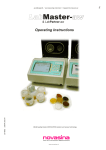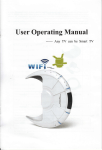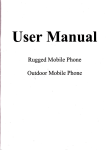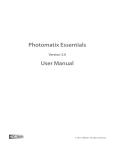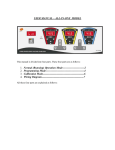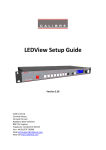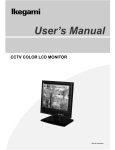Download User Manual
Transcript
User Manual Table of contents Table of contents 1 Introduction 2 SONQUI buttons 2 Basic Functions 3 Charging SONQUI’s battery 3 SONQUI configuration 4 SONQUI activation procedure 6 Using SONQUI app 12 Localization Frequency 14 1 Introduction Thank you for purchasing SONQUI, the world's smallest tracker! Before using the device, carefully read the user's manual and please keep it as reference for future needs. Also visit www.sonqui.net website for updates or additional product instructions or information. SONQUI buttons SOS Key/Function Key Display Power on/off Micro SIM slot 2 Basic Functions Power on/off: Press and hold the on/off button for at least 2 seconds Time and work status switch: Quickly press the key to switch from the time to the GSM and GPS signal status SOS button: Hold for about 5 seconds to send the SOS message; speak near SONQUI to record a voice message Charging SONQUI's battery Insert into the micro USB plug any cable connected to a power supply (or PC). 3 SONQUI configuration Prerequisites To be able to locate the device, you must use a micro SIM card whch can be connected to the internet (data SIM card); check that the SIM is active and can surf the web using a GSM network.. Unlock the SIM PIN code before using it with your SONQUI. For some operators, the SIM activation might take a few days after purchase; check that the SIM is really working before you try to activate the device. Tip: insert the SIM card on a smartphone before using it with SONQUI, in order to unlock the PIN and verify the possibility to surf the web.. Note: SONQUI connects to the GSM network (2G), and, due to the network technical reasons, the device only works with operators supporting this technology (TIM,Vodafone and WIND in Italy, for example).In case you are using another operator's SIM card, please check if the GSM network is correctly supported by the latter. Note To work properly and communicate its position, SONQUI must be connected to the GSM network. It does not work in areas not covered by the GSM service or when the device is powered off. 4 If SONQUI does not connect to the GPS network, it will communicate its location using LBS technology (depending on the antenna to which the device is connected at the time). The GPS technology allows an accuracy of a few meters, while the LBS depends on the position of the GSM antennas, and the accuracy varies from tens of meters to hundreds of meters.. Caution -Do not throw the device into the water -Keep away from heat and do not expose to high temperatures 5 SONQUI activation procedure SONQUI preparation 1.Make sure that SONQUI has a sufficient level of charge, then turn off the device by pressing the on / off switch on the device's side. 2.Open the SONQUI panel at the top of the device inserting carefully the tip of the stick (Figure 1), which you can find in the packaging. Figure 1 3.Insert the micro SIM inside your SONQUI (device powered off) exactly like shown in Figure 2 Figure 2 6 4.Turn on the device and make sure the micro SIM is connected to the GSM network (this may take several minutes): Press the center key to check the network device status. Note: if the PIN has not been removed from the micro SIM before inserting in the device, SONQUI will ask you to enter your PIN (Input, Figure 3). Input... Trials Figure 3 This is the message displayed on the SONQUI if the Pin is mandatory to activate SIM card functions Turn the device off, remove the micro SIM, insert it into a phone and remove the mandatory PIN entry (to work with SONQUI, the SIM card must not have set the security PIN) Once the micro SIM is inserted, if you get a "X" in the upper left (see Figure 4), it means that the micro SIM is inserted incorrectly, or that it cannot receive the GSM signal (no signal, lack of credit, SIM inactive, etc.). Figure 5 shows the presence of the signal. Ensure SONQUI is connected to the network as shown in Figure 5 Figure 4 Figure 5 Device not connected (X is present) Device connected 7 Installation and activation of SMARTPHONE APP 1.Download from Google Play Store or from the Apple store the SONQUI application. The application allows you to control the device from your smartphone. You can download the application also from the website www.sonqui.net/download/. 2.Activate the app by registering with a valid email address. Enter your email address and then press the virtual button "Verify code”. 8 Check your e-mail: the verification code is sent within minutes to the email address entered above. Enter the verification code in the space provided on the app, choose a password that will be used later to access your SONQUI smartphone app. At the end, press Ok. IMPORTANT: In order to control the device correctly, make sure that the smartphone into which the app is installed can send text messages and surf the internet. 9 Binding the application with your SONQUI 1.In the app main screen, tap on “Add device” 2.Write (or scan) the IMEI of your SONQUI and the telephone number of the SIM inserted in the device (without the country code) and press SUBMIT. Note: the IMEI code of SONQUI is also in barcode format on the packaging OR it can be found quickly pressing the on / off button 3 times. On the device screen, many information will be shown, including the IMEI number. 10 3.If the activation procedure is successful, after about 1 minute, your SONQUI display will show a 4-digit numeric code that has to be entered on the phone app as shown in the next figure (text field indicated by the arrow) 4.At this point, you can update the device information entering the nickname, picture, date of birth, etc. SONQUI is now ready to be used! 11 Using SONQUI app Through the SONQUI application, you can check the current and historical locations ofyou're your connected devices, as well as allow other users to locate them. N OTE: Th i s ma n u a l sh o w s An d ro i d a p p screens; the app for iOs may be slightly different, but the reading of this manual is in any case sufficient to understand the application functions. Manage multiple devices Press "Add device" to locate another SONQUI in your possession; the procedure is the same as explained previously, and it requires the knowledge of the IMEI code of the device to be added. If the device is used by another person, only the administrator can invite you to follow his device. Only the device administrator controls SONQUI's basic settings (eg. Location Frequency) and has the possibility to invite new users to follow the device. Inviting family members Tap on "Family members" and then click Invite. Enter the email address of the person you want to invite to follow your administered device. NOTE: the invited person must already have downloaded the app on his smartphone and have already registered with his email address. To remove the possibility to follow your device, tap on “Family members” and hold your finger on the user to be deleted; confirm in the popup that later appears. 12 Tracking a device on the map If you are tracking more devices, tap on the photo or on the avatar related to the followed SONQUI. All the tracked devices will appear; choose the device you need to track. Check the current and historical position Press on the map and check the last position of the device; you can change the tracking date by pressing the date icon. To return to the main page, plug the icon in the upper left of the screen. 13 Localization Frequency A very important parameter for the proper usage of the device is the tracking frequency. 14 Tap on Frequency: It is now possible to set the frequency which the SONQUI sends to the APP its position; for example: (30 min) - it means that your SONQUI sends the information to the app around every 30 minutes Tracking mode – it means that your SONQUI sends back the information every minute 15 Tracking mode Using this mode, the GPS installed on your SONQUI will attempt continuously to connect to the satellites. It is important to know that this setting increases the likelihood that the device finds the satellites and therefore gives back a very precise position, but also the battery consumption, which will thus be restricted to around 3-4 hours.. Using the Location function (real time position) To get the real-time location of your SONQUI, you must press the "Location" button which you can find on the map and shown below with the arrow. 16 SONQUI activates the GPS and tries to connect to the satellites signal, as soon as it receives the location command. It normally takes a few minutes for the device to obtain the GPS lock; moreover, the SONQUI should be at open air (even a tree or any object that obscure the visibility of SONQUI can limit its reception); it is therefore possible that SONQUI sends back the LBS position (approximate device position based on the GSM antennas located in the area, with precision of several meters) when the visibility of the sky is not perfect. 17 TECHNICAL SPECIFICATIONS Dimensions: 49x23x14 mm Bands: quad band GSM Weight: 50 gr Screen: 0.48” OLED Battery: 300 mAh integrated, 3.7 V Power: CC 5V, input current from 200mA to 1 A Accessories: Clip, splash proof bracelet, multi user holder and USB cable SAR Certification information (Specific Absorption Rate) The device is compliant to European Union (EU) standards that limit human exposure to radio frequency (RF) energy emitted by radio and telecommunications equipment. These standards prohibit the sale of mobile devices that exceed a maximum exposure level (known as SAR) of 2.0 W/kg. During testing, the maximum SAR recorded for this model was equal to 0.243 W/kg. During normal use, the actual SAR level can be much lower, as the device has been designed to emit only the RF energy necessary to transmit a signal to the nearest base station. By automatically emitting lower levels when possible, your device reduces your overall exposure to RF energy. 18 We the producer Consumer Electronics SpA – P.zza G. Ferrè, 10 20025 Legnano (Italy) hereby declare that model SONQUI is in compliance with the essential requirements and other relevant provisions of R&TTE Directive 1999/5/EC. The complete declaration of conformity is available at: Consumer Electronics SpA – P.zza G. Ferrè, 10 – 20025 Legnano (Italy) Made by: Consumer Electronics SpA – P.zza G. Ferrè, 10 – 20025 Legnano (Italy) MADE IN CHINA 19 INFORMATION ON DISPOSAL OF UNITS This product bears the selective sorting symbol for waste electrical and electronic equipment (WEEE). This means that this product must be handled to the local collecting points or given back to retailer when you buy a new product, in a ratio of one to one (or one to zero if the external dimension is less than 25 cm) pursuant to European Directive 2012/19/EC in order to be recycled or dismantled to minimize its impact on the environment. For further information, please contact your local or regional authorities. Electronic products not included in the selective sorting process are potentially dangerous for the environment and human health due to the presence of hazardous substances. The unlawful disposal of the product carries a fine according to the legislation currently in force. 20 This product contains batteries covered by the European Directive 2006/66/EC, which must not be put in the household waste. The battery cannot be removed by the user and must be disposed at the end of the product life; in this case, the recycling centers are able to dismantle the product and remove the batteryPlease be informed about local regulations regarding the collection of batteries, as their correct disposal helps to prevent negative consequences for the environment and human health. 21