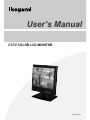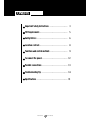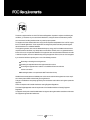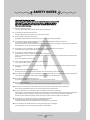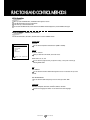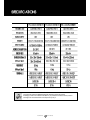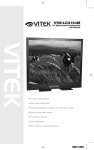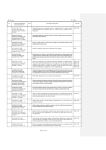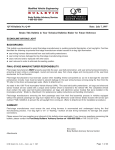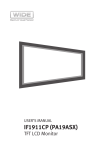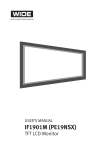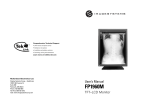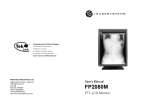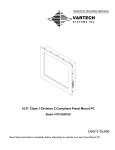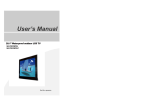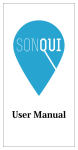Download User`s Manual
Transcript
User’s Manual CCTV COLOR TFT LCD TVLCD MONITOR Part No Important Safety Instructions ...................................... 3 FCC Requirements . . . . . . . . . . . . . . . . . . . . . . . . . . . . . . . . . . . . . . . . . . . . . . . . . . . . . . . . . . 5 Safety Notices ................................................................ 6 Location controls . . . . . . . . . . . . . . . . . . . . . . . . . . . . . . . . . . . . . . . . . . . . . . . . . . . . . . . . . . 8 Functions and control methods . . . . . . . . . . . . . . . . . . . . . . . . . . . . . . . . . . . . . 9 To connect the power . . . . . . . . . . . . . . . . . . . . . . . . . . . . . . . . . . . . . . . . . . . . . . . . . . . . . 12 Possible connections . . . . . . . . . . . . . . . . . . . . . . . . . . . . . . . . . . . . . . . . . . . . . . . . . . . . . . 13 Troubleshooting Tip ...................................................... 14 Specifications . . . . . . . . . . . . . . . . . . . . . . . . . . . . . . . . . . . . . . . . . . . . . . . . . . . . . . . . . . . . . . . . . 15 LCD Monitor User’s Manual Shock Hazard Marking and Associated Graphical Symbols CAUTION RISK OF ELECTRIC SHOCK DO NOT OPEN Explanation of Safety Related Symbols CAUTION RISK OF ELECTRIC SHOCK DO NOT OPEN CAUTION : TO REDUCE THE RISK OF ELECTRIC SHOCK, DO NOT REMOVE COVER (OR BACK). NO USER-SERVICEABLE PARTS INSIDE. REFER SERVICING TO QUALIFIED SERVICE PERSONNEL. This symbol is intended to alert the user to the presence of uninsulated "dangerous voltage" within the product's enclosure that may be of sufficient magnitude to constitute a risk of electric shock to persons. This symbol is intended to alert the user to the presence of important operating and maintenance (servicing) instructions in the literature accompanying the appliance. WARNING - To Reduce The Risk Of Fire Or Electric Shock, Do Not Expose This Apparatus To Rain Or Moisture. LCD Monitor User’s Manual CAUTION RISK OF ELECTRIC SHOCK DO NOT OPEN CAUTION : TO REDUCE THE RISK OF ELECTRIC SHOCK, DO NOT REMOVE COVER (OR BACK). NO USER-SERVICEABLE PARTS INSIDE. REFER SERVICING TO QUALIFIED SERVICE PERSONNEL. Before connecting the AC power cord to the DC adapter outlet make sure the voltage designation of the DC adapter corresponds to the local electrical supply Never insert anything metallic into the cabinet openings of the Liquid Crystal Display LCD Monitor: doing so may create the danger of electric shock To avoid electric shock never touch the inside of the LCD Monitor Only a qualified technician should open the case of the LCD Monitor Never use your LCD Monitor if the power cord has been damaged Do not allow anything to rest n the power cord and keep the cord away from areas wherepeople can trip over it Be sure to hold the plug not the cord when disconnecting the LCD Monitor from an electric socket Openings in the LCD Monitor cabinet are provided for ventilation To prevent overheating these openings should not be blocked or covered Also avoid using the LCD Monitor on a bed sofa rug or other soft surface Doing so may block the ventilation openings in the bottom of the cabinet If you put the LCD Monitor in a bookcase or some other enclosed space be sure to provide adequate ventilation Put your LCD Monitor in a location with low humidity and a minimum of dust Do not expose the LCD Monitor to rain or use it near water (in kitchen near swimming pool etc) If the LCD Monitor accidentally gets wet unplug it and contact an authorized dealer immediately You can clean the LCD Monitor with a damp cloth when necessary but be sure to unplug the LCD Monitor first Place the LCD Monitor on a solid surface and treat it carefully The screen is made of thin glass with a plastic front surface and be damaged if dropped hit or scratched Do not clean the front panel with keton type materials (eg acetone) ethyl alcohol toluene eth ylacid methyl or chloride these may damage the panel Locate your LCD Monitor near an easily accessible AC outlet LCD Monitor User’s Manual This device complies with Part 15 of the FCC Rules and Regulations. Operation is subject to the following two conditions: (1) This device may not cause harmful interference, and (2) this device must tolerate any interference encountered, including interference that may cause improper operation. The equipment has been tested and found to comply with the requirements stipulated in Part 15 of FCC regulations for a Class B digital device. These requirements are designed to provide reasonable protection against harmful interference in a residential installation. This equipment generates, uses and can radiate radio frequency energy and, if not installed and used in strict compliance with the instructions, may disrupt radio communications. However, there is no guarantee that interference will not occur in a particular installation. If this equipment does cause detrimental interference with radio or television reception, which can be determined by turning the equipment off and on, the user is encouraged to try to correct the interference by taking one or more of the following measures: Reorienting or relocating the receiving antenna. Increasing the separation between the equipment and the receiver. Connecting the equipment into an outlet on a circuit different from that to which the receiver is connected. Consulting the dealer or an experienced radio/TV technician for help. Shielded interconnected cables and shielded power cords must be used with this equipment to ensure compliance with the pertinent RFD emission limits governing this device. Changes or modifications not expressly approved by the manufacturer could void the user's right to operate the equipment. Notice of Compliance with Canadian Interference-causing Equipment Regulations. This Class B digital apparatus meets all requirements of the Canadian Interference-Causing Equipment Regulations. Cet appareil numerique de classe B satisfait toutes les exigences des reglementations canadiennes inherentes aux equipements generant des interferences. LCD Monitor User’s Manual SAFETY NOTES Thank you for purchasing our product Before using it please read this user's manual carefully and apply it correctly and safely Please keep this manual close to you so you can refer to it anytime after reading it Also for the transportation of the product please attach this manual without fail Please observe the notes below 1. Use at the rated power voltage Use of non rated voltage may cause fire electric shock and breakdown 2. Do not open the cabinet and external cover The high voltage inside of this product may cause the electric shock 3. Do not remodel or disassemble this product Remodeling or disassembling in wrong method may cause fire electric shock or breakdown 4. Do not insert or drop any foreign substance such as metals or flammable object inside from the air hole It may cause fire electric shock or breakdown If any foreign substance is inserted inside of this product turn off the power pull the plug out of the socket and contact the sales department Do not use the product with the foreign substance in 5. Do not place any vase potted plant cup medicine and any container with water on this product If the liquid is spilt it may cause the fire electric shock or breakdown 6. Do not place this product with water nor moisten it If water flows in it it may cause the fire electric shock or breakdown If there is water inside of the product turn off the power immediately pull the plug out of the socket and contact the sales department Do not use the product with water in it 7. Never touch the antenna lie or power plug if it stars to thunder It may cause the electric shock 8. If any impact is applied the parts inside of the product may be fallen out or broken to be the cause of fire electric shock or breakdown 9. Clean the dust on the power plug periodically The dusty power plug may cause the poor insulation due to the moisture to be the reason of fire 10. Do not destroy process make closer to heating device bend or twist forcibly place any heavy object on nor bind the power cord or power plug If it is used in the broken condition it may cause fire or electric shock 11. Do not touch the power plug with wet hands If you pull in or out the power plug with wet hands it may cause electric shocks 12. Put the power plug in firmly Putting the plug incompletely may cause the electric shock or fire by the generation of heat 13. Do not use any non rated power socket with numerous devices jointed on one power socket or cable device The wire of non designated capacity may cause the fire due to the generation of heat 14. In case of malfunction turn off the power switch immediately and pull out the power plug If this product is used in the abnormal condition such as damage to it foreign substance inside of the product generation of joints smelling smoking overheating and non production of signal it may cause fire electric shock or breakdown Turn off the power switch immediately pull the power plug out of the socket and contact to the sales store 15. Leave space cm or more from the wall for the installation of the device Do not install it close to the wall nor block the ventilation of the air Insufficient ventilation or accumulated heat inside of the product may cause the fire 16. Do not install it at the unstable location such as on the bouncing prop or tilted place It may be tipped over as it loses balance or damaged as it is fallen down LCD Monitor User’s Manual SAFETY NOTES 17. Do not install at the place with moisture or dust It may cause the fire or the electric shock 18. Do not install it at the place with poisonous gas It may cause the fire 19. Do not install it at the location with continuous vibration It may be tipped over as it loses balance or damaged as it is fallen down 20. Do not install it at the place on the strong magnetic field or current field It may cause fire electric shock or break down This equipment may be observed deterioration of the picture by electromagnetic radiation in electromagnetic environment 21. Fasten the wheel of the product or shelf with wheels when installing this product If it moves or is tipped over it may be damaged 22. Do not leave it in the car under the burning sun for a long time The high temperature may distort the cabinet or the parts inside may be broken down or heated If you use this product in this condition it may cause the fire electric shock or breakdown due to the short circuit or poor insulation 23. Do not place any fire source such as candlelight close to this product or place it on this product If it is tipped over or fallen down it may cause damage or fire 24. Do not sprinkle water drops or water on this product It may cause the fire the electric shock or breakdown 25. Do not place heavy objects on this product It may be tipped over as it loses balance or damaged as it is fallen down 26. Do not transport it with the power cord or the connection cable connected If you move this product with the power cord or the connection cable connected the damaged power cord connection cable or connection terminal may cause the fire the electric shock or breakdown 27. Pull the power cord out while holding the plug portion If you pull the power cord out by force the cord may the fire or the electric shock 28. Do not use it outdoor Dust or rainstorm may cause the fire electric shock or breakdown 29. Do not climb on this product If you climb on it it may damage or hurt it 30. persons or more shall transport the device which is heavier than kg If you drop or tip over the device it may damage it The weight is indicated on the user's manual 31. Use the attached power cord and connection cable or those which are indicated on the user's manual If you do not use the designated power cord and connection cable it may cause the electric shock or breakdown 32. Turn off the power switch when connecting the power cord or connection cable If you not turn off when connecting it it may cause the electric shock or breakdown 33. Do not use any chemical such as the paint thinner or benzine to clean the cabinet It may scratch the surface or disappear the indication to cause wrong operation whch can be the reason for disorder 34. Clean the cabinet with time diluted neutral detergent water on smooth cloth as stirring to remove the contamination After that clean it with dry cloth to remove any stain LCD Monitor User’s Manual POWER POWER LED LAMP (STAND BY) PC S VIDEO VIDEO VIDEO VOLUME DOWN/UP SELECT MENU CONTRAST BRIGHT COLOR TINT VIDEO IN (CH) VIDEO OUT (CH) VIDEO IN (CH) VIDEO OUT (CH) AUDIO IN (CH) AUDIO OUT (CH) AUDIO IN (CH) AUDIO OUT (CH) S VIDEO PC AC INLET KENSINGTON LOCK HOLE LCD Monitor User’s Manual 1. POWER BUTTON : Press to turn the LCD monitor ON. The POWER LAMP above the switch will illuminate. 2. POWER LED LAMP : When SET is normally operated, a green lamp is turned on. The green lamp flickers in the status of STAND-BY. STAND BY : ON/OFF BUTTON is off 3. PC BUTTON : When you press this button, PC mode is selected. 4. S-VIDEO BUTTON : When you press this button, S-VIDEO mode is selected. If you want to see a clean and clear video through S-VIDEO input, select this. 5. V2 BUTTON : When you press this button, VIDEO2 mode is selected. Select this button to insert the camera input or video input into VIDEO CH2 terminal. 6. V1 BUTTON : When you press this button, VIDEO1 mode is selected. Select this button to insert the camera input or video input into VIDEO CH1 terminal. 7. VOLUME +, - BUTTON : Adjust the volume up and down. 8. SEL BUTTON : When you want to select the desired item in menu, press this button to move. 9. MENU BUTTON : When you press this button, the menu window appears. When you press this button again, the menu window disappears. 10. CONTRAST : Adjust the screen s contrast. (Operate in VIDEO1 mode, VIDEO2 mode, and S-VIDEO mode) 11. BRIGHT : Adjust the screen s brightness. (Operate in VIDEO1 mode, VIDEO2 mode, and S-VIDEO mode) 12. COLOR : Adjust the screen s color. (Operate in VIDEO1 mode, VIDEO2 mode, and S-VIDEO mode) 13. TINT : Adjust the screen s tint. (Operate in VIDEO1 mode, VIDEO2 mode, and S-VIDEO mode) 14. 15. 16. 17 VIDEO IN/OUT : This is the terminal to receive the video from the camera. It is used to connect the video, to connect & record the video, or to connect many monitors. 18. 19. 20. 21 AUDIO IN/OUTPUT : It is the terminal to receive the audio from the camera. It can be used by connecting the external audio equipment. 22. S-VIDEO JACK : When you want to see a high definition S-VIDEO, use the S-VIDEO input of this monitor. You can enjoy the clean and clear video. 23. PC JACK : When you use this monitor as PC monitor, you can use it by connecting the PC Cable to PC Jack of this monitor. 24. POWER INLET : Inlet the AC power (AC100~240V, 50/60Hz) 25. KENSINGTON LOCK HOLE It will be able to prevent a robbery. LCD Monitor User’s Manual MENU Operation When you press the MENU button, the MENU window appears on screen. Press SEL BUTTON to move to the desired item. Press VIO+ key to select the desired item. To shut down the MENU window, wait for time when the MENU window disappears or press the MENU button again. MENU in VIDEO1, VIDEO2, and S-VIDEO It shows the MOVE button, SEL button, and EXIT button on a bottom of MENU window. COLOR TEMP 9300/6500 MAIN MENU COLOR TEMP UTILITY OSD LANGUAGE You can select a temperature of desired color. (9300 K / 6500 K) UTILITY ALL BLUE : OFF/ON When you select ON of ALL BLUE, a full screen is blue. :MOVE :SEL MENU:EXIT OVER SCAN : 0%, 5%, 10% You can select 0% (original screen), 5% (zoom-in screen), or 10% (zoom-in screen) by selecting OVER SCAN. OSD OSD TIMEOUT You can select the time when OSD window appears on screen in 5 seconds unit up to 5~60 seconds. OSD TRANSPARENCY You can select the OSD Transparency in the unit of 20% up to MIN ~ MAX. LANGUAGE ENGLISH, FRANÇAIS, DEUTSCH, ESPAÑOL, DANISH, ITALIANO The above six languages are offered. You can select one of above languages LCD Monitor User’s Manual MENU in PC When you press the MENU Button, the MENU screen appears. It shows a resolution, vertical and horizontal frequency of current monitor on the bottom of MENU Window. AUTO ADJUST MAIN MENU AUTO ADJUST SCREEN COLOR UTILITY OSD LANGUAGE Adjust the screen s status in PC mode automatically. SCREEN BRIGHTNESS Adjust the screen s brightness CONTRAST Adjust the screen s contrast H.POSITION Adjust the screen s horizontal position V.POSITION Adjust the screen s vertical position PHASE ADJUST Adjust the screen s phase CLOCK ADJUST Adjust the screen s horizontal size through a increase/decrease in the number of Pixel. COLOR COLOR TEMP Select the temperature of desired color (USER / 9300 K / 6500 K) RED Adjust the red tint of screen GREEN Adjust the green tint of screen BLUE Adjust the blue tint of screen UTILITY RECALL Go back to a basic default to be delivered from a factory FULL AUTO Optimize the screen status in PC mode automatically and set the color value by re-measuring it OSD Same as the operation in VIDEO1, VIDEO2, and S-VIDEO LANGUAGE Same as the operation in VIDEO1, VIDEO2, and S-VIDEO LCD Monitor User’s Manual Outlet This monitor can Plug be available regardless of V/V Conversion plug Be sure to connect the conversion plug to the power plug by the outlet! This monitor can be available both in AC V / V Hz Various input voltage (within a range of ACV) can be available (Do not use it in the voltage higher than a rated voltage) V/V selector switch is not necessary This monitor can be operated directly without a special operation CAUTION Make sure to operate this monitor in the rated voltage described in the user s manual or the monitor (When the voltage higher than the rated voltage is supplied it may give damage to a receiver If you do not use the monitor for a long time you must pull out the power plug from the inlet for safety LCD Monitor User’s Manual Read the installation/operation manual thoroughly before connecting equipment. Turn off the power source before connecting the monitor and external equipment. VIDEO 1 Connection (Select input VIDEO 1 button) Video camera VIDEO IN Video signal cable VIDEO OUT (through out) VCR or DVD AUDIO IN Audio signal cable AUDIO OUT (through out) Video Monitor VIDEO 2 Connection (Select input VIDEO 2 button) Video camera VIDEO IN Video signal cable VIDEO OUT (through out) AUDIO IN Audio signal cable AUDIO OUT (through out) VCR or DVD Video Monitor S-VIDEO / D-SUB 15PIN connection (Select input S-VIDEO,PC button) Video camera VCR or DVD S-VIDEO IN D-SUB 15 PIN (Analog RGB) PC LCD Monitor User’s Manual If your monitor is out of order, check up the below problems firstly. The screen doesn't appear and the sound is not heard The sound is heard but the video doesn't appear Is the power cord pulled out? Is the power turned off? Is this monitor connected with the external equipment erroneously? Connect the power cord correctly Press the power button. Check the cord and then connect it correctly. Is the contrast and brightness wrongly controlled? Is this monitor connected with the external equipment erroneously? Adjust the contrast and brightness correctly. Check the cord and then connect it correctly. Is the external equipment correctly connected? Check the cord and then connect it correctly. Is the volume turned down? Is this monitor connected with the external equipment erroneously? Adjust the volume. Check the cord and then connect it correctly. Is the tint and color correctly adjusted? Adjust the contrast and brightness correctly. Is the external equipment correctly connected? Check the cord and then connect it correctly. The video appears but it is interrupted by static Not the sound is heard The screen color is not clear and clean The screen is shaken and is affected by static LCD Monitor User’s Manual This monitor has received the EMI (Electromagnetic interference) test for the business. Accordingly, a seller or user needs to know about it. If you purchase the erroneous monitor, be sure to exchange it into non-business monitor in the shop where you buy it. LCD Monitor User’s Manual