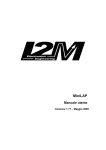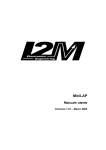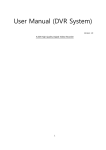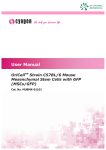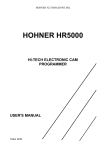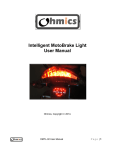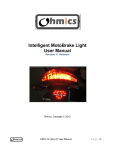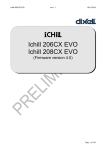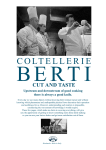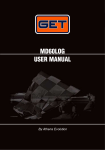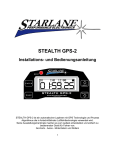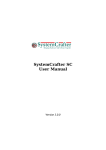Download MiniLAP
Transcript
MiniLAP Users Manual Version 1.7– Sep 2008 BEFORE BEGINNING .................................................................................................................. 3 INTRODUCTION .................................................................................................................................... 4 IN THE BOX.................................................................................................................................................. 4 TECHNICAL FACTS ........................................................................................................................ 4 STRUCTURE ................................................................................................................................................ 5 MAIN FUNCTIONS ............................................................................................................................ 6 INSTALLAZIONE INSTALLATION .......................................................................... 6 LED ............................................................................................................................................................................. 7 NAVIGATION BUTTON ............................................................................................................... 7 DISPLAY ............................................................................................................................................................. 8 STANDBY WINDOW......................................................................................................................... 9 BEST TIME WINDOW .................................................................................................................... 9 MENU .................................................................................................................................................................... 10 MAIN MENU.............................................................................................................................10 LAP TIME MENU ...................................................................................................................10 CIRCUIT MENU......................................................................................................................13 OPTIONS MENU....................................................................................................................16 DATA MENU ............................................................................................................................18 Download .................................................................................................................................19 Impostazione Librerie .............................................. Errore. Il segnalibro non è definito. APPENDIX A: GPS - GENERALITIES .......................................................................... 24 APPENDICE B: MINILAP E GPS ............................................................................ 24 APPENDIX C: GPS ANTENNAS SPECIFICATION .................... 26 2 BEFORE BEGINNING - read carefully this user manual. You can download a copy of this from the apposite section of website www.i2m.it - install MiniLAP on your bike following suggestions given in the apposite section of this manual WARNING: MiniLAP is designed for private circuit use only and is not intended for road use WARNING: Don’t take your minilap near hot objects, if the temperature of the display rises until 50-60 °C the display could swows a totally black screen. In this case bring the miniLAP in a fresh place to obtain the normal functionality. WARNING: Before first use read carefully how to place finishing lines WARNING: MiniLAP is based on GPS technology: in order to ensure its correct functioning, it is necessary you have a good GPS signal on your antenna: we suggest you to turn on MiniLAP a few minutes before the use in order to acquire a good signal. If the circuit you are about to ride is in MiniLAP memory it will recognize it from your GPS position and you’ll not need to set it manually. 3 INTRODUCTION MiniLAP is a GPS technology based lap timer (Sirfstar III antenna 20ch). It will allow to eliminate the transmitter on pit lane and it tracks every instant your position When you turn on MiniLap it will identify the circuit where you are (if between 20 precharged) and it will set up the finishing line: you’ll only have to practice and try to be at your best If you are in a new circuit (not between 20 pre-charged), you only have to click the apposite button to freeze the new finishing line for the circuit, and you can store it with the name you prefer. By the serial cable (optional) you can download to your PC all stored circuits or to load new ones to MiniLAP so to create your personal play list. With the ‘R’ version you can save not only lap times but also speeds and trajectories, becoming closer to data acquisition. In the box The package contains: - MiniLAP central unit - GPS antenna - this user manual DANAS software is available for free from download area of website www.i2m.it TECHNICAL FACTS lap timer with 1/100 resolution 20 storable circuits 500 lap times recordable for each circuit automatic identification of the circuit 2 available split times graphic display data download (with optional cable) non volatile internal memory special memory for speed and trajectories (vers. ‘R’) back illuminated display external 12V power supply sirfstar III GPS Antenna with 20ch configurable auto power-off 3 led di signalizing compact (display unit: 80x40x15mm) 4 STRUCTURE The MiniLAP central unit is composed by the display and the processing unit, that are protected in a very compact case (only 80x40x15mm). It has a big customizable graphic display and two buttons for rapid access to menus in order to customize rapidly all the available options. On the left upper corner there are three green leds that you can use during the sessions on the track to monitor your performance at first sight. Two cables come out from the right side of the unit: one cable is for power supply, the other one may be used for connecting the unit either to the GPS antenna (by the PS2 plug) or alternatively to the serial cable (optional) for downloading data to your PC. Another element of the MiniLAP is the GPS antenna, that makes possible to follow up your position using the satellite system (for details on the GPS functioning and on the technical requirements of the antenna you are using, please refer to Appendix A), Led Navigation Buttons Display Central Unit Antenna PS2 Plug 5 MAIN FUNCTIONS Obviously, MiniLAP main function consists on precision-timing. It works exactly as a standard chronometer: you can take the time on the lap with up to 2 partial split times (positioned along the track). Moreover, if you think it is useful, you can visualize additional times on a smaller line. In addition to the running time, you can also see the Best Time, the Last Time, and the differences between these and the last time. Thanks to the integrated GPS, MiniLAP is also able to recognize the circuit where you are running and it retrieves automatically all the data on that circuit. Moreover, for each circuit, it recognizes where the arrival line is positioned so that you can start running immediately. Thanks to the intuitive interface, you can add new lists of circuits by using the libraries of the DANAS program on your PC. By this, you can customize your MiniLAP loading your preferred circuits in its memory. For each circuit, MiniLAP will save the best time and the highest speed in its non-volatile memory. By this, you can compare your performances on a certain circuit even after a long time. Moreover, the “R” version enables you to download all the trajectories memorized during the laps on your PC. With this, you enter in the world of data acquisition (the MiniLAP chronometer can be used to visualize timings in association with the Dasy acquisition system with which it can share the GPS receiver). INSTALLATION Place the central unit in a well visible position near the dashboard and place the GPS antenna where there is the best possible visibility of the satellites (it is advisable on the seat woven). To fix the receiver remove the sticker and the rubber plate under the receiver and use velcro. If the cable connecting the antenna to the central unit is not long enough, it is possible to buy a standard PS2 extension cable (it may be found in any computer shop at a low price – pay attention that the extension cable is “complete”, i.e. with all the pins connected) Pay great attention as to where the central unit is placed: remember that the MiniLAP is not watertight and must be handled with care as any electronic device. It is advisable to insulate it from the strong vibrations of a motorcycle frame using, for instance, some “Velcro” (do not use any rigid fixing whatsoever) Connect the MiniLAP supply cable directly to the 12V battery (up to maximum 16V) protected by a fuse - 500mA- (the red cable is the positive one); it is not advisable to connect it under key power supply in order to avoid accidental power off while the MiniLAP is writing in its memory (writing in memory is protected from abrupt falls of tension, but such an event is highly stressing for any electronic circuit and therefore it is better to avoid it). The direct connection to the battery does not discharge it, in fact once the MiniLAP is off, its absorption is almost null (less than 20uA); anyway, as a general rule, it is advisable to check that there is a protection fuse on the supply (500mA is sufficient). To switch it on, press the lower button for a few seconds. To switch it off, press the upper button (only in the waiting state) or else, if you have customized it, it automatically switches off after 9 minutes of inactivity (if you do not press any buttons, the laps are not memorized….). 6 LED MiniLap is not only a very precise chronometer, but also it can trace and memorized all the trajectories you made (in the “R” version) and it has leds that enable you to control your performances at first sight. In upper left corner, there are 3 green leds that switch on when you improve your performances. LED 1° Split LED 2° Split LED giro LED BestTime The first led on the left relates to the first partial time: it lightens when the time of the 1st split is better than the one made on the same section during the previous lap (during the same session). The second led on the left relates to the second partial time: it lightens when the time of the 2nd split is better than the one made on the same section during the previous lap (during the same session). The third led on the left lightens when the time on the lap is better than the one of the previous lap (during the same session). The three leds lighten together when the time on the lap is the best made (Best Time). Navigation button The MiniLAP has two navigation buttons, the upper button called UP and the lower called DN. As written before, when the MiniLAP is off, the prolonged pressing of the DN button switches it on, while the prolonged pressing of the UP button from the main window switches it off. During the chronometer function, UP allows you to return to the stand-by main window. With these two buttons you can enter all the menus and customize all the options. button UP, LongUP ON / OFF 7 Button DN, LongDN As a rule, the UP button is used to scroll the various choices of the submenus upward, while the DN button is used to scroll the various choices of the submenus downward. Press the DN button for about 2 seconds to enter the submenu of the selected choice (this pressing mode will be indicated as LongDN from now on). Press the UP button for about 2 seconds to exit out of the submenu where you are in and go to the preceding menu (this pressing mode will be indicated as LongUP from now on). If no button is pressed for a few seconds, you will return automatically to the main standby window (except for the PC connection window). DISPLAY When your MiniLAP is acquiring data, the display has the following main characteristics: Small line Registration Last: 01:11,11 R F 01:00,99 GPS Big line In the middle of the display, you will see a “BigLine” which can be customized by the user in order to check the times obtained. You can see the time running as in a standard chronometer, or you can see the BestTime or the LastTime (please refer to the specific section for more details). Above the BigLine, you will find the “SmallLine” which can also be customized, so that you have a double visualization at your disposal; in addition to the BigLine you will have other times you may wish: for instance the LastTime on the SmallLine while on the BigLine the actual running time (please refer to the specific section for more details). On the upper right corner, you can see the information about the GPS signal. Near the range indicator, a small “F” (FIX) is shown when the position found by the GPS is valid. On the lower left corner, you will see “R” when the chronometer is recording data on the memory (the trajectories only with the R version of MiniLAP). 8 STANDBY WINDOW At turning on MiniLAP checks the memory (you have to wait few seconds) then it loads all the personal configurations and a welcome message displays the circuit you are about to use. Now you are in the “Ready to start” mode: as soon as you cross the finishing line it starts the timing with the customized settings MISANO ready to start If you whish to change settings you only have to access menus: they are very user friendly, please read following paragraph to all the details about. BEST TIME WINDOW From the standby window you can access “Best Time” window by pressing UP. Here you find an abstract about all the info referring to your Best Lap of the current circuit (press UP again to exit) Lap: 31 BEST LAP 02:13,45 Data displayed are: the title of the window (up right) ,the number of the best lap (up left), the best time on the big line 9 MENU MAIN MENU From the wait window you can access “Main Menu” by pressing LongDN In main Menu you find: o LAP TIME o CIRCUITS o OPTIONS o DATA Here and in all other menus the current item is written in UPPERCASE and has a “-“ on its left. Menus are circular: it means that after last item you return to the firs Main Menu Lap times - CIRCUITS Options Data Selected Item LAP TIME MENU On Times Menu you can choose: o o o o SHOW TIME CANCEL TRANSFER SUMMARY Option SHOW TIME allows you to view the list of done lap times: each lap is identified from its progressive number and its performed time. To look through the list you can press UP / DN. Selected lap is identified by capital letters and ‘---‘. - LAP Lap Lap Lap 1 ---2 3 4 2:05,34 1:57,22 1:58,35 1:59,09 10 If you enabled “Sessions” option (see further) lap times are divided in sessions whenever you stop practicing - LAP 11 ---Lap 12 Sessione: 3 Lap 13 2:05,34 1:57,22 1:59,09 When you press LongDN on a selected Lap, MiniLap displays main data about this lap (its progressive number, its lap time, its spread from Best time and its max speed) Lap: Time: Diff Best: Max Speed: 15 1:57,65 +0:03,42 213 Option CANCEL allows you to erase memory. You can delete Best Time only (CANCEL BEST) or to completely erase memory (CANCEL ALL) Before actually erase you are asked about a confirmation and a message informs you when the action is performed. Option TRANSFER allows to download stored lap times to your PC ( by serial cable) You have to unplug GPS antenna and plug the (optional) download cable to the PS2 socket On the PC you have to use Windows Hyperterminal software (start --> Accessories --> Communications --> HyperTerminal) Execute HyperTerminal setting its serial port to that on which the download cable is connected; set 115200 bit/s, data 8 bit, stop 1 bit, no parity no flux control. Choose File >Properties -> Settings and set Emulation to VT100. After launching Hyperterminal when you enter Transmit Menu , your stored times were downloaded Here you find an example of downloaded data 11 Produced by I2M MiniLAP www.i2m.it Sessioni: ON Autospegnimento: OFF Giri memorizzati: 22 Best Lap: 1:30,09 SESSIONE: 1 Lap 1: 2:10,49 Lap 2: 1:48,05 Lap 3: 1:51,57 Lap 4: 1:42,01 Lap 5: 1:37,57 Lap 6: 1:43,97 Lap 7: 1:39,78 Lap 8: 1:38,61 SESSIONE: 2 Lap 9: 1:36,31 Lap 10: 1:36,29 Lap 11: 1:33,35 Lap 12: 1:35,07 Lap 13: 1:37,07 Lap 14: 1:33,53 Lap 15: 1:31,04 Lap 16: 1:30,09 Lap 17: 1:32,10 Lap 18: 1:31,50 Lap 19: 2:19,13 Lap 20: 1:34,19 Lap 21: 1:32,63 Lap 22: 1:31,05 SUMMARY option allows to view all main data about current circuit. You’ll find: number of performed laps, Best Time, progressive number of best lap, max speed reached Total Laps Best Lap: Best: Max Speed: 56 45 1:54,23 214 12 CIRCUIT MENU In Circuits Menu you can customize all about your favorite circuits. You can choose: o o o o CHOOSE CIRCUIT FINISHING LINE SPLITS CHANGE NAME CHOOSE CIRCUIT option allows you to manually choose between 20 pre-loaded circuits This could happen if you don’t want (or cannot) to wait for the automatic circuit recognition. For example if you are not at the circuit or if you want to check times of another circuit or the day performance once you came back home. This could also happen if you turn on MiniLap and then you move. In fact the automatic circuit recognition is performed only at starting up or at the first time when GPS signal become true. As an example if you are near Circuit1 and turn on MiniLAP, the automatic circuit recognition will identify Circuit1. If now you move to Circuit2 without turning off MiniLAP and with GPS signal true all way long, the loaded circuit remains Circuit1. You’ll need to turn off and on MiniLAP to perform again the automatic circuit recognition or manually load Circuit2. Circuits are numbered with a progressive identifier, a name (8 characters) and the Best Time you realized. To move between circuits you have to press UP / DN. Selected circuit is identified by ‘>’ and ‘<’. Not assigned circuits are identified by ‘CIRCUITO’ and don’t have a Best Time 1>Misano < 2 Adria 3 Mugello 4 CIRCUITO 1:55,23 1:25,42 2:11,33 -: --, -- When you manually choose a circuit it will be prompted an display Loaded Circuit 1 Misano 13 FINISHING LINE is used to set finishing lines. You only have ‘NEW FINISHING LINES’ that allows to set a new finishing line for a new circuit or to change the finishing line for an existing circuit. A message will guide you step by step, you only have to press DN to confirm or UP to abort. GPS position of the place in which you are will be set and stored as the new finishing lines for the current circuit WARNING: if you set a new finish it will be set as finishing line of the current circuit. If you want to modify position o the finishing line it is the correct operation while if you would like to assign a new finish for a new circuit you have to first load a free circuit, otherwise you will overwrite the finish for the current circuit and it will be lost. This setting opportunity is very important because GPS is, for its own nature, subject to a possible offset. That is It could present a translation in absolute positioning (about 20m), even if is very accurate in drawing trajectories of relative positions (see Appendix A and B) For this reason real stored finishing line may differ, being translated, from GPS read one. off-set GPS read position Real stored position real vs read finish position For this reason, if while running you’ll notice that MiniLAP lose some laps because it doesn’t sense the finishing line, we strongly recommend to re-set finishing line position (To tell the truth this is an extremely rare eventuality) Obviously to set (or re-set) a finish line GPS signal must be true. Moreover you must be moving, this because MiniLAP stores also the crossing direction in order to improve precision and to avoid wrong sensing on the other side of the circuit. 14 WARNING: while doing this operation DON’T STAY ON TRAJECTORY, to be slow on trajectory is very harmful for yourselves and for the other pilots. When setting finishing be very careful not to stay in the way. WARNING: if you are near the finish line, even not on track, MiniLAP may sense the crossing. For example if you are on pit-lane or at paddocks near the finish you could have extra timings. SPLIT behaves like “finishing line”. You can chose between ’ADD SPLIT’ and ‘CANCEL SPLIT ’. In order to set a new split you only have to press DN and true GPS position of the place where you are will by stored as new split. Coordinate assigned SPLIT 1 To delete split you can use ‘CANCEL SPLIT’. You will be asked for a confirmation and a message will notifies the operation is ended Max number of spit is 2: if you are trying to assign a new split when there are already two assigned , you have to remove old split first. Split positions remain stored even if you turn off/on MiniLAP wile the will be lost (erased from memory) when you change the selected. Eve Split times are not saved in memory, they only are displayed when you cross split set position. With CHANGE NAME you can insert a new circuit setting its name or change the name of a stored circuit. In the apposite window you can change one by one the eight characters composing the name of the circuit you want to change Circuit: 5 CIRCUIT5 ^ 15 With UP / DN you can change available characters and with LongDN you jump on the next character. Current character is identified by ‘^’ OPTIONS MENU Options Menu allows you to customize timing settings during acquisition. In Timing mode you MiniLAP can display times on two lines and these two lines are customizable. You can chose between: o o o o o o o o o FREEZE TIME SMALL LINE BIG LINE FREEZE CONTRAST AUTO-POWEROFF SESSIONS LANGUAGE FORMAT Aside each option you see the set value to choose which you want to change FREEZE TIME and CONTRAST will be directly set without any submenu. You only have to press LongDN to enter “modify mode”: a ‘*’ appears. Next pressing of DN or UP will decrease or increase freeze time or contrast. When you reach the desired value press LongUP. CONTRAST will obviously set display contrast. You can adjust it relating to the environment lighting and to the battery charge FREEZE TIME allows to set a time (in seconds). When you cross the finishing line or a split, Time remains freezed for the set seconds, in order to ease its reading. Moreover the time you can read during freeze time is customizable too (see FREEZZE option). You can set 0s up to 200s. AUTO-POWEROFF allows to turn on and off automatic power off. It could be very useful if you forget to turn off MiniLAP at the end of the day (this will avoid the discharge of the battery). Press LongDN and choice ON/OFF will switch. SESSIONS option allows to set if you want or not to divide lap times in sessions. Press LongDN and choice ON/OFF will switch. If you chose Sessions = ON whenever you stop practicing you close a session. Lap times will be shown in the apposite menu: Times Æ Show Times. 16 FORMAT option will allow to completely reset the device. Be careful: all data (times, trajectories, circuits…) will be deleted. MiniLAP will turn off and will be formatted before next turn on. BIG LINE allows you to set what you want to display on the main line while you use the chronometer. You can choose: LAST LAP (LAST) Æ on the big line you will see Lap time of the previous lap BEST LAP (BEST) Æ on the big line you will see the best Lap Time DIFFERENCE BETWEEN LAST (T-L) Æ this mean that you will see the difference between Time of the current lap and Last time DIFFERENCE BETWEEN BEST (T-B) Æ this mean that you will see the difference between Time of the current lap and Best time TIME (TIME) Æ on the big line you will see the time elapsed from the begin of the lap TOTAL TIME (TOT) Æ on the big line you will see the time elapsed from the begin of the session SMALL LINE allows you to set what you want to display on the small line at the top left. You have the same choices than on big line: LAST, BEST, T-L, T-B, TIME, TOT, in addition you can choose also LAP (LAP) Æ it allows you to se the progressive number of the current lap Choice FREEZE allows you to set visualization during freeze time. You can choose: LAST, BEST T-L, T-B. This mean that when you cross the finish, the big line will stop its current visualization and will show for freeze time seconds what here set. If you choose the T-B option, during the split you couls see a dashed line instead the difference with the best split if the best lap was made with a different split position (or with no split). One of the most used configuration is TIME on big line and BEST on small line and LAST during freeze. -FREEZE TIME Small line Big line Freeze 10 BEST TIME LAST In this way big line behaves like a standard chronometer showing running time, when you cross the finish line time will stop for 10 seconds freezing time just reached, making it easier for the pilot to look at it. On small line you can always see your best time. 17 DATA MENU In this menu you find memory data and everything about storage of lap trajectories. Recording mode is available only with ‘R’ version. On first line you can see percentage of used memory. Then you can choose to turn recording ON/OFF (option RECORDING),you can delete recorded data (DELETE ALL Option) and you can download data to PC or connect with the apposite software for tracks library managing (DOWNLOAD option). Used: -RECORDING DeleteAll Download 20% ON You can set any option like in other menus. Before deleting you will always asked for a confirmation. 18 Download By using the function “Download”, it is possible to connect MiniLAP to a PC with a serial Cable (optional). During this operation, MiniLAP must be powered. Therefore, it is necessary to disconnect the GPS antenna and to connect the download cable to the PS2 socket. By this connection it is possible to download memory data (in the R version) and to customize the memory circuits (please refer to the following paragraph for more details). For downloading data, MiniLAP uses the same software of DASY data acquisition: the DANAS (Data Analysis Software) that can be downloaded from the dedicated section of the website www.i2m.it (related user manual can also be downloaded from the same website): It is then necessary to se the right com port on PC, this setting is done by DANAS from the menu “File”, choosing “COM port A dialog window will appear alerting that the system is looking for all the available COMs Afterwards, please choose the one you want to use for the connection. The following step consists in opening the software to download the data. To do so, go to DANAS “File” menu and choose “On-line connection”. The system will guide the user step by step, asking to check that the download cable is connected on COM previously chosen. 19 The main dialog window is the following: The first thing to do is to select the button “Connect”. If the cable has not been connected or if it has been connected to the wrong COM, the system will show a warning message. When the connection has been correctly performed, all the buttons and the available windows will be activated. For the MiniLAP the dialog window of interest is actually the one called “Download”. On this window choose “Download” for downloading the stored data. While downloading, a status window will appear, alerting on the advancement of the download (the downloading speed is 115.200b/s). 20 As soon as the data have been downloaded, the system will alert you with an apposite window. If the flag “save on file” was previously selected, the data will be saved on the selected file. If you decide to go out of the downloading program, you will be asked whether you want to open the just downloaded data also in DANAS. On the contrary, if the flag “save to file” was not previously selected, the data will be automatically opened with DANAS. Circuit library With DANAS and Download menu of MiniLAP you can manage track libraries in order to create your favourite play lists. Choose COM port you want to use (as previously described) then ‘MiniLAP Configuration’ from DANAS ‘File’ menu. This is the main window: 21 The box on the right will contain circuits downloaded from MiniLAP (pre-loaded or custom saved). The box on the left will contain all available circuits (previously saved to file) you can use to upload MiniLAP Button is used to download circuits from MiniLAP. For example: Free circuits will be called “LIBERO” With you can open library files with circuits previously saved: Button allows to delete selected (use mouse) and you move u and down selected circuits With Button transfers available selected circuits to the right, ready to be uploaded (this will be disabled if you have already fulled 20 storable circuits, you must delete someone before). For example from : 22 Selecting as in figure an pressing you’ll have: Button is used to save to file your play list while is used to upload it to MiniLAP. If you upload a play list with less than 20 elements, all free posistions will be called LIBERO WARNINGS: when you upload a circuit with a finish line in a different position from the one previously stored in the same position, Best Time will be deleted (it will be meaningless) WARNINGS: stored laps will be deleted. WARNINGS: in MiniLAP pre-loaded circuits finish line position is not always exactly the real position, it could be slightly shifted in order to avoid spurious crossing of finish line when you enter pit lane 23 Appendix A: GPS - Generalities Before analyzing the acquisition system a short introduction to GPS functioning and use should be given. The GPS (Global Positioning System) navigation system has been devised by US Department of Defense to locate a receiver anywhere on the globe with very high accuracy, and to obtain a very accurate time measure. GPS applications are no longer restricted to military use, but are available for civil purposes. The GPS system is made up from three separate parts: the space segment, the control center and the receivers. There is a 24-satellites constellation in orbit, of which 21 are always active and the remaining 3 are used as backups in case of failures. The satellites are in circular orbit at an altitude of about 20200km. From any point on the globe there are always five to eight satellites visible. Each satellite continuously broadcasts two RF signals; one, called L1, carries the “coarse acquisition” positioning signal and the time signal, the other, called L2, carries the “precision acquisition” positioning signal. The signals are broadcasted using phase modulation and three different codes: C/A for coarse acquisition, P for precision acquisition and another for orbit data and other system parameters. Each satellite has a unique modulation code, so the receiver can distinguish signals from different satellites. The C/A signal is generally available, while use of P signal is restricted to subjects authorized by the US Government. Commercial receivers are therefore designed to receive only the L1 signal, and to decode the C/A code, whereas military receivers can receive both L1 and L2, and decode C/A and P codes. Until not so long ago the US Government intentionally kept low the precision obtainable using the C/A code, so civilian applications could not fully exploit the system. Such restriction has been recently removed, at least in part, so in future receiver with a higher precision should become commercially available. A GPS receiver calculates its position by measuring the distances from its antenna to all the visible satellites. At every moment, the position of each satellite is known. To calculate the receiver’s position, it is necessary to obtain at least four independent measures, and then solve a system of four equations in four variables (longitude, latitude, elevation and time). The system’s solution will be the location of the receiver, obtained with maximum possible precision. The receiver obtains the distance from a satellite by measuring the time of flight of the signals from the satellite to the receiver. This is made possible by synchronizing all the clocks in the whole GPS system. Each satellite carries four atomic clocks, periodically resynchronized from the control center. The receiver cannot obviously contain an atomic clock, but what matters is the short term stability of timing, not the absolute precision. The distance measure obtained is affected by errors due to atmospheric effects on the signal’s propagation speed, to limited precision of satellite clocks and other secondary sources. The errors, on average, are of about 2 meters due to imperfections in the satellites’ orbits, four meters due to ionosphere and troposphere effects (variable delays in the propagation of signals), and two more meters due to the satellite atomic clocks (an imprecision of even a single nanosecond causes an error of 30 centimeters). Another source of errors, especially when a GPS receiver is used in a city, is the so-called “urban canyoning”, the effect of multiple reflections of the satellite signals on building walls. The best precision obtainable in civil measures is about 100m in the horizontal direction, 150m in the vertical direction and 340ns in time. If more then four satellites are directly visible from the receiver, error correction algorithms can be exploited to improve the precision. A single GPS receiver has an horizontal precision of 20 meters for 95% of the time. This precision is so good the US government decided to prohibit the full use to anyone not expressly authorized. This is called Selective Availability (SA), and allows horizontal precisions of 100 meters for 95% of the time. Authorized users have available the PPS (Precise Positioning System) code, not degraded by SA, and can obtain the maximum system precision of about 20 meters. Appendice B: MiniLAP E GPS GPS receivers are not all the same. The earlier models, still commercially available and using only 12 or 16 receiving channels, are sufficient when using the receiver in open spaces (race track included). When using in a city, it is advisable to employ a receiver with more receiving channels. MiniLAP uses a latest-generation GPS antenna and the new sensor SiRF Star III, with exceptional sensitivity. The chipset has been designed 24 to work with 20 channels, and optimized for city use and all cases of urban canyoning (cities, mountains, forests, tree-lined avenues, etc…). As previously mentioned, the absolute precision of a GPS receiver is about 10 meters, but the relative precision is much better. This means the a GPS receiver can determine its position with an error of about 10 meters, but then the receiver’s movements can be tracked with much smaller errors. For this reason GPS trails are accurate, but comparing the same trail (for example a racing track) obtained in different days may show the same accurate trail but with an offset of several meters. GPS navigators are only apparently more accurate, but this is due to additional information contained in their database: for example they lock the position to the center of a road even when the received signal is several meters off. Another important point for a GPS antenna is the delay in satellite connection. When a receiver is powered on it receives additional data as well as the positioning coordinates from the satellite, and keeps them in memory. This additional data include the ephemeris (the precise position of the satellite and the speed and acceleration used to calculate future positions), the clock corrections, data on the atmosphere (to calculate the propagation speed of the signal) and the status report of the satellites (including if the signal is valid or not, for example if the satellite is being serviced). When a GPS receiver is powered on shortly after a previous use, or loses the signal for a short time, all this additional information is kept in memory and it is still valid, so the first position computation is very fast, taking only a few seconds, and this is called “hot start”. When the receiver remains powered off for a longer time the ephemeris are no longer valid, so it will take a longer time to download the data from the satellite, and this is called “warm start”. If in memory there is no data at all (for example after a long period of not use) the first valid position is calculated after about a minute, time necessary to download all data from the satellite; this is called “cold start”. The antennas used by MiniLAP present very good delays: - HotStart; 8sec (BR305) 1sec (BR355) - WarmStart: 38sec (BR305) 38sec (BR355) - ColdStart: 45sec (BR305) 42sec (BR355) - Reacquisition: 0.1sec (BR305) 0.1sec (BR355) It is important to notice that not all territory is equally covered by a GPS signal, and the coverage is affected by all the errors mentioned previously. Moreover, the speed estimations may be inaccurate, etc WARNING: Since delay times are very short, we advise to start a session when the GPS signal is already valid. When the receiver is moving satellite acquisition may take longer, and the initial accuracy is very low. So at the start of a session, even when the signal is “valid”, there may be large errors in both recorded position and speed. 25 Appendix C: GPS ANTENNAS SPECIFICATION BR-355 26 27