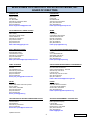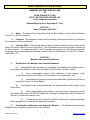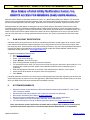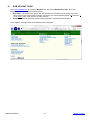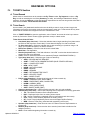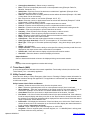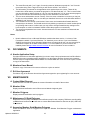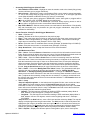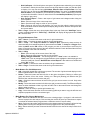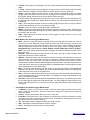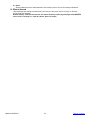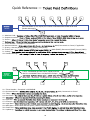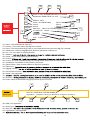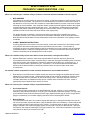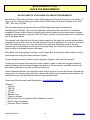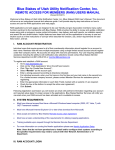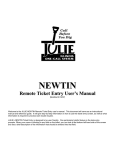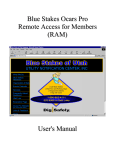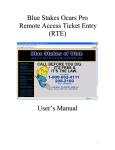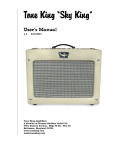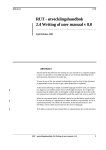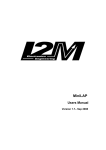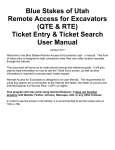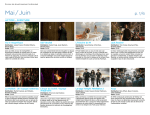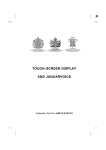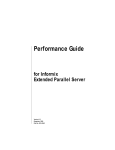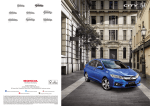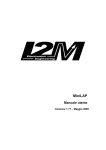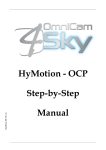Download click to view member handbook
Transcript
TABLE OF CONTENTS Member Handbook Contents TABLE OF CONTENTS ........................................................................................................................ 2 BLUE STAKES OF UTAH – CENTER INFORMATION COMPANY BIO & CONTACTS............................................................................................................. 3 BOARD OF DIRECTORS ..................................................................................................................... 4 BLUE STAKES OF UTAH – BYLAWS BLUE STAKES OF UTAH BYLAWS ..................................................................................................... 5 BLUE STAKES OF UTAH – WEB SERVICES (WWW.BLUESTAKES.ORG) WEB SERVICES – REMOTE ACCESS FOR MEMBERS (RAM) ....................................................... 14 BLUE STAKES OF UTAH – TICKET INFORMATION & SELF HELP TICKET EXPLANATION GUIDE ........................................................................................................ 25 TICKET TYPES & RESPONSE TIMES .............................................................................................. 29 FREQUENTLY ASKED QUESTIONS – FAQ ..................................................................................... 30 SHAPE FILE REQUIREMENTS ......................................................................................................... 33 DICTIONARY & TERMINOLOGY ....................................................................................................... 34 Updated 10/28/2013 2 Table of Contents BLUE STAKES OF UTAH COMPANY BIO & CONTACTS Blue Stakes of Utah Utility Notification Center, Inc. (Blue Stakes) is the communications link between excavators, homeowners and utility companies and provides a one-call center to contact to have underground utility lines located and marked before commencing excavation. This service is free of charge to excavators and homeowners and is funded by member utility companies. Blue Stakes actively supports the national “Dig Safely” campaign and encourages all excavators and homeowners to call before they dig, wait the required amount of time, respect the marks, and dig with care. Damage Prevention is a shared responsibility between excavators, utility owners, locators, and the one-call center in avoiding personal injury, minimizing utility service interruptions and avoiding damage to property and equipment. Please use the information below to contact Blue Stakes of Utah if you have any questions or need assistance: NAME TITLE CONTACT INFORMATION Paul Huntsman President (801) 208-2112 Office (801) 455-1036 Mobile [email protected] James Wingate Vice President of Contact Center & GIS Operations (801) 208-2111 Office (801) 673-9047 Mobile [email protected] Spence Felstedd Public Relations Coordinator (801) 208-2116 Office (801) 259-7400 Mobile [email protected] Sherrie Miller Member Services Coordinator (801) 208-2113 Office [email protected] (801) 208-2103 Department [email protected] Administration (800) 662-7836 Toll Free (801) 208-2101 Local (801) 208-2102 Fax LOCATE TICKET REQUESTS www.bluestakes.org 811 – Within Utah (800) 662-4111 Toll Free (801) 208-2100 Salt Lake EMERGENCY AFTER HOURS (801) 554-7747 (5:00 P.M. TO 7:00 A.M. MON-FRI, ALL DAY WEEKENDS & HOLIDAYS) Updated 11/11/20155 3 Table of Contents BLUE STAKES OF UTAH UTILITY NOTIFICATION CENTER, INC. BOARD OF DIRECTORS QUESTAR GAS Chairman Vaughn Shosted Questar Gas P.O. Box 45360 Salt Lake City, Utah 84145-0360 (801) 324-3384 Office (801) 324-3229 Fax E-mail: [email protected] CENTURYLINK Vice Chairman Kyle Kalian CenturyLink 85 N Merchant St American Fork, Utah 84003 (801) 763-7907 Office (801) 205-0830 Cell E-mail: [email protected] CITY & MUNICIPALITY OWNED UTILITIES Secretary Mark Stanley Salt Lake City Public Utilities 1530 S Jefferson St Salt Lake City, Utah 84115 (801) 483-6717 Office (801) 803-8757 Cell (801) 483-6747 Fax Email: [email protected] SEWER Treasurer Leland Myers Central Davis Sewer District 2200 South Sunset Drive Kaysville, Utah 84037 (801) 451-2190 Office (801) 451-6836 Fax (801) 560-3938 Cell E-mail: [email protected] ROCKY MOUNTAIN POWER Julene Martinez Rocky Mountain Power 1569 West North Temple Salt Lake City, Utah 84116 (801) 220-7339 Office (801) 712-0317 Cell Email: [email protected] LOCAL TELEPHONE CARRIERS FIBER OPTICS Keith Perkins UTOPIA 2175 S Redwood Road West Valley, Utah 84119 (801) 613-3863 Office (801) 330-5601 Cell E-mail: [email protected] CABLE TELEVISION Paul Harvey Comcast 1251 Wilmington Ave Salt Lake City, Utah 84106 (801) 907-2340 Office (801) 907-2399 Fax (801) 831-6932 Cell E-mail: [email protected] GAS/OIL/PETROLEUM GATHERING & TRANSMISSION Bob Checketts Kern River Gas Transmission 2755 E. Cottonwood Pkwy., Suite 300 Salt Lake City, Utah 84121 P.O. Box 71400 Salt Lake City, Utah 84171-0400 (801) 937-6103 Office (801) 231-1648 Cell E-mail: [email protected] WATER Gordon Batt Jordan Valley Water Conservancy District 8215 S 1300 W West Jordan, Utah 84088 (801) 565-4344 Office (801) 565-4394 Fax (801) 330-6507 Cell E-mail: [email protected] POWER Michael Peterson Utah Rural Electric Association 10714 South Jordan Gateway South Jordan, Utah 84095 (801) 619-6550 Office E-mail: [email protected] LONG DISTANCE TELEPHONE CARRIERS FIBER OPTICS Blair H Penrod Verizon Business 5545 Shea Drive Salt Lake City, Utah 84104 (801) 372-5258 Cell E-mail: [email protected] ADVISORY BOARD MEMBER - CONSTRUCTION B.J. Holdaway Niels Fugal Sons Company P.O. Box 650 1005 South Main Street Pleasant Grove, Utah 84062 (801) 785-3152 Office (801) 785-5844 Fax E-mail: [email protected] Updated 10/01/2015 4 Table of Contents BLUE STAKES OF UTAH BYLAWS AMENDED AND RESTATED BYLAWS OF BLUE STAKES OF UTAH UTILITY NOTIFICATION CENTER, INC. a Utah nonprofit corporation Adopted Effective as of September 27, 2012 ARTICLE 1 Name, Purposes and Office 1.1 Name. The name of this Corporation shall be “Blue Stakes of Utah Utility Notification Center, Inc.” (the “Corporation”). 1.2 Purposes. The purposes for which the Corporation is formed are set forth in the Articles of Incorporation of this organization. 1.3 Principal Office. The principal office of the Corporation shall be at such location as the Board of Directors shall from time to time direct. The Corporation may have more than one office as its affairs require. The registered office of the Corporation required by the Utah Revised Nonprofit Corporation Act to be maintained in the State of Utah is 148 East 13200 South, P.O. Box 1517, Draper, Utah 84020-1517. ARTICLE 2 Members and Associate Members 2.1 Qualifications for Members and Associate Members. (a) Membership in the Corporation as a “Member” (as defined below) shall be open to any operator as defined in Utah Code Annotated 54-8a-2(10) (an “Operator”) which : (i) has a recognizable interest in the furtherance of the purposes of the Corporation set forth in the Articles of Incorporation of this organization; and (ii) has tendered for payment fees and dues specified by the Board of Directors pursuant to Article 3 of these Bylaws. (b) Participation as an “Associate Member” (as defined below) shall be open to any entity which: (i) has a recognizable public interest in receiving notice of excavation activity (as referenced in Utah Code Title 54 Chapter 8A, Damage to Underground Utility Facilities (the “Statute”)) in particular locations; and (ii) is approved by the Corporation’s Board of Directors for Associate Member status and agrees to the obligations associated therewith. 2.2 Classification of Members and Associate Members. The Members and Associate Members of the Corporation shall consist of the following: DMWEST #6790624 v6 5 Table of Contents (a) Member. An Operator located within the State of Utah, and used for but not limited to producing, storing, conveying, transmitting or distributing voice communications, video, data, optical, electricity, power, light, heat, gas, oil, petroleum products, water, steam, sewage, other commodities or service, and who has paid or tendered for payment fees and dues specified by the Board of Directors pursuant to Article 3 of these Bylaws (an Operator admitted to membership is referred to herein as a “Member”). Each Operator admitted as a Member in the Corporation pursuant to Section 2.4 of Article 2 hereof shall be assigned to one of the following classifications (each, a “Utility Classification”) by the Board of Directors, upon the advice of such Operator: (i) Questar Gas; (ii) CenturyLink; (iii) Rocky Mountain Power; (iv) City and Municipality Owned Utilities; (v) Power; (vi) Local Telephone Carriers / Fiber Optics; (vii) Long Distance Telephone Carriers / Fiber Optics; (vii) Long Distance Telephone Carriers / Fiber Optics; (viii) Cable Television; (ix) Water; (x) Sewer; (xi) Gas / Oil / Petroleum Gathering and Transmission. (b) Associate Member. An entity not eligible to be a Member, but having a recognized public interest in receiving notice of excavation activity in specified locations, and being approved by the Corporation’s Board of Directors and agreeing to satisfy the obligations relating to such approval and status, shall be eligible to be an associate member of the Corporation (“Associate Member”). Associate Members shall not be treated as, or have the rights granted to, Members hereunder, except as specifically provided herein. 2.3 Member and Associate Member Rights, Privileges and Obligations. (a) Property Rights. No Member or Associate Member of the Corporation shall have any right or interest in or to the property or assets of the Corporation; all property and assets of the Corporation shall be subject to the direction, control of and expenditure by the Members and/or Board of Directors of the Corporation in the manner and to the extent provided by the laws of the State of Utah and should the Corporation be liquidated or dissolved or otherwise discontinue activity, the property and assets of the Corporation shall be distributed in accordance with provisions set forth in Articles of Incorporation, if any, or as provided by law. (b) Voting. Only Members of the Corporation in good standing shall be entitled to vote at any annual or special meeting of the Members of the Corporation. Except as otherwise set forth in Section 2.3(c) below, each Member of the Corporation is entitled to one (1) vote, in person or by proxy, for every one hundred dollars or part thereof paid to Blue Stakes of Utah during the previous year at any such meeting on all matters submitted or required to be submitted to the Members. A Member shall be considered in good standing if for all previous years all fees, charges, dues and/or assessments by the Board of Directors pursuant to Article 3 of these Bylaws are paid in full on or before fourteen (14) calendar days prior to the annual or special meeting. Associate Members, not being Operators, shall have no voting rights. (c) Election of Directors. Notwithstanding any provision contained herein to the contrary, each Utility Classification shall be entitled to elect one director to the Board of Directors. No Member within a Utility Classification, and no Utility Classification, shall be entitled to vote for any other director. Such election shall be held at an annual or special meeting. In the event a director is no longer available to serve as a director for any reason, the Utility Classification electing such director shall be entitled to elect such director’s successor. The nominee receiving the greatest number of votes by the members comprising a Utility Classification shall be Director for such Utility Classification. Associate members shall not be entitled to representation on the Board of Directors, or to vote for any directors. (d) Associate Members. The Board of Directors or officers designated by the Board may from time to time impose such parameters as they determine to be appropriate on the DMWEST #6790624 v6 6 Table of Contents information Associate Members are entitled to receive and the locations as to which they are entitled to request such information. The Board or officers may also establish and modify from time to time the fee schedules and payment terms applicable to information requests by Associate Members. Associate Members shall be required to indemnify and hold harmless the Corporation from any liability arising from the services rendered or information provided by the Corporation to such Associate Members. The Corporation shall be under no obligation to provide Associate Members with any services other than as agreed by the Board of Directors or officers, or as defined in the Statute. 2.4 Admission. Applications for Members and Associate Members shall be submitted to the Secretary of the Corporation on forms approved by the Board of Directors. The Secretary or President initially shall determine either (i) the Member Utility Classification that the applicant is eligible to occupy, or (ii) that an applicant will be eligible to be an Associate Member, and shall forward such applications, together with such recommendation as to the classification and/or eligibility, as applicable, to the Board of Directors for approval. A list of new applicants eligible to become Members or Associate Members shall be furnished to the Board of Directors at each regular meeting of such Board. 2.5 Removal and Resignation. (a) Removal. Any Member who fails to pay any fees or dues as they become due is subject to suspension from membership and voting privileges and removal by the Board of Directors, without further rights in or to the Corporation. Any Associate Member who fails to pay any fees or dues as they become due (including, without limitation, fees for services and information provided by the Corporation) is subject to suspension or removal from status as an Associate Member, upon written notice from the Board of Directors or an officer of the Corporation. (b) Resignation. Any Member or Associate Member may resign its status at any time by written notice to the Secretary of the Corporation thirty (30) days in advance of the termination of status as Member or Associate Member. Resignation or termination shall not relieve a Member or Associate Member from its responsibility, financial or otherwise, for the period in which it was a Member or Associate Member or as a result of events occurring during that period. ARTICLE 3 Assessments and Charges 3.1 Dues. Annual dues for Members shall be $50.00 per receiver site and shall be paid in full at least fourteen (14) calendar days prior to the annual meeting. Annual dues for Associate Members shall be as designated from time to time by the Corporation’s Board of Directors. 3.2 Fees. The Board of Directors shall establish a fee schedule to be used in assessing Members with the costs associated with establishing and maintaining a one-call notice system. The Board of Directors shall establish a fee schedule to be used in assessing Associate Members with the fees associated with providing information with respect to excavation activity. The fee schedules are subject to change from time to time pursuant to vote of the Board of Directors. Assessments and methods of payments shall be made according to the resolutions by the Board of Directors. 3.3 Deposits. The Board of Directors may request any Member or Associate Member to post a security deposit of up to 90 days anticipated charges. The Board of Directors may delegate to the President the authority to assess such security deposit, and may set conditions for the return of such deposit. DMWEST #6790624 v6 7 Table of Contents ARTICLE 4 Meetings and Members 4.1 Annual Meeting. The annual meeting of the Members shall be held on such day and time and at such place as designated by the Board of Directors. 4.2 Special Meetings. Special meetings of the Members of the Corporation may be called at any time by the Chairman. On the written request from any five Members of the Corporation, the Chairman shall call a meeting of the Members of the Corporation. The purpose of the special meeting shall be stated in the notice and no other business shall be transacted. 4.3 Notice of Meetings. Notice of any meetings, annual or special, shall specify the time, place and purpose of the meeting and shall be sent to all Members at their respective addresses on the Corporation’s records by the Secretary. Notice of annual meetings shall be sent to Members at least thirty (30) days prior to such meeting. Notice for special meetings shall be sent at least ten (10) calendar days prior to such meeting. 4.4 Voting by Proxy. Voting by proxy shall be allowed. ARTICLE 5 Board of Directors 5.1 Directors. The Corporation shall have a Board of Directors consisting of eleven (11) directors, each of whom shall have been elected by a Utility Classification in accordance with Section 2.3(c) of Article 2 hereof. The Corporation shall be managed by or under the direction of the Board of Directors (the “Board”). 5.2 Terms of Office. Each director shall serve for a term of three years. The term of each director shall be subject to the election and qualification of his or her successor and to his or her earlier death, resignation or removal. 5.3 Advisory Directors. In addition, the Board of Directors may elect no more than four (4) advisory directors who shall be non-voting members of the Board. Advisory directors may be excused during the course of meetings from time to time. 5.4 Vacancies. Any officer or director may resign at any time, subject to any rights or obligations under any existing contracts between the officer or director and the Corporation, by giving written notice to the Chairman or to the Board. An officer’s or director’s resignation shall take effect at the time specified in such notice, and unless otherwise specified therein, the acceptance of such resignation shall not be necessary to make it effective. A vacancy in any office, however occurring, may be filled by the Board for the unexpired portion of the term from within the same utility classification. 5.5 Powers and Duties of the Directors. The affairs, property and business of the Corporation shall be managed by or under the direction of the Board. Subject to these Bylaws, the Board may adopt such rules and regulations for the purposes and for the conduct of its meetings as the Board may deem proper. 5.6 Absence. Members of the Board of Directors shall not be absent from three consecutive meetings or fifty percent of called meetings in a year without sending a communication, written or oral, to the Chairman, Secretary, or President stating the reasons for such absence, and if his or her reasons are not accepted by the members of the Board, his or her seat on the Board may be declared vacant and the Board may immediately fill the vacancy. DMWEST #6790624 v6 8 Table of Contents ARTICLE 6 Meetings of Directors 6.1 Annual Meeting. The annual meeting of the Board of Directors shall be held immediately after and at the same place where the annual meeting of the Members has been held. The meeting will be held for the purpose of electing officers, appointing committees and for the transaction of any other business as may properly come before the Board. 6.2 Meetings. There shall be at least six (6) regular meetings held by the Board each year. Meetings of the Board of Directors may be called at any time by the Chairman. On the written request of any three directors to the Chairman, the Chairman shall call a special meeting of the Board. Unless otherwise designated in the notice, all meetings shall be held in the conference room at the Blue Stakes Center. 6.3 Conference Telephone Calls. Members of the Board may participate in a meeting of such Board by means of a conference telephone or similar communications equipment by means of which all persons participating in the meeting can hear each other at the same time and participation by such means shall constitute his or her presence at a meeting. 6.4 Notice of Meetings. Except for the annual meeting of the Board, notice of the time, place and purpose of any meeting of the Board shall be given, either written or oral, at least five (5) calendar days prior to date of such meeting in order to transact any and all business before the Board. 6.5 Quorum. At all meetings of the Board, a majority of the directors, excluding advisory directors, shall constitute a quorum for the transaction of business, and a vote by the majority of such quorum shall be sufficient to transact any and all business properly before the Board. 6.6 Action Without a Meeting. Any action that is required or permitted to be taken at a meeting of the Board may be taken without such a meeting if all directors consent to taking such action without a meeting. If all directors so consent to taking an action by affirmative vote of the number of directors that would be necessary to authorize or take such action at a meeting at a meeting, such written consent shall be the act of the Board, except as otherwise provided in these Bylaws. Such consent shall describe the action taken, be in writing, be signed by each director entitled to vote, indicate each signing director’s vote or abstention on the action, and be delivered to the Secretary of the Corporation and included in the minutes filed with the corporate records. ARTICLE 7 Executive Committee 7.1 Officers. The Board of Directors may establish an Executive Committee which, if established, shall consist of the Chairman, each Vice Chairman, Treasurer, and Secretary by virtue of their offices. If the President’s position is established per Article IX, the President shall serve as a nonvoting advisor to the Executive Committee. 7.2 Meetings. Meetings of the Executive Committee may be called at any time by the Chairman. On the written request of any of the other members of the Executive Committee the Chairman shall call a meeting of the Executive Committee. Reasonable notice, written or oral, shall be given for each meeting of the Executive Committee. Meetings of the Executive Committee shall be held in the principal office of the Corporation or at any other such place as may be designated in the notice. DMWEST #6790624 v6 9 Table of Contents 7.3 Conference Telephone Calls. Members of the Executive Committee may participate in a meeting of such committee by means of a conference telephone or similar communications equipment by means of which all persons participating in the meeting can hear each other at the same time and participation by such means shall constitute presence at a meeting. 7.4 Quorum. At all meetings of the Executive Committee, a majority of all the members of the Executive Committee shall constitute a quorum for the transaction of business. 7.5 Powers and Duties. The Executive Committee shall have full power to act in all matters for the Board of Directors in the interim between the meetings of the Board of Directors. When in these Bylaws, powers and duties are designated to the Board of Directors, those powers and duties are designated to the Executive Committee as well without exception. The Executive Committee, however, shall be subject to the control of the Board of Directors, and shall carry out all instructions issued to it by the Board of Directors. Any action taken by the Executive Committee shall be reported to the entire Board of Directors. ARTICLE 8 Other Committees 8.1 Establishment. The Board of Directors shall establish committees as it deems appropriate to advise it on matters affecting the business and affairs of the Corporation and the notification center. The members of the committees need not be Directors of the Corporation. 8.2 Membership and Duties. Each committee shall have the number of members and such duties as the Board of Directors shall deem appropriate. 8.3 Meetings. Each such committee shall meet on the call of its chairman, upon not less than five (5) calendar days prior written or verbal notice. The chairman of each such committee shall be designated by and serve at the pleasure of the Chairman of the Corporation. ARTICLE 9 Officers and Duties 9.1 Officers. The officers of the Corporation shall consist of a chairman, one or more vice chairman, a treasurer and a secretary, each of whom shall be a Director. All of the officers shall be chosen by the Board of Directors at the annual meeting of the Board of Directors. Any vacancy in any office shall be filled by the Board of Directors at any regular meeting or at any special meeting called for that purpose. The Corporation may, from time to time, have such other officers or agents as the Board of Directors may deem necessary, who shall hold office at the pleasure of the Board of Directors and who shall have such authority and perform such duties as the Board of Directors may prescribe. 9.2 Duties of the Chairman. The Chairman shall be the chief executive officer of the Corporation and subject to the control of the Board of Directors, shall have general charge and management of the business, affairs and property of the Corporation, its officers, agents and employees, if any. The Chairman, except as the Board of Directors may from time to time otherwise provide by resolution, shall sign all contracts and other instruments in the ordinary business of the Corporation for and in the name of the Corporation, and may execute such other obligations or instruments as may be authorized from time to time by the Board of Directors. He or she shall perform all such duties as are incident to his or her office or as are properly required of him or her by the Board of Directors. DMWEST #6790624 v6 10 Table of Contents 9.3 Duties of the Vice Chairman. Each Vice Chairman shall have such powers and discharge such duties as may be assigned to him or her from time to time by the Board of Directors or the Chairman. 9.4 Duties of the Treasurer. The Treasurer shall have general supervision over the care and custody of the funds and securities of the Corporation and shall deposit the same or cause the same to be deposited in the name of the Corporation in such bank or banks, trust company or trust companies, as the Board of Directors may designate. He or she shall keep or cause to be kept full and accurate accounts of all receipts and disbursements of the Corporation and, whenever required by the Board of Directors, he or she shall render or cause to be rendered financial statements of the Corporation. He or she shall ensure preparation, execution and the filing of any annual report or reports, statement or statements which may be required by law. The Treasurer shall be responsible to ensure an audit is executed annually by an independent Certified Public Accountant. 9.5 Duties of the Secretary. The Secretary shall keep the minutes and act as secretary of all meetings of the Corporation and of the Board. He or she shall be the custodian of the corporate records and of the corporate seal. He or she shall, in general, perform all duties usually incident to the office of the secretary and such other duties as may from time to time be assigned to him or her by the Board. 9.6 Duties of the President. The Board may elect to establish a President position. This position shall report to the Chairman and shall operate under the direction of the Board. This position may also supervise subordinates as deemed necessary by the Board. The President shall be a nonvoting member of the Executive Committee per Section 7.1. 9.7 Bonds. The Board of Directors shall have power to require any officer, agent or employee of the Corporation to give bonds for the faithful discharge of these duties in such form and with such surety or sureties as the Board of Directors may deem advisable. ARTICLE 10 Negotiable Instruments 10.1 Signature on Checks, etc. All checks, drafts, bills of exchange, notes or other obligations or orders for the payment of money shall be signed in the name of the Corporation by such officer or officers, person or persons as the Board of Directors of the Corporation may, from time to time, designate by resolution. ARTICLE 11 Indemnification 11.1 Good Faith Actions. The Corporation shall have the power to indemnify any person who was or is a party, or is threatened to be made a party, or any threatened, pending or completed action, suit or proceeding, whether civil, criminal, administrative or investigative, other than an action by or in the right of the Corporation, by reason of the fact that he or she is or was a director, officer, employee or agent of the Corporation, or is or was serving at the request of the Corporation as a director, officer, employee or agent of another corporation, partnership, joint venture, trust or other enterprise, against expenses, judgments, fines and amounts paid in settlement actually and reasonably incurred by him or her in connection with such action, suit or proceeding, including attorneys’ fees, if he or she acted in good faith and in a manner he or she reasonably believed to be in or not opposed to the best interests of the Corporation; and, with respect to any criminal action or proceeding, had no reasonable cause to believe his or her conduct was unlawful. The termination of any action, suit or proceeding by judgment, order, settlement, conviction, or upon a plea of nolo contendere or its equivalent, shall not, of itself, DMWEST #6790624 v6 11 Table of Contents create a presumption that the person did not act in good faith and in a manner which he or she reasonably believed to be in or not opposed to the best interest of the Corporation, and, with respect to any criminal action or proceeding, had reasonable cause to believe that his or her conduct was unlawful. 11.2 Exclusion for Negligence or Misconduct. The Corporation shall have the power to indemnify any person who was or is a party, or is threatened to be made a party, to any threatened, pending or completed action or suit by or in the right of the Corporation to procure a judgment in its favor by reason of the fact that he or she is or was a director, officer, employee or agent of the Corporation, or is or was serving at the request of the Corporation as a director, officer, employee or agent of another corporation, partnership, joint venture, trust of the enterprise against expenses actually or reasonably incurred by him or her in connection with the defense or settlement of such action or suit, including attorneys’ fees, if he or she acted in good faith and in a manner he or she reasonably believed to be in or not opposed to the best interests of the Corporation; except, that no indemnification shall be made in respect to any claim, issue or matter as to which such person shall have been adjudged to be liable for negligence or misconduct in the performance of his or her duty to the Corporation unless and only to the extent that the court in which such action or suit was brought shall determine upon application that, despite the adjudication of liability but in view of all the circumstances of the case, such person is fairly and reasonably entitled to indemnity for such expense which the court shall deem proper. 11.3 Fees and Expenses. To the extent that a director, officer, employee or agent of the Corporation has been successful on the merits or otherwise in defense of any action, suit or proceeding referred to in Sections 11.1 and 11.2 above, or in defense of any claim, issue or matter therein, he or she shall be indemnified against expenses actually and reasonably incurred by him or her in connection therewith, including attorneys’ fees. 11.4 Coverage Determined by Board of Directors. Any indemnification under Sections 11.1 and 11.2 above, unless ordered by a court, shall be made by the Corporation only as authorized in the specific case upon a determination that indemnification of the director, officer, employee or agent is proper in the circumstances because he or she has met the applicable standard of conduct set forth in Sections 11.1 and 11.2. Such determination shall be made (a) by the Board of Directors by a majority vote of a quorum consisting of Directors who were not parties to such action, suit or proceeding, or (b) if such a quorum is not obtainable, or even if obtainable, a quorum of disinterested Directors so directs, by independent legal counsel in a written opinion, or (c) by the Members of the Corporation. 11.5 Advance Payment for Fees and Expenses. Expenses incurred in defending a civil or criminal action, suit or proceeding may be paid by the Corporation in advance of the final disposition of such action, suit or proceeding as authorized by the Board in a specific case upon receipt of an undertaking by or on behalf of the director, officer, employee or agent to repay such amounts unless it shall ultimately be determined that he or she is entitled to be indemnified by the Corporation as authorized in this Article 11. 11.6 Non-exclusive Remedy. The indemnification provided by this Article shall not be deemed exclusive of any other rights to which those seeking indemnification may be entitled under any bylaw, agreement, vote of the Members or disinterested directors or otherwise, both as to action in his or her official capacity and as to action in another capacity while holding each office, and shall continue as to a person who has ceased to be a director, officer, employee or agent and shall insure to the benefit of the heirs, executors, and administrators of such a person. 11.7 Insurance. The Corporation shall have the power to purchase and maintain insurance on behalf of any person who is or was a director, officer, employee or agent of the Corporation against DMWEST #6790624 v6 12 Table of Contents any liability asserted against him or her and incurred by him or her in any such capacity, or a rising out of the status of such, whether or not the Corporation would have the power to indemnify him or her against such liability under the provisions of this Article 11. ARTICLE 12 Amendments 12.1 These Bylaws may be altered or repealed, or new Bylaws may be adopted by the affirmative vote of two-thirds (2/3) of the votes cast by the members of the Board at any annual, regular or special meeting duly convened after proper notice to the directors setting out the purpose of the meeting. ARTICLE 13 Dissolution 13.1 Dissolution of the Corporation shall be as set forth in the Articles of Incorporation. ARTICLE 14 Fiscal Year 14.1 Fiscal year of the Corporation shall begin on the first day of July of each year and end on the last day of June of the following year. ARTICLE 15 Miscellaneous 15.1 Account Books and Minutes. The Corporation shall keep correct and complete books and records of account and shall also keep minutes of the proceedings of its Board of Directors and committees. All books and records of the Corporation may be inspected by any Directors or his or her accredited agent or attorney, for any proper purpose at any reasonable time. 15.2 Conflict of Interest. If any person who is a director or officer of the Corporation is aware that the Corporation is about to enter into any business transaction directly or indirectly with him or herself, any member of his or her family, or any entity in which he has any legal, equitable or fiduciary interest or position, including without limitation as a director, officer, shareholder, partner or beneficiary, such person shall (a) immediately inform those charged with approving the transaction on behalf of the Corporation of his or her interest or position, (b) aid the persons charged with making the decision by disclosing any material facts within his or her knowledge that bear on the advisability of such transaction from the standpoint of the Corporation, and (c) not be entitled to vote on the decision to enter into such transaction. This provision shall not apply in the case of a covered party owning or controlling collectively less than 5% of the shares of a publicly traded company. 15.3 Severability. The invalidity of any provision of these bylaws shall not affect the other provisions hereof, and in such event these bylaws shall be construed in all respects as if such invalid provision were omitted. DMWEST #6790624 v6 13 Table of Contents WEB SERVICES – REMOTE ACCESS FOR MEMBERS (RAM) Blue Stakes of Utah Utility Notification Center, Inc. REMOTE ACCESS FOR MEMBERS (RAM) USERS MANUAL Welcome to Blue Stakes of Utah Utility Notification Center, Inc. (Blue Stakes) RAM User’s Manual. This document will serve as an instructional manual and reference guide. It will provide step-by-step instructions on how to access and use the RAM applications and web pages. Applications are accessible by desktop, laptop and smart devices. RAM applications and web pages are designed to be user friendly and give Association members many useful functions pertinent to the membership with Blue Stakes. RAM provides the ability to review and update notification areas using grids or polygons; review contact information; view delivery and audit reports; run statistics reports; and search for and review tickets. Helpful features have been built into the applications to be easy to use and intuitive such as in-line instructions or tool tips which describe the function, use, and/or requirements for each field, button, and tab. I. RAM ACCOUNT REGISTRATION Individual users that require access to all of their membership information should register for an account in their name. Members that will have multiple employees using a single limited access account should register under their company name. All accounts are setup with read only permissions. Any user requiring additional assistance including the ability to edit notification area selections should contact Blue Stakes Member & Web Services department at (801) 208-2103 or [email protected]. To register and establish a RAM account: • Go to www.bluestakes.org; • Go to the “Members” tab; • Select “Web Access Sign Up; • Select “Member” as the account type; • Enter a strong password according to directions indicated; • For individual accounts, enter your first name in the first box and your last name in the second box. For a limited access company account, please contact Member & Web Services for assistance prior to registering. • Enter the appropriate information in each field. Fields marked with an asterisk (*) are required; • Check the box at the bottom to accept the online user agreement; • Click Submit. Following registration submission you will receive an email with pertinent information regarding your account and required setup steps for proper access to the applications. Blue Stakes Member Services will notify you via email when your RAM account has been activated and is available to access. II. SYSTEM REQUIRMENTS • • • • • • Must have Internet access Must have a Microsoft Windows based computer (2000, XP, Vista, 7) with .NET Framework installed Must have Microsoft Internet Explorer 6.0 or later (free download from Microsoft) Must accept and abide by Blue Stakes RA User Agreement Must have a basic understanding of the requirements for utilizing mapping applications. Training available upon request through the Member Service Department. For more information on running the Newtin applications please see Newtin Application Setup Note: Users that do not have permissions to install and/or configure their systems according to the specified requirements may need to consult with their Network Administrator or IT Department. Updated 10/28/2013 14 Table of Contents III. RAM ACCOUNT LOGIN Go to www.bluestakes.org and click the “Members” tab and select “Web Access Login”. Enter your assigned user name and password at the prompt. • User Name – All member user names start with the letter “M”, followed by the first letter of your first name, and then your full last name. Example: John Doe’s user name would be MJDOE (M = Member, J = John, DOE = Doe). User Name is not case sensitive. • Password – Enter the password created during registration. Password IS case sensitive. Once logged in, the page similar to the following will be displayed: Updated 10/28/2013 15 Table of Contents RAM MENU OPTIONS IV. TICKETS Section A. Ticket Resend Allows users to resend tickets to the member code By Ticket number, By Sequence number, or By Day, as well as resending the end of day Summary (or audit), and sending a Test ticket for testing purposes. A user can Remove a ticket that has been requested to be resent as long as the ticket hasn’t been delivered. Note: Ticket Resends are billable. B. Ticket Search An executable (.exe) database that allows the user the ability to search, view, print and copy ticket information received by the member receiver sites assigned to each user. Ticket search will only show tickets that the member was assigned or the user is authorized to view. Click on TICKET SEARCH to open the application, select “Search” and enter the criteria you want to search by. Select the “Search” button (upper right hand corner) to obtain results. Ticket Search Criteria Fields: • Completed (drop down box) – Select the calendar date to begin searching from (date cannot be less than 350 days from current date). Current date will display if no date is selected. • To (drop down box) – Select the calendar date to stop searching on (maximum range = 90 days). Current date will display if no date is selected. • Reset Form (Button) – Select to clear all search criteria fields • Work Date – Not Applicable • Results (drop down box) – This field defaults to “Limit 500” or select the desired maximum number of tickets to be displayed. • Ticket – Enter a valid ticket number to be searched (Example: A60450399/C70350411). • Type (drop down box) – Select the type of ticket to search by: • 2NDR – SECOND NOTICE REQUEST • ACMT – TICKET WITH COMMENTS ADDED (BLUE STAKES USE ONLY) • CNCL – CANCELLED TICKET • NEW – NEW TICKET • NSHW – NOT APPLICABLE • RSND - RESEND • RMRK – REMARK • RXMT – RETRANSMITTED TICKET • UPDT – UPDATED TICKET • VOID – VOIDED TICKET • Priority (drop down box) – Select the priority type of ticket to search by: • DAMG – DAMAGED (NOT APPLICABLE) • EMER – EMERGENCY (NEW, CANCELLED) • NORM – NORMAL (NEW) • RUSH – RUSH (2NDR, RXMT) • SHRT – SHORT (2NDR, RXMT) • Category (drop down box) – LREQ (location request) is the only code available. • Channel (drop down box) – Select code indicating source responsible for ticket(s) generation: 123 – Blue Stakes Customer Service Representative DUP – Duplicated online from an existing locate request ITE – Internet Ticket Entry (submitted online by homeowners and other users) OTR – Online Ticket Revision (Replaces an existing Ticket) QT – Quick Ticket (submitted by remote user and mapped by Blue Stakes) WEB – Remote Ticket Entry (submitted and mapped by remote user) • Operator (drop down box) – Enter account name of Customer Service Representative or remote user. • Member (drop down box) – Select receiver site to search (Leave blank to default to first assigned receiver.) • Grids – Enter latitude/longitude grid number to search by. Updated 10/28/2013 16 Table of Contents • • • • • • • • • • • • • • • • • • • • • County (drop down box) – Select county to search by. Place – Enter an incorporated place name or unincorporated county (Example: Davis Co, Bountiful, Centerville, etc.) Subdivision – Enter the name of the business or subdivision if applicable. (Example: Wind River Estates or Blue Stakes of Utah) Address – Enter the house or building address number without directional (Example: 150, 9698 or leave blank if its an intersection) Lot – Enter the lot number or unit number (Example: A3, L5, 55) Street – Enter the numeric or alpha named street to search with directional (Example: E 13200 S (Numbered) / S Minute Man Dr (Alpha). Cross 1 – Enter the intersecting numeric or alpha named street to search. Cross 2 – Enter the second intersecting numeric or alpha named street to search. Done For – Enter the name of the company, home owner or business work is being done for. Location – Enter any description or special instructions to search. Company – Enter the name of the company, home owner or caller to search. Company Phone – Enter the primary telephone number for the caller. Meet – Defaults to include “Meet” requests. Remove check mark to exclude “meets.” Caller – Enter the name of the caller to search. Caller Phone – Enter the best contact phone number to reach caller. Caller Type (drop down box) – Enter “E” for excavators or “O” for all other callers. Work Type – Enter type of excavation performed (Example – bury phone drops, repair gas line, etc.) Header – Not Applicable Output Columns – Users have the ability to select specific column(s) that they would like to see displayed on the output screen when a ticket search is completed. Uncheck All – Select this button to display only the ticket and revision number. Check All – Select this button to select and display all columns. Output Columns: Select or deselect the desired columns to be displayed during current search session. Help: Displays ticket search suggestions to assist with lookups. C. Ticket Search (NAS) A web based application with basic ticket search capabilities. Functionality is limited, but similar to the Ticket Search (.exe – executable) application. D. Utility Contact Lookup Users have the ability to lookup Emergency After Hours or Planning & Design contact information for Association members through this application. This application is informational only and does not create a valid locate request. Utility Contact Criteria Fields and Buttons: • County – Select the name of the county from the drop down menu. • Place – Select the applicable place name or unincorporated county if place is not listed. • Street Address – Enter the street address of the single location or the street name if it is an intersection. (Example: 270 N 100 E or 123 S Main St/Intersection: N 100 E or S Main St). • Cross Street– Enter the 2nd numeric or alpha named street of the location, if needed. • Find Street – Left click to find the information entered in the street address field. If the address is found the map will display and allow you to click on the “Draw” button to choose the work area. If the address is not found other addresses will be displayed if the street is found. Select the desired range to update the “Street Address” field. • Intersection – Will display the intersection if found and allow you to click on the “Draw” button to choose the work area. If the intersection is not found it will either display the nearest intersection found or display “Intersection not found!” • Latitude – Enter a latitude point in decimal degrees; ex: 40.511574 • Longitude – Enter a longitude point in decimal degrees; ex: -111.886459 (Note: Lat/Long must be located within the county selected.) Updated 10/28/2013 17 Table of Contents • • • • • • • • • • Get GPS – Left click to retrieve the GPS coordinate. The application may request to know your current location. The location will need to be shared or declined to complete this function. The accuracy of the GPS data accepted will be over 200 meters and will need to be accepted to continue. Goto Lat/Long – Left click to jump to the lat/long after retrieving the GPS coordinate. Dig Site Mapping – Select the “?” to display instructions on how to navigate and select the dig area. + – Plus sign zooms in on the map. - – Minus sign zooms out on the map. Aerial/Roads – Toggles between displaying the roads or displays the roads with the aerial imagery. Draw – Select to turn on the map drawing tools. This button will toggle between Point, Line and Poly functions. When “point” is displayed click in on the map and specify the desired buffer to create a circle. For a “line” click two or more points, then click on the last point again to specify the desired buffer. When “poly” is displayed click on three or more points to draw a complete polygon. Click on the first point to end the drawing function. Selecting the “Draw” button again will clear the drawn polygon. Emergency After Hours – Displays a list of participating members that will need to be contacted directly for after hour emergency locate requests. Planning & Design – Displays a list of the engineering and mapping contacts for participating members. For non-excavation requests contact each member directly for maps or information of their underground facilities. Pop Up List – Provides a full screen view of member contacts. V.Member User Downloads The following information applies to Microsoft Windows (2000/XP/Vista/Windows 7) based computers) How to run Newtin Applications on your computer: 1. Go to Blue Stakes Newtin website http://newtin.bluestakes.org/newtinweb/login and log in with the Account name and Password provided by Blue Stakes during your signup process. 2. Click on the appropriate link under the Downloads section for the application(s) that you would like to be able to run (ex. Ticket Search Application, Ticket Search Application or Search and Maintenance Applications).* 3. Accept any security warnings and choose to Run the selected download application. 4. Follow the steps through the Setup Wizard to install the program(s) and shortcut(s) that you would like to use. 5. Run the newly installed/downloaded Newtin application by double-clicking on the program file in the "C:\Bluestakes" folder (or the desktop shortcut) and entering your Blue Stakes Account and Password and clicking "OK". *Alternatively, you can manually download and configure any of the Newtin applications individually by replacing steps 2 through 4 above with those below. 1. Right click on the program link for the application you would like to access and select "Save Target As" and save to the folder "C:\Bluestakes" on the local hard disk. If the folder does not exist, create it first and then save the program there. Do NOT save it to the Desktop, Program Files, Windows folders or network storage. Also, make sure that the file name ends in ".exe". 2. With Windows Explorer locate the program that was just saved and double-click on it to run it. The very first time you run the program it will ask you for the path to the application server. Enter (without the quotes) "http://newtin.bluestakes.org/newtinweb" and click "OK". Then it will ask for the application server port. The use the default port of "80" and click "OK". If the program does not run, verify the following: • The saved program is located in "C:\Bluestakes". Due to security restrictions in Windows, running the program from other locations may not work. Also be sure that you have Read, Write, and Modify privileges for this folder. Updated 10/28/2013 18 Table of Contents • • • • • The saved file ends with ".exe". Again, for security reasons, Windows may strip the ".exe" from the name when doing "Save Target As" and you will need to add the ".exe" back in. The information you entered for the application server path and port are correct. These will be located in the folder where you saved the program in a file that ends with ".ini". This is a text file that you can view/edit by double-clicking on it. Or you can just delete this".ini" file, then start the program again and re-enter the information as per step 2 in the "Alternative" section above. The time zone and date/time are set correctly. If the time zone or date/time is incorrect you may not be able to run the software. Also, be sure that your date/time format is set to the Windows default of "MM/dd/yy" and "h:mm:ss tt". The connection to the internet is not blocked. Some users are located behind firewalls that limit connectivity to the internet. The firewall can do this by blocking connections to certain locations/ports or by filtering data content. In either case you may need to change firewall/security settings on the local computer or at the local network firewall to allow the program to communicate. The account and password are correct. Account names are not case sensitive but Passwords are case sensitive. Notes: • VI. Newtin software will run on Microsoft Windows machines that have version 1.1 or later of .Net Framework installed. If you have Windows 7 or Vista then you are all set. If you have Windows 2000/XP and have been doing Windows Updates then you should be all set. It is very rare today for a Windows computer to not have at least version 1.1 of .Net installed. If you do not have .Net installed please visit http://www.microsoft.com/net/ for more information on how to obtain it. DOCUMENTS A. Newtin Application Setup Provides instructions to download application(s) or how to setup .Net requirements and run Blue Stakes NEWTIN ticket entry operating system applications over the Internet. Remote Access User computers must be setup to recognize Blue Stakes website as a trusted WEB site. Click on the link to print or email a copy of the instructions. B. Members Users Manual Electronic copy of this manual for users to reference or print as needed. C. RA User Agreement Provides a copy of the Remote Access User Agreement agreed to upon registering for a user account. VII. MAINTENANCE A. Contact Maint Request Allows the user to review and update the contact information on behalf of the member. B. Member Grids Displays selected notification area in fifteen-second latitude longitude grids. C. Member Polygons Displays selected notification area in polygons. D. Maintenance Of Grids/Polygons RAM users have the ability to View selected notification area for their company. RAM users needing ability to Edit selected notification area will want to contact Blue Stakes Members Services at (801) 208-2103, for assistance. E. Accessing Member Grids/Member Polygons Select the Member Grids or Polygons link to open the Member Grid /Member Polygon maintenance application. Updated 10/28/2013 19 Table of Contents o Accessing Grids/Polygons Criteria Fields: • Select Member Code to Edit – Highlight or enter the member code to be viewed (Only primary receivers will have grid or polygon selections). • Select County – Highlight the county to be displayed. Each county must be opened separately. To view a new county close the map screen by clicking on the red “X” in the upper right hand corner (Map will default to BEAVER County if a county is not selected). • View – View will open grids or polygons in READ-ONLY mode. Active grids or polygons will be visible in red (Refer to the “LEGEND” button for color definitions). • Edit – Edit will be grayed out on all READ-ONLY accounts. Users requiring access to add or remove grids or polygons will need to contact Blue Stakes Member Services. • Map Tabs & Buttons – Slide the mouse pointer over each button for the definition of functionality. Map tab functionality may vary between the grid and polygon maintenance maps (Refer to brackets for clarification). o Search Function Criteria For Grid/Polygon Maintenance • State – Defaults to UT. • County – Defaults to the County selected on the previous page. • Place – Type in the place name to lookup or select from the drop down menu arrow on the right. • Address – Enter a single address or a range of address numbers. Leave blank if searching a single street or intersecting roads (Example: 7025 or 7025-7043). • Street – Enter the name or numbered street to search (Example: W Arabian Way or W 2800 S). • Cross – Enter the second name or numbered street (Example: S 7200 W). • Swap Street/Cross – Click to swap the Street and Cross field information. • • • • • Grid Maintenance Tabs Tab 1 - Street – Select the Street or Cross button to search for the information entered in those fields. Search results will appear in the text box, below. Click and highlight the desired street and range of address numbers to move the map to the desired street or cross street. Tab 2 – Inter – Select the Find or Search button to look for intersecting roads from the Street and Cross fields. If there is an intersection at the given streets, it will appear in the text box and flash the intersection on the map. If there are no intersections found, a lookup box will appear with the message. Check the format of how the streets were entered or change the streets to search for a new intersection. Both a street and a cross street must be specified to search with this tab. Copy to Street/Cross button will copy information from the text box to these fields. Tab 3 – Dates – Click on the “Modify Date/Time Values” button. The grid dates box will open and allow the user to change the effective and expiration dates for “Adding New Grid Selections” or “Modifying Existing Grid Selections”. To change the “Effective or Expire” dates remove the check mark from the box and click on the drop down calendar to select a new date. To adjust the time manually, change the time as needed. If no changes are desired leave the effective and expire dates and times on the automated defaults. To add Remarks check the box and add comments. Tab 4 – Jump Jump to Latitude/Longitude – In the Latitude and Longitude field box, enter a value and then select Jump. The format must be entered in Decimal Degrees with both boxes holding information in order for a coordinate to be correctly found and displayed on the map. The Clear button will remove the marker from the map. The Remove button will remove the marker from the map display and the Latitude/Longitude boxes. o Latitude – This field requires a North/South reading of GPS coordinate (always North in Utah, between 37 and 42 degrees – Example: 41.123456). o Longitude – This field requires an East/West reading of GPS coordinates (always West in Utah, between 109 and 115 degrees, enter the value beginning with minus – Example: 109.123456. Jump to Grid - In the Grid field box, enter a Grid name and then select the Jump. The map will display a red plus sign where the grid name exists. The Add (must be in Edit mode) button will highlight the grid in blue to be added to the saved grid selection. It will not be saved unless you post it before exiting. The Remove button will remove the selected grid. All tickets should have at least one grid name in the grid field of the ticket (Example Grid Name: 4022A11154B). Tab 5 – Reports – Displays five different options of being able to print, save or view reports. Updated 10/28/2013 20 Table of Contents Grid List Report – Grid list will print a text report of all grids that are selected by your company for notification. Select print and then chose from the drop down box what you want the report to display. You may sort the list by Grid Name, Effective Date or Expires Date. You may check the box to include the Grid Effective/Expire Dates. The option to include the time with the dates is only available if you include the grid dates. Leave unchecked if you do not to include this information. Check or uncheck the box to Include Expired Grids (Expired grids will display in gray color). o Grid Changes Report – Prints a text report of grid names and changes made during the current session. o Print – Prints an image of the current map view. o Save – Save the map image to a disk or your computer. o View – Select to view a list of grid changes. You may view the grids by selecting the New Grids or Modified Grids tab. Both reports will display the grid name, effective and expires date and current status. Tab 6 – Flags – Allows the use to pin and place flags in the map. Select the “Add Flags” button or enter a latitude/longitude to “Place Flag”. “Show All” will display all flags pinned and “Clear All” removes them. o • • • • • • • Polygon Maintenance Tabs Tab 1 - Street – Functions the same as tab one for grid maintenance. Tab 2 – Inter – Functions the same as tab two for grid maintenance. Tab 3 – Jump – The “Jump To Latitude” & “Jump To Grid” functions the same as they do when searching for a latitude/longitude in grid maintenance Tab 4. To Jump To a Polygon enter either the Name and/or PID number of the polygon you wish to view and then select the find button. (Polygons only have a name if they are named as selected. Check the Show Name & Extra boxes to see the name and PID numbers). Tab 4 – Utility o Print – Print an image of the current view of the map. o Save – Saves the map image to a disk or your computer. o Manage Polygon Attributes – Tab will be grayed out in “View” mode. It is available in “Edit” mode. Click to manage the polygon attributes, then highlight the desired polygon and select the modify tab. Set the “New Effective or New Expires” date and time as needed and select “Ok” to save. Tab 5 – Dates – Functions the same as tab three for grid maintenance. Tab 6 – Flags – Functions the same as tab six for grid maintenance. o Mode Buttons For Grid Maintenance • Add – New grids appear Blue until they are posted. The number of grids selected displays on the bottom right hand side of the map screen. • Delete – Select the button and then left click on the grid to be deleted. Clicking on a Blue grid (new) will remove it from the screen. Clicking on a Red grid (Existing) will deselect the grid Effective Now, which makes it inactive and gray. • Undo – Select the button and then left click on the grid you want to remove or undo. Only works on Blue grids. • Modify – Select the button and then left click on the grid you want to modify. The Effect and Expire dates are either defaulted to Now or go back to Dates Tab on the search screen and change the dates to what you want. • Remark – Select to modify or update grid remarks only. • Copy – Select the button and then click on an existing grid that you want to copy the effective and expiration properties of to the next selected grid. o Mode Buttons For Polygon Maintenance • Edit – Select the edit button and then click on the existing polygon. A polygon in edit mode will become a purple line with vertices. Click and drag the vertices to where you want them to expand or exclude the selected area (Polygons have a maximum area of 5 square miles). • Save – Select and save after using edit mode or the changes made to the polygon will not be kept (Moving without saving the changes will revert the polygon back to the previous shape). • Poly – Select and then point the mouse and double left click on the area of the map to add a circle polygon. Updated 10/28/2013 21 Table of Contents • • • • • • • • P- Draw – Select then point and drag the mouse to create and select the desired freehand polygon shape. L - Draw – Select and then point and drag the mouse to create a buffered free hand line. Default buffer is 250 feet, change the desired buffer box (under Show Extra) up to 2500 feet. Delete – Select the button and then left click on the polygon to be deleted. Clicking on a Blue polygon (new) will remove it from the screen. Clicking on a Red polygon (Existing) will deselect the polygon making it Effective Now, which makes it inactive and grey. P - Line – Select and drag the line in any direction, click once to continue the line and twice to end the segment with a buffered line. Default buffer is 250 feet, you may change the desired buffer up to 2500 feet. Copy – Select the button and then click on an existing polygon that you want to copy the effective and expiration properties of to the next selected polygon. Remark – Select to modify or update the polygon remarks field. Modify – Select the button and then left click on the polygon you want to modify. The Effect and Expire dates are either defaulted to Now or go back to Dates Tab on the search screen and change the dates to what you want. Undo – Select the button and then left click on the polygon you want to remove or undo. Only works on Blue grids. o Mode Buttons For Grid & Polygon Maintenance • Move – Select the navigation button to be able to center the map and zoom in and out. Click on an area in the current map view to have that point become the center of the map. Left click, hold and drag down to draw a box around an area in the map to zoom in (Lower Altitude). Right click, hold and drag down to draw a box around an area in the map to zoom out (Higher Altitude). Navigational Key: Top of Screen = North, Bottom = South, Right Side = East, Left Side = West. If you are in another mode and unable to navigate, select the move button and then click in the map to move. • Bullseye – Select the button and then left click on an area in the map to draw a bullseye. Each ring equals 100 feet for a total of 1000 feet. • Measure – Select the button and then point the mouse in the map to an area where you want to start measuring. Click and drag the mouse in any direction to determine the distance between locations on the map. Single click if you want to change direction and double click to exit the measurement tool. Measurements will be displayed in miles and feet in the bottom left hand corner of the map screen. When you do change directions it will display both the current segment as well as the total distance from the starting point. • Near – Select the button and then click the mouse on any particular street. It will highlight that segment of the street in red and display the street and address ranges included in that segment in the bottom left hand corner of the map screen. • Place – Select the button and then click in any area of the map. This tool will identify the place/city or town associated with the current map display. The display will outline the boundaries of that area in red with the dot pattern. • Date View – Select the button and the Date View Mode box will pop up. This will allow you to view the grid and polygons selections for that specific date. You may change the date and time to any date to view this information. It is read-only and will not change the effective date of adding grids or polygons. o Zoom Buttons For Grid & Polygon Maintenance • 1-5 Buttons – Select 1 thru 5 to zoom in and out from the map. Each level will jump the current view by 1000 feet. Zoom level 1 takes you closest to the map, level 5 takes you the furthest out with these buttons. • County – Clicking on this button takes you to the county view. • In and Out – Select the zoom in and out button to move the map in 250 feet increments. In takes you closer to the map, Out will take you further away. These buttons remain grayed out until you use another function or button in the map. • TR – Selecting this button displays township and range in yellow. • TRS – Selecting this button displays the sections in purple. • Clear – Selecting this button will clear all mode buttons. o Function Boxes Updated 10/28/2013 22 Table of Contents • • • • • • Show Names (Grid & Polygon Maintenance) – Checking this box will display the name of each selected grid or polygon. Polygons will display none if they were not named when selected. Show Extra (Polygon Maintenance) – Checking this box will display the effective and expired dates and times with the PID number of each selected polygon. Not applicable to grids. County Grids (Grid & Polygon Maintenance) – Displays the name of all the county grids. Hide Polygons (Grid Maintenance) – Remove the check mark from this box to display polygons. Polygons will only be visible if a member has selected polygons in the polygon map (Polygons appear purple). Hide Grids (Polygon Maintenance) – Remove the check mark from this box to display grids. Grids will appear purple if there active and gray if they are expired. Hide Expired (Polygon Maintenance) – Check the box to hide all expired grids or polygons. F. Profile – Provides ability to update account information with the exception of the account name and main contact phone number. Open the profile page, change the information and select the update button. o Profile Criteria Fields: • Type – Will be “M” for all member accounts. • Company/Name – The name of your company. • Address – The company mailing address, including the city, state and zip code. • Ext – Your phone extension (If applicable). • Caller – Your First and last name. • Fax – Fax number including area code. • E-mail – Your email address (Required with a Ram Account). • Comments – You may enter a remark or comment that pertains to your contact information. (Information provided is used only by Blue Stakes of Utah). G. RA Signup Link to the Remote Access Sign-Up Page (Create Account). VII. REPORTS A. Delivery Log Allows the user to view and print a combined daily audit of tickets delivered from both the A and C servers. B. Details Provides the user with detailed information pertaining to the member code, monthly transmission counts, delivery parameters, primary and alternate delivery destinations, contact information, hours of operation and the county and place names the member is registered in. C. Grid Changes Report Allows you query for the last date changes were made to a member code under the user account. D. Hot Spot Report Shows the total number of tickets transmitted per each grid (Search by individual date or date range). E. Member Stats Statistics lets a user query for the total number of tickets delivered per member code. Report totals are available by day, week, month or year and are broken down by the type of ticket processed. The data in this report should match the total number of tickets on the monthly member invoice (Quarterly, SemiAnnual and Annual billing members will have multiple months on one invoice). F. Monthly Xmits Shows the total number of tickets sent to the member in a daily calendar format (Excludes the current business day). G. Notification The user is able to display a list of the counties, places, grids and rules for a member. a) Counties Shows a list of the county name(s) a member is registered in to receive notifications. b) Places Shows a list of the incorporated place name(s) a member is registered in to receive notifications. c) Grids Shows a list of the grid name(s) a member is registered in to receive notifications. No grids will be displayed if the member is registered to receive notification with polygon shape files. Updated 10/28/2013 23 Table of Contents d) Rules Shows additional receiver sites attached to the member code to receiver secondary notifications. H. What’s Queued Lists tickets that are waiting to be delivered (Local server is the server user is currently on, Remote server will be the opposite). Header Display – Utah has two servers; the banner at the top of the page displays which NEWTIN server user is currently on – Utah A is Green, Utah C is Purple. Updated 10/28/2013 24 Table of Contents UTILITY NOTIFICATION CENTER, INC. LastLast Revised: October 21,21, 2013 Revised: October 2013 1 1 Header Header 2 2 Legal Dates Legal Dates EMLCFM 00039 UTAHa 10/18/13 07:20:58 A32910048-00A NORM NEW GRID 00039 UTAHa 10/18/13 07:20:58 A32910048-00A NORM NEW GRID EMLCFM [Header Message] [Header Message] Taken: 10/18/13 07:18 Ticket : A32910020 Rev:00A Ticket : A32910020 Rev:00A Taken: 10/18/13 07:18 OldOld Tkt:Tkt: A32910020 Taken: 10/18/13 07:18 Oper: _SARAH A32910020 Taken: 10/18/13 07:18 Oper: _SARAH Meet date: Thru : 11/01/13 07:20 Update By:By: 10/30/13 07:20 Meet date:Good Good Thru : 11/01/13 07:20 Update 10/30/13 07:20 State: UTUT Cnty: WASHINGTON Place: ST ST GEORGE State: Cnty: WASHINGTON Place: GEORGE Subdivision: SNOW FIELD Lot:Lot: 32-A Subdivision: SNOW FIELD 32-A 3 3 Marking Marking Address : 1451 Address : 1451 Street : W: CLINTON WAY Coord: Street W CLINTON WAY Coord: Cross1: Coord: Cross1: Coord: Cross2: Coord: Cross2: Coord: Side of St: Side of Lot: ENTIRE Digging in Rd: N N Side of St: Side of Lot: ENTIRE Digging in Rd: SvcSvc Side of St: Depth: Side of St: Depth: Remarks: Remarks: Grids Grids: 3706C11336A : 3706C11336A Type Work Type Work Excavator Excavator type: SEWER & WATER INSTL P&D: N Work type: SEWER & WATER INSTL P&D: N Work Done for:for: SUPER BLUE CUSTOM HOMES Done SUPER BLUE CUSTOM HOMES Ug/Oh/Both: Expl/Blast: N Boring: N Railroad: U Emergency: N Meet: N N Ug/Oh/Both: Expl/Blast: N Boring: N Railroad: U Emergency: N Meet: Company : BIG BLUE CONSTRUCTION Phone: 801-208-2100 Company : BIG BLUE CONSTRUCTION Phone: 801-208-2100 Co Co addr : PO BOX 1517 CityCity: DRAPER State: UTUT Zip:Zip: 84020 addr : PO BOX 1517 : DRAPER State: 84020 Caller : JOE EXCAVATOR Phone: 801-123-4567 Type: E E Caller : JOE EXCAVATOR Phone: 801-123-4567 Type: Contact : FRED FOREMAN Phone: 435-987-6543 Contact : FRED FOREMAN Phone: 435-987-6543 BestTime: BestTime: Email : [email protected] Email : [email protected] Members: BAJA QLNUT3 QGCOCL STGRGE Members: BAJA QLNUT3 QGCOCL STGRGE Member Member Utilities Utilities Code Phone Code Company Company Phone ------------------------------------------------------------------------------------------------------------------------------------------------------------------------------------------------------------------------BAJA BAJA BROADBAND CATV MRKD BY ELM LOCATING 406-728-9343 BAJA BAJA BROADBAND CATV MRKD BY ELM LOCATING 406-728-9343 QLNUT3 CENTURYLINK LOCAL QLNUT3 CENTURYLINK LOCAL NETWORK ZONE 3 FBR & PHN MRKD BY STAKE CENTER 801-364-1063 NETWORK ZONE 3 FBR & PHN MRKD BY STAKE CENTER 801-364-1063 QGCOCL QUESTAR GAS GAS MARKED BY BY ELM LOCATING 406-728-9343 QGCOCL QUESTAR GAS GAS MARKED ELM LOCATING 406-728-9343 STGRGE GEORGE CITY SWR & CULINARY WATER STGRGEST ST GEORGE CITY ELECTRIC, ELECTRIC, SWR & CULINARY WATER 435-627-4835 435-627-4835 25 1 Quick Reference — 2 1 1 Header 3 4 5 8 7 6 9 EMLCFM 00039 UTAHa 10/18/13 07:20:58 A32910048-00A NORM NEW GRID [Header Message] 10 1—Member Code— 2—Sequence number— 3—Server— 4— — 5—Ticket Number—Example # is A32910048. 6—Revision Number— 7—Priority—Normal (NORM), Emergency (EMER), Rush (RUSH). 8—Ticket Type— 9—Lookup— 10—Header Message— 11 12 -Mark, Retransmit or Cancel, if applicable. -Mark (RMRK), Retransmit (RXMT), Cancel (CNCL). -Mark, Retransmit or Cancel. 13 16 14 Ticket : A32910020 Rev:00A Taken: 10/18/13 07:18 Old Tkt: A32910020 Taken: 10/18/13 07:18 Oper: _SARAH 2 Legal Dates 17 Meet date: Good Thru : 11/01/13 07:20 Update By: 10/30/13 07:20 15 19 20 21 18 11—Ticket Number—Example # is A32910048. 12—Revision Number— -Mark, Retransmit or Cancel. 13—Taken— 14—Old Ticket— 15— — 16—Operator— 17—Channel— 18—Legal Date— 19—Meet date—When Meet will take place, if Meet is requested by Excavator. 20—Good Thru— 21—Update By— 26 22 23 24 25 27 State: UT Cnty: WASHINGTON Place: ST GEORGE Subdivision: SNOW FIELD Lot: 32-A 28 Address : 1451 Street : W CLINTON WAY Coord: Cross1: Coord: Cross2: Coord: Side of St: Side of Lot: ENTIRE Digging in Rd: N Svc Side of St: Depth: 29 3 30 Marking 26 32 31 33 34 36 Remarks: 35 Grids : 3706C11336A 37 38 39 22—State—This will always be Utah (UT). 23—County—The County where the dig site is located. 24—Place—The incorporated City/Town or unincorporated county where the dig site is located. 25—Subdivision—Name of neighborhood, business, apartment complex, etc. 26—Lot—Lot, unit, space or building number. 27—Address— 28—Street—Street along which dig site is located. 29—Cross1— 30—Cross2—If Cross2 is populated, dig site is along Street, from Cross1 to Cross2 streets. 31—Coordinate—Coordinate or alias name for the street. 32—Side of Street—Side of street address or dig site is located on. 33—Side of Lot— 34—Digging in Road— 35—Service Side of Street— 36—Depth—Not applicable. — 37— 38—Remarks— 39—Grids—Name of Blue Stakes map grid(s) where dig site is located. 40 41 42 P&D: N Work type: SEWER & WATER INSTL Done for: SUPER BLUE CUSTOM HOMES Work Type Ug/Oh/Both: Expl/Blast: N Boring: N Railroad: U Emergency: N Meet: N 43 44 46 45 40—P&D—Not applicable. 41—Work Type— 42—Done for— 43—Ug/Oh/Both—Not applicable. — 44— 27 47 48 45—Boring— 46—Railroad—Not applicable. 47—Emergency—Yes or No. If yes, see Remarks field for Emergency comments. 48—Meet—Yes or No. If yes, see Remarks field for Meet comments. 49 50 51 52 55 Excavator Company : BIG BLUE CONSTRUCTION Phone: 801-208-2100 Co addr : PO BOX 1517 City : DRAPER State: UT Zip: 84020 Caller : JOE EXCAVATOR Phone: 801-123-4567 Type: E Contact : FRED FOREMAN Phone: 435-987-6543 53 BestTime: Email : [email protected] 57 58 54 56 49—Company— 50—Phone—The main phone number of the company (e.g. office phone), including extension (Ext) if applicable. 51—Company address— state and zip code. 52—Caller— 53—Phone—The best phone number to reach the caller, including extension (Ext) if applicable. 54—Type—Caller type. E = Professional Excavator, O = Other (e.g. homeowner or private individual). 55—Contact— 56—Phone—Field contact’s phone number. 57—BestTime—Not applicable. 58—Email—Caller’s email address. 59 60 61 Member Members: BAJA QLNUT3 QGCOCL STGRGE Code Company Phone ---------- ---------------------------------------- ------------------------------ -------------------------------BAJA BAJA BROADBAND CATV MRKD BY ELM LOCATING 406-728-9343 QLNUT3 CENTURYLINK LOCAL NETWORK ZONE 3 FBR & PHN MRKD BY STAKE CENTER 801-364-1063 QGCOCL QUESTAR GAS GAS MARKED BY ELM LOCATING 406-728-9343 STGRGE ST GEORGE CITY ELECTRIC, SWR & CULINARY WATER 435-627-4835 59—Members— 60—Map link— 61— — hired to mark their lines (if applicable), and contact phone number. UTILITY NOTIFICATION CENTER, INC. PO Box 1517 • 148 East 13200 South, Draper, UT 84020-1517 (801) 208-2100 • www.bluestakes.org 28 BLUE STAKES OF UTAH TICKET TYPES & RESPONSE TIMES • NORMAL Locate Request – NORM NEW 48 HOUR RESPONSE. Members of Blue Stakes are required to locate and mark their underground facilities by the legal date & time indicated on the locate request. • UPDATE Locate Request – UPDT NEW 48 HOUR RESPONSE. Members of Blue Stakes are required to locate and mark their underground facilities by the legal date & time indicated on the locate request. • EMERGENCY Locate Request – EMER NEW Members of Blue Stakes will attempt to respond as soon as possible but preferably within 2 hours to mark their facilities. • SECOND NOTICE Locate Request – 2NDR Members of Blue Stakes are required to respond as soon as possible. This is a courtesy reminder from an excavator to inform the member utility that they have not located and marked their underground facilities and that the excavator is ready to begin excavation. • REMARK Locate Request – RMRK 48 HOUR RESPONSE FOR ERASED OR DESTROYED MARKINGS. Members of Blue Stakes are given a new 48-hour time period from the time of the remark notification to relocate and mark their underground facilities, again. • RETRANSMIT Locate Request – RXMT RXMT is used to re-send comments or clarifications to the members and may not require an on-site response unless stated in the remarks field. • CANCELLED Locate Request – CNCL NO RESPONSE REQUIRED. The location request has been cancelled due to the caller providing incorrect information, canceling the job or a Blue Stakes error. Tickets that are entered incorrectly are replaced with a valid ticket. • MEET Locate Request 48 HOUR RESPONSE A MEET ONSIGHT. Members of Blue Stakes are provided an additional 48 hours from the time of the scheduled meet to complete the markings. It is the member’s responsibility to be present at the scheduled meet time or make other arrangements with the excavator to locate and mark their underground facilities by the legal date and time. • PLANNING & DESIGN Request Blue Stakes does not process non-excavation type requests for planning & design purposes. We do provide a Utility Contact lookup at www.bluestakes.org where anyone may obtain the engineering contact information for facility owners and contact them directly for design purposes. ** Reference page 7-11 in the Blue Stakes Excavators Guide, section VII – Types of Calls Handled by Blue Stakes for detailed information. ** Updated 10/28/2013 29 Table of Contents BLUE STAKES OF UTAH FREQUENTLY ASKED QUESTIONS – FAQ When is it necessary for a member utility to contact an excavator who has submitted a locate request? • BAD ADDRESS If an address on a locate request is not found or posted, contact the excavator to clarify that the correct address has been provided. The excavator’s contact information is provided on each locate request. If the address is not correct, inform the excavator to contact Blue Stakes to process a new locate request reflecting the correct address. Also notify Blue Stakes so that comments might be added to the original request indicating the wrong address had been given. The individual or company that requested the original locate request must be the same party to re-call the locate request. Third Parties will not be permitted to enter a new locate request on behalf of the original party. For situations where an address is correct but the street name has been misspelled or the street coordinate provided is not in close proximity of the information submitted, have the excavator contact Blue Stakes and request that the center retransmit the ticket with a clarification of the spelling or street coordinate. • CLARIFY MARKING INSTRUCTIONS If marking instructions are unclear on a locate request, contact the excavator first. Blue Stakes makes every effort to document marking instructions as provided by the excavator. If an excavator is requesting an area to be marked differently than documented on the locate request, have the excavator contact Blue Stakes to clarify the marking instructions. It is in the best interest of the member utility to locate the excavation site as indicated on the locate request. When can a member utility request more time to locate & mark their underground facilities? • Member Utilities are required to mark locate requests within 2 business days as a general rule. Circumstances that do not require a member utility to mark their underground facilities within 2 business days can be found in the state statute, “Damage to Underground Facilities Act”, 54-8a-5(2)(a)-(f). A copy of the law brochure is provided for your information. It is recommended that member utilities document all verbal and written communication between them and the excavator under these circumstances. Are member utilities responsible to locate and mark abandoned or non-locatable facilities? • Blue Stakes recommends member utilities record and document underground facilities that have been abandoned or are hard-to-locate. Abandoned lines that are not marked or identified by a facility owner may cause down time for excavators, as well as the facility owner. Whenever possible, inform the excavator when there are abandoned utility lines or conduits at the excavation site. Also, record or permanently mark undetected lines as they are found. When is it necessary for a member utility to contact Blue Stakes? • Out of Area Request If you receive a locate request that is not associated with your grid, polygon or county notification selections, notify Member Services to verify why you were notified of the locate request. You may check your notification report under the Remote Access Login (www.bluestakes.org) to verify if the grid and/or polygon is included in your member mapping selections before contacting Blue Stakes. • Missed Request If you have been made aware of a location request that affects your underground facilities and you did not receive the locate request notification, notify the Member Services immediately. A locate request that does not notify a member utility will need to be verified. If a member does not have the correct grid or polygon selected in the member mapping system, the ticket will not be sent to that member. All tickets are based on the member selected grid or polygon selection first. Place name notification is used when a dig area is not able to be selected in the map Updated 10/28/2013 30 Table of Contents • Ticket Clarification If you receive a locate request that does not contain clear locating instructions, covers an extensive area, or appears to be an error by Blue Stakes, contact Blue Stakes Operations Manager immediately to have the locate request corrected or clarified. • Receiver Site Problems Notify Member Services as soon as possible when you become aware that your email, modem, fax or phone is out of service. Alternate delivery services are available upon request. • Resends/Reprinting Tickets Members that are signed up for the Remote Access Login for Members (RAM) are able to resend and reprint tickets through the Blue Stakes Web Site. Members may also contact Blue Stakes to request a resend of the ticket(s). What is the purpose of the daily reports member utilities receive from Blue Stakes? • Start of Day Reports The good morning message delivers each morning notifying members that Blue Stakes is open for business. This report may be cancelled upon a member’s request. • End of Day Audit Reports There are 2 end of day audits; one for the A server and one for the C server. These reports provide a summary of the ticket and sequence numbers member utilities should have received throughout the day. These reports are delivered at the end of each business day. It is recommended that members use this report to reconcile that all locate requests listed were received. If a member utility is missing any locate request or sequence number, the member utility may reprint the locate request through Remote Access for Members or contact Blue Stakes to retransmit the information. End of Day Audit Reports that contain no information may be suppressed. What do member utilities do if they are having trouble with receiving locate request notifications from Blue Stakes? It is the responsibility of member utilities to check their receiving equipment periodically. Members may also monitor their End of Day Audits and locate requests through Remote Access Login to verify they have received all locate request notifications sent by Blue Stakes. In any situation always feel free to contact Blue Stakes for assistance. If you are a member that receives an average number of locate requests on a daily basis and you are not receiving locate requests, you should check for the following problems: • Email Delivery – Check your domain server to be sure that your provider does not have a service interruption or upgrade. If the server will be down for an extended period contact the Blue Stakes Member Services Department for an alternative solution. • Modem/Software Delivery – Check the phone jack, cord, line, modem printer connections and paper supply. If everything appears all right, power off the modem and printer. Leave the modem and printer off for a few minutes and then turn it back on. Modems due need to be reset from time to time. If changes are made to modem/software baud rates, word, bits, parity, answer back or error correction you need to contact Member Services. Settings must be programmed by Blue Stakes to match the member’s receiver site equipment. Members using software receiver sites need to be sure that their receiving format is programmed to parse. Test tickets are available upon request. Most software providers will set your delivery system and provide the programming required. • Fax Delivery – Check the phone jack, cord, line and paper supply. If your line is not a dedicated fax line and make sure that your phone is available to receive faxes during business hours (7:00AM-5:00PM, Mon.-Fri.). Most fax machines require that you program the phone number into the fax. Powering off the fax and turning it back on may help. • Phone Delivery – If you are a Voice delivery member and your phone line goes out of service, contact Blue Stakes Member Services Department and provide a temporary alternate number to contact you or your company Updated 10/28/2013 31 Table of Contents NOTE: Dialing the fax or modem number to your delivery receiver will also let you know if the line is not answering, busy, or out of service. Does Blue Stakes monitor the delivery status of locate request notifications to member utilities? Yes, Blue Stakes monitors the delivery status of locate requests to all member utilities throughout the business day. The Member Services Department will notify members when there is an error in delivering notifications for an extended period of time. Members are encouraged to contact Member Services or monitor their notification delivery through Remote Access Login for Members (RAM) when they experience a delay in notifications. It is very uncommon when Blue Stakes is unable to deliver locate request notifications to member utilities. In the event that Blue Stakes is unable to send notifications for an extended period of time, member utilities will be notified of the problem. Does Blue Stakes locate and mark underground facilities for member utilities? No, Blue Stakes only provides the service of notifying member utilities of a proposed excavation submitted by a contractor, excavator or homeowner. Member Utility Companies are responsible to locate and mark their own facilities or make arrangements with a contract locator to perform the service of locating and marking their underground facilities. How does a member update their mapping notification area? A member may update their map notification selections by updating their maps online or by providing a shape file. To update online register for a Remote Access for Members (RAM) account by following the directions in Section 3 of this manual. If you have your underground facility information in GIS format please provide shape files according to the association requirements. Updated 10/28/2013 32 Table of Contents BLUE STAKES OF UTAH SHAPE FILE REQUIREMENTS BLUE STAKES OF UTAH SHAPE FILE IMPORT REQUIREMENTS Blue Stakes of Utah has the ability to import notification area information directly into our system. In order to do this, the information must be provided in ESRI Shape file format contained in the .SHP, .DBF, .SHX, and .PRJ files. The coordinate system and datum used for all Blue Stakes map layers is unprojected latitude/longitude NAD83. This is also the preferred coordinate system and datum for shapefiles accepted for import by Blue Stakes, although some other formats can be processed and converted during the import process as long as a valid .PRJ file is included. It is also preferred not to include M and Z coordinate values. The member code related to the notification area contained in the shape file must be indicated when providing the information. Only one member code per file can be submitted. The county or counties in which the notification area is to cover also needs to be indicated. Notification areas in multiple counties can be consolidated and submitted in a single shape file if desired as long as the member code covering all indicated counties is the same. Blue Stakes can accept polygon, polyline, or point shape files. A buffer zone can be added to any of these shape files during the import process if needed. Polygon shape files cannot contain complex polygons (polygons with holes, like a donut). Polyline and point shape files must have a buffer added in order to create the polygon notification areas. Please provide the desired footage to be applied to the lines/points, one buffer zone per file. Blue Stakes recommends at least a 200 foot buffer zone. Unless indicated otherwise, the notification areas will be active as soon as the files are imported and never expire. If something other than this is desired, Blue Stakes can set specific time frames for the notification areas to be take effect as well as set an expiration date. Please email the information and files directly to [email protected]. Checklist: __ .SHP file __ .DBF file __ .SHX file __ .PRJ file __ Member Code __ County(s) affected __ Buffer zone in feet to be added by Blue Stakes (if needed) __ Effective Date (if needed) __ Expiration Date (if needed) Updated 10/28/2013 33 Table of Contents BLUE STAKES OF UTAH DICTIONARY & TERMINOLOGY Dictionary & Definitions APWA – The American Public Works Association is an international educational and professional association of public agencies, private sector companies, and individuals dedicated to providing high quality public works goods and services. Association – Two or more operators organized to receive notice of excavation activities at a specified area. Blue Stakes of Utah – The Association formed by operators for protection of underground facilities in Utah. It is the communications link between excavators, homeowners and facility operators that provides a one-call center for notification of excavation. * Facilities are not located by Blue Stakes * CGA - Common Ground Alliance is a nonprofit organization dedicated to the shared responsibility in damage prevention and promotion of the damage prevention Best Practices identified in the Common Ground Study Report. Deliveries – Receiving of a ticket or notification of excavation. Excavator – Any person or entity that excavates or conducts excavation activities. Excavation – An operation in which materials on ground level or below will be disturbed. Facility – Personal property buried or placed below ground level for storage or conveyance of Water, Sewer, Communications, Cable Television, Power, Gas, Steam, Slurry or other hazardous materials. GIS (Geographic Information System) – Electronic maps in a computer database which can be updated or changed using latitude/longitude coordinates. GPS (Global Positioning System) – A Satellite system which mathematically determines a location on the earth’s surface using latitude/longitude. Grid – A fifteen-second latitude/longitude rectangle that is equal to one-quarter mile. (Approximately 1100 X 1100 Square Feet) Cancelled Request – Notice that marking of an excavation request is no longer required. Second Notice – Notice that excavation is commencing and not all lines appear to be located. Emergency – A request that requires immediate action to restore or prevent loss of life, health, property or an essential public service. Latitude – Angular measurement of how far north of the Equator a given point may be measured in degrees, minutes and seconds. (GPS) Locator – The person or entity responsible for marking or locating the underground facilities. Longitude – The measurement of how far west of the Prime Meridian a given point may be measured in degrees, minutes and seconds. (GPS) LRA (Location Request Assignment) – A number assigned to a proposed excavation by the association upon notice of excavation from the excavator. Meet Request – On-site meeting request with member utility locators when unable to provide an accurate description of the dig site or other restrictions apply. Normal Request – A 2 working day notice for utility markings no more than 14 calendar days prior to commencement of excavation. Request is valid for 14 calendar days from the day of notice. Updated 10/28/2013 34 Table of Contents Notification – Receipt of a ticket or request that informs an operator of excavation activities. Operator – A person or entity that owns or operates an underground facility. Design Lookup – A list of design contacts to obtain information and/or maps for non-excavation purposes. Request – Notice from an excavator to the association of excavation activities. Retransmit Request – A two-working day notice for remarking of lines on a valid notification request or used to add comments for clarification of a dig site. Ticket – The format sent to operators providing the detailed information of the excavation request. Update Request – An update of a normal request that will continue beyond the first 14 day period. This notice is valid for 14 days from the day which the previous notice expires. Locating Terminology Side of Street • N/NE/NW – North, Northeast, Northwest • S/SE/SW – South, Southeast, Southwest • E – East • B – Both Sides of Road ** N, S, E & W also used in side of lot & road excavation field. ** Side of Lot • Front (F) – Middle of house/property to street side curb. • Rear (R) – Middle of house/property to rear property line. • Side – Middle of house/property to side property line. • Entire – All sides of house/property including to the street side curb. • Parkstrip (PRKSTRP) – Entire area from sidewalk to street side curb. • Corner (CRNR) – Middle of house/property to side property line specified. Road Excavation • Short – From curb to halfway across the street. • Long – From curb to curb. • Entire Intersection – An asphalt area shared by intersecting roads bounded by corners. * Does not include house/property lot * • Half of Intersection – Half of an asphalt area shared by intersecting roads. • See Locate Field – Refer to Location field (9) for specific marking instructions. • Road Only – Excavator indicated that they are digging in the road only. Updated 10/28/2013 35 Table of Contents