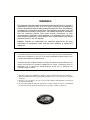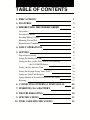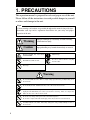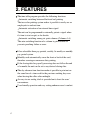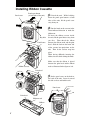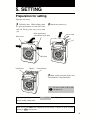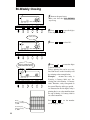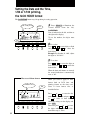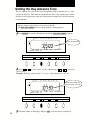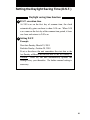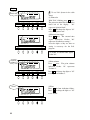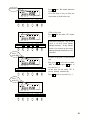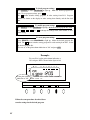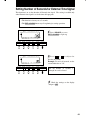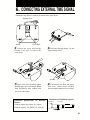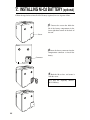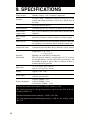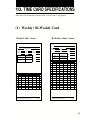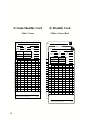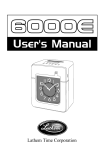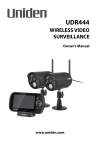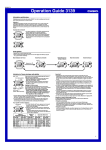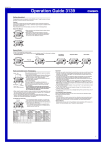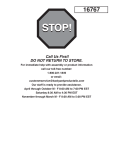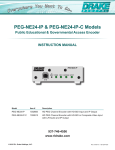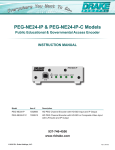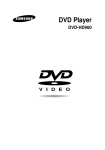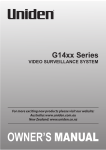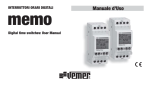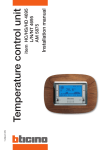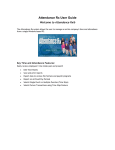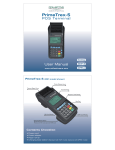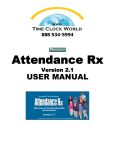Download USER MANUAL - Time Clock World
Transcript
888 534-5994
6000E
USER MANUAL
Lathem Time Corporation
WARNING
This equipment has been tested and found to comply with the limits for a Class A
digital device, pursuant to Part 15 of FCC Rules. These limits are designed to
provide reasonable protection against harmful interference when the equipment
is operated in a commercial environment. This equipment generates, uses, and
can radiate radio frequency energy and, if not installed and used in accordance
with the instruction manual, may cause harmful interference to radio
communications. Operation of this equipment in a residential area is likely to
cause harmful interference in which case the user will be required to correct the
interference at his or her own expense.
Caution: Changes or modifications not expressly approved by the party
responsible for compliance could void the user's authority to operate the
equipment.
THIS DIGITAL APPARATUS DOES NOT EXCEED THE CLASS A LIMITS FOR RADIO NOISE EMISSIONS
FROM DIGITAL APPARATUS AS SET OUT IN THE RADIO INTERFERENCE REGULATIONS OF THE
CANADIAN DEPARTMENT OF COMMUNICATIONS.
LE PRÉSENT APPAREIL NUMÉRIQUE N'ÉMET PAS DE BRUITS RADIOÉLECTRIQUES DÉPASSANT LES
LIMITES APPLICABLES AUX APPAREILS NUMÉRIQUES DE CLASSE A PRESCRITES DANS LE
RÈGLEMENT SUR LE BROUILLAGE RADIOÉLECTRIQUE ÉDICTÉ PAR LE MINISTÈRE DES
COMMUNICATIONS DU CANADA.
1. The details of this User's Manual are subject to change even without previous notification.
2. This User's Manual has been prepared with the utmost care to cover all aspects of the time
clock's use.
3. Be sure to use your time clock after you have fully understood the hardware and software
specifications and limits.
4. No part of this publication may be reproduced, stored in a retrieval system, or transmitted,
in any form or by any means, mechanical, photocopying, recording or otherwise.
TABLE OF CONTENTS
1. PRECAUTIONS
1
2. FEATURES
3
3. BEFORE USING THE TIME RECORDER
4
Accessories
4
Location of Controls
4
Installing Ribbon Cassette
5
Mounting Unit on Wall
6
Environmental Conditions
6
4. DAILY OPERATIONS
7
5. SETTING
8
Preparation for setting
8
Setting Pay Ending and Card
9
Setting the Date and the Time, 1/60 or 1/100 printing,
the 12/24 HOUR format
13
Setting the Day Advance Time
15
Setting the Daylight Saving Time (D.S.T.)
16
Setting the Time Table Program
19
Setting Number of Seconds for External Time Signal
26
Resetting
27
6. CONNECTING EXTERNAL TIME SIGNAL
28
7. INSERTING Ni-Cd BATTERY
29
8. TROUBLESHOOTING
30
9. SPECIFICATIONS
31
10. TIME CARD SPECIFICATIONS
32
1. PRECAUTIONS
This operation manual is prepared for safe and proper use of the unit.
Please follow all the instructions to avoid possible danger to yourself
or others and damage to the unit.
Signs
Various warnings and cautions are provided throughout this manual along with signs.
Remember each sign and its explanation listed below for your safety and proper
operation of the unit.
Warning
Improper handlingmay causebodily accidents including
death andserious injury.
Caution
Improperhandling may harmthe human body or material.
Improper handling may cause electric
shock DANGER.
Must-Do sign.
DO NOT disassemble the unit.
Be sure to remove the line cord plug
from the outlet.
Don't sign.
Warning
Do not disassemble the unit. There is a high voltage present inside, possibly leading to an
electric shock.
Do not modify the unit. Modifications may cause a fire and/or electric shock.
If any anomaly occurs, for example, heat or smoke is generated or obnoxious odor is emitted,
unplug the unit immediately and contact your dealer for servicing. There is a danger that
further use may cause a fire or electric shock.
Do not use any voltage of the power source other than designated.
Do not share a single outlet with another plug. These may lead to fire or shock hazards.
Do not damage, break, or modify the power cord. Do not put a heavy object on, yank, or
forcefully bend the cord, either. These may damage the cord, possibly resulting in a fire or
electric shock.
1
If foreign matter should get in the unit (including a piece of metal, water, or liquid),
disconnect the plug from the outlet immediately and contact your dealer for servicing. There
is a danger that further use may cause a fire or electric shock.
Do not plug or unplug the unit with a wet hand. You may get an electric shock.
Caution
Do not place the unit on an uneven or tilted surface. This may result in injuries due to the unit
dropping or falling off.
Do not put a water-filled container or a metal object on top of the unit. If water is spilled or
the metallic object slips inside, a fire or shock hazard may be caused.
Do not install the unit in a humid or dusty environment. It may cause a fire or electric shock.
Do not place the unit near kitchen counter or humidifier. Oil, smoke, or steam generating
from them may cause fire or shock hazards.
Do not yank the power cord to disconnect from the outlet. Hold the plug with your hand to do
so, or the cord may be damaged, possibly leading to a fire or electric shock.
Remove the line cord plug from the outlet before transferring the unit, or it may damage the
cord, possibly leading to a fire or electric shock.
Be careful not to contact the print head as you may get hurt or burned .
Make sure to insert the power plug as far as it will go. Improper insertion of the plug may
develop fire or shock hazards.
Do not insert or drop any other time card than specified into the slot. Such misuse may cause
a fire or electric shock.
If the unit should be dropped or the case be broken, unplug the unit and contact your dealer
for servicing. Further use may lead to a fire or shock hazard.
Lithium battery contains perchlorate material - special handling may apply.
Please go to web site http://www.dtsc.ca.gov/hazardouswaste/perchlorate for information
about proper methods of disposal.
Daily Care
For cleaning, turn the power off and wipe the case clean of dust and dirt with a dry
cloth, etc.
2
2. FEATURES
The time table program provides the following functions:
Automatic switching between black and red printing
The two-color printing system makes it possible to easily see an
employee's in and out time.
Automatic activation of an external time signal
The unit can be programmed to externally putout a signal when
it's time to start or quit, or for breaks.
Automatic switching among six print columns (Columns 1-6)
The auto-switching function of a column to print records in
prevents punching failure or error.
It has selectable three pay periods, weekly, bi-weekly or monthly
pay period system.
Monthly card automatically sense the front or back of the card,
therefore assuring no erroneous date printing.
If the closing date for payroll processing does not fall on the end
of a month, the unit can be set to any desired closing date.
The day advance time function makes it possible to print out on
the same line of a time card for the previous working day even
when leaving the office after midnight.
An easy-to-see analog clock is provided on its front for users'
convenience.
User-friendly operation and easy setting enhances users' comfort.
3
3. BEFORE USING TIME RECORDER
Accessories
Operation Manual
Wall mount fittings
Keys
Ribbon cassette
Location of Controls
<Front view>
<Back view>
Card slot
Display
Control button
Panel cover
Panel open button
(at both sides
of the unit)
Key hole
Analog clock
Wall-mounting
hole
<Display>
Day of the week indication
Daylight saving time indication
12Hr.
SU
MO
TU
WE
TH
FR
SA
12 HOUR indication
Current date
Current time
AM or PM
4
Installing Ribbon Cassette
Panel cover
Panel open button
(at both sides of the unit)
1
Unlock the unit. While holding
down the panel open buttons at both
sides of the unit, lift the panel cover
away from you.
2 Turn the knob on the cassette in the
Key hole
Panel house
arrow-indicated direction to make the
ribbon taut.
To insert the ribbon cassette inside
the unit, lift the panel house away from
you first. Then thread the ribbon
between the ribbon mask and the print
head. Slide the latch on the lower side
of the cassette into projections on the
unit. Then let the cassette snap into
place.
When having difficulty inserting the
ribbon, insert it while turning the knob.
Make sure that the ribbon is placed
between the print head and the ribbon
mask as illustrated in the figure at left.
Ribbon cassette
Print head
3
Put the panel cover on the hook at
the back of the unit. Lower it toward
this side to close and lock the unit.
Panel cover
Print head
Ribbon mask
Ribbon
5
Mounting Unit on Wall
The unit can be mounted on a wall using the supplied mounting fittings. To mount the
unit on a wall, take the following steps:
1
Install the two larger screws into a wall
10 cm (3.94") apart. Be sure to keep about
3 mm (0.12") of the screw head out of the
wall.
The supplied screws are intended
for use on a thick wooden wall or
wooden column. Do not use
them on any other materials.
There is a danger that the unit
may come off etc.
)
cm
0
" (1
4
3.9
(3m 0.1
m) 2"
2 Mount the wall mount fittings
as shown on the right.
Environmental Conditions
Avoid placing the unit in environments that are:
humid or dusty
exposed to direct sunshine
subject to frequent or continuous vibrations
outside the temperature range between -5˚ and 45˚C
affected by chemicals or ozone
s
s
s
s
s
6
4. DAILY OPERATIONS
Once the AC line cord is plugged into the outlet, the unit can be used immediately as
basic operation has been pre-set at the factory, including the time and the closing date.
See 3 BEFORE USING TIME RECORDER.
It is easy to operate the unit. Just insert a time card. The card is then automatically
pulled in, printed and then ejected.
Do not let any metallic object get into the slot including paper clips. Do not
forcefully push in a card, either. These may cause the unit to malfunction.
If any setting needs to be changed, such as for a closing date or other items, See 5
SETTING.
The unit is designed to print in black on the first column when no time table program
is set. Usually it is necessary to set the time table program in order to automatically
print colors and to change columns to print records in. For a temporary change of a
column, however, manual operation is also available: just push the button for any
desired column before inserting a time card.
The button for the column selected lights up.
7
5. SETTING
Preparation for setting
To prepare for setting:
1
2
Unlock the unit. While holding down
Remove the panel cover.
the panel open buttons at both sides of the
unit and lift the panel cover away from
you.
Panel open button
(at both sides of the unit)
Panel cover
Key hole
Panel house
Display
Control button
3
Make settings using the display and
control buttons at the panel house.
Be sure to make settings with
the power on.
Upon opening the panel cover, the PAY ENDING button lights up and the unit is in
the pay ending setting mode.
Make sure to press SET at the completion of each setting. Contents are NOT stored in
memory if SET is not pressed.
8
Setting Pay Ending and Card / Print Language
s4HECLOSINGDATEISFACTORYSETATTHEENDOFAMONTHST
s4HE0!9%.$).'BUTTONSTAYSLITUPDURINGITSSETTINGOPERATION
Monthly Closing
#ARDTYPE
-ONTHLYCLOSING
7EEKLYCLOSING
"IWEEKYCLOSING
#LOSINGDATE
12Hr.
SU
MO TU
WE
TH
FR
12EMOVETHEPANELCOVER
-AKE SURE THAT THE 0!9 %.$).'
STAYSLITUP
SA
1/60
1/100
2 4HECLOSINGDATEISSHOWNATTHE
YEAR MONTH
RED/BLK. EX.ALM
PAY ENDING
DAY
COL.
HOUR
DATE/TIME DAY ADV.TIME
MINUTE
D.S.T
SECOND/CARD
PROGRAM
EXT.ALARM
SELECT
SET
LEFT ON THE DISPLAY AND THE CARD TYPE
ATTHERIGHT
4HE CARD TYPE FOR MONTHLY CLOSING IS
3
12Hr.
SU
MO TU
WE
TH
FR
ORTOSELECTDATEDESIRED
%XAMPLE )F CLOSING DATE IS THE TH
EVERYMONTHSETTHEDIGITSONTHELEFTAT
SA
1/60
1/100
YEAR MONTH
RED/BLK. EX.ALM
PAY ENDING
SELECT
DATE/TIME
DAY
COL.
DAY ADV.TIME
HOUR
MINUTE
D.S.T
SECOND/CARD
PROGRAM
EXT.ALARM
!LWAYS SELECT THE ST IN THE CASE OF
MONTHEND CLOSING WHICH IS NORMALLY
FACTORYSET UNLESS YOU CHANGE THE
SETTING
SET
4 #HECK THE SETTINGS ON THE DISPLAY
ANDPRESS3%4
5SE MONTHLY CARDS FOR MONTHLY
CLOSING 4HE DATE AND TIME ARE
RECORDEDONTHECARD
9
Weekly Closing
12Hr.
SU
MO
TU
WE
TH
FR
SA
1 Remove the panel cover.
1/60
1/100
YEAR MONTH
RED/BLK. EX.ALM
PAY ENDING
DAY
COL.
HOUR
DAY ADV.TIME
DATE/TIME
MINUTE
Make sure that the PAY ENDING
button stays lit up.
SECOND/CARD
D.S.T
PROGRAM
EXT.ALARM
SELECT
SET
SU
MO
TU
WE
TH
FR
to select "01".
4 Press
1/100
YEAR MONTH
RED/BLK. EX.ALM
DAY
COL.
HOUR
DAY ADV.TIME
DATE/TIME
MINUTE
SECOND/CARD
D.S.T
PROGRAM
EXT.ALARM
SELECT
SET
Today is printed on the
second line from the top.
12Hr.
SU
MO
TU
WE
TH
FR
SA
1/60
1/100
YEAR MONTH
RED/BLK. EX.ALM
PAY ENDING
or
SA
1/60
PAY ENDING
or
to cause the digits
at the right to flash ("00") .
3 Press
Weekly closing
12Hr.
2 Press
DATE/TIME
DAY
COL.
HOUR
DAY ADV.TIME
MINUTE
D.S.T
SECOND/CARD
PROGRAM
EXT.ALARM
SELECT
or
to cause the digits
at the center to flash.
Today's printing line can be set at any
line from above on the weekly card, by
referring to the example below.
Example: Assume that today is
Tuesday, 8 January 2002 and the
closing date is Sunday.
As illustrated in the figure on the left,
today's printing line is set at the second
line from the top since Sunday
becomes the closing date if Sunday, 13
January 2002 is set at the bottom line.
Press
to set the number of the
display at "02".
SET
5
Press
or
to cause the digits
at the left to flash "L-1".
IN
Today
Tuesday, January 8, 2002
Set closing day
Sunday, January 13, 2002
OUT
IN
OUT
IN
OUT
1
2
3
4
5
6
7
SU
MO
TU
WE
TH
FR
SA
and press SET .
1/100
YEAR MONTH
RED/BLK. EX.ALM
SELECT
Order Options
English
L-4 French
Spanish
L-5 Italian
German
L-6 Portuguese
7 Check the settings on the display
1/60
PAY ENDING
or
to select "L-2", if
you want to set "Spanish".
L-1
L-2
L-3
Print language
(Day of the week)
12Hr.
6 Press
DATE/TIME
DAY
COL.
DAY ADV.TIME
HOUR
MINUTE
D.S.T
SECOND/CARD
PROGRAM
EXT.ALARM
SET
Use Weekly Cards for weekly closing.
The day of the week and time are
recorded on the card.
10
Bi-Weekly Closing
12Hr.
SU
MO TU
WE
TH
FR
1 Remove the panel cover.
SA
1/60
Make sure that the PAY ENDING
stays lit up.
1/100
YEAR MONTH
RED/BLK. EX.ALM
PAY ENDING
DATE/TIME
DAY
COL.
HOUR
DAY ADV.TIME
MINUTE
D.S.T
SECOND/CARD
PROGRAM
EXT.ALARM
SELECT
SET
2 Press
or
to cause the digits
at the right to flash "00".
Bi-weekly closing
12Hr.
SU
MO TU
WE
TH
FR
3 Press
SA
1/60
or
to select "02".
1/100
YEAR MONTH
RED/BLK. EX.ALM
PAY ENDING
DATE/TIME
DAY
COL.
HOUR
DAY ADV.TIME
MINUTE
D.S.T
SECOND/CARD
PROGRAM
EXT.ALARM
SELECT
SET
4 Press
Today is printed on the
ninth line from the top.
12Hr.
SU
MO TU
WE
TH
FR
SA
1/60
1/100
YEAR MONTH
RED/BLK. EX.ALM
PAY ENDING
DATE/TIME
DAY
COL.
HOUR
DAY ADV.TIME
MINUTE
D.S.T
SECOND/CARD
PROGRAM
EXT.ALARM
SELECT
SET
IN
Today
Tuesday, January
8, 2002
Set closing day
Sunday, January
13, 2002
11
1
2
3
4
5
6
7
8
9
10
11
12
13
14
OUT
IN
OUT
IN
OUT
or
to cause the digits
at the left to flash.
Today's printing line can be set at any
line from above on the bi-weekly card
by referring to the example below.
Example:
Assume that today is
Tuesday, 8 January 2002 and the
closing date is this Sunday, 13 January
2002. Therefore, today corresponds to
the second Tuesday of this pay period.
As illustrated in the left figure, today's
printing line is set at the ninth line from
the top if Sunday, 13 January 2002 is
set at the bottom line.
Press
or
to set the number
of the display at "09".
5
Print language
(Day of the week)
12Hr.
SU
Press
or
to cause the digits
at the left to flash "L-1".
MO
TU
WE
TH
FR
SA
6 Press
1/60
or
to select "L-2", if
you want to set "Spanish".
1/100
YEAR MONTH
RED/BLK. EX.ALM
PAY ENDING
SELECT
DATE/TIME
DAY
COL.
DAY ADV.TIME
HOUR
MINUTE
D.S.T
SECOND/CARD
PROGRAM
EXT.ALARM
SET
L-1
L-2
L-3
Order Options
English
L-4 French
Spanish
L-5 Italian
German
L-6 Portuguese
7 Check the settings on the display
and press SET .
Use Bi-Weekly Cards for bi-weekly
closing. The day of the week and
time are recorded on the card.
12
Setting the Date and the Time,
1/60 or 1/100 printing,
the 12/24 HOUR format
The DATE/TIME button stays lit up during its setting operation.
1/60, 1/100 printing
12Hr.
SU
MO TU
1
Press SELECT to illuminate the
second button from the left,
DATE/TIME .
Date is indicated at the left, and time at
the right on the display.
To set the number, the digits must
flash.
Time
WE
TH
FR
SA
1/60
1/100
YEAR MONTH
RED/BLK. EX.ALM
Date
PAY ENDING
DATE/TIME
DAY
COL.
HOUR
DAY ADV.TIME
MINUTE
D.S.T
SECOND/CARD
PROGRAM
EXT.ALARM
SELECT
SET
2 To set date
Press
or
to cause digits to flash
and press
or
to select the
desired date.
Example: For October 21, 2001, adjust
the digits to "01-10-21".
3 To set time
Press
or
to cause the digits to
flash and press
or
to select the
desired time.
When the hour and minute are entered,
the second indication is automatically
reset at "00".
How to set 12 hour format
12 HOUR format
12Hr.
SU
MO TU
WE
PM
TH
FR
When you want to apply 12 hour
format both on LCD time and
printing format on the time card,
select 12 hour format first as
described below.
SA
1/60
1/100
YEAR MONTH
RED/BLK. EX.ALM
PAY ENDING
SELECT
13
DATE/TIME
DAY
COL.
DAY ADV.TIME
HOUR
MINUTE
D.S.T
SECOND/CARD
PROGRAM
EXT.ALARM
SET
Press
or
to cause the bar
under "12 Hr." to flash and press
or
to select 12 hour format.
Check the settings on the display and
press SET .
Thereafter press
or
to cause
the digits indicating hour to flash,
then follow step 3, above.
12Hr.
SU
MO TU
WE
TH
FR
4
SA
1/60
1/100
YEAR MONTH
RED/BLK. EX.ALM
PAY ENDING
DATE/TIME
DAY
COL.
DAY ADV.TIME
HOUR
MINUTE
D.S.T
SELECT
Example of printing:
In the case of 14:58
1/60 indication 14:58
1/100 indication 14.98
SECOND/CARD
PROGRAM
EXT.ALARM
Setting for 1/60 or 1/100 printing
Press
or
to cause the digits at
the upper left to flash.
Press
or
to select the printing
between 1/60 or 1/100.
SET
5 Check the settings on the display
and press SET .
14
Setting the Day Advance Time
The day advance time refers to the time when printing shifts to the next line on a time
card for the next day. This function, if printed before the set day advance time, enables
the time record to print on the same line of the previous working day even if leaving time
is after midnight.
s4HEDAYADVANCETIMEISFACTORYSETATAM
s4HE$!9!$64)-%BUTTONSTAYSLITUPDURINGITSSETTINGOPERATION
1 0RESS3%,%#4TOCAUSETHETHIRDBUTTONFROMTHELEFT$!9!$64)-%TOLIGHTUP
12Hr.
SU
MO
TU
WE
TH
FR
SA
1/60
$AYADVANCETIME
1/100
YEAR MONTH
RED/BLK. EX.ALM
PAY ENDING
DAY
COL.
HOUR
DATE/TIME DAY ADV.TIME
MINUTE
D.S.T
SECOND/CARD
PROGRAM
EXT.ALARM
SELECT
SET
2
Press
or
to cause digits to flash, and then press
or
to select the
desired time.
Example:)FTHEDAYADVANCETIMEISAMADJUSTTHEDIGITSTO
12Hr.
SU
MO
TU
WE
TH
FR
SA
)NTHECASEOFTHEDAY
ADVANCETIMEAM
1/60
1/100
YEAR MONTH
RED/BLK. EX.ALM
PAY ENDING
SELECT
DAY
COL.
HOUR
DATE/TIME DAY ADV.TIME
MINUTE
D.S.T
SECOND/CARD
PROGRAM
EXT.ALARM
SET
3 #HECKTHESETTINGSONTHEDISPLAYANDPRESS3%4.OWTHESETTINGISCOMPLETED
15
Setting the Daylight Saving Time (D.S.T.)
Daylight saving time function
1 D.S.T. execution time
At 2:00 a.m. on the first day of summer time, the clock
automatically gains one hour to show 3:00 a.m. When 3:00
a.m. comes on the last day of the summer time period, it loses
one hour and returns to 2:00 a.m.
2 Setting D.S.T.
Example:
Start date Sunday, March 25, 2001
End date Sunday, October 28, 2001
If set as the above, the unit remembers the start date as the
last Sunday of March and the end date as the last Sunday of
October. Once set, the unit automatically updates the
settings every year thereafter. No further manual setting is
necessary.
16
s$AYLIGHTSAVINGTIMEISNOTPRESETATTHEFACTORYWITHTHEINDICATION
OFMONTHANDDAY
s4HE$34BUTTONSTAYSLITUPDURINGITSSETTINGOPERATION
1 0RESS3%,%#4TOCAUSETHEFOURTHBUTTONFROMTHELEFT$34TOLIGHTUP
12Hr.
3TARTDATEOF$34
SU
MO
TU
WE
TH
FR
SA
1/60
1/100
YEAR MONTH
RED/BLK. EX.ALM
PAY ENDING
DATE/TIME
DAY
COL.
HOUR
DAY ADV.TIME
MINUTE
D.S.T
SECOND/CARD
PROGRAM
EXT.ALARM
SELECT
SET
2 3ETTINGTHESTARTDATE
ISINDICATEDATTHEUPPERLEFTOFTHEDISPLAYDURINGSETTINGOFTHESTARTDATE
0RESSORTOCAUSEDIGITSTOFLASHANDTHENPRESSORTOSELECTTHE
DESIREDTIME
Example:)FYOUR$34STARTSON-ARCHADJUSTTHEDIGITSTO
12Hr.
SU
MO
TU
WE
TH
FR
SA
1/60
1/100
YEAR MONTH
RED/BLK. EX.ALM
PAY ENDING
SELECT
DATE/TIME
DAY
COL.
DAY ADV.TIME
HOUR
MINUTE
D.S.T
SECOND/CARD
PROGRAM
EXT.ALARM
SET
#HECKTHESETTINGSONTHEDISPLAYANDPRESS3%4.OWTHESETTINGISCOMPLETED
17
3 Setting the end date
When the start date setting is completed, the indication at the upper left
automatically shifts to "02". You are now in the end date setting mode.
12Hr.
End date of
D.S.T.
SU
MO
TU
WE
TH
FR
SA
1/60
1/100
YEAR MONTH
RED/BLK. EX.ALM
PAY ENDING
DATE/TIME
DAY
COL.
HOUR
DAY ADV.TIME
MINUTE
D.S.T
SECOND/CARD
PROGRAM
EXT.ALARM
SELECT
SET
(1) Press
or
to cause digits to flash, and then press
or
to select the
desired time.
Example: If D.S.T ends on October 28, 2001, adjust the digits to "01-10-28".
12Hr.
SU
MO
TU
WE
TH
FR
SA
1/60
1/100
YEAR MONTH
RED/BLK. EX.ALM
PAY ENDING
DATE/TIME
DAY
COL.
DAY ADV.TIME
SELECT
HOUR
MINUTE
D.S.T
SECOND/CARD
PROGRAM
EXT.ALARM
SET
(2) Check the settings on the display and press SET . Now the setting is completed.
How to Cancel D.S.T. Settings
12Hr.
SU
MO TU
WE
TH
FR
SA
1/60
1/100
YEAR MONTH
RED/BLK. EX.ALM
PAY ENDING
SELECT
DATE/TIME
DAY
COL.
HOUR
DAY ADV.TIME
MINUTE
D.S.T
SECOND/CARD
PROGRAM
EXT.ALARM
SET
Place the unit to the D.S.T. start date
setting mode as described above
(1) and press
or
to cause
month digits to flash.Then select
"00" and press SET to disable the
D.S.T. function.
18
Setting the Time Table Program
The time table program function allows automatic selection of print color (black or red),
an external time signal, and automatic selection of a column to print records in. These
functions can be set by the day of the week and time period.
s.OTIMETABLEPROGRAMISFACTORYSET4HEDEFAULTISPRINTINBLACKNOEXTERNALTIME
SIGNALANDPRINTIN#OLUMN
s4HE02/'2!-BUTTONSTAYSLITUPDURINGITSSETTINGOPERATION
The time table program is explained using the following example.
$AYADVANCETIME
0RINTINREDIN#OLUMN
Sunday
.EXTDAY
0RINTINREDIN#OLUMN
0
$AYADVANCETIME
-ONDAY3ATURDAY
0
0RINTINBLACK
IN#OLUMN
.EXTDAY
0RINTINRED
IN#OLUMN
0RINTINRED
IN#OLUMN
0RINTINBLACK
IN#OLUMN
0
0
0
Signal
Signal
The following is the time table based on the case above.
0ROGRAM.O Day of week
19
Time
0RINTCOLOR
External time
0RINTCOLUMN
signal
0
Sun.
2ED
0
Sun.
2ED
0
-ON3AT
2ED
0
-ON3AT
2ED
0
-ON3AT
Black
s4IMESAREALWAYSPRINTEDINBLACKIN#OLUMNFORTHETIMEPERIODWITHNOPROGRAMSETTING
/NEPROGRAMMEDDAYBEGINSATTHEDAYADVANCETIME
s3EE3ETTING$AY!DVANCE4IMEINTHISSECTIONFORDETAILS
s5PTOPROGRAMSCANBESET0THROUGH0
Follow the steps to set time table programs.
1 Press SELECT to cause the PROGRAM button light up.
Day of the week
to be set
Program No.
12Hr.
SU
MO
TU
WE
TH
FR
SA
1/60
Print color
00 Black
01 Red
1/100
YEAR MONTH
RED/BLK. EX.ALM
PAY ENDING
DATE/TIME
SELECT
External time signal
00 Disabled (no setting)
01 Enabled
DAY
COL.
DAY ADV.TIME
HOUR
MINUTE
D.S.T
SECOND/CARD
PROGRAM
Time to be set
EXT.ALARM
SET
Print column
01 Column 1
02 Column
2
.
.
.
06 Column 6
20
P-01
Print in red
12Hr.
SU
MO TU
WE
TH
FR
2
SA
1/60
1/100
YEAR MONTH
RED/BLK. EX.ALM
PAY ENDING
DATE/TIME
DAY
COL.
HOUR
DAY ADV.TIME
MINUTE
D.S.T
SECOND/CARD
PROGRAM
EXT.ALARM
SELECT
SET
12Hr.
SU
MO TU
WE
TH
FR
SA
1/60
1/100
YEAR MONTH
RED/BLK. EX.ALM
PAY ENDING
DATE/TIME
DAY
COL.
HOUR
DAY ADV.TIME
MINUTE
D.S.T
SECOND/CARD
PROGRAM
EXT.ALARM
SELECT
SET
To set P-01 (shown in the table
above)
(1) Print color
With "P-01" flashing, press
once.
The print color indication flashes at the
lower left of the display.
"00"
represents "print in black."
Press
and change the digits to "01"
to be set at "print in red."
(2)External time signal
Press
once. The external time
signal indication flashes. "00"
represents "disabled (no setting) ".
Leave the digits as they are since no
setting is necessary for the P-01
program.
To enable an external time signal,
select "01".
Print in
column 5
12Hr.
SU
MO TU
WE
TH
FR
SA
1/60
1/100
YEAR MONTH
RED/BLK. EX.ALM
PAY ENDING
DATE/TIME
DAY
COL.
HOUR
DAY ADV.TIME
MINUTE
D.S.T
SECOND/CARD
PROGRAM
EXT.ALARM
SELECT
SET
05:00
12Hr.
SU
MO TU
WE
TH
FR
(4)Time
Press
the hour indication flashes.
Press
to change the digits to "05"
to set "05:00".
SA
1/60
1/100
YEAR MONTH
RED/BLK. EX.ALM
PAY ENDING
SELECT
21
DATE/TIME
DAY
COL.
DAY ADV.TIME
HOUR
MINUTE
D.S.T
SECOND/CARD
PROGRAM
(3)Print column
Press
once. The print column
indication flashes. "01" represents
"Column 1".
Press
and change the digits to "05"
to set "print in Column 5".
EXT.ALARM
SET
00 minute
12Hr.
SU
MO TU
WE
TH
FR
Press
again. The minute indication
flashes.
Leave the digits as they are since the
desired time is 05:00 in this case.
SA
1/60
1/100
YEAR MONTH
RED/BLK. EX.ALM
PAY ENDING
DATE/TIME
DAY
COL.
HOUR
DAY ADV.TIME
MINUTE
D.S.T
SECOND/CARD
PROGRAM
EXT.ALARM
SELECT
SET
12Hr.
SU
MO TU
WE
TH
FR
(5)Day of the week
Press
. The bar under "SU" flashes
("-").
SA
1/60
1/100
YEAR MONTH
RED/BLK. EX.ALM
PAY ENDING
DATE/TIME
DAY
COL.
HOUR
DAY ADV.TIME
MINUTE
D.S.T
SECOND/CARD
PROGRAM
EXT.ALARM
SELECT
SET
Erase "-"
under MO.
12Hrt.
SU
MO TU
WE
TH
FR
SA
1/60
1/100
YEAR MONTH
RED/BLK. EX.ALM
PAY ENDING
DATE/TIME
DAY
COL.
HOUR
DAY ADV.TIME
MINUTE
D.S.T
SECOND/CARD
PROGRAM
EXT.ALARM
SELECT
SET
The factory setting for a day of the
week is all days from Sunday
through Saturday. If only Sunday
needs to be selected, the bars under
Monday through Saturday have to be
cancelled.
For the P-01 program, to select Sunday
only.
First, press
to cause the bar under
"MO" to flash, and press
once to
erase the bar ("-").
At that time, the bar under "TU" is
already flashing automatically.
Press
again to erase the bar ("-").
Erase "-"
under TU.
12Hr.
SU
MO TU
WE
TH
FR
SA
1/60
1/100
YEAR MONTH
RED/BLK. EX.ALM
PAY ENDING
SELECT
DATE/TIME
DAY
COL.
DAY ADV.TIME
HOUR
MINUTE
D.S.T
SECOND/CARD
PROGRAM
EXT.ALARM
SET
22
Erase "-"
under MO - SA.
12Hr.
SU
MO TU
WE
TH
FR
SA
1/60
1/100
YEAR MONTH
RED/BLK. EX.ALM
PAY ENDING
DATE/TIME
DAY
COL.
HOUR
DAY ADV.TIME
MINUTE
D.S.T
SECOND/CARD
PROGRAM
EXT.ALARM
SELECT
SET
12Hr.
SU
MO TU
WE
TH
FR
The P-01 indication stays lit up
completing the P-01 program setting.
SA
1/60
Staying lit up
Take the same steps described above
to erase the bars for the remaining days
of the week.
After erasing the bar under "SA", press
SET .
1/100
YEAR MONTH
RED/BLK. EX.ALM
PAY ENDING
DAY
COL.
HOUR
DATE/TIME DAY ADV.TIME
MINUTE
D.S.T
SECOND/CARD
PROGRAM
EXT.ALARM
SELECT
SET
P-02
3 To set P-02
Flashing
12Hr.
SU
MO TU
WE
TH
FR
SA
1/60
1/100
YEAR MONTH
RED/BLK. EX.ALM
PAY ENDING
DATE/TIME
DAY
COL.
HOUR
DAY ADV.TIME
MINUTE
D.S.T
SECOND/CARD
PROGRAM
EXT.ALARM
SELECT
SET
Staying lit up
12Hr.
SU
MO TU
WE
TH
FR
SA
1/60
1/100
YEAR MONTH
RED/BLK. EX.ALM
PAY ENDING
SELECT
Make sure the bar under any day of
the week stays lit up. If none of the
bar stays lit up, the time table
program will not operate properly.
DATE/TIME
DAY
COL.
DAY ADV.TIME
HOUR
MINUTE
D.S.T
SECOND/CARD
PROGRAM
EXT.ALARM
SET
After the setting of P-01 is completed,
press
. The program NO., the
indication at the upper left "P-01"
flashes. Then press
to enter
"P-02" setting mode.
The program NO., indication "P-02"
flashes.
Make settings for P-02 in the same
manner as for P-01, as illustrated in the
figures at the left.
Press SET .
The P-02 indication now stays lit up,
showing completion of the P-02
program setting.
Likewise, to shift to P-03, press
to
cause the P-03 indication to appear
flashing.
23
P-03
12Hr.
External
time signal
4 To set P-03
Make the bars
under MO-SA lit up.
SU
MO TU
WE
TH
FR
Make settings as shown in the figure at
left, and press SET .
SA
1/60
1/100
YEAR MONTH
RED/BLK. EX.ALM
PAY ENDING
DATE/TIME
DAY
COL.
HOUR
DAY ADV.TIME
MINUTE
D.S.T
SECOND/CARD
PROGRAM
EXT.ALARM
SELECT
SET
5 To set P-04
P-04
12Hr.
SU
MO TU
WE
TH
FR
Make settings as shown in the figure at
left, and press SET .
SA
1/60
1/100
YEAR MONTH
RED/BLK. EX.ALM
PAY ENDING
DATE/TIME
DAY
COL.
HOUR
DAY ADV.TIME
MINUTE
D.S.T
SECOND/CARD
PROGRAM
EXT.ALARM
SELECT
SET
6 To set P-05
P-05
12Hr.
SU
MO TU
WE
TH
FR
Make settings as shown in the figure at
left, and press SET .
Now the setting of the programs in the
table are all complete.
SA
1/60
Print in black1/100
YEAR MONTH
RED/BLK. EX.ALM
PAY ENDING
SELECT
DATE/TIME
DAY
COL.
DAY ADV.TIME
HOUR
MINUTE
D.S.T
SECOND/CARD
PROGRAM
EXT.ALARM
SET
24
To check program settings
Press SELECT to cause PROGRAM to light up. Make the desired program No.
flash. To see program settings, press
.
The
button switches among programs in order starting from P-01. Program
contents are shown on the display in order starting from Sunday and the line feed
time.
To modify program settings
Press SELECT to cause PROGRAM to light up. Make the desired program No. flash.
Press
,
,
, or
to change the settings in the same manner as in its
initial setting.
To erase program settings
Press SELECT to cause PROGRAM to light up. Make the desired program No.
flash. The
button switches among programs in order starting from P-01. Select
the desired program No.
To erase it, set the print column indication at "00" and press SET .
Example:
To erase P-04, set the print column indication at
"00" and press SET as shown in the figure at left.
12Hr.
SU
MO
TU
WE
TH
FR
SA
1/60
1/100
Set the print column YEAR
indication at "00". RED/BLK.
PAY ENDING
MONTH
EX.ALM
DATE/TIME
DAY
COL.
HOUR
DAY ADV.TIME
SELECT
Follow the same procedure described above
to make settings for the desired program.
25
MINUTE
D.S.T
SECOND/CARD
PROGRAM
EXT.ALARM
SET
Setting Number of Seconds for External Time Signal
This function is to set the duration of External time signal. The setting is enabled only
when External time signal is set in the time table program.
s4HEDURATIONISFACTORYSETATSECONDS
s4HE%84!,!2-BUTTONSTAYSLITUPDURINGITSSETTINGOPERATION
1/60
1 Press SELECT to cause
1/100
EXT. ALARM to light up.
12Hr.
YEAR
RED/BLK.
PAY ENDING
SU
MONTH
EX.ALM
DATE/TIME
MO TU
DAY
COL.
WE
HOUR
DAY ADV.TIME
TH
FR
MINUTE
D.S.T
SA
SECOND/CARD
PROGRAM
EXT.ALARM
SELECT
SET
12Hr.
SU
MO TU
WE
TH
FR
2 P r e ss
or
t o a d j u st t h e
duration in seconds.
Example: To set for 30 seconds, set the
second indication at "30".
SA
1/60
1/100
YEAR MONTH
RED/BLK. EX.ALM
PAY ENDING
SELECT
DATE/TIME
DAY
COL.
DAY ADV.TIME
HOUR
MINUTE
D.S.T
SECOND/CARD
PROGRAM
EXT.ALARM
SET
For the number of seconds, 1
through 30 can be selected
3
Check the settings on the display
and press SET .
26
Resetting
To restore all the settings to factory-shipped state, push the reset switch with a pointed
object.
Reset switch
Be careful! Resetting will erase all the settings made by users.
For setting, see 5 Setting.
27
6. CONNECTING EXTERNAL TIME SIGNAL
Follow the steps below to connect an external time signal device.
"OTTOM6IEW
Cover Plate
1
Unscrew the screw fixed on the
bottom of the unit to remove the
cover plate.
2
ENGLISH
Screw
Feed wires through clamp. Do not
tighten clamp screws.
Channel
3 Insert wires into Terminals while
pushing upper part of Terminal Block
with screwdriver, then tighten both
screws of cable clamp.
Connection Specifications for External
Contact
s#ONTACTOUTPUT/NECIRCUITDRYCONTACT
s#ONTACTCAPACITY!6$#!6!#
4
Fold down Cover Plate and secure
with screw. Route Power and Bell
wires through Channel in base of clock.
Maximum of 8 bells/horns (typical)
#LOCK2ELAY
!MPS-AX
8
6!#
28
7. INSTALLING Ni-Cd BATTERY (optional)
Follow the steps below to install a Ni-Cd battery (optional) in case of power failure.
1
Screw
Unscrew the screw that holds the
lid of the battery compartment in the
lower right-hand corner of the back of
the unit.
2
Insert the battery connector into the
compartment connector to install the
battery.
Connector
3 Hook the lid to close, and secure it
with the screw.
Use only the originally offered
Ni-Cd Battery.
29
8. TROUBLESHOOTING
Error No. appears
Refer to the following list for proper operation.
No.
Error contents
Action
E-03
The card is inserted wrong side up.
Insert the card with its right side up.
E-05
4HECARDISNOTPULLEDINPROPERLY
Insert the card again.
E-30
E-33
E-37
E-38
Does not print.
4HERE IS AN ANOMALY IN THE PRINTER MOTOR OR
Open the panel cover to ensure that:
HOMEPOSITIONSENSOR
stHEREISNOJAMMEDCARDAND
Color switching does not work in printing.
sTHERIBBONCASSETTEISSETINPLACE
Close the cover after checking. If an error No.
4HECARDISNOTPULLEDINPROPERLY
STILLAPPEARSCONTACTYOURDEALERFORSERVICING
4HE CARD FORWARDING MOTOR OR SENSOR DOES NOT
OPERATEPROPERLY
0RINTINGCANNOTBEPERFORMED
4HEPRINTHEADMOTORORSENSORDOESNOTOPERATE
PROPERLY
Other failures
s The unit does not operate.
#HECKWHETHERTHEPOWERCORDISPROPERLYPLUGGEDINTOAN!#OUTLET
s The unit does not print.
#HECKWHETHERTHERIBBONISINSTALLEDINPLACE
s Print is not produced in the right place.
#HECKWHETHERTHESETTINGSOFTHECLOSINGDATEISSETCORRECTLY
#HECKWHETHERTHEDAYADVANCETIMEISSETCORRECTLY
-AKESURETHATNOPARTOFTHETIMECARDISFOLDEDANDTHATTHETIMECARDISINSERTED
straight into the unit.
30
9. SPECIFICATIONS
Clock accuracy
Monthly accuracy p 15s (at ordinary temperature)
Calendar
Year up to 2096. Automatically adjusted to leap years, 31-day
months and months with thirty or fewer days, and the days of
the week.
Printing system
Dot matrix in black and red
Card mechanism
Automatic pull and eject, automatic judgment of face and back
Power failure
compensation
Five years of cumulative power failure hours after the date of
shipment
Print at power
failure
Special Ni-Cd battery, 100-time printing or 24 hours (option)
Time program
Switching between black and red printing, designation of the time
for outputting an external time signal, automatic column shift.
Connection of
external time signal
Connection with a time blow device (No direct voltage output!)
Operating
environment
Temperature: -5˚ to + 45˚C
: + 23˚ to + 113˚F
Humidity: 20 to 80%RH, no condensation
The unit operates normally at temperatures of 5˚C or below,
but the print density, reaction of the liquid crystal display, and
the number of prints at power failure are inferior to those at
normal temperature operation.
Dimensions
7.87" (w) x 10.1" (h) x 5.94" (d)
200 (w) x 257 (h) x 151 (d) mm
Weight
Approx. 5.5lbs 2.5kg
Power supply
120VAC
230VAC (220-240VAC)
Power consumption
120VAC 50/60Hz 0.2A
230VAC 50/60Hz 0.12A
220-240VAC 50/60Hz 0.12A
Machine Noise Information Ordinance 3. GSGV, January 18, 1991:
The sound pressure level at the operator position is equal to or less than 70 dB (A)
according to ISO 7779.
Maschinenlärminformationsverordnung 3. GSGV, 18.01.1991:
Der arbeitsplatzbezogene Schalldruckpegel beträgt 70 dB (A) oder weniger gemäß
ISO 7779.
31
10. TIME CARD SPECIFICATIONS
These time cards should only be used in time card racks with 7" deep pockets.
(1) Weekly / Bi-Weekly Card
Bi-Weekly 1 Side - Green
Weekly 1 Side - Green
Name
Name
Pay Period Ending
No.
No.
Pay Period Ending
Rate
Amount
Reg. Hrs.
Rate
Amount
Overtime1
Rate
Amount
Overtime1
Rate
Amount
Overtime2
Rate
Amount
Overtime2
Rate
Amount
FED TAX
Reg. Hrs.
FED TAX
STATE / PROV. TAX
FICA
UNEMPLOYMENT
MISC. / SDI
MISC. / INSURANCE
Gross
STATE / PROV. TAX
Gross
FICA
Deduct.
UNEMPLOYMENT
Deduct.
MISC. / SDI
Net
MISC. / INSURANCE
Net
IN
IN
REGULAR TIME
OUT
IN
OVERTIME
OUT
OVERTIME
OUT
Signature
Signature
© 2002 Lathem Time. Printed in the USA.
31
REGULAR TIME
OUT
IN
E6-W
© 2002 Lathem Time. Printed in the USA.
E6-B
32
(2) Semi-Monthly Card
(3) Monthly Card
1 Side - Green
2 Sides - Green / Red
Name
2
Name
Pay Period Ending
No.
Pay Period Ending
No.
Reg. Hrs.
Rate
Amount
Reg. Hrs.
Rate
Amount
Overtime1
Rate
Amount
Name
Overtime1
Rate
Amount
Overtime2
Rate
Amount
No.
Overtime2
Pay Period Ending
Rate
Amount
FED TAX
STATE / PROV. TAX
FICA
UNEMPLOYMENT
MISC. / SDI
MISC. / INSURANCE
FED
Reg.TAX
Hrs.
Gross
STATE / PROV.
Rate TAX
Overtime1
FICA
Amount
Rate
Gross Amount
Rate
Deduct.Amount
UNEMPLOYMENT
Overtime2
Deduct.
MISC. / SDI
FED TAX
MISC. / INSURANCE
STATE / PROV. TAX
Net
IN
REGULAR TIME
OUT
IN
Net
Gross
FICA
REGULAR
TIME UNEMPLOYMENTOVERTIME
Deduct.
OUT
IN
OUT
OVERTIME
IN
OUT
1
MISC. / SDI
1
MISC. / INSURANCE
16
Net
2
17
IN
3
18
REGULAR TIME
OUT
IN
OVERTIME
OUT
4
19
5
20
6
21
7
22
8
23
9
24
10
25
11
26
12
27
13
28
14
29
15
30
31
Signature
Signature
© 2002 Lathem Time. Printed in the USA.
E6-S
© 2002 Lathem Time Inc. Printed in the USA.
E6-M
Signature
© 2002 Lathem Time. Printed in the USA.
33
E6-M
32
MANUFACTURER'S WARRANTY
Limited One-Year Warranty
Lathem warrants the model 6000E hardware product against defects in material and
workmanship for a period of one year from date of original purchase. The conditions of this
warranty and the extent of the responsibility of Lathem Time Corporation ("Lathem") under this
warranty are listed below.
1. This warranty will become void when service performed by anyone other than an approved
Lathem warranty service dealer results in damage to the product.
2. This warranty does not apply to any product which has been subject to abuse, neglect, or
accident, or which has had the serial number altered or removed, or which has been
connected, installed, adjusted, or repaired other than in accordance with instructions
furnished by Lathem.
3. This warranty does not cover dealer labor cost for removing and reinstalling the machine for
repair, or any expendable parts that are readily replaced due to normal use.
4. The sole responsibility of Lathem under this warranty shall be limited to repair of this
product, or replacement thereof, at the sole discretion of Lathem.
5. If it becomes necessary to send the product or any defective part to Lathem or any authorized
service dealer, the product must be shipped in its original carton or equivalent, fully insured
with shipping charges prepaid.
Lathem will not assume any responsibility for any loss or damage incurred in shipping.
6. WARRANTY DISCLAIMER: Limitation of Liability. Except in only the limited express
warranty set forth above, there are no expressed or implied warranties of merchantability and
fitness for a particular purpose. In no event will Lathem be liable for any direct, special, or
consequential damages arising out of or in connection with the delivery, use or inability to
use, or performance of this product.
7. Proof of date of purchase is required for warranty service on this product.
8. This Warranty grants specific legal rights. Additional legal rights, which may vary by locale,
may also apply.
9. Should any difficulties arise with the performance of this product during warranty, or with
any Lathem authorized service centers, contact Lathem Time.