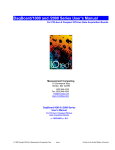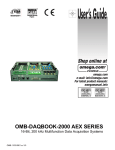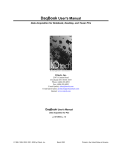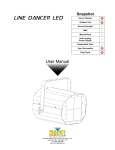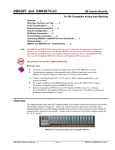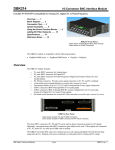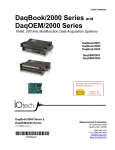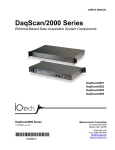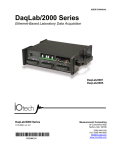Download DBK210
Transcript
DBK210 32 Channel Digital I/O Carrier Board for GrayhillTM 70M-Series Mini-Modules Overview …… 1 Warnings, Cautions, and Tips …… 4 Power …… 5 External Power Watchdog …… 5 Setting Module Banks to Input or Output …… 5 Setting the Local Address …… 6 Software Setup …… 7 Specifications …… 10 Note: The DBK210 provides: (a) two P2 connectors, (b) one P1 connector, (c) footprints for 32 opticallyisolated Grayhill 70M-Series mini-modules, (d) a 100-pin P4 connector for use with DaqBook/2000 Series Devices and DaqBoard/2000 Series Boards, and (e) 4 removable screw terminal blocks. Each block supports 8 mini-modules. This product is not used with: LogBook DaqBook/100 Series devices DaqBoard/100 (ISA-type) Series devices Reference Notes: Refer to the DBK Basics section of this manual in regard to calculating system power requirements. Chapter 2, System Connections and Pinouts, includes pinouts for P1, P2, P3, and P4 connectors. Refer to the pinouts that are applicable to your system, as needed. For a quick comparison of all DBK200 Series boards, refer to the DBK200 Series Matrix. The matrix is located just before the DBK200 section of this manual. Refer to the DaqBoard/2000 Series and cPCI DaqBoard/2000c Series User’s Manual (p/n 1033-0901) or the DaqBook/2000 Series User’s Manual (p/n 1103-0901) for information pertaining to those products, as needed. Overview DBK210 Carrier Board for Grayhill 70M-Series Mini-Modules The information included in this section, when combined with that found in related DBK sections, should enable you to set up your desired configuration. It is important to note that the DaqBoard/2000 Series boards communicate [external from the host PC] through a 100-pin P4 connector. The P1, P2, and P3 connectors discussed in association with these boards are subset connectors of the 100-pin P4 connector. DaqBook/2000 Series devices have both a P4 connector and a set of P1, P2, and P3 connectors on the unit. The System Connections and Pinouts chapter includes pinouts for both types of devices, i.e., DaqBoards and DaqBooks. DBK Option Cards and Modules 987594 DBK210, pg. 1 DBK210 is a four-bank carrier board for optically-isolated Grayhill 70M-Series mini-modules. Each bank supports up to eight digital I/O modules. Each bank can be independently set to input or output. The settings are made via micro-switches on S1 (see next two figures). The Grayhill 70M-Series I/O modules are industry standard, 5-volt logic level modules. WARNING Ensure that hard-wire emergency over-ride circuitry exists for all applications that make use of dangerous switch-loads. Do not operate such switch-loads unless emergency over-ride circuitry is present. Note 1: DBK210 is not used with DaqBoard/2003. Note 2: DBK210 can be used with DaqBook/200 series and Daqboard/200 series devices; but should not be used with DaqBook/100 series or DaqBoard/100 series devices. DBK210 Block Diagram S1 Detail The S1 settings for the Banks and the Local Addresses must match the associated settings in DaqView. This is explained in the Software Setup section, which begins on page 7. Note: S1 functionality is explained in the following three sections: External Power Watchdog (pg. 5), Setting Module Banks to Input or Output (pg. 5), and Setting the Local Addresses (pg. 6). DBK210, pg. 2 987594 DBK Option Cards and Modules DBK210 boards are typically installed in NEMA-type panels; however, they can be installed on DIN rails. Separate mounting instructions are included with Rack Mount Kit (part no. Rack-DBK-3) and with DINrail Mount Kit (part no. DIN-DBK-1). DBK210 is controlled digitally from the Daq device (DaqBook or DaqBoard) as follows: DaqBook/200 Series Devices – control is through the 37-pin P2 digital port of the DaqBook and one of two DBK210 P2 connectors. DaqBoard/200 Series boards [ISA-type] - control is through the 37-pin P2 digital port of the DaqBoard and one of the DBK210 P2 connectors. DaqBook/2000 Series Devices – control is achieved by either of the following two methods, but not both at once: • Connect a CA-37-x cable to the P2 connector on the DaqBook/2000 Series device; then connect the free end of the cable to one of the two P2 connectors on the DBK210. • Connect a CA-195 cable to the P4 connector on the DaqBook/2000 Series device; then connect the free end of the cable to the P4 connector on the DBK210. DaqBoard/2000 Series boards – control is through the board’s 100-pin P4 connector. Connection of these boards to DBK210 can be made directly or indirectly as follows: • Direct connection can be made from a /2000 Series board’s 100-pin P4 connector to a DBK210’s P4 connector via a CA-195 cable. • Indirect connection can be made using one of the DBK200 Series P4-adapters that includes a 37-pin P2 connector (DBK201, DBK202, DBK203, DBK204, DBK206, DBK209, or another DBK210). CA-37 cables are used to connect from the P2 connector of the adapter device to the P2 of the DBK210. A single Daq-based data acquisition system can support up to 8 DBK210 boards, providing a total of 256 channels. The following figure represents a 64 channel digital I/O system using two DBK210s. DBK210 boards contain three DB37 connectors, as follows: two P2 connectors for daisy-chaining to other DBK210s or to other P2-supported devices; one P1 connector for convenient access to the analog input channels of a 2000 Series DaqBook or a 2000 Series DaqBoard. DBK210 System in a NEMA Enclosure In the above figure, the upper DBK210 is connected to a DaqBoard/2000 Series board that has been installed in an industrial PC. The connection is made from the P4 connector on the installed DaqBoard to the P4 connector on one of the two DBK210 boards. A 100-conductor CA-195 ribbon cable is used. The two DBK210s are daisy-chained from a P2 connector on one board to a P2 connector on the other. Each board has a P1 connector making it possible for analog expansion. DBK Option Cards and Modules 987594 DBK210, pg. 3 Warnings, Cautions, and Tips WARNING Ensure that hard-wire emergency over-ride circuitry exists for all applications that make use of dangerous switch-loads. Do not operate such switch-loads unless emergency over-ride circuitry is present. CAUTION Turn off power to the host PC and externally connected equipment prior to connecting cables or signal lines to the DBK. Electric shock or damage to equipment can result even under low-voltage conditions. Take ESD precautions (packaging, proper handling, grounded wrist strap, etc.) Use care to avoid touching board surfaces and onboard components. Only handle boards by their edges (or ORBs, if applicable). Ensure boards do not come into contact with foreign elements such as oils, water, and industrial particulate. Do not confuse connectors. Ensure that you only connect P1 I/Os to P1, P2 I/Os to P2, and P3 I/Os to P3. Improper connection may result in equipment damage. 1. Provide raceways (protective wiring routes) for all external I/O wiring. 2. Keep external I/O wiring away from ribbon cables. 3. Keep external I/O wiring away from low-voltage signal wiring. 4. Provide appropriate strain-relief and physical restraint to ensure that the wiring is held securely in the intended position, and without strain. 5. Ensure that all wiring with >50V potential is identified by the appropriate color codes and that warning labels are clearly visible. 6. Provide physical protection for the I/O interface board. The level of protection is dependent upon the board’s operating environment. Status LED P1 Connector for Analog Expansion (DB37) Grayhill Min-Module P4 100-pin Connector P2 Connectors for Digital Expansion (DB37) Terminal Block Power Terminal (5VDC) Switch S1 Chassis Ground Partial DBK210 DBK210, pg. 4 987594 DBK Option Cards and Modules Power The DBK210 requires an external isolated 5 volt DC power supply with at least 0.600 amp current capacity. External power attaches to the DBK210 via on-board screw terminal connections. The board contains capacitors to filter input noise from the power supply. Over-current protection is provided by an on-board 3.0 amp resettable fuse (F32), which is in series with the 5 volt supply. Protection from over-voltage and reverse polarity power conditions is provided by a 6.8V zener diode (D32). External Power Watchdog Connecting an External 5 VDC Supply Set via S1, Switch 1 The External Power Watchdog is governed by the position of micro-switch 1 on switch S1. The feature allows the user to set the desired behavior of the digital output latches in the event of a loss and recovery of the external power supply. With micro-switch 1 in the Enable position, a loss of external power will cause the output latches to be reset into a highimpedance condition. Even with a recovery of the external power, all output modules will be disabled until a write is done to the data bus. This setting is useful in an application that requires a serial enabling of output loads. With micro-switch 1 in the Disable position, a loss of external power will have no effect on the state or continued control of the output latches. That is, data that is written to the output modules will continue to be latched as normal. A recovery of the external power would then cause the output modules to reflect the current state of the output latches. This setting is useful in the case where the operator halts the transfer of data and turns off the external power on purpose and then wants the system to assume the same state upon recovery of the external power. The position of micro-switch 1 has no effect on input modules in regard to external power. While a loss of external power will result in corruption of the data being read, the data bus will be valid again immediately upon the recovery of the external power. Setting Module Banks to Input or Output Set via S1, Switches 2, 3, 4, & 5 Four of the S1 micro-switches (2, 3, 4, and 5) are used to individually set the digital I/O module banks to input or output mode. The following table indicates the associations between the micro-switches, banks, and channels. MicroSwitch Affected Bank Affected Channels 2 D 24 thru 31 3 C 16 thru 23 4 B 8 thru 15 5 A 0 thru 7 All eight channels for a given bank must be of the same type, i.e., digital input or digital output. However, the banks themselves can be set to input or output, regardless of how the other banks are set. For example, Bank A could be set to digital input and banks B, C, and D could be set to digital output. The S1 settings for the Banks must match the associated settings in DaqView. This is explained in the Software Setup section, which begins on page 7. DBK Option Cards and Modules 987594 DBK210, pg. 5 Setting the Local Address Set via S1, Switches 6, 7, & 8 Up to eight DBK210 boards can be used in a single Daq system. However, each board contains four module banks and each bank must have a unique address. This is accomplished with three micro-switches (6, 7, and 8) on switch S1 and a fixed set of two digits for each bank. To illustrate, addresses are seen as follows where XXX represents a binary format; e.g., 000; 001, etc as determined by micro-switches 6, 7, and 8, since each can independently be set to “0”or to “1.” Bank A, Channels 0 through 7: XXX 00 Bank B, Channels 8 through 15: XXX01 Bank C, Channels 16 through 23: XXX10 Bank D, Channels 24 through 32: XXX11 Assuming we were using three DBK210 boards, for a total of 96 channels, we could use the following address scheme: 1st DBK210 board, micro-switch 6 set to 0, 7 set to 0, and 8 set to 0, resulting in 000. 2nd DBK210 board, micro-switch 6 set to 0, 7 set to 0, and 8 set to 1, resulting in 001. 3rd DBK210 Board, micro-switch 6 set to 0, 7 set to 1, and 8 set to 0, resulting in 010. In this example the three boards would have addressing as follows: DBK210, 1st Board DBK210, 2nd Board DBK210, 3rd Board Bank/Chs Address Bank/Chs Address Bank/Chs Address Bank A Chs 0 thru 7 00000 Bank A Chs 0 thru 7 (32 thru 39) 00100 Bank A Chs 0 thru 7 (64 thru 71) 01000 Bank B Chs 8 thru 15 00001 Bank B Chs 8 thru 15 (40 thru 47) 00101 Bank B Chs 8 thru 15 (72 thru 79) 01001 Bank C Chs 16 thru 23 00010 Bank C Chs 16 thru 23 (48 thru 55) 00110 Bank C Chs 16 thru 23 (80 thru 87) 01010 Bank D Chs 24 thru 31 00011 Bank D Chs 24thru31 (56 thru 63) 00111 Bank D Chs 24 thru 31 (88 thru 95) 01011 Example of Local Addresses for Three DBK210s in a Common Daq System The Local Address must be unique for each board in the Daq system. In addition, the board’s address must match the address setting in DaqView. The DaqView aspect is explained in the Software Setup section, which begins on page 7. DBK210, pg. 6 987594 DBK Option Cards and Modules Software Setup Note: DBK210 is not applicable to LogBook or LogView. To use DBK210 from within DaqView, you must first configure the DaqView software to match the hardware setup. 1. From DaqView’s main window, select the Device pull-down menu. 2. Select Configure Hardware Settings. The Digital Option Cards External Connection section of DaqView’s Configure System Hardware window lists 8 channels (0 through 7) as shown in the following screen image. 3. Select DBK210 from the pull-down list in the Digital Option Cards panel. As seen in the following figure, the panel is on the right side of screen. Selecting DBK210 in the Configure System Hardware Window 4. Click <OK>. A DBK210 Configuration Settings window will appear (following figure). DBK Option Cards and Modules 987594 DBK210, pg. 7 5. Set S1 micro-switches to agree with the actual settings of the switches on the DBK210 boards. Use “OFF” to obtain a setting of “0” for each switch and use “ON” to obtain a setting of “1.” A detailed explanation of address settings is provided on 6. DBK210 Configuration Settings 6. Independently set the four banks P20-A, P20-B, P20-C, and P20-D. A checked box indicates that the associated bank is Digital Output. An unchecked box indicates Digital Input. 7. After S1 and the bank Input / Output settings are complete, click the <OK> button. 8. Select the Digital I/O icon from DaqView’s main window toolbar. The Async Digital I/O window will appear (following figure). With the P2 Digital I/O tab selected in the Async Digital I/O window, each active channel has divisions for the four banks (A, B, C, and D). Async Digital I/O Window – P2 Digital I/O Tab Selected In the above screen shot, channel 0 represents one DBK210 board with its four banks: A, B, C, and D. In this example all four banks are seen as Input. The input determination was made by the physical positions of micro-switches 2, 3, 4, and 5 on switch S1. Because the 4 banks are set as input, the DBK210 Configuration Settings dialog box shows the Input / Output boxes as “unchecked.” When Output is selected, hexadecimal values must be entered in the “O” block for the applicable bank. 9. DBK210, pg. 8 Upon completion of the configuration click the <Execute> button. 987594 DBK Option Cards and Modules DaqView’s Channel Setup Tab In the above figure the 4 Banks for one DBK210 card are listed in the CH column as: P2 0-A, P2 0-B, P2 0-C, and P2 0-D. DBK Option Cards and Modules 987594 DBK210, pg. 9 DBK210 – Specifications Name/Function: Carrier Board for GrayhillTM 70M-Series Mini-Modules Module Capacity: 32 Grayhill 70M-Series Mini-Modules per board Cable (optional): CA-37-× DC Input Fuse: 3.0A, resettable type DC Input Connector: Non-removable screw terminal, (+5 VDC, GND) Power Requirement: 5 VDC, ±5%. 0.600 amp minimum. Operating Environment: Temperature: 0°C to 70°C Relative Humidity: 95% RH, non-condensing Connectors: P1 – One P1 (DB37) connector provides for Analog input expansion via a CA-37-x cable. P2 – Two P2 (DB37) connectors provide for digital expansion via a CA-37-x cable. P4 – 100-pin connector provides for connection to the P4 connector of a DaqBook/2000 Series device, DaqBoard/2000 Series board, or cPCI DaqBoard/2000c Series board. P4-to-P4 connection is made via a CA-195 cable. Screw Terminals – 4 removable screw-terminal blocks. Each block has 16 connections for 8 mini-modules, i.e., 2 connections (+/-) per module. Isolation: Channel-to-System: 250 V Channel-to-Channel: 250 V Note: Specifications are subject to change without notice. DBK210, pg. 10 987594 DBK Option Cards and Modules