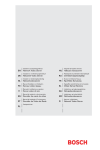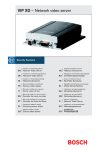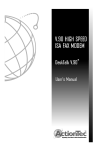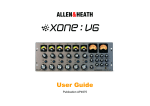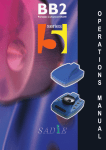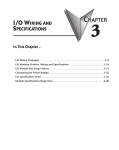Download User Manual
Transcript
owner’s manual manual Rev G m904 firmware Rev 1.04 m904 RCU firmware Rev 1.05 all contents © Grace Design/ Lunatec LLC Welcome Thanks for purchasing the Grace Design m904 high fidelity monitoring system. We build all our products to be completely reliable and easy to use, so you can concentrate on producing great sounding audio, not struggling with complicated equipment or difficult to use product manuals. While the m904 has been designed to be straightforward to use, we do suggest that you spend a little time familiarizing yourself with the features and operational functions that are contained in this manual. Doing this now will make your experience with the m904 more enjoyable. In the event that you encounter any technical or operational difficulties with this or any Grace Design product, please feel free to contact us at 303-443-7454. Our office hours are from 9 to 5, Monday through Friday, MST. Or you can email your questions to: [email protected] Also, please remember to visit our website www.gracedesign.com for the latest Grace Design product information, owner’s manuals and technical documents. Grace Design has been building audiophile quality products for the recording industry for over a decade. The technology developed for the m904, and all of our products, has evolved through a process of extensive listening, field testing and careful refinement. Your new m904 system represents a combination of absolutely pristine audio performance, robust mechanical construction and bombproof reliability. Regardless of what type of work you do, your m904 will faithfully serve as an invisible link between your source audio and your speaker systems. We sincerely hope our products help you achieve a new level of excellence in your work! -The Grace Design Team Important Safety Information Safety Marking Symbols Service Information m904 Key Features m904 Frontpanel m904b Frontpanel m904/ m904b Rearpanel m904b Remote Control Unit unpacking Installing your m904 System Connecting the m904 System Connections Operating the m904 Advanced Features: Accessing the Cal Modes Additional m904b Operational instructions Cable and Connector Wiring Diagrams m904 Block Diagram Specifications Warranty Information 2 grace design m904 owner’s manual Table of Contents 3 3 3 4 4 4 6 7 9 9 10 12 17 25 26 27 28 30 Important Safety Information • • • • • • • • • • • • • • • General Indoor use only Ordinary Protection: This equipment should not be exposed to dripping or splashing. Avoid placing objects filled with liquids, such as vases or glasses, on this equipment. Class I Equipment (grounded type) Electrical rating: 100/120/220/230-240V~ 50-60Hz 40W Mains supply voltage fluctuations are not to exceed ±10% of the nominal supply voltage. Pollution Degree 2 Installation (Overvoltage) Category II for transient overvoltages. Maximum Relative Humidity: <80% Operation temperature range: 10 °C to 45 °C Storage and transportation temperature range –40 °C to 70 °C Maximum altitude: 3000m (9843 ft) Equipment suitable for continuous operation Weight: 16.3lbs / 7.4kg Safety Marking Symbols CAUTION: READ ACCOMPANYING DOCUMENTS This symbol, located on the equipment and in this manual, refers to important instructions. Read this manual thoroughly before operating this equipment. WARNING: ELECTRICAL SHOCK HAZARD This symbol, located on the equipment and in this manual, indicates the potential for electrical shock hazard. Service Information The Grace Design m904 contains no user serviceable components. Contact Grace Design for repair and upgrade information. In the event that your Grace Design m904 needs to be returned to the factory, contact us for a return authorization number. grace design m904 owner’s manual 3 m904 Key Features • • • • • • • • • • • • Three sets of balanced stereo analog inputs in addition to one unbalanced stereo analog input 24-bit/192kHz digital stereo inputs – AES3, S/PDIF, ADAT and TOSLINK formats s-LockTM PLL (Phase Lock Loop) for ultra-low jitter sample clock regeneration Precision main and headphone level controls with a 100dB gain range in 0.5dB steps Front panel user interface provides the user with instant feedback of operational parameters in addition to immediate access to all controls Optional remote control unit provides full control function in an elegant, convenient desktop unit Multiple speaker set selection – up to three stereo sets High current reference headphone amplifier built in with two outputs available on the front panel and an additional output available on the optional remote control unit Comprehensive system level calibration (inputs, outputs, inter-channel balance, dim) Balanced talkback microphone input with 48V phantom power - Activation switch on front panel and an additional remote talkback external switch control jack on rear panel Fixed level stereo DAC output for digital to analog transfers 5 year limited warranty on parts and labor m904 Frontpanel Q A P N O M input analog BAL1 BAL 2 UNBAL CUE select calibrate main level / edit headphone level input digital 1 2 AES31 AES3 2 S/PDIF TOSLINK/ ADAT mute mono dim mon cue talkback spkr select GRACE DESIGN USA C B m904b D headphone outputs E F G H I J K L Frontpanel GRACE DESIGN USA headphone K 4 power grace design m904 owner’s manual power L A INPUT ANALOG SWITCHES This row of four green LED illuminated switches is for selecting be- tween and monitoring any of the analog sources connected to the m904. B INPUT DIGITAL SWITCHES This row of four green LED illuminated switches is for selecting be- tween and monitoring any of the digital sources connected to the m904. C MUTE SWITCH The mute switch is used to fully mute the control room (speaker) output from the m904. The red switch LED illuminates when active. D MONO SWITCH Pressing this green illuminated switch mono sums the stereo left and right channels. E DIM SWITCH this switch reduces the monitoring level of the currently selected speaker output set by up to 35dB (user calibrated). F MON > CUE SWITCH The MON > CUE switch is an illuminated switch used for routing the selected stereo input source to the CUE output. In addition, this switch may be configured to access a third stereo speaker pair output. G TALKBACK SWITCH This red illuminated momentary action switch engages the talkback micro- phone circuit for as long as the switch is depressed. Releasing the switch disengages talkback. Also, this switch can set for latch operation in CAL mode. H SPKR SEL SWITCH The speaker select switch is used to toggle between the available speaker out- put sets. Each press of the switch lights the LED associated with each speaker set (1 or 2). I MAIN LEVEL/EDIT ROTARY ENCODER This stepped rotary encoder controls the main speaker output levels in .5dB increments. This encoder is also used to adjust level offset calibration values when in CAL mode. Additionally, double clicking the encoder recalls the stored level preset. J HEADPHONE LEVEL ROTARY ENCODER This stepped rotary encoder controls the headphone output level in .5dB increments. Additionally, double clicking the encoder alternately mutes or recalls the stored level preset. K HEADPHONE AMPLIFIER JACKS These ¼” TRS headphone output jacks are provided on the front panel to access the integrated reference headphone amplifier. L POWER / STANDBY SWITCH M HEADPHONE LEVEL DISPLAY This blue, 3 digit headphone level display shows the current rela- tive headphone output level value based on the position of the headphone level rotary encoder. The range of this display is 0 to 100dB. N MAIN LEVEL/EDIT DISPLAY This blue, 3 digit main level/edit display shows the current relative main speaker output level values based on the position of the main level rotary encoder. The range of this display is 0 to 100dB. The display also shows edit values when the system is in CAL mode. O CAL SWITCH Pressing the CAL switch activates calibration mode on the m904. When CAL mode is active, the red LED CAL switch will flash. CAL mode is exited by pressing the switch again. Please refer to the ‘Accessing the CAL MODES’ chapter of this manual for detailed information about m904 system calibration. grace design m904 owner’s manual 5 P SYSTEM LCD This backlit LCD shows various m904 status settings, such as the input source se- lected, current sample rate, s-Locktm state, clock source, etc… Q SEL SWITCH The SEL switch is used to select between Word Clock, Super Clock or Loop-Sync clock when an external clock reference source is used. m904/ m904b Rearpanel A C B E D F G H PUSH PUSH J I K L GRACE DESIGN USA 75 1M WORD CLOCK/ SUPERCLOCK 1 2 AES3 OUT THRU IN 3 AES3 1 1 REMOTE U TB SW T L R DAC OUT L R L R CR OUT 1 CR OUT 2 R Q S L R CUE OUT P 1 2 L UNBAL IN PUSH L 1 2 3 3 6 TOSLINK PUSH TB MIC R PUSH PUSH REMOTE 2 V S/PDIF PUSH PUSH LOCAL 1 2 3 AES3 2 ADAT IN 1 2 3 S/PDIF OUT PUSH load R 1 2 3 3 L R 3 L R 2 CH 1 2 CH 2 O N M L TALKBACK MIC INPUT B DIGITAL LOOP-THRU OUTPUTS M BALANCED 2 INPUTS C WORD CLOCK/SUPER CLOCK THRU N BALANCED 1 INPUTS D WORD CLOCK/SUPER CLOCK IN O BALANCED CUE INPUT E WORD CLOCK LOAD TERMINATION SWITCH P BALANCED CUE OUTPUT F ADAT INPUT Q CONTROL ROOM SPEAKER OUT #2 G AES3 2 STEREO INPUT R CONTROL ROOM SPEAKER OUT #1 H AES3 1 STEREO INPUT S FIXED DAC OUTPUT AES3 I S/PDIF STEREO INPUT T TALKBACK REMOTE SWITCH JACK J TOSLINK STEREO INPUT U REMOTE CONTROL CONNECTOR K UNBALANCED ANALOG INPUTS V REMOTE / LOCAL CONTROL SWITCH 1 2 3 CUE IN A IEC AC INPUT CONNECTOR grace design m904 owner’s manual 1 2 m904b Remote Control Unit Q P m 904 input analog high fidelity monitor system A O BAL1 BAL 2 UNBAL CUE N input digital M B L AES31 AES3 2 S/PDIF TOSLINK/ ADAT sel mon cue cal K J mono dim mute I 1 2 spkr sel headphone level main level / edit H talkback GRACE DESIGN USA C D E F G A INPUT ANALOG SWITCHES This row of four green LED illuminated switches is for selecting between and monitoring any of the analog sources connected to the m904. B INPUT DIGITAL SWITCHES This row of four green LED illuminated switches is for selecting between and monitoring any of the digital sources connected to the m904. C HEADPHONE LEVEL DISPLAY This blue, 3 digit headphone level display shows the current relative headphone output level value based on the position of the headphone level rotary encoder. The range of this display is 0 to 100dB. D HEADPHONE LEVEL ROTARY ENCODER This stepped rotary encoder controls the headphone output level in .5dB increments. Double clicking the encoder alternately mutes and recalls the stored level preset. E MAIN LEVEL/EDIT DISPLAY This blue, 3 digit main level/edit display shows the current relative main speaker output level values based on the position of the main level rotary encoder. The range of this display is 0 to 100dB. The display also shows edit values when the system is in CAL mode. F MAIN LEVEL/EDIT ROTARY ENCODER This stepped rotary encoder controls the main speaker output levels in .5dB increments. This encoder is also used to adjust level offset calibration values when in CAL mode. Double clicking the encoder recalls the stored level preset. G TALKBACK SWITCH This red illuminated momentary action switch engages the talkback microphone circuit for as long as the switch is depressed. Releasing the switch disengages talkback. This switch can be configured in Cal Mode for latch operation (press and release toggles talkback state). grace design m904 owner’s manual 7 H SPKR SEL SWITCH The speaker select switch is used to toggle between the available speaker output sets. Each press of the switch lights the LED associated with each speaker set (1 or 2). I MONO SWITCH Pressing this green illuminated switch mono sums the stereo left and right channels. J MUTE SWITCH The mute switch is used to fully mute control room / speaker outputs from the m904. The red switch LED illuminates when active. K DIM SWITCH Pressing this illuminated switch reduces the monitoring level of the currently selected speaker output set by 20dB (this value can be edited in CAL mode). Pressing the switch again returns the system to its normal output monitoring levels. L CAL SWITCH Pressing the CAL switch activates calibration mode on the m904. When CAL mode is active, the red LED CAL switch will flash. CAL mode is exited by pressing the switch again. Please refer to the ‘Accessing the Cal Modes’ chapter of this manual for detailed information about m904 system calibration. M MON > CUE SWITCH The MON > CUE switch is an illuminated switch used for routing the selected stereo input source to the CUE output. In addition, this switch may be configured to access a third stereo speaker pair output. N SEL SWITCH The SEL switch is used to select between Word Clock, Super Clock or Loop-Sync clock when an external clock reference source is used. O SYSTEM LCD This backlit LCD shows various m904 status settings, such as the input source selected, current sample rate, s-Locktm state, clock source, etc… P HEADPHONE AMPLIFIER JACK This ¼” TRS headphone output jack is provided on the remote control unit to access the integrated reference headphone amplifier. Q REMOTE CONNECTOR This female DB15 connector is used to supply the remote unit with power, headphone signals and serial communication. 8 grace design m904 owner’s manual unpacking Installing your m904 System The m904 is shipped in one box, an m904b system in two boxes. Box 1 contains: • • • • • the m904 mainframe unit AC power cord small plastic bag containing four self-adhesive rubber feet warranty registration card Grace Design literature for your reading pleasure m904b box 2 contains: • • • • the remote control unit (m904 RCU) 25’ remote cable remote unit height/angle adjustment legs small plastic bag containing four self-adhesive rubber feet OPEN AND INSPECT THE BOXES Open all shipping boxes, carefully remove the m904 system components and put them aside. Before you go any further, check to make sure the above listed components are included with your shipment. If you believe something is missing, contact your friendly Grace Design dealer and they will make sure you’re taken care of. SAVE YOUR BOXES!! We strongly encourage you to save all of the boxes and shipping materials supplied with your m904. They are specially designed to properly protect these valuable components, and in the unlikely event that you need to return them for service, only these OEM shipping materials can ensure their safe return to our factory. REGISTER YOUR UNIT Also, we strongly urge you to register your unit with grace design. We provide a limited 5 year warranty on all of our products, but if you don’t register your system it’s hard for us to help you if and when help becomes necessary. So please take a few minutes to complete the enclosed warranty registration card and mail it in, or simply go to the warranty registration form on our web site. Thank you! Connecting the m904 Okay, let’s get started in making the necessary connections to get your m904 up and running. First thing to do is mount the m904 in a rack. If you’re not rack mounting the unit, you should attach the supplied rubber feet on each corner of the bottom cover so you won’t scratch it or the surface you place it on. POWER CONNECTIONS The Disconnect Device for the m904 / m904b system is the Mains plug. The Disconnect Device must remain accessible and operable. The power supply cord supplied with the m904 must be connected to a mains outlet with a protective earthing connection. CHECK LINE VOLTAGE SETTINGS The IEC power entry module has been set from the factory to operate at the voltage required for your part of the world. However, it’s important to double-check this in order to ensure no damage will come to the unit if power is applied and the setting is incorrect. grace design m904 owner’s manual 9 LINE VOLTAGE SELECTOR To change the line voltage, remove the AC power chord from the power inlet then use a small screwdriver to pry open the voltage select door. Carefully remove the voltage select cam and re-insert it with the desired voltage showing. Use the Table 1 (below) for voltage settings and fuse values. Note that time delay or “slow blow” fuses are required. Table 1 Voltage and Fuse information. CAM SETTING LINE VOLTAGE FUSE VALUE 100V~ 100V~ 250V~ T 800mA L 120V~ 120V~ 250V~ T 800mA L 220V~ 220V~ 250V~ T 400mA L 240V~ 230V~ 250V~ T 400mA L 240V~ 240V~ 250V~ T 400mA L AC POWER CORD Connect the supplied AC cord to the IEC power entry module on the rear panel of the m904. For safety, it is recommended that the cable be connected to a grounded outlet. Power-Up Sequence Before powering up your m904, make sure your monitor speakers or power amps connected to your monitors are turned OFF, which will prevent any “popping” in your speaker systems. Once the m904 and the rest of your audio system are powered up, turn on the power to your speakers. When powering down, we recommend that you first power off your speaker system and then power down the m904. It should also be noted that while the power sequence will not damage headphones connected to the m904, you should NOT be wearing them when power is applied or turned off. System Connections The input/output/interface connections highlighted earlier in this manual are detailed below. Pinout diagrams are located in the cable and connector wiring diagrams (page 32) section of this manual. BALANCED ANALOG INPUTS - The balanced stereo analog inputs 1 and 2 in addition to the balanced stereo CUE inputs are provided via female XLR. Connections are made using standard balanced XLR cables, wired to the pin 1 shield, pin 2 positive, pin 3 negative convention. UNBALANCED ANALOG INPUT - This stereo input is provided for interfacing with consumer level (-10dBv) unbalanced analog sources. Connections are made using standard RCA cables. AES3 DIGITAL INPUTS - Two stereo AES3 inputs are provided via female XLR connectors. Each of these conforms to the AES3 standard. Use of high quality 110 Ohm balanced cable is highly recommended. S/PDIF COAXIAL INPUT - Standard coaxial stereo digital input. The input impedance is 75 Ohms. Use a quality 75 Ohm cable for connections to this input. TOSLINK INPUT - Standard stereo optical input connector for use with consumer devices. Use a standard TOSLINK optical cable for connections to this input. ADAT INPUT - This input accepts a standard 8 channel ADAT optical input. 44.1kHz and 48kHz sample rates are supported. The user can select any of the four channel pairs for monitoring. Use a standard optical cable for connections to this input. 10 grace design m904 owner’s manual TALKBACK MIC INPUT - A standard microphone input which can be used with dynamic or condenser microphones. Phantom power (+48V) is available and is software controlled (see CAL mode). CR OUT 1 and CR OUT 2 - A balanced stereo analog CR OUT 1 and CR OUT 2 outputs are provided via male XLR connectors, which connect to your stereo monitor systems. Connections are made with standard balanced XLR cables. These inputs are wired to the pin 1 shield, pin 2 positive pin 3 negative convention. Note: See the unbalanced termination wiring diagram for connecting either of these outputs to unbalanced equipment. CUE OUTPUT - Balanced stereo CUE output is provided via male XLR connectors. Normally, this output is fed by the CUE input signal and would typically be wired to your studio’s headphone cue system. In addition, this signal path can double as a third speaker output in which case connection should be made to a third monitor system. Connections are made with standard balanced XLR cables. These inputs are wired to the pin 1 shield, pin 2 positive pin 3 negative convention. Note: See the unbalanced termination wiring diagram for connecting either of these outputs to unbalanced equipment. FIXED DAC OUTPUT - Balanced stereo FIXED DAC output is provided via male XLR connectors. The last selected digital input is converted and sent to this output at all times. Typically this output is used to utilize the high performance m904 DAC when connected to an analog mastering deck or other analog outboard gear. Connections are made with standard balanced XLR cables. STEREO HEADPHONE OUTPUTS - HEADPHONE outputs are provided via ¼” TRS (Tip, Ring, Sleeve) jacks. These outputs are wired in parallel and also run in parallel with the headphone jack on the optional remote control unit. Connection to headphones should be made using standard ¼” TRS stereo connectors. DIGITAL LOOP-THRU OUTPUTS (AES3, S/PDIF) - Two stereo digital loop-thru outputs are provided via AES3 male XLR and S/PDIF RCA connectors. These provide a buffered output of a user selectable digital input. Use of high quality 110 Ohm balanced cable for the AES3 out 75 Ohm cable for the S/PDIF out is highly recommended. WORDCLOCK / SUPERCLOCK IN - The m904 can accept a Word Clock, Superclock or Loop-Sync signal from an external clock generating unit via this BNC connector. This might be a stand-alone clock source or via, for example, the Word Clock output from your digital audio workstation. It should be noted that referencing the m904 from an external Word Clock is not necessary for the unit to function properly as the m904 will also function quite nicely by stripping embedded clock data from a connected digital audio source. However, you may have your entire digital audio system referenced from a single master clock that you feel particularly good about, hence the ability for the m904 to receive and lock itself to this clock. A high quality 75 Ohm cable should be used for Word Clock or Superclock connections. WORD CLOCK LOAD SWITCH - The switch labeled 1M Ohm/75 Ohm is used to terminate the Word Clock input. If the Word Clock signal in your studio is being daisy-chained from unit to unit (including the m904), you’ll want to set the switch to 1M Ohm, which is essentially an unloaded setting. If the m904 is the only device being clock referenced (or the last unit in a daisy-chain of other high impedance units), you’ll want to select the 75 Ohm load position for proper termination. NOTE: Selecting the 75 Ohm load position when there is already another device on the line that has a 75 Ohm load will create a total load of 37 Ohms, which will attenuate the signal to a point where the m904 will not lock. WORD CLOCK/SUPER CLOCK THRU - This BNC connector allows you to pass the clock received at the Word Clock/ Superclock input to other digital devices downstream of the m904. The output is buffered and is designed to drive a 75 Ohm line. REMOTE CONNECTOR - An optional remote control unit is available for the m904. The remote provides all controls available on the m904 front panel including a single headphone connection. Connection to the m904 optional remote control unit is provided via this HD15 connector, which carries RS244 serial data, DC power and headphone signals. The m904 remote ships with a high quality 25’ cable. While the serial data can travel several grace design m904 owner’s manual 11 hundred feet we do not recommend cables longer than 50’ for headphone use. Be sure to use the supplied 15 pin cable and not an off the shelf computer video cable. If you need a longer cable contact your Grace Design dealer or call us directly. REMOTE / LOCAL SWITCH - This switch is used to select between remote or local (front panel) control interfaces. When the optional m904 remote control is connected, placing this switch in the remote position disables local (front panel) control and provides power/communications to the remote control unit. In this mode “Remote Control Activated” will be displayed on the local system LCD. TB SW JACK - The talkback switch input allows the connection of an external switch, such as a footswitch, for remotely activating the talkback mic input on the m904. The input is a TRS jack and is used with a “normally open” switching device. Note that when using this jack the talkback function can be activated at the remote control unit and the remote switch. Operating the m904 Okay, once you’ve rack mounted your m904, connected the power and have made all of your audio and control connections, the real fun begins! The following sections will take you through the operational details of your m904 monitoring system. Selecting an Input Source The m904 provides multiple analog and digital input sources. Under normal operation, the SYSTEM LCD display will report useful status information to the user based on current input selection. The inputs on the m904 are mutually exclusive in that only one can be selected at a time. NOTE: While the CONTROL ROOM SPEAKER and HEADPHONE outputs follow any input selection changes, the FIXED DAC OUTPUTS are always fed from the last selected digital input source. Analog Inputs The m904 provides the following analog input sources: BAL1, BAL2, UNBAL and CUE. To select an analog input, simply press the corresponding input switch (BAL1, BAL2, UNBAL or CUE). Once pressed, the selected input will become active and the switch will illuminate green. The name of the current input will be displayed on line one of the SYSTEM LCD (screenshot 1). Line two will display DAC status (which is still supplying signal to the FIXED DAC OUTPUTS). DAC Input source, sample rate and s-Lock status will be displayed (* indicates that s-Lock is active). screenshot 1 analog input selected, DAC status NOTE: Selecting the CUE input allows this source be monitored via control room monitor path, but it has no affect on the CUE output signal. For further information see the CUE OUTPUT / TALKBACK section later in the manual. Digital Inputs The m904 provides the following digital input sources: AES3 1, AES3 2, S/PDIF, TOSLINK and ADAT. Control room, headphone and fixed DAC outputs will all follow a change in digital input selection. To select a digital input, simply press the corresponding input switch (AES3 1, AES3 2, S/PDIF or TOSLINK/ADAT). The TOSLINK/ADAT input switch functions as a toggle between either the TOSLINK or ADAT input. Pressing once activates the optical input that was last used. Pressing again will toggle to the other optical input. For example, say you were monitoring a TOSLINK signal and then switched to AES3 1, pressing the TOSLINK/ADAT switch would activate the TOSLINK input once again. To monitor the ADAT source, simply press the TOSLINK/ADAT 12 grace design m904 owner’s manual switch again. NOTE: The digital ADAT input is derived from any one of the four channel pairs of an eight channel ADAT interface. The input pair is selected in CAL mode. To choose ADAT input pair do the following: Press the CAL switch. The switch LED will begin to flash, letting you know that CAL mode is now active. Press the optical input switch. The LCD display will indicate weather you are in TOSLINK or ADAT mode. If you are in TOSLINK input mode, press the optical input switch once again to reach ADAT mode. The menu is stepped as follows: TOSLINK INPUT OFFSET > ADAT INPUT OFFSET > ADAT SOURCE PAIR SELECT > Once in ADAT INPUT OFFSET MODE, pressing the OPTICAL input switch one more time will bring up the ADAT SOURCE PAIR SELECT menu. Simply use the main/edit rotary encoder to choose the desired input source pair. Press the CAL switch to exit CAL mode and return to normal operation. Once the input selector switch has been pressed, the selected input will become active and the switch will illuminate green. The name of the current input will be displayed on the first line of the SYSTEM LCD (screenshot 2). screenshot 2 digital input selected, DAC status The first line will also indicate s-Lock status once PLL lock has been achieved. Line two will display the selected clock source for the currently selected digital input in addition to the current sample rate. Changing Digital Input Clock Source The m904 DAC (Digital to Analog Converter) can be clocked by the embedded clock of a connected digital source such as AES3, ADAT, S/PDIF or TOSLINK. An external Word Clock, ProTools Loop Sync clock or Super Clock signal can also be used to clock the DAC. The clock type you choose to use is entirely up to you. You may like a particular external Word Clock generating device that you reference your entire digital audio system to or you might feel completely comfortable with an embedded clock from a digital audio stream. From our point of view, it matters little as our s-Locktm PLL (Phase Lock Loop) will automatically be applied once it detects the incoming clock source. (more about s-Lock below) The SEL switch, located left of the SYSTEM LCD window, is used to select the clock source you’d like to use as a reference for the m904 system. The LCD will show the currently selected source. If you’d like to change the current selection, repeatedly pressing the SEL switch will cycle you through the available choices, which are: AES or ADAT (depending on input), WORDCLOCK (WORD), PROTOOLS LOOP-SYNC (LOOP), and SUPERCLOCK (SUPC). If WORD is selected, the LCD text will flash if there is not a valid wordclock available. The clock source preference for each digital input is saved in non volatile memory. About s-Lock™ s-Locktm is our new PLL circuitry that has been specifically developed for both the m904 and its big brother multi-channel controller, the m906. The truly wonderful thing about s-Lock is that regardless of the condition of the external clock used as a reference for the m904, s-Lock will take this clock source and provide an extremely stable and ultra-low jitter clock to run the DACs. The goal, of course, is pristine audio. Here’s a bit more detail on how this works. s-Lock is a crystal-based PLL used for regenerating the incoming digital clock. The crystals used have extremely low intrinsic jitter and are capable of locking to sample rates of up to 192kHz. When the digital input selected for the DAC is active, the s-Lock circuitry automatically captures the incoming recovered clock from AES3, S/PDIF, TOSLINK, or ADAT or from an external Word Clock or Super Clock. Once phase-lock with the incoming signal has been achieved, the DACs, which have been running off the original clock, are switched to run off the ultra-low jitter s-Lock system clock. If at any time s-Lock is lost or not achieved, the DACs are run off the original clock. The s-Lock system can effectively lock to input sample rates of 44.1kHz or 48kHz +/- 10Hz, 88.2kHz or 96kHz +/- 20Hz and 176.4kHz or 192kHz +/- 40Hz. grace design m904 owner’s manual 13 If the incoming digital audio signal or word clock frequency is outside of these tolerances or if an invalid clock source is selected, the s-Lock circuit will not lock and the s-Lock indicator on the system LCD not be visible. Even if the s-Lock does not achieve lock, the digital audio receiver circuits in the m904 can achieve excellent recovered clock jitter performance. Selecting / Operating Control Room Outputs Under standard operation, the m904 provides two stereo monitor outputs- CONTROL ROOM OUT 1 and CONTROL ROOM OUT 2. The currently selected control room output is indicated by illuminating the relevant LED to the right of the SPKR SEL switch. The SPKR SEL switch also illuminates to the corresponding color of the current SPKR LED. To toggle through the available outputs, simply press the SPKR SEL switch. For example, if speaker output number 1 is currently active, pressing the SPKR SEL switch will change this to speaker output number 2. Pressing the switch again will toggle the selection back to speaker output number1. Using MON > CUE (spkr 3) as a third stereo speaker output In most situations, having access to two sets of stereo control room outputs will be adequate. This will allow, for instance, CR OUT 1 to feed your main stereo monitors and CR OUT 2 to feed a near-field pair. However, if you find yourself in need of a third stereo monitoring configuration, the m904 has got you covered. To activate the MON > CUE switch as a control for routing audio to a third set of stereo speakers, do the following: 1. Press the CAL switch. The switch LED will begin to flash, letting you know that CAL mode is now active. 2. Press the MON > CUE switch. The LCD display will indicate whether you are in MON > CUE mode or in Speaker #3 mode (see screenshots 3 & 4). 3. screenshot 3 screenshot 4 cue mode, global level speaker 3 mode, global offset Repeatedly pressing the MON > CUE switch steps through the following settings: CUE OUTPUT LEVEL *GLOBAL*>CUE OFFSET LEFT CHANNEL > CUE OFFSET RIGHT CHANNEL > SPEAKER 3 OFFSET *GLOBAL* > SPEAKER 3 OFFSET LEFT CHANNEL > SPEAKER 3 OFFSET RIGHT CHANNEL > The act of exiting CAL mode while one of the “SPEAKER 3” options is showing will put the m904 in the third speaker mode. Exiting the CAL mode with one of the “CUE OUTPUT” options showing will put the m904 in MON > CUE mode. The MON > CUE switch has now been configured to select a third speaker output set. Note: the physical stereo outputs used for this are the CUE OUT XLR’s on the rear of the m904 mainframe. Cycling between the first two speaker outputs is done as you would normally do, via the SPKR SEL switch. When you’re ready to select the third stereo speaker set for monitoring, simply press the MON > CUE switch. The switch LED will light solid and you’ll now be monitoring audio sent to a third stereo speaker pair via the CUE OUT’s. To return to the previous speaker selection (1 or 2), press MON>CUE. To return to the other speaker selection (1 or 2), press the SPKR SEL button. Using the CUE Feature Pressing the cue switch activates the stereo cue input source for monitoring. The cue inputs on the rear of the m904 will normally be fed by a stereo pair output from your digital audio workstation or console that has been setup to provide a cue mix to talent in the studio. The cue input switch allows you to monitor this cue mix in the control room. Also related to the cue function is the MON > CUE and Talkback features, which are discussed below. 14 grace design m904 owner’s manual Using the MON > CUE Feature Normally, the CUE INPUT signal is routed to the CUE OUTPUT. Pressing the MON > CUE switch when it has not been configured to operate as a third stereo speaker output, as outlined above, routes the currently selected input source that you’re monitoring to the CUE outputs. This is particularly handy when you’d like to send the stereo source you’re monitoring in the control room out to the talent in the studio. Pressing the switch for the first time activates this mode and illuminates the switch LED. Pressing the switch again deactivates the MON > CUE feature and the switch LED extinguishes. Adjusting Main and Headphone Levels Both the main and headphone level rotary controls use stepped digital encoders that control analog circuitry in the m904. To increase headphone or control room (main) monitoring levels, rotate the encoders in a clockwise fashion. To decrease levels, rotate the encoders in a counter-clockwise motion. Levels can be altered up or down in .5dB increments and channel tracking between channels is 0.05dB. In CAL mode (discussed later), the main level encoder is used to change parameters for the function currently being edited. RECALLING THE MAIN OUTPUT LEVEL PRESET To recall the stored level preset “double click” the MAIN level encoder switch by depressing it twice rapidly. This will restore the output to the saved preset level. This change will be reflected in the MAIN output level display. The MAIN output level preset can be set in CAL mode (discussed later). The Level Displays The large blue LED displays located above the headphone and main level encoders show relative level values in dB. The range is 0 to 100 with 0 being full-off and 100 equaling unity gain. In CAL mode (discussed later), the LED display labeled main level/edit is used to display edit parameters as they’re being changed. Using the Headphone Outputs The m904 provides two reference headphone outputs, via ¼” TRS jacks wired as left channel to Tip, right channel to Ring and ground to Sleeve. In addition, there is a headphone jack on the rear of the optional remote control unit. All are active simultaneously. The m904 headphone amplifier is based on our m902 reference headphone amplifier technology. Headphone Output MUTING / Recalling the Headphone Output Level Preset The HEADPHONE level encoder switch is used for two functions. The first of which is headphone output muting. When the headphone output is on (level is not set to 0.0) “double clicking” or depressing the switch twice rapidly will set the headphone output level to 0.0. This change will be reflected in the HEADPHONE output level display. The second function of the HEADPHONE encoder switch is to recall the stored headphone level preset. When the headphone output level is off (level set to 0.0) “double clicking” or depressing the switch twice rapidly will restore the output to the saved preset level. This change will be reflected in the HEADPHONE output level display. The HEADPHONE output level preset can be set in CAL mode (discussed later). NOTE: By setting the HEADPHONE output level preset at your normal listening level, the headphone output can be conveniently muted and restored very quickly. The Fixed Level Stereo DAC Output The DACs in the m904 are reference quality circuits which are suitable for the most critical monitoring, mixing and mastering applications. As a bonus feature, we’ve included a fixed level stereo DAC output that lets you access the DACs with a fixed output level. This is an extremely useful feature which allows you to, for example, send out a stereo audio stream to an analog recorder for mastering or archiving purposes. This output is fed from whatever you currently have selected as your digital input source. Another beautiful thing is that you can continue to monitor your control room source while a transfer from this output is being made. For instance, if you leave the current digital input to listen to an analog input, the previous digital input will continue to be sent to the fixed level DAC outputs. If you select a different digital source input, the fixed grace design m904 owner’s manual 15 level DAC will then be fed from that new source. The DAC output level is set to 0dB as the default value on a new m904 system, but this can easily be changed in CAL mode (see Accessing Cal Modes). Mute All Mode The MUTE switch is located to the immediate left of the mono switch. When this switch is pressed, all audio output is muted, or cut, from the control room monitors. Note that mute will not affect the audio feed to the headphone outputs. When the MUTE switch is pressed, mute mode becomes active and the switch LED lights solid. When pressed again, mute is exited and the switch LED is extinguished. Mono Mode Mono mode is used to sum the left and right channels of a stereo source to check for mono compatibility. This feature monos both the control room speaker output as well as the headphone output. The mono mode switch is located immediately to the right of the MUTE switch. When pressed, mono mode becomes active and the switch LED lights solid. When pressed again, the mode is exited and the switch LED is extinguished. Dim Mode The dim switch, located to the right of the mono switch, is used to dim, or reduce, the control room output levels by a fixed dB amount. The default value for this is -20dB but this value can be changed in CAL mode (discussed below). Dim values can be set between -5 to -35 in 5dB steps. Dim will not affect the audio feed to the headphone outputs. When the dim switch is pressed, dim mode becomes active and the switch LED lights solid. When pressed again, dim is exited and the switch LED is extinguished. Using the Talkback Feature The m904 provides a balanced talkback microphone input on the rear panel via a female XLR connector. After you’ve plugged in a talkback mic, you can set the gain for the mic preamp, turn on 48v phantom power (if needed) and set the talkback switch mode. Note: when you first power-up a new m904, the talkback mic preamp gain will be set to +33dB, 48v will be set to ‘off’ and talkback switch mode will be ‘momentary’. To change the gain, 48V phantom and talkback switch mode settings: (this proceedure is also detailed in the accessing the CAL modes chapter) Press the CAL switch. The switch LED flashes, which indicates you’re now in CAL mode. Press the TALKBACK switch. Once you do this, the main level/edit LED display will show the current mic amp gain level in dB and the LCD screen will read ‘set preamp gain’ (screenshot 5) screenshot 5 talkback mic amp gain setting To increase the mic amp gain, rotate the main level encoder in a clockwise direction. As you do this, you’ll see the gain settings change. Preamp gain is adjustable from +10 to +60dB in approximately 3dB steps. Rotate the encoder in a counter-clockwise direction to reduce the gain level. If you’d like to change the state of 48V phantom power, press the TALKBACK switch again. The LED display now shows the on/off state of 48V for the preamp. Rotating the main level encoder to the right turns 48V on and rotating to the left turns it off. (screenshot 6) 16 grace design m904 owner’s manual screenshot 6 phantom power on/ off Press the TALKBACK switch again to access the talkback switch latch setting. Rotating the encoder clockwise turn on latching mode; rotating the encoder counter-clockwise turns off latch mode (momentary) Press the TALKBACK switch again to access the talkback switch latch setting. Rotating the encoder clockwise turn on latching mode; rotating the encoder counter-clockwise turns off latch mode (momentary) When you’re done, press the CAL switch, which will exit CAL mode. Activating the talkback function can be done by pressing the TALKBACK switch located on the front panel or remotely by closing the contacts of an external switch connected to the TB IN jack. The TALKBACK switch on the frontpanel operates in either a momentary fashion or latching swith mode, which can be changed in CAL mode. Releasing (or unlatching) the TALKBACK switch ends talkback communications. The talkback signal is summed with the stereo signal that is fed out the CUE OUT connectors. When TALKBACK is engaged, the control room outputs are automatically dimmed and the source feeding the CUE output is automatically dimmed by the preset amount set in CAL mode (discussed later). The LCD Window The LCD window (as highlighted throughout this manuaul) is located in the upper right-hand corner of the remote unit and is used to display various system messages and text describing the current operating mode of the m904. It has been designed to provide you with a clear display of vital system information in dimly lit environments and its off-axis viewing angle is superb. Typical LCD window showing the digital input selected and DAC status information input source selected s-Lock status word clock source sample rate Advanced Features: Accessing the Cal Modes The m904 includes a comprehensive set of calibration tools that allow you to tweak the operating parameters of your system. In normal day to day operation, you may not have a need to use the CAL modes much or you might regularly need to access a number of them for job specific tasks. In either case, these flexible tools provide an easy way for you to customize the settings of your m904. The following features are available in CAL mode: • • • • • • • • • • • • • Input source level offsets Global speaker system output level offsets Individual L,R speaker output level offsets for each speaker system Cue output levels and L, R channel offsets Stereo speaker #3 / CUE output mode Speaker 3 global and individual channel level offsets Fixed DAC output levels Headphone amplifier GAIN range settings Talkback mic preamp gain levels Talkback 48v on/off state Talkback switch latch or momentary Dim levels ADAT channel pair source select grace design m904 owner’s manual 17 • • • • • Digital Loop-thru output source select Main Output Level Preset Headphone Output Level Preset Cue Output Dimming 7-Segment Display Brightness Control Table 2 below is provided as a reference to show the factory default settings for items that can be calibrated in your m904 system: Table 2. Factory default CAL settings All Input Offsets 0dB All Global Speaker Offsets 0dB All Individual Channel Offsets 0dB Fixed DAC Output Level 0dB Cue Output Level 100 Headphone Gain Range 0dB Talkback Mic Preamp Gain +33dB Phantom Power on/off OFF Talkback switch latch OFF Dim Level 20dB CUE/Speaker 3 Mode CUE MODE Main Output Level Preset 0.0 Headphone Output Level Preset 0.0 CUE Output DIM Level 0.0dB 7-segment Brightness 4 When CAL MODE is entered, the currently selected signal path is kept active until the user selects a different path for calibration. CAL values are stored in the non-volatile memory of your m904. Whenever you edit a calibration value, the new value(s) instantly takes affect and are stored in this memory. Edited parameters are automatically recalled the next time you power up your system. System parameter values can also be reset to the factory defaults at any time via a sequence outlined at the end of this section. Calibrating Input Source Levels Every m904 source input, both analog and digital, can be calibrated to offset any level differences that may exist between different sources. The relative range of calibration is +/- 10dB in 0.5dB steps. To enter CAL mode and change the current input source level value, do the following: 18 1. Enter CAL mode by pressing the CAL switch. The switch LED will begin to flash, indicating that you’re now in calibration mode. All other switch LEDs on the remote control unit will be unlit. If you inadvertently entered CAL mode, simply press the CAL switch again. You’ll be returned to the normal operating state of the m904 and the CAL switch LED will extinguish. 2. Press the switch corresponding to the input source you’d like to calibrate. The switch LED will begin to flash, and *input offset* will be displayed in the first line of the LCD screen (see screenshot 7) NOTE: when selecting between ADAT and TOSLINK, the current selected input will be displayed on the second line of the LCD (see screenshot 8). screenshot 7 screenshot 8 grace design m904 owner’s manual general input offset screen selected optical inputs To change selected optical inputs, scroll through the following menu by pressing the OPTICAL input switch repeatedly: 1. TOSLINK INPUT OFFSET > ADAT INPUT OFFSET > ADAT SOURCE PAIR SELECT (discussed below) 2. “CAL” will be displayed in the headphone level LED display while the current input source offset level will be shown in the ‘main level/edit’ LED window. A value of “0” indicates that there is no offset level currently programmed. 3. Rotate the ‘main level/edit’ rotary encoder in a clockwise direction to increase the value of level offset. Rotate the encoder in a counter-clockwise motion to decrease the value. Note that these changes are reflected in real-time. 4. Once you’re satisfied with the new level offset value, you can select another input source for editing, select a new function to edit or exit CAL mode. Exit CAL mode and return to the normal operating state by pressing the flashing CAL switch. Selecting ADAT INPUT SOURCE PAIR The digital ADAT input is derived from any one of the four channel pairs of an eight channel ADAT interface. To choose an ADAT input pair do the following: 1. Press the CAL switch. The switch LED will begin to flash, letting you know that CAL mode is now active. 2. Press the optical input switch. The LCD display will indicate weather you are in TOSLINK or ADAT mode (screenshot 9). screenshot 9 ADAT input source pair 3. If you are in TOSLINK input mode, press the optical input switch once again to reach ADAT mode. The menu is stepped as follows: TOSLINK INPUT OFFSET > ADAT INPUT OFFSET > ADAT SOURCE PAIR SELECT 4. Once in ADAT INPUT OFFSET MODE, pressing the OPTICAL input switch one more time will bring up the ADAT SOURCE PAIR SELECT menu. Simply use the main/edit rotary encoder to choose the desired input source pair, which will be displayed in the main level display. 5. Press the CAL switch to exit CAL mode and return to normal operation. SPEAKER 1 and 2 Output Level Calibration There may be times when you’ll want to change the monitor path output levels on a global basis. For example, the speakers/amps connected to control room outputs #1 may have a different gain structure than those hooked up to control room outputs #2. The CAL function can be used to enter level offsets to compensate for this. Also, left right channel balance can be adjusted by calibrating offsets on the left and right channels individually. The relative range of calibration is +/- 10dB in 0.5dB steps. Here’s the procedure: 1. Enter CAL mode by pressing the CAL switch. The switch LED will begin to flash, indicating that you’re now in calibration mode. Press the SPKR SEL switch. The last speaker output set that was active prior to entering CAL mode will be indicated by flashing its LED. The current Speaker Output offset calibration will become active and will named on the first line of the LCD (screenshot 10). 2. screenshot 10 speaker output global offset Repeatedly pressing the SPKR SEL switch will step through all of the speaker offset adjustments in the following order: SPEAKER #1 > SPEAKER #1 LEFT ONLY > SPEAKER #1 RIGHT ONLY > SPEAKER #2 > SPEAKER #2 LEFT ONLY > SPEAKER #2 RIGHT ONLY > grace design m904 owner’s manual 19 3. “CAL” will be displayed in the headphone level LED display while the current speaker output offset level will be shown in the ‘main level/edit’ LED window. A value of “0” indicates that there is no offset level currently programmed. 4. Rotate the ‘main level/edit’ rotary encoder in a clockwise direction to increase the value of level offset. Rotate the encoder in a counter-clockwise motion to decrease the value. 5. Exit CAL mode and return to the normal operating state by pressing the flashing CAL switch. Selecting CUE OUTPUT / SPEAKER 3 OUTPUT Mode The stereo cue outputs are normally fed from the stereo cue inputs and routed out to talent in the studio for cue mix monitoring or from the control monitor source via the mon>cue function. As noted earlier in this manual, the m904 also provides access to a third stereo speaker output pair, known as “SPEAKER 3”. This is a mode that is controlled via the MON > CUE switch, and that uses the cue outputs to drive a third pair of stereo control room monitors. To select the CUE or SPEAKER 3 output mode, do the following: 1. Enter CAL mode by pressing the CAL switch. The switch LED will begin to flash, indicating that you’re now in calibration mode. 2. Press the MON > CUE switch. The LCD display will indicate whether you are in MON > CUE mode (screenshot 11) or in Speaker #3 mode (screenshot 12). screenshot 11 screenshot 12 cue mode speaker 3 mode 3. Repeatedly pressing the MON > CUE switch steps through the following settings: 4. CUE OUTPUT LEVEL *GLOBAL* > CUE OFFSET LEFT CHANNEL > CUE OFFSET RIGHT CHANNEL > SPEAKER 3 OFFSET *GLOBAL* > SPEAKER 3 OFFSET LEFT CHANNEL > SPEAKER 3 OFFSET RIGHT CHANNEL 5. The act of exiting CAL mode while one of the “CUE” output calibrations is active will put the m904 in normal Cue output mode. Similarly exiting CAL mode with one of the “SPEAKER 3” options showing will put the m904 in the third speaker mode. Changing CUE and SPEAKER 3 Output Level Calibration 1. 2. Enter CAL mode by pressing the CAL switch. The switch LED will begin to flash, indicating that you’re now in calibration mode. Press the MON > CUE switch. The LCD display will indicate weather you are in MON > CUE mode or in Speaker #3 mode (screenshots13&14). screenshot 13 screenshot 14 CUE channel offset speaker 3 channel offset Repeatedly pressing the MON > CUE switch steps through the following settings: 20 grace design m904 owner’s manual 1. CUE OUTPUT LEVEL *GLOBAL* The relative gain range is from 0 to 100dB where “100” is unity gain and 0 is minus infinity. Note that this relative range is the same as the m904’s speaker level settings. This provides a convenient reference for the engineer in setting the CUE output level. The m904 factory default cue level setting is 100. 2. CUE OFFSET LEFT CHANNEL The trim range for the left channel is +/-10dB in 0.5dB steps 3. CUE OFFSET RIGHT CHANNEL The trim range for the right channel is +/-10dB in 0.5dB steps 4. CUE OUTPUT DIM ON TALKBACK The DIM level of the source feeding the CUE output is variable from –0.0dB to –35dB in 5dB steps. This is engaged only when TALKBACK is enabled. 5. SPEAKER 3 OFFSET *GLOBAL* Like SPEAKER 1&2, this offset adjusts the overall SPEAKER 3 offset level. The trim range is +/-10dB in 0.5dB steps. 6. SPEAKER 3 OFFSET LEFT CHANNEL (screenshot 13) The trim range for the left channel is +/-10dB in 0.5dB steps 7. SPEAKER 3 OFFSET RIGHT CHANNEL (screenshot 14) The trim range for the right channel is +/-10dB in 0.5dB steps 8. “CAL” will be displayed in the headphone level LED display while the current speaker output offset level will be shown in the ‘main level/edit’ LED window. 9. Rotate the ‘main level/edit’ rotary encoder in a clockwise direction to increase the value of level offset. Rotate the encoder in a counter-clockwise motion to decrease the value. 10. For the CUE OUTPUT DIM level adjustment, rotate the ‘main level/edit’ rotary encoder in a counter-clockwise direction to increase the value of DIM attenuation. Rotate the encoder in a clockwise motion to decrease the value. 11. Exit CAL mode and return to the normal operating state by pressing the flashing CAL switch. Setting the Fixed Level DAC Outputs The DAC outputs are great to use when you need to make transfers to other machines or for mixing or mastering purposes. The LEFT and RIGHT FIXED DAC outputs can be adjusted individually in CAL mode. The absolute range of calibration is from -96dB to +31.5dB in 0.5dB steps. Note that the m904 factory default setting for the DAC outputs is 0dB. At this setting, the DAC will output +16dBu or +24dBu for 0dBFS depending on the output amplifier gain jumper settings (contact our factory for more information about these jumbers). Trimming these values is done as follows: 1. Enter CAL mode by pressing the CAL switch. The switch LED will begin to flash, indicating that you’re now in calibration mode. The lower line of the LCD reads ‘USE SEL FOR DAC’ (screenshot 15) 2. Pressing the SEL switch, which is located to the immediate left of the SYSTEM LCD will enter FIXED DAC calibration (screenshot 16) and the switch LED will begin to flash. screenshot 15 screenshot 16 cal mode enter screen fixed DAC output cal mode 3. Repeated selection of the SEL switch scrolls through the following settings: FIXED DAC OUTPUT LEFT (variable from -96db to 31.5db in 0.5db steps) > FIXED DAC OUTPUT RIGHT (variable from -96db to 31.5db in 0.5db steps) > DIGI-LOOP SOURCE SELECT (more on this in the following section) 4. “CAL” will be displayed in the headphone level LED display, while the current DAC output channel level will be shown in the ‘main level/edit’ LED window. A value of “0.0” indicates the default, non-edited value. 5. Rotate the ‘main level/edit’ rotary encoder in a clockwise direction to increase the value. Rotate the encoder in a counter-clockwise motion to decrease the value. The output will change in real-time. grace design m904 owner’s manual 21 6. Once you’re satisfied with the new DAC output level value for a given channel, you can select another channel to adjust, select a new function to edit or exit CAL mode. 7. Exit CAL mode and return to the normal operating state by pressing the flashing CAL switch. Selecting Digital Loop-Thru Output Source The m904 provides two buffered digital loop-thru outputs. Both of these outputs share the same input source, which is selected as follows: 1. Enter CAL mode by pressing the CAL switch. The switch LED will begin to flash, indicating that you’re now in calibration mode. 2. Pressing the SEL switch, which is located to the immediate left of the SYSTEM LCD will enter FIXED DAC calibration and the switch LED will begin to flash. 3. Scroll through the FIXED DAC calibrations until you reach SELECT DIGI-LOOP SOURCE. AES3 1, AES3 2, S/PDIF, and TOSLINK can be selected for the digital loop thru. The current source is displayed on the second line of the SYSTEM LCD and a corresponding digital input (1 to 4) is displayed in the main/edit display. 4. “CAL” will be displayed in the headphone level LED display while the current source is displayed on the second line of the SYSTEM LCD (screenshot 17) and a corresponding digital input (1 to 4) is displayed in the main/edit display. screenshot 17 digital loop- thru source select 5. Rotate the ‘main level/edit’ rotary encoder in a clockwise direction to increase the value (1 to 4). Rotate the encoder in a counter-clockwise motion to decrease the value. The output will change in real-time. 6. Once you’re satisfied with the new digital loop-through source, you can select a new function to edit or exit CAL mode. 7. Exit CAL mode and return to the normal operating state by pressing the flashing CAL switch. Changing 7-Segment Display Brightness The two 7-Segment displays on the m904 can be adjusted in brightness to match the working environment. This is adjusted as follows: 1. Enter CAL mode by pressing the CAL switch. The switch LED will begin to flash, indicating that you’re now in calibration mode. 2. Pressing the SEL switch, which is located to the immediate left of the SYSTEM LCD will enter FIXED DAC calibration and the switch LED will begin to flash. 3. Scroll through the FIXED DAC calibrations and the SELECT DIGI-LOOP SOURCE option. “ADJUST 7-SEGMENT ***BRIGHTNESS***” will now be displayed. 4. “CAL” will be displayed in the headphone level LED display while the current brightness level is shown in the main level LED display. The dimmest setting is 1 and the brightest setting is 5. 5. Rotate the ‘main level/edit’ rotary encoder in a clockwise direction to increase the value (1 to 5). Rotate the encoder in a counter-clockwise motion to decrease the value. The brightness will change in real-time. 6. Once you’re satisfied with the new brightness, you can select a new function to edit or exit. Exit CAL mode and return to the normal operating state by pressing the flashing CAL switch. Adjusting Headphone Amplifier Gain The sensitivity of different headphone models can vary quite dramatically. In some cases when listening on low sensitivity headphones the normal headphone level range of 0 to 100 may not be sufficient, especially when monitoring low level sources. To bring the headphone volume to a proper level, the m904 provides a variable 22 grace design m904 owner’s manual headphone amplifier gain. The available gain settings are 0dB, 10dB and 20dB. To change the headphone amplifier gain, do the following: 1. Enter CAL mode by pressing the CAL switch. The switch LED will begin to flash, indicating that you’re now in calibration mode. 2. Press down on the HEADPHONE LEVEL rotary encoder. This will enter the HEADPHONE AMPLIFIER GAIN calibration mode. 3. ”CAL” will be displayed in the headphone level LED display while the HEADPHONE GAIN calibration will be displayed in the SYSTEM LCD (screenshot 18). The main/edit display will show the current gain setting. screenshot 18 headphone amp gain setting 4. Rotate the ‘main level/edit’ rotary encoder in a clockwise direction to increase the amplifier gain. Rotate the encoder in a counter-clockwise motion to decrease the value. The output will change in real-time (gain settings of 0dB, 10dB and 20dB are available). 5. Once you’re satisfied with the new HEADPHONE GAIN, you can select a new function to edit or exit CAL mode.h 6. Exit CAL mode and return to the normal operating state by pressing the flashing CAL switch. Setting the Headphone Output Level Preset The m904 provides the user with a stored Headphone Output Level Preset. Under normal operation, this is accessed by “double clicking” the Headphone Level encoder switch when the output is set to 0.0. This feature allows the user to quickly set the output to a predetermined level. To change the Headphone Output Preset Level, do the following: 1. Enter CAL mode by pressing the CAL switch. The switch LED will begin to flash, indicating that you’re now in calibration mode. 2. Press the HEADPHONE encoder switch twice. 3. The LCD display will read “HEADPHONE OUTPUT LEVEL PRESET”. 4. “CAL” will be displayed in the headphone level LED display, while the current preset level will be shown in the MAIN LEVEL 7-segment display. The headphone output will be updated to the preset level. 5. Rotate the ‘main level/edit’ rotary encoder in a clockwise direction to increase the level preset value (0.0 to 100.). Rotate the encoder in a counter-clockwise motion to decrease the value. When adjusting, the output level will change in real-time allowing you to accurately set the appropriate listening volume. 6. Once you’re satisfied with the new level, you can select a new function to edit or exit. Exit CAL mode and return to the normal operating state by pressing the flashing CAL switch. 7. Whether you exit CAL mode here or not, the Headphone Output will now be set at the preset level until further changes are made. Adjusting Talkback Mic Preamp Gain, 48V On/Off and tb switch latching When you first power-up a new m904 the preamp gain will be set to +33dB and 48V will be set to ‘off’. Here’s how you can change these settings: 1. Press the CAL switch. The switch LED flashes, which indicates you’re now in CAL mode. All other switch LEDs on the remote control unit will be unlit. If you inadvertently entered CAL mode, simply press the CAL switch again. You’ll be returned to the normal operating state of the m904 and the CAL switch LED will extinguish. 2. Press the TALKBACK switch. Once you do this, “CAL” will be displayed in the headphone level LED display and the ‘main level/edit’ LED display will show the current mic amp gain level in dB, Talkback will be engaged, and the grace design m904 owner’s manual 23 monitors will DIM. 3. To increase the mic amp gain, rotate the main level encoder in a clockwise direction. As you do this, you’ll see the gain settings change. Preamp gain is adjustable from +10 to +60dB in 3dB steps (except there is no 13dB setting). Rotate the encoder in a counter-clockwise direction to reduce the gain level. 4. If you’d like to change the state of 48V phantom power, press the TALKBACK switch again. The ‘main level/edit’ LED display now shows the on/off state of 48V for the preamp. Rotating the main level encoder to the right turns 48v on and rotating to the left turns it off. 5. Press the TALKBACK switch again to access the talkback switch latch setting. Rotating the encoder clockwise turn on latching mode; rotating the encoder counter-clockwise turns off latch mode (momentary) 6. If you want to return to the preamp gain adjust mode, simply press the TALKBACK switch again. 7. Exit CAL mode and return to the normal operating state by pressing the flashing CAL switch. Changing the Dim Level The default dim level, as set at the factory, is -20dB. The dB range of dim is -5 to -35dB in 5dB steps. To change to a new dim level, do the following: 1. Press the CAL switch. The switch LED flashes, which indicates you’re now in CAL mode. All other switch LEDs on the remote control unit will be unlit. If you inadvertently entered CAL mode, simply press the CAL switch again. You’ll be returned to the normal operating state of the m904 and the CAL switch LED will extinguish. 2. Press the DIM switch. The switch LED will begin to flash. “CAL” will now be displayed in the headphone level LED display, the ‘main level/edit’ LED display will show the current dim value in dB and the monitor output will dim. The LCD will read ‘DIM ATTEN LEVEL’ (screenshot 19). screenshot 19 dim level adjust 3. To increase the dim dB value, rotate the main level encoder in a counter-clockwise direction. As you do this, you’ll see the dim settings change in 5dB increments. Rotate the encoder in a clockwise direction to reduce the dim level. 4. Once you’re satisfied with the new dim setting, you can select a new function to edit or exit CAL mode. 5. Exit CAL mode and return to the normal operating state by pressing the flashing CAL switch. Setting the Main Output Level Preset The m904 provides the user with a stored Main Output Level Preset. Under normal operation, this is accessed by “double clicking” the Main Level encoder switch. This feature allows the user to quickly set the output to a predetermined level. To change the Main Output Preset Level, do the following: 24 1. Enter CAL mode by pressing the CAL switch. The switch LED will begin to flash, indicating that you’re now in calibration mode. 2. Press the MAIN encoder switch. 3. The LCD display will read “SPEAKER OUTPUT LEVEL PRESET”. 4. “CAL” will be displayed in the headphone level LED display, while the current preset level will be shown in the MAIN LEVEL 7-segment display. The main output will be updated to the preset level. 5. Rotate the ‘main level/edit’ rotary encoder in a clockwise direction to increase the level preset value (0.0 to 100.). Rotate the encoder in a counter-clockwise motion to decrease the value. When adjusting, the output level will change in real-time allowing you to accurately set the appropriate listening volume. 6. Once you’re satisfied with the new level, you can select a new function to edit or exit. Exit CAL mode and return to the normal operating state by pressing the flashing CAL switch. Whether you exit CAL mode here or not, the Main Output will now be set at the preset level until further changes are made. grace design m904 owner’s manual Resetting the System Defaults There may come a time when you’ll want to reset m904 system parameters to their default values. Here’s how: 1. From normal operating mode, press and hold the CAL switch for approximately 5 seconds. 2. The system LCD will now “ask” you whether or not you’d like to restore the default calibration mode values (screenshot 20). screenshot 20 m906 system default restore 3. Press the MUTE switch if you DON’T want to restore the default settings. Doing this will exit this mode and return you to the normal operating state of the m904. 4. Press the AES3 2 input if you DO want to restore the unit’s default settings. Doing this will reset the factory defaults, exit cal mode and return you to the normal operating state of the m904. Additional m904b Operational instructions Setting up an m904b system The optional m904 Remote Control Unit (RCU) provides an identical user interface as the front panel of the m904 main chassis. The RCU is conveniently powered via the supplied 25’ remote cable, which also carries communications and a single headphone feed for the jack on the RCU. To connect the m904RCU with an m904, simply attach the supplied remote cable to the remote control connector on the rearpanel of the m904 and the other end to the remote control connector on the top edge of the RCU. Enabling the m904 RCU For m904 users, enabling the m904RCU is as easy as setting the rearpanel remote/ local toggle switch to remote. This activates the remote control and disables front panel interface. When the RCU is activated, the m904 frontpanel LCD screen will read ‘remote control activated’ and all local controls will be inactive and all illuminated switches will extinguish. The user may select between remote and local control while the system in powered up and active. Note: For customers who purchase a m904b system with a m904RCU, this switch is not present, and the m904 RCU port is always active. Operation Using the m904RCU is identical to operating the stand alone m904. All the controls are identical and are operated in the same manner as the front panel controls detailed earlier in this manual. The only real change in system operation is that now the user has access to three headphone jacks- two on the main chassis (which remain active) and the additional jack located on the top edge of the RCU. Note: All three headphone outputs in this configuration are wired in parallel. While you can run three sets of headphones off the system, you must adhere to a minimum impedance of 25 Ohms. Running the headphone amplifier at a load of less than 25 Ohms is not recommended. Calibration Settings Both the m904 front panel and the m904RCU store complete sets of user defined calibration settings. This means that m904 users who also use a m904RCU can switch between two sets of calibration settings. This is convenient in a situation, for example, where a user may use the RCU in their studio setup, but wishes take only their m904 main unit for location work. In this scenario, the studio calibration settings remain stored in the RCU, while new settings may be stored via the front panel for other, different setups. Note: In order to store the same settings in both units, they must be manually entered. grace design m904 owner’s manual 25 Cleaning and Maintenance Your m904 system chassis is constructed out of high quality stainless steel. Under normal circumstances, virtually no maintenance is required to keep the unit looking shiny and new. However, if you unit becomes smudged or dirty, here are some cleaning tips: We recommend using either Pledge furniture polish or stainless steel cleaner (availble at your local hardware store). Apply cleaner to a clean, dry, lint free cloth and gently wipe all stainless surfaces, taking care not to allow the cleaning product to build up around the panel switches or knobs. Cable and Connector Wiring Diagrams HD15 remote cable connector 5 4 3 HD15 remote cable diagram 6 1 2 11 1 BLACK RED BLACK RED 6 1 7 10 9 8 7 2 12 6 15 14 13 12 BROWN BLACK 11 4 BLACK ORANGE YELLOW BLACK 5 BLACK YELLOW ORANGE BLACK 3 9 14 10 PIN 1 headphone left PIN 2 headphone right PIN 3 +8VDC PIN 6 headphone left PIN 7 headphone left PIN 8 (NC) PIN 4 RXPIN 5 TX+ PIN 9 RX+ PIN 10 TX PIN 11 PIN 12 PIN 13 PIN 14 PIN 15 analog ground analog ground digital ground digital ground digital ground XLR connector pinout 15 12 2 BROWN BLACK 8 13 11 7 8 13 3 9 4 14 10 5 15 END 2 END 1 Talkback remote switch diagram pin 1> gnd HOT pin 2 > (+) GND SHIELD pin 3 > (-) Normally open switch unbalanced output termination HOT 2 1 GND SHIELD 3 (OPEN) 26 grace design m904 owner’s manual TIP SLEEVE m906 end DIGITAL LOOP THROUGH INPUT SELECTORS WORDCLOCK/SUPERCLOCK IN SPDIF OUT AES3 OUT ADAT SPDIF TOSLINK AES3 2 AES3 1 DIGITAL INPUTS/OUTPUTS UNBALANCED 2-CH BALANCED 2 2-CH BALANCED 1 CUE BALANCED TALKBACK MIC ANALOG INPUTS WORD CLOCK PLL s-Lock PLL ADAT AES3 RX CLOCK UNBALANCED INPUT AMPS BALANCED INPUT AMPS CUE INPUT AMP TALKBACK MIC PREAMP MONO (L+R) CUE + TB SUMMER WORDCLOCK/SUPERCLOCK THROUGH DAC MON TO CUE TALKBACK GAIN 6-CHANNEL DAC OUTPUT LEVEL CONTROL DIM MUTE CONTROL ROOM LEVEL CONTROL HEADPHONE LEVEL CONTROL 2-CHANNEL CUE/SPEAKER 3 LEVEL CONTROL BALANCED OUTPUT DRIVERS CAL BALANCED OUTPUT DRIVERS SPEAKER SELECT HEADPHONE AMPLIFIER BALANCED OUTPUT DRIVERS DAC OUT 2-CH SPEAKER 2 2-CH SPEAKER 1 HEADPHONE 2-CH CUE/SPKR 3 ANALOG OUTPUTS m904 Block Diagram grace design m904 owner’s manual 27 Specifications ANALOG THD+N @ 0dB gain, 1kHz +20dBu out +10dBu out 0dBu out <0.001% (0.00075% typical) <0.003% (0.001% typical) <0.009% (0.005% typical) Intermodulation Distortion SMTPE/DIN 4:1 50Hz, 7kHz @+20dBu out <0.002% (0.0015% typical) @ 0dBu out <0.008% (0.006% typical) Frequency Response +/-3dB 3Hz - 250Khz Dynamic Range 20-22kHz bandwidth 112dB 20-22kHz bandwidth and A weighting filter 115dB Output Noise 20-22kHz bandwidth, -20dB gain High gain mode -86dBu Low gain mode* -96dBu 20-22kHz bandwidth and A weighting filter, -20dB gain High gain mode -91dBu Low gain mode -99dBu Phase Deviation 20Hz to 20kHz < 4° 10Hz to 100kHz < 15° Crosstalk any channel 100Hz 1kHz 20kHz < 100dB < 100dB < 85dB Balanced Input CMRR 60Hz 1kHz 10kHz > 60dB >65dB >60dB Gain Range Low gain mode (0.5dB steps)* High gain mode (0.5dB steps) Channel Tracking Accuracy Any channel Maximum Output Level Low gain mode (balanced) High gain mode (balanced) Maximum Input Level Balanced inputs Unbalanced inputs Impedances Balanced inputs Unbalanced inputs Balanced outputs Minimum load impedance Headphone output impedance -105.5dB to +20dB -95.5dB to +30dB +/-0.05dB +15dBu +27dBu +30dBu +20dBu 30k Ohms 50k Ohms 300 Ohms 300 Ohms 2 Ohms * available via optional jumper setting, please consult with factory. 28 grace design m904 owner’s manual DIGITAL TO ANALOG CONVERTER Output Levels 0dBFS +16dBu / (+24dBu*) Fixed output trim range (0.5dB steps) -95.5dB to +30dB THD+N 1kHz, -1dBFS, 20-22kHz bandwidth <0.002% Dynamic Range 20-22kHz bandwidth >111dB Input Lock Range AES3/SPDIF 32kHz to 192kHz TOSLINK 32kHz to 96kHz ADAT LIGHTPIPE™ 30kHz 55kHz s-Lock™ Sample Clock Intrinsic Jitter 20-22kHz bandwidth <25ps s-Lock™ Sample Clock Jitter Rejection 1kHz sine jitter -40dB s-Lock™ Supported Sample Rates AES3, SPDIF 44.1, 48, 88.2, 96, 176.4, 192kHz TOSLINK 44.1, 48, 88.2, 96kHz ADAT LIGHTPIPE™ 44.1, 48kHz s-Lock™ Capture Range 44.1, 48kHz +/- 10Hz 88.2, 96kHz +/- 20Hz 176.4, 192kHz +/- 40Hz Word Clock / Superclock Input Impedance (switchable) 75 Ohms / 1M Ohms Minimum Voltage 3V peak to peak Maximum Voltage 5V peak to peak Word clock frequencies supported 44.1, 48, 88.2, 96, 176.4, 192kHz Superclock frequencies supported 11.2896MHz, 12.288MHz (256x fs) POWER SUPPLY / GENERAL Power consumption 40W Input Voltage 50-60Hz 100, 120, 220-230, 240VAC Dimensions Main chassis IEC 2U 3.5” x 10.5” x 17” Remote control unit 1.6” x 8” x 5.25” Weight Main chassis Remote control unit 16.3lbs / 7.4kg 2.3lbs / 1kg * available via optional jumper setting, please consult with factory. grace design m904 owner’s manual 29 Warranty Information 30 • Grace Design warrants all of our products to be free of defective parts and workmanship for a period of five years. This warranty period begins at the original date of purchase and is transferable to any person who may subsequently purchase the product during this time. • This warranty excludes the following conditions: normal wear and tear, misuse, customer negligence, accidental damage, unauthorized repair or modification, cosmetic damage and damage incurred during shipment. • During the time of this warranty, Grace Design will repair or replace, at its option, any defective parts or repair defective workmanship without charge, provided the customer has appropriate proof of purchase and that the product has its original factory serial number. • In order for Grace Design to provide efficient and timely warranty service, it is important that you mail the completed warranty registration card enclosed with all of our products within 10 days of the original date of purchase. You may also register your product directly with Grace Design by telephone (303-443-7454 Monday-Friday 9:00am to 5:00pm MST), or you can register your product online at www.gracedesign.com. • This warranty is in lieu of all other warranties whether written, expressed, or implied, INCLUDING ANY WARRANTIES OF MERCHANTABILITY OR FITNESS FOR A PARTICULAR PURPOSE. • In no event will Grace Design be liable for lost profits or any other incidental, consequential or Exemplary damages, even if Grace Design is aware of the possibility of such damages. In no event will Grace Design’s liability exceed the purchase price of the product. • This warranty gives the customer specific legal rights. The customer may also have other rights, which vary from state to state. Some states do not allow limitations on implied warranties or consequential damages, so some of the limitations of the above may not apply to a particular customer. grace design m904 owner’s manual Manual Revisions Revision Page A Change Date Initials Initial release 04/25/2007 mbg D 3 Changed voltage range and power specifications and eliminated DC power output saftey marking symbols 06/28/2007 edg D 4 Added picture of m904b 06/28/2007 edg D 10 changed voltage and fuse information in Table 1 06/28/2007 edg D 34 Added headphone output impedance to spec table 06/28/2007 edg D 35 Changed power consumption and weight specs 06/28/2007 edg D 36 Added Revision table 06/28/2007 edg E 19 Added TB latching information 02/01/2008 edg F all Updated format 11/24/08 edg G 1 changed Main Unit firmware to Rev 1.04 02/27/2009 edg grace design m904 owner’s manual 31