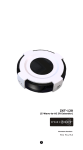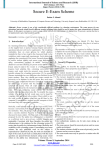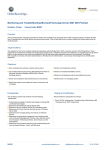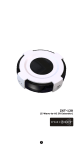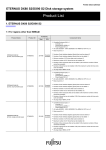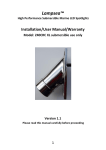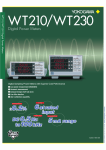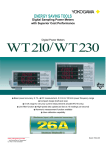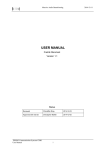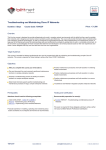Download AMRG Installation Manual - Creative Systems Engineering
Transcript
AMRG Advanced Modem Router Gateway Quick Installation Guide Rev 2.0 AMRG Installation Guide Page 2 / 13 August 2013 Table Of Contents Paragraph Page 1 INTRODUCTION ....................................................................................................... 4 2 EQUIPMENT OVERVIEW ......................................................................................... 4 3 COMPLIANCE........................................................................................................... 5 4 EQUIPMENT PACKING LIST ................................................................................... 5 5 SYSTEM REQUIREMENTS ...................................................................................... 5 6 INSTALLATION ........................................................................................................ 6 6.1 6.2 6.3 Router Connections .......................................................................................... 6 6.1.1 Cable connections on the back panel ....................................................... 6 6.1.2 Connection of a line splitter ...................................................................... 6 6.1.3 Connection to power ................................................................................. 7 Router Initial Configuration ................................................................................ 7 6.2.1 Access through the web browser.............................................................. 7 6.2.2 Timezone setting ...................................................................................... 9 6.2.3 Interface settings .................................................................................... 10 6.2.4 WAN settings .......................................................................................... 10 6.2.5 WiFi settings ........................................................................................... 11 6.2.6 Changing the Administrator password .................................................... 12 Troubleshooting .............................................................................................. 13 List of Tables Table Page Table 1: Compliance ......................................................................................................................5 List of Figures Figure Page Figure 1: Front view .......................................................................................................................4 Figure 2: Rear view ........................................................................................................................4 Figure 3: Side view ........................................................................................................................4 Figure 4: Router connections .........................................................................................................6 Figure 5: Line splitter......................................................................................................................6 Figure 6: Power supply ..................................................................................................................7 Figure 7: Power and LINK LEDs working .......................................................................................7 AMRG Installation Guide Page 3 / 13 August 2013 1 INTRODUCTION CSE’s AMRG is an integrated solution for ADSL2/2+ home gateway with five Ethernet ports USB 2.0 and WiFi module 2 EQUIPMENT OVERVIEW Creative Systems Engineering RESET PWR ERR LINK DATA WLAN USB SD 9 1 2 3 4 5 1 6 2 3 4 8 7 Figure 1: Front view ON OFF 12V IN PORT1 PORT2 PORT3 PORT4 PORT5 + LINE 1 2 3 4 5 Figure 2: Rear view 1 Figure 3: Side view Front view: 1. Power LED 2. Error LED 3. ADSL Link LED 4. LAN Data LED 5. Wireless LAN LED 6. USB LED 7. SD card LED (optional) AMRG Installation Guide Page 4 / 13 August 2013 8. User defined LEDs 9. Reset button Rear view: 1. ADSL line connector 2. On/Off button 3. Power input 4. Ethernet connectors 5. USB host connector Side view: 1. RS-232 port 3 COMPLIANCE Name Radio compliance EMC compliance Safety compliance Type EN 301 893 EN 301 489-1 EN 60950 Table 1: Compliance 4 EQUIPMENT PACKING LIST The AMRG product package contains: 1. One AMRG Rev.2.0 device 2. One Plug-In AC adapter, Emerson DA12-120EU-M 3. Two Telephone line cables (RJ-11), TEL-0011 4. One Ethernet cable (RJ-45), UTP-0008-2GY 5. One Line Splitter, CMP-ADSLSPLIT1 6. This installation guide 7. One user manual 5 SYSTEM REQUIREMENTS Supported Operating systems: Windows® 8 , 32bit/64bit, Windows® 7 , 32bit/64bit, Windows® Vista , 32bit/64bit, Windows® XP , 32bit/64bit, Mac OS X, Linux AMRG Installation Guide Page 5 / 13 August 2013 Computer connections: 2.4 GHz wireless adapter, IEEE 802.11a/b 5 Ethernet ports, IEEE 802.3 10/100 6 INSTALLATION 6.1 ROUTER CONNECTIONS 6.1.1 Cable connections on the back panel ADSL cable (RJ-11) Power supply cable Ethernet cable (RJ-45) Figure 4: Router connections 6.1.2 Connect the ADSL line cable in the Line input of the router Connect an Ethernet cable from the PC in one of the Ethernet ports Connect the Power Supply cable in the 12V IN connector Connection of a line splitter ADSL to Router Line Input Telephone ADSL Phone Line splitter/ filter Line Wall receptacle Figure 5: Line splitter Connect the ADSL line cable from the router to the ADSL port of the splitter Connect the telephone to the Phone port Connect the telephone line cable to the Line port AMRG Installation Guide Page 6 / 13 August 2013 6.1.3 Connection to power Wall receptacle Figure 6: Power supply Plug the wall AC/DC adapter to the mains Press the On/Off button of the router Power LED On LINK LED Initially flashing On when synchronized Figure 7: Power and LINK LEDs working 6.2 The PWR LED should turn On Wait until the DATA LED turns On The LINK LED should flash for a few seconds and then remain On, indicating that the router is synchronized to the ADSL line ROUTER INITIAL CONFIGURATION The following procedures are independent of the O.S of the computer Note: For advanced configuration and programming, please refer to the AMRG User Guide, available at the CSE web site. 6.2.1 Access through the web browser Once the router is connected to the PC open a web browser and type the IP address 192.168.1.253 in the address bar AMRG Installation Guide Page 7 / 13 August 2013 The login screen appears: The default user name is “root” and the default password field is empty Click Login The overview screen appears, giving a comprehensive report of the router’s status: AMRG Installation Guide Page 8 / 13 August 2013 6.2.2 Timezone setting Click the System tab In the Timezone drop down list check the setting and adjust as needed AMRG Installation Guide Page 9 / 13 August 2013 6.2.3 Interface settings Click the Network tab In the Interface section check the VCI/VPI and Encapsulation settings The default settings are: VCI: 35 VPI: 8 Encapsulation mode: LLC Check your provider’s information in order to adjust these parameters to your area defaults 6.2.4 WAN settings Click the WAN tab In the PAP/CHAP fields enter your internet user name and password, corresponding to the connection with your provider AMRG Installation Guide Page 10 / 13 August 2013 Click Save & Apply Wait for reboot The router should be ready for use 6.2.5 WiFi settings AMRG Installation Guide Page 11 / 13 August 2013 Click the WiFi tab In the Channel field select a channel other than auto Click Save & Apply The WiFi will be activated under the name “OpenWrt”: 6.2.6 Changing the Administrator password You can change the AMRG administrator password as follows: Click the System tab Click the Administration tab Type the new password and retype it in for confirmation Click the Save & Apply button AMRG Installation Guide Page 12 / 13 August 2013 Attention: Once the Administration password has been changed, it cannot be restored to the default except by reprogramming the AMRG. For information regarding the reprogramming procedure, please refer to the AMRG User Guide, available at the CSE web site. 6.3 TROUBLESHOOTING Problem The AMRG has no power The “PWR” LED is OFF There is no DSL connection The “LINK” LED flashes Action The AMRG cannot be accessed from the web browser Check that the Ethernet cable is connected and the LEDs of the corresponding Ethernet connector are operating Check that the IP address is correct Please refer to the AMRG User Guide, available at the CSE web site, for information regarding the reprogramming procedure Forgot the AMRG Administration password Check that the power supply cable is plugged all the way into the “12V IN” receptacle Check that ADSL cable (RJ-11) is plugged on the line and into the “LINE” receptacle Creative Systems Engineering Ltd 45, Agiou Meletiou Str., 11257 Athens, Greece Tel: (+30) 210 8836433, Fax: (+30) 210 8836431 www.creativese.eu, [email protected], [email protected], [email protected] AMRG Installation Guide Page 13 / 13 August 2013