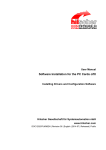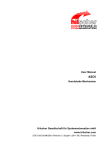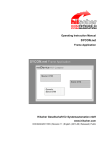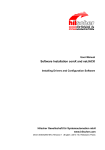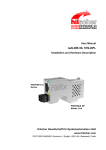Download netPLC with CoDeSys - Software Installation
Transcript
User Manual netPLC with CoDeSys Software Installation V3.5 Hilscher Gesellschaft für Systemautomation mbH www.hilscher.com DOC120111UM02EN | Revision 2 | English | 2014-01 | Released | Public Introduction 2/31 Table of Contents 1 INTRODUCTION.........................................................................................................4 1.1 About the User Manual ...............................................................................................4 1.1.1 1.1.2 1.2 Contents of the Product DVD .....................................................................................6 1.2.1 1.2.2 1.3 1.4 2 Licenses....................................................................................................................11 Description................................................................................................................12 System Requirements ..............................................................................................12 2.2.1 2.2.2 2.3 System Requirements PC ..................................................................................12 System Requirements CoDeSys........................................................................12 Requirements for Operation .....................................................................................13 2.3.1 netPLC Components ..........................................................................................13 SYSTEM OVERVIEW ...............................................................................................14 3.1 3.2 3.3 3.4 4 Copyright ..............................................................................................................9 Important Notes ....................................................................................................9 Exclusion of Liability ...........................................................................................10 Warranty .............................................................................................................10 Export Regulations .............................................................................................11 Registered Trademarks......................................................................................11 DESCRIPTION AND REQUIREMENTS ...................................................................12 2.1 2.2 3 Directory Structure of the DVD.............................................................................6 Documentation netPLC ........................................................................................7 Reference to Hardware, Firmware, Server, Driver and Software ...............................8 Legal Notes.................................................................................................................9 1.4.1 1.4.2 1.4.3 1.4.4 1.4.5 1.4.6 1.5 List of Revisions ...................................................................................................4 Conventions in this Manual ..................................................................................5 Use Case 1: CoDeSys Programming System and NPLC-C100 on one PC .............15 Use Case 2: CoDeSys Programming System and NPLC-C100 are installed on separate PCs and connected via Ethernet ...............................................................16 Use Case 3: CoDeSys Programming System and NPLC-C100 are installed on separate PCs and connected via USB .....................................................................17 Use Case 4: CoDeSys Programming System and NPLC-M100 connected via USB or Ethernet ................................................................................................................18 INSTALLING NETPLC CODESYS............................................................................19 4.1 4.2 Basic Settings ...........................................................................................................22 Installing USB Driver.................................................................................................24 netPLC with CoDeSys | Software Installation DOC120111UM02EN | Revision 2 | English | 2014-01 | Released | Public © Hilscher, 2009-2014 Introduction 5 3/31 APPENDIX ................................................................................................................27 5.1 netPLC CoDeSys PC Card Server ...........................................................................27 5.1.1 5.1.2 5.1.3 5.2 5.3 5.4 Starting netPLC CoDeSys Server ......................................................................27 netPLC CoDeSys Server Window......................................................................28 Stopping netPLC CoDeSys Server ....................................................................29 List of Figures ...........................................................................................................30 List of Tables ............................................................................................................30 Contacts....................................................................................................................31 netPLC with CoDeSys | Software Installation DOC120111UM02EN | Revision 2 | English | 2014-01 | Released | Public © Hilscher, 2009-2014 Introduction 1 4/31 Introduction 1.1 About the User Manual This user manual describes the installation of the PLC programming software CoDeSys and other software programs which are needed to use netPLC components. It describes installation on a Windows® operating system. netPLC components are Slot PLC NPLC-C100 and Module PLC NPLC-M100. 1.1.1 List of Revisions Index Date Chapter Revisions 1 2012-05-15 all Created. 2 2014-01-23 1.2.1 1.3 4 Section Directory Structure of the DVD updadet. Section Reference to Hardware, Firmware, Server, Driver and Software: One firmware for CANopen and DeviceNet. Section Installing netPLC CoDeSys: Start screen updated. Table 1: List of Revisions netPLC with CoDeSys | Software Installation DOC120111UM02EN | Revision 2 | English | 2014-01 | Released | Public © Hilscher, 2009-2014 Introduction 1.1.2 5/31 Conventions in this Manual Operation instructions, a result of an operation step or notes are marked as follows: Operation Instructions: <instruction> or 1. <instruction> 2. <instruction> Results: <result> Notes: Important: <important note> Note: <note> <note, where to find further information> Positions in Figures , , ... or , , ... or , , ... refer to the The Positions figure used in that section. If the numbers reference to a section outside the current section then a cross reference to that section and figure is indicated. netPLC with CoDeSys | Software Installation DOC120111UM02EN | Revision 2 | English | 2014-01 | Released | Public © Hilscher, 2009-2014 Introduction 1.2 6/31 Contents of the Product DVD The Product DVD for netPLC CoDeSys contains: Standard CoDeSys (PLC programming system) including device description files for Hilscher netPLC components Device driver for PC cards cifX Device Driver USB Driver, INF file for Windows netPLC CoDeSys Server program for slot PLCs Hilscher LAN device scanner tool Firmware with embedded CoDeSys SP and Fieldbus master functionality Documentation CoDeSys example projects 1.2.1 Directory Structure of the DVD All manuals on this DVD are delivered in the Adobe Acrobat® Reader format (PDF). Folder Description Documentation Documentation in the Acrobat® Reader Format (PDF) Firmware Loadable firmware for slot PLC (firmware is already loaded in slot PLC when shipped) and data image for a SD memory card (to set slot PLC back to factory settings) fscommand Help programs for installation. Programming & Development Windows DLL to access host I/O. Setup & Drivers Setup for CoDeSys programming software Setup netPLC CoDeSys Server Setup for PC card driver USB driver Supplements & Examples CoDeSys example projects Video-Audio Tutorial Video podcast featuring commissioning example Table 2: Folder Structure of the DVD netPLC with CoDeSys | Software Installation DOC120111UM02EN | Revision 2 | English | 2014-01 | Released | Public © Hilscher, 2009-2014 Introduction 1.2.2 7/31 Documentation netPLC The following documentation overview gives information about where to find further information and refers the corresponding manual. All manuals listed in the overview below can be found in the Documentation directory on the CD delivered, in the Adobe Acrobat® Reader format (PDF). Manual Title Contents File Name User manual netPLC with CoDeSys, software installation Contents of the product DVD Requirements System overview Installing software Technical data netPLC with CoDeSys – Software Installation UM xx EN.pdf (This document) User manual Slot PLC NPLC-C100, hardware installation Requirements Device drawings Installing hardware (slot PLC) Changing battery Hardware description Technical data hardware Remark: The description of the LED is part of the document ‘netPLC with CoDeSys, Commissioning’. Slot PLC NPLC-C100 - Hardware Installation UM xx EN.pdf User manual netPLC with CoDeSys, Commissioning Create first project for netPLC Creating a PLC program Create bus configuration Connect to PLC Download PLC program and bus configuration Visualizing Functions Bus diagnostic Troubleshooting Description of LEDs netPLC with CoDeSys - Commissioning UM xx EN.PDF User documentation CoDeSys V3, Installation and first steps CoDesys Installation and Start.pdf User documentation OPC Server 3, Installtion and Usage OPC_V3_how_to_use_E.pdf User manual Wiring instructions, PROFIBUS, CANopen, DeviceNet, AS-Interface, CompoNet, CC-Link That document contains information about cable characteristics, max. cable length in dependence of the baudrate as well as termination resistors. Wiring Instructions UM xx EN.pdf Table 3: Documentations netPLC CoDeSys DVD Note: After having installed the CoDeSys programming system, you will find additional documents in the installation directory, usually under C:\Programs\3S CoDeSys\CoDeSys\Documentation\ netPLC with CoDeSys | Software Installation DOC120111UM02EN | Revision 2 | English | 2014-01 | Released | Public © Hilscher, 2009-2014 Introduction 1.3 8/31 Reference to Hardware, Firmware, Server, Driver and Software Note: The listed hardware revision, firmware and driver versions or versions of the programming software CoDeSys functionally belong together. netPLC Components (Hardware) netPLC components Order number Revision NPLC-C100-DP/CDS-OPC 1800.410/CDS-OPC 4 NPLC-C100-CO/CDS-OPC 1800.500/CDS-OPC 4 NPLC-C100-DN/CDS-OPC 1800.510/CDS-OPC 4 NPLC-M100-DP/CDS-OPC 1830.410/CDS-OPC 3 Table 4: Reference to netPLC Components (Hardware) Firmware Firmware File Device Type Fieldbus System Firmware Version SC111000.NXF NPLC-C100-DP PROFIBUS DP Master 4.0 SC116000.NXF NPLC-C100-CO CANopen Master 4.0 NPLC-C100-DN DeviceNet Master 4.0 NPLC M100-DP PROFIBUS DP Master 4.0 SM211000.NXF Table 5: Reference to Firmware Driver Driver Driver version cifX Device Driver 1.2x.x USB Driver 5.1.2600.2180 Table 6: Reference to Driver Server and TCP/IP Gateway Software Software Version CoDeSys Gateway 3.5.0.0 CoDeSys Service Control 3.5.0.0 CoDeSys Control Win V3 3.5.0.0 Table 7: Reference to Server Software Software Software version CoDeSys V3.5 Table 8: Reference to Software netPLC with CoDeSys | Software Installation DOC120111UM02EN | Revision 2 | English | 2014-01 | Released | Public © Hilscher, 2009-2014 Introduction 1.4 1.4.1 9/31 Legal Notes Copyright © Hilscher, 2009-2014, Hilscher Gesellschaft für Systemautomation mbH All rights reserved. The images, photographs and texts in the accompanying material (user manual, accompanying texts, documentation, etc.) are protected by German and international copyright law as well as international trade and protection provisions. You are not authorized to duplicate these in whole or in part using technical or mechanical methods (printing, photocopying or other methods), to manipulate or transfer using electronic systems without prior written consent. You are not permitted to make changes to copyright notices, markings, trademarks or ownership declarations. The included diagrams do not take the patent situation into account. The company names and product descriptions included in this document may be trademarks or brands of the respective owners and may be trademarked or patented. Any form of further use requires the explicit consent of the respective rights owner. 1.4.2 Important Notes The user manual, accompanying texts and the documentation were created for the use of the products by qualified experts, however, errors cannot be ruled out. For this reason, no guarantee can be made and neither juristic responsibility for erroneous information nor any liability can be assumed. Descriptions, accompanying texts and documentation included in the user manual do not present a guarantee nor any information about proper use as stipulated in the contract or a warranted feature. It cannot be ruled out that the user manual, the accompanying texts and the documentation do not correspond exactly to the described features, standards or other data of the delivered product. No warranty or guarantee regarding the correctness or accuracy of the information is assumed. We reserve the right to change our products and their specification as well as related user manuals, accompanying texts and documentation at all times and without advance notice, without obligation to report the change. Changes will be included in future manuals and do not constitute any obligations. There is no entitlement to revisions of delivered documents. The manual delivered with the product applies. Hilscher Gesellschaft für Systemautomation mbH is not liable under any circumstances for direct, indirect, incidental or follow-on damage or loss of earnings resulting from the use of the information contained in this publication. netPLC with CoDeSys | Software Installation DOC120111UM02EN | Revision 2 | English | 2014-01 | Released | Public © Hilscher, 2009-2014 Introduction 1.4.3 10/31 Exclusion of Liability The delivered product (including the technical data) is subject to export or import laws as well as the associated regulations of different counters, in particular those of Germany and the USA. The software may not be exported to countries where this is prohibited by the United States Export Administration Act and its additional provisions. You are obligated to comply with the regulations at your personal responsibility. We wish to inform you that you may require permission from state authorities to export, re-export or import the product. 1.4.4 Warranty Although the hardware and software was developed with utmost care and tested intensively, Hilscher Gesellschaft für Systemautomation mbH does not guarantee its suitability for any purpose not confirmed in writing. It cannot be guaranteed that the hardware and software will meet your requirements, that the use of the software operates without interruption and that the software is free of errors. No guarantee is made regarding infringements, violations of patents, rights of ownership or the freedom from interference by third parties. No additional guarantees or assurances are made regarding marketability, freedom of defect of title, integration or usability for certain purposes unless they are required in accordance with the law and cannot be limited. Warranty claims are limited to the right to claim rectification. netPLC with CoDeSys | Software Installation DOC120111UM02EN | Revision 2 | English | 2014-01 | Released | Public © Hilscher, 2009-2014 Introduction 1.4.5 11/31 Export Regulations The delivered product (including the technical data) is subject to export or import laws as well as the associated regulations of different counters, in particular those of Germany and the USA. The software may not be exported to countries where this is prohibited by the United States Export Administration Act and its additional provisions. You are obligated to comply with the regulations at your personal responsibility. We wish to inform you that you may require permission from state authorities to export, re-export or import the product. 1.4.6 Registered Trademarks Windows® XP, Windows® Vista and Windows® 7 are registered trademarks of Microsoft Corporation Adobe-Acrobat® is an registered trademark of the Adobe Systems Incorporated. 1.5 Licenses Operating the netPLC component with CoDeSys PLC function requires a license. This license is embedded in the netPLC device hardware and is included in the scope of delivery. It allows the use and operation of the CoDeSys programming system and of the PLC runtime environment in the hardware. A license can not be deleted in the netPLC hardware nor converted. For operating as fieldbus master, a master license is embedded in the netPLC hardware. This license allows operation as master in the corresponding fieldbus system. netPLC with CoDeSys | Software Installation DOC120111UM02EN | Revision 2 | English | 2014-01 | Released | Public © Hilscher, 2009-2014 Description and Requirements 2 12/31 Description and Requirements 2.1 Description The netPLC components described in this manual are devices with PLC functionality and fieldbus communication interface. Depending on the loaded firmware, the following fieldbus systems can be realized by using the corresponding netPLC component: netPLC Component Device Type Fieldbus System NPLC-C100-DP/CDS-OPC Slot PLC (PC Card) PROFIBUS DP Master NPLC-C100-CO/CDS-OPC Slot PLC (PC Card) CANopen Master NPLC-C100-DN/CDS-OPC Slot PLC (PC Card) DeviceNet Master NPLC-M100-DP/CDS-OPC Module PLC PROFIBUS DP Master Table 9: netPLC Components (Hardware) 2.2 2.2.1 System Requirements System Requirements PC 2.2.2 PC with minimum 1.8 GHz processor, 3.0 GHz recommended Windows® XP, Windows® Vista or Windows® 7 DVD ROM drive Graphic resolution: min. 1024 x 768 pixel or higher Keyboard and Mouse System Requirements CoDeSys System requirements for the programming system CoDeSys NET Framework 4.0 (will be installed together with CoDeSys, if not already installed. Access to the internet required.) Free disk space: min. 600 MByte, recommended 1 GByte RAM: min. 512 MByte, recommended 1024 MByte Graphic resolution: min. 1024 x 768 pixel Keyboard and Mouse netPLC with CoDeSys | Software Installation DOC120111UM02EN | Revision 2 | English | 2014-01 | Released | Public © Hilscher, 2009-2014 Description and Requirements 2.3 13/31 Requirements for Operation Note: For operating a slot PLC NPLC-C100-xx Update older versions of the cifX Device Driver to V1.1.1.0. 2.3.1 netPLC Components For operating the netPLC component, the following requirements must be fulfilled: Software Installation Only when operating a slot PLC NPLC-C100-xx: cifX Device Driver must be installed (V1.1.1.0 or higher). netPLC CoDeSys Server netPLC CoDeSys Server must be installed and running. Firmware Firmware with embedded CoDeSys runtime environment must be loaded into the netPLC component. License Licenses are required for the operation of the netPLC component for the fieldbus protocol with master functionality and for CoDeSys. These licenses are included in the scope of delivery and stored inside the netPLC component. Configuration The netPLC component must be configured by using the CoDeSys programming system included in the scope of delivery. Programming The PLC program must be created with CoDeSys and loaded into the netPLC component. Communication Slave devices of the used communication system are required for communication. Table 10: Requirements for Operation of the netPLC Component netPLC with CoDeSys | Software Installation DOC120111UM02EN | Revision 2 | English | 2014-01 | Released | Public © Hilscher, 2009-2014 System Overview 3 14/31 System Overview The CoDeSys PLC (runtime) is embedded in different netPLC components. The following system overviews provide an overview of the different use cases and commissioning procedures in relation to the different netPLC components. This chapter features detailed descriptions of how the CoDeSys programming system, server and gateway establish communication with the netPLC components and how they interact with each other in order to program the targeted netPLC hardware. Basic requirement for programming a netPLC component is an installed CoDeSys programming system. Other software components are required depending on the used netPLC component. netPLC with CoDeSys | Software Installation DOC120111UM02EN | Revision 2 | English | 2014-01 | Released | Public © Hilscher, 2009-2014 System Overview 3.1 15/31 Use Case 1: CoDeSys Programming System and NPLCC100 on one PC CoDeSys programming system and netPLC NPLC-C100 are installed on the same PC. The following software components are required on on this PC: CoDeSys programming system CoDeSys Gateway netPLC CoDeSys PC Card Server and the PC Card Device Driver (cifX Device Driver). Figure 1: System Overview – Use Case 1 (One PC) netPLC with CoDeSys | Software Installation DOC120111UM02EN | Revision 2 | English | 2014-01 | Released | Public © Hilscher, 2009-2014 System Overview 3.2 16/31 Use Case 2: CoDeSys Programming System and NPLCC100 are installed on separate PCs and connected via Ethernet The CoDeSys programming system is installed on PC1 and the slot PLC NPLC-C100 is installed in PC2. Both PCs are connected via Ethernet (local network). The following software components are necessary for PC1: CoDeSys programming system CoDeSys Gateway The following software components are necessary for PC2: netPLC CoDeSys PC Card Server and the PC Card Device Driver (cifX Device Driver). Figure 2: System Overview – Use Case 2 (Two PCs with Ethernet Connection) netPLC with CoDeSys | Software Installation DOC120111UM02EN | Revision 2 | English | 2014-01 | Released | Public © Hilscher, 2009-2014 System Overview 3.3 17/31 Use Case 3: CoDeSys Programming System and NPLCC100 are installed on separate PCs and connected via USB The CoDeSys programming system is installed on PC1 and the slot PLC NPLC-C100 is installed in PC2. The USB port of PC1 is connected via an USB cable to the USB port of the slot PLC NPLC-C100. The following software components are necessary for PC1: CoDeSys programming system CoDeSys Gateway USB Driver (auto-installs when USB cable is plugged in) Figure 3: System Overview – Use Case 3 (Two PCs with USB Connection) The following software components are optional for PC2 to connect to a visualization software: netPLC CoDeSys Server and the PC Card Device Driver (cifX Device Driver). netPLC with CoDeSys | Software Installation DOC120111UM02EN | Revision 2 | English | 2014-01 | Released | Public © Hilscher, 2009-2014 System Overview 3.4 18/31 Use Case 4: CoDeSys Programming System and NPLCM100 connected via USB or Ethernet The CoDeSys programming system is installed on PC1. From PC1, a connection to the corresponding PLC component is established via USB or Ethernet cable. On PC1, the following software components are required: CoDeSys programming system CoDeSys Gateway USB Driver (auto-installs when USB cable is plugged in) Figure 4: System Overview – Use Case 4: Connection via USB to NPLC-M100 The module PLC NPLC-M100 can be programmed straight after the USB driver has been installed. netPLC with CoDeSys | Software Installation DOC120111UM02EN | Revision 2 | English | 2014-01 | Released | Public © Hilscher, 2009-2014 Installing netPLC CoDeSys 4 19/31 Installing netPLC CoDeSys Insert the netPLC DVD into your local DVD ROM drive. If the autostart function is deactivated on your PC, choose netPLC.exe in the root directory of your DVD ROM drive. Note: Administrator privileges are required on Windows® XP / Vista / 7 systems for installation! The installation program starts and the following screen is displayed: Figure 5: netPLC CoDeSys Installation Select Install CoDeSys for netPLC . Entry opens in the Windows Explorer the documentation directory of the DVD. Entry opens commissioning example. A window featuring installation options opens: netPLC with CoDeSys | Software Installation DOC120111UM02EN | Revision 2 | English | 2014-01 | Released | Public © Hilscher, 2009-2014 Installing netPLC CoDeSys 20/31 Figure 6: netPLC CoDeSys Installation Options The installer checks, which of the necessary components are already installed on your PC. Thus, it is possible that your installer actually displays less components than shown in the figure above. Select by activating the appropriate check box the necessary components according to the scenarios described in the System Overview chapter on page 14. You need the PC Cards Device Driver only if you use slot PLC NPLC-C100 on a PC with installed NPLC-C100 card. You need the CoDeSys PC Card Server only if you use slot PLC NPLC-C100 on a PC with installed NPLC-C100 card. This entry is only shown if no .NET Framework 4.0 has already been installed on the PC. This software component is needed for the operation of the CoDeSys PLC programming system. The CoDeSys PLC Development System is needed on the PC from which the programming of the netPLC components is going to take place. WinPcap is needed for netPLC components with Ethernet interface. It features a Windows network access library used by the Hilscher LAN device scanner tool. The Hilscher LAN device scanner tool is needed to set a temporary IP address for Ethernet-capable netPLC components. Accept the license agreement Click Execute . . Follow the instructions of the installer until you get to the next selection dialog for software components: netPLC with CoDeSys | Software Installation DOC120111UM02EN | Revision 2 | English | 2014-01 | Released | Public © Hilscher, 2009-2014 Installing netPLC CoDeSys 21/31 Figure 7: CoDeSys Installation Selection The figure above shows the selection options of the CoDeSys Installation. Only components essential for the installation of the configuration environment are checked. The installation components are: CoDeSys V3: The tool for PLC programming according to IEC 61131-3 CoDeSys Converter: Needed on the programming PC if you want to integrate programs which have been created with an earlier CoDeSys version than V3.5. CoDeSys Gateway: Needed on the PC, from which the netPLC components are going to be programmed, and also on the PC, on which the OPC Server 3 is going to be running. CoDeSys OPC Server 3: Is not needed on the programming PC. Is needed on a PC, if visualization and operation by OPC Client is intended. In this case, this software component is to be installed on a PC which lies on the Ethernet communication pathway to the OPC Client. CoDeSys Gateway V2.3: Needed on the PC, from which the netPLC components are going to be programmed, if communication with NPLCC100 components running on older firmware versions (< 3.5.x.x NPC1CDPM.nxf) is intended. 3SLicensing Manager: Needed for installation of each single component. netPLC with CoDeSys | Software Installation DOC120111UM02EN | Revision 2 | English | 2014-01 | Released | Public © Hilscher, 2009-2014 Installing netPLC CoDeSys 22/31 CoDeSys Control Win V3: Check this box to install a Soft PLC for the PC. This PLC does not run on the netPLC component, but is served by the CPU of the PC, and is not required for operating the netPLC component. A license for this Soft PLC component is available from the CoDeSys manufacturer 3S. After having selected the components to be installed, click Next continue installation. , to Follow the instructions of the installer. Note: If you work with a slot PLC PLC-C100, then – after having finished the software installation – follow the installation instructions according to the hardware documentation of the component. Note: If you work with a module PLC NPLC-M100 and want to program these components via USB connection, you must install the USB driver as described in Installing USB Driver section on page 24. 4.1 Basic Settings For more convenient working with CoDeSys, please change basic settings. Proceed as follows: Start CoDeSys. In the Tools menu , select Options entry . The Options window opens. netPLC with CoDeSys | Software Installation DOC120111UM02EN | Revision 2 | English | 2014-01 | Released | Public © Hilscher, 2009-2014 Installing netPLC CoDeSys In the navigation area Use the scroll bar dialog area. 23/31 , select Features entry . to scroll down to the bottom of the Features Uncheck the check boxes which are indicated at position in the figure above. This has the effect that all available functional libraries will later be visible for you. netPLC with CoDeSys | Software Installation DOC120111UM02EN | Revision 2 | English | 2014-01 | Released | Public © Hilscher, 2009-2014 Installing netPLC CoDeSys 4.2 24/31 Installing USB Driver Note: If the netPLC component is connected via USB to your PC, then the Windows® hardware detection asks for a driver. 1. Connect a USB cable Connect a USB cable your PC with the USB port of the netPLC component. Windows® detects the netPLC component automatically. The message Found New Hardware is displayed and the Found new Hardware Wizard is started. 2. Windows update Select No, not this time Click on Next > to continue. 3. Choose installation mode. netPLC with CoDeSys | Software Installation DOC120111UM02EN | Revision 2 | English | 2014-01 | Released | Public © Hilscher, 2009-2014 Installing netPLC CoDeSys 25/31 Select Install from a list or specific location Click on Next > to continue. 4. Select search options. Insert the netPLC CoDeSys DVD into your local DVD ROM drive. Select Search for the best driver in these locations Select Include this location in the search Click on Browse . . . Select the folder Drivers\USB\Windows .INF from the DVD Click on Next > to continue. The USB driver is installed netPLC with CoDeSys | Software Installation DOC120111UM02EN | Revision 2 | English | 2014-01 | Released | Public © Hilscher, 2009-2014 Installing netPLC CoDeSys 26/31 5. Finish installation Click on Finish The Installation is completed. 6. Check in the Device Manager if the driver for the netPLC component is installed properly. Open the Device Manager: Desktop symbol My Computer > right mouse button Properties > Tab Hardware > button Device Manager. Check, if the display in the Device Manager shows netPLC (COMx) netPLC with CoDeSys | Software Installation DOC120111UM02EN | Revision 2 | English | 2014-01 | Released | Public © Hilscher, 2009-2014 Appendix 5 27/31 Appendix 5.1 netPLC CoDeSys PC Card Server The netPLC CoDeSys PC Card Server is a TCP/IP Server. It provides access services according to the guidelines defined by the CoDeSys manufacturer 3S, which allow communication with the targeted CoDeSys hardware. The server uses the IP address of the PC on which it is installed, and is accessible by other remote PCs under this IP address. On the PC on which the server is working, it is to be addressed with the “localhost” address 127.0.0.1. The server is capable of serving multiple target hardware devices. For each targeted hardware, it has exactly one port address ready, via which the communication takes place. The server allows up to three connections at the same time. The server works in combination with the PC card cifX Device Driver and forwards the service requests from the CoDeSys programming system to the slot PLC NPLC-C100. The Server is addressed by the CoDeSys Gateway via TCP/IP services. In a scanning process initiated by the CoDeSys programming system, the server reads data from the NPLC-C100 component and depicts it as CoDeSys compatible device. 5.1.1 Starting netPLC CoDeSys Server The netPLC CoDeSys Server will be installed under Windows so that it starts automatically each time the PC is powered. To start the server manually select Start > All Programs > Hilscher GmbH > netPLC CoDeSys Server. In case the netPLC CoDeSys Server Program is started and running you will find the following icon in the system tray: Figure 8: netPLC CoDeSys Server System Tray Icon netPLC with CoDeSys | Software Installation DOC120111UM02EN | Revision 2 | English | 2014-01 | Released | Public © Hilscher, 2009-2014 Appendix 5.1.2 28/31 netPLC CoDeSys Server Window With a double click to the system tray icon the following window appears: Figure 9: netPLC CoDeSys Server Window The displayed items have the following meaning: The upper area C100. of the window displays the available slot PLCs NPLC- The lower area of the window displays the components to which a connection has been established. Item Index Board Device No. Serial No. Hardware Options Description Consecutive numbering Shows which slot PLC NPLC-C100 (cifX0, cifX1, …) the netPLC CoDeSys Server is able to access via the device driver. Part number of the component Serial number of the component Shows interface type (id) Board Shows to which slot PLC NPLC-C100 (cifX0, cifX1, …) access has been established via the PC card device driver. UDP Port Port, the netPLC CoDeSys Server is using to send and receive data packets from and to the 3S Gateway UDP s/r [p] UDP s/r [b] DPM s/r [p] DPM s/r [b] Counter for transmitted packets (UDP s = send) as well as for received packets (UDP r = receive) via the connection to the 3S gateway Counter for transmitted bytes (UDP s = send) as well as for received bytes (UDP r = receive) via the connection to the 3S gateway Counter for transmitted packets (DPM s = send) as well as for received packets (DPM r = receive) via the device driver to the slot PLC. Counter for transmitted bytes (DPM s = send) as well as for received bytes (DPM r = receive) via the device driver to the slot PLC. Table 11: netPLC CoDeSys Server Window – Items netPLC with CoDeSys | Software Installation DOC120111UM02EN | Revision 2 | English | 2014-01 | Released | Public © Hilscher, 2009-2014 Appendix 5.1.3 29/31 Stopping netPLC CoDeSys Server To quit operation of the netPLC CoDeSys Servers, click on the system tray icon with the right mouse button. From the context menu, select in the window of the server itself. Stop, or press the button Stop Answer the confirmation prompt with Yes to quit the netPLC CoDeSys Server. If the server is stopped at runtime, currently running communication with CoDeSys programming system and OPC client immediately stops. netPLC with CoDeSys | Software Installation DOC120111UM02EN | Revision 2 | English | 2014-01 | Released | Public © Hilscher, 2009-2014 Appendix 5.2 List of Figures Figure 1: System Overview – Use Case 1 (One PC) Figure 2: System Overview – Use Case 2 (Two PCs with Ethernet Connection) Figure 3: System Overview – Use Case 3 (Two PCs with USB Connection) Figure 4: System Overview – Use Case 4: Connection via USB to NPLC-M100 Figure 5: netPLC CoDeSys Installation Figure 6: netPLC CoDeSys Installation Options Figure 7: CoDeSys Installation Selection Figure 8: netPLC CoDeSys Server System Tray Icon Figure 9: netPLC CoDeSys Server Window 5.3 30/31 15 16 17 18 19 20 21 27 28 List of Tables Table 1: List of Revisions Table 2: Folder Structure of the DVD Table 3: Documentations netPLC CoDeSys DVD Table 4: Reference to netPLC Components (Hardware) Table 5: Reference to Firmware Table 6: Reference to Driver Table 7: Reference to Server Table 8: Reference to Software Table 9: netPLC Components (Hardware) Table 10: Requirements for Operation of the netPLC Component Table 11: netPLC CoDeSys Server Window – Items netPLC with CoDeSys | Software Installation DOC120111UM02EN | Revision 2 | English | 2014-01 | Released | Public 4 6 7 8 8 8 8 8 12 13 28 © Hilscher, 2009-2014 Appendix 5.4 31/31 Contacts Headquarters Germany Hilscher Gesellschaft für Systemautomation mbH Rheinstrasse 15 65795 Hattersheim Phone: +49 (0) 6190 9907-0 Fax: +49 (0) 6190 9907-50 E-Mail: [email protected] Support Phone: +49 (0) 6190 9907-99 E-Mail: [email protected] Subsidiaries China Japan Hilscher Systemautomation (Shanghai) Co. Ltd. 200010 Shanghai Phone: +86 (0) 21-6355-5161 E-Mail: [email protected] Hilscher Japan KK Tokyo, 160-0022 Phone: +81 (0) 3-5362-0521 E-Mail: [email protected] Support Support Phone: +86 (0) 21-6355-5161 E-Mail: [email protected] Phone: +81 (0) 3-5362-0521 E-Mail: [email protected] France Korea Hilscher France S.a.r.l. 69500 Bron Phone: +33 (0) 4 72 37 98 40 E-Mail: [email protected] Hilscher Korea Inc. Seongnam, Gyeonggi, 463-400 Phone: +82 (0) 31-789-3715 E-Mail: [email protected] Support Phone: +33 (0) 4 72 37 98 40 E-Mail: [email protected] India Hilscher India Pvt. Ltd. New Delhi - 110 065 Phone: +91 11 26915430 E-Mail: [email protected] Switzerland Hilscher Swiss GmbH 4500 Solothurn Phone: +41 (0) 32 623 6633 E-Mail: [email protected] Support Phone: +49 (0) 6190 9907-99 E-Mail: [email protected] Italy USA Hilscher Italia S.r.l. 20090 Vimodrone (MI) Phone: +39 02 25007068 E-Mail: [email protected] Hilscher North America, Inc. Lisle, IL 60532 Phone: +1 630-505-5301 E-Mail: [email protected] Support Support Phone: +39 02 25007068 E-Mail: [email protected] Phone: +1 630-505-5301 E-Mail: [email protected] netPLC with CoDeSys | Software Installation DOC120111UM02EN | Revision 2 | English | 2014-01 | Released | Public © Hilscher, 2009-2014