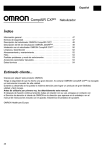Download View
Transcript
AH Series AH-400 User's Manual AH-400 Series User's Manual Contents- (A) Machine Chapter 1 Product Specifications ...................... A1 1-1 Appearance ................................................................................... A1 1-2 Basic Specifications..................................................................... A1 Chapter 2 Illustration of AH-400 Configuration ....... A3 2-1 Illustration of the Equipment ......................................................... A3 2-2 Illustration of the Programming Area ............................................ A4 2-3 Illustration of Circuit Distributors ................................................. A5 2-4 Illustration of Control Buttons ...................................................... A6 2-5 Loader and Unloader Systems ...................................................... A7 Ch a pte r 3 Installation & Replacement on The Programmer Area ................................ A8 3.1 Programmer ......................................................................................... A8 3-1-1 Equipment Fixationg .................................................................... A8 3-1-2 Power Installation ......................................................................... A8 3-1-3 Air Source Installation ................................................................. A9 3-1-4 Programming Area Installation .................................................. A9 3-1-5 Loader/Unloader Module Installation ...................................... A11 3-1-6 Marker Position Adjustment ..................................................... A15 3-2 Boot Procedure ................................................................................. A16 3-3 Shutdown Procedure ....................................................................... A17 Ch a pte r 4 Installation & Replacement on The Programmer Area .............................. A18 4-1 Programmer ....................................................................................... A18 4-2 Adapter Replacement ........................................................................ A18 4-3 Precissor Replacement ................................................................... A19 4-4 Pressbar Replacement ...................................................................... A19 4.5 Vacuum Nozzle Replacement ........................................................... A20 2 AH-400 Series User's Manual Contents- (A) Machine Chapter 5 Installation & Replacement For The Parts of Electrical Box ....................................... A21 5.1 The Main Circuit Distribution Panel. ................................................. A21 5.2 The Control Loop Distribution Panel................................................ A23 5-3 The Vacuum Electromagnetic Valve Replacement ...................... A24 5-4 Electromagnetic Valve Replacement ............................................... A24 Chapter 6 Feeder Installation & Replacements .... A25 6-1 ATF Installation & Replacement ................................................. A25 6-2 ATR Installation .......................................................................... A28 Chapter 7 Taping Machine Replacement ............. A30 7-1 ATM-100 Use & Installation ......................................................... A30 7-2 MK-1 Adjustment ......................................................................... A33 Chapter 8 Simple Trouble Shootingt .................... A34 8-1 Power .......................................................................................... A34 8-2 Air Pressure ................................................................................ A34 8-3 Programmer ................................................................................. A34 3 AH-400 Series User's Manual Contents- (B) Software Chapter 1 Getting Started .................................. B1 1.1 Software Installation .................................................................... B2 1.2 Start the Software......................................................................... B6 Chapter 2 Operation Procedure ......................... B7 2.1 User Login ...................................................................................... B7 2.2 Order Manager Description ......................................................... B8 2.3 Production execution .................................................................. B20 2.4 Project Saving .............................................................................. B24 Chapter 3 System Setup ..................................... B37 3.1 System Setup Introduction ............................................................... B37 3.2 User's ID setting ................................................................................. B38 3.3 Other Settings .................................................................................... B40 3.4 System Settings ................................................................................. B41 3.4.1 Setting & Adjustment for Each Axis ....................................... B42 3.4.2 Test & Adjustment for each I/O..................................................... B70 3.5 Leave The System Setting Page .................................................... B78 Chapter 4 Message & Troubleshooting ................ B79 4.1 Message & Troubleshooting ........................................................ B79 4.1.1 Normal Message .............................................................. B80 4.1.2 Warning Message .................................................................... B81 4.1.3 Alarm Message ........................................................................ B82 4.1.4 Error Message3.5 Leave The System Setting Page .................. B89 Appendix ATM-100 Taping Machine ...................... B92 A1.1 Specifications ............................................................................ B92 A1.2 Operation ................................................................................... B93 A1.3 Maintenance .............................................................................. B95 4 AH-400 Series User's Manual Chapter 1 Product Specifications 1-1 Appearance 1-2 Basic Specifications Transmission System Throughput UPH 1.5k X axis ± 0.02mm Y axis ±0.05mm Z axis ± 0.02mm R axis 0.01° X axis 200mm Y axis 550mm Z axis 50mm R axis 330° Repeatability Max. stroke Pick & Place method Multi vacuum nozzles Component detection Vacuum sensor Dimensions 1400(H) x 1160(L) x 950(W) mm Dimensions(including ATM) 1400(H) x 1160(L) x 1400(W) mm Net Weight ~300kg A1 AH-400 Series User's Manual Positioning System Programming System Positioning Precissor Dimensions Resident programmer Socket site Pin driver Devices supported Applicable packages File formats supported Communication Safety Tube-in Tube-out Loader/unloader System Tape-in Operating Requirements QFN,SNT, LQFP64 INTEL HEX, MOTOROLA HEX, TEK MEX, ASCII HEX, BINARY... USB 2.0 CE compliant 150mil, 207mil, 300mil, 330mil 150mil, 207mil, 300mil, 330mil Available for tape with 12~32mm tape width Press-sealing mode. Accept tape with Tape-out Control System Precissor max 30 x 30 mm SU-6000 GANG-4 Programmer 2~16 40 universal pin drivers per set EPROM, EEPROM, FLASH, MCU SOP, SSOP, SON, TSSOP, MLP, Operating system Display Data entry Input voltage Input line frequency Power consumption Air pressure Air flow A2 12~32mm PC-based control with Windows XP 17" TFT LCD monitor keyboard/mouse AC200~245V, Single-phase, 3-wires 50/60Hz 1.5 KVA 0.6MPa(~6.0kg/ cm 2 ) 32 liter/min. AH-400 Series User's Manual Chapter 2 Illustration of AH-400 Configuration 2-1 Illustration of the Equipment 1 7 8 2 9 3 4 5 10 6 1 Three-color indicator (Alarm) 2 Feeding area 3 Keyboard and mouse 4 Front door 5 Electric appliance front door 6 Carrier recycling area 7 8 Monitor Control buttons 9 Unloading area (with optional maker) 10 Computer A3 AH-400 Series User's Manual 2-2 Illustration of the Programming Area ● Front View 1 7 2 3 8 4 9 5 6 10 1 R0 axis 2 6 SOCKET site 5-6 X axis 7 Z0 axis 3 R1 axis 8 SOCKET site 1-2 4 IC programming failure 9 SOCKET site 3-4 recycling box 10 Safety sensor of front door 5 SOCKET site 7-8 3 4 5 1 6 2 7 1 SOCKET site 15-16 5 SOCKET site 9-10 2 SOCKET site 13-14 6 SOCKET site 11-12 3 Z1 axis 7 Safety sensor of back door 4 Z2 axis A4 AH-400 Series User's Manual 2-3 Illustration of Circuit Distributors ● Main Circuit Distributor 5 1 2 6 3 7 8 4 9 1 Timer 6 R0 axis driver 2 Fuse 7 X axis driver 3 AC control circuit board 8 Breaker 4 Power supply 9 Magnetic switch 5 Relay ● Control Circuit Distributor 1 5 2 6 7 8 3 4 9 1 Relay 6 Z2 axis driver 2 DC control circuit board 7 R1 axis driver 3 814M0 terminal board 8 Z0 axis driver 4 814M1 terminal board 9 Z1 axis driver 5 I/O board A5 AH-400 Series User's Manual 2-4 Illustration of Control Buttons 1 2 3 4 5 1 Emergency stop button 4 Start button 2 Power on button 5 Pause/Resume button 3 Power off button A6 AH-400 Series User's Manual 2-5 Loader and Unloader Systems ● Loader System (1) Automatic tape loader module (FEEDER) ATF-1 (2) Semiautomatic tube loader module STI-4-XXXkit ● Loader System (1) Automatic tape unloader module ATM-100 2. Semiautomatic tube unloader module STO-4-XXXkit A7 AH-400 Series User's Manual Chapter 3 Installation & Replacement on The Programmer Area 3.1 Programmer Before using the equipment, it should be fixed well and connected to the air source and power. After inspecting all the accessories have been installed successfully, then the power can be turned on to start the operation. *.NOTE: Please make sure you have indeed followed the installation procedure and have inspected each installation step carefully. 3-1-1 Equipment Fixation nuts for fixed nuts for adjusted foodpads After determining the location of the equipment, use a wrench to rotate the footpads and to fix the associate nuts. If there is a need to adjust the height of the equipment, release the fixed nuts first and then adjust the footpads. 3-1-2 Power Installation While installing the power, use a 3-hole socket that supplies single-phase 220V 50/60Hz voltage and contains a ground line. *.NOTE: In the absence of the same type of sockets, please contact us to assist in the installation of power. A8 AH-400 Series User's Manual 3-1-3 Air Source Installation Use moisture-free and impurities-free gas as the air source. Since the air pressure requirement of the equipment is 5-6 kg/cm², a stable pressure of 6 kg/cm² is recommended. 3-1-4 Programming Area Installation A. Programming Socket Sites After connecting the flat cable of a programmer to a driver board, install it on the equipment to match with the locating pins, and then lock it with the screws. *.NOTE: The driver board should be indeed placed through the locating pins. Before installing the socket, make sure whether the model is correct. A9 AH-400 Series User's Manual B. Press Modules press bar Remove the two screws of the left picture. Put on a press bar, and finally lock the screws back. *.NOTE: Before installation, make sure whether the press bar model matches with the socket model. C. Precissors precissor Remove the two screws of the left picture. Put on a precissor, and finally screw them back. *.NOTE: Before installation, make sure whether the precissor model matches with the socket model. A10 AH-400 Series User's Manual D. Vacuum Nozzles leaf springs nozzle Install the nozzle from the bottom of the nozzle shaft to the top. Then, clip the nozzle with the leaf springs on the both sides of the nozzle. *.NOTE: Make sure to rotate the inclined planes of the nozzle such that they match with the leaf springs to fix. E. IC Programming Failure Box Put the IC programming failure box into its installation position. *.NOTE: The IC programming failure box should be completely put on the desktop flatly. Otherwise, the nozzle or shaft will be damaged if it collides with the IC programming failure box while the equipment is running 3-1-5 Loader/Unloader Module Installation A. ATF-1 Automatic Tape Loader Module (FEEDER) Put the IC tape on the FEEDER, and then install the FEEDER into the feeding area. A11 AH-400 Series User's Manual Plug the FEEDER's connector into the “Feeder 1” socket location to complete the installation. B. RTF Automatic Carrier Recycling Module IC carrier For recycling the IC carrier, insert it into the recycling reel. After turning on the power, the RTF module will automatically recycle the IC carrier. *.NOTE: Adjust the speed of the RTF module to the position of 55. If the tape is too tight, it will affect the stability of loading of FEEDER. A12 AH-400 Series User's Manual C. STI-4 Semiautomatic Tube Loader Module Remove FEEDER module, and install the STI-4 onto the machine. Connect the power line, the air pressure tube, and the COM1 cable to the machine to start the operation. A13 AH-400 Series User's Manual D. STO-4 Semiautomatic Tube Unloader Module fixed plate Fix the floor plate of the unloader module STO-4 to the machine. Adjust the IC unloader to the proper place where the machine can correctly put ICs into the tubes. Follow the direction to connect the power and air source. Then, adjust the controller so that ICs will vibrate smoothly into the unloader tubes. A14 AH-400 Series User's Manual E. ATM-100 Automatic Tape Unloader Module Install the tape unloader module ATM-100 to the machine and adjust it to the proper place such that the machine can correctly put ICs into the tape. Then, turn on power. 3-1-6 Marker Position Adjustment Adjust the location and depth of the marker. A15 AH-400 Series User's Manual 3-2 Boot Procedure Step 1:After connecting the power, switch the breaker to the “ON” position. Then, the control buttons ON (green), Start (green), and Reset (yellow) will light on, as shown in the following picture. Step 2:Lift the protection cover of the ON button, and press it. Then, the light of the ON button will turn off, and the light of OFF (red) button will turn on, as shown in the following picture. This means that the main power is turned on. Step 3:Connect the air source and push the manually actuated valve (blue slip ring) to open air. Then, turn on the computer to complete the boot procedure. manually actuated valve A16 AH-400 Series User's Manual 3-3 Shutdown Procedure Step 1:After the system has finished all its operations, power off the computer. Lift the protection cover of the OFF button, and press it to turn off the main power. Step 2:Switch the breaker to the “OFF” position to completely turn off the power. Then, all the control buttons (ON, OFF, Start, and Reset) will light out. Step 3:Close the air by pulling the manually actuated valve (blue slip ring) to complete the shutdown procedure. manually actuated valve A17 AH-400 Series User's Manual Chapter 4 Installation & Replacement on The Programmer Area 4.1 Programmer Fig 4-1: Programmer 4.2 Adapter Replacement Fig 4-4: Adaptor Dismantle the pressbar and take off the adapter. Please insert the adapter carefully. A18 AH-400 Series User's Manual 4.3 Precissor Replacement Fig 4-5: Precissor We can change the precissor after remove the screw. Please take it in parallel way carefully. 4.4 Pressbar Replacement Fig 4-6: Pressbar You can change the the pressbar after remove the screws. Please check if the pressbar meet with the adapter and install it carefully. A19 AH-400 Series User's Manual 4.5 Vacuum Nozzle Replacement Fig 4-7: Vacuum Nozzle After pull down and push the both side shrapnel, we can start the replacement. A20 AH-400 Series User's Manual Chapter 5 Installation & Replacement For The Parts of Electrical Box 5.1 The Main Circuit Distribution Panel. Fig 5-1: Main Circuit If you would like to change the the AC distribution panel, please detach all of the cables & parts, and loosen the 6 fixed screws. Fig 5-2: distribution Panel If the relay need change, please uproot. Please select the compliance of model of DC24V. Please note the direction. A21 AH-400 Series User's Manual Fig 5-3: Fuse If the fuse burned, please remove the blue cover and do the exchange. Please select the same specs fuse to avoid damage other parts A22 AH-400 Series User's Manual 5.2 The Control Loop Distribution Panel Fig 5-4: Motor Control Distribution panel If the relay failure need to exchange, please uproot. And selection the same model for exchange. Fig 5-5: Relay If the IO card failure, please loosen the 4 screws and detach. When you do the exchange, please make sure that the IO card fixed holes are in conjunction with the screw holes. Otherwise the IO card will be burned. A23 AH-400 Series User's Manual 5.3 The Vacuum Electromagnetic Valve Replacement Fig 5-6: Vacuum Electromagnetic Valve Please detach the cable and loosen the 2 screws for replacement. 5.4 Electromagnetic Valve Replacement Fig 5-7: Electromagnetic Valve set Please detach the cable and loosen the 2 screws for replacement. A24 AH-400 Series User's Manual Chapter 6 Feeder Installation & Replacement 6.1 ATF Installation & Replacement Fig 6-1: Feeder Holder Please adjust the holders for matching the feeder of 12, 16, 24, 32mm bandwidth. Fig 6-2: Installation Feeder Please lift upward the handle (the red circle), move the front edge to the right place and push down to fix it. A25 AH-400 Series User's Manual Fig 6-3: Feeder Put the IC reel on the feeder. Put down the plate to fix. Fig 6-4: Install the IC reel. A26 AH-400 Series User's Manual After IC reel go through the feeder, take the cover tape through the plate hole. Fig 6-5: Fix IC reel Install the IC reel on the drive gear and put the cover on. Fig 6-6: Cover Tape Put the cover tape on the recycle wheel. Connect the Feeder 1. If you would like adjust the feeder position, please adjust the screws position as the fig 6.1. A27 AH-400 Series User's Manual 6.2 ATR Installation Fig 6-7: ATR Please install the ATR on the right side of the machine as the left fig 6-7. Fig 6-8: Installation Tighten the screws, then, open the door and connect the power. A28 AH-400 Series User's Manual Fig 6-9: Installation Install the carrier tape to the reel, power on for start recycle. Please adjust the speed on 55. If too tight will influence to feeder Stability. A29 AH-400 Series User's Manual Chapter 7 Taping Machine Replacement 7.1 ATM-100 Use & Installation Fig 7-1: Back Fixed Screws Please remove the back fixed 3 screws for replacement. Fig 7-2: Front Fixed Screws After removing the front fixed 3 screws, you can start replacement. A30 AH-400 Series User's Manual Fig 7-3: Instal Carrier Instal the carrier on the ATM-100 through the track. You can adjust the bandwidth. Fig 7-4: Install Cover Tape Stick the cover tape on the carrier, go through the press-handler to fixed the cover tape and carrier. Fig 7-5: Finish Installation Install the carrier tape on the recycle wheel, power on to start the recycle. A31 AH-400 Series User's Manual Fig 7-6: Power on After connecting the power cable and control cable, power on to start the movement. 2 A B 1 If the position is not correct, please adjust the direction by the handler. After than, please fix the the handler A by screw 1, handler B by screw 2. A32 AH-400 Series User's Manual 7.2 MK-1 Adjustment 2 1 B A Fig 7-7: Adjust Position If you would like to adjust the marking position. Please adjust the handler A&B. You can screw the 1&2 for the handler A&B. You can connect the the pressure source and control cable for start the movement. A33 AH-400 Series User's Manual Chapter 8 Simple Trouble Shooting 5-1 Power 1. After connecting the power, the power ON button does not turn on. (1) Check whether the breaker of the main circuit distributor (Section 3-3) is on. (2) Check whether the fuse of the main circuit distributor (Section 3-3) is burned out. 2. The equipment cannot be turned off. (1) Check whether the timer of the main circuit distributor (Section 3-3) is set too long. 3. There are no responses to the keyboard or the mouse. (1) Check whether the cables are connected to the computer properly. 4. There are no responses to the I/O points. (1) Check whether the cable of the I/O board of the main circuit distributor (Section 3-3) is connected to the main circuit distributor computer properly. 5-2 Air Press 1. There are no responses to the cylinder or the vacuum nozzle. (1) Check whether the manually actuated valve is opened (Section 4-2). (2) Check whether the barometer of air source (Section 4-1-3) is in the correct range (5-6kg/cm2). 5-3 Programmer 1. There are no responses to programmers (1) Check whether the power is turned on. (2) Check whether the power of programmers is connected properly. (3) Check whether the USB cable is connected properly (including the computer site). 2. The failure rate of programming is too high. (1) Check whether the cable is connected with the programming SOCKET (Section 4-1-4) properly. (2) Check whether the press module has fully opened the programming SOCKET (Section 4-1-4). (3) Check whether the SOCKET is out of usable period. A34 AH-400 Series User's Manual Chapter 1 Getting Stared 1.1 Software Installation This software is for the models of AH-200A, AH-400, AH-400A, AH-400B, AH-401. When you need to install the software, please contact Leap to got the right versions. They should be included: 1. Electronic control software, ah-400b_vX.XXX.zip, X.XXX is for the version. 2. Programmer conrol software, XXXXXXXX_SU-6000.exe, XXXXXXXX is for the publish date. Install the electronic control software: 1. 1. Double click the file. Start the install procedure. Fig 1-1 Start the electronic control software B1 AH-400 Series User's Manual 2. Click the model no. Fig 1-2 Select the model 3. Key in the AH serial no.. Fig 1-3 Key in the serial no. B2 AH-400 Series User's Manual 4. Select the destination location. Please use the default. Fig 1-4 Select destination location 5. Confirm the Model no. and serial no.. Fig 1-5 Confirm the model no. and serial no.. B3 AH-400 Series User's Manual 6. Installing, please wait. Fig 1-6 Installing 7. Click finish to complete. Fig 1-7 Completing. B4 AH-400 Series User's Manual Then, instal the programmer control software. Click XXXXXX_SU-6000.exe The below will show. Please select Yes. After completing, the window will close automatically. Fig 1-8 Programmer location Fig 1-9 Programmer installing. B5 AH-400 Series User's Manual 1.2 Software Start Power on the system. Power on the IPC. Enter the operation system, the below will show. Fig 1-10 : Software start If can not start the software and show the below. Please contact Leap or the distributors. Fig 1-11 : Error message The axis control card and I/O card quantity for each model are as below. Model AH200A AH400 AH401 AH400A Axis control card 2 2 2 2 2 I/O card 1 1 1 1 2 B6 AH400B AH-400 Series User's Manual Chapter 2 Operation Procedure 2.1 User Login After starting the software, please enter your account and password. If account and password are correct, the will light. Press it to login to project management software. When you first login to the system, please use default account-Leaptronix or (Administrator) and password-Leaptronix or (Administrator). After doing that please set your personal account/password. And every character is case sensitive. B7 AH-400 Series User's Manual 2.2 Order Manager Description 2.2.1 Column Description After user login, the software will get in to Order Manager Screen. It is divided into four regions. Each region will be explained as below. B A C D 圖2-1:四大區域分布 pic2-1 : four regions Major function of four regions: A. Project loading, action program of machine, save, import, export and control panel B. Project information and advanced setting, production volume, action process selection, options. C. Current production capacity (Unit Per Hour), production options. D. The history of the current project's operation. B8 AH-400 Series User's Manual The 4 regions will be described as following : Region A introduction 1 2 3 4 5 8 6 7 9 10 A 11 12 13 14 15 pic2-2 : Region A introduction Column Column name Description 1 User Name User account name 2 Project Name Show the project file path and file name. 3 IC Vender Selected IC manufacturers of project file. 4 Part Number Selected IC part number of project file. 5 Package Selected IC package of project file. 6 CRC32 CRC32 Checksum of to be programmed data. Due to NAND's lager capacity, it will be split according to the data size. It may appear that more than two CRC32 Checksum. 7 procedure Action procedure of the programmer in project file. 8 Quantity Expected production volume 9 Tray Amount When user uses the tray mode, it will automatically calculate the production volume from tray. 10 Produce Production mode: This part will be described later. 11 Save Save parameters of each axle and production mode in the project file. 12 IMPORT According to the appointed location to load parameter file. 13 EXPORT Save the current parameter file to user's appointed location. 14 Cancel Leave the order manager screen back to the user login screen. 15 OK After the user finish the parameter setting, and the programmer is also normal. It will begin production project. B9 AH-400 Series User's Manual Region B introduction B 1 2 3 4 5 6 7 8 9 10 11 12 pic2-3 : region B introduction Column Column name 1 Project Display currently loaded project file name. 2 Description Device Shows selected IC brand and model in project file. 3 IC Sum Shows IC SUM value in project file. 4 Procedure 5 Save & Back 6 Setting 7 Stop 8 Start 9 Target 10 Pass The passed number and percentage from the completed quantity. 11 Fail The failed number and percentage from the completed quantity. 12 Total Shows the action procedure of the programmer in project file. Leave the system settings page and return to current work page. Switch from the current page to the system settings page. To suspend production process while production. The function is the same as "Reset" button in front of the machine. Begin to produce in production process. The function is the same as "start" button in front of the machine. Shows the target number of production and completed percentage. The number of production is based on the feed quantity. Shows the current number which has been completely fed. B10 AH-400 Series User's Manual Region C Introduction C 1 2 3 4 5 6 pic2-4 : Region Cintroductionintroduction Column Column name 1 UPH Pointer Description Shows the current capacity in the production process. Divided into: feeding zone capacity, discharging zone capacity and overall production capacity. The overall production figure will show below the pointer. 2 Printing 3 Productivity calculation 4 Storage Status Customer can close or open print function when system shows print function during processing. 5 6 Programming time Re-calculate the machine current capacity. Save current on or off state of adapters. Show the time during production process. Programmer timeout handle When check this option, the system will be suspended 1 second for each action. In order to adjust machine operation. Region D Introduction D pic 2-5 : region D instruction This region will record any malfunction of the software and any adjustment. B11 AH-400 Series User's Manual 2.2.2 Production mode selection In Production mode selection, every button has its unique setting function as pic2-6.We will explain the various functions as following. pic2-6 : Production mode selection Button Button name Button function 1 Tray Input Setup Tray's related settings. The setting screen is the same as Tray Output setup. 2 Tray Output Setup Tray's related settings. The setting screen is the same as Tray input setup. (AH200, AH200A, AH400 are without this feature.) (AH200, AH200A, AH400 are without this feature.) 3 Programming Setup Programming-related settings, such as IC placement angle and Delay time. 4 Tape Input Setup Set the interval of the IC feeding time and retry numbers. 5 Tape Output Setup Set the interval of the IC discharging time and Pulse Width. 6 Print Setup Set the interval of the printing time and Pulse Width. The following will explain each button's function. B12 AH-400 Series User's Manual 2.2.2.1 Tray Input Setup & Tray Output Setup Tray input and output are the same function window. 1 2 3 5 6 4 7 8 9 10 pic2-7 : Tray Input Setup & Tray Output Setup B13 AH-400 Series User's Manual Code Option name 1 Package & Tray Type Function 2 NEW Add different type of tray by users. 3 Unit Set the parameters of IC trays: Select Package, it will reset all the parameters. Select Tray Type , it will reset all the parameters except package. C1 : IC number of Tray Row direction. C2 : IC number of Tray Column direction. CW : The length of Tray Row direction (unit: mm). CH : The width of Tray Column direction (unit: mm). 4 Distance (mm) Set the IC and IC position in Tray, or IC and the edge of Tray position. D1 : The center distance between IC and IC in Column direction. (Unit: mm) D2 : The center distance between IC and IC in Row direction. (Unit: mm) D3 : The distance between first IC center and the edge of Tray in Column direction. (Unit: mm) D4 : The distance between first IC center and the edge of Tray in Row direction. (Unit: mm) 5 Height (mm) Set the height of IC placement in Tray. H1 : The depth of the IC placement in Tray. H2 : The total depth of the tray. 6 Times 7 Vacuum 8 OK The amount of re-taking times when Z0 axis takes failure, Whether use vacuum function when release IC (Default is recommended) Select the timing to switch on vacuum generator, when absorb IC. (Default is recommended) Write current settings into parameter file and leave this page to last one. 9 Apply Write current settings into parameter file and stay at this page 10 Cancel Cancel current settings and leave this page to last one. B14 AH-400 Series User's Manual 2.2.2.2 Programming Setup Programming related parameter setting 1 2 4 5 6 3 7 8 9 10 11 pic2-8 : Programming Setup window B15 AH-400 Series User's Manual Code Option name Function 1 Operation Select operation mode of automatic programmer. Include: "Single", "Twin", "Rolling". However, Twin and Rolling are special modes and locked. 2 Textool Mode 3 Angle Select adapter mode. Include: "X1", "X2", and "X3". However, X3 is special mode and locked. Feeder In is the tank incline angle when Z0 axis is feeding in to tank Feeder Out is the tank incline angle when Z1 axis is feeding out the tank. Loader In is the tank incline angle when Z1 axis is discharging in the tank. Loader Out is the tank incline angle when Zo axis is discharging out the tank. 4 Rolling Code Mode Setting about Rolling, But the function is locked now. 5 Delay (ms) Put IC Delay : The time from Z-axis are vacuumed to Z-axis rising. Socket Put IC Delay : The time from Z-axis are vacuumed to Z-axis rising. Get IC : The time from IC is vacuumed by Z-axis to Z-axis rising. (Unit: ms) PressBar Up Delay : The delay time of checking sensor when Press Bar rises up. PressBar Down Delay : The delay time of checking sensor when Press Bar is down. 6 IC Height (mm) 7 Retry 8 Vacuum H1 : Height of the IC, including the pins H2 : Thickness of the IC The retry time of Z-axis, when Z-axis fails in vacuuming IC on the socket and Precissor. Whether use vacuum function when release IC (Default is recommended) Select the timing to switch on vacuum generator, when absorb IC. (Default is recommended) 9 OK 10 Apply Write current settings into parameter file and stay at this page 11 Cancel Cancel current settings and leave this page to last one. Write current settings into parameter file and leave this page to last one. B16 AH-400 Series User's Manual 2.2.2.3 Tape Input Setup 1 2 3 4 5 6 7 pic2-9:Tape Input Setup Window Code Option name 1 Tape Function The quantity of operated Feeder. Click to turn on or off. Need to turn on at least one Feeder when operating the machine. 2 Pulse Feeder gun control signal, and the impulse width. 3 Times The re-taking times if Z0 counters failure when absorb materials. 4 Vacuum Whether use vacuum function when release IC (Default is recommended) Select the timing to switch on vacuum generator, when absorb IC. (Default is recommended) 5 OK Write current settings into parameter file and leave this page to last one. 6 Apply Write current settings into parameter file and stay at this page. 7 Cancel Cancel current settings and leave this page to last one. B17 AH-400 Series User's Manual 2.2.2.4 Tape Output Setup 1 2 3 4 5 6 pic2-10 : Tape Output Setup window Code Option name 1 Pulse Width Setting the pulse width of the discharge end. Function 2 Interval Setting the interval time of the discharge end. 3 Vacuum Whether use vacuum function when release IC (Default is recommended) Select the timing to switch on vacuum generator, when absorb IC. (Default is recommended) 4 OK 5 Apply Write current settings into parameter file and stay at this page. 6 Cancel Cancel current settings and leave this page to last one. Write current settings into parameter file and leave this page to last one. 2.2.2.5 Print Setup 1 2 3 4 5 pic2-11 : Print Setup window Code Option name 1 Pulse Width 2 Interval Function Setting the pulse width of the printing impulse. Setting the interval time of printing. 3 OK 4 Apply Write current settings into parameter file and stay at this page. 5 Cancel Cancel current settings and leave this page to last one. Write current settings into parameter file and leave this page to last one. B18 AH-400 Series User's Manual 2.2.2.6 Tube Input Setup 1 2 3 4 5 7 6 8 pic2-12 : Tube Input Setup window Code Option name Function 1 Tube 2 Continue Fail When machine can not take the IC in one tube, it will turn to next one Counter and next till the original tube. The quantity of operated Tube. Click to turn on or off. Need to turn on at least one Tube when operating the machine. This process is called a cycle. Continue Failure counter value means the cycle times. 3 Times The re-taking times if Z0 counters failure when absorb materials. 4 Warning / Disable When one of the tube's warning time reaches the setting value, it will close the tube. After that, it will no longer take IC from this tube. If this tube is the last one, it won't close. 5 Vacuum Whether use vacuum function when release IC (Default is recommended) Select the timing to switch on vacuum generator, when absorb IC. (Default is recommended) 6 OK 7 Apply Write current settings into parameter file and stay at this page. 8 Cancel Cancel current settings and leave this page to last one. Write current settings into parameter file and leave this page to last one. B19 AH-400 Series User's Manual 2.3 Production execution 1.Select project file (extension file name-prj), like pic 2-13. Click Dialogue Box pic2-13 : Select project file 2. After selecting, the software will load the project file and show the file information. Like pic 2-14. Shows Project file information pic2-14 : Show the project file information B20 AH-400 Series User's Manual 3. If the project file is loaded successfully, it will show Order information. The button will also appear. Like pic2-15. Note: The file loading time depends on the file size. Please be patient. If the file is 264MB, it will take 1 minute on 3GHz CPU, 1GB RAM computer. Appear Order information OK button appears pic2-15 : confirm loading 4. At this time, user can adjust any setting and key in production quantity. After that, press to get in program screen. User can decide whether clearing the IC, please double check there's no IC left. Like pic2-16. pic2-16 : program screen B21 AH-400 Series User's Manual 5. Programming status as shown in pic2-17. Code Icon 1 PASS The successful IC number for programming. 2 FAIL TOTAL The failure IC number for programming. 3 pic2-17 : programming status * Move the cursor to icon . It will show each fail details. Function The total programming IC number. 4 Whether the programmer is started and its serial number. 5 Activated programmer. 6 The activated programmer. But it has just been shut down by the user, and will stop the action in next round. 7 The turned off programmer. 8 The programmer is waiting for IC. 9 The programmer is programming IC. 10 The success of programmed IC. 11 The failure of programmed IC. 6. If the error occurs during production, it will jump to troubleshooting screen, shown in pic2-18. pic2-18 : troubleshooting Code Name Function 1 Front View Front view of the fault location. 2 Top View Top view of the fault location. 3 Focus Photograph of the fault location. Please follow the trouble reason to do troubleshooting. B22 AH-400 Series User's Manual 7. User can press the yellow button on machine or button on the screen to pause the machine during production process. The screen will be shown as pic2-19. pic2-19 : pause Code Button 1 Function Ignore the current state machine, return to the project management screen directly. 2 Finish programming the remaining IC, and return to the project management screen. 3 or To continue production. B23 AH-400 Series User's Manual 2.4 Project Saving 2.4.1 Control PressBar Procedure For the first, please put the 4 th PressBar down.(The PressBar near the far right side of the operator is the 4 th PressBar). If it is the Single Socket, then put the master tape in Slot4(The 4 th Pre ssBar's corre sponding slot is the Slot4). If it is the Double Socket, then put the IC master tape in Slot7(The 4th PressBar's corresponding 2 slots, the lef t one is Slot7). And raise the 4th PressBar. Pic2-20 ~ 2-21 indicates how to control the PressBar. 2-20 ~ 2-21 indicates how to control the PressBar. 8 7 6 5 PressBar 1 2 3 4 ※ Put the master IC in this socket. Single Socket Double Socket B24 Triple Socket AH-400 Series User's Manual The way of control pressbar is as below. Click pic2-20 : control PressBar - step1 Select System test, and then select PressBar Press “press_valve_4” to raise up or down 4th PressBar. pic2-21 : control PressBar – step2 B25 AH-400 Series User's Manual 2.4.2 Read IC Master Tape Program. Pic2-22 ~ 2-23 will indicate how start to read IC master tape program. Select “PASS/ Fail%” page. Then click Read button pic 2-22 : start to read IC master tape program - step1 pic 2-23 : start to read IC master tape program – step2 B26 AH-400 Series User's Manual 2.4.3 NOR Flash Project File Saving Procedure If the IC type is NOR FLASH, click Read icon first. The screen will show as pic2-24. (The process of reading IC master tape(NOR Flash) as pic2-24 ~ 2-27.) Click “Read” Then click Read button pic 2-24 : reading IC mater tape(NOR) - step1 Then just click “1” in column “01”.Which shown as pic2-25 click “1” in column “01”. pic 2-25 : reading IC mater tape(NOR) – step2 B27 AH-400 Series User's Manual Then Reading the IC master tape. Which shown as pic2-26. pic 2-26 : reading IC mater tape(NOR) – step3 If software reads master tape successfully, it will show PASS and CheckSum(Byte Sum) information(pic2-27).Then press OK to return Order Manager, the screen image shown as Figure 2-28. Show PASS and CheckSum(Byte Sum) information, press ok to return Order Manager pic 2-27 : reading IC mater tape(NOR) – step4 B28 AH-400 Series User's Manual Then set the NOR project file. For the first, set the default operating process. Note: the NOR default operation can not be selected “Read”. For example, the default operation is programming. The process only checks whether the empty IC, and programs the IC. Finally do the basic authentication. Then check the blue Blank Check(not blue-green Blank Check), Program(the default is checked)and Verify Normal. Screen shown as pic2-28. Set default operation procedure pic2-28 : setting project file (NOR) - step1 Then setting the required parameters by each IC (But not every IC can be set the parameter).The screen shown as pic2-29. Set the required parameters by each IC pic2-29 : setting project file (NOR) – step2 B29 AH-400 Series User's Manual Then save the NOR project file. First click Save Project and set the storage paith (C: \ Leaptronix \ AutoHandler \ Project). As pic2-26 shows. Save the project file(NOR) as shown in pic2-30 ~ 2-32. Click First Saving Path: C: \ Leaptronix \ AutoHandler \ Project pic2-30 : saving project file (NOR) - step1 Then change the project file name as you need and click save. It will jump out the Project information, just click you want to do. Note: the NOR default operation can not be selected “Read”. For example, the default operation is clicking icon "Auto" for programming. Which shown as pic2-31. Click default operation you need pic2-31 : saving project file (NOR) – step2 B30 AH-400 Series User's Manual Next, fill the Author and comment information as you need and press "OK" in Project Information dialogue box. It will start to save the project file. Waiting for "OK" of Order Manager turns gray to green, it means saving completely. Which shown as pic2-32. Waiting for "OK" turns gray to green, it means saving completely. pic 2-32 : saving project file (NOR) – step3 B31 AH-400 Series User's Manual 2.4.4 NAND Flash Project File Saving Procedure If the IC type is NAND FLASH, click “Read” icon first. The screen will show as pic2-33. (The procedure of reading IC Master-tape as shown like pic2-33 ~ 2-36) Click “Read” pic 2-33 : reading IC mater-tape(NAND) – step1 Then just click the "1" in column "01". Which shown as pic2-34. click “1” in column “01”. pic 2-34 : reading IC mater-tape(NAND) – step2 B32 AH-400 Series User's Manual Then, reading the IC master tape. Which shown as pic2-35. Click to read IC master tape pic 2-35 : reading IC mater-tape(NAND) – step3 If software reads master tape successfully, it will show PASS and CheckSum(Byte Sum) information(pic2-36).Then press OK to return Order Manager, the screen image shown as Figure 2-37. Shows PASS, when reading successfully Click to return to Order Manager pic 2-36 : reading IC mater-tape(NAND) – step4 B33 AH-400 Series User's Manual Then set the NAND project file. For the first, set the default operating process. Note: the NAND default operation can not be selected “Read”. For example, the default operation is programming. The process only checks whether the Bad Block IC, and programs the IC. Finally do the basic authentication. Then check the "Program", "Verify" and click “Scan Bad Block”. Just like pic2-37 shows. Besides, if customer want to load Group Define, then switch to the Group define page for setting. (Setting project file (NAND) shows as pic2-37 ~ 2-38) Set default operation process pic2-37 : setting project file (NAND) – step1 Then setting the required parameters by each IC .The screen shown as pic2-38. Set the required parameters by each IC Pic2-38 : setting project file (NAND)- step2 B34 AH-400 Series User's Manual Then save the NAND project file. First click Save Project and set the storage paith (C: \ Leaptronix \ AutoHandler \ Project). As pic2-39 shows. And save the project file(NAND) as shown in pic2-39 ~ 2-41. Click First Saving Path: C: \ Leaptronix \ AutoHandler \ Project pic 2-39 : saving project file (NOR) – step1 Then change the project file name as you need and click save. It will jump out the Project information, just click you want to do. Note: The NAND default operation can not be selected “Read”. For example, the default operation is clicking icon "Auto" for programming. Which shown as pic2-40. Click default operation you need pic 2-40 : saving project file (NOR) – step2 B35 AH-400 Series User's Manual Next, fill the Author and comment information as you need and press "OK" in Project Information dialogue box. It will start to save the project file. Waiting for "OK" of Order Manager turns gray to green, it means saving completely. Which shown as pic2-41. Note: The storage time depends on file size, please kindly wait. For example: The 264MB size file will take 5 minute to program on 3GHz CPU, 1GB RAM PC. Waiting for "OK" turns gray to green, it means saving completely. pic 2-41 : saving project file (NOR) – step3 B36 AH-400 Series User's Manual Chapter 3 System Setup 3.1 System Setup Introduction System setup is for adjusting motor position for each axis. And the partial software setting. Please refer the below Fig 3-1. The details will be introduced following. Fig 3-1 : System setup icon B37 AH-400 Series User's Manual 3.2 User's ID setting The Fig 3-2 is ID setting for administration and operator. The Administrator can set all of the parameter. The supervisor only can follow the default parameter for production. Fig 3-2 : User's ID setting B38 AH-400 Series User's Manual Click View All, you can see all of the ID. Fig 3-3 is for viewing all of the administration ID, Fig 3-4 is for all of the operator. If you would like to delete an ID, please click it to highlight, and click the Delete will be OK. Please note that the Leaptronix ID on the Administrator list can not be deleted or amended. Fig 3-3 Administrator ID Fig 3-4 Operator ID When you would like to add user's ID, please key in the below information. 1. Please input a user name : key in the user's name. 2. Please input a new password : key in the password. 3. Please input a new password again : confirm the password. Click the Add for adding. When the user name is exist, the system will show a dialog box, confirm if override the original setting. B39 AH-400 Series User's Manual 3.3 Other Settings The Fig 3-5 is for production report location and open the GUI option. 1 2 Fig 3-5 Option setting You can set the report location on 1. The 2 Read is for opening the NAND FLASH or NOR FLASH GUI. B40 AH-400 Series User's Manual 3.4 System Settings The chapter is for adjusting motor parameter and position. The I/O control point function and operation fig show as below. Fig 3-6 System setting Different models have different motor axes and functions. They are as below. Model R0 X1 PR1 Z0 Z1 Z2 Y1 TZ1 AH-400 ˇ ˇ ˇ ˇ ˇ ˇ AH-401 ˇ ˇ ˇ ˇ ˇ ˇ ╳ ╳ ╳ ╳ AH-400A ˇ ˇ ˇ ˇ ˇ ˇ ˇ There are two kind of motors, rotation and linear. Rotation motor axis: R0.PR1 Linear motor axis: X1.Z0.Z1.Z2.Y1.TZ1 The I/O controls are included: a.Vacuum Control b.Switch & Light Control c.PressBar Control d.Printer Control e.Loader Control f.Programmer Control g.Tape Feeder Control h.Tray Control B41 ╳ AH-400B ˇ ˇ ˇ ˇ ˇ ˇ ˇ ˇ AH-400 Series User's Manual 3.4.1 Motor Control Page Each axis motor has different function and position. The introduction chapters are as below. 3.4.1.1 Axis R0: rotation spindle, for programing area IC in & out. 3.4.1.2 Axis PR1: the IC rotation angle on the feed-in side. 3.4.1.3 Axis X1 : 3.4.1.4 Axis Z0 : 3.4.1.5 Axis Z1 : 3.4.1.6 Axis Z2 : linear movement, for the movement of IC from feed zone to position groove. This is only for tray mode. linear movement device for the feed zone. linear movement device for the R0 axis pick and place. inear movement device for R0 axis pick and place. 3.4.1.7 Axis Y1 : 3.4.1.8 Axis TZ1 : for the tray movement device for the tray change device. 3.4.1.1 R0 Axis control This chapter is for RO to each work position and function introduce. There are included 4 areas: A. Sensor B. Movement control C. Adjust control D. Movement parameter A C B D Fig 3-7 R0 axis control B42 AH-400 Series User's Manual Sensor: It's Included PEL and NEL limit sensor. When the motor position reach the limit sensor position, the sensor will show red. At the meantime, the software will control the motor can not go further. Fig 3-7-1 R0 axis sensor display Movement control: Before the RO axis motor move to a new working position, need to excite and return to the origin. A. If the control motor excited B. The control motor return to the origin. C. The control motor move to the specified location D. Select the motor target location E. Show if the motor excitation. Yes is red, no is white. F. Show if the motor return to the origin. Yes is red, no is white. E A F B C D Fig 3-7-2 R0 axis operation R0 axis title and the definition. Item 1 Title home_position Definition Z1 is the positioning axis, go to the 90 degrees position. 2 r_home_position Z2 is the positioning axis, go to the 90 degrees position. 3 in_precissor Z1 is the positioning axis, go to the precissor -in position. Z1 is the positioning axis, go to the precissor-out position. 4 out_precissor 5 fail_zone Z2 is the positioning axis, go to the fail zone position. 6 r_fail_zone Z1 is the positioning axis, go to the fail zone position. Z1 axis is in the feed-in precissor positive limit area. 7 z1_positive_limit 8 z1_negative_limit Z1 axis is in the feed-in precissor negative limit area. 9 near_p_in_precissor Z1 axis near the precissor positive position. 10 near_n_in_precissor Z1 axis near the precissor negative position. B43 AH-400 Series User's Manual R0 axis title and the definition. Item Title 1 home_position 2 r_home_position 3 in_precissor 4 out_precissor 5 fail_zone 6 7 8 9 10 r_fail_zone z1_positive_limit z1_negative_limit near_p_in_precissor near_n_in_precissor Definition Z1 is the positioning axis, go to the 90 degrees position. Z2 is the positioning axis, go to the 90 degrees position. Z1 is the positioning axis, go to the precissor -in position. Z1 is the positioning axis, go to the precissor-out position. Z2 is the positioning axis, go to the fail zone position. Z1 is the positioning axis, go to the fail zone position. Z1 axis is in the feed-in precissor positive limit area. Z1 axis is in the feed-in precissor negative limit area. Z1 axis near the precissor positive position. Z1 axis near the precissor negative position. B44 AH-400 Series User's Manual Adjustment control: fter R0 axis motor move to the working position, we can do the necessary adjustment. [ This adjustment may cause permanent damage, please pay attention. ] A. The control motor move by anti-clockwise angle B. The control motor move by clockwise angle C. Show the angle of the motor movement D. Adjust the pulse of the motor movement E. Current angle of the motor F. Current pulse of the motor A C B D E F Fig 3-7-3 R0 axis adjust control Operation parameter: Show the Motor operation parameter. [ This adjustment may cause permanent damage, please pay attention. ] A. Show the motor operation speed. The unit is pps. B. Motor acceleration and deceleration mode. C. Acceleration curve parameter. D. Deceleration curve parameter. E. The second parameter of acceleration curve F. The second parameter of deceleration curve G. Confirm the adjustment A B C E D F G Fig 3-7-4 R0 axis operation parameter B45 AH-400 Series User's Manual 3.4.1.2 PR1 Axis Control This chapter is for introducing RP1 movement and function. It's included 4 subject. A. Sensor B. Movement control C. Adjustment control D. Operation parameter A C B D Fig 3-8 PR1 axis control B46 AH-400 Series User's Manual Sensor: PR1 has the origin sensor. When the motor reach to the origin sensor position, the sensor will show green. Fig 3-8-1 PR1 axis sensor Movement control: Before the PR1 axis motor move to a new working position, need to excite and return to the origin. A. If the control motor excited B. The control motor return to the origin. C. The control motor move to the specified location D. Select the motor target location E. Show if the motor excitation. Yes is red, no is white. F. Show if the motor return to the origin. Yes is red, no is white. RP1 axis motor E A F B C D Fig 3-8-2 PR1 axis operation PR1 axis title and the definition. Item 1 2 3 4 5 6 7 8 9 Title home_position 0_Angle 90_Angle 180_Angle 270_Angle feeder_in_angle feeder_out_angle loader_in_angle loader_out_angle Precissor Precissor Precissor Precissor Precissor Precissor Precissor Precissor Precissor B47 rotate rotate rotate rotate rotate rotate rotate rotate rotate to to to to to to to to to Definition 45 degrees position 0 degree position 90 degree position 180 degree position 270 degree position feed-in angle feed-out angle loader-in angle (Tray Mode) loader-out angle (Tray Mode) AH-400 Series User's Manual Adjustment control: After PR1 axis motor move to the working position, we can do the necessary adjustment. [ This adjustment may cause permanent damage, please pay attention. ] A. The control motor move by anti-clockwise angle B. The control motor move by clockwise angle C. Show the angle of the motor movement D. Adjust the pulse of the motor movement E. Current angle of the motor F. Current pulse of the motor C A D B E F Fig 3-8-3 PR1 axis adjustment control Operation parameter: Show the Motor operation parameter. [ This adjustment may cause permanent damage, please pay attention. ] A. Show the motor operation speed. The unit is pps. B. Motor acceleration and deceleration mode. C. Acceleration curve parameter. D. Deceleration curve parameter. E. The second parameter of acceleration curve F. The second parameter of deceleration curve G. Confirm the adjustment A B C E D F G Fig 3-8-4 PR1 axis operation parameter B48 AH-400 Series User's Manual 3.4.1.3 X1 Axis Control This chapter is for introducing X1 movement and function. It's included 4 subject. A. Sensor B. Movement control C. Adjustment control D. Operation parameter A C B D Fig 3-9 X1 axis control B49 AH-400 Series User's Manual Sensor: X1 is Included PEL and NEL limit sensor on the X1 axis. When the motor position reach the limit sensor position, the sensor will show red. At the meantime, the software will control the motor can not go further. Fig 3-9-1 X1 axis sensor Movement control: Before the X1 axis motor move to a new working position, need to excite and return to the origin. A. If the control motor excited B. The control motor return to the origin. C. The control motor move to the specified location D. Select the motor target location E. Show if the motor excitation. Yes is red, no is white. F. Show if the motor return to the origin. Yes is red, no is white. E A F B C D Fig 3-9-2 X1 axis operation B50 AH-400 Series User's Manual The X1 axis title and definition. Item Title Definition 1 home_position Move X axis to home. 2 precissor_position Move X axis to precissor. 3 near_precissor_position Move X axis to near precissor position, but will not contact R0. 4 x_positive_limit X axis positive limit. 5 x_negative_limit X axis negative limit. 6 tape_feeder_1_position X axis at the tape feeder 1 position. 7 tape_feeder_2_position X axis at the tape feeder 2 position. 8 tube_feeder_1_position X axis at the tube feeder 1 position. 9 tube_feeder_2_position X axis at the tube feeder 2 position. 10 tube_feeder_3_position X axis at the tube feeder 3 position. 11 tube_feeder_4_position X axis at the tube feeder 4 position. 12 tray_base X axis anchor under tray base. 13 column : n X axis each column position under tray base. Adjustment control: After X1 axis motor move to the working position, we can do the necessary adjustment. [ This adjustment may cause permanent damage, please pay attention. ] A. The control motor move to left by unit. B. The control motor move to right by unit. C. Show the move unit of the motor movement. D. Adjust the pulse of the motor movement. E. Current position of the motor. F. Current pulse of the motor A C B D E F Fig 3-9-3 X1 axis adjustment control B51 AH-400 Series User's Manual Operation parameter: Show the Motor operation parameter. [ This adjustment may cause permanent damage, please pay attention. ] A. Show the motor operation speed. The unit is pps. B. Motor acceleration and deceleration mode. CI. Acceleration curve parameter. D. Deceleration curve parameter. E. The second parameter of acceleration curve F. The second parameter of deceleration curve G. Confirm the adjustment A B C E D F G Fig 3-9-4 X1 axis operation parameter B52 AH-400 Series User's Manual 3.4.1.4 Z0 Axis Control This chapter is for introducing Z0 movement and function. It'sincluded 4 subject. A. Sensor B. Movement control C. Adjustment control D. Operation parameter A C B D Fig 3-10 Z0 axis control B53 AH-400 Series User's Manual Sensor: Z0 has the origin sensor. When the motor reach to the origin sensor position, the sensor will show green. Fig 3-10-1 Z0 axis sendor Movement control: Before the Z0 axis motor move to a new working position, need to excite and return to the origin. A. If the control motor excited B. The control motor return to the origin. C. The control motor move to the specified location D. Select the motor target location E. Show if the motor excitation. Yes is red, no is white. F. Show if the motor return to the origin. Yes is red, no is white. E A F B C D Fig 3-10-2 Z0 axis operation B54 AH-400 Series User's Manual The Z0 axis title and definition. Item 1 2 3 4 5 Title home_position operation_position socket_get_ic socket_put_ic precissor_in_get_ic 6 precissor_in_put_ic 7 precissor_out_get_ic 8 precissor_out_put_ic 9 tape_feeder_get_ic 10 tube_feeder_get_ic 11 tray_feeder_get_ic 12 tape_loader_put_ic 13 tube_loader_put_ic 14 tray_loader_put_ic 15 fail_zone_put_ic Definition Z axis move to the HOME position. Z axis move to the Operation position. Z axis move to socket for getting IC. Z0 axis move to socket for putting IC. Z0 axis move to the position for getting IC from precissor-in. Z0 axis move to the position for putting IC from precissor-in. Z0 axis move to the position for getting IC from precissor-out. Z0 axis move to the position for putting IC from precissor-out. Z0 axis move to the position for getting IC from tape-feeder. Z0 axis move to the position for getting IC from tube-feeder. Z0 axis move to the position for getting IC from tray-feeder. Z0 axis move to the position for putting IC from tape-loader. Z0 axis move to the position for putting IC from tube-loader. Z0 axis move to the position for putting IC from tray-loader. Z0 axis move to fail zone for putting IC. B55 AH-400 Series User's Manual Adjustment control: After Z0 axis motor move to the working position, we can do the necessary adjustment. [ This adjustment may cause permanent damage, please pay attention. ] A. The control motor move to up by unit. B. The control motor move to down by unit. C. Show the move degree unit of the motor movement. D. Adjust the pulse of the motor movement. E. Current position of the motor. F. Current pulse of the motor A B C D E F Fig 3-10-3 Z0 axis adjustment control Operation parameter: Show the Motor operation parameter. [ This adjustment may cause permanent damage, please pay attention. ] A. Show the motor operation speed. The unit is pps. B. Motor acceleration and deceleration mode. C. Acceleration curve parameter. D. Deceleration curve parameter. E. The second parameter of acceleration curve F. The second parameter of deceleration curve G. Confirm the adjustment A B C E D F G Fig 3-10-4 Z0 axis operation parameter B56 AH-400 Series User's Manual 3.4.1.5 Z1 Axis Control This chapter is for introducing Z1 movement and function. It's included 4 subject. A. Sensor B. Movement control C. Adjustment control D. Operation parameter A C B D Fig 3-11 Z1 axis control Sensor: Z1 has the origin sensor. When the motor reach to the origin sensor position, the sensor will show green. Fig 3-11-1 Z1 axis sensor B57 AH-400 Series User's Manual Movement control: Before the Z1 axis motor move to a new working position, need to excite and return to the origin. A. If the control motor excited B. The control motor return to the origin. C. The control motor move to the specified location D. Select the motor target location E. Show if the motor excitation. Yes is red, no is white. F. Show if the motor return to the origin. Yes is red, no is white. E A F B C D Fig 3-11-2 Z1 axis operation B58 AH-400 Series User's Manual The Z1 axis title and definition. Item 1 2 3 4 5 Title home_position operation_position socket_get_ic socket_put_ic precissor_in_get_ic 6 precissor_in_put_ic 7 precissor_out_get_ic 8 9 precissor_out_put_ ic tape_feeder_get_ic 10 tube_feeder_get_ic 11 tray_feeder_get_ic 12 tape_loader_put_ic 13 tube_loader_put_ic 14 tray_loader_put_ic 15 fail_zone_put_ic Z1 axis move to Z1 axis move to Z1 axis move to Z1 axis move to Z1 axis move to precissor-in. Z1 axis move to precissor-in. Z1 axis move to precissor-out. Z1 axis move to precissor-out. Z1 axis move to tape-feeder. Z1 axis move to tube-feeder. Z1 axis move to tray-feeder. Z1 axis move to tape-loader. Z1 axis move to tube-loader. Z1 axis move to tray-loader. Z1 axis move to B59 Definition the HOME position. the Operation position. socket for getting IC. socket for putting IC. the position for getting IC from the position for putting IC from the position for getting IC from the position for putting IC from the position for getting IC from the position for getting IC from the position for getting IC from the position for putting IC from the position for putting IC from the position for putting IC from fail zone for putting IC. AH-400 Series User's Manual Adjustment control: After Z1 axis motor move to the working position, we can do the necessary adjustment. [ This adjustment may cause permanent damage, please pay attention. ] A. The control motor move to up by unit. B. The control motor move to down by unit. C. Show the move degree unit of the motor movement. D. Adjust the pulse of the motor movement. E. Current position of the motor absolute distance. F. Current pulse of the motor absolute step. A B C D E F Fig 3-11-3 Z1 axis adjustment control Operation parameter: Show the Motor operation parameter. [ This adjustment may cause permanent damage, please pay attention. ] A. Show the motor operation speed. The unit is pps. B. Motor acceleration and deceleration mode. C. Acceleration curve parameter. D. Deceleration curve parameter. E. The second parameter of acceleration curve F. The second parameter of deceleration curve G. Confirm the adjustment A B C E D F Fig 3-11-4 Z1 axis operation parameter B60 G AH-400 Series User's Manual 3.4.1.6 Z2 Axis Control This chapter is for introducing Z2 movement and function. It's included 4 subject. A. Sensor B. Movement control C. Adjustment control D. Operation parameter A C B D Fig 3-12 Z2 axis control Sensor: Z2 has the origin sensor. When the motor reach to the origin sensor position, the sensor will show green. Fig 3-12-1 Z2 axis sensor B61 AH-400 Series User's Manual Movement control: Before the Z2 axis motor move to a new working position, need to excite and return to the origin. A. If the control motor excited B. The control motor return to the origin. C. The control motor move to the specified location D. Select the motor target location E. Show if the motor excitation. Yes is red, no is white. F. Show if the motor return to the origin. Yes is red, no is white. E A F B C D Fig 3-12-2 Z2 axis operation The Z2 title and definition. Item 1 Title home_position Definition Move Z2 axis to the HOME position. 2 operation_position Move Z2 axis to the Operation position. 3 socket_get_ic Move Z2 axis to socket for getting IC. 4 socket_put_ic Move Z2 axis to socket for putting IC. 5 precissor_in_get_ic Move Z2 axis to the position for getting IC from precissor-in. Move Z2 axis to the position for putting IC from precissor-in. 6 precissor_in_put_ic 7 precissor_out_get_ic Move Z2 axis to the position for getting IC from precissor- 8 precissor_out_put_ic Move Z2 axis to the position for putting IC from precissor- 9 tape_feeder_get_ic out. out. Move Z2 axis to the position for getting IC from tape-feeder. 10 tube_feeder_get_ic Move Z2 axis to the position for getting IC from tube-feeder. 11 tray_feeder_get_ic Move Z2 axis to the position for getting IC from tray-feeder. 12 tape_loader_put_ic Move axis to the position for putting IC from tape-loader. 13 tube_loader_put_ic Move Z2 axis to the position for putting IC from tube-loader. 14 tray_loader_put_ic Move Z2 axis to the position for putting IC from tray-loader. 15 fail_zone_put_ic Move Z2 axis to fail zone for putting IC. B62 AH-400 Series User's Manual Adjustment control: After Z2 axis motor move to the working position, we can do the necessary adjustment. [ This adjustment may cause permanent damage, please pay attention. ] A. The control motor move to up by unit. B. The control motor move to down by unit. C. Show the move distance of the motor unit movement. D. Adjust the pulse of the motor movement. E. Current position of the motor absolute distance. F. Current pulse of the motor absolute step. A B C D E F Fig 3-12-3 Z2 axis adjustment control Operation parameter: Show the Motor operation parameter. [ This adjustment may cause permanent damage, please pay attention. ] A. Show the motor operation speed. The unit is pps. B. Motor acceleration and deceleration mode. C. Acceleration curve parameter. D. Deceleration curve parameter. E. The second parameter of acceleration curve F. The second parameter of deceleration curve G. Confirm the adjustment A B C E D F G Fig 3-12-4 Z2 axis operation parameter B63 AH-400 Series User's Manual 3.4.1.7 Y1 Axis Control This chapter is for introducing Y1 movement and function. It's included 4 subject. A. Sensor B. Movement control C. Adjustment control D. Operation parameter A C B D Fig 3-13 Y1 axis control Sensor: Y1 is Included PEL and NEL limit sensor on the X1 axis. When the motor position reach the limit sensor position, the sensor will show red. At the meantime, the software will control the motor can not go further. Fig 3-13-1 Y1 axis sensor B64 AH-400 Series User's Manual Movement control: Before the Y1 axis motor move to a new working position, need to excite and return to the origin. A. If the control motor excited B. The control motor return to the origin. C. The control motor move to the specified location D. Select the motor target location E. Show if the motor excitation. Yes is red, no is white. F. Show if the motor return to the origin. Yes is red, no is white. E A F B C D Fig 3-13-2 Y1 axis operation The Y1 axis title and definition. Item Title 1 home_position 2 tray_input_position 3 tray_output_position 4 Definition Move Y1 to HOME position Move Y1 to tray input position Move Y1 to tray output position tray_operation_position Move Y1 to tray default operation position tray_base row : n Anchor of Y1 under tray base Row position of Y1 under tray base B65 AH-400 Series User's Manual Adjustment control: After Y1 axis motor move to the working position, we can do the necessary adjustment. [ This adjustment may cause permanent damage, please pay attention. ] A. The control motor move to the back of the AH. B. The control motor move to the front of the AH. C. Show the move unit of the motor movement D. Adjust the pulse of the motor movement E. Current position of the motor F. Current pulse of the motor A C B D E F Fig 3-13-3 Y1 axis adjust control area Operation parameter: Show the Motor operation parameter. [ This adjustment may cause permanent damage, please pay attention. ] A. Show the motor operation speed. The unit is pps. B. Motor acceleration and deceleration mode. C. Acceleration curve parameter. D. Deceleration curve parameter. E. The second parameter of acceleration curve F. The second parameter of deceleration curve G. Confirm the adjustment A B C E D F G Fig 3-13-4 Y1 operation parameter B66 AH-400 Series User's Manual 3.4.1.8 TZ1 Axis Control This chapter is for introducing TZ1 movement and function. It's included 4 subject. A. Sensor B. Movement control C. Adjustment control D. Operation parameter A C B D Fig 3-14 TZ1 axis control Sensor: TZ1 is Included PEL and NEL limit sensor on the X1 axis. When the motor position reach the limit sensor position, the sensor will show red. At the meantime, the software will control the motor can not go further. Fig 3-14-1 TZ1 axis sensor B67 AH-400 Series User's Manual Movement control: Before the TZ1 axis motor move to a new working position, need to excite and return to the origin. A. If the control motor excited B. The control motor return to the origin. C. The control motor move to the specified location D. Select the motor target location E. Show if the motor excitation. Yes is red, no is white. F. Show if the motor return to the origin. Yes is red, no is white. E A F B C D Fig 3-14-2 TZ1 axis operation The TZ1 axis title and definition. Item 1 2 3 4 5 Title home_position operation_position tray_out_split_up tray_in_split_up tray_in_split_tray Definition Move TZ1 to HOME position Move TZ1 to Operation position Split up TZ1 to tray-out position Split up TZ1 to tray-in position Split to TZ1 to tray-in position B68 AH-400 Series User's Manual Adjustment control: After TZ1 axis motor move to the working position, we can do the necessary adjustment. [This adjustment may cause permanent damage, please pay attention.] A. The control motor move to up by unit. B. The control motor move to down by unit. C. Show the move distance unit of the motor movement. D. Adjust the pulse of the motor movement. E. Current position of the motor absolute distance. F. Current pulse of the motor absolute step. A B C D E F Fig 3-14-3 TZ1 axis adjustment control Operation parameter: Show the Motor operation parameter. [ This adjustment may cause permanent damage, please pay attention. ] A. Show the motor operation speed. The unit is pps. B. Motor acceleration and deceleration mode. C. Acceleration curve parameter. D. Deceleration curve parameter. E. The second parameter of acceleration curve F. The second parameter of deceleration curve G. Confirm the adjustment A B C E D F G Fig 3-14-4 TZ1 axis operation parameer B69 AH-400 Series User's Manual 3.4.2 Test & Adjustment for each IO According to the function of the IO, we can devide to the follow types. AH400 AH401 Vacuum Type √ √ AH400A AH400B √ √ Switch & Light PressBar √ √ √ √ √ √ √ √ Printer √ √ √ √ Loader √ √ √ √ ATM-100 control & condition sensing Programmer √ √ √ √ Programmer power control Tape Feeder Tray √ х √ х √ х √ √ Tape Feeder control Auto change tray cylinder control & condition sensing. B70 Function Suction & blow control, and sensor detet of vacuum Switch on/off display & light control PrerssBar control & condition sensing MK1 printer control & condition sensing AH-400 Series User's Manual 3.4.2.1 Vacuum Introduction A B C Fig 3-15 Vacuum Control A. Show the vacuum sensor status, If has IC, show green, no show green. B. Only for control vacuum valve, suction, click for opening. C. Only for control devacuum valve, blow, click for opening. [ Please do not open suction & blow and the same time. ] B71 AH-400 Series User's Manual 3.4.2.2 Switch & Light Introduction A B C D E Fig 3-16 Switch & Light Control A. Show the emergency stop switch signal. Normal is green. If click, it will show gray. B. Show the front of AH START & RESET button condition. If press the button, it will show green. No, it will show gray. C. The door sensor. If the door open, it will show green. Close will show gray. Please do not open the door during the production. D. The 3-color tower light and buzzer control icon. The user can use those icons to control the 3-color tower light and buzzer. Please do not open 3-color tower and buzzer at the same time to avoid the damage. E. To control on/off for the START and RESET light on the front of AH. B72 AH-400 Series User's Manual 3.4.2.3 PressBar Introduction A C B Fig 3-17 PressBar Control A. Show the up-sensor of the pressbar OK or not. Green is OK, otherwise gray. B. Show the down-sensor of the pressbar OK or not. Green is OK, otherwise gray. C. The pressbars up and down status. B73 AH-400 Series User's Manual 3.4.2.4 Printer Introduction A B Fig 3-18 PressBar Control A. Show the MK1 printer sensor condition. Green is for sensing. B. Control MK1 up or down condition. B74 AH-400 Series User's Manual 3.4.2.5 Loader Introduction A C B Fig 3-19 Loader Control A. Show the ATM-100 taping machine alarm or not. If on alarm condition, it will show green, otherwise is gray. B. Show the ATM-100 taping machine ready or not. If ready, will show green, otherwise is gray. C. Control the ATM-100 to start. B75 AH-400 Series User's Manual 3.4.2.6 Programer Introduction A Fig 3-20 Programmer Control A. For controlling the programmer power on/off. Press is power on, otherwise if off. 3.4.2.7 Tape Feeder Introduction A Fig 3-21 Tape Feeder Control A. For controlling the feeder to start. B76 AH-400 Series User's Manual 3.4.2.8 Tray Introduction A E B C D Fig 3-22 Tray Control A. Show the tray split cylinder on the inner condition or not. Green is for yes. Gray is for no. B. Show the try split cylinder on the outer condition or not. Green is for yes. Gray is for no. C. Show the tray lock or not. Lock sensor show green, it means lock. Unlock sensor show green, it means unlock. D. Show the tray condition, empty, full or float. Empty: no tray is green, has tray is gray. Full: Over 10 trays will show green, vice versa. Float: If float will show green, vice versa. E. There are 2 control points. 1. Tray split cylinder: for control split cylinder expansion condition. 2. Tray lock cylinder: for control split cylinder lock or loose condition. B77 AH-400 Series User's Manual 3.5 Leave System Setting Page After finishing the system setting and adjustment, please click the icon to leave the page. Fig 3-23 Leave system B78 AH-400 Series User's Manual Chapter 4 Message & Troubleshooting 4.1 Messages & Troubleshooting There are 4 type of messages. Item 1 Type Normal Machine Action Normal message, only display 2 3 4 Warning Alarm Error Warning message, only display Alarm message, display and stop the machine. Error message, display and stop the machine The 3-color indicator and buzzer actions are as below. Item Type 1 Normal operation 3-color indicator & buzzer action Green indicator light 2 3 4 Suspended operation Warning message Alarm message 5 Error message Yellow indicator light Yellow indicator flicker Red indicator flicker, buzzer alarm 3 times Red indicator flicker, buzzer alarm continually The software will show the message in the red box as the fig 4-1. fig 4-1 : Message area B79 AH-400 Series User's Manual 4.1.1 Normal Message The follow message will show. A. The user load the program project, electronic control and programmer software. B. The user set the system, adjust for each axis. C. The time of Start or end project. Those messages will be only shown on the Information box as Fig 4-2. Fig 4-2 : Normal Message box Those messages will not effect the AH. So, there is no compulsory action. The contents are as below. Item Message Content 1 Bring up agent process ... 2 Lauching agent ... please wait. Communicating with the programmer. 3 Agent: server_demo.exe Show the programmer program. 4 Loading project file: Show the loading project file. 5 Programmer agent is ready. Finished the programmer control program and the electronic control program connection. 6 Start AH400B Produce Start the project production. 7 Project is finished, saving report. Finished the project, save the report automaticly. Ready for starting the programmer. B80 AH-400 Series User's Manual 4.1.2 Warning Message These messages will not effect the AH movement, only for warning. A. When Z0 axis can not pick the IC on the picking area. If re-pick function has been set, the system will not stop, and do the pick action again. B. When Z1 axis can not pick the IC on the picking area. If re-pick function has been set, the system will not stop, and do the pick action again. Fig 4-3 : Warning message The message and content are as below. Message Content W010011 When tape-in, Z0 pick IC fail, need to re-pick IC. The user can set the re-pick times. W010013 When tray-in, Z0 pick IC fail, need to re-pick IC. The user can set the re-pick times. W010014 When tray-in, Z0 pick IC fail, need to re-pick IC. The user can set the re-pick times. W010015 When tube-in, Z0 pick IC fail, need to re-pick IC. The user can set the re-pick times. W020001 Z1 axis precissor can not pick IC, need to repick IC. The user can set the re-pick times. Procedure Handle by the AH procedure automatically. Handle by the AH procedure automatically. Handle by the AH procedure automatically. Handle by the AH procedure automatically. Handle by the AH procedure automatically. W020002 Z2 axis precissor can not pick IC, need to repick IC. The user can set the re-pick times. W020003 Z2 axis socket can not pick IC, need to re-pick IC. The user can set the re-pick times. Handle by the AH procedure automatically. Handle by the AH procedure automatically. W020004 Z1 axis socket can not pick IC, need to re-pick Handle by the AH IC. The user can set the re-pick times. procedure automatically. W020005 Z2 axis place the fail IC on the fail tank and detect no IC. The IC may be misplace on socket. W020006 Z1 axis place the fail IC on the fail tank and detect no IC. The IC may be misplace on socket. B81 Handle by the AH procedure automatically. Handle by the AH procedure automatically. AH-400 Series User's Manual 4.1.3 Alarm Message When these messages occur, AH will stop all of the action and start alarming. It means that need operator to get in to handle the problem. The situations are as below. A. When Z axis pick the IC, can not get the IC. The IC position maybe deviate or loss. It will need the operator to handle it. B. When Z axis place the IC, can not get the IC placed message. The IC can not be released by nozzle. It will need the operator to handle it. C. When the pressbar up or down, can not be detected by the sensor. It will need operator to check if there is external object to interfere the sensor. D. On the tray condition, there is no tray on the tray-in area, or too many trays on the tray-out area, or float IC on the tray. Those situations will need the operate to put in the new tray, or take away the programmed IC trays, or check if there is float IC on the tray. E. There is something wrong on the tape-out. It will need operator to get rid of it. F. Mark machine has problem, need the operator to handle it. B82 AH-400 Series User's Manual These type messages will stop the AH compulsorily. At the same time, The GUI will change to another page. It will show the alarm situation and how to do the trouble shooting as the fig 4-4. A B Fig 4-4 : Alarm messages A. Show the alarm place. B. Show the problem and how to handle it. B83 AH-400 Series User's Manual The messages and contents. Message Content W010011 When tape-in,the Z0 axis pick the IC fail, need to re-pick the IC. The operator can set the re-picked times. However, still can not pick the IC after re-picking. W010013 When tray-out,the Z0 axis pick the IC fail, need to re-pick the IC. The operator can set the re-picked times. However, still can not pick the IC after re-picking. W010014 When tray-in,the Z0 axis pick the IC fail, need to re-pick the IC. The operator can set the re-picked times. However, still can not pick the IC after re-picking. W010015 When tube-in,the Z0 axis pick the IC fail, need to re-pick the IC. The operator can set the re-picked times. However, still can not pick the IC after re-picking. W020001 The Z1 axis precissor pick the IC fail, need to re-pick the IC. The operator can set the re-picked times. However, still can not pick the IC after re-picking. W020002 The Z2 axis precissor pick the IC fail, need to re-pick the IC. The operator can set the re-picked times. However, still can not pick the IC after re-picking. W020003 The Z2 axis socket pick the IC fail, need to re-pick the IC. The operator can set the re-picked times. However, still can not pick the IC after re-picking. W020004 The Z1 axis socket pick the IC fail, need to re-pick the IC. The operator can set the re-picked times. However, still can not pick the IC after re-picking. W020005 Z2 axis place the fail IC on the fail tank and detect no IC. The IC may be misplace or stack on socket. W020006 Z1 axis place the fail IC on the fail tank and detect no IC. The IC may be misplace or stack on socket. A000001 Prompt the user to set ATM-100 taping machine. B84 Reason & approach 1. The operator check if there is a IC on the pick point. 2. Check if there is stacked or stuck IC on the pick point. Remove the abnormal IC. 3. Check if the nozzle OK or not. 4. Check the sensor value OK or not. If not OK, please adjust it. 5. The hardware connection is abnormal. Please check the repair technical person. 6. The I/O card is abnormal. Please check the repair technical person. 1. Sense fail, please adjust the sensor value. 2. Hardware connection problem. Please contact the repair person. 3. I/O problem, please contact the repair person. 1. Please follow the instruction to set the ATM-100 taping machine. AH-400 Series User's Manual A000002 Prompt the user to set MK-1 mark machine. A000010 Door-0 open. A000011 Door-1 open. A010001 There is no more tray on the tray-in area. Prompt the user to put the new tray. 1. Please follow the instruction to set the MK-1 taping machine. 1. Please check if the door is open. 2. If no, the sensor is broken, please check the repair person. 3. Hardware connection problem. Please contact the repair person. 4. I/O problem, please contact the repair person. 1. Please place the new IC tray for the tray-in. 2. The sensor maybe broken, please check the repair person. 3. Hardware connection problem. Please contact the repair person. 4. I/O problem, please contact the repair person. A010002 The tray is full on the tray-out area. Prompt the user to take away the finished tray. 1. Please take away the finished IC tray. The tray quantity is over on the finished area. 2. The sensor maybe broken, please check the repair person. 3. Hardware connection problem. Please contact the repair person. 4. I/O problem, please contact the repair person. A010003 There is stack IC on the tray-loader. Prompt user to take away the IC. 1. Please take the stack IC on the tray. 2. The sensor maybe broken, please check the repair person. 3. Hardware connection problem. Please contact the repair person. 4. I/O problem, please contact the repair person. B85 AH-400 Series User's Manual A010005 Z0 axis can not release the IC. Prompt the user to take away the IC. A010007 Seize IC from the precissor failed on the tray-loader. A020001 Z1 axis can not release the IC. Prompt the user to take away the IC. A020002 Z2 axis can not release the IC. Prompt the user to take away the IC. A020042 Z1 axis can not release the IC on the bad zone. Prompt the user to take away the IC. A020043 Z1 axis can not release the IC from the precissor. Prompt the user to take away the IC. A020045 Z1 axis can not release the IC on the bad zone. Prompt the user to take away the IC. A010008 Z0 axis IC is missing during the movement on the tray-out. (PR>TrayLoader) A010009 Z0 axis IC is missing during the movement on the tray-in. A020006 Z1 axis IC is flying during the movement.(PR->TX) A020008 Z2 axis IC is flying during the movement.(TX->PR) A020044 Z1 axis IC is flying during the R0 movement.(TX->PR) ~ A020010 PressBar go-down limit detect error. A02001F B86 1. Please check if there is any problem on the Z asix height. 2. Check the nozzle. 3. The sensor maybe broken, please check the repair person. 4. Hardware connection problem. Please contact the repair person. 5. I/O problem, please contact the repair person. 11. The IC is missing or flaying during the X axis or R0 axis movement. Please take the IC out from the area to avoid the mixing situation. 2. Check the nozzle. 3. The sensor maybe broken, please check the repair person. 4. Hardware connection problem. Please contact the repair person. 5. I/O problem, please contact the repair person. 1. The PressBar go-down sensor can not sense the go-down position signal. 2. During the pressBar go down, there is an external object interfere the movement. 3. The sensor position is abnormal. Please adjust the position. 4. Hardware connection problem. Please contact the repair person. 5. I/O problem, please contact the repair person. AH-400 Series User's Manual ~ A020020 PressBar go-up limit detect error. A02002F 1. The PressBar go-up sensor can not sense the go-up position signal. 2. During the pressBar go up, there is an external object interfere the movement. 3. The sensor position is abnormal. Please adjust the position. 4. Hardware connection problem. Please contact the repair person. 5. I/O problem, please contact the repair person. A030001 There is no tray on the tray-unloader area. 1. Please place the new tray. 2. Check the sensor of tray detection OK or not. 5. he sensor position is abnormal. Please adjust the position. 6. Hardware connection problem. Please contact the repair person. 7. I/O problem, please contact the repair person. A030002 There is too many tray on the trayloader area. B87 1. Please take away the tray. 2. Check the sensor of tray detection OK or not. 3. The sensor position is abnormal. Please adjust the position. 4. Hardware connection problem. Please contact the repair person. 5. I/O problem, please contact the repair person. AH-400 Series User's Manual A030003 There is stack IC on the loader tray. 1. There is stack IC situation during the tray movement. Please take the stack IC away. 2. Check the sensor of tray detection OK or not. 3. The sensor position is abnormal. Please adjust the position. 4. ardware connection problem. Please contact the repair person. 5. I/O problem, please contact the repair person. A030004 Taping machine is abnormal 1. A030005 Taping machine is abnormal 2. A030006 Taping machine is abnormal 3. A030007 Taping machine is abnormal 4. A030008 Taping machine is abnormal 5. A030009 Taping machine is abnormal 6. A030010 Taping machine is abnormal 7. A030011 No start the ATM-100 taping machine. A040001 The mark machine is not positioned. B88 1. The ATM-100 taping machine is abnormal. Please follow the ATM-100 instruction for trouble shooting 2. Check the sensor of ATM-100 OK or not. 3. The sensor position is abnormal. Please adjust the position. 4. The hardware connection is abnormal. Please contact the technical person. 5. I/O card is abnormal. Please contact the technical person. 1. The positioned sensor of the mark machine is abnormal. Please adjust to the right position 2. Check if the sensor of the mark machine OK or not. 3. The hardware cable connection is abnormal. Please check the technical person. 4. The I/O card is abnormal. Please check the technical person. AH-400 Series User's Manual 4.1.4 Error Message When these messages occur, AH will stop all of the action and start alarming. It means that need operator to get in to handle the problem. The situations are as below. A. Motor operation problem. B. Cylinder movement time over the max time. C. Unexpected situation happen. hese type messages will stop the AH compulsorily. At the same time, The GUI will change to another page. It will show the error situation and how to do the trouble shooting as the fig 4-5. A B Fig 4-5 : Error message A. Show the error place. B. Show the problem and how to handle it. B89 AH-400 Series User's Manual The message, content and reason & approach are as below. Message Content E000001 EMG button action Approach 1. Check if EMG button has been pressed. 2. Check if EMG button has been damaged. 3. The hardware cable connection problem. Please contact the technical person. E000002 run time error, fsm.enter() sending back false E000003 run time error, fsm.running() sending back false E000004 run time error, fsm.exit() sending back false E010001 Tray in cylinder lock position overtime. E010002 Tray in cylinder lock position overtime. 4. I/O card has problem. Please contact the technical person. 1. The system software has problem. Please send to Leap the files of fsm. log & fsm.log.bak which on under the install content for analysis. 1. Check if the positioned LOCK/UNLOCK devices were interfered by external object. 2. Check if LOCK/UNLOCK sensor was damaged. 3. The hardware cable connection problem, Please contact the technical person. 4. The I/O card has problem, Please check the technical person. B90 AH-400 Series User's Manual Message Content E010020 Z0 AXIS back HOME failed. Approach 1. Check if there is interfere object on the motor movement route which made the motor can not back home. E010021 X1 AXIS back HOME failed. E010022 Y1 AXIS back HOME failed. 2. Motor connected cable loose which make the motor can not be excited. Please check the cable assignment. E010023 PR1 AXIS back HOME failed. 3. The home sensor is abnormal or position wrong. E010024 TZ1 AXIS back HOME failed. 4. The hardware cable connection problem. Please check the technical person. E020020 Z1 AXIS back HOME failed. 5. I/O card has problem, Please check the technical person. E020021 Z2 AXIS back HOME failed E020022 R0 AXIS back HOME failed. B91 AH-400 Series User's Manual Appendix ATM-100 Taping Machine Appendix ATM-100 A1.1 Specifications ♦ Dimension: package size L1100*W350*H700(mm) ♦ Power: 1Φ 220vac 50/60HZ ♦ Compressed: 5kg/cm² ♦ Adjustable tape:8~72mm ♦ Carrier tape movement: multiple of 4mm fig A1-1 : configuration 1 . Carrier 10 . Carrier for taping-in 2 . Operation display 11 . Carrier taping-in on/off detector. 3 . Pressure Gauge 12 . Hand-rolled wheel for tape-out 4 . Air force adjustment knob 13 . Hand-rolled wheel for adjust the bandwidth 5 . Power connector 14 . Input/output communicate interface. 6 . Thermometer 15 . Power on/off 7 . Floating detector 16 . Heat sealing knife 8. Empty detector 17 . Floating optical tube 9. Taping motor switch 18 . Empty optical tube B92 AH-400 Series User's Manual A1.2 Operation 1. Power on the button. 2. Wait for a while. 3. Enter the operation page. Fig A1-2 : Operation page Title No. Clear Start Contents show the amount of tape which has displayed. Press 2 second, the amount will be zero. Press to start, ATM-100 will wait for the outside signal for movement. Press for the motor forward by inch. If you stop, the motor will stop. Mgn-off press for motor magnet-on / off. When magnet-off,you can use hand to forward and backward. Home Motor go home. Fwd No-auto message for manual / auto mode. Heat message show heat / no-heat mode. Next enter the next selection. B93 Note AH-400 Series User's Manual 5. Parameter Setting fig A1-3 : Parameter Setting Title Distance Total Speed Heat time Acc. Time Heat time Content key in the 1pc distance for motor.(mm). set the package amount. set the biggest speed for motor movement. set the heat press time on the tape. Set time of increasing and decreasing for motor. set the heat press time on the tape. Note 6. Manual Operation fig A1-5 : Manual operation Title No Heat Heat btn Auto Multi-pitch Single-pitch Content for selection no heat or with heat. press for heat on. selection for auto or manual multi-pitch movement for each time. single-pitch movement for each time. B94 Note AH-400 Series User's Manual 7. Offset setting fig A1-6 : Offset Setting位移設定 Title + Home Non-auto Content press one for forward 1 pulse. press one for backward 1 pulse. Motor go home and offset. f select auto, when reach the quantity, will auto multi-pitch movement. If select non-auto, you have to go to the above 6 for press multi-pitch. The quantity can set on the space which below the button. Note A1.3 Maintenance ♦ Optical fiber sensor: use air spear to air out the dust and use soft cloth with alcohol to wipe the dust out. ♦ Tape track: use air spear to air out the dust every operation. ♦ Track Adjust screw and shaft: use lubricant every month. B95 Document No : PME-121108-V-1.2 TEL : +886-2-2999-1860 #15 E-mail : [email protected] WEB : www.leap.com.tw www.leaptronix.com



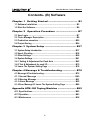




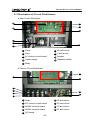



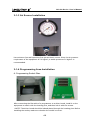

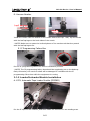




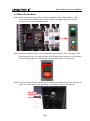

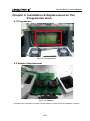





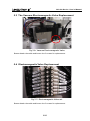

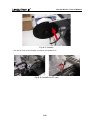
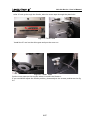
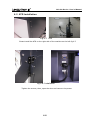






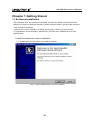
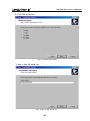

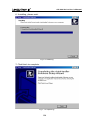
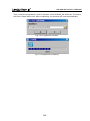

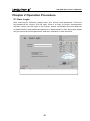

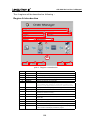


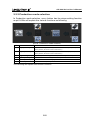




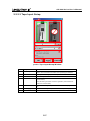
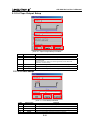



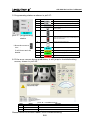
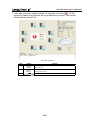


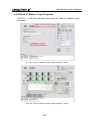
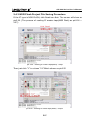
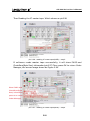
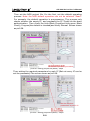
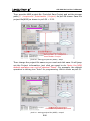




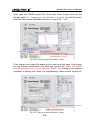

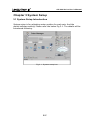



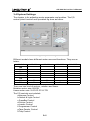




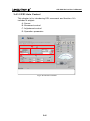



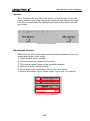




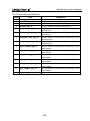
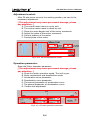
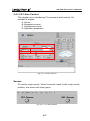








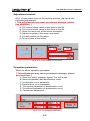
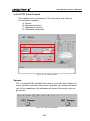
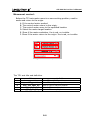

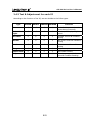

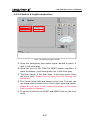

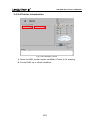





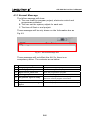
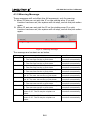














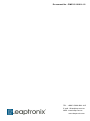
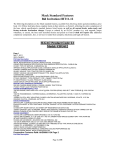

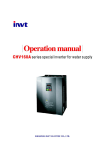

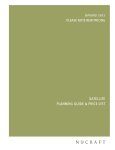
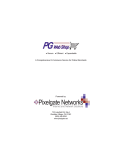
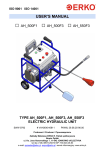
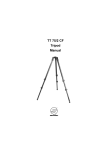
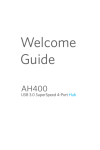


![User's Manual AH-480 Series [Machine / Software]](http://vs1.manualzilla.com/store/data/006867875_1-b2cd01726e15f409a063f19433f9385d-150x150.png)

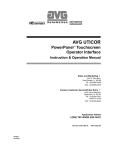





![English Manual AH-160C [Hardware & Software]](http://vs1.manualzilla.com/store/data/005931679_1-0c77ed47c849260a36e03decc8d56d96-150x150.png)