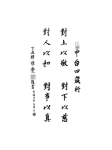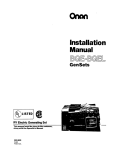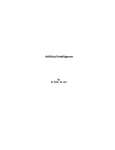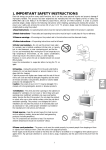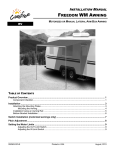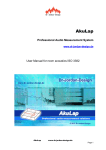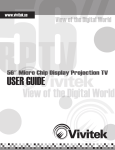Download User's Manual AH-480 Series [Machine / Software]
Transcript
User's Manual AH-480 Series [Machine / Software] Contents-(A) Machine Chapter 1 Product Introduction. ...................................A1 1-1 Introduction .........................................................A1 1-2 Features ...................................................................A1 Chapter 2 Product Specifications.......................................A3 2-1 Appearance...............................................................A3 2-2 Basic Specifications .................................................A3 Chapter 3 Illustration of AH-400 Configuration ..............A5 3-1 Illustration of the Equipment ................................A5 3-2 Illustration of the Programming Area ...................A6 3-3 Illustration of Circuit Distributors ........................A10 3-4 Illustration of Control Buttons ............................A12 3-5 Loader and Unloader Systems ..........................A13 Chapter 4 Operation Procedure ..................................A14 4-1 Basic Equipment Installation .............................A14 4-1-1 Equipment Fixation .................................A14 4-1-2 Power Installation ...................................A14 4-1-3 Air Source Installation .............................A15 4-1-4 Programming Area Installation ...............A15 4-1-5 Loader/Unloader Module Installation ......A18 4-1-6 Marker Position Adjustment ....................A21 4-2 Boot Procedure .................................................A22 4-3 Shutdown Procedure .........................................A23 Chapter 5 Simple Trouble Shooting ............................A24 5-1 Power ................................................................A24 5-2 Air Pressure .......................................................A24 5-3 Programmer ......................................................A24 Contents-(B) Software Chapter 1 Operation Processes ........................................B1 1-1 Execute Software .....................................................B1 1-2 User Login ................................................................B2 1-3 Main Menu ...............................................................B3 1-3-1 Order Manager...............................................B4 1-3-2 Order Mode Selection....................................B6 Chapter 2 Order UI ............................................................B8 2-1 Machine Status .......................................................B11 2-2 Order Fine Tune .....................................................B13 Chapter 3 Tuning UI .........................................................B15 3-1 The Coordinate Calculating ....................................B18 3-2 Feeder & Loader ....................................................B23 3-2-1 Tray .............................................................B23 3-2-2 Reel ............................................................B25 3-2-3 Tube ............................................................B26 3-2-4 Fail Zone ......................................................B27 3-2-5 Tray Exchange.............................................B28 3-3 Programmer ...........................................................B29 3-4 I/O ..........................................................................B30 3-5 Others ....................................................................B31 3-6 Account Manger .....................................................B32 AH-480 Quick Start Guide Chapter 1 Product Introduction 1-1 Introduction AH-480 is an expeditious automated programming system. It is based on a rotary robotic arm, in conjunction with two special nozzles for picking up and placing IC components, to achieve fast motion and precise position. Especially for IC components packaged in tray, tube, or tape, it can perform programming efficacy more thoroughly. Besides, AH-480 can go with high-speed programmers LP-56 to promote programming throughput largely. It is the automated programming device with the most economic benefits in market. 1-2 Features 1. Powerful Functionality: AH series are special-purpose machines designed for massively programming IC components packaged in tray, tube, or tape. The loaders and unloaders for different IC packages can be changed very quickly according to different requirements. In additional to programming, they also provide marking and packaging. 2. Intelligent Operation: Through the design of intelligent operation, AH-480 can automatically perform a serial steps such as loading, positioning, programming, sorting, marking, and unloading under the system control. 3. High-Speed Programming: The built-in high-speed and high-stable LP-56 programmers make AH-480 a trustworth programming system. 4. Addable Marker: The system can assort with unloaders to offer marking of dots, numbers, or characters before IC components packaged in tube or tape. 5. Convenient Maintenance: AH-480 provides an easy and fast way to change IC packages from tray to tape, tube to tray, tube to tape, or vice versa. The special modular design of the system lets the maintenance, repair, and replacement become quite simple. 6. Operation Software: The user-friendly interface makes the operation easier. The powerful operation software can store the preset data for rebooting and record the programming results for tracking quality and productivity. A1 AH-480 Quick Start Guide ◎Rotary Motion Unit: The innovative mechanism of the rotary motion unit is the core of AH-480. With its rapid moving and precise position, the system can achieve 2,800 units per hour (UPH). ◎Precise Position System: Each pickup-and-place axle comes with a high dynamic nozzle. When coupled with precissors that can correct deviation, the position accuracy can be ensured. The innovative design of the product AH-480 has obtained several patents on the improvement in pickup & placement apparatus of IC programming devices: ◆ Taiwan Patent No: M 306360 China Patent No: ZL2006-2-0137588.6 Japan Patent No: 3129604 A2 AH-480 Quick Start Guide Chapter 2 Product Specifications 2-1 Appearance 2-2 Basic Specifications Throughput UPH 2.8k X axis + 0.02mm Transmission Repeatability Z axis + 0.02mm System X axis 350mm Max. stroke Z axis 50mm Pick & Place method Multi vacuum nozzles Component detection Vacuum sensor Dimensions (including ATM) 1810(H) x 1550(L) x 1150(W) mm Net Weight ~380kg A3 AH-480 Quick Start Guide Positioning System Positioning Precissor Dimensions Resident programmer Socket site Pin driver Devices supported Precissor max 30 x 30 mm LP-56 Programmer 1~48 48 universal pin drivers per set EPROM, EEPROM, FLASH, MCU SOP, SSOP, SON, TSSOP, MLP, QFN, PLCC-20, Programming Applicable packages PLCC-28, PLCC-32 System INTEL HEX, MOTOROLA HEX, TEK MEX, ASCII File formats supported HEX, BINARY... Communication USB 2.0 Safety CE compliant Tube-in 150mil, 207mil, 300mil, 330mil Loader/ Tube-out 150mil, 207mil, 300mil, 330mil unloader Tape-in Available for tape with 8~24mm tape width System Tape-out Press-sealing mode. Accept tape with 8~24mm Operating system PC-based control with Windows XP Control System Display LCD monitor Data entry keyboard/mouse Input voltage AC200~245V, Single-phase, 3-wires Input line frequency 50/60Hz Operating Power consumption 1.0 KVA Requirements Air pressure 0.6MPa(~6.0kg/ cm 2 ) Air flow 32 liter/min. A4 AH-480 Quick Start Guide Chapter 3 Illustration of AH-400 Configuration 3-1 Illustration of the Equipment 1 Three-color indicator (Alarm) 2 Feeding area 3 Keyboard and mouse 4 Front door 5 Electric appliance front door 6 Carrier recycling area 7 Monitor 8 Control buttons 9 Unloading area (with optional maker) A5 AH-480 Quick Start Guide 3-2 Illustration of the Programming Area ● Front View 1 R0 axis 2 PR0 axis 3 IC programming failure recycling box 4 Programmer 1 5 Programmer 2 6 Programmer 3 7 Programmer 4 8 Z1 axis 9 Programmer 5 10 Programmer 6 11 Programmer 7 12 Programmer 8 13 PR1 axis 14 Safety sensor of front door A6 AH-480 Quick Start Guide ● Rear View 1 Programmer 9 2 Programmer 10 3 Programmer 11 4 Programmer 12 5 Programmer 13 6 Programmer 14 7 Programmer 15 8 Programmer 16 9 Safety sensor of back door A7 AH-480 Quick Start Guide ● Input View 1 X0 axis 2 Z0 axis 3 Y0 axis 4 TZ0 axis 5 Feeder-in or Tube-in 6 Tray-in A8 AH-480 Quick Start Guide ● Output View 1 X1 axis 2 Z3 axis 3 Y1 axis 4 TZ1 axis 5 Feeder-out 6 Tray-out A9 AH-480 Quick Start Guide 3-3 Illustration of Circuit Distributors ● Main Circuit Distributor 1 Time Delay Switch 2 Fuse 3 AC control circuit board 4 Relay 5 R0 axis driver 6 X0 axis driver 7 X1 axis driver 8 Breaker 9 Magnetic switch A10 AH-480 Quick Start Guide ● Control Circuit Distributor 1 DC control board 0 15 PR0 axis driver 2 DC control board 01 16 PR1 axis driver 3 I/O convert board 0 17 Y0 axis driver 4 I/O convert board 1 18 Y1 axis driver 5 I/O convert board 2 6 I/O convert board 3 7 Motion Convert board 0 8 Motion Convert board 1 9 Motion Convert board 2 10 Motion Convert board 3 11 Z0 axis driver 12 Z1 axis driver 13 Z2 axis driver 14 Z3 axis driver A11 AH-480 Quick Start Guide 3-4 Illustration of Control Buttons 1 Emergency stop button 2 Power on button 3 Power off button 4 Start button 5 Pause/Resume button A12 AH-480 Quick Start Guide 3-5 Loader and Unloader Systems ● Loader System (1) Automatic tape feeder (FEEDER) (2) Semiautomatic tube loading machine ATF-1 STI-4-XXXkit ● Unloader System (1) Automatic taping machine (2) Semiautomatic tube unloading machine ATM-32 STO-4-XXXkit A13 AH-480 Quick Start Guide Chapter 4 Operation Procedure 4-1 Basic Equipment Installation Before using the equipment, it should be fixed well and connected to the air source and power. After inspecting all the accessories have been installed successfully, then the power can be turned on to start the operation. *.NOTE: Please make sure you have indeed followed the installation procedure and have inspected each installation step carefully. 4-1-1 Equipment Fixation nuts for fixed nuts for adjusted foodpads After determining the location of the equipment, use a wrench to rotate the footpads and to fix the associate nuts. If there is a need to adjust the height of the equipment, release the fixed nuts first and then adjust the footpads. 4-1-2 Power Installation While installing the power, use a 3-hole socket that supplies single-phase 220V-240V 50/60Hz voltage and contains a ground line. *.NOTE: In the absence of the same type of sockets, please contact us to assist in the installation of power. A14 AH-480 Quick Start Guide 4-1-3 Air Source Installation Use moisture-free and impurities-free gas as the air source. Since the air pressure requirement of the equipment is 5-6 kg/cm², a stable pressure of 6 kg/cm² is recommended. 4-1-4 Programming Area Installation A. Programming Socket Sites After connecting the flat cable of a programmer to a driver board, install it on the equipment to match with the locating pins, and then lock it with the screws. *.NOTE: The driver board should be indeed placed through the locating pins. Before installing the socket, make sure whether the model is correct. A15 AH-480 Quick Start Guide B. Press Modules Remove the two screws of the left picture. Put on a press bar, and finally lock the screws back. *.NOTE: Before installation, make sure whether the press bar model matches with the socket model. C. Precissors Remove the two screws of the left picture. Put on a precissor, and finally screw them back. *.NOTE: Before installation, make sure whether the precissor model matches with the socket model. A16 AH-480 Quick Start Guide D. Vacuum Nozzles leaf springs nozzle Install the nozzle from the bottom of the nozzle shaft to the top. Then, clip the nozzle with the leaf springs on the both sides of the nozzle. *.NOTE: Make sure to rotate the inclined planes of the nozzle such that they match with the leaf springs to fix. E. IC Programming Failure Box Put the IC programming failure box into its installation position. *.NOTE: The IC programming failure box should be completely put on the desktop flatly. Otherwise, the nozzle or shaft will be damaged if it collides with the IC programming failure box while the equipment is running. A17 AH-480 Quick Start Guide 4-1-5 Loader/Unloader Module Installation A. ATF-1 Automatic Tape Loader Module (FEEDER) Put the IC tape on the FEEDER, and then install the FEEDER into the feeding area. Plug the FEEDER's connector into the “Feeder 1” socket location to complete the installation. B. RTF Automatic Carrier Recycling Module For recycling the IC carrier, insert it into the recycling reel. After turning on the power, the RTF module will automatically recycle the IC carrier. *.NOTE: Adjust the speed of the RTF module to the position of 55. If the tape is too tight, it will affect the stability of loading of FEEDER. A18 AH-480 Quick Start Guide C. STI-4 Semiautomatic Tube Loader Module Remove FEEDER module, and install the STI-4 onto the machine. Connect the power line, the air pressure tube, and the COM1 cable to the machine to start the operation. A19 AH-480 Quick Start Guide D. STO-4 Semiautomatic Tube Unloader Module fixed plate Fix the floor plate of the unloader module STO-4 to the machine. Adjust the IC unloader to the proper place where the machine can correctly put ICs into the tubes. Follow the direction to connect the power and air source. Then, adjust the controller so that ICs will vibrate smoothly into the unloader tubes. A20 AH-480 Quick Start Guide E. ATM-32 Automatic Tape Unloader Module Install the tape unloader module ATM-32 to the machine and adjust it to the proper place such that the machine can correctly put ICs into the tape. Then, turn on power. 4-1-6 Marker Position Adjustment Adjust the location and depth of the marker. A21 AH-480 Quick Start Guide 4-2 Boot Procedure Step 1:After connecting the power, switch the breaker to the “ON” position. Then, the control buttons ON (green), Start (green), and Reset (yellow) will light on, as shown in the following picture. Step 2:Lift the protection cover of the ON button, and press it. Then, the light of the ON button will turn off, and the light of OFF (red) button will turn on, as shown in the following picture. This means that the main power is turned on. Step 3:Connect the air source and push the manually actuated valve (blue slip ring) to open air. Then, turn on the computer to complete the boot procedure. manually actuated valve A22 AH-480 Quick Start Guide 4-3 Shutdown Procedure Step 1:After the system has finished all its operations, power off the computer. Lift the protection cover of the OFF button, and press it to turn off the main power. Step 2:Switch the breaker to the “OFF” position to completely turn off the power. Then, all the control buttons (ON, OFF, Start, and Reset) will light out. Step 3:Close the air by pulling the manually actuated valve (blue slip ring) to complete the shutdown procedure. manually actuated valve A23 AH-480 Quick Start Guide Chapter 5 Simple Trouble Shooting 5-1 Power 1. After connecting the power, the power ON button does not turn on. (1) Check whether the breaker of the main circuit distributor (Section 3-3) is on. (2) Check whether the fuse of the main circuit distributor (Section 3-3) is burned out. 2. The equipment cannot be turned off. (1) Check whether the timer of the main circuit distributor (Section 3-3) is set too long. 3. There are no responses to the keyboard or the mouse. (1) Check whether the cables are connected to the computer properly. 4. There are no responses to the I/O points. (1) Check whether the cable of the I/O board of the main circuit distributor (Section 3-3) is connected to the main circuit distributor computer properly. 5-2 Air Pressure 1. There are no responses to the cylinder or the vacuum nozzle. (1) Check whether the manually actuated valve is opened (Section 4-2). (2) Check whether the barometer of air source (Section 4-1-3) is in the correct range (5-6kg/cm2). 5-3 Programmer 1. There are no responses to programmers. (1) Check whether the power is turned on. (2) Check whether the power of programmers is connected properly. (3) Check whether the USB cable is connected properly (including the computer site). 2. The failure rate of programming is too high. (1) Check whether the cable is connected with the programming SOCKET (Section 4-1-4) properly. (2) Check whether the press module has fully opened the programming SOCKET (Section 4-1-4). (3) Check whether the SOCKET is out of usable period. A24 AH-480 User's Manual Chapter 1 Operation Processes This Chapter introduces the software from turn on AH-480, get in the software, log in, load file and parameter setting. 1-1 Execute Software Turn on the AH-480, turn on the PC, will enter the electronic control software automatically. You can click the icon manually. It will do the harward check automaticlly after executing the software. If any problem on hardware or file, there is a warning window will show. If the above window show, please close the software. Please make sure if the programmer software installation well and open the software again. B1 AH-480 User's Manual 1-2 User Login Key in the User Name and Passward for login. Close the software. Switch language. Switch model. ※ Need to reset the software. Logout. If other UI for logout, will return the login page. B2 AH-480 User's Manual 1-3 Main Menu After enter the system, will go to the main menu. There are following areas. • Order Manager • Feeder • Feeder Precissor • Loader Precissor • Loader • Programmer B3 AH-480 User's Manual 1-3-1 Order Manager From left to right, the function introductions are as follows. Load the project. Please note that different IC have different project file which must suitable for the IC size. Save the project. Please set the project name related to the IC for future recognition. It include the follows. • Mechanism speed • Movement • Feeder position • Programmer position • Loader position • Package media of feeder. • Precissor direction of feeder • Pressor direction of loader • Package media of loader B4 AH-480 User's Manual Open the programmer load window. Please select the programming file on this page. You can refer the details on the programmer manual. When select Small-scale IC, the machine will keep in and out at a time. You can select this for the IC programming time less than 15s. When select Large-scale IC, the machine will put ICs full of the socket first and then control the IC in and out order. Set the speed. Set the order quantity. It's can not be 0. When finish the setting, click this for starting. B5 AH-480 User's Manual 1-3-2 Order Mode Selection 1.Operation Processes 1.3.2. Order Mode Selection Please select the media for in and out. The Feeder include tray, reel and tube. The Loader include tray and taping. You can select the first IC for the tray, and open tube for 1 Please to 3. select the media for in and out. The Feeder include tray, reel and tube. The Loader include tray and taping. You can select the first IC for the tray, and open tube for 1 to 3. ※ Available medias are as follows. ※ Available medias are as follows. Model Tray-in AH-480 AH-480B ○ Reel-in Tube-in ○ ○ ○ ○ B6 Tray-out Reel-out ○ ○ ○ AH-480 User's Manual Setting the precissor angle. Feeder precissor in angle, the suitable angle for feeding in from X0. Feeder precissor out angle, the suitable angle for feeding out from R. Loader precissor out angle, the suitable angle for picking IC from R, then put to precissor. Loader precissor in angle, the suitable angle for X1 picking IC from the precissor. You can select socket switch on this page. At the beginning of the order, if disable the socket, it will not check the socket. On the other hand, the socket can not be opened during the order execution. B7 2.Order UI AH-480 User's Manual Chapter 2 Order UI 2. Order UI The different differentlevel levelhas has different right machine. The different right forfor thethe machine. Basic Authority Engineers Authority Date Fine tune Other The different level will view the different page contents. The different level will view the different page contents. 9 / 33 B8 Supervisor Authority AH-480 User's Manual After entering the order page, the system will return motor home and ask if execute cleaning function. The function will make all of the devices to the failed zone if there is IC on the socket. Please check there is no IC left on the socket. If yes, please remove it manually. B9 AH-480 User's Manual The introduction for the order interface. Order Target: Finished quantity and the persentage. UPH: Unit per hour. Max UPH: The max UPH on this order. The history of the order included all of the data and operation event. Order operation button. Star: Star the order. Pause: Pause the order. Quit: quit feeding and finish the programming for the ICs on the sockets. Stop: Stop the order. ※ When you Stop the order during the nozzle is sucking IC, the warning window will show. Please remove the IC manually. If finish Quit or Stop, the above Quit Order icon will show. And the history will save under AutoSavedReport automatically. B10 AH-480 User's Manual 2-1 Machine Status This diagram will show the motor home, safety door switch information, programmer status, and tray in and out situation. The rest data: Capacity graph: It will show the capacity by second and will record the the pause and start as well. Socket status: For example, the 3rd socket of 16th programmer. The total programmer no is 48. Upper %: Pass rate. Bottom left %: Program fail rate. Bottom right %: Eject rate. B11 AH-480 User's Manual Showing the socket status. The upper green is "enable the socket". The bottom green is "power on the socket". Normally, both are green. If upper is red, it means the socket has been closed. If bottom is red, it means the socket power has been removed. Empty, waiting for the IC. Blue, ready for programming. Yellow, working, under programming. Green, programming pass. Red, programming fail. Error, IC misplaced. Grey, the socket is close. Counter B12 AH-480 User's Manual 2-2 Order Fine Tune You can set the pause point during the order execution under the engineers or supervisor authority. The fine tune paramenter will not cover the file automatically. Please save the data on the main page after finishing the order. Order fine tune procedure. Select the area. Click The machine will not stop at once until working to the assigned area. You can do fine tune from the follows. It's single step for every fine tune. Please set the interval time abvoe 0.2s for each movement. B13 AH-480 User's Manual The axes which have nozzle function, Z0, Z1, Z2, Z3, except single step function, there are home , return origin and valve switch functions. Click green arrow for finished the fine tune to contiune working. You can adjust the delay time for each axis on this area. If you change the time, will affect productivity. Therefore, please do not adjust it. Total time: X0, X1, R0 axes movement consuming graph. Motor consuming time: X0, X1, R0, Z0, Z1, Z2, Z3 consuming graph. Vacuum consuming: Z0, Z1, Z2, Z3 axes sucking and blowing consuming graph. Vacuum adjustment: Able to adjust the delay time for sucking and blowing of Z0, Z1, Z2, Z3 axes. Please refer 3.5 Others. B14 AH-480 User's Manual Chapter 3 Tuning UI 3. Tuning UI There are33levels levels in authority, basic, engineers and supervisor. There are forfor thethe loglog in authority, basic, engineers and supervisor. Basic Authority Engineers Authority Main munu Coordinate calculation Loader Programmer Feeder I/O Other Account Icon Introduction Note X1 Robot name Same direction with the same color Setting area 0 Move to Same color with the motor Step for motor setting Same color with the motor Key in the motor position to As the patient, click , it the robot step. will show the X1 motor coordiate automatically. Creat a Vacuum Open is green, cloase is red. Vacuum Press is open, release is close. The motor below. The motorcontrol controlUIUIisisasas below. 16 / 33 B15 Supervisor Authority AH-480 User's Manual 3.Tuning UI Icon Instruction Triggle the left and right both side Triggle the origin. Not all of the motors have origin. Servo (excitating) Home You can star the operation after motor excitating and and homing There 3 operation ways, You can star themove operation after excitating and and homing There 3 operation ways, continue move, and go to.motor . continue Continuemove, Move:move and go to. Continue Move: Press the arrow inco, do not release for continue move. Release for stop the movement. ※ No this function for Z axis. Move: Press the arrow inco, do not release for continue move. Release for stop the movement. ※ No this function for Z axis. Move: Key in the movement pos, and press the arrow icon for the movement. If the pos exceed 10, will request the motor to the assigned position to assure the safe adjustment. Go to: Key in the movement pos, and press the arrow icon for the movement. If the pos exceed 10, will request the motor to the assigned position to assure the safe adjustment. Go to: 17B16 / 33 AH-480 User's Manual Key in the pos and press the arrow key for the go to movement. Once reach to pos or release the arrow icon, the machine will stop. The difference between Move is once reach the desitination, if you press the arrow icon, it will not move. If the pos exceed 10, will request the motor to the assigned position to assure the safe adjustment. Right button menu. Servo on: exciting. Servo off: un-exciting Home: go back to origin. Stop: stop All back Home: all of the motor exciting and homing. B17 AH-480 User's Manual 3-1 The Coordinate Calculating You can key in the tray size and pick & place height for the coordinate calculation. Moreover, you can inquire the IC and socket size from the programmer for the calculation. If the Z axis has been changed, and the difference is big, please use the follow function to calibrate the Z axis. The 4 Z axes calibration position is the Z axis pos to the desk. The Z1 and Z2 can not reach the desk ans will use other points. Please to to the main menu and click programming data before the calibration. for reading the socket and B18 AH-480 User's Manual The introduction is follow. Please key in the data manually. Or click for inquiring programmer to get the size included socket number, IC height, socket height or PCB height. You can key in the precissor height or clcik to load the data which saved before. After you key in the height, you can save it for the future use. B19 AH-480 User's Manual The diagram show the hieghts of Z axis on each place which is according to the IC size and weight. There are 4 areas. 1. Z0 is feeder axis of the feeder side. The hieght is from pick point to the precissor. 2. Z1 is the feeder axis of the programmer. The height is from precissor to the socket. B20 AH-480 User's Manual 3. Z2 is the loader axis of the programmer. The height is from socket to the presiccor of loader. 4. Z3 is the loader axis of loader side. The height is from precissor to the release point of the tray or reel media. You can do the loading and saving function. B21 AH-480 User's Manual The diagram shows the tray size included in and out. • Tray vertical number. • Tray horizontal number • The horizontal distance of two ICs • The horizontal distance from the tray side to the center. • The vertical distance of two Ics • The horizontal distance from the tray side to the center. Tray Slot: • Slot height • Tray height IC height on tray: • IC height ( You may click to inquire progarmmer for the IC height) • Total height of tray and IC. You can click and save the record. ※Note: the IC height will not be saved. B22 AH-480 User's Manual 3-2 Feeder & Loader There are tray and reel for the loader types. There are tray, reel and tube for the feeder types. Both of them provide tray in and out automatically. You can adjust the the coordiate manually. 3.2. Feeder & Loader There are tray and reel for the loader types. There are tray, reel and tube for the feeder types. Both of them provide 3-2-1 Traytray in and out automatically. You can adjust the the coordiate manually. 3.2.1. are Tray There 3 parts need to be adjusted for tray out. Please adjust the size first by pos or spec. There are 3 parts need to be adjusted for tray out. Please adjust the size first by pos or spec. Main Sub Inco Introduction Row Tray vertical number Col Tray horizontal number X axis to the leftest of the tray X axis to the rightest of the tray Y axis to the upperest of the tray Y axis to the lowest of the tray Size Z axis to the top Step Z axis to the tray Create a Vacuum Create a Vacuum? Vacuum Vacuum breaker for the tray coordinate. Finished the above and click Finished the above and click for the tray coordinate. 24 / 33 B23 AH-480 User's Manual 3.Tuning UI Mian Icon Introduction Row Tray vertical number Col Tray horizontal number X to the n device. You can set the n from row. Or directly key in from the right side of the tray. Y to the n device. You can set the n from col. Or directly key in from the right side of the tray. Location Move X and Y at th same time. Z axis to the top Z axis to the tray Create a Vacuum Create a Vacuum? Vacuum Vacuum breaker Main Icon Introduction X to the precissor PR face to up PR face to right PR face to down PR face to left Preciss or Precissor Z axis to the top Z axis to the tray Create a Vacuum Create a Vacuum? Vacuum Vacuum breaker 25 / 33 B24 AH-480 User's Manual 3-2-2 3.2.2. Reel Reel Main Icon Introduction X to the reel Z axis to the top Location Z axis to the tray Create a Vacuum Create a Vacuum? Vacuum Vacuum breaker Mian Icon Introduction X to the precissor PR face to up PR face to right PR face to down PR face to left Location Z axis to the highest Z axis to the tray Create a Vacuum Create a Vacuum? Vacuum Vacuum breaker 26 / 33 B25 AH-480 User's Manual3.Tuning UI 3.2.3. Tube Tube 3-2-3 Main Icon Introdution X to the tube Z axis to the top Location Z axis to the tray Create a Vacuum Create a Vacuum? Vacuum Vacuum breaker Main Icon Introduction X to the precissor PR face to up PR face to right PR face to down PR face to left Location Z axis to the top Z axis to the tray Creat a Vacuum Create a Vacuum? Vacuum Vacuum breaker 27 / 33 B26 AH-480 User's Manual 3.2.4. Fail 3-2-4 Fail Zone Zone Mian Icon Introduction X to fail zone Z axis to the top Location Z axis to the tray Create a Vacuum Create a Vacuum? Vacuum Vacuum breaker Main Icon Introduction X to the precissor PR face to up PR face to right PR face to down Precissor Precisso r PR face to left Z axis to the top Z axis to the tray Create a Vacuum Create a Vacuum? Vacuum Vacuum breaker B27 28 / 33 AH-480 User's Manual 3.Tuning UI 3-2-5 Exchange 3.2.5. Tray Tray Exchange Main Icon Introduction Y to the tray out location Y to the tray in location TZ to the tray out TZ to the tray in TZ to the split location TZ to the lowest of tray in Location Tray empty Tray empty? Tray full Tray full? Float Float? Tray lock Tray lock? Tray unlock Tray unlock Un-stretch 4 latches on the loader Stretch 4 latches on the loader Split Un-stretch & stretch control for the 4 latches Tray positioning Tray positioning mechanism B28 29 / 33 AH-480 User's Manual 3-3 Programmer 3.3. Programmer Youcan canadjust adjust coordiate manually as well. You thethe coordiate manually as well. Main Col Icon Introduction Move to the first socket and other sockets will move following. The defaults pos will show as well. ※Warning: The step will remove all of the previous setting. All Shift Z1 to the top Feeder axiss standard height The height of Z1 released IC point to the socket. If adjust this part, all of the height of Z1 released IC point will be changed accordingly. Creat a Vacuum Create a Vacuum? Vacuum Vacuum breaker All Z2 to the top Loader axis standard height Move to the first socket and other sockets will move following. Create a vacuum Create a vacuum? Vacuum Vacuum breaker Feeder axis uniform height Adjust all of the height of Z1 Loader axis uniform height Adjust all of the height of Z2 30 / 33 B29 AH-480 User's Manual 3.Tuning UI 3.Tuning UI Main Col Icon Introduction Main Col Icon Move R andIntroduction Z1will go to the socket PressBar Up PressBar PressBar Up Down PressBar Down Press Cylinder Press Cylinder Move R and Z1will go to the socket If the press bar reach the n socket top Move to the socket Move to the socket If the press bar reach the n socket top If the press bar reach the n socket down If the press bar reach the n socket down Star the press bar of the n socket Star the press bar of the n socket Z1 to the top to the Z1 to theZ1point fortop IC release Each Feeder Axis Each Feeder Axis Creat a Vacuum Creat a Vacuum Z1 to the point for IC release Create a Vacuum? Create a Vacuum? Vacuum Vacuum Vacuum breaker Vacuum breaker Z2 to the top the toppoint Z2 toZ2 thetoIC pick Loader Axis Loader Axis Create a Vacuum Create a Vacuum Z2 to the IC pick point Create a Vacuum? Create a Vacuum? Vacuum Vacuum Vacuum breaker Vacuum breaker There is aaCCD CCDfor foradjustment. adjustment. the image CCD image at the CCD page. There is YouYou can can openopen the CCD at the CCD page. There is 3 There kind for the auxiliary. islines 3 kind lines for the auxiliary. There is a CCD for adjustment. You can open the CCD image at the CCD page. There is 3 kind lines for the auxiliary. Record the horizontal position of the nozzle up IC. • Record the horizontal position of the pick nozzle pick up IC. • •• Record the of the nozzle axis. Record the width of the nozzle axis. pick up IC. • Record the width horizontal position of the nozzle • Record the center of nozzle axis. Record the center of nozzle • • Record the width of the nozzle axis.axis. Record the center of nozzle axis. • 3.4. I/O 3.4. I/O 3-4 I/O Icon Fun Introduction Icon In Fun Introduction True False In True False Out True False Out True False 31 / 33 31 / 33 B30 AH-480 User's Manual 3-5 Others Valve delay: The diagram show the valve delay setting when run order. Suction Stable time: The delay time from the suction beginning. Max time: The max delay time from the suction beginning. Blowing Stable time: The delay time from the blowing beginning. beginning. Max time: The max delay time from the blowing Enable vacuum breaker Save Press for returning the manufacturer default. B31 AH-480 User's Manual 3-6 Account Manger You can add or delete account by click window. B32 or . Or click and edit the follow Document No.: 140218-V1.0 70500000000010 WEB: www.leap.com.tw www.leap.net.cn E-MAIL: [email protected] LEAP Headquarters Shanghai Office (China) TEL: +886-2-2999-1860 #15 FAX: +886-2-2999-9873 6F-4, No.4, Ln.609, Sec.5, Chongxin Rd., Sanchong Dist., New Taipei City 24159, Taiwan, ROC TEL: +86-21-5777-1796 FAX: +86-21-5777-1796 #838 Songjiang District, Shanghai Xin Brick Road, Room 301, 518, No. 24 LEAPTRONIX Headquarters Beijing Office (China) TEL: +886-2-2999-3837 FAX: +886-2-2999-7710 9F-4, No.18, Ln.609, Sec.5, Chongxin Rd., Sanchong Dist., New Taipei City 24159, Taiwan, ROC TEL: +010-6265-2592 FAX: +010-6265-5303 No. 615, Apartment, No. 33 Suzhou St., Haidian District, Beijing Dongguan Office (China) TEL: +0769-8534-9978 FAX: +0769-8534-9686 12F, Hua’an Shangzhu Building, Changqing St., Chang'an Town, Dongguan





























































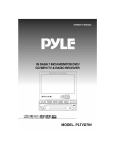

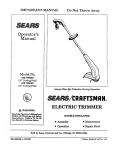

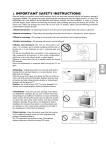
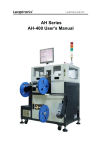
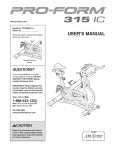
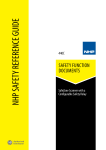


![English Manual AH-160C [Hardware & Software]](http://vs1.manualzilla.com/store/data/005931679_1-0c77ed47c849260a36e03decc8d56d96-150x150.png)