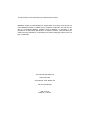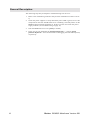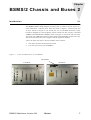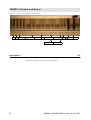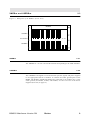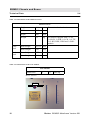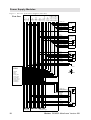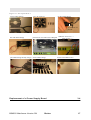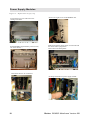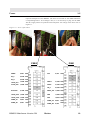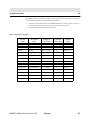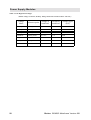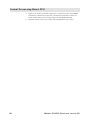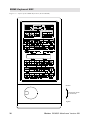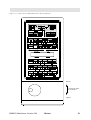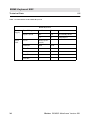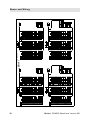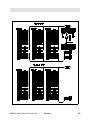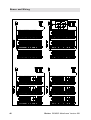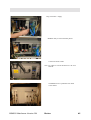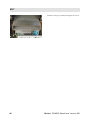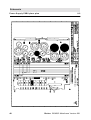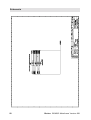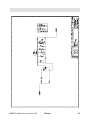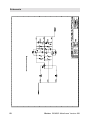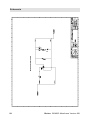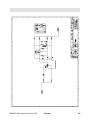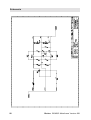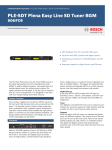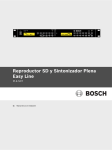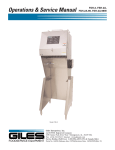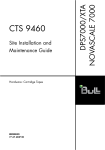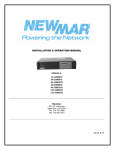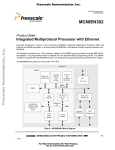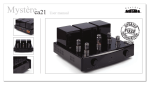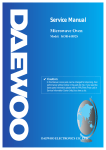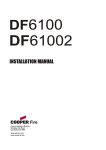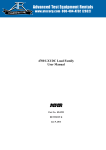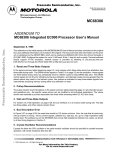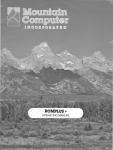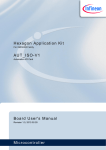Download BSMS/2 Mainframe
Transcript
BRUKER BSMS/2 BSMS/2 Mainframe Technical Manual Version 001 Bruker The information in this manual may be altered without notice. BRUKER accepts no responsibility for actions taken as a result of use of this manual. BRUKER accepts no liability for any mistakes contained in the manual, leading to coincidental damage, whether during installation or operation of the instrument. Unauthorised reproduction of manual contents, without written permission from the publishers, or translation into another language, either in full or in part, is forbidden. This manual was written by Robert Schmid © December 1999: Bruker AG CH-8117 Faellanden P/N: Z31476 DWG-Nr: 1179 001 Chapter Contents 1 1.1 1.2 1.3 2 2.1 2.2 2.3 2.4 3 3.1 3.2 3.3 3.4 3.5 3.6 4 4.1 4.2 4.3 4.4 4.5 5 5.1 5.2 5.3 5.4 5.5 6 6.1 6.2 6.3 7 7.1 7.2 8 8.1 General Description .............................................................. 5 Introduction .................................................................................. 5 Caution ......................................................................................... 5 Troubleshooting ............................................................................ 5 BSMS/2 Chassis and Buses ................................................... 7 Introduction .................................................................................. 7 Installation .................................................................................... 8 VMEBus and USERBus ................................................................ 9 Technical Data ............................................................................ 10 Power Supply Modules ....................................................... 11 Introduction ................................................................................ Installation .................................................................................. Troubleshooting .......................................................................... Replacement of a Power Supply Board ........................................ Fuses .......................................................................................... Technical Data ............................................................................ 11 14 16 17 19 21 Central Processing Board CPU .......................................... 23 Introduction ................................................................................ Installation .................................................................................. CPU Controller Section .............................................................. CPU Peripheral Section .............................................................. Technical Data ............................................................................ 23 25 25 25 27 BSMS Keyboard KBC ........................................................ 29 Introduction ................................................................................ Installation .................................................................................. Keyboard Controller Board ......................................................... Keyboard Display Board ............................................................. Technical Data ............................................................................ 29 33 33 33 34 Buses and Wiring ................................................................ 35 Line Modul (DC-Fan) ................................................................. 35 Chassis wiring ............................................................................ 36 User Bus wiring .......................................................................... 37 BVT ..................................................................................... 43 BVT and BVT-Supply ................................................................ 43 Assembling Instructions .............................................................. 43 Schemata ............................................................................. 47 Power supply PSB1 place plan .................................................... 47 BSMS/2 Mainframe Version 001 Bruker 3 8.2 8.3 4 Power Supply PSB2 place plan ................................................... 48 Variant Scheme PSB1 / PSB2 ...................................................... 49 Bruker BSMS/2 Mainframe Version 001 Chapter General Description 1 Introduction 1.1 This manual describes the basic system of the BSMS/2 (Bruker Smart Magnet control System). The mainframe is a modular system providing slots for functional boards to be plugged in. The BSMS consists of the following hardware: 1. One chassis with VME- and User-Bus and line module. 2. Two power supply modules. 3. One CPU. 4. One BSMS keyboard (optional). 5. Optional BSMS/2 function boards (e.g., SCB, SLCB,…). The chassis and buses, power supply modules, CPU, and keyboard are discussed in this manual. The optional BSMS/2 function boards are discussed in additional manuals (e.g., Shim Manual, Sample and Level Manual,…). Caution 1.2 When turning on the mains switch, the load can cause an excessive start-up current, which saturates the transformer. The primary current will then exceed the fuse value. To prevent this from happening, a negative temperature coefficient resistor (NTC) is introduced in the primary path. The NTC limits the primary current in the start-up phase, but once the unit is in the normal “on” condition, the NTC is warmed up and does not limit the current. N.B.: Turning the mains switch off and on repeatedly will blow the mains fuse. Troubleshooting 1.3 All voltages can be checked via the corresponding LED’s on the front of the boards, visible from the front of the BSMS/2 chassis (see Corresponding operation indictor LED’s on page 20). Note, however, that the LED’s only indicate whether power is present or not. For troubleshooting the power supply modules please see Troubleshooting on page 16. An error on the CPU or BSMS keyboard is indicated by an error message on the BSMS keyboard and by the error LED on the CPU. The error message has the format: E: “Error number” CPU_ or KBC_ “Error Text” press ‘STD BY’. For example, E:1 KBC_ RS timeout. press ‘STD BY’. BSMS/2 Mainframe Version 001 Bruker 5 General Description The following steps may be helpful in troubleshooting such an error: 6 1. Refer to the installation guide and verify that the installation was done correctly. 2. Check the power supplies to verify that all the power LED’s (green) are lit. The ready LED on the CPU should either be lit or blinking. The ready LED’s on the BSMS/2 function boards should be lit. If this is not the case check the power supply modules (see Troubleshooting on page 16). 3. Start the BSMS/2 Service Tool ([bsms] in UNIX). 4. In the service tool submenus [6] ‘board functions CPU…’ and [C] ‘board functions Keyboard…’ there are functions for debugging the CPU and keyboard, respectively. Bruker BSMS/2 Mainframe Version 001 Chapter BSMS/2 Chassis and Buses 2 Introduction 2.1 The BSMS/2 (Bruker Smart Magnet control System / 2) chassis consists of two 19"racks called front - and back rack. These are shown in Figure 1. The front rack has 16 slots (shown in Figure 2) for boards the size of extended Eurocards. These boards are plugged on to the backplane, which contains two bus systems: a standard VMEBus and a deddicated USERBus (shown in Figure 3). The front rack can house 14 boards with VME-Bus interfaces and 2 boards with USER-Bus connections only. The back rack houses the power supplies and the pneumatic module. Above the front rack there is the line module which contains: 1. The mains switch with line filter and fuses. 2. Five fans to actively cool the BSMS/2. Figure 1: Front and Back Racks in the BSMS/2 Line Module Front Rack BSMS/2 Mainframe Version 001 Back Rack Bruker 7 BSMS/2 Chassis and Buses Figure 2: Slots in the BSMS/2 (Front View) 1 2 3 4 CPU 2H-TX SLCB 5 6 GAB 7 8 SCB13L 9 10 11 12 SCB13M SCB13R SCB7M SCB13R Installation 13 LCB 14 15 16 L-TX ... L-RX ... 2.2 There are no special requirements for installation. 8 Bruker BSMS/2 Mainframe Version 001 VMEBus and USERBus 2.3 Figure 3: Backplane of the BSMS/2 (Front View) BSMS/2 VMEBus Slot number 1 2 3 4 5 6 7 8 9 10 11 12 13 14 15 16 USERBus VMEBus 2.3.1 The VMEBus is a 14 slot A16/A24 D16 board corresponding to the VME standard. USERBus 2.3.2 The USERBus is designed to route all function specific signals and power supplies to the appropriate boards or modules. It contains the frame ground point of the BSMS. The DGND, AGND and GND24 are connected via an inductor (L1) to the frame ground (for DGND, AGND, and GND24, see also Overview of the Power Supplies (Part One) on page 12). BSMS/2 Mainframe Version 001 Bruker 9 BSMS/2 Chassis and Buses Technical Data 2.4 Table 1. Technical Data of the BSMS/2 Chassis BSMS/2 Chassis General Height 310 mm Width 485 mm Depth 482 mm Weight 32 kg Front Rack Board height 233.35 mm Board length 220 mm Back Rack Board height 277.8 mm Board length 160 mm Dimensions for the chassis. For chassis equipped with 1×CPU, 1×SLCB, 2×SCB, 1×LCB, 1×L-TX, 1×L-RX, PSB1, PSB2 and 1×PNK module. Table 2. Technical Data of the Line Module Line Module Mains Fuse 5 A time lag Mains - Selector 210-230 220-245 195-215 10 Bruker BSMS/2 Mainframe Version 001 Chapter Power Supply Modules 3 Introduction 3.1 The power requirements of the BSMS/2 are met by two modules PSB1 and PSB2 in the back rack.The transformer is fixed on the left wall of the rack. Wiring has been reduced to a minimum. The mains power is switched by the mains switch, located in the line modul. With the mains selector it is possible to set primary inputs of transformator on 195215 VAC, 210-230 VAC, or 220-245 VAC. (see Primary Voltage Selection Switch on page 14). PSB1 and PSB2 are supplied directly from the secondary side of the transformator which generates 20 galvanically isulated voltages. PSB1 and PSB2 provide their DC outputs via J18 and J19 directly to the backplane. Grounding: The power supply is constructed so that the different BSMS/2 function elements (SCB, SLCB, LCB,…) have individual, electrically separate power sources. These have to be connected at designated positions (see Overview of the Power Supplies (Part One) on page 12), thus allowing the different grounds to be joined together. Figure 4: Power Supply Modules in the BSMS/2 (Back View) Mains Input Fuses 2 x 5AT Transformator PSB2 PSB1 BSMS/2 Mainframe Version 001 Bruker 11 Power Supply Modules VDD12 VSS12 VCC DGND Part One VDD AGND VSS VDD28 GND28 VCC DGND X10V X5V XGND X10VGND H0_P H0_GND H0_N LOCK_P5V LOCK_DGND LOCK_N5V LOCK_P15V LOCK_AGND LOCK_N15V Figure 5: Overview of the Power Supplies (Part One) LOCK_P5V LOCK_DGND LOCK_N5V LOCK_P15V LOCK_AGND LOCK_N15V VCC DGND VCC DGND X5V XGND LOCK_P5V LOCK_DGND LOCK_N5V LOCK_P15V LOCK_AGND LOCK_N15V VCC DGND H0_P H0_GND H0_N X5V XGND Lock Receiver L_RX... Lock Transmitter L_TX... LCB Interface GND28 AGND DGND 22uH PSB2 VDD28 H0_P H0_N LOCK_P5V LOCK_N5V X5V/X10V LOCK_P15V LOCK_N15V VPWR_P1 VPWR_N1 Frame Ground SCB13-R VPWR_P1 VPWR_GND1 VPWR_N1 VDD AGND VSS VCC DGND X5V XGND VME supply 12 Interface USER-Bus supply Bruker BSMS/2 Mainframe Version 001 Figure 6: Overview of the Power Supplies (Part Two) VME supply USER-Bus supply Part Two SCB7/13-M VDD AGND VSS VCC DGND X5V XGND Interface Interface PSB1 VCC VDD12 VSS12 HE_P PNEU_24V VDD VSS VPWR_P2 VPWR_N2 GAB X5V XGND VCC DGND VPWR_P2 VPWR_GND2 VPWR_N2 PSB_VTCB VDD12 VSS12 VDD AGND VSS VCC DGND HE_P HE_GND PNEU_24V PNEU_GND X5V XGND VDD AGND Inhibit for AC/DC Supply BVT i.e. SCB13-L VPWR_P2 VPWR_GND2 VPWR_N2 HEAT_P HEAT_GND VCC DGND Interface +15V DC DC -15V SLCB Helium Circuit Helium Sensor Interface HEAT_P HEAT_GND VCC DGND X5V XGND VCC DGND X5V XGND 2H-TX or RCB PNEU_24V PNEU_GND VDD28 GND28 VDD28 GND28 VDD AGND VSS Pneumatic Module PNK.. VCC DGND VDD24 GND24 CPU VCC DGND VDD AGND VSS PNEU_24V BSMS PNEU_GND BSMS/2 Mainframe Version 001 Bruker VPWR_P2 VPWR_GND2 PNEU_24V PNEU_GND HE_P HE_GND VPWR_N2 VDD AGND VSS VDD28 GND28 VCC DGND X10V X5V XGND X10VGND VDD12 VSS12 VCC DGND VDD12 VSS12 X10V X5V XGND Keyboard Interface Router Display Interface Computer 13 Power Supply Modules Installation 3.2 To install the power supply modules please follow the guide below, making sure to do each step in the order given. Make sure that the mains cable is disconnected ! 1. Check that the primary voltage selection switch is in the optimal position (see the sticker on the back side of the power supply module): To avoid excessive power dissipation in the power modules, the primary voltage can be adapted by the primary voltage selection switch (shown in Figure 7). Use a coin or a screwdriver to access the switch. Generally, the primary voltage selection switch should be set to the matching range; however, if the mains power is weak, the next lower range should be chosen despite the greater power dissipation in the power supply modules. For Example: 230 V stable mains power ⇒ 220-245VAC position. 230 V unstable mains power ⇒ 210-230VAC position. Figure 7: Primary Voltage Selection Switch MAINS SLECTOR 210-230VAC 195-215VAC 220-245VAC Back Side of the BSMS/2 14 Bruker BSMS/2 Mainframe Version 001 Figure 8: PSB replacement 2. Insert the power supply modules into the rack from the rear (PSB1 right, PSB2 left) and connect them with the AC-plugs. 3. Re-mount the cover plate. 4. Insert the BSMS/2 CPU into SLOT 1 (far left of front rack). Connect the BSMS keyboard to the CPU. 5. Plug in the mains cable and turn on the BSMS/2. 6. All voltage LED’s on the power supply modules and on the CPU should now be lit and the BSMS keyboard should run (the display should read ‘Stand By’). 7. In case of a problem, switch off the power supply and check the fuses (see also Troubleshooting on page 16). BSMS/2 Mainframe Version 001 Bruker 15 Power Supply Modules Troubleshooting 3.3 1. First check if one of the PSB LED’s is not lit. If so, look at the two fans above the power supply modules. If one of them doesn’t run, that could be the cause for an overheat protection of voltage regulator. In this case the fuse doesn’thave to be blown.(For fan replacement see Figure 8) 2. Switch the BSMS/2 of and disconect the mains power cable. 3. Verify that the primary voltage selection switch on the power supply module is in the correct position (see Installation on page 14). 4. Open the cover plate and replace the fuse corresponding to the LED that dosn’t light. (For further informations see Fues 3.4) 5. Now connect the mains power cable, turn on the mains switch and see if the LED lights. 6. If the same fault occurs again plug out all modules in the front and back rack on which the defective supply is used (see Figure5 and 6). Replace the fuse (Step 1 to 4). Switch on the mains and if still a LED dosn’t light the defect is locatated on this PSB. Otherwise plug in the first module and switch on the mains switch. Check the LED’s and continue with the next module until a module causes the DC interruption. The defectiv part is located and has to be replaced by the BRUKER Troubleshooter. 7. Change a fan. Figure 9: Fan replacement 1 Disconnect all cables on front side of the BSMS/2 and pull it out of the cabinet. remove Line Module screws solder out the two wires 16 Bruker BSMS/2 Mainframe Version 001 Figure 10: Fan replacement 2 cut fan rubber fittings get a fan repair set fix the rubber fittings air direction see fan side fan with rubber fittings place the fan wire side to the solderpads pull rubber fittings till they snap in cut the rubber fittings Replacement of a Power Supply Board BSMS/2 Mainframe Version 001 Bruker solder the wires red => + black or blue => - fix the line module screws 3.4 17 Power Supply Modules Figure 11: Replacement step by step Loosen the four screws and remove the cooling air channel. Pull the BSMS/2 approximately 15cm (6 inch) out of the cabinet. Remove all eight screws of the BSMS/2 rack. Make shure that the mains switch is turned off and the mains cable is pluged out ! Then remove the back pannel. Disconnect the two AC-connectors. Exchange the defective power supply module. 18 Bruker BSMS/2 Mainframe Version 001 Fuses 3.5 Open the backpanel of the BSMS/2. The fuses are located on each PSB behind the corresponding LED’s. To exchange a fuse, it is not necessary to plug out the PSB. The DC-supply names are printed on the backpanel. For ratings of the fuses refer to Figure 11. Figure 12: Fuse replacement PSB2 2258 VCC 6,3AT 1,25AT 2252 VDD12 3,15AT 2256 1,25AT 2252 VSS12 3,15AT 2256 HE_P 0,63AT 2249 2255 VDD28 2,5AT H0_P 0,63AT 2249 H0_N 0,63AT 2249 LOCK_P5V LOCK_N5V X10V/X5V PSB1 3,15AT 2256 PNEU_24V 1,25AT 2252 LOCK_P15V 1,25AT 2252 VDD 1,25AT 2252 LOCK_N15V 1,25AT 2252 VSS 1,25AT 2252 VPWR_P1 4,0AT 2257 VPWR_P2 8,0AT 2259 VPWR_N1 4,0AT 2257 VPWR_N2 8,0AT 2259 BSMS/2 Mainframe Version 001 Bruker 19 Power Supply Modules Table 3. Corresponding operation indictor LED’s Power Supply Board 20 PSB Voltage (LED) Operation Indicator (LED) PSB1 HE_P SLCB (HE_30V) PSB1 VDD CPU (+/-15V) PSB1 VSS CPU (+/-15V) PSB2 X10V & X5V CPU (X5V) PSB1 PNEU_24V SLCB (PNEU_24V) PSB2 VDD28 CPU (VDD24) PSB1 VDD12 CPU (+/-12V) PSB2 VSS12 CPU (+/-12V) PSB2 H0_P LCB (+15V, +5V) PSB2 H0_N LCB (–15V) PSB2 LOCK_P15V L-RX (+/– 15V, L-PWR), L-TX (L-PWR) PSB2 LOCK_N15V L-RX (+/– 15V, L-PWR) PSB2 LOCK_P5V L-TX (+/– 5V) PSB2 LOCK_N5V L-TX (+/– 5V, L-PWR) PSB1 VCC READY and ERROR LED’s on all boards. If none are lit, VCC is defective. PSB2 VPWR_N1 SCB R in SLOT 12 (VPWR_VSS) PSB2 VPWR_P1 SCB R in SLOT 12 (VPWR_VDD) PSB1 VPWR_P2 GAB, SCB L, M in SLOT 6, 8, 10 (VPWR_VDD) PSB1 VPWR_N2 GAB, SCB L, M in SLOT 6, 8, 10 (VPWR_VSS) Bruker BSMS/2 Mainframe Version 001 Technical Data 3.6 Regulated and non-regulated voltages are shown in Table 4 and Table 5, respectively. The following notes are applicable to both tables. 1. Voltages were measured with a true RMS DVM. The voltage ripple was determined with an oscilloscope and so gives an approximate value. 2. The rated load was simulated by a resistor. Table 4. Regulated Voltages Voltage Name Reference point Voltage at rated load Current at rated load Voltage ripple VCC DGND 5 +/– 0.1 V 5.0 A 20 mV VDD12 DGND 12 +/– 0.7 V 2.5 A 30 mV VSS12 DGND –12 +/– 0.7 V 2.5 A 30 mV H0_P H0_GND 29.5 +/– 1.8 V 0.5 A 20 mV H0_N H0_GND –29.5 +/– 1.8 V 0.5 A 20 mV LOCK_P15V LOCK_AGND 15 +/– 0.6 V 1.0 A 20 mV LOCK_N15V LOCK_AGND –15 +/– 0.6 V 1.0 A 20 mV LOCK_P5V LOCK_DGND 5 +/– 0.25 V 1.0 A 20 mV LOCK_N5V LOCK_DGND –5 +/– 0.25 V 1.0 A 20 mV VDD AGND 15 +/– 0.6 V 1.0 A 20 mV VSS AGND –15 +/– 0.6 V 1.0 A 20 mV VDD28 VDD28 27.8 +/- 1.1V 2.0 A 20mV X5V XGND 5 +/– 0.3 V 1.0 A 20 mV BSMS/2 Mainframe Version 001 Bruker 21 Power Supply Modules Table 5. Non-Regulated Voltages (Mains voltage: 230 VAC, Primary Voltage Selection Switch Position: 220-245 ) Voltage Name 22 Reference point Voltage at rated load Current at rated load Voltage ripple (mV) VPWR_P1 VPWR_GND1 20 - 24 V 3.5 A 800 VPWR_N1 VPWR_GND1 20 - 24 V 3.5 A 800 VPWR_P2 VPWR_GND2 20 - 25 V 6.0 A 1000 VPWR-N2 VPWR_GND2 20 - 25 V 6.0 A 1000 HE_P HE_GND 35 - 42 V 0.4 A 1000 PNEU_24V PNEU_GND 21 - 27 V 1.0 A 1500 X10V X10VGND 8.5 - 11.5 V 1.5 A 800 Bruker BSMS/2 Mainframe Version 001 Chapter Central Processing Board CPU 4 Introduction 4.1 The CPU/3 is a BSMS/2 subsystem. It plays a central role in the overall operation of the BSMS/2. First, it relates all messages from the computer or BSMS keyboard to the corresponding board (i.e., it serves as the master of the VMEbus). Second, it manages all functions in which more than one board are involved (i. e., autoshim,…). The CPU is always located in the left-most slot 1 of the BSMS front rack as shown in Figure 13. Figure 13: BSMS/2 CPU/3 CPU3 Computer Keyboard Router BSMS/2 Mainframe Version 001 Bruker 23 Central Processing Board CPU Figure 14: CPU Block Diagram Controller Section VMEbus VMEbus Interface Core MC68000 Memory Parallel Interface Serial Interface KEYB COMP Transformer Thermo Switch RS - 232 I2C COMP (galvanically isolated) RS - 485 Fan (On/Off) KEYB (galvanically isolated) USERBus Relay (On/Off) Router Display Lines ROUTER READY ERROR VDD24 +/-15V Supply Voltages +/-12V X5V SYSRESET 24 SYSRESET Logic RESET Bruker BSMS/2 Mainframe Version 001 Installation 4.2 To install the CPU please follow the guide below, making sure to do each step in the order given. No hardware adjustments are necessary for the CPU! However, PLEASE NOTE that if you exchange the CPU, stored parameters for all boards will be lost. Thus, adjustments and configurations for all boards will need to be redone. So if you replace a board do it by the helpful SERVICE features of the BSMS Tool 2.0 and later. Doing this, the whole configuration will be saved on the computer and then reloaded to the new CPU (see BSMS Service Tool: Service). 1. Insert the CPU into SLOT 1 of the BSMS. Tighten the restraining screws. 2. Connect the RS232 cable (standard 9 pin connector cable 1:1, 22885). Also connect the BSMS keyboard and router display cable (22887, 22886), if appropriate. 3. Switch on the BSMS. After one second, check that all green LED’s except the COMP and KEYB on the front of the CPU are lit or blinking. No error LED’s should be lit. 4. Check the software version with the BSMS Service Tool and download the new software if necessary. CPU Controller Section 4.3 The Controller Section on the BSMS/2 CPU/3 consists of the single chip microcontroller MC68306. The MC68306 is an integrated processor containing an MC68EC000 core and parallel and serial interfaces. The VMEbus interface on the BSMS/2 CPU/3 is realised with a programmable device and some ABT drivers. Apart from the memory needed to run the firmware on the CPU there is a part of memory which enables the whole BSMS/2 configuration to be saved non-volatile. The application software runs on a real time operating system and can be downloaded via the serial link to the computer (see BSMS/2 Service Tool Manual). CPU Peripheral Section 4.4 The Peripheral Section handles all the BSMS/2 special interfaces on the CPU/3. The following funtions are supported: 1. One galvanically isolated RS232 interface for the serial link with the computer. 2. One galvanically isolated RS485 interface for the serial link with the BSMS keyboard. 3. A display of the traffic from the RS232 and RS485. 4. One I 2C interface for global use in the BSMS. 5. A display of the supply voltages for the keyboard and VMEbus, and of the general purpose supply voltages. 6. System reset logic and source for the global hardware reset (SYSRESET). A reset on the CPU automatically resets all the boards but not vice versa. Only the BSMS keyboard cannot be reset. Instead, it displays an error message and after a few seconds boots automatically. BSMS/2 Mainframe Version 001 Bruker 25 Central Processing Board CPU 26 7. Supervision of the transformer temperature. The thermoswitch of the BSMS transformer is monitored by the CPU. Should the transformer overheat, an alarm sounds and an error message appears on the BSMS keyboard. 8. Different options such as fan control and programmable relay control. Bruker BSMS/2 Mainframe Version 001 Technical Data 4.5 Table 6. Technical Data of the CPU Controller Section CPU Controller Section BSMS CPU/3 Features Processor MC68306 Type Clock 16 MHz SRAM 1 MB EPROM 256 kByte boot PROM EEPROM - kByte non-volatile memory FLASH 1 MB non-volatile memory Timer 1 Units Real Time Clock - Units VMEbus interface A24/A16, D8/D16 Type Option I/O - TTL General purpose I/O under software control Expansion Port 2 Units General purpose port for CPU expansion BSMS/2 Mainframe Version 001 Bruker 27 Central Processing Board CPU 28 Bruker BSMS/2 Mainframe Version 001 Chapter BSMS Keyboard KBC 5 Introduction 5.1 The BSMS keyboard is a special input/output device which allows the user quick and easy access to the spectrometer parameters that are controlled by the BSMS/2. This chapter describes only technical details of the keyboard. General instructions for the use of the BSMS keyboard may be found in the BSMS User’s Manual. Within the BSMS keyboard are the keyboard controller board and the keyboard display board. The keyboard controller board controls the keyboard display board, on which are placed the keys, LED’s, and alphanumeric display. The router display is generally controlled by the router display controller; however, all router display functions can be operated from the keyboard controller board. This is particularly useful for the display test. BSMS/2 Mainframe Version 001 Bruker 29 BSMS Keyboard KBC Figure 15: Layout of the BSMS Keyboard (Version BOSS) Release – Control knob brake (on underside) + Tighten 30 Bruker BSMS/2 Mainframe Version 001 Figure 16: Layout of the BSMS Keyboard (Version HR-20) Release – Control knob brake (on underside) + Tighten BSMS/2 Mainframe Version 001 Bruker 31 BSMS Keyboard KBC Figure 17: BSMS Keyboard Block Diagram Controller Board Display Board FWD DLED +/– REFL ADC DLED CLK CLK +/– STROBE Router Display (Shift Register and Driver) STROBE +/– Blanking Enable OBS,MIS,H,X,Y,Z… T_POWER DOWN TPD +/– CHAN. SELECT TOGGLE +/– RS-485 RXD +/– Alphanumeric Display 2 × 8 Characters Version Controller Board +5V VPWR (X10V) DC DC +12V DC DC LED and Key Column Select Processor System Keyboard Connector TXD +/– LED Row Select Keys and LED’s Key Row Select Key Column Sense Reset Buzzer Knob 32 Version Display Board Bruker BSMS/2 Mainframe Version 001 Installation 5.2 To install the keyboard please follow the guide below, making sure to do each step in the order given. No hardware adjustments are necessary for the BSMS keyboard! 1. Connect the BSMS keyboard to the CPU using a standard 25 pin cable (22887). 2. Switch on the BSMS. Check that the messages ‘Booting’ and afterwards ‘Connecting…’ appear on the keyboard display. After approximately one second, also verify that the green KEYB LED on the CPU is blinking. No error LED’s on the CPU should be lit and no error message from the keyboard (KBC) should appear on the display. 3. Check the software version with the BSMS Service Tool and download the new software if necessary. Keyboard Controller Board 5.3 The keyboard controller board is located in the bottom of the BSMS keyboard. It is a processor system built around a 80C535 micro-controller. The application software runs on a real time operating system and can be downloaded via the serial link with the CPU (see BSMS Service Tool Manual). The control knob and the keyboard display board are connected to the keyboard controller board. Keyboard Display Board 5.4 All keys, LED’s with drivers, and the 2 × 8 alphanumeric display of the BSMS keyboard are placed on the keyboard display board. It is connected with the keyboard controller board by a 64 wire flat cable. BSMS/2 Mainframe Version 001 Bruker 33 BSMS Keyboard KBC Technical Data 5.5 Table 7. Technical Data of the BSMS Keyboard BSMS Keyboard Power Supply Serial Link 34 Input Voltage 9…11 V Input Current 240 mA In Standby Mode 1.2 A Displaytest Level RS485 (differential) Baudrate 9600 Data Bit 8 Parity none Stop Bit 1 Start Bit 1 Baud Bruker BSMS/2 Mainframe Version 001 Chapter Buses and Wiring 6 Line Modul (DC-Fan) 6.1 5x12VDC-Fan(42308) Fan Supply Board (Z13791) Mains Input with filter (14861) Earth BSMS/2 Mainframe Version 001 Mains Switch (45743) Bruker 35 Buses and Wiring Chassis wiring 36 6.2 Bruker BSMS/2 Mainframe Version 001 User Bus wiring BSMS/2 Mainframe Version 001 6.3 Bruker 37 JU1 - 6 are placed ! placed ! Buses and Wiring 38 Bruker BSMS/2 Mainframe Version 001 BSMS/2 Mainframe Version 001 Bruker 39 Buses and Wiring 40 Bruker BSMS/2 Mainframe Version 001 BSMS/2 Mainframe Version 001 Bruker 41 Buses and Wiring 42 Bruker BSMS/2 Mainframe Version 001 Chapter BVT 7 BVT and BVT-Supply 7.1 The BVT needs an additional supply Board, the BSMS/2 PS BD BVT3200 400VA (Z002840). The following pictures show how to install these two modules into a BSMS/2 rack. Assembling Instructions 7.2 Loosen the four screws and remove the cooling air channel Remove all eight screws of the BSMS/2 rack. BSMS/2 Mainframe Version 001 Bruker 43 BVT Pull the BSMS/2 approximately 15cm (6 inch) out of the cabinet. Make sure that the mains switch is turned off and the mains cable is plugged out ! Then remove the back pannel. Plug in the BVT and fix the screws. The BVT connected with the air tubes. 44 Bruker BSMS/2 Mainframe Version 001 Plug in the BVT - Supply BSMS/2 ready to mount the back pannel Connect the mains cables. Note: For cables to or from the BVT see VTU User Manual The BSMS/2 rack is pushed back an fixed to the cabinet. BSMS/2 Mainframe Version 001 Bruker 45 BVT Attach the cooling air channel and tighten the screws 46 Bruker BSMS/2 Mainframe Version 001 Chapter Schemata 8 Power supply PSB1 place plan 8.1 BSMS/2 Mainframe Version 001 Bruker 47 Schemata Power Supply PSB2 place plan 48 8.2 Bruker BSMS/2 Mainframe Version 001 Variant Scheme PSB1 / PSB2 BSMS/2 Mainframe Version 001 8.3 Bruker 49 Schemata 50 Bruker BSMS/2 Mainframe Version 001 BSMS/2 Mainframe Version 001 Bruker 51 Schemata 52 Bruker BSMS/2 Mainframe Version 001 BSMS/2 Mainframe Version 001 Bruker 53 Schemata 54 Bruker BSMS/2 Mainframe Version 001 BSMS/2 Mainframe Version 001 Bruker 55 Schemata 56 Bruker BSMS/2 Mainframe Version 001 BSMS/2 Mainframe Version 001 Bruker 57 Schemata 58 Bruker BSMS/2 Mainframe Version 001 BSMS/2 Mainframe Version 001 Bruker 59 Schemata 60 Bruker BSMS/2 Mainframe Version 001 Lastpage BSMS/2 Mainframe Version 001 Bruker 61