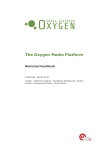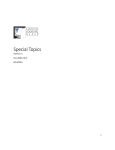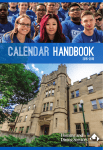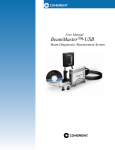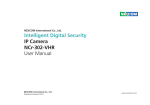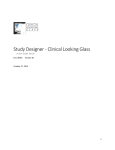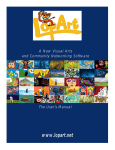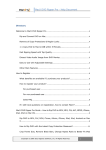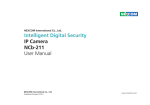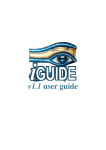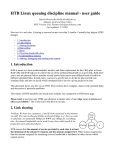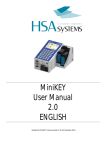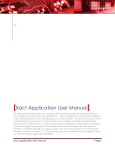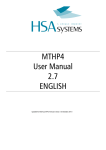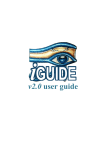Download The Oxygen Media Platform - Oxygen Management Suite User Manual
Transcript
The Oxygen Media Platform
User Manual
Published: 2009-08-12
Author: Matthias Wagner, Wolfgang Wiedenroth, Zlatko
Kordic, Mohammed Kabiri, Olivia Gross
Table of Contents
User Manual ............................................................ 1
Table of Contents ........................................................ 2
Overview .................................................................... 8
System Architecture .................................................... 8
General System Design and Interaction of Components . 8
Oxygen Management Suite ........................................ 8
Oxygen API ............................................................. 8
Content Distribution Network ..................................... 8
Database ................................................................ 9
Players ................................................................... 9
Transfer Matrix Method ............................................. 9
Rights Management ................................................ 10
Team ................................................................... 10
Player .................................................................. 10
User ..................................................................... 10
Security Groups ..................................................... 11
Rights Management for Categories and Multimedia
Content ................................................................ 11
Playout Organization .................................................. 11
Category .............................................................. 11
Multimedia Content ................................................ 11
Timer Events ......................................................... 12
Scheduling ............................................................ 12
First Steps ................................................................ 13
Login ....................................................................... 13
Before Starting ......................................................... 14
Footage Section ........................................................ 15
Playout Options ......................................................... 15
Category Behavior ..................................................... 17
Timing .................................................................. 18
Oxygen | The Oxygen Media Platform - Oxygen Management
Suite User Manual
2
Channels .............................................................. 18
Playout Options ..................................................... 18
Content Behavior ...................................................... 19
Active .................................................................. 20
Duration ............................................................... 20
Play Audio............................................................. 20
Channel ID ............................................................ 20
Priority ................................................................. 20
Info Button ........................................................... 20
Timing .................................................................. 20
Playout Options ..................................................... 21
Rights Management ................................................ 21
Players / Player Groups .............................................. 21
Timer Section ............................................................ 23
Creating a Timer Event .............................................. 23
Periodic Timer Events................................................. 25
Texteditor Section ..................................................... 28
Creating a Clip .......................................................... 29
Static Content ....................................................... 29
Dynamic Content ................................................... 29
News Feeds .............................................................. 30
Statistics Section ...................................................... 32
General .................................................................... 32
Playlist .................................................................... 32
Toplist ..................................................................... 33
New Content ............................................................. 33
Admin Section ........................................................... 34
Teams / Users .......................................................... 34
Player Groups ........................................................... 37
Security Profiles ........................................................ 38
Supported Content Types .......................................... 41
Content Creation – General Advices ............................. 41
Oxygen | The Oxygen Media Platform - Oxygen Management
Suite User Manual
3
Adjusting your Content to TV Displays ....................... 41
Colors Suitable for TV Screens ................................. 42
Screen Resolution .................................................. 42
Color Scheme ........................................................ 43
Texts and Fonts ..................................................... 43
Buttons ................................................................ 45
Navigation ............................................................ 46
Page Layouts ......................................................... 46
Animations ............................................................ 46
Windows Media Video (WMV) ...................................... 47
General Encoding Settings ....................................... 47
Generally Supported WMV Codecs ............................ 47
Examples .............................................................. 47
Regular SD-Material ............................................... 48
Small HD-Material (720p) ........................................ 48
Large HD-Material (1080p) ...................................... 48
DivX (AVI, DIVX) ....................................................... 48
Indeo (AVI) .............................................................. 48
MPEG2/4 (MPG, MPEG) ............................................... 48
General Encoding Settings ....................................... 48
Examples .............................................................. 49
Regular SD-Material ............................................... 49
Apple QuickTime (MOV, QT) ........................................ 49
Allgemeine Encoding Einstellungen ........................... 49
Examples .............................................................. 49
Regular SD-Material ............................................... 49
Small HD-Material (720p) ........................................ 49
Large HD-Material (1080p) ...................................... 49
Adobe Flash (SWF) .................................................... 49
General ................................................................ 49
Websites .................................................................. 51
General ................................................................ 51
Oxygen | The Oxygen Media Platform - Oxygen Management
Suite User Manual
4
Creating a WebContainer......................................... 51
Live Video ................................................................ 52
Scripts ..................................................................... 52
Monitor Power Script .............................................. 52
Station Power Script ............................................... 52
RS232 Scripts ........................................................ 53
Xml Scheme .......................................................... 53
Elements .............................................................. 53
RS232Script Element .............................................. 53
Config Element ...................................................... 53
Connections Element .............................................. 54
Connection Element ................................................ 54
Use Element .......................................................... 55
Log Element .......................................................... 56
Wait Element ......................................................... 56
Command Element ................................................. 56
Send Element ........................................................ 57
NoLog Element ...................................................... 57
While Element ....................................................... 57
If Element ............................................................. 57
Else Element ......................................................... 58
Script Examples ..................................................... 58
If Example ............................................................ 58
While Example ....................................................... 59
Interfaces ................................................................. 60
Oxygen Core .NET API ................................................ 60
Oxygen Webservices .................................................. 60
Oxygen Messaging Bus ............................................... 60
Support ..................................................................... 61
Tools ......................................................................... 62
Oxygen Station Explorer ............................................. 62
Overview .............................................................. 62
Oxygen | The Oxygen Media Platform - Oxygen Management
Suite User Manual
5
Installation ........................................................... 62
How to Use the Oxygen Station Explorer ................... 62
Troubleshooting ..................................................... 64
Oxygen | The Oxygen Media Platform - Oxygen Management
Suite User Manual
6
Information in this document, including URL and other
Internet Web site references, is subject to change without
notice. Unless otherwise noted, the companies, organizations,
products, domain names, e-mail addresses, logos, people,
places, and events depicted in examples herein are fictitious.
No association with any real company, organization, product,
domain name, e-mail address, logo, person, place, or event
is intended or should be inferred. Complying with all
applicable copyright laws is the responsibility of the user.
Without limiting the rights under copyright, no part of this
document may be reproduced, stored in or introduced into a
retrieval system, or transmitted in any form or by any means
(electronic, mechanical, photocopying, recording, or
otherwise), or for any purpose, without the express written
permission of 42media group GmbH.
42media group may have patents, patent applications,
trademarks, copyrights, or other intellectual property rights
covering subject matter in this document. Except as
expressly provided in any written license agreement from
42media group, the furnishing of this document does not give
you any license to these patents, trademarks, copyrights, or
other intellectual property.
Oxygen Media Platform is a trademark of the 42media group.
All other trademarks are property of their respective owners.
© 2007 42media group GmbH. All rights reserved.
Oxygen | The Oxygen Media Platform - Oxygen Management
Suite User Manual
7
Overview
System Architecture
Archite
General System Design and Interaction of Components
Oxygen Management Suite
Via the Oxygen Management Suite (OMS) the user
administers any number of players. An encrypted connection
can be established via SSL. In the OMS the user can e.g.
add, remove and configure users, teams, categories and
multimedia content. The user’s content is uploaded to the
OMS server via Port 80 (WebDAV) or via an upload form
(applicable for files < 100MB).
Oxygen API
Further
urther applications or frontend extensions can be created
based on
n the OxygenAPI. This layer guarantees flexible
access to the system and
an independence from the respective
graphic user interface. This API not only allows to administer
databases but also the Content Distribution Network as well.
The API can also be accessed via web services (SOAP).
Content Distribution Network
The Content Distribution
D istribution Network (CDN) consists of any
number of index, worker and file servers. The CDN is
responsible for the distribution of all content so that the
players can carry out performant content updates at any
time. In this process the individual servers connect to the
Oxygen | The Oxygen Media Platform - Oxygen Management
Suite User Manual
8
databases. The server’s mode of operation and the update
process are described in the following chapter.
Database
The databases constitute the whole model of the system. Any
number of databases can be addressed to via the OxygenAPI
so that they can thereby synchronize with each other as well.
Thus a cluster system can be applied to assure performant
access to the data and to spread the load during access. At
least one database must be available.
Players
The players connect to the CDN to update the available
content of a system. Optionally an individual local frontend
can be created for each player that allows to configure the
player’s settings separately on-site.
Transfer Matrix Method
Once a player detects that a specific content item must be
updated or has to be made available it will connect to an
index server in the CDN first that will determine which worker
server is currently available and can process the request. The
worker server will then create a list of content and the
associated performant file servers. Pursuant to this list the
player can download the required data. The individual
transmissions can also be carried out encryptedly. The
number of servers is scalable so that they can also be set up
in several data processing centers.
Oxygen | The Oxygen Media Platform - Oxygen Management
Suite User Manual
9
Rights Management
The Oxygen system’s rights management consists of the
following elements:
elements
Team
A workgroup (“team”)
(
) can contain further teams. Players and
users are defined in a team.
Player
A player plays multimedia content and is assigned to a
specific team.
User
Any number of users can be added to a team. These users
have access to players within the team and to subordinate
players.
Oxygen | The Oxygen Media Platform - Oxygen Management
Suite User Manual
10
Security Groups
To simplify user administration users are integrated into
security groups such as user or administrator. Groups can be
defined as desired with appropriate rights.
Rights Management for Categories and Multimedia Content
For each created category and for each available content
specific rights can be set. It is definable whether they can be
configured locally only or via the Management Suite. The
visibility of a category or a content item can be adjusted as
well so that e.g. a category is not visible to users. The
Management Suite has the right to deprive local users of the
administration. Like in a file system specific rights for a
category or content item can be assigned to security groups
and users. An example: User Y can read and edit category Y
but may not delete category Y.
Playout Organization
Category
A category groups different content items so that they can be
combined to e.g. a genre. Based on this category the
complete content is visited during the scheduling process.
Multimedia Content
Content items cannot contain further categories or content
items. They are leaf elements within the visualized tree. That
means that a content item can only be placed in the root
category or in further categories. Besides the essential
information about the content presentation it contains
properties that are considered during planning. Any number
of content items can be added to a category tree so that it
may result in e.g. the following tree:
Oxygen | The Oxygen Media Platform - Oxygen Management
Suite User Manual
11
Timer Events
Timerr events are defined by the
th user. There are two options
to set a timer event
event:
•
•
Exact Start
Regular Start
A timed content item with exact start will be played at the
exact time. The
T
playing time of the content item that is
played at that time will be shortened as the case may be. A
timed content item with regular start is not necessarily
played at the predefined time.
time . The content item that is
played at that time will be fully played at first.
It is also possible to time content items repeatedly at a
specific time or after a specific period. These periodic timers
can be defined by the user using the mentioned start options.
Scheduling
The following scheduling options are available:
•
•
•
Random scheduling within a category considers the
priorities assigned to the categories and content items.
A higher priority makes it more probable that a content
item is played.
The sequential
seq
scheduler allows to play categories
and content items in an ascending or descending order.
Once every element has been played it will start over.
The user-defined
user
scheduler allows to play categories
and content items pursuant to an order defined by
b the
user. Once the last element of this playlist has been
played it will start over.
Oxygen | The Oxygen Media Platform - Oxygen Management
Suite User Manual
12
First Steps
The Oxygen Media Platform is fully operable via web browser.
It is compatible with the following browsers: Microsoft
Internet Explorer, Mozilla Firefox, Apple Safari und Opera.
ATTENTION: Our support team provides assistance for the
latest version of Microsoft Internet Explorer only.
Login
Our support team or your reseller has e-mailed you your
access data. (URL, user name and password). Type the
following URL into the address bar of your web browser (e.g.
Microsoft Internet Explorer):
http://login.oxygenmediaplatform.com and press Enter. Now
you are on the Oxygen Management Suite login page.
Fill in your user name and your password and confirm the
login by clicking the Login button. You are now logged in and
have access rights to the Oxygen Management Suite
according to your status.
Oxygen | The Oxygen Media Platform - Oxygen Management
Suite User Manual
13
Before Starting
Before you start off with your own digital signage network we
recommend to read the following whitepaper:
http://www.42mediagroup.com/Basics.18.0.html
Oxygen | The Oxygen Media Platform - Oxygen Management
Suite User Manual
14
Footage Section
In the footage section you can upload and administer content
and manage its output.
On the left side of your screen you will see a list of the
created categories. Categories are folders in which content
items are grouped to assign a common behavior to these
items. The assignment also helps you to search for specific
files.
Playout Options
The category behavior can be adjusted via the gearwheel
symbol to the left of the “Up” button.
Oxygen | The Oxygen Media Platform - Oxygen Management
Suite User Manual
15
The behavior can be defined separately for each of the four
channels. The following options are available:
-
-
Descending
o Plays the player’s categories
Ascending
o Plays the player’s categories
Sequence
o Plays the player’s categories
predefined numerical order.
Shuffle
o Plays the player’s categories
from Z to A.
from A to Z.
pursuant to a
in shuffle mode.
To create a new category click the Add button down to the
right of the category list. Specify a name for the category
and click the check mark. Now your new category will appear
in the list and can be administered.
If you want to upload content to your newly created category
select the category with a mouse-click and then click on the
Add button down to the right in the main window.
Now choose an upload option. Once the upload process is
completed the uploaded content item will appear in the main
window and can be administered.
Oxygen | The Oxygen Media Platform - Oxygen Management
Suite User Manual
16
Category Behavior
The Behavior tab allows to define a playback behavior for a
whole category:
Oxygen | The Oxygen Media Platform - Oxygen Management
Suite User Manual
17
Timing
Define a specific time span to the minute and determine on
which days of the week the content item from the chosen
category shall be played and on which days it shall not be
considered.
Channels
Here you can define on which channels – i.e. in which window
sections – the content item from the chosen category shall be
played during split screen operation. Furthermore you can
define with which priority the item shall be played.
Playout Options
Here you can define the category length. If you enter a value
of e.g. 5 five content items will be played in a row when this
category is selected.
The Timeout function defines (in minutes) how long the
category will no longer be considered after it has been
played. Determining a value of e.g. 120 the category will be
locked for 2 hours after it has been played.
The Playout Order defines the order in which the content
within the category is played: Shuffle for random playout
Oxygen | The Oxygen Media Platform - Oxygen Management
Suite User Manual
18
and Ascending/Descending for a playout pursuant to the
order.
If Continuous Playout is activated the playout will be
continued from that point where the category has been left.
Example: If a category has a length of 1 and continuous
playout and descending order are activated the first footage
item will be played at first. Then the player will jump to
another category. When the player returns to the first
category the second footage item will be played.
Rights Management
Here you can define who may administer the category. If you
choose Server as the Owner the category can only be
changed via the Management Suite. If you set the property to
Local changes can be made via the local frontend as well.
The Visibility determines whether the category shall be
visible or invisible in the local frontend. Choose User or
higher to make the category visible in the local frontend.
Confirm changes by clicking the check mark down to the
right.
Content Behavior
The Footage tab gives you an overview of the content within
the individual categories. Here you can check the behavior of
individual or several files and adjust it, if desired.
Next to the file name the following properties are displayed:
Oxygen | The Oxygen Media Platform - Oxygen Management
Suite User Manual
19
Active
Determines whether the file shall be considered in the
playout.
Duration
Shows the file’s length.
IMPORTANT: If you set the duration of a content item to
00:00:00 it will be played nonstop. So please be aware to
always set a length for your content.
Play Audio
Determine whether the file shall be played with or without
sound.
Channel ID
Define whether your channel logo shall be displayed while the
file is being played or not.
Priority
Here you can set a priority for the file, i.e. how often it shall
be considered when the category is being played.
Info Button
The info button provides information on whether and when a
timer event is defined for a content item.
To set the exact behavior of one or several files please mark
the corresponding checkbox(es) on the left side. Afterwards
click the Edit symbol below. Thus you can assign a common
behavior to several files within one category at the same
time.
Timing
Determine on which days the file shall be played resp. on
which days it shall not be played. Furthermore you can define
the exact time span in which the file shall be played.
Oxygen | The Oxygen Media Platform - Oxygen Management
Suite User Manual
20
Playout Options
Define whether the file(s) shall be played with or without
sound / channel ID / overlay text and on which channel with
which priority.
Rights Management
Here you can define whether content items may be
administered via the local frontend. Set the owner to Local
and the visibility to User or higher to achieve that.
Players / Player Groups
You have the opportunity to switch between individual
players and whole player groups by clicking the arrow button.
Oxygen | The Oxygen Media Platform - Oxygen Management
Suite User Manual
21
Clicking the corresponding button allows to switch between
players and player groups. The screenshot above shows
four players, for example.
And here you can see four players groups:
Oxygen | The Oxygen Media Platform - Oxygen Management
Suite User Manual
22
Timer Section
The timer allows to assign fixed playout times to your
content. Plan your program in real-time!
You want to play specific content items, templates, media or
advertising media at an exact time? The following steps help
you to create timer events for specific content.
Creating a Timer Event
Click the Timer button in the horizontal navigation bar. On
the left side of your screen you will see an overview of your
players or player groups. Choose the player or player group
that you want to create a timer event for.
The current day is always highlighted in the calendaric month
overview on the right side. The Day and Month buttons allow
to switch between day and month view. By means of the
arrow buttons you can switch between the different months.
Click on the day that you want to create a timer event for in
the month overview or click the Add button down to the
right. A click on the desired day will take you to the day
overview. Double-click the desired hour interval or click the
Add button.
Oxygen | The Oxygen Media Platform - Oxygen Management
Suite User Manual
23
Now you can select the content item from your footage
section that you want to set a timer event for. All content
items from the different categories are displayed in a userfriendly way by means of thumbnails. The scroll bar top right
allows to define how many content items shall be displayed
on one page.
Click the desired content item to create a timer event for it.
The user interface for timer events will be opened.
In the Options menu you can define whether your timer
event shall be active, i.e. whether it shall be considered at
Oxygen | The Oxygen Media Platform - Oxygen Management
Suite User Manual
24
all, whether it shall be played with Exact Start, whether the
content item shall be played with sound and whether an
overlay and/or station logo shall be displayed. If you activate
Exact Start the content item will be played exactly at the
time you have defined as the start time. The current program
will then be interrupted. If you do not activate Exact Start
the current content item will be fully played before the
scheduled content item will start.
Furthermore you can define on which channel the content
item shall be played. For images and flash movies a display
duration can be determined.
Periodic Timer Events
The option One-time allows to create single timer events,
the option Periodic allows to create repeating events.
Choose in which frequency you event shall be repeated:
monthly, weekly, daily, hourly or custom.
At first you define the time span in which the timer event
shall be executed at all. Thereupon you choose the desired
calendar days, days of the week, hours or minutes your timer
event shall be set for by click. In case of monthly or weekly
repeating events it is required to define the desired start
time, in case of daily or hourly repeating events is is required
to define the hours, minutes and seconds of the start time.
Oxygen | The Oxygen Media Platform - Oxygen Management
Suite User Manual
25
In this example a timer event is set to play a content item
daily at 2:45 a.m., 10:45 a.m. and at 1:45 p.m..
You can also define intervals, e.g. for a content item that
shall be played every 30 minutes during one day.
The Custom button allows to create very complex periodic
timer events.
Save your timer event by clicking the check mark symbol.
Thereupon you will be asked whether you want to create
another event for this content item or whether you want to
create another timer event for this player or player group.
In the month overview you will see thumbnails of the created
timer events. When moving the cursor over the thumbnails
you will get more information about the respective events. By
means of the Thumbflow function you can scroll through the
different thumbnails if you have defined more than three
timer events for one day.
One-time events are marked with a grey frame, periodic
events have an orange frame.
The timer events created for every hour are displayed in the
daily overview as well. By means of the Thumbstrip function
you can browse horizontally through the thumbnails if you
have created numerous events.
Oxygen | The Oxygen Media Platform - Oxygen Management
Suite User Manual
26
To edit or remove a timer event click the desired element in
the day overview. Then you can edit and save it again or you
can remove it by clicking the Delete button. You can also
remove timer events in the day overview. Hold down the Ctrlkey (in other browsers than the Internet Explorer the Shiftkey) and click the element to be deleted. The event and all
serial elements of this event will be marked and can be
removed by clicking the Delete button.
Oxygen | The Oxygen Media Platform - Oxygen Management
Suite User Manual
27
Texteditor Section
By means of predesigned templates you can create
advertising and information clips very quickly and easily.
Promote you offers professionally with templates provided by
us – in your own corporate design with your own channel
logo. Simply fill in your texts in the texteditor. Then save the
completed template in the desired category to take it over
into the current program.
Templates can be created easily by means of Adobe Flash.
The whitepaper „The Oxygen Media Platform – Template
Creation“ documents this procedure in detail.
Click the Texteditor button on the horizontal navigation bar.
On the screen you will now see the categories containing the
respective templates on the left side. Click the desired
category to open a template list in the main window. The
templates will be displayed as thumbnails. Click a thumbnail
to open the desired template in the editor.
Oxygen | The Oxygen Media Platform - Oxygen Management
Suite User Manual
28
Creating a Clip
Static Content
When you have clicked a template thumbnail the template
will appear on the left side. The template to be edited
contains placeholders for your text. At first you select the
draft element (Title1, Text or Image) that you want to edit
from the drop-down menu below Add content. In the
texteditor below you can now fill in your desired text and edit
it like in Microsoft Word.
Dynamic Content
At first you select the draft element that you want to edit
from the drop-down menu below Add content. Then activate
the Dynamic checkbox.
Oxygen | The Oxygen Media Platform - Oxygen Management
Suite User Manual
29
On the left side below the template you can now choose from
different dynamic data sources.
Dynamic data sources are information from specific subject
areas that are regurlarly updated via internet. If you have
selected a dynamic data source you can choose between
Title and Text on the right side of the texteditor below Add
content, Dynamic – depending on which element you want
to display in the field that you have chosen before.
To see a preview click Update. If you are satisfied with the
preview click the check mark to save the data in your desired
category under your desired file name.
News Feeds
By clicking the News Feeds tab you can select the player or
player group that you want to create a news feed for. Click
Add and give the news feed a distinct name. Click the news
feed that you want to add messages to. If you want to write
the messages that will appear in the channel yourself click
the Add button below in the right section. Your message may
contain title and content. Clicking the check mark will save
your message to the news feed. You can add any number of
messages to your news feed.
Oxygen | The Oxygen Media Platform - Oxygen Management
Suite User Manual
30
Your news feed can also be fed in from a so-called “RSS feed”
on the internet. Create a news feed and click the Properties
tab. Fill in a short description of the content and the URL to
the desired RSS feed after having unlocked the function by
clicking the check box. Then save your changes by clicking
the check mark.
The import of RSS feeds is subject to a 15-minute-updatecycle so it can take up to 15 minutes until the feed messages
will appear.
Oxygen | The Oxygen Media Platform - Oxygen Management
Suite User Manual
31
Statistics Section
In the Statistics section all data concerning the content
playout is collected. The statistics offer you all information
about your player’s (or players’) current playout behavior.
General
Within Statistics/General you will get an overview of how
much content of which kind is stored on the respective
player.
Playlist
The Playlist gives you a detailed list of all content played
within the last 7 days.
You can specify a time span to get a playlist for this exact
time span only.
Oxygen | The Oxygen Media Platform - Oxygen Management
Suite User Manual
32
You can export the list to Microsoft Excel or delete it.
Toplist
Check the Toplist to find out which content was played most
frequently during the last 7 days.
New Content
Within the the section New Content you will find out which
new content has been added to the player’s footage.
Oxygen | The Oxygen Media Platform - Oxygen Management
Suite User Manual
33
Admin Section
In the Admin section you can administer users, teams,
players and all other system objects. You can add new teams
and users, administer the users’ rights, integrate players into
player groups and adjust the messaging channels according
to your wishes.
Teams / Users
The section in the middle of the screen contains a list of
teams, users and players. Users are marked with a
silhouette symbol, players have a play symbol. Teams
combine both symbols (silhouette and play).
To create a team or user click the Add button in the list
section. The software will ask you what you are about to
create. After entering a name and a password as the case
may be you have to save your changes by clicking the check
mark.
Oxygen | The Oxygen Media Platform - Oxygen Management
Suite User Manual
34
If you click a player in the middle section you will get some
information about the player on the right side. The General
tab allows to fill in all information about the player itself and
its location.
Information provides more details about the player. Here
you can define the interval used for updates. By default the
update interval is set to 15 minutes, i.e. all changes will be
carried out not later than 15 minutes locally on the player.
The player connects to the Management Suite every 15
minutes to check for updates. If so the updates will be
carried out. In case new content has been added the player
will begin to download this content. Depending on the
content size and the bandwidth that may take some time so
that the updating process may possibly take longer than 15
minutes.
Oxygen | The Oxygen Media Platform - Oxygen Management
Suite User Manual
35
In the Groups section players can be integrated into one or
several player groups. Mark the check boxes of the groups
that you want to add the player to and save by clicking the
check mark down to the right.
Oxygen | The Oxygen Media Platform - Oxygen Management
Suite User Manual
36
In the Administration you can reboot the system remotely
or shut it down. It is also possible to restart the playout only.
Be aware that any changes will take effect after the update
interval so by default after 15 minutes at the latest.
Player Groups
To administer any number of players easily and quickly you
can create Player Groups. To create a group click the Add
button. Give your group a name and select the player type.
Be aware that only players of the same type can be
integrated into a group.
Below player name and player type you will find a list of
players of the selected type. Now you can mark the players
that you want to integrate into the group by clicking the
check box to the right of the player. When you have marked
all desired players click the check mark down to the right.
A player group can be deleted by checking the respective
group and then clicking the recycle bin button.
Oxygen | The Oxygen Media Platform - Oxygen Management
Suite User Manual
37
Security Profiles
Here you can create different profiles to adjust the functional
range for each user according to the requirements. You can
either choose one of our predefined profiles or create your
own. To create your own profile click the Add button and
give your profile an accurate name. When you have chosen a
profile click its name. (Be aware that profiles marked in
italics cannot be changed.)
Oxygen | The Oxygen Media Platform - Oxygen Management
Suite User Manual
38
Now you can take a look at the privileges assigned to the
selected security profile. If you have created a new profile
you will be able to assign all rights that are required for the
Oxygen Management Suite administration by yourself. Click
the “+” next to the different sections to expand the rights list
for this specific section and to lock resp. unlock functions.
It is required to always activate Access Module when a user
shall be assigned more rights within this section. (It does not
make sense to create a profile that allows users to add
categories within the footage section without granting the
respective module access.)
Assign all rights your new profile shall contain and then click
the Users tab.
Oxygen | The Oxygen Media Platform - Oxygen Management
Suite User Manual
39
Define which users this profile shall be assigned to by
marking the check box next to the user name. When you
have selected one or several users save the profile by
clicking the check mark. Your security profile has been
created, completed and assigned to users. One user can be
assigned to any number of security profiles. Adding all
profiles up will reflect the user’s actual privileges.
Oxygen | The Oxygen Media Platform - Oxygen Management
Suite User Manual
40
Supported Content Types
The Oxygen Media Platform supports a multitude of different
content formats, depending on the applied player, its version
and the hardware. Your reseller will provide you with more
information about the file types your player supports.
In the following some codecs will be presented with tested
and recommended settings. If you have more questions
please contact your reseller or our support.
Content Creation – General Advices
Adjusting your Content to TV Displays
Be aware that resolution and clarity of a TV display are much
lower than of a computer monitor. Since TV screens are
designed for moving images static content may appear
blurred oder flickering.
To adjust computer content to a TV screen you need more
expert knowledge. Here are some useful hints:
• You should test the application on both TV and
computer screen to make sure that your graphics are
displayed in best possible quality.
• Texts and images should be created in a size adapted
to the lower clarity and resolution of the TV screen.
• Adjust your graphics relatively to the screen resolution
and avoid fixed image widths.
• All lines, borders and texts should be at least 2 pixels
wide since the interlaced scanning involves limitations.
Finer details may blur on the TV screen.
• Use a TV-safe palette because e.g. bright colors may
over-saturate on such screens or may bleed across
scan lines.
• Since designers do not place relevant elements near
the outside edges of the TV screen title and action safe
areas are of no importance.
Oxygen | The Oxygen Media Platform - Oxygen Management
Suite User Manual
41
Colors Suitable for TV Screens
Within Adobe Photoshop and other graphical software you will
often find a filter that scans images for colors and brightness
not suitable for TV screens and that will reduce these settings
to an appropriate level. On the left side of the following
illustration there are colors that are too bright to be
displayed on most TV screens. On the right these colors have
been adjusted using the Photoshop filter:
To apply this filter in Adobe Photoshop select “Videos NTSC
colors” from the filter menu. Only a few of the available RGB
colors are too bright to be displayed on TV screens so that
not many colors will be changed by this filter.
If you have assigned your colors in HTML, Flash or WPF the
TV suitability can be tested by making a screen shot of the
page and then applying the Photoshop filter. If colors have
been changed too much you can set them to appropriate
values.
Pure white and pure black are often displayed poorly on TV
screens. Replace white with RGB(240,240,240) and black
with RGB(16,16,16).
Screen Resolution
A graceful scaling of your HTML, Flash or WPF application is
required since it shall be displayed on both TV and computer
screen. The pages should be optimized for a resolution of
1024 x 768 pixels. Use the zoom function in the Cascading
Style Sheets file (.css) to automatically adjust the sizes of all
elements to TV screen’s lower resolution (700 x 525 for
NTSC, 720 x 567 for PAL).
Oxygen | The Oxygen Media Platform - Oxygen Management
Suite User Manual
42
Test your application on both display types and test various
resolutions for your computer monitor. The resolutions are
often scaled to a consistent ratio of 4:3 (e.g. 1024 x 768,
1280 x 960). Oxygen also supports some narrower
resolutions such as 16:9 or 5:4. When scaling for these
resolutions, extra space is added at the bottom or right to fit
the new proportion. To prevent tiling of your background
image, you can use cascading style sheets to fill the extra
space with a flat color that complements your design, by
using the following syntax:
BODY {BACKGROUND: url(images/myBackgroundImage.gif);]
background-repeat: repeat-x; background-color: #bbbbbb}
Color Scheme
Choose a color scheme suited to your corporate design.
Texts and Fonts
To make your texts readable from greater distances you
should select an adequate font type, size and color.
Serif fonts enhance the readability in print media but are
hard to read on displays. Use sans-serif fonts instead such as
Arial or Trebuchet. If you must use a serif font (e.g. for a
logo) size it to at least 25 points. Your fonts shall be sized to
at least 20 points, especially in critical elements such as
buttons or links.
Larger text blocks are hard to read from greater distances.
Thus you should rather use shorter texts. Some useful hints:
• Use lists of short phrases instead of paragraphs.
• Split larger text blocks to additional pages.
• Edit your texts and remove irrelevant information.
Use an adequate contrast between text and background
color. You can create contrast by using light and dark values.
In the following illustrations you will find examples of good
contrast:
Oxygen | The Oxygen Media Platform - Oxygen Management
Suite User Manual
43
Here is an example of poor contrast:
Different hues do not create adequate contrasts so do not
use colors of similar value.
Creating contrast by different hues may add up to such poor
results:
Do not use background patterns behind your texts. The
following illustration shows the bad readability of a text
placed over a pattern:
Images
HTML-, Flash- or WPF-based content requires compatible
image file formats such as GIF or JPEG.
Oxygen | The Oxygen Media Platform - Oxygen Management
Suite User Manual
44
Image quality and file size are most important. Since GIFand JPEG-files are compressed some information of the
original file and thus image quality is lost. Lossless file
formats typically provide a higher image quality but are
usually larger.
If you need a high download speed use JPEG or GIF images.
JPEG files are best for photos while GIF files are suitable for
graphics with large areas of color like diagrams, charts,
figures and graphs. If you are unsure of what file format to
choose save your image in both formats and compare file size
and quality.
Graphics must be large enough to be visible from a greater
distance. Avoid small details. Borders and lines should be at
least 2 pixel wide.
In the following illustration the left image has an appropriate
detail and pixel width while the right one does not:
You should test your graphics on the TV and computer
monitor by viewing them from various distances up to 15
feet.
Buttons
Oxygen uses a standard design for buttons for the following
elements:
•
•
•
•
•
Links (within you HTML application)
Option buttons
Check boxes
Sorting controls
Controls setting the view
Oxygen | The Oxygen Media Platform - Oxygen Management
Suite User Manual
45
Create a specific consistent design for all buttons within your
application. Thus your users will identify their functions
quickly.
Buttons shall be regocnizable as such and should be clearly
separated from their surroundings. Button texts should be
sized to at least 20 points and use a sans-serif font. The
button text should explain the button’s function. Functions
such as “Save settings” or “Send” will be easier to
understand than e.g. “OK”.
Drop-down menus are difficult to use with touchscreens and
thus should be avoided. Use clearly visible button menus
instead in which each button is assigned to one specific
option or use UpDown-Controls (spin boxes).
Buttons selected by the user should be highlighted by e.g.
changing the button background color through a brighter
border (width: at least 4 pixels). This highlighting function
should be consistent throughout the application and should
complement the design colors. Such highlights render your
application dynamic since highlights appear to create
movements while the user navigates through the page.
Navigation
Navigating in HTML, Flash or WPF applications is very
different from normal web-browsing. In Oxygen applications
users are not only able to navigate between pages or screens
but also between different selectable elements within a page.
A touchscreen is used to navigate, to select an element and
to trigger the element’s function. Furthermore one item on
the screen always has the focus.
Page Layouts
Use simple and clean layouts with a consistent design by
aligning your elements to a grid. Remove decorative
elements that might distract from the relevant operating
functions. Readability is always more important than design.
Animations
Your users will expect animated content in your HTML
application, especially in entertainment applications.
Animations will increase excitement and the visual user
experience. In HTML applications Oxygen supports the
Internet Explorer’s dynamic animation capabilities but these
are limited. Do not rely on HTML and JScript when creating
extensive animations and always check that your animations
Oxygen | The Oxygen Media Platform - Oxygen Management
Suite User Manual
46
are displayed smoothly and that they do not slow your
application’s performance.
Your animations shall enhance the user experience and
should not distract from relevant content. Animate the page
focus. Use animations to enhance transitions between
different static content or to enrich audio content.
Animate such elements only that the user is supposed to
focus. Content the user requests should be played at once.
The user should not have to wait until an animation is done
playing. When using animations the motion should stop after
a short time to enable the user to take in the content. The
animation should resume only after further user input.
Windows Media Video (WMV)
General Encoding Settings
Basis of all video encoding settings is the Windows Media
Codec 9. Since LC and plasma displays do not use interlaced
scanning a progressive output (without field order), i.e. full
screens as well as the usage of square pixels are
recommended.
In case of an varying number of fps in the source material it
should be taken over to prevent optical jerking.
For all WMV-output standards a stereo audio output using the
Windows Media Audio Codec 9.2 at 192kbps (constant
bitrate), a sample rate of 44.1kHz and a sample size of 16Bit
is recommended.
Generally Supported WMV Codecs
•
•
•
•
•
•
Windows Media Audio 9
Windows Media Audio 9 Voice
Windows Media Video 7, 8, and 9
Windows Media Video 9 Screen
Microsoft MPEG-4 Versions 1, 2, and 3
ISO MPEG-4 Versions 1 and 1.1
Examples
The WMV 9 codec is used with an audio setting of 192kbps,
44khz stereo.
Oxygen | The Oxygen Media Platform - Oxygen Management
Suite User Manual
47
Regular SD-Material
Resolution 720x404 with square pixels (aspect ratio 16:9),
25 frames per second and a data rate of 4000kbit/s.
Small HD-Material (720p)
Resolution 1280x720 with square pixels, 25 frames per
second (in case of video clips or animations including video
content) resp. 50 frames per second (in case of animations)
and a data rate of 7000kbit/s.
Large HD-Material (1080p)
Resolution 1920x1080 with square pixels, 25 frames per
second (in case of video clips or animations including video
content) resp. 50 frames per second (in case of animations)
and a data rate of 10000kbit/s.
DivX (AVI, DIVX)
The DivX codec created by the company DivX Inc. is known
for being capable of compressing large video files efficiently
at good quality. It is popular on the internet and on file
sharing platforms and is thus supported for compatibility
reasons but it is not recommended to apply this codec in
productive use.
Indeo (AVI)
Indeo is an out of date codec often found on the internet. It
is not recommended to apply it in productive use.
MPEG2/4 (MPG, MPEG)
General Encoding Settings
Basis of all video encoding settings is the MainConcept MPEG
Video Codec. Since LC and plasma displays do not use
interlaced scanning a progressive output (without field
order), i.e. full screens as well as the usage of square pixels
are recommended. In the GOP settings (group of pictures)
the M-frames should be set to 3 and the N-frames should be
set to 15. In most cases these settings are default.
For all MPEG-2 output standards a stereo audio output using
the MainConcept MPEG Audio Codec and the MPEG-1 Audio
Layer 2 Standard is recommended at a constant bitrate of
Oxygen | The Oxygen Media Platform - Oxygen Management
Suite User Manual
48
192kbps, a sample rate of 192kbps and a sample size of 16
Bit.
Examples
Progressive Scan (full screens). The Elencard MainConcept
MPEG2 codec is applied with an audio setting of 192kbps,
44khz stereo.
Regular SD-Material
Resolution 720x405 with square pixels (aspect ratio 16:9),
25 frames per second and a data rate of 7000kbit/s.
Apple QuickTime (MOV, QT)
Allgemeine Encoding Einstellungen
Basis of the video encoding settings is the H.264 codec. The
output is exclusively progressive without field order and with
square pixels.
In case of a varying number of fps in the source material it
should be taken over to prevent optical jerking.
Examples
The H.264 codec is applied with an audio setting of 192kbps,
44khz stereo.
Regular SD-Material
Resolution 720x404 with square pixels (aspect ratio 16:9),
25 frames per second and a data rate of 4000kbit/s.
Small HD-Material (720p)
Resolution 1280x720 with square pixels, 25 frames per
second and a data rate of 10000kbit/s.
Large HD-Material (1080p)
Resolution 1920x1080 with square pixels, 25 frames per
second and a data rate of 15000kbit/s.
Adobe Flash (SWF)
General
The Adobe Flash support within the Oxygen Media Platform is
realized by means of the original Adobe Flash Active X
Controls. Flash provides extensive options to create dynamic
content such as weather forecasts or similar applications. It
Oxygen | The Oxygen Media Platform - Oxygen Management
Suite User Manual
49
has got a broad user basis and a multitude of technical
literature is available that will help you take the first steps.
Be aware that Flash has been created for websites. Thus
there are some limitations for the use in the field of digital
signage. Flash content (SWF) should be created in a way that
it prevents specific errors and reacts to them. If e.g. a
required data feed is not available or outdated the Flash file
can play a predefined standard animation, if desired. You
should test that before taking the Flash content into your
playlist.
Digital signage and internet are totally different. Since Flash
has originally been created for web browsers frames within
an animation are displayed imprecisely. In case of digital
signage the timing must be exact though since the animation
is otherwise stopped.
To make sure that the output timing is exact you have to put
a sound track under your Flash file and set the
synchronization of the Flash movie from the default setting
Event to Stream. If no sound track is available you can
create an empty audio file by means of the Windows Audio
Recorder. For this purpose deactivate the microphone on
your PC.
Note the following:
•
•
•
Intensive use of ActionScript (full CPU load) may cause
a player crash
User input (via keyboard or mouse) is suppressed
Unlike Flash in the browser the default background
color for flash movies is black. This setting can be
overwritten by your flash movie, if desired
Oxygen | The Oxygen Media Platform - Oxygen Management
Suite User Manual
50
Websites
General
Website and HTML rendering support within the Oxygen
Media Platform is realized by means of the Microsoft Internet
Explorer. With HTML, CSS, JavaScript etc. websites provide
extensive options to create dynamic content such as weather
forecasts or similar applications. There is a broad user basis
and a multitude of technical literature is available that will
help you take the first steps.
Please note that HTML, CSS, JavaScript etc. have originally
been created for websites. Thus there are some limitations
for the use in the field of digital signage.
•
•
•
•
•
•
•
•
•
The Oxygen player hides possible horizontal and
vertical scrollbars.
Unlike desktop browsers the default background color
for websites is black. This setting can be overwritten by
your flash movie, if desired.
The Oxygen player aims to display websites not before
they are fully loaded. Potentially asynchronous
JavaScript operations cannot be considered.
Pop-ups are suppressed
ActiveX Control installations are suppressed
Intensive use of ActionScript (full CPU load) may cause
a player crash
User input (via keyboard or mouse) is suppressed
The player supports XBAP websites
Windows Media Player and Adobe Flash Browser Control
are supported
Websites can be opened as links or can be imported as offline
web containers.
Creating a WebContainer
Create a web/XBAP page named index.html, index.htm or
index.xbap. Zip this file and possible other required data
such as images, CSS files etc. and change the file extension
from *.zip to *.Webcontainer. Now you can simply import
this file.
Oxygen | The Oxygen Media Platform - Oxygen Management
Suite User Manual
51
Live Video
If your player is upgraded with the “LiveIn” option you can
administer composite and s-video sources incl. sound like
normal content files.
Scripts
By means of scripts devices can be automatized. A device is a
display connected via VGA/DVI/HDMI or RS232 or a
controllable crossbar connected via RS232, for example.
Scripts are handled like footage but they are triggered by
timer events only and will not be considered by the normal
scheduler. Scripts are a specific language declaratively
written via XML. Therefore you should be familiar with the
creation of XML files.
Monitor Power Script
By means of the monitor power script displays connected via
VGA/DVI/HDMI can be easily switched on and off.
An example:
<monitorpowerscript xmlns:xsi="http://www.w3.org/2001/XMLSchemainstance" xsi:noNamespaceSchemaLocation="mps.xsd">
<!--status is one of the following: {"on", "off", "standby"}-->
<set status="on"/>
</monitorpowerscript>
This script allows to control the power status of a display
connected via VGA/DVI/HDMI.
Station Power Script
By means of the station power script timer events for
rebooting resp. shutting down an Oxygen Station can be
defined.
An example:
<stationpowerscript xmlns:xsi="http://www.w3.org/2001/XMLSchemainstance" xsi:noNamespaceSchemaLocation="sps.xsd">
<!--status is one of the following: {"reboot", "shutdown"}-->
<set status=" reboot "/>
Oxygen | The Oxygen Media Platform - Oxygen Management
Suite User Manual
52
</stationpowerscript>
ATTENTION: Station power scripts are executed 30 minutes
after booting up a station to make sure that at least one
update process could be carried out.
RS232 Scripts
Many manufacturers provide their displays or crossbars
tailored for corporate clients with an RS-232-interface (also
known as COM port). Depending on the manufacturer and the
device model and type the basic functions such as brightness
and sound level can be modified or the different input signals
can be switched remotely.
Xml Scheme
To get syntax support while creating RS232 scripts the xml
scheme can be embedded with the following link:
http://www.oxygenmediaplatform.com/schemas/RS232Script.
xsd
Elements
RS232Script Element
<RS232Script>
…
</RS232Script>
The xml root element must be named RS232Script so that the
service indentifies the script as an RS232 script.
Config Element
<Config ExecuteMethod="onetime" />
Mother Element: RS232Script
Attribute
Predefined Values
Type
Application
ExecuteMethod
onetime
always
xs:string
required
In the onetime mode the execution is finished after the
completion of all commands, in the always mode the execution
is continued to e.g. keep opened COM ports active.
Oxygen | The Oxygen Media Platform - Oxygen Management
Suite User Manual
53
Only one always script can be executed at a time. If a second
always script is started the currently running script will be
overwritten.
Connections Element
<Connections>
<Connection … />
<Connection … />
<Connection … />
</Connections>
Mother Element: RS232Script
In the Connections element connections (see Connection
element) are defined.
Connection Element
<Connection Name="Con1" PortName="COM1"
BaudRate="9600" DataBits="4" FlowControl="None" Parity="None"
StopBits="Two" Timeout="2000" />
Mother Element: Connections
Attribute
Predefined Values
Name
PortName
BaudRate
DataBits
FlowControl
75
110
134
150
300
600
1200
1800
2400
4800
7200
9600
14400
19200
38400
57600
115200
128000
4
5
6
7
8
None
RequestToSend
RequestToSendXOnXOff
XOnXOff"
Type
Application
xs:string
required
xs:string
required
xs:integer
required
xs:integer
required
xs:string
required
Oxygen | The Oxygen Media Platform - Oxygen Management
Suite User Manual
54
Parity
StopBits
Even
Mark
None
Odd
Space
None
One
OnePointFive
Two
Timeout
xs:string
required
xs:string
required
xs:integer
required
In addition to the required port settings Connection elements
contain Name and PortName . Name stands for the reference name
of the connection and PortName (e.g. COM1) for the respective
port.
In case of latency problems the Timeout attribute indicates the
maximum holding time in milliseconds until the
communication with the port is aborted.
Use Element
<Use Connection="Con1" LogFileName="Display">
<Log ...
<Wait ...
<Command ...
</Use>
Mother Element: RS232Script
Attribute
Type
Application
Connection
Predefined Values
xs:string
required
LogFileName
xs:string
optional
The Connection attribute must contain the name of a
connection defined within the Connections element. All
commands within the Use element use the connection defined
within Connection.
If log files shall be saved independently from the general
script log a separate log file can be defined with LogFileName .
It is important that the value contains the name of the
desired log file only - without the file extension.
Further settings can be defined in the
log4net.config.xml of the Oxygen DC Services. The logger
DeviceControlService.RS232Script.UserDefined and appender
RS232ScriptUserDefinedAppender are applied for that.
Possible child elements:
-
Log (see Log element)
Oxygen | The Oxygen Media Platform - Oxygen Management
Suite User Manual
55
-
Wait (see Wait element)
Command (see Command element)
Any order and number of elements is possible.
Log Element
<Log Message="Hello World!" />
Mother Element: Use
Attribute
Predefined Values
Message
Type
Application
xs:string
required
Writes the report indicated in Message into the log. If a
LogFileName is indicated in the Use element it is additionally
written into this log file.
Wait Element
<Wait S="1" />
Mother Element: Use
Attribute
Predefined Values
S
Type
Application
xs:integer
required
For delayed executions the Wait element is used. The
execution is paused for für S seconds.
Command Element
<Command Name="Display an">
…
</Command>
Mother Element: Use
Attribute
Name
Predefined Values
Type
Application
xs:string
required
Command elements are the actual core of the script. Chains of
commands are sent to the connection defined in the Use
element and return values are evaluated, if applicable.
The Name attribute should be assigned a significant value so
that the commands within the command become more
comprehensible.
Oxygen | The Oxygen Media Platform - Oxygen Management
Suite User Manual
56
Send Element
<Send Value="[2]DON[3]"/>
Mother Element: Command
Attribute
Predefined Value
Value
Type
Application
xs:string
required
Contains the command to be sent. Byte codings or regular
strings can be used.
NoLog Element
<NoLog />
Mother Element: Command
If the return values of the commands shall not be logged
logging can be suppressed using the NoLog command.
While Element
<While Name="Busy" ReturnValue="[] 12 23 34" MaxTries="5"/>
Mother Element: Command
Attribute
Predefined Values
Type
Application
Name
xs:string
optional
ReturnValue
xs:string
required
MaxTries
xs:integer
optional
The element executes the command as long as the defined
ReturnValue . The loop is carried out as often as defined in
MaxTries but not more often than 1000 times.
If Element
<If ReturnValue="3" Type="Number" Is="LessEqual" IgnoreCase="true">
...
</If>
Mother Element: Command
Attribute
Predefined Values
Type
Application
xs:string
required
String
Number
NotEqual
Less
LessEqual
xs:string
optional
xs:string
optional
ReturnValue
Type
Is
Oxygen | The Oxygen Media Platform - Oxygen Management
Suite User Manual
57
Equal
GreaterEqual
Greater
IgnoreCase
xs:boolean
Optional
To react to the return value of the command the further
script process can be controlled by the If element.
The expression is always evaluated in the following mode:
[Return value] [Operator] [Device return value]
If the defined condition is true the commands within the If
element are executed.
Possible child elements:
-
Log (see Log element)
Wait (see Wait element)
Command (see Command element)
Any order and number of elements is possible.
Else Element
<Else>
...
</Else>
Mother Element: Command
The Else element can follow an If element only. If the
element condition was false the commands within the Else
element will be executed.
Possible child elements:
-
Log (see Log element)
Wait (see Wait element)
Command (see Command element)
Any order and number of elements is possible.
Script Examples
If Example
<?xml version="1.0" encoding="utf-8" ?>
<RS232Script>
<Config ExecuteMethod="onetime" />
<Connections>
Oxygen | The Oxygen Media Platform - Oxygen Management
Suite User Manual
58
<Connection Name="Con1" PortName="COM1" BaudRate="9600"
DataBits="4" FlowControl="None" Parity="None" StopBits="Two"
Timeout="2000" />
</Connections>
<Use Connection="Con1" LogFileName="Display1">
<Command Name="Temperatur Status">
<Send Value="[]12 33 24"/>
<If ReturnValue="[2]89 23[3]" Type="Number" Is="LessEqual" >
<Log Message="Display Temperatur Ok" />
</If>
<Else>
<Log Message="Warnung sehr hohe Display Temperatur" />
</Else>
</Command>
</Use>
</RS232Script>
While Example
<?xml version="1.0" encoding="utf-8" ?>
<RS232Script>
<Config ExecuteMethod="onetime" />
<Connections>
<Connection Name="Con1" PortName="COM1" BaudRate="9600"
DataBits="4" FlowControl="None" Parity="None" StopBits="Two"
Timeout="2000" />
</Connections>
<Use Connection="Con1" LogFileName="Display1">
<Command Name="On Screen Display ein">
<Send Value="[]12 33 24"/>
<While Name="Busy" ReturnValue="[2] 64 93[3]" MaxTries="10"/>
</Command>
</Use>
</RS232Script>
Oxygen | The Oxygen Media Platform - Oxygen Management
Suite User Manual
59
Interfaces
Via interfaces the Oxygen Media Platform provides access to
all its core features for third party applications.
These interfaces can be accessed as follows:
Oxygen Core .NET API
The Oxygen Core .NET API provides full access to all features
of the Oxygen Media Platform. Due to its security
architecture it is currently not available for managed
environments.
For authorized partners the Oxygen Core .NET API SDK is
available separately.
Oxygen Webservices
Oxygen Webservices provide access via the HTTP/SOAP
protocol. They are also available for managed environments
and isolate users/teams from each other like in the UI.
For authorized partners the Oxygen Webservices SDK is
available separately.
Oxygen Messaging Bus
An efficient messaging infrastructure is the basis of the
Oxygen Messaging Bus. Via so-called adaptors legacy
applications can be tied to which set a service frame around
the application.
Main task of the Oxygen Messaging Bus is the data exchange
between digital signage infrastructure endpoints. The data
exchange takes place in the form of service calls.
The Oxygen Messaging Bus offers encryption and data
conversion and also caching of often used data and the
“stand in” processing in case of unavailability of specific
endpoints.
For authorized partners the Oxygen Messaging Bus SDK is
available separately.
Oxygen | The Oxygen Media Platform - Oxygen Management
Suite User Manual
60
Support
The following websites advise you of our extensive support
offerings:
http://www.42mediagroup.com/Support.4.0.html?lang=1
Please read and follow our „Best Practices for Succesful
Support“ that can be found here:
http://www.42mediagroup.com/Technical-SupportGuide.97.0.html?lang=1
Oxygen | The Oxygen Media Platform - Oxygen Management
Suite User Manual
61
Tools
Oxygen Station Explorer
The Oxygen Station Explorer finds and lists all stations
available in the local network. You can enter the local
administration frontend or change the network settings of a
station. The Oxygen Station Explorer can be downloaded
here.
Overview
•
•
•
•
Scan – Starts search for stations
Connect – Opens the local administration frontend in
your browser
Change Settings – Opens the network settings window
of the selected station
Help – Opens the online help menu of the Oxygen
Station Explorer
Installation
By clicking Install on the Oxygen Station Explorer download
page the tool will be downloaded and installed. When the
installation is completed the Oxygen Station Explorer will
open and you will see the main window.
If you have already downloaded and installed the Oxygen
Station Explorer you will find it in Start --> Programs -->
42media group GmbH. The online help menu for this tool is
also available there.
How to Use the Oxygen Station Explorer
Scan the Network for Stations
By clicking the Scan button the Oxygen Station Explorer will
start searching for stations in the local network.
When the scan is completed the number of the found stations
will be displayed in the lower area of the window. The found
stations will be listed and can be marked for further actions.
Show the Local Administration Frontend of the Marked
Station
Oxygen | The Oxygen Media Platform - Oxygen Management
Suite User Manual
62
To enter the administration frontend of a station mark the
respective station and click the Connect button. The Oxygen
Station Explorer will then open the Internet Explorer which
will connect to the station and show its login screen.
Change the Network Settings of a Station
If you want to change the network settings of a station mark
the respective station and click Change Settings. The
network settings window will open.
The network adjustment is carried out like in Windows. You
can change the IP address, the subnet mask, the standard
gateway and the DNS server. You need the password of an
admin account belonging to the station you are about to
change. Please wait for a feedback signal from the Oxygen
Station Explorer whenever you have changed a setting. The
change to “Obtain IP address automatically” will usually take
a little longer.
ATTENTION: Please make sure that the entered network
settings are correct and that the station can connect to a
network. Otherwise it is not possible to access the station. If
you are not sure we recommend to contact the network
administrator responsible for your network.
Oxygen | The Oxygen Media Platform - Oxygen Management
Suite User Manual
63
Get Help
Open the help menu by clicking the Help button. Within the
Oxygen Station Explorer help menu you can also get to other
sections of the Oxygen help menu.
Troubleshooting
What kinds of problems may occur and how can they be
solved?
Q: The Oxygen Station Explorer does not find all stations
within my network!
A: Make sure that all stations that cannot be found are online
and that the network cable is connected correctly. After that
carry out the scan once more.
Q: I cannot enter the administration frontend of the marked
station!
A: The station must be located in the same network as the PC
the Oxygen Station Explorer is run on. If the station is not in
the same network adjust the network settings of the station
so that it is located in the same network. Contact your
network administrator if you are not sure about the settings.
Q: I have changed the network settings but the Oxygen
Station Explorer still shows the old settings!
A: Please check the admin password you have entered and
execute the changes once more.
Oxygen | The Oxygen Media Platform - Oxygen Management
Suite User Manual
64