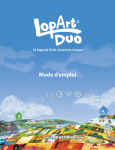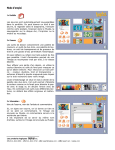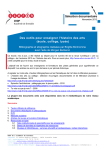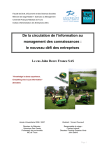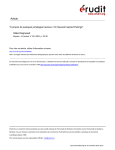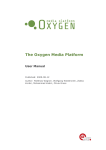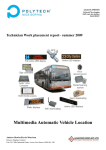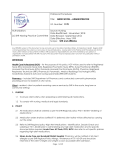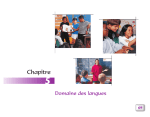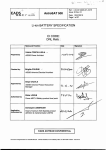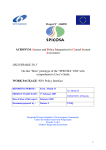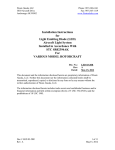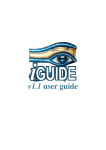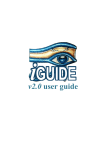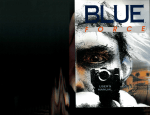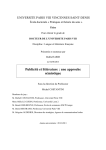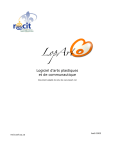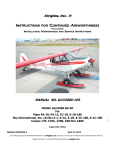Download Downloading
Transcript
A New Visual Ar ts and Community Networking Software The User’s Manual www.lopart.net TABLE OF CONTENTS 1 - Description of LopArt Visual arts and community networking software .................................. p.3 LopArt Museum www.lopart.net ......................................................... p.4 Technical specifications ..................................................................... p.5 2 - How to use the software.......................................................................... p.6 3 - Tricks of the trade .................................................................................. p.9 4 - Edutainment Exploring the software...................................................................... p.10 The idea zone ................................................................................. p.11 5 - Educational file....................................................................................... p.12 6 - Learning Situations................................................................................ p.14 Let’s explore LopArt together! ........................................................ p.15 Trees ............................................................................................. p.19 Chagall and the animal acrobats ................................................... p.22 Tribute to Jean-Paul Riopelle ........................................................ p.25 My name in animation .................................................................. p.29 Mail Art projects ............................................................................ p.32 7 - Feedback ............................................................................................ p.37 1 2 DESCRIPTION OF LOPART LOPART Visual Arts and Community Networking Software LopArt is a program for the creation of images that takes its inspiration from traditional tools for drawing and painting, but that also includes functions for interactive communication enabling the sending of images by e-mail and their archiving in the LopArt’s Museum on the web site www.lopart.net. Starting from the artist’s gestures, the creation functions give results that are very similar to those obtained through the use of classical painting and drawing tools. The colour and texture palettes enable the user, by modifying the width and transparency of the stroke, to create a work with the same finish as one made using real gouache, watercolour, felt pen, spray can, pastel, charcoal or wax crayon. LopArt also includes an animation function that makes possible the production of short films where each stroke made by the artist is dynamically redrawn. The variable projection speed of the images and the ease of making loops or sequences let the imagination of artists of all ages take flight. The software’s ease of use and entirely graphical interface mean that a child of four is able to draw without being confronted with the hurdles associated with computer use, such as file management and menu reading. Drawings are automatically saved in the software’s portfolio. The portfolio interface offers options for saving images on the computer’s hard drive, as well as printing, viewing or recycling them (equivalent to the ‘trash’ function, since paper, virtual or otherwise, is recyclable!). The publication functions include the ability to send an image by e-mail as well as to connect to the LopArt web site, where one may hang a picture, visit an exhibition, learn to draw or consult the list of learning situations. The Museum is the LopArt web site: a space for displaying works, a studio for creation and exploration of the software as well as an information and resource centre for teachers, parents and artists. Distinct Advantages of LopArt A completely icon-based interface Vector drawing technology allows easy animation Community functionality: sending of images by e-mail, deposit of works in the Museum Realistic textures Extreme ease of use Automatic saving of images in portfolios Unlimited use of ‘undo’ and ‘redo’ Association with traditional painting and drawing tools No prefabricated stamps or shapes 3 DESCRIPTION OF LOPART THE WWW.LOPART.NET MUSEUM The SEE Section It is here that users of LopArt deposit their works for the benefit of visitors. It is extremely easy to hang a drawing in the Museum since this function is integrated into LopArt’s software. All that is required is to open a personal gallery, then give it a name and a password. Public galleries are listed one after the other. The PLAY Section This section permits the exploration of the creative software and the domain of graphic arts, through invitations to a range of edutainment activities. At once a classroom, a playground and a drawing studio, there one may learn to draw with LopArt, as each lesson is explained and illustrated. • Exploration of the software This workshop contains an array of works making use of the whole range of tools and techniques that comprise the software. The works offered as examples are made available by the members of the LopArt community. By sharing their knowledge and techniques, users of the software, whether beginners or professionals, can demonstrate their know-how and push the limits of creation with LopArt. • The Idea Zone In this workshop we explore the technical aspects of using the creative part of LopArt. Also covered are visual language, the composition of an image, and the development of ideas. To encourage the discovery of varied and special possibilities within LopArt, information, explanations, internet references, tricks and tips are revealed. • Challenge of the Month Each month there will be a new invitation to a playful contest. Youngsters are encouraged to create to a theme and to send their images to the collective gallery associated with it in the Museum. • Picture of the Week The Picture of the Week is chosen, by the members of the LopArt team, from among all the new images sent to the Museum. Good luck to all! The EDUCATORS Section This section consists of a repertoire of learning situations conceived by educators for different school curricula. These situations respond to the requirements of modern pedagogical programmes and suggest adaptations for the different primary levels. In the future, other educators wishing to share their good ideas may enrich this ‘exercise bank’. A template for lessons seeks to harmonise the presentation of the pedagogical scenarios presented in the studio. It could be utilised by educators wishing to share their pedagogical experiences with visitors to the LopArt web site. The team’s proposals will be placed online via the same template. 4 DESCRIPTION OF LOPART TECHNICAL SPECIFICATIONS Minimal Requirements Memory: 20 MB Platforms: Macintosh, Windows Monitor: 800x600 pixels, thousands of colours Disk space: 100 MB available on the hard drive for images Processor speed: 166 MHz Image format: 720x405 pixels - 72 dpi Images sent via e-mail in postcard format are in jpeg format and may be viewed with all drawing, layout, or e-mail software as well as internet browsers. Downloading The demo version can be downloaded free of charge at: www.lopart.net Download time High speed connection: 10 - 20 seconds 56k modem: 4 - 5 minutes 28.8k modem: 10 minutes Installation Macintosh: Uncompress the software with Stuffit and double-click the LopArt icon. Windows: Uncompress the software with WinZip. Double-click on LopArt.exe; click on Browse and select the Desktop. Then click on Unzip. WinZip and stuffit are normally provided with the system software. 5 MANUAL OF USE 1 • Portfolio Each of your works is automatically saved in the portfolio. You can give it a name, view it in a slideshow, send it as a postcard, hang it in the Museum, save it to your hard drive, print it or recycle it. 2 • Canvas The drawing tools include a palette of colors, a halftone tool, a texture palette, a transparency tool, a stroke size selector, and a water drop for smudging. You can make or unmake strokes as many times as you like. The animation tool lets you replay the construction of the image stroke by stroke at any desired speed. To erase a part of a picture, use either white colour or the background colour to cover the part you wish to remove. To reselect a stroke – color, halftone, stroke and transparency – hold down the shift key while clicking on the desired stroke in your image. The smudging tool is found at the lower right of the halftone palette. It lets you extend or smear the colour just as you would rub a pastel mark with your finger or dilute ink with water. Combining this tool with different textures gives rise to many original and surprising effects. 3 • Information title of the work, name of the artist, and comments Here you sign your work, give it a title and add descriptive comments. If the image is sent to the Museum, the comments can be used to find it using a thematic search. It is important to use the same artist's name for your works, especially if they will be sent to the Museum. 6 MANUAL OF USE 4 • Slideshow This option lets you watch all the images in your portfolio, just like a slideshow, and also replay the making of the image using the animation tool. The small green square lets you zoom in to see details of the work. 5 • Sending an image to the LopArt Museum This option lets you exhibit your work in the LopArt Museum. You must first register in order to open your own gallery and hang your favourite pictures there automatically. 6 • Sending a postcard This option lets you send your work as a virtual postcard, via e-mail. Enter the recipient's e-mail address, your e-mail address, a title, a message, and...send it! 7 MANUAL OF USE 7 • Copying an image This option lets you save a drawing (.jpg) outside of LopArt, enabling you to use it in another application. To save the history of your drawing (.lop), simply click the shift key and then press the copy icon. 8 • Printing an image This option lets you print your works. LopArt automatically uses the computer's printer. 9 • Recycling This option lets you trash your unwanted pictures, so you can reuse the disk space. 8 TRICKS OF THE TRADE • How do I save my .lop images outside LopArt’s Portfolio? To copy the history of your drawing on a diskette or on your Desktop, click the Shift Key and then press the copy icon in the Portfolio’s interface. To reimport your drawing, simply press the Shift Key before clicking the canvas icon. • How do I send a virtual postcard to several people? Separate e-mail addresses using a comma (no spaces). • How do I mount a collective exhibition? Choose the name of the gallery and share the password with your group. • How do I re-use a specific stroke? To find a stroke that you have used previously – colour, halftone, width and transparency – click on the stroke in your image while pressing the Shift Key. • How do I close a gallery or remove inappropriate images from the Museum? Send an e-mail to LopArt at the following address: [email protected]. Your request will be reviewed by the team, and appropriate action will be taken. • How do I run LopArt in full-screen mode? Just set your monitor resolution to 800X600 pixels. 9 EDUTAINMENT - Activities for Learning LopArt • STROKES - Choose colors from the color palette to make a background. Use wide strokes to completely fill the page. - Then choose either black or white. Use strokes of different widths to make a painting. • THE HALFTONE PALETTE Insects and reptiles are always interesting subjects for creators. They have strange forms and varied colors. - You can see insects at the site of the Montreal Insectarium: http://www2.ville.montreal.qc.ca/insectarium/insect.htm. - With the half-tone palette and strokes of different widths, create an insect or a reptile. • THE GRAYSCALE PALETTE - Find a subject that you would like to paint using just grays. Close your eyes and let the light grays, the medium grays and the dark grays float in your mind. Do you start to get ideas? - Use the grayscale palette and strokes of different widths to make a painting. • THE TEXTURE PALETTE - Visit the wildlife of the ecosystems in the Montreal Biodome by going to the site : http://www2.ville.montreal.qc.ca/biodome/ebdm.htm - Create an animal of your choice or an imaginary animal. - Use the texture palette to make its fur, feathers, scales or skin. - Draw the environment of the animal, its surroundings. • TRANSPARENCY A stained glass window is an artwork made with colored glass. The transparency of the glass lets the light change the picture all day long. - Use the color palette and transparencies to make a picture.Transparent colors mix when they are laid on top of other colors. By layering the colors you can get new colors. - Surround the transparent forms with a stroke that is not transparent, but opaque. The image resembles a stained glass window. 10 EDUTAINMENT - The Idea Zone • ANALOG IMAGES Analog images are free-form pictures made from the inspiration of a word. Make a figurative or a non-figurative (abstract) image starting from the word 'fire', 'ocean', 'happiness'... -Draw spontaneously, without thinking about what it looks like. • COLLAGE MATERIAL - With the palettes and tools, find different ways to fill the page. - Print your productions. - Use them to make a collage. - Put it all together with colored construction paper. • COSTUMES In every country, traditional costumes are different. Fabrics, colors and patterns reflect the varied traditions of human beings. - You can find lots of costume ideas at http://www.siue.edu/COSTUMES/COSTUME1_INDEX.HTML. - Create a person dressed in a traditional costume, with different colors and textures. - Use transparency to create special effects. • CURVES Curves are rounded lines like circles or parts of circles. The painter Henri Matisse was an expert at curves. - The works of Matisse are on view at http://www.musee-matisse-nice.org/. - Use different tools to create an image composed of curved lines and rounded forms. • MAIL ART Mail Art is a more recent artistic genre. In Mail Art you produce messageworks that mix painting and writing. - Visit this site dedicated to Mail Art : http://www.phi.lu/gallery.html. - Choose the person you'll send the image to. - Create a work of Mail Art using the various palettes and tools. - Send your creation by e-mail. • PALEOLITHIC PAINTING Before inventing writing, humans made pictures on the walls of caves. They used charcoal, ochre, and chalk. You can see some magnificent paleolithic paintings at : http://www.culture.fr/culture/arcnat/lascaux/fr/index.html. - Use the palettes and tools of your choice to show a cave wall. Find a way to depict the roughness of a wall of stone. - Outline animals, then add details. 11 EDUCATIONAL FILE LOPART a fine arts application for everyone LopArt's designers wished to develop a creative graphical tool for young children, one that would engage similar actions to those used in the traditional visual arts. They thus opted for functions that solicit the same gestures and render in a similar way to materials used in drawing and painting. Offering a palette of 27 different textures and a range of seven halftones that may be mixed, LopArt also allows the creation of entirely new materials. Testing of LopArt with different age groups has demonstrated the enthusiasm aroused not just in children from five to twelve years of age, but also in adolescents and adults. The youngest will find in LopArt an easy-to-use graphic arts application. No need to know how to read to use LopArt. The range of tools provided does not include automatic fills, cut-and-paste, or geometric primitives, things which bring a mechanical rigidity to many of the images made these days on computers by children. Young children thus play at LopArt, enchanted by the interactivity of the software. In front of the screen, without realizing it, they exploit the elements of visual language. The animation functions, which allow the reenactment of the creative process by drawing the colors and strokes in the order of execution, as well as the possibility of sending images by e-mail, are features they really 'get into'. Older users find that the animation functions make it easy to make short animated movies. The idea of the moving image becomes clear in the eyes of its creators. Different playback speeds, loops and sequences challenge them to find solutions to express their ideas. The ease of execution of animated drawings offered by LopArt lets their imagination take flight. LopArt also makes it easy to create textured backgrounds for Web pages. LopArt thus complements a traditional artistic education. For budding artists in day-cares, primary and secondary schools and beyond, it will become one of their favourite creative tools. LOPART an ideal creative software for child-minders Workers at child-care services equipped with computers will be charmed by LopArt. Its ease of use lets children from four to twelve years old create images on their own and send them to their loved ones or to the LopArt virtual Museum. In the context of workshops, it enables playful and educational activities that may be pursued freely or by following specific cues. Saving the images in the portfolio makes it easy to show parents their children's work. LopArt provides hours of calm and creative play that truly engages a child. It also permits the production of pictures without the usual organization of materials and tedious cleaning up. Graphic arts can now be an activity for any time of day. 12 EDUCATIONAL FILE LOPART a creativity application for primary and secondary schooling In common with all computerized tools, LopArt accelerates the execution of gestures and enables the undoing of mistakes. The computer can be used to rapidly verify one’s ideas and to try out various possibilities. Those who fear their clumsiness need not worry: nothing is unrepairable! Employing these features enables us to propose explorations that, with traditional materials, would be impractical. For example, in half an hour a child using LopArt can produce three studies of complementary colors, a feat that would take far longer using ordinary paint. Images created with LopArt can thus be final works or preparatory studies for a real work. Research, experimentation, exploration and development of one's creative thoughts are particularly well served by LopArt. LopArt offers relevant tools to support the exploration of the elements of graphic language. The use of the color palette, for example, will contribute to the understanding of the spectrum and colour mixing. Light and dark values of the same color may be explored with the transparency tool. One might, for example, explore with students ways of producing with real materials the effects created using the computer. The avenues of exploration opened up by LopArt are numerous and varied, limited only by the imagination of the teachers and their pupils. The animation functions included with LopArt add a unique element to the appreciation of an image, by allowing the display of all the strokes that make up the picture in the order of their execution. Critiquing of the students' works is thus enriched by the possibility of watching them being drawn all over again while commenting on them. The ability to send pictures by e-mail is a valuable asset for schools participating in exchange programs and makes possible a variety of communication projects. The LopArt Museum is also a source that can be mined by educators for ideas to propose to their students, as well as being a space in which to display works outside the school's walls. Youngsters can open their own individual galleries or show in a group gallery devoted to a specific project undertaken by one or more groups, or even groups from different schools. LopArt is a tool for learning and creation that fits in easily with the approaches envisaged by modern pedagogical approaches. It offers varied means of creation and permits the exploration of different artistic ideas. LopArt facilitates the retrieval of pupils' images and offers different methods of showing them. But above all, LopArt is a highly stimulating application for pupils. In the Play section of the LopArt site, you will find individualized learning activities for your pupils. Some of them provide links to other sites, allowing them to explore themes, while others are designed to highlight specific functions of the software. New invitations to participate in collective exhibitions are posted regularly. Classes are encouraged to respond to these invitations and participate in these exhibitions throughout the year. In the Educators section, we offer lesson plans that can be applied in various classroom situations. 13 PLANNING FOR A LEARNING AND EVALUATION SITUATION The lesson plans proposed here are conceived for specific levels but are easily adapted to other student groups. We suggest you take a look at the summaries for all the activities. With “Let’s explore LopArt together!“, for the Preschool level, pupils explore the software and share their discoveries with their classmates. Students of all ages can benefit from participation in these group activities in meaningful contexts, thanks to the numerous creative possibilities the software offers. The “ Mail Art “ activity revolves around communication; stimuli to creation are proposed and replied to. Students are invited to reflect on themes that interest them, a reflection that can be carried out by younger students as well. The list of schools where LopArt software and the LopArt museum are used can be consulted to set up electronic mail art exchanges between teaching institutions. In the “ Chagall and the animal acrobats “ activity, students are introduced to an artist’s work before being asked to create their own images, inspired by these works of art. This activity, proposed here for 3rd and 4th grades, can also be carried out with grade 5th of 6th students as well as for the Secondary level. Do not hesitate to contact us to share your ideas and class experiences with other users of LopArt in a scholastic environment. 14 Planning for a Learning and Evaluation Situation Title : Let’s explore LopArt together! Level : Preschool Time needed : Determined by teacher Summary The children share their knowledge of computers, and work with an electronic mouse. While reciting a rhyme, they imitate the movement of the mouse. After a basic demonstration by the teacher, students are encouraged to explore the LopArt software to make their own images. Each student’s discoveries are named and written down as the different functions of the software are explored. By naming their discoveries with the help of the teacher, students broaden their vocabulary and build their knowledge together. Finally, the group will open a gallery in the LopArt Museum to post their creations. Broad area of learning Media literacy Introduction to computer tools Educational aim Understanding of media communication materials and their use Axis of development Provide the students with opportunities to produce images using media communication materials Cross-curricular competencies • Using the computer and communication technologies Evaluation criteria • Effective use of the computer tool Competencies • To perform fine motor actions effectively • To affirm his/her personality • To interact harmoniously with others • To communicate using the resources of language Evaluation criteria • Performance of necessary gestures to create an electronic image • Pertinent expression of ideas and discoveries • Participation in the project of exploring the LopArt software • Message production Cultural references The LopArt Museum site: www.lopart.net Subject-specific content Gestures and technique • Drawing: freehand sketching Materials • Mouse or electronic pen • LopArt visual arts software Visual arts language • To be determined by the children’s explorations: • Names of colours, narrow and thick lines, transparencies, textures, patterns, etc… Terminology • Mouse or electronic pen • Names given to the elements of visual arts language explored by the children 15 Class Activity Teacher Preparation Asks the children questions about their knowledge of computers and use of the mouse. Students Share what they about computers. Evaluation know • Have you ever played with a computer? What do you do on a computer? • Do you know people who use computers? What kind of things do they do on the computer? • Show students a computer mouse: Do you know what this tool is? Do you know what it is called? Do you know how it is used? Tell the class that a new software for making drawings is available to children at the preschool, and that before trying it they have to practise using the mouse. Guide the children in learning the rhyme and the accompanying movements. It is best to practise the rhyme sitting around a table, and to rehearse the movements with fists closed and index finger pointing outwards to imitate the handling of the mouse. Rhyme I look, both eyes, In front, away, I move the mouse Then make it stay I click with my finger, That’s the way! Instruction Continues with a demonstration of the basic elements of the LopArt software. The words of the rhyme will help students remember. • Go from the portfolio to the creative tools (The Canvas), by selecting the first white rectangle in the portfolio. • Find the template and the drawing tools. • Choose a color and start drawing. 16 Memorize the rhyme and accompanying movements. Teacher Students Evaluation (It is not necessary to hold the mouse button down with the index finger while drawing. Instead, click on the desired colour or tool. The tool remains active until you click the button again.) • Change color • Save the image by clicking on the portfolio icon. • Begin a new creation by selecting the first white rectangle in the portfolio, then click on the icon of the artist’s palette to go back to the template. Invites the children to create images with the LopArt software, exploring the various tools. No one yet knows all the things that can be done with the software, so the children will discover the possibilities together. Create images while experimenting with the mouse. Exploring the different functions of the software. Share their discoveries with the teacher and their peers. Execution of the necessary gestures to create an electronic image. Helps the children name their discoveries and write them down for the next time the group does the activity. Explain their discoveries to the teacher and memorize the appropriate vocabulary. Participation in the project of exploring the LopArt software. Has the class return to the images they have made. Supports each student in the sharing of his/her discoveries. (This activity can be carried out in several stages, so as to keep the children’s attention.) Present their works to their peers and name their discoveries, using the appropriate vocabulary. Pertinent expression of his/her ideas and discoveries. Message production. This exploration activity can be carried out over several days. Some children will be satisfied just experimenting with the palette, whereas other children will want to try all the functions of the software. Integration 17 Teacher Students Proposes the opening of a gallery in the LopArt Museum. Visits several rooms of the Museum with the children. Comment on the images they have seen. Guides children in choosing a name for their gallery and a password. Propose names for the gallery and suggest ideas for a password. Sends the children’s works to the gallery. Prepares, with the children, an invitation to parents to visit the group’s gallery on the LopArt Museum site. Reinvestment Suggest sentences for the message to be written down by the teacher. Invites the children to create an electronic postcard with the LopArt software and send it to a person they care for. Template : Andrée-Caroline Boucher, arts education advisor, Commission scolaire des Patriotes, Service national du RÉCIT domaines des arts, February, 2002 Activity : Paule Belleau, educational advisor, Loplop/LopArt, September, 2002 18 Evaluation Planning for a Learning and Evaluation Situation Title : Trees Grade : 1-2 (Elementary) Time needed : About 3 periods of 45 minutes Summary To start with, students are invited to take a few minutes to draw a tree using traditional drawing materials, with no particular specifications. This drawing will be compared with the final product in the integration phase of the activity. Students are then invited to observe the trees in the school’s immediate environment. They discover the different textures of the bark, the various dimensions of the branches, and the way in which the leaves hide the branches or leave them exposed. They use LopArt to draw the trees, using the different tools available to them (brushstrokes of different widths, colors, textures, halftones). Finally, they compare their productions with the tree drawing they did in the beginning of the activity; viewing reproductions of works of art in which trees are represented, they observe the ways in which the artists approached the same subject. Broad area of learning: Environmental awareness and consumer rights and responsibilities Educational aim: To encourage students to develop an active relationship with their environment while maintaining a critical attitude towards the exploitation of the environment, technological development and consumer goods Axis of development: Awareness of his/her surroundings Cross-curricular competencies • To use information • To use his/her creative mind • To use information and communication technologies Subject-specific competencies • To produce an individual work in the visual arts • To appreciate works of art Evaluation criteria • Selection of pertinent data • Active participation in the creative process • Effective use of the computer tools Evaluation criteria • Relationship between his/her production and the stimulus to creation • Pertinent use of subject-specific vocabulary Cultural references Site of the Montreal Museum of Fine Arts Virtual exhibitions, scenes of autumn http://www.mbam.qc.ca/lundi/ancien-lundi-23-09-96/lundi1502.html and all reproductions of related works of art Connections to other subjects Natural science Subject-specific content Gestures and technique • Drawing : Freehand drawing Materials • Wax crayons, oil pastels or magic markers • Mouse or electronic pen • LopArt visual arts software Visual arts language • Thin and thick lines • Textures Terminology • Thin and thick lines • Textures • Mouse or electronic pen 19 Class Activity Teacher Students Preparation Invites students to start by drawing a tree as they normally would. He/she explains that this drawing will be compared, at the end of the activity, with the drawing made with the LopArt software, after observing trees in the school’s immediate environment. Draw a tree with traditional drawing materials (oil pastels, wax crayons or magic markers). Inspiration Takes students outside to observe the trees: • Do these trees look like the ones you just drew? • What do you feel when you touch the bark of a tree? Is the texture smooth or rough? • Is tree bark just one color? Do you see different shades of color in the trees that you are obser-ving ? • Are the tree branches visible? • Are the tree branches all the same size? • Where do you see the thinnest branches? The thickest branches? • Are all the branches the same shape ? • How would you go about drawing a tree, keeping in mind all the things you have observed? Carefully observe the trees and describe the colors, the size of the branches, and the textures. Instruction Development Propose ideas for the different steps in making the drawing. Verification of the pertinence of the LopArt software tools with which the students have proposed to draw their trees, based on their observations. Asks students to explore the LopArt software tools, naming the ones that they think could be helpful to them in drawing a tree, taking account of all the observations they have made. Explore the software to select the appropriate tools. Verification of how the students use the tools they have selected. Invites students to draw a tree, or several trees, using the appropriate tools. Produce an individual work of visual art based on the theme of trees. Explains to the students that to find a stroke they have already used in their drawing, all they need to do is to press the shift key and click on the stroke in question. The software automatically retrieves the parameters. 20 Evaluation Teacher Integration Focus Asks students to compare the two drawings they have made on the theme of trees. • What differences do you see between your two drawings? • Which of the two drawings looks more like the trees you have observed ? • Do you think it is possible to draw a tree the way you have done with LopArt, but this time using wax crayons, magic markers or oil pastels? • Did the tree observation activity help you to find new ways to draw trees? • Did you find it easy or difficult to make the change to drawing trees based on your observations? Presents reproductions of art works in which trees are represented. (Site of the Montreal Museum of Fine Arts or all other pertinent reproductions). Students Compare the differences between their two pictures. Make connections between their observations and their drawings. Anticipate the ways in which they can repeat the same exercise using traditional materials. Evaluation of student’s pertinent use of specialized vocabulary: thin and thick lines, textures, mouse or electronic pen. Evaluate their creative procedure. Evaluate the degree of difficulty experienced during the activity. Observe works of art and voice their opinions. • What did these artists do to represent trees in a realistic way? • Are the trees you see in these art reproductions all alike? How do they differ from one another? • In the future, do you think you will be able to draw trees in different ways? Reinvestment Evaluation Evaluation, in later activities, of how this activity has affected the student’s repertory of drawing strategies. Draw an imaginary tree, playing with different shapes and colors. Draw a tree using traditional materials. Observe an assortment of gourds in order to draw them Template : Andrée-Caroline Boucher, arts education advisor, Commission scolaire des Patriotes, Service national du RÉCIT domaines des arts, February, 2002 Activity : Paule Belleau, educational advisor, Loplop/LopArt, September, 20 21 Planning for a Learning and Evaluation Situation Title: Chagall and the animal acrobats Grade(s): 3-4 (Elementary) Time needed: 4 periods of 60 minutes (minimum) Summary After a visit to the Chagall exhibit at the Musée d’art de Mont-Saint-Hilaire and/or a research assignment about the painter, students draw an animal acrobat flying in the sky. They use the LopArt software to produce their drawings. All drawings are mounted in Power Point with the goal of creating an installationslide show (“diaporama“). Broad area of learning: Environmental awareness and consumer rights and responsibilities Educational aim: To encourage students to develop an active relationship with their environment while maintaining a critical attitude towards the exploitation of the environment Axes of development: Awareness of his/her surroundings: sensitivity to natural and human environment; understanding of certain characteristics and phenomena of his/her milieu Cross-curricular competencies • To use ICTs • To use information Subject-specific competencies • To produce individual works in the visual arts • To appreciate works of art Evaluation criteria • Effective use of computer tools • Acquisition of ICT related terminology • Consultation of varied sources • Selection of pertinent data Evaluation criteria • Relationship between his/her production and the stimulus for creation • Pertinent use of spontaneous transforming gestures and visual arts language • Pertinent elements in his/her description of the creative experience Cultural references (visual repertory) Marc Chagall, his life and works Connections to related subjects English: Oral or written presentation of an animal acrobat. This activity could take several different forms: a game, web riddle, calligramme, rebus, invitation card, pamphlet, interactive postcard, or animation in hyper studio. ICT: Use of the computer (LopArt software http://www.lopart.net, mouse, electronic pen) to produce a work of visual art. Essential knowledge Gestures, techniques and materials • Freehand drawing virtual style, using the computer Tools • LopArt visual arts software • Mouse or electronic pen Visual arts language • Textures and patterns Vocabulary • Textures and patterns • Electronic pen 22 Class Activity Teacher Preparation Presents different works of Chagall in which animals are featured. Organizes internet image-search work groups. Each group is required to select a work of its choice. See these internet sites: • Google : http://images.google.ca • Marc Chagall online: http://www.artprintcollection.com/c hagall_marc_1.html • Presents the Clic Art internet site. h t t p : / / n t a p o. c s v d c . q c . c a : 5 9 1 / c l icart/ • Leads an exchange and brainstorming about the stimulus to creation. • Outlines the educational aim. • Outlines the evaluation criteria and invites students to suggest others. Instruction • Invites students to do basic exercises and sketches, to do experiments and make choices. Students Inspiration • Discusses his/her knowledge of different painters, including Chagall. • Looks for information on the internet. • Shares found information with classmates. • Observes digital reproductions of the works. • Consults the various documents contributed by peers and the teacher. • Writes notes on the characteristics of his/her painted work. Evaluation • Verification of student’s understanding of evaluation criteria. • Explores the Clic Art internet site. • Becomes familiar with the various steps of a creative process. • Makes adjustments when necessary. Development • Does exploration exercises and makes sketches using the electronic pen and the LopArt software. 1. Makes six different shapes and fills them in with six different textures. • Verification of the effective use of the computer tools with an observation or self-evaluation sheet. 2. Makes an animal sketch with a contoured outline. • Makes his/her final drawing, inspired by the following stimulus to creation: an animal-acrobat with the ability to fly! • Verification of the pertinent use of spontaneous, precise transforming gestures, the pertinent use of visual arts language, the making of connections between the art work or product and the student’s feelings about it, with a self-evaluation sheet. • Invites students to create their final product; draws special attention to the dominant colors in the works of Chagall, the colored surfaces in superimposition, the strange and unusual elements. • Verification of written notes in student’s sketchbook, to ascertain understanding of the elements of the lesson. 23 Teacher • Invites students to carefully observe their own creations, ask themselves questions about the result: whether it corresponds to their original idea and finally, if the work is really finished. • Invites students to share their creative experiences. Students Focus • Focuses his/her production on a frequent basis throughout the creative process, alone or with classmates, to make adjustments if necessary. • Talks about what he/she has learned, the steps of his/her process, and the difficulties encountered. • Shares his/her good moves, successes, things he/she is proud of. • Exchanges with the others about his/ her choice of animal and about the choices of classmates. • Sends his/her drawing to Clic Art h t t p : / / n t a p o. c s v d c . q c . c a : 5 9 1 / c l icart/default.htm and to LopArt.net http://lopart.net Reinvestment Integration • What is a texture? • What is a superimposition? • What is the difference between opaque and transparent? • Draws circus characters: jugglers, acrobats, etc. • Creates an illustrated book of poetry about a magic circus. • Creates a media image to announce the arrival of an imaginary circus. • Creates a deck of cards, a calendar, a computer screen background with his/her drawings. Template : Andrée-Caroline Boucher, arts education advisor, Commission scolaire des Patriotes, Service national du RÉCIT domaines des arts, February, 2002 Activity : Louise Nadeau, Teacher, Commission scolaire des Patriotes. 24 Evaluation • Verification of student’s motivations for his/her decisions in the appreciation phase, and his/her pertinent use of subject-specific vocabulary, in oral or written form. Planning for a Learning and Evaluation Situation Title: Tribute to Jean-Paul Riopelle Grade(s): 3-4 (Elementary) Time needed: Two periods of 45 minutes Summary: Students are introduced to the artistic production of Jean-Paul Riopelle, an artist who was especially interested in exploring the textures and reliefs of paint. Students try out the LopArt software tools to invent new paint textures and effects. After sharing the results of their explorations, they create an abstract image. Students then proceed to a visual arts appreciation activity, discussing the varied interpretations that abstract art works allow for. Broad area of learning : Citizenship and community life Educational aim :To ensure that students take part in the democratic life of the class, develop a spirit of openness to the world and respect for diversity Axis of development: Participation in class activity in a spirit of cooperation and solidarity Cross-curricular competencies • Use his/her creative mind • Use information and communication technologies • Cooperate Subject-specific competencies • Produce individual works in the visual arts • Appreciate works of art Evaluation criteria • Diversity of creative possibilities listed • Effective use of computer tools • Attitudes and behaviours adopted Evaluation criteria • Relationship between his/her production and the stimulus for creation • Making connections between the art work or production and what he/she felt Cultural references Works of Jean-Paul Riopelle http://www.peinturequebec.com/peinture4/francais/histo/artistes/riopelle/riopelle_p.html Related subjects History, geography, citizenship education (history of modern Quebec) Subject-specific content Gestures and technique • Freehand drawing. • Applying a coloured pigment in flat and varied brushstrokes Materials • LopArt visual arts software • Mouse or electronic pen Visual arts language • Textures • Light and dark values Terminology • Abstraction • Textures • Light and dark values • Mouse or electronic pen 25 Class Activity Teacher Preparation Presents to the students abstract works by JeanPaul Riopelle, emphasizing the goals of the Automatist movement, which sought to transmit sensations rather than represent reality. The spontaneous gesture, creation of textures with paint, and movement are key characteristics of the works of this group of artists. • What do you feel when you look at Riopelle’s images? Why do you feel that way? • When Riopelle presented his abstract works of art for the first time, what do you think were the reactions of people who were used to seeing paintings that represent reality? • If you touched the paintings of Riopelle, do you think the surface would have a smooth texture or a bumpy one? • Do you think Riopelle decided in advance what kind of painting he was going to paint ? • Do you think it would be enjoyable to paint abstract works of art in the way Riopelle did, that is, “gesturally“ and spontaneously? Inspiration 26 * It is foreseeable that not all students will like the works of Riopelle. Some will think his paintings look like scribbles. Mention to students that it is not necessary to like an artist’s work to be interested in his/her creative process, and that the activity to follow the appreciation activity, in which they will produce their own spontaneous work of art, is well worth trying. Students Observe the works of Riopelle, voice their opinions, ask the teacher questions. Evaluation Teacher Instruction Inspiration Invite the students to do an exercise in exploration with the LopArt software tools, to discover new paint reliefs and effects. The textures and halftones can be combined to create new and original paint effects. The blending tool in the box at the bottom of the halftone section can also be used with different textures to produce different sorts of paint effects. The transparencies allow users to play with the light and dark values of the colors. Invite students to get into groups of three or four to show each other the results of their explorations. Remind students of the attitudes to be adopted in order for this exhange to proceed in a harmonious fashion. Presents the instructions for the activity: • Create an image, putting the emphasis on the material. • Work in a spontaneous fashion without trying to represent something specific. Students Explore the software tools to produce new and original paint effects. Save their exercises in the software’s portfolio and memorize the procedures used so as to be able to explain them to their classmates and reinvest them in their creation. Present their explorations Evaluation Assessment of the quantity and variety of stimuli for creation developed by the students over the course of the exercise. to the members of their group, explaining what they did to obtain different sorts of effects. Listen to the presentations of the others, ask questions and take notes whenever necessary to help them remember procedures they would like to use in their own productions. Proceed to the production phase. Following this exchange the teacher guides students to assess themselves on how well they cooperated. 27 Teacher Integration Focus Reinvestment Returns to the creations produced by the students : • While you were doing this activity, did you discover some interesting paint textures? • Did you find it difficult to create an image without trying to represent something in particular? • Were you able to make use of the exercises of your classmates to create your image? • Can you think of a word to describe your creation? A sensation, an emotion, an impression? • Can you think of a word to describe the images your classmates have made? • Does everyone interpret creations in the same way? Would all of us use the same word to describe the same creation? Guide the students towards the awareness that their creations can be interpreted in a variety of ways, depending on the experience of the individual. • Did you like this experience? • Are you satisfied with your creations ? Why ? Students Answer the teacher’s ques tions, voice their opinions. Perform the same activity with traditional materials in a large format. Visit an exhibition of works done by the members of the Automatist movement. Reinvest the exploration of surfaces that can be created with paint by doing a figurative painting. Template : Andrée-Caroline Boucher, arts education advisor, Commission scolaire des Patriotes, Service national du RÉCIT domaines des arts, February, 2002 Activity : Paule Belleau, educational advisor, Loplop/LopArt, September, 2002 28 Evaluation Students fill out selfassessment sheets on their work. • I made a work of nonfigurative visual art + + or • I used different materials created with the software to create my image + + or • I am satisfied with my image + + or • If I had to make another creation of this kind, this is what I would change in the way I do it : _____________________ _____________________ _____________________ _____________________ _____________________ Planning for a Learning and Evaluation Situation Title: My name in animation Grade: 3-4 (Elementary) Time needed: Approximately 2 periods of 45 minutes Summary Students are invited to use the LopArt software looped animation function to put their name in animation. They explore the software tools to find the brushstrokes they like best and use them to create the animation. The students will then present their creations to one another. Broad area of learning : Personal and career planning Educational aim: To enable students to undertake and complete projects that develop their potential and help them integrate into society Axis of development: Awareness of self, of one’s potential and modes of self-actualization Cross-curricular competencies • Putting your creative mind to work Subject-specific competencies • Produce an individual work in the visual arts • Appreciate personal productions and those of others Evaluation criteria • Grasp of the elements of the lesson Evaluation criteria • Relationship between his/her production and the stimulus for creation Disciplinary content Gestures and technique • Freehand drawing Materials • LopArt visual arts software • Mouse or electronic pen Visual arts language • Light and dark values • Superimposition • Repetition and alternance Terminology • Light and dark values • Superimposition • Repetition and alternance Teacher’s preparation Prepares in advance an example of a simple form that is made to flicker with the LopArt software. 1. Prepare a single-colour background, and using the brushstroke, apply colour in a continuous, uninterrupted gesture to ensure the animation flows smoothly. 2. Draw a simple shape and superimpose several contrasting colours. 3. Save the image by clicking on the portfolio. 4. Return to the image and activate the looped animation. 29 Class Activity Teacher Preparation Development Inspiration 30 The teacher presents animation he/she has pared and asks the dents to guess how it done. Students the prestuwas Students voice their theories, try them out, look for the solution to the problem. The teacher explains the procedure, telling the students about the principles for putting an image into movement. Next he/she invites the students to explore the animation of a simple form (a simple brushstroke or a circle). They will be able to check the effects of different superimposed textures, and explore light and dark values to obtain contrasts that give the impression that the form is flickering. They can vary the speed of the looped animation to choose the one that produces the most interesting effect. The goal of the exercise is to select the colours that most correspond to his/her personality, using these colours to create a similar animation with their first name. The students explore the procedure and the LopArt software tools. They put textures together with colours they like, preparing to make an animation with their name. Leads the students in sharing their exercises. Half the group can move around the laboratory while the others present their exercises to their classmates, activating the looped animation function. While doing this, they can slow down their speed in order to demonstrate the different steps in the process. Observe the exercises of their peers and ask them about the tools they used. Present their own exercises to their peers and explain how they did them. Invites the students to proceed with their creation: the animation of their first name. The animation should bring out features of each student’s personality through colour choice, patterns or textures that will help present his/her to the others. Proceed to the production of their animation. Evaluation Teacher Integration Focus Proceeds with the integration activity by asking students to take turns presenting their animations and explaining the choices they have made. Students Present their animations and appreciate the productions of their peers. Evaluation Verification of the connection between the initial stimulus to creation and the students’ works. • Are you satisfied with your animation ? • How does this animation reflect your tastes or your personality? Reinvestment Find the way to make shapes move with the LopArt software. Template : Andrée-Caroline Boucher, arts education advisor, Commission scolaire des Patriotes, Service national du RÉCIT domaines des arts, February, 2002 Activity : Paule Belleau, educational advisor, Loplop/LopArt, September, 2002 31 Planning for a Learning and Evaluation Situation Title: Mail Art projects Level: Secondary Time needed: According to project Summary : Students are introduced to Mail Art through information and images presented by the teacher. They are then invited to develop stimuli for creation with the aim of involving their classmates in a mail art project. Using the LopArt software, each student creates an image based on his/her stimulus for creation, and chooses another project in which to participate. The various projects are shared then transmitted. As the programme has not yet been developed for classes at the secondary school level, the author has taken the liberty of using the components and competency-based approach of the Education Program for Elementary School students. This learning activity can be adapted to all levels of secondary school, although contents of the Art and Society unit particularly concern the curriculum for Grade 11/12 Broad Areas of Learning: Community life and citizenship Educational aim: To help students develop a spirit of openness to the world and a respect for diversity Axis of development : Participation in class activity in a spirit of cooperation and solidarity Cross-curricular competencies • Put the creative mind to work • Cooperate Subject-specific competencies • To produce individual works in the visual arts • To appreciate his/her own works and those of others Evaluation criteria • Comprehend the main elements of the lesson • Participate in a group activity Evaluation criteria • Relationship between his/her production and the stimulus for creation • Pertinent elements in the description of his/her appreciation experience Cultural references: Mail Art : http://www.phi.lu/postcards.html Electronic Museum of Mail Art : http://www.actlab.utexas.edu/emma/ Subject-specific content Gestures and technique • Freehand sketch 32 Materials • LopArt visual arts software • Mouse or electronic pen Class Activity Teacher Preparation Inspiration The teacher presents works of Mail Art to the students (ref. galleries on internet sites suggested above: http://www.phi.lu/postcards.html Students Evaluation Students observe and comment upon works of Mail Art presented by the teacher, acquire information about this art form and reply to questions. The teacher highlights the following elements by presenting images. Mail Art is above all a medium of exchange whereby stimuli for creation are transmitted to, and received from others: you send your images and receive the images of others. The creators of Mail Art often combine image and text. Can you think of situations that could be compared to the exchange of Mail Art ? (Exchanges of gifts between clans of native communities on the West Coast, for example, or exchanging presents at Christmas, etc.). Have you ever been involved in a project in which you replied to a stimulus for creation with a creative work of your own? (Drawing contests, correspondence for school, “pen pals“, chat groups, etc., can be compared and contrasted with Mail Art as students accumulate information on the subject). Mail Art does not go through a selection progress, as do works that are shown in galleries or museums. With mail art, all participants’ works are shown. Artists are free of the rules,regulations and financial constraints that apply in conventional exhibition sites such as galleries and museums. With Mail Art, anyone can exhibit. 33 Teacher Envelopes, cards, letters, packages, postal stamps, rubber stamps, cancellation stamps are just a few of the objects explored through Mail Art. Students Evaluation Can you spot these different objects in the presented images? Works are transmitted between creators, but can also be assembled in the form of art books or exhibited in shows, both virtual and material. The stimuli for mail art creations come in all sort of forms: theme-based invitations to create; collective images to which contributors add elements, according to a format predetermined by the person who proposed the idea; projects with or without a deadline. Instruction Development Integration Focus 34 The teacher invites students to develop, in groups of 2 or 3, a stimulus for creation to be issued to their class or to other same-level classes in the school. This stimulus for creation must propose a specific form of transmission: the LopArt internet site, the school’s site, email, a slide-show (“diaporama”), a collection of printed images, etc. They will then use the LopArt drawing software to develop an image in response to their own stimulus for creation, and choose another group’s project in which to participate. The teacher must impose a deadline for finishing images so he/she can plan the sharing/appreciation activity. The teacher initiates the sharing and appreciation activity, pointing out the different ways in which students have responded to the same stimulus to creation. In groups of 2 or 3, students conduct a brainstorming. They make a list of possible themes (politics, humour, etc.). They select one and write it up. They must decide upon an idea that is stimulating enough to inspire creative responses. Students orally present their stimuli for creation to their peers. The stimuli must remain accessible to all, so students can refer back to them in making their choices. Students produce at least one image per stimulus, for creation, and respond to someone else’s idea using the LopArt software. Students share and appreciate the productions. Students write a short text on one or several works that they found particularly interesting, justifying their choice. Participation in a group project. Comprehension of the key elements of the lesson. Relationship between his/her production and the initial stimulus for creation. Pertinent elements in the description of his/her appreciation experience. Teacher Reinvestment Students Evaluation Proposes a project of mail art directed to a group of students at another school, in another province or country. Template : Andrée-Caroline Boucher, arts education advisor, Commission scolaire des Patriotes, Service national du RÉCIT domaines des arts, February, 2002 Activity : Paule Belleau, educational advisor, Loplop/LopArt, September, 2002 35 36 FEEDBACK We would appreciate your comments on the LopArt software, as well as short summaries of the experiences you have had using the software in class. Please do not hesitate to contact us. Marie Imbault Marketing [email protected] (T) 514 844-4994 (F) 514 844-3732 4416, St-Laurent suite 301 Montréal, Québec, H2W 1Z5 37 Les produits logiques LopLop inc. (T) 514 844-4994 - (F) 514 844-3732 - (E) [email protected] (W) www.lopart.net - www.loplop.com