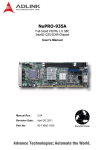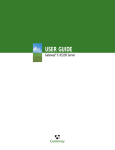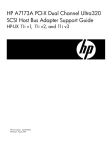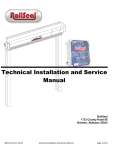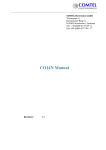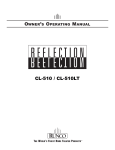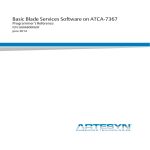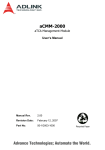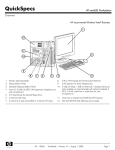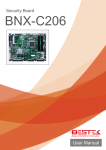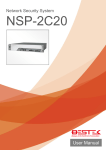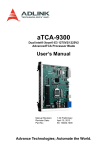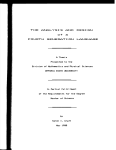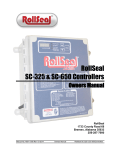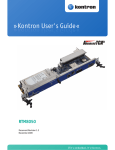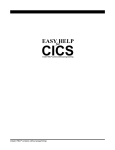Download aTCA-6150 Dual Intel® Xeon® 5600 Series Processor 10GbE ATCA
Transcript
aTCA-6150
Dual Intel® Xeon® 5600 Series Processor
10GbE ATCA Processor Blade
User’s Manual
Manual Rev.:
2.00
Revision Date:
April 12, 2011
Part No:
50-1G012-2000
Advance Technologies; Automate the World.
Revision History
Revision
Release Date
2.00
2011/04/12
Description of Change(s)
Intial Release
aTCA-6150
Preface
Copyright 2011 ADLINK Technology Inc.
This document contains proprietary information protected by copyright. All rights are reserved. No part of this manual may be reproduced by any mechanical, electronic, or other means in any form
without prior written permission of the manufacturer.
Disclaimer
The information in this document is subject to change without prior
notice in order to improve reliability, design, and function and does
not represent a commitment on the part of the manufacturer.
In no event will the manufacturer be liable for direct, indirect, special, incidental, or consequential damages arising out of the use or
inability to use the product or documentation, even if advised of
the possibility of such damages.
Environmental Responsibility
ADLINK is committed to fulfill its social responsibility to global
environmental preservation through compliance with the European Union's Restriction of Hazardous Substances (RoHS) directive and Waste Electrical and Electronic Equipment (WEEE)
directive. Environmental protection is a top priority for ADLINK.
We have enforced measures to ensure that our products, manufacturing processes, components, and raw materials have as little
impact on the environment as possible. When products are at their
end of life, our customers are encouraged to dispose of them in
accordance with the product disposal and/or recovery programs
prescribed by their nation or company.
Trademarks
Product names mentioned herein are used for identification purposes only and may be trademarks and/or registered trademarks
of their respective companies.
Preface
iii
Using this Manual
Audience and Scope
The aTCA-6150 User’s Manual is intended for hardware
technicians and systems operators with knowledge of installing,
configuring and operating ATCA systems.
Manual Organization
This manual is organized as follows:
Chapter 1, Introduction: Introduces the aTCA-6150, its features,
block diagrams, and package contents.
Chapter 2, Specifications: Presents detailed specification information, power consumption, and board layout drawings.
Chapter 3, Functional Description: Describes the aTCA-6150’s
functional components and board interfaces.
Chapter 4, Hardware Platform Management: Describes the
hardware platform management system, including IPMI sensors,
commands, and firmware upgrade procedure.
Chapter 5, Getting Started: Describes the installation of components to the aTCA-6150.
Chapter 6, Driver Installation: Provides information on how to
install the aTCA-6150 device drivers.
Chapter 7, Watchdog Timer: Describes the watchdog functionality of the aTCA-6150.
Chapter 8, BIOS Setup: Describes basic navigation for the
AMIBIOS®8 BIOS setup utility.
Important Safety Instructions: Presents safety instructions all
users must follow for the proper setup, installation and usage of
equipment and/or software.
Getting Service: Contact information for ADLINK’s worldwide
offices.
iv
Preface
aTCA-6150
Conventions
Take note of the following conventions used throughout this
manual to make sure that users perform certain tasks and
instructions properly.
Additional information, aids, and tips that help users perform
tasks.
NOTE:
CAUTION:
WARNING:
Preface
Information to prevent minor physical injury, component damage, data loss, and/or program corruption when trying to complete a task.
Information to prevent serious physical injury, component
damage, data loss, and/or program corruption when trying to
complete a specific task.
v
This page intentionally left blank.
vi
Preface
aTCA-6150
Table of Contents
Revision History...................................................................... ii
Preface .................................................................................... iii
List of Figures ........................................................................ xi
List of Tables........................................................................ xiii
1 Introduction ........................................................................ 1
1.1
Overview.............................................................................. 1
1.2
Block Diagram ..................................................................... 2
1.3
Package Contents ............................................................... 3
2 Specifications ..................................................................... 5
2.1
CPU, Chipset, Memory ........................................................ 5
2.2
Standards and Interface ...................................................... 6
2.3
Software............................................................................... 7
2.4
Mechanical & Environmental ............................................... 7
2.5
Power Consumption ............................................................ 8
2.6
aTCA-6150 Board Layout .................................................... 9
2.7
aTCA-6150 Front Panel..................................................... 10
2.8
Compliance........................................................................ 12
3 Functional Description .................................................... 13
3.1
CPU, Memory and Chipset ................................................ 13
3.2
Peripherals......................................................................... 17
3.3
I/O Interfaces ..................................................................... 21
3.4
Switches ............................................................................ 24
4 Hardware Platform Management .................................... 29
4.1
Platform Management Overview ....................................... 29
4.2
IPMI Sensors ..................................................................... 29
Table of Contents
vii
4.2.1 Get Sensor Reading (FRU Hotswap Sensor) ................ 33
4.2.2 Get Sensor Reading (Physical IPMB-0 Sensor) ............ 34
4.2.3 Watchdog Timer Sensor ................................................ 35
4.2.4 Version Change Sensor................................................. 36
4.2.5 Get Sensor Reading Command..................................... 38
4.3
IPMI Commands ................................................................ 40
4.4
IPMI Firmware Upgrade Procedure ................................... 43
5 Getting Started .................................................................. 47
5.1
Safety Requirements ......................................................... 47
5.2
Installing the aTCA-6150 ................................................... 48
5.3
Removing the aTCA-6150 ................................................. 51
6 Driver Installation.............................................................. 53
6.1
Chipset Driver Installation .................................................. 53
6.2
LAN Driver Installation ....................................................... 54
6.3
LAN Driver Installation ....................................................... 55
6.4
VGA Driver Installation....................................................... 58
7 Watchdog Timer................................................................ 59
7.1
Overview ............................................................................ 59
7.2
Sample Code ..................................................................... 60
8 BIOS Setup ........................................................................ 63
8.1
Starting the BIOS ............................................................... 63
8.2
Main Setup......................................................................... 67
8.3
Advanced BIOS Setup ....................................................... 68
8.3.1 CPU Configuration......................................................... 69
8.3.2 Super IO Configuration .................................................. 71
8.3.3 Hardware Health Configuration ..................................... 72
8.3.4 USB Configuration ......................................................... 73
8.3.5 AHCI Configuration........................................................ 76
8.3.6 Remote Access Configuration ....................................... 77
viii
Table of Contents
aTCA-6150
8.4
Advanced PCI/PnP Settings .............................................. 79
8.5
Boot Settings ..................................................................... 81
8.5.1 Boot Settings Configuration ........................................... 82
8.6
Security Setup ................................................................... 84
8.7
Chipset Setup .................................................................... 87
8.8
Exit Menu........................................................................... 91
8.9
BIOS Update Procedure .................................................... 93
Important Safety Instructions .............................................. 95
Getting Service...................................................................... 97
Table of Contents
ix
This page intentionally left blank.
x
Table of Contents
aTCA-6150
List of Figures
Figure 1-1:
Figure 2-1:
Figure 2-2:
Figure 3-1:
aTCA-6150 Functional Block Diagram ............................ 2
aTCA-6150 Board Layout ................................................ 9
aTCA-6150 Front Panel................................................. 10
aTCA-6150 Switch Locations ........................................ 24
List of Figures
xi
This page intentionally left blank.
xii
List of Figures
aTCA-6150
List of Tables
Table 3-1:
Table 3-2:
Table 3-3:
Table 3-4:
Table 3-5:
Table 3-6:
Table 3-7:
Table 3-8:
Table 4-1:
Table 4-2:
Table 4-3:
Table 4-4:
Table 4-5:
Table 4-6:
Table 4-7:
List of Tables
Front Panel USB Connector Pin Definition .................... 21
VGA Connector Pin Definition ....................................... 22
COM1 Serial Port Connector Pin Definition................... 23
IPMC Debug Port Connector Pin Definition................... 23
Blade Operation Mode Switch Settings (Rev. A2) ......... 25
Blade Operation Mode Switch Settings (Rev. A3+)....... 25
COM Mode Switch Settings (Rev. A2)........................... 26
COM Mode Switch Settings (Rev. A3+) ........................ 26
aTCA-6150 IPMI Sensors.............................................. 32
Get Sensor Reading (FRU Hotswap Sensor) ................ 33
Get Sensor Reading (Physical IPMB-0 Sensor) ............ 34
Watchdog Timer Sensor ................................................ 35
Version Change Sensor................................................. 36
Get Sensor Reading Command..................................... 39
Supported IPMI Commands .......................................... 40
xiii
This page intentionally left blank.
xiv
List of Tables
aTCA-6150
1
Introduction
1.1 Overview
The aTCA-6150 is a highly integrated multi-core dual-processor
AdvancedTCA processor blade supporting six sockets for
DDR3-1066 VLP RDIMM up to 48GB maximum system memory
capacity. IO features include two 10Gigabit Ethernet ports (XAUI,
1000BASE-KX4) compliant with PICMG 3.1 option 1/9, four Gigabit Ethernet 10/100/1000BASE-T ports to the face plate and
AdvancedTCA Base Interface channels. More detailed features
are outlined below and a functional block diagram is shown in the
next section.
X
Two Six-Core Intel® Xeon® Processor L5638 or Quad-Core
Intel® Xeon® Processor L5618
X
Server-class Intel® 5520/ICH10R chipset
X
DDR3-1066 JEDEC standard VLP RDIMM (REG/ECC),
up to 48GB
X
Onboard 4GB bootable USB interface NAND flash
X
Three Intel® 82576EB PCI-Express Gigabit Ethernet controllers
X
Intel® 82599EB PCI-Express 10Gigabit Ethernet (XAUI)
controller
X
Dual PICMG 3.1 option 1/9 Fabric Interface channels
X
Modular Fabric riser card for other PICMG Fabric Interface
protocols
X
Failover system BIOS
X
Analog UXGA high color graphics
Introduction
1
1.2 Block Diagram
DDR3Ͳ1066 RDIMM
Intel
NehalemͲEP
(5638/5618)
CPU
DDR3Ͳ1066 RDIMM
DDR3Ͳ1066 RDIMM
DDR3Ͳ1066 RDIMM
Intel
NehalemͲEP
(5638/5618)
CPU
QPI
DDR3Ͳ1066 RDIMM
DDR3Ͳ1066 RDIMM
SAS x3, SATA x4, USB5/6/7/8,
COM3, PCIͲE x4, SerDes x2
QPI
Intel
82576EB
PCIͲE x4
AMC.2 E2
To RTM
AMC.2 T4
Intel
TylersburgͲ36D
(5520)
IOH
PCIͲE x4
SAS 0
Port0
PCIͲE x4
SAS 1/2/3 to RTM
F
R
O
N
T
AMC.2 E2
Port1
AMC.2 T4
Port2
AMC.2 T4
Port3
PCIͲE x8
To RTM
PCIͲE x4
FCH1/2 Z
O
N
E
2
Intel
82576EB
USB1/2/3
Copper
SATA
SerDes
GbE 1/2 to Front Panel
Intel
ICH10R
BIOS
4GB NAND Flash
FRC
UCH 1/2 SerDes
BCH 1/2
ATI
ES1000
2.5" HDD
C
H
1
/
C
H
2
SerDes
PCI 32bit/33Mhz
RGB
SerDes
Intel
82576EB
PCIͲE x4
Copper
P
A
N
E
L
Copper
Static
Switch
MidͲSize
AMC
SAS1064E
BIOS
USB4
TPM
RTM
COM1
SATA x4,
USB5/6/7/8
LPC
USB Header
USB Header
USB9
USB10
Super
I/O
LPC
COM2
COM3
COM4
IPMC
BMRͲH8S
IPMB 0/1
RTM
Telecom Clock
Figure 1-1: aTCA-6150 Functional Block Diagram
2
Z
O
N
E
3
Introduction
Z
O
N
E
1
aTCA-6150
1.3 Package Contents
Before opening the product box, please check the shipping carton
for any damage. If the shipping carton and contents are damaged,
notify the dealer for a replacement. Retain the shipping carton and
packing material for inspection by the dealer. Obtain authorization
before returning any product to ADLINK.
Check that the following items are included in the package. If there
are any missing items, contact your dealer:
X
aTCA-6150 AdvancedTCA processor blade (CPU, RAM
specifications will differ depending on options selected)
X
RJ-45 to DB9 cable
CAUTION:
Introduction
This product must be protected from static discharge and physical shock. Never remove any of the components except at a
static-free workstation. Use the anti-static bag shipped with the
product when putting the board on a surface. Wear an anti-static
wrist strap properly grounded on one of the system's ESD ground
jacks when installing or servicing system components.
3
This page intentionally left blank.
4
Introduction
aTCA-6150
2
Specifications
2.1 CPU, Chipset, Memory
CPU
• SIx-core Intel® Xeon® Processor L5638 (2.00GHz
QPI 5.86GT/s, 12MB L2 cache, LGA1366 package)
• Quad-core Intel® Xeon® Processor L5618 (1.87GHz
QPI 5.86GT/s, 12MB L2 cache, LGA1366 package)
Chipset
• Intel® 5520/ICH10R chipset
Memory
• Registered ECC DDR3-1066 SDRAM
• Six RDIMM sockets
• Up to 48GB
Specifications
5
2.2 Standards and Interface
Standards
• PICMG 3.0 R2.0 AdvancedTCA
• PICMG 3.1 AdvancedTCA Ethernet option 1/9
Networking
• Three dual-port Intel® 82576EB Gigabit Ethernet
controllers
• Four 10/100/1000BASE-T ports (2 on face plate and
2 on Base Interface channels 1-2)
• Two SerDes ports on Zone 3 to RTM
• Dual 10GBASE-KX4 Fabric Interface Channels via
Intel® 82599EB on aDB-6150-A riser card
Serial ATA
• Five Serial ATA II ports from ICH10R, one onboard,
four to RTM
Serial Attached • Four SAS ports from LSISAS1064E, one to AMC, three to
SCSI
RTM
Display
• ATI ES1000 graphics controller with 2D accelerator
• DDR2-533 64MB memory
• Analog RGB up to 1600x1200@75Hz refresh rate
USB
• Three USB 2.0 ports on front panel, four ports to RTM
Serial
• One RJ-45 RS-232 port
Storage
• On-board 4GB USB NAND Flash
• AMC.3 SAS
• Four SATA and three SAS ports on RTM
Front Panel I/O •
•
•
•
•
•
•
1x VGA port (DB-15)
3x USB 2.0 port (Type-A)
1x RS-232 port (RJ45)
2x GbE ports (RJ45)
1x AMC bay (aTCA-6150A only)
LEDs: OOS, Media, User and Hotswap
Recessed reset button
Rear I/O
PCI-E x4 from Intel 5520
1x COM port
4x USB 2.0 ports
4x SATA ports from ICH10R
3x SAS/SATA ports from LSISAS1064E
2x SerDes ports
6
•
•
•
•
•
•
Specifications
aTCA-6150
2.3 Software
BIOS
• AMI® BIOS with 8Mbit flash memory
Supported OS
•
•
•
•
•
•
Microsoft® Windows® Server 2003
Microsoft® Windows® Server 2008
Microsoft® Windows® Server 2008 R2
RedHat Enterprise Linux Release 5.4
MontaVista Linux Carrier Grade Edition 4.0
Contact ADLINK for other OS availability
2.4 Mechanical & Environmental
Dimensions
• 322.25mm x 280mm x 30.48mm (H x D x W) - 6HP slot
Operating
Temperature
• Standard: 0°C to 50°C
• NEBS short-term: 0°C to 55°C
Storage
Temperature
• -40°C to 85°C
Humidity
• 5% to 90% non-condensing
Shock
• 15G peak-to-peak, 11ms duration, non-operation
Vibration
• Non-operating: 1.88G rms, 5 to 500 Hz, each axis
• Operating: 0.5G rms. 5 to 500Hz, each axis
Compliance
• CE, FCC Class A, CUL, NEBS Level 3 (design)
Specifications
7
2.5 Power Consumption
This section provides information on the power consumption of
aTCA-6150.
System Configuration
X
Memory: 2G DDR3-1066 ECC REG x6
X
Graphics: ATI ES1000
X
Power Supply: Sunpower SPS-600P-48
X
CPU:
Z
Six-core Intel® Xeon® processor L5638
Z
Quad-core Intel® Xeon® processor L5618
The following table describes power consumption of the
aTCA-6150 using real applications with a 48V power rail under
various operating systems.
OS vs. CPU
L5638 CPU x1 L5638 CPU x2 L5618 CPU x1 L5618 CPU x2
DOS
89.7 W
138.6 W
80.8 W
121.1 W
Linux, Idle
65.9 W
108.1 W
64.3 W
101.7 W
Windows Server 2003,
Idle
76.1 W
109.2 W
72. 2 W
104.1 W
Windows Server 2003,
CPU 100% Usage
105.6 W
174. 4 W
88.4 W
136.3 W
Windows Server 2008,
Idle
53.6 W
106.5 W
55.0 W
99.4 W
Windows Server 2008,
CPU 100% Usage
104.2 W
171.2 W
89.6 W
134.4 W
8
Specifications
aTCA-6150
2.6 aTCA-6150 Board Layout
J3-J4
DIMM C/B/A
CPU0
CPU1
DIMM D/E/F
CN8
CN10
J2
CN2-4
U27
U174
U4
CN16
U23
CN15
J1
U9
U29
U41
CPU1, CPU2
CPU1/2 processors
CN16
1GbE Ethernet port
DIMM A/B/C
DDR3-1066MHz (CPU0) CN15
1GbE Ethernet port
DIMM D/E/F
DDR3-1066MHz (CPU1) U23
Intel 82576EB
J1
Base Interface
U4
Intel 5520
J2
Fabric Interface
U174
Intel 82576EB
J3-J4
Zone 3 to RTM
U27
Intel 82576EB
CN8
COM port
U9
Intel ICH10R
CN10
DB-15 VGA connector
U29
LSISAS1064E controller
CN2-4
USB ports
U41
ATI ES1000 graphics
Figure 2-1: aTCA-6150 Board Layout
Specifications
9
2.7 aTCA-6150 Front Panel
COM
VGA USB
GbE
Out of Service LED (Red)
Media LED (Green)
User LED (Amber)
Hot-swap LED (Blue)
Reset buƩon
Figure 2-2: aTCA-6150 Front Panel
LED Definitions
The following shows the LED in the front panel which included the
Hot-swap LED, User LED, Media LED, and OOS LED.
Hot‐swap LED
10
Hot-swap LED
(Blue)
FRU State number
FRU State Name
Off
M0
FRU not installed
On
M1
FRU inactive
Long blink
M2
FRU activation request
Off
M3
FRU activation in process
Off
M4
FRU active
Short blink
M5
FRU deactivation request
Short blink
M6
FRU deactivation in process
Specifications
aTCA-6150
Out of Service LED
OOS LED (Red)
State
Remark
Blink
During BIOS POST
FRU State M4
Off
BIOS POST OK
FRU State M4
On
After OS shutdown
FRU State M1
Media LED
Media LED (Green)
State
Blink
Accessing Disk I/O
Off
Disk I/O idle
Remark
User LED
User LED (Amber)
State
Remark
On
Default On
This LED is reserved for
customer applications and
can be controlled via GPIO.
Base Fabric Channel LED
BASE Channel and Fabric Channel LED
Fabric 2 Speed/Link
1Gbps – OFF
10Gbps – ON (Amber)
BCH2 Speed/Link
100 Mbps: Green
1Gbps: Amber
Fabric 2 ACT (Amber)
Blink when accessing
Ethernet I/O
BCH2 ACT (Amber)
Blink when accessing
Ethernet I/O
Fabric 1 Speed/Link
1Gbps - OFF
10Gbps – ON (Amber)
BCH1 Speed/Link
100 Mbps: Green
1Gbps: Amber
Fabric 1 ACT (Amber)
Blink when accessing
Ethernet I/O
BCH1 ACT (Amber)
Blink when accessing
Ethernet I/O
Specifications
11
GbE LED
RJ-45
LED2: Speed and Link
1Gbps: Amber,
100Mbps: Green
LED1: ACT
Blinking when accessing I/O
Color: Amber
2.8 Compliance
The aTCA-6150 conforms to the following specifications:
12
X
PICMG 3.0 R2.0 ECN0002 AdvancedTCA
X
PICMG 3.1 Ethernet over AdvancedTCA option 1 and 9
X
AMC.0 Advanced Mezzanine Card R2.0 Midsize
X
AMC.1 PCI Express R1.0
X
AMC.2 E2 / Type 4
X
AMC.3 Storage R1.0
Specifications
aTCA-6150
3
Functional Description
3.1 CPU, Memory and Chipset
Supported Processors
Six-core Intel® Xeon Processor L5638
Quad-core Intel® Xeon Processor L5618
The Intel Xeon® processor 5600 series is the first generation
dual-processor server/workstation solution to implement key new
technologies:
X
Integrated Memory controller
X
Point-to-point link interface based on Intel® QuickPath
Interconnect (Intel® QPI)
The processor is optimized for performance with the power efficiencies of a low-power micro-architecture to enable smaller, quieter systems.
The Intel® Xeon processors L5638 and L5618 are multi-core processors based on 32 nm process technology. Processor features
include two Intel® QPI point-to-point links with 5.86GT/s, 12MB of
shared cache, and an integrated memory controller. The processors support all the existing Streaming SIMD Extensions 2 (SSE2),
Streaming SIMD Extensions 3 (SSE3) and Streaming SIMD
Extensions 4 (SEE4). Also supported are: Execute Disable Bit,
Intel® 64 Technology, Enhanced Intel® SpeedStep Technology,
Intel® Virtualization Technology (Intel® VT), and Intel®
Hyper-Threading Technology.
The Intel® Xeon® Processor L5638 has a max. TDP of 60 W and
the Intel® Xeon® Processor L5618 has a max. TDP of 40 W. Both
processors have an elevated case temperature specification. The
elevated case temperatures are intended to meet the short-term
thermal profile requirements of NEBS Level 3. These 2-socket
processors are ideal for thermally constrained form factors in
embedded servers, communications and storage markets.
Functional Description
13
Supported Processors, Maximum Power Dissipation
The following tables describe the processors supported on the
aTCA-6150 and their maximum power dissipation.
Intel® L5638
Intel® L5618
L2 cache
12 MB
12 MB
Clock
2.00 GHz
1.87 GHz
QPI
5.86 GT/s
5.86 GT/s
Max. Power
60 W
40 W
Memory
The aTCA-6150 supports DDR3-1066 RDIMM in six sockets
(3 per processor) up to 48GBytes. The available COTS
DDR3-1066 RDIMM densities are 1 GB, 2GB, 4GB and 8GB.
NOTE:
14
Memory configuration changes can only be performed at the
factory. Failure to comply with the above may result in damage
to your board or improper operation.
Functional Description
aTCA-6150
Chipset
Intel® 5520/ICH10R Chipset Overview
The Intel® 5520 Chipset I/O Hub (IOH) provides a connection
point between various I/O components and Intel® QuickPath Interconnect (Intel® QPI) based processors. The Intel® 5520 Chipset
is combined with Intel® Xeon® Processor 5500 in their respective
two socket platforms. The Intel® Xeon® 5500 Platform consists of
the Intel Xeon Processor 5500 Series, the Intel 5520 Chipset I/O
Hub (IOH), the I/O Controller Hub (Intel® ICH10), and the I/O subsystem. The processor includes an integrated Memory Controller
(IMC) that resides within the processor package. This platform is
the first single processing platform that introduces the Intel QuickPath Interconnect. Intel QuickPath Interconnect is Intel’s next generation point-to-point system interconnect interface and replaces
the Front Side Bus.
NOTE:
The term IOH refers to the Intel 5520 Chipset I/O Hub (IOH)
and ICH10R refers to the Intel® 82801JIR ICH10R I/O
Controller Hub 10 components.
The IOH provides the interface between the processor Intel QuickPath Interconnect and industry-standard PCI Express components. The two Intel QuickPath Interconnect interfaces are
full-width links (20 lanes in each direction). The two x16 PCI
Express Gen2 ports are also configurable as x8 and x4 links compliant to the PCI Express Base Specification, Revision 2.0. The
single x4 PCI Express Gen2 port can bifurcate into two independent x2 interfaces.In addition, the legacy IOH supports a x4 ESI
link interface for the legacy bridge. The IOH supports the following
features and technologies:
X
Intel® QuickPath Interconnect profile
X
Interface to CPU or other IOH (limited configurations) PCI
Express Gen2
X
Intel® I/O Accelerated Technology (Intel® I/OAT) and Intel®
Quick Data Technology (updated DMA engine with virtualization enhancements)
X
Integrated Intel® Management Engine (Intel® ME)
Functional Description
15
ATI ES1000 Graphics Controller
The aTCA-6150 provides an analog VGA port on the front panel
powered by an AMD ES1000 2D graphics controller with the following features:
16
X
32-bit PCI bus (Rev 2.2), 3.3 V with bus mastering support
X
Support for SPI Serial and Flash Memory video BIOS
X
One CRT controller capable of supporting two identical
simultaneous display paths
X
Dual integrated DACs for CRT display support
X
Support for external TMDS transmitter via 24-bit digital output to drive most popular TMDS transmitters up to 165MHz
frequency
X
Independent DDC lines for both DACs and TMDS connections; also full AppleSense support on DAC connection
X
Static and dynamic Power Management support (APM as
well as ACPI) with full VESA DPMS and Energy Star compliance
X
Comprehensive testability including full internal scan, memory BIST, I/O xor tree and Iddq
X
Full ACPI 1.0b, OnNow, and IAPC (Instantly Available PC)
power management, including PCI power management registers
X
Bi-endian support for compliance on a variety of processor
platforms
X
Bus mastering of 2D display lists
X
Triple 10-bit palette DAC supports pixel rates to 350MHz
X
DDC1 and DDC2 for plug and play monitors
X
Flexible memory support:
Z
DDR1 and DDR2 SDRAM and SGRAM
Z
16-bit interface
Z
8MB to 256MB
X
Up to 1GB/s bandwidth.
X
Single chip solution in 0.13 micron process, 1.2V CMOS
technology in a BGA package
Functional Description
aTCA-6150
3.2 Peripherals
The following standard peripherals are available on the
aTCA-6150 blade:
Timer
The aTCA-6150 is equipped with the following timers:
X
Real-Time Clock: The ICH10R contains a real-time clock
that performs timekeeping functions and includes 256 bytes
of general purpose battery-backed CMOS RAM. Features
include an alarm function, programmable periodic interrupt
and a 100-year calendar. All battery-backed CMOS RAM
data remains stored in an additional EEPROM. This prevents data loss in case the aTCA-6150 is operated without
battery.
X
Counter/Timer: Three 8254-style counter/timers are
included on the aTCA-6150 as defined for the PC/AT (System Timer, Refresh Request, Speaker Tone Output).
X
High Precision Event Timers (HPET): In addition to the
three 8254-style counters, the ICH10R includes three High
Precision Event Timers (HPET) that may be used by the
operating system. They can be used in one-shot and periodic modes to generate an interrupt when the counter
reaches a pre-programmed value.
Watchdog Timer
The aTCA-6150 provides a Watchdog Timer that is programmable
for a timeout period ranging from 1 to 255 minutes, or 1 to 255
seconds. Please refer to “Watchdog Timer” on page 59 for a
detailed programming guide.
Functional Description
17
Battery
The aTCA-6150 is equipped with a 3.0 V “coin cell” lithium battery
for the RTC. To replace the battery, proceed as follows:
X
Turn off power
X
Remove the battery
X
Place the new battery in the socket
Make sure that you insert the battery with the correct orientation.
The positive pole must be on the top
The lithium battery must be replaced with an identical battery
or a battery type recommended by the manufacturer. A suitable
battery is the Panasonic CR2032.
NOTE:
NOTE:
18
The user must be aware that the battery’s operational temperature range is less than that of the aTCA-6150’s storage temperature range. For exact temperature range information, refer to
the battery manufacturer’s specifications.
Care must be taken to ensure that the battery is correctly
replaced. The battery should be replaced only with an identical
or equivalent type recommended by the manufacturer. Dispose
of used batteries according to the manufacturer’s instructions.
The typical life expectancy of a 225mAh battery is 4-5 years
with an average on-time of 8 hours per working day at an operating temperature of 30°C. However, this typical value varies
considerably because the life expectancy is dependent on the
operating temperature and standby (shutdown) time of the system in which it operates. To ensure that the lifetime of the battery has not been exceeded, it is recommended to change the
battery after 3-4 years.
Functional Description
aTCA-6150
Reset
The aTCA-6150 is automatically reset by a precision voltage monitoring circuit that detects a drop in voltage below the acceptable
operating limit of 4.85V for the 5V line and below 3.2V for the 3.3V
line. Other reset sources include the Watchdog Timer, the face
plate push-button switch and also the RESET signal from the
IPMC. The aTCA-6150 responds to any of these sources by initializing local peripherals.
A reset will be generated by the following conditions:
X
Power failure, +5 V supply falls below 4.1 V (typ.) or +3.3 V
supply falls below 2.93 V (typ.)
X
Pushbutton ´RESET" pressed
X
Watchdog time-out
X
IPM controller reset
SMBus and I2C Devices
The aTCA-6150 provides a System Management Bus (SMBus)
hosted by the ICH10R and an I2C bus hosted by the IPM controller, H8S/2168. The following table describes the function and
address of the devices.
SMBus Device
Address (HEX)
I2C Device
Address (HEX)
DIMM A
0xA0
PECI-to-I2C
0x92
DIMM B
0xA4
LM75
0x9E
DIMM C
0xA8
PCA9555PW
0x40
DIMM D
0xA0
Fabric Riser Card
0xAE
DIMM E
0xA4
DIMM F
0xA8
Clock Gen
0xD2
Clock Buffer
0xDC
Functional Description
19
GPIO List
The following table summarizes GPIO usage on ICH10R:
ICH10R
I/O
Signal
GPI[2]
Input
IOH_ERR-L
Description
IOH Error output signals
CPU Indicates that the system
has experienced a catastrophic
error and cannot continue to
operate
GPI[8]
Input
QPI_TTL_CATERR-L
GPI[23]
Output
USR_LED
GPI[27]
Output
QPI_FREQSEL0
QuickPath Interconnect
Frequency Strapping Options
GPI[28]
Output
QPI_FREQSEL1
QuickPath Interconnect
Frequency Strapping Options
GPI[29]
Output
FM_CPU0_LVDDR3_EN
DDR3L DIMM voltage control
(DIMM A/B/C)
GPI[30]
Output
FM_CPU1_LVDDR3_EN
DDR3L DIMM voltage control
(DIMM D/E/F)
GPI[32]
Output
POSTOK-L
GPI[52]
Output
ICH_SMBUS_MUX0
DDR SMBUS Multiplier control
GPI[53]
Output
ICH_SMBUS_MUX1
DDR SMBUS Multiplier control
GPI[56]
Output
QPI_FSEL_PWRGD-L
20
User defined LED
POST OK to IPMC
IOH Hard Reset Triggers a
Power-Up Reset control
Functional Description
aTCA-6150
3.3 I/O Interfaces
USB
The aTCA-6150 supports eight USB 2.0 ports:
X
three Type-A ports on front panel
X
four ports routed to RTM
X
one channel for 4GB on-board NAND flash
On the USB 2.0 front panel port, a USB cable with up to 5 meters
in length can be used.
On the USB 2.0 Rear I/O ports, it is strongly recommended to use
a cable below 3 meters in length for USB 2.0 devices.
The USB 2.0 ports are high-speed, full-speed, and low-speed
capable. Hi-speed USB 2.0 allows data transfers of up to
480 Mb/s, 40 times faster than a full-speed USB (USB 1.1). One
USB peripheral may be connected to each port.
Front Panel USB Connector (CN9-11)
Pin # Signal Name
1
Vcc
2
Data-
3
Data+
4
GND
Table 3-1: Front Panel USB Connector Pin Definition
NOTE:
The aTCA-6150 host interfaces can be used with maximum
500mA continuous load current as specified in the Universal
Serial Bus Specification, Revision 2.0. Short circuit protection
is provided. All the signal lines are EMI filtered.
Functional Description
21
VGA Analog Interface
The DB-15 female connector CN10 is for analog display output.
DB-15 VGA Connector (CN10)
Signal Name Pin # Pin # Signal Name
Red
1
9
+5 V
Green
2
10
Ground
Blue
3
11
NC
NC
4
12
DDC_DATA
Ground
5
13
HSYNC
Ground
6
14
VSYNC
Ground
7
15
DDC CLK
Ground
8
Table 3-2: VGA Connector Pin Definition
Gigabit Ethernet
The aTCA-6150 is equipped with three dual-port Intel® 82571EB
Gigabit Ethernet controllers, which provide a total of six GbE ports
onboard. In default configuration, two ports are connected to the
front panel and two ports are connected to the Base Interface
channels. The third controller provides two 1GB Fiber Channels
(routed to SERDES links to the RTM if no riser card installed).
The aDB-6150-A Fabric riser card provides the capability to support different configurations for Fabric Channels 1 and 2. An
aDB-6150-A will be installed on the aTCA-6150 by default. An
Intel 82599EB Ethernet controller on the riser card connects to the
IOH via a PCI-E x8 interface and provides 10GbE links to Fabric
Channels 1 and 2 (FCH1/FCH2).
22
Functional Description
aTCA-6150
Serial Port
One PC-compatible serial RS-232, RJ45 port is provided on the
front panel with DIP switches SWX1 and SWX2 on the board that
are used to set the COM port function to RS-232 mode or IPMC
debug mode. A complete set of handshaking and modem control
signals are supported, with data transfer rates up to 115.2 kB/sec.
The Front Panel RJ45 COM connector CN8 pin-assignment is
listed below.
COM Serial Port Connector (RJ45)
Pin #
Signal
Function
1
DCD#
Data Carrier Detect
2
RTS#
Request to Send
3
DSR#
Data Set Ready
4
TXD
Transmit Data
5
RXD
Receive Data
6
GND
Ground
7
CTS#
Clear to Send
8
DTR#
Data Terminal Ready
Table 3-3: COM1 Serial Port Connector Pin Definition
When the Front Panel RJ45 COM connector is set to IPMC debug
mode, the pin assignment of the RJ45 connector is as below.
Pin #
Signal
Function
1
NC
Not connected
2
NC
Not connected
3
NC
Not connected
4
DBG_TX
IPMC Transmit Data
5
DBG_RX
IPMC Receive Data
6
GND
Ground
7
NC
Not connected
8
NC
Not connected
Table 3-4: IPMC Debug Port Connector Pin Definition
See “COM Mode Switch Settings (SWX1 and SWX2)” on page 26
for DIP switch settings.
Functional Description
23
3.4 Switches
Switch SW1 is for Blade Operation Mode Control (Pins 1 & 2) and
PICMG 3.1 Option Control (Pins 3 & 4). Switch SW2 is for debugging purposes. Switches SWX1 and SWX2 are used to set the
COM port function to RS-232 mode or IPMC debug mode. SW7 is
provided to clear CMOS.
SWX1
SW2 SW1 SWX2
SW7
Figure 3-1: aTCA-6150 Switch Locations
24
Functional Description
aTCA-6150
SW1 - Blade Operation Mode Control
Normal operation requires a shelf manager for the blade to
boot. Standalone mode allows the blade to boot without a shelf
manager. There are different switch settings for PCB Revisions
A2 and A3 onwards.
Options
Pin 1
Pin 2
Normal mode*
OFF
OFF
Standalone mode
OFF
ON
Table 3-5: Blade Operation Mode Switch Settings (Rev. A2)
Options
Pin 1
Pin 2
Normal mode*
ON
OFF
Standalone mode
ON
ON
Table 3-6: Blade Operation Mode Switch Settings (Rev. A3 and higher)
* Default
NOTE:
Pin 1 on SW1 is used to identify the PCB version to the IPMC.
On PCB Rev. A2, the IPMC can only detect the processor
nearest the front panel for temperature and voltage monitoring.
From PCB Rev. A3 onwards, the IPMC can detect both processors automatically.
SW1 - PICMG 3.1 Option Control
Options
Pin 3
Pin 4
PICMG 3.1 Opt. 1
OFF
OFF
PICMG 3.1 Opt. 9*
ON
OFF
* Default
Functional Description
25
SW2 - Debug use only
Switch SW2 is for debugging purposes. For normal operation,
leave the switch in the default settings.
SW2
Pin 1
Pin 2
Pin 3
Pin 4
Default Setting
OFF
OFF
OFF
OFF
X
Pin 1: ON for FWE pin protection; OFF for Normal operation
X
Pin 2: ON for Slave SPI; OFF for Master SPI
IPMC Mode Select:
Z
Pin 3: ON for Program mode; OFF for Normal mode
Z
Pin 4: ON for Program mode; OFF for Normal mode
COM Mode Switch Settings (SWX1 and SWX2)
Switches SWX1 and SWX2 are used to set the COM port function to RS-232 mode or IPMC debug mode. There are different
switch settings for PCB Revisions A2 and A3 onwards.
Mode
Switch
Pin 1
Pin 2
Pin 3
Pin 4
RS-232 port
(default)
SWX1
ON
ON
OFF
OFF
SWX2
OFF
ON
SWX1
OFF
OFF
SWX2
ON
OFF
IPMC debug port
N/A
ON
ON
N/A
Table 3-7: COM Mode Switch Settings (Rev. A2)
Mode
Switch
Pin 1
RS-232 port
(default)
SWX1
SWX2
IPMC debug port
Pin 2
Pin 3
ON
ON
OFF
ON
OFF
SWX1
OFF
OFF
SWX2
OFF
ON
Pin 4
OFF
N/A
ON
ON
N/A
Table 3-8: COM Mode Switch Settings (Rev. A3 and higher)
26
Functional Description
aTCA-6150
SW7 - Clear CMOS
SW7 is provided to clear CMOS. Press the switch to clear the
CMOS and reset the BIOS values to default.
Functional Description
27
This page intentionally left blank.
28
Functional Description
aTCA-6150
4
Hardware Platform Management
4.1 Platform Management Overview
The purpose of the hardware platform management system is to
monitor, control, and assure proper operation of AdvancedTCA®
Boards and other Shelf components. The hardware platform management system watches over the basic health of the system,
reports anomalies, and takes corrective action when needed. The
hardware platform management system can retrieve inventory
information and sensor readings as well as receive event reports
and failure notifications from Boards and other Intelligent FRUs.
The hardware platform management system can also perform
basic recovery operations such as power cycle or reset of managed entities.
The IPMC controller on the aTCA-6150 supports an “intelligent”
hardware management system, based on the Intelligent Platform
Management Interface Specification. The hardware management
system provides the ability to manage the power, cooling, and
interconnect needs of intelligent devices; to monitor events; and to
log events to a central repository.
4.2 IPMI Sensors
Following table lists all the sensors supported by the aTCA-6150.
Item
Sensor
Name
Sensor
Address
Description
(1)
Hotswap
(0x0)
FRU Hotswap Sensor. Please refer to section 4.2.1
(2)
Shelf FRU
Hotswap
(0x1)
FRU Hotswap Sensor. Please refer to section 4.2.1
(3)
Hotswap
AMC 1
(0x2)
AMC#1 Hotswap Sensor. Please refer to section
4.2.1
(4)
RTM
Hotswap
(0x3)
RTM Hotswap Sensor. Please refer to section 4.2.1
(5)
IPMB
Physical
(0x5)
Physical IPMB Sensor. Please refer to section 4.2.2
(6)
BMC
Watchdog
(0x6)
Watchdog Timer Sensor. Please refer to section
4.2.3
Hardware Platform Management
29
Item
(7)
(8)
(9)
Sensor
Name
Version
change
+1..5V
DDR-CPU
+1.8V CPU
(10) +5.0V
(11) +3.3V
(12) +12V
30
Sensor
Address
Description
(0x4)
Version Change Sensor. Please refer to section
4.2.4
(0x7)
Voltage Sensor. Please refer to section 4.2.5
Upper Non-Recoverable Threshold = 1.65 Volts
Upper Critical Threshold = 1.62 Volts
Upper Non-Critical Threshold = 1.59 Volts
Lower Non-Critical Threshold = 1.41 Volts
Lower Critical Threshold = 1.38 Volts
Lower Non-Recoverable Threshold = 1.35 Volts
(0x8)
Voltage Sensor. Please refer to section 4.2.5
Upper Non-Recoverable Threshold = 1.98 Volts
Upper Critical Threshold = 1.944 Volts
Upper Non-Critical Threshold = 1.908 Volts
Lower Non-Critical Threshold = 1.692 Volts
Lower Critical Threshold = 1.656 Volts
Lower Non-Recoverable Threshold = 1.62 Volts
(0x9)
Voltage Sensor. Please refer to section 4.2.5
Upper Non-Recoverable Threshold = 5.5 Volts
Upper Critical Threshold = 5.4 Volts
Upper Non-Critical Threshold = 5.3 Volts
Lower Non-Critical Threshold = 4.7 Volts
Lower Critical Threshold = 4.6 Volts
Lower Non-Recoverable Threshold = 4.5 Volts
(0xA)
Voltage Sensor. Please refer to section 4.2.5
Upper Non-Recoverable Threshold = 3.63 Volts
Upper Critical Threshold = 3.564 Volts
Upper Non-Critical Threshold = 3.498 Volts
Lower Non-Critical Threshold = 3.102 Volts
Lower Critical Threshold = 3.036 Volts
Lower Non-Recoverable Threshold = 2.97 Volts
(0xB)
Voltage Sensor. Please refer to section 4.2.5
Upper Non-Recoverable Threshold = 13.2 Volts
Upper Critical Threshold = 12.96 Volts
Upper Non-Critical Threshold = 12.72 Volts
Lower Non-Critical Threshold = 11.28 Volts
Lower Critical Threshold = 11.04 Volts
Lower Non-Recoverable Threshold = 10.8 Volts
Hardware Platform Management
aTCA-6150
Item
Sensor
Name
Sensor
Address
Description
(0x13)
System Temperature. Please refer to section 4.2.5
Upper Non-Recoverable Threshold = 95 °C
Upper Critical Threshold = 75 °C
Upper Non-Critical Threshold = 60 °C
(0x11)
CPU Temperature. Please refer to section 4.2.5
Upper Non-Recoverable Threshold = 100 °C
Upper Critical Threshold = 80 °C
Upper Non-Critical Threshold = 65 °C
(0x12)
CPU Temperature. Please refer to section 4.2.5
Upper Non-Recoverable Threshold = 100 °C
Upper Critical Threshold = 80 °C
Upper Non-Critical Threshold = 65 °C
(16) W83627_OVT
(0xC)
Discrete Sensor(Normal:0x0001, Abnormal:0x0002)
OVT#/SMI#: Can create interrupts that depend on
the temperatures measured by SYSTIN and
CPUTIN. This mode is enabled by setting THYST
(Temperature Hysteresis) to 127 °C.
(17) SIO_THERM
(0xD)
Discrete Sensor(Normal:0x0001, Abnormal:0x0002)
Same as W83627 OVT.
(18) SIO_WDT
(0xE)
Discrete Sensor(Normal:0x0001, Abnormal:0x0002)
Watchdog timer output signal. The time-out counter
ranges from 1 to 255 minutes in the minute mode,
or 1 to 255 seconds in the second mode.
(19) ICH_THEM
(0xF)
Discrete Sensor(Normal:0x0001, Abnormal:0x0002)
Thermal Alarm: Active low signal generated by
external hardware to generate an SMI# or SCI.
(0x10)
Discrete Sensor(Normal:0x0001, Abnormal:0x0002)
FERR# (floating-point error) is qualified by
STPCLK#. When STPCLK# is not asserted, FERR#
indicates a floating-point error and will be asserted
when the processor detects an unmasked
floating-point error. When STPCLK# is not asserted,
FERR# is similar to the ERROR# signal on the Intel
387 coprocessor, and is included for compatibility
with systems using MS-DOS*-type floating-point
error reporting. When STPCLK# is asserted, an
assertion of FERR# indicates that the processor has
a pending break event waiting for service. The
assertion of FERR# indicates that the processor
should be returned to the Normal state.
LM75 SYS
(13)
Temp
(14) CPU0 Temp
(15) CPU1 Temp
(20)
FSB_GPIO_
FERR
Hardware Platform Management
31
Item
Sensor
Name
Sensor
Address
Description
(21)
BIOS
CHANGE
(0x15)
Discrete Sensor
Dual Bios function.
(22)
BIOS POST
ERROR
(0x16)
Discrete Sensor
Dual Bios function.
Table 4-1: aTCA-6150 IPMI Sensors
32
Hardware Platform Management
aTCA-6150
4.2.1
Get Sensor Reading (FRU Hotswap Sensor)
Byte
Request
data
1
Data field
Sensor Number (FFh = reserved)
1
Completion Code
2
Sensor Reading.
[7:0] - Not used. Write as 00h.
3
Standard IPMI byte (See “Get Sensor Reading” in IPMI specification):
[7] - 0b = All Event Messages disabled from this sensor
[6] - 0b = sensor scanning disabled
[5] - 1b = initial update in progress. This bit is set to indicate that a
“Re-arm Sensor Events” or “Set Event Receiver” command has
been used to request an update of the sensor status, and that
update has not occurred yet. Software should use this bit to avoid
getting an incorrect status while the first sensor update is in
progress. This bit is only required if it is possible for the IPM
Controller to receive and process a “Get Sensor Reading or Get
Sensor Event Status” command for the sensor before the update
has completed. This is most likely to be the case for sensors, such
as fan RPM sensors, that may require seconds to accumulate the
first reading after a re-arm.
[4:0] – reserved. Ignore on read.
4
Current State Mask
[7] – 1b = FRU Operational State M7 - Communication Lost
[6] – 1b = FRU Operational State M6 - FRU Deactivation In Progress
[5] – 1b = FRU Operational State M5 - FRU Deactivation Request
[4] – 1b = FRU Operational State M4 - FRU Active
[3] – 1b = FRU Operational State M3 - FRU Activation in Progress
[2] – 1b = FRU Operational State M2 - FRU Activation Request
[1] – 1b = FRU Operational State M1 - FRU Inactive
[0] – 1b = FRU Operational State M0 - FRU Not Installed
5
[7:0] – Optional/Reserved. If provided, write as 80h (IPMI
restriction). Ignore on read.
Response
data
Table 4-2: Get Sensor Reading (FRU Hotswap Sensor)
Hardware Platform Management
33
4.2.2
Get Sensor Reading (Physical IPMB-0 Sensor)
Byte
Request
data
1
Data field
Sensor Number (FFh = reserved)
1
Completion Code
2
Sensor Reading.
[7:0] - Not used. Write as 00h.
3
Standard IPMI byte (See “Get Sensor Reading” in IPMI specification):
[7] - 0b = All Event Messages disabled from this sensor
[6] - 0b = sensor scanning disabled
[5] - 1b = initial update in progress. This bit is set to indicate that a
“Re-arm Sensor Events” or “Set Event Receiver” command has
been used to request an update of the sensor status, and that
update has not occurred yet. Software should use this bit to avoid
getting an incorrect status while the first sensor update is in
progress. This bit is only required if it is possible for the IPM
Controller to receive and process a “Get Sensor Reading or Get
Sensor Event Status” command for the sensor before the update
has completed. This is most likely to be the case for sensors, such
as fan RPM sensors, that may require seconds to accumulate the
first reading after a re-arm.
[4:0] – reserved. Ignore on read.
4
Current State Mask
[7] – 1b = FRU Operational State M7 - Communication Lost
[6] – 1b = FRU Operational State M6 - FRU Deactivation In
Progress
[5] – 1b = FRU Operational State M5 - FRU Deactivation Request
[4] – 1b = FRU Operational State M4 - FRU Active
[3] – 1b = FRU Operational State M3 - FRU Activation in Progress
[2] – 1b = FRU Operational State M2 - FRU Activation Request
[1] – 1b = FRU Operational State M1 - FRU Inactive
[0] – 1b = FRU Operational State M0 - FRU Not Installed
5
[7:0] – Optional/Reserved. If provided, write as 80h (IPMI
restriction). Ignore on read.
Response
data
Table 4-3: Get Sensor Reading (Physical IPMB-0 Sensor)
34
Hardware Platform Management
aTCA-6150
4.2.3
Sensor Type
Watchdog Timer Sensor
Sensor
Sensor
Type Code Specific Offset
Event
This sensor is recommended for new
IPMI v1.0 and later implementations.
00h
Timer expired, status only (no action, no
interrupt)
01h
Hard Reset
02h
Power Down
03h
Power Cycle
04h-07h
08h
Watchdog 2
reserved
Timer interrupt
The Event Data 2 field for this command
can be used to provide an
event extension code, with the following
definition:
7:4 interrupt type
0h = none
1h = SMI
2h = NMI
3h = Messaging Interrupt
Fh = unspecified
all other = reserved
3:0 timer use at expiration:
0h = reserved
1h = BIOS FRB2
2h = BIOS/POST
3h = OS Load
4h = SMS/OS
5h = OEM
Fh = unspecified
all other = reserved
23h
Table 4-4: Watchdog Timer Sensor
Hardware Platform Management
35
4.2.4
Version Change Sensor
Sensor
Sensor
Sensor
Type
Type Code Specific Offset
Version
Change
2Bh
Event
00h
00h Hardware change detected with
associated Entity. Informational. This offset
does not imply whether the hardware change
was successful or not. Only that a change
occurred.
01h
01h Firmware or software change detected
with associated Entity.Informational. Success
or failure not implied.
02h
02h Hardware incompatibility detected with
associated Entity.
03h
03h Firmware or software incompatibility
detected with associated Entity.
04h
04h Entity is of an invalid or unsupported
hardware version.
05h
05h Entity contains an invalid or unsupported
firmware or software version.
06h
06h Hardware Change detected with
associated Entity was successful.
(deassertion event means unsuccessful’).
07h
07h Software or F/W Change detected with
associated Entity was successful.
(deassertion event means ‘unsuccessful’)
Event data 2 can be used for additional event
information on the type of version change see definition below
Table 4-5: Version Change Sensor
36
Hardware Platform Management
aTCA-6150
Event Data 2
7:0 Version change type
X
00h unspecified
X
01h management controller device ID (change in one or
more fields from ‘Get Device ID’)
X
02h management controller firmware revision
X
03h management controller device revision
X
04h management controller manufacturer ID
X
05h management controller IPMI version
X
06h management controller auxiliary firmware ID
X
07h management controller firmware boot block
X
08h other management controller firmware
X
09h system firmware (EFI / BIOS) change
X
0Ah SMBIOS change
X
0Bh operating system change
X
0Ch operating system loader change
X
0Dh service or diagnostic partition change
X
0Eh management software agent change
X
0Fh management software application change
X
10h management software middleware change
X
11h programmable hardware change (e.g. FPGA)
X
12h board/FRU module change (change of a module
plugged into associated entity)
X
13h board/FRU component change (addition or removal of
a replaceable component on the board/FRU that is not
tracked as a FRU)
X
14h board/FRU replaced with equivalent version
X
15h board/FRU replaced with newer version
X
16h board/FRU replaced with older version
X
17h board/FRU hardware configuration change (e.g. strap,
jumper, cable change, etc.)
Hardware Platform Management
37
4.2.5
Get Sensor Reading Command
Byte
Request
data
1
Sensor Number (FFh = reserved)
1
Completion Code
2
Sensor reading
Byte 1: byte of reading. Ignore on read if sensor does not return an
numeric (analog) reading.
3
[7] - 0b = All Event Messages disabled from this sensor
[6] - 0b = sensor scanning disabled
[5] - 1b = reading/state unavailable (formerly “initial update in
progress”).
This bit is set to indicate that a ‘re-arm’ or ‘Set Event Receiver’
command has been used to request an update of the sensor
status, and that update has not occurred yet. Software should use
this bit to avoid getting an incorrect status while the first sensor
update is in progress. This bit is only required if it is possible for
the controller to receive and process a ‘Get Sensor Reading’ or
‘Get Sensor Event Status’ command for the sensor before the
update has completed. This is most likely to be the case for
sensors, such as fan RPM sensors, that may require seconds to
accumulate the first reading after a re-arm. The bit is also used to
indicate when a reading/state is unavailable because the
management controller cannot obtain a valid reading or state for
the monitored entity, typically because the entity is not present.
See PICMG Specification 3.0, Section 16.4, Event Status, Event
Conditions, and Present State and Section 16.6, Re-arming for
more information.
[4:0] - reserved. Ignore on read.
Response
data
38
Data field
Hardware Platform Management
aTCA-6150
Byte
4
Response
data
(cont’d)
(5)
Data field
For threshold-based sensors
Present threshold comparison status
[7:6] - reserved. Returned as 1b. Ignore on read.
[5] - 1b = at or above () upper non-recoverable threshold
[4] - 1b = at or above () upper critical threshold
[3] - 1b = at or above () upper non-critical threshold
[2] - 1b = at or below () lower non-recoverable threshold
[1] - 1b = at or below () lower critical threshold
[0] - 1b = at or below () lower non-critical threshold
For discrete reading sensors
[7] - 1b = state 7 asserted
[6] - 1b = state 6 asserted
[5] - 1b = state 5 asserted
[4] - 1b = state 4 asserted
[3] - 1b = state 3 asserted
[2] - 1b = state 2 asserted
[1] - 1b = state 1 asserted
[0] - 1b = state 0 asserted
For discrete reading sensors only. (Optional)
(00h Otherwise)
[7] - reserved. Returned as 1b. Ignore on read.
[6] - 1b = state 14 asserted
[5] - 1b = state 13 asserted
[4] - 1b = state 12 asserted
[3] - 1b = state 11 asserted
[2] - 1b = state 10 asserted
[1] - 1b = state 9 asserted
[0] - 1b = state 8 asserted
Table 4-6: Get Sensor Reading Command
Hardware Platform Management
39
4.3 IPMI Commands
Following table presents all the commands which are supported
by the aTCA-6150 in different interfaces and compatible with IPMI
v1.5 and PICMG 3.0 R2.0 ECN001. There are two interfaces
implemented with IPMI command support.
(1) KCS: OpenIPMI
(2) IPMB0: IPMBa & IPMBb
KCS
IPMB0
IPMI Commands
IPM Device “Global” Commands
Get Device ID
x
x
Cold Reset
x
x
x
Warm Reset
x
Get Self Test Results
x
x
Get Device GUID
x
x
IPMI Messaging Support Commands
Set BMC Global Enables
x
x
Get BMC Global Enables
x
x
Clear Message Flags
x
x
Get Message Flags
x
x
Get Message
x
x
Send Message
x
x
Master Write-Read
x
x
BMC Watchdog Timer
Reset Watchdog Timer
x
x
Set Watchdog Timer
x
x
Get Watchdog Timer
x
x
Event Commands
Set Event Receiver
x
x
Get Event Receiver
x
x
Platform Event
x
x
Table 4-7: Supported IPMI Commands
40
Hardware Platform Management
aTCA-6150
KCS
IPMB0
Sensor Device Commands
Get Device SDR Info
x
x
Get Device SDR
x
x
Reserve Device SDR
Repository
x
x
Get Sensor Reading Factors
x
x
Set Sensor Hysteresis
x
x
Get Sensor Hysteresis
x
x
Set Sensor Threshold
x
x
Get Sensor Threshold
x
x
Set Sensor Event Enable
x
x
Get Sensor Event Enable
x
x
Rearm Sensor Events
x
x
Get Sensor Event Status
x
x
Get Sensor Reading
x
x
FRU Device Commands
Get FRU Inventory Area Info
x
x
Read FRU Data
x
x
Write FRU Data
x
x
PICMG Commands
HPM.1 Upgrade Commands (HPM.1)
Get target upgrade capabilities
x
x
Get component properties
x
x
Abort Firmware Upgrade
x
x
Initiate upgrade action
x
x
Upload firmware block
x
x
Finish firmware upload
x
x
Get upgrade status
x
x
Activate firmware
x
x
Query Self-test Results
x
x
Query Rollback status
x
x
Initiate Manual Rollback
x
x
Table 4-7 (cont’d): Supported IPMI Commands
Hardware Platform Management
41
KCS
IPMB0
AdvancedTCA
Get PICMG Properties
x
Get Address Info
x
x
x
FRU Control
x
x
FRU Control Capabilities
x
x
Get FRU LED Properties
x
x
Get LED Color Capabilities
x
x
Set FRU LED State
x
x
Get FRU LED State
x
x
Set IPMB State
x
Set FRU Activation Policy
x
x
Get FRU Activation Policy
x
x
x
Set FRU Activation
x
Get Device Locator Record ID
x
x
Get Port State
x
x
Set Port State
x
Compute Power Properties
x
Set Power Level
Get Power Level
x
x
Bused Resource Control
x
x
Get IPMB Link Info
x
x
SET_CLOCK_STATE
x
x
GET_CLOCK_STATE
x
x
Get AMC-Port State
x
Set AMC-Port State
x
Table 4-7 (cont’d): Supported IPMI Commands
42
Hardware Platform Management
aTCA-6150
4.4 IPMI Firmware Upgrade Procedure
The processor can communicate with the IPMC by Keyboard Controller Style (KCS), and an upgrade tool for DOS environment to
upgrade the IPMC firmware is provided on the ADLINK All-in-One
CD or can be downloaded from the ADLINK website. Please follow the procedures below to upgrade the IPMC firmware.
1. Copy the upgrade tool for DOS onto a bootable USB
flash drive, and change the boot order setting in BIOS so
that the USB flash drive is the first boot device.
C:\IPMC\AT6150>dir/w
Volume in drive C has no label
Volume Serial Number is 0065-1CB9
Directory of C:\IPMC\AT6150
[.]
[..]
1 file(s)
4 dir(s)
README.DOC
[TESTTOOL]
2,185,216 bytes
863,748,096 bytes free
[UPGRADE]
C:\IPMC\AT6150>cd upgrade
C:\IPMC\AT6150\UPGRADE>dir/w
Volume in drive C has no label
Volume Serial Number is 0065-1CB9
Directory of C:\IPMC\AT6150\UPGRADE
[.]
[..]
A203.IMG
CWSDPMI.EXE
CWSPARAM.EXE
HPMDOS.EXE
UPGRADE.BAT
7 file(s)
884,350 bytes
2 dir(s)
863,748,096 bytes free
CWSDPR0.EXE
C:\IPMC\AT6150\UPGRADE>
Hardware Platform Management
43
2. Execute upgrade.bat. This tool will upgrade the IPMC
firmware automatically. After the firmware has been
upgraded successfully, please do a power cycle or
remove the blade from the chassis and reinsert.
C:\IPMC\AT6150\UPGRADE>upgrade.bat
C:\IPMC\AT6150\UPGRADE>CWSDPMI.EXE -sCWSDPMI V0.90+ (r4) Copyright (C) 1997 CW Sandmann
ABSOLUTELY NO WARRANTY
C:\IPMC\AT6150\UPGRADE>hpmdos.exe -I KCS -F A203.img
upgrade
Adlink HPH.1 DOS Upgrade Agent
Update HPM.1 components using PICMG HPM.1 file
Validating firmware image integrity...OK
Performing preparation stage...OK
Services may be affected during upgrade. Do you wish
to continue? y/n
Target Product ID
: 6150
Target Manufacturer ID: 005f13
Performing upgrade stage:
Upgrading H8S-AMCc F/W
with Version: Major: 1
Minor: 51
Aux : a2 00 00 03
Writing firmware: 100 % completed
Firmware upgrade procedure successful
Upgrade successful, please shutdown and boot system
HPM.1 upgrade succeed!!
3. Go to the \TESTTOOL directory and execute TEST.BAT.
This tool will list all the sensors on the aTCA-6150, and
“Auxiliary Firmware Revision Information: a2000003”
indicates the firmware version is a2000003.
C:\IPMC\AT6150\TESTTOOL>dir/w
Volume in drive C has no label
Volume Serial Number is 0065-1CB9
Directory of C:\IPMC\AT6150\TESTTOOL
[.]
44
[..]
INFO.INI
IPMITEST.EXE
TEST.BAT
Hardware Platform Management
aTCA-6150
IPMITOOL v 2.0.1 03/17/2008 - IPMI toolkit for Terminal
mode.
Copyright(c) 2006. All Rights Reserved
FOR PRODUCTS WITH PICMG 2.9(CPCI) CAPABILITY ONLY.
DO NOT RUN THIS PROGRAM UNDER WINDOWS NT, 2000, OR XP.
Please Press any key to continue.
########################################################
[#]Check IPMC status .....[OK]
Product Name: aTCA-6150
Firmware Version: V1.51
[#]Check Development status .....OK
Auxiliary Firmware Revision Information : a2000003
[#]Check KCS status .....OK
[#] Check IPMB addr .....
(IPMB addr: 0x80)
[#] FRU Information .....
Board product Name: aTCA6150
Board FRU ID: FRU-OP1 V1.1
###### Press any key to continue ######
01.Hot Swap [00] .....Status OK
02.ShelfFRU HotSwap [01] .....Status OK
03.Hot Swap AMC 1 [02] .....Status OK
04.IPMB Physical [0A] .....Status OK
05.BMC Watchdog [14] .....Status OK
06.Version change [15] .....Status OK
07.+5.0V [05] .....RAW Data(D1) 5.104 V ....Status OK
08.+3.3V [06] .....RAW Data(D1) 3.367 V ....Status OK
09.+1.8V [07] .....RAW Data(B7) 1.789 V ....Status OK
10.+1.5V [08] .....RAW Data(98) 1.485 V ....Status OK
10.+1.5V [08] .....RAW Data(98) 1.485 V ....Status OK
12.LM75 SYS Temp [16] .....RAW Data(A0) 32.000 C
....Status OK
13.W83627 OVT [0B] .....Status OK
14.SIO THERM [0C] .....Status OK
15.SIO WDT [0D] .....Status OK
16.ICH THRM [0E] .....Status OK
17.CPU THERMTRIP [0F] .....Status OK
18.FSB FERR [10] .....Status OK
19.FSB IERR [11] .....Status OK
20.SYS PWROK [12] .....Status OK
21.CPU0 Temp [17] .....RAW Data(21) 33.000 C ...Status OK
22.CPU1 Temp [18] .....RAW Data(1C) 28.000 C ...Status OK
23.Hot Swap [00] .....Status OK
Hardware Platform Management
45
This page intentionally left blank.
46
Hardware Platform Management
aTCA-6150
5
Getting Started
The aTCA-6150 has been designed for easy installation. However,
the following standard precautions, installation procedures, and
general information must be observed to ensure proper installation
and to preclude damage to the board, other system components,
or injury to personnel.
5.1 Safety Requirements
The following safety precautions must be observed when installing
or operating the aTCA-6150. ADLINK assumes no responsibility for
any damage resulting from failure to comply with these requirements.
Exercised due care when handling the board as the heat sink can
get very hot. Do not touch the heat sink when installing or removing
the board. The board should not be placed on any surface or in any
form of storage container until the board and heat sink have cooled
down to room temperature.
If your board type is not specifically qualified as being hot swap
capable, switch off the system power before installing the board in a
free slot. Failure to do so could endanger your life or health and may
damage your board or system.
Certain blades require bus master and/or Rear I/O capability. If you
are in doubt whether such features are required for the board you
intend to install, please check your specific board and/or system
documentation to make sure that your system is provided with an
appropriate free slot in which to insert the board.
This ATCA blade contains electrostatic sensitive devices. Please
observe the necessary precautions to avoid damage to your board:
X
Discharge your clothing before touching the assembly.
Tools must be discharged before use.
X
Do not touch components, connector-pins or traces.
X
If working at an anti-static workbench with professional discharging equipment, please do not omit to use it.
Getting Started
47
5.2 Installing the aTCA-6150
Follow these steps to install the aTCA-6150 to the chassis.
1. Carefully align the board edges with the chassis guide
rails and insert the blade into the chassis guide rail.
2. Check that the catch hooks and alignment pins at either
end of the blade are correctly inserted into the proper
openings. Push inwards on the handles until the blade is
firmly seated in the chassis. (Do not force the handles if
there is resistance as this may damage the connectors
and/or backplane.)
48
Getting Started
aTCA-6150
Getting Started
49
3. Pinch the ejector to unlock the handle and insert the
catch into the faceplate.
50
Getting Started
aTCA-6150
4. Secure the blade by tightening the captive screws.
5.3 Removing the aTCA-6150
To remove the aTCA-6150 blade, undo the captive screws, pinch
the ejector handle release mechanisms and pull outwards on the
ejector handles to eject the blade from the backplane. Pull the
blade towards you until it is free of the chassis.
Getting Started
51
This page intentionally left blank.
52
Getting Started
aTCA-6150
6
Driver Installation
The drivers for the aTCA-6150 are available on the ADLINK website. Please visit the product website for details:
http://www.adlinktech.com.
The following describes the driver installation procedures for Windows® Server 2003
1. Install the Windows operating system before installing
any driver. Most standard I/O device drivers are installed
during Windows installation.
2. Download the drivers from the website:
Z
Chipset - Intel® Chipset Installation Utility Version
Z
LAN Controller - Intel® PRO/1000 PT Dual Port Server
Adapter
Z
SAS Controller - LSI Adapter, SAS 3000 series, 4-port with
1064E
Z
VGA Controller - ATI ES1000, 6.14.10.6553
We recommend using all the drivers provided on the ADLINK
All-in-One CD or downloaded from the ADLINK website to ensure
driver compatibility. Contact ADLINK to get support for other operating systems.
6.1 Chipset Driver Installation
To install the chipset driver for Windows® Server 2003:
1. Run the InstallShield installation program:
Z
Self-extracting .EXE distribution: INFINST_AUTOL.EXE
Z
Compressed .ZIP distribution: SETUP.EXE
2. You will be prompted to agree to the license agreement.
If you do not agree, the installation program will exit
before extracting any files.
3. Once the operating system reboots, follow the on-screen
instructions and accept default settings to complete the
setup.
Driver Installation
53
6.2 LAN Driver Installation
Download the archive Intel_Network_Adapter_Win2003_v14.3.zip,
then extract and run the installation wizard. All language files are
embedded in this archive. You do not need to download an extra
language pack.
After installing the Intel LAN driver, you will see the following Network Adapters in the Device Manager:
54
X
Intel 10 Gigabit KX4 Dual Port Server Adapter x2
X
82576EB Intel PRO/1000 PB Dual Port Server Connection x6.
Driver Installation
aTCA-6150
6.3 LAN Driver Installation
Right-click the mouse on the SCSI Controller in the Device Manager and select Update Driver.
Select Install from a list or specific location (Advanced).
Driver Installation
55
Navigate to the location lsimpt_sas_srv03_x86.
Select Continue Anyway when this message pops up.
56
Driver Installation
aTCA-6150
The LSI adapter, SAS 3000 series, 4-port with 1064E–StorPort
driver will be installed.
Click Finish to complete the installation.
Driver Installation
57
6.4 VGA Driver Installation
Right-click the mouse on the VGA Controller in the Device Manager and select Update Driver. Navigate to the directory
2KXP_INF for the VGA driver.
Check if the ATI ES1000 driver was installed properly.
58
Driver Installation
aTCA-6150
7
Watchdog Timer
7.1 Overview
The aTCA-6150 supports a Watchdog Timer function which is built
into the Winbond W83627UHG to protect the system from specific
software or hardware failures that may cause the system stop
responding. The application is first registered with the watchdog
device. Once the watchdog device is enabled, the application
must periodically send a signal to the watchdog device. If the
watchdog device doesn’t receive this signal within the set period of
time, it will reboot the system or restart the application.
The Watchdog Timer of the W83627UHG consists of an 8-bit programmable time-out counter and a control and status register. The
time-out counter ranges from 1 to 255 minutes in the minutes
mode, or 1 to 255 seconds in the seconds mode. The mode of the
Watchdog Timer counter are selected at Logical Device 8,
CR[F5h], bit[3]. The time-out value is set at Logical Device 8,
CR[F6]. Writing zero disables the Watchdog Timer function. Writing any non-zero value to this register causes the counter to load
this value into the Watchdog Timer counter and start counting
down.
The W83627UHG outputs a low signal to the WDTO# (pin 77)
when a time-out event occurs. In other words, when the value is
counted down to zero, the timer stops, and the W83627UHG sets
the WDTO# status bit in Logic Device 8, CR[F7h], bit[4], outputting
a low signal to the WDTO# pin (pin 77). Writing a zero will clear
the status bit and the WDTO# pin returns to high. This bit will also
be cleared if LRESET# or PWROK# signal is asserted.
Watchdog Timer
59
7.2 Sample Code
This sample code is provided for testing the Watchdog Timer function of the W83627UHG on the aTCA-6150.
#include<stdlib.h>
#include<stdio.h>
#include<string.h>
#include<dos.h>
void WDTRUN(int config_port,int count_value);
void Enter_W627UHG_Config(int config_port);
void Exit_W627UHG_Config(int config_port);
void main(int argc,char *argv[])
{
int number,DevID1,DevID2,chipflag=0;
int ioport = 0x4E;//Default config_port = 0x4E
if((argc==1) || ((argc == 3)&& (*argv[2] != 'i')) ||
(argc>3))
{
printf("ADLINK Watchdog Timer Utility of aTCA6150.\n\n");
printf(" Usage: WDT6150 value [i]\n");
printf("
value is from 1 to 15300, the unit is
second.\n");
printf("
Write 0 will disable watchdog
timer.\n\n");
printf("
i - change IO port to 0x2E. Default
is 0x4E.\n");
exit(1);
}
else
{
if(argc==3) ioport=0x2E;
//Detect W83627UHG.
Enter_W627UHG_Config(ioport);
//Get Chip ID Hi Byte = 0xA2, Chip ID LO Byte = 0x3x
outportb(ioport, 0x20);
DevID1 = inportb(ioport+1);
outportb(ioport, 0x21);
DevID2 = inportb(ioport+1);
if((DevID1 == 0xA2) && ((DevID2 & 0xF0) == 0x30))
chipflag = 1;
60
Watchdog Timer
aTCA-6150
if(chipflag == 0)
{
printf("ADLINK Watchdog Timer Utility of aTCA6150.\n\n");
printf("Can't find any Winbond W83627UHG on
system!\n");
Exit_W627UHG_Config(ioport);
exit(1);
}
else
{
printf("ADLINK Watchdog Timer Utility of aTCA6150.\n\n");
number=atoi(argv[1]);
WDTRUN(ioport,number);
Exit_W627UHG_Config(ioport);
}
}
}
void Enter_W627UHG_Config(int config_port)
{
outportb(config_port, 0x87);
outportb(config_port, 0x87);
}
void Exit_W627UHG_Config(int config_port)
{
outportb(config_port, 0xAA);
}
void WDTRUN(int config_port,int count_value)
{
int temp;
int counter;
//Select WDT device
outportb(config_port, 0x07);
outportb(config_port+1, 0x08);//device 8
//Activate WDT device
outportb(config_port, 0x30);
temp = inportb(config_port+1);
temp = temp | 0x01;
outportb(config_port+1, temp);
//Set second/minute mode
outportb(config_port, 0xF5);
Watchdog Timer
61
temp = inportb(config_port+1);
temp = temp & 0xFD;//disable WDTO to KBRST#.
if(count_value <= 60)
temp = temp & 0xF7;//second.
//Count the timeout value
if(((count_value>60) && (count_value<=15300)) ||
(count_value > 15300))
{
if(count_value > 15300)
count_value = 15300;
counter = count_value/60;
if((count_value%60)>30)
counter=counter+1;
printf("WDT timeout in %d minutes.",counter);
temp = temp | 0x08;//Count in minute mode.
outportb(config_port+1, temp);
}
else
{
if(count_value == 0)
{
counter = count_value;
printf("WDT is Disabled.");
}
else
{
counter = count_value;
printf("WDT timeout in %d seconds.",counter);
outportb(config_port+1, temp);
}
}
//reset WDT by KB, MS interrupt
outportb(config_port, 0xF7);
temp = inportb(config_port + 1);
temp = temp | 0xC0;//Bit 6 = KB interrupt, Bit 7 = MS
interrupt
outportb(config_port+1, temp);
//Write count value
outportb(config_port, 0xF6);
outportb(config_port+1, counter);
}
62
Watchdog Timer
aTCA-6150
8
BIOS Setup
The following chapter describes basic navigation for the
AMIBIOS®8 BIOS setup utility.
8.1 Starting the BIOS
To enter the setup screen, follow these steps:
1. Power on the motherboard
2. Press the < Delete > key on your keyboard when you
see the following text prompt:
< Press DEL to run Setup >
3. After you press the < Delete > key, the main BIOS setup
menu displays. You can access the other setup screens
from the main BIOS setup menu, such as Chipset and
Power menus.
Note:
BIOS Setup
In most cases, the < Delete > key is used to invoke the setup
screen. There are several cases that use other keys, such as
< F1 >, < F2 >, and so on.
63
Setup Menu
The main BIOS setup menu is the first screen that you can navigate. Each main BIOS setup menu option is described in this
user’s guide.
The Main BIOS setup menu screen has two main frames. The left
frame displays all the options that can be configured. “Grayed”
options cannot be configured, “Blue” options can be.
The right frame displays the key legend. Above the key legend is
an area reserved for a text message. When an option is selected
in the left frame, it is highlighted in white. Often a text message will
accompany it.
Navigation
The BIOS setup/utility uses a key-based navigation system called
hot keys. Most of the BIOS setup utility hot keys can be used at
any time during the setup navigation process.
These keys include < F1 >, < F10 >, < Enter >, < ESC >, < Arrow >
keys, and so on. .
64
BIOS Setup
aTCA-6150
Note:
There is a hot key legend located in the right frame on most
setup screens.
The < F8 > key on your keyboard is the Fail-Safe key. It is not displayed on the key legend by default. To set the Fail-Safe settings
of the BIOS, press the < F8 > key on your keyboard. It is located
on the upper row of a standard 101 keyboard. The Fail-Safe settings allow the motherboard to boot up with the least amount of
options set. This can lessen the probability of conflicting settings.
Hotkey Descriptions
F1
The < F1 > key allows you to display the General Help
screen.
Press the < F1 > key to open the General Help screen.
BIOS Setup
65
F10
The < F10 > key allows you to save any changes you have
made and exit Setup. Press the < F10 > key to save your
changes. The following screen will appear:
Press the < Enter > key to save the configuration and exit.
You can also use the < Arrow > key to select Cancel and
then press the < Enter > key to abort this function and return
to the previous screen.
ESC
The < Esc > key allows you to discard any changes you have
made and exit the Setup. Press the < Esc > key to exit the
setup without saving your changes. The following screen will
appear:
Press the < Enter > key to discard changes and exit. You can
also use the < Arrow > key to select Cancel and then press
the < Enter > key to abort this function and return to the previous screen.
Enter
66
The < Enter > key allows you to display or change the setup
option listed for a particular setup item. The < Enter > key
can also allow you to display the setup sub-screens.
BIOS Setup
aTCA-6150
8.2 Main Setup
When you first enter the Setup Utility, you will enter the Main setup
screen. You can always return to the Main setup screen by selecting the Main tab. There are two Main Setup options. They are
described in this section. The Main BIOS Setup screen is shown
below.
System Time/System Date
Use this option to change the system time and date. Highlight System Time or System Date using the < Arrow > keys. Enter new values using the keyboard. Press the < Tab > key or the < Arrow >
keys to move between fields. The date must be entered in MM/
DD/YY format. The time is entered in HH:MM:SS format.
Note:
BIOS Setup
The time is in 24-hour format. For example, 5:30 A.M. appears as 05:30:00, and 5:30 P.M. as 17:30:00.
67
8.3 Advanced BIOS Setup
Select the Advanced tab from the setup screen to enter the
Advanced BIOS Setup screen. You can select any of the items in
the left frame of the screen, such as SuperIO Configuration, to go
to the sub menu for that item. You can display an Advanced BIOS
Setup option by highlighting it using the < Arrow > keys. The
Advanced BIOS Setup screen is shown below.
The sub menus are described on the following pages.
68
BIOS Setup
aTCA-6150
8.3.1
CPU Configuration
You can use this screen to select options for the CPU Configuration Settings. Use the up and down < Arrow > keys to select an
item. Use the < + > and < - > keys to change the value of the
selected option. A description of the selected item appears on the
right side of the screen. The settings are described on the following pages. An example of the CPU Configuration screen is shown
below.
Hardware Prefetcher
This is used for reducing the waiting time of DRAM. The hardware prefetcher looks for streams of data and tries to predict
what data will be needed next by the processor and proactively
tries to fetch these data.
BIOS Setup
69
Adjacent Cache Line Prefetch
This is used to choose the optimal use of sequential memory
access for performance purpose. Disable this setting for applications that require high use of random memory access.
Execute-Disable Bit Capability
Intel’s Execute Disable Bit is an hardware-based security feature that can help reduce system exposure to viruses and malicious code. It allows the processor to classify areas in memory
where application code can or cannot execute. When a malicious worm attempts to insert code in the buffer, the processor
disables code execution, preventing damage and worm propagation. To use Execute Disable bit you must have a PC or
server with a processor with Execute Disable Bit capability and
a supporting operating system.
Intel® HT Technology
Hyper-Threading Technology is used to improve parallelization
of computations performed on PC microprocessors. A processor with hyper-threading enabled is treated by the operating
system as two processors instead of one.
Intel® Speedstep™ Technology
Intel® SpeedStep™ technology allows the system to dynamically adjust processor voltage and core frequency, which can
result in decreased average power consumption and
decreased average heat production.
Intel® C-State Technology
This function controls the availability of the CPU C-state power
saving technology.
70
BIOS Setup
aTCA-6150
8.3.2
Super IO Configuration
You can use this screen to select options for the Super IO settings.
Use the up and down < Arrow > keys to select an item. Use the <
+ > and < - > keys to change the value of the selected option. The
settings are described on the following pages. The screen is
shown below.
UART1 to Front Panel, UART2 to IPMC, UART3 to ZONE2,
UART4 to Telecom, UART6 to IPMC
These items are for enabling/disabling the serial port to the
Front Panel, IPMC, RTM, and Telecom. Detailed resources for
these serial ports are listed in the help field of the setup screen.
BIOS Setup
71
8.3.3
Hardware Health Configuration
This option displays the current status of all of the monitored hardware devices/components such as voltages and temperatures.
72
BIOS Setup
aTCA-6150
8.3.4
USB Configuration
You can use this screen to select options for the USB Configuration. Use the up and down < Arrow > keys to select an item. Use
the < + > and < - > keys to change the value of the selected
option. The settings are described on the following pages. The
screen is shown below.
Legacy USB Support
Legacy USB Support refers to USB mouse and keyboard support. Normally if this option is not enabled, any attached USB
mouse or USB keyboard will not become available until a USB
compatible operating system is fully booted with all USB drivers loaded. When this option is enabled, any attached USB
mouse or USB keyboard can control the system even when
there are no USB drivers loaded on the system. Set this value
to enable or disable the Legacy USB Support.
BIOS Setup
73
X
Disabled: Set this value to prevent the use of any USB
device in DOS or during system boot.
X
Enabled: Set this value to allow the use of USB devices
during boot and while using DOS.
X
Auto: This option auto detects USB Keyboards or Mice and
if found, allows them to be utilized during boot and while
using DOS.
Port 64/60 Emulation
This option uses USB to receive the IO port 64/60 trap to emulate the legacy keyboard controller.
USB 2.0 Controller Mode
The USB 2.0 Controller Mode configures the data rate of the
USB port. The options are FullSpeed (12 Mbps) and HiSpeed
(480 Mbps).
BIOS EHCI hand-off
This option provides a workaround for operating systems without ECHI hand-off support. The EHCI ownership change
should be claimed by the EHCI driver.
74
BIOS Setup
aTCA-6150
USB Mass Storage Device Configuration
This is a submenu for configuring the USB Mass Storage Class
Devices when BIOS finds they are in use on USB ports. Emulation Type can be set according to the type of attached USB
mass storage device(s). If set to Auto, USB devices less than
530MB will be emulated as Floppy and those greater than
530MB will remain as hard drive. The Forced FDD option can
be used to force a hard disk type drive (such as a Zip drive) to
boot as FDD.
BIOS Setup
75
8.3.5
AHCI Configuration
This screen allows you to enable/disable AHCI BIOS support.
When enabled, BIOS will detect the presence of AHCI disks and
show which port they are on.
76
BIOS Setup
aTCA-6150
8.3.6
Remote Access Configuration
Remote access configuration provides the settings to allow remote
access by another computer to get POST messages and send
commands through serial port access.
Remote Access
Select this option to Enable or Disable the BIOS remote access feature.
Note:
Enabling Remote Access requires a dedicated serial port
connection. Once both serial ports are configured to disabled, you should set this value to Disabled or it may cause
abnormal boot.
Serial Port Number
Select the serial port you want to use for the remote access interface.
You can set the value for this option to COM1 or COM3.
Note:
BIOS Setup
If you have changed the resource assignment of the serial
ports in Advanced> SuperIO Configuration, you must Save
Changes and Exit, reboot the system, and enter the setup
menu again in order to see those changes reflected in the
available Remote Access options.
77
Serial Port Mode
Select the baud rate you want the serial port to use for console
redirection. The options are 115200 8,n,1; 57600 8,n,1;
19200 8,n,1; and 09600 8,n,1.
Flow Control
Set this option to select Flow Control for console redirection.
The settings for this value are None, Hardware, or Software.
Redirection After BIOS POST
This option allows you to set Redirection configuration after
BIOS POST. The settings for this value are Disabled,
Boot Loader, or Always.
X
Disabled: Set this value to turn off the redirection after
POST
X
Boot Loader: Set this value to allow the redirection to be
active during POST and Boot Loader.
X
Always: Set this value to allow the redirection to be always
active.
Terminal Type
This option is used to select either VT100/VT-UTF8 or ANSI
terminal type. The settings for this value are ANSI, VT100, or
VT-UTF8.
VT-UTF8 Combo Key Support
This option enables VT-UTF8 Combination Key Support for
ANSI/VT100 terminals. The settings for this value are Enabled
or Disabled.
Sredir Memory Display Delay
This option gives the delay in seconds to display memory information. The options for this value are No Delay, Delay 1 Sec,
Delay 2 Sec, or Delay 4 Sec.
78
BIOS Setup
aTCA-6150
8.4 Advanced PCI/PnP Settings
Select the PCI/PnP tab from the setup screen to enter the Plug
and Play BIOS Setup screen. You can display a Plug and Play
BIOS Setup option by highlighting it using the < Arrow > keys. The
Plug and Play BIOS Setup screen is shown below.
Clear NVRAM
Set this to enable/disable Clear NVRAM during system boot.
NVRAM content like ESCD will be cleared and updated at next
boot.
Plug & Play O/S
X
No: Let the BIOS configure all the devices in the system.
X
Yes: Let the operating system configure Plug and Play
(PnP) devices not required for boot if your system has a
Plug and Play operating system.
BIOS Setup
79
PCI Latency Timer
Set this value to allow the PCI Latency Timer to be adjusted.
This option sets the latency of all PCI devices on the PCI bus.
Allocate IRQ to PCI VGA
This options assigns IRQs to the PCI VGA card.
80
BIOS Setup
aTCA-6150
8.5 Boot Settings
Select the Boot tab from the setup screen to enter the Boot BIOS
Setup screen. You can select any of the items in the left frame of
the screen, such as Boot Device Priority, to go to the sub menu for
that item. You can display a Boot BIOS Setup option by highlighting it using the < Arrow > keys. The Boot Settings screen is shown
below:
BIOS Setup
81
8.5.1
Boot Settings Configuration
Use this screen to select options for the Boot Settings Configuration. Use the up and down <Arrow> keys to select an item. Use the
<Plus> and <Minus> keys to change the value of the selected
option. The settings are described on the following pages. The
screen is shown below.
Quick Boot
Disabled – Set this value to allow the BIOS to perform all
POST tests.
Enabled – Set this value to allow the BIOS to skip certain
POST tests to boot faster.
Quiet Boot
Disabled – Set this value to allow the computer system to display the POST messages.
Enabled – Set this value to allow the computer system to display the OEM logo.
82
BIOS Setup
aTCA-6150
Bootup Num-Lock
Set this value to allow the Number Lock setting to be modified
during boot up. Off – This option does not enable the keyboard
Number Lock automatically. To use the 10-keys on the keyboard, press the Number Lock key located on the upper lefthand corner of the 10-key pad. The Number Lock LED on the
keyboard will light up when the Number Lock is engaged. On –
Set this value to allow the Number Lock on the keyboard to be
enabled automatically when the computer system is boot up.
This allows the immediate use of 10-keys numeric keypad
located on the right side of the keyboard. To confirm this, the
Number Lock LED light on the keyboard will be lit.
Interrupt 19 Capture
When enabled, allows option ROMs to trap interrupt 19.
BIOS Setup
83
8.6 Security Setup
Password Support
Two Levels of Password Protection
Provides both a Supervisor and a User password. If you use
both passwords, the Supervisor password must be set first.
The system can be configured so that all users must enter a
password every time the system boots or when Setup is executed, using either or either the Supervisor password or User
password.
The Supervisor and User passwords activate two different levels of password security. If you select password support, you
are prompted for a one to six character password. Type the
password on the keyboard. The password does not appear on
the screen when typed. Make sure you write it down. If you forget it, you must drain NVRAM and re-configure.
84
BIOS Setup
aTCA-6150
Remember the Password
Keep a record of the new password when the password is
changed. If you forget the password, you must erase the system configuration information in NVRAM.
To access the sub menu for the following items, select the item
and press < Enter >:
X
Change Supervisor Password
X
Change User Password
X
Clear User Password
Supervisor Password
Indicates whether a supervisor password has been set.
User Password
Indicates whether a user password has been set.
Change Supervisor Password
Select this option and press < Enter > to access the sub menu.
You can use the sub menu to change the supervisor password.
Change User Password
Select this option and press < Enter > to access the sub menu.
You can use the sub menu to change the user password.
Clear User Password
Select this option and press < Enter > to access the sub menu.
You can use the sub menu to clear the user password.
Change Supervisor Password
Select Change Supervisor Password from the Security Setup
menu and press < Enter >.
Enter New Password:
Type the password and press < Enter >. The screen does not display the characters entered. Retype the password as prompted
and press < Enter >. If the password confirmation is incorrect, an
BIOS Setup
85
error message appears. The password is stored in NVRAM after
completes.
Change User Password
Select Change User Password from the Security Setup menu and
press < Enter >.
Enter New Password:
Type the password and press < Enter >. The screen does not display the characters entered. Retype the password as prompted
and press < Enter >. If the password confirmation is incorrect, an
error message appears. The password is stored in NVRAM after
completes.
86
BIOS Setup
aTCA-6150
8.7 Chipset Setup
Select the Chipset tab from the setup screen to enter the Chipset
BIOS Setup screen. You can select any of the items in the left
frame of the screen to go to the sub menu for that item. The
Chipset BIOS Setup screen is shown below.
Onboard SAS Controller
Set this value to Enable/Disable SAS controller.
Boots Graphic Adapter Priority
Set this value to decide which BUS, PCI or PCIE, get first VGA
boot priority.
BIOS Setup
87
CPU Bridge Configuration
The CPU Bridge configuration displays the information and setting
of QPI (Quick Path Interface) and memory.
QPI Links Speed
Set to Full-speed for normal operation. Slow-mode is used for
debugging.
QPI Frequency
Auto: Let BIOS decide the frequency that CPUs can support
(strongly recommend).
Memory Frequency
Auto: Let BIOS decide the frequency that all memory DIMMs
can support (strongly recommend).
88
BIOS Setup
aTCA-6150
North Bridge Configuration
The North Bridge Chipset Configuration screen displays information about the IOH.
BIOS Setup
89
South Bridge Configuration
The South Bridge Chipset Configuration screen displays information and settings for the ICH10R.
USB Functions
Set this value to allow the system to disable, enable, and select
a set number of onboard USB ports.
USB Port Configure
The ICH10R contains 2 EHCI controllers which support a total
of 12 USB ports. Each EHCI connects 6 ports by default (6x6
USB Ports). Set this option to “8x4 USB Ports” to move ports 11
and 12 from EHCI2 to ECHI1.
USB 2.0 Controller
This option takes effect only when USB Functions are enabled.
Enabling will allow USB 2.0 functionality to all USB ports.
HDA Controller
Set this value to Enable/Disable the High Definition Audio Controller.
SMBUS Controller
Set this value to enable/disable the SMBUS Controller
90
BIOS Setup
aTCA-6150
8.8 Exit Menu
Select the Exit tab from the setup screen to enter the Exit BIOS
Setup screen. You can display an Exit BIOS Setup option by highlighting it using the < Arrow > keys. The Exit BIOS Setup screen is
shown below.
Save Changes and Exit
When you have completed the system configuration changes,
select this option to leave Setup and reboot the computer so the
new system configuration parameters can take effect.
Save Configuration Changes and Exit Now?
[Ok] [Cancel]
appears in the window. Select Ok to save changes and exit.
Discard Changes and Exit
Select this option to quit Setup without making any permanent
changes to the system configuration.
BIOS Setup
91
Discard Changes and Exit Setup Now?
[Ok] [Cancel]
appears in the window. Select Ok to discard changes and exit.
Discard Changes
Select Discard Changes from the Exit menu and press < Enter >.
Select Ok to discard changes.
Load Optimal Defaults
Automatically sets all Setup options to a complete set of default
settings when you select this option. The Optimal settings are
designed for maximum system performance, but may not work
best for all computer applications. In particular, do not use the
Optimal Setup options if your computer is experiencing system
configuration problems.
Select Load Optimal Defaults from the Exit menu and press
< Enter >.
Select Ok to load optimal defaults.
Load Failsafe Defaults
Automatically sets all Setup options to a complete set of default
settings when you select this option. The Failsafe settings are
designed for maximum system stability, but not maximum performance. Select the FailSafe Setup options if your computer is
experiencing system configuration problems.
Select Load Fail-Safe Defaults from the Exit menu and press
< Enter >.
Load FailSafe Defaults?
[Ok] [Cancel]
appears in the window. Select Ok to load FailSafe defaults.
92
BIOS Setup
aTCA-6150
8.9 BIOS Update Procedure
Download the BIOS binary file from ADLINK web site or Technical
Service department. Extract the compressed file and execute
P.BAT to update the BIOS. Please note that the name of the BIOS
file will reflect the BIOS revision. The example below will update
the BIOS using the file A6150T12. ROM.
********************************************************
C:\BIOS\AT6150>dir/w
Volume in drive C has no label
Volume Serial Number is 0065-1CB9
Directory of C:\BIOS\AT6150
[.]
[..]
A6150T12.ROM
AFUDOS.EXE
AFUWIN.EXE
HISTORY.TXT
P.BAT
UCORESYS.SYS
UCOREW64.SYS
7 file(s)
2,623,464 bytes
2 dir(s)
867,123,200 bytes free
C:\BIOS\AT6150>p.bat
C:\BIOS\AT6150>afudos a6150t12.rom /p /b /reboot
********************************************************
*
AMI Firmware Update Utility Ver.4.12
*
Copyright (C)2006 American Megatrends Inc. All Rights
Reserved
********************************************************
- Bootblock checksum .... ok
- Bootblock checksum .... ok
- Module checksums ...... ok
- Erasing flash ......... done
- Writing flash ......... done
- Verifying flash ....... done
- Writing Bootblock ..... done
- Verifying Bootblock ... 0x000D3800 (100%)
********************************************************
BIOS Setup
93
This page intentionally left blank.
94
BIOS Setup
aTCA-6150
Important Safety Instructions
For user safety, please read and follow all instructions,
WARNINGS, CAUTIONS, and NOTES marked in this manual
and on the associated equipment before handling/operating the
equipment.
X
Read these safety instructions carefully.
X
Keep this user’s manual for future reference.
X
Read the specifications section of this manual for detailed
information on the operating environment of this equipment.
X
When installing/mounting or uninstalling/removing
equipment:
Z
X
X
Turn off power and unplug any power cords/cables.
To avoid electrical shock and/or damage to equipment:
Z
Keep equipment away from water or liquid sources;
Z
Keep equipment away from high heat or high humidity;
Z
Keep equipment properly ventilated (do not block or
cover ventilation openings);
Z
Make sure to use recommended voltage and power
source settings;
Z
Always install and operate equipment near an easily
accessible electrical socket-outlet;
Z
Secure the power cord (do not place any object on/over
the power cord);
Z
Only install/attach and operate equipment on stable
surfaces and/or recommended mountings; and,
Z
If the equipment will not be used for long periods of time,
turn off and unplug the equipment from its power source.
Never attempt to fix the equipment. Equipment should only
be serviced by qualified personnel.
Important Safety Instructions
95
A Lithium-type battery may be provided for uninterrupted, backup
or emergency power.
WARNING:
X
96
Risk of explosion if battery is replaced with one of an incorrect
type. Dispose of used batteries appropriately.
Equipment must be serviced by authorized technicians
when:
Z
The power cord or plug is damaged;
Z
Liquid has penetrated the equipment;
Z
It has been exposed to high humidity/moisture;
Z
It is not functioning or does not function according to the
user’s manual;
Z
It has been dropped and/or damaged; and/or,
Z
It has an obvious sign of breakage.
Important Safety Instructions
aTCA-6150
Getting Service
Contact us should you require any service or assistance.
ADLINK Technology, Inc.
Address: 9F, No.166 Jian Yi Road, Zhonghe District
New Taipei City 235, Taiwan
ᄅؑקխࡉ৬ԫሁ 166 ᇆ 9 ᑔ
Tel:
+886-2-8226-5877
Fax:
+886-2-8226-5717
Email:
[email protected]
Ampro ADLINK Technology, Inc.
Address: 5215 Hellyer Avenue, #110, San Jose, CA 95138, USA
Tel:
+1-408-360-0200
Toll Free: +1-800-966-5200 (USA only)
Fax:
+1-408-360-0222
Email:
[email protected]
ADLINK Technology (China) Co., Ltd.
Address: Ϟ⍋Ꮦ⌺ϰᮄऎᓴ∳催⾥ᡔುऎ㢇䏃 300 ো(201203)
300 Fang Chun Rd., Zhangjiang Hi-Tech Park,
Pudong New Area, Shanghai, 201203 China
Tel:
+86-21-5132-8988
Fax:
+86-21-5132-3588
Email:
[email protected]
ADLINK Technology Beijing
Address: ࣫ҀᏖ⍋⎔ऎϞഄϰ䏃 1 োⲜ߯ࡼॺ E ᑻ 801 ᅸ(100085)
Rm. 801, Power Creative E, No. 1, B/D
Shang Di East Rd., Beijing, 100085 China
Tel:
+86-10-5885-8666
Fax:
+86-10-5885-8625
Email:
[email protected]
ADLINK Technology Shenzhen
Address: ⏅ഇᏖफቅऎ⾥ᡔುफऎ催ᮄफϗ䘧᭄ᄫᡔᴃು
A1 ᷟ 2 ὐ C ऎ (518057)
2F, C Block, Bldg. A1, Cyber-Tech Zone, Gao Xin Ave. Sec. 7,
High-Tech Industrial Park S., Shenzhen, 518054 China
Tel:
+86-755-2643-4858
Fax:
+86-755-2664-6353
Email:
[email protected]
Getting Service
97
ADLINK Technology (Europe) GmbH
Address: Nord Carree 3, 40477 Duesseldorf, Germany
Tel:
+49-211-495-5552
Fax:
+49-211-495-5557
Email:
[email protected]
ADLINK Technology, Inc. (French Liaison Office)
Address: 15 rue Emile Baudot, 91300 Massy CEDEX, France
Tel:
+33 (0) 1 60 12 35 66
Fax:
+33 (0) 1 60 12 35 66
Email:
[email protected]
ADLINK Technology Japan Corporation
Address: ͱ101-0045 ᵅҀ䛑गҷ⬄ऎ⼲⬄䤯 ⬎ފ3-7-4
⼲⬄ 374 ɛɳ 4F
KANDA374 Bldg. 4F, 3-7-4 Kanda Kajicho,
Chiyoda-ku, Tokyo 101-0045, Japan
Tel:
+81-3-4455-3722
Fax:
+81-3-5209-6013
Email:
[email protected]
ADLINK Technology, Inc. (Korean Liaison Office)
Address: 昢殾柢 昢爎割 昢爎壟 1506-25 穢壊 B/D 2 猻
2F, Hando B/D, 1506-25, Seocho-Dong, Seocho-Gu,
Seoul 137-070, Korea
Tel:
+82-2-2057-0565
Fax:
+82-2-2057-0563
Email:
[email protected]
ADLINK Technology Singapore Pte. Ltd.
Address: 84 Genting Lane #07-02A, Cityneon Design Centre,
Singapore 349584
Tel:
+65-6844-2261
Fax:
+65-6844-2263
Email:
[email protected]
ADLINK Technology Singapore Pte. Ltd. (Indian Liaison Office)
Address: No. 1357, "Anupama", Sri Aurobindo Marg, 9th Cross,
JP Nagar Phase I, Bangalore - 560078, India
Tel:
+91-80-65605817
Fax:
+91-80-22443548
Email:
[email protected]
98
Getting Service