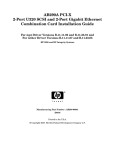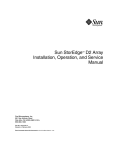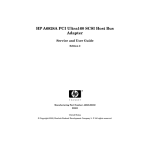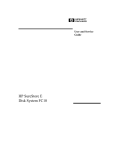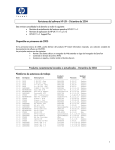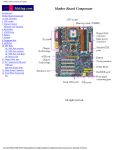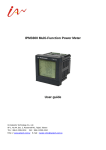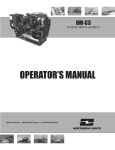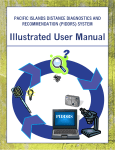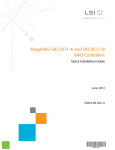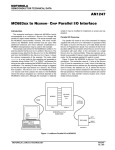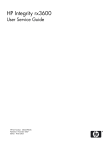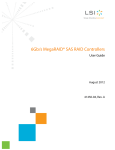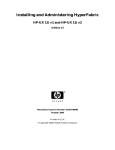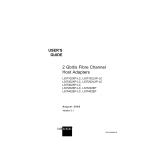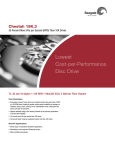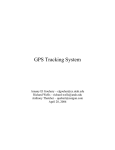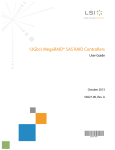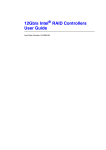Download HP SCSI Host Bus Adapters User's Manual
Transcript
HP A7173A PCI-X Dual Channel Ultra320 SCSI Host Bus Adapter Support Guide HP-UX 11i v1, 11i v2, and 11i v3 HP Part Number: J6373-90030 Published: August 2007 © Copyright 2007 Hewlett-Packard Development Company, L.P Legal Notices The information in this document is subject to change without notice. Hewlett-Packard makes no warranty of any kind with regard to this manual, including, but not limited to, the implied warranties of merchantability and fitness for a particular purpose. Hewlett-Packard shall not be held liable for errors contained herein or direct, indirect, special, incidental or consequential damages in connection with the furnishing, performance, or use of this material. Warranty A copy of the specific warranty terms applicable to your Hewlett-Packard product and replacement parts can be obtained from your local Sales and Service Office. U.S. Government License Proprietary computer software. Valid license from HP required for possession, use or copying. Consistent with FAR 12.211 and 12.212, Commercial Computer Software, Computer Software Documentation, and Technical Data for Commercial Items are licensed to the U.S. Government under vendor's standard commercial license. Trademark Notices UNIX® is a registered trademark in the United States and other countries, licensed exclusively through The Open Group. Table of Contents About This Document ........................................................................................................7 Intended Audience.................................................................................................................................7 HP-UX Release Name and Release Identifier.........................................................................................7 Publishing History..................................................................................................................................7 What’s in This Document........................................................................................................................8 New and Changed Documentation in This Edition...............................................................................8 Typographical Conventions....................................................................................................................8 HP Welcomes Your Comments...............................................................................................................9 1 HP A7173A Adapter Overview..................................................................................11 About the A7173A Adapter..................................................................................................................11 2 Installing the A7173A Adapter...................................................................................13 Installation Overview...........................................................................................................................13 Locating A7173A Adapter Software.....................................................................................................14 Installing A7173A Adapter Software....................................................................................................14 Files Contained in the scsiU320-00 Bundle.....................................................................................14 System Firmware..................................................................................................................................15 Processor Dependent Code (PDC) on HP 9000 Systems.................................................................15 Extensible Firmware Interface (EFI) on HP Integrity Systems........................................................15 Installing A7173A Adapter Hardware..................................................................................................16 Offline Installation...........................................................................................................................16 Online Installation...........................................................................................................................16 Connecting SCSI Peripheral Devices....................................................................................................17 Important Rules For Connecting SCSI Devices...............................................................................17 Identifying Compatible SCSI Cables...............................................................................................18 Connecting Internal Devices...........................................................................................................18 Connecting External Devices...........................................................................................................18 Confirming the A7173A Adapter Firmware Version...........................................................................19 Verifying the Installation......................................................................................................................20 Adding Multi-Initiator Support............................................................................................................21 3 Configuring the A7173A Adapter..............................................................................23 Setting the SCSI Parameters..................................................................................................................23 About SCSI IDs.....................................................................................................................................24 Setting SCSI IDs Offline...................................................................................................................24 Setting SCSI IDs Online...................................................................................................................24 About the Maximum Data Transfer Rate..............................................................................................24 Setting the Maximum Data Transfer Rate Offline...........................................................................25 Setting the Maximum Data Transfer Rate Online...........................................................................25 About Bus Width..................................................................................................................................25 Setting the Bus Width Offline..........................................................................................................26 Setting the Bus Width Online..........................................................................................................26 About Auto-Termination......................................................................................................................26 Configuration Worksheet......................................................................................................................27 Setting and Confirming SCSI Parameters Offline.................................................................................28 Using the BCH Menus on HP 9000 Systems...................................................................................28 Confirming the PDC Version.....................................................................................................28 Table of Contents 3 Determining Path, Bus, and Slot Information............................................................................29 Setting and Confirming the Data Transfer Rate.........................................................................30 Using the EFI Utility on HP Integrity Systems................................................................................32 Downloading the EFI Driver, EFI Utility, and Firmware...........................................................32 Starting the pscsi Utility.............................................................................................................32 Configuring the SCSI Ultra320 Interface....................................................................................33 Configuring SCSI Devices..........................................................................................................35 Downloading and Installing a Firmware Image........................................................................36 Advanced Operations: Save SCSI Firmware Image or EFI Driver Image to File.......................38 Advanced Operations: Display Vital Product Data (VPD)........................................................39 Exiting the EFI Utility.................................................................................................................39 Setting and Confirming SCSI Parameters Online.................................................................................39 Using mptconfig for Online Configuration.....................................................................................40 Setting the SCSI ID Online.........................................................................................................42 Using Common mptconfig Command Line Options................................................................43 Setting SCSI Parameters to Default Values...........................................................................................44 Offline..............................................................................................................................................44 Online..............................................................................................................................................44 Configuring LUN 0...............................................................................................................................44 Using the A7173A Adapter as a Boot Device.......................................................................................44 4 HP A7173A Administration and Management.........................................................45 Performance Tuning..............................................................................................................................45 Online Replacement of the A7173A Adapter.......................................................................................45 Verify or Update A7173A Adapter Firmware On HP 9000 Systems....................................................46 Verify or Update A7173A Adapter Firmware on HP Integrity Systems..............................................46 Using mptutil to Verify or Update A7173A Adapter Firmware...........................................................46 5 Troubleshooting............................................................................................................51 General Troubleshooting Procedure.....................................................................................................51 Creating Missing Device Files..............................................................................................................52 The A7173A Adapter Is Claimed, But There Is No IO.........................................................................52 No Target Devices are Displayed in the ioscan Output........................................................................53 Confirm SCSI Parameters.....................................................................................................................53 Domain Validation................................................................................................................................53 Restoring Performance After A Domain Validation Fallback or Failure........................................55 Using the mptutil Command................................................................................................................55 Using Support Tools Manager (STM)...................................................................................................61 HP Event Monitoring Services (EMS)...................................................................................................61 HP Offline Diagnostics Environment (ODE)........................................................................................62 PCI Error Recovery...............................................................................................................................62 Contacting Your Hewlett-Packard Representative...............................................................................63 A SCSI Sense Codes.......................................................................................................65 SCSI Status Codes, Sense Keys, and Sense/Qualifier Code Pairs.........................................................65 B Specifications................................................................................................................71 C Regulatory Information................................................................................................73 Regulatory Statements..........................................................................................................................73 FCC Statement (For U.S.A. Only)....................................................................................................73 4 Table of Contents IEC Statement (Worldwide).............................................................................................................73 DOC Statement (Canada)................................................................................................................73 Spécification ATI Classe A (France)................................................................................................74 VCCI Statement (Japan)..................................................................................................................74 Declaration of Conformity...............................................................................................................75 Glossary............................................................................................................................77 Index.................................................................................................................................83 Table of Contents 5 6 About This Document This document describes how to install, configure, manage, and troubleshoot the HP A7173A PCI-X Dual Channel Ultra320 SCSI Host Bus Adapter (A7173A adapter) on HP-UX 11i platforms. The document edition indicates when this document was published. The manufacturing part number indicates the order in which this edition was published relative to other editions of this support guide. The edition and manufacturing part number will change when a new edition is published. New editions will be published to correct errors or to document product changes. To ensure that you receive the latest edition, you should subscribe to the appropriate product support service. See your HP sales representative for details. The latest version of this document is available online at: http://docs.hp.com/en/netcom.html#SCSI%20Host%20Bus%20Adapters Intended Audience This document is intended for System Administrators responsible for installing, configuring, and managing the A7173A adapter. HP-UX Release Name and Release Identifier Each HP-UX 11i release has an associated release name and release identifier. The uname -r command returns the release identifier. Table 1 shows the releases available for HP-UX 11i. Table 1 HP-UX 11i Releases Release Identifier Release Name Supported Processor Architecture B.11.11 HP-UX 11i v1 PA-RISC B.11.20 HP-UX 11i v1.5 Intel® Itanium® B.11.22 HP-UX 11i v1.6 Intel® Itanium® B.11.23 HP-UX 11i v2 Intel® Itanium® B.11.23 HP-UX 11i v2 September 2004 PA-RISC, Intel® Itanium® B.11.31 HP-UX 11i v3 February 2007 PA-RISC, Intel® Itanium® Publishing History The details of the document versions published for various HP-UX releases are mentioned in the following table: Table 2 Publishing History Details Document Manufacturing Operating Systems Supported Part Number Supported Product Publication Date Versions J6373-90001 HP-UX 11i v1 (64 bit) B.11.11.01 HP-UX 11i v2 September 2004 B.11.23.01 HP-UX 11i v1 (64 bit) B.11.11.01 HP-UX 11i v2 September 2004 B.11.23.01 J6373-90008 Sept. 2004 March 2005 Intended Audience 7 Table 2 Publishing History Details (continued) Document Manufacturing Operating Systems Supported Part Number Supported Product Publication Date Versions J6373-90023 HP-UX 11i v1 January 2007 B.11.11.0701 HP-UX 11i v2 December 2006 B.11.23.0612 HP-UX 11i v3 B.11.31 HP-UX 11i v1 January 2007 B.11.11.0706 HP-UX 11i v2 December 2006 B.11.23.0706 HP-UX 11i v3 B.11.31 J6373-99999 February 2007 August 2007 What’s in This Document The HP A7173A PCI-X Dual Channel Ultra320 SCSI Host Bus Adapter Support Guide is divided into several chapters and appendices. Table 3 briefly describes the content of each chapter and appendix. Table 3 Document Organization Chapter Description Chapter 1: “HP A7173A Adapter Overview” (page 11) A7173A adapter features and specifications. Chapter 2: “Installing the A7173A Adapter” (page 13) Detailed installation instructions for the A7173A adapter, including hardware and software installation, connecting peripherals, and verification. Chapter 3: “Configuring the A7173A Adapter” (page 23) Detailed instructions for offline and online configuration of the A7173A adapter, including confirming and changing SCSI parameters. Chapter 4: “HP A7173A Administration A7173A adapter performance tuning, online replacement, and firmware and Management” (page 45) update instructions. Chapter 5: “Troubleshooting” (page 51) A variety of A7173A adapter troubleshooting information, including a detailed description of the mptutil command for online diagnostics as well as the HP Offline Diagnostics Environment (ODE). Appendix A (page 65) Interpretation of common SCSI error messages. New and Changed Documentation in This Edition This edition of the HP A7173A PCI-X Dual Channel Ultra320 SCSI Host Bus Adapter Support Guide contains detailed instructions for performing offline A7173A adapter configuration and firmware updates on HP Integrity® systems using the Extended Firmware Interface (EFI) utility. It has been updated to provide more details on supported cabling configurations. Typographical Conventions This document uses the following conventions: Book Title Emphasis Bold ComputerOut UserInput 8 About This Document The title of a book. On the web and on the Instant Information CD, it may be a hot link to the book itself. Text that is emphasized. Text that is strongly emphasized. Text displayed by the computer. A command entered by the System Administrator HP Welcomes Your Comments HP welcomes any comments or suggestions you have for this Support Guide. Please use either of the following methods to respond: • Via email: [email protected] -OR• Using a feedback form: http://docs.hp.com/assistance/feedback.html Please include the following information along with your comments: • The complete title and manufacturing part number of the document. (The manufacturing part number can be located on the title page.) • The chapter, section, and page number of the content you are commenting on. • The version of HP-UX that you are using. HP Welcomes Your Comments 9 10 1 HP A7173A Adapter Overview This chapter provides an overview of the features and capabilities of the A7173A adapter: • “About the A7173A Adapter” (page 11). • “The A7173A PCI-X Dual Channel Ultra320 SCSI Host Bus Adapter” (page 11). About the A7173A Adapter The HP A7173A Dual Channel PCI-X Ultra320 SCSI Host Bus Adapter (A7173A adapter) provides two Ultra320 SCSI Parallel Interface Specification-4 (SPI-4) interfaces to PCI computer systems. The A7173A adapter is a PCI-X adapter capable of up to 133 MHz, 64 bit data transfers. It supports connection of up to 15 SCSI devices per channel, or a total of 30 SCSI devices per adapter. The A7173A adapter provides synchronous or asynchronous 16-bit (Wide) Low Voltage Differential (LVD) or 16-bit (Wide) Single-Ended (SE) SCSI solutions, using only one PCI slot. The adapter is backward compatible, supporting Ultra160, Ultra2, Ultra, and Fast SCSI devices. The A7173A adapter cannot be connected to FWD (HVD) devices. Consult with your Hewlett-Packard representative for information on specific system configurations. For a detailed summary of A7173A adapter features and specifications, see Appendix B (page 71). Figure 1-1 The A7173A PCI-X Dual Channel Ultra320 SCSI Host Bus Adapter 3 4 1 2 5 1 2 3 4 5 Channel B 68 Pin External VHDCI Connector Channel A 68 Pin External VHDCI Connector Channel B 68 Pin Internal HD Connector Channel A 68 Pin Internal HD Connector PCI-X Bus Edge Connector About the A7173A Adapter 11 12 2 Installing the A7173A Adapter This chapter contains the following sections explaining installation of the A7173A adapter: • “Installation Overview” (page 13) • “Locating A7173A Adapter Software” (page 14) • “Installing A7173A Adapter Software” (page 14) • “System Firmware” (page 15) • “Installing A7173A Adapter Hardware” (page 16) • “Connecting SCSI Peripheral Devices” (page 17) • “Confirming the A7173A Adapter Firmware Version” (page 19) • “Verifying the Installation” (page 20) • “Adding Multi-Initiator Support” (page 21) NOTE: This manual provides installation instructions and technical information for qualified personnel who maintain or service HP-UX systems. Installing the A7173A adapter requires proficiency in both hardware configuration and software administration. Installation Overview The following steps are provided to assist with planning the A7173A adapter installation. Each step addresses an aspect of the installation process that may impact the installation in your configuration. 1. Review the HP scsiU320-00 (mpt) Mass Storage Driver Release Notes: http://docs.hp.com/en/netcom.html#SCSI%20Host%20Bus%20Adapters 2. Review the HP Ultra320 SCSI Host Bus Adapter Support Matrix: http://docs.hp.com/en/netcom.html#SCSI%20Host%20Bus%20Adapters 3. 4. Review the recommendations for performance. See “Performance Tuning” (page 45)). Make sure you have the necessary parts and tools. Installing the A7173A adapter requires disassembly of some system components. Before beginning the installation, see the manual for the system you plan to install the A7173A adapter in, for detailed instructions about installing host bus adapters in the PCI slots. In addition, you will need a grounding Electrostatic Discharge (ESD) Kit (shipped with the A7173A). 5. Install the A7173A software. See “Installing A7173A Adapter Software” (page 14). 6. Confirm system firmware and update if necessary. See “System Firmware” (page 15). 7. Install the A7173A hardware. See “Installing A7173A Adapter Hardware” (page 16). 8. Connect the SCSI devices . See “Connecting SCSI Peripheral Devices” (page 17). 9. Confirm A7173A adapter firmware and update if necessary. See “Confirming the A7173A Adapter Firmware Version” (page 19). 10. Confirm the SCSI parameters, and change settings if necessary: • SCSI ID; see “About SCSI IDs” (page 24). • Maximum data transfer rate; see “About the Maximum Data Transfer Rate” (page 24). • Bus width; see “About Bus Width” (page 25). To determine how SCSI parameters can be set offline and online in your configuration, check the HP Ultra320 SCSI Host Bus Adapter Support Matrix: http://docs.hp.com/en/netcom.html#SCSI%20Host%20Bus%20Adapters 11. If you will be using a disk array in a multi-host environment, be sure you have a LUN 0 configured. See “Configuring LUN 0” (page 44). 12. Verify the installation. See “Verifying the Installation” (page 20). Installation Overview 13 Locating A7173A Adapter Software The drivers, utilities and manpages for the A7173A adapter are on the HP-UX application release CD. They are also available online at the HP Software Depot. To locate the software at the HP Software Depot, follow these steps: • Go to the Software Depot website: http://www.software.hp.com • • • • • Search for A7173A. Click receive for free. Complete the free product registration form and click next. In the “Download Software” section, click the link for the depot that corresponds to your HP-UX operating system version to download the drivers, utilities, and manpages for the A7173A adapter. In the “Documents” column next to the “Download Software” column, click Installation Instructions to download instructions for using the Software Distributor tool to install the drivers, utilities, and manpages for the A7173A adapter. Installing A7173A Adapter Software The mpt driver is used by the A7173A adapter in all supported HP-UX systems. The mpt driver is available on the application release CD or at the HP Software Depot. The scsiU320-00 bundle, which includes the mpt driver, also includes the mptconfig and mptutil utilities for online configuration and troubleshooting. 1. Read the HP scsiU320-00 (mpt) Mass Storage Driver Release Notes, to confirm which patches, if any, are required. Patches can be downloaded from the HP IT Resource Center (ITRC): http://itrc.hp.com NOTE: You must install all of the patches listed in the HP scsiU320-00 (mpt) Mass Storage Driver Release Notes, before installing the scsiU320-00 bundle containing the mpt driver. 2. 3. 4. Use the swlist command to see which patches are already installed on the system. If no patches are required, go to step 4. Install any necessary patches. Install the scsiU320-00 software bundle for the HP-UX operating system version you are running: To install the software from the HP-UX application CD, insert the CD into the appropriate drive and enter the swinstall command. Next, follow the on-screen menu to complete the installation. If you download the scsiU320-00 bundle from the HP Software Depot, it can be installed using the Software Distributor (SD) tool. The SD is used to install and remove software on HP-UX host systems. The instructions for using the SD to install or remove the drivers, utilities, and manpages for the A7173A adapter can be downloaded at the HP Software Depot, see “Locating A7173A Adapter Software” (page 14). Files Contained in the scsiU320-00 Bundle The scsiU320-00 bundle contains several files that the Software Distributor (SD) will copy to the appropriate directories on the host system. If you are concerned that the installation is not complete, use the swverify command to confirm the software has been properly installed. Use the swlist command to display the files that have been installed. It is not necessary to run these commands, unless it becomes necessary to troubleshoot the A7173A adapter installation. 14 Installing the A7173A Adapter System Firmware The firmware on HP 9000 systems is known as Processor Dependent Code (PDC). On HP Integrity® systems, the system firmware is based on the Extensible Firmware Interface (EFI) specifications. There is also an EFI driver component of the A7173A adapter firmware for Integrity® systems. Processor Dependent Code (PDC) on HP 9000 Systems PDC is the system firmware on HP 9000 systems. To determine the correct PDC for PA-RISC based systems,. see the HP Ultra320 SCSI Host Bus Adapter Support Matrix, at: http://docs.hp.com/en/netcom.html#SCSI%20Host%20Bus%20Adapters The Boot Console Handler (BCH) menus are used offline to confirm the PDC version that is installed on a PA-RISC based system. See “Using the BCH Menus on HP 9000 Systems” (page 28), for details. If you do not have the correct PDC version installed on your system, contact your HP representative for details on obtaining and installing the correct PDC version. Extensible Firmware Interface (EFI) on HP Integrity Systems The system firmware on HP Integrity® systems is based on the Extensible Firmware Interface (EFI) specifications. An EFI utility can be used offline to verify the system firmware version that is installed on HP Integrity® systems. See, “Using the EFI Utility on HP Integrity Systems” (page 32), for details. See the HP Ultra320 SCSI Host Bus Adapter Support Matrix on http://docs.hp.com to determine the minimum system firmware version that is needed to use the A7173A adapter on your system. For a matrix of system firmware for I/O adapters with HP-UX 11i v3 (B.11.31) boot support, as well as the minimum firmware requirements for HP-UX 11i v3, see the documents at: http://docs.hp.com/en/hw.html#System%20Firmware If the system firmware version installed on your HP-UX system is lower than the minimum system firmware version required for the A7173A adapter to operate properly on that system, you can obtain the latest HP-UX 11i firmware updates from the IT Resource Center (ITRC): http://itrc.hp.com If you need to patch your firmware, the ITRC provides a patch database, as well as patch documentation that includes installation instructions. To access patches, log in to your appropriate region; click “Maintenance and support (for hp products),” then search for individual patches and firmware. System Firmware 15 Installing A7173A Adapter Hardware This section contains information about installing the A7173A adapter hardware in a supported HP-UX system. WARNING! The installation procedures in this section require opening the computer cabinet, which might expose you to high-energy (high-amperage) circuits and sharp edges on the equipment chassis. Be sure to remove all rings, watches, and other jewelry before opening the cabinet. Before beginning installation, and without removing the adapter from its antistatic bag, inspect the adapter for any signs of obvious damage, such as chipped or loose components. Contact HP if the adapter is damaged. CAUTION: The A7173A adapter contains electronic components that can easily be damaged by small amounts of static electricity. To avoid damage, follow these guidelines: • Store the adapter in its antistatic plastic bag until you are ready to install it. • Work in a static-free area, if possible. • Handle the adapter by the edges only. Do not touch electronic components or electrical traces. • If you must lay the adapter down, place it on a non-conductive mat or surface. • Use the Electrostatic Discharge (ESD) kit that is provided with the adapter. Follow the instructions included with the kit. • Use a suitable ground; for example, an exposed metal surface on the system chassis can serve as a ground. Offline Installation Install the A7173A adapter in any supported HP-UX system according to the offline host bus adapter installation procedure for that system. For more information about installation procedures, see the HP system documentation at: http://docs.hp.com/en/hw.html NOTE: The A7173A adapter can be installed in any PCI or PCI-X slot, but for best performance, HP recommends installing the adapter in a PCI-X, 133 MHz, 64 bit, 4x (“Twin Turbo” or “Dual Rope”) slot. For more information on slot specifications, see the system documentation; or, for entry-class servers, see the I/O Slot Matrix – Entry Class Integrity Servers, at: http://docs.hp.com/en/hw.html#General%20Guides After installing the A7173A adapter, go to “Connecting SCSI Peripheral Devices” (page 17). Online Installation The Online Addition and Replacement feature (OLAR for HP-UX 11i v1, or OL* for HP-UX 11i v2 and later HP-UX releases) enables you to add or replace PCI host bus adapters without shutting down and rebooting the system, and without adversely affecting other system components. The system hardware uses slot-specific power control, combined with HP-UX operating system support, to enable these features. 16 Installing the A7173A Adapter For more information on OLAR or OL*, see the following documents: • To determine whether OLAR or OL* is supported on your system, see the HP Ultra320 SCSI Host Bus Adapter Support Matrix: http://docs.hp.com/en/netcom.html#SCSI%20Host%20Bus%20Adapters • For detailed instructions on using OLAR on HP-UX 11i v1, see Configuring HP-UX for Peripherals: http://docs.hp.com/en/oshpux11i.html#System%20Administration • For detailed instructions on using OL* on HP-UX 11i v2, see the Interface Card OL* Support Guide: http://docs.hp.com/en/oshpux11iv2.html#System%20Administration • For detailed instructions on using OL* on HP-UX 11i v3, see the Interface Card OL* Support Guide: http://docs.hp.com/en/oshpux11iv3.html#System%20Administration IMPORTANT: Superdome systems are not intended for access by users. HP recommends that Superdome systems only be opened by a qualified HP engineer. Failure to observe this requirement can invalidate any support agreement or warranty to which the system owner might otherwise be entitled. IMPORTANT: If you use OLAR or OL* to add or replace an A7173A adapter, the SCSI ID will be set at 7 by default. If the SCSI ID for an add-in or replacement adapter needs to be set at some value other than 7, the mptconfig command can be used to set the SCSI ID after the A7173A adapter is inserted into the slot and powered on, but before the SCSI cable(s) are connected. See “About SCSI IDs” (page 24) and “Using mptconfig for Online Configuration” (page 40), for more information. Connecting SCSI Peripheral Devices The A7173A adapter is capable of communicating with Low Voltage Differential (LVD) or Single Ended (SE) SCSI devices. LVD allows up to 12m cable lengths with multiple SCSI devices, or 25m point-to-point connections. Important Rules For Connecting SCSI Devices When you connect SCSI devices to an A7173A or AB290A Host Bus Adapter, the following rules apply: • • • • All of the devices connected to each port must be of the same type; for example, you cannot mix hard disks and removable-media devices on the same port. All of the removable-media devices (such as a tape drive, DVD, or CD-ROM) on a SCSI port must be of the same type and speed. For example, you can connect two or more 320 MB/S tape drives to a port, but you cannot mix tape drives of different speeds on the same port. Each SCSI channel on the A7173A adapter has an internal HD (high density) SCSI connector and an external VHDCI (very high density cable interconnect) SCSI connector. Do not connect SCSI devices to both the internal and external SCSI connectors on the same channel. If you connect devices with different data transfer rates to the same SCSI channel, the speed of that channel will be limited to the maximum transfer rate of the slowest device. For example, if you connect both LVD SCSI devices and SE SCSI devices to the same SCSI channel, the data transfer rate for that channel will be limited to 40 MB/s, which is the maximum rate for SE SCSI. To view a list of supported peripheral devices see the HP Ultra320 SCSI Host Bus Adapter Support Matrix: Connecting SCSI Peripheral Devices 17 http://docs.hp.com/en/netcom.html#SCSI%20Host%20Bus%20Adapters Identifying Compatible SCSI Cables Make all SCSI bus connections to the A7173A adapter with shielded, 68-pin cables (multimode, LVD or SE). The connectors on the cables are keyed for proper mating. Figure 2-1 Identifying SCSI Cable Connectors 2 3 1 4 1 2 68-pin External HD (high density) SCSI cable connector External Offset VHDCI (very high density cable interconnect) SCSI cable connector 3 4 Internal 50-pin Narrow SCSI cable connector Internal 68-pin Wide SCSI cable connector Connecting Internal Devices The A7173A adapter has two internal 68 pin HD connectors, one for each SCSI channel. If you purchased your A7173A adapter as a factory-integrated controller (ordered on product option 0D1), any internal SCSI devices will be connected at the factory. If an internal SCSI device has been installed on one of the A7173A adapter’s SCSI channels, do not connect any devices to the external port for that channel. Connecting External Devices The A7173A adapter has two external 68 pin VHDCI connectors, one for each SCSI channel. External SCSI devices, may have 68 pin HD or VHDCI connectors. No SCSI cables are shipped with the A7173A adapter. NOTE: Auto termination is factory enabled on the A7173A adapter. External terminators can be ordered from HP, if necessary (order SCSI LVD/SE terminator: HP product number C2370A). To connect external SCSI devices to the A7173A adapter: 1. 2. 3. Plug the 68-pin VHDCI connector on one end of a SCSI cable into an external connector on the A7173A adapter. Make sure the external connector you attach the SCSI cable to corresponds to the channel you want to connect the external device to. Plug the 68-pin HD or VHDCI connector on the other end of the cable into the SCSI connector on the external SCSI device. If you need to connect more than one external SCSI device to the adapter, “daisy chain” them together with shielded external SCSI cables. When you have finished connecting the external devices, go to, “Setting the SCSI Parameters” (page 23). 18 Installing the A7173A Adapter Confirming the A7173A Adapter Firmware Version To verify the firmware version currently running on an online A7173A adapter, use the mptutil <device_file> command. For more information about online and offline firmware verification or updates, see “Verify or Update A7173A Adapter Firmware On HP 9000 Systems” (page 46), or “Verify or Update A7173A Adapter Firmware on HP Integrity Systems” (page 46). To determine the device files for the A7173A adapters in your system, use the ioscan -fnkd mpt command: # ioscan -fnkd mpt Class I H/W Path Driver S/W State H/W Type Description ================================================================== ext_bus 6 1/0/2/0/0 mpt CLAIMED INTERFACE SCSI Ultra320 /dev/mpt6 ext_bus 7 1/0/2/0/1 mpt CLAIMED INTERFACE SCSI Ultra320 /dev/mpt7 ext_bus 8 1/0/4/0/0 mpt CLAIMED INTERFACE SCSI Ultra320 /dev/mpt8 ext_bus 9 1/0/4/0/1 mpt CLAIMED INTERFACE SCSI Ultra320 /dev/mpt9 A6961-60011 A6961-60011 A6961-60011 A6961-60011 The device file for each channel of each A7173A adapter is in the second line of the ioscan output for each channel. In the sample output, the device files are /dev/mpt6, /dev/mpt7, /dev/mpt8, and /dev/mpt9. When you have determined the device files, use the mptutil <device_file> command to determine the firmware version currently running (in ROM) on the A7173A adapter. Both channels on each adapter share the same firmware, so it is only necessary to query one channel to determine the current firmware version. For example: # mptutil /dev/mpt8 ****************************************************************************** **** **** **** M P T U T I L S u p p o r t T o o l **** **** **** **** for Ultra320 SCSI Controller **** **** **** **** Version 1.02 : Oct 22 2006 **** **** **** **** (c) Copyright 2003 Hewlett-Packard Development Company, L.P. **** **** **** ****************************************************************************** ---- ADAPTER INFORMATION ----------------------------------------------------Device File Hardware Path Driver Version : /dev/mpt8 : 1/0/4/0/0 : r11.31/1.02 ---- CHIP INFORMATION -------------------------------------------------------Device ID Vendor ID Revision ID Subsystem ID Subsystem Vendor ID IOC Number Max. Devices Number of channels Driver State : : : : : : : : : 0x0030 0x1000 0x8 0x12c5 0x103c 0 16 2 OPERATIONAL ---- FIRMWARE INFORMATION ---------------------------------------------------SCSI Firmware Version SCSI Firmware Version (Hex) SCSI Firmware Size EFI Driver Version : : : : 1.03.35.69 IO 1.03.23.45 IO 40356 1.05.00.01 Confirming the A7173A Adapter Firmware Version 19 ---- V P D I N F O R M A T I O N ------------------------------------------- Adapter Part Number Engineering Code Specification Serial Number Manufacturing Date Code EFI driver version : : : : : : : PCI-X DUAL CHANNEL ULTRA320 SCSI ADAPTER A6961-60011 C-4429 PW=15W PCI-X=64BIT,133MHZ P105283605 C-4429 1.05.00.01 In the sample output, the SCSI firmware version is 1.03.35.69. The most recent SCSI firmware version for the A7173A product is listed in the HP Ultra320 SCSI Host Bus Adapter Support Matrix: http://docs.hp.com/en/netcom.html#SCSI%20Host%20Bus%20Adapters The mptutil command is also used to update the A7173A adapter firmware. See “Verify or Update A7173A Adapter Firmware On HP 9000 Systems” (page 46), or “Verify or Update A7173A Adapter Firmware on HP Integrity Systems” (page 46), for details. Verifying the Installation After installing the scsiU320-00 software bundle containing the mpt driver, installing the A7173A adapter, and attaching the peripheral devices, verify that all of the components are working by following these steps: 1. To verify that the adapter is correctly installed, issue this command: ioscan -fnkd mpt Example 2-1 shows a typical ioscan output: Example 2-1 Typical ioscan -fnkd mpt Command Output, With Multiple Adapters # ioscan -fnkd mpt Class I H/W Path Driver S/W State H/W Type Description ================================================================== ext_bus 6 1/0/2/0/0 1 mpt 2 CLAIMED 3 INTERFACE SCSI Ultra320 A6961-60011 /dev/mpt6 5 ext_bus 7 1/0/2/0/1 6 mpt CLAIMED INTERFACE SCSI Ultra320 A6961-60011 /dev/mpt7 ext_bus 8 1/0/4/0/0 7 mpt CLAIMED INTERFACE SCSI Ultra320 A6961-60011 /dev/mpt8 ext_bus 9 1/0/4/0/1 8 mpt CLAIMED INTERFACE SCSI Ultra320 A6961-60011 /dev/mpt9 1 2 3 4 Hardware path to channel A of adapter 1 Driver that has claimed the adapter. Use in conjunction with the S/W State column to determine the status of the adapter. Software status. Use in conjunction with the Driver column. In this example, the adapter has been CLAIMED by the mpt driver. Plain-text description of the adapter 5 6 7 8 4 Device file for channel A of adapter 1 Hardware path to channel B of adapter 1 Hardware path to channel A of adapter 2 Hardware path to channel B of adapter 2 Example 2-1 shows a system with two A7173A adapters installed. The ioscan output indicates that the adapters have been claimed by the mpt driver. Notice the hardware path shown in the second column. The A7173A adapter supports two PCI devices or functions (one per channel). Two lines are listed for each A7173A adapter: one for channel A (denoted by a 0 as the last digit in the hardware path), and one for channel B (denoted by a 1 as the last digit in the hardware path). The device file for each channel of each installed adapter is shown on the second line of each listing; for example, /dev/mpt6. 20 Installing the A7173A Adapter 2. For more detailed information on the installed A7173A adapters, including verification of devices that have been connected to the A7173A adapter(s), use the mptconfig <dev file> command for each channel of each A7173A adapter. Use the device files displayed in the ioscan -fnkd mpt output. For example: # mptconfig /dev/mpt8 Scan For Devices ... ---- ADAPTER INFORMATION ----------------------------------------------------Device File Hardware Path : /dev/mpt8 : 1/0/4/0/0 ---- BUS PARAMETERS ---------------------------------------------------------Initiator SCSI ID SCSI Bus Rate SCSI Bus Width : 7 : Ultra320 : Wide ---- CHANNEL CAPABILITIES ---------------------------------------------------Req/Ack Offset Bus Mode Quick Arbitration Selection DT Clocking Packetized : : : : : 127 LVD Disabled Enabled Enabled ---- TARGET PARAMETERS ------------------------------------------------------Target Description Firmware In Use In Use In Use Id Version Rate Width Device -----------------------------------------------------------------------------9 ST336753LC HPC7 Ultra320 Wide Disk 11 ST336753LC HPC7 Ultra320 Wide Disk 13 ST336753LC HPC7 Ultra320 Wide Disk 15 ST336753LC HPC7 Ultra320 Wide Disk ------------------------------------------------------------------------------ NOTE: The In Use Device column only displays on systems running HP-UX 11i v3. NOTE: When the system boots after installation, the insf command creates the proper device files for the “ctl” interfaces (which would include the A7173A adapter) as well as the SCSI devices attached to the A7173A adapter. Sometimes, however, the insf command does not create all of the device files that are needed. For example, this happens when you attach SCSI disks to the adapter after the system boots, but the adapter is already installed in the system. If you see a SCSI device listed in the ioscan output, but there is no device file in the second line of the ioscsan output for that device, the device file is missing. To solve this problem, use the insf -e command, which will create all of the device files. For more information about the ioscan command, see the ioscan(1M) man page. For more information about the insf command, see the insf(1M) man page. See your system documentation for information about verifying system operation. Adding Multi-Initiator Support The A7173A adapter supports multi-initiator configurations. In a multi-initiator configuration, multiple SCSI host bus adapters are connected to the same SCSI bus. See “About SCSI IDs” (page 24), for details on setting SCSI IDs in a multi-initiator configuration. Adding Multi-Initiator Support 21 22 3 Configuring the A7173A Adapter This chapter contains the following sections describing configuration of the A7173A adapter: • “Setting the SCSI Parameters” (page 23) • “About SCSI IDs” (page 24) • “About the Maximum Data Transfer Rate” (page 24) • “About Bus Width” (page 25) • “About Auto-Termination” (page 26) • “Configuration Worksheet” (page 27) • “Setting and Confirming SCSI Parameters Offline” (page 28) • “Setting and Confirming SCSI Parameters Online” (page 39) • “Setting SCSI Parameters to Default Values” (page 44) • “Configuring LUN 0” (page 44) • “Using the A7173A Adapter as a Boot Device” (page 44) NOTE: This manual provides installation instructions and technical information for qualified personnel who maintain or service HP-UX systems. Installing the A7173A adapter requires proficiency in both hardware configuration and software administration. Setting the SCSI Parameters The following user configurable SCSI parameters can be set offline or online: • • • SCSI ID Maximum Data Transfer Rate Bus Width If the A7173A adapter is new and it is installed in a slot that has never been configured for a SCSI adapter, the adapter will be set to the following default settings: • • • SCSI ID = 7 Maximum Data Transfer Rate = MAX (320 MB/s) Bus Width = 16 bits (Wide) Even if these default settings are appropriate for your configuration, HP recommends that you confirm the settings and make changes if necessary. IMPORTANT: When you replace an A7173A adapter, these conditions determine whether the previous settings will be applied to the replacement adapter: • • If the replacement adapter is new and has never been installed in a system, then the mpt driver will continue to use the SCSI parameter settings that are already configured for the slot. If the replacement adapter was previously installed in a different slot or system, then the SCSI parameter settings will not migrate to the new slot or system. HP recommends that you confirm the settings and make changes if necessary. The SCSI parameters for A7173A adapters installed in HP 9000 systems can be confirmed or changed offline using the “SCSI” command, which can be accessed from the Boot Console Handler (BCH) menus, see “Using the BCH Menus on HP 9000 Systems” (page 28) for details. Setting the SCSI Parameters 23 NOTE: The bus width parameter cannot be set offline on rp24xx and rp54xx systems. The SCSI parameters for A7173A adapters installed in HP Integrity systems can be confirmed or changed offline using the Extensible Firmware Interface (EFI), see “Using the EFI Utility on HP Integrity Systems” (page 32). The SCSI parameters for an A7173A adapter installed in any supported HP-UX system can be confirmed or changed online using the mptconfig command, see “Using mptconfig for Online Configuration” (page 40). To restore the default SCSI parameter settings, see “Setting SCSI Parameters to Default Values” (page 44). About SCSI IDs The firmware suggested default for the A7173A adapter SCSI ID is 7. You must assign a separate SCSI ID (0 through 15 for a 16-bit SCSI bus) to the A7173A adapter and to each SCSI device on the bus. The priority of a device on a SCSI bus is determined by the SCSI ID of the device. The order of SCSI ID priorities (from highest to lowest) is 7, 6, 5, 4, 3, 2, 1, 0, 15, 14, 13, 12, 11, 10, 9, and 8. A device with SCSI ID 7 has the highest priority, and one with SCSI ID 8 has the lowest. HP recommends the A7173A adapter be assigned a higher priority than the other SCSI devices on the bus. SCSI ID 7 is the preset SCSI ID for the A7173A adapter, giving it the highest priority on the SCSI bus. Set each of the other SCSI devices on the bus to one of the remaining SCSI IDs. In a multi-initiator HA (High Availability) configuration, multiple SCSI adapters are connected to the same SCSI bus. In a multi-initiator configuration, the SCSI adapter that carries the most traffic must be assigned a SCSI ID of 7 (highest priority). The SCSI ID of each of the remaining SCSI adapters on the bus should be set to the next highest priority remaining SCSI IDs (for example, 6, 5, 4, and so on) with the highest traffic adapters getting the highest priority SCSI IDs. Setting SCSI IDs Offline For HP 9000 systems, the Boot Console Handler (BCH) menus are used to set SCSI IDs offline. See “Using the BCH Menus on HP 9000 Systems” (page 28), for details. For HP Integrity® systems, EFI is used to set SCSI IDs offline. See “Using the EFI Utility on HP Integrity Systems” (page 32), for details. Setting SCSI IDs Online The mptconfig command is used to display and set SCSI IDs online for all supported systems. See “Setting and Confirming SCSI Parameters Online” (page 39), for details. NOTE: Peripheral device SCSI IDs are typically determined automatically by the storage enclosure, or they may be set manually by a switch on the storage enclosure. See the documentation for each peripheral device to determine how to set its SCSI ID. IMPORTANT: You must not have duplicate SCSI IDs on a SCSI bus; the system may hang or crash if you have duplicate SCSI IDs on the same bus. About the Maximum Data Transfer Rate The firmware suggested default for the A7173A adapter data transfer rate is “MAX” or “NOLIMIT”, which allows a maximum data transfer rate of 320 MB/s. The A7173A can communicate with all LVD or SE devices that have data transfer rates up to 320 MB/s, including the following data transfer rates (synchronous communication over a Wide bus): 24 Configuring the A7173A Adapter • • • • • Fast (20 MB/s) Ultra (40 MB/s) Ultra2 (80 MB/s) Ultra160 (160 MB/s) Ultra320 (320 MB/s) The actual data transfer rate between the A7173A adapter and the other SCSI devices on the bus depends on the maximum data transfer rate that is automatically negotiated for each of the devices on the bus. For example, if you set the A7173A adapter’s maximum data transfer rate to NOLIMIT (which will be 320 MB/s), and then connect a disk drive that has a maximum data transfer rate of Ultra2 (80 MB/s), the actual transfer rate will automatically be negotiated to a maximum of 80 MB/s. WARNING! HP DS2100, DS2110, and DS2300 external storage devices are only supported at a maximum SCSI data transfer rate of U160. The SCSI data transfer rate must be limited to U160 (or slower) to avoid potential data integrity issues. The SCSI bus will not automatically adjust to accommodate the DS2100 or the DS2110. The SCSI data transfer rate must be deliberately set to a maximum of U160; offline via the Boot Console Handler (on HP 9000 systems) or EFI (on HP Integrity systems), or online via the mptconfig command. With the DS2300 the SCSI data transfer rate will automatically be negotiated to U160 (or slower), but the negotiation could cause a few SCSI bus resets, which can be avoided by deliberately setting the maximum SCSI data transfer rate to U160. TIP: Unless you are connecting an HP DS2100, DS2110, or DS2300 external storage device to an A7173A adapter, HP recommends that you always set the A7173A adapter’s maximum data transfer rate to MAX or NOLIMIT (this is the default setting for the A7173A adapter). Using MAX or NOLIMIT enables the adapter’s maximum data transfer rate of 320 MB/s to be used, unless there are slower devices on the bus that automatically negotiate a slower data transfer rate. Automatic negotiation of the data transfer rate will set the maximum data transfer rate on the SCSI bus to the maximum data transfer rate capability of the slowest SCSI device on the bus. TIP: If you are trying to debug a communication problem between the A7173A adapter and a specific SCSI device, setting the data transfer rate at a slower speed may enhance diagnostic efforts. See Chapter 5: “Troubleshooting” (page 51), for more information. Setting the Maximum Data Transfer Rate Offline For HP 9000 systems, the Boot Console Handler (BCH) menus are used to set the maximum data transfer rate offline. See “Using the BCH Menus on HP 9000 Systems” (page 28), for details. For HP Integrity® systems, EFI is used to set the maximum data transfer rate offline. See “Using the EFI Utility on HP Integrity Systems” (page 32), for details. Setting the Maximum Data Transfer Rate Online The mptconfig command is used to set the maximum data transfer rate online for all supported systems. See “Using mptconfig for Online Configuration” (page 40), for details. About Bus Width The firmware suggested default for the A7173A adapter’s bus width is MAX (the A7173A adapter’s maximum bus width, 16 bits [Wide]). However, either of the following bus widths can be used: • 8 bits (Narrow) • 16 bits (Wide) About Bus Width 25 TIP: HP recommends that you always use the A7173A’s maximum bus width (16 bits), unless you have Narrow (8-bit) devices on the bus and you are experiencing problems with the connection. Setting the Bus Width Offline For HP 9000 systems, the Boot Console Handler (BCH) menus are used to set bus width offline. See “Using the BCH Menus on HP 9000 Systems” (page 28), for details. NOTE: The bus width parameter cannot be set offline on rp24xx and rp54xx systems. For HP Integrity® systems, EFI is used to set the bus width offline. See “Using the EFI Utility on HP Integrity Systems” (page 32), for details. Setting the Bus Width Online The mptconfig command is used to set the bus width online for all supported systems. See “Using mptconfig for Online Configuration” (page 40), for details. About Auto-Termination The auto-termination feature on the A7173A adapter ensures the SCSI bus will be properly terminated in any supported configuration. The auto-termination state for both of the SCSI channels on the A7173A adapter are factory set to enable auto termination. HP does not recommend disabling auto termination. NOTE: All supported configurations require auto termination to be enabled on the A7173A adapter. 26 Configuring the A7173A Adapter Configuration Worksheet The worksheet in Table 3-1 provides a convenient format for recording installation details for multiple SCSI adapters: Table 3-1 SCSI ID Settings System Name Slot # Hardware Path SCSI ID Channel Ch. A Ch. B Ch. A Ch. B Ch. A Ch. B Ch. A Ch. B Ch. A Ch. B Ch. A Ch. B Ch. A Ch. B Ch. A Ch. B Configuration Worksheet 27 Setting and Confirming SCSI Parameters Offline If the A7173A adapter is installed in a supported HP 9000 system, use the scsi command, accessed from the BCH menus, to set or confirm the SCSI parameters offline. If the A7173A adapter is installed in a supported HP Integrity® system, a menu driven Extensible Firmware Interface (EFI) utility is available to set or confirm the SCSI parameters offline. See “Using the EFI Utility on HP Integrity Systems” (page 32). Using the BCH Menus on HP 9000 Systems The Boot Console Handler (BCH) consists of a series of menus from which various system administration tasks can be performed offline on HP 9000 systems. The BCH command syntax and output are similar, but not identical, across all HP 9000 systems. The examples used in this document may not be exactly the same as what you see using the BCH menus on your system. NOTE: For important details about each of the SCSI parameters that can be set offline using the BCH menus, see: • “About SCSI IDs” (page 24) • “About the Maximum Data Transfer Rate” (page 24) • “About Bus Width” (page 25) NOTE: The bus width parameter cannot be set offline on rp24xx and rp54xx systems. The BCH main menu displays during the boot initialization sequence, after the hardware initializes on the console, but before the system has booted (provided autoboot is disabled). Example 3-1 shows a typical BCM Main Menu: Example 3-1 The BCH Main Menu ---- Main Menu --------------------------------------------------------------Command ------BOot [PRI|HAA|ALT|<path>] PAth [PRI|HAA|ALT] [<path>] SEArch [ALL|<cell>|<path>] ScRoll [ON|OFF] COnfiguration menu INformation menu SERvice menu DeBug menu MFG menu DIsplay HElp [<menu>|<command>] REBOOT RECONFIGRESET Description ----------Boot from specified path Display or modify a path Search for boot devices Display or change scrolling capability Displays or sets boot values Displays hardware information Displays service commands Displays debug commands Displays manufacturing commands Redisplay the current menu Display help for menu or command Restart Partition Reset to allow Reconfig Complex Profile Confirming the PDC Version Confirm the PDC version before you configure SCSI parameters. If you do not have the correct PDC, the BCH menus will not interact with the A7173A adapter properly. To confirm the PDC version, follow these steps: 1. 2. From the BCH Main Menu, enter in to display the Information Menu. From the Information Menu, enter fv to display the PDC version (system firmware). For example: FIRMWARE INFORMATION Cell ---3 28 Cab/Slot -------0/3 Configuring the A7173A Adapter PDC Ver ------17.006 PDC Date Code ------------43.46 PDC ICM Layout Rev ---------002 PDC Utils XFace Rev --------000 3. Compare the installed PDC version with the recommended PDC version to use the A7173A adapter with your system. For recommended PDC (System Firmware) versions, see the HP Ultra320 SCSI Host Bus Adapter Support Matrix, at: http://docs.hp.com/en/netcom.html#SCSI%20Host%20Bus%20Adapters If you do not have the correct PDC version on your system, contact your HP support representative for instructions on updating the PDC. Determining Path, Bus, and Slot Information In order to configure the A7173A adapter settings, you must determine the path, bus number, and slot number of each A7173A adapter that you want to configure. To determine the path, bus, and slot information, follow these steps: Setting and Confirming SCSI Parameters Offline 29 1. From the BCH Main Menu, enter in to display the Information Menu. TIP: 2. To return to the BCH Main Menu from other BCH menus, enter main. From the Information Menu, enter io to display I/O interface information. Example 3-2 shows the information for a typical system: Example 3-2 I/O Interface Information I/O CHASSIS INFORMATION Cell Info Cell Cab/Slot ----------3 0/3 I/O Chassis Info Cab Bay Chassis ----------8 0 1 I/O MODULE INFORMATION Type ---System Bus Adapter Local Bus Adapter Local Bus Adapter Local Bus Adapter Local Bus Adapter Local Bus Adapter Local Bus Adapter Local Bus Adapter Local Bus Adapter Local Bus Adapter Path (dec) ----3/0 3/0/0 3/0/1 3/0/2 3/0/4 3/0/6 3/0/8 3/0/10 3/0/12 3/0/14 Slot # ---- Rope # ---- 0 8 7 6 5 1 2 3 4 0 1 2 4 6 8 10 12 14 HVERSION -------0x8050 0x7820 0x7830 0x7830 0x7830 0x7830 0x7830 0x7830 0x7830 0x7830 SVERSION -------0x0c18 0x0a18 0x0a18 0x0a18 0x0a18 0x0a18 0x0a18 0x0a18 0x0a18 0x0a18 IODC Vers ---0x00 0x00 0x00 0x00 0x00 0x00 0x00 0x00 0x00 0x00 PCI DEVICE INFORMATION Description ----------System peripheral Comm. serial cntlr Ethernet cntlr SCSI bus cntlr SCSI bus cntlr SCSI bus cntlr SCSI bus cntlr PCI-to-PCI bridge Fibre channel Ethernet cntlr SCSI bus cntlr SCSI bus cntlr 1 2 Path (dec) ----3/0/0/0/0 3/0/0/0/1 3/0/0/1/0 3/0/0/2/0 1 3/0/0/2/1 3/0/0/3/0 2 3/0/0/3/1 3/0/4/1/0 3/0/4/1/0/4/0 3/0/4/1/0/6/0 3/0/6/1/0 3 3/0/6/1/1 Path information for a Core-IO (Built-In) SCSI Controller. The last digit (0 or 1) indicates the channel number. Path information for a second Core-IO SCSI Controller. 3 4 Bus # --0 0 0 0 0 0 0 32 33 33 48 4 48 Slot # -----Built-In Built-In Built-In Built-In Built-In Built-In Built-In 6 6 6 5 5 5 Path information for A7173A Adapter, Channel A. The last digit (0 or 1) indicates the channel number. Bus information for A7173A Adapter. Vendor Id -----0x103c 0x103c 0x14e4 0x1000 0x1000 0x1000 0x1000 0x1014 0x1077 0x14e4 0x1000 0x1000 5 Device Id -----0x128d 0x1048 0x1645 0x0021 0x0021 0x0021 0x0021 0x01a7 0x2312 0x16c7 0x0030 0x0030 Slot information for A7173A Adapter. Setting and Confirming the Data Transfer Rate Use the scsi command from the BCH Service Menu to set or confirm the data transfer rate and other user-configurable SCSI parameters. 30 Configuring the A7173A Adapter The BCH command syntax and output are not identical across all HP 9000 systems. To view the scsi command syntax for your system, enter help scsi from the BCH service menu. Example 3-3 shows a typical scsi command help screen: Example 3-3 Typical BCH scsi Command Help Screen Service Menu: Enter command > help scsi ---- SCSI Help --------------------------------------------------------------SCSI displays the SCSI controller parameters. SCSI is also used to set parameters for a SCSI controller at a specified path. These parameters are used by the operating system SCSI driver. If the value of any parameter is not known or cannot be determined, then a firmware suggested default will be used by the SCSI driver. An exception is for the termination. If the SCSI card does not support SCSI Parameters, then the "term" setting will be displayed as UNKNOWN. In this case, the termination is not programmatically controlled. SCSI SCSI SCSI SCSI SCSI SCSI SCSI SCSI SCSI SCSI <cell> <path> <path> INIT <id> <path> RATE <rate> <path> TERM <term> <path> WIDTH <width> <path> DEFAULT <path> DELete DEFAULT Display all SCSI controller parms in the PD Display all SCSI controller parms on the cell Display SCSI controller parms for the path Set initiator id for specified path Set transfer rate for specified path Set auto termination for specified path Set bus width for specified path Set a specific path to use default parms Delete SCSI controller parms for specified path Set all the SCSI devices to use default parms <cell> is an integer in the range 0..3 <path> is in I/O notation, such as 1/0/2/3/4 <id> is an integer in the range 0..15 <rate> = SLOW, FAST, ULTRA, ULTRA2, ULTRA160, ULTRA320, or NOLIMIT (where NOLIMIT means use max) <width> is either 0, 8, or 16 (where 0 means use max) <term> is either ON, OFF, or DEFAULT Short Command for SCSI: ---- Default: 7 Default: max Default: max Default: ON SCSI To confirm the A7173A adapter’s maximum data transfer rate, follow these steps: 1. From the BCH Main Menu, enter ser to display the Service Menu. TIP: 2. To return to the BCH Main Menu from other BCH menus, enter main. From the service menu, enter the scsi command, using this syntax: scsi <path> rate Where <path> is the path to the A7173A adapter. Example 3-4 shows a typical command output: Example 3-4 Typical scsi rate Command Output Service Menu: Enter command > scsi 3/0/6/1/0 rate Path (dec) Initiator ID SCSI Rate Auto Term ----------------- ------------ --------- --------3/0/6/1/0 6 MAX UNKNOWN Bus Width --------MAX In Example 3-4, the SCSI data transfer rate (SCSI Rate) is MAX. This is the default setting, which enables the A7173A adapter’s maximum data transfer rate of 320 MB/s. To retain the current data transfer rate, enter main to go back to the BCH Main Menu. Setting and Confirming SCSI Parameters Offline 31 To change the data transfer rate, enter the scsi command from the Service Menu, using the syntax: scsi <path> rate <rate> Where <path> is the path to the A7173A adapter, and <rate> is the target rate setting; see the scsi help screen for acceptable <rate> values for your system. For example, the command to set the rate for the adapter shown in Example 3-4 to Ultra 160 SCSI would be: scsi 3/0/6/1/0 rate ULTRA160 The command to set the rate for the adapter shown in Example 3-4 to MAX (320 MB/s) would be: scsi 3/0/6/1/0 rate NOLIMIT If you change the data transfer rate, HP recommends that you use the scsi <path> rate command to confirm that the rate has changed. When you are satisfied that the maximum data transfer rate is set correctly, enter main to return to the BCH Main Menu. TIP: Use the scsi command syntax displayed in the scsi help screen to confirm or change other SCSI parameters. Using the EFI Utility on HP Integrity Systems If the A7173A adapter is installed in a supported HP Integrity® system, a menu driven Extended Firmware Interface based Parallel SCSI Offline Operations Utility (EFI utility) can be used to set or confirm the SCSI parameters offline. The EFI utility can also be used offline to update the A7173A adapter firmware, save the A7173A adapter firmware to a file, and view the A7173A adapter vital product data (VPD). The executable file name of the EFI utility is: pscsi.efi NOTE: For important details about each of the SCSI parameters that can be set offline using the EFI utility, see: • “About SCSI IDs” (page 24) • “About the Maximum Data Transfer Rate” (page 24) • “About Bus Width” (page 25) Downloading the EFI Driver, EFI Utility, and Firmware If you have an HP Offline Diagnostics and Utilities DVD that contains the software, go to “Starting the pscsi Utility.” To download and install the package containing the EFI driver, pscsi utility, and adapter firmware, follow these steps: 1. Download the software from the Business Support Center: a. Go to the Business Support Center website: http://www.hp.com/go/bizsupport b. c. d. e. f. 2. Click Download drivers and software Search for A7173A. Click the link for the adapter in the search results. Click the link for “cross-operating system software,” or similar. Click the Download>> link for the EFI Boot Services Driver. Follow the instructions provided with the download package to copy the files to the correct location on your system and start the pscsi utility. Starting the pscsi Utility To start the pscsi EFI utility, follow these steps: 32 Configuring the A7173A Adapter NOTE: To run the utility from a CD or DVD, the disc containing the pscsi utility must be inserted in a drive when you boot the system, to allow device mapping. 1. To reboot the system, enter this command from the system prompt: # /usr/sbin/shutdown -ry now The system reboots. 2. 3. When the “EFI Boot Manager” menu appears, use the arrow keys to highlight EFI Shell, then press Enter; you must make this selection before the end of the timeout period displayed on the screen. The device mapping table displays. Change to the directory on the EFI partition, CD, or DVD that contains the pscsi EFI utility. NOTE: If you run the EFI utility from a hard disk and a firmware update fails, these files may not be recoverable. Also, if the hard disk is not accessible, you may not be able to run the EFI utility again to correct the problem. If this happens, obtain a CD or DVD, reboot, and run the EFI utility from a CD or DVD. 4. From the EFI shell prompt, enter pscsi to start the utility. If the EFI utility finds any LSI Logic 53C1030 SCSI chips in the system (on an A7173A adapter, on any other HBA, or as Core-IO), the pscsi main menu displays: ----------------------------------------------------------------Parallel SCSI Offline Operations Utility Version 1.02.01.00 (C)Copyright 2004 Hewlett-Packard Development Company,L.P. ----------------------------------------------------------------Configure SCSI Ultra320 Interface Download and Install Firmware Image Advanced Operation Exit Application 5. Use the Arrow keys (Up or Down) to move the highlight to a menu item; press Enter to select the item. To exit this utility, select Exit Application and press Enter. Configuring the SCSI Ultra320 Interface From the pscsi main menu, select Configure SCSI Ultra320 Interface. A menu listing the available SCSI Ultra320 controllers appears. Example 3-5 shows the list of available controllers on a typical system: Setting and Confirming SCSI Parameters Offline 33 Example 3-5 Typical List of Available SCSI Controllers Available SCSI Ultra320 Controllers SCSI Slot Seg Bus Dev Channel -----------------------------------------------------------------XX 1 00 20 01 Ch A Ch B SCSI Ultra320 Core-IO 01 2 00 80 01 Ch A Ch B SCSI Ultra320 Dual-Channel PCI-X Adapter -----------------------------------------------------------------Back 1 Core-IO SCSI controller, indicated by XX in the Slot column and the description SCSI Ultra320 Core-IO. 2 A7173A SCSI Controller, indicated by a numeric value in the Slot column and the description SCSI Ultra320 Dual-Channel PCI-X Adapter. To return to the main menu, use Tab to highlight Back, then press Enter. To configure a SCSI channel, use the Arrow keys (Left, Right, Up, and Down) to highlight Channel A or Channel B of a SCSI controller, then press Enter. An information screen for the selected SCSI channel displays. For example: LSI Logic Host Bus Adapter PCI PCI Bus <53C1030 80 02 Adapters PCI RAID FW Revision Dev Fnc Alert 00> ----1.03.35.65 ProIT LSI RAID IRQ duct Control Status Enabled --------0 * NOTE: Although the first line in the display reads “LSI Logic Host Bus Adapters,” if you select a SCSI channel on a SCSI controller that is Core-IO, as opposed to being located on an A7173A host bus adapter, information for the Core-IO SCSI channel will appear in this screen. Use the Arrow keys (Left or Right) to highlight the SCSI Controller , the FW Revision, or one of the other items, then press Enter for more details and options. NOTE: The response may not be instantaneous, depending on the terminal you are using. Allow sufficient time for the EFI utility to respond before pressing any other keys. Example 3-6 shows the Adapter Properties screen for a typical A7173A controller: 34 Configuring the A7173A Adapter Example 3-6 Typical Adapter Properties Screen Adapter Properties Adapter 53C1030 PCI Bus 80 PCI Dev 02 PCI Fnc 00 <Device Properties> <RAID Properties> Boot Support Host SCSI ID Secondary Cluster Server Termination Control <Restore Defaults> [Enabled BIOS & OS] [ 7] [No] [Auto] Use the Arrow keys to select a setting, then use + or - to change the value: • To change the Boot Support options, select the default Enabled BIOS & OS in the Boot Support row, then use + or - to change the displayed value to Enable BIOS Only, Enable OS Only, or Disable. Press Enter to accept the option that is displayed on the screen. CAUTION: HP recommends that you do not change the default Enabled BIOS and OS setting unless you are instructed to do so by a support representative. • • • To change the Host SCSI ID, select the default 7 in the Host SCSI ID row, then use + or - to change the displayed value. Press Enter to accept the Host SCSI ID option that is displayed on the screen. In general, the Host SCSI ID should be set at the default value of 7, unless the SCSI adapter is in a multi-initiator configuration. To enable the Secondary Cluster Server option, select the default No in the Secondary Cluster Server row, then use + or - to change the displayed value. Press Enter to accept the Secondary Cluster Server option that is displayed on the screen. For HP-UX, HP recommends that you set the “Secondary Cluster Server” option to “Yes”, to avoid a bus reset every time the host reboots. To restore all of the settings to the factory default values, select <Restore Defaults> and press Enter. Configuring SCSI Devices To view and change the properties of attached SCSI devices, select <Device Properties> from the Adapter Properties screen, then press Enter. The Device Properties screen appears. Example 3-7 shows the Device Properties screen for a typical system: Setting and Confirming SCSI Parameters Offline 35 Example 3-7 Typical Device Properties Screen Device Properties SCSI Device Identifier ID 0 1 2 3 4 5 6 7 53C1030 8 9 10 11 12 13 14 15 - MB/Sec MT/Sec 320 320 320 320 320 320 320 320 320 320 320 320 320 320 320 320 [160] [160] [160] [160] [160] [160] [160] [160] [160] [160] [160] [160] [160] [160] [160] [160] Data Width [16] [16] [16] [16] [16] [16] [16] [16] [16] [16] [16] [16] [16] [16] [16] [16] Scan Scan ID LUNs > 0 [Yes] [Yes] [Yes] [Yes] [Yes] [Yes] [Yes] [Yes] [Yes] [Yes] [Yes] [Yes] [Yes] [Yes] [Yes] [Yes] [Yes] [Yes] [Yes] [Yes] [Yes] [Yes] [Yes] [Yes] [Yes] [Yes] [Yes] [Yes] [Yes] [Yes] [Yes] [Yes] * You can use the Device Properties screen to perform the following tasks: • • • • • • • • Change the SCSI Data Transfer Rate for the entire SCSI bus, or for an individual device Change the Data Bus Width for the entire SCSI bus, or for an individual device Enable or disable Scan ID Turn Disconnect on or off Enable or disable Scan LUNs Turn Que Tags on or off Change SCSI timeout duration Restore Default settings Use the Arrow keys to highlight specific properties for any device on the SCSI bus. If you continue pressing the Arrow key, moving from left to right in any row on the screen, additional columns will be displayed. Depending on the selection made, + or - are used to view the options available for a particular selection. Press Enter to accept the Device Properties that are displayed on the screen. NOTE: “Format” and “Verify” do not apply to HP-UX Downloading and Installing a Firmware Image From the main menu screen, use the Arrow keys to select Download and Install Firmware Image, then press Enter. A menu listing the available SCSI Ultra320 controllers appears. For example: 36 Configuring the A7173A Adapter Example 3-8 Selecting a Controller for Firmware Update Available SCSI Ultra320 Controllers Flash SCSI EFI Slot Seg Bus Dev Part Firmware Driver ------------------------------------------------------------------XX 00 20 01 No 1.03.06.00 1.02.09.00 SCSI Ultra320 Core-IO 01 00 80 01 Yes 1.03.35.65 1.04.02.00 SCSI Ultra320 Dual-Channel PCI-X Adapter -----------------------------------------------------------------Select All Back The Flash Part column indicates whether the EFI utility can update the firmware of a SCSI controller. A value of No in this column indicates the EFI utility cannot be used to update firmware for that controller. In Example 3-8, the first SCSI controller listed is a Core-IO controller, as indicated by its description and the value of XX in the Slot column. You cannot use the EFI utility to update the firmware for Core-IO SCSI controllers. The EFI utility can only perform firmware updates on SCSI controllers that are attached to host bus adapters installed in PCI slots. The SCSI Firmware and EFI Driver columns display the versions of the SCSI firmware and EFI driver that are currently running on the controller. To update the SCSI firmware or EFI driver on an A7173A adapter, use the arrow keys to highlight the SCSI controller attached to the A7173A adapter that you want to update, then press Enter. The EFI utility will display a directory listing from which you can select the firmware image file, such as in Example 3-9: Example 3-9 Selecting a Firmware Image to Download Select Firmware Image ----------------------------------------------------------------------<DIR> .. it_1030.fw 1 Ultra320 SCSI Firmware 1.03.35.65 lsimpt.rom 2 Ultra320 EFI Driver 1.04.02.00 ----------------------------------------------------------------------Back 1 An adapter firmware file 2 An EFI driver file Updating the Adapter Firmware If you select an Ultra320 SCSI Firmware file (such as it_1030.fw in Example 3-9), then press Enter, a confirmation screen appears. For example You are about to install SCSI Firmware version 1.03.35.65 Do you want to proceed? (y/n) If you press y, a status screen appears, displaying the progress of the operation. For example: Installing SCSI Firmware Image for Seg:00 Bus:80 Dev:01 Percentage Complete - 100% Re-initializing controller... This operation may take up to one minute. Firmware Image Installation successful for Seg:00 Bus:80 Dev:01 Updated Seg:00 Bus:80 Dev:01 to SCSI Firmware Version 1.03.35.65 Press any key to continue Press any key to return to the main menu. Setting and Confirming SCSI Parameters Offline 37 Updating the EFI Driver If you select an EFI driver file from the Select Firmware Image menu, (such as lsimpt.rom in Example 3-9), then press Enter, a confirmation screen appears: You are about to install EFI Driver version 1.04.02.00 Do you want to proceed? (y/n) If you press y, a status screen appears, displaying the progress of the operation. For example: Installing EFI Driver Image for Seg:00 Bus:80 Dev:01 Percentage Completed - 100% Re-initializing controller... This operation may take up to one minute. Firmware Image Installation successful for Seg:00 Bus:80 Dev:01 Updating Vital Product Data (VPD)...Done Updated Seg:00 Bus:80 Dev:01 to EFI Driver Version 1.04.02.00 Press any key to continue Press any key to return to the main menu. Advanced Operations: Save SCSI Firmware Image or EFI Driver Image to File To perform advanced operations, select Advanced Operations from the main menu and press Enter. The following menu displays: ----------------------------------------------------------------Parallel SCSI Offline Operations Utility (C) Copyright 2004 Hewlett-Packard Development Company, L.P. ----------------------------------------------------------------Save SCSI Firmware Image to file Save EFI Driver Image to file Display Vital Product Data (VPD) Main Menu To save a SCSI firmware image or an EFI driver image to a file, use the arrow keys to highlight Save SCSI Firmware Image to file or Save EFI Driver Image to file, then press Enter to display the “Available SCSI Ultra320 Controllers” screen; for example: Available SCSI Ultra320 Controllers Flash SCSI EFI Slot Seg Bus Dev Part Firmware Driver ------------------------------------------------------------------XX 00 20 01 No 1.03.35.00 1.02.09.00 SCSI Ultra320 Core-IO 01 00 80 01 Yes 1.03.39.00 1.04.02.00 SCSI Ultra320 Dual-Channel PCI-X Adapter -----------------------------------------------------------------Back Navigate using Arrow Keys and <Tab>.Press <Enter> to Select Use the arrow keys to highlight a SCSI controller; then press Enter to display the “Choose File to save Firmware Image” screen. For example: Choose File to save Firmware Image ----------------------------------------------------------------------<DIR> .. new.rom it_1030.fw 38 Configuring the A7173A Adapter Ultra320 SCSI Firmware 1.03.39.00 Ultra320 SCSI Firmware 1.03.35.65 lsimpt.rom 10300.rom Ultra320 EFI Ultra320 EFI Driver Driver 1.04.02.00 1.03.00.00 ----------------------------------------------------------------------Back Save As: Navigate using Arrow Keys and <Tab>. Choose Save As to input a file name Use the arrow keys to highlight a firmware image file, then use Tab to select Save As. Following Save As in the same line, the curser will flash. Enter the file name for the firmware image, then press Enter. A status screen appears, displaying the progress of the operation. For example: Saving SCSI Firmware Image to File... Firmware image is successfully saved to file Press any key to continue Press any key to continue. The firmware image file you selected has been saved to the file name you entered. Advanced Operations: Display Vital Product Data (VPD) Choose Display Vital Product Data (VPD) from the “Advanced Operations” menu, then press Enter. The VPD screen displays. This information can be supplied to an HP support engineer if you need assistance troubleshooting a problem with the SCSI controller. Example 3-10 shows a typical VPD screen: Example 3-10 Typical Vital Product Data Screen Vital Product Data (VPD) for Seg: 00 Bus: 80 Dev: 01 -----------------------------------------------------------------------Identification PCI-X DUAL CHANNEL ULTRA320 SCSI ADAPTER <PN> Board Part Number A6961-60011 <EC> Engineering Change Level B-4405 <SN> Serial Number 52SY549112 <V0> Miscellaneous Information PW=15W PCI-X=64BIT,133MHZ <V2> Manufacturing Date Code B-4405 <V1> EFI Driver Version 1.04.02.00 ------------------------------------------------------------------------ Exiting the EFI Utility To exit the pscsi EFI Utility and return to the EFI shell prompt, choose Exit Application from the Main Menu, then press Enter. If you have updated the EFI driver, the follow screen appears: Updating the EFI Driver Image requires a system reset for the new EFI Driver to take effect. Do you want to reset the system now? (y/n) You must press y to reset the system in order to complete the new EFI driver installation. Setting and Confirming SCSI Parameters Online The user configurable SCSI parameters can be set or confirmed online on all supported systems using the mptconfig command. Setting and Confirming SCSI Parameters Online 39 NOTE: For important details about each of the SCSI parameters that can be set online using the mptconfig command, see: • “About SCSI IDs” (page 24) • “About the Maximum Data Transfer Rate” (page 24) • “About Bus Width” (page 25) Using mptconfig for Online Configuration The mptconfig command has options for changing each of the user-configurable SCSI parameters. By default, the SCSI ID of the A7173A adapter is “7,” the transfer rate is “ultra320” and the bus width is “wide.” To see a help screen showing the mptconfig command syntax, enter mptconfig at the system prompt with no additional options: # mptconfig Usage: mptconfig [options] <dev_file> <dev_file> = /dev/mptX Options: -i initiator_id = 0 to 15 -t target_id = 0 to 15 -r rate = ultra|ultra2|ultra160|ultra320 -w width = narrow|wide -d set default values for scsi bus default values are: initiator_id = 7 rate = ultra320 width = wide Note: - You must be a privileged user to execute this command. See privileges(5) for more information on privileged users. - See mptconfig(1M) for tool details. To use the mptconfig command you will need to know the device file name for each A7173A adapter you want to configure. Use the ioscan -kfn command to determine the device file name for each A7173A adapter installed in your system. Example 3-11 shows a portion of ioscan -kfn output that includes an A7173A adapter and a disk array that are on the same SCSI bus: 40 Configuring the A7173A Adapter Example 3-11 Typical ioscan -kfn Command Output # ioscan -kfn Class I H/W Path Driver S/W State H/W Type Description ============================================================================== ext_bus 10 1/0/14/0/0 1 mpt CLAIMED INTERFACE SCSI Ultra320 A6961-60011 /dev/mpt14 2 target 7 1/0/14/0/0/1.0 tgt CLAIMED DEVICE disk 12 1/0/14/0/0/1.0.0 sdisk CLAIMED DEVICE COMPAQ BF1468A4B3 /dev/dsk/c7t0d0 /dev/rdsk/c7t0d0 target 4 1/0/14/0/0/1.1 tgt CLAIMED DEVICE disk 4 1/0/14/0/0/1.1.0 sdisk CLAIMED DEVICE COMPAQ BD1468A4C5 /dev/dsk/c7t1d0 /dev/rdsk/c7t1d0 target 5 1/0/14/0/0/1.3 tgt CLAIMED DEVICE disk 5 1/0/14/0/0/1.3.0 sdisk CLAIMED DEVICE COMPAQ BD1468A4C5 /dev/dsk/c7t3d0 /dev/rdsk/c7t3d0 target 2 1/0/14/0/0/1.4 tgt CLAIMED DEVICE disk 2 1/0/14/0/0/1.4.0 sdisk CLAIMED DEVICE COMPAQ BF1468A4B3 /dev/dsk/c7t4d0 /dev/rdsk/c7t4d0 target 8 1/0/14/0/0/1.5 tgt CLAIMED DEVICE disk 13 1/0/14/0/0/1.5.0 sdisk CLAIMED DEVICE COMPAQ BF1468A4B3 /dev/dsk/c7t5d0 /dev/rdsk/c7t5d0 target 3 1/0/14/0/0/1.8 tgt CLAIMED DEVICE disk 3 1/0/14/0/0/1.8.0 sdisk CLAIMED DEVICE COMPAQ BF1468A4B3 /dev/dsk/c7t8d0 /dev/rdsk/c7t8d0 target 6 1/0/14/0/0/1.15 tgt CLAIMED DEVICE ctl 0 1/0/14/0/0/1.15.0 sctl CLAIMED DEVICE COMPAQ PROLIANT 4L7E*DB /dev/rscsi/c7t15d0 ext_bus 11 1/0/14/0/1 3 mpt CLAIMED INTERFACE SCSI Ultra320 A6961-60011 /dev/mpt15 4 processor 0 0/120 processor CLAIMED PROCESSOR Processor processor 1 0/121 processor CLAIMED PROCESSOR Processor processor 2 1/120 processor CLAIMED PROCESSOR Processor processor 3 1/121 processor CLAIMED PROCESSOR Processor 1 2 Hardware path to /dev/mpt14. Device file for hardware path 1/0/14/0/0. 3 4 Hardware path to /dev/mpt15. Device file for hardware path 1/0/14/0/1. The device files for both channels of an A7173A adapter are listed in Example 3-11. Both channels of the A7173A adapter share the same PCI slot. Their hardware paths are the same except for the last digit. In the example, the SCSI channel associated with device file /dev/mpt14 is in use and is connected to target devices on a SCSI bus. The SCSI channel associated with device file /dev/mpt15 is not connected to a SCSI bus or to any target devices. To view a summary of the SCSI parameter settings for a channel on an A7173A adapter, enter the mptconfig <device_file> command, where <device_file> is the device file name of an A7173A adapter channel. For example: # mptconfig /dev/mpt14 Scan For Devices ... ---- ADAPTER INFORMATION ----------------------------------------------------Device File Hardware Path : /dev/mpt14 : 1/0/14/0/0 ---- BUS PARAMETERS ---------------------------------------------------------Initiator SCSI ID SCSI Bus Rate SCSI Bus Width : 7 : Ultra320 : Wide ---- CHANNEL CAPABILITIES ---------------------------------------------------Req/Ack Offset Bus Mode Quick Arbitration Selection DT Clocking Packetized : : : : : 127 LVD Disabled Enabled Enabled ---- TARGET PARAMETERS ------------------------------------------------------Target Description Firmware In Use In Use In Use Setting and Confirming SCSI Parameters Online 41 Id Version Rate Width Device -----------------------------------------------------------------------------0 BF1468A4B3 HPB5 Ultra320 Wide Disk 1 BD1468A4C5 HPB4 Ultra320 Wide Disk 3 BD1468A4C5 HPB4 Ultra320 Wide Disk 4 BF1468A4B3 HPB5 Ultra320 Wide Disk 5 BF1468A4B3 HPB5 Ultra320 Wide Disk 8 BF1468A4B3 HPB5 Ultra320 Wide Disk PROLIANT 4L7E*DB 2.30 Enclosure ------------------------------------------------------------------------------ NOTE: The In Use Device column is only displayed on systems running HP-UX 11i v3. Setting the SCSI ID Online Use the -i option on the mptconfig command to change the SCSI ID of a SCSI initiator. For example: # mptconfig -i 6 /dev/mpt14 Confirm: Do you want to change scsi parameters (y/[n]): y Scan For Devices to avoid id conflict ... Status .................................. [Passed] [Successful] # If you attempt to change the SCSI ID to a number that is already in use by another device, the mptconfig -i command will fail and a message will alert you that the SCSI ID you selected is already in use. # mptconfig -i 5 /dev/mpt14 Confirm: Do you want to change scsi parameters (y/[n]): y Scan For Devices to avoid id conflict ... Initiator id conflicts with target id: 5. Status .................................. [Failed] [Failed] ---- TARGET PARAMETERS ------------------------------------------------------Target Description Firmware In Use In Use In Use Id Version Rate Width Device -----------------------------------------------------------------------------0 BF1468A4B3 HPB5 Ultra320 Wide Disk 1 BD1468A4C5 HPB4 Ultra320 Wide Disk 3 BD1468A4C5 HPB4 Ultra320 Wide Disk 4 BF1468A4B3 HPB5 Ultra320 Wide Disk 5 BF1468A4B3 HPB5 Ultra320 Wide Disk 8 BF1468A4B3 HPB5 Ultra320 Wide Disk PROLIANT 4L7E*DB 2.30 Enclosure 42 Configuring the A7173A Adapter ------------------------------------------------------------------------------ CAUTION: Set the initiator ID on a SCSI adapter carefully. Duplicate SCSI IDs on a SCSI bus can result in bus hangs, system hangs, and system panics. The mptconfig command will attempt to verify that no targets are using the specified ID before the change is allowed; however, in the case of multi-initiator (shared bus) configurations, the mptconfig command cannot detect the presence of other initiators on the SCSI bus. Use the ioscan command on any servers connected to the same SCSI bus to verify that the init_id selected is free, before using the mptconfig -i option. NOTE: The In Use Device column is only displayed on systems running HP-UX 11i v3. Using Common mptconfig Command Line Options This section lists the mptconfig command line options to change common A7173A SCSI settings online: • Use the -r option on the mptconfigcommand to change the transfer rate for the A7173A adapter. For example: # mptconfig -r ultra160 /dev/mpt14 Confirm: Do you want to change scsi parameters (y/[n]): y Status .................................. [Successful] # • Use the -w option on the mptconfig command to change the SCSI bus width. For example: # mptconfig -w narrow /dev/mpt14 Confirm: Do you want to change scsi parameters (y/[n]): y Status .................................. [Successful] # • Use the -t option on the mptconfig command to change the SCSI ID of SCSI target devices that do not automatically configure SCSI IDs. NOTE: In most cases, target device SCSI IDs are set automatically by the storage enclosure or by a switch on the storage enclosure. See the documentation for the peripheral device to determine how to set its SCSI ID. • Use the -d option on the mptconfig command to set the SCSI parameters on the A7173A adapter to the default values. For example: # mptconfig -d /dev/mpt14 Confirm: Do you want to change scsi parameters (y/[n]): y Scan For Devices to avoid id conflict ... Changing SCSI Bus Parameters ............ Status .................................. [Passed] [Passed] [Successful] # Setting and Confirming SCSI Parameters Online 43 Setting SCSI Parameters to Default Values The default SCSI parameter settings for the A7173A adapter are: • • • SCSI ID = 7 Maximum Data Transfer Rate = MAX (320 MB/s) Bus Width = 16 bits (Wide) • On HP 9000 systems, the SCSI parameters for the A7173A adapter can be set to the default values offline, using the SCSI command accessed from the Boot Console Handler (BCH) menus. Offline Depending on the system, the SCSI command may have a “default” option. If there is a default option, use it. If there is no default option, the SCSI command will have to be issued for each SCSI parameter that you need to change. See “Using the BCH Menus on HP 9000 Systems” (page 28) for details. • On HP Integrity® systems, the SCSI parameters for the A7173A adapter can be set to the default values offline using the EFI utilities. Each SCSI parameter has to be individually set to it’s default value. See “Using the EFI Utility on HP Integrity Systems” (page 32), for details. Online Use the mptconfig command -d option to set the SCSI parameters for the A7173A adapter can be set to the default values online. See “Using mptconfig for Online Configuration” (page 40). Configuring LUN 0 For a disk array that is in a multi-host environment, the SCSI standard requires a LUN 0 in the following configurations: • If the disk array is connected to the A7173A adapter, and you plan to boot from that array, the disk array must be configured as LUN 0. Do not configure the LUN with any LUN security (that is, do not restrict access). • If the disk array is connected to an A7173A adapter installed in an HP-UX system that is running from a separate boot disk, the disk array must be configured with LUN 0; otherwise, the ioscan command will not detect all of the LUNs present in the disk array. Once you have determined that LUN 0 is configured correctly (if LUN 0 is required in your configuration), go to “Verifying the Installation” (page 20), and confirm that all of the components are working properly. Using the A7173A Adapter as a Boot Device If you plan to use the A7173A adapter as a boot device, verify that the correct firmware is installed on your system. See “System Firmware” (page 15) for details. 44 Configuring the A7173A Adapter 4 HP A7173A Administration and Management This chapter contains the following sections detailing A7173A adapter Administration and Management tasks: • “Performance Tuning” (page 45) • “Online Replacement of the A7173A Adapter” (page 45) • “Verify or Update A7173A Adapter Firmware On HP 9000 Systems” (page 46) • “Verify or Update A7173A Adapter Firmware on HP Integrity Systems” (page 46) • “Using mptutil to Verify or Update A7173A Adapter Firmware” (page 46) Performance Tuning To get the best performance from the A7173A adapter, HP recommends the following: • Increase the number specified for the maximum queue depth: — HP-UX 11i v1, 11i v2: The scsi_max_qdepth tunable is dynamic, so no system reboot is needed to change the parameter’s value. See “SCSI Queue Depth Management” in the HP-UX 11i Release Notes for more information about this tunable. If you see “queue full” messages in the /var/adm/syslog.log file, you can avoid those messages by reducing the value for scsi_max_qdepth. — HP-UX 11i v3: The scsi_max_qdepth tunable has been obsoleted and replaced with the max_q_depth tunable starting with HP-UX 11i v3. The max_q_depth tunable is dynamic, so no system reboot is needed to change the parameter’s value. You can use the scsimgr command to set this value at a global level (such as for all disk devices); for a set of devices (such as for all disk devices from HP); or for a single device (such as for disk0). See the scsimgr (1M) manpage for details. • • • • • Install the A7173A adapter in a PCI-X, 133 MHz, 64 bit, 4x (“Twin Turbo” or “Dual Rope”) slot. Do not connect any Single Ended (SE) SCSI devices on the same SCSI bus with Low Voltage Differential (LVD) SCSI devices. This limits the maximum bus speed to Ultra SCSI (40 MB/s). See “Important Rules For Connecting SCSI Devices” (page 17). When you assign SCSI IDs to SCSI devices on the bus, assign the highest priority SCSI IDs to the devices with the highest volume of data transfer; see “About SCSI IDs” (page 24). Set the A7173A adapter’s maximum data transfer rate to the optimal setting for your configuration; see “About the Maximum Data Transfer Rate” (page 24). Make sure you have the correct SCSI hardware configuration. Domain Validation can detect some configuration problems; see “Domain Validation” (page 53). Online Replacement of the A7173A Adapter Online Addition and Replacement (OLAR for HP-UX 11i v1, or OL* for HP-UX 11i v2 and later HP-UX releases) enables you to add, replace, or delete a PCI host bus adapter in an HP-UX system without shutting down or rebooting the system, and without adversely affecting other system components. The system hardware uses slot-specific power control combined with HP-UX operating system support to enable this feature. For more information, see “Online Installation” (page 16). Performance Tuning 45 IMPORTANT: If the replacement A7173A adapter is new, meaning that it has never been installed, the mpt driver will continue to use the SCSI parameter settings that are already configured on the slot. If the A7173A adapter has been previously installed in a different slot or system, the SCSI parameter settings will not migrate to the new slot or system. In either case, it is still strongly recommended that the SCSI parameter settings be confirmed, and changed if necessary. See “Setting the SCSI Parameters” (page 23) for details. Verify or Update A7173A Adapter Firmware On HP 9000 Systems On HP 9000 systems, the A7173A adapter firmware cannot be verified or updated offline. The A7173A adapter firmware version can only be verified or updated online, using the mptutil command. See “Using mptutil to Verify or Update A7173A Adapter Firmware” (page 46). Verify or Update A7173A Adapter Firmware on HP Integrity Systems On HP Integrity® systems, the A7173A adapter firmware has two components: • SCSI firmware — To verify or update the SCSI component of the A7173A adapter firmware online, see “Using mptutil to Verify or Update A7173A Adapter Firmware” (page 46). — To verify or update the SCSI firmware component of the A7173A adapter firmware offline, see “Downloading and Installing a Firmware Image” (page 36). • EFI driver — The EFI Driver component of the A7173A adapter firmware can be updated offline only. — To verify the EFI driver component of the A7173A adapter firmware online, see “Using mptutil to Verify or Update A7173A Adapter Firmware” (page 46). The EFI driver component of the A7173A adapter firmware cannot be updated online. — To verify or update the EFI driver component of the A7173A adapter firmware offline, see “Downloading and Installing a Firmware Image” (page 36). Using mptutil to Verify or Update A7173A Adapter Firmware To use the mptutil command to verify and update the SCSI firmware running on an A7173A adapter when the system is online, follow these steps: 46 HP A7173A Administration and Management 1. Use the ioscan -fnkd mpt command to determine the device file for each channel of the A7173A adapter. Example 4-1 shows the command output for a typical system: Example 4-1 Typical ioscan -fnkd Command Output # ioscan -fnkd mpt Class I H/W Path Driver S/W State H/W Type Description =================================================================== ext_bus 4 1/0/2/0/0 mpt CLAIMED INTERFACE SCSI Ultra320 /dev/mpt4 ext_bus 5 1/0/2/0/1 mpt CLAIMED INTERFACE SCSI Ultra320 /dev/mpt5 ext_bus 6 1/0/4/0/0 mpt CLAIMED INTERFACE SCSI Ultra320 /dev/mpt6 ext_bus 7 1/0/4/0/1 mpt CLAIMED INTERFACE SCSI Ultra320 /dev/mpt7 ext_bus 8 1/0/6/0/0 mpt CLAIMED INTERFACE SCSI Ultra320 /dev/mpt8 ext_bus 9 1/0/6/0/1 mpt CLAIMED INTERFACE SCSI Ultra320 /dev/mpt9 ext_bus 12 1/0/12/0/0 mpt CLAIMED INTERFACE SCSI Ultra320 /dev/mpt12 ext_bus 13 1/0/12/0/1 mpt CLAIMED INTERFACE SCSI Ultra320 /dev/mpt13 ext_bus 14 1/0/14/0/0 mpt CLAIMED INTERFACE SCSI Ultra320 /dev/mpt14 ext_bus 15 1/0/14/0/1 mpt CLAIMED INTERFACE SCSI Ultra320 /dev/mpt15 # A6961-60011 A6961-60011 A6961-60011 A6961-60011 The device file for each channel of an A7173A adapter is in the second line of the ioscan output. In Example 4-1, /dev/mpt14 and /dev/mpt15 are the device files for the two channels of the A7173A adapter installed in the PCI slot located at hardware path 1/0/14/0. 2. Use the mptutil command to determine the SCSI firmware version running (in ROM) on the A7173A adapter. Both channels on each A7173A adapter share the same SCSI firmware, so it is only necessary to query one channel to determine the SCSI firmware version installed on both channels. The version of the EFI driver component of the A7173A adapter firmware will also be displayed. Example 4-2 shows the command output for a typical system: Using mptutil to Verify or Update A7173A Adapter Firmware 47 Example 4-2 Typical mptutil <device_file> Command Output # mptutil /dev/mpt14 ****************************************************************************** **** **** **** M P T U T I L S u p p o r t T o o l **** **** **** **** for Ultra320 SCSI Controller **** **** **** **** Version 1.02 : Oct 22 2006 **** **** **** **** (c) Copyright 2003 Hewlett-Packard Development Company, L.P. **** **** **** ****************************************************************************** ---- ADAPTER INFORMATION ----------------------------------------------------Device File Hardware Path Driver Version : /dev/mpt14 : 1/0/14/0/0 : r11.31/1.02 ---- CHIP INFORMATION -------------------------------------------------------Device ID Vendor ID Revision ID Subsystem ID Subsystem Vendor ID IOC Number Max. Devices Number of channels Driver State : : : : : : : : : 0x0030 0x1000 0x8 0x12c5 0x103c 0 16 2 OPERATIONAL ---- FIRMWARE INFORMATION ---------------------------------------------------SCSI Firmware Version SCSI Firmware Version (Hex) SCSI Firmware Size EFI Driver Version ---- V P D : : : : 1 I N F O R M A T I O N ------------------------------------------- Adapter Part Number Engineering Code Specification Serial Number Manufacturing Date Code EFI driver version : : : : : : : Current SCSI (or adapter) firmware version 2 1 1.03.35.65 IO 1.03.23.41 IO 39968 1.05.00.01 2 PCI-X DUAL CHANNEL ULTRA320 SCSI ADAPTER A6961-60011 C-4429 PW=15W PCI-X=64BIT,133MHZ P105283605 C-4429 1.05.00.01 Current EFI driver version. To determine the recommended firmware version to use the A7173A adapter your system, see the HP Ultra320 SCSI Host Bus Adapter Support Matrix at: http://docs.hp.com/en/netcom.html#SCSI%20Host%20Bus%20Adapters You can download adapter firmware from the Business Support Center, at: http://www.hp.com/go/bizsupport When you have obtained the A7173A adapter firmware version you need, save it to the temporary directory on your system and proceed to Step 3. 48 HP A7173A Administration and Management 3. Use the -d option of the mptutil command to update the SCSI firmware on the A71713A adapter. The command syntax is: mptutil -d <firmware_image> <device_file> where <firmware_image> is the name of the SCSI firmware image file you want to flash to ROM on the A7173A adapter, and <device_file> is the device file name for one of the channels on the A7173A adapter. Since both channels on an A7173A adapter share the same ROM, the SCSI firmware image can be flashed to ROM via either channel. In Example 4-3, SCSI firmware image 1.03.35.69 IO is flashed to the A7173A adapter associated with the /dev/mpt14 device file: Example 4-3 Using mptutil to Update the SCSI Firmware Online # mptutil -d /tmp/fw_1.03.35.69_IO /dev/mpt14 ****************************************************************************** **** **** **** M P T U T I L S u p p o r t T o o l **** **** **** **** for Ultra320 SCSI Controller **** **** **** **** Version 1.02 : Oct 22 2006 **** **** **** **** (c) Copyright 2003 Hewlett-Packard Development Company, L.P. **** **** **** ****************************************************************************** ---- FIRMWARE UPDATE --------------------------------------------------------Device File........... /dev/mpt14 New Firmware Image.... /tmp/fw_1.03.35.69_IO Hardware Path......... 1/0/14/0/0 -----------------------------------------------------------------------------Old SCSI New SCSI Firmware Firmware -----------------------------------------------------------------------------Version............... 1.03.35.65 IO 1.03.35.69 IO Do you want to update firmware on the SCSI controller at 1/0/14/0/0 with new scsi firmware (y/[n]): y The firmware update operation may take up to 5 minutes to complete. Please wait while firmware update is in progress./ Firmware update successful. ****************************************************************************** **** End of MPTUTIL Output **** ****************************************************************************** Using mptutil to Verify or Update A7173A Adapter Firmware 49 50 5 Troubleshooting The A7173A adapter is a single field-replaceable unit (FRU) and does not contain any field-serviceable parts. Troubleshooting procedures described in this chapter are limited to verifying that the adapter is operational and that a valid connection is established. This chapter contains the following sections describing how to troubleshoot the A7173A adapter: • • • • • • • • • • • “General Troubleshooting Procedure” (page 51). “Creating Missing Device Files” (page 52). “The A7173A Adapter Is Claimed, But There Is No IO” (page 52) “No Target Devices are Displayed in the ioscan Output” (page 53) “Confirm SCSI Parameters” (page 53). “Domain Validation” (page 53). “Using the mptutil Command” (page 55) “Using Support Tools Manager (STM)” (page 61). “HP Event Monitoring Services (EMS)” (page 61) “HP Offline Diagnostics Environment (ODE)” (page 62) “Contacting Your Hewlett-Packard Representative” (page 63) General Troubleshooting Procedure Follow these steps to troubleshoot the A7173A adapter: 1. Check the connection. Verify that the correct cables are used, that none of the connectors have any bent pins, and that the cables are securely connected. If you do not find any problems with the connections, go to step 2. 2. Check SCSI bus compatibility: • If your system is running online, use the mptconfig command to ensure that the data transfer rates of the A7173A adapter and all attached devices are compatible. See “Setting and Confirming SCSI Parameters Online” (page 39). • If you have an HP 9000 system and the system is offline, use the commands in the BCH menus to verify that the data transfer rates of the A7173A adapter and all attached devices are compatible. See “Using the BCH Menus on HP 9000 Systems” (page 28). • If you have an HP Integrity system and the system is offline, use the EFI utilities to verify that the data transfer rates of the A7173A adapter and all attached devices are compatible. See “Using the EFI Utility on HP Integrity Systems” (page 32). If the transfer rates of the adapter and attached devices are compatible, go to step 3. 3. 4. 5. Confirm that your system has the correct system firmware (PDC or EFI) version installed; see “System Firmware” (page 15). If the correct system firmware version is installed, go to step 4. Confirm that the correct A7173A adapter firmware version is installed; see “Confirming the A7173A Adapter Firmware Version” (page 19). If the correct A7173A adapter firmware version is installed, go to step 5. Check the adapter installation. Inspect the adapter to make sure it is seated properly in the PCI slot. If necessary, power down the system, reseat the adapter, and restart the system. If a visual inspection of the adapter and cables does not reveal any problems, or if an action taken as a result of the inspection does not produce a working adapter, go to step 6. General Troubleshooting Procedure 51 6. 7. Confirm that the correct disk device firmware version is installed on your hard disks. You can obtain disk firmware updates from the ITRC web site (http://itrc.hp.com). Search for the model number of the disk drive(s) that you want to update. Installation instructions are provided in the firmware download package. Run the Support Tools Manager (STM) diagnostics application (see “Using Support Tools Manager (STM)” (page 61)). If diagnostics determine that the adapter is defective, you must replace it. Contact your local Hewlett-Packard customer representative or call the Hewlett-Packard Response Center. Creating Missing Device Files When the system boots after installation, the insf command automatically creates the proper device files for the “ctl” interfaces, including the A7173A adapter and the SCSI devices attached to it. Under certain conditions, though, the insf command does not create all of the necessary device files. For example, this can occur if you attach additional SCSI disks to an A7173A adapter that is already installed in a system that is up and running. Example 5-1 shows part of a typical ioscan command output, as it could appear when verifying the A7173A installation (see “Verifying the Installation” (page 20)): Example 5-1 Typical ioscan Listing of SCSI Devices disk disk disk disk 10 0/0/1/0/1.0.0 sdisk CLAIMED /dev/dsk/c1t0d0 11 0/0/1/0/1.2.0 sdisk CLAIMED /dev/dsk/c1t2d0 45 0/2/1/0/1.8.0 sdisk CLAIMED /dev/dsk/c9t8d0 46 0/2/1/0/1.10.0 sdisk CLAIMED /dev/dsk/c9t10d0 DEVICE SEAGATE ST39103LC /dev/rdsk/c1t0d0 DEVICE SEAGATE ST39103LC /dev/rdsk/c1t2d0 DEVICE HP 18.2GST318404LC /dev/rdsk/c9t8d0 DEVICE HP 18.2GST318404LC /dev/rdsk/c9t10d0 In Example 5-1, the second line of each disk entry shows the device file for that disk, in the format /dev/dsk/cxtxdx [...]. If you see a disk or other SCSI device listed without the second line, then its device files are missing. To correct this problem, use the insf -e command to create all of the device files. Then use the ioscan command again to confirm that the device files have been created. The A7173A Adapter Is Claimed, But There Is No IO If the A7173A adapter is claimed, but there is no IO, follow these steps to diagnose the problem: NOTE: Use the iostat command to determine whether there is active IO. See the iostat manpage for more information. 1. 2. 3. 4. Use the ioscan -fnkd mpt command to determine the device file of the controller. Use the mptutil <dev_file> command to display information about the controller. Examine the “Chip Information” section of the mptutil output to determine if the driver state is “operational.” If the driver state is not operational, examine the mptutil command output to determine the A7173A adapter firmware version; then confirm that it is current. To determine the recommended adapter firmware version, see the HP Ultra320 SCSI Host Bus Adapter Support Matrix at: http://docs.hp.com/en/netcom.html#SCSI%20Host%20Bus%20Adapters 52 Troubleshooting 5. If the A7173A adapter firmware is not current, install the latest firmware, see “Using mptutil to Verify or Update A7173A Adapter Firmware” (page 46). a. Use the mptutil <dev_file> command to display information about the controller. b. Examine the “Chip Information” section of the mptutil output to determine if the driver state is “operational.” 6. If the driver state is still not operational, or if the firmware did not require an update, then the card may be faulty. Contact your HP support representative. No Target Devices are Displayed in the ioscan Output If the A7173A adapter is claimed, but no target devices are displayed in the ioscan output, check the system log (syslog) for error messages from the mpt driver. The error messages may provide some clues about the source of the problem. For information on how to view the system log, see the syslogd(1M) manpage. Confirm SCSI Parameters You can ensure compatibility between the SCSI controller and SCSI devices using the commands available for setting and displaying the appropriate SCSI bus parameters, including the SCSI IDs. There are separate procedures for setting and confirming the SCSI parameters offline and online. See Chapter 3: “Configuring the A7173A Adapter” (page 23), for details. Domain Validation Domain Validation automatically detects, and if necessary, compensates for hardware that is not performing at the optimal level. It does this by reducing the data transfer rate and bus width. This maintains data integrity, even if data transfers cannot occur at the maximum data transfer rate supported by the adapter. If Domain Validation reduces the transfer rate and the bus width, a message is generated to alert you to the problem. Domain Validation is automatically enabled for all SCSI devices on the bus, as long as the adapter’s maximum data transfer rate is set to 160 MB/s or higher. See “About the Maximum Data Transfer Rate” (page 24), for more information on setting the adapter’s transfer rate. Domain Validation runs each time the initiator and target devices negotiate the transfer rate and bus width. Events that can cause Domain Validation to run are: • A protocol violation or some other exception condition that occurs on the SCSI bus • A SCSI device that is powered on, and then I/O occurs to that device Table 5-1 shows the types of problems that Domain Validation can detect: Table 5-1 Problems Detected By Domain Validation Problem Possible Cause Incorrect SCSI bus termination A missing or bad terminator, or an incorrect auto termination setting. Incorrect hardware configuration Cables with the wrong impedance An incorrect cable type. Major cable errors A broken wire within a cable, or a bad connector. SCSI device spacing problems Path width errors For example Narrow cable used with a Wide SCSI device. Damaged or marginal transceivers No Target Devices are Displayed in the ioscan Output 53 Table 5-1 Problems Detected By Domain Validation (continued) Problem Possible Cause Excessive cross talk Poor shielding or grounding. Excessive system noise Poor shielding or grounding. When Domain Validation determines that communication with the target device is not possible at the maximum data transfer rate supported by the adapter (Ultra320), it writes a warning message to the /var/adm/syslog.log file. Example 5-2 shows a typical log entry: Example 5-2 Typical Domain Validation syslog Entry SCSI Ultra320 0/3/1/1 instance 9: Domain Validation forced SCSI Parameter fallback. Target ID 2 - Currently operating at Ultra160 Wide. The data transfer rate then “falls back” by one level to a slower setting. Table 5-2 lists the fallback levels for most systems: Table 5-2 Domain Validation Fallback Levels SCSI Rate Bus Width Data Transfer Rate (MB/s) Ultra320 Wide 320 Ultra160 Wide 160 Ultra2 Wide Wide 80 Narrow 40 Wide 40 Narrow 20 Wide 20 Fast Narrow 10 Asynchronous Narrow <5 Ultra2 Ultra Wide Ultra Fast Wide NOTE: The number of entries in Table 5-2 is subject to change. It is provided here to give you an example of how the fallback procedure works. Domain Validation tests are run on all targets on the SCSI bus, even those targets that do not have Ultra320 capabilities. The starting point in Table 5-2 depends on the parameters that were negotiated for any particular target. Since a SCSI bus can contain up to 15 targets, several different SCSI parameters may be in effect at any one time on the bus, because Domain Validation is running on all of the targets at the same time. For example, if the parameters originally negotiated during the normal SCSI initiator/target communications are equivalent to Ultra320, but Domain Validation determines that the SCSI bus or the target cannot support that data transfer rate, then Domain Validation falls back to Ultra160. After the fallback, Domain Validation repeats its test. If the bus or target still cannot support the transfer rate, Domain Validation falls back another level, to Ultra2 Wide; then to Ultra2 Narrow, and so forth. As long as failures occur, fallback continues, one level at a time, until the lowest level in Table 5-2 (Asynchronous) is reached. Note that Domain Validation does not generate a fallback warning message such as Example 5-2 (page 54) each time that it falls back a level, but only when it successfully settles at a level. If a failure occurs at the lowest level, the device is taken offline and a Domain Validation failure message is written to the /var/adm/syslog.log file. For example: 54 Troubleshooting SCSI Ultra320 0/3/1/1 instance 9: Domain Validation failed, device offline. Target ID = 2. Restoring Performance After A Domain Validation Fallback or Failure First, you must fix the problem with the target hardware that caused the fallback. See Table 5-1 (page 53) for a listing of the types of problems that Domain Validation can detect. When you have corrected the problem, use the mptutil -t tgt_reset [target_id] command to restart Domain Validation for the specified target, and restore the negotiated parameters to the highest possible transfer rate and bus width. Then check the /var/adm/syslog.log file for any new fallback warning messages, such as Example 5-2 (page 54). If the problem is fixed properly and Domain Validation is at the correct level, no new warning messages will be present. If a device has failed all fallback tests and is offline, follow these steps to restore communication to the target hardware: 1. 2. 3. 4. 5. Fix the problem with the target. Run mptutil with the-t tgt_reset option. Power cycle the target (power off and then power on). Run ioscan without the -k option to restart Domain Validation and renegotiate the parameters for the target. Check /var/adm/syslog.log for any new fallback warning messages. The absence of new fallback messages indicates that the problem is fixed, and the data transfer rate and bus width are at the correct levels. NOTE: When a Domain Validation test succeeds, no message is written to the /var/adm/syslog.log file. The reason is that this would generate a large volume of messages, especially on a system that is used heavily. This would make the file very large, and more important warning and error messages would not be as easy to see. A SCSI selection timeout — when a target device does not respond to selection within a certain length of time — will terminate a Domain Validation test on a target, and the target will be considered to be non-existent. This is so a bus scan or system boot will not be extended by Domain Validation waiting several times for a target that does not exist. NOTE: A Domain Validation test that is terminated for one target does not affect the tests being run on any of the other target devices on the SCSI bus. Using the mptutil Command The mptutil command is a diagnostic tool for Ultra320 SCSI controllers claimed by the mpt driver. You can use mptutil to view configuration information, issue task management commands, and read or reset accumulated statistics for the A7173A adapter and connected target devices. The mptutil command can also be used to update the A7173A adapter firmware; see “Using mptutil to Verify or Update A7173A Adapter Firmware” (page 46). A specific device file corresponding to a single channel on an A7173A adapter is necessary to use the mptutil command. Each device file represents a single channel on the A7173A adapter. Commands issued through mptutil are channel specific and do not affect the whole adapter (except for firmware downloads). Some mptutil command options are intended for use by HP support personnel, and require detailed knowledge of the Ultra320 SCSI driver or firmware to interpret the output. To see a help screen showing the mptutil command syntax, enter mptutil at the system prompt with no additional options: Using the mptutil Command 55 # mptutil Usage: mptutil [options] <dev_file> <dev_file> = /dev/mptX Options: -c Read PCI Config Space -d <firmware_image> Download Firmware -t <tmtype> [target_id] Perform Task Management where <tmtype> can be, bus_reset SCSI Bus reset tgt_reset <target_id> Target Reset -u <filename> Upload Firmware -R Reset Driver statistics -S Display Channel and Device statistics -T Display Driver Trace information Note: - You must be a privileged user to execute this command. See privileges(5) for more information on privileged users. - See mptutil(1M) for tool details. # To determine the device file names for the channels on the A7173A adapters that are installed in your system, use the ioscan -fnkd mpt command. Example 5-3 shows a typical output from this command: Example 5-3 Typical ioscan -fnkd mpt Command Output # ioscan -fnkd mpt Class I H/W Path Driver S/W State H/W Type Description =================================================================== ext_bus 4 1/0/2/0/0 mpt CLAIMED INTERFACE SCSI Ultra320 /dev/mpt4 ext_bus 5 1/0/2/0/1 mpt CLAIMED INTERFACE SCSI Ultra320 /dev/mpt5 ext_bus 6 1/0/4/0/0 mpt CLAIMED INTERFACE SCSI Ultra320 /dev/mpt6 ext_bus 7 1/0/4/0/1 mpt CLAIMED INTERFACE SCSI Ultra320 /dev/mpt7 ext_bus 8 1/0/6/0/0 mpt CLAIMED INTERFACE SCSI Ultra320 /dev/mpt8 ext_bus 9 1/0/6/0/1 mpt CLAIMED INTERFACE SCSI Ultra320 /dev/mpt9 ext_bus 12 1/0/12/0/0 mpt CLAIMED INTERFACE SCSI Ultra320 /dev/mpt12 ext_bus 13 1/0/12/0/1 mpt CLAIMED INTERFACE SCSI Ultra320 /dev/mpt13 ext_bus 14 1/0/14/0/0 mpt CLAIMED INTERFACE SCSI Ultra320 /dev/mpt14 ext_bus 15 1/0/14/0/1 mpt CLAIMED INTERFACE SCSI Ultra320 /dev/mpt15 A6961-60011 A6961-60011 A6961-60011 A6961-60011 The system shown in Example 5-3 has five A7173A adapters installed in the system, with a total of ten SCSI channels and ten device files. The device file name is displayed in the second line of output for each SCSI channel. Use the mptutil <dev_file> command to display detailed information on the SCSI channel, the SCSI chip, the firmware, and the VPD for the A7173A adapter channel associated with <dev_file>: 56 Troubleshooting Example 5-4 Using mptutil to Display Detailed SCSI Information and VPD for an Adapter # mptutil /dev/mpt14 ****************************************************************************** **** **** **** M P T U T I L S u p p o r t T o o l **** **** **** **** for Ultra320 SCSI Controller **** **** **** **** Version 1.02 : Oct 22 2006 **** **** **** **** (c) Copyright 2003 Hewlett-Packard Development Company, L.P. **** **** **** ****************************************************************************** ---- ADAPTER INFORMATION ----------------------------------------------------Device File Hardware Path Driver Version : /dev/mpt14 : 1/0/14/0/0 : r11.31/1.02 ---- CHIP INFORMATION -------------------------------------------------------Device ID Vendor ID Revision ID Subsystem ID Subsystem Vendor ID IOC Number Max. Devices Number of channels Driver State : : : : : : : : : 0x0030 0x1000 0x8 0x12c5 0x103c 0 16 2 OPERATIONAL ---- FIRMWARE INFORMATION ---------------------------------------------------SCSI Firmware Version SCSI Firmware Version (Hex) SCSI Firmware Size EFI Driver Version ---- V P D : : : : 1.03.35.69 IO 1.03.23.45 IO 40356 1.05.00.01 I N F O R M A T I O N ------------------------------------------- Adapter Part Number Engineering Code Specification Serial Number Manufacturing Date Code EFI driver version : : : : : : : PCI-X DUAL CHANNEL ULTRA320 SCSI ADAPTER A6961-60011 C-4429 PW=15W PCI-X=64BIT,133MHZ P105283605 C-4429 1.05.00.01 The Driver State line in the CHIP INFORMATION section contains important information. The following driver states are defined in the Driver State field: UNINITIALIZED OPERATIONAL TASK_MGMT REPAIRING CONFIGURING This state indicates that the hardware has not been initialized by the driver. This state could result if the driver was unable to successfully initialize the channel. This state indicates that the driver is online and ready to perform normal SCSI I/O operations. This state indicates that driver is currently performing task management commands such as SCSI BUSRESET, ABORT TASK, and BUS DEVICE RESET. This state indicates that the driver has detected a controller fault and is currently recovering from that condition. This state indicates that the controller initialization is complete. The driver is in the process of retrieving and setting various configuration parameters. Using the mptutil Command 57 SUSPENDED This state indicates that the controller has been suspended. Use the -c option to display the PCI Configuration data stored on the A7173A adapter. Information is displayed as hexadecimal data. For example: # mptutil -c /dev/mpt14 ****************************************************************************** **** **** **** M P T U T I L S u p p o r t T o o l **** **** **** **** for Ultra320 SCSI Controller **** **** **** **** Version 1.02 : Oct 22 2006 **** **** **** **** (c) Copyright 2003 Hewlett-Packard Development Company, L.P. **** **** **** ****************************************************************************** ---- PCI Configuration Registers --------------------------------------------Device ID Vendor ID Status Register Command Register Revision ID Class Code Cache Line Size Latency Timer Header Type IO Base Address Memory [0] Low Address Memory [0] High Address Memory [1] Low Address Memory [1] High Address Sub-System ID Sub-System Vendor ID Expansion ROM Base Address Capabilities Pointer : : : : : : : : : : : : : : : : : : 0x0030 0x1000 0x0230 0x0157 8 0x10000 32 64 0x80 0x8001 0xc0200004 0x0000 0xc0220004 0x0000 0x12c5 0x103c 0xc0000000 80 ****************************************************************************** **** End of MPTUTIL Output **** ****************************************************************************** 58 Troubleshooting Use the mptutil -d <firmware_image> <device_file> command to download and flash the mpt SCSI firmware into the ROM of the A7173A adapter specified by <device_file>. See “Using mptutil to Verify or Update A7173A Adapter Firmware” (page 46). WARNING! Changing the adapter firmware is a DESTRUCTIVE operation. Any active I/Os will be aborted. The -d option should only be used by qualified personnel. Example 5-5 Updating A7173A Firmware Online # mptutil -d /tmp/fw_1.03.35.69_IO /dev/mpt14 ****************************************************************************** **** **** **** M P T U T I L S u p p o r t T o o l **** **** **** **** for Ultra320 SCSI Controller **** **** **** **** Version 1.02 : Oct 22 2006 **** **** **** **** (c) Copyright 2003 Hewlett-Packard Development Company, L.P. **** **** **** ****************************************************************************** ---- FIRMWARE UPDATE --------------------------------------------------------Device File........... /dev/mpt14 New Firmware Image.... /tmp/fw_1.03.35.69_IO Hardware Path......... 1/0/14/0/0 -----------------------------------------------------------------------------Old SCSI New SCSI Firmware Firmware -----------------------------------------------------------------------------Version............... 1.03.35.65 IO 1.03.35.69 IO Do you want to update firmware on the SCSI controller at 1/0/14/0/0 with new scsi firmware (y/[n]): y The firmware update operation may take up to 5 minutes to complete. Please wait while firmware update is in progress./ Firmware update successful. ****************************************************************************** **** End of MPTUTIL Output **** ****************************************************************************** Use the mptutil -t <tmtype> <target_id> command to perform task management commands. The <tmtype> variable specifies the command type. Two types of task management commands are currently supported: • The tgt_reset <target_id> task management command performs a Bus Device Reset on the device specified by the <target_id>. The <target_id> for a device can be determined from the ioscan -kfn command output. In the following example the target with an ID of “1” was selected from the ioscan -kfn output example found in the “Using mptconfig for Online Configuration” section of Chapter 3: # mptutil -t tgt_reset 1 /dev/mpt14 ****************************************************************************** **** **** **** M P T U T I L S u p p o r t T o o l **** **** **** **** for Ultra320 SCSI Controller **** **** **** **** Version 1.02 : Oct 22 2006 **** **** **** **** (c) Copyright 2003 Hewlett-Packard Development Company, L.P. **** Using the mptutil Command 59 **** **** ****************************************************************************** WARNING: This is a DESTRUCTIVE operation. This might result in failure of current I/O requests. Do you want to continue? (y/n) [n]...y Task Management operation completed successfully ****************************************************************************** **** End of MPTUTIL Output **** ****************************************************************************** • The bus_reset <dev_file> task management command performs a SCSI Bus Reset it will reset all of the devices on the SCSI bus: # mptutil -t bus_reset /dev/mpt14 ****************************************************************************** **** **** **** M P T U T I L S u p p o r t T o o l **** **** **** **** for Ultra320 SCSI Controller **** **** **** **** Version 1.02 : Oct 22 2006 **** **** **** **** (c) Copyright 2003 Hewlett-Packard Development Company, L.P. **** **** **** ****************************************************************************** WARNING: This is a DESTRUCTIVE operation. This might result in failure of current I/O requests. Do you want to continue? (y/n) [n]...y Task Management operation completed successfully ****************************************************************************** **** End of MPTUTIL Output **** ****************************************************************************** WARNING! Resetting a SCSI bus or device is a DESTRUCTIVE operation. Active I/Os will be aborted. The -t option should only be used by qualified personnel. Use the -u <filename> option to copy (upload) the firmware image that is currently running on the A7173A adapter to a file specified by <filename>. For example: # mptutil -u /tmp/fw_1.03.35.69_IO /dev/mpt14 ****************************************************************************** **** **** **** M P T U T I L S u p p o r t T o o l **** **** **** **** for Ultra320 SCSI Controller **** **** **** **** Version 1.02 : Oct 22 2006 **** **** **** **** (c) Copyright 2003 Hewlett-Packard Development Company, L.P. **** **** **** ****************************************************************************** Firmware Image (40356 bytes) has been saved to /tmp/fw_1.03.35.69_IO ****************************************************************************** **** End of MPTUTIL Output **** ****************************************************************************** Device Statistics and Trace Information Use the -R option to clear mpt driver and associated device statistics. For example: 60 Troubleshooting # mptutil -R /dev/mpt14 ****************************************************************************** **** **** **** M P T U T I L S u p p o r t T o o l **** **** **** **** for Ultra320 SCSI Controller **** **** **** **** Version 1.02 : Oct 22 2006 **** **** **** **** (c) Copyright 2003 Hewlett-Packard Development Company, L.P. **** **** **** ****************************************************************************** Successfully reset the stats ****************************************************************************** **** End of MPTUTIL Output **** ****************************************************************************** Use the -S option to display mpt driver and associated device statistics. Use the -T option to dump the mpt driver trace information to the console. Port Information Use the -P option to displays port information; the data is displayed as a series of hexadecimal words. For example: # mptutil -P /dev/mpt14 ****************************************************************************** **** **** **** M P T U T I L S u p p o r t T o o l **** **** **** **** for Ultra320 SCSI Controller **** **** **** **** Version 1.02 : Oct 22 2006 **** **** **** **** (c) Copyright 2003 Hewlett-Packard Development Company, L.P. **** **** **** ****************************************************************************** Port Facts (40 Bytes) 0x00410129 0x82280050 0x43492d58 0x20445541 0x4c204348 0x414e4e45 0x4c20554c 0x54524133 0x32302053 0x43534920 ****************************************************************************** **** End of MPTUTIL Output **** ****************************************************************************** Using Support Tools Manager (STM) STM is a software application that you can run from the console to obtain status and descriptive information about the A7173A adapter. STM can also be used to diagnose problems. NOTE: You must use STM version C.46.00 or later with the A7173A adapter for HP-UX 11i v3 (February 2007). For more information about STM and other online diagnostic tools, see the documents at: http://docs.hp.com/en/diag.html#2%20Online%20Diagnostics HP Event Monitoring Services (EMS) Event Monitoring Service (EMS) notifies a system administrator when an event occurs on the system. Using Support Tools Manager (STM) 61 A hardware event monitor monitors the hardware for unusual behavior (known as an event) and sends a message to EMS, which notifies the system administrator and provides suggestions for correcting the problem. There is a disk monitor that will monitor all disks attached to the A7173A adapter. For more information about EMS and other online diagnostic tools, see the documents at: http://docs.hp.com/en/diag.html#2%20Online%20Diagnostics HP Offline Diagnostics Environment (ODE) The A7173A adapter supports HP’s Offline Diagnostics Environment (ODE). ODE is an offline support tools platform for troubleshooting systems that are running without an operating system or systems that cannot be tested using online tools. The offline environment is also useful for testing that needs to be done before a system is booted. ODE provides a user-friendly interface for diagnostics and utilities that have been developed to run in this environment. The Offline Diagnostics Environment has a distributed architecture consisting of several modules. Each module has a specific function and uses well defined protocols to communicate with the other modules. You can use ODE with either a command line interface, or a menu-driven interface. The command line interface enables you to select specific tests and utilities to perform on a specific hardware module. The menu-driven interface enables you to specify the hardware module to be tested, then automatically selects and performs the necessary tests. The Offline Diagnostic Environment consists of: • • • A Test Controller, which acts as the user interface and launches the execution of the Test Modules. Test Modules, which consist of diagnostic or utility programs designed to execute within ODE. These modules exercise or diagnose user specified hardware units. A System Library (SysLib), which consists of a set of common routines for use by both the Test Controller and the Test Modules. These routines perform I/O, string parsing, and system control. For more information about ODE, see the documents at: http://docs.hp.com/en/diag.html#3%20Offline%20Diagnostics PCI Error Recovery The PCI Error Recovery feature provides the ability to detect, isolate, and automatically recover from a PCI error, avoiding a system crash. PCI Error Recovery is included with the HP-UX 11i v3 operating system, and it is enabled by default. NOTE: PCI Error Recovery is not supported on all platforms. To determine if PCI Error Recovery is supported on your system, see the PCI Error Recovery Support Matrix: http://www.docs.hp.com/en/ha.html#PCI%20Error%20Recovery With the PCI Error Recovery feature enabled, if an error occurs on a PCI bus containing an I/O card that supports PCI Error Recovery the following events occur: • • The PCI bus is quarantined to isolate the system from further I/O and prevent the error from damaging the system. The PCI Error Recovery feature will attempt to recover from the error and reinitialize the bus so I/O can resume. If the PCI Error Recovery feature is disabled and an error occurs on a PCI bus, a Machine Check Abort (MCA) or a High Priority Machine Check (HPMC) will occur, and the system will crash. 62 Troubleshooting For more information about PCI Error Recovery, see the documents at: http://www.docs.hp.com/en/ha.html#PCI%20Error%20Recovery Contacting Your Hewlett-Packard Representative If the equipment is covered by an HP service contract, document the problem as a service request and forward it to your HP representative. Include the following information where applicable: • Describe the problem, including the events and symptoms leading up to the problem. Attempt to describe the source of the problem. Include commands, communication subsystem commands, functionality of user programs, result codes and messages, and data that can reproduce the problem. • Obtain the version, update, and fix information for all software. To check the version of the kernel, issue this command: uname -r To check patches, issue the following command: what /stand/vmunix | grep scsi This allows HP to determine if the problem is already known and the correct software is installed at your site. • • • • • • • Illustrate the context of messages as clearly as possible. Record all error messages and numbers that appear at the user terminal and the system console. Prepare the formatted output and a copy of the log file for the HP representative to analyze. Prepare a listing of the HP-UX I/O configuration being used for the HP representative to analyze. Try to determine the general area within the software where the problem might exist. See the appropriate reference manual and follow the guidelines on gathering information for that product. Document your interim (workaround) solution. The cause of the problem can sometimes be found by comparing the circumstances in which the problem occurs with the circumstances in which the problem does not occur. In the event of a system failure, obtain a full memory dump. If the directory /var/adm/crash exists, the HP-UX utility /sbin/savecore automatically executes during reboot to save the memory dump. HP recommends that you create the /tmp/syscore directory after successfully installing this product. Send the output of the system failure memory dump to the HP representative. If the equipment is not covered by an HP service contract, a charge for time and materials might be necessary. Contacting Your Hewlett-Packard Representative 63 64 A SCSI Sense Codes SCSI Status Codes, Sense Keys, and Sense/Qualifier Code Pairs This appendix contains tables listing SCSI Status Codes, SCSI Sense Keys, and a partial list of the most common SCSI Additional Sense Code/Qualifier Code Pairs. This information is used to interpret SCSI error messages. Example A-1 shows a typical SCSI error message: Example A-1 Typical SCSI Error Message [+6708 72410001 002a9858 0:7] scsi disk: CHECK CONDITION 1 on disk 0:6:5:0 Read of logical block 509856, count 128 disk sd45a, block 254920, 65536 bytes Valid = 1, Error code = 0x70 Segment number = 0x00, Filemark = 0, EOM = 0, ILI = 0 Sense key = 0x6, "UNIT ATTENTION" 2 Information = 0x00 0x07 0xc7 0xe4 [+6709 72410001 002a9a10 0:7] scsi disk: Additional sense length = 0x0a Command-specific information = 0x00 0x00 0x00 0x00 Additional sense = 0x29, Qualifier = 0x02 3 Field replaceable unit code = 0xea SKSV = 1, C/D = 0, BPV = 0, Bit pointer = 0 Field pointer = 0x0003 1 Status, with interpretation (CHECK CONDITION) 2 Sense key, with interpretation (UNIT ATTENTION). 3 Additional Sense and Qualifier, without interpretation. The status and sense key are interpreted for you in the error message text. Table A-1: “SCSI Status Codes (complete list)” (page 65) and Table A-2: “SCSI Sense Keys (complete list)” (page 66) provide a complete listing of the SCSI Status Codes and the SCSI Sense Keys. Each Additional Sense and its corresponding Qualifier Code require interpretation on your part. Use the two codes together to determine their meaning from Table A-3: “Most Common SCSI Additional Sense Code/Qualifier Pairs” (page 66). In Example A-1, the Additional Sense Code (0x29) and Qualifier Code (0x02) together mean: “SCSI bus reset occurred.” Table A-3 (page 66) lists the most common Additional Sense Code/Qualifier Code Pairs. For a comprehensive list of all Additional Sense Code/Qualifier Code Pairs, go to: http://www.t10.org/ftp/t10/drafts/spc2/spc2r20.pdf Table A-1 SCSI Status Codes (complete list) SCSI Status Code Meaning 0x00 Good 0x02 Check condition 0x04 Condition met 0x08 Busy 0x10 Intermediate 0x14 Intermediate—condition met 0x18 Reservation conflict 0x22 Command terminated 0x28 Queue full SCSI Status Codes, Sense Keys, and Sense/Qualifier Code Pairs 65 Table A-2 SCSI Sense Keys (complete list) SCSI Sense Key Meaning 0 No sense 0x1 Recovered error 0x2 Not ready 0x3 Medium error 0x4 Hardware error 0x5 Illegal request 0x6 Unit attention 0x7 Data protect 0x8 Blank check 0x9 Vendor-specific 0xa Copy aborted 0xb Aborted command 0xc Equal 0xd Volume overflow 0xe Miscompare 0xf Reserved Table A-3 Most Common SCSI Additional Sense Code/Qualifier Pairs 66 SCSI Additional Sense Code SCSI Qualifier Code 0x00 0x00 No additional sense information 0x01 Filemark detected 0x02 End-of-partitions/medium detected 0x03 Setmark detected 0x04 Beginning of partition/medium detected 0x05 End-of-data detected 0x06 I/O process terminated 0x16 Operation in progress 0x17 Cleaning requested 0x01 0x00 No index/sector signal 0x02 0x00 No seek complete 0x03 0x00 Peripheral device write fault 0x01 No write current 0x02 Excessive write errors SCSI Sense Codes Meaning Table A-3 Most Common SCSI Additional Sense Code/Qualifier Pairs (continued) SCSI Additional Sense Code SCSI Qualifier Code Meaning 0x04 0x00 Logical unit not ready, cause not reportable 0x01 Logical unit in process of becoming ready 0x02 Logical unit not ready, initializing command required 0x03 Logical unit not ready, manual intervention required 0x04 Logical unit not ready, format in progress 0x05 Logical unit not ready, rebuild in progress 0x06 Logical unit not ready, recalculation in progress 0x07 Logical unit not ready, operation in progress 0x08 Logical unit not ready, long write in progress 0x09 Logical unit not ready, self-test in progress 0x05 0x00 Logical unit does not respond to selection 0x0a 0x00 Error log overflow 0x0b 0x00 Warning 0x01 Warning - specified temperature exceeded 0x02 Warning - enclosure degraded 0x0c 0x00 Write error 0x11 0x00 Unrecovered read error 0x01 Read retries exhausted 0x08 Incomplete block read 0x09 No gap found 0x12 0x00 Address mark not found for ID field 0x13 0x00 Address mark not found for data field 0x14 0x00 Recorded entity not found 0x01 Record not found 0x02 Filemark or setmark not found 0x03 End-of-data not found 0x04 Block sequence error 0x15 0x02 Positioning error detected by read of medium 0x16 0x00 Data synchronization mark error 0x01 Data sync error - data rewritten 0x1a 0x00 Parameter list length error 0x1b 0x00 Synchronous data transfer error 0x20 0x00 Invalid command operation code 0x21 0x00 Logical block address out of range 0x24 0x00 Invalid field in cdb SCSI Status Codes, Sense Keys, and Sense/Qualifier Code Pairs 67 Table A-3 Most Common SCSI Additional Sense Code/Qualifier Pairs (continued) SCSI Additional Sense Code SCSI Qualifier Code 0x25 0x00 Logical unit not supported 0x26 0x00 Invalid field in parameter list 0x01 Parameter not supported 0x02 Parameter value invalid 0x03 Threshold parameters not supported 0x00 Write protected 0x01 Hardware write protected 0x02 Logical unit software write protected 0x03 Associated write protect 0x04 Persistent write protect 0x05 Permanent write protect 0x06 Conditional write protect 0x28 0x00 Not ready to ready change, medium may have changed 0x29 0x00 Power on, reset, or bus device reset occurred 0x01 Power on occurred 0x02 SCSI bus reset occurred 0x03 Bus device reset function occurred 0x04 Device internal reset 0x05 Tranceiver mode changed to single-ended 0x06 Tranceiver mode changed to LVD 0x00 Parameters changed 0x01 Mode parameters changed 0x02 Log parameters changed 0x03 Reservations Preempted 0x04 Reservations released 0x05 Registrations preempted 0x2c 0x00 Command sequence error 0x30 0x00 Incompatible medium installed 0x01 Cannot read medium—unknown format 0x02 Cannot read medium—incompatible format 0x03 Cleaning cartridge installed 0x04 Cannot write medium - unknown format 0x05 Cannot write medium - incompatible format 0x06 Cannot format medium - incompatible medium 0x07 Cleaning failure 0x27 0x2a 68 SCSI Sense Codes Meaning Table A-3 Most Common SCSI Additional Sense Code/Qualifier Pairs (continued) SCSI Additional Sense Code SCSI Qualifier Code 0x31 0x00 Medium format corrupted 0x33 0x00 Tape length error 0x34 0x00 Enclosure failure 0x35 0x00 Enclosure services failure 0x39 0x00 Saving parameters not supported 0x3a 0x00 Medium not present 0x01 Medium not present - tray closed 0x02 Medium not present - tray open 0x03 Medium not present - loadable 0x04 Medium not present - medium auxiliary memory accessible 0x00 Sequential positioning error 0x01 Tape position error at beginning-of-medium 0x02 Tape position error at end-of-medium 0x0f End of medium reached 0x11 Medium magazine not accessible 0x12 Medium magazine removed 0x13 Medium magazine inserted 0x14 Medium magazine locked 0x15 Medium magazine unlocked 0x16 Mechanical positioning or changer error 0x01 Logical unit failure 0x02 Timeout on logical unit 0x03 Logical unit failed self-test 0x3f 0x01 Microcode has been changed 0x44 0x00 Internal target failure 0x45 0x00 Select or reselect failure 0x46 0x00 Unsuccessful soft reset 0x47 0x00 SCSI parity error 0x01 Data phase CRC error detected 0x02 SCSI parity error detected during ST data phase 0x03 Infromation unit iuCRC error detected 0x48 0x00 Initiator detected error message received 0x50 0x00 Write append error 0x01 Write append position error 0x02 Position error related to timing 0x3b 0x3e Meaning SCSI Status Codes, Sense Keys, and Sense/Qualifier Code Pairs 69 Table A-3 Most Common SCSI Additional Sense Code/Qualifier Pairs (continued) SCSI Additional Sense Code SCSI Qualifier Code 0x51 0x00 Erase failure 0x01 Erase failure - incomplete erase operation detected 0x52 0x00 Cartridge fault 0x53 0x00 Media load or eject failed 0x01 Unload tape failure 0x02 Medium removal prevented 0x00 Failure prediction threshold exceeded 0x10 Hardware impending failure general hard drive failure 0x11 Hardware impending failure drive error rate too high 0x12 Hardware impending failure data error rate too high 0x13 Hardware impending failure seek error rate too high 0x14 Hardware impending failure too many block reassigns 0x15 Hardware impending failure access times too high 0x16 Hardware impending failure start unit times too high 0x17 Hardware impending failure channel parametrics 0x18 Hardware impending failure controller detected 0x19 Hardware impending failure throughput performance 0x1a Hardware impending failure seek time performance 0x1b Hardware impending failure spin-up retry count 0x1c Hardware impending failure drive calibration retry count 0x32 Data channel impending failure data error rate too high 0x42 Servo impending failure data error rate too high 0x43 Servo impending failure seek error rate too high 0xff Failure prediction threshold exceeded (false) 0x5D 70 SCSI Sense Codes Meaning B Specifications Table B-1 A7173A Adapter Features and Specifications Dimensions (excluding bracket) 6.6 X 4.0 inches (standard bracket) (167.6 X 106.7 mm) Bracket ISA / EISA Power Required 15 W Operating Temperature Range 0 to 55 degrees C (dry bulb) Storage and Shipping Temp. Range -40 to 105 degrees C (dry bulb) Operating, Storage, and Shipping Relative Humidity 5% to 90% non-condensing Maximum Dew Point Temperature 32 degrees C Processor Type LSI53C1030 Data Transfer Rate Maximum 320 Mbytes/s per channel (Ultra320), as well as Ultra160, Ultra2, Ultra, and Fast Synchronous offsets up to 62 PCI Interface — Full 64-bit Direct Memory Access (DMA) bus master — Zero wait-state bus master data bursts — PCI-X Universal 3.3 V / 5 V bus support (133 MHz, 64 bit edge connector adapter) — Compliance with PCI Local Bus Specification, Revision 2.2 and PCI-X Addendum Revision 1.0a. PCI-X Bus Connector Type 133 MHz, 64 bit edge connector (universal 3.3 V / 5 V bus support) SCSI Standard Compliance The A7173A adapter and its driver conform to the ANSI T10 SCSI Parallel Interface-4 (SPI-4) standard SCSI Connections — Two 68-pin Very High Density Cable Interconnects (VHDCI) for the two external channels — Two 68-pin High Density (HD) connectors for the two internal channels SCSI Channels Two independent Ultra320 SCSI channels: synchronous or asynchronous, 16-bit (Wide) Single Ended (SE) or 16-bit (Wide) Low Voltage Differential (LVD) Maximum SCSI Devices Connected 15 SCSI devices per channel, in addition to the A7173A adapter Maximum SCSI Cable Length — Maximum LVD cable length of 12 meters with multiple SCSI devices (25 meters point-to-point) — Maximum SE cable length of 6 meters with a maximum of 8 SCSI devices SCSI Bus Termination — LVD/SE: On-board termination, enabled or disabled with a hardware jumper. — SCSI termination power source with auto-resetting circuit breaker (TERMPWR) Signaling 16-bit SE or LVD interfaces Flash ROM Yes, for boot code and firmware 71 Table B-1 A7173A Adapter Features and Specifications (continued) 72 Serial EEPROM Yes, it contains Vital Product Data (VPD), HP PCI IDs, SCSI Parameters, and Chip Configuration. It is also configured with the HP part number for easy identification when ioscan is used. Safety Characteristics The HP A7173A adapter board meets or exceeds the UL flamability rating 94 V0. Each bare board is also marked with the supplier’s name or trademark, type, and UL flamability rating. Since these boards are installed in a PCI bus slot, all voltages are below the SELV 42.4 V limit. Specifications C Regulatory Information Regulatory Statements This section contains all of the regulatory statements for the A7173A adapter. FCC Statement (For U.S.A. Only) The Federal Communications Commission (in 47 CFR 15.105) has specified that the following notice be brought to the attention of the users of this product. This equipment has been tested and found to comply with the limits for a Class A digital device, pursuant to Part 15 of the FCC Rules. These limits are designed to provide reasonable protection against harmful interference when the equipment is operated in a commercial environment. This equipment generates, uses, and can radiate radio frequency energy and, if not installed and used in accordance with the instruction manual, may cause harmful interference to radio communications. Operation of this equipment in a residential area is likely to cause harmful interference in which case the user will be required to correct the interference at his own expense. The end user of this product should be aware that any changes or modifications made to this equipment without the approval of Hewlett-Packard could result in the product not meeting the Class A limits, in which case the FCC could void the user's authority to operate the equipment. IEC Statement (Worldwide) This is a Class A product. In a domestic environment this product may cause radio interference in which case the user may be required to take adequate measures. DOC Statement (Canada) This Class A digital apparatus meets all requirements of the Canadian interference-Causing Equipment Regulations. Cet appareil numerique do la classe A respecte toutes les exigences du Reglement sur le materiel brouilleur du Canada. Regulatory Statements 73 Spécification ATI Classe A (France) DECLARATION D’INSTALLATION ET DE MISE EN EXPLOITATION d’un matériel de traitement de l’information (ATI), classé A en fonction des niveaux de perturbations radioélectriques émis, définis dans la norme européenne EN 55022 concernant la Compatibilité Electromagnétique. Cher Client, Conformément à la Réglementation Française en vigueur l’installation ou le transfert d’installation, et l’exploitation de cet appareil de classe A, doivent faire l’objet d’une déclaration (en deux exemplaires) simultanément auprès des services suivants: • Comité de Coordination des Télécommunications 20, avenue de Ségur - 75700 PARIS • Préfecture du département du lieu d’exploitation Le formulaire à utiliser est disponible auprès des préfectures. La déclaration doit être faite dans les 30 jours suivant la mise en exploitation. Le non respect de cette obligation peut être sanctionné par les peines prévues au code des Postes et Télécommunications et celles indiquées dans la loi du 31 mai 1993 susvisée. Arrêté du 27 Mars 1993, publié au J.O. du 28 Mars - ATI VCCI Statement (Japan) 74 Regulatory Information Declaration of Conformity Figure C-1 A7173A Adapter Declaration of Conformity Regulatory Statements 75 76 Glossary A address A specific location in memory, designated either numerically or by a symbolic name. asynchronous data transfer One of the ways data is transferred over the SCSI bus. It is slower than synchronous data transfer. B bit A binary digit. The smallest unit of information a computer uses. The value of a bit (0 or 1) represents a two-way choice, such as on or off, true or false. Boot Console Handler (BCH) Provides, among other things, the reading and setting of SCSI parameters without the OS running. bus A collection of wires in a cable or copper traces on a circuit board used to transmit data, status, and control signals. EISA, PCI, and SCSI are examples of buses. bus mastering A high-performance way to transfer data. The host bus adapter controls the transfer of data directly to and from system memory without bothering the computer’s microprocessor. This is the fastest way for multi-tasking operating systems to transfer data. byte A unit of information consisting of eight bits. C central processing unit (CPU) The “brain” of the computer that performs the actual computations. The term Micro Processor Unit (MPU) is also used. chain A topology in which every device is connected to two others, except for two-end devices that are connected to only one other. configuration Refers to the way a computer is set up; the combined hardware components (computer, monitor, keyboard, and peripheral devices) that make up a computer system; or the software settings that allow the hardware components to communicate with each other. Cyclic Redundancy Check (CRC) 32-bit scheme (referred to as CRC-32) included in Ultra320 that ensures complete integrity of the transferred data. CRC is guaranteed to detect all single bit errors, any two bits in error, or any combination of errors within a single 32-bit range. D device driver A program that allows a microprocessor (through the operating system) to direct the operation of a peripheral device. differential A hardware configuration for connecting SCSI devices. It uses a pair of lines for each signal transfer (as opposed to single-ended SCSI, which references each SCSI signal to a common ground). direct memory access (DMA) A method of moving data from a storage device directly to RAM, without using the CPU’s resources. DMA bus master A feature that allows a peripheral to control the flow of data to and from system memory by blocks, as opposed to PIO (Programmed I/O), where the flow is byte by byte. Domain Validation A software procedure in which a host system queries a device to determine the device’s ability to communicate at the data transfer rate that was negotiated. 77 E electronically erasable programmable read-only memory (EEPROM) A memory chip typically used to store configuration information. See Non-Volatile Random Access Memory (NVRAM). external SCSI device A SCSI device installed outside the computer cabinet. External SCSI devices are connected in a chain using shielded cables. F Fast SCSI A standard for SCSI data transfers. It allows a transfer rate of up to 10 MBytes/sec over an 8-bit SCSI bus, and up to 20 MBytes/sec over a 16-bit SCSI bus. FCC Federal Communications Commission. firmware Software that is permanently stored in ROM. In the case of PDC, it can be accessed during boot time without the aid of an operating or file system. H hard disk A rigid disk permanently sealed into a drive cartridge. A hard disk can store very large amounts of information. host The computer system in which a SCSI host bus adapter is installed. It uses the SCSI host bus adapter to transfer information to and from devices attached to the SCSI bus. host bus adapter A circuit board and/or integrated circuit device that provides a SCSI bus connection to the computer system. I internal SCSI device A SCSI device installed inside the computer cabinet. These devices are connected in a chain using an unshielded ribbon cable. interrupt request channel (IRQ) A path through which a device can get the immediate attention of the computer’s CPU. The PCI bus assigns an IRQ path for each SCSI host bus adapter. K KByte (kilobyte) A measure of computer storage equal to 1024 bytes. L logical unit A subdivision, either logical or physical, of a SCSI device. Most devices have only one logical unit, but up to sixteen are allowed for a 16-bit SCSI bus and eight for an 8-bit SCSI bus. logical unit number (LUN) An encoded three-bit number for the logical unit. Low Voltage Differential A robust design methodology that improves power consumption, data integrity, cable lengths, and support for multiple devices while providing a migration path for increased I/O sperformance. LVD See Low Voltage Differential. M main memory The part of a computer’s memory that is directly accessible by the CPU (usually synonymous with RAM). mainboard A large circuit board that holds RAM, ROM, the microprocessor, custom integrated circuits, and other components that make a computer work. It also has expansion slots for host bus adapters and other plug-in boards. 78 Glossary megabyte (MByte) A measure of computer storage equal to 1024 kilobytes. motherboard See mainboard. In some countries, the term motherboard is not appropriate. multi-tasking The initiation and control of more than one sequence of operations. This allows programs to operate in parallel. multi-threading The simultaneous accessing of data by more than one SCSI device. This increases the aggregate data throughput. N Non-Volatile Random Access Memory (NVRAM ) An EEPROM used to store configuration information. O operating system (OS) A program that organizes the internal activities of the computer and its peripheral devices. An operating system performs basic tasks such as moving data to and from devices and managing information in memory. It also provides the user interface. P parity checking A way to verify the accuracy of data transmitted over the SCSI bus when CRC is not used. One bit in the transfer is used to make the sum of all the 1 bits either odd or even (for odd or even parity). If the sum is not correct, an error message appears. SCSI uses odd parity for data transfer rates less than 160 MB/s. peripheral component interconnect (PCI) A local bus specification that allows connection of integrated peripheral controller components, peripheral add-in boards, and processor/memory systems. peripheral devices A hardware device (such as a video monitor, disk drive, printer, or CD-ROM) used with a computer and under the computer’s control. SCSI peripherals are controlled through a SCSI host bus adapter. pin-1 orientation The alignment of pin 1 on a SCSI cable connector and the pin 1 position on the SCSI connector into which it is inserted. External SCSI cables are keyed to ensure proper alignment, but internal SCSI ribbon cables might not be. port address Also port number. The address through which commands are sent to a host bus adapter. This address is assigned by the PCI bus. port number See port address. Processor Dependent Code (PDC) The system firmware on HP PA-RISC systems. It provides basic read/write capability. Usually kept as firmware (ROM based). The system firmware on the main board of a computer is used to boot and control the system. programmed input/output (PIO) A way the CPU can transfer data to and from memory via the computer’s I/O ports. PIO can be faster than DMA, but requires CPU time. Q queue tags A way to keep track of multiple commands while allowing increased throughput on the SCSI bus. R Random Access Memory (RAM) In general, the computer’s primary working memory in which program instructions and data are stored and are accessible to the CPU. Information can be written to and read from RAM. The contents of RAM are lost when the computer is turned off. 79 Read-Only Memory (ROM) Memory from which information can be read but not changed. The contents of ROM are not erased when the computer is turned off. Reduced Instruction Set Computer (RISC) core The HP A7173A adapter’s SCSI chips contain a RISC processor. S SCSI bus A host bus adapter and one or more SCSI peripherals connected by cables in a linear chain configuration. The host bus adapter can exist anywhere on the chain, allowing connection of both internal and external SCSI devices. SCSI device Any device conforming to the SCSI standard that attaches to the SCSI bus by means of a SCSI cable. This includes SCSI host bus adapters and SCSI peripherals. SCSI ID A unique identification for each SCSI device on the SCSI bus. Each SCSI bus has fifteen available SCSI IDs numbered 0 through 15 for Wide SCSI or 0-7 for 8-bit SCSI. The host bus adapter is usually assigned ID 7, which gives it priority to control the bus. SCSI-3 The current SCSI specification that defines the command formats used in the SCSI protocol. SE See Single-Ended. Single-Ended A hardware specification for connecting SCSI devices. It references each SCSI signal to a common ground, as opposed to differential SCSI and low-voltage differential SCSI, which use a separate return for each signal. small computer system interface (SCSI) A specification for a high-performance peripheral bus and command set. The original standard is now referred to as SCSI-1. SPI-4 The SCSI Parallel Interface Specification for ultra320 SCSI componenets. synchronous data transfer One of the ways data is transferred over the SCSI bus. Transfers are clocked with fixed-frequency pulses. system firmware Controls the low level POST (Power On Self Test) and basic operation of the CPU and computer system. T termination The electrical connection required at each end of the SCSI bus, composed of a set of resistors. U Ultra SCSI A standard for SCSI data transfers. It allows a transfer rate of up to 20 MBytes/sec over an 8-bit SCSI bus, and up to 40 MBytes/sec over a 16-bit SCSI bus. The STA (SCSI Trade Association) supports using the term “Ultra SCSI” over the older term “Fast-20.” Ultra160 SCSI (Also called Ultra3 SCSI) A standard for SCSI data transfers. It allows a data transfer rate of up to 160 MBytes/second over a 16-bit SCSI bus. The bus width is always 16 bits. Ultra2 SCSI A standard for SCSI data transfers. It allows a transfer rate of up to 40 MBytes/sec over an 8-bit SCSI bus, and up to 80 MBytes/sec over a 16-bit SCSI bus. The STA (SCSI Trade Association) supports using the term “Ultra2 SCSI” over the older term “Fast-40.” Ultra320 SCSI A standard for SCSI data transfers. It allows a data transfer rate of up to 320 MBytes/second over a 16-bit SCSI bus. The bus width is always 16 bits. V VCCI Voluntary Control Council for Interference. VHDCI Very High Density Cable Interconnect. 80 Glossary W Wide SCSI A SCSI-2 feature allowing 16-bit transfers on the SCSI bus. This doubles the transfer rate over the standard 8-bit SCSI bus. Wide Ultra SCSI The STA (SCSI Trade Association) term for SCSI bus width 16 bits, SCSI bus speed maximum data rate 40 MBytes/sec. Wide Ultra2 SCSI The STA (SCSI Trade Association) term for SCSI bus width 16 bits, SCSI bus speed maximum data rate 80 MBytes/sec. 81 82 Index A D actual data transfer rate, 25 adapter bus width, 25 channels, 71 connecting external peripherals, 17 data transfer rate, 71 dimensions, 71 external terminator, 18 flash ROM, 71 installing, 16 maximum data transfer rate, 24 determining in BCH menus, 31 maximum dew point temperature, 71 maximum disks per channel, 71 OLAR of, 45 operating temperature range, 71 overview of, 11 path determining in BCH menus, 29 determining, inioscanoutput, 20 PCI specification, 71 PCI-X bus connector type, 71 power required, 71 preparing for installation, 13 processor type, 71 regulatory statements, 73 relative humidity, 71 safety characteristics, 72 SCSI bus termination, 71 SCSI parameters, setting to default values, 44 serial EEPROM, 72 signaling, 71 storage and shipping temperature range, 71 verifying installation of, 20, 44 data transfer rate actual, 25 maximum, 24 device files missing, 21, 52 disk array in multi-host environment, 44 Domain Validation, 53 fallback levels, 54 driver installing steps for, 14 sources of, 14 verifying installation of, 20, 44 B BCH menus adapter’s maximum data transfer rate determining, 31 adapter’s path, determining, 29 adapter’s SCSI parameters, setting to default values, 44 bus width, 25 C commands insf, 21, 52 ioscan, 20 determining adapter’s path, 20 scsi maximum data transfer rate, determining, 31 setting SCSI parameters to default values, 44 what, 63 E Event Monitoring Service (EMS), 61 external peripherals, connecting, 17 external terminator, 18 H hardware monitor, 62 I insfcommand, 21, 52 installation connecting external peripherals, 17 LUN 0, 44 of adapter, 16 verifying, 20, 44 of driver steps for, 14 verifying, 20, 44 OLAR, 45 performance recommendations, 45 preparing for, 13 verifying, 20, 44 ioscancommand, 20 determining adapter’s path, 20 L LUN 0, 44 M maximum data transfer rate, 24 determining in BCH menus, 31 missing device files, 21, 52 O OLAR overview of, 45 overview of adapter, 11 of OLAR, 45 83 P path, determining for adapter in BCH menus, 29 inioscan output, 20 performance degraded, detecting, 53 recommendations, 45 R regulatory statements for adapter, 73 restrictions on number of hard drives per port, 71 S SCSI parameters bus width, 25 maximum data transfer rate, 24 determining in BCH menus, 31 setting to default values, 44 SCSI selection timeout, 55 scsicommand maximum data transfer rate, determining, 31 setting SCSI parameters to default values, 44 selection timeout, SCSI, 55 steps installing driver, 14 setting SCSI parameters to default values, 44 supported number of hard drives per port, 71 T terminator, external, 18 troubleshooting degraded performance, detecting, 53 Domain Validation, 53 fallback levels, 54 general procedure, 51 ioscan command, 20 missing device files, 21, 52 providing information, 63 SCSI selection timeout, 55 V verifying installation, 20, 44 W whatcommand, 63 84 Index 85 *J6373-90030* Printed in the US