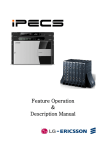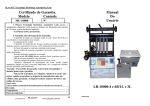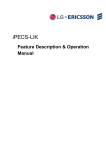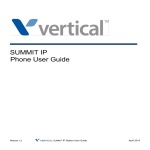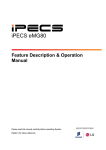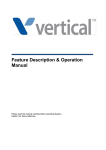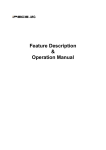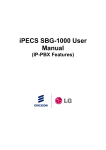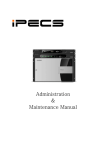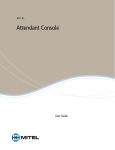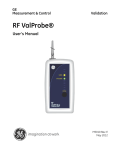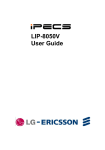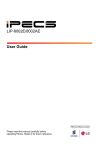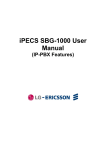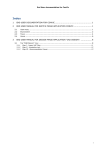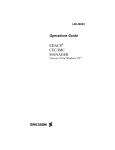Download IPECS Release 5 Feature Description & Operation
Transcript
Feature Operation
&
Description Manual
IPECS
Release 5
Feature Description & Operation
5.0
Regulatory Information
Before connecting the iPECS to the telephone network, you may be required to notify your local serving
telephone company of your intention to use "customer provided equipment.” You may further be required to
provide any or all of the following information:
PSTN line Telephone numbers to be connected to the system
Model name:
LIK-MICRO/100/300/600/1200 IP KTS
Local regulatory agency registration number:
locally provided
Ringer equivalence:
0.7B
Registered jack:
RJ-11 with Desk Holder/Wall Mount
RJ-21X with Main Cabinet
The required regulatory agency registration number is available from your local LG Nortel representative.
This equipment complies with the following regulatory standards, FCC Part 15 and 68, IC (Industry Canada)
CS03, TBR21, TBR03, and TBR04. Also, this equipment complies with the safety requirements of UL60950,
CSA60950, EN60950, EN55022 and EN55024.
The iPECS has been designed to comply with the Hearing Aid Compatibility requirements as defined in
Section 68.316 of Part 68 FCC Rules.
If the telephone company determines that customer provided equipment is faulty and may possibly cause
harm or interruption in service to the telephone network, it should be disconnected until repair can be
affected. If this is not done, the telephone company may temporarily disconnect your service.
The local telephone company may make changes in its communications facilities or procedures. If these
changes could reasonably be expected to affect the use of the iPECS or compatibility with the network, the
telephone company is required to give advanced written notice to the user, allowing the user to take
appropriate steps to maintain telephone service.
The iPECS complies with rules regarding radiation and radio frequency emission as defined by local
regulatory agencies. In accordance with these agencies, you may be required to provide information such
as the following to the end user:
WARNING
This equipment generates and uses R.F. energy, and if not installed and used in accordance with
the Instruction Manual, it may cause interference to radio communications. It has been tested and
found to comply with the appropriate limits for a telecommunication device. The limits are designed
to provide reasonable protection against such interference, when operated in a commercial
environment.
Operation of this equipment in a residential area could cause interference, in which case the user,
at his own expense, will be required to take whatever measures may be required to correct the
interference.
This system employs a Lithium battery as back-up power for the real-time clock and memory. The
battery is not replaceable in the field. Dispose of used batteries accordance with the manufacturer’s
instructions.
Copyright© 2008 LG Nortel Co. Ltd. All Rights Reserved
This material is copyrighted by LG Nortel Co. Ltd. Any unauthorized reproductions, use or disclosure of this material, or any part thereof,
is strictly prohibited and is a violation of Copyright Laws. LG Nortel reserves the right to make changes in specifications at any time
without notice. The information furnished by LG Nortel in this material is believed to be accurate and reliable, but is not warranted to be
true in all cases. LG Nortel and iPECS are trademarks of LG Norte Co. Ltd. All other brand and product names are trademarks or
registered trademarks of their respective companies.
i
IPECS
Release 5
Feature Description & Operation
5.0
Revision History
ISSUE
DATE
DESCRIPTION OF CHANGES
1.0
20-Mar-02
Initial Release
1.1
21-Aug-02
General Update
1.2
8-Nov-02
Update for Software version 1.1Bd
2.0
22-Sep-03
Update for release 2 software
2.1
16-Feb-03
Update for European release 2 software
2.2
29-Jul-04
Update for Software version 2.0Ai
2.3
12-Dec-04
Draft for version 3.
3.0
22-Feb-05
Update for iPECS S/W Phase 3 (3.0As base)
4.d2
24-Aug-06
Updates for iPECS release 4 software and LG-Nortel logo
General edits through-out.
Changed formatting (header, footer, etc.) for unified iPECS Manual appearance.
CLI based Call Routing for DID, added reference to DID Lines in ICLID routing.
Flexible configuration for up to 600 ports, covered in section 1.2.
Hunt Group Mailbox, referenced mailbox assignments in Station Hunt Groups.
Multiparty voice conferencing (Up to 24 Parties in total), added to Multi-Party Conference.
Conference Room Added Conference Room.
Simplified Message retrieval added to Message Wait/Call Back and restructured.
Muted Ring w/Pre-Selected Msg added & restructured Pre & Custom Display Messages.
T.38 Fax Relay, added IP FAX, T.38.
Day/Night Mode applied between groups, added reference and rewrote ICM Tenancy.
ACD sections previously section 2.5 to 2.20, restructured ACD sections now section
2.5.1~2.5.12.
Multi-level Admin access, restructured admin with Multi-level section.
Programmable Admin TCP port, restructured Web Admin & added programmable tcp port.
Web User manual, multi-lingual, added Web User Manual section with Multi-lingual support.
Network Security & Priority added new section with VLAN, Diffserv, IPSec and SRTP.
Transparent Networking added Centralized Networking with Fail-over & Remote Gateways.
Hunt Group Station Forward, added condition for Hunt group recognition of forward state.
System Processor Redundancy, added section for standby MFIM600.
Call Recording, added unconditional Call recording feature.
IP Trunking, added SIP and H.323 with GK routed call
VSF section revised to VMIM/VSF, added VMIM description.
VMIM e-mail notification added
VMIM Back-up station added
VMIM multi-language support
MOH, added VMIM/VSF MOH
Authorization codes, added new operation for system codes, “* + table index + code”.
Mobile Ext. enhanced, mobile receives hunt calls and support for Attd. Recall.
4. d3
30-Sep-07
Updates for iPECS release 4 software (General edits for errata).
Emergency Call Attendant Alert
Automatic Daylight Savings Time (DST) Adjustment
Direct Inward Dialing (DID)
Automatic System Time Synchronization
Distributed Systems Network, paging
E-911 support for Emergency dialing
VSF/VMIM Outbound Notification to Pager or External Phone
TLS for Web Admin and Webphone
5.0
26-July-08
General updates & errata
Change “MFIM” references to “iPECS, include iPECS 50 and updated capacity table
Reference to VSF/VMIM announcement changed, expansion from 20 to 70 codes, VSF
MOH code 21 or 71) Multi-language code 22 or 72 throughout.
ii
IPECS
Release 5
Feature Description & Operation
Updates for iPECS release 5 software
One-time DND forward
For TNET added paging reference and RTP description.
Device Zone Management
Call Coverage enhancement
SIP Extension support
Tenancy Group ring mode for Flexible DID/ICLID
Station ICR
Conference Group w/recording)
iP Bridge
Cabinet Alarm
NMS
System DECT
DISA Call Forward removed
Added LIP-8000 series soft key operation for auto dial features (LNR, SAVE, etc.
Added Attendant active MFIM display
Updated Table 1.2-1 and updated VSF capacity
Call Forward using external number added
Added Option for voice mail attachment to e-mail
Change BGM operation
SMDR ICM added
Add in capacity table and Changed for iPECS-1200
5.0d1
07-Jan-09
5.0d2
17-Feb-09
Add group name for Terminal/Circular/VM/UCS.
5.0d3
13-Apr-09
Add condition 3 in 2.72.3.6 (Voice Mail Back-up Station).
5.0d4
12-May-09
Updatet for outgoing mailbox dsstination
iii
5.0
IPECS
Release 5
Feature Description & Operation
5.0
Table of Contents
1. Introduction................................................................................ 1-1
1.1
1.1.1
1.1.2
1.2
Manual Application ............................................................................................... 1-1
Organization ................................................................................................................1-1
Feature Information .....................................................................................................1-1
System Capacities................................................................................................ 1-1
2. System........................................................................................ 2-1
2.1
2.2
2.3
2.4
Account Code....................................................................................................... 2-1
Alarm Signal/Door Bell ......................................................................................... 2-2
Authorization Codes (Password) .......................................................................... 2-3
Auto Call Release................................................................................................. 2-6
2.5
Automatic Call Distribution (ACD) ........................................................................ 2-7
2.5.1
Agents .........................................................................................................................2-7
2.5.1.1
Agent Auto Connect/Zap Tone.............................................................................2-7
2.5.1.2
Agent Id Login/Logout ..........................................................................................2-8
2.5.1.3
Agent Help Request ...........................................................................................2-10
2.5.1.4
Agent Queued Calls Display ..............................................................................2-11
2.5.1.5
Agent Automatic Wrap-Up .................................................................................2-12
2.5.1.6
Agent On/Off Duty w/Reason Code ...................................................................2-13
2.5.2
Announcements ........................................................................................................2-15
2.5.3
Auto ACD DND Unavailable Service.........................................................................2-17
2.5.4
Calls-In-Queue routing ..............................................................................................2-18
2.5.5
Calls-In-Queue Page Alert ........................................................................................2-18
2.5.6
Event Messages........................................................................................................2-20
2.5.7
Group Mail Box..........................................................................................................2-21
2.5.8
Group Name..............................................................................................................2-22
2.5.9
Incoming Call Routing ...............................................................................................2-22
2.5.10 ACD Caller Controlled ICLID Routing .......................................................................2-23
2.5.11 Supervisors ...............................................................................................................2-24
2.5.11.1
Supervisor Login/Logout ....................................................................................2-24
2.5.11.2
Supervisor Help Response ................................................................................2-25
2.5.11.3
Agent Call Monitor..............................................................................................2-26
2.5.11.4
Group Status Display .........................................................................................2-27
2.5.11.5
Group Parameter Control...................................................................................2-28
2.5.11.6
Agent Status Control ..........................................................................................2-29
2.5.12 ACD Statistics Report................................................................................................2-31
2.6
2.7
2.8
Automatic Pause Insertion ................................................................................. 2-32
Automatic Privacy............................................................................................... 2-33
Auto Service Mode Control................................................................................. 2-34
iv
IPECS
Release 5
Feature Description & Operation
2.9
2.10
2.11
2.12
2.13
2.14
2.15
Automatic System Daylight Savings Time .......................................................... 2-35
Automatic System Time Synchronization ........................................................... 2-35
Battery Back-up, Memory ................................................................................... 2-36
Call Forward ....................................................................................................... 2-37
Call Forward, Preset........................................................................................... 2-40
Call Park............................................................................................................. 2-42
Call Pick-up ........................................................................................................ 2-43
2.15.1
2.15.2
2.15.3
2.16
2.17
Directed Call Pick-Up ................................................................................................2-43
Group Call Pick-Up....................................................................................................2-44
Pick Up Group Call Pick-Up ......................................................................................2-45
Auto Call Recording ........................................................................................... 2-46
Call Transfer....................................................................................................... 2-47
2.17.1
2.17.2
2.17.3
2.18
2.19
2.20
2.21
2.22
2.23
5.0
Call Transfer, Station.................................................................................................2-47
Call Transfer, CO/IP ..................................................................................................2-48
Call Transfer, Voice Mail ...........................................................................................2-49
Call Waiting/Camp-On........................................................................................ 2-50
CO/IP Access ..................................................................................................... 2-51
CO/IP Call Time Restriction................................................................................ 2-53
CO/IP Call Warning Tone Timer......................................................................... 2-53
CO/IP Queuing ................................................................................................... 2-54
Conference......................................................................................................... 2-55
2.23.1
2.23.2
2.23.3
2.23.4
Conference Room .....................................................................................................2-55
Multi-Party Voice Conference....................................................................................2-57
Unsupervised Conference.........................................................................................2-59
Conference Group.....................................................................................................2-60
2.24
2.25
2.26
2.27
Customer Site Name .......................................................................................... 2-62
Data Line Security .............................................................................................. 2-63
Delayed CO/IP Ring ........................................................................................... 2-63
Delayed Auto Attendant ..................................................................................... 2-64
2.28
2.29
2.30
2.31
Diagnostic/Maintenance ..................................................................................... 2-65
Dial-by-Name ..................................................................................................... 2-65
Dial Pulse to Tone Switchover............................................................................ 2-67
Dialing Restrictions............................................................................................. 2-67
2.31.1
2.31.2
2.31.3
2.31.4
2.32
2.33
2.34
Class of Service ........................................................................................................2-67
Day/Timed & Night Station COS ...............................................................................2-70
Temporary Station COS/Lock ...................................................................................2-71
Walking COS.............................................................................................................2-72
Differential Ring.................................................................................................. 2-74
DND (Do Not Disturb)......................................................................................... 2-75
Door Open.......................................................................................................... 2-76
v
IPECS
Release 5
Feature Description & Operation
2.35
2.36
2.37
2.38
Emergency Call E-911 (caller location) Support................................................. 2-77
Emergency Call .................................................................................................. 2-78
Executive/Secretary Forward ............................................................................. 2-78
External Auto Attendant/Voice Mail .................................................................... 2-80
2.38.1
2.38.2
2.38.3
2.38.4
2.39
2.40
2.41
5.0
AA/VM Group ............................................................................................................2-80
In-band (DTMF) Signaling .........................................................................................2-81
SMDI (Simplified Msg Desk Interface) ......................................................................2-81
Voice Mail Box Translation........................................................................................2-83
Flexible Numbering Plan .................................................................................... 2-84
Headset Compatibility ........................................................................................ 2-84
Hold....................................................................................................................2-86
2.41.1
2.41.2
2.41.3
2.41.4
2.41.5
Hold Preference ........................................................................................................2-86
Hold Recall ................................................................................................................2-86
Exclusive Hold...........................................................................................................2-87
System Hold ..............................................................................................................2-88
Automatic Hold ..........................................................................................................2-89
2.42
2.43
2.44
2.45
2.46
2.47
2.48
2.49
2.50
2.51
2.52
2.53
2.54
Hot Desk............................................................................................................. 2-90
ICLID Call Routing.............................................................................................. 2-91
In-Room Indication ............................................................................................. 2-92
IP Bridge Mode................................................................................................... 2-93
IP System DECT ................................................................................................ 2-94
IP Fax Relay, T.38 support................................................................................. 2-94
IP Trans-coding .................................................................................................. 2-95
LNR (Last Number Redial) ................................................................................. 2-96
LCR (Least Cost Routing) .................................................................................. 2-97
Linked Station Pairs ........................................................................................... 2-99
LBC (Loud Bell Control) ................................................................................... 2-100
Mobile Extension .............................................................................................. 2-101
Multiple Language Support .............................................................................. 2-102
2.55
2.56
2.57
2.58
2.59
2.60
2.61
2.62
2.63
2.64
Multiple Voice Mailbox Support ........................................................................ 2-103
MOH (Music-On-Hold)...................................................................................... 2-104
Network Management System ......................................................................... 2-105
Network Security & Priority............................................................................... 2-106
Pre-defined & Custom Text Display Messages ................................................ 2-107
Redundant System Processor.......................................................................... 2-110
Registration & Fractional Module Tables.......................................................... 2-111
Ringing Line Preference................................................................................... 2-112
SIP Extension Service ...................................................................................... 2-113
Speed Dial........................................................................................................ 2-114
vi
IPECS
Release 5
Feature Description & Operation
2.64.1
2.64.2
2.64.3
2.64.4
2.64.5
2.65
2.66
2.67
Call Cost Display .....................................................................................................2-126
SMDR Call Records ................................................................................................2-127
Lost Call Recording .................................................................................................2-130
System Admin Programming............................................................................ 2-132
2.68.1
2.68.2
2.68.3
2.68.4
2.69
Display Security.......................................................................................................2-114
Speed Dial Pause Insertion.....................................................................................2-115
Station Speed Dial...................................................................................................2-115
System Speed Dial..................................................................................................2-118
System Speed Zone (Groups).................................................................................2-121
Station Call Coverage ...................................................................................... 2-122
Station Groups ................................................................................................. 2-123
SMDR (Station Message Detail Recording) ..................................................... 2-126
2.67.1
2.67.2
2.67.3
2.68
5.0
Keyset Administration..............................................................................................2-132
Multi-Level Admin Access .......................................................................................2-133
Web Administration .................................................................................................2-133
Web User Manual....................................................................................................2-135
System Networking .......................................................................................... 2-135
2.69.1 Centralized Control TNET .......................................................................................2-135
2.69.2 Distributed Control Network ....................................................................................2-136
2.69.2.1
Net Call ............................................................................................................2-137
2.69.2.2
Net Transfer .....................................................................................................2-138
2.69.2.3
Identification Service ........................................................................................2-139
2.69.2.4
Call Completion................................................................................................2-139
2.69.2.5
Call Offer ..........................................................................................................2-140
2.69.2.6
Net Conference ................................................................................................2-141
2.69.2.7
Message Waiting Indication (MWI) ..................................................................2-142
2.69.2.8
Net Call Forward – Unconditional ....................................................................2-143
2.69.2.9
Net Call Forward – Busy ..................................................................................2-144
2.69.2.10 Net Call Forward – No Answer.........................................................................2-145
2.69.2.11 Net Call Forward – Busy / No Answer..............................................................2-145
2.69.2.12 CO Transit-In....................................................................................................2-146
2.69.2.13 CO Transit-Out.................................................................................................2-147
2.69.2.14 BLF Presentation .............................................................................................2-148
2.69.2.15 Do-Not-Disturb (DND) ......................................................................................2-149
2.69.2.16 (CAS) Attendant Call........................................................................................2-149
2.69.2.17 Centralized Voice Mail .....................................................................................2-150
2.69.2.18 Paging to Networked System...........................................................................2-150
2.70
Traffic Analysis ................................................................................................. 2-151
2.70.1
2.70.2
2.70.3
2.70.4
2.71
2.72
Traffic Analysis, Attendant.......................................................................................2-153
Traffic Analysis, Call Reports ..................................................................................2-154
Traffic Analysis, H/W Usage....................................................................................2-155
Traffic Analysis, CO/IP Reports...............................................................................2-156
Universal Night Answer (UNA) ......................................................................... 2-157
VMIM/VSF Integrated Auto Attd/Voice Mail...................................................... 2-158
vii
IPECS
Release 5
Feature Description & Operation
5.0
2.72.1 VMIM/VSF ...............................................................................................................2-158
2.72.2 VMIM/VSF-Auto Attendant ......................................................................................2-158
2.72.3 VMIM/VSF Voice Mail .............................................................................................2-161
2.72.3.1
Message Storage .............................................................................................2-161
2.72.3.2
Message Retrieval ...........................................................................................2-162
2.72.3.3
Remote Message Retrieval..............................................................................2-164
2.72.3.4
Message Retrieval Options ..............................................................................2-165
2.72.3.5
E-Mail Notification ............................................................................................2-166
2.72.3.6
Voice Mail Back-up Station ..............................................................................2-167
2.72.3.7
Voice Mailbox Settings.....................................................................................2-167
2.72.3.8
Call Forward from VM ......................................................................................2-169
2.72.3.9
Outbound Message Notification .......................................................................2-169
2.72.4 System Voice Memo ...............................................................................................2-171
2.73
2.74
Wake-Up Alarm ................................................................................................ 2-172
Zone Holiday Assignment ................................................................................ 2-174
2.75
2.76
Remote Device Zone Management.................................................................. 2-175
Zone Call and Connection Number Limit.......................................................... 2-176
2.76.1
2.76.2
2.77
2.78
2.79
2.80
Zone Outgoing CO call Number Limit .....................................................................2-176
Inter Zone Connection Number Limit ......................................................................2-177
System Call Routing......................................................................................... 2-178
Co Call Rerouting ............................................................................................. 2-179
OUTGOING MAILBOX DESTINATION ............................................................ 2-179
Remote control with Mobile Extension ............................................................. 2-180
3. Intercom ..................................................................................... 3-1
3.1
3.2
3.3
3.4
3.5
Direct Station Select/Busy Lamp Field (DSS/BLF) ............................................... 3-1
Intercom Call (ICM Call) ....................................................................................... 3-1
Intercom Call Hold................................................................................................ 3-2
Intercom Caller Controlled ICM Signaling ............................................................ 3-3
Intercom Lock-Out................................................................................................ 3-4
3.6
3.7
3.8
3.9
Intercom Step Call................................................................................................ 3-5
Intercom Tenancy Group...................................................................................... 3-5
Intercom Transfer ................................................................................................. 3-6
Message Wait/Call Back ...................................................................................... 3-8
3.9.1
3.9.2
3.9.3
3.9.4
3.10
CLI Message Wait .......................................................................................................3-8
Short Message Service (SMS) ..................................................................................3-10
Station Message Wait/Call Back ...............................................................................3-12
Message Wait Reminder Tone..................................................................................3-15
Paging ................................................................................................................ 3-15
3.10.1
3.10.2
Internal/External & All Call Page ...............................................................................3-15
Meet Me Page Answer ..............................................................................................3-18
viii
IPECS
Release 5
Feature Description & Operation
3.11
5.0
Push-To-Talk Paging.......................................................................................... 3-19
4. CO/IP........................................................................................... 4-1
4.1
4.2
4.3
4.4
4.5
4.6
4.7
4.8
4.9
4.10
4.11
Auto Fault Detection and Recovery...................................................................... 4-1
CO Line Flash ...................................................................................................... 4-1
CO/IP Line Groups ............................................................................................... 4-2
CO/IP Line Preset Forward .................................................................................. 4-3
CO/IP Ring Assignment ....................................................................................... 4-4
CO Line Release Guard Time .............................................................................. 4-5
CO Ring Detect .................................................................................................... 4-5
Dial Pulse Signaling ............................................................................................. 4-6
Direct Inward Dial (DID) ....................................................................................... 4-6
Direct Inward System Access (DISA) ................................................................... 4-8
DTMF Signal Sending ........................................................................................ 4-10
4.12
4.13
IP Address Dialing.............................................................................................. 4-10
IP Trunking ......................................................................................................... 4-11
4.13.1
4.13.2
4.14
4.15
IP WAN Dialing After Answer ............................................................................. 4-13
ISDN (Integrated Service Digital Network) ......................................................... 4-13
4.15.1
4.15.2
4.15.3
4.15.4
4.16
ISDN AOC (Advice of Charge) ..................................................................................4-14
Calling/Called Party Identification..............................................................................4-14
Keypad Facility ..........................................................................................................4-16
Multiple Subscriber Number (MSN)...........................................................................4-17
ISDN Supplementary Services ........................................................................... 4-18
4.16.1
4.16.2
4.17
H.323 v4 Service .......................................................................................................4-11
SIP Service................................................................................................................4-12
ISDN Call Deflection..................................................................................................4-18
ISDN Malicious Call Id Request ................................................................................4-19
Private Line ........................................................................................................ 4-20
5. iPECS Phone.............................................................................. 5-1
5.1
5.2
5.3
5.4
5.5
5.6
5.7
5.8
5.9
5.10
Answering Machine Emulation ............................................................................. 5-1
Auto Called Number Redial (ACNR) .................................................................... 5-2
Auto Release Of [Speaker]................................................................................... 5-3
Automatic Speaker Select .................................................................................... 5-4
Back Ground Music .............................................................................................. 5-4
Call Log Display ................................................................................................... 5-6
CO Line Name Display......................................................................................... 5-7
DID Call Wait........................................................................................................5-7
DND - One Time DND .......................................................................................... 5-8
Flex Button Direct Speed Dial Assignment........................................................... 5-9
ix
IPECS
Release 5
Feature Description & Operation
5.0
5.11
5.12
5.13
5.14
5.15
5.16
5.17
5.18
5.19
5.20
5.21
5.22
5.23
Flexible LED Flash Rates ................................................................................... 5-10
Group Listening .................................................................................................. 5-11
Station Individual Call Routing (ICR) .................................................................. 5-11
Intercom Signaling Mode.................................................................................... 5-13
Mute ................................................................................................................... 5-14
Off-Hook Signaling ............................................................................................. 5-15
On-Hook Dialing ................................................................................................. 5-16
Prime Line Immediately/Delayed........................................................................ 5-17
Ring Tone Download .......................................................................................... 5-18
Save Number Redial (SNR) ............................................................................... 5-19
Silent Text Message........................................................................................... 5-20
Speakerphone .................................................................................................... 5-21
Station Flexible Buttons...................................................................................... 5-22
5.24
5.25
5.26
5.27
5.28
Station Relocation .............................................................................................. 5-23
Station User Programming & Codes .................................................................. 5-24
Two-Way Record................................................................................................ 5-28
Voice Over.......................................................................................................... 5-29
Serial DSS.......................................................................................................... 5-31
6. Attendants.................................................................................. 6-1
6.1
6.2
6.3
6.4
6.5
6.6
6.7
6.8
Active CPU (MFIM) Display.................................................................................. 6-1
Alternate Attendant............................................................................................... 6-2
Attendant Positions .............................................................................................. 6-3
Attendant Recall ................................................................................................... 6-3
Attendant Station Program Codes........................................................................ 6-4
Cabinet Alarm....................................................................................................... 6-7
Call Forward, Attendant........................................................................................ 6-8
Call Forward CO/IP Off-Net.................................................................................. 6-9
6.9
6.10
6.11
6.12
6.13
6.14
6.15
6.16
6.17
6.18
Call/Queuing....................................................................................................... 6-10
Day/Night/Timed/Scenario Ring Mode ............................................................... 6-11
DSS Consoles .................................................................................................... 6-12
Disable Outgoing CO/IP Access......................................................................... 6-15
DND Override..................................................................................................... 6-16
Emergency Call Attendant Alert ......................................................................... 6-16
ez-Attendant ....................................................................................................... 6-17
Feature Cancel................................................................................................... 6-18
Intrusion ............................................................................................................. 6-19
LCD Display Format Control............................................................................... 6-19
x
IPECS
Release 5
Feature Description & Operation
6.19
5.0
System Clock Set ............................................................................................... 6-20
7. SLT.............................................................................................. 7-1
7.1
7.2
7.3
7.4
Broker Call............................................................................................................ 7-1
Howler Tone ......................................................................................................... 7-2
SLT Message Wait Indication............................................................................... 7-3
SLT Name Entry................................................................................................... 7-4
xi
IPECS
Release 5
Feature Description & Operation
5.0
1. INTRODUCTION
1.1 MANUAL APPLICATION
This document provides detailed information covering description and operation of the numerous
features available in the iPECS Series Release 5 system software. The document is written
assuming the system employs the default-numbering plan for North America.
1.1.1 Organization
Features are arranged alphabetically in six different major groupings as follows:
x Section 2 System Features
x Section 3 Intercom Features
x Section 4 CO/IP
x Section 5 iPECS Phone
x Section 6 Attendant Position
x Section 7 SLT
1.1.2 Feature Information
Each section is an alphabetical listing of features with the description and operation of each. The
structure is divided into 6 parts as below:
x Description: explains the nature of the feature.
x Operation: gives detailed step-by-step operation of the feature for iEPCS IP Phones and
SLTs.
x Conditions: explains known feature interactions and constraints related to the feature.
x Programming: lists database entries that may be required for proper feature operation.
x Reference: lists related topical information to aid in understanding the feature.
x Hardware: lists hardware required for proper feature operation.
1.2 SYSTEM CAPACITIES
The iPECS Series is available in several configurations as listed in Table 1.2-1.
capacities range from the 31-channel iPECS-Micro to iPECS-1200 at 1200 ports.
Total port
Table 1.2-1 System Capacity Chart
Capacity
Item
iPECS-
iPECS-50
Micro
iPECS-100
iPECS- 300
iPECS-600
iPECS-1200
(MFIM100)
(MFIM300)
(MFIM600)
(MFIM1200)
Main Cabinet
n/a
n/a
10 slots
10 slots
10 slots
10 slot
System Ports
31 ports
50 ports
100 ports
300 ports
600 ports
1200 ports
26 w/2 SLT
50 w/2 SLT std.
70
300
600
1200
Stations*1
std.
1-1
IPECS
Release 5
Feature Description & Operation
5.0
Capacity
Item
iPECS-
iPECS-50
Micro
1
PSTN circuits*
5
max 42, basic
iPECS-100
iPECS- 300
iPECS-600
iPECS-1200
(MFIM100)
(MFIM300)
(MFIM600)
(MFIM1200)
42
200
400
600
iPECS 50A
std. 4 PSTN + VoIP
iPECS 50B
std. 4 BRI + VoIP
*2
Max. RSGMs
13
25
35
150
300
600
Attendants
4
4
4
5
5
5
n/a
1
1
1
1
1
USB Host port
1
1
1
1
1
1
Alarm/Door bell
n/a
1
2
2
2
2
n/a
1
2
4
4
4
Music Source Inputs
n/a
1
2
2
2
2
Power Fail Circuit
n/a
1
4
4 + Ext.
4 + Ext.
4 + Ext.
PFTU
PFTU
PFTU
(6 optional)
(6 optional)
(6 optional)
Serial Port (RS232C)
input
External Control
Relays
External Page
n/a
1
2
2
2
2
Internal Page Zones
10
10
10
35
35
100
System Speed Dial
800
800
800
3000
6000
12000
(48 digits)
(48 digits)
(48 digits)
(48 digits)
(48 digits)
(48 digits)
10
10
10
10
20
50
20 (48
20 (48 digits)
20 (48 digits)
100 (48
100 (48
100 (48
digits)
digits)
digits)
10 (48 digits)
10 (48
10 (48 digits)
zones
System Speed Dial
Zones (Groups)
Station Speed Dial
digits)
Last Number Redial
10 (48
10 (48 digits)
10 (48 digits)
digits)
Save Number
digits)
1 (48 digits)
1 (48 digits)
1 (48 digits)
1 (48 digits)
1 (48 digits)
1
3
3
9
9
9
5000
5000
5000
10000
15000
30000
CO Line Groups
20
20
20
72
72
200
Station & Hunt
12
40
40
48
48
100
26
50
70
70
70
200
20
20
30
100
150
200
Redial
DSS
1 (48 digits)
Consoles/Station
SMDR buffer
Groups
Station & Hunt
Group Members
Pickup Groups
1-2
IPECS
Release 5
Feature Description & Operation
5.0
Capacity
Item
iPECS-
iPECS-50
Micro
Pickup
iPECS-100
iPECS- 300
iPECS-600
iPECS-1200
(MFIM100)
(MFIM300)
(MFIM600)
(MFIM1200)
Group
26
50
70
300
600
1200
Conf. Grps - System
20
20
20
40
80
160
Station
25
25
35
150
300
600
Executive/Secretary
10
10
10
36
36
100
Station
26
50
70
300
600
1200
System
474
450
430
700
1400
2800
500
500
500
1000
2000
4000
280(245)
280(245) minutes
210(175)
210(175)
n/a
n/a
minutes
(6 channels)
minutes
minutes
(6 channels)
(6 channels)
9 hrs
9 hrs
9 hrs, max x
9 hrs, max x
8
30
Member
pairs
Authorization Codes
Total
VSF
*3
(4
channels)
VMIM
n/a
MCIM
WTIM
*4
VoIP channels
Redundancy
Note 1
Note 2
Note 3
Note 4
9 hrs
1
2
2
4
8
8
16
16
16
32
32
32
5 std.
Std. 4-8
6 std.
6 std
n/a
n/a
No
No
Yes
Yes
Yes
Yes
The station and CO Line maximums are not simultaneously; total ports cannot exceed the specified System Port capacity.
For maximum RSGM connection ports, calculation formula is ports = available system station ports)/2, there must be
sufficient VoIP channels to support packet relay for RSGM rtp packets.
Approximately 35 minutes (16 Mbytes) of the VSF memory are used to provide basic system prompts, the remaining memory
can be used for announcements and voice message storage. Values in parenthesis are the announcement and storage time
available.
Using G.711 codecs, 8 VoIP channels are available. Due to additional processing needs, complex codecs reduce the
available channels; four (4) channels are available using G.723 or G.729.
1-3
IPECS
Release 5
Feature Description & Operation
5.0
2. SYSTEM
2.1 ACCOUNT CODE
Description
Station users may allow tracking of specific calls by entering a non-verified variable length (up to 12
digits) identifier for a call. The identifier or “Account Code” is output as part of the Station Message
Detail Record (SMDR) for the call.
Operation
iPECS Phone
To assign a Flex button for {ACCOUNT CODE} operation:
{ACCOUNT CODE} button:
[PGM] + {FLEX} + [PGM] + ‘84’ + [SAVE]
{ONE-TOUCH ACCOUNT CODE} button:
[PGM] + {FLEX} + [PGM] + ‘84’ + Account code (up to 12 digits) + [SAVE]
To enter an Account Code using an {ACCOUNT CODE} button prior to placing a call:
1. Lift the handset.
2. Press the {ACCOUNT CODE} button.
3. Dial the Account Code (1 to 12 digits).
4. Press ‘*’, Intercom dial tone is heard.
5. Place the CO/IP call as normal.
Or,
1. Lift the handset or press the [SPEAKER] button.
2. Press the {ONE-TOUCH ACCOUNT CODE} button.
3. Place the CO/IP call as normal.
To enter an Account Code using an {ACCOUNT CODE} button during a call:
4. Press the {ACCOUNT CODE} button.
5. Dial the Account Code (1 to 12 digits).
6. Press ‘*’.
Or,
7. Press the {ONE-TOUCH ACCOUNT CODE} button
SLT
To enter an Account Code prior to placing a call:
8. Lift the handset.
9. Dial Flex Numbering Plan code ‘550’.
10. Dial the Account Code (1 to 12 digits).
11. Press ‘*’.
12. Place the CO/IP call as normal.
To enter an Account Code during a call:
1. Momentarily press the Hook-switch.
2. Dial Flex Numbering Plan code ‘550’.
2-1
IPECS
Release 5
Feature Description & Operation
5.0
3. Dial the Account Code (1 to 12 digits).
4. Press ‘*’.
Conditions
1. When entering an Account Code during a call, DTMF digits are not heard by the connected
party.
2. A maximum of 1000 {ONE-TOUCH ACCOUNT CODE} buttons may be assigned in the system.
3. If an Authorization Code is entered as the Account Code, the SMDR record will show the
station number or the bin number for a System Authorization Code rather than the user entered
Authorization Code.
Programming
NUMBERING
1. Flexible Numbering Plan (PGM 106-Btn 8)
Related Features
Authorization Codes (Password)
SMDR (Station Message Detail Recording)
Station Flexible Buttons
Hardware
2.2 ALARM SIGNAL/DOOR BELL
Description
The system can be configured to recognize the status of an external contact (normally open or
closed). The system will signal assigned iPECS Phones when the contact activates. This capability
is commonly employed to provide remote Alarm or Door Bell signals to the user.
Assigned stations receive the Alarm Signal, either a single tone burst repeated at 1-minute intervals
or a continuous tone. The Alarm Signal may be terminated at the user’s phone by dialing the Alarm
Stop code or, if assigned, pressing the {ALARM STOP} button. To rearm the Alarm function, the alarm
condition must be cleared and the Alarm signal terminated.
When used as a Door Bell, assigned iPECS Phones receive a single tone burst each time the
external contact is activated and no reset is required.
Operation
System
At detection of contact operation, the Alarm/Door Bell signal is sent to assigned stations.
iPECS Phone
To assign a Flex button as an {ALARM STOP} button to terminate the Alarm Signal:
[PGM] + {FLEX} + ‘565’ + [SAVE]
2-2
IPECS
Release 5
Feature Description & Operation
5.0
To terminate an Alarm Signal while idle:
1. Dial the Flex Numbering Plan code 565, confirmation tone is received and the Alarm Signal is
terminated. If the alarm condition is cleared, the system will automatically rearm the alarm
monitoring.
Or,
1. Press the {ALARM STOP} button.
Conditions
1. The Alarm contacts must be “dry”, no voltage or current source connected.
2. Only an iPECS Phone may be assigned to receive Alarm/Door Bell signals.
3. An iPECS Phone with LCD assigned to receive Alarm/Door Bell signals will show “ALARM” or
“DOOR BELL” as appropriate.
Programming
SYSTEM
1.
2.
3.
4.
Alarm Enable (PGM 163-Btn 1)
Alarm Contact Type (PGM 163-Btn 2)
Alarm/Doorbell Mode (PGM 163-Btn 3)
Alarm Signal Mode (PGM 163-Btn 4)
STATION
1. Alarm/Door Bell Attribute (PGM 113-Btn 8)
Related Features
Door Open
Hardware
iPECS Phone
External contact connected to Alarm input of MFIM, refer to iPECS Hardware Description &
Installation Manual.
2.3 AUTHORIZATION CODES (PASSWORD)
Description
Authorization Codes provide a means to control access to Off Premise Call Forward, Walking COS,
or DISA and may be required for outgoing CO/IP Line or LCR access based on configuration of the
iPECS database. When users dial an Authorization Code that matches an Authorization Code
stored in the database, the system invokes the Station COS or the COS assigned to Authorization
code. Each Authorization code has separate Day/Night mode COS assignments.
There are two types of Authorization Codes, Station and System. A Station Authorization Code is
specifically related to a given station and intended for a single user. The System Authorization
Codes are intended for use by any station in the system.
2-3
IPECS
Release 5
Feature Description & Operation
5.0
The Station Authorization Codes includes the associated station number and the assigned code.
The structure of the System Authorization code can be set as either ”*”, or “*” the Authorization table
index and the code digits. The later allows duplicate codes to be employed using entry of table index
to provide a unique identification of the entry.
The Administrator and Attendants are permitted to assign any Authorization code including codes for
another station. Normal users may only assign the Station Authorization code for the specific station.
Operation
iPECS Phone
To assign a Station Authorization Code:
1. Press the [PGM] button.
2. Dial ‘33’, the Authorization Code Program Code.
3. Dial the Station number.
4. Dial the Authorization Code (1 to 12 digits).
5. Press the [SAVE] button.
To enter an Authorization Code when second dial tone is received:
1. Dial the station number for the Station Authorization code or, for a System Authorization Code,
dial ‘*’ or ‘*’ and the Authorization table index.
2. Dial the corresponding Authorization Code.
3. Place call as normal.
SLT
To assign a Station Authorization code:
1. Lift the handset.
2. Dial SLT Program Mode Entry code ‘561’.
3. Dial Station User Program code ‘33’.
4. Dial Authorization Code (1 to 12 digits).
5. Momentarily press the Hook-switch, receive confirmation tone.
To enter an Authorization Code when second dial tone is received;
1. Dial the station number for the Station Authorization code or, for a System Authorization Code,
dial ’*’ or ‘*’ and the Authorization table index.
2. Dial the corresponding Authorization Code.
3. Momentarily press the Hook-switch.
4. Place call as normal.
DISA
To enter an Authorization Code when second dial tone is received:
1. Dial the station number for a Station Authorization code or, for a System code, ‘*’ or ‘*’ and the
Authorization table index,
2. Dial the corresponding Authorization Code.
3. Place call as normal.
2-4
IPECS
Release 5
Feature Description & Operation
5.0
System Attendant
To assign an Authorization Code:
1. Press the [PGM] button.
2. Dial Attendant Station Program Code ‘031’.
3. Dial station number for a Station code or, for system code, ‘*’ or ‘*’ and the Authorization table
index.
4. Dial Authorization Code.
5. Press the [SAVE] button.
Conditions
1. When a DISA Line is marked for Authorization Code entry, the caller will hear DND Warning
tone and must input a valid Authorization Code to continue. In case of an entry error, the user
may retry entry of the code. In case of multiple entry errors, the user may retry entry based on
the DISA Retry counter. The station, if assigned, is forced to COS 7 after repeated attempts
fail.
2. A user must enter a valid code within the number of attempts assigned as the FAC (Forced
Account Code) Retry Count. The station, if enabled, is placed to COS 7 after repeated failure
attempts.
3. A user may enter an Authorization Code from any station to place a CO/IP call using Walking
COS.
4. The default Station Authorization code is the station number and “*”.
5. The total number of Authorization codes is provided in Table 1.2-1.
6. CO/IP groups may be configured to require entry of a valid Authorization Code. In this case, a
second dial tone is provided when the CO/IP group is accessed. If the code entered is invalid,
error tone is returned and the user must enter a valid code within the FAC Retry Count.
7. If the Check Password option is enabled in the LCR database, when dialed digits match the
LDT table digits, the system will send second dial tone to request the user input a valid
Authorization code.
8. An Authorization code may include any dial pad digit except ‘*’ and ‘#’.
9. Duplicate or conflicting System Authorization codes are not allowed when using the older “*”
and code operation. For example, code ‘1234’ conflicts with code ‘123’ and cannot be
recognized as a unique code. Since the index operation employs the table index and the
station number forms part of the Station code, conflicts will not occur and duplicate codes are
allowed for these types of Authorization code.
10. Use of Authorization codes varies based on the system nation code. In some regions,
particularly the US and UK, a System Authorization code may be required for DISA access.
Entering a Station code on a DISA line will fail in these areas. In other regions, a System
Authorization code can be used with Walking COS.
Programming
STATION
1. Station Account (PGM 112-Btn 19)
CO/IP
1. CO/IP Group Authorization (PGM 141-Btn 8)
2. DISA Authorization Code (PGM 142-Btn 5)
2-5
IPECS
Release 5
Feature Description & Operation
SYSTEM
1.
2.
3.
4.
TABLES
1. LCR Check Password (PGM 221-Btn 6)
2. Station Authorization Code Table (PGM 227)
5.0
DISA Retry Counter (PGM 160-Btn 5)
FAC Retry Count (PGM 160-Btn 16)
Old Auth Code Use (PGM 161-Btn 16)
COS 7 When Auth fails (PGM 161-Btn 17)
Related Features
Account Code
Auto Service Mode Control
Direct Inward System Access (DISA)
CO/IP Line Groups
CO/IP Access
Temporary Station COS/Lock
Walking COS
Call Forward
Station User Programming & Codes
Hardware
2.4 AUTO CALL RELEASE
Description
CO/IP or intercom calls (except Hands-free Answerback), will be released automatically if the user
does not complete dialing or, for intercom calls, the called party does not answer after a predetermined time.
Operation
System
Auto Call Release of Intercom calls:
If a station places an intercom call and the called station does not answer in the Intercom Call
Release Time, the call is terminated and the calling user receives error tone.
Auto Call Release of CO/IP calls:
If a station seizes an idle CO/IP Line and does not dial within the CO/IP Call Automatic Release Time,
the call is terminated and the user will receive error tone.
Conditions
1. If the Automatic Call Release Timer is set to ‘0’, Auto Call Release is disabled.
2. When the handset is used to place a call, the user will receive error tone for 30 seconds
followed by 30 seconds of Howler tone and the station is placed in a fault mode. If on-hook
dialing is used, the station receives error tone for one (1) second and returns to idle
automatically.
2-6
IPECS
Release 5
Feature Description & Operation
5.0
Programming
STATION
1. Howling Tone to Stn (PGM 111-Btn 5)
SYSTEM
1. CO Call Automatic Release Timer (PGM 180-Btn 12)
2. Intercom Call Automatic Release Timer (PGM 182-Btn 4)
Related Features
Howler Tone
Hardware
2.5 AUTOMATIC CALL DISTRIBUTION (ACD)
Description
iPECS ACD incorporates flexible incoming call routing, real-time agent monitoring and supervision,
and call record statistics as well as ACD Event messages for management reporting. Calls route to
an ACD group directly or otherwise including via call transfer, CCR and ICLID routing.
2.5.1 Agents
2.5.1.1
Description
Agent Auto Connect/Zap Tone
Agents using a headset can have calls from enabled ACD groups connected to them automatically.
This feature removes the requirement for the agent to answer ACD calls manually. The Agent
receives a short tone (Zap Tone), if assigned, and is then connected to the ACD caller.
Operation
System
When Zap tone is enabled, operation of this feature is automatic.
Conditions
1. The station must be in the headset mode for this feature to operate.
Programming
STATION GROUPS
1. ACD Group (PGM 191)
2. Zap Tone (PGM 191-Btn 24-1)
Related Features
Station Groups
Hardware
iPECS Phone
2-7
IPECS
Release 5
Feature Description & Operation
2.5.1.2
Description
5.0
Agent Id Login/Logout
Stations or 4-digit Agent Ids are assigned as members of an ACD group. A station or Agent ID can
be assigned to a maximum of two (2) ACD groups. Each Agent has a unique 4-digit Agent Id used to
login and logout of active ACD group participation. Agents can login from any station in the system
but only at one station. When an Agent logs in, any active login for the Agent is terminated and the
new login is honored. An Agent may login to two (2) groups at one time, logging into and out of the
primary and secondary group separately.
Operation
Agent iPECS Phone
To assign {LOGIN} or {logout} buttons:
[PGM] + {FLEX} + Login or Logout code + ACD Group Number (optional) + [SAVE]
To Login to a primary group using the Agent Id;
1. Lift handset or press [SPEAKER] button,
2. Dial ‘581’ the ACD Agent Primary Login code or press the Login Flex button,
3. Dial the ACD group number,
4. Dial the Agent ID, the agent is logged into the ACD group.
To Logout of the primary ACD Group;
1. Lift handset or press [SPEAKER] button,
2. Dial ‘582’ the ACD Agent Primary Logout code or press the Logout Flex button.
3. Dial the ACD group number
4. Dial the Agent ID, the agent is logged out of the ACD Group.
To Login to a secondary group using the Agent Id;
1. Lift handset or press [SPEAKER] button,
2. Dial ‘583’ the ACD Agent Secondary Login code or press the Login Flex button,
3. Dial the ACD group number,
4. Dial the Agent ID, the agent is logged into the ACD group.
To Logout of the secondary ACD Group;
1. Lift handset or press [SPEAKER] button,
2. Dial ‘584’ the ACD Agent Secondary Logout code or press the Logout Flex button.
3. Dial the ACD group number ,
4. Dial the Agent ID, the agent is logged out of the ACD Group.
SLT
To Login to a primary group using the Agent Id;
1. Lift handset,
2. Dial ‘581’ the ACD Agent Primary Login code,
3. Dial the ACD group number
4. Dial the Agent ID, the agent is logged into the ACD group.
2-8
IPECS
Release 5
Feature Description & Operation
5.0
To Logout of the primary ACD Group;
1. Lift handset,
2. Dial ‘582’ the ACD Agent Primary Logout code.
3. Dial the ACD group number
4. Dial the Agent ID, the agent is logged out of the ACD Group.
To Login to a secondary group using the Agent Id;
1. Lift handset,
2. Dial ‘583’ the ACD Agent Secondary Login code,
3. Dial the ACD group number
4. Dial the Agent ID, the agent is logged into the ACD group.
To Logout of the secondary ACD Group;
1. Lift handset,
2. Dial ‘584’ the ACD Agent Secondary Logout code.
3. Dial the ACD group number ,
4. Dial the Agent ID, the agent is logged out of the ACD Group.
Conditions
1. The system outputs ACD events including Login/Logout messages when Discovery Manager
Print is enabled.
2. The Agent Id can be any 4-digit number (0000-9999). iPECS does not verify the Agent Id,
other than requiring that four digits be entered.
3. Any Agent Id may be used to login except at a Hot Desk station where the user Authorization
code is required.
Programming
NUMBERING PLAN
1.
2.
3.
4.
ACD Agent Primary Login code (PGM 109-Btn 5)
ACD Agent Primary Logout code (PGM 109-Btn 6)
ACD Agent Secondary Login code (PGM 109-Btn 7)
ACD Agent Secondary Logout code (PGM 109-Btn 8)
STATION GROUPS
1. ACD Group (PGM 191)
SYSTEM
1. Discovery Manager Print (PGM 160-Btn 13)
2. Application Interface Msg (PGM 161-Btn 18)
Related Features
Station Groups
Hot Desk
Authorization Codes (Password)
Hardware
2-9
IPECS
Release 5
Feature Description & Operation
2.5.1.3
Description
5.0
Agent Help Request
Agents request assistance from a Supervisor using the ACD Help Code, default 574. Using iPECS
Phones, agents with the {HELP} button can request assistance without interrupting an active
conversation.
Operation
Agent iPECS Phone
To assign {HELP} buttons:
[PGM] + {FLEX} + ‘574’ + ACD Group Number (optional) + [SAVE]
To request Supervisor assistance while on an active ACD call,
1. Press the {HOLD} button
2. Dial ‘574’, the Agent Help code,
3. Dial the desired ACD Group number.
Or,
1. Press the {HELP} button.
SLT
1. Hook-flash.
2. Dial ‘574’, the Agent Help code.
3. Dial the desired ACD Group number.
Conditions
1. Agents receive error tone to indicate there is no active Supervisor.
2. Using the {HELP} button during a call, no signals are sent on the active conversation and the
connected party is unaware of the request for assistance.
Programming
NUMBERING PLAN
1. ACD Group Help Code (PGM 107-Btn 5)
STATION GROUPS
1. ACD Group (PGM 191)
2. ACD Supervisor (PGM 191-Btn 18)
Related Features
Station Groups
Supervisor Help Response
Hardware
2-10
IPECS
Release 5
Feature Description & Operation
2.5.1.4
Description
5.0
Agent Queued Calls Display
An Agent can view the queued call status for an ACD group when not on a call, in off-duty or wrap-up
status. In addition, an active Agent can view the queued call status for an ACD group while on a call
using {Display Call Queue} Flex button. The Call Queue display will show the ACD group number,
the number of calls in queue and the longest queue time.
Operation
Agent iPECS Phone
To assign a {DISPLAY CALL QUEUE} buttons;
[PGM] + {FLEX} + ‘575’ + ACD Group Number + [SAVE]
To display ACD Call Queue status when the Agent is idle and on-duty;
1. Lift the handset or press the [SPEAKER] button.
2. Dial ‘575’, the ACD Call Queue status code
3. Dial the ACD Group number. The display shows the Queued call status and will update as the
queue status changes. If no calls are in queue, the phone returns to idle.
4. Hang-up to return to idle and normal display.
Or,
1. Lift the handset or press the [SPEAKER] button.
2. Press the {DISPLAY CALL QUEUE} button. The display shows the Queued call status and will
update as the queue status changes. If no calls are in queue, the phone returns to idle.
3. Hang-up to return to idle and normal display.
To display ACD Call Queue status when the Agent is on a call;
1. Press the {DISPLAY CALL QUEUE} button, the displays shows the queued status for 2 seconds
and then returns to the normal call display.
Conditions
1. The Agent cannot display queued call status while the phone is ringing.
2. If there are no queued calls to display, the phone returns to idle after providing error tone.
Programming
NUMBERING PLAN
1. Display ACD Call Queue Status (PGM 107-Btn 6)
STATION GROUPS
1. ACD Group (PGM 191)
Related Features
Station Groups
Hardware
iPECS Phone with Display
2-11
IPECS
Release 5
Feature Description & Operation
2.5.1.5
Description
5.0
Agent Automatic Wrap-Up
When an Agent completes an ACD group call, the Agent automatically enters into the Wrap-up state.
In this state, an Agent will not receive ACD calls, allowing the Agent to complete paperwork, etc.
The Agent remains in this automatic Wrap-Up state for the duration of the ACD group’ Wrap-Up
Timer. After the Wrap-Up Timer or by using ‘Wrap-Up-End’ feature, the Agent returns to available
status and can receive ACD group calls.
Operation
Agent iPECS Phone
To assign a {WRAP-UP-END} button;
[PGM] + {FLEX} + ‘585’ + [SAVE]
Activation;
Automatic when Agent completes an ACD group call
Deactivation;
1. Automatically after Wrap-Up Timer.
Or,
1. Dial ‘585’ the Wrap-Up-End code.
Or,
1. Press {WRAP-UP-END} flexible button, before expiration of the Wrap-Up Timer.
Conditions
1. During Agent automatic Wrap-Up, the assigned {WRAP-UP-END} flexible button flashes. The
button LED extinguishes when the Wrap-Up Timer expires or if the button is pressed, both
return the Agent to available.
Programming
NUMBERING PLAN
1. ACD Agent Wrap-Up-End Code (PGM 109-Btn 9)
STATION GROUPS
1. ACD Group (PGM 191)
2. ACD Wrap-up Timer (PGM 191-Btn 9)
Related Features
Hardware
2-12
IPECS
Release 5
Feature Description & Operation
2.5.1.6
Description
5.0
Agent On/Off Duty w/Reason Code
Agents can control their status, On/Off-duty, and assign a Reason code for an Off-duty state. The
system outputs the Reason code as part of the ACD Event message output. The Reason code may
be any digit (0 ~ 9, * and #). With the exception of Reason code ‘0’, when the Agent goes Off-duty
manually, the Agent must return to the On-duty state manually.
If assigned as the Auto ACD DND code, using Reason code ‘0’ activates the ACD DND Wrap-up
timer. At expiration of the timer, the Agent is placed back On-duty. This provides the flexibility of an
Agent activated Wrap-up time.
The Agent may assign an {ACD ON/OFF DUTY} button to for easy access. The ACD group number
and the Reason code can be assigned for an {ACD ON/OFF DUTY (GROUP) (REASON)} button. By
entering the Auto ACD DND code, the Agent will have an ACD DND button and, if assigned Reason
code ‘0’, the Agent will return to On-duty status after the ACD DND Wrap-up time.
Operation
Agent iPECS Phone
To assign an {ACD ON/OFF DUTY (GROUP)} button;
[PGM] + {FLEX} + ‘571’ + (optional ACD group number) + (optional Reason Code) + [SAVE]
To toggle to Off-duty state from On-Duty,
1. Dial ‘571’, Agent On/Off Duty Code.
2. Dial ACD group number
3. Dial Reason Code (‘0’ ~ ‘9’, ‘*’ or ‘#’)
Or,
1. Press {ACD ON/OFF DUTY (GROUP)} button.
2. Dial Reason Code (‘0’ ~ ‘9’, ‘*’ or ‘#’)
Or,
1. Press {ACD ON/OFF DUTY (GROUP)(REASON)} button.
To return to an On-duty state;
1. Dial ‘571’, Agent On/Off Duty Code
2. Dial ACD group number
Or,
1. Press the {ACD ON/OFF DUTY (GROUP)}
Or,
1. Press the {ACD ON/OFF DUTY (GROUP)(REASON)} button.
To assign an {ACD ON/OFF DUTY IN ALL HUNT GROUP} button;
[PGM] + {FLEX} + the code for {Agent On/Off duty in all hunt group} + (optional Reason Code)
+ [SAVE]
The code for {Agent On/Off duty in all hunt group} is in PGM109-Btn 17.
2-13
IPECS
Release 5
Feature Description & Operation
5.0
To go to ON duty in all hunt group when the user is OFF duty in more one hunt group
1. Dial the code for {Agent On/Off duty in all hunt group}.
Or,
1. Press {ACD ON/OFF DUTY IN ALL HUNT GROUP} button.
Or,
1. Press { ACD ON/OFF DUTY IN ALL HUNT GROUP(REASON)} button.
To go to OFF duty in all hunt group when the user is ON duty in all hunt group;
1. Dial the code for {Agent On/Off duty in all hunt group}.
2. Dial Reason Code (‘0’ ~ ‘9’, ‘*’ or ‘#’)
Or,
1. Press {ACD ON/OFF DUTY IN ALL HUNT GROUP} button.
2. Dial Reason Code (‘0’ ~ ‘9’, ‘*’ or ‘#’)
Or,
1. Press { ACD ON/OFF DUTY IN ALL HUNT GROUP(REASON)} button.
SLT
To toggle to Off-duty state from On-Duty;
1. Lift handset or press [SPEAKER],
2. Dial ‘571’, Agent On/Off Duty Code
3. Dial ACD group number
4. Dial Reason Code (‘0’ ~ ‘9’, ‘*’ or ‘#’)
To return to an On-duty state;
1. Lift handset or press [SPEAKER],
2. Dial ‘571’, Agent On/Off Duty Code
3. Dial ACD group number
To go to ON duty in all hunt group when the user is OFF duty in more one hunt group
1. Lift handset or press [SPEAKER],
2. Dial the code for {Agent On/Off duty in all hunt group}.
To go to OFF duty in all hunt group when the user is ON duty in all hunt group;
1. Lift handset or press [SPEAKER],
2. Dial the code for {Agent On/Off duty in all hunt group}.
3. Dial Reason Code (‘0’ ~ ‘9’, ‘*’ or ‘#’)
Conditions
1. The system will output an Agent Availability message with the dialed Reason code when an
Agent changes availability status. The message will include the button type “Wrap” if the ACD
DND timer is activated.
2. The {ACD ON/OFF-DUTY} flex button will flash while the agent is Off-duty for any reason. The
button LED extinguishes when the Agent returns to On-duty status.
2-14
IPECS
Release 5
Feature Description & Operation
5.0
3. While Off-duty, the supervisor's flex button LED assigned for the Agent’s station flashes at the
DND rate. The supervisor may call the station overriding the Off-duty status.
4. The {ACD ON/OFF-DUTY (GROUP)(0)} button overwrites other {ACD DUTY (GROUP)} buttons, only
one {ACD ON/OFF-DUTY (GROUP) button can be assigned at a station.
5. The default value of the ACD DND Wrap-Up Timer is 10 seconds.
Programming
NUMBERING PLAN
1. Agent On/Off Duty code (PGM 107-Btn 2)
2. Agent ON/OFF duty in all hunt group (PGM 109-Btn 17)
STATION
1. Auto ACD DND Reason code (PGM 113-Btn 15)
STATION GROUPS
1. ACD Group (PGM 191)
2. ACD DND Wrap-up Timer (PGM 191-Btn 20)
Related Features
Agent Automatic Wrap-Up
Auto ACD DND Unavailable Service
Event Messages
Hardware
2.5.2 Announcements
Description
Each ACD group can provide announcements to incoming callers. Primary and secondary
announcements are available with control timers. The first announcement is played after 1st control
timer. The 2nd control timer determines the period between the first and second announcement. The
second announcement can be replayed at defined intervals. If desired, the primary message can be
defined to play in full to all callers as a ‘guaranteed announcement’ or only for calls that queue.
When enabled, a CIQ (Calls in Queue) announcement is played to callers that are queued to the
ACD group. The CIQ announcement (“Your Call is number xx in Queue”) is played to queued callers
after the 1st announcement is played and again after each time the 2nd announcement is played.
Internal callers with an iPECS Display Phone also receive the “You are xx in queue” display
message.
Operation
System
ACD group announcements are played automatically based on the ACD group assignments.
System Attendant
To record a VMIM/VSF Announcement for an ACD Group;
1. Press the [PGM] button.
2. Dial ‘06’, the VMIM/VSF Record code.
2-15
IPECS
Release 5
Feature Description & Operation
5.0
3. Dial VSF/VMIM sequence number to select a VSF/VMIM.
4. Dial the VMIM/VSF Announcement number (01-70)
5. Dial record language type (1~3), the current announcement is played followed by the “Press #
to record” prompt.
6. Dial ‘#’.
7. After the beep-tone, record message.
8. Press the [SAVE] button to stop recording and save the message.
To delete a recording
1. Press the [PGM] button.
2. Dial ‘06’, the VMIM/VSF Record code.
3. Dial VSF/VMIM sequence number to select a VSF/VMIM.
4. Dial the VMIM/VSF Announcement number (01-70)
5. Dial record language type (1~3), the current announcement is played followed by the “Press #
to record” prompt.
6. Press the [SPEED] button during playback to erase message
Conditions
1. ACD group announcements are recorded in the VSF or VMIM. Up to seventy (70)
Announcements are available for group announcement recordings. Announcements 71 and 72
are reserved for MOH and Multi Language selection announcements, respectively.
2. The CIQ Message must be recorded in the VMIM/VSF.
3. When equipped to support multiple languages, the Language selection announcement is
played prior to a guaranteed announcement.
4. To define a guaranteed announcement, assign 0 seconds to the 1st announcement control
timer.
Programming
STATION GROUPS
1. ACD Group (PGM 191)
2. ACD ICLID Routing (PGM 191-Btn 21)
3. CIQ Mention (PGM191-Btn 24-21)
Related Features
VMIM/VSF-Auto Attendant
ACD Caller Controlled ICLID Routing
Multiple Language Support
Hardware
2-16
IPECS
Release 5
Feature Description & Operation
5.0
2.5.3 Auto ACD DND Unavailable Service
Description
An Agent who does not answer a call offered from an ACD group during the ACD No-Answer timer is
placed in a ‘No response’ unavailable status, called ACD DND. In this state, the Agent will not
receive ACD calls from the group. The status is maintained until the agent manually returns to
available status or, if the Auto ACD DND Reason code is set to ‘0’, after the ACD DND Wrap timer
the Agent returns to available status.
The Agent On/Off Duty code toggles the Agent duty status On and Off. The station may be assigned
an {ACD ON/OFF-DUTY (GROUP)} button to set the active Agent duty status. The {ACD ON/OFF-DUTY
(GROUP)} button LED will flash to indicate an unavailable status.
Operation
Agent iPECS Phone
To assign a {ACD ON/OFF-DUTY (GROUP)} button;
[PGM] + {FLEX} + ‘571’ Agent On/Off Duty code + (optional ACD group number) + [SAVE]
To return to available status;
1. Dial ‘571’, Agent On/Off Duty Code
2. Dial ACD group number
Or,
1. Press {ACD ON/OFF-DUTY (GROUP)}
SLT
To return to available status;
1. Lift handset or press [speaker],
2. Dial ‘571’, Agent On/Off Duty Code
3. Dial ACD group number,
Conditions
1. The system will output an Agent Available message with a Reason code when an Agent
changes availability status.
2. While Unavailable, the supervisor's flex button LED assigned for the station number of the
agent will flash at the DND rate and the supervisor may call the station.
Programming
NUMBERING PLAN
1. Agent On/Off Duty Code (PGM107-Btn 2)
STATION
1. Auto ACD DND Reason code (PGM 113-Btn 15)
STATION GROUPS
1. ACD Group (PGM 191)
2. ACD No Answer Timer (PGM 191-Btn 24-22)
Related Features
Agent On/Off Duty w/Reason Code
Hardware
2-17
IPECS
Release 5
Feature Description & Operation
5.0
2.5.4 Calls-In-Queue routing
Description
When a caller is queued to an ACD Group, various announcements may be played and music on
hold may be sent to the caller. The caller may dial a digit at any time while queued to exit the queue,
except during a Guaranteed Announcement. The dialed digit is compared to digits defined in the
ACD Group CIQ Route Table. If a match is found, the call is routed to the defined destination
(Station, Station Group, etc.). If a match is not found, external callers receive an error message and
are placed back in queue; internal callers are simply placed back in queue.
Operation
Operation of this feature is automatic based on caller input
Conditions
1. ACD CIQ routing is not supported during or within 5 seconds of a Guaranteed Announcement.
Digits dialed during a Guaranteed Announcement use Caller Controlled ICLID routing.
2. The call must be in queue for the ACD group, dialing during ring back tone is not recognized by
the iPECS.
Programming
STATION GROUPS
1. ACD Group (PGM 191)
2. ACD CIQ Route Table (PGM 191-Btn 23)
Related Features
Station Groups
Announcements
ACD Caller Controlled ICLID Routing
Hardware
2.5.5 Calls-In-Queue Page Alert
Description
The administrator can establish CIQ (Calls-In-Queue) thresholds for each ACD Group so that an
assigned VMIM/VSF announcement plays over a defined Page zone, if the number of calls in queue
equals or exceeds a CIQ threshold. The message, which is recorded by an Attendant, plays
immediately or after a defined delay. The message repeats at assigned intervals until the number of
Calls in Queue falls below the threshold. iPECS allows different treatment and VMIM/VSF
announcements for up to three different Calls-In-Queue thresholds.
Operation
System
When the number of Calls-In-Queue changes, up or down the iPECS;
1. Checks CIQ thresholds,
2. Determines if threshold is reached,
2-18
IPECS
Release 5
Feature Description & Operation
5.0
3. Queues announcement for threshold (sets Delay timer),
4. Plays CIQ announcement.
5. Repeats announcement as defined.
System Attendant
To record a CIQ Announcement for an ACD Group;
1. Press the [PGM] button.
2. Dial ‘06’, the Message Record code.
3. Dial VSF/VMIM sequence number to select a VSF/VMIM.
4. Dial the VMIM/VSF Announcement number (01-70)
5. Dial language selection (1~3), the current announcement is played followed by the “Press # to
record” prompt.
6. Dial ‘#’.
7. After the beep-tone, record message.
8. Press the [SAVE] button to stop recording and save the message.
To delete a recording
1. Press the [PGM] button.
2. Dial ‘06’, the Message Record code.
3. Dial VSF/VMIM sequence number to select a VSF/VMIM.
4. Dial the VMIM/VSF Announcement number (01-70)
5. Dial language selection (1~3), the current announcement is played followed by the “Press # to
record” prompt.
6. Press the [SPEED] button during playback to erase message
Conditions
1. Thresholds are assigned as total Calls-In-Queue to activate a Page alert and are checked from
lowest priority (CIQ #1) to highest priority (CIQ #3). Thus, the highest priority CIQ defined
should have the largest threshold and the lowest priority CIQ should have the smallest
threshold.
2. The VMIM and VSF have seventy (70) announcements employed for Auto Attendant, ACD
groups, CCR, Page Alerts, etc.
Programming
STATION GROUPS
1. ACD Group (PGM 191)
2. CIQ #1 Threshold (PGM 191, Btn 24-6)
3. CIQ #1 Announcement Location (PGM 191-Btn 24-7)
4. CIQ #1 Page Zone (PGM 191-Btn 24-8)
5. CIQ #1 Announcement Delay Timer (PGM 191-Btn 24-9)
6. CIQ #1 Announcement Repeat Timer (PGM 191-Btn 24-10)
7. CIQ #2 Threshold (PGM 191-Btn 24-11)
8. CIQ #2 Announcement Location (PGM 191-Btn 24-12)
9. CIQ #2 Page Zone (PGM 191-Btn 24-13)
10. CIQ #2 Announcement Delay Timer (PGM 191-Btn 24-14)
11 CIQ #2 Announcement Repeat Timer (PGM 191-Btn 24-15)
2-19
IPECS
Release 5
Feature Description & Operation
5.0
12. CIQ #3 Threshold (PGM 191-Btn 24-16)
13. CIQ #3 Announcement Location (PGM 191-Btn 24-17)
14. CIQ #3 Page Zone (PGM 191-Btn 24-18)
15. CIQ #3 Announcement Delay Timer (PGM 191-Btn 24-19)
16 CIQ #3 Announcement Repeat Timer (PGM 191-Btn 24-20)
17 VSF Group Number (PGM 190)
Related Features
Station Groups
VMIM/VSF Integrated Auto Attd/Voice Mail
Internal/External & All Call Page
Hardware
2.5.6 Event Messages
Description
Each ACD group sends messages for group and agent events over the defined Serial or TCP port.
These event messages are employed by 3rd party applications to provide enhanced Call Center
functionality. Details of the event messages are provided in the iPECS 3rd Party Support Guide.
Operation
System
When enabled, Event messages are sent automatically
Conditions
Programming
STATION GROUPS
1. ACD Group (PGM 191)
SYSTEM
1. ACD Pack (PGM 175-Btn 9)
2. Discovery Manager Print (Output ACD Event Msg) (PGM 160-Btn 13)
Related Features
Station Groups
Hardware
2-20
IPECS
Release 5
Feature Description & Operation
5.0
2.5.7 Group Mail Box
Description
A mailbox can be associated with a Station Group. Calls to the group are assigned to overflow and
can be otherwise re-routed to the Station Group Mail box. When routed to Voice Mail, messages are
placed in the assigned Station Group Msg Wait Station mailbox.
Messages are retrieved in the same manner as normal voice messages employing the Station Group
number as the station number and the defined Station Mailbox Password. Messages can be
retrieved only if a {GROUP MAILBOX} Flex button is assigned to the station.
Operation
Agent iPECS Phone
To assign a {GROUP MAILBOX} Flex button;
[PGM] + {FLEX} + VM Group + Group Msg Wait Station + [SAVE]
To retrieve Station Group Voice Mail
1. Lift the handset or press the [SPEAKER] button
2. Press {GROUP MAILBOX} button to receive the “Password” prompt.
3. Dial the Group Mailbox password to receive the “Number of Messages” prompt.
4. Dial desired option code.
5. At completion of session, hang-up to return to idle.
Remote Caller
To leave a voice message
1. After Greeting and beep, leave the message.
2. Hang up to quit recording or dial ‘*’ for further options.
Conditions
1. The System Administrator or Supervisor may change the Group Mailbox password.
2. An external caller (CO/IP call) cannot access the Group Mailbox to retrieve messages.
Programming
STATION GROUPS
1. Group Attributes (PGM 191)
2. Mailbox Message Wait Station (PGM 191-Btn 24-2))
3. Mailbox Password (PGM 191-Btn 24-3))
Related Features
External Auto Attendant/Voice Mail
Station Groups
VMIM/VSF Voice Mail
Supervisors
Hardware
iPECS Phone
2-21
IPECS
Release 5
Feature Description & Operation
5.0
2.5.8 Group Name
Description
Each hunt group is assigned a name of up to 12 characters. The name is employed as the called
party display for internal callers in the output of group statistics.
Operation
System
Operation of this feature is automatic when programmed.
Conditions
Programming
STATION GROUPS
1. Station Group Attributes (PGM 191)
Terminal/Cirular Group Name (PGM 191-Btn 20)
ACD Group Name (PGM 191-Btn 22)
Ring Group Name (PGM 191-Btn 18)
VM Group Name (PGM 191-Btn 9)
UCS Group Name (PGM 191-Btn 16)
Related Features
Station Groups
Hardware
2.5.9 Incoming Call Routing
Description
Incoming calls to an ACD group route directly to the station/agent that has been idle the longest
(Uniform Call Distribution) or an ACD group announcement recorded by an Attendant. If all agents
are busy, the call is queued to the group or routes to the Alternate Destination. The queued caller
receives ACD group announcements or audio from the defined music source. Callers that remain in
queue receive audio from the defined music source or ring-back tone and, after the defined Overflow
time, route to an Overflow destination.
Agents can be assigned a priority from ‘0’ ~ ‘9’, ‘0’ being the lowest priority and ‘9’ the highest. When
priorities are assigned, calls are routed to the highest priority Agent that has been idle the longest.
If there are no Agents active in the group when a call arrives, the call will receive the “No Member”
treatment. Intercom calls receive re-order and external callers are routed to an Attendant.
Operation
System
Routing of ACD group calls is automatic based on the ACD group assignments.
2-22
IPECS
Release 5
Feature Description & Operation
5.0
Conditions
1. The Alternate ACD Destination can be a station or a group but cannot be a member of the ACD
group.
2. The Overflow destination may be any station or group including the ACD group VMIM/VSF
Mailbox but cannot be a member of the overflowing ACD group.
3. If an agent becomes available during an announcement, except a guaranteed announcement,
the call is passed immediately to the agent.
Programming
STATION GROUPS
1.
2.
3.
4.
5.
6.
7.
ACD Group (PGM 191)
Overflow Destination (PGM191-Btn 7)
Overflow Time (PGM 191-Btn 8)
Music Source (PGM 191-Btn 11)
Alternate Destination (PGM 191-Btn 13)
Report No Members (PGM 191-Btn 10)
Agent Priority (PGM 191-Btn 19))
Related Features
Automatic Call Distribution
Hardware
2.5.10 ACD Caller Controlled ICLID Routing
Description
With Caller Controlled ICLID enabled (ICLID Usage) for the ACD Group, at any time during or within
5 seconds after a Guaranteed Announcement, the system will monitor for digits dialed by the caller.
Received digits are compared to the ICLID Table entries. If a match is found, the call routes to the
destination defined in the ICLID Ring Assignment Table. Available destinations are a Voice Mail
announcement, system speed dial, a station or a station group. If a match is not found, the call
returns to the queue and is handled as defined for the ACD group.
Operation
System
ICLID Routing of ACD group calls is automatic based on the ACD group assignments.
Conditions
1. The conditions of VMIM/VSF AA Announcements and ICLID Call Routing apply.
2. Only the caller-entered digits are employed for ACD ICLID routing.
3. The ICLID Table routing is only followed if the 1st ACD announcement is Guaranteed, ICLID
Usage is enabled and the digits are entered during the 1st Announcement.
4. The caller may correct an entry by dialing * and dialing the correct entry.
Programming
STATION GROUPS
1. ACD Group (PGM 191)
2-23
IPECS
Release 5
Feature Description & Operation
5.0
2. ICLID Usage (PGM191-Btn 21)
TABLES
1. ICLID Table (PGM 203)
2. ICLID Ring Assignment (204)
Related Features
Automatic Call Distribution
ICLID Call Routing
VMIM/VSF-Auto Attendant
Hardware
2.5.11 Supervisors
2.5.11.1
Description
Supervisor Login/Logout
Each ACD group is assigned up to five (5) Supervisors to monitor and control real-time status of the
ACD group and Agents assigned to the group. A Supervisor can be assigned to multiple groups.
The Supervisor login/logout feature provides a means for a supervisor to log into one or more ACD
groups and monitor calls.
Each Supervisor has a unique 4-digit Agent Id used to login and logout of active ACD group
participation. Supervisors can login from any station in the system but only at one station at a time.
If a Supervisor logs into a group from a station while logged in at another station, the active login is
terminated and the new login is honored.
Operation
Supervisor iPECS Phone
To login;
1. Dial ‘572’ the ACD Supervisor Login code or press the Flex button.
2. Dial the ACD group number
3. Dial supervisor Id code (‘0000’-‘9999’)
To Logout;
1. Dial ‘573’ the ACD Supervisor Logout code or press the Logout Flex button.
2. Dial the ACD group number
3. Dial supervisor Id code (‘0000’-‘9999’’)
Conditions
1. The system will output a Login/Logout message when a Supervisor logs-in or out.
2. The Supervisor Id can be any 4-digit number (‘0000’-‘9999’).
3. iPECS system does not verify the Supervisor Id codes, other than requiring four digits are
entered.
4. Any Agent Id may be used to login through stations not assigned as a Hot Desk.
2-24
IPECS
Release 5
Feature Description & Operation
5.0
5. The ACD Supervisor can have an ACD Group Status button for each group to indicate Group
activity.
Programming
NUMBERING PLAN
1. Supervisor Login code (PGM 107-Btn 3)
2. Supervisor Logout code (PGM 107-Btn 4)
STATION GROUPS
1. ACD Groups (PGM191)
2. ACD Group Supervisor (PGM 191-Btn 18)
Related Features
Automatic Call Distribution
Hot Desk
Hardware
iPECS Phone
2.5.11.2
Description
Supervisor Help Response
An Agent may request assistance from a Supervisor using the ACD Group Help Code, default 574 or
{HELP} button. The Supervisor is then notified of the Help request in the iPECS Phone display and a
flashing {HELP RESPONSE} button. The Supervisor can respond using the Help Response button,
which is required, and be connected to the Agent’s active call with the microphone muted. The
Supervisor hears the Agent and connected party and may join the conversation by pressing the
[MUTE] button to activate the microphone.
Operation
Agent iPECS Phone
To request Supervisor assistance,
1. Press the {HOLD} button
2. Dial ‘574’, the Agent Help code,
3. Dial the desired ACD Group number.
Or,
1. Press the {HELP} button.
SLT
1. Hook-flash and dial ‘574’, the Agent Help code
2. Dial the desired ACD Group number.
Supervisor iPECS Phone
To assign a {HELP RESPONSE} button
[PGM] + {FLEX} + ‘574’ + “Group Number” + [SAVE]
2-25
IPECS
Release 5
Feature Description & Operation
5.0
To respond to a Help request, at the Supervisor Phone,
1. Lift the handset or press the [speaker] button,
2. Press the flashing {HELP RESPONSE} button, the Supervisor is connected to the active Agent call
with the microphone muted, the [MUTE] button LED is On.
To converse with the Agent and connected party
1. Press the illuminated [MUTE] button.
Conditions
1. The Agent Help request is sent to the lowest numbered available Supervisor station for the
associated ACD Group.
2. If no Supervisor is available, the Agent receives error tone.
3. A Warning Tone, if enabled, will be sent to the Agent as the Supervisor is connected to the
conversation.
4. Only one active Help request is allowed at a time, a second help request will cancel any active
help request.
Programming
NUMBERING PLAN
1. ACD Group Help Code (PGM 107-Btn 5)
STATION GROUPS
1. ACD Groups (PGM 191)
2. ACD Group Supervisor (PGM 191-Btn 18)
3. ACD Warning Tone (PGM 191-Btn 12)
Related Features
Automatic Call Distribution
Agent Help Request
Hardware
iPECS Phone
2.5.11.3
Description
Agent Call Monitor
Agent Call Monitor permits an active Supervisor to monitor an Agent’s call in progress for training
purposes or to assist the Agent. When used, the Supervisor is connected to the call with the
microphone muted, the [MUTE] button LED is On. If ACD Warning Tone is enabled, a Warning Tone
is provided to the Agent’s call indicating the Supervisor has entered the call. The Supervisor hears
the Agent and connected party and may join the conversation by pressing the [MUTE] button to
activate the microphone.
The Supervisor station must be assigned an {AGENT MONITOR} button to activate the Agent Call
Monitor feature.
2-26
IPECS
Release 5
Feature Description & Operation
5.0
Operation
Supervisor iPECS Phone
To assign an {AGENT MONITOR} button
[PGM] + {FLEX} + ‘577’ + “Group Number” + [SAVE]
To enter an active Agent call from the Supervisor phone
1. Lift the handset or press the [SPEAKER] button.
2. Call the desired Agent and receive busy tone,
3. Press the {AGENT MONITOR} button, the Supervisor is connected to the active Agent call with the
microphone muted, the [MUTE] button LED is On.
To converse with the Agent and connected party
1. Press the illuminated [MUTE] button.
Conditions
1. The Supervisor must be active and logged into the Agent’s ACD group to monitor calls in
progress.
Programming
NUMBERING PLAN
1. Supervisor Monitor Code (PGM 107-Btn 8)
STATION GROUPS
1. ACD Groups (PGM 191)
2. ACD Group Supervisor (PGM 191-Btn 18)
3. ACD Warning Tone (PGM 191-Btn 12)
Related Features
Station Groups
Hardware
iPECS Phone
2.5.11.4
Description
Group Status Display
An ACD Supervisor may view the status of each of the ACD groups to which the Supervisor is
assigned. The display will give the status of the active ACD group at the time of the request. The
display indicates the following statistics:
Number of calls in Queue
Wait time for the call in queue longest and
Agents in service and available
When a call is queued to the group, the ACD Supervisor is notified, in real-time, by the LED of the
{GROUP STATUS} button. The {GROUP STATUS} button allows access to the ACD Group status display
or the Group Status code may be used to display the status information.
2-27
IPECS
Release 5
Feature Description & Operation
5.0
Operation
Supervisor iPECS Phone
To assign a {GROUP STATUS} button at the Supervisor
[PGM] + {FLEX} + ‘576’ + “Group Number” + [SAVE]
To display the Group status when the {GROUP STATUS} button is flashing
1. Lift the handset or press the [SPEAKER] button,
2. Dial ‘576’, the Group Status display code,
3. Dial ‘1’ to see the Group Status information,
Or,
1. Press the flashing {GROUP STATUS} button,
2. Dial ‘1’ to see the Group Status display.
Conditions
1. The Supervisor must be assigned as a Supervisor for the ACD Group and be logged into the
group to access the Group Status display information.
2. The {GROUP STATUS} button will flash when the Calls-in-Queue exceed the assigned Supervisor
Call Count and/or a call has been queued for longer than the Supervisor Queued Call Timer.
Programming
NUMBERING PLAN
1. ACD Group Status Code (PGM 107-Btn 7)
STATION GROUPS
1.
2.
3.
4.
ACD Group (PGM 191)
ACD Group Supervisor (PGM 191-Btn 18)
Supervisor Timer (PGM 191-Btn 14)
Supervisor Queued Call Count (PGM191-Btn 15)
Related Features
Station Groups
Hardware
iPECS Phone
2.5.11.5
Description
Group Parameter Control
An ACD Group Supervisor can adjust several of the ACD Group routing parameters, in real-time.
Adjustable parameters are:
x Overflow Destination
x Overflow Time
x Wrap-up Time
x ACD Voice Mailbox Password
2-28
IPECS
Release 5
Feature Description & Operation
5.0
Operation
Supervisor iPECS Phone
To assign a {GROUP STATUS} button at the Supervisor
[PGM] + {FLEX} + ‘576’ + “Group Number” + [SAVE]
To use the Supervisor Status Menu
1. Lift the handset or press the [SPEAKER] button,
2. Press the {GROUP STATUS} button,
[1] ACD STATUS
[2] ACD DATABASE
[3] ACD DUTY
[#] ACD PRINT
3. Dial ACD Dbase Code ‘2’,
4. Select database item, scrolling with the [VOL UP]/[VOL DWN] button;
Overflow Destination- station (Net station) (1)/group (2)/system speed dial (3)
Overflow Time- xxx seconds
Wrap-Up Time- xxx seconds
Password- up to 12 digits
5. Enter new data,
6. Press the [SAVE] button.
Conditions
1. The Supervisor must be assigned as a Supervisor for the ACD Group and be logged into the
group to access the Group Status display information.
Programming
NUMBERING PLAN
STATION GROUPS
1. ACD Group Status Code (PGM 107-Btn 7)
1. ACD Group (PGM 191)
2. ACD Group Supervisor (PGM 191-Btn 18)
Related Features
Station Groups
Hardware
iPECS Phone
2.5.11.6
Description
Agent Status Control
An ACD Supervisor can view and control the status of Agents in the group.
Operation
Supervisor iPECS Phone
To assign a {GROUP STATUS} button at the Supervisor
2-29
IPECS
Release 5
Feature Description & Operation
5.0
[PGM] + {FLEX} + ‘576’ + “Group Number” + [SAVE]
To view/control Agent Status
1. Lift the handset or press the [SPEAKER] button,
2. Press the {GROUP STATUS} button,
[1] ACD STATUS
[2] ACD DATABASE
[3] ACD DUTY
[#] ACD PRINT
3. Dial ‘3’, Agent Code, the LCD menu will update:
[1] DUTY STATUS
[2] DUTY ON/OFF
[#] DUTY PRINT
To view Agent Status
1. Dial ‘1’, Agent Status Code,
ACD STATUS : XXX
TOTAL CALLS : XXX
2. Press [VOL UP] or [VOL DWN] for:
- Number of ACD calls served
- Number of unanswered ACD Calls
- Average ring time before answer
- Average ACD call service time after answer.
3. . Press the ‘*’ key for a next agent selection,
Or,
To control Agent duty status
1. Dial ‘3’, ACD Agent Duty Code,
2. Dial ‘2’ for Duty ON/OFF,
3. Dial ‘0’ or ‘1’, (‘0’: Off Duty, ‘1’: On Duty).
Conditions
1. The Supervisor must be assigned as a Supervisor for the ACD Group and be logged into the
group to access the Group Status display information.
Programming
NUMBERING PLAN
1. ACD Group Status Code (PGM 107-Btn 7)
STATION GROUPS
1. ACD Group (PGM 191)
2. ACD Group Supervisor (PGM 191-Btn 18)
Related Features
Station Groups
Hardware
iPECS Phone
2-30
IPECS
Release 5
Feature Description & Operation
5.0
2.5.12 ACD Statistics Report
ACD reports can be requested by the Supervisor and can be programmed for periodic output over
the SMDR port or selected TCP port. The system will provide reports for the ACD Group and Agent
statistics as follows:
ACD Group Statistics Report
Group Number
Time stamp
Total calls
Number of unanswered calls
Average queue time
Longest queue time
Total number of calls placed in queue
Number of times calls experience all agents busy
Total time all agents were busy
Average ring time before answer
Average service time after answer
Agent Statistics Report
Group Number
Agent Number
- Number of ACD calls served
- Number of unanswered ACD Calls
- Average ring time before answer
- Average ACD call service time after answer.
Operation
Supervisor iPECS Phone
To assign a {GROUP STATUS} button at the Supervisor
[PGM] + {FLEX} + ‘576’ + “Group Number” + [SAVE]
To output ACD Statistics Report
1. Lift the handset or press the [SPEAKER] button,
2. Press the {GROUP STATUS} button,
1STATUS
2DBASE
3AGENT
#PRINT
3. Dial ‘#’, ACD Group Statistics Reporting Code,
4. Press the [MUTE] button to initialize the ACD database after printing; this eliminates overlap of
future reports.
To output the Agent Statistics Report
1. Lift the handset or press the [SPEAKER] button,
2. Press the {GROUP STATUS} button,
1STATUS
2DBASE
3AGENT
2-31
IPECS
Release 5
Feature Description & Operation
5.0
#PRINT
3. Dial ‘3’, Agent Code, the LCD menu will update:
1STATUS/2ON/OFF)/#PRINT
4. Dial ‘#’, Agent Statistics Reporting Code,
5. Press the [MUTE] button to initialize the ACD database after printing; this eliminates overlap of
future reports.
Conditions
1. The ACD status can be printed periodically. The period is assigned in Admin Programming.
The ACD records contain information for both ACD agents and ACD group.
2. The Supervisor must be assigned as a Supervisor for the ACD Group and be logged into the
group to access the Group Status display information.
Programming
NUMBERING PLAN
STATION GROUPS
1. ACD Group Status Code (PGM 107-Btn 7)
1. ACD Group (PGM 191)
2. ACD Group Supervisor (PGM 191-Btn 18)
Related Features
Station Groups
Hardware
2.6 AUTOMATIC PAUSE INSERTION
Description
In addition to a manually entered Pause, the system will automatically pause dialing to allow for
potential connection delays. The pause will be inserted when any of the following occur:
x After a Flash is encountered in a Speed Dial number,
x After a PABX access code is encountered in a Speed Dial or redial number,
x After a Pulse to Tone Switchover is encountered in a Speed Dial or Redial number.
x When a connect message is received on an ISDN Line.
Operation
System
The system automatically pauses dialing after an appropriate event.
Conditions
1. An automatically inserted pause is not counted as a digit in a Speed Dial number.
2. The LCD of the iPECS Phone will show a "P" when a pause is encountered. This indication is
not shown if the system inserts the Pause automatically.
Programming
SYSTEM
1. Pause Timer (PGM 181-Btn 10)
2-32
IPECS
Release 5
Feature Description & Operation
5.0
Related Features
Station Speed Dial
System Speed Dial
Auto Called Number Redial (ACNR)
LNR (Last Number Redial)
Dial Pulse to Tone Switchover
Hardware
2.7 AUTOMATIC PRIVACY
Description
Privacy is insured on all communications in the system. If desired, the customer may elect to disable
the Automatic Privacy feature, allowing another station to join in an existing external conversation
uninvited. In such a case, a conference is established.
Operation
iPECS Phone
To intrude into a call when Privacy is disabled
1. Press a busy (lit steady) individual {CO}/{IP} access button, user connected to the call with
existing internal station user.
Conditions
1. With Automatic Privacy disabled, privacy is still assured on all intercom and conference calls.
2. To override privacy, Privacy must be disabled and the intruding station must have Override
enabled as well as a direct appearance for the desired {CO}/{IP} line.
3. Only one station can intrude on an active call.
4. An intrusion tone can be provided to the call indicating another station has accessed the line.
5. If either internal party presses another {CO}/{IP}, a {DSS}, {PAGE}, [CONF] or other conflicting
button, the party is removed from the “Conference” and must press the {CO}/{IP} button again to
reenter the conversation.
Programming
STATION
SYSTEM
1. Override Privilege (PGM 113-Btn 4)
1. Privacy (PGM 161-Btn 3)
2. Privacy Warning Tone (PGM 161-Btn 4)
Related Features
Multi-Party Voice Conference
Station Flexible Buttons
Hardware
iPECS Phone
2-33
IPECS
Release 5
Feature Description & Operation
5.0
2.8 AUTO SERVICE MODE CONTROL
Description
The service mode defines different ring assignments, COS and answering privileges for the system.
The service mode can be controlled automatically through definitions in the Auto Ring Mode
Selection Table, which defines the time of day for the Day, Night and Timed shift modes. The
Attendant may change the system mode selection from automatic to manual.
Operation
System
Operation of this feature is automatic.
Conditions
Programming
STATION
1. Station COS (PGM 116)
CO/IP
1. CO Ring Assignment (PGM 144)
2. CO COS (PGM 141-Btn 2)
SYSTEM
1.
2.
3.
4.
5.
TABLES
1. Toll Restriction (PGM 224)
2. Authorization Codes Table (PGM 227)
3. Auto Ring Mode Selection Table (PGM 233)
DISA COS (PGM 166)
External Control Contact (PGM 168)
PBX Trunk Access Codes (PGM 172)
LD Digit Count (PGM 177-Btn 3)
LD Digit Code (PGM 177-Btn 19)
Related Features
Off-Hook Signaling
Authorization Codes (Password)
Direct Inward System Access (DISA)
Day/Night/Timed/Scenario Ring Mode
System Clock Set
CO/IP Ring Assignment
LBC (Loud Bell Control)
Dialing Restrictions
Hardware
2-34
IPECS
Release 5
Feature Description & Operation
5.0
2.9 AUTOMATIC SYSTEM DAYLIGHT SAVINGS TIME
Description
The system can automatically adjust for Daylight Saving Time (DST). When DST is enabled, the
system will adjust the system time forward one (1) hour at the DST Start time and back one (1) hour
at the DST End time. The system time is sent for display to all devices and terminals and is the
basis of the system various time-based features (Walking COS, Wake-up Alarm, etc.).
Operation
System
Operation of this feature is automatic.
Conditions
1. The DST Start and End times are set through the Web Admin interface only.
2. The interval between the DST Start and End times must be at least 7 days.
Programming
SYSTEM
1.
2.
3.
3.
System Time (PGM 178-Btn 1)
System Date (PGM 178-Btn 2)
DST Enable (PGM 178 – Btn 3)
DST Start & End Time (Web only)
Related Features
Auto Service Mode Control
Automatic System Time Synchronization
System Clock Set
Hardware
2.10 AUTOMATIC SYSTEM TIME SYNCHRONIZATION
Description
When enabled, the system automatically determines and sets the time of day employing Network
Time Protocol (NTP) or ISDN time messages. When using NTP, the system, at ten (10) minute
intervals, requests the time from the specified NTP time server and receives GMT time. This feature
allows the System Time to synchronize with the NTP time server automatically. If the time deviates
more then two (2) seconds, the system clock is adjusted to match the NTP server.
When using ISDN, the system receives the time of day in ISDN messages and automatically adjusts
the time if the time in the system deviates from the ISDN time.
Operation
System
Operation of this feature is automatic.
2-35
IPECS
Release 5
Feature Description & Operation
5.0
Conditions
1. NTP packets are expected over UDP port 123. Assure this port is open and available.
2. A secondary NTP server address can be defined should the first server not respond.
3. The system adjusts for the local time zone assigned in the system as the Standard System
Time as well as Daylight Savings Time (DST), if set.
Programming
SYSTEM
1.
2.
2.
3.
Network Time/Date (PGM 161 – Btn 12)
NTP Active (PGM 195 – Btn 1)
NTP Sever address (Web only)
Std system time, local Time Zone (Web only)
Related Features
Auto Service Mode Control
Automatic System Daylight Savings Time
System Clock Set
Hardware
2.11 BATTERY BACK-UP, MEMORY
Description
The system database is protected from power-loss by a long life (10-year) lithium dry cell battery.
Should local power fail, the battery will maintain the system memory and proper operation of the
system clock.
Operation
System
Operation of this feature is automatic.
Conditions
1. The Initialization switch must be in the OFF position to enable Memory Battery Back-up.
Otherwise, should power fail, the system will initialize the database on power-up. Refer to the
iPECS Hardware Description and Installation manual section 4.4.2.
2. The Lithium battery is not field-replaceable.
Programming
Related Features
Hardware
2-36
IPECS
Release 5
Feature Description & Operation
5.0
2.12 CALL FORWARD
Description
Users may have selected incoming calls re-routed to other stations (local or networked), station
groups, the VMIM/VSF, or over a system CO/IP line (Off Net).
The user selects the type and condition under which calls will forward by entering a Call Forward
code as follows:
Code 0:
Code 1:
Code 2:
Code 3:
Code 4:
Code 5:
Code 6:
Code 7:
Code 8:
Code 9:
Remote Call Forward, forwards all calls to the station, except recalls, activated from a
remote station, Call Forward, Follow-me.
Unconditional, all calls to the station, except recalls, are forwarded internally or
externally immediately upon receipt.
Busy, if the station is busy, forwards all calls, except recalls, to the selected station.
No Answer, forwards all calls, except recalls, to the selected station when the station
does not answer within the No Answer timer.
Busy/No Answer, forwards calls if the selected station is busy or does not answer
within the No Answer timer.
Attendant Off-Premise, forwards incoming CO/IP calls to an outside number.
Off-Net Unconditional, all calls to the station, except recalls, are forwarded internally
or externally, only SLT.
Off Net Busy, forwards all calls, except recalls, to the selected station when station is
busy, only SLT.
Off Net No Answer, forwards all calls, except recalls, to the selected station when the
station does not answer within the No Answer timer, only SLT.
Off Net Busy/No Answer, forwards calls if the selected station is busy or does not
answer within the No Answer timer, only SLT.
Operation
iPECS Phone
To activate Call Forward, Unconditional or Busy/No Answer
1. Lift the handset or press the [SPEAKER] button to receive dial tone.
2. Press the [FWD] button
3. Dial desired Call Forward code (‘1’~’4’).
4. Dial the station or station group to receive calls.
or
Dial CO access code (9, 8xx, 88xx) and desired external phone number.
Press [SAVE] button to save.
or
Press [SPEED] button
Dial desired bin number.
5. Replace the handset, return to idle.
To activate Call Forward, Remote (Follow-me)
1. Lift the handset or press [SPEAKER] button to receive dial-tone
2. Press the [FWD] button,
2-37
IPECS
Release 5
Feature Description & Operation
5.0
3.
4.
5.
6.
Dial Call Forward code ‘0’,
Dial the station’s Authorization Code (Station number + password),
Dial Forward condition (‘1’~’4’),
Dial the destination station or station group,
or
Dial CO access code (9, 8xx, 88xx) and desired external phone number.
Press [SAVE] button to save.
or
Press [SPEED] button
Dial desired bin number.
7. Replace the handset, return to idle.
To deactivate Call forward
1. Press flashing [FWD] button, Call Forward will deactivate and the [FWD] button LED is off.
SLT
To activate Call Forward, Unconditional, Busy/No-Answer to an internal number
1. Lift the handset to receive dial tone.
2. Dial Call Forward feature dial code ‘554’
3. Dial desired Call Forward code (‘1’~’4’).
4. Dial the destination station, station group or dial CO access code (9, 8xx, 88xx) and desired
external phone number.
5. Momentarily press the hook-switch, receive confirmation tone.
6. Replace the handset, return to idle.
To activate Call Forward to a Speed number
1. Lift the handset to receive dial tone.
2. Dial Call Forward feature access dial code ‘554’.
3. Dial Call Forward code (‘6’~’9’),
4. Dial Speed Dial bin number.
5. Replace handset to return to idle.
To activate Call Forward, Remote (Follow-me)
1. Lift the handset.
2. Dial the Call Forward feature code ‘554’.
3. Dial Remote Forward code ‘0’
4. Dial the station’s Authorization Code (Station + Password),
5. Dial Forward condition (‘1’~’4’)
6. Dial the destination station, station group .or dial CO access code (9, 8xx, 88xx) and desired
external phone number.
7. Momentarily press the hook-switch, receive confirmation tone.
8. Replace handset return to idle.
To deactivate the Call forward
1. Lift the handset, receive stutter dial-tone,
2-38
IPECS
Release 5
Feature Description & Operation
5.0
2. Dial Call Forward feature access dial code ‘554’,
3. Dial ‘#’ to cancel Call Forward.
Conditions
1. A station receiving a forwarded call can transfer the call to the forwarding station.
2. A station, denied the use of Call Forward, will receive error tone in response to attempts to
activate Call Forward.
3. A forwarded intercom call will signal the receiving station in the Tone Signaling mode,
regardless of the Intercom Signaling Mode at the station.
4. Calls cannot be forwarded to a station in DND and, if attempted, error tone is returned.
5. Attempting activation of Call Forward will automatically deactivate any activate Display Text
Message. Active Call Back or Queue requests are not canceled.
6. When Call Forward is active, a station can make outgoing calls (internal or external) but cannot
activate a Call back or Queue request.
7. Private lines can be forwarded if the forwarding and receiving station have a direct appearance
{CO} button for the Private line or if calls are forward to a VSF, VMIM or Voice Mail group.
8. For CO/IP calls, manually activated Call Forward will override any Preset Call Forward
assigned for the station or CO/IP line.
9. Users may forward calls to the VMIM/VSF without recording a greeting, in which case, calls are
still forwarded to the VMIM/VSF but callers receive the "No announcement recorded" message
before they can leave a voice mail.
10. Call Forward status is maintained in the system’s non-volatile memory for protection from
power outage.
11. A station in a Station Hunt Group (ACD, Circular or Terminal) can be assigned to receive
incoming hunt calls, overriding any Call Forward. That is, the system either recognizes the
Forward condition and bypasses hunt calls around the station or routes hunt calls to the station
based on the system database (Member Forward).
12. Off-Net Call Forward of incoming CO/IP calls is essentially an automated DISA call, which will
establish an Unsupervised Conference. Such calls are subject to the conditions of a DISA call
and Unsupervised Conference and may require entry of an Authorization Code.
13. Off-Net forward calls are not answered until the system completes dialing of the external call.
The call, internal or external, is then connected to the Off-Premise call.
14. If the Speed Dial number used in Off-Net Call Forward contains a Flash, only digits prior to the
Flash are dialed.
15. An unlimited number of stations may be set-up in a Call Forward chain, forwarding calls from
one station to the next. However, a station cannot forward calls to a station already a part of
the chain.
16. Calls to a Call Forward chain will progress as appropriate through the chain to the last station.
If the last station enters DND, CO/IP calls revert to the previous station while intercom calls
receive DND tone.
17. No Answer forward employs the Station No Answer Forward Timer unless it is set to zero in
which case the System No Answer Timer is used.
Programming
STATION
1. Call Forward (PGM 111-Btn 2)
2-39
IPECS
Release 5
Feature Description & Operation
5.0
2. Station Call Forward No Answer Timer (PGM 123-Btn 1)
SYSTEM
1. System Call Forward No Answer Timer (PGM 181-Btn 1)
STATION GROUPS
1. Member Forward (PGM 191-Btn 14-Circ/Term, 24-23-UCD, or 12-Ring)
Related Features
Call Forward, Attendant
Authorization Codes (Password)
DND (Do Not Disturb)
DND - One Time DND
Direct Inward System Access (DISA)
Unsupervised Conference
Dialing Restrictions
Station Groups
Station Speed Dial
System Speed Dial
Intercom Signaling Mode
Call Forward, Preset
Hardware
2.13 CALL FORWARD, PRESET
Description
With Call Forward, Preset, calls to a station forward to a pre-determined destination assigned in the
system database. Preset Station Call Forward can define separate treatment of CO/IP calls and
intercom calls. In addition, separate busy and no-answer treatments are defined. Treatments
available are:
x Unconditional, all calls immediately forward,
x Internal Busy, Intercom calls that encounter busy, forward immediately.
x Internal No-Answer, Intercom calls, which are not answered in the No-Answer time, forward.
Note calls to a busy station also forward after the No-Answer time.
x External Busy, external calls that encounter busy forward immediately.
x External No-Answer, external calls, not answered in the No-Answer time, forward. Note calls
to a busy station also forward after the No-Answer time.
In addition, calls can be directly forward to the users Voice Mail box using Call Forward, Preset.
Operation
System
2-40
IPECS
Release 5
Feature Description & Operation
5.0
Operation of Preset Call Forward is automatic.
Conditions
1. A station receiving a forwarded call can transfer the call to the forwarding station.
2. Calls cannot be forwarded to a station in DND and, if attempted, error tone is returned.
3. Manual Forward has higher priority than Preset Forward and overrides any Preset Forward
setting.
4. Calls to a Preset Call Forward chain will progress as appropriate through the chain to the last
station. If a station in manual Call Forward or DND is encountered, it is bypassed and the next
station in the chain is signaled. If the last station has entered DND, CO/IP calls revert to the
previous station, signaling until answered or abandoned.
5. Internal Busy or No Answer will only operate when the internal call encounters a busy state or
no answer, respectively. External Busy or External No Answer will only operate when the
external call encounters a busy state or no answer, respectively.
6. Preset call forward status is not shown in the station’s LCD display.
7. A station in a Station Hunt Group (ACD, Circular or Terminal) can be assigned to receive
incoming hunt calls, overriding any Call Forward. That is, either the system recognizes the
Forward condition and bypass hunt calls around the station or routes hunt calls to the station
based on the system database.
8. No Answer forward employs the Station No Answer Forward Timer unless it is set to zero in
which case the System No Answer Timer is used.
Programming
STATION
1. Preset Call Forward (PGM 120)
2. Station Call Forward No Answer Timer (PGM 123-Btn 1)
3. Direct Transfer Mail Box Destination (PGM 120-Btn 6)
STATION GROUPS
1. Member Forward (PGM 191 Btn-14-Circ/Term, 24-23-UCD, or 12-Ring)
SYSTEM
1. System Call Forward No Answer Timer (PGM 181-Btn 1)
Related Features
Call Forward
Off-Hook Signaling
External Auto Attendant/Voice Mail
VMIM/VSF Integrated Auto Attd/Voice Mail
DND (Do Not Disturb)
DND - One Time DND
Private Line
Hardware
2-41
IPECS
Release 5
Feature Description & Operation
5.0
2.14 CALL PARK
Description
A user may place an active CO/IP call in a special holding location (Park Orbit) for easy access from
any station in the system.
Operation
iPECS Phone
To park an active external call
1. Press the [TRANS] button.
2. Dial the Park Orbit.
3. Return to idle.
To retrieve a parked call
1. Lift the handset or press the [SPEAKER] button,
2. Dial the Park Orbit.
SLT
To park an active external call
1. Momentarily press the hook-switch.
2. Dial the Park Orbit.
3. Return to idle.
To retrieve a parked call
1. Lift the handset.
2. Dial the Park Orbit.
Conditions
1. If the selected Park Orbit returns a busy signal, the user may simply dial another Park Orbit
without the need to disconnect.
2. Intercom calls cannot be placed in a Park Orbit.
3. A Parked call will recall to the station that parked the call should the Call Park Timer expire.
The normal Hold Recall process is then initiated.
4. A Parked call will indicate busy at all appearances.
Programming
SYSTEM
1. Call Park Recall Timer (PGM 180-Btn 2)
Related Features
Hold Recall
Attendant Recall
Hardware
2-42
IPECS
Release 5
Feature Description & Operation
5.0
2.15 CALL PICK-UP
2.15.1 Directed Call Pick-Up
Description
A station may answer (“Pick-Up”) incoming and transferred intercom, CO and IP calls ringing at
another station. All ringing calls are subject to Directed Call Pick-up except Private Line and queue
Callbacks.
iPECS phone users may assign a Flex button as a {DIRECTED CALL PICK-UP} button.
Operation
iPECS Phone
To assign a {DIRECTED CALL PICK-UP} button
[PGM] + {FLEX} + ‘7’ + [SAVE]
To Pick-up a call ringing at another station
1. Lift the handset or press [SPEAKER].
2. Dial ‘7’, the Directed Call Pick-up feature code.
3. Dial the ringing station’s intercom number.
Or,
1. Lift the handset or press [SPEAKER].
2. Press the {DIRECTED CALL PICK-UP} button.
3. Dial the ringing station’s intercom number.
SLT
To Pick-up a call ringing at another station
1. Lift the handset
2. Dial ‘7’, the Directed Call Pick-up code.
3. Dial the ringing station’s number.
Conditions
1. To pick-up a CO/IP call, the station must have an idle appearance button available.
2. When several calls are ringing at a station simultaneously, Call Pick-up will connect the oldest
highest priority call (Ringing Line Preference, PGM 173).
3. Queue callback and Private Line calls are not subject to Call Pick-up and such attempts receive
error tone.
4. Handsfree announced intercom calls cannot be picked up by another station. Only ringing
intercom calls are subject to Call Pick-up.
Programming
SYSTEM
1. Ringing Line Preference Priority (PGM 173)
Related Features
Intercom Signaling Mode
Ringing Line Preference
Group Call Pick-Up
Private Line
Hardware
2-43
IPECS
Release 5
Feature Description & Operation
5.0
2.15.2 Group Call Pick-Up
Description
A station can answer (“Pick-Up”) incoming and transferred intercom, CO and IP calls ringing at
another station in the same station group. All ringing calls, except Private Line and Queue Callbacks,
are subject to Pick-up by other stations in the same group.
iPECS phone users may assign a Flex button as a {GROUP CALL PICK-UP} button.
Operation
iPECS Phone
To assign a {GROUP CALL PICK-UP} button
[PGM] + {FLEX} + ‘566’ + [SAVE]
To Pick-up a call ringing at another station
1. Lift the handset or press [SPEAKER].
2. Dial ‘566’, the Group Call Pick-up feature code.
Or,
1. Press the {GROUP CALL PICK-UP} button.
SLT
To Pick-up a call ringing at another station
1. Lift the handset
2. Dial ‘566’, the Group Call Pick-up code.
Conditions
1. To pick-up a CO/IP call, the station must have an idle appearance button available.
2. When several calls are ringing simultaneously, Call Pick-up will connect the oldest highest
priority call (Ringing Line Preference, PGM 173).
3. Queue callback and Private Line calls are not subject to Call Pick-up and such attempts receive
error tone.
4. Handsfree announced intercom calls cannot be picked up by another station. Only ringing
intercom calls are subject to Call Pick-up.
5. When a station belongs to multiple groups, calls to the group with the lowest number are
answered first.
Programming
STATION GROUPS
1. Station Group (PGM 190-Btn 1)
SYSTEM
1. Ringing Line Preference Priority (PGM 173)
Related Features
Intercom Signaling Mode
Ringing Line Preference
Directed Call Pick-Up
Station Groups
Private Line
Hardware
2-44
IPECS
Release 5
Feature Description & Operation
5.0
2.15.3 Pick Up Group Call Pick-Up
Description
A station can answer (“Pick-Up”) incoming and transferred intercom, CO and IP calls ringing at
another station in the same pick up group. All ringing calls, except Private Line and Queue
Callbacks, are subject to Pick-up by other stations in the same group.
iPECS phone users may assign a Flex button as a {PICK UP GROUP CALL PICK-UP} button.
Operation
iPECS Phone
To assign a {PICK UP GROUP CALL PICK-UP} button
[PGM] + {FLEX} + ‘588’ + [SAVE]
To Pick-up a call ringing at another station
1. Lift the handset or press [SPEAKER].
2. Dial ‘588’, the Pick Up Group Call Pick-up feature code.
Or,
2. Press the {PICK UP GROUP CALL PICK-UP} button.
SLT
To Pick-up a call ringing at another station
1. Lift the handset
2. Dial ‘588’, the Pick Up Group Call Pick-up code.
3. Dial Pick Up Group Number.
Conditions
1. When a user dial ‘Group Call Pick-up feature code(566)’, a station can answer calls ringing at
another station in the same pick up group in PGM190 and PGM192. But when a user dial ‘Pick
Up Group Call Pick-up feature code(588)’, a station can answer calls ringing at another station in
the same pick up group in PGM192. A station can’t pick up the call of pick up group in PGM190
with ‘Pick Up Group Call Pick-up feature code(588)’.
2. To pick-up a CO/IP call, the station must have an idle appearance button available.
3. When several calls are ringing simultaneously, Call Pick-up will connect the oldest highest
priority call (Ringing Line Preference, PGM 173).
4. Queue callback and Private Line calls are not subject to Call Pick-up and such attempts receive
error tone.
5. Handsfree announced intercom calls cannot be picked up by another station. Only ringing
intercom calls are subject to Call Pick-up.
6. When a station belongs to multiple pick up groups, calls to the group with the lowest number are
answered first.
Programming
STATION GROUPS
1. Pick Up Group (PGM 192-Btn 1)
SYSTEM
1. Ringing Line Preference Priority (PGM 173)
2-45
IPECS
Release 5
Feature Description & Operation
5.0
Related Features
Intercom Signaling Mode
Ringing Line Preference
Directed Call Pick-Up
Pick Up Group
Private Line
Hardware
2.16 AUTO CALL RECORDING
Description
iPECS Phone users can be configured in the system to record all calls to a mailbox or the hard disk
drive of an iPECS Phontage or UCS Client. When recorded to a mailbox, users manage the
recording through voice mail. For recordings to the Phontage or UCS Client, recordings are
managed directly by Phontage or UCS Client with the ability to listen to, delete or send the recording
to others via e-mail.
Operation
Recording of calls is automatic when assigned.
To manage the recordings, use the procedures outlined in the Phontage or UCS Client User Guide.
Conditions
1. The Phontage or UCS Client can record one call at a time and must be idle. While recording, if
the Phontage or UCS Client places or receives a call, recording terminates.
2. When call recording begins, the station will receive a Call Recording confirmation tone.
3. A remote Phontage or UCS Client will not support call recording.
Programming
STATION
1. Two-way Record Privilege (PGM 112-Btn11)
2. Auto Call Recording (PGM 112-Btn 20)
3. Call Recording Destination (PGM 112-Btn 21)
Related Features
Hardware
iPECS Phone, PC with Phontage or UCS Client
2-46
IPECS
Release 5
Feature Description & Operation
5.0
2.17 CALL TRANSFER
2.17.1 Call Transfer, Station
Description
CO/IP calls can be transferred to other stations in the iPECS system. Calls can be transferred
announcing the call (screened) or without an announcement (unscreened).
When a call is transferred, the Transfer Recall Timer is initiated. If the timer expires before the call is
answered, the Hold Recall process is initiated.
Operation
iPECS Phone
While on a CO/IP call, Screened Call Transfer
1. Press [TRANS].
2. Dial the station to receive the transfer.
3. At answer or splash tone, announce the call.
4. Hang-up to complete the transfer.
Or,
1. Press the {DSS/BLF} button for the desired station.
2. At answer or splash tone, announce the call.
3. Hang-up to complete the transfer.
While on a CO/IP call, Unscreened Call Transfer
1. Press [TRANS].
2. Dial the station to receive the transfer.
3. Hang-up to complete the transfer.
Or,
1. Press the {DSS/BLF} button for the desired station.
2. Hang-up to complete the transfer.
SLT
While on a CO/IP call, Screened Call Transfer
1. Momentarily depress the hook-switch.
2. Dial the station to receive the transfer.
3. At answer or splash tone, announce the call.
4. Hang-up to complete the transfer.
While on a CO/IP call, Unscreened Call Transfer
1. Momentarily depress the hook-switch.
2. Dial the station to receive the transfer.
3. Hang-up to complete the transfer.
Conditions
1. The transferring station may camp a call on to a busy station.
2. The LED of a {LOOP} or {POOL} button will display the status of a call until the station no longer
has call supervision i.e.; the call is successfully transferred.
3. To prevent Toll abuse, CO/IP lines without an active call (either incoming or dialed digits on
outgoing) cannot be transferred.
2-47
IPECS
Release 5
Feature Description & Operation
5.0
4. For outgoing CO Line calls, the system will monitor the CO Line for dial tone to prevent Toll
abuse. When an IP Line is seized, the system does not monitor for dial tone.
Programming
STATION
1. No Touch Answer (PGM 111-Btn 6)
SYSTEM
1. Transfer Recall Timer (PGM 180-Btn 7)
Related Features
Hold Recall
Call Transfer, CO/IP
Call Waiting/Camp-On
Station Flexible Buttons
Hardware
2.17.2 Call Transfer, CO/IP
Description
A station may be permitted to transfer a CO/IP call to another CO/IP line, establishing an
Unsupervised Conference between the two external parties.
If the receiving party is called through an ISDN or VoIP path, the Transfer Hold Recall Timer is
initiated and if it expires, Hold Recall is initiated.
Operation
iPECS Phone
While on a CO/IP call, Screened Call Transfer
1. Press [TRANS].
2. Place CO/IP call in normal manner.
3. At answer, announce the call.
4. Hang-up to complete the transfer.
While on a CO/IP call, Unscreened Call Transfer
1. Press [TRANS].
2. Place CO/IP call in normal manner.
3. Hang-up to complete the transfer.
SLT
While on a CO/IP call, Screened Call Transfer
1. Momentarily depress the hook-switch.
2. Place CO/IP call in normal manner.
3. At answer, announce the call.
4. Hang-up to complete the transfer.
2-48
IPECS
Release 5
Feature Description & Operation
5.0
While on a CO/IP call, Unscreened Call Transfer
1. Momentarily depress the hook-switch.
2. Place CO/IP call in normal manner.
3. Hang-up to complete the transfer.
Conditions
1. For this feature, at least one of the two CO/IP lines (transferred or receiving) must provide
detection of disconnect supervision and lost loop condition.
2. ISDN and VoIP calls can provide ‘Answer Supervision’, thus the iPECS system can provide
Transfer Recall.
3. If, during the transfer to an external party, the user presses the CO/IP line of the original call,
the outgoing call is disconnected and the original call is connected to the user.
4. An H.323 or SIP call cannot be transferred to a like VoIP call using unscreened call transfer.
Programming
STATION
1. Off Net Forward (PGM 111-Btn 14)
SYSTEM
1.
2.
3.
4.
Transfer Recall Timer (PGM 180-Btn 7)
Off Net Prompt Usage (PGM 160-Btn 11)
CO to CO US Timer Extension (PGM 160-Btn 12)
Unsupervised Conference Timer (PGM 182-Btn 5)
Related Features
Hold Recall
Call Transfer, Station
Unsupervised Conference
Hardware
2.17.3 Call Transfer, Voice Mail
Description
CO/IP calls can be transferred directly to a station’s voice mailbox, either VMIM/VSF or an external
Voice Mail system.
Operation
iPECS Phone
While on a CO/IP call, Call Transfer
1. Press [TRANS].
2. Press [MSG/CALLBK] button.
3. Dial the number or press the {DSS/BLF} button for the desired station.
4. Hang-up to complete the transfer.
2-49
IPECS
Release 5
Feature Description & Operation
5.0
Conditions
1. The LED of a {LOOP} or {POOL} button will display the status of a call until the station no longer
has call supervision i.e.; the call is successfully transferred.
Programming
STATION
1. Direct Transfer Mail Box Destination (PGM 120-Btn 6)
SYSTEM
1. Transfer Recall Timer (PGM 180-Btn 7)
Related Features
Hold Recall
Call Waiting/Camp-On
External Auto Attendant/Voice Mail
VMIM/VSF Voice Mail
Hardware
iPECS Phone
2.18 CALL WAITING/CAMP-ON
Description
Call Waiting is used to notify a busy station that a call is waiting to be answered. The busy station is
notified of the waiting call by a ‘Camp-On’ tone. For users of an iPECS Phone, the LED of the
[HOLD] button will flash.
After receiving a busy signal, the calling station camps on to the called station. The called station
can respond by:
a.
answering the waiting call, which places the active call on hold first,
b.
sending a silent text or voice message,
c.
activating One-Time DND, or
d.
ignoring the Camp-On tone.
Operation
iPECS Phone
To activate a Camp-On while receiving Intercom busy tone
1. Press the ‘*’ button, called and calling stations receive Camp-On tone.
SLT
To activate a Camp-On while receiving Intercom busy tone
1. Press the ‘*’ button, called and calling stations receive Camp-On tone.
Conditions
2-50
IPECS
Release 5
Feature Description & Operation
5.0
1. The user may only Camp-On to a station in the busy mode. A user may not Camp-On to a
station in DND, in a conference, receiving a Page, etc.
2. The Camp-On procedure is employed by an Attendant or Secretary of an Executive/Secretary
pair to activate DND Override.
3. A Camp-On tone is sent each time the calling user presses the ‘*’ button.
4. A text or voice message, Pre-defined or Custom may be used to respond to a Camp-On.
Programming
Related Features
Pre-defined & Custom Text Display Messages
DND (Do Not Disturb)
Intercom Call (ICM Call)
Silent Text Message
Voice Over
Hardware
2.19 CO/IP ACCESS
Description
Stations can access outgoing CO/IP lines based on CO/IP Group Access programming. iPECS
Phones may use flexible buttons assigned to access a specific {CO} line, {POOL} button for outgoing
calls or a {LOOP} button.
Individual users may be allowed to assign CO/IP access flexible buttons.
Operation
iPECS Phone
To assign a {LOOP} button
[PGM] + {FLEX} + [PGM] + ‘85’ + [SAVE]
To assign a {POOL} button
[PGM] + {FLEX} + ‘8x’ + [SAVE]
To place an outgoing CO/IP call
1. Lift the handset or press the [SPEAKER] button.
2. Press desired {CO} line, {POOL}, {LOOP} button or dial the CO line or Group access code.
To answer an incoming CO/IP call
1. Lift the handset or press the [SPEAKER] button.
Or,
1. Press flashing {CO} line, {POOL} or {LOOP} button; lift the handset to speak privately
2-51
IPECS
Release 5
Feature Description & Operation
5.0
SLT
To place an outgoing CO/IP call
1. Lift handset.
2. Dial the CO line or Group access code.
3. Dial the desired number.
To answer an incoming CO/IP call
1. Lift handset.
Conditions
1. When a user dials ‘9’, the system will search the preferred CO group for idle CO/IP line, if there
is no idle CO/IP line then the system will search the 1st CO/IP Group for an idle CO/IP line. The
system may continue the search through all CO/IP line groups for an available line if “1st CO/IP
Group Override” is enabled.
2. A telephone user not allowed access to a CO/IP line receives error tone when access is
attempted. The station may receive transferred calls on such denied access lines but will not
be able to flash or use the CO/IP line for an outgoing call.
3. A station denied access to a CO/IP line but assigned to have ring for the CO/IP line will receive
ring, a flashing {CO}/{IP} line LED and may answer the call. The user may transfer the call but
cannot make an outgoing call on the CO/IP line.
4. CO/IP lines placed on hold may be retrieved by dialing the “retrieve held CO/IP code ‘8#’ and
the CO/IP line number.
5. The Tx path to a station will be muted until the system has verified the Toll Restriction for the
CO/IP line.
6. When a CO line is seized, the system will monitor the line for dial tone.
7. The system selects lines from a group using the Round robin or Last-choice method based on
Admin Programming.
8. When an iPECS Phone is not assigned Ringing Line Preference, the user must press the
ringing {CO}/{IP} line button to answer the call.
9. iPECS Phone users may be assigned exclusive use of a CO line as a Private Line.
Programming
STATION
1. CO/IP Line Access (PGM 112-Btn 4)
2. CO Line Programming (PGM112-Btn 6)
3. Prefer CO/GROUP (PGM112-Btn 14th)
4. CO Line Group Access (PGM 117)
CO/IP
1. CO/IP Line Group (PGM 141-Btn 1)
2. CO/IP Ring Assignment (PGM 144)
Related Features
CO/IP Line Groups
CO/IP Ring Assignment
Ringing Line Preference
Private Line
Hardware
2-52
IPECS
Release 5
Feature Description & Operation
5.0
2.20 CO/IP CALL TIME RESTRICTION
Description
The system can be programmed to limit the length of outgoing calls by specified stations. When a
specified station places an outgoing call, the system initiates the Call Restrict timer and, 15 seconds
prior to expiration, a warning tone is delivered. At expiration, the system terminates the call returning
the external CO/IP line to idle.
Operation
System
Operation of this feature is automatic when assigned
Conditions
1. Once activated, the Call Warning Tone timer continues timing while the call is connected to the
system even if the call is transferred or picked up at another station.
Programming
STATION
1. CO/IP Call Time Restriction (PGM 112-Btn 3)
2. Cut Off Timer (PGM 123-Btn 2)
Related Features
CO/IP Call Warning Tone Timer
Hardware
2.21 CO/IP CALL WARNING TONE TIMER
Description
Stations can receive a tone indicating the elapsed time of a CO/IP call has reached the Warning
Tone time. The station hears the tone after the CO Warning Tone Timer has elapsed.
Operation
System
Operation of this feature is automatic when assigned
Conditions
1. Warning tone is received 15 seconds prior to expiration of the timer and is repeated at intervals
equal to the Warning Tone Timer.
Programming
STATION
1. CO Call Time Tone (PGM 112-Btn 1)
SYSTEM
1. Elapsed Call Tone Timer (PGM 180-Btn 19)
2-53
IPECS
Release 5
Feature Description & Operation
5.0
Related Features
CO/IP Call Time Restriction
Hardware
2.22 CO/IP QUEUING
Description
When CO/IP lines are busy, permitted users can request to be placed in queue awaiting the CO/IP
line or a CO/IP line in the same group to become available. When an appropriate CO/IP line
becomes available, the system calls the waiting station on a first in first out basis.
Operation
iPECS Phone
To request to be placed in queue for a busy CO/IP line
1. Press busy {CO/IP} or {CO/IP GRP} button.
2. Press the [MSG/CALLBK] button, confirmation tone is received.
3. Hang-up, the [MSG/CALLBK] LED flashes.
To cancel the queue from the queued station
1. Press the [MSG/CALLBK] button, the [MSG/CALLBK] LED extinguishes.
SLT
To request to be placed in queue while receiving “All Lines Busy” signal
1. Momentarily press the hook-switch.
2. Dial ‘556’, the Callback feature code.
To cancel the queue from the queued station
1. Lift the handset.
2. Dial ‘556’, the Callback feature code.
System
When a CO/IP line becomes available
1. Send distinctive Queue recall to the station with oldest queue, flash appropriate {CO}/{IP} line
button LED. Make CO/IP line and station busy to all other users.
Conditions
1. A CO/IP line can have any number of simultaneous queue requests.
2. A station may only have a single active CO/IP queue request. Activating a new queue request
will replace, and thus cancel, an existing queue.
3. A Queue recall will always signal the station with tone ring, ignoring the station’s assigned
Intercom Signaling mode.
4. Queue recall will bypass a busy station, and place the station at the bottom of the queue list.
2-54
IPECS
Release 5
Feature Description & Operation
5.0
5. Queue recall will signal a station for 15 seconds, after which, the station is removed from the
queue; the queue is cancelled.
Programming
STATION
1. CO/IP Queuing (PGM 112-Btn 5)
Related Features
CO/IP Access
Hardware
2.23 CONFERENCE
2.23.1 Conference Room
Description
In addition to ad-hoc conferencing, users may establish a Conference Room. Other internal and
external parties are invited to the conference and can join the conference without further action by
the user who established the Conference Room. A user can transfer an active call to a Conference
Room. A Conference Room can be password protected so that only parties that enter the password
are allowed to join the Room.
Up to 9 Conference Rooms can be set-up and each can support a maximum of 32 parties with the
g.711 or g.729 codec or 24 parties with the g.723 codec. Conference Rooms employ channels from
an MCIM (Multi-party Conference Interface Module). Each MCIM supports up to 32 parties and
multiple MCIM units may be installed as shown in the chart below.
iPECS-Micro
1 MCIM unit maximum
iPECS-50 & 100
2 MCIM units maximum
iPECS-300
4 MCIM units maximum
iPECS-600
8 MCIM units maximum
iPECS-1200
30 MCIM units maximum
Operation
Attendant Phone
To view Room participant list
1. Press the PGM button.
2. Dial ‘054’.
3. Dial Room number (1~9).
To delete a Conference Room
1. Press the PGM button.
2. Dial ‘055’.
3. Dial Room number (1~9).
2-55
IPECS
Release 5
Feature Description & Operation
iPECS Phone
To set-up a Conference Room
1. Press the PGM button.
2. Dial 53 to create a Conference Room.
3. Dial the desired Conference Room number (1~9).
4. If desired, enter a password for the Conference Room (must be exactly 5 digits).
5. Press [SAVE] to establish the Room.
To join a Conference Room
1. Dial 59, the Conference Room entry code.
2. Dial the Conference Room Number.
3. Dial the Conference Room password.
To delete a Conference Room
1. Press the [PGM] button.
2. Dial 54, the delete Conference Room code.
3. Dial the Conference Room number (1~9)
4. Dial the Conference Room password.
5. Press [SAVE] to delete the Conference Room.
To transfer a call to a Conference Room
1. Press the [TRANS] button.
2. Dial 59, the Conference Room entry code.
3. Dial the Conference Room Number.
4. Dial the Conference Room password
5. Hang-up to complete the transfer.
SLT
To set-up a Conference Room
1. Lift the handset
2. Dial 561, SLT Programming code.
3. Dial 53, the Create Conference Room code.
4. Dial the desired Conference Room number (1~9).
5. Dial the Conference Room password.
6. Momentarily press the hook-switch.
To join a Conference Room
1. Lift the handset.
2. Dial 59, the Conference Room entry code.
3. Dial the Conference Room Number.
4. Dial the Conference Room password.
To delete a Conference Room
1. Lift the handset.
2. Dial 561, SLT Programming code.
2-56
5.0
IPECS
Release 5
Feature Description & Operation
3.
4.
5.
6.
5.0
Dial 54, the delete Conference Room code.
Dial the Conference Room number (1~9).
Dial the Conference Room password.
Momentarily press the hook-switch, receive confirmation tone.
Conditions
1. Once established, a Conference Room will remain opened until the Room is deleted.
2. The Conference Room feature employs the Multi-party Conference Interface Module (MCIM),
which must be installed for proper operation.
3. iPECS Phontage and UCS Client may also create, delete and join a Conference Room. For
operation, refer to the iPECS Phontage or UCS Client User Guide.
Programming
Related Features
Multi-Party Voice Conference
Automatic Speaker Select
Hold Recall
Unsupervised Conference
Hardware
MCIM, Multi-party Conference gateway Module
2.23.2 Multi-Party Voice Conference
Description
The system allows multiple internal and external parties to be connected on a call, conference. An
unlimited number of 3-party conferences may be established using iPECS Phones. In addition, each
MCIM (Multi-party Conference Interface Module) up to 32 parties with the g.711 or g.729 codec and
24 with the g.723 codec may be connected in a single voice conference. The MCIM will support any
combination of parties and conferences to the maximum total number of parties in conference.
Multiple MCIMs, see chart below, are installed to support multiple multi-party conferences with a
maximum of 32 parties in any single conference.
iPECS-Micro
iPECS-50 & 100
iPECS-300
iPECS-600
iPECS-1200
1 MCIM unit maximum
2 MCIM units maximum
4 MCIM units maximum
8 MCIM units maximum
30 MCIM units maximum
Operation
iPECS Phone
To establish an ad-hoc conference
1. Establish first call.
2-57
IPECS
Release 5
Feature Description & Operation
5.0
2. Press the [CONF] button. The LED will light, the connected party is placed on exclusive hold
and the user receives dial tone.
3. Place second call.
4. When connected, press [CONF], new call is placed on exclusive hold.
5. Repeat steps 3 and 4 above to add additional conference parties.
6. Press [CONF] button to establish conference.
To place a conference on hold
1. Press the [HOLD] button, the [CONF] button LED will flash.
To retrieve held conference
1. Press [CONF] button, all parties reconnected.
SLT
To establish an ad-hoc a conference
1. Establish first call.
2. Momentarily press the hook-switch, the connected party is placed on exclusive hold and the
user receives dial tone.
3. Place second call.
4. When connected, repeat steps 2 and 3 above to add additional parties.
5. When completed adding parties, momentarily press hook-switch twice in 2 seconds, all parties
are connected.
Conditions
1. The [CONF] button remains illuminated at the initiators phone for the duration of the conference.
2. There is no limit on the number of 3-way conferences the system will support with iPECS
Phones. With the MCIM, the system can support conferences of more than 3 parties. Each
MCIM supports 32 conference channels with the g.711 or g.729 codec or 24 with the g.723
codec and can support multiple conferences with a total maximum number of 32 or 24 users.
3. If all MCIM channels are busy when a request for a channel is received, the user will receive
error tone and the display will indicate that no Conference channels are available.
4. If the system receives a disconnect signal and no internal parties remain in the conference, the
conference is terminated and all parties are disconnected. If an internal party is still connected
when a disconnect signal is received, the connection to remaining parties is maintained.
5. The normal Hold Recall process is applied to a conference on hold using the Unsupervised
Conference recall Timer for recall timing.
6. If while setting up a conference, system error tone is received, the initiator must press the
[CONF] button (SLT must hook-flash) to regain Intercom dial tone.
7. A station that is busy, in DND or other non-idle state cannot be added to a conference.
8. The MCIM is also employed to support the Conference Room feature.
Programming
Related Features
Automatic Speaker Select
2-58
IPECS
Release 5
Feature Description & Operation
5.0
Hold Recall
Unsupervised Conference
Broker Call
Conference Room
Hardware
MCIM required to support voice conferences with more than 3 parties.
2.23.3 Unsupervised Conference
Description
An iPECS phone user may establish a conference with external parties and exit the conference while
allowing the external parties to converse privately without supervision from the user.
The system will disconnect the Unsupervised conference if disconnect is detected with only two
parties connected or at expiration of the Unsupervised Conference timer. Fifteen seconds prior to
expiration of the timer, a Disconnect Warning Tone is provided.
If enabled, either party in an Unsupervised Conference can request the Unsupervised Conference
timer be extended. The party enters the Timer Extension feature code and a digit 1 to 9 indicating
the Timer extension multiplier. The system will then extend the timer based on the dialed digit
multiple of the Timer. For example, if the Unsupervised Conference timer is 5 minutes and the user
dials the digit 4, the timer will extend to 20 minutes (4 multiplied by 5 minutes).
Operation
iPECS Phone
To set up an Unsupervised conference
1. Establish normal conference.
2. Press the [CONF] button. The [CONF] button LED flashes to indicate the Unsupervised
Conference state.
To reenter the Unsupervised conference
1. Press the flashing [CONF] button.
Conf Party
To extend the Unsupervised Conference from a connected party
1. Dial ‘# #’.
2. Dial the Timer extension multiplier (1~9).
Conditions
1. The Unsupervised Conference Timer also applies to an external call placed by a DISA user.
2. An Unsupervised conference will be terminated if the system receives a disconnect signal or
the Unsupervised Conference Timer expires.
3. An Unsupervised Conference will not recall the user.
2-59
IPECS
Release 5
Feature Description & Operation
5.0
Programming
NUMBERING
STATION
SYSTEM
1.
1.
1.
2.
Unsupervised Conference Timer Extension Code (PGM 109-Btn 3)
Off Net Forward (PGM 111-Btn 14)
CO to CO UC Time Extension (PGM 160-Btn 12)
Unsupervised Conference Timer (PGM 182-Btn 5)
Related Features
Direct Inward System Access (DISA)
Multi-Party Voice Conference
Hardware
iPECS Phone to establish Unsupervised Conference
MCIM required to support conferences with more than 3 parties
2.23.4 Conference Group
Description
Stations and external contacts can be arranged in groups so that a user may create a conference
with all members of the group through a single call. Each conference group can have up to 32
members that can be a station or an external telephone number. Conference groups are assigned in
the iPECS User Portal (Station Web Admin) by assigning a conference group number and the
members of the group. A voice recording, which is played to members receiving the Conference
group call, can be associated with the group. Initiation of a Group call can be password protected
with a 5-digit password assigned when the group is created.
There are two (2) types of Conference Groups, Station and System. The Station Conference group
is created by the station user, who is assigned as the group supervisor, and is the only member that
can initiate a Conference group call. The System Conference Group is created by an Attendant or
system administrator and any member can initiate the Conference Group call. The member initiating
the call becomes the supervisor for that Conference Group call.
The supervisor can manage membership in the conference and can monitor the status of each
member, in/out of conference. The Supervisor can remove members from the conference or, if
members are absent, the supervisor can add a non-member to the conference. An Absent
Supervisor timer terminates the conference if the supervisor is not in the conference for the timer
interval. Setting the interval to ‘0’ disables this feature.
Once a group is created, the supervisor imitates the conference by calling the conference group.
The system then attempts to call each member of the group either simultaneously or in turn using the
Interval timer assigned for the group. Members that answer the call receive the recorded voice
announcement, if any, and can enter the conference, dial ‘1’, or reject the conference, hang-up. The
system will attempt to contact a busy or no-answer member based on the assigned Retry Count. A
call is consider no-answer using the no-answer timer set when the group was created.
2-60
IPECS
Release 5
Feature Description & Operation
5.0
Operation
To create a conference group from the iPECS User Portal:
1. Access Station Program in the Web Admin.
2. Select Conference Group button.
3. Create the Conference group entering:
x The name of group : up to 12 character,
x The password: Passwords must be 5-digits.
x Announcement number for the group: (pre-recording the announcement is required),
x The Absent Supervisor timer,
x The No answer timer,
x The busy/no-answer Retry count,
x The Interval time: Each member is called in turn at expiration of the interval timer.
4. Set the Member Attributes by entering:
x Index number
x Type: Station, Individual CO, CO group, loop or Transit-out code (access loop for networking
call).
x The CO value: the supervisor wants to select a specific CO line or CO group.
x Dial number: The station number or Co dial number.
IPECS phone
To assign a {GRP MONITOR} button
[PGM] + {FLEX} + [PGM] + 55’ + [SAVE]
To initiate a Conference Group call:
1. Lift the handset
2. Dial 68xxx, the Group Conference code and group number.
3. Enter the Conference group password, if assigned, members receive the Conference Group
call.
To enter a Conference Group call:
1. Answer the ringing call and receive recorded announcement, if assigned and recorded.
2. Dial ‘1’ to enter the conference or hang-up to reject the conference. For iPECS Phontage or
UCS clients, use Accept or Deny when notified of the conference.
To monitor member conference status or delete members while in the conference:
1. Press the Monitor flex button, the state of the first member is displayed.
2. Press [VOL UP/VOL DWN] button to display the state of other members.
3. Press the [DND] button to delete a participant from the conference.
To monitor the Group member conference status while Not in the conference:
1. Press the [PGM] button
2. Dial 55, the Monitor Conference Group code.
3. Press {VOL UP/VOL DWN} button to display the state of other members.
2-61
IPECS
Release 5
Feature Description & Operation
5.0
To add a non-member to the Group:
1. Press the [HOLD] button to place the conference on hold.
2. Call the desired party.
3. Press the [CONF] button.
Conditions
1. The conditions associated with Multi-Party Voice Conference apply.
2. Members using the iPECS Phontage or UCS client may view the state of other members in the
conference.
3. The number of available groups is given in Table 1.2-1 System Capacity Chart. Each group
can have up to 32 members including the supervisor.
4. The user must have access to the Station Web Admin with the proper password (Authentication
code).
5. If there are insufficient MCIM channels available when initiating the conference group call, the
initiator receives error tone.
6. Two-way record can be used to record the Conference Group call.
Programming
Related features
Multi-Party Voice Conference
Conference Room
System Admin Programming
Hardware
MCIM
2.24 CUSTOMER SITE NAME
Description
A Customer Name, up to 23 characters, may be entered into the system database. The name is
displayed on the SMDR and database outputs as well as during an Admin session.
Operation
System
Operation of this feature is automatic when a name is assigned
Conditions
Programming
SYSTEM ID
1. Customer Site Name (PGM 100-Btn 2)
Related Features
Hardware
2-62
IPECS
Release 5
Feature Description & Operation
5.0
2.25 DATA LINE SECURITY
Description
Data transmitted over analog CO lines is subject to distortion and errors if system tones such as
Camp-On and Override are applied during transmission. To eliminate such errors, stations that use
analog data (modems or Fax) can be assigned to block incoming system tones.
Operation
System
System tones are automatically blocked when Data Line Security is assigned
Conditions
1. Stations or an Attendant attempting to Camp-On or Override a station with Data Line Security
will receive error tone.
2. When Data Line Security is enabled, the system will not apply audio gain to the call.
Programming
STATION
1. Data Line Security (PGM 111-Btn 4)
Related Features
Call Waiting/Camp-On
DND Override
Intrusion
Hardware
2.26 DELAYED CO/IP RING
Description
Ring signals for an incoming CO/IP call can be sent to stations immediately upon detection or after
an assigned ring cycle delay. The delay can be up to 9 system ring cycles, thus allowing other
stations to answer the call.
Operation
System
Delay Ring operation is automatic when assigned
Conditions
1. Delay Ring can be assigned for a station or Station Group.
2. If no delay is entered when programming Ring assignments, the station will receive immediate
ring.
3. Private Lines may be assigned with delayed ring.
4. If no station or Station Group is assigned for immediate ring, the call will ring immediately at the
first available Attendant.
2-63
IPECS
Release 5
Feature Description & Operation
5.0
Programming
CO/IP
1. CO Station Ring Assignment (PGM 144)
Related Features
Private Line
Station Groups
CO/IP Ring Assignment
Hardware
2.27 DELAYED AUTO ATTENDANT
Description
An incoming CO/IP call can be routed to the VMIM/VSF Auto Attendant either immediately upon
detection or after a delay of up to 30 seconds. This allows other stations assigned immediate ring
the opportunity to answer before the call is routed to the Auto Attendant.
Operation
System
Operation of this feature is automatic when assigned
Conditions
1. When Delayed Auto Attendant Ring is assigned, after the delay, the call will no longer ring
assigned stations and will only ring to the VMIM/VSF Auto Attendant.
2. If no delay is entered, the call will ring to the VMIM/VSF Auto Attendant immediately.
3. To assign Delayed Attendant ring, at least one station or Station Group must be assigned
immediate ring.
4. Ring is assigned to a VMIM/VSF Auto Attendant announcement (01-70) as a “station type” with
a delay from 00 to 30 seconds.
Programming
CO/IP
1. CO Station Ring Assignment (PGM 144)
Related Features
CO/IP Ring Assignment
Hardware
2-64
IPECS
Release 5
Feature Description & Operation
5.0
2.28 DIAGNOSTIC/MAINTENANCE
Description
The system software incorporates various diagnostic and maintenance routines that may be “called”
remotely or locally through the systems RS-232 serial ports, a TCP/IP connection using a Web
browser established over IP networks or a PPP connection over ISDN. Routines that can be
accessed include trace functions at the device level, commands for diagnostics and maintenance,
and tools for manipulation at the OS level.
An optional Network Management System application is available providing remote access to the
system for maintenance and diagnostics. For details on the iPECS NMS application, refer to the
iPECS NMS Manual.
Operation
Conditions
Programming
Related Features
Hardware
2.29 DIAL-BY-NAME
Description
A name, up to 16 characters, may be assigned to each Station and System Speed dial. In addition,
each station may be assigned a 12-character name. When assigned, a user may place an intercom
call to another station or select a Station or System Speed dial using the name.
The user selects from one of three Dial-by-Name directories and enters characters employing 2 dial
pad buttons for each character. The system finds and displays the nearest match to the user entries.
The user may continue entering characters or scroll the directory at any point using the [VOL UP]/[VOL
DWN] button and select a name to call. The number associated with a selected name is displayed by
using the [TRANS] button.
Operation
iPECS Phone
To use Dial by Name using a [SPEED] button
1. Press the [SPEED] button twice
2. Dial the desired directory, I: Intercom, U: User Speed Dial, S: System Speed Dial.
3. Search the directory using the [VOL UP]/[VOL DOWN] button or by entering characters. See
Station Speed Dial for character entry procedure.
4. Press the [SAVE] button to place the call.
2-65
IPECS
Release 5
Feature Description & Operation
5.0
To use Dial by Name using the LIP-8000 series soft buttons
1. Press the [DIR] soft button
2. Dial the desired directory, 1: User Speed Dial, 2: System Speed Dial 3: Intercom.
3. Search the directory using the Navigation button or by entering two digits for each character,
see section 2.64.3 for character entry procedure.
4. Press the [HOLD/SAVE] button to place the call.
To toggle between the name and number display
1. Press the [TRANS] button.
To program the station user name
1. Press the [PGM] button.
2. Dial ‘74’, the User Name Program code.
3. Dial the name, up to 12 characters; refer to Station Speed Dial for character entry.
4. Press [SAVE].
SLT
To program the station user name
1. Lift the handset
2. Dial ‘561’, SLT Programming code.
3. Dial ‘74’, the User Name Program code.
4. Dial the name, up to 12 characters; refer to Station Speed Dial for character entry.
5. Momentarily press the hook-switch, confirmation tone is received.
System Attendant
To program a name for another station
1. Press the [PGM] button.
2. Dial ‘071’, the Attendant User Name Program code.
3. Dial the station number.
4. Dial the name, up to 12 characters; refer to Station Speed Dial for character entry.
5. Press [SAVE].
Conditions
1. Available characters are A to Z, space and period.
2. The LCD will display multiple names, one per LCD line up to 16 characters.
3. If a user selects a directory with no entries or there is no match to the user entry, the “No
Entries” message is displayed and error tone is provided.
4. Dial-by-Name is only available to iPECS Phones with a display. Other users will receive error
tone if an attempt is made to access Dial-by-Name.
5. A user may both scroll and enter characters to search a directory.
Programming
STATION
1. System Speed Dial Access (PGM 106-Btn 16)
2-66
IPECS
Release 5
Feature Description & Operation
5.0
Related Features
Station Speed Dial
System Speed Dial
Hardware
iPECS Phone w/Display
2.30 DIAL PULSE TO TONE SWITCHOVER
Description
On a pulse dial CO line, the user can request the system to change the signaling mode from pulse to
DTMF. This allows the user to access outside facilities that require DTMF signals such as banking
services, voice mail, etc.
Operation
To switch from pulse to DTMF while on a pulse CO line
1. Dial ‘*’, signaling changed to DTMF.
Conditions
1.
2.
3.
4.
In a Speed Dial, the ‘*’ will automatically insert a pause before dialing the remaining digits.
This command is only recognized for analog pulse dial CO lines.
Dial pulse to tone switchover is not available in the Redial features.
When ‘*’ is the first digit of a dialed number, the Display Security feature is enabled and not
Pulse to tone switchover.
5. For VoIP calls, pulse dialing is not available thus; switchover is not required or supported.
Programming
CO/IP
1. CO Line Type (PGM 141-Btn 4)
2. CO Line Signal Type (PGM 141-Btn 5)
Related Features
Speed Dial
Display Security
Hardware
2.31 DIALING RESTRICTIONS
2.31.1 Class of Service
Description
Dialing privileges can be assigned for each station, DISA line and Authorization Code. The dialing
privileges are the result of the interaction of the Station and CO Class of Service (COS) assignments
2-67
IPECS
Release 5
Feature Description & Operation
5.0
as shown in the following tables. Users placing an outgoing call or dialing after answering a call will
be allowed the dialing privileges assigned.
Station/DISA/Code Class of Service – There are eleven (11) Station Class of Service assignments,
which also apply to DISA and Authorization Code users based on the assigned COS.
Station COS
Dialing Restriction
1
No restrictions are placed on dialing.
2
Assignments in Exception Table A are monitored for allow and deny numbers.
3
Assignments in Exception Table B are monitored for allow and deny numbers.
4
Assignments in Exception Tables A & B are monitored for allow and deny numbers.
5
The leading digit cannot be a Long Distance code and assignments in Exception Table C apply.
6
Number of digits cannot exceed LD digit count and assignments in Exception Table C apply.
7
Intercom and Emergency number calls are allowed. Incoming and transferred calls are allowed.
8
Assignments in Exception Table D are monitored for allow and deny numbers.
9
Assignments in Exception Table E are monitored for allow and deny numbers.
10
The assignments in the Exception Table D & E are monitored for allow and deny numbers.
11
The assignments in the Exception Table A & B and D & E are monitored for allow and deny
numbers.
CO Class of Service – There are five (5) CO line COS assignments.
CO COS
Restriction
1
Dialing privileges are governed by the Station COS only.
2
Assignments in Exception Table A govern dialing privileges for Station COS 2 & 4.
3
Assignments in Exception Table B govern dialing privileges for Station COS 3 & 5.
4
No LD calls (LD code & digit count) and assignments of Exception C apply to Station COS 2 & 6 only.
5
No dialing restrictions applied, overrides Station COS 2 through 6.
Station & CO COS Interaction The following chart displays the dialing capabilities based on the
interaction between the Station COS and CO line COS assignments.
Station
COS
Restriction
CO COS 1
CO COS 2
CO COS 3
CO COS 4
CO COS 5
1
No restriction
No restriction
No restriction
No LD calls & Table C
No restriction
2
Exception Table A
Exception Table A
No restriction
No LD calls & Table C
No restriction
3
Exception Table B
No restriction
Exception
No LD calls & Table C
No restriction
No LD calls & Table C
No restriction
&
No LD calls & Table C
No restriction
&
No LD calls & Table C
No restriction
Table B
4
Exception Table A & B
Exception Table A
Exception
Table B
5
Local call & Table C
Local call & Table C
6
Local call & Table C
Local call & Table C
Local
call
Table C
Local
call
Table C
7
Intercom only
Intercom only
Intercom only
Intercom only
Intercom only
8
Exception Table D
Exception Table D
No restriction
No LD calls & Table C
No restriction
2-68
IPECS
Release 5
Feature Description & Operation
5.0
9
Exception Table E
Exception Table E
No restriction
No LD calls & Table C
No restriction
10
Exception Table D & E
Exception Table D &
No Restriction
No LD calls & Table C
No Restriction
No Restriction
No LD calls & Table C
No Restriction
E
11
Exception Table A, B,
Exception Table A,
D&E
B, D & E
PBX Dialing Codes – Four (4) one or two-digit PBX Trunk Access Codes can be defined in the
system database. When dialed as the first digit(s), these codes signal the system to apply the
appropriate COS. If not dialed, the call is treated as an internal PBX call and dialing is not restricted.
Exception Tables – Each Exception Table permits entry of 50 Allow codes and 50 Deny codes. Each
code can contain up to 20 digits including digits 0-9, “#” as a wild card (any digit) and “*” as the end
of entry mark. Reference the previous charts for application of the Exception Tables.
Exception Table process – As digits are dialed, they are compared to entries in the appropriate
Exception Table. Based on the Allow and Deny entries, the system applies the following rules to
allow or deny the call.
Rule 1 –
Rule 2 –
Rule 3 –
Rule 4 –
If a table has no entries, no restrictions are applied.
If there are only Deny entries, restrictions are provided as Deny only.
If there are only Allow entries, restrictions are provided as Allow only.
If there are both Allow and Deny entries, the Deny entries are searched. If the dialed
number matches a Deny entry, the call is restricted; if no match is found the call is
allowed.
Operation
System
The system automatically applies the assigned COS
Conditions
1. The dialing privileges are based on the CO and Station COS.
2. The selection of the COS is made based on the Authorization code entered by the user.
3. COS does not apply to calls placed over a VoIP channel.
Programming
STATION
1. Station COS (PGM 116)
CO/IP
1. CO COS (PGM 141-Btn 2)
SYSTEM
1.
2.
3.
4.
TABLES
1. Toll Restriction (PGM 224)
DISA COS (PGM 166)
PBX Trunk Access Codes (PGM 172)
LD Digit Count (PGM 177-Btn 4
LD Digit Code (PGM 177-Btn 19)
2-69
IPECS
Release 5
Feature Description & Operation
5.0
Related Features
Day/Timed & Night Station COS
Direct Inward System Access (DISA)
Temporary Station COS/Lock
Walking COS
Hardware
2.31.2 Day/Timed & Night Station COS
Description
Each station, DISA line and Authorization code is assigned a COS for two modes: Day, which
includes Timed, and Night service modes. The service mode is generally controlled by the System
Attendant and, based on the mode, appropriate dialing privileges are established.
Operation
System
Dialing restrictions are automatically applied based on COS assignments
Conditions
Programming
STATION
1. Station COS (PGM 116)
CO/IP
1. CO COS (PGM 141-Btn 2)
SYSTEM
1.
2.
3.
4.
TABLES
1. Toll Restriction (PGM 224)
2. Authorization Codes Table (PGM 227)
DISA COS (PGM 166)
PBX Trunk Access Codes (PGM 172)
LD Digit Count (PGM 177-Btn 4)
LD Digit Code (PGM 177-Btn 19)
Related Features
Authorization Codes (Password)
Class of Service
Direct Inward System Access (DISA)
Temporary Station COS/Lock
Walking COS
Auto Service Mode Control
Day/Night/Timed/Scenario Ring Mode
Hardware
2-70
IPECS
Release 5
Feature Description & Operation
5.0
2.31.3 Temporary Station COS/Lock
Description
A user or an Attendant can change the Station’s Class of Service to COS 7, temporarily preventing
unauthorized toll dialing from the station, i.e. “lock the station”. The station is still allowed to place
internal calls and Emergency number calls.
Operation
iPECS Phone
To activate Temporary COS
1. Press the [PGM] button.
2. Dial ‘21’, the Temp COS code.
3. Press the [SAVE] button.
To restore the assigned COS
1. Press the [PGM] button.
2. Dial ‘22’, the restore COS code.
3. Dial Authorization Code (station number and code).
4. Press the [SAVE] button.
SLT
To activate Temporary COS
1. Momentarily press the hook-switch.
2. Dial ‘561’, the SLT Programming code.
3. Dial ‘21’, the Temp COS code.
4. Momentarily press the hook-switch.
To restore the assigned COS
1. Momentarily press the hook-switch.
2. Dial ‘561’, the SLT Programming code.
3. Dial ‘22’, the restore COS code.
4. Dial Authorization Code (station number and code).
5. Momentarily press the hook-switch.
System Attendant
To activate Temporary COS
1. Press the [PGM] button.
2. Dial ‘021’, the Temp COS code.
3. Dial station range.
4. Press the [SAVE] button.
To restore the assigned COS
1. Press the [PGM] button.
2. Dial ‘022’, the restore COS code.
3. Dial station range
4. Press the [SAVE] button.
2-71
IPECS
Release 5
Feature Description & Operation
5.0
Conditions
1. The station is restored to the Station COS as appropriate for the active service mode, Day,
Night, or Timed.
Programming
STATION
CO/IP
1. Station COS (PGM 116)
1. CO COS (PGM 141-Btn 2)
SYSTEM
1.
2.
3.
4.
TABLES
1. Toll Restriction (PGM 224)
2. Authorization Codes Table (PGM 227)
DISA COS (PGM 166)
PBX Trunk Access Codes (PGM 172)
LD Digit Count (PGM 177-Btn 4)
LD Digit Code (PGM 177-Btn 19)
Related Features
Class of Service
Walking COS
Auto Service Mode Control
Day/Night/Timed/Scenario Ring Mode
Authorization Codes (Password)
Hardware
2.31.4 Walking COS
Description
A user may temporarily override the toll restriction of a station to make toll calls from a normally toll
restricted station. The user must input an Authorization Code in order to activate Walking COS and
is subject to the assigned COS of the Authorization Code. The COS associated with the
Authorization Code is applied after the code is entered for the next call.
Operation
iPECS Phone
To activate Walking COS
1. Press the [PGM] button.
2. Dial ‘23’, the Walking COS code.
3. Dial the station number and Authorization code, ‘*’ and System Authorization code or “*”, the
code index and System Authorization code.
4. Place call as normal.
SLT
To activate Walking COS
2-72
IPECS
Release 5
Feature Description & Operation
5.0
1.
2.
3.
4.
Momentarily press the hook-switch.
Dial ‘561’, the SLT Programming code
Dial ‘23’, the Walking COS code.
Dial the station number and Authorization code, ‘*’ and System Authorization code or “*”, the
code index and System Authorization code.
5. Place call as normal.
Conditions
1. The Station COS applied for Walking COS is the COS of the station associated with the
Authorization code or, for a System Authorization code, COS1.
2. Walking COS applies the COS for only one call. Terminating the call returns the station to the
assigned Station COS. The user may reactivate Walking COS to place another call or use
Flash to maintain the Walking COS.
3. Use of Authorization codes varies based on the system nation code. In some regions,
particularly the US and UK, a System Authorization code may be required for DISA access.
Entering a Station code on a DISA line will fail in these areas. In other regions, a System
Authorization code can be used with Walking COS.
Programming
STATION
1. Station COS (PGM 116)
CO/IP
1. CO COS (PGM 141-Btn 2)
SYSTEM
1.
2.
4.
3.
TABLES
1. Toll Restriction (PGM 224)
2. Authorization Codes Table (PGM 227)
DISA COS (PGM 166)
PBX Trunk Access Codes (PGM 172)
LD Digit Count (PGM 177-Btn 4)
LD Digit Code (PGM 177-Btn 19)
Related Features
Class of Service
Auto Service Mode Control
Day/Night/Timed/Scenario Ring Mode
Authorization Codes (Password)
Hardware
2-73
IPECS
Release 5
Feature Description & Operation
5.0
2.32 DIFFERENTIAL RING
Description
Differential Ring allows any one of 14 different audible Ring signals to be assigned to an iPECS
Phone, allowing users to determine which phone is ringing and the type of call (Intercom or CO/IP).
When the phone receives an incoming call, the selected ring signal is provided over the speaker.
Different selections are assigned for Intercom and CO/IP calls.
Eight different tones are stored in the iPECS Phone. Four of these tones are permanent while the
other four are assigned from the 10 ring-tones in the iPECS system. Note the system ring-tones may
be replaced with any 8 second *.wav file through the iPECS Web Maintenance.
Operation
iPECS Phone
To select the desired ring tone
1. Press the [PGM] button.
2. Dial ‘1’ for Ring Selection.
3. Dial ‘1’ for Intercom or ‘2’ for CO/IP ring
4. Dial Ring Tone selection ‘1’-‘8’, ring tone is received.
To download a Ring tone from the system to an iPECS Phone
1. Press the [PGM] button.
2. Dial 1 for Ring selection.
3. Dial 5 for Ring tone download.
4. Dial Ring tone storage bin ‘5’-‘8’.
5. Dial Ring tone selection, ‘0’-‘9’, tone is received.
6. Press the [SAVE] button.
Conditions
1. To employ one of the system Ring tones, it must first be downloaded to a Ring tone storage bin
in the iPECS Phone.
2. The iPECS Phontage and UCS Client do not have access to the system Ring tones. In the
iPECS Phontage or UCS Client multiple tones are available and the user may load an *.wav file
for use as a Ring tone.
3. Any or all of the ten ring-tones stored in the system can be replaced via the iPECS Web
Maintenance.
Programming
Related Features
Hardware
iPECS Phone
2-74
IPECS
Release 5
Feature Description & Operation
5.0
2.33 DND (DO NOT DISTURB)
Description
A station, which is allowed Do Not Disturb, can be placed in DND to block incoming ring for CO/IP
and Intercom calls, transfers and paging announcements.
Operation
iPECS Phone
To activate DND
1. Press the [DND] button, the [DND] button LED illuminates.
To remove DND
1. Press the [DND] button, the [DND] button LED extinguishes.
SLT
To activate DND
1. Dial ‘553’, the DND feature code; stutter dial tone is received.
To remove DND
1. Dial ‘553’, the DND feature code, dial tone is received.
Conditions
1. A station will receive error tone if not allowed access to DND.
2. If DND is allowed, pressing the [DND] button while ringing will activate One-Time DND.
3. Only the Secretary of and Executive/Secretary Pair or an Attendant may override DND at the
Executive’s station.
4. An Attendant may cancel DND for other stations.
5. DND service is not available to Attendants.
6. Recalls for CO/IP calls will override the DND feature.
7. A station in DND is out-of-service for all incoming calls including Station Group calls.
8. A station in DND is bypassed by calls forwarded to the station. If the last station in a Call
Forward chain is in DND, the call will ring to the previous station in the chain.
9. When calling a station in DND, the iPECS Phone display will indicate the DND status.
Programming
STATION
1. DND (PGM 111-Btn 3)
Related Features
Feature Cancel
Intrusion
Call Forward
DND Override
Executive/Secretary Forward
Station Groups
DND - One Time DND
Hardware
2-75
IPECS
Release 5
Feature Description & Operation
5.0
2.34 DOOR OPEN
Description
The iPECS hardware is equipped with relays that activate External Control Contacts. The contacts
can be assigned to one of several functions including a Door Open Contact. When used as a Door
Open Contact, the contact is connected to a door-lock release mechanism. When assigned stations
receive the Door Bell signal, the user may dial the Door Open code to activate the contact.
iPECS Phone users may assign a Flex button as a {DOOR OPEN} button.
Operation
iPECS Phone
To assign a {DOOR OPEN} button
[PGM] + {FLEX} + Door Open code (‘#*1’, ‘#*2’, ‘#*3’ or ‘#*4’) + [SAVE]
To activate the relay contact
1. Lift handset or press [SPEAKER] button.
2. Dial Door Open code, ‘#*1’, ‘#*2’, ‘#*3’ or ‘#*4’.
3. Hang-up to return to idle.
Or,
1. Lift handset or press [SPEAKER].
2. Press the {DOOR OPEN} button
3. Hang-up to return to idle.
Conditions
1. The number of relay contacts available varies based on the system size. Refer to Table 1.2-1
for the number of available contacts.
2. The Door Open feature dial code is based on the assigned External Contact as below
External Contact 1 = ‘#*1’
External Contact 2 = ‘#*2’
External Contact 3 = ‘#*3’
External Contact 4 = ‘#*4’
3. The contacts are rated at 1 amp, 24 VDC.
4. A station will receive error tone if not allowed access to Door Open.(PGM 113-Btn 25)
Programming
SYSTEM
STATION
1. External Contact Control (PGM 168)
2. Door Open Timer (PGM 181-Btn 5)
1. Door Open (PGM 113-BTN 25)
Related Features
LBC (Loud Bell Control)
Hardware
External Control Contact connected to a door-lock release mechanism.
2-76
IPECS
Release 5
Feature Description & Operation
5.0
2.35 EMERGENCY CALL E-911 (CALLER LOCATION) SUPPORT
Description
The Emergency Call E-911 (caller location) Support feature integrates the iPECS to a PBX ANI Link
unit, such as from Tone Commander, to provide caller id and location information to an emergency
center. When an emergency call is placed from a station of the iPECS, an assigned emergency CO
Line is used to connect the ANI link unit. The iPECS sends the station number, four (4) digits, to the
unit as DTMF digits. The ANI Link unit places a call to the emergency center over a connected
CAMA trunk. Caller Id and location information from the ANI Link unit database is sent to the
emergency center in the proper format and the station is connected to the call.
This feature also provides a means to identify a Power Failure signal from the ANI Link unit.
Typically, an ANI Link unit will incorporate a normally open contact that closes when power to the
unit fails. If a Power Failure signal is detected, iPECS routes emergency calls via PSTN/ISDN
circuits other than those marked for emergency call use until the Power Fail signal is removed.
Operation
Operation of this feature is automatic when assigned
Programming
STATION
1. Emergency CO/Group (PGM 112-Btn 18)
2. Proctor Monitor (PGM 113-Btn 22)
CO/IP LINES
1. Proctor On/Off (PGM 141-Btn 12)
TABLES
1
Emergency Code Table (PGM 226)
Conditions
1. The system Loop Start lines connected to the ANI Link unit must be assigned to a separate CO
line group and the individual CO/IP lines assigned for emergency service.
2. The ANI Link unit must be properly connected to an SLT port and an LGCM port on the same
LAN as the MFIM. In addition, the ANI Link device must be co-located with the iPECS system,
in the same building.
3. The ANI Link unit must be properly installed and connected to a CAMA trunk from the telco to
send location information to the local emergency center.
4. It is the Customer’s responsibility to maintain the ANI Link unit number/location database; there
is no integration provided between the iPECS database and the ANI Link unit.
5. The system must be programmed for a three or four digit numbering plan. The system must
send four digits to the ANI unit. When a three digit plan is used, a leading ‘0’ is automatically
added to the station number.
6. During a power failure, if the ANI Link unit Power Fail contacts, normally open, are connected
to a system SLT port, the iPECS will recognize the fault and emergency calls are not sent to
the ANI Link unit. In this situation, emergency calls are sent over normal system PSTN/ISDN
circuits and the station digits are not sent.
7. SMDR output will identify any call made via the Emergency call feature, including the success
or failure of calls.
2-77
IPECS
Release 5
Feature Description & Operation
5.0
Related Features
Emergency Call
Emergency Call Attendant Alert
Hardware
Tone Commander PBX ANI Link unit or equal
CAMA telco trunk
SLTM port connected to ANI Link unit
LGCM port connected to ANI Link unit
2.36 EMERGENCY CALL
Description
Regardless of a station’s dialing restrictions (COS), the user may dial assigned Emergency numbers.
Operation
System
The system will automatically override any toll restrictions and process an assigned Emergency
number call.
Conditions
Programming
STATION
1. Emergency CO/Group (PGM 112, BTN 18)
TABLES
1
Emergency Code Table (PGM 226)
Related Features
Hardware
2.37 EXECUTIVE/SECRETARY FORWARD
Description
iPECS Phones can be assigned as Executive/Secretary pairs. By activating DND, the Executive
also activates Unconditional Call Forward to the Secretary, which will forward Executive calls to the
Secretary. With the “CO Call to Secretary” option enabled, all CO calls to the Executive forward to
the Secretary regardless of the Executive’s station status. In addition, if the Secretary is in DND,
Executive calls sent to the Secretary route back to the Executive if the “Call Exec If Sec in DND”
option is enabled.
2-78
IPECS
Release 5
Feature Description & Operation
5.0
Each Executive can be assigned a “Grade” (01, highest ~12, lowest). Executives with a higher grade
can call lower grade Executives overriding the Executive/Secretary forward.
With the “Icm Call to Secretary” option(PGM229-Btn5) enabled, all internal calls to the
Executive(except for calls from higher or same grade executive) forward to the Secretary regardless
of the Executive’s station status.
Callers to an Executive in DND can leave a Message Wait indication. The message waiting
indication is given to the Executive or Secretary station based on the system database and User
Programming.
Operation
iPECS Phone
To activate/deactivate Executive/Secretary forward from the Executive iPECS Phone
1. Press the [DND] button to toggle Executive/Secretary Forward.
Conditions
1. The available number of Executive/Secretary pairs is provided in Table 1.2-1.
2. An Executive may have multiple Secretaries and a Secretary may have multiple Executives.
Each forms a separate Executive/Secretary pair.
3. If the Secretary is busy when a call is received for the Executive, the caller will receive busy
tone.
4. The Secretary may override the DND status of the Executive to Camp-On and transfer calls to
the Executive.
5. A chain can be constructed by assigning the Secretary of one pair as an Executive of another.
Although a chain may be constructed, a loop back is not allowed.
6. If an Executive has multiple Secretaries, calls will automatically route to the Executive’s first idle
Secretary.
7. The Executive may use Call Forward to send calls to stations other than the Secretary.
8. Messages are left at the Executive or Secretary based on assignment of “Left Msg Exec”.
When enabled (On), messages are left at the Executive’s station.
9. The Executive Grade can be assigned only for Country Code ‘82’, Korea.
Programming
STATION
1. DND (PGM 111-Btn 3)
2. Left Msg Exec (PGM 113-Btn 10)
TABLES
1.
2.
3.
4.
5.
Executive/Secretary Pair (PGM 229-Btn 1)
CO Call to Secretary (PGM 229-Btn 2)
Call Exec If Secretary in DND (PGM 229-Btn 3)
Exec Grade (PGM 229-Btn 4))
Icm Call to Secretary (PGM 229-Btn 5)
Related Features
DND (Do Not Disturb)
Call Forward
Call Waiting/Camp-On
CLI Message Wait
2-79
IPECS
Release 5
Feature Description & Operation
5.0
Message Wait/Call Back
Call Transfer
Hardware
iPECS Phone
2.38 EXTERNAL AUTO ATTENDANT/VOICE MAIL
2.38.1 AA/VM Group
Description
The system provides support for an adjunct Auto Attendant/Voice Mail system via connection to SLT
ports. When a call arrives for the External AA/VM Group, the system will search the group for an idle
port and deliver the call.
Signaling information between the iPECS and AA/VM system may be assigned for in-band DTMF
signaling or the SMDI (Simplified Message Desk Interface) signaling protocol over the assigned
iPECS system RS-232 port.
Operation
System
The system will interface with the External AA/VM based on database assignments.
Conditions
1. Selection of SMDI or in-band signaling can be alternated using the 2nd Virtual Dip switch.
2. Only one AA/VM Group (External, VMIM/VSF or Feature Server) can be defined in the system.
Multiple definitions may cause erroneous system operation.
Programming
STATION GROUPS
1. Station Group Assignment (PGM 190)
2. Station Group Attributes (PGM 191)
TABLES
DIP SWITCH
1. Voice Mail Dialing Table (PGM 234)
1. Virtual Dip Switch (PGM 453-Btn 2)
Related Features
In-band (DTMF) Signaling
SMDI (Simplified Msg Desk Interface)
Auto Call Recording
Two-Way Record
VMIM/VSF Integrated Auto Attd/Voice Mail
Hardware
External AA/VM system
2-80
IPECS
Release 5
Feature Description & Operation
5.0
2.38.2 In-band (DTMF) Signaling
Description
The system may employ in-band signaling to communicate with an External AA/VM system. When a
call is routed to the AA/VM SLT port, the system will send DTMF signals informing the AA/VM of the
characteristics of the call. DTMF digit strings are assigned to various functions allowing the AA/VM
to respond appropriately to the call. These definitions are entered in the “Voice Mail Dialing Table”
Operation
System
The system will interface with the External AA/VM based on database assignments.
Conditions
1. Selection of SMDI or in-band signaling can be alternated using the 2nd Virtual Dip switch.
2. Only one AA/VM Group (External, VMIM/VSF or Feature Server) can be defined in the system.
Multiple definitions may cause erroneous system operation.
Programming
STATION GROUPS
1. Station Group Assignment (PGM 190)
2. Station Group Attributes (PGM 191)
TABLES
1. Voice Mail Dialing Table (PGM 234)
DIP SWITCH
1. Virtual Dip Switch (PGM 453-Btn 2)
Related Features
AA/VM Group
SMDI (Simplified Msg Desk Interface)
Auto Call Recording
Two-Way Record
Hardware
External AA/VM system
2.38.3 SMDI (Simplified Msg Desk Interface)
Description
The system may employ SMDI (Simplified Message Desk Interface) protocol to communicate with an
adjunct AA/VM system. When a call is routed to an AA/VM SLT port, the system will send SMDI
messages over the assigned SMDI RS-232 port, informing the AA/VM of the characteristics of the
call.
SMDI Protocol
There are three types of SMDI messages. Within each message is an “Action Code”, which defines
the function or required action of the AA/VM system. Fields within the messages also define the
2-81
IPECS
Release 5
Feature Description & Operation
5.0
called/calling station and station status. The various message types and definition of the fields are
shown in the chart below.
Type I message
cr lf MD ggg mmmm a xxxxxxxxx sp yyyyyyyyy sp cr lf^Y
Type II message
cr lf MD ggg mmmm a xxxxxxxxx sp sp cr lf^Y
Type III message
cr lf MD ggg mmmm a sp yyyyyyyyy sp cr lf^Y
Field
cr
lf
MD
ggg
mmmm
a
xxx...x
yy…y
sp
^Y
Description
carriage return
line feed
Message Desk
Message desk number, AA/VM system, default 001
Message Desk terminal, 0001-9999, VM port
action code
called station number or station calling the VM group
calling station number
ASCII space character
end of SMDI message, control + Y (0x19)
The following table provides detailed information on the meaning and function of the various SMDI
messages used.
Table 2.38.3-1 SMDI Messages
Action Code
Reason
Purpose
In-band
Message
SMDI Message
code
Type
MD 001 0001-
A
Unconditional forward to VM
Put Mail
P#
II
A xxxxx yyyyy
B
Called Station busy
Busy Mail
P#3P
II
B xxxxx yyyyy
C
Disconnect, connected party
disconnect
*****
II
C xxxxx yyyyy
D
Direct Fwd to VM group
Get Mail
P##
II
D xxxxx yyyyy
E
Error, invalid number
Error
P#*5P
II
E xxxxx yyyyy
H
Two-way Record
record
None
II
H xxxxx yyyyy
I
DND
DND
P#*6P
II
I xxxxx yyyyy
N
No Answer
No Answer
P#*4P
II
N xxxxx yyyyy
R
Direct CO/IP ring to VM group
AA
None
III
R xxxxx yyyyy
Operation
System
The system will interface with the External AA/VM based on database assignments.
Conditions
1. Selection of SMDI or in-band signaling can be alternated using the 2nd Virtual Dip switch.
2. Only one AA/VM Group (External, VSF, VMIM or Feature Server) can be defined in the system.
Multiple definitions may cause erroneous system operation.
2-82
IPECS
Release 5
Feature Description & Operation
5.0
Programming
STATION GROUPS
1. Station Group Assignment (PGM 190)
2. Station Group Attributes (PGM 191)
TABLES
1. Voice Mail Dialing Table (PGM 234)
DIP SWITCH
1. Virtual Dip Switch
(PGM 453-Btn 2)
Related Features
AA/VM Group
In-band (DTMF) Signaling
Auto Call Recording
Two-Way Record
VMIM/VSF Integrated Auto Attd/Voice Mail
Hardware
External AA/VM system
2.38.4 Voice Mail Box Translation
Description
Stations can be assigned to employ a Voice mailbox number that is different from the station number.
When a call is routed to voice mail, the system will identify the mailbox as the assigned VM box
number in place of the station number. The VM box number can be any 4-digit number (‘0001’ to
‘9999’). An entry of 0000 or blank sends the station number to the VM system.
Operation
System
Operation of this feature is automatic when programmed.
Conditions
1. VM box translation applies to Feature Server and Adjunct In-band and SMDI Voice mail
systems.
Programming
STATION
1. Voice Mail Id (PGM 113-Btn 14)
STATION GROUPS
1. Station Group Assignment (PGM 190)
2. Station Group Attributes (PGM 191)
TABLES
1. Voice Mail Dialing Table (PGM 234)
Related Features
AA/VM Group
2-83
IPECS
Release 5
Feature Description & Operation
5.0
SMDI (Simplified Msg Desk Interface)
Two-Way Record
VMIM/VSF Integrated Auto Attd/Voice Mail
Hardware
2.39 FLEXIBLE NUMBERING PLAN
Description
User access to the iPECS system resources and features is accomplished through feature codes or
iPECS Phone buttons. The Administrator selects from one of the eight (8) different standard
numbering plans and, if desired, assigns codes for individual functions in the Flexible Numbering
Plan. The feature codes are defined in the system’s Flexible Numbering Plan; refer to Appendix B of
the iPECS Admin and Programming Manual.
Operation
System
System implements feature activation based on the Flexible Numbering Plan.
Conditions
1. Feature codes can be one to three digits in length.
2. During programming, conflicts in the Numbering Plan are not allowed.
conflicting Numbering Plan is used until correctly updated.
The existing non-
Programming
SYSTEM ID
1. System Id (PGM 100-Btn 4)
NUMBERING
1. Flexible Station Numbering Plan (PGM 105)
2. Flexible Numbering Plan (PGM 106 – 109)
Related Features
Hardware
2.40 HEADSET COMPATIBILITY
Description
An industry standard headset can be connected to an iPECS Phone in place of or in addition to the
handset. The station is then programmed for Headset operation.
In the Headset mode, pressing the [SPEAKER] button will send audio to the Headset instead of the
speakerphone. In addition, when in the Headset mode, ring signals can be delivered to the speaker
or the headset as defined in the system database.
2-84
IPECS
Release 5
Feature Description & Operation
5.0
iPECS Phone users may assign a Flex button to select Headset or Speakerphone operation. The
{HEADSET SELECT} button may be used to toggle the operation of the phone between Headset and
Speakerphone.
Operation
iPECS Phone
To assign a Flex button for {HEADSET SELECT}
[PGM] + {FLEX} + [PGM] + ‘61’ + [SAVE]
To change operation from Speakerphone to Headset
1. Press the [PGM] button.
2. Dial ‘61’, the Headset select code.
3. Dial ‘0’ to select Headset, ‘1’ to select Speakerphone.
Or,
1. Press {HEADSET SELECT}.
To change the device to receive ring signals
1. Press the [PGM] button.
2. Dial ‘62’, the Ring select code.
3. Dial ‘1’ for Speaker, ‘2’ for Headset or ‘3’ for both.
To place/answer calls using the headset
1. Press the [SPEAKER] with the phone in Headset mode.
Conditions
1. The Intercom Signaling Mode can be set in the Headset mode as with the Speakerphone mode.
2. The station always receives Page announcements over the speaker of the iPECS Phone.
3. Although the phone is in the headset mode, the system will monitor the hook-switch status. If
the user lifts the handset to go off-hook, audio is delivered to the handset.
Programming
STATION
1. Speaker/Headset Ring Mode (PGM 111-Btn 8)
2. Speakerphone/Headset (PGM 111-Btn 9)
Related Features
Speakerphone
Paging
Hardware
2-85
IPECS
Release 5
Feature Description & Operation
5.0
2.41 HOLD
2.41.1 Hold Preference
Description
Hold Preference defines either Exclusive Hold or System Hold as the preferred hold state, which is
activated on the first depression of the [HOLD] button. The selection is based on the assigned Hold
Preference in the system database.
Operation
iPECS Phone
To activate the Preferred Hold while on a call
1. Press the [HOLD] button, the connected party is placed in the preferred hold state.
Conditions
1. A transferred call is placed in the Exclusive hold state at the receiving station regardless of the
assigned Hold Preference.
2. Hold Preference is not available to an SLT or non-iPECS VoIP terminals.
Programming
SYSTEM
1. Hold Preference (PGM 160-Btn 7)
Related Features
Call Transfer, CO/IP
Exclusive Hold
System Hold
Hardware
iPECS Phone
2.41.2 Hold Recall
Description
When a user places a CO/IP call on hold, a hold timer is activated. If the timer expires, the held call
will recall the station for the I-Hold Recall time. If the call remains unanswered, the Attendant also
receives recall for the Attendant Recall time and, if the call is on Exclusive hold, the call is placed on
System Hold. If still unanswered after the Attendant Recall time, the CO/IP call is disconnected and
the appropriate circuits returned to idle.
Operation
Hold Recall operation is automatic
Conditions
1. Separate timers are assigned for the various types of hold: System, Exclusive, Transfer, etc.
2-86
IPECS
Release 5
Feature Description & Operation
5.0
2. If the I-Hold timer is set to zero, the station will not receive recall. If the Attendant Recall timer
is set to zero, the Attendant will not receive recall.
3. If the specific Hold timer is set to zero, recall is disabled.
Programming
SYSTEM
1.
2.
3.
4.
5.
6.
Hold Preference (PGM 160-Btn 7)
Attendant Recall Timer (PGM 180-Btn 1)
Exclusive Hold Recall Timer (PGM 180-Btn 4)
I-Hold Recall Timer (PGM 180-Btn 5)
System Hold Recall Timer (PGM 180-Btn 6)
Transfer Hold Recall Timer (PGM 180-Btn 7)
Related Features
Call Transfer, CO/IP
Exclusive Hold
System Hold
Hardware
2.41.3 Exclusive Hold
Description
CO/IP lines may be placed in a waiting state such that other stations in the system are unable to
access the CO/IP line. Only the station placing the line on Exclusive hold can access the held line.
If the call remains on hold at expiration of the Exclusive Hold Recall Timer, normal Hold Recall will
apply.
Operation
iPECS Phone
To place a call on Exclusive Hold
1. Press the [HOLD] button twice.
To access a call on Exclusive Hold from the holding station
1. Lift the handset or press the [SPEAKER] button.
2. Press the held CO/IP line.
Or,
1. Dial ‘8#’, the Held CO/IP Call Access code.
2. Dial the CO/IP line number.
SLT
To place a call on Exclusive Hold
1. Momentarily press the hook-switch.
2-87
IPECS
Release 5
Feature Description & Operation
5.0
To access a call on Exclusive Hold from the holding SLT
1. Lift the handset.
2. Dial ‘8#’, the Held CO/IP Call Access code.
3. Dial the CO/IP line number.
Conditions
1. When a CO/IP line is placed on Exclusive Hold, the button LED will flash at 120 ipm at the
holding station and will be On at all other stations.
2. All Transferred CO/IP calls are placed on Exclusive Hold for the receiving station.
3. The LED of {LOOP} and {POOL} buttons will display the CO/IP line status.
Programming
SYSTEM
1.
2.
3.
4.
5.
Hold Preference (PGM 160-Btn 7)
Attendant Recall Timer (PGM 180-Btn 1)
Exclusive Hold Recall Timer (PGM 180-Btn 4)
I-Hold Recall Timer (PGM 180-Btn 5)
Transfer Hold Recall Timer (PGM 180-Btn 7)
Related Features
Call Transfer, CO/IP
Hold Preference
Hold Recall
System Hold
Hardware
2.41.4 System Hold
Description
CO/IP lines may be placed in a waiting state such that other stations in the system are able to
access the CO/IP line. Stations must have access to the CO/IP line in the system database to
access the held call.
If the call remains on hold at expiration of the System Hold Recall Timer, normal Hold Recall will
apply.
Operation
iPECS Phone
To place a call on System Hold
1. Press the [HOLD] button.
To access a call from System Hold
1. Lift the handset or press the [SPEAKER] button.
2. Press the {CO}/{IP} line button
2-88
IPECS
Release 5
Feature Description & Operation
5.0
Or,
1. Lift the handset or press the [SPEAKER] button.
2. Dial ‘8#’, the Held CO/IP Call Access code.
3. Dial the CO/IP line number
SLT
To place a call on Exclusive Hold
1. Momentarily press the hook-switch.
2. Dial ‘560’, the System Hold feature code.
To access a call from System Hold
1. Lift the handset.
2. Dial ‘8#’, the Held CO/IP Call Access code.
3. Dial the CO/IP line number.
Conditions
1. When a CO/IP line is placed on System Hold, the button LED will flash at 30 ipm and wink at
the holding station and will flash at all other stations.
2. A call on System Hold can be retrieved from any station allowed access to the CO/IP line in the
system database using the CO/IP line button or the Held CO/IP call access code.
3. The LED of {LOOP} and {POOL} buttons will display the CO/IP line status.
Programming
SYSTEM
1.
2.
3.
4.
Hold Preference (PGM 160-Btn 7)
Attendant Recall Timer (PGM 180-Btn 1)
I-Hold Recall Timer (PGM 180-Btn 5)
System Hold Recall Timer (PGM 180-Btn 6)
Related Features
Call Transfer, CO/IP
Hold Preference
Hold Recall
Exclusive Hold
Hardware
2.41.5 Automatic Hold
Description
While on an active CO/IP call, the system will place the call on hold automatically if the user presses
the [FLASH], [CONF], {DSS/BLF} or other feature buttons. In addition, the station can be programmed
to support CO/IP to CO/IP Automatic Hold. In this case, pressing a CO/IP button while on a CO/IP
call will place the active call on hold and access the selected CO/IP line.
2-89
IPECS
Release 5
Feature Description & Operation
5.0
Operation
iPECS Phone
To use Automatic Hold while on an active CO/IP call
1. Press the desired feature button or {CO}/{IP}; the active call is placed in the Preferred Hold
state.
Conditions
1. CO/IP lines placed on hold with Automatic Hold are placed in the assigned Preferred Hold.
2. There is no limit on the number of calls that can be placed on hold using Automatic Hold.
Programming
STATION
1. Automatic Hold (PGM 112-Btn 2)
SYSTEM
1. Hold Preference (PGM 160-Btn 7)
Related Features
Hold Preference
Hold Recall
Hardware
iPECS Phone
2.42 HOT DESK
Description
iPECS Phones can be assigned as Hot Desk phones allowing users (Agents) to login with the iPECS.
The Hot Desk will become active and will take on the attributes defined for the Agent’s station
number. When the Agent logs off, the Hot Desk phone becomes inactive and the Agent’s calls are
forward to the user-entered destination. A different Agent may then login through the inactive Hot
Desk phone.
Operation
iPECS Phone
To login through an inactive Hot Desk;
1. Lift the handset or press the [SPEAKER] button,
2. Dial ‘*0’,
3. Dial the user’s station number and authorization code, Agent is logged in.
To logout through the active Hot Desk;
1. Press the [PGM] button,
2. Dial ‘* *’ or press the {AGENT LOGOUT} Flex button,
3. Use the [VOL UP]/[VOL DOWN] buttons to select call forward destination for Agent calls (speed
dial, joined mobile phone, VMIM/VSF, or VM group).
4. Press the [SAVE] button.
2-90
IPECS
Release 5
Feature Description & Operation
5.0
Conditions
1. The Hot Desk phone can be programmed to log-out an active user automatically if no action
has been taken by the Agent for the Auto Log-out timer.
2. An active (logged in) Agent can login to another inactive Hot Desk. However, this will log the
Agent off the previously active Hot Desk.
3. A user may only logout from the Agent’s active Hot Desk phone. Attempting to logout using a
different Hot Desk phone will return error tone.
4. The Flex button map of the Hot Desk station is fixed and does not take on the configuration
associated with the Agent’s station.
5. When logged off, the Agent’s active database, including the following items, are saved.
Station Number
Station Attributes, PGM 111~124
CO Routing, Ring assignments, DID routing, etc.
Voice Mail
Station Group assignment
6. The number of Hot Desk phones and Hot Desk users is limited to the system capacity. Each
Hot Desk phone and Hot Desk user (Agent) requires a separate station channel in the system.
7. To identify the station number, only station authorization codes may be used for Hot Desk login.
8. An ACD Agent must use the Agent Login procedure as defined under the ACD feature
description.
Programming
STATION
1. Hot Desk (PGM 112-Btn 13)
TABLES
1. Hot Desk Attributes (PGM 250-Btn 1~3)
2. Auto Logout Timer (PGM 250-Btn 3)
Related Features
Station Groups
Automatic Call Distribution
Call Forward
Hardware
iPECS Phone
2.43 ICLID CALL ROUTING
Description
The system can employ ICLID (Incoming Calling Line Id) to determine the routing of incoming
external calls. Each CO/IP Line, including DID Lines, may be assigned to employ ICLID routing.
The system will compare the received ICLID to entries in the ICLID Routing Table and, if a match is
found, will route the call to the destination defined in the ICLID Ring Assignment Table. Destinations
can be the VMIM/VSF, an external Voice Mail, a station or a station group.
2-91
IPECS
Release 5
Feature Description & Operation
5.0
An ACD group may be assigned to route calls employing the ICLID Tables. When configured, calls
re-route based on the Caller Entered ICLID.
Operation
System
System implements routing automatically based on database entries and the received ICLID.
Conditions
1. If the received ICLID does not match an entry in the ICLID Route Table, the call is routed based
on the type and other programming (Ring assignments, etc.) for CO/IP Line.
2. For analog CO Lines, the system will await receipt of valid ICLID for the ICLID Ring Timer. At
expiration of the timer, if ICLID is not received, the call is routed based on the type and other
programming (Ring assignments, etc.).
3. The ICLID received from the CO/IP Line must be a telephone number to match an ICLID Route
Table entry.
4. If ICLID routing is enabled for a DID line, DID Call Wait is disabled.
Programming
CO/IP
1. ICLID Ring Timer (PGM 142-Btn 14)
ISDN/ICLID
1. ICLID Route Table (PGM 203)
2. ICLID Ring Assignment Table (PGM 204
STATION GROUPS
1. ACD ICLID Use (PGM 191-Btn 21)
Related Features
CO/IP Ring Assignment
Automatic Call Distribution
Direct Inward Dial (DID)
Hardware
2.44 IN-ROOM INDICATION
Description
A supervisor can press the In-Room Indication button and [HOLD/SAVE] button when in an idle state;
then each Station’s In-Room Indication LED will illuminate.
10 groups can be programmed. Each group has at most 20 members excluding Supervisor.
Operation
To program a flexible button as the “In-Room Indication button”
1. Press the [TRANS/PGM] button and the flexible button to be assigned.
2. Dial the code (TRANS/PGM + 9* + Room NO(bin no))
3. Press the [HOLD/SAVE] button.
2-92
IPECS
Release 5
Feature Description & Operation
5.0
To Active or Deactivate In-Room Indication button,
1. Check if Supervisor station is the idle state and In-Room Indication button is programmed.
2. Press In-Room Indication button and press [HOLD/SAVE] button.
Conditions
5. If Supervisor station is not Idle, In-Room Indication button does not work.
If a station press the In-Room Indication button but the station is not supervisor, an error tone
is heard.
If [HOLD/SAVE] button is not pressed within 5 seconds after In-Room Indication button
pressed, the station goes back to the Idle state.
Programming
SYSTEM
1. In-Room Indication (PGM 183)
Related Features
Hardware
2.45 IP BRIDGE MODE
Description
The Phontage and UCS client can automatically bridge the audio for a call to linked pair station.
When the Phontage or UCS client place a call in the bridged mode, the iPECS Phone is connected
to the call.
Operation
To use the IP Bridge mode:
1. Place a call from the Phontage or UCS client. The Phontage or UCS client must be in the
Bridged mode.
2. The call must be connected by lifting the handset of the linked iPECS Phone.
Conditions
1.
2.
3.
4.
The Phontage or UCS client must be used locally to the bridged iPECS Phone
Bridged operation must be selected at the Phontage or UCS client.
The Phontage or UCS Phone must be linked to the associated iPECS Phone.
Bridging is not available from the iPECS Phone to the Phontage or UCS client.
Programming
Related features
Linked Station Pairs
Hardware
2-93
IPECS
Release 5
Feature Description & Operation
5.0
2.46 IP SYSTEM DECT
Description
iPECS supports office building mobility employing Digital European Cordless Technology (DECT).
LG Nortel’s DECT Base stations (GDC-400B) connect to the Wireless Telephone Interface Module
(WTIM). The WTIM manages up to eight (8) base stations and up to 3 WTIMs may be linked to
provide a DECT coverage zone with transparent handover. Within the Zone, DECT handsets (GDC400H) can roam and maintain an uninterrupted communications link to iPECS features and
resources through the base station to the WTIM. Additional zones can be created to the maximum
number of WTIMs allowed for the system, see Table 1.2-1.
For further information on installation and operation of the IP System DECT solution, refer to the IP
System DECT Manual.
Operation
DECT operation is automatic when configured.
Conditions
1. Multiple, up to three (3) WTIMs may be linked to provide a zone with up to 24 base stations, (8
per WTIM).
2. The maximum number of WTIMs that can be installed in an iPECS system varies based on the
system model, refer to Table 1.2-1.
Programming
DECT
1. DECT Registration (PGM 491-Web only).
2. DECT Attributes (PGM 491)
Related features
Hardware
WTIMs
GDC-400B Base stations
GDC-400H handsets
2.47 IP FAX RELAY, T.38 SUPPORT
Because of there nature, Fax tones do not transmit well through IP networks, particularly when
compression is employed. To address this, the SLTM, LGCM, BRI and PRI gateways support T.38
protocol that defines the translation of fax tones to digital signals. When Fax tone is detected on a
port of an iPECS module, the module will activate a T.38 Fax relay channel to the appropriate Line
and SLT module.
Operation
Operation of this feature is automatic.
2-94
IPECS
Release 5
Feature Description & Operation
5.0
Conditions
Programming
Related Features
Hardware
2.48 IP TRANS-CODING
Description
The system employs either IEEE g.711, g.729 or g.723 codec to digitize and compress voice signals
for RTP packets between iPECS devices. iPECS terminals and gateway Modules incorporate DSP
functions to support codec conversion Available VOIMs include DSP circuitry used to support transcoding (converting) codecs for incoming VoIP calls to devices, such as the MFIM VoIP channels, the
VSF channels and the Feature Server, which have no built-in codec. The VOIMs will trans-code the
incoming voice codec (g.711, g.723, g.729) to the system codec and reverse the process for the
outgoing packets. When the external VoIP connection can only support g.729 and the system codec
is g.723, the DSP must implement a complex trans-coding operation, which requires 2 DSP channels.
In all other cases, trans-coding only requires a single channel per call.
Operation
System
System flow with trans coding:
Conditions
1. The system codec toward the VOIM can be changed anytime within an IP call.
2. The VOIM DSP can generate and detect in-band DTMF and Call Progress tones in support of
DISA functionality.
3. For complex trans-coding (g.723/g.729), the VOIM DSP will require 2 channels.
2-95
IPECS
Release 5
Feature Description & Operation
5.0
4. If there are no available channels when trans-coding is required, the VOIM gateway will release
call control.
Programming
Related Features
System Networking
Remote Device Zone Management
Hardware
VOIM8 or VOIM24
2.49 LNR (LAST NUMBER REDIAL)
Description
The last number dialed is stored (up to 48 digits) in the station’s Last Number Redial buffer. The
user may request the system redial the last dialed number without the need to dial the number.
For iPECS Phones with displays, the last 10 numbers are stored in the LNR buffer. The user may
view the numbers using the [VOL UP]/[VOL DOWN] button and select the number to dial from the list.
Operation
iPECS Phone
To use Last Number Redial using the [Redial] button;
1. Lift the handset or press the [SPEAKER] button.
2. Press the [REDIAL] button.
3. Press the [VOL UP]/[VOL DOWN] button to highlight the desired number.
4. Press [SAVE] or [REDIAL] to dial the number highlighted.
To use Last Number Redial using the LIP-8000 series soft buttons
1. Press the [DIR] soft button.
2. Press the [SPEED] soft button.
3. Dial ‘*’.
4. Use the Navigation button to select the desired number.
5. Press the [HOLD/SAVE] button to place the call.
SLT
To use Last Number Redial
1. Lift the handset.
2. Dial ‘552’, the Last Number Redial code.
Conditions
1. For iPECS Phones with display, the redial buffer will store duplicate numbers unless dialed
consecutively.
2-96
IPECS
Release 5
Feature Description & Operation
5.0
2. When the CO/IP line used for the original call is busy, the system will select an idle line from
the same CO/IP line Group to place the call.
3. Using Last Number Redial will cancel Automatic Called Number Redial if active.
4. The LNR buffer is not stored in non-volatile memory and is erased if power to the system is lost.
5. Manually dialing a Flash during an outgoing call will cause only those digits dialed after the
Flash to be stored in the LNR buffer.
6. LNR applies to both CO and VoIP calls.
Programming
Related Features
Save Number Redial (SNR)
Station Speed Dial
System Speed Dial
Hardware
2.50 LCR (LEAST COST ROUTING)
Description
The LCR Tables are employed to define appropriate routing for outgoing calls based on the dialed
number. Generally, the LCR Tables are structured to define the Least Cost Route for Long Distance
calls.
User dialed digits are compared to table entries and modified based on time of day, day of week, and
assigned routes. There are four LCR Tables: LCR Control Attributes, LCR Leading Digit, LCR Digit
Modification and LCR Initialization Tables.
LCR Access modes are assigned in the LCR Control Attributes Table. These modes define the
manner in which the user accesses the LCR function. LCR may be disabled or one or more of the
three access modes can be allowed to access LCR. The basic modes are:
1.
Internal LCR
If the user dialed digits match an Internal LCR code in the LDT (Leading Digit Table), a CO/IP path is
selected and digits are modified using the DMT (Digit Modification Table).
2.
Loop LCR
If the user dials 9 (the 1st available CO line access code) or presses a {POOL} or {LOOP} button to
place a call, the Loop LCR mode is accessed. Dialed digits are compared to the Loop LCR codes in
the LDT; the system will seize a CO/IP line from the assigned CO/IP Group and sends digits from the
DMT.
3.
Direct CO LCR
If the user selects a {CO}/{IP} or {CO/IP GROUP} button, the Direct CO LCR mode is accessed. If the
user-dialed number matches a Direct LCR code in the LDT and the seized CO/IP line belongs to the
assigned Direct CO LCR group, the system will send digits modified based on the DMT.
2-97
IPECS
Release 5
Feature Description & Operation
5.0
Operation
System
Operation of LCR is automatic based on assignments in the system’s LCR Tables
Conditions
1. There are a total of 6 LCR access mode combinations that can be defined as below:
1)
LCR Access Mode 00 (M00) – LCR is disabled.
2)
LCR Access Mode 01 (M01) – Loop LCR access is active.
3)
LCR Access Mode 02 (M02) – Loop and Internal LCR access are active.
4)
LCR Access Mode 11 (M11) – Direct CO and Loop access are active
5)
LCR Access Mode 12 (M12) – Direct CO, Loop and Internal LCR access are active,
seize Co line according to the LCR attributes
6)
LCR Access Mode 13 (M13) – Direct CO, Loop and Internal LCR access are active,
seize CO line according to the station attributes
2. Leading digit entries may be duplicated in the Leading Digit Table. Using a different “LDT
Index” will make each entry unique. The system will use the lowest matching entry.
3. When Direct CO LCR is used on an ISDN line, an ISDN information message with the Called
party Info Element, which includes only the numbering plan and numbering type, is sent to the
ISDN to maintain the ISDN connection while the user finishes dialing and the system modifies
the digits.
4. For Direct CO LCR, the number of digits for the LDT Table should be programmed considering
the dial-tone time-out of the network.
5. Since a CO/IP path is connected, Direct CO LCR does not support the Alternative DMT index,
which allows the system to select a second or alternative CO/IP path to place the call.
6. If the LCR CO group is not assigned, the system will not seize a CO line call and make internal
call.
7. If the LCR CO group is assigned as the unused group, the system it will seize a CO line
according to the station attributes.
Programming
TABLES
1.
2.
3.
4.
LCR Assignment (PGM 220)
LCR LDT Table (PGM 221)
LCR DMT Table (PGM 222)
LCR Table Initialization (PGM 223)
Related Features
CO/IP Access
CO/IP Line Groups
ISDN (Integrated Service Digital Network)
Station Flexible Buttons
Hardware
2-98
IPECS
Release 5
Feature Description & Operation
5.0
2.51 LINKED STATION PAIRS
Description
A station can be logically linked to a primary station so that the two stations function as a single
station. When linked, the two stations effectively act as a single station with the station attributes of
the primary station. The status of one station is reflected in the status of the other and features
activated at one are active at the other. All internal or external calls to a linked pair station will ring
both stations.
All features available to the primary station are available and controllable by the secondary station,
one station may activate Call Forward and the other may cancel the forward. The displays of the
linked stations will display the status of the linked pair. When one is busy, the display of the linked
station will be as shown below.
IN USE AT LINK STA
Operation
System
Operation of Linked pairs is automatic when defined
Conditions
1. Any combination of iPECS Phones and SLTs may be assigned as Linked pairs. However, a
DSS Console may not be assigned as a linked pair station.
2. Intercom calls to the Linked stations always signal in the Tone ring mode and cannot be
changed using the Caller Controlled ICM Signaling feature.
3. Linked pair stations are treated as having a single station number for all features including LCD
displays, station programming, ADMIN access, ACD statistics, SMDR, etc.
4. The station attributes of the Secondary station will follow attributes of the Primary station, i.e.
Day/Night COS, CO Warning Tone, CO Auto Hold, CO Call Drop, DID Call Waiting, Speed
Access, Alarm, VSF Access, DND, FWD, Paging, CO Line Access, CO Ring Assign, etc.
5. If one station of a Linked pair is busy, the other station of the linked pair is also considered as
busy, thus use of the linked station to place a call is not supported.
6. A station can be linked to another station without registration to the system. This allows a
station to be linked without affecting the overall capacity of the system. In this case, only an
iPECS phone, Phontage or SLT attached to an SLTM2 can be used as the unregistered linked
station. In other cases, the linked station must be registered with the system, reducing the
system capacity by one.
7. Linked pair stations cannot connect with each other between Master and Slave but ring for
indication.
8. Linked pair cannot transfer a call with each other. But if Master(or slave) transfer to Slave(or
Master) and on hook, you can recall and hold the call in slave(or Master).
Programming
SYSTEM
1. Linked Station Pairs (PGM 124)
2-99
IPECS
Release 5
Feature Description & Operation
5.0
Related Features
Intercom Caller Controlled ICM Signaling
Hardware
2.52 LBC (LOUD BELL CONTROL)
Description
The iPECS hardware is equipped with relays that activate External Control Contacts. Each contact
is assigned to one of several functions including a Loud Bell Control. If used as a Loud Bell Control,
the contact will activate when:
External Page is accessed
Assigned Station receives ring (LBC)
UNA (Universal Night Answer) CO/IP line receives a call while in the Night or Timed Ring
mode.
Operation
System
Operation of the relays is automatic when defined
Conditions
1. The number of available contacts is given in Table 1.2-1.
2. When assigned to activate as a Loud Bell Control, CO/IP ring, transfers, and tone ring Intercom
calls to the assigned station will activate the contacts.
3. The contacts are rated at 1 amp, 24 VDC.
4. If the system is in the Night or Timed ring mode with External Night Ring enabled, a call on a
CO/IP line assigned with UNA will activate the LBC 1 contact. This permits operation of an
external night ring device. While in the Night or Timed ring mode, LBC1 is not activated by
ringing at the assigned station.
Programming
CO/IP
1. Universal Night Answer (PGM 141-Btn 7)
SYSTEM
1. External Night Ring (PGM 160-Btn 6)
2. External Contact Control (PGM 168)
Related Features
Universal Night Answer
Door Open
Hardware
External Control Contact connected to an external loud bell.
2-100
IPECS
Release 5
Feature Description & Operation
5.0
2.53 MOBILE EXTENSION
Description
A mobile phone may be registered to a station allowing the mobile phone to place and receive calls
through the system. ISDN DID calls are sent to the user’s iPECS Phone and the active registered
mobile phone simultaneously. If the mobile phone is paired with a Hunt group station, Hunt group
calls routed to the station also ring to the active mobile phone when enabled.
The mobile phone users can access the facilities of the iPECS to place internal and external calls as
well as activate/access features. To access system facilities and resources, the mobile user calls the
DID number of the corresponding iPECS Phone. When the call is received, the system matches the
CLI to the mobile phone and provides the mobile user with system dial tone.
The user may be allowed to register and activate a mobile phone.
Operation
iPECS Phone
To register a the mobile phone number;
1. Press the [PGM] button,
2. Dial ‘37’.
3. Dial the mobile phone number.
4. Press the [SAVE] button.
To activate a registered mobile phone from the user’s station:
1. Press the [PGM] button.
2. Dial ‘38’.
3. Dial digit ‘1’ to activate, ‘0’ to deactivate.
4. Press the [SAVE] button.
To place a call from the mobile extension using the iPECS:
1. Dial the DID number of the station, the system will check the CLID, answer the call and the
user will receive intercom dial tone.
2. Place internal or external iPECS call as normal.
To Transfer a call from the mobile extension using the iPECS:
1. Dial ‘*’ while on an iPECS call.
2. Dial the desired extension, the call is transferred and the mobile phone returns to idle.
Note: the mobile may reconnect by dialing ‘#’.
System
Incoming DID calls are sent to active mobile phones automatically.
Conditions
1. When the mobile phone places an external call through iPECS, the CLI of the corresponding
station is used.
2. The Mobile Extension features are supported via system digital (T1 and ISDN) lines only.
3. Message Wait and Callback cannot be activated to a mobile phone.
2-101
IPECS
Release 5
Feature Description & Operation
5.0
4. The Mobile Extension feature is not supported over a distributed networked environment.
5. When an incoming ISDN DID call is received, the system will access an ISDN line and place a
call to the mobile phone. Thus, an ISDN line must be available for the system to notify the
mobile user of the incoming call.
6. Hold and Transfer Recalls to the mobile phone are sent to mobile phone and the associated
station.
7. ACD, Circular and Terminal Hunt Group calls can be routed to the active Mobile Extension.
Programming
SYSTEM
1. Mobile Extension Table (PGM 236)
Related Features
DND (Do Not Disturb)
Station Message Wait/Call Back
Attendant Recall
Distributed Control Network
Station User Programming & Codes
Hardware
iPECS Phone
2.54 MULTIPLE LANGUAGE SUPPORT
Description
With the VSF or VMIM, iPECS can support three (3) languages simultaneously. Prompts in the
desired languages are loaded into the VMIM/VSF memory along with the Language Selection
prompts. To assure the proper language is employed, the Language Selection prompts is played
when an incoming call is assigned to be answered by a DID, DISA, Auto Attd or station hunt group
announcement. The Language Selection prompts are played in multiple phrases, one in each of the
equipped languages, with a request for the caller to input a digit to select the appropriate language.
The system then employs the defined announcement (DID, DISA, etc.) recorded for the selected
language.
Operation
System
System automatically plays the Language Selection prompts and plays prompts in the selected
language.
To record a VMIM/VSF Multi Language Selection prompts
1. Press the [PGM] button.
2. Dial ‘06’, the VMIM/VSF Record code.
3. Dial the VMIM/VSF device Sequence number.
4. Dial the VMIM/VSF Multi Language selection Announcement number, 72
2-102
IPECS
Release 5
Feature Description & Operation
5. Dial the Language number, only required with multi-language support.
announcement is played followed by the “Press # to record” prompt.
6. Dial ‘#’.
7. After the beep-tone, record message.
8. Press the [SAVE] button to stop recording and save the message.
5.0
The current
Conditions
1. The Language Selection prompts must be recorded as announcement number 72.
2. Multi-language support is only available with the VMIM and VSF.
3. Separate announcements must be recorded by the Attendant for each language supported.
Programming
SYSTEM
1. Multi-language (PGM 179)
Related Features
VMIM/VSF Integrated Auto Attd/Voice Mail
Direct Inward Dial (DID)
Station Groups
Announcements
Direct Inward System Access (DISA)
Hardware
VSF and/or VMIM
2.55 MULTIPLE VOICE MAILBOX SUPPORT
Description
A station can access any Voice Mailbox by dialing the VM group, the mailbox number and password.
iPECS Phone users may assign one or more Flex buttons to access a specific mailbox and receive a
visual indication (LED flashes) of message status in the mailbox. A Flex {VMAILBOX} button is
assigned to allow access to multiple Voice Mailboxes.
Operation
iPECS Phone
To assign a {VMAILBOX} Flex button;
[PGM] + {FLEX} + VM group + Mail-box (station) number + [SAVE]
To access a Voice Mailbox using the {VMAILBOX} Flex button;
1. Lift the handset or press the [SPEAKER].
2. Press the {VMAILBOX} Flex button.
3. Dial the Mailbox password.
2-103
IPECS
Release 5
Feature Description & Operation
5.0
Conditions
1. A Flex button can be assigned to access the Mailbox for a Station Group or CO/IP Line Voice
Mailbox.
2. The {VMAILBOX} button LED will flash indicating new messages have been received in the
associated mailbox.
3. The Flex button cannot be assigned to access the mailbox of a networked station.
4. An adjunct Voice Mail may not provide proper notification to the system of message status and
thus, the {VMAILBOX} button LED may not properly indicate new messages.
Programming
Related Features
External Auto Attendant/Voice Mail
VMIM/VSF Voice Mail
Hardware
iPECS Phone
External or VMIM/VSF Voice Mail
2.56 MOH (MUSIC-ON-HOLD)
Description
When a call is placed in a hold state, the system will deliver audio from the defined MOH source. In
this way, the connected user can determine that the connection is still active.
The system has connections for up to two music sources. The first, BGM1 can be either internal or
external source connected to either of the BGM1 inputs. The second source (BGM2) requires
connection of an external source. Either source, BGM1 or BGM2, can be assigned to provide MOH.
In addition, to the BGM1 & 2, a message recorded in the VMIM/VSF can be employed as MOH. The
Attendant records the VMIM/VSF announcement for MOH and VSF MOH is assigned as the MOH
source. Separate messages can be recorded for each of the 3 languages supported by the system.
Also, SLTM Port can be employed as MOH. Maximum 5 SLTM port can be configured as a SLTM
MOH.
Operation
System
Operation of MOH is automatic
To record a VMIM/VSF announcement for MOH
1. Press the [PGM] button.
2. Dial ‘06’, the VMIM/VSF Record code.
3. Dial the VMIM/VSF device Sequence number.
4. Dial the VMIM/VSF MOH Announcement number, 71
2-104
IPECS
Release 5
Feature Description & Operation
5. Dial the Language number, only required with multi-language support.
announcement is played followed by the “Press # to record” prompt.
6. Dial ‘#’.
7. After the beep-tone, record message.
8. Press the [SAVE] button to stop recording and save the message.
5.0
The current
Conditions
1. The internal source is provided as MOH when MOH Source 0 is selected in the system
database.
2. The BGM1 RCA jack on the front panel of the MFIM and the BGM1 input via the rear panel RJ11 jack are common. The external music source should only be connected to one of the inputs.
3. Only VMIM/VSF announcement number 71 may be used for the MOH message.
4. The iPECS-50 only has a single MOH/BGM source input.
5. The iPECS-Micro only has a single virtual MOH/BGM source input.
Programming
CO LINE
1. MOH (PGM 142-Btn 6)
SYSTEM
1. MOH Type (PGM 171-Btn 2)
RSGM
1. MOH Type (PGM 434-Btn 1)
Related Features
Hold
Back Ground Music
Multiple Language Support
Hardware
External Music source connected to MFIM music source input.
2.57 NETWORK MANAGEMENT SYSTEM
Description
iPECS NMS is a Web-based application for monitoring and management of multiple iPECS systems
using standard SNMP (Simple Network Management Protocol). iPECS NMS is an efficient
convenient tool employing standards based protocols and a Web based architecture to permit
administrators remote access to iPECS systems using any common Web browser. iPECS NMS
monitors multiple systems displaying real-time detailed status information for the system devices and
channels. iPECS NMS maintains a log of alarm and fault events defined by the administrator and
can alert administrators of potential service affecting faults. In addition, call statistics are maintained
and can be reported with various tables and graphs.
Operation
Operation of iPECS NMS is automatic once configured
2-105
IPECS
Release 5
Feature Description & Operation
5.0
Administrative operations are covered in the iPECS NMS Manual
Conditions
1. iPECS NMS is subject to the conditions outlined in the iPECS NMS Manual.
Programming
SYSTEM
1. SNMP Attributes (PGM 197-Web only)
Related Features
Diagnostic/Maintenance
Hardware
2.58 NETWORK SECURITY & PRIORITY
Description
Each iPECS device (gateway Module or Terminal) supports several security and priority protocols.
iPECS devices incorporate a Web server, which will deliver the Module Web Admin pages to a
standard browser or the Module Admin may be accessed in the Terminal mode through the RS-232
port of the Module. Characteristics that can be established are:
x IEEE 802.1p/Q, VLAN – sets Virtual LAN tag and priority for Ethernet frame
x Diffserv – sets Diffserv Code Point priority for IP packet
x IPSec – enables IPSec to establish IPSec tunnel and encryption of IP packet
x SRTP – enables Secure RTP for RTP packet payload using AES (Advanced Encryption
Service).
Operation
System
Operation of Security and priority is automatic once configured
Conditions
1. For Web Admin, the password is encrypted using the LG-Nortel Java Virtual Encryption plug-in.
A Java Virtual Machine (MS or Sun) must be installed in the user’s PC to support password
encryption.
2. Security and priority characteristics can be set for all devices, local or remote.
3. SRTP support is available only with the Phase 4 or higher modules. The devices must be on
the same LAN to support SRTP.
4. iPECS implementation of IPSec employs a proprietary Key exchange protocol from the MFIM
to the iPECS device.
5. IEEE 802.1 VLAN priority and ID are set at each device using the device Web interface.
Diffserv, IPSEC and SRTP treatments may also be set in the device via the local Web interface.
For the MFIM, VLANs are configured via the maintenance interface of the RS-232 port.
Programming
BOARD
1. SRTP (PGM 132-Btn 4)
2-106
IPECS
Release 5
Feature Description & Operation
SYSTEM
5.0
1. Web Password Encryption (PGM161-Btn15)
Related Features
Hardware
2.59 PRE-DEFINED & CUSTOM TEXT DISPLAY MESSAGES
Description
A user can select a text message to be displayed on the LCD of a calling iPECS Phone with Display.
When a user activates Text Display Messages, incoming intercom calls will signal the user with
Muted ring in-place of normal ring and the LCD of the calling station will display the selected
message. There are ten Pre-defined messages (01-10), ten system wide Custom messages and
one user defined Custom message. Several of the ten Pre-defined messages allow for auxiliary
information such as a time, date or number.
System level Custom Messages may be entered from the Attendant or Administrator’s phone or via
the Web Admin. The user’s Custom Message is assigned from the user’s phone as well as the
Attendant or the Administrator.
iPECS Phone users may assign a Flex button as a {DISPLAY MESSAGE} button or may include the
message code to act as a {ONE-TOUCH DISPLAY MESSAGE} button.
The Pre-defined messages are:
Message 01
LUNCH RETURN AT hh:mm
Message 02
ON VACATION
RETURN AT DATE mm:dd
Message 03
OUT OF OFFICE
RETURN AT TIME hh:mm
Message 04
OUT OF OFFICE
RETURN AT DATE mm:dd
Message 05
OUT OF OFFICE
RETURN UNKNOWN
Message 06
CALL (enter up to 17 digits)
2-107
IPECS
Release 5
Feature Description & Operation
5.0
Message 07
IN OFFICE STA xxxx
Message 08
IN MEETING
RETURN AT TIME hh:mm
Message 09
AT HOME
Message 10
AT BRANCH OFFICE
Operation
iPECS Phone
To assign a Flex button for Display Messages
{DISPLAY MESSAGE} button:
[PGM] + {FLEX} + [PGM] + ‘51’ + [SAVE]
{ONE-TOUCH DISPLAY MESSAGE} button:
[PGM] + {FLEX} + [PGM] + ‘51’ + message number + [SAVE]
To activate Display Message
1. Press the [PGM] button.
2. Dial ‘51’, the Display Message code.
3. To view available messages, press [VOL UP]/[VOL DOWN] button.
4. Dial the Message number (‘00’-‘20’).
5. Dial auxiliary input, as desired.
6. Press the [SAVE] button.
Or,
1. Press the {DISPLAY MESSAGE} button.
2. To view available messages, press [VOL UP]/[VOL DOWN] button.
3. Dial the Message number (‘00’-‘20’).
4. Dial auxiliary input, as desired.
5. Press the [SAVE] button.
Or,
1. Press the {ONE-TOUCH DISPLAY MESSAGE} button.
2. Dial auxiliary input, as desired.
3. Press the [SAVE] button.
To cancel an active Display Message
1. Press the flashing [FWD] button.
To define the User Custom Text Message (00)
1. Press the [PGM] button.
2. Dial ‘52’, the Custom Message program code.
3. Enter the Message contents, up to 24 characters using 2 dial pad digits for each character.
2-108
IPECS
Release 5
Feature Description & Operation
5.0
4. Press the [SAVE] button, confirmation tone is received, the new User Custom Text Display
Message is stored and the station returns to idle.
SLT
To activate a Display Message
1. Lift handset.
2. Dial ‘561’, the SLT Programming code.
3. Dial ‘51’, the Display Message code.
4. Dial Message number (‘00’-‘20’).
5. Dial auxiliary data as desired.
6. Momentarily press the hook-switch, confirmation tone is received.
To cancel an active Display Message
1. Lift the handset.
2. Dial ‘559’, the SLT Feature Cancel code.
To enter the User Custom Message (00)
1. Lift the handset
2. Dial ‘561’, the SLT Programming code.
3. Dial ‘52’, the Custom Message program code, confirmation is received.
4. Enter the Message contents, up to 24 characters.
5. Momentarily press the hook-switch, confirmation tone is received.
System Attendant
To activate Display Messages for other stations
1. Press the [PGM] button.
2. Dial ‘051’, Attendant Display Message code.
3. Dial station range.
4. To view available messages, press [VOL UP]/[VOL DOWN] button.
5. Dial Message number (‘00’-‘20’).
6. Dial auxiliary data as desired.
7. Press the [SAVE] button.
To cancel active Display Messages for other stations
1. Press the [PGM] button.
2. Dial ‘052’, Attendant Display Message Cancel code.
3. Dial station range.
4. Press the [SAVE] button.
To enter a Custom Message
1. Press the [PGM] button.
2. Dial ‘053’, the Custom Message program code.
3. Dial desired Message code (‘11’-‘20’).
4. Enter the Message contents, up to 24 characters.
2-109
IPECS
Release 5
Feature Description & Operation
5.0
5. Press the [SAVE] button, confirmation tone is received, the new Custom Message is stored and
the station returns to idle.
Conditions
1. Only the System Attendant or Administrator can assign the contents of Custom Messages 1120.
2. The alphanumeric characters are displayed as they are entered; refer to Station Speed Dial for
entry procedures.
3. Display Message is cancelled if the user activates DND or Call Forward.
4. Custom Text Display Messages and Display Message status are stored in non-volatile memory
to protect against loss during power failure.
5. The calling station must be an iPECS or LG-Nortel digital phone with display to receive the
message.
6. SLTs are notified of an active Display Message with stutter dial tone. iPECS Phones will have
a flashing [FWD] button when there is an active Text Display Message.
7. Activating a Text Display Message does not affect normal operation of the station.
8. Pre-defined Messages 01 to 04 and 06 to 08 permit the user to input auxiliary information such
as time, date or number.
9. The Attendant station can activate a Text Display Messages for other stations. However, this
feature is not available to an Attendant.
Programming
Related Features
Silent Text Message
DND (Do Not Disturb)
Call Forward
Speed Dial
Hardware
iPECS Phone required to receive Display Messages
2.60 REDUNDANT SYSTEM PROCESSOR
Description
The iPECS system supports redundant processor operation. The redundant system processor is a
hot standby processor. The LAN2 port of the master MFIM is connected directly to the LAN2 port of
the standby MFIM. The standby MFIM monitors the active MFIM and takes over system control if
the:
active MFIM power fails.
active MFIM is reset.
LAN1 connection to the active MFIM fails or is removed.
standby MFIM does not receive a polling message from the active MFIM for 1 minute.
2-110
IPECS
Release 5
Feature Description & Operation
5.0
If failure occurs, the standby MFIM will take over and maintain control of the system. When the
original master recovers from failure, it functions in the standby processor mode. The active MFIM
will maintain the system database for both the active and standby processor.
Operation
Operation of redundant processors is automatic when installed.
Conditions
1. The Master/Slave switch on the main MFIM must be set in the Master position and the back up
MFIM must be set in the Slave position to match the system Admin settings.
2. All eight wires of the Cat 5 cable must be terminated on the RJ45 connectors.
3. It is not possible to use the VSF(Internal VM) and a VMIM(external or commercial VM) should
be installed for CPU redundancy. If you set redundancy ON by 161-Btn 20, VSF goes to “OUT
of Service”.
Programming
NUMBERING PLAN
1. LAN2 Master IP Address (PGM 102-Btn 16)
2. LAN2 Slave Address (PGM 102-Btn 17)
SYSTEM
1. CPU Redundancy (PGM 161-Btn 20)
2. Change Active MFIM by Power Fail (PGM 161-Btn 21)
Related Features
Hardware
Main and back-up MFIMs, see the iPECS Description and Installation Manual section 4.4.2.
2.61 REGISTRATION & FRACTIONAL MODULE TABLES
Description
Normally, local iPECS devices can register with the system only when the “Registration Switch”, 3rd
Dip switch on the MFIM, is On. In this state, the system will allow any local iPECS device to register,
providing a convenient “plug & play” initial installation. After initial installation, the Registration
Switch is placed in the Off position, disabling registration of additional local device.
To eliminate the potential for unintended device registration, particularly where multiple systems exist
on the same LAN, the system can be programmed to allow local device registration employing MAC
addresses. Using the defined MAC address registration, the system allows devices with matching
MAC addresses to register regardless of the Registration Switch position.
Three tables are provided to enter MAC addresses. The MAC Registration Table (PGM 102) allows
entry of two MAC address ranges. Any device with a MAC address in either of the ranges will be
permitted to register with the system.
2-111
IPECS
Release 5
Feature Description & Operation
5.0
The second is the Fractional Module Table (PGM 235). This Table permits entry of five MAC
addresses and the number of channels to be registered for each device. Entering the MAC address
permits the device to register with the system regardless of the Registration Switch position. The
number of channels available to the device is limited to the number of channels entered in the Table.
This function is commonly used to limit the number of channels available over an E1/T1 or PRI ISDN
circuit (Fractional T1 line).
The third table allows entry of the MAC address of a remote phone or gateway Module as well as the
Nation code and Zone. During registration, the system will compare the MAC address received form
the remote device and, if matched, will permit registration of the device. Once the device is
registered, the data for the device is placed in the appropriate locations and the data is removed from
the Remote Phone & Gateway Registration Table.
Operation
Operation of registration is automatic based on the system database and Registration Switch
position.
Conditions
Programming
NUMBERING PLAN
1. MAC Registration Table (PGM 102-Btn 11~14)
TABLES
1. Fractional Module Table (PGM 235)
DEVICE LOGIN
1. Remote Phone & CO Gateway Login, Web Admin only
ZONE
1. Zone Data, (PGM 436~441 &444, Web Admin only)
Related Features
Hardware
2.62 RINGING LINE PREFERENCE
Description
A station is automatically connected to incoming calls by lifting the handset or pressing the
[SPEAKER] button when assigned Ringing Line Preference.
Operation
iPECS Phone
To answer a call while the station is ringing
1. Lift the handset or press the [SPEAKER] button.
2-112
IPECS
Release 5
Feature Description & Operation
5.0
Conditions
1. When multiple calls are ringing at the station, a priority defines the order in which calls are
answered. The default priority is:
Transfer > recalls > incoming calls > queued calls
2. Intercom calls are always given the lowest answering priority.
3. Ringing Line Preference overrides Prime Line assignment.
4. SLTs operate only in the RLP mode; when ringing, lifting the handset connects the SLT to the
ringing call.
Programming
STATION
1. Auto Speaker Select (PGM111-Btn 1)
2. Ringing Line Preference (PGM 112-Btn 7)
CO/IP
1. Ring Assignments (PGM 144)
SYSTEM
1. RLP Priority (PGM 173)
Related Features
Prime Line Immediately/Delayed
Automatic Speaker Select
Hardware
2.63 SIP EXTENSION SERVICE
Description
The iPECS system supports compatible SIP phones supporting the Internet Engineering Technical
Committee standard RFC3261 for real-time communications over the internet. Once registered,
iPECS will deliver services to the SIP Phone. Operation of the SIP Phone generally follows the steps
outlined for an SLT.
SIP Phones employ a VoIP channel in the system to convert between iPECS and SIP protocol.
When configured for Point-to-Point mode, a VoIP channel is not required between two SIP Phones
however, the iPECS has no control over the call and features such as Camp-on will not be available.
Operation
Web Admin
To register a SIP Phone:
1. Select Station User Login (PGM 443) in Device Login section.
2. Enter the desired unused station number as the ID using the format “SIP Phone ID=sip:XXXX”,
where XXXX is the station number. For Example, the SIP ID=sip:1234 is station number 1234.
3. Click the Save button.
SIP Phone
To set-up the SIP Phone:
2-113
IPECS
Release 5
Feature Description & Operation
5.0
1. Configure SIP Phone settings (ex. IP address, Subnet mask, Gateway, Telephone number,
Proxy address, Expiration timer, etc.). The Telephone number must be the station number
assigned in Station User Login (PGM 443) and the proxy address is the VOIM8/24 IP address.
2. Boot the SIP Phone, which will register it with iPECS.
Conditions
1. The SIP Phone must be in the same IP domain as the serving VOIM8/24 Module. SIP Phone
cannot support “Direct Send”.
2. The number of SIP Phones is limited by the station capacity of the system. The number of
VOIM channels available limits the number of simultaneous voice/video calls. A SIP Phone
uses a VOIM8/24 channel for a voice call. If two (2) SIP Phones establish a voice call, two
channels are required.
3. A SIP Phone cannot be configured as a Linked Pair station.
4. A SIP Phone can be a member of conference call, but cannot establish a conference call.
5. A SIP Phone can place a voice over call but cannot receive one.
6. The iPECS Station User name is overwritten by SIP Video Phone’s “Display Name” setting.
7. If the Station number is changed in the iPECS database, the SIP Phone should be reconfigured
and re-registered with the system.
8. When SIP Phones are connected in the Point-to-Point mode, the iPECS has no control over the
call. Thus, features such as Camp-on are not supported. In addition, Point-to-Point mode is
not supported for SIP Phones behind a NAPT.
9. Support for SIP phones requires a license key.
Programming
SYSTEM
1. SIP Station Mode (PGM160-Btn 24)
STATION
1. Station User Login (PGM443 Web only)
Related features
Hardware
VOIM8 or VOIM24
SIP Phones
2.64 SPEED DIAL
2.64.1 Display Security
Description
Station and System Speed Dial numbers may be programmed so that the digits are not displayed on
the LCD of iPECS phones.
Operation
To assign Display Security to a Speed Dial number
1. Dial “*” as the first digit of the Speed Dial number.
2-114
IPECS
Release 5
Feature Description & Operation
5.0
Conditions
1.
2.
3.
4.
The number is displayed when programming the Speed Dial number.
Display Security does not affect the SMDR output.
Display Security is provided on all CO/IP calls including calls that are transferred or recall.
An “*” in any digit position other than the first, will activate Pulse to Tone Switchover.
Programming
Related Features
Dial Pulse to Tone Switchover
Speed Dial
Hardware
2.64.2 Speed Dial Pause Insertion
Description
A pause dialing command may be inserted in a Station or System Speed Dial number. When
encountered, the system will stop dialing the Speed Dial number for the assigned “pause” duration.
Multiple pauses ([HOLD] button depressions) may be inserted into a Speed Dial number.
Operation
System
Pause operation is automatic when encountered; see Station or System Speed Dial for pause entry
Conditions
1. The timed pause is used only with analog CO lines.
Programming
SYSTEM
1. Pause Timer (PGM 181-Btn 10)
Related Features
Station Speed Dial
System Speed Dial
Hardware
2.64.3 Station Speed Dial
Description
Each user can store commonly dialed numbers for easy access using Station Speed Dial bins. With
the iPECS-Micro, iPECS-50 and 100, each station has access to 20 Speed Dial numbers and, with
other iPECS systems, each station has access to 100 Speed Dial numbers. Each Speed Dial
number can be up to 48 digits in length and may include special instruction codes.
2-115
IPECS
Release 5
Feature Description & Operation
5.0
Special instruction codes available are:
‘*’ as 1st digit
Activate Display Security, do not display number.
Flash as 1st digit
Activate dial tone detect.
‘#’
Insert a pause dialing command.
st
‘*’ not 1 digit
Switch from Pulse to DTMF dialing.
[MSG/CALLBK]
Send as ISDN Keypad Facility IE.
[HOLD]
Insert a Pulse to tone switchover
iPECS Phone users may assign a Flex button for One-Touch access to a specific Speed Dial bin. In
addition, the iPECS Phone user may assign a Telephone number directly to a Flex button. In this
case, the telephone number is allocated to the highest numbered available Station Speed Dial bin.
Operation
iPECS Phone
To assign a Flex button as a {STATION SPEED DIAL} button
[PGM] + {FLEX} + [SPEED] + Station Speed Dial bin number + [SAVE]
To dial using a Station Speed Dial with a [SPEED] button
1. Lift handset or press the [SPEAKER] button.
2. Press the [SPEED] button.
3. Dial the desired bin number.
To dial using a Station Speed Dial and the LIP 8000 series soft buttons
1. Press the [DIR] soft button
2. Press the [SPEED] soft button
3. Dial the desired bin number.
To program a Station Speed Dial number using the [SPEED] button
1. Press the [PGM] button.
2. Press the [SPEED] button.
3. Dial the Speed Dial bin number.
4. Press the {CO}/{IP}, {LOOP}, or {POOL} button or dial the CO/IP line/group access code.
5. Dial the number to be stored.
6. Press the [SAVE] button.
7. If desired, enter a name, see alphanumeric entry chart below.
8. Press the [SAVE] button.
To program a Station Speed Dial number using the LIP-8000 series soft buttons
1. Press the [DIR] soft button
2. Press the [SPEED] soft button
3. Press the [ADD] soft button
4. Dial the Speed Dial bin number.
5. Press the {CO}/{IP}, {LOOP}, or {POOL} button or dial the CO/IP line/group access code.
6. Dial the number to be stored.
7. Press the [SAVE] button.
2-116
IPECS
Release 5
Feature Description & Operation
5.0
8. If desired, enter a name, see alphanumeric entry chart below.
9. Press the [SAVE] button.
SLT
To dial using a Station Speed Dial
1. Lift handset.
2. Dial ‘558’, the SLT Speed Dial access code.
3. Dial the desired bin number.
To program a Station Speed Dial number
1. Dial 561, the SLT Programming code.
2. Dial 558, the SLT Speed Dial access code.
3. Dial the Speed Dial bin number.
4. Dial the CO/IP line/group access code.
5. Dial the number to be stored.
6. Momentarily press the hook-switch.
7. If desired, enter a name, see alphanumeric entry chart below.
8. Momentarily press the hook-switch.
Alphanumeric characters may be entered to name the Speed Dial number using the chart below.
Q – 11
Z – 12
. – 13
1 – 10
A - 21
B - 22
C - 23
2 - 20
D - 31
E - 32
F - 33
3 - 30
G – 41
H - 42
I - 43
4 - 40
J - 51
K - 52
L - 53
5 - 50
M - 61
N - 62
O - 63
6 - 60
P - 71
R - 72
S - 73
Q - 7*
7 - 70
T - 81
U - 82
V - 83
8 - 80
W - 91
X - 92
Y - 93
Z - 9#
9 - 90
Blank - *1
: - *2
, - *3
0-00
#
Conditions
1. Accessing an empty Speed Dial bin will return error tone.
2. A Speed Dial number can use a specific CO/IP Line/Group entered by the user. If the assigned
line is busy, a line from the same group will be selected. If all lines in the group are busy, the
user may queue for the next available line.
3. All Speed Dial numbers are stored in memory protected from power loss.
2-117
IPECS
Release 5
Feature Description & Operation
5.0
4. The CO/IP line used for a Speed Dial is presented to a direct appearance on the iPECS Phone.
If there is no direct appearance at the station, a {POOL} or {LOOP} button is used as the
appearance for the line.
5. The user may pre-select the CO/IP line for a Speed Dial number, overriding the CO/IP line
assignment in the Speed Dial bin.
6. A name can be entered for a Speed Dial number to permit access from the Dial-by-Name
directory.
7. If a Speed Dial number contains a “Dial Tone Detect” command, Flash as the first entry in the
bin, and dial tone detect is enabled for the CO line, the system must detect dial tone before
dialing the Speed Dial number.
Programming
SYSTEM
1. CO Dial-Tone Detect (PGM 160-Btn 3)
Related Features
CO Line Flash
Dial-by-Name
Display Security
Keypad Facility
LNR (Last Number Redial)
Dial Pulse to Tone Switchover
Save Number Redial (SNR)
Speed Dial Pause Insertion
System Speed Dial
Flex Button Direct Speed Dial Assignment
Hardware
2.64.4 System Speed Dial
Description
Commonly dialed numbers can be stored by the System Attendant or by the Administrator in Web
Admin for easy access by stations allowed use of System Speed Dial bins. With the iPECS-Micro,
iPECS-50 and 100, up to 800 System Speed Dial numbers may be stored. With iPECS 300 models,
up to 3000 System Speed Dial numbers are available. With iPECS 600(1200) models, up to
6000(12000) System Speed Dial numbers are available. Each Speed Dial number can be up to 48
characters in length and may include special instruction codes.
Special instruction codes available are:
‘*’ as 1st digit
Activate Display Security.
Flash as 1st digit
Activate dial tone detect.
‘#’
Insert a pause dialing command.
st
‘*’ not 1 digit
Switch from Pulse to DTMF dialing.
[MSG/CALLBK]
Send as ISDN Keypad Facility IE.
2-118
IPECS
Release 5
Feature Description & Operation
[HOLD]
5.0
Insert a Pulse to tone switch-over
iPECS Phone users may assign a Flex button for One-Touch access to a specific System Speed Dial
bin.
Operation
iPECS Phone
To assign a Flex button as a {SYSTEM SPEED DIAL} button
[PGM] + {FLEX} + [SPEED] + System Speed Dial bin number + [SAVE]
To dial using a System Speed Dial using a [SPEED] button
1. Lift handset or press the [SPEAKER] button.
2. Press the [SPEED] button.
3. Dial the desired bin number
iPECS-Micro & 50 & 100: ‘200’-‘999’
iPECS-300: ‘2000’-‘4999’
iPECS-600: ‘2000’-‘7999’.
iPECS-1200: ‘20000’-‘31999’.
To dial a Station Speed Dial number using the LIP-8000 series soft buttons
1. Press the [DIR] soft button
2. Press the [SPEED] soft button
3. Dial the desired bin number
iPECS-Micro & 50 & 100: ‘200’-‘999’
iPECS-300: ‘2000’-‘4999’
iPECS-600: ‘2000’-‘7999’.
iPECS-1200: ‘20000’-‘31999’.
SLT
To dial using a System Speed Dial
1. Lift handset.
2. Dial ‘558’, the SLT Speed Dial access code.
3. Dial the desired bin number
IPECS-Micro & 50 & 100: ‘200’-‘999’
PECS-300: ‘2000’-‘4999’
iPECS-600: ‘2000’-‘7999’.
iPECS-1200: ‘20000’-‘31999’.
Attendant
To program a System Speed Dial number
1. Press the [PGM] button.
2. Press the [SPEED] button.
3. Dial the Speed Dial bin number
IPECS-Micro & 50 & 100: ‘200’-‘999’
iPECS-300: ‘2000’-‘4999’
iPECS-600: ‘2000’-‘7999’
2-119
IPECS
Release 5
Feature Description & Operation
4.
5.
6.
7.
8.
5.0
Press the {CO}/{IP}, {LOOP}, or {POOL} button or dial the CO/IP line/group access code.
Dial the number to be stored.
Press the [SAVE] button.
If desired, enter a name, see alphanumeric entry chart under Station Speed Dial.
Press the [SAVE] button.
To dial a Station Speed Dial number with the LIP-8000 series soft buttons
1. Press the [DIR] soft button
2. Press the [SPEED] soft button
3. Press the [ADD] soft button
4. Dial the Speed Dial bin number
IPECS-Micro & 50 & 100: ‘200’-‘999’
iPECS-300: ‘2000’-‘4999’
iPECS-600: ‘2000’-‘7999’
iPECS-1200: ‘20000’-‘31999’.
5.
6.
7.
8.
9.
Press the {CO}/{IP}, {LOOP}, or {POOL} button or dial the CO/IP line/group access code.
Dial the number to be stored.
Press the [SAVE] button.
If desired, enter a name, see alphanumeric entry chart under Station Speed Dial.
Press the [SAVE] button.
Conditions
1. Accessing an empty Speed Dial bin will return error tone.
2. A Speed Dial number can be assigned to use a CO/IP Line/Group. If the assigned line is busy,
a line from the same group will be selected. If all lines in the group are busy, the user may
queue for the next available line.
3. All Speed Dial numbers are stored in memory protected from power loss.
4. The CO/IP line used for a Speed Dial is presented to a direct appearance on the iPECS Phone.
If there is no direct appearance at the station, a {POOL} or {LOOP} button is used as the
appearance for the line.
5. The user may pre-select the CO/IP line for a Speed Dial number, overriding the CO/IP line
assignment in the Speed Dial bin.
6. A name can be entered for a Speed Dial number to permit access from the Dial-by-Name
directory.
7. If a Speed Dial number contains a “Dial Tone Detect” command, Flash as the first entry in the
bin, and dial tone detect is enabled for the CO line, the system must detect dial tone before
dialing the Speed Dial number.
Programming
STATION
1. Speed Dial Access (PGM 112-Btn 8)
SYSTEM
1. CO Dial-Tone Detect (PGM 160-Btn 3)
TABLES
1. System Speed Zone (PGM 232)
2-120
IPECS
Release 5
Feature Description & Operation
5.0
Related Features
CO Line Flash
Dial-by-Name
Display Security
Keypad Facility
LNR (Last Number Redial)
Dial Pulse to Tone Switchover
Save Number Redial (SNR)
Speed Dial Pause Insertion
System Speed Dial
System Speed Zone (Groups)
Hardware
2.64.5 System Speed Zone (Groups)
Description
System Speed Dial bins can be divided in to zones or groups. iPECS systems have 10 zones
available, except for the iPECS 600(1200), which has twenty (fifty) zones. To access a Speed Dial
bin assigned to a zone, the station must be allowed access to the Speed Dial Zone.
In addition, each zone can be assigned to apply COS dialing restrictions to the Speed Dial numbers
in the zone. When assigned, the system will apply the Station and CO/IP COS to calls using Speed
Dial numbers in a COS enabled zone.
Operation
Refer to System Speed Dial for operation.
Conditions
1. The conditions of System Speed Dial apply to System Speed Dial numbers assigned to a zone.
2. A station not assigned access to a zone will receive error tone when trying to access a System
Speed Dial number in the zone.
3. The Station COS is applied to the Speed Dial number based on the active service mode,
Day/Timed or Night.
Programming
STATION
1. Speed Dial Access (PGM 112-Btn 8)
TABLES
1. System Speed Zone (PGM 232)
Related Features
System Speed Dial
Class of Service
Hardware
2-121
IPECS
Release 5
Feature Description & Operation
5.0
2.65 STATION CALL COVERAGE
Description
The Call Coverage feature permits an iPECS Phone user to receive ring and answer calls directed to
a covered station. This feature is generally employed to allow a Secretarial answering position to
cover calls to other stations. When a covered station rings, the {CALL COVERAGE} button LED will
flash and the covering station may receive ring (immediate or delayed) for the call. The covering
station can answer the call using the {CALL COVERAGE} button, terminating ring at other stations.
Once answered, the LED of {CALL COVERAGE} buttons for the station at other covering stations will
extinguish.
Operation of this feature requires a {CALL COVERAGE} button at the covering iPECS Phone and the
covered station must activate call coverage. A station can have multiple Call Coverage buttons each
covering a different station and multiple stations can have a Call Coverage button for a given station.
Operation
iPECS Phone
To assign a {CALL COVERAGE} button at the covering station
[PGM] + {FLEX} + ‘67’ + covered Station number + [SAVE]
To activate Call Coverage at the covered station
1. Press the [PGM] button
2. Dial ‘141’, the Call Coverage code.
3. Dial ‘1’ to enable or ‘0’ to disable Call Coverage.
To assign ring for a {CALL COVERAGE} button
1. Press the [PGM] button
2. Dial ‘142’, the Call Coverage Ring code.
3. Dial the delay in ring cycles (‘0’-‘9’).
When a covered station receives a call, the covering station will receive the following display:
CALL FOR STA xxxx
FROM yyyy
time
Conditions
1. An iPECS Phone user may cover for an SLT or other stations. However, since a Flex button is
required, an SLT cannot provide coverage for other stations.
2. When off-hook or in DND, the covering station will only receive a visual indication of the call
from the LED of the {CALL COVERAGE} button and display, no off-hook ring is provided.
3. The {CALL COVERAGE} button will provide an appearance for CO/IP lines that do not appear on
the covering station except for Private Lines. To cover for Private Lines, the covering station
must have an appearance and be allowed access to the Private Line.
4. Call Coverage attributes can be assigned either by the covered station user or in the system
database.
2-122
IPECS
Release 5
Feature Description & Operation
5.0
5. Link-Paired Station does not receive call coverage ring on both the original and paired station,
since they have their own flexible button and call coverage feature is not implemented on same
station but different flexible buttons for same covered station.
Programming
STATION
1. Call Coverage Enable (PGM 111-Btn 12)
2. Call Coverage Ring (PGM 111-Btn 13)
Related Features
Hardware
2.66 STATION GROUPS
Description
Stations can be grouped for incoming call routing and Call Pick-up purposes. Ten types of groups
can be defined:
Circular
Terminal
ACD
Ring
Pick-Up
External Voice Mail
VMIM/VSF-Voice Mail
Feature Server UMS Group
Net VM (Centralized External VM)
Unified Communication Solution Server
Circular Station Group
In Circular Hunt, calls to a station in the group will go to the station, if unavailable or unanswered in
the hunt no answer time; the call will be directed to the next station defined in the group. The call will
continue to hunt until each station in the group has been tried. The call remains at the last station or
passes to a designated overflow station or group.
A Circular Station Group can be assigned with a pilot number (the Station Group Number) so that
calls to the pilot number will hunt. In this case, the call will be directed to the first station in the group
and, if needed, hunt through each station in the group until reaching the last station. The call may
remain at the last station, passed to an overflow destination or sent to a voice mailbox.
Terminal Station Group
Calls to a station in a Terminal Station Group that encounter an unavailable or unanswered status
will be routed through the hunt process. The call will proceed to the next listed station in the group
until reaching the last listed station in the group. The call may remain at the last station or be routed
to an Overflow destination.
2-123
IPECS
Release 5
Feature Description & Operation
5.0
A Terminal Hunt Group can be assigned with a pilot number (the Station Group number) so that calls
to the pilot number will hunt. In this case, the call will route as described for Circular Pilot Number
hunting.
ACD Station Group
Calls can be sent to an ACD group by dialing the Station Group Number or assigning CO/IP lines to
ring directly to the Station Group. Calls are directed to the station in the group that has been idle for
the longest continuous time, Uniform Call Distribution. If all stations are busy or unavailable when
the call is received, the call may be routed to an alternate location or may continue to wait (queue)
for an available station in the group. After queuing to the group, the caller may be routed to an
overflow destination, which can be a Station, Station Group or Voice Mailbox.
An ACD supervisor can be assigned to monitor the group and act to oversee operations of the group.
The ACD Supervisor can print group statistics and activate alternate routing as well as assist agents.
Station Ring Group
A call to any station in the Group will cause all stations in the group to ring and any station in the
group may answer the call. If the call remains unanswered beyond the Overflow timer, the call is
sent to the Overflow destination, which can be a Station, Station Group or Voice Mailbox.
Multiple calls can be received by a Station Ring Group and can be serviced in any order.
External AA/VM Station Group
This group is assigned to support an external Auto Attendant Voice Mail system that employs SLT
ports to interface to the iPECS. An External AA/VM group is assigned for either circular or terminal
hunt. The External AA/VM may employ either in-band signaling over the audio channel or SMDI
protocol with a signaling connection to the system RS-232 channel.
Pick-Up Station Group
A station can be assigned to a Call Pick-Up group and then may pick-up (answer) calls to other
stations in the group employing the system’s Group Call Pick-Up feature.
VMIM/VSF AA/VM Group
The VMIM/VSF memory is employed by the integrated iPECS AA/VM application. Incoming calls
can be directed to one of 70 user-recorded announcements, which may request further routing
instructions from the user in the form of caller dialed digits. These digits are employed to route the
caller as defined in the system CCR (Customer Controlled Routing) Tables.
The VMIM/VSF AA/VM Group Voice Mail application receives calls forwarded or recalling from a
station. Such calls will receive the user’s pre-recorded greeting and may leave voice messages.
The user may call the VMIM/VSF AA/VM Group to review and manage the integrated Voice Mail
application.
2-124
IPECS
Release 5
Feature Description & Operation
5.0
Feature Server UMS Group
The Feature Server is a PC based TAPI application with high-end Auto Attendant, Voice Mail and
Unified Messaging Service (Voice/Fax and e-mail). The iPECS Feature server receives calls, plays
announcements, stores voice messages and forwards them as wave file attachments to the user’s email. The application also receives Faxes and forwards them as attachments to e-mail. The Text-toSpeech option permits listening to e-mails as well as voice mails.
Net VM
This group is defined to support a Centralized Voice Mail system for a networked environment. At
supported systems, the group is used to handle the AA/VM requirements from the central iPECS.
The Net VM group may be an external VM system or the iPECS Feature Server.
UCS Group
This group is defined to support the Unified Communication Solution available with the iPECS
system.
Group Announcements
Station Group routing can be augmented with announcements recorded in the VMIM/VSF AA/VM.
Callers can be routed to one of several user-recorded announcements. The system answers the call
and plays the defined 1st announcement to the caller. The announcement may provide the caller
with routing options for Caller Controlled Routing. The 1st announcement may be “Guaranteed”
meaning it will play in full before routing the call. A 2nd announcement can be provided to the caller
should queue timers expire.
Operation
Conditions
1. The number of groups and member stations per group are given in Table 1.2-1.
2. Station Group calls are not routed to member stations that are in DND.
3. When a member of a Circular, Terminal, or Ring Group activates Call Forward, calls to the
group may still route to the member based on the Member Forward option.
4. A call transferred to a Station Group will follow the routing for the group and will not initiate the
Transfer Recall process.
5. Calls to a Station Group receive either ring-back tone or MOH while queued to the group.
6. Calls, which are not answered in the Overflow time, are routed to the defined Overflow
destination, station, group, etc. If no Overflow destination is defined, the call is dropped after
expiration of the Overflow timer.
7. One of the 70 VMIM/VSF announcements may be assigned as the Overflow destination.
These announcements allow for Caller Controlled Routing.
Programming
STATION GROUPS
1. Station Group Assignment (PGM 190)
2. Station Group Attributes (PGM 191)
3 Pickup Group (PGM 192)
2-125
IPECS
Release 5
Feature Description & Operation
5.0
Related Features
Automatic Call Distribution
External Auto Attendant/Voice Mail
Group Call Pick-Up
MOH (Music-On-Hold)
VMIM/VSF Integrated Auto Attd/Voice Mail
Hardware
2.67 SMDR (STATION MESSAGE DETAIL RECORDING)
2.67.1 Call Cost Display
Description
Each SMDR call record includes a “Cost” field, which is a calculated estimate for the cost of the call.
The call cost updates in real-time and displays on the iPECS Phone LCD in place of the call duration.
The cost is determined by:
1.
Fixed charge per “Call Meter Pulse”,
2.
ISDN Advice of Charge or
3.
Estimated cost updated based on Elapsed Call Timer and assigned costing.
The technique selected to determine cost is based on the type of facility (analog CO, ISDN, or VoIP),
services provided by the carrier and the system database.
Analog CO
Where “Call Metering Pulse” service is available from the carrier, the system will apply the “SMDR
Cost per Unit Pulse” and the “SMDR Decimal” to the Call Metering received to estimate the call cost.
When no “Metering Type” is selected, the system call duration is used with the cost/pulse and
decimal values to estimate the cost of the call. The cost is updated periodically using the “Elapsed
Call Timer” duration.
ISDN
ISDN providers may support “Advice of Charge” information in the ISDN Facility Message.
assigned, the system will employ this information to display and output the call cost.
If
VoIP
For VoIP calls, the system employs the call duration, cost/pulse and decimal values to establish the
call cost estimate. The cost is updated periodically at intervals of the “Elapsed Call Timer”.
Operation
System
Call cost is estimated automatically and output to iPECS Phone displays and the SMDR RS-232 port
2-126
IPECS
Release 5
Feature Description & Operation
5.0
Conditions
1. The call cost display begins after the “SMDR Start Timer” expires, if enabled, or at receipt of
the first Call Meter Pulse.
2. Once connected to the system, the call duration includes the total time the call is connected
including periods when the call is on hold, in queue, etc.
3. To enable Call Cost Display, the “SMDR Cost per Unit Pulse” and “SMDR Decimal” must be
assigned. When not assigned, the call duration is provided by the system.
Programming
CO/IP
1. Metering Type (PGM 142-Btn 3)
SYSTEM
1.
2.
3.
4.
SMDR Cost per Unit Pulse (PGM 177-Btn 10)
SMDR Decimal (PGM 177-Btn 11)
SMDR Start Timer (PGM 177-Btn 12)
CO Warning Tone Timer (PGM 180-Btn 19)
Related Features
SMDR (Station Message Detail Recording)
Lost Call Recording
Traffic Analysis
CO/IP Call Warning Tone Timer
Hardware
RS-323 device to capture SMDR
2.67.2 SMDR Call Records
Description
SMDR (Station Message Detail Recording) provides detailed information on incoming and outgoing
calls. Assignable options in the system database permit recording of all external calls, all external
outgoing calls or toll calls, calls that exceed a fixed duration and intercom calls. Call records are
output either upon completion of the call (real-time) or in response to a request from the System
Attendant. SMDR may be sent periodically via e-mail to a defined e-mail address.
The SMDR record output for external calls is as shown in the figure below. There are two flexible
fields, Field I and Field II. Each Field is defined to show Ring duration, CLI (Caller Id) or CPN (Called
Party Number).
NO
STA
CO
TIME
START
DIAL/CLI/CPN NUM-1
COST
ACCOUNT CODE DIAL/CLI/CPN NUM II DC
XXXX SSSS BBB DD:DD FF/FF/FF EE:EE HCCCCCCCCCCCCCCCCCC sssss aaaaaaaaaaaa hcccccccccccccccccc rr
The various fields or items for a Call Record are:
2-127
IPECS
Release 5
Feature Description & Operation
5.0
NO
SMDR record number, optional output, (PGM 177-Btn 23)
STA
3 or 4 digit station number.
CO
2 or 3 digit CO Line number
Time
Call duration in minutes and seconds
Start
Date and time call was placed/received
NUM I
Flex Field I, for outgoing call displays dialed number, for incoming call displays
Ring duration, CLI or CPN (PGM 177-Btn 20
Cost
Cost of Call
Account Code Account code entered for call
NUM II
Flex Field II for incoming call, displays Ring duration, CLI or CPN or blank,
(PGM 177-Btn 23)
DC
Disconnect Cause, optional output (PGM 177-Btn 29), with value:
01~7F: Follow cause value of Q.931 specification,
81: Disconnected, toll restricted
84/85: Disconnected, disconnect supervision
0: Other
The SMDR record output for internal calls is as shown in the figure below.
---- Site Name :
STA
CO
---------------------------------------------------------------------
TIME
START
DIALED
NUMBER
COST
ACCOUNT CODE
CPN
NUMBER
----- --- -------- -------------- --------------------- ---------- ----------- -------------------102
00:00:01 06/11/08 10:53 E103
102
00:00:00 06/11/08 14:13 S103
102
00:00:10 06/11/08 11:05 E Conf Rm 1
120
00:00:03 06/11/08 11:11 P123
STA
DIALED
Meaning
100
E101
1) Station 100 called station 101 and station 101 answered.
2) In a conference, station 100 was a conference master, station 101 was a
conference member.
105
S103
Station 105 sent an internal SMS to station 103
110
E Conf Rm 1
Station 110 was the member of conference room 1.
120
P123
Station 120 paged station 123
Operation
System
For real-time SMDR, records are output after completion of the call as shown in the figure above
System Attendant
To print SMDR records
1. Press the [PGM] button.
2. Dial ‘0111’, the SMDR print code.
3. Enter the desired station range.
4. Press the [SAVE] button.
2-128
IPECS
Release 5
Feature Description & Operation
5.0
To delete stored records
1. Press the [PGM] button.
2. Dial ‘0112’, the SMDR delete code.
3. Enter the desired station range.
4. Press the [SAVE] button.
To abort SMDR printing
1. Press the [PGM] button.
2. Dial ‘0114’, the SMDR abort code.
3. Press the [SAVE] button.
Conditions
1. For SMDR, if the first dialed digit(s) match the programmed LD code or the number of dialed
digits exceeds the LD digit count, the call is considered an LD call. When behind a PBX, LD
determination is made only if a PBX Trunk Access code is dialed as the first digit(s).
2. Except for DISA calls, the duration of ring for an incoming call is provided in the Dialed number
field.
3. A header, including the assigned “Customer Site Id” is output after two blank lines and is
repeated every 66th line.
4. The SMDR output is a simple ASCII stream of up to 80 characters per line.
5. When enabled, SMDR call record timing begins after the “SMDR Start Timer” expires and ends
at call completion.
6. For security, if an Authorization code is entered as the Account code, the call record will show
“STA-P” and the station number, or “SYS-P” and the Authorization code bin number in place of
the Account code.
7. For incoming calls, the “NUM I” and “NUM II” fields will display the assigned data item – Ring
Service time, CLI, or CPN. For outgoing calls, the NUM I field will always display the dialed
number, user or system.
Programming
SYSTEM
1.
2.
3.
4.
5.
6.
7.
SMDR Attributes (PGM 177)
Field I (PGM 177-Btn 20)
Field II (PGM 177-Btn 22)
Print Serial No (PGM 177-Btn 23)
SMDR DISC Cause (PGM 177-Btn 24-5)
SMDR ICM SAVE (PGM177-Btn 24-3)
SMDR ICM PRINT (PGM177-Btn 24-4)
Related Features
Call Cost Display
Lost Call Recording
Traffic Analysis
Authorization Codes (Password)
Hardware
RS-323 device to capture SMDR
2-129
IPECS
Release 5
Feature Description & Operation
5.0
2.67.3 Lost Call Recording
Description
Incoming calls where the caller hangs up before answer or while in a hold state are considered
Abandoned or Lost calls. Special SMDR call records are provided for lost calls in real-time, as they
occur, and a summary Lost Call count report is available on demand.
The real-time Lost Call records provide details on the called party, when and how long the call rang
or was on hold before being abandoned, etc. Description of the record details is provided in the
following charts. As noted in the charts, the dialed number field indicates the type of call and the ring
or hold duration before the call was abandoned. The first character in the NUM I field is the status of
the call when abandoned:
R
normal ring to a station,
G
ring to a station group and
H
call placed in a hold state, including Transfer hold.
STA
CO
TIME
EXT
31
00:00 14/05/02 15:45 R RING 01:35
¾
START
DIAL/CLI/CPN NUM-1
COST
ACCOUNT CODE DIAL/CLI/CPN NUM II
Incoming call on CO Line 31 received on May 14, 2002 at 3:45 pm, rang the assigned stations for 1 minute and 35
seconds.
STA
CO
TIME
101
31
00:00 14/05/02 16:45 R RING 02:03
¾
START
DIAL/CLI/CPN NUM-1
COST
ACCOUNT CODE DIAL/CLI/CPN NUM II
Station 101 rang for an incoming call on CO Line 31 on May 14, 2002 at 4:45 pm, rang for 2 minutes and 3
seconds.
STA
CO
TIME
101
02
00:00 15/05/02 09:35 R 100 RING 00:49
¾
START
DIAL/CLI/CPN NUM-1
COST
ACCOUNT CODE DIAL/CLI/CPN NUM II
Incoming call on CO Line 02 on May 15, 2002 at 9:35 am forward from station 101 to station 100 and rang for 49
seconds.
STA
CO
TIME
104
05
00:00 16/05/02 11:06 G621 RING 01:32
¾
START
DIAL/CLI/CPN NUM-1
COST
ACCOUNT CODE DIAL/CLI/CPN NUM II
Incoming call on CO Line 05 on May 16, 2002 at 11:06 am routed to station 104 of Station Group 620 and rang for
1 minute and 49 seconds.
2-130
IPECS
Release 5
Feature Description & Operation
STA
CO
TIME
621
17
00:00
¾
START
DIAL/CLI/CPN NUM-1
ACCOUNT CODE DIAL/CLI/CPN NUM II
16/05/02 14:03 G621 RING 00:39
Incoming call on CO Line 17 on May 16, 2002 at 2:03 pm routed to Station Group 621 and rang for 39 seconds.
STA
CO
TIME
100
01
03:32 16/05/02 15:30 H100 03:02
¾
COST
5.0
START
DIAL/CLI/CPN NUM-1
COST
ACCOUNT CODE DIAL/CLI/CPN NUM II
Call on CO Line 1 on May 16, 2002 at 3:30 pm placed on hold by station 100 for 3 minutes and 2 seconds had
total duration of 3 minutes and 32 seconds.
STA
CO
TIME
129
23
00:45 18/05/02 08:40 H100 RING 00:33
¾
START
DIAL/CLI/CPN NUM-1
COST
ACCOUNT CODE DIAL/CLI/CPN NUM II
Call on CO Line 23 on May, 18, 2002 at 8:40 am was transferred by station 100 to station 129 was on hold for 33
seconds.
The output for the Lost Call summary count report is shown in the figure below:
Lost call count start time: 05/01/02 09:31
Current time 26/04/02 16:32
Total Lost call count until now: 121
Operation
System Attendant
To print the summary Lost Call Count report
1. Press the [PGM] button.
2. Dial ‘0115’, the Lost Call Count report code.
3. Press the [SAVE] button.
To reset the Lost Call summary Count
1. Press the [PGM] button.
2. Dial ‘0116’, the Lost Call Count Reset code.
3. Press the [SAVE] button.
Conditions
1. When the Lost Call Count is reset, the SMDR port will provide a “count reset” message.
2. Individual Lost Call records are only available in real-time and not on-demand.
3. “Print Incoming Calls” and “Print Lost Calls” must be enabled in the SMDR Attributes for the
system to output real-time Lost Call records and for the Lost Call Count summary report.
2-131
IPECS
Release 5
Feature Description & Operation
5.0
4. The fields of a Lost Call Record are the same as a normal SMDR Call Record.
Programming
SYSTEM
1
SMDR Attributes (PGM 177)
Related Features
Call Cost Display
SMDR Call Records
Traffic Analysis
Hardware
RS-323 device to capture SMDR
2.68 SYSTEM ADMIN PROGRAMMING
2.68.1 Keyset Administration
Description
The system database can be accessed and modified with the keypad and Flex buttons of an iPECS
Phone. The display of the iPECS Phone is employed to view items in the iPECS database. The user
may be required to enter a password for access to Keyset Admin. Based on the Multi-level
password, the user has access to specified system database program codes.
For detailed information on database administration and maintenance, refer to the iPECS Admin &
Program Manual.
Operation
Operation is detailed in the iPECS Admin and Maintenance Manual.
Conditions
1. Only stations assigned with Admin access can enter and change the system database items.
As a default, all iPECS phones can access the database.
Programming
STATION
1. Admin Access (PGM 113-Btn 1)
SYSTEM
1. Admin Access Authority (Web only)
2. System Password (PGM 162)
Related Features
Web Administration
Multi-Level Admin Access
Hardware
2-132
IPECS
Release 5
Feature Description & Operation
5.0
2.68.2 Multi-Level Admin Access
Description
Access to the Admin database is password protected. Up to three (3) levels of access to the
database can be established by assigning a different password to each level. The Maintenance level
has access to the entire database, all maintenance routines and defines the Admin Access Authority
of the two remaining passwords. The User password can only access the defined database items
and cannot access the Station Program pages. The Admin password has access to the defined
database items as well as Station Program pages. In Web Admin, the Maintenance password user
establishes the Access Authority for each password selecting the Admin Program Codes available
each password level.
Operation
Detailed operation of Admin access and assigning access authority for each level is given in the
iPECS Admin & Maintenance Manual.
Conditions
1. Admin Access Authority is defined only in the Web Admin; it cannot be defined when using
Keyset Admin
2. Admin Access Authority applies to all Admin access whether accessed via an iPECS Phone,
ISDN or IP channels.
Programming
STATION
1. Admin Access (PGM 113-Btn 1)
SYSTEM
1. Admin Access Authority (Web only)
2. System Password (PGM 162)
Related Features
Keyset Administration
Web Administration
Hardware
2.68.3 Web Administration
Description
The system database is accessed and modified via an iPECS Phone, the LAN interface or an ISDN
BRI/PRI line. Both the LAN and ISDN access the system’s Web server, which delivers the database
as a set of Web pages to the user’s Web browser. Under the proper conditions, both also allow for
remote access to the system database.
For remote access with the LAN interface, the system must be assigned a remotely accessible IP
address. The IP address should be fixed either as a public IP address or through a NAPT server
2-133
IPECS
Release 5
Feature Description & Operation
5.0
with port forwarding. The browser should be pointed to the system's IP address and the TCP port
assigned in the system database.
For the ISDN BRI/PRI, a PPP (Point-to-Point Protocol) connection can be established between a
standard ISDN modem and the iPECS BRI/PRI module. The connection can be set-up over a
normal or DID BRI/PRI line. The system negotiates access using 2 User Ids and matching
passwords assigned in the database. In addition, for DID access the Called Party number must
match the assigned system PPP destination. Once a connection is established over the BRI/PRI,
the user’s Web browser can be opened and pointed to the system’s IP address and assigned port for
access to the database.
When accessed, the system will deliver the iPECS Admin and Maintenance Web page. From this
page, selecting Admin & Maintenance will return the login page where the user must enter a
password that matches an assigned password. Based on the password entered, the user is
permitted access to specified system program codes.
For detailed information on database administration and maintenance, refer to the iPECS Admin &
Program Manual.
Operation
Operation is detailed in the iPECS Admin and Maintenance Manual.
Conditions
1. For Web Admin, the password can be encrypted using the LG-Nortel Java Virtual Encryption
plug-in. A Java Virtual Machine (MS or Sun) must be installed in the user’s PC to support
password encryption.
Programming
NUMBERING PLAN
1. System IP Address Plan (PGM Code 102)
SYSTEM
1. Web Server TCP Port (PGM 161-Btn 14)
2. WEB Password Encryption (PGM 161-Btn 15)
3. Admin Access Authority (Web only)
ISDN/ICLID
1. BRI/PRI PPP Web Admin Attributes (PGM 205)
Related Features
Keyset Administration
Multi-Level Admin Access
Hardware
2-134
IPECS
Release 5
Feature Description & Operation
5.0
2.68.4 Web User Manual
Description
The iPECS User Guide is available on-line as part of the iPECS Web services. The iPECS main
Web page permits access to the Web User guide. The guide is an html document, which can be
modified by replacing the HTML ROM image in the system with an external ROM image in
accordance with the appropriate LG-Nortel R&D STI.
Operation
Operation is detailed in the iPECS Admin and Maintenance Manual.
Conditions
1. Access to the User Guide is not password protected.
2. To support local languages, the HTML ROM image of a translated Web User guide may be
loaded into system memory.
Programming
Related Features
Web Administration
Hardware
2.69 SYSTEM NETWORKING
2.69.1 Centralized Control TNET
Description
In a Centralized Control TNET (Transparent Network), a central MFIM controls all remote modules
and terminals providing transparent networked access to all the features and functions of the central
iPECS as well as the resources connected to the iPECS.
Where the remote device is not directly reachable by the iPECS, RTP packets must be relayed
through a local VoIP channel. A remote device may not be reachable when WAN access for the
device is through a firewall or NAPT server. In this case, the remote devices are assigned a zone to
manage RTP traffic between other devices connected in the TNET. The zone defines when an
individual device requires use of the local VoIP channel. Zones are used to identify other group
characteristics as outlined in section Remote Device Zone Management.
Remote sites may include an MFIM operating in the local mode as a live back up to the remote
central system. Up to 15 local MFIMs can operate in local mode as part of a TNET. Under normal
circumstances, the central MFIM controls remote devices (gateway Modules and terminals) including
any local MFIM VoIP channels. However, should the WAN connection between the central system
and the remote devices fail, the local MFIM will assume the call server responsibility for the local
devices. The local MFIM thus provides local survivability and, based on configuration, may provide
PSTN back-up service (Fail-over) for internal calls that normally route over the WAN.
2-135
IPECS
Release 5
Feature Description & Operation
5.0
Under certain operating conditions, this equipment cannot be relied upon to make emergency calls.
Alternative arrangements should be made for access to the emergency services.
Operation
System
Operation of Centralized Network is automatic when configured & defined
Conditions
1. In a Centralized Network, the maximum number of channels available is the maximum number
of channels supported by the central MFIM.
2. In TNET, Centralized Miscellaneous functions (Relay support, MOH, BGM, Alarms and
External Page) are not supported but, all terminals in the TNET can make and receive pages.
3. When NAPT or other firewall functions are implemented, packet relay for RTP packets is
required. Packet relay requires VoIP channels for each simultaneous call desired.
4. The local MFIM will take over operation of registered devices if the central controlling MFIM
does not respond to three consecutive poll attempts over a 10-second period. The central
MFIM will gain control automatically upon return of the WAN connection.
5. iPECS can be installed behind a NAPT however, Fixed Nat – port forwarding is required for the
host to be reachable by remote devices.
Programming
TNET
1. TNET Basic Attributes (PGM 330)
2. TNET Central MFIM Attributes (PGM 331)
3. TNET Local MFIM (PGM 332)
4. Fail-over PSTN Attributes
Related Features
Remote Device Zone Management
Hardware
Remote MFIM to support Local Survivability
2.69.2 Distributed Control Network
Description
In the Distributed Control Network, each iPECS system maintains control over the devices registered
to it. The networked systems communicate allowing other networked systems access to resources
over the network. In addition, other features and functions as detailed in the following sections of this
manual are available to users in a distributed network environment. The iPECS permits remote
access to various resources through registered gateway Modules and terminals.
In addition, iPECS will request access to resources of remote systems. The user-dialed number is
analyzed and the call routed according to the Net numbering table. Should the main path fail to
respond, the iPECS routes the call employing the alternative Speed Dial route assigned.
2-136
IPECS
Release 5
Feature Description & Operation
5.0
iPECS supports two (2) standard protocols, QSIG over ISDN and H.450 over IP, for the basic
networking functions and the proprietary iPECS protocol for the advanced networking features.
QSIG employs ISDN PRI channels only with support for ESTI standards ETS 300237/238/256/257/260/261/361/362/363/364.
Operation
Operation of Distributed Networking is automatic when configured & defined
Conditions
1. To use the networking features, the software lock-key installation is required. Two types of
software lock-key relate to the networking protocols. One is for QSIG based networking
protocol, and another is for VOIP based networking protocol. Each iPECS system has a
unique software lock-key. To get the software lock-key, contact the distributor of iPECS system.
2. Unified Dialing Plan (UDP): Each station can have a unique number up to 7 digits in the
networked systems, but it depends on their own numbering plan.
3. The alternative route employs a Speed Dial number to place a call and is not a Networked call.
Thus, the Distributed Control Network features are not available.
Programming
Related Features
Hardware
2.69.2.1
Description
Net Call
A station user can make a call to a station in other systems by dialing only a station number just as
an intercom call within the same system.
Operation
1. Lift Handset or press the [SPEAKER] button. The system provides a user with a dial tone.
2. Dial the station number of other systems, or press the {NET DSS} button of other systems.
3. The station seizes the network CO line according to the net routing table, and the system sends
a digit stream that is modified by the net routing table.
4. The called party receives a digit stream that is sent by calling party, and analyzes it using the
net routing table to determine
5. The right destination. The called station receives a ringing signal.
6. The LED of [Network CO] button will be extinguished when the Net Call is cleared.
Conditions
1. Net call must be used without seizing a CO line.
2. User hears an error tone if there is no idle networking path.
2-137
IPECS
Release 5
Feature Description & Operation
5.0
3. In spite of ICM mode, the called party receives a ringing signal for the networking call.
4. When system detects the fatal error from the network, system sends the digit stream to the
network using the alternate speed dial bin. In this case, the call is not a networking call.
5. The Net Call is also applied CO Call Restriction Timer (PGM180-Btn14).
Programming
SYSTEM
1. Networking Basic Attributes (PGM 320)
2. Networking CO Line Attribute (PGM 322)
3. Network Numbering Plan Table (PGM 324)
Related Features
Hardware
2.69.2.2
Description
Net Transfer
A station user can transfer any kind of CO line to a station in other systems by pressing [TRANS]
button and dialing a transferred station such as a call transfer within the same system. There are
two kinds of transfer, screened and unscreened transfer.
Engineering notice) There are two kinds of standard transfer method in QSIG and H.450; Transfer by
join and Transfer by rerouting. The main difference is how control the connecting path between
transferring and transferred station. In case of Transfer by join, additional connecting path will be
needed to transfer the call to another station. In case of Transfer by rerouting, new connecting path
is used to transfer the call and old connecting path of transferring station will be cleared.
Operation
Screened transfer
1. Press the [TRANS] button at a station during conversation with a CO line. The CO line is placed
on Exclusive Hold.
2. Dial the station number of another system to transfer the call. The transferred station of
another system receives a ring signal.
3. Announce when the transferred station answers. Both stations can make a conversation each
other, but the held CO is still in waiting on Transfer hold.
4. Hang-up to complete the transfer.
Unscreened transfer
1. Press the [TRANS] button at a station during conversation with a CO line. The CO line is placed
on Exclusive Hold.
2. Dial the station number of another system to transfer the call.
3. Hang-up to complete the transfer.
2-138
IPECS
Release 5
Feature Description & Operation
5.0
Conditions
1. If both of transferred and transferred-to stations are located in the same system, the networking
path will be cleared. That is, the transfer call will be setup as intercom call.
2. The transfer will be canceled when user presses the flashing [CO] or [TRANS] button.
3. Net Transfer call does not recall to the origination.
4. User hears an error tone if there is no idle networking path.
5. Net transfer is not activated to a busy station.
Programming
SYSTEM
1) Networking Basic Attribute (PGM 320)
2) Networking Supplementary Attribute (PGM 321 – BTN 1)
3) Networking CO Line Attribute (PGM 322)
4) Network Numbering Plan Table (PGM 324)
2.69.2.3
Description
Identification Service
Calling Name Identification Presentation (CNIP): When a user makes a net call and a name of
station is programmed in the Station Name field (PGM+74), the system includes the name of calling
party to the called party between systems.
Operation
1. A Net Call is arrived a station with LCD display.
While ringing, the CNI will be displayed if they are included in the Setup message.
Conditions
Programming
SYSTEM
Network CNIP/COLP Enable (PGM 320 – BTN 3 / BTN 4)
2.69.2.4
Description
Call Completion
There are two kinds of call completion as follows;
Completion of Calls to Busy Subscribers (CCBS):
After calling a user in another system using basic call and encountering a busy tone. A station user
can be notified when the busy destination of another system becomes idle. If the user wants to
make a call to the destination on that notification, the call can be reinitiated to the destination of
another system again.
Completion of Calls on No Reply (CCNR):
2-139
IPECS
Release 5
Feature Description & Operation
5.0
After calling a user in another system using basic call and encountering no reply. The caller can be
notified when the destination becomes an idle status after some actions. If the caller wants to make
a call to the destination, the call can be reinitiated to the destination again.
Operation
To make CCBS (Call Back)
1. Dial the station of another system that is a busy.
2. Press the [CALLBK] button while a busy tone is provided.
The call is cleared after a confirmation tone.
3. The busy station goes to Idle; the originator receives a call-back ring.
4. When the originator answers to the call-back ring, a new call will be activated to the calling station.
Conditions
1. Stand-alone IP Phone that supports H.450 can activate the Call Completion feature.
2. A station can leave or have only one callback message, and a new request will be left message
wait indication message on busy station.
3. A voice message cannot be left even though the VMIM/VSF is installed in a local system.
4. When the originator does not answer the call back ring within net timer, the call will be cleared.
5. There are two modes: One is connection mode and the other is connectionless mode. This can
be selectable at PGM 320/BTN 8.
Programming
SYSTEM
1) Networking Basic Attribute (PGM 320)
2) Networking CO Line Attribute (PGM 322)
3) Network Numbering Plan Table (PGM 324)
2.69.2.5
Description
Call Offer
A busy user on one node is given notification that another call is waiting from another node. It is
similar to a Camp-On function.
Operation
To activate Call Offer
1. Dial a busy station number of another system. The caller hears a busy tone.
2. Press the [CAMP ON] button or ‘*’ during hearing a busy tone.
The busy station receives an off-hook muted ring.
The calling station hears a ring-back tone instead of a busy-tone.
To answer the Call Offer
1. Press the flashing CO line button while receiving a muted ring.
Or,
2. The muted ring is changed to normal CO ring when you go on-hook state. Then you can answer
the offered call.
2-140
IPECS
Release 5
Feature Description & Operation
5.0
Conditions
1. Call Offer is only applied to a station that is in talk status.
2. During a conference or paging, call offer is not activated.
3. System does not support the path reservation mode of standard QSIG specification.
Programming
SYSTEM
Networking Basic Attribute (PGM 320)
2.69.2.6
Description
Net Conference
A call to a station on one node is able to conference in a party on any other node. Members of
conference must be allowed up to 3 stations of the network.
Operation
To make a Net Conference
1. Press the [CONF] button during conversation through the network call.
The exiting call is on hold and an ICM dial tone is provided.
2. Make a Net Call to another station of other node.
3. Press the [CONF] button when 3’rd party answers.
The second call is on hold and an ICM dial tone is provided.
4. Press the [CONF] button again at master station. All parties can make a conversation.
To clear a Net Conference
1. Any station in the net conference hangs up during the conference.
The net conference will be cancelled and the network path will be cleared.
Conditions
1. Multi-line conference time is not applied on 3 party conference of networking.
2. Standard IP phone can not be a master station of the Net Conference.
Engineering notice)
When IP phone sends Invite Setup to Non-IP phone, this message will be rejected.
When Non IP phone is going to invite IP phone, normal Setup message should send to the IP
phone instead of Invite Setup message.
Programming
SYSTEM
1) Networking Basic Attribute (PGM 320)
2) Network Numbering Plan Table (PGM 324)
2-141
IPECS
Release 5
Feature Description & Operation
2.69.2.7
Description
5.0
Message Waiting Indication (MWI)
MWI is the same meaning of CLI (Calling Line Indication) message wait service. As usual, in normal
ISDN call, a station can leave a message wait for an unanswered station of another node, if CLI
message wait is enabled. MWI is indicated by CLI message on station LCD panel. Also, it can be
supported by supplementary service (without CLI) when press [MSG/CALLBK] button during hearing
ring back tone at Net call.
Operation
To retrieve MWI message
1. Press the flashing [MSG/CALLBK] button and dial 2.
2. MWI contents (CLI number, date and time, the calling count from the same CLI) will be shown on
LCD.
700100
mm/dd hh/mm
CNT:01
3. Press the volume up/down [] button. The previous or the next MWI is displayed.
To delete the current CLI Message and see the next one
1. Press “*” button.
2. Current MWI message is cleared with a confirmation tone and the next MWI message is displayed.
To make a call back
1. Retrieve MWI with pressing the flashing [MSG/CALLBK] button and the volume up/down []
button.
2. Press [SAVE] button.
3. Then system makes a net call according to MWI data.
Conditions
1. MWI is applied to LCD panel installed station only.
2. When system makes a call back according to MWI data, the CO line is selected within the network
CO group.
Programming
STATION
SYSTEM
STATION Attribute (PGM114-BTN10 : CLI Message Wait)
Networking Basic Attribute (PGM 320)
Networking CO Line Attribute (PGM 322)
Network Numbering Plan Table (PGM 324)
2-142
IPECS
Release 5
Feature Description & Operation
2.69.2.8
Description
5.0
Net Call Forward – Unconditional
It is possible for a user to remotely forward to another station immediately over the network.
Engineering notice).
Currently, iPECS system supports both rerouting and join method by admin programming.
Operation
To activate Net Call Forward
1. Press the [SPEAKER] button and the [FWD] button
2. Dial Net Call Forward code “1”, and dial the station number of another system.
The [FWD] button will be flashing and a confirmation tone will be provided if allowed.
3. Dial the station number that is set Net Call Forward to a station of another node.
The call is routed to a forwarded station immediately, and the forwarded station is ringing.
4. Answer the ringing at forwarded station.
The calling and forwarded station can make a conversation.
To deactivate Net Call Forward
1. Press the [FWD] button when it is flashing.
The [FWD] button will be extinguished.
Conditions
1. If both of served and diverted-to stations are located in the same system, the networking path will
be cleared. That is, the forwarded call will be setup as intercom call.
2. System does not check the status of diverted-to station that is in DND, CFW or Empty.
Programming
SYSTEM
1) Networking Basic Attribute (PGM 320)
2) Networking Supplementary Attribute (PGM 321 – BTN 1)
3) Networking CO Line Attribute (PGM 322)
4) Network Numbering Plan Table (PGM 324)
2-143
IPECS
Release 5
Feature Description & Operation
2.69.2.9
Description
5.0
Net Call Forward – Busy
It is possible for a user to forward his station remotely when the station is busy. The forwarded
destination can be over the network.
Engineering notice).
Currently, iPECS system supports both rerouting and join method by admin programming.
Operation
To activate Net Call Forward
1. Press the [SPEAKER] button and the [FWD] button
2. Dial Net Call Forward code “2”, and dial the station number of another system.
The [FWD] button will be flashing and a confirmation tone will be provided if allowed.
3. Dial the station number that is set Net Call Forward to a station of another node.
The call is routed to a forwarded station when the called station is busy, and the forwarded station
is ringing.
4. Answer the ringing at forwarded station.
The calling and forwarded station can make a conversation.
To deactivate Net Call Forward
1. Press the [FWD] button when it is flashing.
The [FWD] button will be extinguished.
Conditions
1. If both of served and diverted-to stations are located in the same system, the networking path will
be cleared. That is, the forwarded call will be setup as intercom call.
2. System does not check the status of diverted-to station that is in DND, CFW or Empty.
Programming
SYSTEM
1) Networking Basic Attribute (PGM 320)
2) Networking Supplementary Attribute (PGM 321 – BTN 1)
3) Networking CO Line Attribute (PGM 322)
4) Network Numbering Plan Table (PGM 324)
2-144
IPECS
Release 5
Feature Description & Operation
5.0
2.69.2.10 Net Call Forward – No Answer
Description
It is possible for a user to forward his station remotely when the station does not answer within the
CFW NO ANS Timer. The forwarded destination can be over the network.
Engineering notice).
Currently, iPECS system supports both rerouting and join method by admin programming.
Operation
To activate Net Call Forward
1. Press the [SPEAKER] button and the [FWD] button.
2. Dial Net Call Forward code “3”, and dial the station number of another system.
The [FWD] button will be flashing and a confirmation tone will be provided if allowed.
3. Dial the station number that is set Net Call Forward to a station of another node.
The call is routed to a forwarded station when the called station does not answer within a No
Answer timer, and the forwarded station is ringing.
4. Answer the ringing at forwarded station.
The calling and forwarded station can make a conversation.
To deactivate Net Call Forward
1. Press the [FWD] button when it is flashing.
The [FWD] button will be extinguished.
Conditions
1. If both of served and diverted-to stations are located in the same system, the networking path will
be cleared. That is, the forwarded call will be setup as intercom call.
2. System does not check the status of diverted-to station that is in DND, CFW or Empty.
Programming
SYSTEM
1) Networking Basic Attribute (PGM 320)
2) Networking Supplementary Attribute (PGM 321 – BTN 1)
3) Networking CO Line Attribute (PGM 322)
4) Network Numbering Plan Table (PGM 324)
2.69.2.11 Net Call Forward – Busy / No Answer
Description
It is possible for a user to forward his station remotely when the station does not answer within the
CFW NO ANS Timer. The forwarded destination can be over the network.
Engineering notice).
Currently, iPECS system supports both rerouting and join method by admin programming.
Operation
To activate Net Call Forward
1. Press the [SPEAKER] button and the [FWD] button
2-145
IPECS
Release 5
Feature Description & Operation
5.0
2. Dial Net Call Forward code “4”, and dial the station number of another system.
The [FWD] button will be flashing and a confirmation tone will be provided if allowed.
3. Dial the station number that is set Net Call Forward to a station of another node.
The call is routed to a forwarded station when the called station does not answer within a No
Answer timer, and the forwarded station is ringing.
4. Answer the ringing at forwarded station.
The calling and forwarded station can make a conversation.
To deactivate Net Call Forward
1. Press the [FWD] button when it is flashing.
The [FWD] button will be extinguished.
Conditions
1. If both of served and diverted-to stations are located in the same system, the networking path will
be cleared. That is, the forwarded call will be setup as intercom call.
2. System does not check the status of diverted-to station that is in DND, CFW or Empty.
Admin Programming
SYSTEM
1) Networking Basic Attribute (PGM 320)
2) Networking Supplementary Attribute (PGM 321 – BTN 1)
3) Networking CO Line Attribute (PGM 322)
4) Network Numbering Plan Table (PGM 324)
2.69.2.12 CO Transit-In
Description
The incoming DID call can reroute to the net call destination that is in another system.
Operation
1. A DID call is arrived from PX.
There is no limit for selecting DID conversion type. According to the result of DID conversion, the
call will be routed.
2. Network CO line is seized automatically, and the call is transfer to the network destination.
The destination receives the ringing with CLI from PX.
The outside user still hears a ring-back tone.
3. Both the outside user and the destination station can make a conversation when the destination
station answers the ringing.
Conditions
1. Any timer is not assigned to the transit CO line.
2. Outside caller hears busy tone when a networking path is not available during transit.
Programming
2-146
IPECS
Release 5
Feature Description & Operation
5.0
2.69.2.13 CO Transit-Out
Description
The sub-system that has no connection to public network can make a use of the main-system that
has connection to public network as well as sub-system. This feature enables a user to maximize
use of the network and reduce call costs by routing outgoing calls to the nearest appropriate point on
the network. The system should provide sufficient digit translation or string analysis options to enable
the switch to route the call correctly.
Operation
1. A station of sub-system seizes CO line.
2. The dummy CO dial tone (in case of PRI real dial tone from PX will be heard) is provided from the
main system or the sub-system. According to the CO dial-sending mode of en-block or overlap,
the CO dial tone providing system is decided.
3. Dial the telephone number of public network user.
4. The dialed telephone on public network receives the call alert ring, and the station of sub-system
hears the ring-back tone.
5. The call connection between the public network telephone and the station of sub-system is
established, when the call is answered.
Conditions
1. To use CO transit-out service, the sub-system user must seize the CO line explicitly.
2. The original station’s COS is applied for toll restriction.
3. Outside caller hears busy tone when a networking path is not available during transit-out.
4. In the main system, the attendant must have the CO access authority about the public connection
of figure.
5. For CO transit out, any code will be available using NET routing table (PGM 324). However, if
there is a conflict between NET routing table and system numbering plan, system numbering plan
has high priority.
6. If you want to use some code for CO transit out, then its type should be PSTN (PGM 324/BTN1).
7. You can determine that your code is repeated or not by PGM324/BTN7.
8. You must decide that a CO line is connected to PSTN or Network interval at PGM 322 BTN4.
9. Main-system can request a password to sub-system user to apply COS to transit-out call at PGM
324 BTN 12.
10. Sub-system can decide to display dialed digits or not in SMDR because it can contain password
(PGM 324 BTN 13).
Programming
SYSTEM
1) Networking CO Line Attribute (PGM 322 / BTN 4)
2) Networking Routing Table (PGM324)
2-147
IPECS
Release 5
Feature Description & Operation
5.0
2.69.2.14 BLF Presentation
Description
Stations on one node are able to program a busy lamp appearance of extension on another node.
The Busy Lamp Field (BLF) key can also be used to call the remote extension. The BLF presentation
can be utilized by the MFIM itself (without BLF manager) or with BLF manager software based on the
programming setting.
Operation
With BLF Manager S/W
1. The BLF manager software periodically receives the status of station from whole system.
notice) UDP port will be used to send the status information, and TCP port will be used to send
other information.
The BLF manager software sends the broadcast message to whole system when the status is
changed.
The network DSS button will be updated according to the PGM 321, 5th (Duration of BLF Status)
Without BLF Manger S/W
According to PGM 324 Btn 6 and 7, System sends BLF information to opposite networked MFIM IP
address and port.
The network DSS button will be updated according to the PGM 321, 5th (Duration of BLF Status)
Conditions
1.
2.
3.
4.
5.
If BLF manger S/W is used for BLF Presentation, the BLF manager should be installed at one
system for completely networked systems.
The number of Net DSS can be restricted according to the capability of each system.
When a flexible button on a station is assigned as the [NET DSS] button of another system, the
system serves as local BLF to indicate the status of the station.
CO BLF is not supported, and also ringing signal does not update a status of that station. –
ICM / CO / Transfer / CO Recall ring.
When a station is in DND mode, the [NET DSS] of DND station is flashing.
Programming
SYSTEM
Networking Supplementary Attribute (PGM 321)
- TCP / UDP Port Assign (BTN 2/3)
- BLF manager IP Address Assign (BTN 4)- With BLF manger
- Duration of BLF Status (BTN 5)
Networking Supplementary Attribute (PGM 324)
-DEST MFIM IP Address (BTN 6) – Without BLF manager
-DEST MFIM IP Port (BTN 7) – Without BLF manager
Application
BLF Manager software
2-148
IPECS
Release 5
Feature Description & Operation
5.0
2.69.2.15 Do-Not-Disturb (DND)
Description
A call to a station in DND mode can be denied though it is arrived from a station of other systems.
The calling party will be heard a busy tone.
Operation
1. Go to DND mode at a station.
2. From a station of other system, dial the station number in DND mode.
The caller hears a busy tone with LCD display through the network.
The DND station does not receive any ring signal.
Conditions
When a station is in DND mode, the [NET DSS] of DND station is flashing if BLF manager is
activated.
Programming
2.69.2.16 (CAS) Attendant Call
Description
The attendant call from any node can be routed to the centralized attendant.
This call will be queued when all centralized attendants are busy.
Operation
1. Assign Net DSS to the attendant (except system attendant) in PGM 164.
2. System attendant press ATD DND button.
3. Dial attendant code at any station in the system, then the call will be routed to the Net attendant.
The system provides ring-back tone to the calling station, and the [Net DSS] button lights.
To assign [ATD DND] button:
[PGM] + {Flex Button} + [PGM] + 83 + [SAVE]
Conditions
1.
2.
ICM Call is routed to Net attendant if system attendant press ATD DND button and the next
attendant is Net attendant.
CO Call can be routed to Net attendant only if DID/DISA destination is ATD and the ring is not
assigned to any station.
Programming
STATION Attendant DND Button (PGM 115 – STN PGM 83)
SYSTEM Net Attendant Assign (PGM 164)
Net DSS cannot be assigned to the System Attendant.
DID/DISA Destination (PGM 167)
CO Ring Assignment (PGM 144)
2-149
IPECS
Release 5
Feature Description & Operation
5.0
2.69.2.17 Centralized Voice Mail
Description
This function can support that all voice mail occurred in all systems can be recorded in an external
VMS.
Operation
Refer to the External Voice Mail function in the system features.
Conditions
1. The centralize VMS should be assigned in slave system, and the number of the centralized VMS
should use the representative number of mail access created in master system.
2. The numbering plan including the representative of mail access assigned in master system should
be included in the numbering plan of QSIG group in slave system.
Programming
SYSTEM
1) Network Numbering Plan Table – (PGM 324 – BTN 6)
2) Centralized VMS Assign – (PGM 190)
2.69.2.18 Paging to Networked System
Description
A Station User can initialize a page announcement to other systems by dialing a pre-programmed
number or flex button just as if it were a page announcement within the same system.
<A>
<B>
b
d
a
e
<1>
<3>
f
c
<2>
<4>
Operation
1. Enter the Network Numbering plan code to the Network Numbering Plan Table (PGM324) as
Net a call in caller system.
2. Enter the Network Paging number and select the page type and destination from the Network
Feature Code Table (PGM325) of the called system.
3. Lift the Handset or press the [speaker] button; the System will provides a dial tone.
4. Dial the Network Paging number of the other System,
OR
2-150
IPECS
Release 5
Feature Description & Operation
5.0
5. Press the pre-programmed {NET DSS} button containing the Network Paging number of the
other System.
6. The Called party System will receive a digit stream sent by the Calling party; it will be analyzed
using the Network Feature Code Table to determine the appropriate destination. If the
destination is right, the Called system will distribute the page announcement to the Stations.
7. The [Network CO] button LED will be extinguished when the Net Page Call is cleared.
Conditions
1. Network Page code must be programmed in the Network Numbering Plan Table (PGM 324) in
the Caller System.
2. Network Page code and page destination must be programmed in the Network Page Table
(PGM 325) in the Called system.
3. Network Page destination could be Internal Page (MFIM100: 1-10,
MFIM300/MFIM600/MFIM1200: 1-35), External Page(1-2), All Call Page(Internal, External, All).
4. User will hear an error tone if there is no idle networking path or if the page destination is
invalid.
5. User can make a page announcement without lifting the handset.
Programming
SYSTEM
1.
2.
3.
4.
Networking Basic Attribute (PGM 320)
Networking CO Line Attribute (PGM 322)
Network Numbering Plan Table (PGM 324)
Network Feature Code Table (PGM 325)
2.70 TRAFFIC ANALYSIS
Description
The iPECS monitors, stores and periodically or upon request outputs various traffic statistics
covering system resources. The output from the system can be used to:
x Monitor and evaluate system performance
x Observe usage trends and recommend possible corrective actions,
x Determine possible trunk problems, i.e. blocking level too high, and/or
x Recommend system upgrades.
Attendants enable Periodic Reporting. Once enabled, the system continues to monitor and output
the requested report until Periodic Report is disabled. On-demand reports selected by the System
Attendant are output only upon request. The Traffic Report is sent to the defined system RS-232 or
TCP port.
System resources covered by Traffic Repots are:
x Attendant Traffic Report
x Call Summary Report
x Hourly Call Report
x H/W Unit Usage Summary Report
x CO Summary Report
x Hourly CO Report
2-151
IPECS
Release 5
Feature Description & Operation
5.0
Summary Traffic Reports cover one of five Analysis periods selected at time of print:
1. Today’s peak activity hour (within 24 hours)
2. Yesterday’s peak activity hour (24 hours prior to Today’s activity)
3. Last hour activity
4. Today’s total activity
5. Yesterday’s total activity.
Operation
System Attendant
To print t the All Summary Traffic Report
1. Press the [PGM] button.
2. Dial ‘0122’, the All Summary report code.
3. Select Analysis Period (‘1’-‘5’).
4. Select hour for print (‘00’-‘23’).
5. Press the [SAVE] button.
To cancel the periodic All Summary Report
1. Press the [PGM] button.
2. Dial ‘0123’, the cancel All Summary report code.
3. Press the [SAVE] button.
To print a traffic report
1. Press the [PGM] button.
2. Dial the report code, ‘0121 & 0124’ – ‘0129’.
0121 All Summary Traffic Reports
0124 Attendant Traffic Report
0125 Call Summary Report
0126 Hourly Call Report
0127 Hardware Usage Summary Report
0128 CO/IP Summary Report
0129 Hourly CO/IP Report
3. Press the [SAVE] button.
Conditions
1. The Print All Summary Traffic Reports generates the Attendant, Call Summary and CO/IP
Summary Traffic Reports.
Programming
SYSTEM
1. RS-232 Port Settings (PGM 174)
2. Serial Port Function Selections (PGM 175)
Related Features
SMDR Call Records
Hardware
device to capture reports
2-152
IPECS
Release 5
Feature Description & Operation
5.0
2.70.1 Traffic Analysis, Attendant
Description
The Attendant Traffic Report covers operational statistics for the Attendants. The report outputs
periodically or the Attendant requests output of the report for a defined Analysis period. The
following is a sample report and description of the report fields.
Site Name : abc co
Report Type : Attendant Traffic Report- Today Peak
Date : 06/05/02 08:34
===========================================================================================
ATD
Meas
----------Calls------------ ---------Time--------------
No
Hour
Total Ans
100
13:00 104
101
13:00 90
Field
ATD No
Meas Hour
Calls Total
Calls Ans
Calls Abdn
Call H-Abdn
Calls Held
Time Avail
Time Talk
Time Held
Time NoAns
Speed Ans
ATD type
Speed
ATD
Abdn H
Abd Held
Avail
Talk
Held
Noans
Ans
Type
82
22
3
0
18
10:12
14:21
01:23
00:52
00:23
Sys
72
15
1
0
11
12:43
30:12
00:54
00:23
00:21
Main
Description
Attendant Station Number
(Measurement Hour) Hour data accumulation began
Total number of calls, except group & recalls, routed to the Attendant
(Calls Answered) Calls answered during the Analysis period
(Calls Abandoned) Calls abandoned before answer by the Attendant, does not include
calls abandoned while on hold.
(Calls Abandoned from Hold) Calls abandoned while on hold
Number of calls placed on hold by the Attendant
(Time Available) Time attendant was available to handle new calls
Total time the Attendant was active on calls
Time Attendant had calls on hold
(Time No Answer) Average time calls were ringing or in queue for attendant before
abandoned
(Speed of Answer) Average time calls rang before answer by Attendant
(Attendant Type) System or Main
Operation
System Attendant
To print the Attendant Traffic Report
1. Press the [PGM] button.
2. Dial ‘0124’, the Attendant Traffic report code.
3. Select Analysis Period (‘1’-‘5’).
4. Press the [SAVE] button.
Conditions
1. The Peak Hour is the hour when the system has the highest total call volume.
Programming
SYSTEM
1. RS-232 Port Settings (PGM 174)
2. Serial Port Function Selections (PGM 175)
2-153
IPECS
Release 5
Feature Description & Operation
5.0
Related Features
SMDR (Station Message Detail Recording)
ACD Statistics Report
Hardware
device to capture reports
2.70.2 Traffic Analysis, Call Reports
Description
Call activity statistics are provided in the Hourly Call and Call Summary Reports.
Hourly Call Report
The Hourly Call Report covers hourly-completed call activity for the selected Analysis period. The
report indicates the number of completed calls for each hour during the Analysis period as shown
below.
Site Name : abc co
Report Type : Attendant Traffic Report- Today Peak
Date : 06/05/02 08:35
===========================================================================================
Anal Hour
# Calls Completed
15:00
0
14:00
0
…..
…..
05:00
211
04:00
543
Totals Calls
754
Operation
System Attendant
To print the Hourly Call Report
1. Press the [PGM] button.
2. Dial ‘0126’, the Hourly Call report code.
3. Press the [SAVE] button.
Conditions
Programming
SYSTEM
1. RS-232 Port Settings (PGM 174)
2. Serial Port Function Selections (PGM 175)
Related Features
SMDR (Station Message Detail Recording)
2-154
IPECS
Release 5
Feature Description & Operation
5.0
ACD Statistics Report
Hardware
device to capture reports
2.70.3 Traffic Analysis, H/W Usage
Description
The Hardware Usage report provides statistics for the system’s special Hardware resources such as
the VSF as shown in the following sample report.
Site Name : abc co
Report Type : Hardware Usage Report- Today Peak
Date : 06/05/02 08:34
===========================================================================================
Unit
Num
Anal
Total
Total
Type
Unit
Hour
Req
Denied
VSF
6
09:00
19
0
Operation
System Attendant
To print the Hardware Usage Summary Report
1. Press the [PGM] button.
2. Dial ‘0127’, the H/W Usage Summary report code.
3. Select Analysis Period (‘1’-‘5’).
4. Press the [SAVE] button.
Conditions
Programming
SYSTEM
1. RS-232 Port Settings (PGM 174)
2. Serial Port Function Selections (PGM 175)
Related Features
SMDR (Station Message Detail Recording)
ACD Statistics Report
Hardware
device to capture reports
2-155
IPECS
Release 5
Feature Description & Operation
5.0
2.70.4 Traffic Analysis, CO/IP Reports
Description
The CO/IP Traffic Summary and Hourly reports provide statistics on a summary or hourly basis for
CO/IP Group activity. The following provides a sample report and description of the major fields in
the report.
Site Name : abc co
Report Type : CO Group Summary Report- Today Peak
Date : 09/08/02 08:34
===========================================================================================
Peak Hour for All CO 11:00
Grp Num
Anal
Total
Total
Inc
Out
Grp
%
No
COs
Hour
Usage
Seize
Seize
Seize
Ovl
ACB
1
16
10:00
9
6
4
2
0
0
0
20
1
10:00
1
1
0
1
0
0
0
Field
Grp No.
Anal Hour
Total Usage
Total Seize
Inc Seize
Out Seize
ACB
FAO
%
FAO
Description
CO/IP Group number
(Analysis hour) hour during the analysis period with peak usage.
Total number of call attempts on CO/IP lines in the Group
Total number of times CO/IP lines in the group were used for any call
(Incoming Seizures) Total number of incoming calls answered for CO/IP lines in the
group.
(Outgoing Seizures) Total number of outgoing calls attempted on CO/IP lines in the
group.
(All COs Busy) Percentage of the time that all CO/IP lines in the group were
simultaneously busy.
(Failed Attempts Outgoing) Percentage of outgoing calls offered to the CO/IP lines in
the group that were denied due to All Trunks Busy condition.
Operation
System Attendant
To print the CO/IP Traffic Summary Report
1. Press the [PGM] button.
2. Dial ‘0128’, the CO/IP Traffic Summary report code.
3. Select Analysis Period (‘1’-‘5’).
4. Press the [SAVE] button.
To print the CO/IP Hourly Traffic Report
1. Press the [PGM] button.
2. Dial ‘0128’, the CO/IP Hourly Traffic report code.
3. Select Analysis Period (‘1’-‘5’).
4. Press the [SAVE] button.
Conditions
Programming
SYSTEM
1. RS-232 Port Settings (PGM 174)
2. Serial Port Function Selections (PGM 175)
2-156
IPECS
Release 5
Feature Description & Operation
5.0
Related Features
SMDR (Station Message Detail Recording)
ACD Statistics Report
Hardware
device to capture reports
2.71 UNIVERSAL NIGHT ANSWER (UNA)
Description
UNA allows a user to be alerted over an external loud bell and answer defined CO/IP calls by dialing
a UNA code. While primarily intended for alternate answering during the Night service mode, UNA
will also function in other modes providing Universal Answer in all service modes. Calls will appear
on the {CO}/{IP} appearance or a {POOL} or {LOOP} button. An External Control Contact can be
assigned to activate an external Loud Bell to alert users of incoming calls.
iPECS Phones may be assigned a Flex button as a {UNA} button.
Operation
iPECS Phone
To assign a Flex button as a {UNA} button
[PGM] + {FLEX} + ‘567’ + [SAVE]
To access an incoming UNA call
1. Lift the handset or press the [SPEAKER] button.
2. Dial ‘567’, the UNA feature code, the oldest UNA call is connected.
Or,
1. Lift the handset or press the [SPEAKER] button.
2. Press the {UNA} button; the oldest UNA call is connected.
SLT
To access an incoming UNA call
1. Lift the handset.
2. Dial ‘567’, the UNA feature code, the oldest UNA call is connected.
Conditions
Programming
SYSTEM
1. Universal Night Answer (PGM 141-Btn 7)
Related Features
LBC (Loud Bell Control)
Hardware
2-157
IPECS
Release 5
Feature Description & Operation
5.0
2.72 VMIM/VSF INTEGRATED AUTO ATTD/VOICE MAIL
2.72.1 VMIM/VSF
Description
VMIM
The VMIM (Voice Message Interface Module) includes processing and memory for the iPECS
integrated Auto Attendant, Voice Mail and system announcement applications. The memory is
employed to store Auto Attendant announcements, voice mail, greetings and messages, and various
system prompts. The system prompts (time, date, etc.) are employed by the Auto Attendant and
Voice Mail applications as well as other system features. Each VMIM supports 8 channels with 9
hours of voice storage. Each iPECS system, except iPECS-600/1200, may include 2 VMIMs for a
total of 16 channels and 18 hours of storage. The iPECS 600/1200 may have up to 8/30 VMIMs for
a total of 64/240 channels and 72/270 hours of storage.
VSF
The VSF (Voice Store & Forward) unit, which is equipped in smaller MFIMs, provides the system
memory to support the integrated Auto Attendant, Voice Mail and system announcement applications
available in the iPECS. The memory is employed to store Auto Attendant announcements, voice
mail, greetings and messages, and various system prompts. The system prompts (time, date, etc.)
are employed by the Auto Attendant and Voice Mail applications as well as other system features.
Available storage time for the various iPECS models is provided in Table 1.2-1. Approximately 35
minutes of storage is employed for the fixed system prompts.
2.72.2 VMIM/VSF-Auto Attendant
Description
When a call comes into the system through a DID or DISA line, the call may be routed to one of 70
user recorded VMIM/VSF Announcements. An announcement is assigned as a Station Group
announcement or as an Auto Attendant announcement with an Audio/Text Table that permits CCR
(Caller Controlled Routing). Station Group announcements are played when a call is routed to the
group based on definitions in the Station Group Attributes.
For an Auto Attendant Announcement the system will play the announcement and monitor for digits
from the connected external party. A CCR Audio/Text Table defines a dialed digit (‘0’ – ‘9’, ‘#’ and
‘*’) to a route. Each single digit is defined a corresponding route:
Station
Station group
Speed Dial number
Page Zone
Voice Mail
VMIM/VSF Announcement
In addition, the system will monitor digits for a station number. If the user dials a station number, the
Auto Attendant will complete an unsupervised call transfer to the station.
2-158
IPECS
Release 5
Feature Description & Operation
5.0
Operation
System Attendant
To record an Auto Attd Announcement
1. Press the [PGM] button.
2. Dial ‘06’, the Message Record code.
3. Dial the VMIM/VSF sequence number.
4. Dial the Announcement number (‘01’ - ‘72’).
5. With Multi Language support, enter the Language number (1~3), the current announcement is
played followed by the “Press # to record” prompt.
6. Dial ‘#’.
7. After the beep-tone, record message.
8. Press the [SAVE] button to stop recording and save the message.
To delete a recording
1. Press the [PGM] button.
2. Dial ‘06’, the Message Record code.
3. Dial the VMIM/VSF sequence number.
4. Dial the Announcement number (‘01’ - ‘72’).
5. With Multi Language support, enter the language number (1~3), the current announcement is
played followed by the “Press # to record” prompt.
6. Dial ‘#’.
7. Press the [SPEED] button during playback to erase message
System
Operation of the CCR Audio Text Tables and Auto Attendant are automatic.
Conditions
1. There are no individual time limits on an Auto Attendant announcement.
2. Up to 500 VSF Announcements may be recorded including Voice Mail user greetings and the
72 VSF announcements.
3. The external caller may experience ring-back tone before playback of a VMIM/VSF
announcement.
4. The System Attendant must “Save” a recording before returning to the on-hook state, otherwise,
the existing recording is used.
5. To record or delete an Auto Attendant message, all of the VSF or VMIM channels must be in
the idle state.
6. The external caller may dial at any time during an Auto Attendant announcement and must dial
prior to the expiration of the CCR Analysis timer.
7. If the external caller dials an invalid selection or station, the system will play the ‘Invalid Entry’
prompt and allow re-entry using the DISA Retry Counter.
8. If the external caller dials more than a single digit, the call is routed based on the System
Numbering Plan.
9. Calls answered by an Auto Attd (CCR) Announcement are interactive DISA calls and are
subject to conditions of a DISA call.
2-159
IPECS
Release 5
Feature Description & Operation
5.0
10. The ‘*’ digit is reserved in the Audio/Text Tables to repeat the current or previous Auto Attd
announcement.
11. The ‘#’ digit is reserved for callers to access their Voice Mailbox remotely.
12. A CCR Announcement may be programmed to disconnect after playing.
13. The Auto Attd Announcement feature is supported for DISA and DID calls.
14. In Admin, VSF is used as the single reference for a parameter that applies to both the VSF and
the VMIM.
15. System announcement number 71, if recorded, is played as MOH.
16. System announcement number 72 is for Multi-Language support only.
Programming
STATION
1. VSF Access (PGM 113-Btn 2)
CO/IP
1. DID Service Attributes (PGM 145)
STATION GROUPS
1. Station Groups (PGM 190)
2. Station Group Attributes (PGM 191)
SYSTEM
1.
2.
3.
4.
5.
TABLES
1. CCR Audio Text Tables (PGM 228)
2. Flexible DID Table (PGM 231)
DISA Retry Counter (PGM 160-Btn 5)
DID/DISA Destination (PGM 167)
CCR Analysis Timer (PGM 180-Btn 13)
VSF User Record Timer (PGM 181-Btn 3)
VSF Valid User Message Timer (PGM 181-Btn 4)
Related Features
Station Groups
Automatic Call Distribution
Direct Inward System Access (DISA)
Direct Inward Dial (DID)
Remote Message Retrieval
Multiple Language Support
MOH (Music-On-Hold)
Hardware
VSF and/or VMIM
2-160
IPECS
Release 5
Feature Description & Operation
5.0
2.72.3 VMIM/VSF Voice Mail
2.72.3.1
Description
Message Storage
When a station activates Call Forward to the VMIM/VSF Group, a call is transferred to a VMIM/VSF
mailbox or a transferred call recalls the VMIM/VSF, the call is handled by the iPECS Voice Mail
application. The caller connects to the called station’s User Greeting followed by beep tone.
The remote caller can record a message and hang-up or dial ‘*’ for further options. At disconnect,
the VM application stores the message in the called user’s voice mailbox and activates the Message
Waiting indication at the user’s station. If VM back up is assigned, the back-up station (Phontage or
UCS Client) is also notified.
Operation
Remote Caller
To leave a voice message after Greeting and beep leave the message
1. Hang up to quit recording or dial ‘*’ for further options.
Conditions
1. Two timers are provided to control voice message length. The Valid User Message Timer
establishes the minimum voice message length. Voice messages shorter than this timer are
not stored. The VSF User Record Timer establishes the maximum voice message length.
When the VSF User Record Timer expires while recording a voice message, confirmation tone
is heard and the message is saved for destination station.
2. If all the VMIM/VSF channels are in use, Ring Back tone is provided until a VMIM/VSF channel
is available.
3. All stations including an SLT can leave and receive voice messages.
4. Individual User Greetings and Voice Mails are protected from loss of AC power.
5. In Admin, VSF is used as the single reference for a parameter that applies to both the VSF and
the VMIM.
Programming
STATION
1.
2.
3.
4.
VSF Back-up Station (PGM 112-Btn 23)
VSF Access (PGM 113-Btn 2)
Direct Transfer to Mailbox (PGM 120-Btn 6)
Station Call Forward Timer (PGM 123)
SYSTEM
1. Call Forward No Answer Timer (PGM 181-Btn 1)
2. VSF User Record Timer (PGM181-Btn 3)
3. VSF Valid User Message Timer (PGM 181-Btn 4)
Related Features
Call Forward
Station Message Wait/Call Back
VMIM/VSF Voice Mail
Call Transfer, Voice Mail
Hardware
VSF and/or VMIM
2-161
IPECS
Release 5
Feature Description & Operation
2.72.3.2
Description
5.0
Message Retrieval
A user can access their Mail Box locally by placing a call to the VMIM/VSF Voice Mail group or, from
an iPECS Phone, by pressing the [MSG/CALLBK] button, or by pressing a {VMAILBOX} button while offhook receiving Intercom dial tone.
Prompts are then received to guide the user in the Voice Mailbox operation. The user must enter a
Mailbox number, generally the station number, and a corresponding password in response to the
“Request for Mailbox number” (“Please enter your Mailbox number.”) and "Request for Password"
("Please enter your password code.") prompts.
If the user enters valid and matching Mailbox and password numbers, the "Number of Messages"
prompt (“You have xx new messages. You have yy saved messages.”) is received. At this point, the
user also receives the “VM long option prompt” (“To play new messages, press one, to play saved
messages, press two, to set greeting or password, press eight, to disconnect, press pound, Press 0
for the operator, Press nine to hear this message again.”).
When the user responds by dialing 1, the first new message is played. At the end of message
playback, the "New Message option" prompt (“To replay message, press one, to listen to the next
message, press two, to delete message, press three, to forward message, press four, to call the
sender, press five, to skip message, press six, to return to main menu, press nine.”) is played. This
process is repeated until the last new message is played and the "No Message" prompt (“No
Messages") is played.
When the user dials 2 in response to the "Number of Messages" prompt, the oldest saved message
is played. At the end of the message, the "Old Message option" prompt (“To replay message, press
one, to listen to the next message, press two, to delete message, press three, to forward message,
press four, to call the sender, press five, to return to main menu, press nine.”) is played. This
process is repeated until the last new message is played and the "No Message" prompt (“No
Messages") is played.
In addition to the options indicated in the prompt, a user can record a memo, which is attached to the
current voice mail by dialing the digit 7. The current voice mail and memo can then be forwarded to
other iPECS users.
When the user dials 9 in response to the "Number of Messages" prompt or during or at the end of a
message the "VM long Options" prompt is played.
Operation
iPECS Phone
To assign a {VMAILBOX} Flex button;
[PGM] + {FLEX} + VM group + Mail-box (station) number + [SAVE]
To retrieve Voice Mail locally
1. Lift the handset or press the [SPEAKER] button
2-162
IPECS
Release 5
Feature Description & Operation
5.0
2. Press [MSG/CALLBK] button. The message contents summary is shown as below.
ST CL VS VM FS MS
001 001 005 006 001 004
3.
4.
5.
6.
7.
Or,
1.
2.
3.
4.
5.
Dial digit ‘3’ to select VMIM/VSF Messages
Press the [MSG/CALLBK] to receive the “Mail Box & Password” prompts sequentially.
Dial the Mail Box and corresponding password to receive the “Number of Messages” prompt.
Dial desired option code.
At completion of session, hang-up to return to idle.
Lift the handset or press the [SPEAKER] button
Press {VMAILBOX} button.
Dial the Mailbox password to receive the “Number of Messages” prompt.
Dial desired option code.
At completion of session, hang-up to return to idle.
To attach a memo to the current voice message;
1. During or after the New or Old Message option prompt, dial ‘7’.
2. At the beep, record the memo.
3. Dial ‘*’ to stop recording and store the memo.
4. During or after the New/Old option prompt, dial 4 to forward the message and memo.
SLT
To retrieve Voice Mail locally
1. Lift the handset.
2. Dial the Voice Mail Group to receive the “Mailbox & Password” prompts sequentially.
3. Dial the Mailbox and corresponding password to receive the “Number of Messages” prompt.
4. Dial desired option code.
5. At completion of session, hang-up to return to idle.
To attach a memo to the current voice message;
1. During or after the New or Old Message option prompt, dial ‘7’.
2. At the beep, record the memo.
3. Dial * to stop and store the memo.
4. During or after the New Old option prompt, dial ‘4’ to forward the message and memo.
Conditions
1. If no new/old messages are available, pressing ‘1’ or ‘2’, is an invalid operation and the user
receives the “Invalid Entry” prompt or “No Message” prompt.
2. If the dialed number is not recognized, the "Invalid Entry" prompt is played. After the second
invalid entry, the user is disconnected.
3. The user may dial digits at any time during a voice mail playback, system prompt or silence.
The user must dial a digit in response to a system prompt within the CCR Analysis timer or the
system will disconnect and return error tone.
4. Messages can be retrieved in either a FIFO (First in First out) or LIFO (Last in First out) order to
meet the desire of each user.
2-163
IPECS
Release 5
Feature Description & Operation
5.0
5. In Admin, VSF is used as the single reference for a parameter that applies to both the VSF and
the VMIM.
6. If user set auto save new message and hear new message, it’s saved automatically.
Programming
STATION
1. Retrieve Message Order (PGM 113-Btn 13)
2. Auto save new message(PGM 161-Btn 24-11)
Related Features
Message Retrieval Options
Remote Message Retrieval
Multiple Voice Mailbox Support
Hardware
VSF and/or VMIM
2.72.3.3
Description
Remote Message Retrieval
The system permits remote users access to their mailbox. After accessing the VMIM/VSF Voice Mail,
operation follows the local procedures.
Operation
Remote Caller
To access Voice Mailbox from a remote location
1. Lift the handset.
2. Dial the telephone number of a DISA assigned CO line assigned for answer by a VMIM/VSF
Auto Attd.
3. Upon answer, dial ‘#’ to receive the “Request for Mail Box number” prompt.
4. Follow local access procedures.
Conditions
1. The conditions associated with Message Retrieval and Message Retrieval Options apply.
2. The conditions associated with DISA apply.
3. In Admin, VSF is used as the single reference for a parameter that applies to both the VSF and
the VMIM.
Programming
Related Features
Message Retrieval Options
VMIM/VSF-Auto Attendant
Message Retrieval
Hardware
VSF and/or VMIM
2-164
IPECS
Release 5
Feature Description & Operation
2.72.3.4
Description
5.0
Message Retrieval Options
The user may dial the digit 9 to receive the “VM long Options” prompt while in the Voice Mailbox,
including during or after a voice message or system prompt except when an option has been
selected that requires user dialing. The later may occur when the user selects Message Retrieval
Option 1/2 (Play New/Saved Message), 7 (Cancel or Forward message, for Remote Access Only) or
8 (Mail Box settings). The “VM long Options” prompt is:
"To play new messages, press one, to play saved messages, press two, to set station forwarding,
press seven (This option is available only for remote access), to set greeting or password, press
eight, to disconnect, press pound, Press 0 for the operator, Press nine to hear this message again."
The VMIM/VSF Voice Mail will respond to incoming digits as shown in the following table.
Digit
1
2
7
8
9
#
0
Function
Play New Msg
Play Saved Msg
Set Cancel/Fwd, available only for remote access
Mailbox Setting, "Mailbox Settings" prompt
VM Long options
Drop, "Goodbye”
Attd Call, Call to System Attendant.
Operation
iPECS Phone
To access a Message Retrieval option
1. At any time after the “Number of Messages” prompt, dial a Message Retrieval Option digit. The
system initiates the selection providing any needed prompts.
SLT
To access a Message Retrieval option
1. At any time after the “Number of Messages” prompt, dial a Message Retrieval Option digit. The
system initiates the selection providing any needed prompts.
Conditions
1. The user must begin dialing within the CCR Analysis timer in response to a system prompt. If
the timer expires, the system will disconnect the call and the user will receive error tone.
2. When the “call sender” option results in an external call, dialing restrictions will be applied
based on the Station COS.
3. If the user remains off-hook after a call placed through the voice mail is complete, the user will
be returned to the previous place in the Voice Mailbox. If the user hangs up, the VMIM/VSF will
recall the user and, upon answer will play “Request Mailbox Number” prompt.
4. In Admin, VSF is used as the single reference for a parameter that applies to both the VSF and
the VMIM.
5. If you set auto save next message ON, it’s saved automatically after hearing the new message.
2-165
IPECS
Release 5
Feature Description & Operation
5.0
Programming
SYSTEM
1. AUTO SAVE NEXT MSG (PGM 161-Btn 24 - 11)
Related Features
Message Retrieval
Remote Message Retrieval
Voice Mailbox Settings
Class of Service
Hardware
VSF and/or VMIM
2.72.3.5
Description
E-Mail Notification
With the VSF or VMIM, the system stores the voice message and sends an e-mail to the e-mail
address associated with the station as notification of the new e-mail. The voice message can be
attached to the e-mail as a wav file.
Operation
System
System automatically sends e-mail to notify user of new voice message.
Conditions
1. The voice message is stored in the VMIM/VSF as well as being attached to the e-mail. The
voice message must be expressly deleted from the VMIM/VSF even if the e-mail is deleted.
2. The e-mail is sent to the address assigned for the station with the “sender” address defined for
the VMIM/VSF. Note the latter is required, as many e-mail servers will reject anonymous emails.
3. The e-mail address for the VMIM/VSF and the station is defined under the Web Admin.
4. In Admin, VSF is used as the single reference for a parameter that applies to both the VSF and
the VMIM.
5. The Voice message can be attached to the e-mail notification as a .wav file, if the Attach
Message option (PGM 111) is enabled. If disabled, the notification e-mail does not include an
attached wav file.
Programming
STATION
BOARD
1.
2.
3.
1.
UMS Mail Sever IP address (PGM 113-Btn 18)
UMS e-mail address (PGM 113-Btn 19)
UMS Attach Message (PGM 111-Btn 24)
UMS Sender Mail Address (PGM 132-Btn 6)
Related Features
VMIM/VSF Integrated Auto Attd/Voice Mail
Hardware
VSF and/or VMIM
2-166
IPECS
Release 5
Feature Description & Operation
2.72.3.6
Description
5.0
Voice Mail Back-up Station
With the VSF or VMIM, an iPECS soft-phone (Phontage and UCS Client) user receives notification of
new messages for assigned stations. The soft-phone will indicate the total messages for the
assigned stations and the soft-phone. The soft-phone user can download the messages for other
stations to the hard drive of the soft-phone PC and, using the soft-phone application, manage the
messages on the hard drive. If enabled, the soft-phone user may delete voice messages from the
VMIM/VSF memory.
Operation
System
System automatically notifies back-up station of new messages
Phontage or UCS Client
See Phontage or UCS Client Guide
Conditions
1. Voice messages are stored in the VMIM/VSF and must be expressly deleted. Deleting
messages from the soft-phone hard drive does not delete the message from the VMIM/VSF
memory.
2. In Admin, VSF is used as the single reference for a parameter that applies to both the VSF and
the VMIM.
3. It is not possible to backup VSF Messages to Phontage PC when Phontage is connected
Remotely in R/NAPT mode.
Programming
STATION
1. VSF Back-up Station (PGM 112-Btn 22)
2. VSF Back-up Delete (PGM 112-Btn 23)
Related Features
VMIM/VSF Integrated Auto Attd/Voice Mail
Hardware
VSF and/or VMIM
2.72.3.7
Description
Voice Mailbox Settings
The user can program the Mailbox settings for their mailbox including a security password and a
greeting. When a user presses ’8’ while retrieving messages, the "Mailbox Setting" prompt, (“To edit
your greeting, press one, to edit you password, press two. To return to main menu, press nine”) is
played.
2-167
IPECS
Release 5
Feature Description & Operation
5.0
Operation
To program Mailbox settings while “in” the Voice Mailbox
1. Press ‘8’, for Mailbox settings, the “Mailbox Setting” prompt is received.
for password
1. Dial ‘7’ and receive the “Password Entry” prompt (“Please enter your new password and press
pound when finished.").
2. Dial new password.
3. Press ‘#’ and receive the “Reenter Password” prompt ("Please re-enter your password to
confirm and press pound when finished.").
4. Dial new password again.
5. Press ‘#’ and receive “Password Confirmation” prompt ("Your password is saved.").
for greeting
1. Dial ‘4’ and receive “Greeting Option” prompt ("To listen to your current greeting, press five to
record a new greeting, press seven to return to the main menu, press nine.”).
2. Dial ‘5’, to hear your greeting.
Or,
1. Dial ‘7’ and receive “Record Greeting” prompt, ("At the tone, record your new greeting, press #
when done.").
2. After beep, record greeting speaking in a normal voice.
3. Press ‘#’ and receive “Greeting Confirmation” prompt ("Your greeting is saved.").
for “Mailbox Setting” prompt
1. Dial ‘9’ and receive “Mail Box Setting prompt” (“To edit your greeting, press one, to edit you
password, press two. To return to main menu, press nine”).
Conditions
1. If the user is external, the user must begin dialing within the CCR Analysis time, if not the call is
released.
2. If the dialed number is not recognized, the "Invalid Entry" prompt is played.
3. The user must assign a password (Authentication code up to 12 digits) before access to the
mailbox will be allowed. Note that a greeting need not be recorded.
4. In Admin, VSF is used as the single reference for a parameter that applies to both the VSF and
the VMIM.
Programming
Related Features
Message Storage
Message Retrieval
Remote Message Retrieval
Message Retrieval Options
Hardware
VSF and/or VMIM
2-168
IPECS
Release 5
Feature Description & Operation
2.72.3.8
Description
5.0
Call Forward from VM
External users can activate or deactivate Call Forward for their station. Pressing ‘7’ while retrieving
messages will return the "Mailbox Set Forward" prompt.
Operation
To activate Call Forward while in the VM;
1. Press ‘7’, for Mailbox set forward, the “Mailbox Set Forward” prompt is received.
2. Dial ‘1’ and receive the “Password Entry” prompt (“Please enter the number to forward to ...").
3. Dial Station Number as follows:
x To forward to another station, dial the station number.
x To forward calls Off net, dial ‘*’ and enter station speed number. If the station Speed bin is
valid, the confirmation announcement “forwarded to station ('xxx')” or “forwarded to speed bin
number (yyyy)” is played.
To deactivate Call Forward
1. Press ‘7’, for Mailbox set forward, the “Mail Box Set Forward” prompt is received.
2. Dial ‘2’ and receive the “Station forwarding is canceled” prompt.
To return to the Main menu
1. Dial ‘9’ and receive the “Mailbox Settings” prompt.
Conditions
1. If the user is external, the user must begin dialing within and dial subsequent digits within the
VSF Inter-Digit Timer. If not, the call is released.
2. This Mailbox Set Forward is only available for external users.
3. In Admin, VSF is used as the single reference for a parameter that applies to both the VSF and
the VMIM.
Programming
Related Features
Message Storage
Message Retrieval
Remote Message Retrieval
Message Retrieval Options
Hardware
VSF and/or VMIM
2.72.3.9
Description
Outbound Message Notification
The VSF and VMIM are able to dial an external number to notify a user of a new voice message. The
system employs the mobile extension number registered for the station receiving the message.
When a caller leaves a message with notification configured, the system places a call to the
2-169
IPECS
Release 5
Feature Description & Operation
5.0
registered mobile extension. When the user answers, the extension prompt is played followed by the
new message prompt, (“You have xx new messages.”). The new message prompt indicates the
number of unheard messages.
The user must listen to the new message to confirm the notification. If the user takes no action
within the CCR Inter-digit timer or hangs-up, the call is disconnected and the system will retry the call
after the retry timer expires, until the user listens to the message or the number of attempts reaches
the retry counter. If the user does not answer, the ISDN or VoIP connection times out or disconnects
before answer, or is busy, the system disconnects the notification and will retry the call after the retry
timer. The system will retry the notification until the notification is successful or the number of call
attempts reaches the Retry count.
Operation
Operation of message notification is automatic when configured.
Condition
1. Outbound notification over a PSTN line is not available.
2. Caller Id will be the external caller who left the message or, for messages from another station,
Caller Id will be the station receiving the message.
3. If VSF/VMIM Notify is changed to ‘Not Use’, any existing notification will be terminated after the
initial notification call.
4. For proper operation, the Station COS and CO Group access for the station must be such as to
allow the notification call.
5. The destination of the notification is the Mobile telephone number assigned in PGM 236.
6. If all lines in the assigned CO group are busy when the system attempts to place the
notification call, the System will continuously try to seize CO line until a line is successfully
seized.
7. The Retry counter is incremented after the system access the CO line for notification.
8. The Retry count is from 1 to 9; the retry interval is from 1 to 3 minutes.
9. If a new message is logged before answer of the notification call, the message will be available
to the user and a new notification is not invoked. If a new message is received after answering
the notification call, the System will invoke another notification call. The user will receive the
notification after returning to idle.
Programming
TABLES
1.
2.
3.
4.
Tel Number (PGM 236-Btn 6)
VSF/VMIM Notify (PGM 236-Btn 7)
Notify Retry (PGM 236-Btn 8)
Retry Interval (PGM 236-Btn 9)
Related Features
Mobile Extension
Message Retrieval
Remote Message Retrieval
Message Retrieval Options
Hardware
VSF and/or VMIM
2-170
IPECS
Release 5
Feature Description & Operation
5.0
2.72.4 System Voice Memo
Description
This feature provides several general Voice Memos to provide the system time and date as well as
station number, and settings over the iPECS Phone speaker or the handset for SLTs.
Operation
iPECS Phone
To hear Date & Time Prompt
1. Dial feature code,
‘661’ for IPECS-Micro & 50 & 100
‘*661’ for all other systems
Announcement for date & time is heard, “Date is May 2nd. Time is xx:xx pm”.
To hear Station Number Prompt
1. Dial feature code,
‘662’ for IPECS-Micro & 50 & 100
‘*662’ for all other systems
the station number announcement for station is heard, “This is station 150”.
To hear Station Settings
1. Dial feature code,
‘663’ for IPECS-Micro & 50 & 100
‘*663’ for all other systems
status for the station is reported. Items reported are as follows:
2.
Station IP Address
Station Mac Address
Station ICM Mode (Handsfree/Tone/Privacy)
Listed message x (x: number of all message waiting)
Wake-Up Time (hh:mm)
Do not disturb
Forwarded to station xxx
Forwarded to speed bin xxx
Queued CO/IP xx
Locked (temporary COS change)
COS x
SLT
To hear Date & Time Prompt
1. Lift the handset.
2. Dial feature code
‘661’ for IPECS-Micro & 50 & 100
‘*661’ for all other systems
announcement for time is heard, “Date is May 2nd.Time is xx:xx pm”.
To hear Station Number Prompt
1. Lift the handset.
2. Dial feature code
2-171
IPECS
Release 5
Feature Description & Operation
5.0
‘662’ for IPECS-Micro & 50 & 100
‘*662’ for all other systems
announcement for station is heard, “This is station 150”.
To hear Station Settings
1. Lift the handset.
2. Dial feature code,
663 IPECS-Micro & 50 & 100
*663’ for all other systems
status for station is reported. Items that will be reported are as follows:
Station number
Station IP Address
Station Mac Address
Station ICM Mode Handsfree/Tone/Privacy)
Listed message x (the number of all message waiting)
Wake-Up Time (hh:mm)
Do not disturb
Forwarded to station xxx
Forwarded to speed bin xxx
Queued CO/IP xx
Locked (temporary COS change)
COS x
Conditions
1. For station status, items from “Listed message x” to “COS x” will be not be announced if not
active.
Programming
STATION
1. VSF Access (PGM 113-Btn 2)
Related Features
VMIM/VSF
Hardware
VSF and/or VMIM
2.73 WAKE-UP ALARM
Description
This feature allows a user or Attendant to set a wake-up time or desired time to be alerted. When
the time is reached, the system will signal with an audible and visual signal.
Operation
Attendant
To register Wake-Up
2-172
IPECS
Release 5
Feature Description & Operation
5.0
1. Press the [PGM] button.
2. Dial ‘044’, Attendant Station Program code.
3. Dial the desired station range, for a single station, enter an ‘*’ in place of the second station
number.
4. Dial 2-digit hour and 2-digit minute for alerting.
5. For a daily (repeating alarm), dial ‘#’.
6. Press [SAVE] button.
To erase Wake-Up
1. Press the [PGM] button.
2. Dial ‘045’, the Attendant Station Program code.
3. Dial the desired station range, for a single station, enter an ‘*’ in place of the second station
number.
4. Press [SAVE] button.
iPECS Phone
To register Wake-Up
1. Press the [PGM] button.
2. Dial ‘41’, the set Wake-up code.
3. Dial 2-digit hour and 2-digit minute for alerting.
4. For a daily (repeating alarm), dial ‘#’.
5. Press [SAVE] button.
To stop the alarm notification
1. Lift the handset or press [SPEAKER].
To erase Wake-Up
1. Press the [PGM] button.
2. Dial ‘42’, the erase Wake-up code.
3. Press [SAVE] button.
SLT
To register Wake-Up
1. Lift the handset.
2. Dial ‘561’, the SLT Programming code, confirmation tone is heard.
3. Dial ‘41’, the set Wake-up code.
4. Dial 2-digit hour and 2-digit minute for alerting.
5. For a daily (repeating alarm), dial ‘#’.
6. Hook flash, conformation tone is provided.
To stop the alarm notification
1. Lift the handset.
To erase Wake-Up
1. Lift the handset.
2-173
IPECS
Release 5
Feature Description & Operation
5.0
2. Dial ‘562’, the SLT Programming code, confirmation tone is heard.
3. Dial ‘42’, the erase Wake-up code.
4. Hook flash, a conformation tone is provided.
Conditions
1. In cases where a remote device is installed, the time display in the remote terminal is adjusted
by the Device Zone assignment. Thus, the Wake-up alarm time is based on the time displayed
on the phone and not the system time.
2. When receiving a wake up signal, lifting the handset will return MOH.
3. The Wake-up alarm Ring signal is 30 seconds On/90 seconds Off repeated 3 times. If no
action is taken by the user, the ring signal is given to the Attendant with a display designating
the station number that did not respond.
4. Time (hh:mm) must be entered in the Military 24-hour format.
5. The daily alarm will reset and repeat each day until erased (cancelled). The One-time alarm will
reset and cancel automatically.
Programming
Related Features
Hardware
2.74 ZONE HOLIDAY ASSIGNMENT
Description
The Administrator can assign Holiday Zones (up to 40) and Vacation Zones (up to 5 for each Zone).
Devices in a Zone follow the holiday and vacation assignments of the zone. When the date of a
zone is set to Holiday or Vacation, the zone will operate in the programmed ring mode.
Operation
Operation of Zone Holiday Assignment is automatic when programmed.
Conditions
1. When the Tenancy group Ring mode for Flexible DID/ICLID function (PGM231) is programmed,
the priority is higher than the Zone Holiday Assignment (PGM444).
2. Zone Holiday Assignment has a higher priority than the Attendant ring mode.
3. It is recommended to use the same zone for each Tenancy group CO and station.
Programming
SYSTEM
1. Zone Holiday Assignment (PGM 444)
Related features
Hardware
2-174
IPECS
Release 5
Feature Description & Operation
5.0
2.75 REMOTE DEVICE ZONE MANAGEMENT
Description
Remote devices, in particular those not reachable by the system, are managed by grouping devices
by various characteristics in a Zone. Placing devices into Zones simplifies management allowing
definition of common characteristics to the devices within the zone. Zone attributes include:
x Nation code
x Language
x Page area
x Time-zone, GMT or system
x Holiday ring modes
x RTP relay
x RTP Relay group.
Operation
Zone operation is automatic once configured.
Conditions
1. Zone attributes which may affect ringing, such as Holiday and Vacation settings, have lower
priority than other ring assignments such as Tenancy group ring mode established for DID lines.
2. Zone Attributes do not provide adjustment of time for DST.
3. It is recommended to assign CO/IP lines and stations of a Tenant group in the same Device
Zone.
4. Wake-up time is based on the time displayed in the station’s LCD.
Programming
ZONE DATA
Device Zone Number (PGM436-Web only)
Device Zone Attributes (PGM 437-Web Only)
Zone Access & Page Relay (PGM 438-Web only)
Zone Attributes (PGM 439-Web only)
Zone RTP Relay Group (PGM 440-Web only)
Inter-zone Attributes (PGM 441-Web only)
Zone Holiday Assignment (PGM 444)
Related features
Centralized Control TNET
Hardware
2-175
IPECS
Release 5
Feature Description & Operation
5.0
2.76 ZONE CALL AND CONNECTION NUMBER LIMIT
2.76.1 Zone Outgoing CO call Number Limit
Description
Every system has the limited CO lines and all devices are sharing to use CO lines. The number of
CO lines may be smaller than the number of other devices. If some devices use all the CO lines, the
other devices can’t call to outside of system. To prevent this situation and to increase the common
usage of the CO lines, outgoing CO calls are limited to zone maximum outgoing CO call number.
Zone maximum outgoing CO call number can be set from 0 to maximum CO line capacity. The
default value of zone maximum outgoing CO call number is 0 and it means there is no limit to zone
outgoing CO call.
Operation
Operation of this feature is automatic based on zone maximum outgoing CO call number.
Conditions
1. If maximum outgoing CO call number is set to 0, zone outgoing CO call will not be limited.
2. If maximum outgoing CO call number is set to non-zero value and current zone outgoing CO
call number is more than maximum value, the outgoing co call trying station will play error tone
and display “OUTGOING CALL LIMIT OVER” on the LCD.
3. Networking call is also processed as an outgoing CO call.
4. System counts emergency call in current outgoing CO call number, but no limit procedure is
applied.
Programming
ZONE DATA
Zone Attributes (PGM 439-Web only)
Related Features
Hardware
2-176
IPECS
Release 5
Feature Description & Operation
5.0
2.76.2 Inter Zone Connection Number Limit
Description
If some devices exist very far from the other devices, it might cause to the bandwidth limitation.
Those devices must be controlled the number of connections according to the bandwidth limitation
for the voice quality. Inter zone connections are limited to zone maximum total inter zone connection
number and maximum inter zone connection number between zones.
Zone maximum total inter zone connection number and maximum inter zone connection number can
be set from 0 to maximum station capacity. The default values of both numbers are 0 and it means
there is no limit to inter zone connections.
Operation
Operation of this feature is automatic based on zone maximum total inter zone connection number
and maximum inter zone connection number between zones.
Conditions
1. If zone maximum total inter zone connection number is set to 0, zone total inter zone
connection will not be limited.
2. If maximum inter zone connection number between zones is set to 0, inter zone connection
between such zones will not be limited.
3. If zone maximum total inter zone connection number is set to non-zero value and current zone
total inter zone connection number is more than maximum value, the connection will be
released, error tone will be played and the station related with the connection will display
“INTER CONN LIMIT OVER” on the LCD.
4. If maximum inter zone connection number between zones is set to non-zero value and current
inter zone connection number between zones is more than maximum value, the connection will
be released, error tone will be played and the station related with the connection will display
“INTER CONN LIMIT OVER” on the LCD.
5. As the connection limit is processed at the moment of the connection establishment, if the limit
is over while incoming ring is answered, the call will be released immediately after answering
and error procedure will be activated.
6. If the recording connection for call recording is over the limit, the call will be recorded without
content.
Programming
ZONE DATA
Zone Attributes (PGM 439-Web only)
Inter Zone Attributes (PGM 441-Web only)
Related Features
Hardware
2-177
IPECS
Release 5
Feature Description & Operation
5.0
2.77 SYSTEM CALL ROUTING
Description
System can change destination automatically or manually by condition of time , days , CLI, CPN, CO,
Zone and Tenancy Group number about incoming calls. If scenarios are set, incoming calls are
routed to the destination(like as 231 Flex Did destination) by the condition.
Item of Condition Table
x
x
x
x
x
x
x
x
x
x
x
x
x
Caller ID
Called Num
Days and time(Start Day and End Day, weeks, start time and end time).
Destination( Type and Value)
Scenario Priority
Scenario Active or Not.
Scenario Voice Mail box.
Scenario COS.
Scenario Disa Active or Not.
Scenario Tenancy Group number.
Scenario Zone.
Scenario Start CO and End CO.
Scenario Group : this is used for scenario group by attendant.
Conditions
1) Scenario Active should be set ON and Day condition choisen a day or everyday for operation.
2) Even though System is Day/Night/Timed mode, it works by system call routing scenario. And
so, System call routing is hightest priority than others.
3) We recommend that Co and Station are same tenancy group and zone.
4) If Start time is 0700 and End time is 1900, it works from AM 07:01 to PM 07:00.
5) The total numbers of table are 16(MFIM1200 : 32) and have 10 scenario respectively. And so
you can set maximum 160(MFIM1200 : 320) scenarios.
6) VMID should be Station number that is virtual or not. Virtual means that Station number is
exist but it has not Hard Phone. VMID is used when Destination Type is Hunt and Destination
is VSF hunt group.
7) Scenario group is only used as manual setting by attendant
8) If attendant want to use manual SCR, you should do as following.
Operation>
1. Press DND in system attendant
2. Choice 5
3. Select Scenario (01 ~ 16/32(if MFIM1200)) – This is Scenario Group number in ADM 251.
4. Press SAVE button.
Programming
SYSTEM
System Call Routing (PGM251-Web only)
Station Icm Group ( PGM 125 )
CO tenency group (PGM 141-B10)
Related features
Hardware
2-178
IPECS
Release 5
Feature Description & Operation
5.0
2.78 CO CALL REROUTING
Description
System can reroute incoming call to CO. If called number matched with compare digits of Table 252,
the call are routed to Rerouting number.
Operation
1)
2)
3)
4)
5)
6)
Enable Co Call Rerouting ON and Save
T-net FoPstn Table(333) is reduced and created new Col Call Rerouting table.
If Compare CO Group is not assigned, All incoming calls are compared with Compare digits.
If Compare Co group is 1 and incoming call is co group 2, it doesn’t work.
If Compare digits are 454**, called number should be 454xx(xx is any two digits).
Item [CO + Rerouting Number] : if co access code is ‘9’ and tel-number is 1234567,
91234567
7) Item [CO + Rerouting Number] : if individual co numbering code is 88 , co is 5 and tel-number
is 1234567, 880051234567
8) Item [CO + Rerouting Number] : if co group numbering code is 8 , co group is 3 and telnumber is 1234567, 8031234567
9) If you want to reroute Net number, Rerouting Type should be set NET Type.
10)If you want to reroute internal station, Rerouting Type should be set DISA Type.
Conditions
1) Caution : If Co call rerouting table is used, Fop table(333) is reduced. And so, if you don’t
like to do it, you shoud not choice 252 table.
2) Tnet Fop table(333) and Rerouing table(252) is reduced as following by system capacity.
Fop table(333)
Rerouting table(252)
50A/B, 100
: 100 Æ 20
Æ 80
300
: 200 Æ 30
Æ 170
600
: 300 Æ 50
Æ 250
1200
: 600 Æ 100
Æ 500
Programming
SYSTEM
CO Call Rerouting (PGM252-Web only)
Tnet Fop Table(333)
Related features
Hardware
2.79 OUTGOING MAILBOX DESTINATION
Description
If a CO/IP incoming, Caller dials "0" when listening to a station’s VSF mailbox greeting the call is
routed according to the "Outgoing Mailbox Destination" as programmed for the station.
2-179
IPECS
Release 5
Feature Description & Operation
5.0
Operation
VSF outgoing mailbox destination call will be routed automatically.
Conditions
1) When a set a unavailable destination as a outgoing mailbox destination, Call will be routed to
the Attandant.
Programming
STATION
STATION ATTRIBUTES (PGM114-BTN19)
Related features
Hardware
2.80 REMOTE CONTROL WITH MOBILE EXTENSION
Description
Mobile extension user can change the mobile extension settings remotely.
Operation
1. The mobile extension user dials his DID number with mobile phone. Then the system will check
the CLID, answer the call and the user will receive internal dial tone
3. He can enter the “remote control menu” with the code (remote MEX control code : PGM109Flex16) and then confirmation tone will be provided.
4. He can select the desirable menu
5. He hears the dial tone. (Step 2)
Remote control menu
-. 1: Activate Mobile extension
-. 2: Deactivate Mobile extension
-. 3: Fwd to VSF/VM group
-. 4: Cancel Fwd to VSF/VM group
-. 5: ACD Agent Duty OFF
-. 6: ACD Agent Duty ON
2-180
IPECS
Release 5
Feature Description & Operation
Conditions
1. In menu 1(Activate Mobile extension), PGM Authority(PGM236-F1) should Enable
2. In menu 3(Fwd to VSF/VM group),
VSF/VM hunt group(PGM190) should be existed.
Call fwd admin (PGM111-F2) should be ON.
VSF Access admin(PGM113-F2) should be Enable
3. In menu 5(ACD Agent Duty OFF), the reason of Duty OFF is 1.
4. Remote MEX Control code(PGM109-F16) should not be started with ‘#’.
Programming
NUMBERING PLAN
1. Remote MEX Control (PGM109-Btn 16)
Related features
Hardware
2-181
5.0
IPECS
Release 5
Feature Description & Operation
5.0
3. INTERCOM
3.1 DIRECT STATION SELECT/BUSY LAMP FIELD (DSS/BLF)
Description
When a Flex button on an iPECS Phone or DSS Console is assigned as a {DSS} button, it also
serves as a Busy Lamp Field. The LED indicates the status of the associated station or system
facility.
Operation
iPECS Phone
Operation of this feature is automatic for assigned Flex buttons.
Conditions
1. A station receiving ICM ringing is considered busy and the associated station LED on all
other stations will flash at 30 ipm.
2. A station receiving ICM ringing will receive visual indication by a flashing LED of the Flex
button associated with the calling station.
3. When a station receives a Camp-On the LED of a DSS button associated with the calling
station will flash.
4. The station is considered busy when:
x in use,
x receiving ICM Ring at an iPECS Phone,
x receiving any ring at an SLT.
Programming
Related Features
Intercom Call (ICM Call)
Station User Programming & Codes
Hardware
3.2 INTERCOM CALL (ICM CALL)
Description
A non-blocking ICM is available to all stations in the system. Users may place an intercom call to
other stations in the system by dialing applicable digits as defined in the system’s Numbering Plan.
Operation
iPECS Phone
To place an intercom call
1. Lift the handset or press the [SPEAKER] button to receive ICM dial tone.
2. Dial station number or press {DSS/BLF} button.
3-1
IPECS
Release 5
Feature Description & Operation
5.0
3. For ring-back tone, await answer or
For Intercom splash-tone, speak and await answer.
SLT
To place an intercom call
1. Lift the handset to receive ICM dial tone.
2. Dial station number.
3. For ring-back tone, await answer or,
For Intercom splash-tone, speak and await answer.
Conditions
1. Intercom dial tone will time-out if action is not taken within Dial-Tone Time or if the time
between digits exceeds the Inter-digit Timer. Error tone is received should a time-out occur.
2. ICM Dial tone is removed after dialing the first digit.
3. If the called station is busy, Intercom Busy tone is provided for the Busy Tone time (7
seconds) then, error tone is sent by the system. The caller may disconnect or activate a
feature such as Message Wait/Callback prior to the time-out.
4. For iPECS Phone users, consecutive Intercom calls can be placed without the need to regain
ICM dial tone (no need to hang-up) between calls; the user simply presses another {DSS/BLF}
button.
5. An Intercom call to a station in the HF answerback or Voice Announce mode (H or P
Intercom Signaling Mode) is not considered answered unless the called user lifts the handset
or presses the [SPEAKER] button (goes off-hook).
Programming
STATION
1. Prime Line (PGM 113-Btn 7)
SYSTEM
1. ICM Dial Tone Timer (PGM 181-Btn 6)
2. Inter Digit Timer (PGM 181-Btn 7)
Related Features
Intercom Signaling Mode
Speakerphone
Hardware
3.3 INTERCOM CALL HOLD
Description
While on an active ICM Call, users of iPECS Phones can place the ICM Call on hold. The held
station will receive the assigned Music-on-Hold. The call is placed on Exclusive Hold and recalls
to the holding station after expiration of the Exclusive Hold Recall Timer.
3-2
IPECS
Release 5
Feature Description & Operation
5.0
Operation
iPECS Phone
To place an active ICM call on hold
1. Press the [HOLD] button, the [ICM] button LED will flash at the exclusive hold rate. ICM dial
tone is received.
To retrieve the held ICM call
1. Press the [ICM] button or the {DSS/BLF} button associated with the held station, the [ICM]
button LED illuminate and the ICM call connected.
Conditions
1. Only one ICM call may be placed on hold at a station.
Programming
Related Features
MOH (Music-On-Hold)
Intercom Call (ICM Call)
Exclusive Hold
Hold Recall
Hardware
iPECS Phone
3.4 INTERCOM CALLER CONTROLLED ICM SIGNALING
Description
A user can change the signaling mode of an Intercom call from Tone ring to Voice announce or
Voice announce to Tone ring.
Operation
iPECS Phone
To change the ICM Signaling mode;
1. Place intercom call.
2. Dial ‘#’, ICM Signaling mode will change from Voice announce to Tone ring or Tone ring to
Voice announce.
SLT
To change the ICM Signaling mode;
1. Place intercom call as normal.
2. Dial ‘#’, ICM Signaling mode will change from Voice announce to Tone ring or Tone ring to
Voice announce.
3-3
IPECS
Release 5
Feature Description & Operation
5.0
Conditions
1. The ICM Signaling mode cannot be changed when an Intercom call is placed to a Linked Pair
station.
2. If the signaling mode is changed, the call is not subject to Call Forward, No Answer.
3. The signaling mode for a specific Intercom call can only be changed once and cannot be
changed back to the original signaling mode.
4. Changing the signaling mode does not affect privacy at the called station.
Programming
STATION
1. Caller Controlled ICM Signaling (PGM 111-Btn 15)
Related Features
Intercom Signaling Mode
Linked Station Pairs
Hardware
3.5 INTERCOM LOCK-OUT
Description
If the user takes no action after going off-hook for the Dial Tone timer or fails to dial an additional
digit within the Inter-digit timer, the station will receive error tone for 30 seconds and be placed outof-service (locked-out). The LED of associated {DSS/BLF} buttons as well as the station’s [ICM]
button flutter rapidly to indicate the out-of-service state.
For iPECS Phone users, if the [SPEAKER] is used, the station will receive error tone for 30 second
and then automatically return to idle.
Operation
System
Operation of Intercom Lockout is automatic based on the Dial Tone & Inter-digit timers.
Conditions
1. If the station is assigned Howler Tone, error tone is presented for 30 seconds followed by 30
seconds of Howler tone followed by lockout and silence.
Programming
STATION
1. Howler Tone (PGM 111-Btn 5)
SYSTEM
1. ICM Dial Tone Timer (PGM 181-Btn 6)
2. Inter Digit Timer (PGM 181-Btn 7)
Related Features
Intercom Call (ICM Call)
Hardware
3-4
IPECS
Release 5
Feature Description & Operation
5.0
3.6 INTERCOM STEP CALL
Description
When busy tone is received on a dialed Intercom call, the user may place a call to another station
by dialing the last digit of the station number. The system replaces the last digit of the previously
dialed busy station with the dialed digit and places an Intercom call to the new station number.
Operation
iPECS Phone
To activate step call, while receiving busy on a dialed Intercom call;
1. Dial a digit other than the last digit of the busy station’s intercom number.
Conditions
1. If the user dials the last digit of the busy station, Camp-On will be activated.
2. After receiving busy tone, if the user takes no action for the Busy Tone timer, 7 seconds, the
system will start the Intercom Lockout procedure.
Programming
Related Features
Intercom Lock-Out
Intercom Call (ICM Call)
Hardware
3.7 INTERCOM TENANCY GROUP
Description
Stations in the iPECS are assigned to an Intercom Tenancy Group, group 00 ~ 15. Stations in a
group are allowed or denied the ability to place intercom calls to stations in other groups on a
group-by-group basis.
Each Intercom Tenancy Group is assigned an Attendant station. All dial ‘0’ calls from a station in
the group are routed to the assigned Attendant. In addition, the assigned Attendant can control the
Day/Night Ring mode for stations in the group switching from Day to Night mode. Each group is
assigned a separate Auto Ring Mode Table to change the Ring and COS mode automatically
during the day and night service mode. In addition, DID calls to the system can be routed to a
specified Intercom Tenancy group. By defining the group as the destination in the Flexible DID
Conversion table calls will follow the Tenancy Group Auto Ring Mode table.
Operation
System
Operation of Intercom Tenancy Groups is automatic when programmed.
3-5
IPECS
Release 5
Feature Description & Operation
5.0
Conditions
1. Intercom calls from a station to a denied access Intercom Tenancy Group will return error
tone.
2. Intercom Tenancy does not affect the Station Numbering Plan in the system. All stations in
the system must have different station numbers even if they are assigned to different
Intercom Tenancy groups.
3. The Attendant of an ICM Tenancy Group can be any station in the system and it is not
affected by ICM Tenancy Group access.
4. When the Attendant of an ICM Tenancy Group sets Day/Night/Weekend mode, it will affect
only the assigned ICM Tenancy Group.
5. Calls to and from CO/IP Lines are not affect by ICM Tenancy however; calls can not be
transferred between groups if access is not allowed between the groups.
6. Intercom Tenancy Group 00 is the default or unassigned group. Stations assigned to group
00 are unaffected by Intercom Tenancy and can place and receive calls with stations of all
other groups.
Programming
STATION
1. ICM Group Number (PGM 111-Btn 17)
2. ICM Tenancy Group (PGM 125)
TABLES
1. Flexible DID Table (PGM 231)
2. Auto Ring Mode (PGM 233)
Related Features
Intercom Call (ICM Call)
CO/IP Ring Assignment
Flexible Numbering Plan
Call Transfer
Auto Service Mode Control
Hardware
3.8 INTERCOM TRANSFER
Description
Users can transfer an active Intercom call to other stations in the iPECS system. Intercom calls
can be transferred after announcing the call (screened) or without announcing the call
(unscreened).
The Intercom station is placed on Exclusive Hold. The Transfer Recall Timer is initiated and, if this
timer expires before the Intercom call is answered, the call will recall the transferring station until
answered or abandoned.
Operation
iPECS Phone
To perform an Screened ICM transfer, while on an ICM call
1. Press [TRANS] button.
3-6
IPECS
Release 5
Feature Description & Operation
2.
3.
4.
Or,
1.
2.
3.
5.0
Dial the station to receive call.
At answer or Splash tone, announce call.
Hang-up, return to idle.
Press {DSS/BLF} button for the desired station.
At answer or Splash tone, announce call.
Hang-up, return to idle.
While on a Intercom call, Unscreened call transfer
1. Press [TRANS] button.
2. Dial Station to receive call.
3. Hang-up, return to idle.
Or,
1. Press {DSS/BLF} button for the desired station.
2. Hang-up, return to idle.
SLT
To perform a Screened transfer of an active Intercom call
1. Momentarily depress the Hook-switch.
2. Dial Station to receive call.
3. At answer or Splash tone, announce call.
4. Hang-up, return to idle.
While on an Intercom call, Unscreened call transfer
1. Momentarily depress the Hook-switch.
2. Dial Station to receive call.
3. Hang-up, return to idle.
Conditions
1. The [ICM] button provides an appearance for the transferred station. The LED indicates
status and pressing the button connects to the station.
2. If the receiving station is busy, the transferring station may camp the call on to the busy
station, see Camp-On.
3. A station in DND or out-of-service cannot receive a transfer, and such attempts will result in
error tone.
Programming
Related Features
Exclusive Hold
Hold Recall
Call Waiting/Camp-On
DND (Do Not Disturb)
Call Transfer
Hardware
3-7
IPECS
Release 5
Feature Description & Operation
5.0
3.9 MESSAGE WAIT/CALL BACK
3.9.1 CLI Message Wait
Description
When an iPECS Phone with display receives an external call with Calling Line Identification and
the call is abandoned (disconnects before answer), the system will generate a call log with the
Caller Identification, date and time. The user may employ this log to review and, if desired, return
the call.
An iPECS Phone user may assign a {CLI MESSAGE WAIT} button with direct access to the CLI
Message Wait list. The button LED flashes at 30 ipm to indicate a CLI Message Waiting.
Operation
iPECS Phone
To assign a {CLI MESSAGE WAIT} button
[PGM] + {FLEX} + [PGM] + 32 + [SAVE]
To review CLI Messages
1. Press the {CLI MESSAGE WAIT} button, the first CLI message is displayed.
2. Press the [VOL UP]/[VOL DOWN] button to scroll through the CLI Messages.
165.123.23.36
21/11 09:10 CNT: 2
To delete the current CLI Message
1. Press the ‘*’ button, the next CLI message is displayed.
To delete all CLI Messages
1. Press the [SPEED] button.
2. Press the ‘*’ button twice.
To return a call to the current CLI Message
1. Press the [SAVE] button.
Conditions
1. The total number of Message Wait indications in queue for the system is 1000. Should the
message Wait buffer fill, the buffer full message, as below will be output over the RS-232 port.
“Warning: Message Wait Buffer Full.”
2. The CLI Message Wait display includes the date, time, message count and CLI. The count is
the number of attempts by a specific calling party with the time and date from the most recent
attempt.
3. The CLI Message Wait status is stored in non-volatile memory to protect against power loss.
4. When a CO/IP call is assigned to ring multiple stations, or a group, CLI Message Wait is not
provided.
5. When a CO/IP call with CLI is routed to an ACD/Terminal/Circular station group, the CLI
Message Wait will be provided to the last station rung before the call was abandoned.
3-8
IPECS
Release 5
Feature Description & Operation
5.0
6. Once a call is answered by a station in the system, CLI Message Wait is no longer available
i.e.; transferred calls do not provide CLI Message Wait.
7. A CLI Message Wait indication is left at the originally called station even if the call is
forwarded to another station.
8. While idle, the user may toggle between CLI number and CLI name, if available, by pressing
the [TRANS] button.
9. The CLI and called station number will be shown in the SMDR record.
10. For ISDN calls, the CLI Message Wait will display and dial the number as shown in the Table
below, modified based on assignments in PGM 200 as follows:
Incoming Prefix Code
My Area Code
My Prefix Area Code
International Access Code
Inc
Area
Country
Access
Received
Prefix
Code
Code
Code
Caller ID
No
0343
82
00
National:
Display
507951
0343 50-7951
No
0343
82
00
National:
507951
0343 50-7951
No
0345
82
00
National:
0343 507951
0343 50-7951
Yes
0343
82
00
National:
507951
0343 50-7951
Yes
0343
82
00
Subscriber:
0343 507951
0343 50-7951
Yes
0343
82
00
International:
00492 888 7777
492 888 7777
Programming
STATION
1. CLIP LCD Display (PGM 114-Btn 1)
2. CLIP LCD MSG WAIT EN/DIS (PGM 114-Btn 10)
SYSTEM
1.
2.
3.
4.
Incoming Prefix Code Insertion (PGM 143-Btn 12)
International Access Code (PGM 143-Btn 14)
My Area Code (PGM 143-Btn 15)
My Prefix Area Code (PGM 143-Btn 16)
Related Features
Station Message Wait/Call Back
ISDN (Integrated Service Digital Network)
Hardware
iPECS Phone
3-9
IPECS
Release 5
Feature Description & Operation
5.0
3.9.2 Short Message Service (SMS)
Description
The Short Message Service (SMS) provides the ability to send and receive text messages to and
from iPECS phones equipped with a display including the Phontage, UCS Client and WLAN Phone.
The text can comprise words, numbers, or an alphanumeric combination. Each short message
can be up to 100 characters in length when Latin alphabets are used.
Users send and receive messages from their iPECS Phone or the Station Program selection in the
iPECS system Web Home Page. For operation using the iPECS system Home Page see your
System Administrator.
Operation
To assign a Flex button as a {SMS SEND} button;
[PGM] + {FLEX} + [PGM] + ‘36’ + [SAVE]
To resend an existing SMS message;
1. Press the [PGM] button.
2. Dial ‘36’, the SMS send code.
SMS SENDING MODE
RESEND-(1) EDIT-(2)
3. Dial ‘1’ to resend a message.
DIAL STA DEST(XXX-XXX)
SKIP-(*)
4. Dial the desired station range to receive the message or ‘*’ to use the displayed station range.
STA 100-124
SEND-(SAVE) CANCEL-(#)
5. Press the [SAVE] button to send the message or “#” to cancel.
To send a new message
1. Press the [PGM] button.
2. Dial ‘36’, the SMS send code.
SMS SENDING MODE
RESEND-(1) EDIT-(2)
3. Dial ‘2’ to send a new message.
DIAL STA DEST(XXX-XXX)
4. Dial the desired station range to receive the message
STA 100-124
SEND-(SAVE) CANCEL_(#)
3-10
IPECS
Release 5
Feature Description & Operation
5.0
5. Dial the message using two digits for each character as shown in the table below, use the
[REDIAL] button to delete a character.
Q – 11
Z – 12
. – 13
1 – 10
A - 21
B - 22
C - 23
2 - 20
D - 31
E - 32
F - 33
3 - 30
G – 41
H - 42
I - 43
4 - 40
J - 51
K - 52
L - 53
5 - 50
M - 61
N - 62
O - 63
6 - 60
P - 71
R - 72
S - 73
Q - 7*
7 - 70
T - 81
U - 82
V - 83
8 - 80
W - 91
X - 92
Y - 93
Z - 9#
9 - 90
*1 - Blank
*2 - :
*3 - ,
0-00
#
6. Press the [SAVE] button to send and store the message or ‘#’ to cancel.
To retrieve SMS Messages:
1. Press [MSG/CALLBK] button. The message contents summary will be shown as below.
ST CL
VS
VM FS
MS
001 001 005 006 001 004
2. Dial ‘6’ to select MS, SMS message wait.
‘1’ Î ST: Station Message wait,
‘2’ Î CL: CLI Message wait
‘3’ Î VS: VMIM/VSF message wait
‘4’ Î VM: external Voice Mail
‘5’ Î FS: Feature server
‘6’ Î MS: SMS message wait.
The display shows the first line of received SMS messages.
MSG: [0] EMERGENCY CONFER
[1] LETS GO TO LUNCH
3. Use the [VOL UP]/[VOL DOWN] to scroll through messages.
MSG: [2] WE HAVE A MEETING A
[3] CONFERENCE AT 9 AM
4. Dial the message number (‘01’~’10’) to view the entire message, use the [VOL UP]/[VOL
DOWN] to view each line of the message.
MSG:> WE HAVE A MEETING AT
>7PM IF YOU CAN NOT MAKE IT
3-11
IPECS
Release 5
Feature Description & Operation
5.0
To delete the current SMS message
1. Dial ‘*’.
DELETE MESSAGE?
YES : 1 NO : 2 ALL:3
2. Dial ‘1’ to delete the message, ‘2’ to return to the message display or ‘3’ to delete all received
SMS messages.
To delete all SMS messages
1. Dial ‘#’.
DELETE MESSAGE?
YES : 1 NO : 2
2. Dial 1 to delete all messages or 2 to cancel and return to the message display.
Conditions
1. The system can store up to 10 received SMS messages and 1 sent SMS message per
station.
2. Once the received message storage capacity is reached, additional incoming SMS messages
are ignored.
3. For operation with the Phontage, WLAN Phone or UCS Client, refer to the respective User
Guide.
Programming
Related Features
Hardware
iPECS Phone w/Display
iPECS Phontage
iPECS WLAN Phone
iPECS UCS Client
3.9.3 Station Message Wait/Call Back
Description
When a called station does not answer or is in DND, a station user can activate a Message Wait
indication to request a Call Back. A station may receive a Message Wait from any number of other
stations in the system. The station receiving the Message Wait can return the calls using the
[MSG/CALLBK] button.
When a busy station is called, the calling user may request to be placed in a queue to receive a
Call Back. When the called station returns to idle, the system signals the initiating station with
Callback ring. When the user answers, the previously busy station is called.
3-12
IPECS
Release 5
Feature Description & Operation
5.0
When a Message is waiting, the [MSG/CALLBK] button LED of iPECS Phones and digital phones
flashes and, for properly equipped SLTs, the MW Lamp will flash.
Operation
iPECS Phone
To leave a Message Wait, while receiving ring back tone or no response on a call announce (H or
P mode)
1. Press the [MSG/CALLBK] button, confirmation tone received.
2. Hang up, Message Wait activated.
To leave a Message Wait, while receiving DND tone
1. Press the [MSG/CALLBK] button, confirmation tone received.
2. Hang-up, Message Wait activated.
To leave a Call Back (queue for a station), while receiving busy
1. Press the [MSG/CALLBK] button, the user receives confirmation tone.
2. Hang up, return to idle.
To respond to a Call back recall, when the busy station is available the system calls back,
1. Lift the handset or press the [SPEAKER] button.
2. Previously busy station is called.
To retrieve Station Messages Waiting
1. Press [MSG/CALLBK] button.
Either the message contents summary will be shown as below or the Station Messages Waiting
will be listed, see step 3 below.
ST CL VS VM FS MS
001 001 005 006 001 004
2. Dial ‘1’ to select ST (Station Message Wait)
‘1’ Î ST: Station Message Wait,
‘2’ Î CL: CLI Message Wait
‘3’ Î VS: VMIM/VSF Message Wait
‘4’ Î VM: commercial Voice Mail
‘5’ Î FS: Feature server
‘6’ Î MS: SMS message wait.
3. Press the [VOL UP]/[VOL DOWN] button to scroll through the Station Messages
To return a call for the current Station Message
1. Press the [SAVE] button.
To delete the first Message Wait from the list
3-13
IPECS
Release 5
Feature Description & Operation
5.0
1. Press ‘*’ button, the list is updated removing the first station number in the list.
To delete all Message Waits
1. Press [SPEED] button.
2. Press ‘*’ button twice.
SLT
To leave a Message Wait, while receiving ring back tone or no response on a call announce (H or
P mode)
1. Momentarily press the hook switch.
2. Dial ‘556’, the Message Wait/Call Back code.
3. Hang up, Message Wait activated.
To leave a Message Wait, while receiving DND tone
1. Momentarily press the hook switch.
2. Dial ‘556’, the Message Wait/Call Back code.
3. Hang up, Message Wait activated.
To retrieve a Station Message Wait;
1. Dial ‘557’, the Message Wait/Call Back Answer code.
To leave a Call Back (queue for a station), while receiving busy
1. Momentarily press the hook switch.
2. Dial ‘556’, the Message Wait/Call Back code.
3. Hang up, return to idle.
To respond to a Call back recall, when the busy station is available the system calls back,
1. Lift the handset.
2. Previously busy station is called.
Conditions
1. A Message Wait/Call Back return call will always ring at the receiving station overriding the
Intercom signaling mode selected.
2. A station can leave only one callback request.
3. The [MSG/CALLBK] button LED will continue to flash until all Message Wait and Call Back
requests, including Voice Mails, have been serviced.
4. If a station is attempting to leave a message and the system Message Wait queue is full, the
station will receive ICM busy tone.
5. A Message Wait remainder tone can be enabled to remind the user of messages waiting.
6. A station in Call Forward can leave a message wait.
7. A Message Wait indication is left at the originally called station even if the call is forwarded.
8. An iPECS Phone with LCD may call back to stations that left messages in any desired order,
or the normal (“oldest first”) order.
9. Placing an Intercom call to a station will cancel any existing Message Wait from that station.
3-14
IPECS
Release 5
Feature Description & Operation
5.0
Programming
SYSTEM
1. Message Reminder Tone Timer (PGM 181-Btn 8)
Related Features
Message Wait Reminder Tone
CLI Message Wait
Hardware
3.9.4 Message Wait Reminder Tone
Description
In addition to the [MSG/CALLBK] button LED, the iPECS Phones can be sent a tone as a periodic
reminder to the user of message waits in queue. This tone is sent to the station only while idle and
is heard over the speaker.
Operation
System
Reminder tone is sent to stations automatically when assigned.
Conditions
1. The interval between tones can be 00 to 60 minutes. A setting of 00 disables the reminder
tone.
2. The reminder tone will continue until all messages have been retrieved.
3. A busy station or station in DND will not receive the Message Wait Reminder tone.
Programming
SYSTEM
1. Message Reminder Tone Timer (PGM 181-Btn 8)
Related Features
Message Wait/Call Back
Hardware
iPECS Phone
3.10 PAGING
3.10.1 Internal/External & All Call Page
Description
A station, which is permitted to access page facilities, can connect and transmit voice
announcements to any or all of the systems Internal/External Page zones. Stations are grouped
into “zones” to receive pages to the zone. Stations not assigned to any zone will not receive a
page including All Call pages.
3-15
IPECS
Release 5
Feature Description & Operation
5.0
A page warning tone, if assigned, will be provided to the Page Zone(s) prior to the audio
connection. The user is allowed to continue the page for the specified Page Time-out timer after
which the user is disconnected and the Page Zone(s) is returned to idle.
The default Page Zone dial codes are as follows:
iPECS-Micro iPECS-100S iPECS 300
iPECS 1200
iPECS-50
iPECS 600
Internal Page Zones
501~510
501~510
501~535
301~400
Internal All Call Page
543
543
543
543
External Page Zones
545
545~546
545~546
545~546
External All Call Page
548
548
548
548
All Call Page
549
549
549
549
iPECS-Micro have same default Page Zone dial codes with iPECS-50 except External Page.
(iPECS-Micro does not have external port.)
Flexible buttons of an iPECS Phone may be assigned to access a Page Zone as a {PAGE ZONE}
button.
Operation
iPECS Phone
To assign a Flex button as a {PAGE ZONE} button
[PGM] + {FLEX} + Page Zone number + [SAVE]
To make a page,
1. Lift the handset.
2. Dial the desired paging code or press a {PAGE ZONE} button.
3. If assigned, after the Page Warning Tone, make announcement.
4. Replace the handset and go on-hook.
To queue for a page when busy is received.
1. Press the [MSG/CALLBK] button.
2. Replace the handset returning to idle.
SLT
To make a page,
1. Lift the handset.
2. Dial the desired paging code.
3. If assigned, after the Page Warning Tone, make announcement.
4. Replace the handset, go on-hook.
To queue for a page when busy tone is received.
1. Dial ‘556’, the Call Back code.
2. Replace the handset returning to idle.
Conditions
1. Stations, which are denied access to paging, will receive error tone when any Page Access
code is dialed.
3-16
IPECS
Release 5
Feature Description & Operation
5.0
2. Stations dialing a Page Code will be queued when any of the other Internal or External Page
zones are busy.
3. DTMF signals from stations are transmitted through the systems External Page port after
access.
4. If an iPECS Phone user attempts to page using the speakerphone, pre-selection will be
activated and the display shows "LIFT THE HANDSET TO PAGE".
5. Stations receiving a page are considered idle for other incoming calls and ring will override
Page announcements over an iPECS Phone speaker.
6. Stations in DND or busy will not receive Page announcements.
7. A station accessing a Page Zone is considered busy.
8. Stations, which are not included in any Internal Page Zone, will not receive any page,
including All Call.
9. For external paging, an external amplifier and speaker(s) are required.
10. The systems External Control Contacts may be assigned to activate when External Page is
accessed.
11. A station is permitted only one Page Zone queue request at a time. If a station attempts
another Page Zone queue, only the later queue request is honored.
12. When a busy Page Zone becomes idle, the system will select the oldest page queue, and
signal the appropriate station. The signaled station will have an audible ring indicating the
queue callback. The audible ringing will be a distinctive signal. The All Page Zone, while
signaling a queued station, is considered busy. In addition, the All Page Zone is considered
busy when any page zone is active.
13. The queue recall is always in the tone ring mode regardless of the station’s ICM signaling
mode.
14. If the waiting station is idle, the Call Back ring signals the station for 15 seconds, after which,
the queue is canceled and the next station in the queue is signaled.
15. If the waiting station is busy, and the Page zone becomes available the next idle station in
the Page Queue list is signaled and the busy waiting station is placed at the bottom of Page
Queue list. If there is no idle next station in the Page Queue, the Page Queue is canceled.
16. When the waiting station goes to idle, and both a “Page Queue” and “CO Call back Queue”
exist, the Page Queue is given priority.
Programming
STATION
1. Page Access (PGM 111-Btn 7)
2. Internal Page Zone Access (PGM 118)
SYSTEM
1. Page Warning Tone (PGM 161-Btn 4)
2. External Control Contacts (PGM 168)
3. Paging Timeout Timer (PGM 181-Btn 9)
Related Features
Meet Me Page Answer
Hardware
External Amplifier & Speakers
3-17
IPECS
Release 5
Feature Description & Operation
5.0
3.10.2 Meet Me Page Answer
Description
Any station may respond to a “Meet Me” Page request over an Internal or External Page Zone.
The user answers the page from any station and is connected to the paging party.
Flexible buttons of an iPECS Phone may be assigned as a {MEET ME} button.
Operation
iPECS Phone
To assign a Flex button as a {MEET ME} button
[PGM] + {FLEX} + ‘544’ + [SAVE]
To answer a page with Meet Me Page
1. Lift the handset or press the [SPEAKER] button.
2. Dial ‘544’, the Meet Me Page code or press the {MEET-ME} button.
SLT
To answer a page with Meet Me Page
1. Lift the handset to receive intercom dial tone.
2. Dial ‘544’, the Meet Me Page code.
Conditions
1. A Meet Me Page must be answered within the Page Time-out timer.
2. A station may answer a Meet Me Page from any station regardless of pickup/paging group
assignments and page access permission.
3. The paging party must remain off-hook until the paged party answers the Meet Me request.
The initiator may press the Mute button to eliminate transmitting over the page circuit while
waiting for the party to answer.
Programming
SYSTEM
1. Paging Timeout Timer (PGM 181-Btn 9)
Related Features
Internal/External & All Call Page
Hardware
3-18
IPECS
Release 5
Feature Description & Operation
5.0
3.11 PUSH-TO-TALK PAGING
Description
Each iPECS Phone can be assigned as a member of one or more of the system’s nine Push-ToTalk page groups. The iPECS Phone user may login or log-out of any one or all PTT groups to
which it is assigned.
Once logged in, the user may place or receive one-way page
announcements to/from other users who are logged in to the same PTT group. To place a PTT
page announcement, the user must press and hold the {PTT} Flex button.
An Attendant may log other stations in and out of PTT groups.
Operation
iPECS Phone
To assign a {PTT} Flex button;
[PGM] + {FLEX} + [PGM] + ‘99’ + [SAVE]
To log-in to a PTT group;
1. Dial ‘#0’, the PTT Log-in/out code.
2. Dial the desired PTT group number (‘1’~’9’ and ‘0’ for all groups).
To log-out of the PTT group(s);
1. Dial ‘#0’, the PTT Log-in/out code.
2. Dial ‘*’.
To place a page to the active PTT group;
1. Press and hold the {PTT} Flex button.
2. After confirmation tone, make page announcement.
Attendant
To log other stations in to a PTT group;
1. Press the [PGM] button.
2. Dial ‘077’, the Attendant PTT log-in/out code.
3. Dial the desired station range.
4. Dial the PTT group number (‘1’~’9’ and ‘0’ for all groups).
5. Press the [SAVE] button.
To log other stations out of a PTT group;
1. Press the [PGM] button.
2. Dial ‘077’, the Attendant PTT log-in/out code.
3. Dial the desired station range.
4. Dial ‘*’.
5. Press the [SAVE] button.
Conditions
1. Conditions associated with Internal/External & All Call Page apply to Push to Talk paging.
3-19
IPECS
Release 5
Feature Description & Operation
5.0
2. To access PTT paging, the station must be permitted access to system paging, PGM CODE
111, button 7.
3. If allowed access to all PTT groups, a station may log-into all groups (PTT group 0) to place
announcements to all groups simultaneously and receive announcements from any group.
4. A station can only login to PTT groups to which it is assigned as a member.
5. The station must have a {PTT} to place or receive PTT announcements. As a default, the
iPECS WLAN phone is assigned a PTT button.
6. The station may be assigned and logged in to the default active PTT group in the system
database.
Programming
NUMBERING
1. PTT Log-in/out Code (PGM 109-Btn 4)
STATION
1. Page Access (PGM 111-Btn 7)
2. Default Active PTT Group (PGM 111-Btn 16)
3. PTT Group Access (PGM 119)
Related Features
Paging
Hardware
iPECS Phone
iPECS WLAN
iPECS Phontage
iPECS UCS Client
3-20
IPECS
Release 5
Feature Description & Operation
5.0
4. CO/IP
4.1 AUTO FAULT DETECTION AND RECOVERY
Description
If a CO line fault is reported from a PRI/VoIP/SIP gateway, the iPECS places the CO Line in an
Out-Of-Service state and places it in the Unused CO/IP Group. Upon receiving the CO Line
recovery report, the CO Line is automatically restored. The fault is also reported to the iPECS
NMS when configured.
Operation
System
Operation of Fault Detection and Recovery is automatic.
Conditions
1. The “Unused” CO Group contains CO line numbers that are not used or are temporally
blocked.
Programming
CO/IP
1. CO Line Group (PGM 141-Btn 1)
Related Features
CO/IP Line Groups
Hardware
4.2 CO LINE FLASH
Description
Analog CO lines recognize a brief open or ground connection, “Flash”, as a request for new dial
tone. When used behind a PBX, a Flash is often used to activate a PBX feature or call transfer.
Operation
iPECS Phone
While connected to an analog CO line
1. Press the [FLASH] button, the system generates a flash on the CO line.
SLT
While connected to an analog CO line
1. Momentarily depress the Hook-switch.
2. Dial ‘551’, the Flash feature code.
4-1
IPECS
Release 5
Feature Description & Operation
5.0
Conditions
1. Stations may Flash on a CO Line defined for PABX operation and will experience COS
dialing restrictions if a PABX Trunk access code is dialed.
2. During a Flash, the LED for the CO line button will remain lit.
3. A Flash may be stored as a part of a Station or System Speed Dial number.
4. While connected to an internal call or dial tone, pressing the [FLASH] button will regain ICM
dial tone.
5. While making a Page Announcement (internal or external, including all call paging), pressing
the [FLASH] button will terminate the Page Announcement and return ICM dial tone.
6. The Flash function is not available on VoIP calls.
Programming
CO/IP
1. Flash Type (PGM 141-Btn 6)
2. CO Flash Timer (PGM 142-Btn 12)
Related Features
Station Speed Dial
System Speed Dial
Hardware
4.3 CO/IP LINE GROUPS
Description
The CO/IP lines in the system can be placed together into groups for assigning access by stations
and common access dial codes. There are 20 groups in the iPECS-Micro & 50 & 100 , 72 groups
available in the iPECS 300 & 600 and 200 grouups available in the iPECS 1200. Unused CO lines
are assigned to CO/IP Group 21 in the iPECS-Micro & 50 & 100 , 73 in the iPECS 300 & 600 and
201 in the iPECS 1200. Private Lines are assigned to CO/IP Group 00.
Operation
Conditions
1. Unused CO/IP lines should be assigned to the appropriate group so that stations cannot
access these lines.
2. CO/IP lines in Groups 01 through 72(200) can be accessed individually by dialing the code
‘88’ and the CO/IP line number.
3. Only {CO}/{IP} line buttons can access the CO/IP lines assigned to group 00, Private Lines.
4. The system will select a CO/IP line from a group based on the Round Robin or Last Choice
determined by database assignments.
Programming
STATION
1. CO PGM (PGM 112-Btn 6)
4-2
IPECS
Release 5
Feature Description & Operation
CO/IP
1. CO Line Group (PGM 141-Btn 1)
SYSTEM
1. CO Line Choice (PGM 160-Btn 4)
5.0
Related Features
Hardware
4.4 CO/IP LINE PRESET FORWARD
Description
Each CO/IP Line can be assigned a Ring-No-Answer Preset Forward destination. An incoming
call on the CO/IP line will be routed to the defined ring destination. At expiration of the CO/IP Line
Preset No Answer Forward timer, the call is forward to the defined Preset Forward destination,
which is an index to the ICLID Ring Assignment Table.
The destination can be a station or station group including an adjunct Voice Mail. When the call is
forwarded to an adjunct Voice Mail group, a predefined Voice Mail Id (VMID) will be sent to the VM
system to identify the Mailbox to receive the call.
Operation
System
Operation of this feature is automatic.
Conditions
1.
2.
3.
4.
CO/IP line Preset Forward is disabled for calls initially routed to a station group.
CO/IP line Preset Forward will override Call Forward No-Answer at a station.
CO/IP line Preset Forward is disabled if the Preset Forward Timer is set to 0.
The CO/IP line Preset Forward destination cannot be the VMIM/VSF group.
Programming
CO/IP
1. CO Preset Forward, Forward timer (PGM 147-Btn 1)
2. CO Preset Forward, Ring Table Index (PGM 147-Btn 2)
3. CO Preset Forward, VMID (PGM 147-Btn 3)
ISDN & ICLID
1. ICLID Ring Assignment Table (PGM 204)
Related Features
Call Forward
ICLID Call Routing
Hardware
4-3
IPECS
Release 5
Feature Description & Operation
5.0
4.5 CO/IP RING ASSIGNMENT
Description
Each station in the system can be programmed to provide an audible signal when the system
detects an incoming call on specified CO/IP lines. Separate ring assignments are made for Day,
Night and Timed Ring operation mode. In addition, the audible signal at the station can be delayed
by 1 to 9 ring cycles allowing other stations to answer the call first.
Operation
System
Operation of this feature is automatic.
Conditions
1. Separate assignments are made for stations to ring in the Day, Night and/or Timed Ring
mode.
2. Audible alerting for an incoming VoIP call is based only on the derived IP Address.
3. A busy station receives muted ring or Call Waiting tones as appropriate for the station’s Offhook ring assignment.
4. The system Ring mode can be selected manually or automatically. In the Automatic mode,
Day/Night selection is determined based on the Automatic Ring Mode Selection table. The
Attendant has manual control over the Ring mode selection.
5. The LCD of the Attendant station will display Night and Timed Ring Mode and the [DND]
button LED will flash.
6. If a CO/IP line is not assigned to ring at any station, incoming calls on the CO/IP line will ring
the first available Attendant.
Programming
CO/IP
1. CO Ring Assignment (PGM 144)
TABLES
1. Auto Ring Mode Selection Table (PGM 233)
Related Features
Day/Night/Timed/Scenario Ring Mode
Auto Service Mode Control
Off-Hook Signaling
Hardware
4-4
IPECS
Release 5
Feature Description & Operation
5.0
4.6 CO LINE RELEASE GUARD TIME
Description
To assure that the PSTN switching equipment has sufficient time to restore to the idle condition,
the system will hold analog CO lines in a busy state to users after release of a CO line by a station.
The time between the station disconnect and when the system changes the CO line status from
busy to idle is the CO Line Release Guard time.
Operation
System
Operation of this feature is automatic.
Conditions
Programming
SYSTEM
1. CO Release Guard Timer (PGM 180-Btn 16)
Related Features
Hardware
4.7 CO RING DETECT
Description
The system incorporates timers for Ring-on and Ring-off durations to assure proper alerting.
When the duration of the ring signal exceeds the Ring-on timer, alerting will start. When the ring is
not present for a period exceeding the Ring-off timer, alerting will stop. This allows the system
Ring cycle detection to be matched to the many and varied PBX systems.
Operation
System
Operation of Ring detect is automatic.
Conditions
1. Ring On and Ring Off are assigned on a system basis.
2. The CO Ring Detect is applied to analog CO Lines only.
Programming
SYSTEM
1. CO Ring OFF Timer (PGM 180-Btn 17)
2. CO Ring ON Timer (PGM 180-Btn 18)
Related Features
Hardware
4-5
IPECS
Release 5
Feature Description & Operation
5.0
4.8 DIAL PULSE SIGNALING
Description
An analog CO line will send dial pulse signals to the central office. If programmed as a pulse CO
line, the system will send open loop pulses at 10 pps with the assigned break/make ratio.
Operation
System
Operation of this feature is automatic when programmed.
Conditions
1. The break/make ratio is system programmable as 60/40 or 66/33.
Programming
CO/IP
1. CO Line Signal Type (PGM 141-Btn 5)
SYSTEM
1. Pulse Dial Ratio (PGM 176)
2. Pause Timer (PGM 181-Btn 10)
Related Features
Dial Pulse to Tone Switchover
DTMF Signal Sending
Hardware
4.9 DIRECT INWARD DIAL (DID)
Description
A carrier service, known as Direct Inward Dial (DID), sends digits to the system so that the call
may be routed directly to a specific station or system facility. Digits sent to the system are
generally the last digits (3 or 4) dialed by the caller. DID service is available over analogue, digital,
and packet networks. Analogue DID lines are limited to one-way incoming service and require
special call-start signaling definition. ISDN lines can provide two-way, incoming DID and normal
outgoing service, and require no special signaling.
After collecting the digits from the carrier, iPECS converts the digits employing one of three DID
digit conversion Types:
Type 0 - collect incoming digits based on the programmed digit count and convert the digits
according to the DID conversion pattern, resulting in the DID destination number.
Type 1 - use the incoming DID digits as the destination number without converting.
Type 2 - Following the result of DID conversion Type 0, route the call according to the
Flexible DID table conversion.
4-6
IPECS
Release 5
Feature Description & Operation
5.0
Operation
System
System response to an incoming DID call (analogue CO line):
1. set-up a connection based on the defined Start signal,
2. collect incoming digits based on the programmed Receive Digit Count,
3. handle digits based on the Conversion type (0-2),
4. route the call to assigned destination.
System response to an incoming DID call (ISDN line):
1. set-up a connection based on the received call set-up messages,
2. collect incoming digits and delete digits from left based on the programmed ISDN Remove
Digit Count,
3. handle digits based on the Conversion type (0-2),
4. route the call to assigned destination.
Conditions
1. If ICLID routing is assigned for the CO/IP Line, the received Caller Id is compared to the
ICLID Table for routing first. If Caller Id does not match an entry in the ICLID Table, the
normal DID call processes are used.
2. DID calls that encounter a busy signal, are not answered in the DID/DISA No Answer Timer,
or are received at a vacant or invalid number can be routed to the Attendant, a tone, Station
group, or VMIM/VSF announcement. When the Attendant receives such calls, the call is
appropriately identified by the Attendant iPECS Phone display.
3. For a station that is part of a non-pilot Station Hunt group, DID calls will follow the group hunt
process if the Station is busy or does not answer the call.
4. DID calls are subject to Group Call Pick-up and Directed Call Pick-up.
5. If a VMIM/VSF announcement is defined as the destination in the Flexible DID Destination
Table, a Caller Controlled Routing Table for the announcement can be defined. iPECS can
be configured to drop (disconnect) the call after playing the recorded announcement.
Programming
STATION
1. SIP User ID Table (PGM 111-Btn 19)
2. Station SIP Attributes 2 (PGM 126-Web only)
BOARD
1. H323 VoIP Attributes
2. SIP Gateway Attributes
CO/IP
1. CO Service Type (PGM140)
2. ISDN DID Remove Digit Count (PGM 143-Btn 5)
2. DID Conversion Type (PGM 145)
SYSTEM
1. DID/DISA Busy Destination (PGM 167-Btn 1)
2. DID/DISA Error Destination (PGM 167-Btn 2)
3. DID/DISA No Answer Timer (PGM 181-Btn 2)
4-7
IPECS
Release 5
Feature Description & Operation
TABLES
5.0
1. CCR Audio Text Tables (PGM 228)
2. Flexible DID Table (PGM 231)
Related Features
VMIM/VSF-Auto Attendant
Directed Call Pick-Up
Group Call Pick-Up
IP Trunking
IP Address Dialing
Hardware
DID, BRI or PRI Module
4.10 DIRECT INWARD SYSTEM ACCESS (DISA)
Description
Each CO/IP path may be assigned for DISA service, which allows an incoming caller to gain
access to the system resources and/or features. The iPECS will answer the outside call and
provide the user intercom dial tone or route the call based on the VMIM/VSF Auto Attendant
announcement settings where Caller Controlled Routing may be defined. The DISA caller may
then access the desired resource using dial codes.
If an Authorization Code is required for DISA access, when the system answers an incoming DISA
call, DND Warning tone is provided to indicate an Authorization Code must be entered.
Operation
System
Incoming call subject to DISA service
1. Recognize incoming call.
2. Answer call and connect caller to Intercom dial tone or AA announcement.
3. Process call based on received digits/programming.
DISA Caller
To access the system’s resources from an external party
1. Place call to DISA facility of the system.
2. At receipt of Intercom dial tone/AA announcement, dial as desired. If DND Warning tone is
received, enter an Authorization Code, to receive Intercom dial tone.
Conditions
1. Each CO/IP path is separately assigned for DISA operation during Day, Night and/or Timed
system operation mode. DISA operation is active only when the system is in the assigned
operating mode(s).
4-8
IPECS
Release 5
Feature Description & Operation
5.0
2. DISA callers can be routed to a VMIM/VSF Auto Attendant announcement in place of
Intercom dial tone. The announcement can be associated with a CCR Table or assigned to
disconnect after playback (‘#’).
3. A DISA caller can be required to enter an Authorization Code to access the system’s external
outgoing resources, facilities or features. If required, the caller is permitted to retry entry of a
valid Authorization Code based on the DISA Retry count. Continued failure results in
disconnect.
4. DISA callers are subject to COS dialing restrictions. If Authorization Codes are required and
the code entered matches a Station Authorization Code, the station’s COS will apply.
Otherwise, the assigned DISA COS will apply. In both cases, the CO/IP COS for the
outgoing path will be active.
5. The system will disconnect an outgoing DISA call if the Unsupervised Conference timer
expires or disconnect supervision is received. A disconnect warning tone is provided 15
seconds prior to disconnect.
6. If a DISA caller encounters a system All Lines Busy, busy tone is received for 5 seconds
before ICM Dial tone is again presented and the DISA caller may try another call.
7. LEDs associated with the DISA CO Line appearance will provide normal status indications at
all stations except the Attendants. The LED for the line at an Attendant will flutter at 240 ipm
when busy.
8. An iPECS Phone user can only receive a DISA call with an available CO/IP appearance
button.
Programming
CO/IP
1. DISA Account Code (PGM 142-Btn 5)
2. DISA IP Access (PGM 142-Btn 11)
3. DISA Service Attributes (PGM 146)
SYSTEM
1.
2.
3.
4.
5.
6.
TABLES
1. CCR Audio Text Tables (PGM 228)
1. Auto Ring Mode Selection Table (PGM 233)
DISA Retry Counter (PGM 160-Btn 5)
DISA COS Assignment (PGM 166)
DID/DISA Busy Destination (PGM 167-Btn 1)
DID/DISA Error Destination (PGM 167-Btn 2)
DID/DISA No Answer Timer (PGM 181-Btn 2)
Unsupervised Conference Timer (PGM 182-Btn 5)
Related Features
VMIM/VSF-Auto Attendant
Day/Night/Timed/Scenario Ring Mode
Dialing Restrictions
Authorization Codes (Password)
Unsupervised Conference
VMIM/VSF Integrated Auto Attd/Voice Mail
Auto Service Mode Control
Hardware
4-9
IPECS
Release 5
Feature Description & Operation
5.0
4.11 DTMF SIGNAL SENDING
Description
Dual Tone Multi-Frequency (DTMF) signals are used with CO lines assigned for DTMF signaling.
The duration of the DTMF signal can be adjusted from 40 to 990 milliseconds.
Operation
System
Operation of this feature is automatic when programmed.
Conditions
1. The system mutes the user’s voice transmission to reduce interference while sending DTMF
tones.
Programming
CO/IP
1. CO Line Signal Type (PGM 141-Btn 5)
SYSTEM
1. Inter Digit Timer (PGM 181-Btn 7)
2. DTMF Duration Timer (PGM 182-Btn 9)
Related Features
Dial Pulse Signaling
Hardware
4.12 IP ADDRESS DIALING
Description
If allowed, users may place calls using an IP path. The system accepts user dialed digits as the IP
address for the called party. When dialing an IP call, the asterisk, ‘*’, is used as the “dot” between
bytes of the IP address.
Operation
iPECS Phone
To place an IP Call
1. Lift the handset or press the [SPEAKER] button.
2. Press {IP GRP} button or dial IP Group access code.
3. Dial ‘xxx * xxx * xxx * xxx’, use ‘*’ as the dot in the IP address.
4. Press ‘#’ to complete dialing.
SLT
To place an IP Call
1. Lift the handset.
2. Dial IP Group access code.
4-10
IPECS
Release 5
Feature Description & Operation
5.0
3. Dial ‘xxx ‘*’ xxx ‘*’ xxx ‘*’ xxx’, use ‘*’ as the dot in the IP address.
4. Press ‘#’ to complete dialing.
Conditions
Programming
STATION
1. CO/IP Group Access (PGM 117)
2. Direct IP Call (PGM 122-Btn 1)
Related Features
Hardware
4.13 IP TRUNKING
4.13.1 H.323 v4 Service
Description
When assigned to support H.323 protocol, VoIP channels provide protocol conversion between
H.323 v4 and the iPECS protocol or SIP. This permits the VoIP channel to connect to external
H.323 networks or terminals and to support H.323v4 supplementary services. In addition, H.323
VoIP channels can register with an external H.323 GateKeeper to support Gatekeeper call routing.
Supplementary services are supported employing H.450.1 ~ H.450.12 standards, which define the
following supplementary services:
H.450.1
H.450.2
H.450.3
H.450.4
H.450.5
H.450.6
H.450.7
H.450.8
H.450.9
H.450.10
H.450.11
H.450.12
Operation
System
Operation of H.323 Service is automatic
Conditions
Programming
4-11
IPECS
Release 5
Feature Description & Operation
STATION
1. Station IP Attributes (PGM 122)
BOARD
1. H323 VoIP Attributes (PGM 130)
CO/IP
1. CO/IP Line Group (PGM 141-Btn 1)
2. CO VoIP Mode (PGM 141-Btn 11)
5.0
Related Features
System Networking
SIP Service
Remote Device Zone Management
Hardware
VOIM8 or VOIM24
4.13.2 SIP Service
Description
When assigned to support SIP (Session Initiation Protocol), VoIP channels provide protocol
conversion between SIP and the iPECS protocol or H.323. This permits the VoIP channel to
connect to external SIP networks for call services. In addition, to the IETF RFC-3261 Session
Initiation protocol draft standard, iPECS VoIP channels support other SIP related RFCs including:
RFC-2617
RFC-3515
RFC-3264
RFC-3265
RFC-3891
HTTP Authentication, Basic & Digest
Refer Method
Offer/Answer Model
SIP Basic Call Flow Examples
SIP “Replaces” Header
Using the SIP database assignments, the system will register and authenticate with the SIP proxy
server permitting the system to interoperate employing SIP to establish, manage and terminate
real-time voice sessions with external parties.
Operation
System
Operation of SIP Service is automatic
Conditions
Programming
STATION
1. SIP User ID Table (PGM111-Btn 19)
2. Station IP Attributes (PGM 122)
3. Station SIP Attributes 2 (PGM 126, Web only)
4-12
IPECS
Release 5
Feature Description & Operation
BOARD
1. SIP Attributes (PGM 133, Web only)
CO/IP
1. CO/IP Line Group (PGM 141-Btn 1)
2. CO VoIP Mode (PGM 141-Btn 11)
5.0
Related Features
System Networking
H.323 v4 Service
Hardware
VOIM8 or VOIM24
4.14 IP WAN DIALING AFTER ANSWER
Description
The iPECS system permits sending and receiving DTMF signals after connecting to an external
VoIP party. The DTMF signal can be DTMF tone, Text String, or DTMF protocol (H.323
specification) based on the system programming.
Operation
System
Operation is automatic based on the system database.
Conditions
1. The connected VoIP party must transmit DTMF digits in the mode selected in the system
database otherwise; the DTMF digits will not be recognized.
Programming
Related Features
Hardware
4.15 ISDN (INTEGRATED SERVICE DIGITAL NETWORK)
Description
The iPECS system supports both BRI (Basic Rate Interface) and PRI (Primary Rate Interface)
ISDN circuits. Both North American standard 23B+1D channel and ETSI 30B+2D channel
configurations are supported through the selection of the gateway Module, the T1/PRI supports NA
standards while the PRIM supports the ETSI standards.
4-13
IPECS
Release 5
Feature Description & Operation
5.0
4.15.1 ISDN AOC (Advice of Charge)
Description
When ISDN Advice of Charge service is provided from the ISDN, the iPECS system will deliver
charge information for display in the LCD of iPECS Phones and include the AOC in SMDR records.
AOC is implemented in accordance with ETSI ISDN AOC Specifications.
Operation
System
ETSI standard AOC operation is automatic.
Conditions
1. AOC information, which is implemented based on ETSI AOC standard, can be sent during
call set-up (AOC-S), during the call (AOC-D) or at the end of call (AOC-E).
2. This feature may not be available in the specific ISDN service area or may be a subscription
service.
Programming
SYSTEM
1. SMDR attributes (PGM 177)
CO/IP
1. Advice of Charge (PGM 143-Btn 9)
Related Features
SMDR (Station Message Detail Recording)
Call Cost Display
Hardware
ISDN gateway Module
4.15.2 Calling/Called Party Identification
Description
The iPECS system receives calling party identification in the ISDN call Set-up message, CLIPCalling Line Identification Presentation. The answering party identification, which may be different
from the called party, is received in the ISDN connect message, COLP (Connected Line
Identification Presentation). When provided, the LCD of iPECS Phones displays the identification,
which is included in call records. The received identification may be sent to a selected serial port.
iPECS Phone Display:
LINE RINGING
CLI 03438502821
CLI Serial output:
record at ring start:
AA : BBBBBBBBCCC
4-14
IPECS
Release 5
Feature Description & Operation
5.0
record at ring stop
AA : BBBBBBBBCCC : DDDDDDDDD(EEE) -> FFF
record at answer
AA : BBBBBBBBCCC : DDDDDDDDD(EEE) -> FFF
Where:
AA – ISDN CO line number
BB…B – Line Identification received
CCC – Called station
DD…D – Speed Dial name
EEE – Speed Dial bin number
FFF – Answering station
The system will also compare the identification to the Speed Dial bins. If a match exists, the Name
of the Speed Dial bin may be displayed in place of the number, CO/IP Name display.
The system will send calling and answering party identification in the appropriate messages to the
ISDN based on the database. Identification messages may be restricted, not reported, to the farend user. Calling Line Identification Restriction and Connected Line Identification Restriction may
be enabled in the system database or by {CLIR} and {COLR} Flex buttons.
Operation
System
Operation of this feature is automatic.
iPECS Phone
To program {CLIR} button,
[PGM] + {FLEX} + [PGM] + ‘81’ + [SAVE]
To program {COLR} button;
[PGM] + {FLEX} + [PGM] + ‘82’ + [SAVE]
To activate CLIR or COLR, before placing or answering an ISDN call
1. Press the {CLIR} or {COLR} Flex button.
Conditions
1. This feature may not be available in the specific ISDN service area or may be a subscription
service.
Programming
STATION
1. CLIP LCD Display (PGM 114-Btn 1)
2. COLP LCD Display (PGM 114-Btn 2)
CO/IP
1. COLP Table Index (PGM 143-Btn 1)
2. Type of Calling Number (PGM 143-Btn 4)
4-15
IPECS
Release 5
Feature Description & Operation
ISDN/ICLID
5.0
1. CLIP Print to Serial Port (PGM 200-Btn 2)
Related Features
Hardware
ISDN gateway Module
4.15.3 Keypad Facility
Description
The ISDN Keypad Facility Information Element (IE) may enable the user to activate certain ISDN
services (e.g. Off-Net Forward). To access this facility, the station must be enabled and have a
Flex button for {KEYPAD FACILITY}. When activated, the digits dialed by a user are sent in the
Keypad Facility IE instead of the Called Party Number IE.
Operation
iPECS Phone
To program {KEYPAD FACILITY} button;
[PGM] + {FLEX} + [PGM] + ‘89’ + [SAVE]
To activate the keypad facility while on an ISDN line
1. Press the {KEYPAD FACILITY} button.
2. Dial desired digits, other actions disable Keypad facility feature.
Conditions
1. This feature can be activated or deactivated only after a CO line (ISDN) is seized.
2. Once activated, the system will continue to send dialed digits as Keypad Facility IE
messages regardless of ISDN messages. Thus, in the connected mode, DTMF tones are not
sent to the connected party, only the keypad message is sent.
3. If a Speed Dial bin includes [MSG/CALLBK] button as the first entry, the remaining digits in the
Speed Dial number will be sent in a Keypad Facility IE.
4. This feature may not be available in the specific ISDN or may be a subscription service.
5. The system can handle only a single Call Reference; services that require handling of two
simultaneous Call References, cannot be supported.
Programming
STATION
1. Flex Button Assignment (PGM 115)
Related Features
Station Speed Dial
System Speed Dial
Hardware
iPECS Phone
ISDN gateway Module
4-16
IPECS
Release 5
Feature Description & Operation
5.0
4.15.4 Multiple Subscriber Number (MSN)
Description
MSN enables up to 8 Subscriber Numbers to be allocated to one Basic Rate Interface allowing
Direct-Dial-In call delivery. Sub-Address information is included as additional digits in the Called
Party Number Information Element. These additional digits allow the system to ring a specific
station in the MSN pool of phone numbers, iPECS-Micro, iPECS-50 and MFIM100: 250, MFIM300:
500, MFIM600: 1000 and MFIM1200:1500. When MSN or Sub-address information is received,
the system references the MSN Table for an index to the Flexible DID Table, which determines call
routing.
In addition, the MSN pool can be utilized for multiple calling number of station. If a station is
assigned a loop button that references a specific MSN entry, the specific MSN will be served as a
calling number of the station when make an outbound call over ISDN or SIP using the assigned
button.
Operation
System
Inbound Call
Automatic by programming of Called Telephone Number and Index of Flexible DID Table in MSN
pool.
Outbound Call
Press the assigned MSN Loop Button, and dial over ISDN or SIP.
The assigned MSN telephone number will be served for calling number. And it is recorded by
account code of call in SMDR.
Programming MSN Table Entries (PGM 202)
Called Telephone Number : Calling Number Digits. Mandatory.
CO Line Range : Utilization is Optional. Only the specified CO lines are employed when make
an outbound call using a MSN button if CO line range is specified. If CO line range is not specified
then it employs CO lines as same method as normal loop button does.
Button Assignment
Using Station PGM button : [PGM]+{FLEX}+[PGM]+‘85’+‘#’+MSN digits+[SAVE]
(CF. MSN DIGITS SHOULD EXIST IN ONE OF MSN TABLE ENTRIES)
Using Station Flexible Button Programming :
1. by Keyset
Dial ’6’(MSN BUTTON) for Type option,
input MSN digits and [Save]
2. by WebAdmin
Type – LOOP
Value - MSN digits
Print option: as an account Code of Call Record
PGM177–PRINT MSN: ON/OFF:
4-17
IPECS
Release 5
Feature Description & Operation
5.0
Conditions
1. If the Called Party Number from the ISDN does not match an MSN Table entry, the received
digits are treated as defined for DID calls to determine an index to the Flexible DID Table.
2. The MSN Table employs the CO Line entry as a quick look-up reference. If the CO line
number is programmed in the MSN Table, then only those entries with the CO line number
are searched, otherwise the entire MSN Table is searched for a match to the Called Party
Number.
3. When programs {MSN loop button} the ‘MSN digits’ should be matched to one entries of
MSN pool. The button references an index of MSN entries.
4. MSN loop button is overwritten by a individual CO line button if it is exist. On the other hand,
MSN loop button is not overwritten by CO Group button.
Programming
STATION
1. MSN Wait (PGM 114-Btn 12)
2. Flexible Button Assignment (PGM 115)
CO/IP Lines
1. CO/IP Attributes III (PGM 143)
ISDN/ICLID
1. ISDN Attributes – I (PGM 200)
2. MSN Table (PGM 202)
Related Features
Direct Inward Dial (DID)
Hardware
ISDN gateway Module
4.16 ISDN SUPPLEMENTARY SERVICES
In many cases, the ISDN service provider offers enhanced services, to which a user may
subscribe.
The iPECS system allows access to these ISDN “Supplementary Services”
implemented under the ETSI regime as described below.
4.16.1 ISDN Call Deflection
Description
When the ISDN Supplementary Service “Call Deflection” is supported, a user can forward
incoming calls on the ISDN line directly through the ISDN without the need to establish a
connection through the system.
When Call Deflection is used, the system sends a call-deflection request message with the
telephone number to receive the call to the ISDN. The ISDN then sends incoming calls to the
desired telephone number. In this case, the system does not set-up a CO line to CO line
(Unsupervised Conference) connection for the call.
4-18
IPECS
Release 5
Feature Description & Operation
5.0
Operation
iPECS Phone
To activate ISDN Call Deflection to an external number
1. Lift the handset or press the [SPEAKER] button to receive dial tone.
2. Press the [FWD] button.
3. Dial Forward condition (‘1’~’4’, ‘#’)
4. Press [SPEED] button and desired bin number.
5. Replace the handset, return to idle.
To deactivate ISDN Call Deflection
1. Press flashing [FWD] button, Call Forward will deactivate and the [FWD] button LED is off.
Conditions
1. The ISDN must support the Call Deflection Supplementary Service as defined by the
ETS300-202/206/207 standard protocol.
2. ISDN lines that support Call Deflection must be assigned in the system database, PGM 143,
Btn 7.
Programming
CO/IP
1. ISDN-SS CD (PGM 143-Btn 7)
Related Features
ISDN Supplementary Services
Hardware
ISDN line
iPECS Phone
4.16.2 ISDN Malicious Call Id Request
Description
When the ISDN supports the Malicious Caller Id supplementary service, iPECS can request the
CLID from the ISDN. The CLID is saved and output in the SMDR call record. Malicious Caller Id
is activated during an ISDN call and requires a {MCID REQUEST} Flex button to access the feature.
Operation
iPECS Phone
To program an {MCID REQUEST} button;
[PGM] + {FLEX} + ‘*0’ + [SAVE]
To request MCID, while on an incoming ISDN call
1. Press the {MCID REQUEST} button.
4-19
IPECS
Release 5
Feature Description & Operation
5.0
Conditions
1. The ISDN must support the Malicious Caller Id Supplementary Service as defined by the
EN300-130 standard protocol.
2. If the MCID request is successful, the SMDR call record will include the CLID returned from
the ISDN and the characters “MT”. If the request fails, the characters “MF” are included in
the record.
3. If the system is programmed to save SMDR records, the MCID is stored in the system
memory as part of the call record.
Programming
CO/IP
1. MCID Request Code (PGM 109-Btn 1)
SYSTEM
1. SMDR Save (PGM 177-Btn 1)
Related Features
ISDN Supplementary Services
Hardware
ISDN line
iPECS Phone
4.17 PRIVATE LINE
Description
One or more iPECS Phone users can be assigned exclusive use of a CO line or lines. These
“Private” lines are assigned to CO line Group 00 by the iPECS system and an appearance {CO}
button must be assigned at the user’s iPECS Phone.
Operation
iPECS Phone
To place an outgoing Private line call
1. Press the {CO} button assigned as the Private line, dial tone is received from the CO line.
2. Dial the desired number.
To answer an incoming Private line call
1. Press the flashing {CO} button.
Conditions
1. Private lines will not recall to the Attendant station.
2. Private lines are not subject to Call Pick-Up except by an assigned Secretary with an
appearance of the Private line.
3. When put on hold, a Private line will recall the user after the appropriate Hold timer. The user
will receive recall for the Hold Recall time, and, if still unanswered, the user will continue to
4-20
IPECS
Release 5
Feature Description & Operation
5.0
receive recall for the Attendant Recall time. If the call remains unanswered, at expiration of
the Attendant Recall time, the call will be disconnected and the Private line returned to idle.
4. A Private line will follow Call Forwarding only if the receiving station has an appearance ({CO}
button) for the Private line. However, calls on a Private line can be forward to the Voice Mail
permitting a voice mail to be recorded.
5. IP channels cannot be assigned as Private lines.
Programming
STATION
1. Flex Button Assignment (PGM 115)
CO/IP
1. CO/IP Line Group (PGM 141-Btn 1)
Related Features
Hold
Call Forward
Executive/Secretary Forward
Call Forward, Preset
Hardware
iPECS Phone
4-21
IPECS
Release 5
Feature Description & Operation
5.0
5. IPECS PHONE
5.1 ANSWERING MACHINE EMULATION
Description
When a call is sent to a Voice mailbox, the associated station can be assigned to notify the user
and allow the user to screen the call. Two methods of notification and call screening are provided,
Ring or Speaker mode.
In the Ring mode, the user is notified by flashing of the AME (Answering Machine Emulation) Flex
button. The user may press the Flex button to hear the caller as the voice message is stored. In
the Speaker mode, when the call is sent to the Voice Mailbox, the caller’s voice is automatically
broadcast over the speaker of the user’s iPECS Phone.
The user may terminate the screening leaving the caller in voice mail to record a message, talk
with the caller and record the conversation in the mailbox, or answer the call and disconnect the
Voice Mail.
The user’s iPECS Phone must be assigned with an AME Flex button for proper operation.
Operation
iPECS Phone
To assign an {AME} button:
Ring Mode
[PGM] + {FLEX} + ‘564’ + ‘0’ + [SAVE]
Speaker Mode
[PGM] + {FLEX} + ‘564’ + ‘1’ + [SAVE]
To screen a call in the Ring mode;
1. Press the flashing {AME} button, the caller’s voice is broadcast over the station speaker and
stored in the Voice Mailbox.
To stop the voice broadcast and leave the caller in Voice Mail;
1. Press the illuminated [SPEAKER] button.
To talk with the caller and record the conversation in Voice Mail;
1. Press the illuminated [MUTE] button.
To answer the call and cancel the voice message;
1. Press the illuminated {AME} button, the caller is connected and the Voice Mail disconnected.
Conditions
1. AME is supported only on an iPECS Phone and an {AME} Flex button must be assigned on
the phone.
2. If the user answers the call using the {AME} button, the caller is connected in the normal
manner, the Voice Mail is disconnected and, with the VMIM/VSF, any message recorded by
the caller is not stored.
5-1
IPECS
Release 5
Feature Description & Operation
5.0
Programming
NUMBERING
1. AME Feature (PGM 109-Btn 2)
Related Features
External Auto Attendant/Voice Mail
VMIM/VSF Integrated Auto Attd/Voice Mail
Hardware
iPECS Phone
5.2 AUTO CALLED NUMBER REDIAL (ACNR)
Description
This feature allows a station user to request and have the system retry a busy or no answer
external call until the call is connected or the feature is cancelled.
Operation
iPECS Phone
To activate ACNR while receiving busy, no answer
1. Press the [REDIAL] button.
2. Hang-up handset, or press [SPEAKER].
To cancel ACNR while idle
1. Press flashing [REDIAL] button.
To cancel ACNR during an ACNR attempt
1. Lift the handset or press the [MUTE] or flashing [REDIAL] button.
System
1. The system initiates the ACNR process, starting the ACNR Pause Timer.
2. At expiration of the timer, the system activates the station’s speakerphone with the
microphone in the mute mode.
3. The system attempts the previous call.
4. When the called party answers, the user may answer by lifting the handset or pressing the
[MUTE] button to communicate with called party.
Conditions
1. Four timers and a retry counter can be programmed.
ACNR Pause Timer Time allowed between ACNR retries.
ACNR Delay Timer At expiration of Pause Timer, if no line is available, the system will wait
for delay timer before retry.
ACNR Tone Detect After dialing, the system will abandon retry if no tone or answer is
detected within the Tone Detect time.
ACNR Retry Count Count determines the number of times system will retry before ACNR is
automatically cancelled.
5-2
IPECS
Release 5
Feature Description & Operation
5.0
2. The call will be placed on the same path as originally used. If the path is busy, an available
CO/IP line in the same group will be seized.
3. The ACNR Retry Counter decrements by one when the system completes the dialed number.
4. When the ACNR Pause Timer expires, if the station is in a busy state, the ACNR Delay Timer
is invoked.
5. Upon completion of dialing, the system will monitor the call for progress signals.
Programming
SYSTEM
1.
2.
3.
4.
ACNR Delay Timer (PGM 180-Btn 8)
ACNR Pause Timer (PGM 180-Btn 9)
ACNR Retry Counter (PGM 180-Btn 10)
ACNR Tone Detect Timer (PGM 180-Btn 11)
Related Features
LNR (Last Number Redial)
Speakerphone
Mute
Hardware
iPECS Phone
5.3 AUTO RELEASE OF [SPEAKER]
Description
After completion of certain features, the [SPEAKER] turns off automatically, returning the iPECS
Phone to idle.
Operation
System
Auto Release of [SPEAKER] operation is automatic for supported features, see conditions below.
Conditions
1. This feature applies to all User and Attendant Programming except Custom Message, CO/IP
line Disable and Version Display. Auto Release of [SPEAKER] also applies to features
including Call Park, Call Back, Call Forward and CO/IP Queuing.
2. If, during Station User Programming, erroneous data is entered, error tone is received and
the user must correct the error before the station will return to idle automatically.
Programming
Related Features
Hardware
iPECS Phone
5-3
IPECS
Release 5
Feature Description & Operation
5.0
5.4 AUTOMATIC SPEAKER SELECT
Description
iPECS Phones programmed for Auto Speaker Select can access a CO/IP line or an internal call by
pressing the appropriate button without the need to lift the handset or press the [SPEAKER] button.
Audio from the CO/IP line or called station is sent to the speaker as if the user pressed the
[SPEAKER] button and the speakerphone's MIC is activate.
Operation
iPECS Phone
To access an internal or external system resource;
1. Press an assigned {FLEX} button.
Conditions
1. For iPECS Phones not equipped/assigned with speakerphone, the user must lift the handset
to be heard.
2. Paging while on the speakerphone will cause feedback from the paging equipment. If Auto
Speaker is enabled and a {PAGE ZONE} button is pressed, the display will show "LIFT THE
HANDSET". To complete the page, the user must lift the handset within the predefined 5second period or return to idle.
Programming
STATION
1. Auto Speaker Select (PGM 111-Btn 1)
Related Features
Hardware
iPECS Phone
5.5 BACK GROUND MUSIC
Description
An iPECS Phone can receive audio, generally music, from an internal or external source while it is
idle. Music from the source is received over the speaker and will be shut-off during ringing, pages,
or while the station is off-hook.
Operation
iPECS Phone
To Receive Background Music,
1. Press [PGM] button
2. Dial ‘73’ to BGM code
3. Dial 00-10 to select hear and select the BGM.
00 – no BGM
01 – Music 1
02 – Music 2
5-4
IPECS
Release 5
Feature Description & Operation
5.0
03 – VSF MOH 1
04 – SLT MOH 1
05 – SLT MOH 2
06 – SLT MOH 3
07 – SLT MOH 4
08 – SLT MOH 5
09 – VSF MOH 2
10 – VSF MOH 3
4. Press [SAVE] to save your selection
Attendant
To Transmit BGM through an External Page Port from an Attendant
1. Press [PGM] button.
2. Dial ‘074’ or ‘075’, the Attendant Station Program code for External Page Port 1 or 2,
respectively.
3. Dial 00-10 to select hear and select the BGM.
00 – no BGM
01 – Music 1
02 – Music 2
03 – VSF MOH 1
04 – SLT MOH 1
05 – SLT MOH 2
06 – SLT MOH 3
07 – SLT MOH 4
08 – SLT MOH 5
09 – VSF MOH 2
10 – VSF MOH 3
4. Press [SAVE] to save your selection
Conditions
1. The speaker volume is adjustable at the station by using the [VOL UP]/[VOL DOWN] key of the
iPECS Phone.
2. BGM is delayed 1 second after a return to idle state.
3. Silence is provided if no BGM source is assigned.
4. For remote devices, BGM must be locally provided; BGM is not sent from an MFIM to remote
devices.
5. iPECS-Micro and iPECS-50 does not provide Music 2.
6. VSF MOHs must be recorded properly. VSF MOH2 and VSF MOH3 should be assigned
prompt number in PGM 171 button 5 and 6.
7. SLT MOHs must be connected properly and should be assigned station number in PGM 171
button 4.
Programming
SYSTEM
1. BGM Type (PGM 171-Btn 1)
2. MUSIC Setting (PGM 171-Btn 3)
3. Assign SLT MOH Port (PGM 171-Btn 4)
5-5
IPECS
Release 5
Feature Description & Operation
5.0
4. VSF MOH2 (PGM 171-Btn 5)
5. VSF MOH3 (PGM 171-Btn 6)
Related Features
MOH (Music-On-Hold)
Internal/External & All Call Page
Hardware
BGM source properly connected to the MFIM, refer to the iPECS Description and
Installation Manual, Section 4.4.2
5.6 CALL LOG DISPLAY
Description
Users of iPECS Phones with Soft keys can view a log of incoming, outgoing and missed calls on
the display. A Flex button must be assigned as a {CALL LOG} button, which allows easy access to
the Call Log menu.
Operation
iPECS Phone
To assign a {CALL LOG} button:
[PGM] + {FLEX} + [PGM] + ‘57’ + [SAVE]
To access the Call Log menu;
1. Press the {CALL LOG} button.
STATION 101 (T)
14 SUN 04
CALLED
14:30
DIALED
LOST
2. Using the Soft keys, select the desired call log (incoming, outgoing, or missed).
STATION 101 (T)
14 SUN 04
PREV
14:30
NEXT
SEND
3. Use Previous and Next soft keys to view the log contents.
Conditions
1. This feature applies to the LIP-7016D, 7024D, 7024LD, 8012D, 8024D and 8040L)
Related Features
Hardware
iPECS 7016D, 7024D, 7024LD, 8012D, 8024D, 8040L Phone
5-6
IPECS
Release 5
Feature Description & Operation
5.0
5.7 CO LINE NAME DISPLAY
Description
When a CO/IP call is received or a user seizes a CO/IP path, the CO/IP number is displayed on
the LCD. If the CO/IP path is assigned a name and CO/IP Name Display is enabled, the CO/IP
name is displayed instead of the CO/IP number.
Operation
iPECS Phone
To display the CO/IP line name while calling
1. Press the {CO}/{IP} button, or CO/IP Access code, LCD displays CO/IP line name.
Conditions
1. Each CO line and IP group is assigned a name of up to 12 characters in the system database.
Programming
CO/IP
1. CO Line Name Display (PGM 142-Btn 1)
2. CO Line Name Assign (PGM 142-Btn 2)
Related Features
Hardware
iPECS Phone w/Display
5.8 DID CALL WAIT
Description
When a busy iPECS Phone receives a DID call, the station can receive a visual indication for the
call, the {DID CALL WAIT} button LED flashes. A Flex button must be assigned as {DID CALL WAIT}
button and DID Call Wait must be enabled by the user employing Station User Programming.
Operation
iPECS Phone
To assign a {DID CALL WAIT} button:
[PGM] + {FLEX} + [PGM] + ‘34’ + [SAVE]
To activate/deactivate DID call wait from an iPECS Phone:
1. Press the {DID CALL WAIT} button.
2. Dial activate/deactivate code, ‘1’ or ‘2’ respectively.
Conditions
1. The {DID CALL WAIT} button only flashes for incoming calls while the station is busy.
2. The DID call will follow the call routing defined in PGM code 167 after the expiration of the
DID/DISA no answer timer expires.
5-7
IPECS
Release 5
Feature Description & Operation
5.0
3. When multiple DID calls are waiting for the station, only the last call is indicated by the {DID
CALL WAIT} button LED.
4. The iPECS Phone must have an appearance button for the DID line.
5. Assigning the ICLID Timer, which enables ICLID routing, for a DID line, disables DID Call
Wait.
Programming
STATION
1. DID Call Wait (PGM 113-Btn 9)
CO/IP LINE
1. ICLID Timer (PGM 142-Btn 14)
SYSTEM
1. DID/DISA Destination (PGM 167)
2. DID/DISA No Answer Timer (PGM 181-Btn 2)
Related Features
Direct Inward System Access (DISA)
Direct Inward Dial (DID)
ICLID Call Routing
Hardware
iPECS Phone
5.9 DND - ONE TIME DND
Description
A station, which is ringing or receiving Off-hook muted ring, can press the [DND] button, to reject
the call and terminate ringing. The station is placed in DND, ringing terminates and the call
receives treatment based on the following precedence:
1.
Previous or active Call Forward busy.
2.
Preset Call Forward busy.
3.
Station Call Coverage.
4.
Direct Transfer to Voice Mailbox.
5.
Return busy signal and disconnect.
When the station returns to the idle status, DND is cancelled and the [DND] LED is extinguished.
Operation
iPECS Phone
To activate One Time DND while on a call
1. Press the [DND] button, the [DND] LED lights, station goes to DND state.
System
Deactivation
1. When the station returns to idle, DND is disabled and the [DND] LED extinguishes.
5-8
IPECS
Release 5
Feature Description & Operation
5.0
Conditions
1. CO/IP recalls will override One Time DND.
2. The Attendant can override stations in One Time DND by using Camp-On or intrusion. The
Attendant does not have One Time DND service.
3. One Time DND cancels existing Callback queues.
4. When activated, One Time DND will display the DND message “DO NOT DISTURB STA
[XXX]” to a station attempting to camp-on.
Programming
STATION
1. DND (PGM 111-Btn 3)
2. Call Forward (PGM 111-Btn 2)
3. Preset Call Forward (PGM 120)
4. Direct xfer to Mail box (PGM 120-Btn 6)
SYSTEM
1. System Call Forward No Answer Timer (PGM 181-Btn 1)
Related Features
Call Waiting/Camp-On
DND (Do Not Disturb)
Call Forward
Call Forward, Preset
Station Call Coverage
Hardware
iPECS Phone
5.10 FLEX BUTTON DIRECT SPEED DIAL ASSIGNMENT
Description
A user may program a telephone number directly to a Flex button without the need to assign the
number to a Speed Dial bin. In this case, the telephone number is allocated to the highest
numbered Station Speed Dial bin available.
Operation
iPECS Phone
To assign a telephone number to a Flex button;
1. Press the [PGM] button.
2. Press the desired Flex button.
3. Press the soft button below the “TEL NUM” display selection or, for iPECS 24D and 24DH
phones, press the [ICM] button.
4. Press the CO/IP line button or dial the CO/IP line access code.
5. Dial the telephone number.
6. Press the [HOLD/SAVE] button
7. Dial the name to be associated with the number (optional).
8. Press the [HOLD/SAVE] button.
5-9
IPECS
Release 5
Feature Description & Operation
5.0
To place a call using the Flex button;
1. Lift the handset or press the [SPEAKER] button.
2. Press the assigned Flex button.
Conditions
1. This feature is available to users of the iPECS 7016D, 7024D 7024LD, 8012D, 8024D or
8040L Phones only.
2. When a Flex button is assigned with a telephone number, the system will allocate the number
to the highest available Station Speed Dial bin number. If no bin is available, the user will
receive error tone when attempting to assign the telephone number.
3. The telephone number may include any of the special Speed Dial instructions ([MSG/CALLBK],
[FLASH], display security, etc.).
Programming
Related Features
Station Speed Dial
Hardware
LIP-7016D, 7024D, 7024LD, 8012D, 8024D and 8040L Phone
5.11 FLEXIBLE LED FLASH RATES
Description
The flash rates used with the various Flex buttons on the iPECS phone can be adjusted on a
system wide basis to meet the customer’s needs. Up to 29 different functions can be assigned any
one of 15 different flash rates.
Operation
System
System implements flash rates automatically based on database entries.
Conditions
1. Available Flash rates and functions, which can be assigned, are given in the iPECS Admin &
Programming Manual.
Programming
SYSTEM
1. Button LED Flash Rates (PGM 170-Btn 1~29)
Related Features
Hardware
iPECS Phone
5-10
IPECS
Release 5
Feature Description & Operation
5.0
5.12 GROUP LISTENING
Description
All iPECS Phones have a built in speaker. If allowed, users may employ the speaker to monitor a
call while using the handset to converse with the outside party. This enables a group of people in
the room to listen to both parties in the conversation.
Operation
iPECS Phone
While on a call using the handset
1. Press the [SPEAKER] button, speaker activates, the speakerphone microphone will be muted
while the handset is off-hook.
Conditions
1. While using the speakerphone, lifting the handset will turn off the speakerphone. To activate
Group Listening, the [SPEAKER] button must be pressed while the handset is off-hook.
2. While in Group Listening Mode, pressing the [MUTE] button will cause the TX path from the
handset to be muted. However, the distant end is still heard over both the handset receiver
and the station speaker.
3. If full speakerphone operation is desired and available while in Group Listening Mode simply
place the handset on-hook.
Programming
STATION
1. Group Listening (PGM 113-Btn 3)
Related Features
Speakerphone
Mute
Hardware
iPECS Phone
5.13 STATION INDIVIDUAL CALL ROUTING (ICR)
Description
Station ICR is an extension of Call Forward where the user establishes a routing scenario. Each of
the ten scenarios defines rules to route incoming calls based on Time, Day of week, Date and
Caller ID to a destination defined by the User. Each scenario is assigned a priority of 0 to 9.
When an incoming call is received at the station, the System will search the ICR scenarios entered
by the User, then the call will routed according to the destination in the highest priority matching
scenario.
Operation
iPECS Phone
5-11
IPECS
Release 5
Feature Description & Operation
To create a scenario:
1. Press the [PGM] button.
2. Dial 24, the ICR menu or log on to the Station Web portal.
3. Select the desired Scenario number (0 - 9).
4. Select the type of Caller ID (0 – 5):
Type 0 – Station CID
Type 1 - All Station
Type 2 – CO CID
Type 3 - All col
Type 4 - All call
Type 5 - N/A
5. Enter the Scenario Start and End Date (YYMMDD).
6. Select day-of-week using Flex button:
Flex button 1 (MON) – Flex button 7 (SUN)
Flex 8 button (Holiday)
7. Enter scenario Start Time and End time (HHMM).
8. Select Type of destination (0 – 6):
Type 0 – Station
Type 1 - Hunt group
Type 2 - CO Line Number
Type 3 - CO Group number
Type 4 - CO Loop
Type 5 - CO Transit
Type 6 - N/A
9. Select Scenario Priority (0 to 9).
To activate ICR call forward:
1. Lift the handset or press the [SPEAKER] button to receive a dial tone.
2. Press the [FWD] button.
3. Dial the desired Call Forward code (0-4).
4. Dial 587, the Station ICR code.
5. Replace the handset, return to idle.
Conditions
1. Any station allowed access may define scenarios in the station’s Web portal.
2. The conditions as listed under Call Forward may apply.
Programming
STATION
1. Call Forward (PGM 111-Btn 2)
2. Station Call Forward No Answer Timer (PGM 123-Btn 1)
SYSTEM
1. System Call Forward No Answer Timer (PGM 181-Btn 1)
Related features
Call Forward
Hardware
iPECS Phone
5-12
5.0
IPECS
Release 5
Feature Description & Operation
5.0
5.14 INTERCOM SIGNALING MODE
Description
Each iPECS Phone can select the signaling mode used for incoming ICM calls while the station is
idle. There are three signaling modes available.
H - Call announcing with Handsfree answerback:
When an ICM call is received, the user receives splash tone followed by the ICM caller’s voice.
The user may respond to the caller without the need to ‘Lift the handset’ or ‘press the [SPEAKER]
button’.
P - Call announcing with Privacy:
When an ICM call is received, the user receives splash tone followed by the ICM caller’s voice. To
respond the user must lift the handset or press the [SPEAKER] button.
T - Tone ringing:
An ICM call will cause the iPECS Phone to provide audible ICM ring tone. The user must lift the
handset or press [SPEAKER] to answer. An SLT always functions in the Tone ring mode.
Operation
iPECS Phone
To change ICM Signaling Mode
1. Press [PGM] button, the [SPEAKER] button LED lights steady.
2. Dial Station User Program code ‘13’, confirmation tone is received.
3. Dial the desired ICM Signaling Mode code (‘1’ for H, ‘2’ for T or ‘3’ for P).
4. Press the [SAVE] button.
Conditions
1. Message Wait, Callback, Call Forward and Attendant Override will ring in the tone mode,
regardless of ICM Signaling Mode selected by the user.
2. The ICM signaling Mode Selection does not affect Page announcements.
3. The default ICM Signaling mode is Tone ring and the active mode is stored in batteryprotected memory.
Programming
Related Features
Intercom Call (ICM Call)
Paging
Message Wait/Call Back
Call Forward
DND Override
Intrusion
Hardware
iPECS Phone
5-13
IPECS
Release 5
Feature Description & Operation
5.0
5.15 MUTE
Description
An iPECS Phone can turn off audio transmission from the handset, speakerphone or headset
microphone, “Mic Mute”.
Operation
iPECS Phone
To Mute the Microphone;
1. Press the [MUTE] button, the [MUTE] button LED is on and the microphone (Handset,
Speakerphone, Headset) is muted; the connected party receives silence.
To activate the microphone;
1. Press the illuminated [MUTE] button, the [MUTE] button LED is off, and the microphone is
activated, transmitting audio to the connected party.
Conditions
1. Changing from speakerphone to handset or vice versa during a mute condition will eliminate
the mute status.
2. Returning to idle or placing another CO/IP or intercom call will change the mute status to its
normal (active microphone) condition.
Programming
STATION
1. Headset Ring (PGM 111-Btn 8)
2. Speakerphone (PGM 111-Btn 9)
Related Features
Speakerphone
Group Listening
Headset Compatibility
Hardware
iPECS Phone
5-14
IPECS
Release 5
Feature Description & Operation
5.0
5.16 OFF-HOOK SIGNALING
Description
When a station, which is off-hook, receives a call or a CO/IP call rings into the system for the offhook station, the station will receive the assigned Off-hook ring signal or, for ICM calls, a Camp-On,
Voice-Over Announcement or Off-hook ring signal may be received.
The Off-hook ring Signal may be either a muted normal ring signal or a single tone burst based on
the system assignment. This signal is delivered to the iPECS Phone speaker.
Operation
System
Operation of Off-hook ring signals is automatically controlled.
Conditions
1. While using the speakerphone, a Camp-On tone is provided over the speaker in place of the
assigned Off-hook ring Signal.
2. Activating the DND or One-Time DND places the station in DND, terminating any Off-hook
signaling.
3. Off-hook ring signals terminate when the call is answered, forwarded, or abandoned.
4. A station, which is receiving Off-hook ring signals, will receive normal ring upon return to idle
status.
Programming
CO/IP
1. CO Line Ring Assignment (PGM 144)
SYSTEM
1. Off-Hook Ring Signal Type (PGM 161-Btn 1)
Related Features
Call Waiting/Camp-On
CO/IP Ring Assignment
DND (Do Not Disturb)
DND - One Time DND
Hardware
iPECS Phone
5-15
IPECS
Release 5
Feature Description & Operation
5.0
5.17 ON-HOOK DIALING
Description
iPECS Phones equipped with a Speakerphone allow users to place as well as receive calls while
the handset is on-hook. Once the user activates the speakerphone by pressing the [SPEAKER]
button or Automatic Speaker Select, dial tone is received and the user may dial the desired
number.
Operation
iPECS Phone
To activate On-Hook Dialing
1. Press the [SPEAKER] button, dial tone is received and the [SPEAKER] button LED lights.
2. Place desired call (dial station ICM number or select CO/IP path and dial).
Conditions
1. If the outgoing call is not answered, the user must press the illuminated [SPEAKER] button to
return to idle.
2. When the speakerphone is used, the microphone is active unless the [MUTE] button is
pressed and the [MUTE] button LED is On.
Programming
STATION
1. Auto Speaker Selection (PGM 111-Btn 1)
Related Features
Mute
Speakerphone
Automatic Speaker Select
Headset Compatibility
Group Listening
Hardware
iPECS Phone
5-16
IPECS
Release 5
Feature Description & Operation
5.0
5.18 PRIME LINE IMMEDIATELY/DELAYED
Description
When a user goes to an off-hook state, the system normally provides ICM dial tone. If desired, a
station can be assigned to access a pre-assigned system resource (Prime Line). The Prime Line
can be any of the Idle Line Settings:
x Seize a CO/IP Line,
x Call another station,
x Activate a Flex button feature.
Prime Line access can be defined as immediate or delayed. When assigned immediate, upon an
off-hook event, the system provides access to the Prime Line. With Delayed Prime Line, the
station user receives normal Intercom dial tone for the Prime Line Delay timer and after the delay,
the Prime Line is accessed.
Operation
iPECS Phone
To access the station’s Prime Line
1. Lift the handset or press [SPEAKER] button and take no action, Prime Line as assigned will be
accessed.
Conditions
1. Any of the station’s Flex buttons may be assigned as the Prime Line. When the user lifts the
handset or presses the [SPEAKER] button, the system will act as if the user had pre-selected
the button prior to going off-hook.
2. Selection of another Flex button or Feature button just prior to an off-hook event will override
the Prime Line assignment.
3. SLT can use the Flex Button Feature of Idle Line Selection with a Speed Bin Number.
4. When Delayed Prime Line is set, the user must wait, taking no action until the Prime Line is
accessed. The user receives ICM dial tone during this period and may dial any valid
numbering plan digit(s) or select a Flex button or feature button.
5. If the Prime Line Delay Timer is greater than Dial tone timer, the Delayed Prime Line will not
activate. It will be necessary to reduce the delay timer or extend the Dial tone timer.
Programming
STATION
1. Prime Line setting (PGM 113-Btn 7)
2. Idle Line Selection (PGM 121)
SYSTEM
1. Prime Line Delay Timer (PGM 182-Btn 6)
Related Features
Speakerphone
Intercom Call (ICM Call)
Station Flexible Buttons
Hardware
iPECS Phone
5-17
IPECS
Release 5
Feature Description & Operation
5.0
5.19 RING TONE DOWNLOAD
Description
The user can select one of 14 Ring tones so that the iPECS Phone ring can be distinguished from
other nearby phones. Eight tones are stored in the iPECS Phone permanent memory. The first
four tones are fixed and the 5th through 8th Ring tone can be downloaded from a library of 10
tones stored in the system’s protected memory.
After downloading the tone from the system memory, it can be selected as the Differential Ring
Tone.
Operation
iPECS Phone
To download a Ring Tone from the system memory:
1. Press the [PGM] button.
2. Dial 15, Ring Tone Download code.
3. Dial the desired Ring tone location, ‘5’~’8’.
4. Dial digits ‘00’ through ‘10’ to hear the Ring Tones.
5. Press the [SAVE] button.
To select the downloaded Ring Tone:
1. Press the [PGM] button.
2. Dial 11 for Intercom Ring tones, 12 for CO/IP Ring tones.
3. Dial the digit (‘5’~’8’) to select the Ring Tone
4. Press the [SAVE] button.
Conditions
1. The downloadable ring tone files are stored in system memory as *.wav files with a maximum
length of 4 seconds. These files can be replaced as desired using the Web Upload function.
Programming
Related Features
Station User Programming & Codes
Differential Ring
Hardware
iPECS Phone
5-18
IPECS
Release 5
Feature Description & Operation
5.0
5.20 SAVE NUMBER REDIAL (SNR)
Description
The last dialed number on a CO/IP call may be stored (up to 48 digits) in a buffer for future redial.
This number is saved in memory until the user requests a new number be stored. Numbers dialed
for subsequent calls do not affect the Save Number buffer.
Operation
iPECS Phone
To save a dialed number, while on a CO/IP call
1. After dialing and before hanging up, press the [SAVE] button.
To save a dialed number, while on a CO/IP call using the LIP-8000 menu
1. After dialing and before hanging up, press the [RIGHT NAVIGATION] button.
2. Locate and press the [SAVE] soft button
To dial a saved number
1. Lift the handset or press the [SPEAKER] button.
2. Press the [SPEED] button.
3. Dial #.
To save a dialed number, while on a CO/IP call using the LIP-8000 menu
1. Press the [DIR] soft button.
2. Press the [SPEED] soft button.
3. Dial ‘#’.
Conditions
1. The saved number can be a maximum of 48 digits.
2. Dialing the saved number will automatically seize the CO/IP line that was used for the original
call. If the CO/IP line is busy, a CO/IP line from the same group will be selected and the
saved number dialed. If all CO/IP lines from the group are busy, the user will receive All
Lines busy tone and may queue
3. If user presses the [SAVE] button after seizing a CO/IP line without dialing, the Save Number
Redial buffer will be erased.
4. If there is no {CO}/{IP} button, the call will be presented on a {POOL}, or {LOOP} button.
5. Save Number Redial is protected from power failure.
6. Manually dialing a Flash during a CO call will cause only those digits after the Flash to be
stored and re-dialed as the Save Number Redial.
Programming
Related Features
Station Speed Dial
System Speed Dial
LNR (Last Number Redial)
CO Line Flash
Hardware
iPECS Phone
5-19
IPECS
Release 5
Feature Description & Operation
5.0
5.21 SILENT TEXT MESSAGE
Description
Silent Text Messaging is used to respond to an OHVO call without disconnecting the existing call.
Silent Text Messages are sent by pressing a pre-programmed message button or [DND] button.
Operation
iPECS Phone
To program a {TEXT MESSAGE} button
[PGM] + {FLEX} + [PGM] + ‘51’ + Display Message code (‘00’-‘20’) + [SAVE]
To respond to an Off-Hook Voice Over call with a Text message
1. Upon receiving announcement, press the desired {TEXT MESSAGE} or [DND] button, text
message is sent to the display of the calling party, OHVO call is terminated.
Conditions
1. Silent Text Messaging employs the Custom Message/Pre-defined Display Messages.
2. When Silent Text Messaging is used to respond to an OHVO call, the existing call will not be
disconnected.
3. When a SLT places the OHVO call, the receiving station will receive the “NO DISPLAY
AVAILABLE” message and error tone to indicate Silent Text Messaging is not available to the
SLT.
Programming
STATION
1. Voice Over (PGM 113-Btn 6)
Related Features
Call Waiting/Camp-On
Group Listening
Voice Over
Pre-defined & Custom Text Display Messages
Hardware
iPECS Phone
5-20
IPECS
Release 5
Feature Description & Operation
5.0
5.22 SPEAKERPHONE
Description
iPECS Phones equipped with speakerphone circuitry enable the telephone to be used hands-free
in two-way conversations.
Operation
iPECS Phone
To activate the speakerphone
1. Press the [SPEAKER] button, [SPEAKER] LED lights steady.
To switch from Handset to Speakerphone
1. Press the [SPEAKER] button, [SPEAKER] LED lights steady.
2. Replace Handset, Speakerphone activated.
To terminate a speakerphone call
1. Press the [SPEAKER] button, [SPEAKER] LED extinguishes.
Conditions
1. If Automatic Speaker Select is enabled for the station, pressing a DSS, CO/LOOP/POOL/IP
or Speed Dial button will automatically activate the speakerphone.
2. The [MUTE] button LED indicates the status of the Microphone, when lit the Microphone is
inactive.
3. When Group Listen is enabled, pressing the [SPEAKER] button while using the handset will
send audio to both the Handset and Speaker. However, only the Handset microphone is
active. In order to activate the Speakerphone Microphone, the Handset must be placed onhook.
4. Each iPECS Phone equipped with Speakerphone is allowed/denied Speakerphone operation
in the system database.
5. When Headset operation is assigned for the station, the Speakerphone is disabled and the
[SPEAKER] button activates the Headset audio path instead of the speaker.
Programming
STATION
1. Headset Ring (PGM 111-Btn 8)
2. Speakerphone (PGM 111-Btn 9)
Related Features
Mute
Group Listening
Automatic Speaker Select
Headset Compatibility
Hardware
iPECS Phone
5-21
IPECS
Release 5
Feature Description & Operation
5.0
5.23 STATION FLEXIBLE BUTTONS
Description
The iPECS Phone incorporates a field of “Flex” buttons as well as the fixed feature buttons. The
Flex buttons are assigned in the system database to access features, functions and resources of
the system. Specifically, Flex buttons can be assigned as:
x
x
x
x
x
x
x
x
An Empty button has no system database assignment.
A {DSS/BLF} button, used to place One-touch ICM call to a designated station and display
status of the station.
A Flex Numbering Plan, button activates the feature associated with the assigned digits
from the Flexible Numbering Plan.
A Speed Dial bin button accesses and dials the number from the assigned Speed Dial bin.
A Pool button, accesses a CO/IP path from the CO/IP group designated for the Pool button.
A Pool button is used primarily to provide an outgoing call appearance when a direct CO
line appearance is not available. It may be used as the last choice for an incoming CO/IP
call. The Pool button LED provides the status for the duration of the call.
A Loop button provides an appearance for incoming CO/IP calls when a direct CO/IP
appearance is not available. The Loop button LED provides the status for the duration of
the call.
A Station User Program Code button, access or activate the special features available with
the Station User Program Codes, see section 5.24.
A CO Line Appearance button provides access to the individual CO Line assigned to the
Flex button. The CO Line button LED provides the status of the CO Line.
With the exception of CO Line buttons, Flex buttons can be assigned at the station by the end-user.
If allowed in the database, the user can also assign or reassign CO Line buttons.
Operation
iPECS Phone
To assign a Flex button at the station
1. Press the [PGM] button.
2. Press the desired Flex button.
3. Dial the digits from the Flexible Numbering Plan.
4. Press the [SAVE] button.
Or,
1. Press the [PGM] button.
2. Press the desired Flex button.
3. Press the [PGM] button.
4. Dial the digits from the Station User Program Code or Fixed Number Plan.
5. Press the [SAVE] button.
Conditions
1. The {LOOP} and {POOL} buttons provide a status indication for the call as long as the station
has supervisory control.
2. If there is no available {CO}/{IP} {LOOP} or {POOL} button for a call, the station will not ring for
an incoming CO/IP call; transfers to the station immediately recall the initiator and recalls are
routed directly to the Attendant.
5-22
IPECS
Release 5
Feature Description & Operation
5.0
3. A station may have multiple {LOOP} and {POOL} buttons.
4. When all CO Lines in a group are busy, any {POOL} buttons associate with the group will
show busy, otherwise, {POOL} buttons will only display the status of an activate call.
5. {POOL} buttons will access a CO Line from the designated group using the Round Robin or
Last Used method as assigned in the database.
6. The priority for the appearance of a CO call transfer is first a direct CO Line appearance
({CO}/{IP} button), if not available a {LOOP} appearance is employed, if not available a {POOL}
appearance is used. If there is no appearance available, the transferring station recalls
immediately.
7. Station User Program Codes are defined in section 5.24.
Programming
NUMBERING
1. Flexible Numbering Plan (PGM 105~109)
STATION
1. Flexible Button Assignment (PGM 115)
Related Features
Flexible Numbering Plan
Station User Programming & Codes
Hardware
iPECS Phone
5.24 STATION RELOCATION
Description
The iPECS Phone once registered can be re-located to any LAN port connected to the iPECS
system without loss of any data or programming.
Operation
This feature is automatically activated.
Conditions
1. If an iPECS Phone requires replacement, the administrator must follow the terminal
replacement procedure outlined in section 1 of the iPECS Series Admin & Maintenance
Manual.
Programming
TABLES
1. Station IP Address (PGM 103-Btn 2)
Related Features
Hardware
iPECS Phone
5-23
IPECS
Release 5
Feature Description & Operation
5.0
5.25 STATION USER PROGRAMMING & CODES
Description
iPECS Phone users can program an array of functions and features, access status information and
assign special features codes to Flex buttons. The Station User Program Codes used for these
purposes are fixed as listed below.
Code
10
11x
12x
13
14x
15x
19
21
22
23
24
25
31
32
33
34
35
36
37
38
39
41
42
51
52
53
54
57
61
62
67
71
72
73
74
75
76
77
Description
Enblock Dial
Intercom Differential Ring
CO/IP Differential Ring
ICM Signaling Mode
Call Coverage Attribute
Station Ring Download
Ear Mic Headset
Knock down Station COS
Restore Station COS
Walking COS
ICR Scenario
LIP Phone Statistics
Station Msg Wait Retrieve
CLI/IP Msg Wait Retrieve
Register Authorization Code
DID Call Wait
Exec/Sec MWI
Send SMS message
Register Mobile Extension
Activate Mobile Extension
Register Mobile Ext CLI
Set Wake-Up Time
Erase Wake-Up Time
Custom/Pre-selected Msg
Register Custom Msg (00)
Create Conference Room
Delete Conference Room
{Call Log Display} button
Headset/Speakerphone mode
Select Headset Ring type
{Call Coverage} button
LCD Display Mode
Sys version display
Select BGM source
User Name registration
Display Phone IP Address
Change IP Address (Dot:*)
Display MAC IP Address
5-24
Entries
1~8
1~8
1: H, 2: T, 3: P
1~2
5~ 8 + 00~19
6000 & 7000 phones only
Auth code
Auth code
Scenario Data
Real-time Packet Monitoring
Auth Code
1 On, 0 Off
tel number
1 On, 0 Off
tel number
Once/Permanent & Hour/Min
00~20
‘Msg’
Room number (1~9)
Room number (1~0)
0:H, 1:S
1:S, 2:H, 3:Both
Domestic/English
(0~2)
‘name’
IPECS
Release 5
Feature Description & Operation
78
79
7*
80
81
82
83
84
85
86
87
88
89
8#
99
*0
**
*7
*8
*9
90
91
92
93
94
95
96
97
98
5.0
Change Mode
Display Phone Version
Display Key numbers
{RECORD} button
ISDN {CLIR} button
ISDN {COLR} button
{ACD DND} button
{ACCOUNT CODE} button
{LOOP} button
{INTRUSION} button
{ICM} button
iPECS phones only
{CAMP-ON} button
ISDN {KEYPAD FACILITY} button
{OHVO} button
Push-To-Talk
Hot Desk Login
Hot Desk Logout
Hunt Unconditional (forced) Call forward
Register Bluetooth device
Activate Bluetooth device
{Speed} button
iPECS phones only
{Conference} button
iPECS phones only
{Callback} button
iPECS phones only
{DND} button
iPECS phones only
{Flash} button
iPECS phones only
{Mute} button
iPECS phones only
{Monitor} button
iPECS phones only
{Redial} button
iPECS phones only
{Call Forward} button
iPECS phones only
In addition, a Station User Program Menu display is provided by the iPECS Phone display to assist
the user in programming the Station User Program Code features and functions. The [VOL
UP]/[VOL DOWN] buttons are used to scroll through the menu items and the dial pad is used to enter
a selection. The codes are also used to assign a function/feature to a Flex button. The Station
User Program Menu display is graphically illustrated in the figure below.
USER PROGRAM MENU Displays:
First top-level Menu selection
[1] RING/NEWKEYSET
[2] COS
Under selection [1] Ring, select 1~5 as below
[1] STA RING TYPE
[2] CO RING TYPE
[3] ANSWER MODE
5-25
IPECS
Release 5
Feature Description & Operation
[4] CALL COVER ATTR
[5] STA RING DOWNLOAD
[1] STA RING TYPE
Under selection [2] COS, select 1~3 as below
[1] COS DOWN
[2] COS RESTORE
[3] WALKING COS
[4] ICR SCENARIO
[5] LIP KEYSET STAT
[1] COS DOWN
Next top-level Menu selection
[3] MSG RET/M-EXT
[4] WAKE UP TIME
Under selection [3] MSG RETRIEVE, select 1~8 as below
[1] MSG RETRIEVE METHOD
[2] MSG RETRIEVE EXAMPLE
[3] USER AUTH REGIST
[4] DID CALL WAIT
[5] CHOICE EXEC/SEC MSG
[6] SEND SMS MESSAGE
[7] REG MOBILE-EXT
[8] ACTIVE MOBILE-EXT
[9] REGISTER MOBIL CLI
[0] VM MOBILE NOTIFY
Under selection [4] WAKE UP TIME select 1~2 as below
[1] SET WAKE UP TIME
[2] WAKE UP DISABLE
Next top-level Menu selection
[5] MESSAGE
[6] HEADSET
Under selection [5] MESSAGE, select 1~2 as below
[1] SET PRE CUST MSG
[2] PGM CUSTOM MSG
5-26
5.0
IPECS
Release 5
Feature Description & Operation
[3] ACTIVE CONF-ROOM
[4] DEACTIVE CONF-ROOM
[5] MONITOR CONF_GROUP
[1] SET PRE:CUST MSG
Under selection [6] HEADSET select 1~2 as below
[1] HEADSET OR SPK MODE
[2] HEADSET RING MODE
Next top-level Menu selection
[7] SUPPLEMENTARY
[*] SYSTEM
Under selection [7] SUPPLEMENTARY, select 0~9 as below
[1] LCD DISPLAY LANGUAGE
[2] MFIM/E VERSION
[3] BGM
[4] REGISTER STA NAME
[5] DISP PHONE IP ADDR
[6] CHANGE PHONE IP ADDR
[7] DISP MAC ADDR
[8] CHANGE MODE
[9] STA MSG WAIT RETR
[*] DISP ADD-ON PACKAGE
Under selection [*] SYSTEM, access Admin
[#] ENTER ADMIN
[7] FORCED FWD TO DEST
[8] REGISTER BLUETOOTH
[9] BLUETOOTH USAGE
[0] HOTDESK LOGIN
[*] HOTDESK LOGOUT
Operation
iPECS Phone
To assign a Station User Program Code to a Flex button
1. Press the [PGM] button, the Station User Program Menu is displayed.
2. Press the desired Flex button.
3. Dial the desired Station User Program Code and additional inputs that may be required.
5-27
5.0
IPECS
Release 5
Feature Description & Operation
5.0
4. Press the [SAVE] button.
To activate a Station User Program Code feature or function
1. Press the [PGM] button, the Station User Program Menu is displayed.
2. If desired, use the [VOL UP]/[VOL DOWN] to display the desired menu item. or dial the desired
Station User Program Code and additional inputs as required
Programming
Conditions
Related Features
Station Flexible Buttons
Temporary Station COS/Lock
Walking COS
Station Message Wait/Call Back
CLI Message Wait
Wake-Up Alarm
Pre-defined & Custom Text Display Messages
Headset Compatibility
Attendant Station Program Codes
Hardware
iPECS Phone w/Display
5.26 TWO-WAY RECORD
Description
An iPECS Phone user can record any active conversation to the station user’s mailbox or to hard
disk drive of an iPECS Phontage or UCS Client. All calls including incoming, outgoing, internal,
external, conference, conference rooms and conference group calls can be recorded. A {RECORD}
button must be assigned to access this feature.
Operation
iPECS Phone
To assign a flexible button as a {RECORD} button
[PGM] + {FLEX} + [PGM] + 80 + recording destination (optional) + [SAVE]
To activate Two-Way Record while on a CO/IP call
1. Press the {RECORD} button, record warning tone heard, and recording starts.
To stop Two-Way Record while on an CO/IP call
1. Press the {RECORD} again.
Or,
5-28
IPECS
Release 5
Feature Description & Operation
5.0
1. Hang-up, return to idle.
To manage the recordings, use the procedures outlined in the Phontage or UCS Client User Guide.
Conditions
1. The {RECORD} button LED will flash at 240 ipm while recording.
2. This feature is available when using the VMIM/VSF VM, the Feature Server or using an
external AA/VM, which employs the SMDI communications mode. When an external AA/VM
system employs the in-band (DTMF) mode, Two-Way Record is not available.
3. With the Feature Server or VMIM, internal calls can be recorded as well as external calls.
4. Use of this feature when the Two-Way Recording Warn Tone is disabled may be interpreted
as a violation of federal, state, or local laws, and an invasion of privacy. Check applicable
laws in your area before recording calls using this feature.
5. If a destination for the recording is not defined for the {RECORD} button, the Call Record
Destination defined in PGM 112 is employed.
Programming
STATION
1. Two-way Record Privilege: ON (PGM 112-Btn 11)
3. Call Record Destination (PGM 112-Btn 21)
2. Auto Call Record (PGM 112-Btn 20)
SYSTEM
1. Two-way Record Warning Tone (PGM 161-Btn 19)
Related Features
External Auto Attendant/Voice Mail
VMIM/VSF Integrated Auto Attd/Voice Mail
Conference
Conference Group
Multi-Party Voice Conference
Conference Room
Auto Call Recording
Hardware
iPECS Phone
VSF, VMIM, Feature Server or External SMDI based AA/VM system
Phontage or UCS Client
5.27 VOICE OVER
Description
This feature allows users of iPECS Phones, off-hook on a call (CO, IP or Intercom), to receive a
voice announcement through the handset receiver with the existing call. The Voice Over is muted
so as not to interfere with the existing conversation. The called station user may then respond to
the calling party using Camp-On response or may use Silent Text Messaging to respond.
5-29
IPECS
Release 5
Feature Description & Operation
5.0
Operation
iPECS Phone
Placing a Voice Over (OHVO) while receiving busy
1. Dial ‘#’ or press a pre-programmed {OHVO} button.
2. After splash tone, begin announcement.
Responding to a Voice Over announcement
1. Use Camp-On response procedure or Silent Text Messaging or One-Time DND.
SLT
Placing a Voice Over (OHVO) while receiving busy
1. Dial ‘#’.
2. After splash tone, begin announcement.
Responding to a Voice Over announcement
1. Use Camp-On response procedure.
Conditions
1. When the called station responds via Camp-On, all conditions and options available to
Camp-On apply.
2. OHVO may be used to notify the called party of a transferred call (CO/IP Line or Intercom) by
announcing the call then releasing to complete the transfer.
3. When a call is transferred via OHVO the receiving station will receive muted ringing after the
transfer is complete.
4. The Pre-defined or Custom Text Display Message feature may be used in response to a
Voice-Over announcement and the conditions associated with these features apply.
5. Both the originating and receiving station must be programmed to allow OHVO calls.
6. When Silent Text Messaging is used to respond to an OHVO call, the existing call will not be
disconnected.
7. If the receiving station is in conference or using the Speakerphone or Group Listen, Voice
Over is not available. Camp-On will be activated and a Camp-On tone sent to the receiving
station.
Programming
STATION
1. Voice Over (PGM 113-Btn 6)
Related Features
Call Waiting/Camp-On
Group Listening
Silent Text Message
Pre-defined & Custom Text Display Messages
Hardware
iPECS Phone to receive Voice Over
5-30
IPECS
Release 5
Feature Description & Operation
5.0
5.28 SERIAL DSS
Description
LIP-8000 keyset supports Serial DSS to be connected through serial cable.
There are 3 types of serial DSS ; 12 button Serial DSS(LIP-8012DSS), 12 button Serial DSS with
LCD(LIP-8012LSS), 48 button Serial DSS(LIP-8048DSS).
Operation
Connecting Serial DSS to LIP-8000 keyset
1. Check the station have the authority to use serial DSS in Admin.
2. Check the serial DSS power is off (only for LIP-8048DSS).
3. Power off the LIP-8000 keyset.
4. Connect serial DSS to keyset through serial cable.
5. Power on the DSS (only for LIP-8048DSS).
6. Power on the keyset.
7. Program DSS button on station program by pressing [PGM] + Flex button.
Or, program DSS button from web ‘Flexible button PGM’ menu.
Editing LSS Labe
1. After connecting serial LSS, enter ADM 129 and enter serial dss order and desired button
number.
2. Edit Label string according to flex button feature.
3. If Label is saved and Flex button is programmed, the label string is displayed in the flex
button field.
Conditions
1. Total number of Serial DSS per a system is limited. Refer the table below.
System
Max. number of Serial DSS
Max. number of LSS
iPECS-Micro
50
20
iPECS-50
50
20
iPECS-100
50
20
iPECS-300
100
30
iPECS-600
200
40
iPECS-1200
200
40
Above limitation includes Hot-desk Agent stations.
2. LIP-8004D doesn’t support serial DSS.
3. Maximum 4 serial DSS boxes can be connected to one keyset.
4. LIP-8048DSS is powered by external adaptor, but others cannot use external adaptor. They
should be powered from keyset or LIP-8048 DSS.
5. LIP-8000 keyset can supply power to maximum two DSS. For this, the keyset should use
external adaptor. And LIP-8048 DSS also can supply power to maximum two DSS.
6. Linked pair Slave station cannot use the serial DSS.
5-31
IPECS
Release 5
Feature Description & Operation
5.0
7. If LSS label is not programmed, MFIM gives the default name of LSS feature.
8. If ICM number is programmed to LSS and the label is not programmed, destination station
name is displayed. If the station doesn’t have its name, STAXXX is displayed by default.
9. If Speed number is programmed to LSS and the label is not programmed, the Speed name
is displayed. If the Speed bin doesn’t have its name, SPDXXX is displayed by default.
10. When program DSS button feature of Label, 1st DSS starts from button 49, 2nd DSS starts
from button 97, 3rd DSS starts from button 145, 4th DSS starts from button 193.
11. When using keyset admin serial DSS buttons don’t work.
12. To program DSS button using keyset admin, press volume up/down button to scroll flexible
button number index.
13. When DSS configuration is changed, the initial value of 48Btn DSS is as same as initial
value of DSS map1 ~ map4, 12BTN DSS and 12BTN LSS doesn’t have initial values.
14. If DSS configuration is changed and the phone restarts, programmed DSS data is initialized
from the changed DSS.
15. To Control LSS contrast, press volume up/ down button in idle state. DSS contrast is
changed with keyset LCD.
16. Once after serial DSS is connected to LIP-8000, the configuration DB is saved until different
type of serial DSS is connected to the station.
17. Each station can have serial DSS usage authority option. If disabled, serial DSS
configuration of the station is initialized and DSS is not installed to that station.
Programming
STATION
1. Serial DSS Usage (PGM 111 –Btn21)
2. Flex Button Assign (PGM 115)
3. Serial LSS Label Edit (PGM 129)
Related Features
Hardware
5-32
IPECS
Release 5
Feature Description & Operation
5.0
6. ATTENDANTS
6.1 ACTIVE CPU (MFIM) DISPLAY
Description
When the system is equipped for CPU Redundancy, the System Attendant can determine and
change the active and standby CPU.
Operation
System Attendant
To view the active MFIM
1. Press the [PGM] button.
2. Dial ‘078’ the Attendant Station Program code, the active CPU is displayed.
To Change Standby MFIM to Active MFIM
1. Press the [PGM] button.
2. Dial ‘078’ the Attendant Station Program code.
3. Dial ‘#’ to change standby MFIM to active MFIM.
Conditions
1. The system must be equipped with and properly programmed (PGM 161) for Redundant
Processor operation for the Attendant to display or change the active MFIM.
2. The System Attendant can assign a Flex button to indicate when the back-up MFIM is active.
When the Flex button is assigned as (PGM 078) the LED of the flex button will turn on
indicating the back-up MFIM is active.
Programming
SYSTEM
1. CPU Redundancy Use (PGM 161-Btn 20)
Related Features
Redundant System Processor
Hardware
6-1
IPECS
Release 5
Feature Description & Operation
5.0
6.2 ALTERNATE ATTENDANT
Description
This feature allows an Alternate answer point while the Attendant station is in an unavailable mode.
When in the unavailable mode, the next available Attendant in the Attendant group will receive
Attendant calls and recalls.
Operation
Attendant
To assign a flexible button to activate {ALT ATD} button
[PGM] + {FLEX} + ‘562’ + [SAVE]
To toggle Attendant Unavailable feature
1. Dial ‘562’, the Alternate Attendant code or press {ALT ATD}.
Conditions
1. Alternate Attendant activates the DND feature at the Attendant station and affects all calls to
the Attendant station.
2. A Flex button can be assigned to activate Alternate Attendant. The {ALT ATTENDANT} button
LED indicates the status of the Alternate Attendant feature, On: Attendant unavailable.
3. A station, which is receiving calls forwarded from the System Attendant, cannot use the
Alternate Attendant feature.
4. All except for one attendant can activate Alternate Attendant. When the last Attendant
attempts to activate this feature, error tone is received.
5. An Attendant forwarded to an unavailable Attendant is also considered to be in the
unavailable Attendant mode.
6. When there is a queued Attendant call, unavailable Attendant stations [HOLD] button will flash
but no audible ring is provided and the station cannot retrieve the call. When an Attendant
changes from unavailable to available status, any queued Attendant calls will be available to
the Attendant.
Programming
Related Features
Hardware
6-2
IPECS
Release 5
Feature Description & Operation
5.0
6.3 ATTENDANT POSITIONS
Description
The iPECS -50 and 100 can have a maximum of four (4) Attendants. Other iPECS systems have
capacity for five (5) Attendants. Each Attendant position must be equipped with an iPECS multibutton Phone and may include multiple DSS Consoles.
There are 2 different types of Attendant as follows,
x System Attendant - The first station in Attendant Group. In addition to Main Attendant
features, the System Attendant is commonly used for System Attendant Programming,
Admin Programming and Day/Night/Timed Mode control.
x Main Attendant – Attendant group stations other than the first station of Attendant Group.
Operation
Condition
1. As a default, the first Attendant (System Attendant) is assigned as Station 100 (logical
number), and others are not assigned.
2. Attendant calls (dialing ‘0’) and recalls are routed to first available attendant.
Programming
SYSTEM
1. System Attendant Assignment (PGM 164-Btn 1)
2. Main Attendants Assignment (PGM 164-Btn 2~4/5)
Related Features
Hardware
iPECS Phone
6.4 ATTENDANT RECALL
Description
Unanswered or abandoned CO/IP calls that remain unanswered for the Hold or Transfer Hold
timer, as appropriate, will recall the station placing the call on hold. If the call remains unanswered
for the assigned Recall time, the first available Attendant will also receive recall. The Attendant
and station will receive the recall signal for the Attendant Recall Timer period after which the
system will disconnect and return the CO/IP line to idle.
Operation
System
Attendant recall operation is automatic.
Conditions
6-3
IPECS
Release 5
Feature Description & Operation
5.0
Programming
SYSTEM
1. Attendant Recall Timer (PGM 180-Btn 1)
2. Hold Recall Timer (PGM 180-Btn 5)
Related Features
Hold
Call Transfer
Hardware
6.5 ATTENDANT STATION PROGRAM CODES
Description
Using the Attendant Station Program Codes, the Attendant can print SMDR and Traffic reports ondemand, assign Authorization Codes, control certain user features, record VMIM/VSF
announcements, enable/disable Auto Service Mode Control, etc. Items are available using the
Program Code directly or scrolling the multi-level display menu. The following indicates the menu
displays, including the digit for selecting the item, the item description and further required entries.
The various levels of the display menu are indicated by indentation. For additional information,
reference Appendix C of the iPECS Admin & Programming Manual. Note also, some Program
Codes are only available to the System Attendant or stations allowed access to the Attendant
Program code ‘0’.
[1] PRINT
[1] SMDR
[1] PRINT SMDR STA BASE
station range input
[2] DELETE STATION BASE
station range input
[3] DISPLY CALL CHARGE
[4] ABORT PRINTING
[5] PRINT LOST CALL
[6] DELETE LOST CALL
[2] TRAFFIC - System attendant only
[1] PRINT ALL SUMMARY
enter Analysis time & type
[2] PRINT ALL PERIDICLLY
enter Analysis time, type & Print time
[3] ABORT PERIDIC PRINTING
[4] PRINT ATD TRAFFIC
enter Analysis time & type
[5] PRINT CALL SUMMARY
[6] PRINT CALL HOUR
6-4
IPECS
Release 5
Feature Description & Operation
[7] PRINT H/W USAGE
enter Analysis time & type
[8] PRINT CO SUMMARY
enter Analysis time & type
[9] PRINT CO HOUR
enter CO group number
[2] COS
[1] SET ICM ONLY MODE
enter station range
[2] RESTORE COS
enter station range
[3] AUTHORIZATION
System Attendant only
[1] REGISTER AUTHORIZATION
enter station
[2] ERASE AUTHORIZATION
enter station
[4] DATE AND TIME
[1] LCD DATE TIME SET
System Attendant only
[2] LCD DATE MODE CHAGE
System Attendant only
[3] LCD TIME MODE CHAGE
System Attendant only
[4] ATD SET WAKE UP TIME
enter station range
[5] ATD WAKE UP DISABLE
enter station range
[6] Set Time from ISDN Message
enter 1= on, 0= off
[7] ATD HOTDESK LOGIN
[8] ATD HOTDESK LOGOUT
[5] MESSAGE
[1] SET PRE:CUSTOM MSG
enter station range & Msg (00~20)
[2] DND/FWD/MSG CANCEL
enter station range
[3] CUSTOM DISP MSG REG
enter Msg (11~20)
[4] Monitor Conference Room
[5] Delete Conference Room
[6] REC VSF ANNCEMENT
enter VMIM/VSF sequence number (001-999)
[7] SUPPLEMENTARY
[1] REG STATION NAME
6-5
5.0
IPECS
Release 5
Feature Description & Operation
5.0
enter station number
[2] ISOLATE CO FAULT
[3] AUTO D/N/T PGM
select enable/disable
[4] EXT PORT#1 BGM EN/DI
select 0-2
[5] EXT PORT#2 BGM EN/DI
select 0-2
[6] LCD Display Language
select language
[7] PTT Login, station range
enter station range
Operation
Attendant
To activate an Attendant Station Program Code feature or function
1. Press the [PGM] button, the Attendant Station Program Menu is displayed.
2. Dial ‘0’ to access the Attendant Station Program codes.
3. Enter desired code or use the [VOL UP]/[VOL DOWN] button to display the desired menu item
and enter the desired code.
4. Dial additional inputs, if required.
Condition
Programming
SYSTEM
1. System Attendant (PGM 164-Btn 1)
2. Main Attendants Assignment (PGM 164-Btn 2~4/5)
Related Features
SMDR (Station Message Detail Recording)
Traffic Analysis
Temporary Station COS/Lock
Authorization Codes (Password)
System Clock Set
Pre-defined & Custom Text Display Messages
VMIM/VSF Integrated Auto Attd/Voice Mail
Dial-by-Name
Auto Service Mode Control
Back Ground Music
Station User Programming & Codes
Hardware
iPECS Phone
6-6
IPECS
Release 5
Feature Description & Operation
5.0
6.6 CABINET ALARM
Description
The Cabinet Alarm alerts the Attendant of a fault in the fans or power supplies in a cabinet. The
alarm notification displays the cabinet number. The cause of the fault, cabinet fan, PSU or PSU
fan is shown on the Cabinet Attributes Web Admin page (PGM 197). The alert may be terminated
at the Attendant’s phone by dialing the Alarm Stop code or, if assigned, pressing the {ALARM STOP}
button.
Operation
When an alarm condition occurs, the Attendant phone will display:
CABINET XXX STS FAULT
System Attendant
To assign a Flex button as an {ALARM STOP} button to terminate the Alarm Signal:
[PGM] + {FLEX} + ‘565’ + [SAVE]
To terminate an Alarm Signal while idle:
1. Dial the Alarm Stop code, 565, confirmation tone is received and the display returns to
normal.
Or,
1. Press the {ALARM STOP} button.
Conditions
1. The PSU serial port must be connected to the gateway Module or MFIM identified in the
Cabinet Attributes Web Admin page (PGM 197).
2. If the PSU is connected to a WTIM, refer to the Description and Installation Manual for proper
DIP-switch settings; DIP-switch 3 must be set to the Off position.
3. The notification identifies the cause of the alarm as FAN1 or FAN2 for the Main cabinet fans,
PSU1 or PSU2 for a power supply fault or PSU1 FAN or PSU2 FAN.
Programming
SYSTEM
1. Cabinet Attribute (PGM 197)
Related features
Alarm Signal/Door Bell
Emergency Call Attendant Alert
Hardware
6-7
IPECS
Release 5
Feature Description & Operation
5.0
6.7 CALL FORWARD, ATTENDANT
Description
As with other stations, Attendants can forward calls to other stations in the system. Calls may be
forwarded unconditionally, on busy or no answer.
Operation
Attendant
To activate Call Forward
1. Lift the handset or press the [SPEAKER] button to receive intercom dial tone.
2. Press the [FWD] button.
3. Dial code ‘0’ ~ ‘5’, the Call Forward type.
4. Dial the station number to receive forwarded calls.
To deactivate Call Forward
1. While idle, press the [FWD] button.
Or,
1. While Off-hook, press the [FWD] button.
2. Dial #.
Condition
1. The Conditions of the Call Forward feature apply.
2. If the System Attendant activates Unconditional Call Forward, the receiving station will
receive Attendant calls and recall ring. In addition, if the receiving station is an iPECS Phone,
the user will be able to activate features normally reserved for a Main Attendant.
3. The system requires at least one Attendant be available. The last available Attendant cannot
activate Call Forward to an Attendant that has activated the Alternate Attendant feature.
Programming
Related Features
Call Forward
Hardware
6-8
IPECS
Release 5
Feature Description & Operation
5.0
6.8 CALL FORWARD CO/IP OFF-NET
Description
The System Attendant can forward incoming CO/IP calls to a remote “Off-Net” location. Calls are
forward via a Speed Dial bin. When a call is received, the system will automatically place a call
using the Speed Dial number, dialing the number and connecting the incoming call in an
Unsupervised conference.
Operation
System Attendant
To activate CO/IP Off-Net Call Forward
1. Lift the handset or press the [SPEAKER] button.
2. Press the [FWD] button.
3. Dial ‘5’, the Off-Net Forward feature code.
4. Dial CO/IP access code to forward, the incoming call.
5. Dial the Speed Dial bin to be used to place the outgoing call, the LED of any Off Net
forwarded {CO}/{IP} button at the Attendant stations will flutter at a rate of 240 ipm.
To deactivate CO/IP Off-Net Call Forward
1. Lift the handset or press the [SPEAKER] button.
2. Press the [FWD] button.
3. Dial ‘5’, Off-Net Forward code.
4. Dial CO/IP access Code.
5. Dial ‘#’.
Conditions
1. The System Attendant can forward any CO/IP line, CO/IP Group or all CO/IP calls using the
appropriate CO/IP dial access code. In addition, a Flex button assigned to a CO/IP line or
group may be forwarded using the Flex button.
2. The conditions of the Unsupervised conference feature apply.
3. The conditions of the Call Forward Off-Net feature apply.
4. When enabled, calls forwarded Off net will receive the Off net forward prompt.
5. When enabled, calls forwarded Off net will receive the DTMF repeat tone.
6. To utilize off-net call forward of incoming analog CO line to other analog CO line, a valid
Open Loop Detect Timer should be assigned by programming for the analog CO lines to
prevent CO line lock up when analog CO lines are in use.
Programming
STATION
1. Call Forward (PGM 111-Btn 2)
2 Off-Net Forward (PGM 111-Btn 14)
SYSTEM
1.
2
3.
4.
5.
Off-Net Prompt Usage (PGM 160-Btn 11)
DTMF Repeat Tone Usage (PGM 160-Btn 15)
System Attendant Assignment (PGM 164-Btn 1)
Unsupervised Conference Timer (PGM 182-Btn 5)
Open Loop Detect Timer (PGM 142-Btn 13)
6-9
IPECS
Release 5
Feature Description & Operation
5.0
Related Features
Call Forward
Unsupervised Conference
Hardware
6.9 CALL/QUEUING
Description
Any station can call the Attendant by dialing the Attendant Call code ‘0’. When an Attendant call
experiences a busy, the call is queued to the Attendant group. The call will be delivered to the first
available Attendant.
Operation
To call the Attendant
1. Dial ‘0’, the Attendant Call Code.
Condition
1. Call routing order follows the order of entry in the Attendant Assignments program.
2. The Attendant is informed of a queued Attendant call by the [HOLD] button LED flashing. The
calling intercom party will receive ring-back tone or MOH, as specified.
3. Calls to the Attendant’s station intercom number are sent to the Attendant station dialed as
with any intercom call.
4. When an attendant calls another busy attendant by dialing station number, busy tone is
received and camp-on is available.
Programming
SYSTEM
1. Attendant Assignment (PGM 164)
2. MOH (PGM 171-Btn 2)
3. Attendant Call Queuing Tone (PGM 160-Btn 1)
Related Features
Attendant Positions
Intercom Call (ICM Call)
Hardware
6-10
IPECS
Release 5
Feature Description & Operation
5.0
6.10 DAY/NIGHT/TIMED/SCENARIO RING MODE
Description
The system clock automatically controls the Ring Mode. Ring assignments are applied based on
the time of day and day of week. Four modes of ring (Ring Assignments) are provided, Day,
Night ,Timed and Scenario.
The Attendant controls the system Ring Service mode changing from Auto Service Mode to Day,
Night ,Timed or Scenario service mode. Based on the service mode selected, different ring
assignments, COS and answering privileges are invoked for the system users.
Operation
System Attendant
To change Day/Timed/Night Ring Mode manually;
1. Press the [DND] button.
2. Dial 1~5. (1: Day mode, 2: Night mode, 3: Timed mode, 4: Auto Service mode, 5: Scenario
mode)
3. If you set Scenario mode(5), you should set scenario group(MFIM100/300/600 : 01 ~16,
MFIM1200: ~32).
4. Press the [HOLD/SAVE] button.
To set Day/Timed/Night Ring/Scenario Mode automatically (Auto Service Mode Control)
1. Press [PGM] button, [PGM] button LED flashes 60 ipm, [SPEAKER] LED lights steady.
2. Dial the Attendant Station Program code ‘#8’ to toggle between manual and Auto Mode
control.
Conditions
1. Only Attendants can change Day/Timed/Night/Scenario Ring Mode for the system manually
and program the Auto Ring Mode Selection Table.
2. Stations receive incoming ring for CO lines based on the database assignments and the
system mode (Day/Night/Timed/Scenario) when the call arrives.
3. When Auto Ring Selection Table is programmed, the ring, COS and CO/IP access mode are
changed automatically based on the times assigned in the table.
4. The System Attendant always has manual control of the system mode by enabling/disabling
the Auto Service Mode Control.
5. If you want to set manually Scenario mode in attendant, you should program Scenario group
of System call routing table(PGM 251).
Programming
CO/IP
1. CO Line Ring Assignment (PGM 144)
SYSTEM
1. External Control Contact (PGM 168)
TABLES
1. Auto Ring Mode Selection Table (PGM 233)
2. System Call Routing (PGM 251)
6-11
IPECS
Release 5
Feature Description & Operation
5.0
Related Features
System Clock Set
CO/IP Ring Assignment
LBC (Loud Bell Control)
Dialing Restrictions
Auto Service Mode Control
System Call Routing
Hardware
6.11 DSS CONSOLES
Description
The system allows an unlimited number of DSS/LS Consoles to be installed in the system. Up to 1
DSS/DLS consoles may be associated with a station connected to an iPECS-Micro, and up to 3
DSS/DLS consoles may be associated with a station connected to an iPECS-50 or 100 and up to 9
may be associated with a station for all other system configurations. Each button on the console
can be assigned as CO/IP line, DSS, or feature button.
For ease of programming, each console is assigned to a button ‘map’ in the system database. The
user or Administrator may then change individual Flex buttons as desired. Operation of the
DSS/BLF Console Flex buttons is the same as Flex buttons on the iPECS Phone.
Operation
Conditions
1. Each DSS/DLS Console is assigned to operate in connection with a specific station.
2. There is no limit to the number of DSS/DLS units in a system beyond the basic system
capacities.
3. Assignments for the DSS/DLS button maps are detailed in the iPECS Admin & Programming
manual. Note that the individual button assignments can be changed as with the iPECS
Phone Flex buttons.
6-12
IPECS
Release 5
Feature Description & Operation
DSS/DLS button maps
iPECS-Micro
Flex 1
Flex 2
Flex 3
Flex 4Flex 5
Flex 6
Flex 7
Flex 8
Flex 9
Flex 10
Flex 11
Flex 12
Flex 13 ~ 38
MAP 1
Atd Override
All Call Page
Call Park 01
Station Group 1
Camp-On
Int All Call Page
Call Park 02
Station Group 2
Release
Ext All Call Page
Call Park 03
Station Group 3
Station 100 – 125
iPECS-50 & 100 Maps 1 to 3
Flex 1
Flex 2
Flex 3
Flex 4Flex 5
Flex 6
Flex 7
Flex 8
Flex 9
Flex 10
Flex 11
Flex 12
Flex 13 ~ 48
MAP 1
Atd Override
All Call Page
Call Park 01
Station Group 1
Camp-On
Int All Call Page
Call Park 02
Station Group 2
Release
Ext All Call Page
Call Park 03
Station Group 3
Station 100 – 135
MAP 2
Flex 1 ~ 34
Flex 1 ~ 14
iPECS-100
Station 136~169
iPECS-50
Station 136~149
MAP 3
Flex 1 ~ 42
Flex 1 ~ 5
CO 01~42
iPECS-Micro
CO 01~05
6-13
5.0
IPECS
Release 5
Feature Description & Operation
DSS/DLS button maps
iPECS-300 & 600 & 1200 Maps 1 to 9
Flex 1
Flex 2Flex 3 –
Flex 4Flex 5 –
Flex 6Flex 7 –
Flex 8Flex 9 –
Flex 10Flex 11 –
Flex 12Flex 13 ~ 48
MAP 1
Intrusion
All Call Page
Call Park 01
Station Group 1
Camp-On
Int All Call Page
Call Park 02
Station Group 2
Release
Ext All Call Page
Call Park 03
Station Group 3
Station 100 – 135
MAP 2
Flex 1 ~ 48
Station 136~183
MAP 3
Flex 1 ~ 48
Station 184~231
MAP 4
Flex 1 ~ 48
Station 232~279
MAP 5
Flex 1 ~ 48
Station 280~327
MAP 6
Flex 1 ~ 48
CO 001~048
MAP 7
Flex 1 ~ 48
CO 049~096
MAP 8
Flex 1 ~ 48
CO 097~144
MAP 9
Flex 1 ~ 48
CO 145~192
Programming
STATION
1. Station Type (PGM 110-Btn 1)
6-14
5.0
IPECS
Release 5
Feature Description & Operation
5.0
2. DSS/DLS Map (PGM 110-Btn 2)
3. Flexible Button Assignment (PGM 115)
Related Features
Attendant Positions
Station Flexible Buttons
Hardware
6.12 DISABLE OUTGOING CO/IP ACCESS
Description
The System Attendant can place CO/IP lines out-of service, disabling outgoing calls on the CO/IP
path. This is normally done should an undetected fault interrupt service on a CO/IP path.
Incoming calls continue to be processed normally.
Operation
System Attendant
To disable/enable Outgoing CO/IP access (toggle)
1. Press the [PGM] button.
2. Dial ‘072’, the Attendant Station Program code.
3. Press the {CO} button of the line(s) to be disabled, confirmation tone is heard and the status
for the selected line(s) is changed.
Conditions
1. If the desired CO/IP line is in use, the System Attendant may still disable the CO/IP line. The
feature will take effect after the desired CO/IP line goes to idle.
2. Once the line is disabled, all Attendant appearances for the disabled CO/IP line will flutter at
240 ipm, other stations will indicate the CO/IP line as busy, LED is On.
3. The CO/IP line outgoing access status is stored in battery-protected memory in case of a
power failure.
4. Multiple CO/IP lines may be enabled/disabled without redialing the Attendant Station
Program code. Confirmation tone is heard after each CO/IP line is enabled/disabled.
5. When the system detects a fault on an analog CO line, the CO line is disabled for outgoing
access automatically.
6. Incoming calls on a disabled CO/IP line will continue to operate normally.
Programming
SYSTEM
1. System Attendant (PGM 164-Btn 1)
Related Features
Attendant Positions
Hardware
6-15
IPECS
Release 5
Feature Description & Operation
5.0
6.13 DND OVERRIDE
Description
A station in the DND mode generally cannot receive an incoming call. The Attendant and the
Secretary station of an Executive/Secretary pair however may override the DND status to signal
the station of an awaiting call.
Operation
Attendant
To activate DND Override while receiving DND tone
1. Press the {ATD INTRUSION} button, the call signals at DND station.
Conditions
1. An Attendant may use Override to transfer a CO/IP call to a station in DND.
Programming
SYSTEM
1. Attendant Assignment (PGM 164)
Related Features
Intrusion
DND (Do Not Disturb)
Executive/Secretary Forward
Hardware
6.14 EMERGENCY CALL ATTENDANT ALERT
Description
When a station places a call to an Emergency number, the attendant receives an emergency call
alert. The alert includes an alert tone and display of the emergency call information, which
continues until the Attendant resets the alert. The information includes the calling station number,
time and date. The system stores the most recent emergency calls (up to 16). The Attendant can
review the history at any time. To control atctivation or de-activation Emergency call Attenant alert
feature, configure the option at PGM 161.
Operation
System
Operation of the alert is automatic.
Attendant
To assign a Flex button as an {ALARM STOP} button to terminate the alert:
[PGM] + {FLEX} + ‘565’ + [SAVE]
6-16
IPECS
Release 5
Feature Description & Operation
5.0
To terminate an alert signal while idle:
1. Dial the Alarm reset Code, 565, confirmation tone is received and the Alert terminates.
Or,
Press the {ALARM STOP} button.
To view the Emergency Call History at the System Attendant phone:
1. Lift the handset or press the [SPEAKER] button.
2. Press the [PGM] button.
3. Dial ‘08’, the Emergency Log code. The display shows the first emergency call logged in the
history.
EMERGENCY STA NO XXXX
MM/DD HH:MM
(xx)
4. Press the [VOL UP] and [VOL DOWN] buttons to scroll through the call history.
5. If you review a history then the item will be mared as below.
EMERGENCY STA NO XXXX
MM/DD HH:MM
READ (xx)
6. If you review all history then the alarm will not provided when the station go to idle.
Programming
STATION
1. Emergency CO/Group (PGM 112, BTN 18)
TABLES
1
Emergency Code Table (PGM 226)
SYSTEM
1
EMR CALL ATD NOTIFY (PGM 161, BTN 24-6)
Conditions
Related Features
Alarm Signal/Door Bell
Emergency Call E-911 (caller location) Support
Emergency Call
Hardware
6.15
EZ-ATTENDANT
Description
The ez-Attendant is a Windows based PC application that provides a visualization of the Attendant
functionality to simplify Attendant control of features and functions including displays of call, user
and system status. ez-Attendant operates in conjunction with the Attendant’s iPECS Phone to
simplify operation and expand features and functions available to the Attendant.
For further information on ez-Attendant, refer to the ez-Attendant Installation and User Guide.
6-17
IPECS
Release 5
Feature Description & Operation
5.0
Operation
System Attendant
Operation of the ez-Attendant is provided in the ez-Attendant Installation and User Guide.
Conditions
1. iPECS ez-Attendant requires installation of a system Lock-key.
Programming
SYSTEM
1. Attendant Assignment (PGM 164)
Related Features
Hardware
6.16 FEATURE CANCEL
Description
The System Attendant can cancel features such as DND, Call Forwarding and Pre-defined or
Custom Messages that are active at other stations.
Operation
System Attendant
To deactivate DND/Call Forward/Pre-selected Message for other stations
1. Press the [PGM] button.
2. Dial ‘052’, Attendant Station Program code.
3. Dial the desired station range or the same station number twice for a single station.
4. Press the [SAVE] button, confirmation tone is heard and Attendant station returns to idle
status.
Conditions
Programming
SYSTEM
1. System Attendant (PGM 164-Btn 1)
Related Features
Call Forward
DND (Do Not Disturb)
Attendant Positions
Pre-defined & Custom Text Display Messages
Hardware
6-18
IPECS
Release 5
Feature Description & Operation
5.0
6.17 INTRUSION
Description
An Attendant can intrude upon an active station conversation. When the Attendant intrudes an
Intrusion Tone is provided, if assigned, and a conference is established between the Attendant,
station, and the CO/IP party.
Intrusion can only be activated using an {ATD INTRUSION} button.
Operation
Attendant
To assign an {ATD INTRUSION} button
[PGM] + {FLEX} + [PGM] + ‘86’ + [SAVE]
To activate attendant intrusion while receiving busy on an Intercom call
1. Press {ATD INTRUSION} button, Intrusion Warning Tone is provided to the busy station.
Conditions
1. If an Attendant or Secretary of an Executive/Secretary pair presses the {ATD INTRUSION}
button while receiving DND tone, the system will activate DND Override.
2. The conditions of the Conference feature apply.
Programming
STATION
1. Override Privilege (PGM 113-Btn 4)
SYSTEM
1. Privacy (PGM 161-Btn 3)
2. Privacy Warning Tone (PGM 161-Btn 4)
Related Features
Hardware
6.18 LCD DISPLAY FORMAT CONTROL
Description
The System Attendant can select the format of the time and date provided to the LCD of all iPECS
Phones in the system.
The System Attendant can select (toggle between) two formats for both time and date.
formats are:
Date: Month/day/year or Year/month/date
Time: 12 hour or 24 hour (military)
6-19
The
IPECS
Release 5
Feature Description & Operation
5.0
Operation
System Attendant
To Change LCD Date Format (toggle)
1. Press the [PGM] button.
2. Dial ‘042’, the Date Display Format program code.
To Change LCD Time Format (toggle)
1. Press the [PGM] button.
2. Dial ‘043’, the Time Display Format program code.
Conditions
Programming
SYSTEM
1. System Attendant (PGM 164-Btn 1)
2. LCD Date Display Mode (PGM 169-Btn 1)
3. LCD Time Display Mode (PGM 169-Btn 2)
Related Features
Attendant Positions
Hardware
6.19 SYSTEM CLOCK SET
Description
The System Attendant can set the system Time/Date.
Operation
System Attendant
To set the system clock
1. Press the [PGM] button.
2. Dial ‘041’, the Attendant Station Program code.
3. Dial six (6) digits for the Date (MM/DD/YY) or [SAVE] to skip the Date.
4. Dial four (4) digits for the Time (HH/MM) or [SAVE] to skip the Time setup.
5. Press the [SAVE] button, confirmation tone is heard and Attendant station returns to idle
status.
To set the system clock through ISDN message
1. Press the [PGM] button.
2. Dial ‘046’, the Attendant Station Program code.
3. Dial ‘1’ to set DATE/TIME using ISDN message.
4. Press the [SAVE] button, confirmation tone is heard and Attendant station returns to idle
status.
6-20
IPECS
Release 5
Feature Description & Operation
5.0
Conditions
1. The time is entered as a 24-hour (military) clock, 24-hour mode.
2. If an NTP server is assigned, the system will check the time every ten (10) minutes. If the
system time is more than 10 seconds off of the NTP time, the system time is reset. This will
override the Attendant setting.
Programming
SYSTEM
.
1.
2.
3.
4.
5
6.
7.
8.
9.
Network Time/Date (PGM 161-Btn 12)
System Attendant (PGM 164-Btn 1)
System Time (PGM 178-Btn 1)
System Date (PGM 178-Btn 2)
DST Enable (PGM 178 – Btn 3)
DST Start & End Time (Web only)
NTP Active (PGM 195 – Btn 1)
NTP Sever address (Web only)
Std system time, local Time Zone (Web only)
Related Features
LCR (Least Cost Routing)
SMDR (Station Message Detail Recording)
Auto Service Mode Control
Automatic System Time Synchronization
Automatic System Daylight Savings Time
Day/Night/Timed/Scenario Ring Mode
Hardware
6-21
IPECS
Release 5
Feature Description & Operation
5.0
7. SLT
7.1 BROKER CALL
Description
Broker Call allows an SLT user to engage in two (2) calls, alternating between the two parties, so
that the conversation with each party is private.
There are two types of Broker Call, Transfer and Camped On.
Transfer Broker Call:
2nd Call is originated by SLT user.
Camped On Broker Call:
2nd Call is delivered to the SLT through a Camp-On.
Operation
SLT
To activate a Transfer Broker Call
1. Make or receive an intercom or external call.
2. Momentarily press the hook-switch, intercom dial tone received and active call is placed in
Exclusive hold state.
3. Place second call.
4. To alternate between calls momentarily press the hook-switch.
To activate a Camp-On Broker Call
1. Make or receive an intercom or external call.
2. Receive a Call Waiting/Camp-On tone.
3. Momentarily press the hook-Switch, intercom dial tone received and the active call is placed
on Exclusive Hold.
4. Dial the Camp-On Answer feature code ‘600’, camped on call is connected
To alternate between the calls
1. Momentarily press the hook-switch.
2. Dial the Camp-On Answer feature code ‘600’.
Conditions
1. After a hook-switch flash, if the call results in an error, busy, no answer or an abnormal state,
the SLT user may momentarily press hook-switch to retrieve the held call.
2. During a Transfer Broker Call, if the SLT user goes on-hook, the Broker Call parties are
connected completing a Call Transfer.
3. During a Transfer Broker Call, if the active caller disconnects from the SLT user, the held
party, if another station, is connected to the SLT. If the held party is an CO/IP call, the SLT
user receives error tone and may go on-hook to receive recall and retrieve the held call
4. During a Camp-On Broker Call, if the SLT user goes on-hook, the active call is disconnected
and the held call recalls to the SLT.
5. During a Camp-On Broker Call, if the active party disconnects from the SLT, the SLT user
receives error tone. The SLT user may momentarily press the hook-switch to retrieve the
held party or go on-hook and receive recall.
7-1
IPECS
Release 5
Feature Description & Operation
5.0
6. If the SLT user presses the hook-switch twice in less than 2 seconds, a 3-way conference is
established.
7. If after a hook-switch “Flash”, the user takes no action for the dial tone timer, the SLT will
receive error tone. If the SLT goes to an on-hook state, the SLT will receive recall ring
automatically.
Programming
Related Features
Message Wait/Call Back
Call Waiting/Camp-On
Exclusive Hold
Call Transfer
Conference
Hardware
7.2 HOWLER TONE
Description
When an SLT station goes off-hook and does not initiate dialing in the Dial tone timer duration,
delays dialing between digits in excess of the inter-digit time or stays off-hook at the completion of
activating a feature or program, the station will receive howler tone as an error indication and the
call attempt will be abandoned. In order to complete the call, the user must return to the on-hook
state and restart the call.
Operation
System
The system will deliver howler tone automatically, as required
Conditions
1. Howler Tone is sent after a period, of about 30 seconds of error tone.
2. Lock-out occurs when howler tone starts.
Programming
STATION
1. Howling Tone To Stn (PGM 111-Btn 5)
Related Features
Intercom Lock-Out
Hardware
7-2
IPECS
Release 5
Feature Description & Operation
5.0
7.3 SLT MESSAGE WAIT INDICATION
Description
All SLT devices will receive a “Stutter” dial tone as an audible Message Wait Indication. In addition,
industry standard Message Waiting telephones may be connected to the system. Software will
cause the lamp to flash when a messaging is waiting.
Operation
System
The system switches the 90 VDC lamp On and Off for assigned SLTs indicating a Message Wait.
Conditions
1. The system switches a 90 VDC supply On and Off to flash the SLT’s neon lamp.
2. Although the SLT Battery Feed is removed during the 90 VDC On cycle, the system will
recognize an SLT Off-hook event.
3. The SLT must incorporate a 90 VDC neon lamp that is connected directly across the tip and
ring of the voice network.
Programming
STATION
1. Station Type (PGM 110-Btn 1)
Related Features
Message Wait/Call Back
Hardware
SLT w/90 VDC Neon lamp
7-3
IPECS
Release 5
Feature Description & Operation
5.0
7.4 SLT NAME ENTRY
Description
A SLT user has the capability to program the user name so that a calling user with an LCD can see
the name instead of the station number.
Operation
SLT
To register the name at the SLT
1. Lift the handset.
2. Dial ‘561’, the SLT Programming code, confirmation tone is heard.
3. Dial ‘74’, the SLT Name Program Code.
4. Enter name, refer to Station Speed Dial, Alphanumeric Chart.
5. Momentarily depress the hook-switch, receive confirmation tone.
To delete the name at the SLT;
1. Lift the handset.
2. Dial ‘561’, the SLT Programming code, confirmation tone is heard.
3. Dial ‘74’, the SLT Name Program Code.
4. Momentarily depress the hook-switch, receive confirmation tone.
Conditions
Programming
Related Features
Dial-by-Name
Station Speed Dial
Hardware
7-4