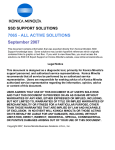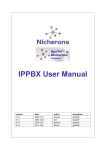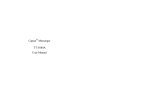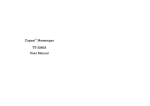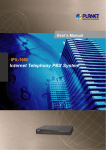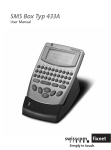Download Aton CL302
Transcript
Aton CL302 User manual Simply in touch. Content Quick guide 5 Keys-definition 5 Keys-overview 6 Display symbols for handset 7 Getting started 8 Safety Precautions 8 Contents of the package 9 Accessories 9 Environmental impact 10 Switching the handset on and off 10 How to use this phone 10 Switching Keypad Lock on and off 11 General functions 12 Making an external call 12 Dialling with pre-dialling 12 Dialling without pre-dialling 12 Answering an external call 12 Displaying the telephone number 13 Displaying the talk time 13 Switching to tone dialling 13 Handsfree mode 13 Receiver and speaker volume 14 Adjusting the receiver volume 14 Adjusting the speaker volume 14 Notebook 2 9 Basic Steps to Install 14 Combox 14 Voice Portal 15 Out of range warning 15 Paging 15 1 Redialling & redial list 16 Services 30 Dialling a number from redialling list 16 Set Combox number 30 Redialling number – and change 16 Activation of the Combox 30 Copy a number to the phone book 16 Set call forwarding Deleting a number from the redial list 17 Deleting the redial list 17 Call waiting Phonebook 18 Several handsets 33 Entering names 18 Registering handsets 33 Storing an entry 19 De-registering handsets 33 Dialling a number from the phone book 19 Making an internal call 34 Displaying a number from the phone book 19 Answering an internal call 34 Editing an entry 20 Transferring a call 34 Deleting an entry 20 Call brokering 35 Deleting the phone book 20 Conference call Displaying the memory status 20 Phonebook and SIM-Card reader 21 Status of call forwarding (Combox and number) 31 32 32 35 Making a conference call 35 Ending a conference call 35 Copy entries from SIM-Card to the handset 21 Handset settings 36 Copy from Handset to SIM-Card 21 Ringer volume for general calls 36 Ringer melody for general calls 36 Message (SMS) 23 VIP volume 36 Explanation for the service “SMS over the fixed network” 23 VIP Melody 37 Setting the number for service centre (Send) 24 Key beep 37 Setting the number for service centre (Receive) 24 Alarm clock Receiving message 24 Activating the alarm clock 37 SMS Alert On / Off 25 Choosing the ringer melody for the alarm call 38 Writing and sending message 25 Deactivating the alarm clock 38 Editing and deleting stored SMS 26 Contrast 38 Delete SMS memory 27 Wall Paper 38 Copying a number into the phonebook 27 Automatic answering 39 Selecting base station 39 37 Caller list 28 Handset name 39 Dialling a number from the caller list 28 Language 40 Copying a number into the phonebook 28 Caller list and deleting 29 2 3 Quick guide Area-Code 40 Changing the handset PIN 40 Factory settings for the handset 41 Base station settings Ring priority Keys-definition Key Status Softkeys Menu Call the menu or sub-menu OK Confirm menu item function and select menu item 42 Function 42 Option Call the option menu Assigning the specific handset 42 Read Read SMS entry Setting the number of rings 42 Back Back to the previous menu or status 42 Clear Delete the digit (used at edit state) Mute Temporary mute of ring tone Redial Redialling of last numbers At idle mode: Up Redialling of last numbers At idle mode: Down Open phonebook Menu messages: (cal list and SMS) Call barring Setting call barring mode 43 Setting barred numbers 43 Navigation key Access code 44 Recall time 44 At idle mode: Right Emergency number 45 At idle mode: Left Internal call Dialling mode 45 Menu: Up / Down Scroll Date and time 46 Menu: Right / left Cursor left / right Base PIN 46 Factory settings for the base station 47 During call: Up / Down Setting of speaker volume during call Reference 48 Trouble shooting 48 Technical specifications 49 Maintenance / Warranty 50 Conformity 51 Off-hook key / Pick-up call /phone On-hook key / End call Control internal calling partner Press once Make a call During call Switch on handsfree operation During handsfree operation Back to normal mode During call End call At menu: short Back to the previous menu At menu: long Back to the idle mode At idle mode: long Switch off the device Phone is off: Switch on the device Key 1 At idle mode: long Dial Combox (Condition: Combox number must be defined) Keys 1…0, *, # Depend on status Enter numbers or characters Star-key At idle mode: long Ring tone On / Off (VIP still active) Hash-key At idle mode: long Keypad lock On / Off R-key Short Send flash signal (R) Long Insert pause (P) At idle mode Dial Swisscom Voice Portal Voice Portal key 4 In conference: Left 5 Keys-overview Display Symbole Symbols Redial Navigation-key (Up / Down / Right / Left On Flashing Connected to a base station Finding a base station Internal call is made Internal call is held Speaker phone is activated – External call is made External call is held New call during absence / New SMS – Bell switched off on incoming call – Battery status – Alarm clock is activated – Internal calls SMS / Call list Softkey Softkey Off-Hook / Handsfree Long press: Combox direct call On-Hook / End call / one menu level back / Switch on (short press) Switch off / back to idle mode (long press) Phonebook INT Long press: Keypad lock on / off Long press: Ring tone off / on (Standard, not VIP) Register Recall / Pause 6 Call Voice Portal 7 Getting started Safety Precautions Contents of the package Aton CL302 CAUTION NOTE FOR EMERGENCY CALLS: Telephone calls are impossible if the main power fails. The battery must also be charged to make a call. ó ó ó ó ó CAUTION Use only the original power supply of this telephone. Incorrect adapter polarity or voltage can seriously damage the unit. Input: 230 VAC 50 Hz / Output: 9 VDC 300 mA ó 1 Base station 1 power supply 1 telephone connector 1 handset 3 rechargeable batteries 3 Manuals (German, French and Italian) Accessories The following accessories are available: CAUTION RISK OF EXPLOSION IF BATTERY IS REPLACED BY AN INCORRECT TYPE. Never use non-rechargeable batteries; use recommended type supplied with this telephone. NiMH batteries must be disposed of in accordance with applicable waste disposal regulations. Rechargeable batteries became warm during loading (charging the handset); this is a normal process and harmless. Do not use in the rain, near a bath or with wet hands. Do not allow the charging contacts to come into contact with conductive materials. It is recommended that you disconnect the base unit from the main power and telephone line socket during a thunderstorm. It is normal that a certain amount of heat will be generated in its day to day operation. It is recommended that this product shall not be placed on antique, veneered or wooden surfaces. ó ó Additional Handset with charging bay Additional rechargeable batteries Environmental impact At the end of its working life this device must not under any circumstances be disposed of as normal waste. It must be taken to a point of sale or central collection point for electronic and electrical devices in accordance with the Swiss Ordinance on the Return, Taking Back and Disposal of Electrical and Electronic Appliances (ORDEA). The individual materials are recyclable as indicated. By reutilizing, recycling or re-using them in any other form, you are making a major contribution towards environmental protection. To clean the product, use a damp (not wet) cloth or antistatic wipe. Never use a dry cloth as this may cause a static shock. Never spray cleaning fluid directly onto the handset and base unit. 8 9 Basic Steps to Install ó ó ó ó ó Connect the output plug of the power adapter to the adapter socket on the back of the base unit and the main adapter to the wall power supply. Connect the telephone line cord to the phone cord socket on the back of the base unit and to the line phone socket to the wall. Place the 2 AAA batteries, observing their polarities, into the battery compartment on the handset. Slide the battery door firmly into place. Place the handset on the base unit and let the batteries charge for a full 14 hours before using. Switching Keypad Lock on and off You can lock the handset keypad if you are carry the handset in your pocket or bag. This prevents numbers being dialled by accident. If there is an incoming call, the keypad is automatically unlocked and locked again after the call has ended. To lock and unlock, press for more than 2 sec. Note: Emergency numbers can be dialled also if the keypad lock is activated. Switching the handset on and off The handset is activated as soon as the batteries have been installed. To switch on press the end key. To switch off make a long press - you will hear the beep sound. The handset also is switched on automatically when it is placed in the base station. If the handset is switched on by placing in the base station, the charging status symbol will display. How to use this phone Your telephone will be operated with a menu. The menu offers access to all setting procedures and all of the telephone functions. Some menu items open a sub-menu after the selection of menu item. The menu will be controlled by the navigation key and by the softkeys. The exact functionality of every key is described on page 9. 10 11 General functions Making an external call Dialling with pre-dialling For Pre-Dialling enter the number you want to call and then press Displaying the telephone number . Using the phone book ó Press MENU, select Phonebook and press OK. (If you press in standby mode, the phone book is opened directly) ó If not empty, you can see entries in the phone book. ó Scroll with the navigation key to select a name/number. ó Press . The number will be dialled. If the network provider supports caller line identification (CID), the caller’s telephone number is displayed on an incoming call. If the Provider sends also the name, then the name will be displayed. If the caller’s number is included in your handset phone book, the corresponding name will be displayed. Note: The caller list shows the number or name of the phonebook. Displaying the talk time ó Press to end the call. During an external call, the handset displays the talk time. Dialling without pre-dialling ó Press and wait for the dial tone. ó Dial the number. ó Press to finish the call. Answering an external call Your handset rings and the on-line status LED on the base station flashes. ó To answer the call, press any key except Silent soft key, or take the handset from the base station (automatic answering function). ó Press to end the call. ó If you do not want to answer the call, you can switch off the ring tone by pressing Silent soft key. You can press if you still want to answer the call. Switching to tone dialling If your phone is set to pulse dialling, you can switch temporarily to tone dialling during the call (e. g. to control an answering machine). During the call: ó Press MENU, select the menu item Tone. ó Press OK to activate tone dialling. Handsfree mode In handsfree mode, other persons in the room can listen and you can you put down the handset and have your hands free. ó By pressing you switch to handsfree or back to normal during the call. When you switch from normal to handsfree, the mode is displayed. The speaker symbol is also visible in handsfree mode. The handsfree mode is possible during an internal and also during an external call. Note: The handsfree mode is only possible, if the battery signal shows at least one line. 12 13 Receiver and speaker volume Voice Portal Receiver and speaker volume can be adjusted. Three volume levels for the receiver and six volume levels for speaker are possible. This key allows you direct access to the Swisscom Voice Portal, where you can activate additional service s such as call diversion (Service 21, 61 or 67), call waiting (Service 43) or three-party conference with simple voice command. You can also use voice command to access current sport, news and weather information. ó Press key. ó The number 0848849850 will be automatically dialled. ó You will be connected to the Swisscom Voice Portal. Adjusting the receiver volume With the Navigation-Key you can adjust the receiver volume during the call. The selected receiver volume is stored. Adjusting the speaker volume With Navigation-Key you can adjust the speaker volume during the call in handsfree mode. The selected handsfree volume is stored. Out of range warning Notebook You can enter a number during the call. This number will be stored in the redial memory. ó Press MENU, select the menu item Notebook. ó Press OK to confirm. ó Enter the number. ó Press Option. ó Select Save and press OK to store. If the handset is out of range from the base station during the call, you will hear a warning tone. Paging The base station has a search function to page the handsets: ó Press the PAGE key on the base station. All registered handsets will ring for about 30 seconds. ó To end paging, press the PAGE key on the base station again or press any key on the handset. Combox The telephone supports the possibility to get direct access to your combox in the public network: ó Press key more than 2 seconds. ó The combox number will be automatically dialled. ó You will be connected to the combox. In order to use this service you must set your combox number in the service menu. 14 15 Redialling & redial list The handset automatically saves the last 10 dialled phone numbers. Deleting a number from the redial list ó Dialling a number from redialling list ó ó ó ó ó Press or Redial key to open the redialling list. If not empty, the last number will be displayed. Select the desired phone number. Press to dial the selected number. ó ó Press or Redial key to open the redial list. If not empty, last number will be displayed. Select the desired phone number. Press Option to open sub-menu. Select Delete Entry. Press OK to delete. Deleting the redial list Redialling number – and change ó ó ó Press or the softkey Redial to open the redial list in standby mode. If not empty, the last number will be displayed. Select the desired phone number. Press key to dial the number. ó ó ó ó ó Press or Redial to open the redialling list. If not empty, last number will be displayed. Press Option to open sub-menu. Select Delete List and press OK. Display “Delete All Entries?”. Press OK to delete all entries. or to edit the number Press Option to open sub-menu. ó Select Display Number and press OK. ó Edit number and press key to dial the number. ó Copy a number to the phone book ó ó ó ó ó ó ó ó Press or Redial key to open the redial list. If not empty, last number will be displayed. Select the desired number. Press Option to open sub-menu. Select Copy to PhoneBk. Press OK to confirm. The input field is opened in which you can enter a name. Enter the name. Press Option. Select Save and press OK to store. 16 17 Phonebook Storing an entry You can store up to 100 telephone numbers. One entry in the phone book consists of 15 characters for the name and 30 digits for the number. ó Entering names ó ó Use the numeric keys to enter names. To insert lower letters, press the # key. To revert to upper case letters, press the # key again. ó Press the corresponding key repeatedly: ó Press MENU, select Phonebook and press OK. (If you press in standby mode, the phone book will be opened directly) Press Option to open sub menu. Select Add Entry and press OK. Type name and then press to go down and enter the telephone number. Press Option. Select Save and press OK to store. 1x 2x 3x 4x 5x 6x 7x 8x 9x 10x 11x 12x 13x 0 SP 0 ? ! ¿ ¡ . , “ ‘ : ; | 1 1 @ ? £ $ ¥ o x & § Ì ° ÷ 2 A a B b C c 2 2 Ñ à Á á à à Å å Æ æ Ä ä Ç Ç 3 D d E e F f 3 3 ¢ ´ É é È è Ê ê Ë ë 4 G g H h I I 4 4 ⁄ Í í Ì Ì ‹ ‹ î î 5 J j K k L l 5 5 ¸ ∏ 6 M m N n O o 6 6 ¡ ƒ Ñ ñ Ó ó Ö ö 7 P p Q q R r S S 7 7 Â Ê fi fl ß ß Displaying a number from the phone book 8 T t U u V v 8 8 Ü ü Ú ú ù ù û û 9 W w X x Y y Z z 9 9 ? ˘ ˚ ˝ è ê * * # + - / % = ( The number of the entry is displayed with pre-dialling mode. ó Press MENU, select Phonebook and press OK. (If you press in standby mode, the phone book will be opened directly) ó Select entry. ó Press Option to open sub menu. ó Select Display Number. ó Press OK to display the number with pre-dialling mode. 18 Dialling a number from the phone book ó ó Ï Ï ó ó Ò ò ) Ô ô < Press MENU, select Phonebook and press OK. (If you press in standby mode, the phone book will be opened directly) Select entry. Press . The number will be dialled. Ø ø > \ _ 19 Phonebook and SIM-Card reader Editing an entry ó ó ó ó ó ó Press MENU, select Phonebook and press OK. (If you press in standby mode, the phone book will be opened directly) Select entry. Press Option to open sub menu. Select Edit Entry and press OK. Now you can change the entry. Press Option. Select Save and press OK to store. With the SIM-Card Read / Write on the bottom of the base you can read or write entries from or to your SIM Card. Copy entries from SIM-Card to the handset ó ó ó ó Press MENU, select Phonebook and press OK. (You can also select the symbol on the navigation key for direct access) Press Option. Select Copy from SIM and press OK for confirmation. Enter the PIN of your SIM-Card. Deleting an entry ó ó ó ó ó Press MENU, select Phonebook and press OK. (If you press in standby mode, the phone book will be opened directly) Select entry. Press Option to open sub menu. Select Delete Entry. Press OK to delete. Copy one entry: ó Select the entry you whish to copy and press Option. ó Select Copy Entry and confirm by pressing OK. Copy all entries: ó Press Option. ó Select Copy all and confirm by pressing OK. Deleting the phone book Copy from Handset to SIM-Card ó ó ó ó ó Press MENU, select Phonebook and press OK. (If you press in standby mode, the phone book will be opened directly) Press Option to open sub menu. Select Delete List and press OK. Display “Delete All Entries?”. Press OK to delete all entries. Displaying the memory status ó ó ó ó Press MENU, select Phonebook and press OK. (If you press in standby mode, the phone book is opened directly) Press Option to open sub menu. Select Memory Status. Press OK. The number of phone book entries is displayed. 20 ó ó ó ó Press MENU, select Phonebook and press OK. (You can also select the symbol for direct access.) Press Option. Select Copy to SIM and press OK for confirmation. Enter the PIN-Code of your SIM-Card. Set the Area-Code: ó Press Option. ó Select Area-Code and confirm by pressing OK. ó Enter your Area-Code, including the needed 0 (zero). ó Press OK for confirmation. 21 Message (SMS) Copy one entry: ó Select the entry you whish to copy and press Option. ó Select Copy Entry and confirm by pressing OK. Explanation for the service “SMS over the fixed network” Copy all entries: Press Option. ó Select Copy all and confirm by pressing OK. The SMS service allows the transmission or reception of text messages to other devices. One message can have up to 160 characters. SMS service can only be used, if the device supports the display of the subscriber number (CLIP). ó Note: The network operator must support the SMS function. In order to receive a SMS it is necessary that you have already sent at least one SMS. The sending number 062 210 00 0 for SMS centre 1 and receiving number 062 210 00 0 for SMS centre 2 are already preinstalled for Swisscom. If the phone is connected to a PBX do not forget to enter the access code (e. g. 0) before the number of the SMS centre 1. You can send and receive the SMS (Short Message Service) messages. You can write, read, edit and delete messages. Note: To send and receive a message, you have to enter the call number of the service centre of your service provider. At delivery state the number of the service centre of Swisscom is pre-programmed (sending and receiving: 062 210 00 0). 22 23 Setting the number for service centre (Send) ó ó ó ó ó ó Press MENU, select the menu item Message and press OK. (If you press in standby mode, the message menu will be opened directly) Select SMS and press OK. Select Service Centre and press OK. Select Send and press OK. Enter the number. Press OK to confirm. SMS Alert On / Off ó ó ó ó Press MENU, select the menu item Message and press OK. (If you press in standby mode, the message menu will be opened directly) Select SMS and press OK. Select SMS Alert and press OK. Select On or Off and press OK. Writing and sending message Setting the number for service centre (Receive) ó ó ó ó ó ó Press MENU, select the menu item Message and press OK. (If you press in standby mode, the message menu will be opened directly) Select SMS and press OK. Select Service Centre and press OK. Select Receive and press OK. Enter the number. Press OK to confirm. Receiving message During receiving a message, the display shows “Receiving Message”. If the message is received successful, the display shows the -icon. 24 Press MENU, select the menu item Message and press OK. (If you press in standby mode, the message menu will be pened directly) ó Select SMS and press OK. ó Select the menu item Write Message. ó Edit text message. ó Press Option to open sub menu. ó By selection Save, the text message will be saved in Saved directory with display “Saving Message”. ó Select Send To and press OK. ó Enter the recipient’s number (with the digits on the keypad or by selecting Option and getting a number from the Phonebook). ó Press Option. ó Select Send and press OK. The message will be sent by displaying “Sending Message”. OR ó Receive call number from phone book by pressing Option, selecting Phone book list and confirming with OK. ó 25 Editing and deleting stored SMS Following boxes for SMS are available: Inbox 01 (Numbers of Inbox messages) Outbox 02 (Numbers of Outbox messages) Saved 01 (Numbers of Saved messages) Delete SMS memory ó ó ó ó ó ó ó ó ó Press MENU, select the menu item Message and press OK. (If you press in standby mode, the message menu will be opened directly) Select SMS and press OK. Select Inbox, Outbox or Saved and press OK. Select entry and press Read. The message will be displayed. Press Option. To edit and / or use entry: ó Select Use and press OK. ó Edit text message. ó Press Option (by selecting Save, the text message will be saved). ó Select Send To and press OK. ó Edit the recipient’s number. OR delete the number and ó Select Option and then Phonebook List. ó Select the desired entry and press OK. ó Press Option. ó Select Send and the message will be sent. ó ó Copying a number into the phonebook ó ó ó ó ó ó ó ó ó ó To delete entry: ó Select Delete entry and press OK. Press MENU, select the menu item Message and press OK. (If you press in standby mode, the message menu will be opened directly) Select SMS and press OK. Select Delete Memory and press OK. Display “Delete All Entries”. Press OK. ó Press MENU, select the menu item Message and press OK. (If you press in standby mode, the message menu will be opened directly) Select SMS and press OK. Select Inbox and press OK. Select entry and press OK. The message will be displayed. Press Option to open sub menu. Select Copy to PhoneBk and press OK to confirm. An input field will be opened in which you can enter a name. Enter the Name and change with the Navigation-Key to the Number. Correct the number if necessary. Select VIP-field On or Off. Press Option. Select Save and press OK to store. To delete all entries in the box: ó Select Delete List and press OK. Display “Delete All Entries?”. ó Press OK. 26 27 Caller list The telephone numbers for the last 30 incoming calls are copied to the caller list. Caller list and deleting ó Dialling a number from the caller list ó ó ó ó ó ó Press MENU, select the menu item Message and press OK. (If you press in standby mode, the message menu will be opened directly) Select Caller List and press OK. Select New Calls or All Calls, and press OK. Scroll to the desired number. Press dial the number. Copying a number into the phonebook ó ó ó ó ó ó ó ó ó ó ó ó ó Press MENU, select the menu item Message and press OK. (If you press in standby mode, the message menu will be opened directly) Select Caller List and press OK. Select New Calls or All Calls, and press OK. Scroll to the desired number. Press Option to open sub-menu. To delete an entry: ó Select Delete Entry and then press OK to delete. To delete the caller list: ó Select Delete List and press OK. ó Display “Delete All Entries?”. ó Press OK. Press MENU, select the menu item Message and press OK. (If you press in standby mode, the message menu will be opened directly) Select Caller List and press OK. Select New Calls or All Calls and press OK. Select entry and press Option to open sub menu. Select Copy to Phoneb and press OK to confirm. An input field is opened in which you can enter a name. Enter the Name and change with the Navigation-Key to the Number. Correct the number if necessary. Select VIP-field On or Off. Press Option. Select Save and press OK to store. 28 29 Services With this menu you have the possibility to use the supplementary services of the network in an easy way. To activate the Combox Service please use the user manual “combox basic” from Swisscom. Note: The Combox is a service of the network provider. The activation will be done by a call forwarding functionality. This functionality is the same as the normal call forwarding function. You can set a call forwarding for the line. That means, the activation of call forwarding is similar to the normal call forwarding to an entered number. If you ask for the status of call forwarding to the network, it is only possible to get a message like “The Service is activated”. You will not get an information if the forwarding to the Combox or to an entered number has been activated. You have to remind this by yourself. If you are unsure you have the possibility to deactivate the forwarding and set the desired kind of forwarding again. ó ó ó ó Select fixed, when busy or when no answer and press OK. Fixed means: The call will be forwarded immediately to your Combox. When busy means: The call will be forwarded to your Combox only when your line is busy. When no answer means: The call will be forwarded to your Combox only when you are not able to answer the call. Press OK to confirm. Select Activate or Deactivate. Press OK to confirm. You will hear a confirmation of the activation / deactivation over the earpiece of your handset. Note: If you did not set the number for the Combox you will get an error message. Set Combox number Set call forwarding By pressing for more than 2 sec. the telephone is dialling the combox number automatically. The condition is that the combox number is stored: ó Press MENU, select Services and press OK. ó Select Combox and press OK. ó Select Combox number and press OK. ó Enter your Combox number (086.. followed by your own telephone number including the area code and the zero). ó Press OK to save. ó ó ó ó Activation of the Combox ó ó Press MENU, select Services and press OK. Select Combox and press OK. ó ó ó ó 30 Press MENU, select Services and press OK. Select Call forwarding and press OK. Select fixed, when busy or when no answer and press OK. Fixed means: Calls will be forwarded immediate to the entered number. When busy means: Calls will be forwarded to the entered number only when your line is busy. When no answer means: Calls will be forwarded to the entered number only when you are not able to answer the call. Press OK to confirm. Select Activate or Deactivate and press OK (by pressing OK after selecting Deactivate the deactivation will start immediately). Enter the destination number (keypad or phonebook via Option Menu). Press Option. Select Send to and press OK. Your Call forwarding is activated / deactivated. (You will hear a confirmation of the activation / deactivation over the earpiece of your handset. 31 Several handsets Status of call forwarding (Combox and number) ó Press MENU, select Services and press OK. ó Select Combox or Call forwarding and press OK. ó Select fixed, when busy or when no answer and press OK. ó Select Status and press OK. You will hear the status of the chosen call forwarding over the earpiece of your handset. You can operate up to six handsets on your base station. In addition to an internal call between 2 handsets an external call can be held simultaneously with a third handset. Registering handsets In order to connect a handset to a base station, the handset must be registered at the base station. One handset can be registered up to 4 base stations. Call waiting ó ó ó ó Press MENU, select Services and press OK. Select Call Waiting and press OK. Select Activate, Deactivate or Status and press OK. (You will hear a confirmation / state of the activation / deactivation over the earpiece of your handset.) ó ó ó ó ó ó ó Press MENU, select Settings and press OK. Select Handset Settings and press OK for confirmation. Select Register and press OK. Select the base station you want to register the handset and press OK. Press the paging button on the base station (more than 8 seconds) until you see the blink LED on base unit. Enter the base station PIN and press OK (Factory setting for PIN: 0000). Wait until the free handset numbers are displayed. Select the handset number with the appropriate numeric keys. Now, the handset is registered to the selected base station. Note: To connect the handset at other base stations please look at the manual of the desired one. De-registering handsets ó ó ó ó ó ó 32 Press MENU, select Settings and press OK. Select Base Settings and press OK for confirmation. Select Deregister and press OK. Enter the base station PIN (Factory setting for PIN: 0000). Select the handset to be de-registered and press OK. Press OK to de-register. 33 Making an internal call ó ó Call brokering Press INT. Enter the handset number. If you want to call all handset, press All. Even though your handset is connected to the external party, you can toggle to an internal handset and get back to the external party. ó ó Answering an internal call ó Your handset rings. ó To answer the call, press any key except from the base station (Auto Talk function). ó Press to end the call. Press INT. Enter the handset number. You will be connected to the internal partner and the external is set on hold. Press INT again. You will be connected to the external caller again. or remove the handset Conference call A conference call is possible between one external and two internal parties. Transferring a call You can transfer an external call to another handset. ó Press INT. ó Enter the handset number. If you want to call all handsets, press the All key. ó When the called party answers, press to transfer the call. ó Instead of announcing the call, you can immediately press . If the called party does not answer the call will get back automatically to you. Making a conference call You must make an external call first. ó Press INT. The external partner will be set on hold. ó Enter the handset number. ó The internal partner picks up. Now the both internal partners are connected. ó Press Conf. to make a conference call. Ending a conference call If you press C.End to end the conference call, the connection to the external party is maintained and the internal call is placed on hold. ó If you press to end the conference call, your handset returns to the standby mode and the connection to the external party is maintained with the other internal party. ó 34 35 Handset settings Ringer volume for general calls VIP Melody Five ringer volumes are possible for the handset. Ringer off also is available. ó Press MENU, select Settings and press OK. ó Select Handset Settings and press OK for confirmation. ó Select Ringer Set and press OK. ó Select Ringer Volume and press OK. ó Select the desired volume with the Navigation-Key (Off, 1~5). ó Press OK to save. To differentiate the incoming calls, you can select single melodies to a single entry. The defined entries are selected by VIP ON. ó Press MENU, select Settings and press OK. ó Select Handset Settings and press OK. ó Select Ringer Set and press OK. ó Select VIP Melody and press OK for confirmation. ó Select the desired melody with the Navigation-Key (From 1~17). ó Confirm by pressing OK. Ringer melody for general calls Key beep ó ó ó ó ó ó Press MENU, select Settings and press OK. Select Handset Settings and press OK for confirmation. Select Ringer Set and press OK. Select Ringer Melody and press OK. Select the desired melody with the Navigation-Key (From 1~17). Press OK to save. Key click is the sound you hear each time you press a key. This feature can be enabled or disabled. ó Press MENU, select Settings and press OK. ó Select Handset Settings and press OK for confirmation. ó Select Ringer Set and press OK. ó Select Key Beep and press OK. ó Select On or Off and press OK to confirm. VIP volume To give the possibility to distinguish special entries in the phone book the VIPdefined entries have their own volume. Example: the VIP´s will ring loud and the normal ones will ring low or can also be muted. Five ringer volumes are possible for the VIP´s. Ringer off also is available. ó Press MENU, select Settings and press OK. ó Select Handset Settings and press OK for confirmation. ó Select Ringer Set and press OK. ó Select VIP Volume and press OK. ó Select the desired volume with the Navigation-Key (Off, 1~5). ó Press OK to save. 36 Alarm clock You can use your handset as an alarm clock. If you have set a time for the alarm call, this is indicated by the symbol in the display. To switch off the alarm during signalling press any key. Activating the alarm clock You can set the alarm clock with once mode or everyday mode. ó Press MENU, select Settings and press OK. ó Select Handset Settings and press OK for confirmation. ó Select Alarm Clock and press OK. ó Select Alarm Set and press OK. ó Select Once or Everyday. ó Enter the hours / minutes and press OK to confirm. 37 Choosing the ringer melody for the alarm call If the ringer volume is off, one desired melody is selected for the ringer volume for the alarm call. ó Press MENU, select Settings and press OK. ó Select Handset Settings and press OK for confirmation. ó Select Alarm Clock and press OK. ó Select Alarm Melody and press OK. ó Select the desired melody and press OK to confirm. Deactivating the alarm clock Press MENU, select Settings and press OK. ó Select Handset Settings and press OK for confirmation. ó Select Alarm Clock and press OK. ó Select Alarm Cancel. ó Press OK to deactivate the alarm clock with display the “Alarm Canceled”. Automatic answering When this function is activated you can remove the handset from the base station to answer a call. ó Press MENU, select Settings and press OK. ó Select Handset Settings and press OK for confirmation. ó Select Auto Answer and press OK. ó Select On or Off. ó Press OK to save. ó Contrast ó ó ó ó ó Press MENU, select Settings and press OK. Select Handset Settings and press OK for confirmation. Select Contrast and press OK. Select the contrast with the navigation key. Press OK to save. Note: The illumination of the handset can be only lighted up when the battery symbol has at least one segment. Wall Paper Selecting base station If the handset is registered at several base stations, you can set to select a base station automatically or specify a base station to connect. ó Press MENU, select Settings and press OK. ó Select Handset Settings and press OK for confirmation. ó Select Select Base and press OK. ó Select the desired base station or Any Base and press OK to confirm. Handset name You can assign a name of 8 characters for the handset. If the name is entered, the name is displayed on standby mode. ó Press MENU, select Settings and press OK. ó Select Handset Settings and press OK for confirmation. ó Select Handset Name and press OK. ó Enter the name. ó Press OK to store. You can select the wall paper. ó Press MENU, select Settings and press OK. ó Select Handset Settings and press OK for confirmation. ó Select Wall Paper and press OK. ó Select with the Navigation-Key and press OK to save. 38 39 Language ó ó ó ó Press MENU, select Settings and press OK. Select Handset Settings and press OK for confirmation. Select Language and press OK. Select the desired language and press OK to confirm. Area-Code This setting is needed for reading from the SIM-Card and adapting to the Swiss network. If you have a country code on the SIM-Card it will be replaced by a 0 (zero). If you have a foreign number with “+” this will be replaced by 00 (two zero’s). The phone’s default setting is prepared for the Swiss network. ó Press MENU, select Settings and press OK. ó Select Handset Settings and press OK for confirmation. ó Select Area-Code and press OK. ó Select the Country-Code, Int. Prefix or Nat. Prefix and press OK. ó Enter the Number needed and press OK to store. Changing the handset PIN To protect the handset settings from unauthorized access you should change the handset PIN (factory setting: 0000) to a PIN that only you know. ó ó ó ó ó ó Factory settings for the handset The phone book and the handset name are not deleted when you reset the handset. ó Press MENU, select Handset Set and press OK. ó Select Default Set and press OK. ó Enter the handset PIN (factory setting: 0000). ó Display „Reset all Setting?“. ó Press OK. ó Display „All Settings Reset“. Function After Reset Registered base stations Also registerd Phone book Not deleted after reset Delete in phone book menu Combox number Not deleted Handset name INT (X) Receiver volume 2 Handsfree volume 4 Ringer volume 4 Ringer melody (general and VIP) 3 Key click On Automatic answering Off Language English Handset PIN 0000 Press MENU, select Settings and press OK. Select Handset Settings and press OK for confirmation. Select Handset PIN and press OK. Enter the current handset PIN (factory setting: 0000). Enter the new handset PIN (4 digits). Re-enter the new handset PIN to verify. If match the new handset PIN is saved. 40 41 Base station settings Ring priority By setting this functionality one handset will ring first. Assigning the specific handset ó Press MENU, select Settings and press OK. ó Select Base Settings and press OK. ó Select Ring Priority and press OK. ó Select Priority and press OK. ó Select the handset number or Disable: Disable means all the handsets ring at the same time. ó Press OK to confirm. Setting the number of rings You can also set the number of times the specific handset rings before all other handsets start to ring. ó Press MENU, select Settings and press OK. ó Select Base Settings and press OK. ó Select Ring Priority and press OK. ó Select Ring Count and press OK. ó Enter the number by using the Navigation-Key up and down. ó Press OK to confirm. Call barring Setting call barring mode Each handset has call barring mode separately. ó Press MENU, select Settings and press OK. ó Select Base Settings and press OK. ó Select Call Barring and press OK. ó Enter the base station PIN (factory setting: 0000). ó Select the handset you want to set. ó Select Barring Mode: Barring Off means: call barring is deactivated Barred Numbers means: call barring is activated with barred numbers Internal Call means: external call cannot be made ó Press OK to confirm. Setting barred numbers You can enter three numbers of up to 8 digits for call barring. You can also record the prefix of numbers to be barred, for instance the prefix for some expensive services, or the prefix for international numbers. All calls to numbers with this prefix will be barred. ó Press MENU, select Settings and press OK. ó Select Base Settings and press OK. ó Select Call Barring and press OK. ó Enter the base station PIN (factory setting: 0000). ó Select the Handset and press OK. ó Select Barring Number and press OK. ó Select the area to enter the number and press OK. ó Enter the barred number (up to 8 digits). ó Press OK to confirm. You can prevent certain numbers from being called from a handset by blocking those numbers in the base station. You can also restrict a handset to calling on an external line. You can still receive incoming calls. Note: The emergency numbers can not be barred (see also “Emergency numbers”). 42 43 Access code Emergency number The access code must be pre-dialled to dial into the public telephone network on PABX’s. The telephone inserts the pause automatically if the access code has been programmed. ó Press MENU, select Settings and press OK. ó Select Base Settings and press OK. ó Select Dial Set and press OK. ó Enter the base station PIN (factory setting: 0000). ó Select Access Code and press OK. ó Enter the access code (up to 4 digits). ó Press OK to confirm. You can enter three numbers of up to 10 digits for emergency number. The emergency numbers are valid for all handsets. You can dial the emergency numbers even if your handset is barred for external calling and active keypad lock. ó Press MENU, select Settings and press OK. ó Select Base Settings and press OK. ó Select Dial Set and press OK. ó Enter the base station PIN (factory setting: 0000). ó Select Emer. Number and press OK. ó Select the area to enter the number and press OK. ó Press Option. ó Select Save and press OK to confirm. Recall time You can set different recall times to use special network or PABX-functionalities: 98, 270, 380 and 600 ms. ó Press MENU, select Settings and press OK. ó Select Base Settings and press OK. ó Select Base Set and press OK. ó Select Dial Set and press OK. ó Enter the base station PIN (factory setting: 0000). ó Select Recall Time and press OK. ó Select the recall time. ó Press OK to confirm. 44 Dialling mode Some telephone networks use pulses to dial a number. ó Press MENU, select Settings and press OK. ó Select Base Settings and press OK. ó Select Dial Set and press OK. ó Enter the base station PIN (factory setting: 0000). ó Select Dialling Mode and press OK. ó Select Tone or Pulse. ó Press OK to confirm. 45 Date and time The base station contains a built-in date and time. The date and time can be also set if the calling line identification is received with date and time. Factory settings for the base station ó ó ó Note: The year must be set manually. ó ó ó ó ó ó ó ó Press MENU, select Settings and press OK. Select Base Settings and press OK. Select Date / Time and press OK. Enter the day / month / year and press OK. Enter the hours / minutes. Press OK to confirm. Base PIN ó ó ó ó ó ó Press MENU, select Base Set and press OK. Select Base PIN and press OK. Enter the base station PIN (factory setting: 0000). Enter the new base station PIN. Enter the new base station PIN again. Display „New PIN Stored“. 46 ó Press MENU, select Base Set and press OK. Select Default Set and press OK. Enter the base station PIN (factory setting: 0000). Display „Reset all Setting?“. Press OK. Display „All Settings Reset“. Function After reset Registered handsets Also registered Dialling mode Tone Flash time Local (300ms) Access code Deleted Emergency Number Own numbers keep stored Ring Priority Disable The number of rings for priority ringing 5 Base station PIN 0000 Call barring Deactivated Caller list Deleted SMS memories Deleted SMS alert Off 47 Reference Trouble shooting Technical specifications Symptom Cause Remedy Base station and handset No display Handset not switched on Switches handset on Standard DECT/GAP Battery empty Put handset on the base unit for charging batteries Number of channels 120 duplex channels Channel spacing 1.728 MHz No allocation of the switched line The telephone connection cable is not correctly put Plug in the telephone line cable into the base unit and also check the wall socket connection Bit rate 1152 kbit / sec Duplex procedure TDMA (time division multiple access procedure) Voice coding ADPCM (32 kbit/s) Modulation GFSK The power connection cable is not correctly put Plug in the power ADAPTOR into the base unit Radio frequency range 1.880 GHz to 1.900 GHz Average transmission power Approx. 10 mW (per channel) The switched line is occupied by another handset Wait until the switched line is free Range Up to 250 m outdoors Up to 40 m indoors Handset not registered at Base-station Handset need to be registered at base unit Power supply Base station The power connection cable is not correctly put into base Plug in the power ADAPTOR into the base unit Handset Handset operating time with full battery Talk time: up to 10 hours Standby time: up to 100 hours Handset is not ringing the bell Ringing volume is too low Set the ringing volume high on the handset Permissible ambient temperature 0 °C to 40 °C Permissible storage temperature – 20 °C to 60 °C When dialling, the switched line disconnected Lock mode enable Check lock mode, and disable lock mode Dimensions (length x width x height) Handset Base station (D) 28.0 x (W) 46.5 x (H) 115.0 mm (D) 133.0 x (W) 81.5 x (H) 52.5 mm No radio communication to the base unit or the bell of the handset is not ringing 48 Input: 230 V, 50 Hz Output: AC 9 V, 300 mA Rechargeable Ni-MH 1.2V, 600 mAh, AAA(x 3) Weight 111 g (Battery included) Handset 148 g Base station Dialling procedure DTMF and Pulse Recall key function Flash Line cord 2 Meter Tel-line cord 49 Maintenance / Warranty Conformity Rental devices If your phone does not operate properly, notify Technical Assistance (phone number 175). The repair1) and the fault action are free of charge. This device is intended to be operated on the analogue Swiss network. Countryspecific conditions have to be taken into account. If you have any questions about the differences between the public phone networks, please contact your specialist dealer or network provider. Purchased devices Repair services are performed frees of charge within the warranty period in accordance with the regulation of the warranty certificate. If a repair is necessary, the device must be returned to the place of purchase. If Technical Assistance is made available (during the warranty period a well), the fault action is charged (route lump sum price as well as time expenses). The repair costs are additional outside the warranty period. Batteries Battery cells are considered material, which is not covered by the warranty service. Defective batteries are not replaced free of charge. This applies to rental and purchased devices. Swisscom hereby declares that this device meets the essential requirements and other relevant regulations laid down in Directive 1999/5/EC. The Declaration of Conformity can be found the following web site: www.swisscom.com/onlineshop under the rubric, Phone, Declaration of Conformity or can be ordered from the following postal address: Swisscom Fixnet Ltd Residential Customer Premises Equipment (CPE) 3050 Bern Help If you have any general questions about products, services, etc., please contact your Swisscom Information Centre (toll free number 0800 800 800). General remark 1) except for damage to wearing parts (cables, labels, batteries etc.) and damage arising from incorrect handling such as dropping it or allowing fluid to penetrate into handset etc. 50 51