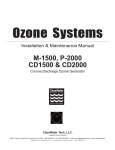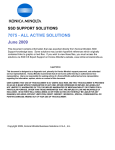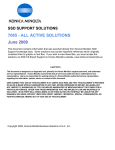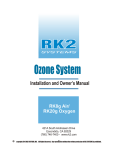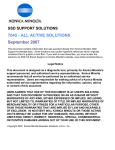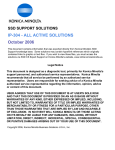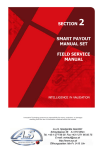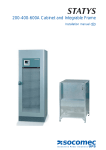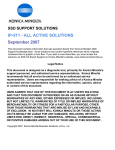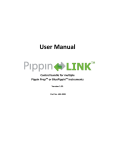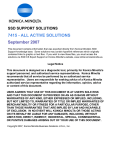Download 7065 - ALL ACTIVE SOLUTIONS September 2007
Transcript
SSD SUPPORT SOLUTIONS 7065 - ALL ACTIVE SOLUTIONS September 2007 This document contains information that was exported directly from Konica Minolta's SSD Support knowledge base. Some solutions may contain hyperlink references which originally contained links to graphic or text files. If you wish to view these files, you must access the solutions via SSD CS Expert Support on Konica Minolta's website, www.kmbs.konicaminolta.us. Legal Notice This document is designed as a diagnostic tool, primarily for Konica Minolta's support personnel, and authorized service representatives. Konica Minolta recommends that all service be performed by an authorized service representative. Users are responsible for seeking advice of a Konica Minolta authorized service representative regarding the information, opinion, advice or content of this document. USER AGREES THAT USE OF THIS DOCUMENT IS AT USER'S SOLE RISK AND THAT THIS DOCUMENT IS PROVIDED ON AN AS IS BASIS WITHOUT WARRANTIES OF ANY KIND, EITHER EXPRESSED OR IMPLIED, INCLUDING, BUT NOT LIMITED TO, WARRANTIES OF TITLE OR IMPLIED WARRANTIES OF MERCHANTABILITY OR FITNESS FOR A PARTICULAR PURPOSE, OTHER THAN THOSE WARRANTIES THAT ARE IMPLIED BY LAW AND INCAPABLE OF EXCLUSION. IN NO EVENT WILL KONICA MINOLTA OR THOSE ACTING ON ITS BEHALF BE LIABLE FOR ANY DAMAGES, INCLUDING, WITHOUT LIMITATION, DIRECT, INDIRECT, INCIDENTAL, SPECIAL, CONSEQUENTIAL OR PUNITIVE DAMAGES ARISING OUT OF YOUR USE OF THIS DOCUMENT. Copyright 2007, Konica Minolta Business Solutions U.S.A., Inc. 7065 Solution ID TAUS0609423EN* Solution Usage 65 Description Latest EPROM level, 7065. Solution Latest EPROM level and [[Internal Link for Faxing/Printing current 7065 EPROM information.| RUN V:\text\Wordpad.exe v:\text\newrom\7065.txt]] 7065 level 24.6 firmware enhancement list in Adobe* Acrobat* format. . 7065 level 24.5 firmware enhancement list in Adobe* Acrobat* format. . 7065 level 24.4 firmware enhancement list in Adobe* Acrobat* format. . 7065 level 24.1 firmware enhancement list in Adobe* Acrobat* format. . FS108/FS108B level 41.0 firmware enhancement list in Adobe* Acrobat* format. . 7065 level 23 firmware enhancement list in Adobe* Acrobat* format. . FS106 level 20.1 firmware enhancement list in Adobe Acrobat format. . FS106 level 20 firmware enhancement list in Adobe Acrobat format. . Note: To view the PDF, Acrobat Reader must be installed. Acrobat Reader can be downloaded for free from the Adobe Web site at: [[http://www.adobe.com/products/acrobat/readstep2.html| URL http://www.adobe.com/products/acrobat/readstep2.html]] See DF312 Technical Bulletin #1 for information on DF312 EPROMs. Solution ID TAUS0609849EN* Solution Usage 249 Description F36-2 during initial warm-up. Solution CAUSE: Some early production main CBs are susceptible to experiencing this failure code during warm-up after being in low power mode. SOLUTION: The 7065 main CB has been modified to correct this problem. Modified main CBs have a part number of 55TA-9015 or above. The main CB can be replaced under an FTR program until January 31, 2002. Please reference 7065 Technical Bulletin #37 for complete program details. Note: To view the PDF, Acrobat* Reader must be installed. Acrobat Reader can be downloaded for free from the Adobe* Web site at: [[http://www.adobe.com/products/acrobat/readstep2.html| URL http://www.adobe.com/products/acrobat/readstep2.html]] * Trademark ownership information Solution ID TAUS0611696EN* Solution Usage 30 Description F34-1 shortly after warm-up. Solution CAUSE: Failed DCPS board. The upper fuser roller heat lamp (L2) is not shutting OFF after copier has reached warm-up. SOLUTION: To confirm, verify L2 operation in diagnostics (power ON the copier while holding down the 4 and 7 keys). DO NOT press any output code. The fuser unit heat lamps (L2, L3 or L4) should NOT be lit. If any of the lamps are ON, replace the DCPS board (p/n 55FA84512). Solution ID TAUS0611832EN* Solution Usage 126 Description Intermittent J17-4, J17-5, J17-6, jamming from all trays (especially Tray 3) and/or lock-up. The paper feed timing is inconsistent. Solution PROBABLE CAUSES: 1. Timing error. If this issue is occurring, upgrade to minimum level 23.0 EPROMs. Notes: a. See the Latest EPROM level and [[Internal Link for Faxing/Printing current 7065 EPROM information| RUN V:\text\Wordpad.exe v:\text\newrom\7065.txt]] for more information. b. When upgrading to level 23.0 EPROMs, the Operation Panel EPROMs also must be upgraded regardless of written or displayed levels. Dipswitch 17-0 should be set to 1. Level 23.0 EPROMs are available from Konica's website as 7065-23a.exe and through the Parts Distribution Center as the following part numbers: Main CB C1 (p/n 7065122-23.0) C2 (p/n 7065123-23.0) Image processing board I1 (p/n 7065B29-13.0) I2 (p/n 7065B30-13.0) Copyright 2007, Konica Minolta Business Solutions U.S.A., Inc. September 2007 2 7065 Operation Panel O1 (p/n 7065216-21.0) O2 (p/n 7065217-20.0) O3 (p/n 7065212-20.0) O4 (p/n 7065218-21.0) Note: The Operation Panel EPROMs are new and MUST be installed when installing level 23.0 EPROMs. They replace the O1/O4-12.0, O2/O3-11.0 EPROMs to allow compatibility with future machines. DF312 (p/n DF312303-14.0) FS106 remains at level 20.0 FS108B Copier and printer (p/n FS108BA02-40.0) 2. A bind in the LCT and PFU components driven by the LCT paper feed motor (M140). Inspect mylar guide (p/n 55FA-4150) for damage. Replace as necessary. Refer to the drive system diagrams in the service manual to determine which drive components to check. Do not lubricate bushings. Clean them with alcohol. Ensure that drive belts are adjusted to the proper tension. 3. The movement of the lower paper exit guide (located in the reverse paper exit unit) is sluggish, due to a weak solenoid holder spring, or binding between the shaft of the lower paper exit guide and the bushings, resulting in improper sensor actuation. To ensure proper movement of the lower paper exit guide, perform the following: a. Power the copier OFF. b. Remove the reverse paper exit unit. c. Inspect the solenoid holder spring for any signs of damage or weakness. Increase the tension, or replace the spring (p/n 55TA43240) as necessary. d. Remove the e-clips (p/n 00Z670406) from each end of the lower paper exit guide shaft. e. Remove and clean the paper feed delivery shaft bushings. Replace the paper feed delivery shaft bushings (p/n 466076020) as necessary. f. Thoroughly, clean the ends of the lower paper exit guide shaft. Replace the lower paper exit guide shaft (p/n 55TA43090) as necessary. 4. Rick Kubal, Konica BT Minneapolis, has identified that the black idler rollers (p/n 55TA40160) are binding against the roller cutouts in paper feed guide plate (A) (p/n 55FA40632). Reform the cutouts in the guide plate to ensure the idler rollers spin freely. Solution ID TAUS0613834EN* Solution Usage 15 Solution Usage 7 Description Intermittent 17-11or J30-01 when feeding from Tray 3 and Tray 4. Solution CAUSE: The 17-11 code is not identified in the service manual, however, it has been identified as a timing error. SOLUTION: Upgrade to latest level EPROM (23 or higher) and set 25 mode dipswitch 17-0 to 1. Note: To view the link, Acrobat* Reader must be installed. Acrobat Reader can be downloaded for free from the Adobe* Web site at: [[http://www.adobe.com/products/acrobat/readstep2.html| URL http://www.adobe.com/products/acrobat/readstep2.html]] * Trademark ownership information Solution ID TAUS0621541EN* Description COPIER WARMING UP message, but stays in wait status. Eventually a 35-2 error code will be displayed. Solution CAUSE: Worn fuser pressure release shaft. SOLUTION: Replace fuser pressure release shaft (p/n 25BA53072). Lubricate the fuser shaft at front and rear areas with fuser grease to prevent future wear to the shaft. SPECIAL NOTE: Solution provided by Mark Hazell, KBT Columbus. Solution ID TAUS0656768EN* Solution Usage 22 Description What Konica Minolta print drivers will come bundled with Microsoft ® Windows Vista™ and what is the release schedule for Vista™-compatible drivers? Solution Please refer to the Windows Vista™ Hardware Compatibility List for Printers & Scanners and the attached PDFs. For EFI legacy products that will not receive a Vista™-specific driver, refer to the following statement: "The previous drivers ( System 5/5e-8/8e ) will not work on 64-bit Vista™. However, these drivers will work on the 32-bit version of Windows Vista™with minor issues." Copyright 2007, Konica Minolta Business Solutions U.S.A., Inc. September 2007 3 7065 Known issue : Borders and frames around icons and panes within the driver UI may not show up correctly. Notes : 1. Ifa previous driver was Microsoft ® Windows XP WHQL certified, Microsoft ® also honors the digital signature (CAT file) on Windows Vista™. 2.To view a PDF, Adobe Reader ® must be installed. Adobe Reader ® can be downloaded for free from the Adobe ® web site at: http://www.adobe.com/products/acrobat/readstep2.html Solution ID TAUS0657724EN* Solution Usage 1 Description How to access the Konica Minolta FTP site. Solution The Konica Minolta FTP site is no longer accessible. The content of this site has been transferred to the Drivers/System Code/Firmware/EPROMs selection on each individual's SSD Home page. Enter a Product Group, and a Product and select Go to get a complete list of Drivers, System Code, Firmware, EPROMs, Utilities, and Support Documentation. In addition there arelinks to download Firmware, EPROMs, Utilities, and Support Documentation for related accessories. Solution ID TAUS0700453EN* Solution Usage 79 Description NVRAM Troubleshooting Procedure used to identify NVRAM problems. Solution C250/C252/C300/C350/C351/C450 NVRAM trouble codes ( C-D3xx codes ) can occur at any time. Mostly these codes happen when updating firmware. A NVRAM Data Restore procedure was announced a few months ago to address these codes: Stop, 0, 7, 1, 3, 9, * What this procedure does is take a good image of the NVRAM off the MFP board (created when you performed the NVRAM Data Backup) and restore it to the NVRAM. There are approximately 30 registers that can be corrupt, so the above procedure may have to be done as much as 30 times. WARNING : If a corrupt NVRAM is suspected, DO NOT perform the NVRAM Data Backup. This will take the corrupt NVRAM image and back it up to the MFP board. If this is done, and the NVRAM is replaced, the corrupt data that was just backed up will be transferred to the new NVRAM. If this is the case then the NVRAM and MFP board will have to be replaced as a set. Known unrecoverable NVRAM symptoms: 1. Stuck on hour glass screen 2. Incorrect meters 3. When performing the NVRAM restore procedure the codes repeat themselves Note : One thing that has been noticed is these machines seem to be highly susceptible to voltage sags and spikes. It is HIGHLY recommended to install a quality power line conditioner on these machines. Known fixes for various codes: C-D36E and C-E002 – Install Phase 3.01firmware (H5 or H6 depending on model). If a corrupt NVRAM is suspected, please try performing a Data Clear. This can be found in the Tech Rep mode. IMPORTANT : All programmed addresses will be cleared. Please backup the address data using PageScope Web Connect to backup the data before performing the Data Clear. If NVRAM replacement is necessary please be aware that the meters may not be transferred and they might be reset to zero. This is unrecoverable and the correct meters cannot be input. 8020/CF2002/8031/CF3102 Codes C-3C00 through C-3C40 Codes C-3C50 through C-3C90 indicate a corrupt BRU indicates a problem with the PWB-C board or the scanner to main body cable. 8050/CF5001/C500 The NVRAM for the C500 cannot be replaced in the field. The only way to correct a corrupt NVRAM is to send the OACB, NVRAM, and PRCB into Konica Minolta to be reset. Known defective NVRAM symptoms: 1. Meters or default adjustment values are extremely high. 2.Adjustments do not hold after powering the machine OFF/ON. Note : On the Black and White machines verify that the NVRAM is bad by swapping a good NVRAM from another machine in the same product family. This will save significant time and expense in getting back the machine in working condition. Bizhub 200/250/350 Common symptoms when NVRAM replacement may be necessary: 1. Machine not going to ready state. 2. Not printing to a host name with DHCP. 3. Not scanning to E-mail. 4. On startup, abort code 0x0000999a . 5. Abort code 0x00f00b00 . Copyright 2007, Konica Minolta Business Solutions U.S.A., Inc. September 2007 4 7065 6. Not printing. 7. Machine rebooting every few minutes. 8. Screen freezing in KM logo. 9. Keep losing machine settings when power OFF. Bizhub 420/500 Common symptoms when NVRAM replacement may be necessary: Note : First try to flash the machine to the latest firmware before swapping the NVRAM because the firmware fixes many of the following symptoms: 1. Screen freeze in KM logo. 2. Fax unit locking up the copier or not recognized. 3. CE-084 error code. 4. CannotPING the copier. 5. C-D203 error code. 6. Display resetting to Japanese. 7. Losing network settings after firmware upgrade. 8. C-E002 error code. 9. Scan to email or FTP. 10. Loss of adjustment data. 11. Total counter is reset. 12. Display TCR adjustment. 13. C284x error code. Bizhub 600/750 Common symptoms when NVRAM replacement may be necessary: 1. Screen freeze in KM logo. 2. Cannot recognize DF. 3. Error code SC2203 . 7145/7255 Common symptoms when NVRAM replacement may be necessary: 1. Blank screen. 2. Loss of E-mail addresses. 3. Loss of settings. 4. Error code E56-01 . IMPORTANT: All requests for NVRAMs must be approved by the SSD Hotline and a problem ticket generated. If a request is received without an established problem ticket number the request will be denied. Notes: 1. Refer to the attached Bulletin Number 5783 for more detail and the BRU form. 2. To view a PDF, Adobe Reader® must be installed. Adobe Reader® can be downloaded for free from the Adobe® web site at: http://www.adobe.com/products/acrobat/readstep2.html Solution ID TAUS0701604EN* Solution Usage 2 Description NVRAM/BRU replacement form. Solution The online NVRAM/BRU Replacement RA/Claim formis referencedin attached Bulletin Number 5783. Notes : 1. AN SSD TICKET NUMBER MUST BE ASSIGNED IN ORDER TO PLACEA NVRAM/BRU ORDER ONLINE. All requests for NVRAMs must be approved by the SSD Hotline and a problem ticket generated. If a request is received without an established problem ticket number, the request will be denied. 2. To view a PDF, Adobe Reader® must be installed. Adobe Reader® can be downloaded for free from the Adobe® web site at: http://www.adobe.com/products/acrobat/readstep2.html Solution ID TAUS0609659EN* Solution Usage 195 Description DF312, intermittent double feeding. Solution PROBABLE CAUSES: 1. Multi-feeding of originals has been determined to be caused by the pad material . Note: To view the PDF, Acrobat* Reader must be installed. Acrobat Reader can be downloaded for free from the Adobe* Web site at: [[http://www.adobe.com/products/acrobat/readstep2.html| URL http://www.adobe.com/products/acrobat/readstep2.html]] The part number for the pad (p/n 129H-4580) remains unchanged because the design is the same; only the material has been changed. The Parts Department inventory has been purged of all Type 2A pads and only Type 1 or Type 3 pads will be shipped. 2. Worn separator (DFP) pad. Copyright 2007, Konica Minolta Business Solutions U.S.A., Inc. September 2007 5 7065 A new style separator pad (p/n 129H-4580) and fanning spring (p/n129H45220) are available to prevent double feeding. These parts must be installed as a set. The serial number cut-ins when the new parts were added to the machines during production are as follows: 7055 - 55WE04211 7065 - 55TE07923 Note: 1. The fanning spring tension has been decreased. The original fanning spring was 25.5mm in length. The new fanning spring is 22mm in length and may be either gold or silver colored. 2. The pad material has changed. The current pad is gray; the new pad is white. 3. Under no circumstances should the new pad be cleaned with alcohol. Cleaning it with alcohol will increase the friction and no-feed jamming can result. If alcohol is used accidentally, it may take 150 original feeds to correct the problem. 4. If the current fanning spring is used with the new pad, noise will be generated during original feed. 5. The torque limiter (p/n 129H-4740) must either be left in place or replaced if it was previously removed. 6. Both pickup springs (p/n 120A45470) must be installed if they were previously disengaged. See DF312 Technical Bulletin #2 . Note: To view the PDF, Acrobat* Reader must be installed. Acrobat Reader can be downloaded for free from the Adobe* Web site at: [[http://www.adobe.com/products/acrobat/readstep2.html| URL http://www.adobe.com/products/acrobat/readstep2.html]] * Trademark ownership information Solution ID TAUS0609547EN* Solution Usage 122 Description Light copies, poor fill at setup. Solution CAUSE: Performing various setup adjustments out of sequence. SOLUTION: Use the following procedures to ensure proper setup of a new machine. COPIER ONLY SETUP Order in which setup procedures are done is critical: 1. Charge Grid Voltage. 2. L-Detection. 3. Dmax. 4. LD1 and LD2 Offset (strive for the darkest density of the spec). 5. Sub Pitch Offset. 6. Perform Gamma Correction after all others are done. Although, the density may appear weak at setup when compared to a model 7050 or 7150, it actually is within the technical specifications for this model. The Engineering Department has analyzed numerous sample copies from the field on a densitometer. In all cases, the density met the technical specifications for the model 7065. Differences will be noted in the density level when comparing 7050 print samples to a 7065. However, this difference is by design and is not indicative of a problem with the 7065. IF CONNECTING THE COPIER AS A PRINTER AT A LATER DATE, USE THE FOLLOWING PROCEDURE: Refer to Image Processor Manual Models IP302/IP302 PLUS/IP303 (6/99). The manual recommends on page 2-4, step #3, under Preparation, to perform the 47 mode, output code 18 adjustment (Gamma and Dmax together) prior to performing LD1 and LD2 Offset for 600dpi. If performed, an incorrect laser output power reference results when Gamma is adjusted. Instead, the following order is recommended: 1. Use 47 mode, output code 120 to adjust the printer mode to be automatically set in the NOVRAM. 2. Dmax only for 600dpi. (47 mode, output code 113). 3. Perform all LD1 and LD2 offset adjustments for 600dpi, which includes "Thick Paper Gradation" (strive for the darkest density of the spec). 4. Perform Gamma Correction for 600dpi (47 mode, output code 114). Note: A dirty Dmax sensor (located on the TCSB (Toner Control Sensor Board)) can also cause light copies. Verify that the sensor is clean before performing the above adjustments. Solution ID TAUS0611697EN* Solution Usage 40 Description After pressing RE (for reduction and enlargement), the display shows European size paper instead of PRESET1 through PRESET6. Solution The latest version EPROM's identified on Konica's website resolve this issue. Please review the files listed in the EPROM section of our TechWeb for specific file versions. Solution ID TAUS0609390EN* Solution Usage 37 Description Initial setting selections are reset when auto reset key is pressed. Copyright 2007, Konica Minolta Business Solutions U.S.A., Inc. September 2007 6 7065 Solution Upgrade to the latest version EPROM's available on our TechWeb. Solution ID TAUS0609061EN* Solution Usage 34 Solution Usage 32 Description How to program 8.5x11 default paper selection for small originals. Solution Upgrade to the latest version EPROM's available on our TechWeb. Solution ID TAUS0610476EN* Description Tandem printer/tandem copier, what EPROMs are required for tandem print and tandem copy simultaneously? Solution The latest version EPROM files available from Konica's website support tandem print and copy modes simultaneously. Please review the 7065 files for latest versions. Notes: 1. 7065 EPROMs are available from Konica's website and through the Parts Distribution Center. 2. The Tandem Copy Kit (PCUA 950654) was released in early 2000. Tandem Copy Kit, PCUA 950792, will not work with the Konica 7065. Be sure to use PCUA 950654 when ordering the Tandem Copy Kit for the 7065. See Info Source Bulletin #63-00 for details. 3. If two 7065 units are to be tandem linked, both must be equipped with identical EPROMs in all positions. 4. Latest EPROM level and [[Internal Link for Faxing/Printing current 7065 EPROM information.| RUN V:\text\Wordpad.exe v:\text\newrom\7065.txt]] 5. The 7065 will function normally, as a stand alone copier, if the Tandem Kit is installed but not connected to another 7065. Solution ID TAUS0610996EN* Solution Usage 31 Solution Usage 29 Description E47-05 at power up. Solution CAUSE: An error has occurred with the write unit. SOLUTION: Reseat connections on all boards. Replace the write unit (p/n 55TA-6500) as needed. Solution ID TAUS0613910EN* Description Noise and/or intermittent 17-3, 17-5 and erratic paper feed timing. Solution CAUSE: Binding or worn gears, bushings, or rollers within the effected paper feed unit. SOLUTION: Thoroughly inspect and replace any binding or worn gears, bushings, mylars, or rollers (registration rollers) within the effected paper feed unit. Notes: 1. The apparent clutch failure diagnosis has proven to be a symptom of an underlying issue, rather than the cause of the problem. Multiple tests on problem clutches submitted from the field have failed to recreate the problem on Konica lab equipment. 2. In addition Rick Kubal, Konica Business Technologies, Inc. Minneapolis, has identified that the black idler rollers (p/n 55TA40160) are binding against the roller cutouts in paper feed guide plate (A) (p/n 55FA40632). Reform the cutouts in the guide plate to ensure the idler rollers spin freely. 3. Inspect the front door for warping of the vertical conveyance guide. Adjust the guide by flexing it slightly downward back into position so the paper enters the second paper feed area smoothly. Solution ID TAUS0610693EN* Solution Usage 27 Solution Usage 27 Description NO TABLE DATA after upgrading EPROMs. Solution Upgrade to the latest version EPROM's available on our TechWeb. Solution ID TAUS0616563EN* Description Copyright 2007, Konica Minolta Business Solutions U.S.A., Inc. September 2007 7 7065 Toner hopper positioning latch, which interfaces with the positioning catch (p/n 55TA32130), is breaking off the toner hopper. Solution CAUSE: Operators are not properly aligning the toner hopper positioning latch with the positioning catch prior to pushing the toner hopper into position. SOLUTION: Install the toner hopper latch repair kit (p/n U181-2010) onto the toner hopper. Refer to Technical Bulletin #48 for further details and installation instructions. Note: To view the PDF, Acrobat* Reader must be installed. Acrobat Reader can be downloaded for free from the Adobe* Web site at: [[http://www.adobe.com/products/acrobat/readstep2.html| URL http://www.adobe.com/products/acrobat/readstep2.html]] * Trademark ownership information Solution ID TAUS0610999EN* Solution Usage 23 Description F51-6, polygon mirror motor (M5) noisy at power up. Solution CAUSE: Failure of M5 bearing due to possible contamination. SOLUTION: Replace the write unit (p/n 55TA-6500). CAUTION: Do not remove the polygon motor cover. The 7065 polygon motor rotates on an air bearing. Removal of this cover may allow foreign matter to enter, eventually causing the bearing to fail and resulting in noise or a failure code. Solution ID TAUS0609459EN* Solution Usage 22 Solution Usage 20 Description FS108B, finisher not recognized by the main body. Solution Upgrade to the latest version EPROM's available on our TechWeb. Solution ID TAUS0602321EN* Description FS106, staple position is moving to the edge of the paper. At times, the staple is half way off of the paper. Solution CAUSE: The two paper exit belts (p/n 12QR77540) and the belt detect gear (p/n 12QR77210) are not positioned properly so that when the stapled set is exited, the belt fingers are driven to a position that does not allow the copy to be in the correct stapling position. SOLUTION: Adjust the belt position by disengaging driving pulley (F) (p/n 12QR76660) from the black belt detect gear and rotate drive pulley (F) so that the fingers on the exit belts are pointed at the bottom of the conveyance unit between the 2 staplers. Position the black belt detect gear so the the cut out is centered with the paper exit belt home position detection photosensor (PS9). Secure drive pulley (F) in place. Verify proper operation. Solution ID TAUS0610497EN* Solution Usage 20 Description DF312, intermittent PLEASE LOAD A4 PAPER message after 8.5x11 is scanned. Solution CAUSE: The RADF original size detection does not operate properly or the RADF control board (DFCB) was replaced. SOLUTION: To prevent the message when feeding originals from the DF312, perform the original size adjustment: 1. Access the 36 mode by holding down the number 3 and 6 keys while turning the main switch ON. 2. The 36 screen should now be displayed. Touch selection number 2 Image adjustment. 3. The Image Adjustment Menu Screen should be displayed, press 4 RADF adjustment. 4. The RADF adjustment Menu Screen should be displayed, press 2 Original size adjustment. 5. Original Size Adjustment Screen is displayed, press the up or down arrows and select the original size (8.5x11 or 5.5x8.5R) to adjust. 6. Set the original of the size selected on the RADF, and press the Start Print button. 7. Check for the COMPLETE indication in the message display area. 8. Repeat steps 5 and 6 to make adjustments for both sizes. 9. Press the PREVIOUS SCREEN key to return to the RADF Adjustment Menu Screen. 10. Power OFF the main switch to cancel the 36 mode. Solution ID TAUS0618954EN* Solution Usage Copyright 2007, Konica Minolta Business Solutions U.S.A., Inc. 19 September 2007 8 7065 Description FRONT DOOR IS OPEN PLEASE CLOSE message at power up. The door is closed. Solution CAUSE: The LCT feed motor (M140) has failed, causing the 24V DC and 40V DC output voltages from the DCPS to become grounded. SOLUTION: To check the LCT feed motor, perform the following: 1. Power the copier OFF. 2. Remove the main CB. Access to the LCT feed motor will be available through an opening in the main CB mounting plate. 3. Disconnect the 40V DC power supply to the LCT feed motor at CN203, which is located on the LCT feed motor board. 4. Reinstall the main CB and power the machine ON. 5. If the FRONT DOOR IS OPEN PLEASE CLOSE message is no longer displayed on the touchscreen, the LCT feed motor is the short source. Replace the LCT feed motor (p/n 55FA-1820) as necessary. Solution ID TAUS0609252EN* Solution Usage 18 Description INCOMPATIBLE DRUM message at setup, after performing the L-detect adjustment and powering the machine OFF/ON. Solution PROBABLE CAUSES: 1. Dmax level correction and Gamma correction level were not performed. To perform Dmax level correction and Gamma correction level, perform the following. a. Access the 36 mode (power the machine OFF, then, while holding on the 3 and 6 keys, power the machine ON). b. Select option 1, Process Adjust. c. Select option 6, Max Density + Gamma Adjust. d. When the adjustment is complete, power the machine OFF/ON. 2. The Dmax sensor PD1, and the Gamma sensor PD2, (located on the TCSB) are dirty, which results in an improper sensitivity reflection from the drum surface. To clean the Dmax sensor and the Gamma sensor, perform the following: a. Power the copier OFF. b. Remove the drum unit from the copier. c. Remove the charge corona, cleaning blade, and drum from the drum unit. d. Wipe the sensing surface of the Dmax sensor and Gamma sensor with a soft cloth or cotton pad. e. Coat the drum surface and cleaner blade with starting powder, and then reinstall the drum, cleaning blade and charge corona. f. Reinstall the drum unit into the machine. g. Access the 36 mode (power the copier ON, while pressing the 3 and 6 keys). h. Touch [1. Process adjustment] on the touchscreen. i. Touch [6. Max. density adj. + Gamma Adj.] on the touchscreen, leave the default 400dpi selected. j. Press the START/PRINT key. k. When the adjustment is complete, power the copier OFF/ON. Solution ID TAUS0610415EN* Solution Usage 18 Description How to print out ECM/Service Data information. Solution There are two sections of information that can be printed. The first method prints out the ECM information, specifically; (1) Copy quantity for each ECM password, (2) Copy limit for each ECM password, (3) Copy quantity for each paper size. To print out the ECM information, perform the following: 1. Enter a 5 digit passcode. 2. Press (P). 3. Press 9. 4. Press the Start/Print key. 5. Enter 8 digit master key code. 6. Press the Start/Print key. 7. Press number of desired data mode 1-3 and press the Start/Print key. 8. Once desired information is printed, turn the machine OFF/ON. The second method prints out the service logs 40-47. Page 6-89 and 6-90 of the 7065 Technical Manual dated September 1999, provides the details of what items are found in each log 40-47 and a corresponding data list is on pages 6-18 through 6-24. (As an example 46 will print out the list of failure code occurrences and the corresponding chart is listed on pages 6-22 and 6-23) To print out this Service Data information, perform the following; 1. Enter the 36 mode by holding down the number 3 and 6 keys while turning the main switch ON. 2. The 36 screen should now be displayed. Touch selection number 4 on the touch screen for Test Pattern Output. 3. At the Test Pattern Output screen, enter the number corresponding to the data to be printed. Press the SET key. (Use either the touch screen or the numeric display.) Note: In order to access all print outs, software dip switch 8-7 must be set to 1. 4. Press the COPY SCREEN key. Copyright 2007, Konica Minolta Business Solutions U.S.A., Inc. September 2007 9 7065 5. 6. 7. 6. The display should read *ADJUSTMENT MODE*. Press START PRINT. The data log corresponding to the selection should now print. To access another data log, press the C key while holding down the P key and repeat the procedure starting with step 3. To exit the Test Pattern Output Mode, press PREVIOUS SCREEN on the touch screen. Power the machine OFF/ON to return to normal operation. Solution ID TAUS0614497EN* Solution Usage 17 Description J17-5 intermittently from Tray 3. The paper feed timing is inconsistent. Solution CAUSE: The LCT conveyance clutch (CL3), located on the LCT-1000 Tray Paper Feed/Conveyance Section is dirty, or has failed. SOLUTION: Remove the LCT-1000 Tray Paper Feed/Conveyance Section from the machine. Thoroughly, clean and inspect the LCT conveyance clutch. Replace the LCT conveyance clutch (p/n 55FA82330) as necessary. Note: Thoroughly, clean and inspect all bushings, bearings, gears, and drive shafts associated with any clutch prior to its replacement. Drive system binds can cause clutch slippage and produce symptoms simulating clutch failure, which may actually be resolved with installation of a new clutch. However, in such cases the symptom has been addressed rather than the underling cause of the clutch slippage. Solution ID TAUS0609134EN* Solution Usage 16 Description Paper specifications, 7065. Solution The 7065 can support up to 65lb cover through the Manual Bypass. It can be configured with multiple paper sizes to support diverse workgroup applications or it can be configured with 7,100 sheets of standard 8.5x11 paper. Specifications for each paper source is as follows: Tray 1 Capacity - 500 sheets Size - 5.5x8.5 to 11x17 Weight - 16 to 24lb Adjustment method - User adjustable Tray 2 Capacity - 500 sheets Size - 5.5x8.5 to 11x17 Weight - 16 to 24lb Adjustment method - Service adjustable Tray 3 Capacity - 1,000 sheets Size - 8.5x11 Weight - 16 to 24lb Adjustment method - Service adjustable Tray 4 Capacity - 1,500 sheets Size - 8.5x11 to 8.5x11R Weight - 16 to 24lb Adjustment method - Service adjustable Manual Bypass Capacity - 100 sheets Size - 5.5x8.5 to 11x17 Weight - 16 to 65lb Adjustment method - User adjustable Large Capacity Tray Capacity - 3,500 sheets Size - 8.5x11 Weight - 16 to 24lb Adjustment method - Service adjustable Solution ID TAUS0613929EN* Solution Usage 16 Description PLEASE CLOSE FRONT DOOR message constantly. Solution Copyright 2007, Konica Minolta Business Solutions U.S.A., Inc. September 2007 10 7065 PROBABLE CAUSES: 1. Loss of 24V DC at CN99-1 on the DCPS to CN1-1 and CN1-2 on the main CB. Pinched or broken wire on main wiring harness (p/n 55TA90010). Repair or replace as required. 2. Loss of 24V DC for LCT due to open ICP7 on main CB. Inspect upper feed unit for shorted harness and repair as needed. Solution ID TAUS0613977EN* Solution Usage 16 Description E46-12 codes. Solution CAUSE: Image data interrupted prior to full compression. This can be attributed to a problem with image processing on the E-RDH board (p/n 55FA-9620) or Main CB (P/N 55T0-9012). SOLUTION: Reseat connections, EPROMs, or SIMMs. If problem persists, identify the failed board and replace as needed. Solution ID TAUS0609973EN* Solution Usage 15 Solution Usage 15 Description How to change the paper tray default. Solution To set the paper tray default, perform the following: 1. Access the 25 mode (power the copier ON while pressing the 2 and 5 keys). 2. Press [1: Software switch setting]. 3. Use the arrow keys to change the software dipswitches. 4. Set the dipswitches using the following information. Press ON to change the setting to 1 or press OFF to change the setting to 0. 15-2 15-1 15-0 0 0 0 Standard search order - start at Tray 2 (Default) 0 0 1 Start at Tray 1 (1= 2= 3= 4= 5) 0 1 0 Start at Tray 2 (2= 3= 4= 5= 1) 0 1 1 Start at Tray 3 (3= 4= 5= 1= 2) 1 0 0 Start at Tray 4 (4= 5= 1= 2= 3) 1 0 1 Start at Tray 5 (5= 1= 2= 3= 4) 5. Set the following dipswitches to select a tray when APS is canceled. 8-6 8-5 8-4 0 0 0 Select by Destination (USA: Tray 2) 0 0 1 Tray 1 0 1 0 Tray 2 0 1 1 Tray 3 1 0 0 Tray 4 1 0 1 Tray 5 6. Power the copier OFF/ON to exit the 25 mode. Solution ID TAUS0611076EN* Description FS108B, J72-24, J72-25, or J72-26 when stapling/folding. Solution CAUSE: Insufficient tension on the finisher driving belt A (p/n 129X77640). SOLUTION: Increase the tension of the driving belt by loosening the 3 screws holding the adjustment bracket, and slightly apply more tension on the belt. Note: Driving belt A is the long belt with teeth on both sides, refer to item 13 page 48 of the FS108B (October/1999) for belt location. The adjustment bracket is near the bottom frame of the finisher, tension spring (p/n 129X48710) item 21 on page 48 is attached to this bracket. Solution ID TAUS0613676EN* Solution Usage 14 Description DF312, J62-1 and/or J62-2 (no feed) during operation. Solution CAUSE: Loose wiring contact at CN37 of CL302 (Infeed Clutch). This is caused by tie wraps placing excessive tension on the wiring. SOLUTION: Inspect all tie wraps near CN37 (CL302). Remove any tie wraps placing tension on the wiring, and replace them as necessary. Copyright 2007, Konica Minolta Business Solutions U.S.A., Inc. September 2007 11 7065 Solution ID TAUS0609746EN* Solution Usage 13 Description How to program cover sheets to feed from the bypass when using the booklet mode. Solution The User Reference Guide indicates that when cover sheets are selected in the booklet mode, the cover paper must be loaded in tray 1. The default tray for covers is not selectable. Solution ID TAUS0613046EN* Solution Usage 13 Description E47-1 after PLEASE WAIT, WARMING UP. Solution CAUSE: Failed image processor board (IPB). SOLUTION: Replace the IPB (p/n 55TA-9500). Inspect and repair as necessary any pinched, damaged or loose connections to the IPB. Pay particular attention when connecting CN424 and CN425. Solution ID TAUS0615266EN* Solution Usage 13 Description When scanning and storing multiple sets of 8.5x11R and 8.5x14 originals using Mixed Original Mode, the first set is properly positioned when printed. However, all following sets are improperly positioned with reference to the center of the paper. As a result, approximately 1.5 inches of image in the front-to-rear direction is missing. Solution CAUSE: Firmware bug. SOLUTION: Install EPROM (p/n 7065122-24.4) on the main CB at IC22 and EPROM (p/n 7065123-24.4) on the main CB at IC23. The latest firmware version is available on the Konica www.konicabt.com website under filename 7065-24E.EXE. Note: The new EPROMs must be installed in conjunction with the following EPROM versions: I1=13.0 (p/n 7065B29-13.0) I2=13.0 (p/n 7065B30-13.0) O1=21.0 (p/n 7065216-21.0) O2=20.0 (p/n 7065217-20.0) O3=20.0 (p/n 7065212-20.0) O4=21.0 (p/n 7065218-21.0) DF=14.0 (p/n DF312303-14.0) PU-108=Remains at 10.0 FS-106=20.0 (p/n FS106BA02-20.0) FS-108B=41.0 (p/n FS108BA02-41.0) Solution ID TAUS0611887EN* Solution Usage 12 Description DF312, ALIGN ORIGINAL ON RADF UNIT is displayed continuously, even after placing an original in the original tray (p/n 129H40011). Solution CAUSE: The 5V DC circuit protector (CP1) on the RADF CB is open. If the RADF is connected to the main body while the power is ON, CP1 may open, resulting in the loss of 5V DC to the RADF CB. SOLUTION: To check CP1, perform the following: 1. Power the copier ON. 2. Using a voltmeter (20V DC range), check each leg of CP1 (which is located 7mm to the right of CN2 on the RADF CB), to ground. If 5V DC is present on only one leg of CP1, it has opened. Replace the RADF CB (p/n 129H-9010) as necessary. CP1 is not available as a replacement part. Solution ID TAUS0614429EN* Solution Usage 12 Description J17-3, J17-5, J30, and J31 still occurs when duplexing from Tray 3, after installing level 23 firmware. Solution CAUSE: Restart timing and Loop timing was not set. SOLUTION: To set Restart timing and Loop timing, perform the following: 1. Access the 36 mode (power the machine ON while holding down on the 3 and 6 keys). Copyright 2007, Konica Minolta Business Solutions U.S.A., Inc. September 2007 12 7065 2. Press [3] Timing adjustment. 3. Press [1] Restart timing adjustment. 4. Select the adjustment item by pressing the UP/DOWN arrows. 5. Select tray 5. 6. Press the Start Print button to output the test pattern (No. 16) after loading 11x17 size paper into Tray 1 7. Check the lead edge visually. 8. Press the C button while pressing the P button if the lead edge timing is not set to the lead edge or 2mm ahead. 9. Enter a value from the numeric keys on the screen, and press set the [SET] 10. Repeat steps 6 to 9 until the lead edge is set to the lead edge or 2mm ahead. 11. Power the machine OFF/ON to exit the 36 mode. To adjust the loop for each tray in the 36 mode, perform the following: 1. Access the 36 mode (power the machine ON while holding down on the 3 and 6 keys). 2. Select [2. Timing Adjustment]. 3. Select [3. Paper Feed Loop Adjustment]. 4. Press the Next adjustment key and select the paper feed tray that is to be adjusted. 5. Enter a value from the numeric keypad, then touch the Set key. The input range is -20 (small), 00 (standard), +99 (large). Note: (1 step =0.1 msec) Solution ID TAUS0618844EN* Solution Usage 12 Description 'PRESS START BUTTON TO RESTART' message after pressing the Start button. Solution CAUSE: M1 in the FS106 failed. SOLUTION: To check M1 in the FS106, perform the following: 2. Enter the 47 mode (turn the machine ON, while pressing the 4 and 7 keys), input code 075, press P-01-P. 3. The FS106 M1 1st conveyance motor should come on. 4. If the M1 1st conveyance motor does not come ON, replace the M1 motor (p/n 122H80040) and clean the shaft and bushings that M1 drives. 5. Power the machine OFF/ON to exit the 47 mode. Solution ID TAUS0608857EN* Solution Usage 11 Description Maximum memory available for the E-RDH and IP303. Solution The maximum amount of memory available for the E-RDH (main body) is 128MB. Use the 32MB MU-103 (PCUA 950781) Memory Expansion for the E-RDH. The maximum functional memory for the IP303 is 512MB. Note: Incorrect product specification information regarding the E-RDH memory was inadvertently listed in our corporate product launch literature for the Konica 7065 Workgroup Document System. Solution ID TAUS0609895EN* Solution Usage 11 Description How to default to mixed originals at power ON. Solution To program JOB MEMORY, perform the following: Access the job memory mode and program a job in #15 that includes the mixed original mode. Then access the Key Operator Code: 1. Access the Key Operator Mode by pressing and holding the Help key while powering the copier ON. 2. Select [9: Memory SW]. 3. Select [19: Job Memory]. 4. Select [Change Setting Contents] to ON . Then program the auto reset option to function at the desired time. This will cause the machine to initialize and auto reset to job memory #15. Solution ID TAUS0610187EN* Solution Usage 11 Description F36-1 at power up. Solution CAUSE: Prescribed temperature is not reached within 120 seconds from the start of warm-up. SOLUTION: Verify that connector and pins are seated correctly. Check TH1 output at power up CN6-B1 should be at cold start 1.44V DC, at full warm-up it should drop to 1.31V DC., check the TH2 at CN6-B3 should be at cold start 1.44V DC, at full warm-up it should drop to 1.31V DC., and TH3 at CN6-A12 Copyright 2007, Konica Minolta Business Solutions U.S.A., Inc. September 2007 13 7065 should be at cold start 1.44V DC, at full warm-up it should drop to 1.31V DC. Solution ID TAUS0611875EN* Solution Usage 11 Description PLEASE LOAD 8.5x11R is displayed when using 8.5x11R and 8.5x14 originals in mixed original mode, and rotation ON. 8.5x11R paper is unavailable. Solution CAUSE: This is normal operation. The rotation feature does not function when mixed original mode is selected. The user reference guide is incorrect. SOLUTION: Load 8.5x11R paper. Solution ID TAUS0611877EN* Solution Usage 11 Solution Usage 11 Description When using Booklet mode, second side image is shifted front-to-rear approximately 1.5 inches (only with 8.5x11 paper). Solution CAUSE: Image shift is not selected. SOLUTION: Select Image shift after selecting the Booklet mode. Note: Start at 10mm shift and adjust as necessary to achieve best results. Solution ID TAUS0613470EN* Description No paper feed from the lower trays. The main drive shaft for the lower paper feed unit is broken. Solution CAUSE: Stress from driving the LCT paper feed mechanism. SOLUTION: The diameter of the main drive shaft 2 was increased in size. To accommodate this, main drive pulley 1, the developer drive shaft holders (2 bearings), and the frame cutouts where the bearings are inserted were also modified. In addition, to prevent wearing of main drive pulley 1, pin A has been repositioned and e-ring has been added. To update feed assembly, order LCT drive gear (p/n 55FA77190) and kit (p/n SE95-3541). Note: These parts are not interchangeable. Because of these changes, the new parts cannot be installed on the old LCT frame, as well a the old parts cannot be installed on the new LCT frame. Since these parts are not interchangeable and cannot be mixed Solution ID TAUS0617610EN* Solution Usage 11 Description F34-1 shortly after warm-up. Solution CAUSE: The L2 and L3 rear fixing lamp terminal positions have been switched, causing the triac on the DCPS to fail. SOLUTION: To check the L2 and L3 rear fixing lamp terminals for proper installation, perform the following: 1. Power the copier OFF. 2. Remove the fixing unit from the copier. 3. Remove the lamp cover (p/n 55FA53070) from the rear of the fixing unit. 4. Visually inspect the rear fixing lamp terminal positions. The proper lamp terminal for (L3), the longer 1100 watt lamp, which is located on the exit side of the fixing unit is (p/n 55FA-5470). This lamp terminal is 60mm in length. The proper lamp terminal for (L2), the shorter 300 watt lamp, which is located on the entrance side of the fixing unit is (p/n 55FA-5480). This lamp terminal is 50mm long. 5. Ensure the fixing lamp terminals are positioned properly. The shorter 50mm lamp terminal connects to the shorter fixing lamp. The longer 60mm lamp terminal connects to the longer fixing lamp. 6. Reinstall the lamp cover and insert the fixing unit into the copier. 7. Access the 47 mode (power the copier ON, while pressing the 4 and 7 keys). No fixing lamps should be lit while in the 47 mode. If any of the fixing lamps are lit, the DCPS has been damaged due to the improper positioning of the rear fixing lamp terminals. Replace the DCPS (p/n 55FA84512) as necessary. Note: Removal of the rear lamp terminals from the lamp support material rear (p/n 55FA53020) is not recommended, since the lamp terminals can inadvertently be installed in the wrong position. Solution ID TAUS0609288EN* Solution Usage 10 Description DF312, erratic RETURN ONE ORIGINAL message when using the document feeder. Solution Copyright 2007, Konica Minolta Business Solutions U.S.A., Inc. September 2007 14 7065 CAUSE: The paper detecting sensor lever return is delayed. The edge of the paper sensor detecting lever spring is caught between the paper detecting lever and the paper detecting sensor lever holder. SOLUTION: The inner diameter of the spring part and the shape of the hook part of the paper detecting sensor lever spring has been changed. Install the new style paper detecting sensor lever spring (p/n 129H40081). Solution ID TAUS0617497EN* Solution Usage 10 Description PU108, intermittent J72-xx or J73-xx during copy process or at power up. Solution CAUSE: Photosensor sensitivity out of adjustment. SOLUTION: To adjust photosensor sensitivity, perform the following: 1. Power the copier OFF. 2. Open the front door of the PU108 and clean the Size detect board assembly (p/n 13NK-9610). 3. Remove the access panel on the rear cover of the PU108, to view the finisher CB. 4. Access the 47 mode (power the copier ON, while pressing the 4 and 7 keys). 5. Rotate VR1 clockwise until the corresponding LED goes OFF, and then rotate counterclockwise until the LED goes ON, then 1 graduation past that point. 6. Repeat step 4 for VR2, VR3, VR4, and VR5. 7. Power the copier OFF/ON to return to normal copy mode. Solution ID TAUS0655152EN* Solution Usage 10 Description CONNECTOR IN THE DEVELOPER UNIT IS DISENGAGED message. Solution PROBABLE CAUSES: 1. Toner is added to the machine prior to performing the L-detect adjustment. Excessive toner mixes with the developer, preventing a true reading (density level exceeds the density detection range). Or this area is not cleaned prior to doing the L-detect adjustment. Clean the sensor area carefully and repeat L-detect adjustment. As an interim solution, perform the following: a. Add toner prior to performing the L-detect adjustment, but leave the toner hopper swung away from the machine. b. Using the door switch jig (p/n 00M6-2-00), adjust the L-detection. c. Set the toner supply unit once the L-detect adjustment is completed. The time it takes to perform the L-detect allows toner in the hopper to settle, preventing an excessive amount of toner from dumping into the developer. 2. A bad TDS/TCS (toner concentration sensor) or associated connector/wire is pinched or damaged. Check continuity of the wire from the TDS/TCS to drum carriage connector to isolate problem. Replace the TDS/TCS (p/n 25SA88030) if necessary. 3. A binding toner drive system causes the toner drive gear to break, sending false feedback to main CB. Do not add toner before shipping the machine, as the toner will compact. Inspect the toner drive system by removing motor cover (p/n 25SA32052). Replace the toner supply gear A (p/n 540077410) or other drive gears as necessary. Solution ID TAUS0609186EN* Solution Usage 9 Description FS108B, F77-3 when selecting staple, saddle stitch and center folding and then copy. Solution CAUSE: An early lot of FS108B has a switch (SW1) on the center of the control board on the finisher. This switch is to be left in the down position. If this switch is turned ON, the F77-3 error will occur. SOLUTION: Leave SW1 in the down position. This switch is used for design examination and rewriting the flash ROM on the finisher control board. As the ROM will be changed to a mask ROM from the middle of production, this switch will be abolished. Upgrade to the latest version EPROM's available on our TechWeb. Solution ID TAUS0609645EN* Solution Usage 9 Description When reducing an 8.5x14 original onto 8.5x11R paper, the image is offset. Solution This is normal operation for this product. Copyright 2007, Konica Minolta Business Solutions U.S.A., Inc. September 2007 15 7065 Solution ID TAUS0610590EN* Solution Usage 9 Description Drum wrap or separation jam. Solution PROBABLE CAUSES: 1. The separation claw is not contacting the drum. Inspect the operation of the separation claw (p/n 55FA-2030). Ensure the separation claw is not contacting the toner control sensor PCB (p/n 25SA-9100). If claw is contacting board, the rocking shaft (p/n 25SA20531 may be bent , the shaft can be straightened or replaced, it should have 1MM of clearance between the claws and the TCB. 2. Insufficient DC separation current data. Confirm DC separation data in the 36 mode, item #1 High Voltage Auto Adjustment, #5 DC Separation Adjustment. This data value should be above 100 when you are experiencing separation jams. Before changing the data, document original data in safe place for reference. Then set to 100, 105, 110, or 115 until best results are achieved. 3. Check the resistance of the drum grounding from the coupling to the frame ground, The value should be 1 ohm, not 7 - 8 ohms. Check for excessive amounts of grease from the drum shaft holder front and rear (p/n 25SA75010). Clean the excess grease from this area and again measure for resistance. If the value is still up to 3 ohms. A new ground strap to the front bearing may be needed, use (p/n 25SA15280) it may need to be straightened for this uses. Note: This earth spring is a ground for the cleaning blade and the toner hold plate. It conducts via the shaft PS material (p/n 25SA20460) this a conductive/plastic material. 4. The second paper feed front mylar is incorrectly positioned on the top plate instead of the lower plate. Reposition the mylar on the lower plate. Solution ID TAUS0610912EN* Solution Usage 9 Description How to reset ECM count of individual ECM password numbers, or reset the count for all ECM password numbers. Solution To reset the ECM count of individual ECM password numbers, or reset all ECM password numbers, perform the following: 1. Power the copier OFF. 2. Access the Key Operator Mode (power the copier ON, while pressing the [HELP] key. 3. Touch [3: ECM] on the touchscreen. 4. Enter the 8-digit ECM master key code, and then touch OK to display the ECM setting menu screen. 5. Touch [3: ECM Count Reset] on the touchscreen. 6. Touch [Reset Individual] to display the reset individual counter screen. Use the keypad or arrows to enter the desired ECM password number. 7. Touch [OK] to display the current count and limit setting for the ECM password number. 8. Touch [RESET] to reset the count to zero for the selected ECM password number. To reset the ECM count for all ECM password numbers, complete steps 1 through 5 above. 9. Touch [Reset all counters] to display the reset all ECM counters screen. 10. Touch [YES] to reset all counts to zero. 11. Power the copier OFF/ON to exit the Key Operator Mode. Solution ID TAUS0609596EN* Solution Usage 8 Solution Usage 8 Description Toner compatibility Solution Only 7055/7065 toner (PCUA 950665) should be used with the 7065. Solution ID TAUS0611431EN* Description FS108B, how to adjust the staple position in the staple and fold mode. Solution To adjust the staple position in the staple and fold mode, perform the following; 1. Access the 36 mode (hold the 3 and 6 keys while powering the machine ON). 2. Select option 6 (Finisher Adjust). 3. Select option 1 (Stapling and Folding stopper adjust). 4. Press Next Adjustment until proper paper size is displayed. 5. Change the value of the adjustment and press Copy Screen. 6. Run a test copy to verify adjustment. 7. Press P & C keys to return to adjustment screen. 8. Repeat adjustment as necessary for each paper size required. 9. Power machine OFF/ON. Copyright 2007, Konica Minolta Business Solutions U.S.A., Inc. September 2007 16 7065 Solution ID TAUS0611653EN* Solution Usage 8 Solution Usage 8 Description E47-5 at power up. Solution CAUSE: CN421 (LDB1) or CN422 (LDB2) located on the image processing board, is not properly seated. SOLUTION: To check CN421 or CN422, perform the following: 1. Power the copier OFF. 2. Reseat CN421 or CN422 on the image processing board. 3. Power the copier ON. Solution ID TAUS0611884EN* Description How to clear fuser abnormality codes (F34, F35, F36, and F37). Solution To reset a fuser abnormality code, perform the following: 1. Power the copier OFF. 2. Access the 25 mode (power the copier ON, while pressing the 2 and 5 keys). 3. Touch [1: Software SW setting] on the touchscreen. 4. Touch the left up arrow, which is displayed on the touchscreen 2 times. The number displayed above the up arrow will change to 03. 5. Select the bit number of the switch (1=F34 latch, 2=F35 latch, 3=F36 latch, 4=F37 latch) using the right up arrow. 6. Touch the [OFF (0)] key, which is displayed on the touchscreen. 7. Power the copier OFF/ON to exit the 25 mode. Solution ID TAUS0614266EN* Solution Usage 8 Solution Usage 8 Description FS108B, J73-9 at power up. Solution CAUSE: Dirty or defective PS28 (folding passage PS/1). SOLUTION: To check the operation of PS28 (folding passage PS/1), perform the following: 1. Enter the 47 multimode (turn the machine ON, while pressing the 4 and 7 keys), input code 76, press P-24-P. 2. Open front door of the FS108B and lift the guide plate in the folding unit. 3. Place a sheet of paper into the folding unit to actuate PS28 to see a change of state on the LCD display screen. 4. If there is no change in state replace PS28 (p/n 540085510). CAUSE: Dirty or defective PS28 (folding passage PS/1). SOLUTION: To check the operation of PS28 (folding passage PS/1), perform the following: 1. Enter the 47 multimode (turn the machine ON, while pressing the 4 and 7 keys), input code 76, press P-24-P. 2. Open front door of the FS108B and lift the guide plate in the folding unit. 3. Place a sheet of paper into the folding unit to actuate PS28 to see a change of state on the LCD display screen. 4. If there is no change in state replace PS28 (p/n 540085510). Solution ID TAUS0614724EN* Description Erratic touchscreen display consisting of lines and garbled characters. No input keys are recognized. Solution CAUSE: The operation unit has failed, resulting in corrupted communication between the main CB, indicating board, OB1, OB2, and OB3. SOLUTION: Reseat CN3 on the main CB, CN221 on OB2, and CN10 on OB1. Replace the operation unit (p/n 55TE-7001) as necessary. Solution ID TAUS0616081EN* Solution Usage 8 Description Light copies Solution CAUSE: The T/S power supply failed Copyright 2007, Konica Minolta Business Solutions U.S.A., Inc. September 2007 17 7065 SOLUTION: To change the transfer current, perform the following: 1. Access the 36 mode (turn the machine ON, while pressing the 3 and 6 keys). 2. Select 2 High voltage auto adjustment. 3. Press the down arrow until Transfer appears. 4. Record the number that appears. 5. Increase the current to the maximum, using the key pad. 6. Make a copy, and check to see if there is a difference in copy quality. 7. Now decrease the current to 1. 8. Make a copy, and check to see if there is a difference in copy quality. 9. If copy quality did not change at all when adjusting to the minimum to maximum replace the T/S power supply (p/n 25SA84024) 10. Power the machine OFF/ON to exit the 36 mode. Solution ID TAUS0616726EN* Solution Usage 8 Description DF312, blur or jitter on copies in the front-to-rear direction, 42mm from the trail edge, when feeding from the RADF. Solution CAUSE: Improper RADF position, or height adjustment. SOLUTION: To perform the RADF position and height adjustment, perform the following: 1. Power the copier OFF. 2. Remove the two set screws (p/n 00Z144062), and then remove the original stopper plate of the main body (p/n 55GA12093). 3. Install the RADF positioning jigs (p/n 120A1052) in the holes of the original stopper plate. 4. Loosen two set screws on the stopper bracket on the main body and the set screw on the DF312 stopper plate. 5. Lower RADF so the guide hole matches the adjustment jigs. 6. Slowly, lift the RADF and then tighten stopper bracket set screws. 7. Remove the two RADF positioning jigs, and then reinstall the original stopper plate. 8. Close the RADF and ensure that the two (2) stoppers located at the front and rear of the read section contact the slit glass simultaneously. Note: Removal of the RADF sub cover (p/n 129H12040), main body upper cover (p/n 55TA12010) and finisher will allow clear visibility of stopper and slit glass contact points. 9. Adjust the adjustment screws (A) and (B), which are located on the top of each RADF hinge until both stoppers make contact with the slit glass simultaneously. Note: The RADF position and height adjustments are outlined in the DF312 Service Manual (9/99) on pages 7 and 8. Solution ID TAUS0622080EN* Solution Usage 8 Solution Usage 7 Description Banding throughout copies in the front-to-rear direction. The banding is most noticeable on halftones and black images. Solution CAUSE: The developing unit has failed. SOLUTION: Replace the developing unit (55FA-3002). Notes: 1. Sample of banding. . 2. To view the PDF, Acrobat* Reader must be installed. Acrobat Reader can be downloaded for free from the Adobe* Web site at: [[http://www.adobe.com/products/acrobat/readstep2.html| URL http://www.adobe.com/products/acrobat/readstep2.html]] * Trademark ownership information Solution ID TAUS0610554EN* Description FS106, how to program the sub tray as the default exit tray. Solution To program the sub tray on the finisher as the default tray, perform the following: 1. Access the Mode Changing Menu Select mode. a. Turn the main switch ON and then wait for the Ready to Copy message. b. Hold the P button down until the message Enter 4-digit Password To Change is displayed. Note: The button must be held down for about 5 seconds before the message is displayed. c. Enter the password 9272 and press the Start Print button. Note: This is a fixed password and cannot be changed. 2. Press the desired number key of the item to be set. [3] 25 mode, select [1] Software SW settings, select 14 - 1 make a 1. 3. To return to the Mode Changing Menu Screen, hold down the P button until Mode Changing Menu Screen reappears. Copyright 2007, Konica Minolta Business Solutions U.S.A., Inc. September 2007 18 7065 4. When adjustment has been completed, press the [1] Basic Screen button to return to the Basic Copy Screen. 5. Power the machine OFF/ON Solution ID TAUS0610576EN* Solution Usage 7 Description How to enable J-code jam display. Solution To enable J-code jam display, perform the following: 1. Access the 25 mode (hold down the 2 and 5 keys at power up). 2. Select [1] (SOFTWARE SWITCH SETTINGS) 3. Press the left up arrow once. 4. Press the right up arrow twice. The top of display should indicate SOFTWARE SWITCH SET MODE 2-2:0 5. Press the ON button once. The top of display should now indicate SOFTWARE SWITCH SET MODE 2-2:1 6. Power copier OFF/ON to return to normal copy mode. Note: Making this change to the software switches will allow both a position code and a J-code reference to be displayed any time a jam occurs. Solution ID TAUS0611559EN* Solution Usage 7 Description Drum cleaning blade flipping. Drum damage. Solution PROBABLE CAUSES: 1. Excessive friction between the front edge of the cleaning blade and the non-coated surface of the drum may cause the cleaning blade to flip in the opposite direction. Install the new style cleaning blade (p/n 55WA20020), which reduces the risk of the blade flipping by using a different material in the location where the cleaning blade contacts the non-coated area of the drum. Note: Before installing the cleaning blade, apply toner to 20mm of the front and rear edges of the cleaning blade. The newly installed Urethane part of the blade does not need to be coated with toner. See 7060/Force 60/7065/7150 Technical Bulletin #36. 2. Non-Konica brand drums and setting powder were used. Use Konica setting powder (p/n 000V-19-0) and drums (PCUA 950786). Solution ID TAUS0611729EN* Solution Usage 7 Description J33-01 at power up. Solution CAUSE: One of the following five sensors is outputting a LO to the main CB: reversal point (PS301), reversal paper feed point (PS302), ADU gate (PS303), ADU paper feed (PS304), reversal paper exit (PS305). SOLUTION: After ensuring that there are no paper jams, check the inputs from the sensors at the following main CB connector locations: PS301 (CN6-A11), PS302 (CN200-A4), PS303 (CN200-A5), PS304 (CN200A-6), PS305 (CN200A-7). If a LO is indicated, disconnect the connector at the main CB and check the continuity from that pin to GND to ensure that the signal wire from the sensor is not shorted to ground. A LO input indicates a dirty or failed sensor. The part numbers are: PS301 and PS302 (p/n 070085510); PS303, PS304, and PS305 (p/n 540085510). Solution ID TAUS0613289EN* Solution Usage 7 Solution Usage 7 Description FS108B, E77-23. Solution CAUSE: A pinched wire on the finisher wiring harness (G). SOLUTION: Repair or replace finisher wiring harness (G) (p/n 129U90070) as needed. Solution ID TAUS0614302EN* Description J32-00 at power up. Solution CAUSE: Fixing paper exit plate upper (p/n 55TA53080) is causing the actuator for PS27 to bind. SOLUTION: Reform the paper exit plate upper so that the actuator for PS27 moves freely. Copyright 2007, Konica Minolta Business Solutions U.S.A., Inc. September 2007 19 7065 Solution ID TAUS0616685EN* Solution Usage 7 Solution Usage 7 Solution Usage 6 Solution Usage 6 Solution Usage 6 Solution Usage 6 Solution Usage 6 Description FS106, parts availability for staplers. Solution Konica does not supply any individual stapler parts. Contact Swingline* at 1-800-222-6462 to order parts. * Trademark ownership information Solution ID TAUS0618677EN* Description J33-4 occurs during copy mode. Solution CAUSE: The paper exit conveyance spring in the reverse paper exit unit was missing. SOLUTION: Install the paper exit conveyance spring (p/n 55TA43591). Solution ID TAUS0608915EN* Description What IP controllers are compatible with the 7065? Solution The 7065 is compatible with the IP303 (PCUA 950667) and the IP304 (PCUA 950580). Solution ID TAUS0609602EN* Description UNDEFINED SCREEN CODE 1911H is displayed . Solution Upgrade to the latest version EPROM's available on our TechWeb. Solution ID TAUS0609804EN* Description How to program auto reset. Solution To program auto reset, perform the following: 1. Access the Key Operator Mode by pressing and holding the Help key while powering the copier ON. 2. Select [9: Memory SW]. 3. Select [Change Setting Contents]. 4. Use the arrows to change the contents (OFF, 30,60,90,120,150,180,210,240,270,300 seconds). 5. Power the copier OFF/ON to exit the Key Operator Mode. Solution ID TAUS0610064EN* Description FS108B, in Staple/Fold mode, the staple mode is disabled. Solution CAUSE: Booklet and/or Auto Rotation are ON. SOLUTION: After selecting Staple/Fold, turn OFF Booklet mode and/or Auto Rotation mode. Solution ID TAUS0610403EN* Description Copyright 2007, Konica Minolta Business Solutions U.S.A., Inc. September 2007 20 7065 F41-4 at power up. Solution CAUSE: PS8 (glass detection) is not being flagged or is bad. SOLUTION: Power OFF the copier and reinstall the scale plate cover to flag PS8. If F41-4 is still display, perform the following: 1. Check for change of state for PS8 at CN9-A9 on the Main CB. Check 47 mode input 076 multi mode P07P for change of state. 2. The sensor does not change state then replace the PS8 (p/n 540085510). Solution ID TAUS0610668EN* Solution Usage 6 Solution Usage 6 Description How to program Job Memory Auto Recall. Solution To program JOB MEMORY AUTO RECALL, refer to the User Reference Guide, page 11-44 and perform the following: 1. Access the Key Operator Mode by pressing and holding the Help key while powering the copier ON. 2. Select [9: Memory SW]. 3. Select [19: Job Memory]. 4. Select [Change Setting Contents] to ON or OFF . 5. If no further changes are required, touch PREVIOUS SCREEN to restore the Key Operator Mode Screen. 6. Turn power OFF/ON. Note: Job Memory No. 15 is recalled when Job Memory Auto Recall is enabled in the Key Operator mode. Solution ID TAUS0611655EN* Description DF312, mixed originals do not copy. Solution CAUSE: Initial settings are set to normal APS only. SOLUTION: To program the mixed original feature, perform the following: 1. Select the SPECIAL ORIGINAL button 2. Touch MIXED ORIGINAL. 3. Touch OK to complete the setting and to return to the basic screen. 4. Select APS mode to copy each original size to a matching copy size in 1:1 mode; or select AMS, touch COPY SIZE. Touch the tray key to select the desired copy size, and touch OK. 5. Load originals FACE UP in the document feeder. 6. Press START PRINT. Solution ID TAUS0613938EN* Solution Usage 6 Solution Usage 6 Description How to program 8.5x11 default paper size for small originals. Solution To set the platen to default to 8.5x11, perform the following: 1. Enter the 25 mode (power the machine ON while pressing down on the 2 and 5 keys). 2. Press the 1 button on the touch screen for Software Switch Setting. 3. Use the up/down arrows to increment to software switch 16-2. 4. Press the ON button to change the data to a 1. 5. Use the up/down button to increment to software switch 16-3. 6. Press the OFF button to change the data to a 0. 7. Use the up/down arrows to increment to software switch 16-4. 8. Press the ON button to change the data to a 1. 9. Press the previous screen button on the touchscreen to return to the memory setting mode. 10. Turn the copier OFF/ON to exit the 25 mode. Solution ID TAUS0614306EN* Description PU108 information and FAQs. Solution Availability of PU108 for 7055 and 7065 Info Source Bulletin No. 46-01 . Note: To view the PDF, Acrobat* Reader must be installed. Acrobat Reader can be downloaded for free from the Adobe* Web site at: [[http://www.adobe.com/products/acrobat/readstep2.html| URL http://www.adobe.com/products/acrobat/readstep2.html]] Copyright 2007, Konica Minolta Business Solutions U.S.A., Inc. September 2007 21 7065 * Trademark ownership information Solution ID TAUS0614468EN* Solution Usage 6 Solution Usage 6 Description J94-00 occurs intermittently during duplex mode. Solution CAUSE: PS152 (ADU paper feed PS) failed. SOLUTION: To check PS152, perform the following: 1. Access the 47 multimode (power the machine ON while holding down on the 4 and 7 keys. 2. Actuate PS152 to change the signal state of the photosensor (indicated on the operation panel) 3. If it does not change state, replace PS152. Note: It is recommended to replace PS152 even if it does change state, because the sensor may be starting to fail. 4. Power the machine OFF/ON to exit the 47 mode. Solution ID TAUS0615615EN* Description FS106, J72-16 intermittently while copying. Solution CAUSE: The two one-way drive gears in the Reversal/Paper exit unit are slipping causing the following paper feed delay: PS4 (finisher entrance sensor) is not activated within the specific time after PS305 (reversal paper exit sensor) is activated. SOLUTION: Replace the two one-way drive gears (p/n 55TA77041) in the Reversal/Paper exit unit. Notes: 1. The upper paper exit conveyance roller (p/n 55TA43150) and the lower paper exit conveyance roller (p/n 55TA43170) may also need to be replaced if the ends have been damaged by the one-way drive gears. 2. Please refer to the 7065 parts catalog (8/1999) page 92 item 4, 24 and 26. Solution ID TAUS0617260EN* Solution Usage 6 Solution Usage 5 Description FS108, compatibility with the 7065. Solution The FS108 is not compatible with the model 7065. Use the FS108B or FS106. Solution ID TAUS0609067EN* Description System Configurator, 7065. Solution 7065 System Configurator. MACHINE AND ACCESSORIES 7065 Copier (PCUA 950650) Finisher (FS106) (PCUA 950655) Finisher (FS108B) (PCUA 950636) Post Insert (PPI108) Cover Feeder (PCUA 950639) (For use with the FS108B only) LCT (LCT352) (PCUA 950657) Memory Expansion 32MB (MU-103) (PCUA 950781) Tandem Copy Kit (PCUA 950792) User's manual (p/n OP-01-7065) Key Counter: Standard Receptacle (p/n U021-0020) Holder (p/n 006011960) (PCUA 944907) Xerox Compatible Receptacle (p/n U050=0120) Holder (Not Required) (PCUA 943102) Copyright 2007, Konica Minolta Business Solutions U.S.A., Inc. September 2007 22 7065 PRINT CONTROLLER IP303 Print Controller (PCUA 950667) PostScript Kit (PS302) (PCUA 950809) Ethernet Network I/F Card (KN301) (PCUA 950789) Tandem Printer Kit (TDP302) (PCUA 950810) Memory Module 16MB (MU-104) (PCUA 950022) Memory Module 32MB (MU-105) (PCUA 950023) Memory Module 64MB (MU-301) (PCUA 950807) Memory Module 128MB (MU-302) (PCUA 950808) SUPPLIES Toner (PCUA 950665) Developer (PCUA 950754) Drum (PCUA 950786) Staples (FS106) (PCUA 950764) Maintenance Kit (PCUA 950642) The Maintenance Kit contains the following: Cleaning blade Fixing Cleaning Roller Pad Assembly Filter (K) Separation Unit Cleaning Block Assembly (Upper) Charging Control Plate Charge & Discharge Wires Fixing Roller Dustproof Filter Assembly Charging Cleaning Block Assembly Transfer Unit Cleaning Block Assembly (Upper) Cleaner Idler Gear Note: The Maintenance Kit was previously available as PCUA 950666. POWER REQUIREMENTS NEMA-5-20R 115V DC/60Hz (20A Outlet) Dedicated Line Advised Solution ID TAUS0609132EN* Solution Usage 5 Description Specifications for the 7065. Solution GENERAL SPECIFICATION Configuration - Console with stationary platen Type - High Speed Dual Beam Laser Imaging Print Resolution - Selectable 400-600dpi Grayscale - 2-256 levels Monthly Duty Cycle - 300,000 pages Engine Speed (400dpi): 65 cpm 8.5x11 51 cpm 8.5x11R 41 cpm 8.5x14 34 cpm 11x17 Engine Speed (600dpi): 55 PPM; print mode only Standard/Maximum Memory - 32MB/512MB Reduction/Enlargement: 33%-400% (adjustable in 1% increments) 3 Presets available (initial setting 50%, 200%, and 400%) Warm-up time - 7 minutes First copy out time - 3.9 seconds Continuous Copy - 1-9999 Paper Sources: Tray 1 - 500 sheets Tray 2 - 500 sheets Tray 3 - 1,000 sheets Tray 4 - 1,500 sheets Optional LCT - 3,500 sheets Multi-sheet bypass tray - 100 sheets Tray 1 user adjustable Tray 2, 3, 4, 5 service adjustable Automatic Modes: Copyright 2007, Konica Minolta Business Solutions U.S.A., Inc. September 2007 23 7065 Automatic Paper Size Selection Automatic Magnification Selection Automatic Tray Switching Automatic Exposure Selection DIMENSIONS, WEIGHTS AND YIELDS Total Finishing Capacity (FS106) - 2,100 sheet stackable Top Tray Capacity - 200 sheets Lower Tray Capacity - 2,000 sheets Staple Capacity - 50 sheets Staple Positions: Single: Upper Left, Right/Lower Left, Right Double: Top, Bottom/Left, Right DOCUMENT FINISHER SPECIFICATIONS System Footprint - 29.8" (w) x 28.0" (d) x 44.9" (h) Document Feeder Dimensions - 24.0" (w) x 20.4" (d) x 5.9" (h) Finisher Dimensions - 18.1" (w) x 38.6" (d) x 24.3" (h) Sys. Weight (incl. RADF & Finisher) - 603 lbs. Drum Life/Developer Life - 300,000/150,00 Toner Yield - 33,000 IP303 GENERAL SPECIFICATIONS Model - IP303 Type - External CPU/MHz - Intel* 333MHz Standard Memory - 32MB DIMM Maximum Memory - 512MB Hard Disk - 2.0+ GB Operating System - Konica's NOA/VxWorksr Standard PDL - PCL* 5e Optional PDL - PS2; PS* upgrade kit common with IP302 Auto PDL Switch - Yes 600 dpi Print Speed - 55 ppm Operating Systems - Windows* 95/98; NT4x; Apple* Macintosh* (PS), Macintosh 7.1 Network Interface - KN301, common to IP302 Ethernet - 10/100 baseT Token Ring - via third party participation Network Protocols - IPX/SPX*, TCP/IP*, Apple/EtherTalk* Web Tools - Yes OPTIONS SELECTABLE VIA PRINT DRIVER Multi-Print - 1-9999 Orientation - portrait, landscape Rotate - Yes Zooming - N/A Paper Sources - Yes Paper Sizes - Yes Output Bins - Yes Collate (sort) - Yes Group - Yes Staple - Yes Duplex - Yes Booklet - Yes Cover Mode - Front and Back Cover OHP Interleave - Yes Separator Page - Yes Watermark - driver dependent Reverse - via PS only Toner Save Mode - Yes Print Resolution - 400/600dpi selectable Smoothing - Yes Option Selection: FS106 - face-up/face-down FS108B (available 4th Quarter 1999) - face-up/face-down, folding, saddle-stitching Solution ID TAUS0609367EN* Solution Usage 5 Description Summertime option within the Weekly Timer advances the clock by 5 hours. Solution Copyright 2007, Konica Minolta Business Solutions U.S.A., Inc. September 2007 24 7065 Upgrade to the latest version EPROM's available on our TechWeb. Solution ID TAUS0609757EN* Solution Usage 5 Description How to program the machine to copy on A4, at 1:1, from the bypass tray. Solution A4 can only be copied properly from the main body trays. When placed in the bypass tray the image will be offset because APS does not detect A4 in the bypass tray. Solution ID TAUS0610148EN* Solution Usage 5 Description FS108B, the fold is off by 3mm. Solution CAUSE: The Fold Adjustment has not been performed. SOLUTION: To adjust the fold in 36 mode, perform the following: 1. Access the 36 mode (power the machine OFF, then, while holding down on the 3 and 6 keys, power the machine ON). 2. Select [6] Finisher Adjustment at the copier display. 3. Select [Copy Screen] at the copier display. The display switches to the Copy screen. 4. Take a fold sample using the paper size that you want to adjust for. 5. Return to the adjustment screen and select [2] Folding stopper adjust. 6. Select the size for adjustment by pressing the NEXT ADJUSTMENT button on the display. 7. Enter the adjustment value [=half the value of the discrepancy along the folded sets trailing edge] using the button or the numeric keypad. (0.1mm/step) If the lower pages are jutting out past the upper pages, the fold is too much to the "+" side; correct by adjusting to the "-" side. If the upper pares are jutting out, the fold is too much to the "-" side; correct by adjusting to the "+" side. 8. Press the [Set] button to register the adjustment. 9. Return to the copy screen and take another sample. 10. Repeat the above adjustment procedure for other paper sizes. 11. Power the machine OFF/ON to exit the 36 mode. Solution ID TAUS0610182EN* Solution Usage 5 Solution Usage 5 Solution Usage 5 Description How to program the touchscreen for direct selection menu screen. Solution To program the touchscreen for direct selection menu screen, perform the following: 1. Power the copier OFF. 2. Access the 25 mode (power the copier ON, while pressing the 2 and 5 keys). 3. Touch [1: Software switch setting] on the touchscreen. 4. Scroll to dipswitch 11-5. Use the matrix below to determine which value to input at the dipswitch. 11-5 to 0: layer type menu screen 11-5 to 1: direct selection menu screen 5. Press the [OFF] key to select (0), or the [ON] key to select (1). 6. Power the copier OFF/ON to exit the 25 mode. Solution ID TAUS0610267EN* Description How to program full auto screen setting. Solution To program full auto screen, perform the following: 1. Power the copier OFF. 2. Access the 25 mode (power the copier ON, while pressing the 2 and 5 keys). 3. Touch [1. Software switch setting] on the touchscreen. 4. Set DIPSW7, bit 7 to (0) and DIPSW11, bit 5 to (0). 5. Power the copier OFF/ON to exit the 25 mode. Solution ID TAUS0610283EN* Description Copyright 2007, Konica Minolta Business Solutions U.S.A., Inc. September 2007 25 7065 Black copies or partially black copies. Internal prints are normal. Solution CAUSE: The L1 inverter board is defective causing improper voltage or no voltage to L1. SOLUTION: Replace the L1 inverter board (p/n 55TA83510). The inverter board is located on the first mirror unit. Solution ID TAUS0610347EN* Solution Usage 5 Description When duplexing 2:2 and using sheet/cover insertion, the pages are out of order and the first side of page one is blank. Solution CAUSE: The bypass tray is being used for the inserted sheets. SOLUTION: Duplexing from the bypass tray is disabled when using sheet/cover insertion, therefore, the second side will be printed in the 2:1 mode. All other pages will be printed out in 2:2 mode. If Tray 1 or Tray 3 is used for the inserted sheets, all pages will be in the correct order. The insert tray can be changed to either Tray 1 or Tray 3 by accessing Memory Switch #20. Solution ID TAUS0610395EN* Solution Usage 5 Description INCOMPATIBLE DRUM/REPLACE WITH DRUM APPROVED FOR THIS MACHINE message at power up. Solution CAUSE: The Dmax sensor PD1, and the Gamma sensor PD2, (located on the TCSB) are dirty, which results in an improper sensitivity reflection from the drum surface. SOLUTION: To clean the Dmax sensor and the Gamma sensor, perform the following: 1. Power the copier OFF. 2. Remove the drum unit from the copier. 3. Remove the charge corona, cleaning blade, and drum from the drum unit. 4. Wipe the sensing surface of the Dmax sensor and Gamma sensor with a soft cloth or cotton pad. 5. Coat the drum surface and cleaner blade with starting powder, and then reinstall the drum, cleaning blade and charge corona. 6. Reinstall the drum unit into the machine. 7. Access the 36 mode (power the copier ON, while pressing the 3 and 6 keys). 8. Touch [1. Process adjustment] on the touchscreen. 9. Touch [6. Max. density adj. + Gamma Adj.] on the touchscreen, leave the default 400dpi selected. 10. Press the START/PRINT key. 11. When the adjustment is complete, power the copier OFF/ON. Solution ID TAUS0610639EN* Solution Usage 5 Solution Usage 5 Description Jam position 11, during face down copying or in standby. Solution CAUSE: An intermittent PS302 which may only fail after several hundred copies. SOLUTION: Replace PS302 (p/n 070085510). Solution ID TAUS0610641EN* Description How to select mixed original mode. Solution To select mixed original mode, perform the following: 1. Press the SPECIAL ORIGINAL key, which is located on the operation panel. 2. [Please set the scanning condition of the original] will be displayed in the dark blue band at the top of the touchscreen. Touch [MIXED ORIGINAL], which is located in the third column from the left, under the heading [SPECIAL ORG.] on the touchscreen. 3. Select additional copying features, as desired. 4. Touch the OK key on the touchscreen to complete the setting and return to the Basic Screen. Solution ID TAUS0611266EN* Solution Usage 5 Description Copyright 2007, Konica Minolta Business Solutions U.S.A., Inc. September 2007 26 7065 The Program Job application does not change Copy Mode while the job is being output, even though the Copy Mode was changed when the original sets were scanned. Solution This has been identified as a product limitation by Konica Corporation. If this is unacceptable, please contact the product manager at [email protected]. Solution ID TAUS0611540EN* Solution Usage 5 Description FS108B, E70-0 at power up. Solution CAUSE: A communication error between the finisher CB and main CB has occurred. SOLUTION: Check the paper exit cover open/close detection PS207 (p/n 540085510). Refer to FS108BM/PI108 parts catalog, 1st Edition, October 1999, page 7, item 5. Verify connector at PS207 and finisher CB at connector 1 pin(s) A13, A22 and B18. Solution ID TAUS0611726EN* Solution Usage 5 Solution Usage 5 Solution Usage 5 Solution Usage 5 Description PLEASE LOAD SIZE 8.5x14 PAPER message. Solution CAUSE: APS is disabled in the Key Operator Mode Memory switches, for Tray 2. SOLUTION: To enable APS for Tray 2, perform the following: 1. Access the Key Operator Mode (hold down the Help button at power up). 2. Select [9: Memory Switch]. 3. Use the up arrow button and scroll to No.10: ATS/APS switch (Tray 2). 4. Press the Change Setting Content button and set switch No.10 to [ON]. 5. Power copier OFF/ON to return back to normal copy mode. Solution ID TAUS0611834EN* Description FS108B, when printing, cannot fold and/or staple. Solution Upgrade to the latest version EPROM's available on our TechWeb. Solution ID TAUS0611878EN* Description DF312, does not recognize 8.5x14 folded originals. Solution CAUSE: The original size detection sensor1 (PS303) is not actuated. SOLUTION: To enable Z-folded originals, perform the following: 1. Press the SPECIAL ORIGINAL button. 2. Press Z-FOLDED ORIGINAL on the touch screen. 3. Select any additional options as needed. 4. Press OK. 5. Insert the Z-folded and normal originals into the document feeder. 6. Press START PRINT button. Solution ID TAUS0613467EN* Description How to program ATS (auto tray switching), 7065. Solution To program the ATS, perform the following: 1. Access the key operator mode (press and hold the help key while turning the machine ON). 2. Select #9: Memory switches. Copyright 2007, Konica Minolta Business Solutions U.S.A., Inc. September 2007 27 7065 3. Select #6: Automatic tray switching. 4. Set the switch for the desired action (ON/OFF). Note: Endless ATS is not available on this machine. This is the ability to reload an empty tray and have the machine select that tray after the current tray is empty while the machine is copying. ATS will ONLY operate in full auto mode while using the RADF. Solution ID TAUS0613797EN* Solution Usage 5 Description How to clear the jam counter. Solution To clear the jam counter, perform the following: 1. Power the copier OFF. 2. Access the 25 mode (power the copier ON, while pressing the 2 and 5 keys). 3. Touch [1. Software switch setting] on the touchscreen. 4. Scroll to dipswitch 17-3; touch the [OFF] key to select (0), which will enable the data collection counter clear function. 5. Power the copier OFF. 6. Access the 47 mode (power the copier ON, while pressing the 4 and 7 keys), output code 15, press P-01-P. [I/O check mode IN:ON OUT:---] will be displayed in the dark blue band at the top of the touchscreen. 7. Press the START/PRINT key. [ I/O check mode IN:--- OUT:FIN] will be displayed in the dark blue band at the top of the touchscreen. 8. Power the copier OFF/ON to exit the 47 mode. Note: The counters which track service codes, error codes, copy quantity for each mode used, and the ADF paper feeding quantity will also be cleared. Some individual counters may retain their original count, or may retain a minimal count value after the reset procedure has been completed. Solution ID TAUS0613817EN* Solution Usage 5 Solution Usage 5 Description How to disable the key counter from incrementing during print jobs. Solution To disable the key counter from incrementing during print jobs, perform the following: 1. Access the 25 mode (while holding down the 2 and 5 keys, power the machine ON). 2. Press [1: Software Switch Setting] on the touchscreen. 3. Use the up/down arrows to increment to software switch 18-4. 4. Press the ON button to change the data to a 1. 5. Press the previous screen button on the touchscreen to return to the memory setting mode. 6. Power the machine OFF/ON to exit the 25 mode. Solution ID TAUS0614286EN* Description F52-12 at power up. Solution CAUSE: A piece of paper (possibly from a paper jam) is lodged in the exit fan (M204). SOLUTION: Remove the inversion unit and remove any foreign matter from the fan. To operate M203 and M204 while the inversion unit is removed but electrically connected, perform the following: 1. Turn the machine OFF. 2. Enter the 47 mode (turn the machine ON, while pressing the 4 and 7 keys), input code 42, press P-06-P. 3. Both fans should operate together using this code. 4. Power the machine OFF/ON to exit the 47 mode. Solution ID TAUS0615182EN* Solution Usage 5 Description F52-11 at power up. Solution CAUSE: A piece of paper (possibly from a paper jam) is lodged in the exit fan (M204). SOLUTION: Remove the inversion unit and remove any foreign matter from the fan. To operate M203 and M204 while the inversion unit is removed but electrically connected, perform the following: 1. Turn the machine OFF. 2. Enter the 47 mode (turn the machine ON, while pressing the 4 and 7 keys), input code 42, press P-06-P. 3. Both fans should operate together using this code. 4. Power the machine OFF/ON to exit the 47 mode. Copyright 2007, Konica Minolta Business Solutions U.S.A., Inc. September 2007 28 7065 Solution ID TAUS0615187EN* Solution Usage 5 Solution Usage 5 Description DF312, J63-6 during copying. Solution CAUSE: A failed original feed clutch (CL302). SOLUTION: Replace the original feed clutch (p/n 120A82020). Solution ID TAUS0615570EN* Description J17-4 or J17-5 only when feeding 8.5x11R paper from Tray 4 with level 23.0 EPROMs installed Solution CAUSE: The factory default setting of the J17-5 timing correction for Tray 3 is enabled. However, when Tray 4 is configured for 8.5x11R paper, the increased length triggers the jam code because the timing enhancement was changed to accommodate 8.5x11 paper. Therefore, the J17-5 timing correction must be disabled when Tray 4 is configured for 8.5x11R paper. SOLUTION: To disable the J17-5 timing correction, perform the following: 1. Power the copier OFF. 2. Access the 25 mode (power the copier ON, while pressing the 2 and 5 keys). 3. Touch [1. Software switch setting] on the touchscreen. 4. Scroll to dipswitch 17-0; touch the [OFF] key to select (0), which will disable the J17-5 timing correction. 5. Power the copier OFF/ON to exit the 25 mode. Solution ID TAUS0616209EN* Solution Usage 5 Description F36-1 at power up. Solution CAUSE: A prescribed temperature is not reached within 120 seconds from the start of warm up. The fuser lamps L2, L3, L4 do not come on due to an open circuit with TS1 or TS2. SOLUTION: Replace TS1 (p/n 25SA88420) or TS2 (p/n 25BA88470) as necessary. Solution ID TAUS0617492EN* Solution Usage 5 Description Gray background. Solution CAUSE: Gray background copies can occur if an excessive amount of toner mixes directly with the developer when the toner hopper is filled and swung into its operating position during the L-detection adjustment. SOLUTION: To prevent gray background copies and error messages from occurring as a result of toner soiled components or excessive toner within the developing unit, perform the following. 1. Add the new developer. 2. Fill the toner hopper before starting the L-detection procedure and leave the hopper swung away from the machine. 3. Use the interlock door tool (p/n 00M6-2-00) to bypass the front door switch. This will allow the toner to stabilize inside the hopper during the 5 minutes required for the L-detection adjustment. 4. Perform the L-detection adjustment. Upon completion of this adjustment, remove the interlock tool, swing the toner hopper to its operating position, and close the front door. Note: Erroneous codes can also result after cleaning the developing unit if the area in which the sensor is mounted and the sensor itself are not carefully inspected to ensure that they are clear of used toner and developer prior to the installation of fresh supplies. Solution ID TAUS0619201EN* Solution Usage 5 Description No power. Solution CAUSE: The DCPS has an internal self protect circuit that will lock out operational output voltages. Copyright 2007, Konica Minolta Business Solutions U.S.A., Inc. September 2007 29 7065 SOLUTION: To reset the internal self protect circuit perform the following; 1. Power the copier OFF. 2. Remove the machine power cord from the wall outlet. 3. Let the machine sit for approximately (7-10) minutes. 4. Plug the machine into the wall outlet, and power the copier ON. Solution ID TAUS0622362EN* Solution Usage 5 Description DF312, CHECK/RELOAD ORIGINALS IN ORDER AND FACE UP THEN PRESS START message is displayed when attempting to copy from the platen glass. Solution CAUSE: The no original sensor (PS305) is not being flagged by the lever when no originals are loaded in the RADF, due to a damaged or improperly positioned lever spring. SOLUTION: To check the operation of the no original detect sensor (PS305), perform the following: 1. Power the copier OFF. 2. Access the 47 mode (power the copier ON, while pressing the 4 and 7 keys), input code 060. IN:OFF should be displayed on the top of the touchscreen with no originals loaded in the RADF. When originals are present in the RADF, IN:ON should be displayed on the touchscreen. 3. Inspect the no original sensor lever for proper movement. Replace the lever spring (p/n 120A45370) as necessary. Solution ID TAUS0609589EN* Solution Usage 4 Description How to access the Mode Changing Menu Select mode. Solution The 7065 includes a new adjustment screen called the Mode Changing Menu Select mode which allows the following modes to be selected without the need to repeatedly turn the machine OFF/ON. Basic Screen 36 mode 25 mode Key Operator mode 47 mode To access the Mode Changing Menu Select mode, perform the following: 1. Turn the main switch ON and then wait for the Ready to Copy message. 2. Hold the P button down until the message Enter 4-digit Password To Change is displayed. Note: The button must be held down for about 5 seconds before the message is displayed. 3. Enter the password 9272 and press the Start Print button. Note: This is a fixed password and cannot be changed. 4. Press the desired number key of the item to be set. [1] Basic Screen [2] 36 mode [3] 25 mode [4] Key Operator mode [5] 47 mode [6] Exit 5. To return to the Mode Changing Menu Screen, hold down the P button until Mode Changing Menu Screen reappears. 6. When adjustment has been completed, press the [1] Basic Screen button to return to the Basic Copy Screen. 7. Turn the machine OFF/ON. Solution ID TAUS0609987EN* Solution Usage 4 Description FS108B, unable to perform saddle stitch and fold when printing. Solution Upgrade to the latest version EPROM's available on Konica's TechWeb. The latest version print driver available on our FTP site should also be installed. Solution ID TAUS0610640EN* Solution Usage 4 Description FS108B, J17-11 or J77-35 when using cover insertion with the PI108. Solution CAUSE: Sort was not selected. Copyright 2007, Konica Minolta Business Solutions U.S.A., Inc. September 2007 30 7065 SOLUTION: Select sort for all jobs using the PI108. Solution ID TAUS0610660EN* Solution Usage 4 Description Does not display ADD TONER with light copies. Solution CAUSE: Improper software switch settings for toner level sensing (replenish toner display). SOLUTION: To set the toner level sensing mode, perform the following: 1. Enter the memory rewrite mode by either entering the mode changing menu (hold down P until enter password), or by turning the copier on while pressing the 2 and 5 keys. Release the 2 and 5 keys when the (25 Mode Menu Screen) appears. 2. Select [1: Software switch setting]. 3. From the Software SW Setting Screen, use the arrows to select and change the following dip switches: a. 4-0 and 4-1 to 0 for after 100 copies. b. 4-0 to a 1 and 4-1 to a 0 for after 1000 copies. c. 4-0 to a 0 and 4-1 to a 1 for after 2000 copies. d. 4-0 and 4-1 to a 1 for after 3000 copies. Notes: 1. Toner level is detected after the number of copies set by 4-0 and 4-1. The recommended setting is for 100 copies. 2. When increasing the number of copies, the amount of toner may become insufficient before machine indicates ADD TONER. The density may become light when copying large run of heavy fill or dark originals continuously. Solution ID TAUS0610664EN* Solution Usage 4 Solution Usage 4 Description FS108B, how to test sensors and loads in diagnostics (47 mode). Solution See the FS108B 47 mode output/input code list. Solution ID TAUS0610953EN* Description Toner spots on copies. Solution CAUSE: The toner spots are due to a turned up scraper on the toner collection roller assembly. SOLUTION: To prevent the scraper from interfering with the toner collection roller, the scraper has been lengthened. Replace the toner collection roller assembly (p/n 55TA-2040) with the new style (p/n 55WA-2040). Solution ID TAUS0611047EN* Solution Usage 4 Solution Usage 4 Description FS108B, how to fold single-sided copies without stapling or using booklet mode. Solution If the image is to be printed on the inside of the fold, perform the following: 1. Place the single side original(s) in the DF312 face down, select the 8.5x11R tray and select 2:2. 2. Select OUTPUT button, press Folding then OK. 3. Select the APPLICATION button, deselect Booklet button and press OK. 4. Select quantities needed (1-9999). 5. Press START. Note: Because this is considered a two-sided copy, the total counter will increment twice. If the image is to be printed on the outside of the fold, perform the following: 1. Place the single-sided original(s) in the DF312 face up, select the 8.5 x 11R tray and select 1:1. 2. Select OUTPUT button, press Folding then OK. 3. Select the APPLICATION button, deselect Booklet button and press OK. 4. Select quantities needed (1-9999). 5. Press START. Solution ID TAUS0611075EN* Copyright 2007, Konica Minolta Business Solutions U.S.A., Inc. September 2007 31 7065 Description Black copies with partial image after doing PM. Solution CAUSE: The charge corona grid is improperly installed or the ends of the springs that hold the grid are stretched toward the drum. SOLUTION: Ensure that the grid is correctly installed and that the charging control springs (p/n 55FA25050) are not damaged. Solution ID TAUS0611240EN* Solution Usage 4 Solution Usage 4 Solution Usage 4 Solution Usage 4 Description FS108B, jam position 17 and J72-35 when using cover insertion with the PI108. Solution CAUSE: PS201 sheet passage is not turned ON after MC201 paper feed should of feed from the PI108. SOLUTION: Clean MC201 (p/n 25SA82030) paper feed clutch or replace it. Solution ID TAUS0611353EN* Description F51-9 after closing front door and intermittently when scanning originals. Solution CAUSE: A speed abnormality in M12 (optics drive motor) was detected. SOLUTION: Clean optics cables and pulleys check for frayed cables. Check for loose wires and DCPS. Solution ID TAUS0611475EN* Description Booklet mode will not fold/staple. Solution CAUSE: Less than eight originals are used. If the output is less than two sheets, there is no need to staple. SOLUTION: Ensure that at least eight originals are used with booklet fold/staple. Solution ID TAUS0611491EN* Description Does the 7065 have scanning to hard drive capabilities? Solution The 7065 does not have scan to hard drive capability. At this time the 7075, 7040 and 7033 have the scanning feature with optional hard drive and network card installed on respective image processing units. Solution ID TAUS0611553EN* Solution Usage 4 Solution Usage 4 Description J17-6 during copying. Solution CAUSE: Loop is not completed within a specific time. PS18 (no feed sensor) is not being actuated. SOLUTION: Replace the PS18 assembly (p/n 540085510) which is associated to (p/n 25SA40520) sensor mounting arm for PS18. Note: Refer to parts catalog page 50 and 51, items 19, 29, 30 and 31. Solution ID TAUS0611835EN* Description Adjustments for 600dpi mode are enlarged from front-to-rear. Solution Upgrade to the latest version EPROM's available on our TechWeb. Copyright 2007, Konica Minolta Business Solutions U.S.A., Inc. September 2007 32 7065 Solution ID TAUS0613033EN* Solution Usage 4 Solution Usage 4 Description How to disable a paper tray as a temporary measure. Solution To disable a paper tray as a temporary measure (troubleshooting, parts required, etc.), perform the following: 1. Turn the machine OFF. 2. Enter the 25 mode, (turn the machine ON, while pressing the 2 and 5 keys). 3. Select 1: Software Switch Setting. 4. Use the arrows on the LCD to select the desired setting: 13-0 to a 1 to disable Tray 1 13-1 to a 1 to disable Tray 2 13-2 to a 1 to disable Tray 3 13-3 to a 1 to disable Tray 4. 13-4 to a 1 to disable Tray 5. 13-5 to a 1 to disable ADU Note: The default setting for all bits of dipswitch 13 is zero (0). Solution ID TAUS0613382EN* Description F28 code after installing the new charging control plate contained in the 7055/7065 maintenance kit (PCUA 950642). Solution CAUSE: The charging control plate contained in the 7055/7065 maintenance kit (PCUA 950642), is not compatible with the charging corona installed in the model 7055/7065. SOLUTION: Do not install the charging control plate contained in the 7055/7065 maintenance kit (PCUA 950642) when performing a PM, unless it matches the description for the proper charging control plate as described within this solution. The proper grid has a total of three (3 rectangular slots, 5mm x 11mm on the end where the charging control springs (p/n 55FA25050) attach and can be obtained by ordering (p/n 25SA25081). The improper grid has a total of six (6) rectangular slots, 2mm x 11mm on the end where the charging control springs (p/n 55FA25050) attach. Solution ID TAUS0613749EN* Solution Usage 4 Solution Usage 4 Description When scanning mixed originals, the machine does not print the first set until all pages are in memory. Solution CAUSE: This is normal machine operation. SOLUTION: The machine must scan all mixed originals before printing will start. Solution ID TAUS0614190EN* Description PU108, can the Punch Unit be used with the 7065? Solution The PU108 is compatible (in copy mode) with either the FS106, FS108 standard finisher, or the FS108B booklet maker finisher as long as the main body and finisher EPROMs are at the latest level. Note: Availability of PU108 for 7055 and 7065 Info Source Bulletin No. 46-01 . To view the PDF, Acrobat* Reader must be installed. Acrobat Reader can be downloaded for free from the Adobe* Web site at: [[http://www.adobe.com/products/acrobat/readstep2.html| URL http://www.adobe.com/products/acrobat/readstep2.html]] * Trademark ownership information Solution ID TAUS0614710EN* Solution Usage 4 Description Intermittent lockup condition. Solution New engine EPROMs are now available to address IP303 lockup issues. Please install the new firmware if experiencing lockups. The new 7065 EPROMs can be downloaded from the FTP site. The new firmware must be installed in conjunction with the following EPROM versions that can be downloaded on the Konica web site (or FTP site): Copyright 2007, Konica Minolta Business Solutions U.S.A., Inc. September 2007 33 7065 C1=23-03 C2=23-03 I1=13.0 I2=13.0 O1=21.0 02=20.0 03=20.0 04=21.0 Notes: a. These newest EPROMs should be installed with the latest system software version 4.2.6 , which also can be downloaded from the FTP site. b. This correction is only available for the 7065/IP303 combination printer/controller. Solution ID TAUS0616602EN* Solution Usage 4 Description FS106, J33-4 when exiting to the main tray. Solution CAUSE: When exiting to the main tray of the FS106 paper is jamming in the inversion unit due to a broken Paper conveyance exit spring. When exiting to the main tray of the FS106, paper is being inverted to exit face down, for finishing options. When feeding to the sub tray the paper will exit face up, and go straight through the inversion unit. SOLUTION: Replace the Paper conveyance exit spring (p/n 55TA43591). Note: The Paper conveyance exit spring is the tension spring for the Conveyance driven roller located in the inversion unit. Solution ID TAUS0617172EN* Solution Usage 4 Description Intermittent J13-2 when feeding from Tray 3. Solution CAUSE: Out of adjustment conveyance solenoid. SOLUTION: To adjust the conveyance solenoid, perform the following: 1. Reform solenoid mounting plate (p/n 25SA58150) so that the plunger stopper bend is at 89 degree (shortening the stroke on the plunger). 2. Reform the arm on the solenoid tension material (p/n 25SA58140) for the paper feed lift up spring (p/n 25SA58330) to decrease the pull on the plunger (approximately 2mm works well). 3. Adjust conveyance solenoid (p/n 12EF82510) so that when it is actuated, the bottom of the shaft of the paper detect actuator (p/n 55FA58210) is even with the bottom of the paper guide plate as seen from the view of the paper entering. Solution ID TAUS0618476EN* Solution Usage 4 Description Are memory chips (DALLAS) available separately? Solution The NOVRAM (p/n 943013400) is used on the following models: 2230, 3340, 4345, 4355, 7150, 7060, 7055, and 7065. The models 7055 and 7065 have two (2) NOVRAM positions. Ensure that p/n 943013400 is installed in the IC21 location; the time keeper (p/n 55FAK0010) is installed at the IC24 location. CAUTION: A procedure must be obtained from Technical Support for process initialization after NOVRAM replacement. Solution ID TAUS0621571EN* Solution Usage 4 Description F57-1 at power up. Solution CAUSE: Incompatible EPROM levels between the main CB, image processing board and the operation board. SOLUTION: Install the correct compatible EPROMs. Latest EPROM level and [[Internal Link for Faxing/Printing current 7065 EPROM information.| RUN V:\text\Wordpad.exe v:\text\newrom\7065.txt]] Solution ID TAUS0600385EN* Solution Usage 3 Description Site requirements, 7065. Copyright 2007, Konica Minolta Business Solutions U.S.A., Inc. September 2007 34 7065 Solution Site Requirements 20 and 30 Ampere Machines . See also Konica Minolta Site Requirements Forms ( FO-9 and FO-10 ) which provide the site requirements to which customers must conform before having any Konica Minolta 20 or 30 ampere models installed. Note: To view the above PDFs, Acrobat* Reader must be installed. Acrobat Reader can be downloaded for free from the Adobe* Web site at: [[http://www.adobe.com/products/acrobat/readstep2.html| URL http://www.adobe.com/products/acrobat/readstep2.html]] * Trademark ownership information Solution ID TAUS0609267EN* Solution Usage 3 Description How to rotate the second side image for 8.5x14 and 11x17 paper sizes requiring image placement in 1:2 duplex mode for short edge binding. Solution To rotate the second side image when copying 8.5x14 or 11x17 paper sizes in the 1:2 mode, perform the following: 1. Access the key operator mode (hold the help key while powering on). 2. Select option 9 (Memory Switches) 3. Toggle to memory switch #22. 4. Press "Change Contents" until "Portrait" is displayed. 5. Power the machine off/on. Solution ID TAUS0609372EN* Solution Usage 3 Solution Usage 3 Description Can a name be input next to the department number when the ECM printout is done? Solution There are no provisions for a name to be input. Solution ID TAUS0609590EN* Description Light copies. Solution CAUSE: Under high temperate and high humidity conditions the toner inside the toner supply unit may harden and the toner agitator seal on the toner agitator plate may deform. Toner can cake in the area of the toner level sensor allowing toner in the toner supply unit to be depleted. SOLUTION: To prevent deformation of the toner agitator seal, the toner agitator plate has been modified and a toner pressure spring has been added to the toner agitator plate. Install the new style toner agitator plate (p/n 55TA3271) . Note: The new style toner agitator plate and spring are installed in machines starting with serial number 55TE00541 and onwards. Solution ID TAUS0609606EN* Solution Usage 3 Description How to program paper size default when selecting BOOKLET mode. Solution To select paper tray, set 25 mode (turn the machine ON, while pressing the 2 and 5 keys) dipswitches 8-4, 8-5, and 8-6. Depending on the paper in the trays, set dipswitches as follows: Preferential tray when APS is canceled. 8-4 8-5 8-6 Tray 1 1 0 0 Tray 2 0 1 0 Tray 3 1 1 0 Tray 4 0 0 1 Tray 5 1 0 1 Solution ID TAUS0609810EN* Solution Usage 3 Description Originals can not be scanned after sheet/cover insertion is selected. Solution CAUSE: Memory was not selected when sheet/cover was selected. Copyright 2007, Konica Minolta Business Solutions U.S.A., Inc. September 2007 35 7065 SOLUTION: After entering the sheet/cover insertion, press Memory in the lower left corner of the display. Solution ID TAUS0609952EN* Solution Usage 3 Solution Usage 3 Description Label specifications, 7065. Solution Konica labels (PCUA 944910) can be fed from the bypass tray with heavy stock selected. Solution ID TAUS0610013EN* Description When interrupting a print job to make a copy, will the printer print job stop and allow a copy to made? Solution If you press Interrupt while the 7065 is printing a single job, the 7065 will not stop until all pages are printed. If you are printing several sets of a multi-page job and you press Interrupt, the 7065 will stop after completing the next set. The user can than make their desired copies. If they than walk away from the 7065, the machine will time out of the Interrupt mode and resume printing. In addition, the Interrupt button can be manually pressed and the 7065 will resume printing. Solution ID TAUS0610464EN* Solution Usage 3 Description FS106, intermittent jam position 13 only when stapling 8.5x11 size paper. Solution CAUSE: The paper exit opening solenoid (SD4) needs adjustment. SOLUTION: Adjust the solenoid throw to 6 ñ 0.5 mm as described below: When paper exit solenoid is ON (47 multimode, output code 075, press P-31-P, Print), check that the gap between the end of the solenoid plunger and the bracket stopper is 6 ñ 0.5 mm. Notes: 1. This adjustment procedure is similar to the procedures used to adjust the FS103. If solenoid throw is not adjusted first, the other adjustments will not resolve the problem. 2. The final measurement: SD4 energized, a clearance of 1.5 plus/minus 0.5 mm between the paper exit guide upper (p/n 122H47010) and paper exit (sponge) roller (p/n 122H48251). 3. Additional paper exit guide movement can be achieved by loosening the screws that mount the rotary stopper (p/n 12QR47120) and solenoid lever (p/n 12QR47111). 4. Additional details can be found in FS103 Technical Bulletin #3A . Solution ID TAUS0610673EN* Solution Usage 3 Solution Usage 3 Solution Usage 3 Description How to use sheet insertion with booklet mode. Solution Sheet/cover insertion is not available with booklet mode. Refer to page 9-12 of the Operator's Guide for incompatible applications. Solution ID TAUS0610687EN* Description FS106, incorrect stapling of sets during a long copy job. Solution Upgrade to the latest version EPROM's available on our TechWeb. Solution ID TAUS0611631EN* Description How to extend the ECM OFF time. Solution Copyright 2007, Konica Minolta Business Solutions U.S.A., Inc. September 2007 36 7065 To extend the ECM OFF time, perform the following: 1. Access the 25 mode (power the machine ON while holding down on the 2 and 5 keys). 2. Press the 1 button on the touchscreen for software settings. 3. Use the up/down arrows to increment to software switch 19-2. 4. Press the OFF button to change the data to 0. 5. Press the PREVIOUS SCREEN key to return to the 25 mode. 6. Power the machine OFF/ON to exit the 25 mode. Solution ID TAUS0611798EN* Solution Usage 3 Description How to select the sheet insertion source tray when using the sheet/cover insertion mode. Solution To select the sheet insertion source tray when using the sheet/cover insertion mode, perform the following: 1. Power the copier OFF. 2. Access the Key Operator Mode (power the copier ON, while pressing the HELP key). 3. Touch [9. Memory switch] on the touchscreen. 4. Touch the down-arrow located on the touchscreen seven (7) times. [No. 20: Tray setting: Sheet insertion] will be displayed in the dark blue band at the top of the touchscreen. 5. Repeatedly, touch [Change Setting Contents] until the desired source tray is displayed in the dark blue band at the top of the touchscreen. The available choices, which will be displayed, are: Tray 1 Tray 3 Bypass Tray 6. Power the copier OFF/ON to exit the Key Operator Mode. Solution ID TAUS0611836EN* Solution Usage 3 Solution Usage 3 Description J96-0 only when using the reserve feature with an IP303 connected and powered ON. Solution Upgrade to the latest version firmware. Solution ID TAUS0613044EN* Description FS106, J72-16 while copying. Solution CAUSE: The finisher entrance guide plate (guide plate/B) has dislodged from its mounting pins and is contacting conveyance roller/B. SOLUTION: Reposition guide plate/B (p/n 129R45040) into it's mounting pins. Confirm that the guide plate does not contact conveyance roller/B (p/n 129R45120) when closed. There should also be a hinge spring/C (p/n 12QR45360) inserted at each mounting pin. These springs allow the guide plate to swing back into position after a jam has been removed. Note: Refer to page 8 and 9 of the FS106 parts catalog (9/99). Solution ID TAUS0613061EN* Solution Usage 3 Description How to program the paper tray when book copy is selected. Solution To program the tray selection preference when APS is canceled, perform the following; 1. Access the 25 mode (power ON while holding the 2 & 5 keys). 2. Select item #1 Software Switch Setting. 3. Scroll to DIPSW 8-4, 8-5, 8-6 and program for desired tray, identified below: 8-6 8-5 8-4 MODE 0 0 0 No preference 0 0 1 Tray 1 0 1 0 Tray 2 0 1 1 Tray 3 1 0 0 Tray 4 1 0 1 Tray 5 Copyright 2007, Konica Minolta Business Solutions U.S.A., Inc. September 2007 37 7065 Solution ID TAUS0613645EN* Solution Usage 3 Solution Usage 3 Description Black copies in non-image area erase mode. Solution CAUSE: The non-image area erase threshold value has not been set properly for the environment (overhead lighting). SOLUTION: To program the non-image area erase threshold, perform the following; 1. Access 25 mode (hold the 2 and 5 keys while powering on). 2. Scroll to dipswitch 8-0 and set to ON (1). 3. Scroll to dipswitch 18-2 and 18-3 and set for desired threshold identified below: High sensitivity to light = 18-2 and 18-3 set OFF (0). Medium sensitivity to light = 18-2 set to ON (1) and 18-3 set to OFF (0). Lower sensitivity to light = 18-2 set to OFF (0) and 18-3 set to ON (1). Lowest sensitivity to light = 18-2 and 18-3 set ON (1). Solution ID TAUS0613671EN* Description Intermittent skew when feeding from Tray 3 or Tray 4. Solution PROBABLE CAUSES: 1. Improper environmental conditions, specifically lack of humidity is creating a build up of static electricity in the Tray 3 and Tray 4 paper conveyance units, resulting in paper skew. Environmental locations must meet the machine installation temperature and humidity requirements as outlined in the 7065 User's Manual on page 2-5. The User's Manual states "avoid any environment that is outside 50 degrees C-86 degrees F (10 degrees-30 degrees C), with 10-80% humidity". When static build up has been confirmed as the cause of the skewing problem, implementation of the following combination of steps, has been successful in reducing paper skew: a. Installation of static elimination sheets under the paper lift plate in Tray 3 (p/n 12EJ47062) and Tray 4 (p/n 25SA-5850). b. Application of a static elimination solvent on the conveyance guide plates of Tray 3 and Tray 4. c. Installation of a room humidifier, which will reduce the build up of static electricity associated with dry air. 2. The paper feed conveyance roller (left) is warped. Replace the paper feed conveyance roller (left) (p/n 55TA40480). Solution ID TAUS0614216EN* Solution Usage 3 Description E46-06. Solution Note: This failure code indicates a problem with either the Image Processing board, E-RDH board, or main CB. PROBABLE CAUSES: 1. The SIMMs on the E-RDH board are damaged or not properly seated. Check for damaged pins or correct memory modules. Replace as necessary. 2. Failed E-RDH board. Remove the E-RDH board and inspect each wiring harness for backed out pins or mis-seated connectors. Pay close attention to the rear connector of the E-RDH board to the E-RDH I/F board. Reassemble and verify operation. If error still occurs, replace the E-RDH board (p/n 55FA-9620). Solution ID TAUS0614374EN* Solution Usage 3 Description FS106, sort and non-sort copies are exited to the sub-tray. However, stapled sets are exited to the shift tray. Solution CAUSE: The FS106 sub-tray has been programmed for service check, which causes all copies other than stapled sets to be exited to the sub-tray. SOLUTION: To program the finisher to exit sort and non-sort mode copies to the shift tray, perform the following: 1. Power the copier OFF. 2. Access the 25 mode (power the copier ON, while pressing the 2 and 5 keys). 3. Touch [1. Software switch setting] on the touchscreen. 4. Select software dipswitch #2 using the left up/down arrow on the touchscreen. 5. Touch [OFF] on the touchscreen, 2-0 : 0 should now be displayed in the dark band at the top of the touchscreen. 6. Select bit #1 using the middle up arrow on the touchscreen. 7. Touch [OFF] on the touchscreen, 2-1 : 0 should now be displayed in the dark band at the top of the touchscreen. 8. Power the copier OFF/ON to exit the 25 mode. Solution ID TAUS0616476EN* Solution Usage Copyright 2007, Konica Minolta Business Solutions U.S.A., Inc. 3 September 2007 38 7065 Description FS108B, J72-20 when stapling. Solution CAUSE: Pinched or broken wiring to PS6 (paper exit 1). SOLUTION: To check the operation of PS6, perform the following: 1. Access the 47 multimode (power the copier ON, while pressing the 4 and 7 keys) input code 076, press P-5-P. 2. Manually move the actuator for the photosensor to see a change of state on the LCD. 3. If no change of state occurs, locate CN1-A27 on the FNS CB (finisher control board) and using a voltmeter (20V DC range), check for a change of state when PS6 is actuated. 4. If no change of state is evident, check the wiring harness from PS6 to the FNS CB. There should be continuity from CN126-2 at PS6 to CN1-A27 on the FNS CB. Repair or replace the wiring harness (p/n 129U90012) as necessary. Solution ID TAUS0616927EN* Solution Usage 3 Solution Usage 3 Solution Usage 3 Solution Usage 3 Description ENTER ECM PASSWORD message immediately after completing a copy. Solution CAUSE: Undefined dipswitch 19-1 or 19-2 is set to 1, resulting in immediate ECM password request at end of job. SOLUTION: To program dipswitch 19-1 and 19-2 to 0 in the 25 mode, perform the following: 1. Power the copier OFF. 2. Access the 25 mode (power the copier ON, while pressing the 2 and 5 keys). 3. Touch [1. Software switch setting] on the touchscreen. 4. Touch the left down-arrow to increment to software switch 19-0. 5. Touch the middle up-arrow to select bit 1. 6. Touch [OFF] on the touchscreen to change the data to 0. 7. Touch the middle up-arrow to select bit 2. 8. Touch [OFF] on the touchscreen to change the data to 0. 9. Power the copier OFF/ON to exit the 25 mode Solution ID TAUS0616955EN* Description FS106, E70-0 occurs at power up. Solution CAUSE: CN114 was not connected at the MCB. SOLUTION: Connect CN114 at the MCB. Solution ID TAUS0618357EN* Description FS108B, all non-staple jobs go to the sub tray. Solution CAUSE: In 25 mode, address 2-1 is set to 1, instead of 0. Note: Address 2-1 is used for the FS106. SOLUTION: Ensure that address 2-1 in 25 mode is set to a 0. To change address 2-1, perform the following: 1. Turn the machine OFF. 2. Enter the 25 mode (turn the machine ON, while pressing the 2 and 5 keys). 3. Select 1: Software Switch Setting. 4. Use the arrows on the LCD to select dipswitch 2-1. 5. Touch the OFF key on the LCD to change the data to 1. 6. Press PREVIOUS SCREEN. 7. Power the machine OFF/ON to exit the 25 mode. Solution ID TAUS0619351EN* Description FS108B, F77-08 during operation or initialization. Solution Copyright 2007, Konica Minolta Business Solutions U.S.A., Inc. September 2007 39 7065 CAUSE: A failed finisher wiring harness (H) causing intermittent operation of PS14 (rear stapler rotation home position sensor). Due to constant flexing of the harness, one or more of the conductors inside the wiring insulation will break affecting PS14 operation. SOLUTION: Replace finisher wiring harness H (p/n 129U90080). Solution ID TAUS0620220EN* Solution Usage 3 Solution Usage 3 Description LT352, J30-01 when duplexing from the LCT. Solution CAUSE: Worn actuators for PS10 (optics sync sensor 2) and PS19 (optics sync sensor 1). SOLUTION: Replace the worn actuator for PS10 (p/n 55TA40090) and PS19 (p/n 25SA40530). Solution ID TAUS0620703EN* Description No power. Solution CAUSE: The DCPS has failed. SOLUTION: To check the DCPS, perform the following: 1. With the main switch (SW1) ON, check for 115V AC at CN397-1 and CN397-2 on the DCPS. 2. If present, check for 24V DC at CN2-1 and CN2-2 and 5V DC at CN8-9 and CN8-10 on the DCPS. 3. If not present, power the machine OFF and remove all connectors from the DCPS except CN382, CN395, CN396, CN397, CN398, and CN8. 4. Then power the machine ON. 5. Check for 24V and 5V directly off of the DCPS at the pins previously checked. 6. If voltages are still not present, replace the DCPS (p/n 55FA84511). Note: Check ICP4 and ICP5 to see if they are open. If they are, the DCPS may have been damaged by a bind in the Tray 3 and Tray 4 up/down motor or related parts. Do not replace the DCPS if ICP4 and ICP5 are open, without first checking for binding, as this may cause the DCPS to fail again. Solution ID TAUS0621501EN* Solution Usage 3 Solution Usage 2 Description Copier cycles OFF/ON continuously at power up. Solution CAUSE: Multiple board failure consisting of a failed operation panel and main CB. SOLUTION: Replace both the main CB (p/n 55TA-9019) and the operation unit (p/n 55TE-7001). SPECIAL NOTE: Solution provided by Roy Eagan, KBT Professional Services. Solution ID TAUS0601887EN* Description Vibrating noise, which starts and stops during copy cycle. Solution CAUSE: Lack of lubrication on the shafts of the assist drive gear clutch assembly, resulting in noise as the assist drive clutch (MC11) cycles ON/OFF. SOLUTION: To lubricate the shafts of the assist drive gear clutch assembly, perform the following: 1. Power the copier OFF. 2. Remove the drum rotary plates (p/n 55JE15010). 3. Remove the toner filter casing (p/n 25SA73020). 4. Disconnect the connector to the ADU drive clutch (MC11) and then remove the five (5) mounting screw, which attach the assist drive gear clutch assembly to the machine. 5. Remove the ADU drive clutch assembly from the machine. 6. Clean and lubricate the idler gear [B] (p/n 462077200), gear [A] (p/n 107641350), manual feed idler gear (p/n 25SA77330), and all the shafts associated with these gears. SPECIAL NOTE: Solution provided by Steven Reisman, KBT Dallas. Solution ID TAUS0609388EN* Solution Usage 2 Description Copyright 2007, Konica Minolta Business Solutions U.S.A., Inc. September 2007 40 7065 Does the 7065 have the ability to paginate (add page numbers) to finished copies? Solution The 7065, in a copier environment, cannot (paginate) add page numbers to the finished copies. Solution ID TAUS0609414EN* Solution Usage 2 Description How to select face up output with thick stock selected. Solution The face up mode cannot be enabled because thick stock paper is feed from the bypass tray and the inversion takes place to maintain the page order of the output job. Solution ID TAUS0609456EN* Solution Usage 2 Description Can the print jobs in queue be viewed in the same manner as the jobs on a 7033/7040 LCD? Solution This feature is not available on the 7065. A similar feature will be available with a KN301 using the card's web utilities advanced features. Solution ID TAUS0609644EN* Solution Usage 2 Description All copies and internal test prints are printed with double image. Solution CAUSE: Loose connection between the write unit and the image processing board or failed write unit. Click here to see a hyperlink with an example of the double image printing. SOLUTION: Reseat all connections between the write unit and the image processing board. If the problem is still present, replace the write unit (p/n 55TA-6500). Solution ID TAUS0609696EN* Solution Usage 2 Description DF312, J63-7 at the start of original feed. Solution CAUSE: A dust build-up on PS309 (original reversal sensor) is causing the sensor to be ON at the start of a cycle. SOLUTION: Remove and clean PS309. The sensor is accessed by opening the RADF, unlatching and lowering the pressure plate assembly, removing plate (p/n 120A10040) located under the left edge of pressure plate assembly. After cleaning the PS, check DF312 operation. If there is no change in operation, replace PS309 (p/n 120A85520). Solution ID TAUS0609874EN* Solution Usage 2 Solution Usage 2 Description FS108B, specifications and information. Solution See Info Source Bulletin # 128-99 for information and specifications of the FS108B. Solution ID TAUS0609967EN* Description Does the Video Interface come with the machine? Solution The Video Interface is integrated with the image processing print panel unit (p/n 55TA-9500). There is no separate Video Interface Kit. Copyright 2007, Konica Minolta Business Solutions U.S.A., Inc. September 2007 41 7065 Solution ID TAUS0610149EN* Solution Usage 2 Solution Usage 2 Description FS108B, unable to select the cover insert mode. The finisher has a PI108 installed. Solution Upgrade to the latest version EPROM's available on our TechWeb. Solution ID TAUS0610208EN* Description Tandem printer, what happens during tandem printing when INTERRUPT is pressed on one machine to make a copy? Solution The interrupted machine will stop printing at the completion of the set in progress, and will begin printing when the copy job is completed. The other tandem unit is unaffected. Solution ID TAUS0610297EN* Solution Usage 2 Description PLEASE LOAD SIZE 1 PAPER message when sort mode is selected and stored under job memory 15. Solution CAUSE: EPROM issue. SOLUTION: Upgrade to latest version firmware. Note: Latest EPROM level and [[Internal Link for Faxing/Printing current 7065 EPROM information.| RUN V:\text\Wordpad.exe v:\text\newrom\7065.txt]] Solution ID TAUS0610768EN* Solution Usage 2 Description Tandem printer/tandem copier, can the FS106 and the FS108B be used together in a tandem configuration? Solution Tandem printing or tandem copying requires the use of the same finisher, either the FS106 or the FS108B. The finishers cannot be mixed in a tandem configuration. Solution ID TAUS0610869EN* Solution Usage 2 Solution Usage 2 Description Is sorting or grouping available without a finisher installed? Solution The 7065 is available with 3 output modes when configured without a finisher. Sort with normal exit (default). Sort with alternate exit. Group with normal exit. Notes: 1. Sort with alternate exit requires that 8.5x11 and 8.5x11R paper be loaded in any tray except bypass tray. 2. Refer to page 6-26 and 6-27 of the 7065 User's Manual. Solution ID TAUS0610905EN* Description Can the 7065 make copies at 600dpi? Solution The 7065 will only copy at 400dpi. Using the HIGH or VERY HIGH resolution selections increases grayscale recognition and printing compatibility. HIGH mode enables 64 levels of grayscale. VERY HIGH enables 256 levels of grayscale. Solution ID TAUS0611650EN* Solution Usage 2 Description FS108B, how to Z-fold copies. Copyright 2007, Konica Minolta Business Solutions U.S.A., Inc. September 2007 42 7065 Solution The FS108B is not capable of Z-folding copies. Solution ID TAUS0611693EN* Solution Usage 2 Solution Usage 2 Description How to add toner, 7065. Solution To add toner, perform the following: 1. Remove the flexible outer cap on the cartridge, if present. 2. Shake the cartridge several times to loosen the toner. 3. Open the copier front door and pull the toner hopper 90 degrees to the right. 4. Invert the toner cartridge over the hopper with the arrow pointing toward you. 5. Insert the rear, then the front of the cartridge, until it fully seats onto the hopper. 6. Slide the lever and tap the toner cartridge several times. 7. Slide the lever back and remove the empty cartridge. Return the toner hopper to the original position and close the copier door. Solution ID TAUS0611881EN* Description What is the Program Job Icon listed in the applications menu used for? Solution The Program Job Icon allows large copy jobs to be scanned into memory and printed via the document feeder. In other words a customer may scan/cycle a 500-page document by loading 50 originals at a time through the document feeder until the entire job is scanned. Additionally, the paper size, magnification, density, copy mode and paper trays can also be manipulated for each set of originals scanned. Pressing the Start key will then print the entire job. Solution ID TAUS0611889EN* Solution Usage 2 Solution Usage 2 Solution Usage 2 Description Can the machine feed 110lb paper through the bypass? Solution The maximum paper weight that can be fed through the bypass tray is 65lb bond paper. Solution ID TAUS0612914EN* Description J17-3 only during duplex from all trays. Solution CAUSE: Worn ADU paper exit 3 sensor actuator (PS156). SOLUTION: Replace actuator (p/n 540041112) for PS156. Solution ID TAUS0612958EN* Description The touchscreen keys are not working or do not select the correct function. Solution CAUSE: The control panel adjustment is incorrect. This adjustment will shift the position of the touch sensor of the LCD unit. SOLUTION: To change the control panel adjustment, perform the following: 1. Enter the Key Operator mode, (turn the machine ON, while pressing the Help key). 2. Touch selection [10. Control Panel Adjustment] on the touchscreen to display the control panel adjustment screen. Note: If the touchscreen is so far out of adjustment that there is no response when touching #10, the control panel adjustment can be accessed by touching any numeric key on the 10-key pad. Two plus signs [+] should be visible on the screen. 3. Touch the + at the upper right lightly with a touch pen (something with a round tip which is made of resin is recommended as a touch pen). Check the coordinates displayed in the top line at the top of the screen. 4. Ensure that the X coordinate and the Y coordinate displayed in the message area fall within the standard values displayed on the second line. The values are in hexadecimal. 5. If the values are not within the acceptable parameters, repeat Step 3 until the values are acceptable. 6. Touch the + at the lower left lightly with a touch pen. Repeat the process used for the upper right coordinate until acceptable values are achieved. 7. As verification of a correct adjustment, touch the Check keys at the upper and lower right corners. A beep tone should be heard. If a beep tone is not Copyright 2007, Konica Minolta Business Solutions U.S.A., Inc. September 2007 43 7065 heard, repeat the adjustment. 8. Turn the machine OFF to store the adjustment. Turn the machine ON and check the operation of the touch screen. Solution ID TAUS0613253EN* Solution Usage 2 Solution Usage 2 Description When making multiple copies off the glass, the paper exits face up, causing the copies to be out of order. Solution CAUSE: The default operation is to exit originals face up. SOLUTION: To allow copies to exit face down in the subtray, perform the following: 1. Press the OUTPUT MODE button. 2. Select SUBTRAY and then FACE DOWN. 3. Select OK. Solution ID TAUS0613290EN* Description FS108B, how to use the folding feature in the 1:1 mode. Solution The folding feature cannot be used in the 1:1 mode. This is a product limitation. The copier must duplex the originals to properly image them on the copies. Solution ID TAUS0613361EN* Solution Usage 2 Description FS106, does not shift the copies to allow sorting. Solution CAUSE: Finisher sub-tray select for service check in 25 mode was turned ON. SOLUTION: To turn Finisher sub-tray for service check OFF, perform the following: 1. Access the 25 mode (power the machine ON while pressing the 2 and 5 keys). 2. Press [1: Software switch setting]. 3. Use the arrow keys to change the software dipswitch. 4. Set dipswitches 2-0 to 0 and 2-1 to 0. 5. Press the PREVIOUS button. 6. Power the machine OFF/ON to exit the 25 mode. Note: These two dip switches are used for service as well for face up mode in the upper exit tray. If dip switch 2-0 is at a 1 for face up then the sub tray will not allow for sort or group. Solution ID TAUS0613438EN* Solution Usage 2 Description Recommended transparency, 7065. Solution No specification is available. Engineering has tested and approved Folex* Type X-500 (w/o stripe), 3M* PP2500 and CG5000 transparencies for use in the 7065. Konica (PCUA 946427) is equivalent to the 3M type PP2500 (688/503). Note: Konica recommends feeding transparencies through the bypass tray to reduce the occurrence of misfeeding. If a sorter is used, see Technical Operations Bulletin #A4 & D4 . Solution ID TAUS0613452EN* Solution Usage 2 Description Code 51-9 occurs during copy mode (speed abnormality in M12). Solution CAUSE: M12 (optics motor) or main CB has failed. SOLUTION: To check M12 and the main CB, perform the following: 1. Access the 47 mode (power the machine ON while holding down on the 4 and 7 keys) input code 031 and press the print button). 2. The M2 optics motor should come ON. 3. If the optics motor comes ON, replace the main control board. If it does not come on, replace the M12 motor. 4. Power the machine OFF/ON to exit the 47 mode. Copyright 2007, Konica Minolta Business Solutions U.S.A., Inc. September 2007 44 7065 Solution ID TAUS0613478EN* Solution Usage 2 Description How to reset the drum counter. Solution To reset the drum counter, perform the following: 1. Power the copier OFF. 2. Access the 47 mode (power the copier ON, while pressing the 4 and 7 keys), output code 091. 3. Press the START/PRINT key. 4. Power the copier OFF/ON to return to normal mode. Note: To verify drum count reset, Press P, 3 and then START/PRINT. The top of the touchscreen will display the current drum count, which should be 0. Solution ID TAUS0613545EN* Solution Usage 2 Description Universal tray not recognizing proper paper sizes. Solution CAUSE: Failed main CB. SOLUTION: Inspect tact switches on the universal tray to ensure that the switches are actuating properly. if problem persists, replace the main CB (p/n 55TA-9010). Solution ID TAUS0613598EN* Solution Usage 2 Solution Usage 2 Solution Usage 2 Description How to turn off the fixed passcode (9272) needed to access 25, 36, and 47 mode. Solution To turn off the fixed passcode needed to access the service modes, perform the following: 1. Enter the 25 mode (turn the machine ON while pressing the 2 and 5 keys). 2. Enter 9272 using the LCD screen and press OK. 3. Press [1. Software Switch Setting]. 4. Press the left up arrow one time and the right up arrow 6 times to change the display to 2-6:1. 5. Press [OFF]. The display will change to 2-6:0. 6. Power the machine OFF/ON to exit the 25 mode. Solution ID TAUS0613763EN* Description How to enable/disable ECM. Solution To access ECM in the Key Operator Mode, perform the following: 1. Access the Key Operator Mode (power the copier ON, while holding the HELP key). 2. Touch [3: ECM] on the touchscreen. 3. Enter the 8-digit ECM master key code, and then touch OK to display the ECM setting menu screen. 4. Touch [4: ECM ON/OFF Setting]. 5. Power the copier OFF/ON to exit the Key Operator Mode. Solution ID TAUS0614236EN* Description Trail edge of the copy is fading. Solution CAUSE: Failure of a read only memory assembly (NOVRAM). SOLUTION: Ensure that transfer and separation coronas are set to specification and that no arcing is occurring. Replace ROM assembly 1 (p/n 55TA-9210) and ROM assembly 2 (p/n 55TA-9220) as needed. Solution ID TAUS0614561EN* Solution Usage 2 Description Copyright 2007, Konica Minolta Business Solutions U.S.A., Inc. September 2007 45 7065 FS106, J72-19 when using the interrupt mode while printing. Solution CAUSE: The 25 mode programming is incorrect. SOLUTION: Set software dipswitches 14-3 and 14-4 to 1. To make these software dipswitch setting changes, perform the following: 1. Enter the 25 mode (power the machine ON while pressing down on the 2 and 5 keys). 2. Press the 1 button on the touch screen for Software Switch Setting. 3. Use the up/down arrows to increment to software switch 14-3. 4. Press the ON button to change the data to a 1. 5. Use the up/down button to increment to software switch 14-4. 6. Press the ON button to change the data to a 1. 7. Press the previous screen button on the touchscreen to return to the memory setting mode. 8. Turn the copier OFF, then ON to exit the 25 mode. Solution ID TAUS0615375EN* Solution Usage 2 Solution Usage 2 Solution Usage 2 Solution Usage 2 Description No lead edge deletion. Solution CAUSE: The lead edge timing adjustment has not been performed. SOLUTION: To perform the lead edge timing adjustment, perform the following. 1. Access the 36 mode (power the machine ON while holding down on the 4 and 7 keys. 2. Press [2] Image adjustment. 3. Press [3] Timing adjustment 4. Press [3] Lead edge timing adjustment 5. Press [Copy Screen] 6. Load 11x17 paper into tray 1, make a copy of the pyramid chart, and check the output. Standard value: 3mm max. 7. If the lead edge original amount is different to the standard value, press the C button while pressing the P button. 8. Enter a value from the numeric keys on the screen, and press (SET) key. Setting range: 0 (small) to 99 (large) 1 Step = 0.064mm. 9. Repeat steps 5 to 8 until the lead edge original erasure amount becomes the standard value. 10. Press the [PREVIOUS SCREEN) key to return to the Timing Adjustment Menu Screen. 11. Power the machine OFF/ON to exit the 36 mode. Solution ID TAUS0615481EN* Description J10-2 or J10-4 occur when using the sheet bypass. Solution CAUSE: The torque limiter failed. SOLUTION: Check that the paper feed clutch is clean and the feed tires are not worn. Replace the torque limiter (p/n 55FA40110). Solution ID TAUS0615547EN* Description How to disable auto transfer/separation electrode cleaning. Solution To disable auto transfer/separation electrode cleaning, perform the following: 1. Power the copier OFF. 2. Access the 25 mode (power the copier ON, while pressing the 2 and 5 keys). 3. Touch [1. Software switch setting] on the touchscreen. 4. Scroll to software switch 2-4 using the arrow keys. 5. Set 2-4 to ON. 6. Power the copier OFF/ON to exit the 25 mode. Solution ID TAUS0615552EN* Description F28-3 while copying. Copyright 2007, Konica Minolta Business Solutions U.S.A., Inc. September 2007 46 7065 Solution CAUSE: Failed HV2 (T/S corona high voltage power supply). SOLUTION: Replace the HV2 (p/n 25SA84024). Note: Repeated arcing in the T/S corona unit may have caused the failure to HV2. Be sure to repair/replace the T/S corona unit (p/n 55TE-2600) as necessary. Solution ID TAUS0615563EN* Solution Usage 2 Solution Usage 2 Solution Usage 2 Solution Usage 2 Solution Usage 2 Description How to disable auto charge electrode cleaning. Solution To disable auto charge electrode cleaning, perform the following: 1. Power the copier OFF. 2. Access the 25 mode (power the copier ON, while pressing the 2 and 5 keys). 3. Touch [1. Software switch setting] on the touchscreen. 4. Scroll to software switch 2-3 using the arrow keys. 5. Set 2-3 to ON. 6. Power the copier OFF/ON to exit the 25 mode. Solution ID TAUS0615670EN* Description The green fuser lever cover breaks after approximately one (1) million copies. Solution Due to limited reporting of this issue, replace the fuser lever cover (p/n 55TA53200) as necessary. Solution ID TAUS0615847EN* Description FS108B, cannot fold more than three sheets without stapling. Solution This is a machine limitation. The maximum number of folded sheets is as follows: 3 sheets (fold only) 16 sheets maximum staple/fold(using 20lb paper only) 15 sheets maximum staple/fold (with a thick cover page included) Solution ID TAUS0616498EN* Description How to adjust the density shift (Text/Photo). Solution To adjust the density shift (Text/Photo), perform the following: 1. Power the copier ON. 2. Press the P key. 3. Press the 5 key. 4. Press the START/PRINT key. 5. Using the numeric keypad, enter the desired density shift (0-5). 6. Press the START/PRINT key to complete the setting. 7. Press the STOP/CLEAR key to return to the normal mode. Solution ID TAUS0617165EN* Description Fusing unit lamps do not come on. Solution CAUSE: The shaft to which the fusing unit lever is attached has worn where it goes through the frame of the fusing unit. This causes the fusing unit interlock switch (MS4) to be only partially actuated. SOLUTION: Replace the fuser unit shaft (p/n 55TA53600). Copyright 2007, Konica Minolta Business Solutions U.S.A., Inc. September 2007 47 7065 Solution ID TAUS0617319EN* Solution Usage 2 Solution Usage 2 Solution Usage 2 Description How to print the system configuration page. Solution To print the system configuration page, perform the following: 1. Press the MODE key to select PRINTER. 2. Press Test Print Menu on the LCD. 3. Press Config. Data and press OK. 4. The system configuration page will be printed. Solution ID TAUS0617681EN* Description PU108, intermittent J72-38 while copying. Solution CAUSE: A dirty or failed Size detect board assembly. SOLUTION: Clean or replace the Size detect board assembly (p/n13NK-9610). Solution ID TAUS0618020EN* Description DF312, jam position 13 when using the mixed original mode only. Solution CAUSE: The tension spring for guide plate (B) (p/n 120A45542) is not properly tensioned, causing guide plate (B) to block the paper path during the paper reversal process. SOLUTION: To check the tension spring, perform the following: 1. Power the copier OFF. 2. Raise the open-close cover and remove the entire black guide assembly (p/n 120A-4691) from the RADF. 3. Thoroughly, inspect the position of guide plate (B), which should be positioned above the (C) guide (p/n 120A45515). 4. Viewing the entire black guide assembly from the rear side, inspect the upper tension spring, which maintains guide plate (B) in the raised position. 5. Replace the tension spring (p/n 120A45560) as necessary. Solution ID TAUS0618068EN* Solution Usage 2 Solution Usage 2 Solution Usage 2 Description J30-1 when feeding from Tray 1 only. Solution CAUSE: Worn paper feed oscillate roller assembly. SOLUTION: Replace paper feed oscillate roller assembly (p/n 55FA-4110). Solution ID TAUS0618883EN* Description J16-0 when feeding from the Upper Tray. Solution CAUSE: MC5 is sticking causing a second sheet to be feed. SOLUTION: Clean/replace MC5 (paper feed clutch (1)) (p/n 55FA82040). Solution ID TAUS0619704EN* Description 'TRAY 1 FAILURE PRESS AUTO TO SELECT EXCEPT THIS TRAY' message shortly after power up. Solution CAUSE: One or more of the paper lift up gears for Tray 1 has broken teeth, resulting in a loss of drive from the upper tray lift motor (M17). Copyright 2007, Konica Minolta Business Solutions U.S.A., Inc. September 2007 48 7065 SOLUTION: To check the paper lift up gears for Tray 1, perform the following: 1. Power the copier OFF. 2. Remove the upper right side cover (p/n 55TA12041). 3. Remove the upper paper feed unit (p/n 55TA-4000). 4. Thoroughly, inspect the four paper lift up gears for any signs of broken teeth or misalignment. Also, ensure that the paper lift shaft pin [A] is straight. 5. Replace paper lift up gear [A] (p/n 540077052), paper lift up gear [D] (p/n 540077321), paper lift up gear [B] (p/n 540077362), paper lift up gear [C] (p/n 540077311), and paper lift shaft pin [A] (p/n 300078010) as necessary. Solution ID TAUS0619742EN* Solution Usage 2 Solution Usage 2 Description Copies are reduced in the lead-to-trail direction. Solution CAUSE: Binding lower fuser roller bearings, causing the main motor (M1) rotation to slow slightly. SOLUTION: Replace the lower fuser roller bearings (25SA76030). Solution ID TAUS0619845EN* Description Ratcheting gear noise from the upper and lower paper feed units. Solution CAUSE: Friction between the new style LCT main drive shaft and drive shaft holder causes the new style LCT drive shaft outer diameter to decrease and the drive shaft holder inner diameter to increase, which results in poor gear alignment and produces a ratcheting gear noise from the upper or lower paper feed unit. SOLUTION: Clean and lubricate the new style LCT main drive shaft and drive shaft holder. Replace the new style LCT main drive shaft (p/n 55FA18052) and drive shaft holder (p/n 55FA75020) as necessary. SPECIAL NOTE: Solution provided by Bill Brady, X-Tech Laser Printing Inc. Solution ID TAUS0619889EN* Solution Usage 2 Description J34-04 when copying dark or black originals in the 1:2 or 2:2 mode only. Solution CAUSE: Improper sensitivity reaction to dark originals by the reverse point sensor (PS301), which is located in the fusing unit and detects paper passage during entry into the reversal unit. SOLUTION: Clean or replace the reverse point sensor (p/n 070085510) as necessary. SPECIAL NOTE: Solution provided by Ish Prieto, TML Enterprises, Inc. Solution ID TAUS0620191EN* Solution Usage 2 Description PLEASE INSERT KEY COUNTER message after installing a new main CB. Solution CAUSE: Poorly seated key counter interface connection (CN35-2 on the main CB), which results in the C (K) joint signal detecting an open condition. SOLUTION: To check CN35-2 on the main CB, perform the following: 1. Power the copier OFF. 2. Remove CN35 from the main CB. 3. Ensure that all the pins for CN35 on the main CB are straight and properly aligned, then inspect CN35 on the wiring harness. Ensure that all the wires are properly attached to the connector. 4. Reseat CN35 on the main CB. Solution ID TAUS0620494EN* Solution Usage 2 Description Code 51-3 during copy process. Solution Copyright 2007, Konica Minolta Business Solutions U.S.A., Inc. September 2007 49 7065 CAUSE: A failed Toner supply motor (M10). SOLUTION: Replace the Toner supply motor (p/n 25SA-3291). Notes: 1. Ensure toner hopper drive gears and toner hopper are free of binds prior to motor replacement. 2. Toner motor may operate in 47 mode, output code 001, but at the incorrect speed. Solution ID TAUS0620708EN* Solution Usage 2 Solution Usage 2 Solution Usage 2 Solution Usage 2 Description J10-2 when feeding from the bypass tray. Solution CAUSE: Poorly seated power source CN169 for the assist drive clutch (MC11). SOLUTION: To check the operation of the assist drive clutch (MC11), perform the following: 1. Power the copier OFF. 2. Access the 47 mode (power the copier ON, while pressing the 4 and 7 keys). 3. Enter output code 24. 4. Press the START/PRINT key, the assist drive clutch should energize. 5. Reseat or replace the assist drive clutch (p/n 55FA82211) as necessary. 6. Power copier OFF/ON to exit the 47 mode. Solution ID TAUS0621043EN* Description FS108B, J73-09 at power up. Solution CAUSE: There is a piece of paper jammed under the lower folding rollers actuating PS28 (folding passage PS/1). SOLUTION: Remove the jammed paper and ensure that the finisher operates normally. Solution ID TAUS0621394EN* Description FS108B, J72-29 as the paper exits the finisher, However, with the PU108 removed, the problem is not experienced. Solution CAUSE: The PU108 CB has failed. Note: The exit rollers may be turning in the reverse direction. SOLUTION: Reseat all connectors on the PU108 CB. Replace the PU108 main CB (p/n 13NK-9010) as necessary. Solution ID TAUS0623178EN* Description Intermittent J94-0 when making 1:2 or 2:2 copies only. Solution CAUSE: Worn or damaged ADU idler gears. SOLUTION: To inspect the ADU idler gears, perform the following: 1. Power the copier OFF. 2. Remove the ADU from the machine. 3. Remove the drive cover plate upper (p/n 25SA50600) and drive cover plate (p/n 25SA50190) to obtain access to the ADU idler gears. 4. Thoroughly, inspect the teeth on both of the ADU idler rollers for any sign of wear, or damage. Replace the ADU idler gears (p/n 25SA77470) as necessary. SPECIAL NOTE: Solution provided by Kevin Doerr, KBT Indianapolis. Solution ID TAUS0626609EN* Solution Usage 2 Description After setting the desired value for density shift (Text/Photo), the value changed back to its original value after the machine has been turned OFF/ON. Solution Copyright 2007, Konica Minolta Business Solutions U.S.A., Inc. September 2007 50 7065 CAUSE: The desired value was not entered correctly. SOLUTION: To correctly enter the value, perform the following: 1. Power the copier ON. 2. Press the P key. 3. Press the 5 key. 4. Press the START/PRINT key. 5. Using the numeric keypad, enter the desired density shift (0-5). 6. Press the START/PRINT key to complete the setting. 7. Press the STOP/CLEAR key to return to the normal mode. Solution ID TAUS0642017EN* Solution Usage 2 Description DF312, J63-00 prior to the original exiting the RADF. Solution CAUSE: The flapper solenoid is bound up, which results in the original being directed to the reversal section rather than the exit section. SOLUTION: To check the operation of the flapper solenoid (SD301), perform the following: 1. Power the copier OFF. 2. Remove the RADF cover (p/n 129H12050). 3. Inspect and clean the flapper solenoid. Ensure proper movement of the plunger within the solenoid body. Replace the flapper solenoid (p/n 120A-4750) as necessary. Solution ID TAUS0643400EN* Solution Usage 2 Description PU108, J72-16 as paper enters the punch unit. The punch unit main motor never energizes. Solution CAUSE: The punch unit CB has failed. SOLUTION: To check the operation of the finisher main motor (M1), perform the following: 1. Access the 47 mode (power the copier ON while pressing the 4 and 7 keys), output code 75, P-72-P to energize the punch unit main motor. 2. If, the motor energizes in the 47 test mode, but fails to energize in the copy mode, the punch unit CB has failed. Replace the punch unit CB (p/n 13NK-9010) as necessary. Solution ID TAUS0643699EN* Solution Usage 2 Description Can NCR PAPER* be used as copy paper in the 7065? Solution Konica Minolta recommends an NCR PAPER named Xero/Form* II from a company called Appleton Papers in Wisconsin. Xero/Form II is a vegetable-based product that works extremely well. It is available through Xpedx paper distributors nationwide. * Trademark ownership information Solution ID TAUS0647706EN* Solution Usage 2 Description DF312, J62-01 when using the mixed original mode only. Solution CAUSE: Failed or dirty original feed clutch. SOLUTION: Remove and thoroughly clean the original feed clutch (CL302), which is the larger clutch located on the rear of the RADF. Replace the original feed clutch (p/n 120A82020) as necessary. SPECIAL NOTE: Solution provided by John Ryan, W. S. Reed. Solution ID TAUS0600504EN* Solution Usage 1 Description How to enable job offset on a 7065 equipped with a finisher. Solution Copyright 2007, Konica Minolta Business Solutions U.S.A., Inc. September 2007 51 7065 To set the job offset feature, perform the following: 1. Access the 25 mode (power the copier ON while pressing the 2 and 5 keys). 2. Press [1: Software switch setting]. 3. Use the arrow keys to change the software dipswitches. 4. Set dipswitch 17-5 by pressing ON to change the setting to 1. 5. Power the copier OFF/ON to exit the 25 mode. Solution ID TAUS0608361EN* Solution Usage 1 Solution Usage 1 Solution Usage 1 Description Number of individual passcodes available in the ECM mode. Solution The ECM can be programmed with 256 different passcodes, from 00000-99999. Solution ID TAUS0609227EN* Description Does the PM kit contain the toner collection roller assembly? Solution The PM kit (PCUA 950642) does not contain the toner collection roller assembly. Notes: 1. The toner collection assembly (p/n 55WA-2040) can be ordered separately as needed. 2. The 7065 dust proof filter (p/n 55TA-6940) is not included in the kit, and must be ordered separately. 3. See Info Source Bulletin #64-00 for information on changes in the PCUA number for the PM Kit. Solution ID TAUS0609264EN* Description F37-1 code. Solution CAUSE: Lower fixing roller temperature abnormality. The fixing lower roller temperature exceeds 200øC (Fixing high temperature abnormality detection software operates.) SOLUTION: To reset the code, perform the following: 1. Hold 2 and 5 keys simultaneously and push power ON. 2. Select 1. Software Switch Settings. 3. Use the up arrow to advance the first digit to a 3, and the second set of arrows for the second digit to a 1 and select OFF. 4. 3-1: 0, 3-2:0, 3-3:0 and 3-4:0 all must be 0=OFF. Note: Parts to check or replace CB, TH1, TH2, TH3, and Lever 2 fixing unit insertion lock should be reseated. Solution ID TAUS0609285EN* Solution Usage 1 Solution Usage 1 Description FS106, jam position 13, only when stapling. Solution CAUSE: A failed finisher CB. M14 does not come ON. SOLUTION: Replace the finisher CB (p/n 129R-9010). Solution ID TAUS0609520EN* Description The touch screen is locked up in 25 mode. Solution CAUSE: The touch screen on the control panel is out of standard adjustment. SOLUTION: To adjust the touch screen on the control panel perform the following: 1. While holding down on the [HELP] key, power the machine ON. 2. Touch [10] Control panel adjustment to display the Control Panel Adjustment Screen. 3. Touch "+" indication at the upper right and lower left coroners on the Control Panel Adjustment Screen. The present coordinates will be displayed in the message area of the screen. Copyright 2007, Konica Minolta Business Solutions U.S.A., Inc. September 2007 52 7065 4. Check that the X coordinate and Y coordinate displayed in the first line of the message area fall within the standard value displayed in the second line. 5. Touch the CHECK BUTTONs at the upper left and lower right corners on the screen to check if the buzzer tone functions normally. 6. Follow the directions that appear on the screen in this mode. 7. Power the machine OFF/ON to exit this mode. Solution ID TAUS0609646EN* Solution Usage 1 Description What is the purpose of the PLATEN DENSITY ADJUSTMENT within the 36 mode IMAGE ADJUST option? Solution This adjustment was inadvertently included in the programming of this product. It is an unnecessary adjustment and will be removed in later version EPROMs. Latest EPROM level and [[Internal Link for Faxing/Printing current 7065 EPROM information.| RUN V:\text\Wordpad.exe v:\text\newrom\7065.txt]] Solution ID TAUS0610141EN* Solution Usage 1 Description F51-5 at power up. Solution PROBABLE CAUSES: 1. The drum cleaning blade has flipped. Check the following. Non-Konica brand drums and setting powder were used. Use Konica setting powder (p/n 000V-19-0) and drums (PCUA 950786). 2. Cleaning blade was not sufficiently coated with setting powder and/or toner. Liberally apply toner to the drum and cleaning blade, making sure to coat the areas of the blade that contact the metal ends of the drum. Note: See page 1-80 in the 7060 Service Manual (12/98) for information on installing the cleaning blade. 3. If Konica supplies are being used and the cleaning blade is being properly installed, but the cleaning blade flipping still occurs, a temporary countermeasure is recommended. Use a light application of silicon oil from a fixing pad (p/n 25SA-5350 or p/n 55FA-5350) to decrease the drag/friction on the front drum flange. To apply the silicon oil, perform the following: a. Remove the drum from the drum carriage. b. Apply setting powder on the entire drum surface. c. Fit drum, cleaning blade and cleaner cover on drum carriage. d. Fit drum fixing material/Front and Rear on drum carriage. e. Rotate drum fixing material/Front and Rear to make the drum rotate clockwise once. f. Remove drum and apply silicon oil to the position shown in the drum hyperlink. Wipe the silicon oil softly with the cleaning pad in the direction indicated by the arrow . Note: A very small amount of silicon oil is effective. To prevent oil from covering the OPC surface of the drum, only apply a small amount of oil. If silicon oil is applied on the OPC surface, image deterioration may occur. Accordingly, make sure to wipe off any excess oil thoroughly and apply setting powder again as needed. g. Fit drum on the drum carriage. h. Apply toner on both edges of the cleaning blade (front side approximately 35mm and rear side approximately 20mm). i. Fit cleaning blade and other parts with the reverse order of removing them. Notes: 1. Although it is not confirmed that drum blade flipping is heat related, Konica recommends against storing PM kits in temperatures outside of the specified range of 57 to 219 degrees F. Since this range may be exceeded in a car trunk, special care may be required. Also guard against a buildup of heat in the machine due to clogged fuser exhaust filters, machine too close to the wall, or by being near a window that shines enough light on the back of the machine to increase the internal temperature. 2. If Konica supplies were used, and the blade was properly lubricated with setting powder or toner, please send all flipped cleaning blades with serial number of machine, total count, and copy count since the blade was installed, to: Konica Business Technologies Dept. D709 Technical Support 500 Day Hill Road Windsor CT 06095 3. If you are using Konica supplies and still experiencing this problem, please submit an new problem through Expert Web so we can properly track this issue in the field. Solution ID TAUS0610145EN* Solution Usage 1 Description Unable to access the reserve function. Solution CAUSE: The dual prohibition setting has been enabled, which restricts access to the reserve function. SOLUTION: To enable access to the reserve function, perform the following: Copyright 2007, Konica Minolta Business Solutions U.S.A., Inc. September 2007 53 7065 1. 2. 3. 4. 5. Power the copier OFF. Access the 25 mode (power the copier ON, while pressing the 2 and 5 keys). Touch [1: Software SW setting] on the touchscreen. Program dipswitch 15-7 to 0, which will disable dual prohibition, allowing access to the reserve function. Power the copier OFF/ON to exit the 25 mode. Solution ID TAUS0610512EN* Solution Usage 1 Description What is the PCUA number for the 7065 PM kit? Solution The PM kit is available as PCUA 950642. Notes: 1. The 7065 dust proof filter (p/n 55TA-6940) is not included in the kit, and must be ordered separately. 2. A single collection roller assembly (p/n 55WA-2040) is now available for use with this model. It is not included in the kit and must be ordered separately. 3. See Info Source Bulletin #64-00 for information on changes in the PCUA number for the 7065 PM Kit. Solution ID TAUS0610577EN* Solution Usage 1 Solution Usage 1 Solution Usage 1 Description Where is the serial number located on the 7065? Solution The serial number is located on a white bar coded label on the main frame behind the front door. Solution ID TAUS0610663EN* Description Blank copies and prints, however test patterns print properly. Solution CAUSE: The E-RDH has failed. SOLUTION: Reseat all connectors located on the E-RDH. Replace the E-RDH (p/n 55FA-9620) as necessary. Solution ID TAUS0610697EN* Description FS106, E77-1 at power up. Solution CAUSE: The screws that hold the M2 Motor mounting plate (p/n 12QR46280) to the Slide stay/A assembly (p/n 12QR-3620) are loose. This is allowing the roller shift motor (M2) to separate from slide gear/A (p/n 12QR77080), which is preventing the roller shift assembly from initializing at power up. SOLUTION: Reposition the Motor mounting plate so that the 2 guide holes fit over the 2 positioning pins on the Slide stay/A assembly. Tighten the 2 mounting screws. Notes: 1. The FS106 plastic top cover (p/n 12QR12011) must be removed to access the roller shift assembly. 2. M2 can be tested in 47 multimode (hold down the 4 and 7 keys at power ON), output code 075, press P-04-P. The roller shift assembly should make 1 full rotation. Solution ID TAUS0610803EN* Solution Usage 1 Description FS108B, J73-3, the copy intermittently stops in the folder without being folded. Solution CAUSE: PS28 (center fold passage detection/1) is loose or adjusted improperly. SOLUTION: Ensure that PS28 (p/n 540085510) is actuated by the paper. The signal for PS28 can be monitored at CN9-A11 on the finisher CB. Solution ID TAUS0610835EN* Solution Usage Copyright 2007, Konica Minolta Business Solutions U.S.A., Inc. 1 September 2007 54 7065 Description All copies and internal test prints have an 8mm trail edge void. Solution CAUSE: The trailing edge erase adjustment is set to the maximum amount (5mm). SOLUTION: To adjust the trail edge erase, perform the following: 1. Power the copier OFF. 2. Access the 25 mode (power the copier ON, while pressing the 2 and 5 keys). 3. Touch [1. Software switch setting] on the touchscreen. 4. The trail edge erase is determined by the data input at dipswitch 17-1 and dipswitch 17-2. Scroll to dipswitch 17-1 and dipswitch 17-2, using the arrow keys 5. Touch [ON] to set the dipswitch setting to 1, or touch [OFF] to set the dipswitch setting to 0. 6. Use the matrix below to input the desired trail edge erase data at dipswitch 17-1 and dipswitch 17-2: 17-1 17-2 Does not 0 0 2mm 1 0 3mm 0 1 5mm 1 1 7. Power the copier OFF/ON to exit the 25 mode. Solution ID TAUS0610935EN* Solution Usage 1 Description Unable to replace the charging control plate. Solution CAUSE: Some early production model 7065 copiers have a charging control plate (p/n 25SA25081) and charging cover rear (p/n 25SA25041), which are not compatible with the charging control plate (p/n 55WA05080) and charging rear cover (p/n 55WA25040) installed on the model 7055 and newer model 7065. As a result, the charging control plate contained in the 7055/7065 PM kit cannot be installed. SOLUTION: Update early production model 7065 copiers to current production standards by installing the new style charging cover rear (p/n 55WA25040), which will allow installation of the charging control plate contained in the 7055/7065 PM kit, Notes: 1. The charging control plate and the charging cover/rear of the charging unit have been changed. Charging control plate: Current (p/n 25SA25081) = New (p/n 55WA25080) Charging cover/Rear: Current (p/n 25SA2504)1 = New (p/n 55WA25040) Charging corona unit: Current (p/n 55FA-2501) = New (p/n 55WA-2500) 2. The charging control plate and the charging cover/Rear are not interchangeable and the current type and new type cannot be mixed, 3. When replacing the current charging control plate or the charging cover with the new type, please replace the two parts together as a set. Solution ID TAUS0611045EN* Solution Usage 1 Solution Usage 1 Solution Usage 1 Description DF312, unable to adjust paper size. Solution CAUSE: The mounting screw for VR301 (original size detection) is missing. SOLUTION: Replace the mounting screw (p/n 00Z253081). Solution ID TAUS0611102EN* Description How to select folded original mode. Solution To select folded original mode perform the following; 1. Press the Special Original key. 2. Touch Z-folded original. 3. Touch OK. 4. Load original. 5. Press Start/Print. Solution ID TAUS0611132EN* Description What is the Chapter mode application? Copyright 2007, Konica Minolta Business Solutions U.S.A., Inc. September 2007 55 7065 Solution Chapter mode is used with the RADF in 1:2 or 2:2 mode for the purpose of locating title pages on the right side, rather than reverse side, of a duplex copy. To effectively locate the title page on the right, a blank sheet will be automatically created on the reverse side of a sheet, if required. Note: Refer to the 7065 User's Manual pages 9-8 and 9-9 for complete step by step instructions. Solution ID TAUS0611134EN* Solution Usage 1 Solution Usage 1 Description When configured as a printer, is the 7065 a page printer when the duplex mode is selected from the print driver? Solution The 7065 will act as a document printer (rip all pages before printing begins) when the duplex mode is selected from the print driver. Solution ID TAUS0611292EN* Description Change of 2nd paper feed roller knob. Solution The knob for the 2nd paper feed roller has been changed to prevent it from rotating in the reverse direction. The new knob consists of the following parts: Registration paper exit lever (p/n 55WA41280) Registration feeding label (p/n 55WA97280) Registration coupling shaft (p/n 55WA41290) Registration slide collar (p/n 55WA41300) Fixing paper exit spring (p/n 55WA41310) Fixing paper exit ratchet (p/n 40AA53254) Socket screw (p/n 00Z473063) CRPH TA screw (p/n 00Z244081) Note: See the hyperlink of the new style 2nd paper feed roller knob for details. Solution ID TAUS0611333EN* Solution Usage 1 Description J94-00 while duplexing. Solution CAUSE: Dislodged ADU selector gate(s) which obstruct paper conveyance. SOLUTION: Reposition the ADU selector gate(s). Notes: 1. The two selector gates (p/n 25SA50052 and 25SA50063) are located on the left side of the ADU. They are attached to the bottom of the black spring loaded guide plate (p/n 25SA50041). 2. Refer to the 7065 Parts Catalog (8/99), pages 96 and 97 for reference. Solution ID TAUS0611698EN* Solution Usage 1 Solution Usage 1 Description How to immediately exit the current ECM session and have PLEASE ENTER PASSWORD message indicated on the touchscreen. Solution Hold down the [P] key while simultaneously pressing the [CLEAR QTY] key. Solution ID TAUS0611885EN* Description Side two is offset from side one in the lead-to-trail direction when printing. Unable to compensate using 36 mode restart timing Solution CAUSE: The print job being sent to the 7065 is at 600dpi and 36 mode printer restart timing adjustments are being performed for 400dpi SOLUTION: Perform 36 restart timing for 600dpi to correct the offset between side one and side two. Perform 400dpi adjustments to correct the offset between side one and side two for 400dpi print jobs. To enter the restart timing adjustment, perform the following: 1. Turn the machine OFF. 2. Enter the 36 mode, (turn the machine ON, while pressing the 3 and 6 keys). 3. Select 2: Image Adjustment. Copyright 2007, Konica Minolta Business Solutions U.S.A., Inc. September 2007 56 7065 4. Select 3: Timing Adjustment. 5. Select 1: Restart Timing Adjustment. 6. Select between 400dpi and 600di, and then perform Restart Timing Adjustment 7. Press PREVIOUS SCREEN. 8. Turn the copier OFF, then ON to exit the 36 mode. Note: Offset can vary up to 4mm between side one and side two. Solution ID TAUS0611886EN* Solution Usage 1 Description Copies made from originals placed on the platen glass (RADF in the up position) have equally spaced white lines in the blackened area of the copy. Solution CAUSE: The white bands are caused by reflection of fluorescent lighting above the copier. SOLUTION: Reposition the copier so that the ceiling lighting is at an angle to the copier exposure lamp, or lower the RADF to block the light. Solution ID TAUS0611888EN* Solution Usage 1 Description Auto Reset defaults to Tandem mode. Solution CAUSE: A 25 Mode dipswitch is incorrectly set or a Key operator Application; Job Memory Auto Recall is enabled and Job No. 15 is set to include the Tandem Mode. SOLUTION: Confirm that the key operator does want to include Tandem Mode in Job No. 15. (See Note). If the key operator does not want the machine to default into Tandem Mode, perform the following: 1. Access the 25 mode (Power ON while holding the 2 and 5 keys). 2. Press [1] Software SW setting. (The Software DIP SW Setting screen should be displayed) 3, Scroll to DSW No. 18 using the left up/down arrows. 4. Scroll using the second set of up/down arrows to bit 0. 6. Select OFF (the display should be 18-0:0). 7. Press PREVIOUS SCREEN key to end setting, turn the main switch OFF/ON to exit the 25 mode. Note: Job Memory No. 15 is recalled when Job Memory Auto Recall is enabled. Solution ID TAUS0611890EN* Solution Usage 1 Solution Usage 1 Solution Usage 1 Description Availability of remote diagnostics. Solution Remote diagnostics is not available. Solution ID TAUS0611891EN* Description Unable to copy odd size originals from the RADF. Solution CAUSE: Incorrect software dipswitch settings in the 25 mode. SOLUTION: To change the software dipswitch settings, perform the following: 1. Access the 25 mode (power the machine ON, while holding down on the 2 and 5 keys) 2. Select 1 Software SW settings. 3. Set to your preferred settings Note: For a complete description, see Service Manual CSM 7065 September 1999, page 6-15. Solution ID TAUS0612944EN* Description DF312, erratic operation or may not be recognized by the main body. Solution CAUSE: Intermittent or incorrect operation of PS45 (APS timing). Copyright 2007, Konica Minolta Business Solutions U.S.A., Inc. September 2007 57 7065 SOLUTION: To verify the operation of PS45, perform the following: 1. Enter the 47 mode (turn the machine ON, while pressing the 4 and 7 keys), input code 30, press P-05-P. 2. Depress the actuator for PS45. 3. If the display does not show a change in state, replace PS45 (P/N 540085510). Solution ID TAUS0613024EN* Solution Usage 1 Description What is the warm-up time for the 7065? Solution The warm-up time listed in the 7065 Service Manual (September 1999) incorrectly references the input power as 230V AC. The engineering specifications for the machine indicate that the warm-up time is seven minutes or less when the input power is 120V AC. Solution ID TAUS0613202EN* Solution Usage 1 Description FS108B, unable to attach the TU108 connection wiring through the rear cover. Solution CAUSE: The rear cover is the original style, which does not provide an access opening. SOLUTION: The design of the rear cover (p/n 129U12040) has been modified to allow access of the connection wiring through the rear cover. The serial number cut-in is 129X01762 and 129Y01541 onwards. If installing a TU108 on a finisher below the serial number cut-in, order the new style rear cover (p/n 129U12041), along with the key counter cap (p/n 25SA12281), which serves to protect the connection wiring from damage caused by sharp edges surrounding the access opening. Solution ID TAUS0613215EN* Solution Usage 1 Description Weekly Timer information. Solution Weekly Timer information can be found on pages 13-32 to 13-42 of the 7065 User's Manual (2000 Edition). The User's Manual is available for download at www.konicabt.com. Solution ID TAUS0613222EN* Solution Usage 1 Solution Usage 1 Solution Usage 1 Description FS106, unable to sort or group. Solution CAUSE: Finisher sub-tray select for service check in 25 mode was turned ON. SOLUTION: To turn Finisher sub-tray for service check OFF, perform the following: 1. Access the 25 mode (power the machine ON while pressing the 2 and 5 keys). 2. Press [1: Software switch setting]. 3. Use the arrow keys to change the software dipswitch. 4. Set dipswitch 2-1 to 0. 5. Press the PREVIOUS button. 6. Power the machine OFF/ON to exit the 25 mode. Solution ID TAUS0613378EN* Description The copy is enlarged by more than 200%. Solution CAUSE: A failed image processing board. SOLUTION: Replace the image processing board (p/n 55TA9502). Solution ID TAUS0613428EN* Description Copyright 2007, Konica Minolta Business Solutions U.S.A., Inc. September 2007 58 7065 The part received when ordering a developing drive gear (p/n 25BA77211) as identified in the 7065 Parts Catalog (First Edition, August, 1999) on page 27, item number 24 is not correct. Solution The part number for the developing drive gear as identified in the 7065 Parts Catalog (First Edition, August, 1999) is incorrect. The correct part number for the developing drive gear is (p/n 300077410). Solution ID TAUS0613429EN* Solution Usage 1 Description Part number for the paper feed driving shaft, which is depicted as unavailable in the 7065 Parts Catalog (First Edition, 8/99) on page 26. Solution The paper feed driving shaft is incorrectly displayed as being unavailable in the 7065 Parts Catalog (First Edition, 8/99). The paper feed driving shaft can be obtained by ordering (p/n 55TA15010). Solution ID TAUS0613630EN* Solution Usage 1 Solution Usage 1 Description TU108, can the Trimmer Unit be used with the 7065? Solution The Trimmer Unit (Item #950647), used in conjunction with the FS108B, can be installed on the 7065. Solution ID TAUS0613701EN* Description After upgrading the EPROMs to level 18.5, the Indication of ROM Version in the 25 mode menu screen displays the new ROM C as version 18-01. Solution CAUSE: Although the file on the Web and/or EPROM label will indicate the version as 18.5, in 25 Mode, Item 9 displays the EPROM Version at C as 18-01. SOLUTION: This is normal for level 18.5 EPROMs. Solution ID TAUS0613727EN* Solution Usage 1 Solution Usage 1 Description White lines/streaks from front-to-rear when copying photos in the Non-image Area Erase mode. Solution CAUSE: The light reflected from the photo's glossy finish is adversely affecting the operation of Non-image Area Erase. SOLUTION: In the 25 mode, set software switch 8-0 to a 0, by performing the following: 1. Turn the machine OFF. 2. Enter the 25 mode, (turn the machine ON, while pressing the 2 and 5 keys). 3. Select 1: Software Switch Setting. 4. Use the arrows on the LCD to select dipswitch 8-0. 5. Touch the OFF key on the LCD to change the data to 0. 6. Press PREVIOUS SCREEN. 7. Power the machine OFF/ON to exit the 25 mode. Notes: 1. This symptom will also occur when Auto layout is selected because Auto layout automatically selects Non-image Area Erase. 2. For more information with Non-image Area Erase settings, refer to the 7065 Service Manual (9/1999) page 6-15. Solution ID TAUS0613755EN* Description FS106, PS23 (exit detect 2) not listed in the7065 Parts Catalog (September 1999). Solution CAUSE: Incorrect documentation. SOLUTION: The Parts Department is currently in the process of locating a part number for PS23. Copyright 2007, Konica Minolta Business Solutions U.S.A., Inc. September 2007 59 7065 Solution ID TAUS0613756EN* Solution Usage 1 Solution Usage 1 Solution Usage 1 Solution Usage 1 Solution Usage 1 Description FS108B, PS10 (exit detect 2) not listed in the 7065 Parts Catalog (October 1999). Solution CAUSE: Incorrect documentation. SOLUTION: The Parts Department is currently in the process of locating a part number for PS10. Solution ID TAUS0613827EN* Description How to duplicate a folded 11x17 original. Solution To duplicate a folded 11x17 original, perform the following: 1. Press the Output button. 2. From the output screen, press [Folding] and then [OK]. 3. Press the Application button. 4. From the application screen, press [Booklet] to deselect it, and then press [OK]. 5. Place the originals in the RADF and press the Start Print button. Solution ID TAUS0614094EN* Description First copy out time. Solution First copy out time for the 7065 (8.5x11 paper with no finisher attached) is 3.9 seconds. Solution ID TAUS0614114EN* Description Is there a CFF (Computer Forms Feeder) option available? Solution There is no CFF option available for the 7065. Solution ID TAUS0614191EN* Description FS108B, paper sizes which can be folded, or folded and saddle stitched. Solution The FS108B (Item #950636) provides the ability to fold, or fold and saddle stitch booklets using all three standard paper formats; 8.5x11 letter, 8.5x14 legal, and 11x17 ledger. Solution ID TAUS0614263EN* Solution Usage 1 Description FS108B, single stapled rear position is properly angled, but is placed 30mm down from the edge of the paper. Solution CAUSE: An obstruction or binding within the path of the stapler R and clincher R is preventing the stapler movement motor from properly positioning the stapler R and clincher R at the rear of the stapler unit. SOLUTION: To check the operation of the stapler movement motor (M11), perform the following: 1. Power the copier OFF. 2. Open the finisher front door and cheat the interlock switch (MS1). Pull the stapler unit fully forward, which will allow unrestricted viewing of the stapler R and clincher R movement. 3. Access the 47 multimode (power the copier ON, while pressing the 4 and 7 keys), output code 75, press P-18-P. 4. Press the START/PRINT key. The stapler R and clincher R will be driven to the rear of the stapler unit and stopped approximately 11mm from the stapler rotation motor (M4). If the drive movement stops prior to reaching the normal stopping position press the STOP/CLEAR key, followed by P-17-P, then press the START/PRINT key. This will drive the stapler R and clincher R to their home position, which is the center of the stapler unit. 5. Thoroughly, inspect the stapler R and clincher R movement path for any obstructions or binding. Copyright 2007, Konica Minolta Business Solutions U.S.A., Inc. September 2007 60 7065 Solution ID TAUS0614307EN* Solution Usage 1 Solution Usage 1 Description Cannot attach the work table to the main body. Solution CAUSE: On a small amount of 7065s the screw hole for attaching the work trays was not tapped. SOLUTION: The screw holes can be tapped using a self-tapping screw (p/n 00Z284101) Solution ID TAUS0614373EN* Description When copying 8.5x11 originals onto 8.5x11R in booklet mode, the image is not centered in the front-to-rear direction. Solution CAUSE: The reduction process of the 7065 always references the image to the rear of the machine. When booklet mode is selected, AMS reduces the copy to a standard 65% image, which results in a one-inch void area on the bottom of the page. SOLUTION: To produce a booklet mode copy, which fills the entire page in the front-to-rear direction, perform the following: 1. Load the 8.5x11 originals face up on the RADF unit. 2. Press the [APPLICATION] key. 3. Touch [BOOKLET] on the touchscreen. 4. Touch [NO COVER SHEET], [COVER WITH COPY SHEET], or [COVER WITH BLANK SHEET] as required. 5. Touch [OK] on the touchscreen two times. 6. Select the tray which has 8.5x11R paper loaded by touching its icon on the touchscreen. 7. Select the copy mode [1:2] or [2:2] by touching its icon on the touchscreen. 8. Touch [ZOOM] on the touchscreen. 9. Touch [VERTICAL] on the touchscreen. Using the numeric keypad on the touchscreen, enter a vertical magnification of 78%. 10. Touch [HORIZONTAL] on the touchscreen. Using the numeric keypad on the touchscreen, enter a horizontal magnification of 64%. 11. Touch [OK] on the touchscreen. 12. Press the START/PRINT key. Note: The vertical and horizontal magnification ratios, which were programmed in steps 9 and 10 can be varied depending upon the application and originals being used. Solution ID TAUS0614394EN* Solution Usage 1 Description How to program auto shut-off/low power mode(s). Solution To program the auto shut-off/low power mode(s), perform the following: 1. Access the Key Operator Mode (power the machine ON, while holding down the HELP key). 2. If ECM is enabled, enter a valid password. 3. Touch the down-arrow located on the lower left corner of the touchscreen. . 4. Touch [11: Auto Low Power/Auto Shut Off] on the touchscreen. 5. Select the desired time settings for each mode (5 - 240 minutes for Auto Low Power; 30 - 240 minutes for Auto Shut Off). 6. At the bottom of the programming screen touch [Next setting] and select [ON] or [OFF] for Auto Shut-Off (Auto Low Power cannot be disabled). 7. Power the copier OFF/ON to exit the Key Operator Mode. Solution ID TAUS0614414EN* Solution Usage 1 Description When duplexing, the printed pages are not printing in the correct order. Pages one and two will print correctly on the first sheet but on the second sheet, page three will print with the back side blank. The third sheet will have pages three and four in the correct order. Solution CAUSE: Incorrect memory recognition on the E-RDH. SOLUTION: Remove the memory chips on the E-RDH and clean with alcohol or pencil eraser. Reinstall the memory and verify operation. Solution ID TAUS0614718EN* Solution Usage 1 Description FS106, PLEASE REMOVE COPIES FROM FINISHER message at power up. Copyright 2007, Konica Minolta Business Solutions U.S.A., Inc. September 2007 61 7065 Solution CAUSE: Paper is present in the finisher stacker unit. SOLUTION: To empty the finisher stacker unit, perform the following: 1. Open the finisher door. 2. Remove all paper from the finisher stacker unit. 3. Close the finisher door. 4. The message should be cleared and normal copying can be resumed. Solution ID TAUS0614751EN* Solution Usage 1 Solution Usage 1 Solution Usage 1 Solution Usage 1 Solution Usage 1 Description PU108, punch unit will not operate in printer mode. Solution CAUSE: Memory switch 13-6 is not set correctly. SOLUTION: To program the punch unit to operate in printer mode, perform the following: 1. Access 25 mode (hold the 2 and 5 keys while powering on). 2. Select Software switch setting 3. Scroll to dipswitch 13-6 and set to ON (1). 4. Power the machine OFF/ON to exit the 25 mode. Solution ID TAUS0614848EN* Description 6592 error is displayed and cannot be cleared. Solution CAUSE: Corrupted RTC (real time chip). SOLUTION: Replace RTC chip (p/n 55FAK0010). Solution ID TAUS0615009EN* Description Blank internal test prints. Solution CAUSE: Test Density in 36 mode has been set to 0. SOLUTION: To change the Test Density, perform the following: 1. Enter the 36 mode (turn the machine ON, while pressing the 3 and 6 keys). 2. Select [5. Test Pattern Density Mode]. 3. Set Test Pattern Density Setting to a value of 255. 4. Press Set to save setting. 5. Power the machine OFF/ON to exit the 36 mode. Solution ID TAUS0615308EN* Description Sheet insertion capability with multiple copies of a single page document. Solution Sheet insertion can not be used to put a divider between multiple copies of a single page document. Solution ID TAUS0615351EN* Description When configured as a printer, with ECM enabled, all print jobs stored to the print queue while an operator is using the machine in copier mode are printed at the completion of the copy job and counted against the password of the current operator using the machine. Solution CAUSE: The count pulses to C(K) during printer mode is enabled, causing the printer page count to be added to the total page count of the current password enabled operator of the machine. Copyright 2007, Konica Minolta Business Solutions U.S.A., Inc. September 2007 62 7065 SOLUTION: To disable the count pulses to C(K) during printer mode, perform the following: 1. Power the copier OFF. 2. Access the 25 mode (power the copier ON, while pressing the 2 and 5 Keys). 3. Touch [1. Software switch setting] on the touchscreen. 4. Select software dipswitch 18-4 using the arrow keys. 5. Set the switch to ON (1). 6. Power the copier OFF/ON to exit the 25 mode. Solution ID TAUS0615370EN* Solution Usage 1 Solution Usage 1 Description How to remove the front and rear voids. Solution To program the Erasure outside of original and RADF frame erasure of original, perform the following: 1. Access the key operator mode (power the machine ON while holding down the HELP key). 2. If the ECM is enabled, enter a valid password. If ECM is OFF proceed to Step 3. 3. On the touch screen, press the down ARROW to display additional menu items. 4. Select No. 4 Erasure outside area of original 5. Select the Area Outside of Original Erased/Erased for APS/AMS only. 6. At the bottom of the programming screen press, NEXT SETTING. 7. Select No. 5 RADF frame erasure selection. 8. Select None/2mmFrame/3mm Frame/5mm Frame. 9. Power the machine OFF/ON to exit the Key Operator Mode. Note: This information is found on page 10-49 of the 7065 User's Reference Guide. Solution ID TAUS0615549EN* Description F36-2 at power up. The 25, 36, and 47 modes can not be accessed. Solution CAUSE: A failed operation unit. SOLUTION: Replace the operation unit (p/n 55TE-7001). If a fuser failure code remains after the operations unit is replaced, perform the following: 1. Power the copier OFF. 2. Access the 25 mode (power the copier ON, while pressing the 2 and 5 keys). 3. Touch [1: Software SW setting] on the touchscreen. 4. Touch the left up arrow, which is displayed on the touchscreen 2 times. The number displayed above the up arrow will change to 03. 5. Select the bit number of the switch (1=F34 latch, 2=F35 latch, 3=F36 latch, 4=F37 latch) using the right up arrow. 6. Touch the [OFF (0)] key, which is displayed on the touchscreen. 7. Power the copier OFF/ON to exit the 25 mode. Solution ID TAUS0615585EN* Solution Usage 1 Solution Usage 1 Solution Usage 1 Description DF312, erratic operation and E60-0 code. Solution CAUSE: Loss of communication to the main CB from the RADF harness. SOLUTION: Replace the RADF harness (p/n 129H90080). Solution ID TAUS0615609EN* Description How to check the amount of SIMM memory installed. Solution To check the amount of SIMM memory installed, perform the following: 1. Access the 47 mode (power the copier ON while pressing the 4 and 7 keys), output code 197. 2. The amount of installed memory will be displayed as follows 16 MB, 32MB, 48MB, 64MB, 80MB, 96MB, 112MB and 128MB 3. Power the copier OFF/ON to exit the 47 mode. Solution ID TAUS0615751EN* Description Copyright 2007, Konica Minolta Business Solutions U.S.A., Inc. September 2007 63 7065 FS106, J72-19 when using the interrupt mode while printing. Solution CAUSE: Firmware bug. SOLUTION: Install EPROM (p/n 7065122-24.1) on the main CB at IC22 and EPROM (p/n 7065123-24.1) on the main CB at IC23. The latest firmware version is available on the Konica www.konicabt.com website under filename 7065-24b.exe. Note: The new EPROMs must be installed in conjunction with the following EPROM versions: I1=13.0 (p/n 7065B29-13.0) I2=13.0 (p/n 7065B30-13.0) O1=21.0 (p/n 7065216-21.0) O2=20.0 (p/n 7065217-20.0) O3=20.0 (p/n 7065212-20.0) O4=21.0 (p/n 7065218-21.0) DF=14.0 (p/n DF312303-14.0) PU-108=Remains at 10.0 FS-106=20.0 (p/n FS106BA02-20.0) FS-108B=41.0 (p/n FS108BA02-41.0) Solution ID TAUS0616298EN* Solution Usage 1 Description How to recover an original corona current value when altered in the 36 mode. Solution Note: There are no corona current specifications for this model. Utilize the following values for corona current settings. These are only recommendations and each machine may require further adjustments: 1. Charge - 135 2. Transfer - 82 3. Separation AC - 88 4. Separation DC - 93 5. Charging grid voltage - 140 6. Bias of development - 175 7. Transfer (600dpi) - 82 8. Separation AC (600dpi) - 88 9. Separation DC (600dpi) - 93 Note: Charging grid voltage is adjustable with a meter to the value listed on the drum flange. Please refer to the 7065 Service Manual. Solution ID TAUS0616300EN* Solution Usage 1 Description FS108B, intermittent F77-25 when folding. Solution CAUSE: Cracks in blade cams. SOLUTION: Replace the [[blade driving cam assembly kit (p/n SE95-3940)|URL http://techweb.konicabt.com/tpm/media/m20020622a1.pdf]]. Notes: 1. Individual parts are NOT available for the Motor MT plate/B (p/n 129X48280), ONLY available in the Kit. Machines with serial number 129Y03871 and above have the new style Motor MT plate/B installed from factory. 2. To view the PDF, Acrobat* Reader must be installed. Acrobat Reader can be downloaded for free from the Adobe* Web site at: [[http://www.adobe.com/products/acrobat/readstep2.html| URL http://www.adobe.com/products/acrobat/readstep2.html]] * Trademark ownership information Solution ID TAUS0616312EN* Solution Usage 1 Description J10-02 displayed only when feeding from the bypass. Solution CAUSE: CN169, which provides the power supply and control signal to the Assist drive clutch (MC11) is loose or disconnected. SOLUTION: To check (CN169), perform the following. 1. Power the copier OFF. 2. Remove CN169 from the assist drive clutch. 3. Inspect both pins on the male side of the connector to ensure that they are straight and properly aligned. Also, inspect the female side of the connector and ensure that both wires are properly inserted into the connector. Note: MC11 is located in the back of the machine next to the FM30 (Developing suction fan). Copyright 2007, Konica Minolta Business Solutions U.S.A., Inc. September 2007 64 7065 Solution ID TAUS0616373EN* Solution Usage 1 Description Hecon* key counter wiring information. Solution Hecon key counter wiring is compatible with the model 7065 key counter wiring. The model 7065 key counter wire harness (CN55A) is located behind a rectangular plastic punch-out on the right side cover. Verify that the Hecon key counter has pin locations at slots 1, 2, 5 and 6. With this arrangement, simply insert the two connectors together. * Trademark ownership information Solution ID TAUS0616394EN* Solution Usage 1 Description FS108B, J72-17 when copying. Solution CAUSE: Pinched or broken wire to PS10 (paper exit 2 PS). SOLUTION: To verify the operation of PS10 (paper exit 2 PS), perform the following: 1. Access the 47 multimode (power the copier ON, while pressing the 4 and 7 keys) input code 076 press P-9-P. 2. Manually move the actuator for PS10 (paper exit 2) to see a change of state on the LCD. 3. If no change of state occurs then locate CN1-A26 on the FNS CB (finisher control board) and using a voltmeter (20V DC range) check for a change of state when PS10 (paper exit 2 PS) is actuated. 4. If no change of state occurs check the wiring harness from PS10 to the FNS CB (finisher control board), there should be continuity from CN130-2 at PS10 to CN1-A26 on the FNS CB. Repair or replace the wiring harness as necessary (p/n 129U90012). Solution ID TAUS0616546EN* Solution Usage 1 Description Why does the bypass tray icon indication on the touchscreen display an exclamation mark (!) when empty? Solution Due to copyright infringements, the word BYPASS cannot be displayed on the touchscreen when the bypass tray is empty. Therefore, current firmware is designed to display the actual size of paper loaded in the bypass, or an exclamation (!) mark when the bypass is empty. Solution ID TAUS0616716EN* Solution Usage 1 Solution Usage 1 Description DF312, J63-4 and area 14 jams when duplexing. Solution CAUSE: Original reversal detect sensor did not detect paper. SOLUTION: Check PS309 (original reversal sensor) and/or SD301 (p/n 120A-4750). To check PS309, perform the following: 1. Power the copier OFF. 2. Enter the 47 multimode (hold down the 4 and 7 keys while powering the copier ON), input code 60, press P-05-P. 3. A High should be displayed with paper loaded. 4. Power the machine OFF/ON to exit the 47 mode. To check SD301, perform the following: 1. Power the copier OFF. 2. Enter the 47 multimode (hold down the 4 and 7 keys while powering the copier ON), input code 60, press P-06-P. 3. Press Start to operate the solenoid. 4. Power the machine OFF/ON to exit the 47 mode. Solution ID TAUS0616806EN* Description J71-19 occurs during copy mode. Solution CAUSE: PS302 (Reversal paper feed point PS) failed. Copyright 2007, Konica Minolta Business Solutions U.S.A., Inc. September 2007 65 7065 SOLUTION: To check PS302, perform the following: 1. Access the 47 multimode (power the machine ON while holding down on the 4 and 7 keys) input code P-2-P. 2. Actuate PS302 and watch for a change of state on the control panel. 3. If no change of state occurs, replace PS302 (p/n 540085510). Solution ID TAUS0617138EN* Solution Usage 1 Description J33-2 displayed while copying. Solution CAUSE: Paper is jamming in the fuser unit, due to a broken or missing Separate pressure spring. SOLUTION: Inspect all six upper fixing claws for missing or broken Separate pressure springs (p/n 55TA53451) and replace as necessary. Solution ID TAUS0617215EN* Solution Usage 1 Solution Usage 1 Solution Usage 1 Solution Usage 1 Solution Usage 1 Description Part number for the main body exit tray if a finisher is not installed. Solution The exit tray is listed as not available in the 7065 parts catalog. It is necessary to order a 7050 exit tray (p/n 540012114). Solution ID TAUS0617722EN* Description FS108B, intermittent J72-28 when stapling. Solution CAUSE: The paper lift-up lever shaft holder (B) (bushings) are binding. SOLUTION: Clean the paper lift-up lever shaft holder (B) (bushings), and replace as necessary (p/n 192141710). Note: The paper lift-up lever shaft holder bushings are located on the paper guide part (p/n 129U45140). Solution ID TAUS0617953EN* Description TU108, SC77-37 at power up. Solution PROBABLE CAUSES: 1. Driving gears for M106 (FNS driving motor) are worn. Replace the up/down gear (p/n 13LH77100) and up/down worm (p/n 12QR77030). 2. M106 (FNS driving motor) does not come ON. To check M106, perform the following: a. Access the 47 multimode (power the machine ON while holding down on the 4 and 7 keys) output code 075, press P-70-P. b. If M106 does not come ON, check CN403-3 to ground for 24V DC and CN403-4 to ground for 24V DC at the TU108DB. c. If there is no voltage at CN403-3 and CN403-4, replace the FNSCB (FS108B - p/n 129X-9017). d. Power the machine OFF/ON to exit the 47 multimode. Solution ID TAUS0618306EN* Description Memory Full condition will occur when the E-RDH memory is allowed to process 1500 pages. Solution CAUSE: EPROM update required. SOLUTION: Upgrade the system control with special EPROMS version 24.5 and image control special EPROMS version 13.2. Note: The EPROMs are available from Konica's website as 7065-24f.exe. Solution ID TAUS0618484EN* Description Copyright 2007, Konica Minolta Business Solutions U.S.A., Inc. September 2007 66 7065 Letter size mixed original print jobs will not double side staple correctly when using the PCL* driver. Solution CAUSE: IP304 system software requires updating. SOLUTION: Install minimum version 5.1.2 system software on the IP304. The latest version system software is available on the Konica FTP site. * Trademark ownership information Solution ID TAUS0618528EN* Solution Usage 1 Solution Usage 1 Description Intermittent J31 during copy process. Solution CAUSE: Toner has built up on the fuser entrance guide plate which is interfering with paper conveyance. SOLUTION: Clean the fuser entrance guide plate. SPECIAL NOTE: Solution provided by Dan Smith, KBT Atlanta. Solution ID TAUS0618667EN* Description ENTER 4 - DIGIT PASSCODE AND PRESS OK: is displayed when attempting to access the 25, 36, or 47 modes directly, after powering the copier OFF and then powering the copier ON while pressing the 25, 36, or 47 keys. Solution CAUSE: The passcode protection for the diagnostic modes has been enabled. SOLUTION: Enter the passcode 9272 to access the 25, 36, or 47 modes. Note: To disable this feature set software dipswitch 2-6 to 0 in the 25 mode. Solution ID TAUS0619195EN* Solution Usage 1 Solution Usage 1 Solution Usage 1 Description Drum Carriage part number. Solution The Drum Carriage (p/n 55TA-9904) is not shown in 7065 Parts Catalog. Solution ID TAUS0619354EN* Description PU108, unable to perform the staple and punch functions within the same job. Solution CAUSE: The punch unit destination setting is programmed for four (4) holes Europe default, resulting in a logic conflict. SOLUTION: To properly program the PU108 destination, perform the following: 1. Power the copier OFF. 2. Access the 25 mode (power the copier ON, while pressing the 4 and 7 keys). 3. Touch [1. Software switch setting] on the touchscreen. 4. Select software switch #7 using the left up/down arrow. 5. Select the bit number of the switch using the middle up/down arrow. 6. Select OFF (0) or ON (1) to program the desired setting. 7. Use the matrix below to input the proper destination. 7-4 7-5 MODE 0 0 PU-108/for 2 holes (Default for Japan) 1 0 PU-108/for 3 holes (Default for North America) 0 1 PU-108/for 4 holes (Default for Europe) 8. Power the copier OFF/ON to exit the 25 mode. SPECIAL NOTE: Solution provided by Ramon Tappan, (OCALA), E.G.P. INC. Solution ID TAUS0619444EN* Description Copyright 2007, Konica Minolta Business Solutions U.S.A., Inc. September 2007 67 7065 PLEASE SELECT ORIGINAL OR SELECT SCAN SIZE message is displayed when copying from the platen. Solution CAUSE: The Platen original size detection AB/inch, is set to Both AB & inch in the 25 mode. This needs to be set to Destination series only. SOLUTION: To set the machine to Platen original size AB/inch to Destination only perform the following: 1. Access the 25 mode (power the copier OFF/ON, while simultaneously pressing the 2 and the 5 key). 2. Select [1. software switch settings]. 3. Using the far left down arrow on the touchsreen scroll to DIP SW 16. 4. Using the middle up arrow on the touchscreen scroll to BIT 0. 5. On the far right of the touchscreen select [OFF]. 6. Power the copier OFF/ON. Solution ID TAUS0619485EN* Solution Usage 1 Description F28-1 after completing a PM. Solution CAUSE: This code indicates an abnormality with the charging output, which can be the result of maintenance procedures performed on the charging corona unit. SOLUTION: To check the charging corona unit, perform the following: 1. Power the copier OFF. 2. Remove the charging corona unit and check for proper positioning of the corona wire and charging control plate grid. 3. Replace the charge wire (p/n 55FA25012) or charging control plate grid (p/n 25SA25081) as necessary. Solution ID TAUS0619522EN* Solution Usage 1 Description Number of reserve jobs which can be programmed while the output job is printing. Solution The machine has a total job setting capacity of 2 (output job and reserve job). Therefore, while the output job is printing you can store 1 job into reserve. Solution ID TAUS0620076EN* Solution Usage 1 Description The fixing heater lamp fails to turn ON, when a main body jam that was not cleared for more than 54 minutes, but less than 109 minutes is finally cleared. Solution CAUSE: Firmware bug. SOLUTION: Install EPROM version 24.6 (file name 7065-24g.exe), which is available through the Parts Distribution Center or can be download via Konica NSSG Web Support; select Download EPROMs link and then select EPROMS for high volume copiers. Note: EPROM version 24.6 also contains the IP lockup prevention programming of previous releases. Main CB IC22 (p/n 7065122-24.6) IC23 (p/n 7065123-24.6) Operation panel ROM1, IC16 (p/n 7065216-21.0) ROM2, IC17 (p/n 7065217-20.0) ROM3, IC12 (p/n 7065212-20.0) ROM4, IC18 (p/n 7065218-21.0) Image processing board IC29 (p/n 7065B29-13.2) IC30 (p/n 7065B30-13.2) The above list is the minimum configuration. Notes: 1. The latest Firmware is available at [[http://www.konicabt.com/konicode/PubBrowser/eproms| URL http://www.konicabt.com/konicode/PubBrowser/eproms]]. 2. To view the above PDF, Acrobat* Reader must be installed. Acrobat Reader can be downloaded for free from the Adobe* Web site at: [[http://www.adobe.com/products/acrobat/readstep2.html| URL http://www.adobe.com/products/acrobat/readstep2.html]] Copyright 2007, Konica Minolta Business Solutions U.S.A., Inc. September 2007 68 7065 * Trademark ownership information Solution ID TAUS0620083EN* Solution Usage 1 Description PU108, intermittent J77-54 during copy process or at power up. Solution CAUSE: Photosensor sensitivity out of adjustment. SOLUTION: To adjust photosensor sensitivity, perform the following: 1. Power the copier OFF. 2. Open the front door of the PU108 and clean the size detection board assembly (p/n 13NK-9610). 3. Remove the access panel on the rear cover of the PU108 to view the punch unit CB (p/n 13NK-9510). 4. Access the 47 mode (power the copier ON, while pressing the 4 and 7 keys). 5. Rotate VR1 clockwise until the corresponding LED goes OFF, and then rotate VR1 counterclockwise until the LED goes ON, then 1 graduation past that point. 6. Repeat step 5 for VR2, VR3, VR4, and VR5. 7. Power the copier OFF/ON to return to normal copy mode. Solution ID TAUS0620566EN* Solution Usage 1 Solution Usage 1 Description The numeric key will not function and the machine beeps approximately every minute. Solution CAUSE: A key was stuck on the control panel. SOLUTION: Repair the stuck key. Solution ID TAUS0620569EN* Description Part number for the DALLAS chips or NOVRAMs. Solution The model 7065 has two (2) NOVRAM positions. Ensure that this part (p/n 943013400) is installed in the IC21 and (p/n 55FAK0010) is installed in the IC24 location. Solution ID TAUS0620643EN* Solution Usage 1 Description FS108B, unable to install the replacement conveyance foam roller (p/n 122H45251), which is depicted on page 10, reference number 21 of the FS108BM/PI108 Parts Catalog (10/99) onto the conveyance shaft (p/n 122H15150). Solution CAUSE: The part number provided in the Parts Catalog is incorrect. SOLUTION: The proper conveyance foam roller can be obtained by ordering (p/n 122H48251). Note: The conveyance foam roller (p/n 122H48251) is also used as the paper exit roller (A) and is depicted on page 18, item #4 of the model FS108BM/PI108 Parts Catalog (10/99). Solution ID TAUS0620861EN* Solution Usage 1 Description How to program the Preset Magnification ratios. Solution To program the Preset Magnification ratios, perform the following: 1. Power the copier OFF. 2. Access the 25 mode (power the copier ON, while pressing the 2 and 5 keys). 3. Touch [1. Software switch setting] on the touchscreen. 4. Use the up/down arrows to increment to software switch 8-1. Touch [OFF] on the touchscreen to set the data to (0). 5. Power the copier OFF. 6. Access the Key Operator Mode (power the copier ON, while pressing the HELP key). 7. Touch [2. Lens mode ratio] on the touchscreen. 8. Touch the desired Preset Magnification 1-6, which is to be programmed. Using the numeric keypad input the desired magnification ratio and touch [SET] Copyright 2007, Konica Minolta Business Solutions U.S.A., Inc. September 2007 69 7065 on the touchscreen. The factory preset magnification ratios are: [PRESET 1 = 0.50], [PRESET 2 = 0.65], [PRESET 3 = 0.77], [PRESET 4 = 1.29], [PRESET 5 = 1.55], and [PRESET 6 = 2.00]. 9. Power the copier OFF/ON to exit the Key Operator Mode. Solution ID TAUS0620940EN* Solution Usage 1 Description DF312, J63-07 when feeding from the RADF. The pickup and feed tires fail to rotate. Solution CAUSE: A sheet of paper is present under the pressure plate assembly, which is not detected by sensors in the idle mode. SOLUTION: Use the stopper arm (p/n 120A14041) to lower the pressure plate assembly (p/n 129H-1411) and remove any sheets of paper lodged in this area. SPECIAL NOTE: Solution provided by Charles Scott, KBT Cranford. Solution ID TAUS0620944EN* Solution Usage 1 Solution Usage 1 Solution Usage 1 Description PU108, 73-15 occurs during idle mode. Solution CAUSE: PS8 Exit sensor SOLUTION: To check PS8 Alignment plate/upper H.P. perform the following: 1. Access the 47 multimode (power the machine ON while holding down on the 4 and 7 keys), input code 076, press P-07-P. 2. Actuate PS8 and watch for a change of state at the control panel. 3. If no change of state occurs, clean or replace PS8 (25AA85511) Solution ID TAUS0621377EN* Description Gray streak on the lead edge of the first copy. Solution CAUSE: The PCL (pre-charge lamp) failed. SOLUTION: Replace the PCL (p/n 5400-9120). Note: The PCL may come ON in 47 mode, however it may not come on fast enough or bright enough. Solution ID TAUS0621771EN* Description The part received when ordering item number 23, on page 58, of the 7065 Parts Catalog (First Edition, August, 1999) is not correct. Solution The part number and description for items number 23 and 18 on page 58 of the 7065 Parts Catalog (First Edition, August, 1999) were reversed during the printing process. Therefore, the correct description and part number for item 23 is slide material (p/n 540040542) and the correct description and part number for item 18 is paper feed wiring cover front (p/n 25SA40540). Solution ID TAUS0621986EN* Solution Usage 1 Description FS108B, serial number cut in for finishers utilizing the modified comb shaped fold down blade. Solution The comb shaped fold down blade (p/n 129X48301) has been installed in finisher serial number series 129X02491 and onward, along with serial number series 129Y03046 and onward. Solution ID TAUS0622065EN* Solution Usage 1 Description DF312, when the RADF shaft (p/n 120A15110), depicted on page 14, item #10, of the DF312 Service and Parts Catalog (9/99) is ordered, a coupling is received rather than the shaft. Copyright 2007, Konica Minolta Business Solutions U.S.A., Inc. September 2007 70 7065 Solution The part number assigned to the separation shaft, depicted on page 14, item #10, of the DF312 Service and Parts Catalog (9/99) is incorrect. The separation shaft can be obtained by ordering (p/n 129H45031). Solution ID TAUS0622160EN* Solution Usage 1 Description DF312, the paper takes the double-side original path when making a single-side copy and then jams at position 12. Solution CAUSE: The front lever on the flapper guide (p/n 120A45110) has shifted on the shaft resulting in the guide being partially actuated when the solenoid is not energized. SOLUTION: Replace the guide. As a temporary solution, reposition the lever and glue it onto the shaft with a drop of glue. Solution ID TAUS0622564EN* Solution Usage 1 Description INCOMPATIBLE DRUM PLEASE REPLACE WITH THE DRUM APPROVED FOR THIS PRODUCT message after doing a PM and replacing the drum. Solution CAUSE: Dirty sensors on the TCSB or a failed TCSB. SOLUTION: Clean the two sensors on the TCSB and do the Dmax and gamma adjustments again before replacing the TCSB (p/n 25SA-9100). This part is listed in the Parts Catalog as the toner control print panel unit instead of the toner control sensor board. To perform Dmax level correction and Gamma correction level, perform the following: 1. Access the 36 mode (power the machine ON while holding the 3 and 6 keys). 2. Press [1. Process Adjust]. 3. Press [6. Max Density + Gamma Adjust]. 4. When the adjustment is complete, power the machine OFF/ON. Solution ID TAUS0622605EN* Solution Usage 1 Solution Usage 1 Description PU108, intermittently holes are punched in both the lead and trail edge of a copy. Solution CAUSE: Dirty or failed punch clutch (MC1). SOLUTION: To remove the punch clutch (MC1), perform the following: 1. Power the copier OFF. 2. Remove the punch unit. 3. Remove the punch motor (M4) by removing two (2) screws. 4. Cut the three (3) wire harness bands and disconnect the punch clutch relay connector (CN52). 5. Remove the punch clutch by removing the retaining ring. 6. Clean or replace the punch clutch (p/n 13NKK0010) as necessary. SPECIAL NOTE: Solution provided by John Finch, COYLE BUSINESS PRODUCTS Solution ID TAUS0622677EN* Description DF312, F52-4 when copying through the RADF only. Solution CAUSE: The optics cooling fan (FM2) has failed. SOLUTION: To check the optics cooling fan (FM2), perform the following: 1. Power the copier OFF. 2. Access the 47 mode (power the copier ON, while pressing the 4 and 7 keys), output code 42, P-02-P. 3. Press the START key. The optics cooling fan (FM2), which is located on the upper exit side of the machine, should rotate. If, the optics cooling fan (FM2) fails to rotate confirm the presence of 24V DC at FM2 drive CN83-A1 of the main CB, which supplies 24V DC to the optics cooling fan (FM2) to initiate rotation. 4. Replace the optics cooling fan (FM2) (p/n 55TA80550) as necessary. Solution ID TAUS0623064EN* Solution Usage 1 Description Copyright 2007, Konica Minolta Business Solutions U.S.A., Inc. September 2007 71 7065 F51-1 prior to the completion of warm up. Solution CAUSE: The developing drive motor has failed, causing the motor to not achieve the proper speed during rotation. SOLUTION: Replace the developing drive motor (p/n 55FA80070). Note: Prior to replacing the developing motor, the developing drive unit should be inspected and cleaned to eliminate mechanical drag as a cause for the motor not achieving proper speed during rotation. Also, the developing unit should be checked for any binds during rotation, which might cause the developing motor to not achieve the proper speed during rotation. Solution ID TAUS0623138EN* Solution Usage 1 Solution Usage 1 Description J65-02 displayed at power up. Solution CAUSE: PS309 (Original reversal sensor) is obstructed. SOLUTION: Inspect PS309, and remove any foreign objects from obstructing the sensor (i.e. sticky notes). Solution ID TAUS0623181EN* Description PU109, can the Punch Unit be installed on a machine with an FS108B finisher? Solution The PU109 (Item #950975) can only be used in conjunction with either the FS111 finisher, or FS211 booklet maker finisher. The 7065 is only compatible with the FS106/FS108B. Solution ID TAUS0623273EN* Solution Usage 1 Solution Usage 1 Description DF312, J62-05 only when using the mixed original mode. Solution CAUSE: One or more of the four upper guides (p/n 120A45141) on the guide (p/n 120A45110) is out of position. SOLUTION: Ensure that the upper guides are not out of position. Solution ID TAUS0623443EN* Description J33-02, shortly after pressing the START key. Solution CAUSE: The E-clip, which secures the fixing idler gear Black [Z19] (p/n 25BA77191) has become dislodged, resulting in the fixing idler gear Black [Z19] becoming disengaged from the drive train and causing loss of drive to the paper exit roller right (p/n 55TA53130). SOLUTION: Properly position the fixing idler gear Black [Z19] onto its shaft. Repair or replace the E-clip (p/n 00Z670406) as necessary. Solution ID TAUS0623606EN* Solution Usage 1 Solution Usage 1 Description KONICA is displayed on the operation panel touchscreen, and the machine is locked-up. Solution CAUSE: The handle on the fuser was not in the correct position. SOLUTION: Reposition the fuser handle so that it is all the way down. Solution ID TAUS0624251EN* Description PU108, not being recognized. Copyright 2007, Konica Minolta Business Solutions U.S.A., Inc. September 2007 72 7065 Solution CAUSE: The connectors are not properly seated on the PUCB (punch unit control board). SOLUTION: Reseat all connectors on the PUCB. Solution ID TAUS0624506EN* Solution Usage 1 Solution Usage 1 Description Abnormal noise during paper feeding and J17-05/J17-06 jams occur frequently when paper is fed from Tray 3 and Tray 4. Solution CAUSE: Noise occurs because there is not enough grease on the clutch shaft. Also, increased friction in the clutch causes a paper feed timing error that results in a paper jam indication. SOLUTION: See 7150/7055/7060/FORCE 60/7065/FORCE 65 Technical Bulletin #49 for details. Note: To view the PDF, Acrobat* Reader must be installed. Acrobat Reader can be downloaded for free from the Adobe* Web site at: [[http://www.adobe.com/products/acrobat/readstep2.html| URL http://www.adobe.com/products/acrobat/readstep2.html]] * Trademark ownership information Solution ID TAUS0625863EN* Description E46-12 only when copying in the 2:2 mode. Solution CAUSE: One or both of the RADF feed clutches are dirty or have failed. SOLUTION: The RADF feed clutches are not designed for disassembly and cleaning. It is recommended to replace both clutches (CL301) (p/n 120A82010) and (CL302) (p/n 120A82020). Solution ID TAUS0626014EN* Solution Usage 1 Description PRESS START TO RESTART message is displayed after pressing the START key. Solution CAUSE: Poorly seated or failed finisher main wiring interface harness between the finisher and main body. SOLUTION: To confirm the operation of the finisher main wiring interface harness, perform the following: 1. Power the copier OFF. 2. Isolate the finisher from the main body. 3. Power the copier ON and attempt to make a copy. If, a copy is successfully output, the problem is related to a poor connection between the finisher and the copier main body. 4. Thoroughly, inspect the finisher main wiring interface harness for any signs of damaged or improperly aligned pins. Reseat CN9 and CN10 on the finisher CB. Also, reseat the finisher main wiring interface harness at CN101 and CN119 on the exit side of the copier main body. 5. Replace the finisher main wiring interface harness (p/n 129R90170) as necessary. Solution ID TAUS0626570EN* Solution Usage 1 Solution Usage 1 Description J30-01 occurs when using the bypass. Solution CAUSE: Loop timing is not properly adjusted. SOLUTION: Adjust the loop timing for the bypass tray. To adjust the loop timing, perform the following: 1. Access the 36 mode (power the machine ON while holding down on the 3 and 6 keys). 2. Select [2. Timing Adjustment]. 3. Select [3. Paper Feed Loop Adjustment]. 4. Press the Next adjustment key and select bypass. 5. Enter a value from the numeric keypad, then touch the Set key. The input range is -20 (small), 00 (standard), +99 (large). Note: (1 step =0.1 msec) Solution ID TAUS0626654EN* Description Copyright 2007, Konica Minolta Business Solutions U.S.A., Inc. September 2007 73 7065 J33-01 occurs at power up. Solution CAUSE: PS305 (Reversal paper exit PS) failed. SOLUTION: To check PS305, perform the following: 1. Access the 47 mode, (power the machine ON while holding down on the 4 and 7 keys), output code 85. 2. Actuate PS305 and watch for a change of state at the control panel. 3. If no change takes place, replace the PS305 (p/n 540085510). Solution ID TAUS0627237EN* Solution Usage 1 Solution Usage 1 Solution Usage 1 Solution Usage 1 Solution Usage 1 Solution Usage 1 Description FS108B, part number for lower rear stapler slide blocks. Solution Lower rear stapler slide blocks (p/n 129U42440). Solution ID TAUS0627246EN* Description FS108, part number for lower rear stapler slide blocks. Solution Lower rear stapler slide blocks (p/n 129U42440). Solution ID TAUS0627501EN* Description FS108, is the FS108B finisher CB compatible with the FS108? Solution The FS108B finisher CB is not compatible with the FS108. FS108B CB (p/n 129X-9016) FS108 CB (p/n 129U-9018) Solution ID TAUS0627560EN* Description FS108B, J73-10 occurs during copy mode. Solution CAUSE: The actuator for PS25 (p/n 540085510) failed. SOLUTION: Increase the tension on the spring (p/n 540041103) for the actuator (p/n 25SA41201) of PS25. Solution ID TAUS0628424EN* Description E03 occurs at power up. Solution CAUSE: The DCPS failed. SOLUTION: Replace the DCPS (p/n 55FA84512). Solution ID TAUS0628660EN* Description FS108, copies exit into the sub tray rather than the selected main tray. Solution CAUSE: In the 25 mode, dipswitches 2-0 and 2-1 are incorrectly set. SOLUTION: To correctly set the dipswitches, perform the following: Copyright 2007, Konica Minolta Business Solutions U.S.A., Inc. September 2007 74 7065 1. 2. 3. 4. Power the copier ON while pressing the 2 and 5 keys. From the memory setting mode screen select #1, Software Switch Setting. Use the arrows to select the dip switches and change 2-0 to a 0 and 2-1 to a 0 by pressing OFF. Power the copier OFF/ON to exit the 25 mode. Solution ID TAUS0629167EN* Solution Usage 1 Solution Usage 1 Description PLEASE CHECK ORIGINAL OR SELECT THE SCANNING AREA is displayed when an 8.5x11 original is placed on the platen glass. Solution CAUSE: Improper programming of the platen original size detection AB/inch dipswitch. SOLUTION: To properly program the platen original size detection AB/inch dipswitch setting, perform the following: 1. Access the 25 mode. 2. Scroll to dipswitch 16-0. 3. Touch [OFF] on the touchscreen to set dipswitch to [0]. 4. Power the copier OFF/ON to exit the 25 mode. Solution ID TAUS0629761EN* Description Part number for the fixing release shaft, which is depicted as unavailable in the 7065 Parts Catalog (First Edition, 8/99) on page 80. Solution The fixing release shaft is incorrectly displayed as being unavailable in the 7065 Parts Catalog (First Edition, 8/99). The fixing release shaft can be obtained by ordering (p/n 55TA53600). Solution ID TAUS0630591EN* Solution Usage 1 Description How to access the currently programmed ECM master key code (8-digit). Solution To access the currently programmed ECM master key code (8-digit), perform the following: 1. Access the 25 mode. 2. Touch [6. Password setting] on the touchscreen. 3. Touch [2. ECM master key code setting] on the touchscreen. The currently programmed ECM master key code will be displayed in the dark blue band at the top of the touchscreen. Solution ID TAUS0630602EN* Solution Usage 1 Description When copying using the RADF and bypass tray, the lead edge is off by 1.5 inches. Solution CAUSE: The T/S corona failed. SOLUTION: To check the T/S corona unit, place electrical tape over the end caps on the corona. Make a copy and check for this problem. If the problem is corrected then replace the T/S corona (p/n 55TE-2600). Solution ID TAUS0630779EN* Solution Usage 1 Solution Usage 1 Description Grinding noise and paper jams when using Tray 3. Solution CAUSE: The main paper feed belt (p/n 55FA77530) in the paper feed drive unit located at the back of the machine has become loose. SOLUTION: Tighten and reset the belt. SPECIAL NOTE: Solution provided by Syed Akhtar of JJR Enterprises in Sacramento, CA. Solution ID TAUS0641846EN* Copyright 2007, Konica Minolta Business Solutions U.S.A., Inc. September 2007 75 7065 Description J92 when duplexing only on the last copy. Solution CAUSE: A spring that holds the conveyance rollers in place failed. SOLUTION: Replace the spring (p/n 25SA43180). Solution ID TAUS0642495EN* Solution Usage 1 Solution Usage 1 Description The first 3 inches of the copy are good, and the rest of the copy is blank. Solution CAUSE: The DCPS failed. SOLUTION: Replace the DCPS (p/n 55FA84512). Solution ID TAUS0647924EN* Description LT351, is the LCT previously used on the model 7150, 7060, and FORCE 60 compatible with the model 7065 copier? Solution The proper LCT for the model 7065 copier is the LT352 (item # 950-657). To accommodate the increased copy speed of the 7065, the line speed of the LT352 has been increased. Also, a pre-feed sensor has been fitted. The LT352 is backward compatible and can be installed on the 7150, 7060, and FORCE 60. Solution ID TAUS0609074EN* Solution Usage 0 Description DF312, erratic operation or no operation after replacing DF312 ROM. Solution CAUSE: The ROM for the DF312 has an access time of 100ns (512KB). If a ROM with a higher access time (i.e., 120ns or 150ns) is used, erratic operation or no operation may result. SOLUTION: Only use a 100ns ROM for the DF312. Solution ID TAUS0609188EN* Solution Usage 0 Description Caster roller and/or adjusting screw are damaged when rolled over an obstacle such as a step on a elevator. Solution CAUSE: Care was not taken when moving the machine. SOLUTION: The shape of the carriage adjusting part has been changed. The part number has been changed from p/n 55TA10280 to p/n 55TA10281, This is not a mandatory modification and should only be used if the caster roller or adjusting screw experience damage. Note: The newer style carriage adjusting part is installed from serial number 55TE00541 onwards. Solution ID TAUS0609910EN* Solution Usage 0 Description FS108B video training available. Solution Videotaped service training is available for the Konica FS108B Finisher. This program is intended for technicians who have completed the 7065/7060 Differences Video training program and have not received formal in-class training on this finishers. For details, see Konica Media Bulletin #59 . Solution ID TAUS0609962EN* Solution Usage 0 Description FS106, conveyance pressure shaft assembly dislocating from guide plate/lower. Copyright 2007, Konica Minolta Business Solutions U.S.A., Inc. September 2007 76 7065 Solution CAUSE: The shape of guide plate/L for the conveyance pressure shaft assembly installation has been changed. SOLUTION: Install new guide plate/lower (p/n 129R46041). Solution ID TAUS0610125EN* Solution Usage 0 Solution Usage 0 Description Cannot staple using mixed orginals. Solution Upgrade to the latest version EPROM's available on our TechWeb. Solution ID TAUS0610490EN* Description FS108B, cannot saddle stitch, fold, or perform post-engine sheet insertion on individual mail merge documents. Solution CAUSE: When sending mail merge jobs to the 7065 from Microsoft* Word 97, the merge is sent as a single document (single print job). SOLUTION: The advanced features can be applied to the entire job, but not each individual merged document. * Trademark ownership information Solution ID TAUS0611299EN* Solution Usage 0 Description Establishment of part to prevent paper from falling between main body and finisher when clearing a jam. Solution CAUSE: When clearing a jam in the reverse paper exit unit, paper may fall into the gap between the main body and the finisher. The end user cannot retrieve the paper because the finisher and main body are fixed. SOLUTION: To cover the gap between the finisher and main body, a paper exit holding sheet has been newly established and attached to the side cover/C . Solution ID TAUS0611837EN* Solution Usage 0 Solution Usage 0 Description Chapter function does not work when Booklet & Blank Cover and Chapter are selected. Solution Upgrade to the latest version EPROM's available on our TechWeb. Solution ID TAUS0611925EN* Description F52-5 at power up. Solution CAUSE: FM22 (E-RDH cooling fan) failed. SOLUTION: To check FM22 in the 47 multimode, perform the following: 1. Access the 47 multimode (power the machine ON while holding down on the 4 and 7 keys), input code 42, press P5. 2. Press the print and check that the motor comes ON. 3. If the motor does not come on, check CN on the MCB and make sure all the wires in the connector are in place and reconnect the connector. If the connector is good replace the FM22 motor (p/n 55FA80540) 4. Power the machine OFF/ON to exit the 47 multimode. Solution ID TAUS0613013EN* Solution Usage 0 Description How to enable two counts on the total counter for 11x17 paper. Solution Copyright 2007, Konica Minolta Business Solutions U.S.A., Inc. September 2007 77 7065 To set 11x17 size paper to count for two copies, perform the following. 1. Enter the 25 mode, (turn the machine ON, while pressing the 2 and 5 keys). 2. Press the 1 button on the touchscreen for software switch setting. 3. Use the up/down arrows to increment to software switch 1-1. 4. Press the ON button to change the data to a 1. 5. Press the previous screen button on the touchscreen to return to the memory setting mode. 6. Turn the copier OFF, then ON to exit the 25 mode. Solution ID TAUS0613170EN* Solution Usage 0 Solution Usage 0 Solution Usage 0 Description How to change the Auto Low Power/Auto Shutoff settings. Solution To change the Auto Low Power/Auto Shutoff settings, perform the following: 1. Power down the Machine. 2. Enter the Key Operator Mode by holding down the Help key and powering the machine ON. 3. Touch the down arrow located in the lower left hand corner of the screen. 4. Touch Auto Low Power/Auto Shutoff. 5. Select the desired setting. 6. Turn the copier OFF, then ON to exit the 25 mode. Solution ID TAUS0613280EN* Description DF312, when using a small non-standard size original in the RADF 'Please load 8.5x5.5 paper' message is displayed. Solution CAUSE: RADF APS was turned ON. SOLUTION: To turn RADF APS OFF, perform the following: 1. Access the Key Operator mode, (turn the machine ON, while pressing the HELP key). 2. Press [13. Memory Switch]. 3. Press the down-arrow and select [11. RADF APS] 4. Press [Change Setting Contents] to turn OFF this feature. 5. Press PREVIOUS SCREEN 6. Power the machine OFF/ON to exit the Key Operator Mode. Solution ID TAUS0613351EN* Description FS108B, J72-22 or J72-23 when heavy stock is exiting to the sub tray. Solution CAUSE: Insufficient pressure on the sub tray entrance rollers (p/n 12AR45180). SOLUTION: Install conveyance pressure spring (p/n 129U46270). This is a modified part designed to apply more pressure to the sub tray entrance rollers for improved paper conveyance. Solution ID TAUS0613660EN* Solution Usage 0 Solution Usage 0 Description DF312, PLEASE CLOSE RADF message is displayed. Closing the RADF will not clear the message. Solution CAUSE: PS301 (RADF open/close sensor) or the DFCB is defective. SOLUTION: To verify the proper operation of PS301, perform the following: 1. Remove the front cover of the DF312 and check for any physical damage to PS301 or its actuator. 2. Access the 47 multimode (power the machine ON while holding the 4 and 7 keys), input code 60, press P- 01- P. 3. With PS301 actuated the display should read L. 4. If the display reads H, check to see if CN8-3 on the DFCB goes low when actuating PS301. 5. If it does go low then replace the DFCB (p/n 129H-9010). If it does not go low then replace PS301 (p/n 120A85520). 6. Power the machine OFF/ON to exit the 47 mode. Solution ID TAUS0613668EN* Copyright 2007, Konica Minolta Business Solutions U.S.A., Inc. September 2007 78 7065 Description When replacing the main CB, CN140 on the main CB has 9 pins, but the connector on the harness has 10 pins. Solution CAUSE: The main CB is for a 7060. SOLUTION: The 7065 main CB is part number 55TA-9015 and the 7060 main CB is part number 55FA-9017. Solution ID TAUS0613740EN* Solution Usage 0 Description PRINT IN PROGRESS message will not clear when trying to print test pages from the operation panel of the main body. The 7065 is connected to an IP303. Solution CAUSE: The image processing board has failed. SOLUTION: Replace the image processing board (p/n 55TA-9500). Note: The IP303 connects directly to the image processing board. A separate video interface board is not used on the 7065. Solution ID TAUS0614022EN* Solution Usage 0 Description Partially blank copies when copying non standard originals from the platen glass and manually selecting the correct paper size. Optics only scans to 11 inches. Solution CAUSE: Memory switch 4 is not set correctly. SOLUTION: To properly program memory switch 4, perform the following: 1. Turn OFF the main power switch. 2. Enter the Key Operator mode (turn the machine ON while pressing the Help [?] key on the operation panel). Note: Release the Help key after holding it down for approximately 3 seconds. 3. Press [9] Memory Switches. 4. Using the up arrow key, scroll to [4] Erasure Outside Area of Original. 5. Press the [Change Contents] button so that 'Erased for APS/AMS only' is displayed. 6. Press [PREVIOUS SCREEN]. 7. Power the machine OFF/ON to exit the Key Operator mode. Solution ID TAUS0614175EN* Solution Usage 0 Description FS108B, new pad added to prevent paper from dropping between finisher and main body. Solution CAUSE: When removing a jammed paper from the reverse paper exit section, the user may drop the paper into the gap between the finisher and the main body. If this happens the user cannot take out the paper, as the finisher and main body positions are fixed. SOLUTION: To cover the gap between the finisher and main body, a pad has been added that attaches to the reinforcing stay of the finisher . Install the pad (p/n 25BA30140) as needed. Solution ID TAUS0614195EN* Solution Usage 0 Description FS108B, copying or printing cannot be resumed after the finisher tray has been emptied. Solution CAUSE: The actuator for the no paper detection sensor (PS15) in the finisher is binding. SOLUTION: Inspect the actuator for proper operation. The actuator should be blocking the sensor when the exit tray is empty and at the home position. Once the tray leaves the home position, the actuators spring should move the actuator from the sensor. Note: This sensor is located on the rear of the finisher slightly below the upper pulley for the exit tray wire. Solution ID TAUS0614202EN* Solution Usage 0 Description In mixed original mode, using 8.5x14 and 8.5x11R, jamming occurs with no jam code. Copyright 2007, Konica Minolta Business Solutions U.S.A., Inc. September 2007 79 7065 Solution CAUSE: The first paper feed clutch failed. SOLUTION: Clean or replace the first paper feed clutch (p/n 12OA82020). Solution ID TAUS0614205EN* Solution Usage 0 Solution Usage 0 Solution Usage 0 Description TU108, a power cord is not supplied with the trimmer unit. Solution CAUSE: The trimmer is used worldwide, resulting in the need for different power cord specifications. SOLUTION: The power cord for utilization in the USA must be ordered separately (p/n 26NE88610). Solution ID TAUS0614282EN* Description White line from lead-to-trail edge. Solution CAUSE: The collection roller assembly has failed SOLUTION: Replace the collection roller assembly (p/n 55TA-2040). Solution ID TAUS0614300EN* Description PU108, SC77-55. Solution CAUSE: Punch rack actuator is broken or dislodged. SOLUTION: Inspect PU108 punch unit shifting assembly (p/n 13NL50010) for a broken or dislodged punch rack (actuator) (p/n 13NK50170). Solution ID TAUS0614591EN* Solution Usage 0 Description Ozone output level, 7065. Solution The ozone output for the 7065 at initial setup/after PM is 0.02 parts per million (ppm). The ozone output for the 7065 at PM is 0.05 parts per million (ppm). Solution ID TAUS0614777EN* Solution Usage 0 Solution Usage 0 Description Unable to set Tray 3 as the default tray. Solution CAUSE: Incorrect EPROMs are installed. SOLUTION: Install the latest level EPROMs. The latest level EPROMs are available on the www.konicabt.com website. Solution ID TAUS0614923EN* Description User's Manual, 7065. Solution 7065 User's Manual Note: To view the PDF, Acrobat* Reader must be installed. Acrobat Reader can be downloaded for free from the Adobe* Web site at: [[http://www.adobe.com/products/acrobat/readstep2.html| URL http://www.adobe.com/products/acrobat/readstep2.html]] * Trademark ownership information Copyright 2007, Konica Minolta Business Solutions U.S.A., Inc. September 2007 80 7065 Solution ID TAUS0615077EN* Solution Usage 0 Description PU108, J72-44, J72-46, or J72-48. Solution CAUSE: The paper guides in the PU108 are deformed. SOLUTION: Remove the punching unit from the PU108 and reform the guides. No punch cylinders should be visible in the paper path between the inlet guides. Note: To minimize the possibility of damage to the PU108 during installation, two people should perform the installation. Solution ID TAUS0615095EN* Solution Usage 0 Description FS108B, J72-28 Solution CAUSE: The finisher bypass gate solenoid (SD5) is not properly adjusted. SOLUTION: Perform the bypass gate adjustment as outlined on pages 1-70 and 1-71 of the FS-108/FS108BM service manual. After adjustment, ensure the solenoid and gate move freely with no binding. Solution ID TAUS0615740EN* Solution Usage 0 Description How to submit a file for a current installation or pre-sales printer test in a Microsoft* Windows or Macintosh* environment. Solution To submit a file for a current installation or pre-sales printer test in a Windows or Macintosh environment, perform the following: 1. Provide the product's current print driver to the customer. 2. Have the customer configure the job as they would like it printed and print the job to a file. This will eliminate the need for NSSG to have a copy of the specific application and will save time trying to determine how the document is supposed to be formatted for printing. Note: Most applications have a 'print to file' option. 3. Have a SRF (Service Request Form) filled out by contacting the NSSG Hotline. In NSSG’s continuing review of support processes, the method of requesting advanced levels of support have been redefined. NSSG no longer requires that a SRF form be filled out by the technician and faxed. Instead, to streamline the process and reduce the process time, NSSG will now take all the information live on the phone at the Contact Center. Contact Center Engineers are responsible for providing troubleshooting support. Most calls are resolved with only one call, but in the event that several calls have been made and the problem remains open, the Engineer will start the on-site support process by assisting the caller with the Support Request Form (SRF). SRFs are also used for Complex Installation Support, Application Support, Enhanced Application Support, Enterprise Print Consulting and Workshops. The Contact Center number is 800-825-5664. Use the assigned NSSG User ID for access and the Support Engineer will be happy to assist complete the SRF. * Trademark ownership information Solution ID TAUS0615935EN* Solution Usage 0 Description Background on second side of copies. Solution CAUSE: The transfer corona unit failed. SOLUTION: Remove the transfer corona unit and remove the end caps. Check if there are signs of arcing (white spots on the cover of the end caps). If there are signs of arcing, replace the corona unit (p/n 55TE-2600). Solution ID TAUS0616249EN* Solution Usage 0 Description Test Synopsis to verify that Equitrac* PrintLog* Professional, version 4.0.19 accurately tracks print jobs and does not adversely affect print output when used in conjunction with the current Konica IP units and associated main bodies and print drivers. Solution Test Synopsis results . Note: To view the above link, Acrobat* Reader must be installed. Acrobat Reader can be downloaded for free from the Adobe* Web site at: [[http://www.adobe.com/products/acrobat/readstep2.html| URL http://www.adobe.com/products/acrobat/readstep2.html]] Copyright 2007, Konica Minolta Business Solutions U.S.A., Inc. September 2007 81 7065 * Trademark ownership information Solution ID TAUS0616267EN* Solution Usage 0 Description Test Synopsis for Create!form*, Create!form Server and Create!print* printing sample forms/data and a custom form/data from Microsoft* Windows 98, Windows 2000 Professional, Windows NT 4.0 Workstation using Windows NT 4.0 Server as the Create!form Server. Solution Test Synopsis results . Note: To view the above link, Acrobat* Reader must be installed. Acrobat Reader can be downloaded for free from the Adobe* Web site at: [[http://www.adobe.com/products/acrobat/readstep2.html| URL http://www.adobe.com/products/acrobat/readstep2.html]] * Trademark ownership information Solution ID TAUS0616308EN* Solution Usage 0 Solution Usage 0 Solution Usage 0 Solution Usage 0 Description FS108B, intermittent J72-30 when stapling Solution CAUSE: Worn or damaged actuator for PS6 (paper exit1). SOLUTION: To verify the operation of PS6 (paper exit 1), perform the following: 1. Access the 47 multimode (power the copier ON, while pressing the 4 and 7 keys) input code 076 press P-5-P. 2. Manually move the actuator for PS6 (paper exit 1) to see a change of state on the LCD. 3. Remove PS6 (paper exit 1) and inspect the actuator for any burrs or cuts. Replace PS6 assembly (p/n 12QR-4073) as necessary. Solution ID TAUS0616347EN* Description Is the 7065 compatible with Unify*? Solution Unify is not compatible with the 7065. * Trademark ownership information Solution ID TAUS0617401EN* Description E70 at cycle start. Solution CAUSE: Incompatible main body/finisher combination. SOLUTION: The FS108 is not compatible with the model 7065. Only the FS106 and the FS108B are compatible with the model 7065. Solution ID TAUS0617594EN* Description PU108, set for 2, 3 or 4 punch holes. Solution CAUSE: The software dipswitches are not set correctly. SOLUTION: To correct the dipswitch settings, perform the following: 1. Power OFF main body. 2. Enter the 25 mode (turn the machine ON, while pressing the 2 and 5 keys). 3. The Memory Setting Mode Menu will be displayed. 4. Select 1. Software SW Setting 5. Touch the first down arrow 7 times until switch 7 is displayed. 6. Touch the second up arrow 4 time until bit 4 is displayed. Set to ON (1). 7. Touch the second up arrow 5 time until bit 5 is displayed. Set to OFF (0). Notes: a. PU108 for 2 holes 7-4 is a 0, 7-5 is 0 (Default for Japan) b. PU108 for 3 holes 7-4 is a 1, 7-5 is a 0 (Default for USA) Copyright 2007, Konica Minolta Business Solutions U.S.A., Inc. September 2007 82 7065 c. PU108 for 4 holes 7-4 is a 0, 7-5 is a 1 (Default for Europe) Solution ID TAUS0617804EN* Solution Usage 0 Description FS106, intermittent J72 or miscellaneous main body jam codes during copy process. Solution CAUSE: Finisher front door interlock (MS1) actuator is deformed resulting in an intermittent loss of 24V DC. SOLUTION: To verify the operation of the finisher front door interlock (MS1), perform the following: 1. Power the copier OFF. 2. Access the 47 multimode (power the copier ON, while pressing the 4 and 7 keys) input code 76, press P-26-P. 3. Open/Close the front door of the FS103 to see a change of state on the display. If no change of state occurs, reform the actuator for the front door interlock (MS1) to allow for a more positive throw when the front door closes or replace finisher front door actuator as necessary (p/n 12AR45611). Solution ID TAUS0617808EN* Solution Usage 0 Description FS108B, intermittent J72 or miscellaneous main body jam codes during copy process. Solution CAUSE: Finisher front door interlock (MS1) actuator is deformed resulting in an intermittent loss of 24V DC. SOLUTION: To verify the operation of the finisher front door interlock (MS1), perform the following: 1. Power the copier OFF. 2. Access the 47 multimode (power the copier ON, while pressing the 4 and 7 keys) input code 76, press P-26-P. 3. Open/Close the front door of the FS103 to see a change of state on the display. If no change of state occurs, reform the actuator for the front door interlock (MS1) to allow for a more positive throw when the front door closes or replace finisher front door actuator as necessary (p/n 12AR45611). Solution ID TAUS0619049EN* Solution Usage 0 Solution Usage 0 Solution Usage 0 Description Is the operation board assembly interchangeable between a 7055 and 7065? Solution The operation board assembly for the 7055 (p/n 55WE-7001) is interchangeable with the 7065. Notes: 1. The original part number for the 7065 operation board assembly was p/n 55TE-7001. 2. The operation board EPROMs must be changed to match the overall machine's EPROMs. Solution ID TAUS0620212EN* Description FS106, stapler cartridge lever (green release) part number. Solution The stapler cartridge lever (p/n 120H99010) is not listed in the Parts Catalog.. Solution ID TAUS0620222EN* Description FS106, code F77-17 at power up or during operation. Solution CAUSE: A jammed or failed front stapler unit. SOLUTION: Remove the front stapler and clear any jammed staples. If the problem persists, replace the front stapler unit (p/n 120H50402). Solution ID TAUS0620226EN* Solution Usage 0 Description FS106, code J72-82 during operation or at power up. Solution Copyright 2007, Konica Minolta Business Solutions U.S.A., Inc. September 2007 83 7065 CAUSE: A jammed or failed front stapler unit. SOLUTION: Remove the front stapler and clear any jammed staples. If the problem persists, replace the front stapler unit (p/n 120H50402). Solution ID TAUS0620237EN* Solution Usage 0 Solution Usage 0 Solution Usage 0 Description UNDEFINED CODE A900H appears at power up. Solution CAUSE: The firmware in the operation board failed. SOLUTION: Replace the firmware in the operation panel with the latest version. Note: The latest firmware is available at [[http://www.konicabt.com/konicode/PubBrowser/eproms| URL http://www.konicabt.com/konicode/PubBrowser/eproms]]. Solution ID TAUS0620251EN* Description Is there a scanning option for the 7065/IP304? Solution A scanning option is not available with the 7065/IP304. Solution ID TAUS0620499EN* Description Machine goes into Power Save Mode immediately at power up. Timer light is illuminated. When the Power Saver ON/OFF button is pressed, [Input copy time 0 hour(s) 5 minute(s)] is displayed. Solution CAUSE: The current date has been selected as an OFF Setting day. SOLUTION: To change an OFF Setting day, perform the following: 1. Power the copier OFF. 2. Access the Key Operator Mode (power the copier ON, while pressing the HELP key). 3. Touch [8: Weekly Timer] on the touchscreen. 4. Touch [5: Timer Action ON/OFF Setting]. 5. Select the appropriate days that the copier should be ON. The selected days will be darkened. 6. Press [Previous Screen] to exit mode. 7. Power the machine OFF and back ON for normal operation. Solution ID TAUS0621632EN* Solution Usage 0 Solution Usage 0 Solution Usage 0 Description Peripheral and Accessory Reference List. Solution See Technical Operations Bulletin #A2 D3 (Peripheral and Accessory Reference List) for details. Note: To view the PDF, Acrobat* Reader must be installed. Acrobat Reader can be downloaded for free from the Adobe* Web site at: [[http://www.adobe.com/products/acrobat/readstep2.html| URL http://www.adobe.com/products/acrobat/readstep2.html]] * Trademark ownership information Solution ID TAUS0621740EN* Description How to FTP print on the 7065. Solution The 7065/IP303/KN301 does not support FTP printing. Solution ID TAUS0622779EN* Description Copyright 2007, Konica Minolta Business Solutions U.S.A., Inc. September 2007 84 7065 TU108, stacker section mandatory modification Solution To prevent possible injury, a paper exit AUX cover (p/n 13LH98100FOC) is now available to conceal an open area of mechanical moving parts located beneath the stacker section exit tray of trimmer unit TU108. This cover has been factory-installed in trimmer units beginning with serial number 13LH00839. For trimmer units below this serial number, install the cover during the next PM or service call. This is a mandatory modification. Notes: 1. See Safety Bulletin # 62. . 2. Through January 30, 2004, the paper exit AUX cover can be obtained 100% free of charge for units below the serial number noted above from the Parts Distribution Center using the special ordering procedure in the bulletin. This cover is not available as a spare part. 3. To view the PDF, Acrobat* Reader must be installed. Acrobat Reader can be downloaded for free from the Adobe* Web site at: [[http://www.adobe.com/products/acrobat/readstep2.html| URL http://www.adobe.com/products/acrobat/readstep2.html]] * Trademark ownership information Solution ID TAUS0622837EN* Solution Usage 0 Description Microsoft* Windows 2003 Server printer driver support, 7065. Solution Microsoft Windows 2003 Server printer driver support list. . Notes: 1. The latest version print driver is available for download from the [[Support & Drivers| URL http://kmbs.konicaminolta.us/eprise/main/KMBS/Support_Center/Home]] section on the public web site or the [[Konica Minolta FTP site| URL ftp://kbtdigital:[email protected]]]. 2. To view the above PDF(s), Acrobat* Reader must be installed. Acrobat Reader can be downloaded for free from the Adobe* Web site at: [[http://www.adobe.com/products/acrobat/readstep2.html| URL http://www.adobe.com/products/acrobat/readstep2.html]] * Trademark ownership information Solution ID TAUS0623376EN* Solution Usage 0 Description FS108B, paper exiting extremely slow causing a J72-17. Solution CAUSE: The shaft holding part of the slide pulley has worn. As a result, the timing belt becomes slack, skipping teeth, and slows down the paper exit operation. SOLUTION: Replace the slide pulley (p/n 129U76550). Notes: 1. As a preventative measure, apply a couple of drops of grease (p/n 00GR00190) in the groove for lubrication. The grease application is recommended at every 1,000,000 copies. 2. To view the PDF hyperlinks, Acrobat* Reader must be installed. Acrobat Reader can be downloaded for free from the Adobe* Web site at: [[http://www.adobe.com/products/acrobat/readstep2.html| URL http://www.adobe.com/products/acrobat/readstep2.html]] * Trademark ownership information Solution ID TAUS0623412EN* Solution Usage 0 Solution Usage 0 Description J33-00 during 2:2 or 1:2 copy mode. Paper stops in ADU inversion unit. Solution CAUSE: Broken spring on the left side door white idler rollers. SOLUTION: Replace spring as needed. SPECIAL NOTE: Solution provided by Jason (Harold) McCoy, Komax Business Systems. Solution ID TAUS0623451EN* Description Equitrac* products such as PrintLog* Professional are unable to correctly track both print and copy volume. Solution CAUSE: Konica copiers/printers have software dipswitches that must be set properly to enable correct volume count. Copyright 2007, Konica Minolta Business Solutions U.S.A., Inc. September 2007 85 7065 SOLUTION: The Network Transaction Station Connection PDF lists the connector pinout and the dipswitch settings for 7020 and 7075 series. Notes: 1. See also the Network Transaction Station Connection Revision A PDF . 2. To view the PDFs, Acrobat* Reader must be installed. Acrobat Reader can be downloaded for free from the Adobe* Web site at: [[http://www.adobe.com/products/acrobat/readstep2.html| URL http://www.adobe.com/products/acrobat/readstep2.html]] * Trademark ownership information Solution ID TAUS0623480EN* Solution Usage 0 Description Hecon* key counter availability. Solution A kit (p/n SE95-4020) is available which includes all necessary mounting hardware and wiring. It does not include the key counter (PCUA 950816). If individual parts are ordered referring to Technical Operations Bulletin A4 D5 dated 6/25/03, the adapter wiring harness (p/n 1206K0010) is not needed since it is included with the kit. Use the long adapter wiring harness. The short one is not needed. Directions are included with the kit. Note: To view the PDF, Acrobat* Reader must be installed. Acrobat Reader can be downloaded for free from the Adobe* Web site at: [[http://www.adobe.com/products/acrobat/readstep2.html| URL http://www.adobe.com/products/acrobat/readstep2.html]] * Trademark ownership information Solution ID TAUS0623788EN* Solution Usage 0 Solution Usage 0 Solution Usage 0 Solution Usage 0 Description Modification to make performing the flat stapling position adjustment easier. Solution See FS108B Technical Bulletin #5 for details. Note: To view the PDF, Acrobat* Reader must be installed. Acrobat Reader can be downloaded for free from the Adobe* Web site at: [[http://www.adobe.com/products/acrobat/readstep2.html| URL http://www.adobe.com/products/acrobat/readstep2.html]] * Trademark ownership information Solution ID TAUS0623974EN* Description Microsoft* Windows 2003 Server PCL* printer driver support. Solution Currently, there is no Konica PCL driver available for Microsoft Windows 2003 Server printing via the 7065/IP303. * Trademark ownership information Solution ID TAUS0624039EN* Description J33-00, paper stops in the ADU. Solution CAUSE: Broken paper exit conveyance spring (located on the left side door white idler roller). SOLUTION: Replace the paper exit conveyance spring (p/n 55TA43591) as needed. SPECIAL NOTE: Solution provided by Jason (Harold) McCoy, Komax Business Systems. Solution ID TAUS0624629EN* Description FS106, main exit tray caution label. Solution See Safety Bulletin #66 for details. Note: To view the PDF, Acrobat* Reader must be installed. Acrobat Reader can be downloaded for free from the Adobe* Web site at: [[http://www.adobe.com/products/acrobat/readstep2.html| URL http://www.adobe.com/products/acrobat/readstep2.html]] Copyright 2007, Konica Minolta Business Solutions U.S.A., Inc. September 2007 86 7065 * Trademark ownership information Solution ID TAUS0624633EN* Solution Usage 0 Solution Usage 0 Solution Usage 0 Solution Usage 0 Solution Usage 0 Description FS108B, main exit tray caution label. Solution See Safety Bulletin #66 for details. Note: To view the PDF, Acrobat* Reader must be installed. Acrobat Reader can be downloaded for free from the Adobe* Web site at: [[http://www.adobe.com/products/acrobat/readstep2.html| URL http://www.adobe.com/products/acrobat/readstep2.html]] * Trademark ownership information Solution ID TAUS0625827EN* Description TU108, SC77-37 during operation and unable to select fold/staple and trimmer. Solution CAUSE: M106 (FNS driving motor) timing belt fell off. SOLUTION: Re-install the timing belt. Solution ID TAUS0625833EN* Description FS108/108B Service Manual. Solution FS108/108B Service Manual . Note: To view the PDF, Acrobat* Reader must be installed. Acrobat Reader can be downloaded for free from the Adobe* Web site at: [[http://www.adobe.com/products/acrobat/readstep2.html| URL http://www.adobe.com/products/acrobat/readstep2.html]] * Trademark ownership information Solution ID TAUS0626177EN* Description Light copies. Solution CAUSE: Soiled mirrors in the optics section. SOLUTION: Clean the three mirrors in the optics section under the platen glass. SPECIAL NOTE: Solution provided by Mark Feliz, CTWP. Solution ID TAUS0627281EN* Description Intermittent J94-0 when making 1:2 or 2:2 copies. Solution CAUSE: Worn actuator or defective ADU sensor. SOLUTION: To inspect the ADU paper exit 2 sensor, perform the following: 1. Enter the 47 mode (turn the machine ON, while pressing the 4 and 7 keys). 2. Input code 82, multi code 07 (82P, 07P). 3. Make sure that there is a piece of paper in between the plates of the duplex to actuate sensor PS155 (ADU paper exit 2, page 3-1 of the electrical parts layout drawing in the service manual). Check for a LOW to HI state change on the display when ADU is closed into the machine. 4. Replace the defective sensor (p/n 540085510) and/or the actuator (p/n 540041112) as needed. Solution ID TAUS0627474EN* Solution Usage 0 Description Copyright 2007, Konica Minolta Business Solutions U.S.A., Inc. September 2007 87 7065 In the memory switches, what does 1 SHOT indication time mean? Solution This switch setting determines the time duration (3 or 5 seconds) for messages which are displayed for short periods and indicate special circumstances such as: GROUP BUTTON CANNOT BE USED IN THIS MODE or NUMBER OF ORIGINALS SHOULD BE -- MAX IN STAPLE MODE Solution ID TAUS0627775EN* Solution Usage 0 Description Vellum paper specifications. Solution Vellum paper is outside of the special paper specifications of the machine therefore specific paper specification can not be provided. The paper may run though the machine, however Konica Minolta does not support a particular brand of vellum paper. Note: Vellum paper has tendencies to hold a static charge causing the paper to have transfer problems with possible premature wearing of the drum. This paper, in some cases is coated, and could possibly lead to premature wearing of the fuser rollers or leave marks on the copies. Solution ID TAUS0638867EN* Solution Usage 0 Description DF312, multi-feeding of originals. Solution CAUSE: Multi-feeding of originals has been determined to be caused by the pad material . Note: To view the PDF, Acrobat* Reader must be installed. Acrobat Reader can be downloaded for free from the Adobe* Web site at: [[http://www.adobe.com/products/acrobat/readstep2.html| URL http://www.adobe.com/products/acrobat/readstep2.html]] SOLUTION: The part number for the pad (p/n 129H-4580) remains unchanged because the design is the same; only the material has been changed. The Parts Department inventory has been purged of all Type 2A pads and only Type 1 or Type 3 pads will be shipped. * Trademark ownership information . Solution ID TAUS0639851EN* Solution Usage 0 Solution Usage 0 Solution Usage 0 Description FS108B, J73-09 at power up. Solution CAUSE: PS28 (folding passage/1) is blocked by a piece of paper. SOLUTION: Open the front door of the finisher, inspect and remove any paper from the folding unit Solution ID TAUS0639853EN* Description FS108B, J73-09 at power up. Solution CAUSE: PS28 (folding passage/1) is blocked by a piece of paper. SOLUTION: Open the front door of the finisher, inspect and remove any paper from the folding unit Solution ID TAUS0640722EN* Description PLEASE WAIT WARMING UP message displayed and will not clear. Solution CAUSE: Possible defective door interlock switch MS1. SOLUTION: Check the continuity of the interlock switch, both sides back to the DCPS. See OVERALL WIRING DIAGRAMS 1/5 of the service manual page 3-7. Replace the defective switch as necessary.P/N 25SA86010 Copyright 2007, Konica Minolta Business Solutions U.S.A., Inc. September 2007 88 7065 Solution ID TAUS0641212EN* Solution Usage 0 Description Thermostat replacement precautions for all models using Faston Terminals. Solution CAUSE: Damage to the Faston terminal when replacing the thermostat to the Faston terminal can result in the generation of heat and cause the plastic insulating material around the terminal to melt. SOLUTION: See Bulletin Number 5005 for details. Note: To view the PDF, Acrobat* Reader must be installed. Acrobat Reader can be downloaded for free from the Adobe* Web site at: [[http://www.adobe.com/products/acrobat/readstep2.html| URL http://www.adobe.com/products/acrobat/readstep2.html]] * Trademark ownership information Solution ID TAUS0641900EN* Solution Usage 0 Solution Usage 0 Description FS106, code F77-5 intermittent at power up or during operation. Solution CAUSE: Failed interlock switch. SOLUTION: Replace interlock switch (p/n 12ER85020). SPECIAL NOTE: Solution provided by Gary Aucutt, NORTHLAND BUSINESS SYSTEMS, INC. Solution ID TAUS0642623EN* Description Print jobs are stuck in the queue as the Microsoft* Windows server or workstation is waiting for machine status to change to ready (from the feedback condition of Add Paper - for example). Solution CAUSE: SNMP status enabled on the print driver installed on the server. With this enabled the print queue constantly monitors SNMP printer feedback (door open, paper tray empty, etc.). The feedback from the machine may not be in real time resulting in locking the print queue on the server or workstation hosting the printer. SOLUTION: Disable SNMP status on the print driver. 1. From the printers folder, highlight the printer object, right click and select properties. 2. Select Ports 3. Configure Port. 4. Uncheck SNMP Status Enabled. * Trademark ownership information Solution ID TAUS0643586EN* Solution Usage 0 Description The paper lift mechanism in the large capacity paper cassette is overdriving. Solution CAUSE: There are two interlock switches used to interrupt power to the lift tray motor M101. The two interlock switches are the lift tray interlock MS101 that opens when the large capacity cassette top cover is opened and the lift tray interlock switch MS102 that is opened when the paper in the tray pushes against the paper feed roller. A spring attached to the top cover and the paper feed roller unit is used to move the paper feed rollers out of the way of the lift tray; to aid in the insertion of new paper when the paper supply runs out. This spring, by moving the paper take up rollers out of the way of the paper path, prevents the paper stack from engaging the paper feed roller if it should be lifted by the activation of the lift tray motor M101. This prevents the lift tray interlock switch MS102 from opening up and cutting power to the lift tray motor M101. If the lift tray interlock switch MS101 is 'cheated', the result is the lift tray motor M101 not stopping and the paper lift continues until catastrophic damage is generated in the tray lift mechanism. SOLUTION: If it is required to override the lift tray interlock switch MS101, it will be necessary to remove the spring connecting the top cover and the paper feed unit. Open the top cover and remove the spring from the paper feed unit. Once the spring has been removed the paper feed rollers will lower into a position so that when the lift tray interlock switch MS101 is 'cheated' and the paper begins to be lifted by the lift tray motor MS101, the power supplied to the motor will be interrupted as soon as the paper stack engages the paper feed roller and the lift tray interlock switch MS102. Solution ID TAUS0646837EN* Solution Usage 0 Description Copyright 2007, Konica Minolta Business Solutions U.S.A., Inc. September 2007 89 7065 Does Konica Minolta provide support for Equitrac* products? Solution For Equitrac technical support information please visit [[http://www.metrics.com/Support/| URL http://www.metrics.com/Support/]] or contact trained Support Engineers by telephone at 519.885.2458, by fax at 519.746.7931 or via E-mail at [email protected] Note: Technical Support is available Monday through Friday, 8 AM to 6 PM, EST. *[[Trademark ownership information| FILE V:\\TEXT\\TRADEMRK.TXT NEW]] Solution ID TAUS0651675EN* Solution Usage 0 Solution Usage 0 Description F51-2. Solution CAUSE: Lower roller bearings are binding. SOLUTION: Replace the roller bearings (p/n 25sa76030). Solution ID TAUS0655889EN* Description Images opened in File Magic* (by Fortis*) print out as a negative via the PCL driver. Whites are black and vice-versa. Solution CAUSE: This application uses the Windows Image Viewer* to view documents. This is a known issue with Windows Image Viewer and the Konica PCL* driver. SOLUTION: As a workaround, select the negative check box in the graphics tab of the PCL driver. It may be necessary to create another driver and set negative as the default in that driver. The user should then select this driver when printing from this application. Note: This issue does not occur when printing from the Adobe* PostScript* or Visual PostScript driver for this controller. * Trademark ownership information Solution ID TAUS0655932EN* Solution Usage 0 Description Why does pagination change when printing any document using the Konica Minolta print driver? Solution Explaining pagination differences between different manufacturers print drivers: This situation is not uncommon in the printing world. Commonly, documents will be formatted differently when printed to printers made by different manufacturers. There are many reasons for this. Due to physical differences between printers, as well as copyright laws, different manufacturers will use different programs for their drivers. It is the driver that does the majority of the formatting for the image to be placed on the page. Different drivers will use different algorithms when imaging spacing and font metrics. Often times, this results in a slightly different look or format for a document when printed to two different printers. There is also potential differences within the image areas of the main bodies of the two printers. The print controller takes the image area into account when laying out the image on the paper. Different image areas can determine different layouts. These factors can result in lines of text being moved on the paper. If lines are moved enough, or lie close enough to the threshold of the image area, text and page breaks that are rendered in a certain position on one printer may be rendered in a different position on another. This scenario will occur across the board for printer manufacturers. A Lexmark* is different from an Epson* which is different than an HP*, etc. Obviously, the output from certain printers will match up closer to some printers than others. The effect of this behavior can be reduced somewhat by printing with a common standard PDL such as PostScript*. Alternatively, the customer can print with a common driver to both printers. In other words, one can print to the HP using the Konica driver or vice versa. In this way, at least the driver-generated output would be the same going to both machines. While the output still may not be exactly the same, the effect of printing to two different printers can be lessened. There may even be different output within the same printer manufacturer (i.e., Konica IP302 print controller is good, but the IP304 print controller is not; Lexmark Optra K1220 is good, but the Optra T614 is not). The analogy that is often used when explaining this to customers involves motor vehicles. A Ford and Dodge are essentially the same in terms of the fact that they are cars that serve as a means of transportation, just as two printers are output devices. However, while the end result of driving two different cars is essentially the same, there may be certain differences with regard to cornering and acceleration that give each car a distinct feel. This is essentially what is happening between the two printers. It is understandable that the customer does not want to convert thousands of existing documents, but due to the vast number of different printers currently available on the market today, it is not possible to exactly emulate all printer manufacturers' algorithms. The only other option is to pick one printer model, format these documents that need a consistent look for that printer, and use only that particular printer to print these documents. If there are any further questions, please feel free to contact the National Systems Solutions Group at 1-800-825-5664. * Trademark ownership information Copyright 2007, Konica Minolta Business Solutions U.S.A., Inc. September 2007 90 7065 Solution ID TAUS0600708EN* Solution Usage Description What print drivers are compatible with Macintosh® OS X (Version 10)? Solution The latestprint driversare available via the Konica Minolta Download Selector. Access the Selector from the the KMBS public site ( http://www.kmbs.konicaminolta.us ), Support & Drivers tab or from SSDWeb Support (CS Expert Support) by clicking on 'Download MSDS, Drivers, Firmware and more'. Macintosh® OS 9x applications within OS 10.2.x are supported using the current Adobe® PostScript drivers for Macintosh® at http://www.adobe.com/support/downloads/product.jsp?product=44&platform=Macintosh . Solution ID TAUS0609312EN* Solution Usage Description E46-25 shortly after power up. Solution PROBABLE CAUSES: 1. L1 (exposure lamp) emitting low light. Check operation of L1 in 47 mode (hold down the the 4 and 7 while powering ON the machine), output code 000, press START and reply to LCD window choice YES/NO. Replace L1 (p/n 55TA83010) if it does not light. 2. The slit glass, which holds the white reference sheet in place, has become dislodged. To check the slit glass and white reference sheet, perform the following: a. Power the copier OFF. b. Remove the right platen guide (p/n 55TA12511), platen stopper plate rear (p/n 55TA12521), platen glass (p/n 55GA61501), and the white color base plate assembly (p/n 55TA-6930). c. Ensure that the white reference sheet and slit glass are properly installed. If either of the parts are damaged, replace the white color base plate assembly (p/n 55TA-6390). 3. The 2A 250V fuse on the Lamp Starting Board failed. Replace the 2A 250V fuse on the Lamp Starting Board (p/n 55TA83510). Note : There is not a part number listed in the parts manual for the fuse. The fusecan be purchased locally. 4. Failed DCPS. To test the DCPS, check the following: a. L1 is ON in diagnostics. b. The value in 47 mode, output code 97 reads all sevens with max as 255 and min as 119. c. Fuse on the INVB is reading 24V DC on both legs. d. On the DCPS, check for 5V DC on CN400-6, -5V DC on CN400-8, and 12V DC on CN400-5. If any of these voltages are not present, replace the DCPS (p/n 55FA84512). Solution ID TAUS0634060EN* Solution Usage Description List of equipment that is no longer being supported. Solution Please see attached Product & Technical Support Bulletins 1792 and 2443 andMarketing Bulletin#07-GB-016. Note : To view a PDF, Adobe Reader® must be installed. Adobe Reader® can be downloaded for free from the Adobe® web site at: http://www.adobe.com/products/acrobat/readstep2.html Solution ID TAUS0655608EN* Solution Usage Description Are Konica Minolta MFPs compatible with Category 6 cable standard? Solution Konica Minolta MFPs are fully compatible with Category 6 cable standard. Category 6 cable is a cable standard for Gigabit Ethernet and other network protocols that is backward compatible with the Category 5/5e and Category 3 cable standards. Cat-6 features more stringent specifications for crosstalk and system noise. The cable standard is suitable for 10BASE-T/100BASE-TX and 1000BASE-T (Gigabit Ethernet) connections and it provides performance of up to 250MHz. Solution ID TAUS0655991EN* Solution Usage Copyright 2007, Konica Minolta Business Solutions U.S.A., Inc. September 2007 91 7065 Description Why does pagination change when printing any document using the Konica Minolta print driver? Solution Pagination differences between different manufacturers print drivers: This situation is not uncommon in the printing world. Commonly, documents will be formatted differently when printed to printers made by different manufacturers. There are many reasons for this. Due to physical differences between printers, as well as copyright laws, different manufacturers will use different programs for their drivers. It is the driver that does the majority of the formatting for the image to be placed on the page. Different drivers will use different algorithms when imaging spacing and font metrics. Often times, this results in a slightly different look or format for a document when printed to two different printers. There is also potential differences within the image areas of the main bodies of the two printers. The print controller takes the image area into account when laying out the image on the paper. Different image areas can determine different layouts. These factors can result in lines of text being moved on the paper. If lines are moved enough, or lie close enough to the threshold of the image area, text and page breaks that are rendered in a certain position on one printer may be rendered in a different position on another. This scenario will occur across the board for printer manufacturers. A Lexmark is different from an Epson which is different than an HP, etc. Obviously, the output from certain printers will match up closer to some printers than others. The effect of this behavior can be reduced somewhat by printing with a common standard PDL such as PostScript. Alternatively, the customer can print with a common driver to both printers. In other words, one can print to the HP using the Konica Minoltadriver or vice versa. In this way, at least the driver-generated output would be the same going to both machines. While the output still may not be exactly the same, the effect of printing to two different printers can be lessened. There may even be different output within the same printer manufacturer (i.e., Konica IP302 print controller is good, but the IP304 print controller is not; Lexmark Optra K1220 is good, but the Optra T614 is not). The analogy that is often used when explaining this to customers involves motor vehicles. A Ford and Dodge are essentially the same in terms of the fact that they are cars that serve as a means of transportation, just as two printers are output devices. However, while the end result of driving two different cars is essentially the same, there may be certain differences with regard to cornering and acceleration that give each car a distinct feel. This is essentially what is happening between the two printers. It is understandable that the customer does not want to convert thousands of existing documents, but due to the vast number of different printers currently available on the market today, it is not possible to exactly emulate all printer manufacturers' algorithms. The only other option is to pick one printer model, format these documents that need a consistent look for that printer, and use only that particular printer to print these documents. If there are any further questions, please feel free to contact the National Systems Solutions Group at 1-800-825-5664. Solution ID TAUS0656577EN* Solution Usage Description Unable to install 32-bitdrivers on a Microsoft Windows 2003 64-bit server formigration to the 32-bit clients. Solution The 32-bit driver files are not recognized when attempting to load on a 64-bit system, therefore, the files must be pulled from a 32-bit system in order to add additional driver support on a 64-bit server: 1. After installing the 64-bit driver on the server, install the matching 32-bit(PCL, PostScript Visual, PostScript (Plug-in) or PostScript (Adobe) driveron one of the clients. 2. The driver files will be placed in C:\WINDOWS\inf folder on the client. 3. Share this folder on the network so that the 64-bit server has access. 4. From the server, when adding additional drivers, browse to the shared folder on the workstation 5. Select the appropriate .inf file from the shared folder on the client - the driver files will then be pulled over to the server to support other 32-bit clients when migrating the driver files. Note: It is important to install the same type of driver on the client to match the driver installed on the server. Solution ID TAUS0700244EN* Solution Usage Description How to determine what version of Sun Java™ is installed on a Microsoft® Windows workstation. Solution To determine what version of Sun Java™ is installed, perform the following: 1. From a command prompt type:java -version 2. Press Enter. 3. The version of Sun Java™ will be indicated. If the command is not recognized then Sun Java™ is not installed. Solution ID TAUS0700906EN* Solution Usage Description FS103B, E77-01 code at start up. Solution CAUSE: Failed Finisher Front Door Interlock Switch. SOLUTION: Replace the Finisher Front Door Interlock Switch (p/n 12QR86010). Copyright 2007, Konica Minolta Business Solutions U.S.A., Inc. September 2007 92 7065 Solution ID TAUS0701169EN* Solution Usage Description J30-01 only when feeding from the LCT (Tray 5) and duplexing. Solution CAUSE: Restart timing is out of adjustment. SOLUTION: Perform the restart timing adjustment for the LCT (Tray 5) in 36 mode. Solution ID TAUS0702146EN* Solution Usage Description How to perform Print Screens (screen shots) from a Microsoft® Windows OS and Macintosh® OS. Solution Please see the attacheddocument for detailed information. Note : To view a PDF, Adobe Reader® must be installed. Adobe Reader® can be downloaded for free from the Adobe® web site at: http://www.adobe.com/products/acrobat/readstep2.html Solution ID TAUS0702534EN* Solution Usage Description How to install a printer using LPR (IP Printing) under Macintosh® OS9. Solution Please perform the procedures mentioned in the attached document. Note : To view a PDF, Adobe Reader® must be installed. Adobe Reader® can be downloaded for free from the Adobe® web site at: http://www.adobe.com/products/acrobat/readstep2.html Copyright 2007, Konica Minolta Business Solutions U.S.A., Inc. September 2007 93