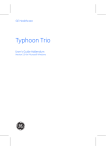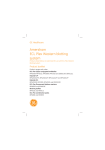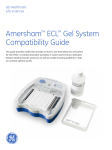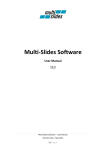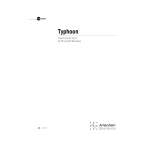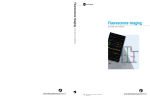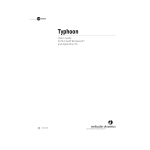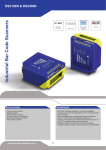Download Typhoon Trio User`s Guide - GE Healthcare Life Sciences
Transcript
user manual Typhoon Trio User’s Guide Addendum Version 5.0 for Microsoft Windows um 0427-846 Cy, ECF, ECL Plus, ImageQuant, and Typhoon are trademarks of Amersham Biosciences Limited. Amersham and Amersham Biosciences are trademarks of Amersham plc. Deep Purple is a trademark of FluroTechnics Pty Ltd. Deep Purple total protein stain is exclusively licensed to Amersham Biosciences from FluoroTechnics Pty Ltd. Deep Purple total protein stain may only be used in life science research. Ethernet is a trademark of Xerox Corporation. HEX, ROX, and TAMRA are trademarks of Applera Corporation. Microsoft and Windows are trademarks of Microsoft Corporation. SYPRO is a trademark of Molecular Probes, Inc. The Typhoon instrument is covered by one or more of the following US patents: 5,528,050; 5,459,325; and foreign equivalents. The Typhoon system is for research purposes only. It is not intended or approved for diagnosis of disease in humans or animals. All goods and services are sold subject to the terms and conditions of sale of the company within the Amersham group that supplies them. A copy of these terms and conditions is available on request. Amersham Biosciences UK Limited Amersham Place Little Chalfont Buckinghamshire HP7 9NA UK Amersham Biosciences AB SE-751 84 Uppsala Sweden Amersham Biosciences Corp 800 Centennial Avenue PO Box 1327 Piscataway NJ 08855 USA Amersham Biosciences Europe GmbH Munzinger Strasse 9 D-79111 Freiburg Germany Amersham Biosciences (SV) Corp 928 East Arques Avenue Sunnyvale CA 94085-4520 USA © Amersham plc 2004—All rights reserved. September 2004 Table of contents Preface About this addendum. . . . . . . . . . . . . . . . . . . . . . . . . . . . . . . . . . . . . . . v Related publications. . . . . . . . . . . . . . . . . . . . . . . . . . . . . . . . . . . . . . . . v Safety . . . . . . . . . . . . . . . . . . . . . . . . . . . . . . . . . . . . . . . . . . . . . . . . . . v Special safety text . . . . . . . . . . . . . . . . . . . . . . . . . . . . . . . . . . . . v Trained operator . . . . . . . . . . . . . . . . . . . . . . . . . . . . . . . . . . . . . v Assumptions . . . . . . . . . . . . . . . . . . . . . . . . . . . . . . . . . . . . . . . . . . . . vi Safety standards . . . . . . . . . . . . . . . . . . . . . . . . . . . . . . . . . . . . . . . . . vi Assistance . . . . . . . . . . . . . . . . . . . . . . . . . . . . . . . . . . . . . . . . . . . . . . vi Chapter 1 Introduction 1.1 Site requirements. . . . . . . . . . . . . . . . . . . . . . . . . . . . . . . . . . . . . . . . 1-2 1.2 System components and optional accessories . . . . . . . . . . . . . . . . . . 1-2 1.2.1 System components . . . . . . . . . . . . . . . . . . . . . . . . . . . . . . . . 1-2 1.2.2 Optional accessories . . . . . . . . . . . . . . . . . . . . . . . . . . . . . . . . 1-3 1.3 Scan acquisition modes . . . . . . . . . . . . . . . . . . . . . . . . . . . . . . . . . . . 1-3 1.4 Before using the system . . . . . . . . . . . . . . . . . . . . . . . . . . . . . . . . . . . 1-3 Chapter 2 Safety 2.1 Safety overview . . . . . . . . . . . . . . . . . . . . . . . . . . . . . . . . . . . . . . . . . 2-1 2.2 Laser light safety . . . . . . . . . . . . . . . . . . . . . . . . . . . . . . . . . . . . . . . . 2-1 Chapter 3 Fluorescence scanning 3.1 Excitation modes . . . . . . . . . . . . . . . . . . . . . . . . . . . . . . . . . . . . . . . . 3-1 3.2 Emission filters. . . . . . . . . . . . . . . . . . . . . . . . . . . . . . . . . . . . . . . . . . 3-2 3.3 About the Fluorescence Setup window . . . . . . . . . . . . . . . . . . . . . . . . 3-3 3.3.1 Displaying the Fluorescence Setup window . . . . . . . . . . . . . . . 3-3 3.3.2 Selecting the emission filter. . . . . . . . . . . . . . . . . . . . . . . . . . . 3-4 3.3.3 Selecting the laser . . . . . . . . . . . . . . . . . . . . . . . . . . . . . . . . . 3-5 Chapter 4 Troubleshooting Typhoon Trio User’s Guide Addendum ● iii Preface About this addendum The Typhoon Trio User’s Guide Addendum v5.0 provides an overview of the Typhoon™ Trio and the Typhoon Trio+ model instruments. This addendum describes only the features and functions that differ from the Typhoon instrument models described in the Typhoon User’s Guide v3.0. You should use this addendum in conjunction with the user’s guide to learn how to operate and maintain the Typhoon Trio or the Typhoon Trio+ system. Related publications In addition to the Typhoon Trio User’s Guide Addendum, Typhoon User’s Guide, and Typhoon Installation Instructions, you should be familiar with the ImageQuant™ TL image analysis software. Safety Chapter 2 in this addendum and chapter 2 in the Typhoon User’s Guide provide important safety information that should be used when operating the Typhoon system. Before using the Typhoon system, read and understand the safety information thoroughly. Special safety text Make sure you follow the precautionary statements presented in this guide. Warning Indicates a possibility of severe or fatal injury to the user or other persons if the precautions or instructions are not observed. Caution Indicates that damage to the instrument, loss of data, or invalid data could occur if the user fails to comply with the advice given. Important Highlights information that is critical for optimal performance of the system. Note: Identifies items of general interest. Trained operator Warning The operator of the Typhoon system is assumed to be trained in the correct operation of the system and the safety issues. Throughout the Typhoon Trio User’s Guide Addendum and the Typhoon User’s Guide, the word “you” refers to this trained operator. Typhoon Trio User’s Guide Addendum ● v Preface Assumptions The software-related instructions in this addendum assume you have basic computer skills. You should be familiar with the Microsoft™ Windows™ graphical user interface. If you do not have these skills, refer to the documentation or the Help for Windows. Safety standards The Typhoon instrument complies with CE and other applicable standards. For the latest conformity information, contact Technical Support. See the Assistance section for contact information. Assistance When calling for assistance, be prepared to supply the serial number of your instrument. For contact by phone or fax, please use one of the numbers below. Alternatively, an updated list of contacts is available on the Web at www.amershambiosciences.com. Amersham Biosciences is now part of GE Healthcare. The GE Healthcare Web site is at www.gehealthcare.com. vi ● Typhoon Trio User’s Guide Addendum Assistance Asia Pacific Tel: +852 2811 8693 Fax: +852 2811 5251 Latin America Tel: +55 11 3933 7300 Fax: +55 11 3933 7315 Australasia Tel: +61 2 9899 0999 Fax: +61 2 9899 7511 Middle East and Africa Tel: +30 (1) 96 00 687 Fax: +30 (1) 96 00 693 Austria Tel: 01 576 0616 10 Fax: 01 576 0616 27 Netherlands Tel: 0165 580 410 Fax: 0165 580 401 Belgium Tel: 0800 73 888 Fax: 03 272 1637 Norway Tel: 2318 5800 Fax: 2318 6800 Canada Tel: +1 800 463 5800 Fax: +1 800 567 1008 Portugal Tel: 21 417 70 35 Fax: 21 417 31 84 Central, East, and Southeast Europe Tel: +43 1 982 3826 Fax: +43 1 985 8327 Russia & other C.I.S. & N.I.S. Tel: +7 (095) 232 0250, 956 1137 Fax: +7 (095) 230 6377 Denmark Tel: 45 16 2400 Fax: 45 16 2424 Southeast Asia Tel: +60 3 8024 2080 Fax: +60 3 8024 2090 Finland & Baltics Tel: +358 (0)9 512 39 40 Fax: +358 (0)9 512 17 10 Spain Tel: 93 594 49 50 Fax: 93 594 49 55 France Tel: 01 69 35 67 00 Fax: 01 69 41 96 77 Sweden Tel: 018 612 1900 Fax: 018 612 1910 Germany Tel: 0761 4903 291 Fax: 0761 4903 405 Switzerland Tel: 01 802 81 50 Fax: 01 802 81 51 Italy Tel: 02 27322 1 Fax: 02 27302 212 UK Tel: 0800 616928 Fax: 0800 616927 Japan Tel: +81 3 5331 9336 Fax: +81 3 5331 9370 USA Tel: +1 800 526 3593 Fax: +1 877 295 8102 Typhoon Trio User’s Guide Addendum ● vii Chapter 1 Introduction The Typhoon instrument is a variable-mode imager that produces digital images of radioactive, fluorescent, or chemiluminescent samples. The Typhoon system consists of an instrument (figure 1-1), instrument control software, and a variety of accessories. The Typhoon instrument is available in several models. This addendum provides an overview of the Typhoon Trio and Typhoon Trio+ models. The Typhoon Trio instrument contains three internal lasers (blue, green, and red). The Typhoon Trio+ is a Typhoon Trio instrument with the additional 10-µm pixel size scanning resolution. The topics in this chapter are— • • • • Site requirements (section 1.1) System components and optional accessories (section 1.2) Scan acquisition modes (section 1.3) Before using the system (section 1.4) Figure 1-1. The Typhoon Trio instrument. For a detailed description of how to use the Typhoon Trio system, see the Typhoon User's Guide. Typhoon Trio User’s Guide Addendum ● p1-1 Chapter 1 Introduction 1.1 Site requirements Table 1-1 provides a summary of the Typhoon Trio instrument site requirements. For additional site guidelines, see the Typhoon Installation Instructions for the Microsoft Windows XP Workstation. Table 1-1. Typhoon Trio system instrument specifications Parameter Value Power requirements 100–120 V~, 6 A, 50/60 Hz 220–240 V~, 4 A, 50/60 Hz Weight Approximately 160 kg (350 lb) Dimensions Width: Height: Depth: Temperature 15–30 °C (59–86 °F) Humidity Noncondensing 10%–80% relative humidity 118.11 cm (46.5 in) 48.26 cm (19 in) 77.47 cm (30.5 in) 1.2 System components and optional accessories 1.2.1 System components The Typhoon Trio system includes the Typhoon Trio or Typhoon Trio+ instrument, Scanner Control software, Typhoon Direct Instrument Access software, Ethernet™ cables, power cords, and tools. The Typhoon instrument connects to the computer using an Ethernet connection. The Typhoon Trio instrument contains the following three internal lasers: • Blue laser—A solid-state laser with a specified minimum output of 20 mW at 488 nm in a diverging beam. • Green laser—A green visible laser with a specified minimum output of 20 mW at 532 nm in a diverging beam. • Red laser—A red visible laser with a specified minimum of 10 mW at 633 nm in a diverging beam. The Scanner Control software, which runs on the Microsoft Windows operating system, contains the graphical interface that allows you to control the instrument. In addition, Internet Explorer is required for the Typhoon Direct Instrument Access software. You use the Typhoon Direct Instrument Access software to perform several maintenance procedures, which are described in the Typhoon User's Guide. p1-2 ● Typhoon Trio User’s Guide Addendum 1.3 Scan acquisition modes 1.2.2 Optional accessories See the Typhoon User’s Guide for a description of the optional accessories for the storage phosphor and fluorescence scanning modes. In addition, the Typhoon multislide tray is available for the Typhoon Trio+ instrument. The multislide tray allows you to scan up to 30 microarray slides at a time. See the Typhoon Multislide User’s Guide for a description of how to use the multislide tray. 1.3 Scan acquisition modes You can scan samples on the Typhoon Trio or Typhoon Trio+ instrument using the following scan acquisition modes: • Storage phosphor mode—Creates images from samples labeled with radioisotopes using storage phosphor technology. • Fluorescence mode—Creates images from samples labeled with fluorescent dyes. For details on the available excitation modes, see chapter 3. • Chemiluminescence mode—Creates images from chemiluminescent samples. 1.4 Before using the system Before using the Typhoon Trio system, you should become familiar with— • Safety information—It is imperative that you follow the precautions in this addendum and in the Typhoon User's Guide, chapter 2. • Basic operational instructions—See the Typhoon User's Guide. • Maintenance information for the instrument and accessories—See the Typhoon User's Guide. Typhoon Trio User’s Guide Addendum ● p1-3 Chapter 2 Safety Warnings The operator of the Typhoon system is assumed to be trained in the correct operation of the system and the safety issues. Throughout the Typhoon User’s Guide and this addendum, the word “you” refers to this trained operator. Using controls, making adjustments, or performing procedures other than those specified in the Typhoon User’s Guide or this addendum can result in hazardous exposure to laser light, high voltage, or moving parts. Exposure to these hazards can cause severe injury or death. 2.1 Safety overview Make sure you understand and follow the safety precautions in the Typhoon User’s Guide, including— • General safety precautions • Typhoon serial numbers and safety labels • Electrical safety • Pinching and general warnings • Hazardous materials precautions See section 2.2 of this addendum for laser light safety. 2.2 Laser light safety The Typhoon Trio instrument is a Class I laser instrument that houses three Class IIIB lasers: blue, green, and red. Under the specified operating procedures, the instrument does not allow operator exposure to laser light. However, the lasers are accessible in the interior of the instrument. The blue laser has a specified maximum output of 27 mW at 488 nm in a diverging beam. The green laser has a specified maximum output of 25 mW at 532 nm in a diverging beam. The red laser has a specified maximum output of 13 mW at 633 nm in a diverging beam. The safety interlocks in the Typhoon instrument are designed to prevent you from being exposed to the laser beams. If you open the sample lid while the scanner is in operation, the laser shutter closes and blocks the light from the lasers. Typhoon Trio User’s Guide Addendum ● p2-1 Chapter 2 Safety Warning Do not attempt to defeat the safety interlocks on the sample lid or try to gain access to the interior of the instrument through any other opening. Exposure to laser light can cause injury. For example, viewing the laser light directly can cause blindness. The labels shown in figure 2-1 are affixed to the instrument and warn of exposure to laser light. CAUTION CLASS 1 LASER PRODUCT Per IEC-825 Laser Radiation when open. AVOID EXPOSURE TO BEAM. International compliance Figure 2-1. Laser-light warning labels. p2-2 ● Typhoon Trio User’s Guide Addendum Eye exposure Direct exposure Chapter 3 Fluorescence scanning This chapter describes the emission filters and the fluorescence setup for the Typhoon Trio and Typhoon Trio+ instruments. The topics are— • • • Excitation modes (section 3.1) Emission filters (section 3.2) About the Fluorescence Setup window (section 3.3) See the Typhoon User’s Guide for details on the following: • About fluorescence scanning (including how fluorescence works, beamsplitters, linking fluorescent scans, multilabel experiments, and common fluorochromes) • Setting up for fluorescence scanning (including preparing and placing the sample in the instrument) • Scanning a fluorescent sample (including checking the instrument state, selecting the scan parameters, selecting the fluorescence parameters, removing the sample from the instrument, cleaning the glass platen and sample lid, and analyzing or preprocessing the scanned image) 3.1 Excitation modes The available excitation modes for fluorescence scanning are— • Red-excited mode—Creates an image from a sample labeled or stained with a fluorescent dye or from a chemifluorescence sample that is excited at 633 nm. • Green-excited mode—Creates an image from a sample labeled or stained with a fluorescent dye or a from chemifluorescence sample that is excited at 532 nm. • Blue-excited modes— - Blue (488)—Creates an image from a sample labeled or stained with a fluorescent dye or from a chemifluorescence sample that is excited at 488 nm using full laser power. This mode is recommended for samples that have low background levels. Typhoon Trio User’s Guide Addendum ● p3-1 Chapter 3 Fluorescence scanning - • ECL+ Excitation—Creates an image from a sample labeled or stained with a fluorescent dye or from a chemifluorescence sample that is excited at 488 nm using reduced laser power. This mode provides the optimum excitation for ECL Plus™ chemifluorescence blot samples and for samples with high background levels that can be excited at a lower laser power. Multilabel-excited mode—Creates an image from a sample labeled with up to four fluorescent dyes. The dyes can be excited by one or more of the four laser choices. 3.2 Emission filters The Typhoon instrument contains a standard set of emission filters and can accommodate a total of 13 emission filters. The instrument uses emission filters to reject reflected and scattered excitation light and background fluorescence while allowing the emitted light from the sample to pass through to the PMT. Table 3-1 lists the standard set of emission filters used with fluorescence scanning. Table 3-1. Standard set of emission filters for the Typhoon Trio and Typhoon Trio+ instruments Emission filter Description 520-nm band-pass filter (520 BP 40) Transmits light between 500 nm and 540 nm and has a transmission peak centered at 520 nm. Use this filter with fluorochromes, such as Cy™2, ECL Plus, and fluorescein. 555-nm band-pass filter (555 BP 20) Transmits light between 545 nm and 565 nm and has a transmission peak centered at 555 nm. Use this filter with fluorochromes, such as R6G and HEX™. 580-nm band-pass filter (580 BP 30) Transmits light between 565 nm and 595 nm and has a transmission peak centered at 580 nm. Use this filter with fluorochromes, such as TAMRA™ and Cy3. 610-nm band-pass filter (610 BP 30) Transmits light between 595 nm and 625 nm and has a transmission peak centered at 610 nm. Use this filter with fluorochromes, such as Deep Purple™ total protein stain, ROX™, EtBr, SYPRO™ Red, and SYPRO Ruby. 670-nm band-pass filter (670 BP 30) Transmits light between 655 nm and 685 nm and has a transmission peak centered at 670 nm. Use this filter with fluorochromes, such as Cy5. 526-nm short-pass filter (526 SP) Transmits light below 526 nm. Using this filter with some applications, such as ECF™ blotting, can reduce the background level. 390-nm band-pass filter (390 BP 100) This filter is used for storage phosphor scanning and is not normally used for fluorescence scanning. See the Typhoon User’s Guide for instructions on how to install and remove an emission (optical) filter. p3-2 ● Typhoon Trio User’s Guide Addendum 3.3 About the Fluorescence Setup window 3.3 About the Fluorescence Setup window See the Typhoon User’s Guide for details on how to start the Scanner Control software and set the scan parameters in the Scanner Control window. You use the Fluorescence Setup window in Scanner Control to select the fluorescence parameters to use with the sample. You can select from one through four sets of parameters to perform one through four scans. This section describes the Emission Filter list and the Laser list in the Fluorescence Setup window for the Typhoon Trio and Typhoon Trio+ instruments. For a description of how to set the PMT and sensitivity and how to link scans, see the Typhoon User’s Guide. 3.3.1 Displaying the Fluorescence Setup window In the Acquisition Mode area of the Typhoon Scanner Control window (figure 3-1), select Fluorescence, and then click Setup. The Fluorescence Setup window appears (figure 3-2). Typhoon model Acquisition Mode area Figure 3-1. Typhoon Trio Scanner Control window. Typhoon Trio User’s Guide Addendum ● p3-3 Chapter 3 Fluorescence scanning Emission Filter list Laser list Figure 3-2. The Fluorescence Setup window for the Typhoon Trio+ instrument. 3.3.2 Selecting the emission filter You select an emission filter from the Emission Filter list for each scan you want to perform. The Emission Filter list displays the filters (table 3-1) that are installed in the Typhoon Trio instrument. If you do not want to use an emission filter, select None from the list. Important p3-4 ● The laser and emission filter combinations listed in the Fluorescence Setup window are based on the excitation and emission maxima of the selected fluorochrome. For most gel microplate and array samples, these combinations provide the best scanning results. However, for membrane samples, selecting a laser and emission filter combination that is close to the excitation and emission maxima might not provide the best results because of the high background interference. For the best results, you should test the membrane samples with different laser and emission filter combinations to determine the optimal combination. Typhoon Trio User’s Guide Addendum 3.3 About the Fluorescence Setup window 3.3.3 Selecting the laser When you select a filter, Scanner Control automatically selects a default laser to use with the emission filter you selected. However, if desired, you can select a laser other than the default. If you select a laser other than the default and then click OK, a message appears and asks you to confirm the selection. The Typhoon Trio laser choices are— • Green (532) • Red (633) • Blue (488) • ECL+ Excitation The laser power varies from one wavelength to another. You might need to adjust the PMT voltage accordingly. For a description of the laser excitation modes, see section 3.1. Typhoon Trio User’s Guide Addendum ● p3-5 Chapter 4 Troubleshooting For basic troubleshooting guidelines, see the troubleshooting section of the Typhoon User's Guide. In addition to the guidelines presented in the Typhoon User’s Guide, the following error message appears if the Typhoon Trio instrument has a problem communicating with the internal blue laser: Failed Communicating with Internal Laser Unit If this message appears, turn off the power switch on the right side of the Typhoon instrument, wait a few seconds, and then turn the instrument back on. If the error happens repeatedly, contact Technical Support. See Assistance in the preface for contact information. Typhoon Trio User’s Guide Addendum ● p4-1