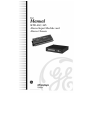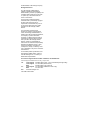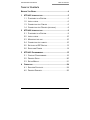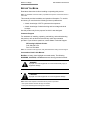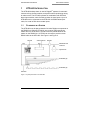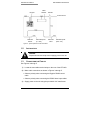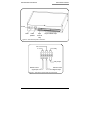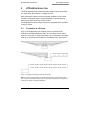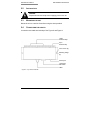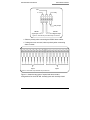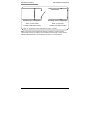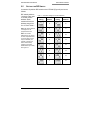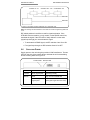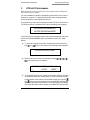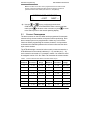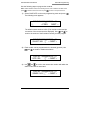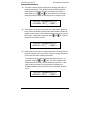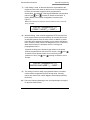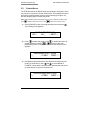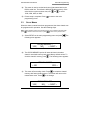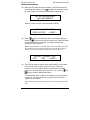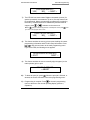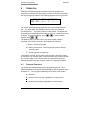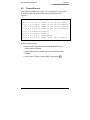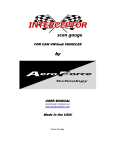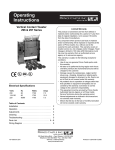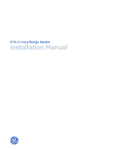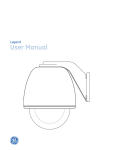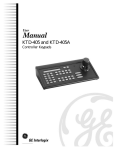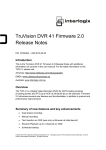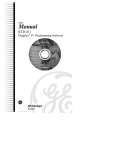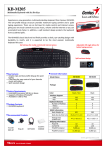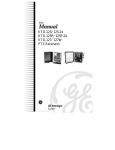Download Placement in a System
Transcript
KTD-460/463 Alarm Input Module and Alarm Chassis © 2003 Kalatel, a GE Interlogix company All Rights Reserved. Any GE Interlogix, Kalatel division, software supplied with GE Interlogix, Kalatel division, products is proprietary and furnished under license and can be used or copied only in accordance with the terms of such license. This document contains proprietary information that is protected by copyright. No part of this document may be reproduced or transmitted in any form or by any means without the prior written permission of GE Interlogix, Kalatel division. The information contained in this document is subject to change without notice. GE Interlogix, Kalatel division, in keeping pace with technological advances, is a company of product innovation. Therefore, it is difficult to ensure that all information provided is entirely accurate and up-to-date. GE Interlogix, Kalatel division, accepts no responsibility for inaccuracies or omissions and specifically disclaims any liabilities, losses, or risks, personal or otherwise, incurred as a consequence, directly or indirectly, of the use or application of any of the contents of this document. For the latest product specifications, visit GE Interlogix, Kalatel division, online at www.GE-Interlogix.com or contact your Kalatel sales representative. For technical support before and after installation, call 800-469-1676. Technical support is available 24 hours a day, 7 days a week. Call: Fax: Web: Tech Support 800-469-1676 (6 A.M. – 5 P.M. PST Monday through Friday) Tech Support 541-740-3589 (all other times) Main 800-343-3358 or 541-754-9133 Tech Support 541-752-9096 (available 24 hours a day) Main 541-754-7162 www.GE-Interlogix.com 1041310B / March 2003 KTD-460/463 User Manual Table of Contents TABLE OF CONTENTS BEFORE YOU BEGIN ................................................................4 1 KTD-463 INTRODUCTION ..................................................5 1.1 PLACEMENT IN A SYSTEM ...........................................5 1.2 INSTALLATION............................................................6 1.3 CONNECTING THE CABLES .........................................6 1.4 CONNECTING THE PRINTER (OPTIONAL).......................8 2 KTD-460 INTRODUCTION ..................................................9 2.1 PLACEMENT IN A SYSTEM ...........................................9 2.2 INSTALLATION..........................................................10 2.3 MOUNTING THE UNIT ................................................10 2.4 CONNECTING THE CABLES ........................................10 2.5 SETTING THE DIP SWITCH........................................13 2.6 SUPPLYING POWER .................................................14 3 KTD-463 PROGRAMMING ................................................15 3.1 CONTACT PROGRAMMING ........................................16 3.2 PRINTER SETUP ......................................................20 3.3 SETUP MENUS ........................................................21 4 OPERATION ....................................................................24 4.1 SHUNTED CONTACTS ...............................................24 4.2 PRINTED REPORTS ..................................................25 1041310B / March 2003 3 Before You Begin KTD-460/463 User Manual BEFORE YOU BEGIN Read these instructions before installing or operating this product. Note: This installation should be made by a qualified service person and should conform to local codes. This manual provides installation and operation information. To use this document, you must have the following minimum qualifications: • A basic knowledge of CCTV systems and components • A basic knowledge of electrical wiring and low-voltage electrical hookups Use this product only for the purpose for which it was designed. Customer Support For assistance in installing, operating, maintaining, and troubleshooting this product, refer to this document and any other documentation provided. If you still have questions, contact Kalatel Technical Support: GE Interlogix, Kalatel division Call: 800-469-1676 Fax: 541-752-9096 Note: You should be at the equipment, ready with details before calling Technical Support. Conventions Used in this Manual Boldface or button icons highlight command entries. The following WARNING, CAUTION, and Note statements identify potential hazards: * WARNING: Improper use of this equipment can cause severe bodily injury or equipment damage. ** CAUTION: Improper use of this equipment can cause equipment damage. Note: Notes contain important information about a product or procedure. * This symbol indicates electrical warnings and cautions. ** This symbol indicates general warnings and cautions. 4 1041310B / March 2003 KTD-460/463 User Manual 1 KTD-463 Introduction KTD-463 INTRODUCTION ® The KTD-463 desktop alarm is used in Digiplex systems for automatic camera call-up, site annunciation, and preset camera positioning during an alarm event. The KTD-463 operates in combination with KTD-460 alarm input modules, each of which provides 16 alarm inputs. Up to 16 KTD-460s can be connected to the KTD-463 via RS485 twisted-pair cable, for a total of 256 alarm contact inputs. 1.1 PLACEMENT IN A SYSTEM The KTD-463 must be placed ahead of all other Digiplex components on the RS422 line. With two KTD-463s, one must be configured as the master and one as the slave. The slave must be placed ahead of the master on the RS422 line. A KTD-83 can be used to provide a return RS422 cable to the KTD-463. See Figure 1 and Figure 2. Keypad Video switcher KTD-83 Additional PTZ receivers CyberDome KTD-460s (8) KTD-460s (8) KTD-463 Figure 1. System placement of one KTD-463 1041310B / March 2003 5 KTD-463 Introduction KTD-460/463 User Manual Video switcher Keypad KTD-83 PTZ receivers KTD-463 master KTD-460 inputs (0 – 255) KTD-463 slave KTD-460 inputs (256 – 511) Figure 2. System placement of two KTD-463s 1.2 INSTALLATION CAUTION: Complete all instruction steps before supplying power to the unit. 1.3 CONNECTING THE CABLES See Figures 3 through 5. 1) Locate the removable terminal strips on the rear of the KTD-463. 2) Make cable connections as shown in Figures 3 through 5. • Observe polarity when connecting the Digiplex RS422 control cable. • Observe polarity when connecting the RS485 alarm input cables. 3) 6 Supply power to the unit using the provided 9 VAC transformer. 1041310B / March 2003 KTD-460/463 User Manual KTD-463 Introduction Power Fuse RJ45 (RS232 6-pin terminal strip 16-pin terminal strips Figure 3. KTD-463 back panel connections Out In Relay Relay output RS422 control signal input RS422 control signal output Figure 4. KTD-463 six-pin terminal strip connections 1041310B / March 2003 7 KTD-463 Introduction KTD-460/463 User Manual RS485 signal input (up to 16 KTD-480s can be installed on one line or in any combination on separate lines) Figure 5. KTD-463 16-pin terminal strip connections 1.4 CONNECTING THE PRINTER (OPTIONAL) A serial printer can be connected to the system using the RJ45 eight-pin modular jack located on the rear of the unit. See Figure 6. Figure 6. KTD-463 printer cable pinout connections (RS232) Refer to section 3, KTD-463 Programming, for initial setup and programming of the KTD-463. Note: The KTD-463 cannot be programmed for proper operation until the KTD-460 alarm input modules have been installed. 8 1041310B / March 2003 KTD-460/463 User Manual 2 KTD-460 Introduction KTD-460 INTRODUCTION The KTD-460 alarm input module provides 16 alarm inputs: supervised, non-supervised, dry contacts, or voltage sources. Each supervised contact input communicates a status level of normal (contact not activated), alarm (contact activated), or trouble (short or break on the alarm input line) to the KTD-463. The KTD-460 also has an output relay that is energized when any alarm contact is closed. 2.1 PLACEMENT IN A SYSTEM Up to 16 KTD-460 alarm input modules can be connected to the KTD-463 via RS485 twisted-pair cable. All 16 modules can be “daisy chained” on one line or can be connected in any combination on multiple lines (up to 16 individual KTD-460s on 16 separate lines). See Figure 7. Figure 7. Examples of KTD-460 to KTD-463 connections Note: If more than one KTD-460 is connected to the KTD-463 on the same alarm input port, it must be connected in a “daisy chain” (loop through) configuration on a single line. It cannot be connected in a parallel configuration. 1041310B / March 2003 9 KTD-460 Introduction 2.2 KTD-460/463 User Manual INSTALLATION CAUTION: Complete all instruction steps before supplying power to the unit. 2.3 MOUNTING THE UNIT Mount the unit on a wall or flat surface using the slots provided. 2.4 CONNECTING THE CABLES Locate the removable terminal strips. See Figure 8 and Figure 9. 16-pin terminal strips 6-pin terminal strip Cover screw (2) Mounting flange (2) Power jack 10-position DIP switch LEDs Figure 8. Top view of KTD-460 10 1041310B / March 2003 KTD-460/463 User Manual KTD-460 Introduction Out In Relay Relay output RS485 signal input RS485 signal output Figure 9. KTD-460 six-pin terminal strip connections • Observe polarity when connecting the RS485 alarm cables. • If voltage sources are used, observe polarity when connecting alarm contacts. Inputs Inputs Figure 10. KTD-460 16-pin terminal strip connections Figure 11 shows the two types of supervised alarm contact configurations for the KTD-460: normally open and normally closed. 1041310B / March 2003 11 KTD-460 Introduction Normally open configuration KTD-460/463 User Manual Normally closed configuration Alarm: contact closed Alarm: contact open Trouble: break before resistor Trouble: short before resistor Figure 11. Supervised contact configurations (resistor = 8.2K Ω) Note: A supervised contact indicates that the alarm contact line contains a resistor. Unsupervised contacts (no resistors) can be installed on the KTD-460, in which case the REPORT TROUBLE feature must be disabled (see section 3.3, Setup Menus). 12 1041310B / March 2003 KTD-460/463 User Manual 2.5 KTD-460 Introduction SETTING THE DIP SWITCH Locate the 10-position DIP switch on the KTD-460 (Figure 8) and set as follows: DIP switch positions 1 through 4 are used to set the module address. Each module will have an address range from 0 to 15. See Table 1. Table 1. DIP switch settings for module addresses DIP switch setting Module Address DIP switch setting Module Address 0 8 Note: DIP switch positions 5 through 8 are not programmed for use. 1 9 Note: The module addresses do not need to be set in sequential order, nor in the order in which they are installed. (For example, modules 0, 8, and 5 could be daisy chained on the same RS485 alarm input cable.) See Figure 12. 2 10 3 11 4 12 5 13 6 14 7 15 1041310B / March 2003 13 KTD-460 Introduction KTD-460/463 User Manual Contacts 0 – 15 Contacts 128 – 143 Contacts 80 – 95 KTD-460 KTD-463 Figure 12. Example of module addresses not in sequential order Note: Do not assign the same address to more than one module. Programming failure will occur. DIP switch positions 9 and10 are used for signal termination. If the KTD-460 is the last module, or only module, on the RS485 control line, terminate the signal. If the KTD-460 is “daisy chained” to other units (signal loop-through), do not terminate the signal. • To terminate the RS485 signal, set DIP switches 9 and 10 to ON. • For signal loop through, set DIP switches 9 and 10 to OFF. 2.6 SUPPLYING POWER Supply power to the unit using the provided 9 VAC transformer. The two LEDs on the side of the module blink to indicate the unit is transmitting and/or receiving data. See Figure 13. Transmit LED LED Receive LED Blink Pattern Status Transmit Short, regular pulse Operating normally Receive None Only one unit on RS485 line Short or long, regular pulse More than one unit on RS485 line (pulse gets longer with more units) Figure 13. KTD-460 power LEDs 14 1041310B / March 2003 KTD-460/463 User Manual 3 KTD-463 Programming KTD-463 PROGRAMMING Note: The KTD-463 cannot be programmed for proper operation until the KTD-460 alarm input modules have been installed. For new installations, follow the programming instructions in the order in which they are given. To update programming, enter the programming mode and advance to the appropriate screen. All programming menus will be displayed on the KTD-463’s LCD screen. The first time power is supplied to the unit the following menu appears: NO MODULES ENABLED! ENTER PROGRAM MODE This menu will not be displayed again after programming data is entered, unless the CLEAR MEMORY option is selected in section 3.3, Setup Menus. 1) To enter the programming mode, simultaneously press and hold and keys for 3 seconds. The following prompt appears: the ENTER ACCESS CODE 2) Enter the security code by sequentially pressing . The following screen appears: , , , , CONFIG:MASTER (NO SLAVE) ↑↓ 3) ←EXIT NEXT→ A second KTD-463 can be configured as a slave chassis, providing an additional 256 alarm contact inputs. The slave chassis must be located ahead of the master on the RS422 control line. Use the keys to scroll through the choices: MASTER (NO SLAVE), and MASTER (w/SLAVE), and SLAVE. For systems with one KTD-463 (less than 256 alarm contact inputs), select MASTER (NO SLAVE). 1041310B / March 2003 15 KTD-463 Programming KTD-460/463 User Manual Note: All contacts on the slave unit are programmed from the master chassis. However, finding and enabling KTD-460 modules connected to the slave is performed from the slave chassis (see section 3.3, Setup Menus). ENTER CHOICE: CONTACTS ↑↓ 4) ←EXIT NEXT→ Use the and keys to scroll through the choices: CONTACTS, SETUP, and PRINTERS. When a choice has been made, press to advance to the next menu or press to return to the start-up menu or the normal operating display. 3.1 CONTACT PROGRAMMING The alarm contacts on the KTD-460s can be programmed for automatic camera call-up, site annunciation, and preset camera positioning. Each alarm contact input can be programmed to initiate any or all of these functions. Before programming the contacts, however, it is important to understand the relationship between the contact number and the alarm input module number. The KTD-463 assigns a numerical value to each contact connected to a KTD-460 based on the module’s address (0 – 15), and the pin (1 – 16) each contact is connected to. For example, contact 2 on module 2 would be assigned a value of 33. See Table 2 to determine the contact number. Table 2. Contact numerical values based on module number and pin Module # Pin Connection Contact Range Module # Pin Connection Contact Range 0 1 – 16 0 – 15 8 1 – 16 124 – 143 1 1 – 16 16 – 31 9 1 – 16 144 – 159 2 1 – 16 32 – 47 10 1 – 16 160 – 175 3 1 – 16 48 – 63 11 1 – 16 176 – 191 4 1 – 16 64 – 79 12 1 – 16 192 – 207 5 1 – 16 80 – 95 13 1 – 16 208 – 223 6 1 – 16 96 – 111 14 1 – 16 224 – 239 7 1 – 16 112 – 127 15 1 – 16 240 – 255 16 1041310B / March 2003 KTD-460/463 User Manual KTD-463 Programming Use the following steps to program the contacts. Note: Unless otherwise noted, in the following menus, when a selection has been made press 1) to advance to the next menu or press to return to the previous menu. Select CONTACTS on the main programming menu and press The following menu appears: . CONTACT:000@MOD:00 - 01 ↑↓ ←PREV NEXT→ The default contact number is 000. (The module number and pin and to connection of the contact are also displayed). Use scroll to the number of the first alarm contact you wish program. CONTACT:000@MOD:00 - 01 SHUNT? NO ↑↓ ←NEXT→ 2) Each contact can be programmed to be shunted (ignored). Use and to enable or disable this feature. CONTACT:000@MOD:00 - 01 SITE: 000 ↑↓ ←NEXT→ 3) and to scroll to the camera site number with which the Use alarm contact will be associated. CONTACT:000@MOD:00 - 01 SENSE: N.O. ↑↓ ←NEXT→ 1041310B / March 2003 17 KTD-463 Programming 4) KTD-460/463 User Manual The alarm contacts will be configured as normally open (NO), or normally closed (NC). This affects how the KTD-463 reports a trouble state on an alarm input line (see Step 6 in section 3.3, and to select whether the KTD-463 Setup Menus). Use senses the alarm contact as normally open or normally closed. CONTACT:000@MOD:00 - 01 VID ALRM: YES ↑↓ ←NEXT→ 5) If a monitor is in the alarm mode and the "Video Alarm" feature is being used, the camera site associated with the alarm contact will appear on the monitor screen when an alarm event occurs (unless and to enable or the monitor is disarmed for that site). Use disable the video alarm feature. CONTACT:000@MOD:00 - 01 HOLD DLY: 00 ↑↓ ←NEXT→ 6) Each alarm contact can be programmed with a hold delay that will keep the alarmed site on the monitor screen for a specified period of time after the alarm condition has ended. To use this function, enter the desired hold delay time (00 – 14 and keys. To have the alarmed site seconds) using the display indefinitely, scroll until hold delay time reads INF. In this case a manual command is required from the keypad (e.g., CLEAR ALARM) to clear the site from the screen after an alarm event. CONTACT:000@MOD:00 - 01 ANNUNC?: NO ↑↓ ←NEXT→ 18 1041310B / March 2003 KTD-460/463 User Manual 7) KTD-463 Programming If this setting is used, an alarmed site will be annunciated at the keypad as a site call-in when an alarm occurs. For this function to be used, the controller keypad must be programmed for annunciation, as explained in the keypad installation and operation and to enable or disable annunciation. A manual. Use looping RS422 control cable configuration is required (see Figure 1). Note: External devices are required for site annunciation functions. Contact the factory for details. CONTACT:000@MOD:00 - 01 PRESET: NONE ↑↓ ←NEXT→ 8) With this setting, if the controller keypad and PTZ receivers have been programmed for preset positioning, the camera will move to an assigned position when an alarm occurs. In addition, if preset tours have been assigned, this setting can be used to activate the tours. Example: Alarm contact 2 is assigned to tour 2 on camera 1. When alarm contact 2 is activated, camera 1 will begin its preprogrammed tour 2. If presets are being used, determine the number of the preset and position programmed into the site's PTZ receiver. Use to enter the same preset number. If tours are being used and to assign a contact to a tour (maximum of four), use number. CONTACT:000@MOD:00 - 01 MACRO NUM: NONE ↑↓ ←NEXT→ 9) 10) This setting is used to assign a programmed macro to an alarm contact. Macro programming is done during setup. Currently, macros are reserved for custom Digiplex commands provided by the factory. Exit to the main programming menu, and repeat steps 1 through 9 for the next alarm contact. 1041310B / March 2003 19 KTD-463 Programming 3.2 KTD-460/463 User Manual PRINTER SETUP The KTD-463 features an RS232 serial port (eight-pin, RJ45 jack), which can connect to a printer or another serial device. This enables the user to print setup reports and hard copies of contact activity (see Figure 14). Use the following steps to enable the printer. Note: Unless otherwise noted, in the following menus, when a selection has been made press 1) to advance to the next menu, or press to return to the previous menu. Select PRINTER on the main programming menu and press The following menu appears: . ENABLE PRINTER: NO YES ↑ NO ↓ ←NEXT→ 2) to enable the printer. Press to disable the printer (if Press already enabled). Pressing or will return to the main programming menu. If the printer is enabled, the following menu appears: HANDSHAKE PROT: NONE ↑↓ 3) ←PREV NEXT→ Handshake protocol determines how data will be buffered by the printer (or serial device). Use and to select NONE or CTS/RTS. Check with the documentation provided with the printer (or serial device) for protocol requirements. PRINTER BAUD RATE: 9600 ↑↓ 20 ←PREV NEXT→ 1041310B / March 2003 KTD-460/463 User Manual KTD-463 Programming 4) This menu is used to set the baud rate of data transmitted on the RS232 serial line. The default is 9600 (KTD-463 maximum). If the serial device requires a slower rate, use and to select 1200, 2400, 4800, or 9600. 5) Printer setup is complete. Press programming menu. 3.3 to return to the main SETUP MENUS When the alarm contacts have been programmed, the alarm chassis can be programmed for operation. Use the following steps. Note: Unless otherwise noted, in the following menus, once a selection has been made press 1) to advance to the next menu, or press to return to the previous menu. Select SETUP on the main programming menu and press following menu appears: . The CLEAR MEMORY? YES↑ 2) NO↓ ←NEXT→ The CLEAR MEMORY option will erase all data in the alarm chassis’ nonvolatile memory and reload factory default values. To . The following menu appears: clear the chassis’ memory, press ARE YOU SURE? ←NO 3) YES→ to reload the chassis’ This menu offers a safety check. Press memory with factory default values. The screen will return to the master/slave menu. Press for no change. FIND MODULES? YES↑ 1041310B / March 2003 NO↓ ←NEXT→ 21 KTD-463 Programming 4) KTD-460/463 User Manual When the KTD-460s have been installed, the KTD-463 must find and enable each module. Press to initiate an automatic search for each module. The following menu appears momentarily: ALL ACTIVE MODULES WILL BE ENABLED When a module is found, it is automatically enabled: MODULE: 00 ENABLED PORT:04 STOP↓ ←NEXT→ 5) to stop the scrolling and hold on the module displayed. Press advances to the report trouble menu. When the status Pressing of all modules has been reported, the display automatically advances to the next menu. Note: On new installations, or if new alarm input modules are added to the system, this procedure must be followed for the KTD-463. If a KTD-463 slave chassis is added to the system, this procedure must be performed by the slave unit. REPORT TROUBLE? YES YES↑ NO↓ ←NEXT→ 6) The KTD-460 modules feature supervised contacts, so the status level (normal, alarm, trouble) of each contact is continually monitored. The menu above enables a global alert if any alarm and contact is in a trouble state (short in the line, etc.). Use the keys to enable or disable this feature. If unsupervised alarm contacts were installed on the KTD-460 (no resistors on the alarm contact line), select NO for this feature (applies for all contacts). Note: Trouble states are reported to external devices (keypad controller, Paragon® GUI). 22 1041310B / March 2003 KTD-460/463 User Manual KTD-463 Programming PROGRAM MACRO? YES↑ 7) NO↓ ←NEXT→ The KTD-463 can send custom Digiplex commands (macros) for special operational circumstances. Up to 64, five-step macros can be programmed. Macro programming procedures are provided by the factory. Unless directed to do otherwise by Kalatel technical or to advance to the next menu. support, press Note: If (YES) is inadvertently pressed, on subsequent menus press you return to the program macro menu. until PRINT SETUP REPORT? YES↑ NO↓ ←NEXT→ 8) This feature enables the user to print a report detailing all contact programming information and KTD-463 setup information. Press , to skip this and return to the main programming menu. If you select YES, the following menu appears: ALIGN PAPER IN PRINTER? ←EXIT 9) NEXT→ This feature enables the user to manually align the paper (on dot matrix printers) prior to print. PRINTING REPORT ←ABORT 10) To abort the print job, press . When the print job is finished, or aborted, the screen will return to the main programming menu. 11) at the main programming Programming is complete. Press menu to advance to the normal operating display (section 4, Operation). 1041310B / March 2003 23 KTD-463 Programming 4 Operation OPERATION When the KTD-460 alarm input modules have been installed and programmed, and the KTD-463 setup procedures have been performed, the unit will begin operations. The following appears on the LCD screen: MODULE ADDR: 00 PORT: 01 000 – 015: – –A– – – T– – – – – – – The normal operating display shows the alarm input module address (00 – 15), which alarm port (RS485 alarm input line) the module is connected to (01 – 16), and the status of each contact. The display will automatically scroll through each module (every 2 to 3 seconds) showing or . To scroll another its status. To pause the display, press module, press or . The dashed lines (or arrows) next to the alarm contact numbers represent each contact connection and indicate the following: – (dash) = normal (okay) state A = alarm (contact open, if normally closed; contact closed, if normally open) T = trouble (contact not reporting) In the above example, we see that contact number 2 (the third contact) on module 0 is in an alarm state. Contact number 6 (the seventh contact) is in a trouble state. This indicates either the contact has lost power (through tampering or power outage) or that it is not properly installed. 4.1 SHUNTED CONTACTS If a contact was shunted during contact programming, the A, T and – (dash) displayed on the Normal Operating Display will be replaced with a lowercase “s.” The s changes depending on the state of the contact: s = shunted. s = shunted contact closed (regardless of contact sense). s = shunted contact open (regardless of contact sense). 24 1041310B / March 2003 KTD-460/463 User Manual 4.2 Operation PRINTED REPORTS If the printer is enabled (see section 3.2, Printer Setup), a hard copy of KTD-460 module and alarm contact activity will be printed. See Figure 14. Date Time Site Contact # Status Input Activity 09-24-99 11:05:32 SITE 128 CONTACT 128 CLSD MOD-08-01 ALARM ON 09-24-99 11:05:37 SITE 128 CONTACT 128 SUPR MOD-08-01 ALARM OFF 09-24-99 11:05:43 SITE 128 CONTACT 128 OPEN MOD-08-01 TROUBLE ON 09-24-99 11:05:57 SITE 128 CONTACT 128 SUPR MOD-08-01 TROUBLE OFF 09-24-99 11:06:05 MODULE 08 TROUBLE ON 09-24-99 11:06:12 MODULE 08 TROUBLE OFF 09-24-99 11:06:23 SITE 129 INF ALARM CLEAR 09-24-99 11:06:28 SITE 131 CONTACT 131 CLSD MOD-08-04 ALARM ON Figure 14. Example of printed activity report Notes on printed reports: • Module trouble indicates the associated KTD-460 became disconnected or disabled. • Infinite alarms can be cleared only by an external controller (keypad). • Under “status,” CLSD = closed; SUPR = supervised. 1041310B / March 2003 25