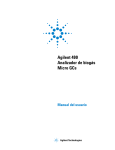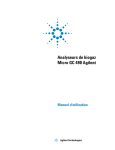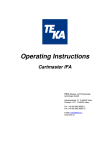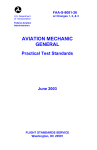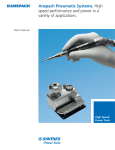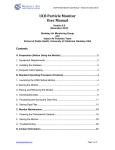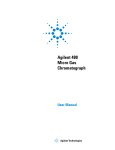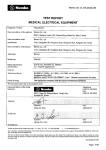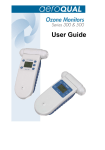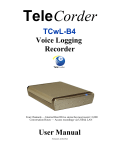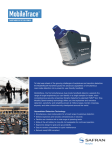Download Warnings - Agilent Technologies
Transcript
Agilent Enrichment and Desorption Unit EDU Coupling to a Micro GC User Manual Agilent Technologies Notices © Agilent Technologies, Inc. 2015 Warranty No part of this manual may be reproduced in any form or by any means (including electronic storage and retrieval or translation into a foreign language) without prior agreement and written consent from Agilent Technologies, Inc. as governed by United States and international copyright laws. The material contained in this document is provided “as is,” and is subject to being changed, without notice, in future editions. Further, to the maximum extent permitted by applicable law, Agilent disclaims all warranties, either express or implied, with regard to this manual and any information contained herein, including but not limited to the implied warranties of merchantability and fitness for a particular purpose. Agilent shall not be liable for errors or for incidental or consequential damages in connection with the furnishing, use, or performance of this document or of any information contained herein. Should Agilent and the user have a separate written agreement with warranty terms covering the material in this document that conflict with these terms, the warranty terms in the separate agreement shall control. Manual Part Number G3581-90013 Edition First edition, February 2015 Printed in USA Agilent Technologies, Inc. 5301 Stevens Creek Boulevard Santa Clara, CA 95051 USA Technology Licenses The hardware and/or software described in this document are furnished under a license and may be used or copied only in accordance with the terms of such license. Restricted Rights Legend If software is for use in the performance of a U.S. Government prime contract or subcontract, Software is delivered and licensed as “Commercial computer software” as defined in DFAR 252.227-7014 (June 1995), or as a “commercial item” as defined in FAR 2.101(a) or as “Restricted computer software” as defined in FAR 52.227-19 (June 1987) or any equivalent agency regulation or contract clause. Use, duplication or disclosure of Software is subject to Agilent Technologies’ standard commercial license terms, and non-DOD Departments and Agencies of the U.S. Government will receive no greater than Restricted Rights as defined in FAR 52.227-19(c)(1-2) (June 1987). U.S. Government users will receive no greater than Limited Rights as defined in FAR 52.227-14 (June 1987) or DFAR 252.227-7015 (b)(2) (November 1995), as applicable in any technical data. Safety Notices CAUTION A CAUTION notice denotes a hazard. It calls attention to an operating procedure, practice, or the like that, if not correctly performed or adhered to, could result in damage to the product or loss of important data. Do not proceed beyond a CAUTION notice until the indicated conditions are fully understood and met. WA R N I N G A WARNING notice denotes a hazard. It calls attention to an operating procedure, practice, or the like that, if not correctly performed or adhered to, could result in personal injury or death. Do not proceed beyond a WARNING notice until the indicated conditions are fully understood and met. Contents 1 Introduction Safety Information 6 Important safety warnings 6 Hydrogen safety 6 Safety symbols 7 Safety and regulatory information General safety precautions 8 Shipping Instructions Cleaning 11 11 Instrument Disposal 2 11 Trap and Thermal Desorption Introduction 14 Operation Principle 15 Sample Treatment Methods Direct sampling 17 Manual sampling 17 Warnings 3 7 17 18 Hardware Installation and Use Hardware Description Operating Requirements 20 21 Cabling, Electrical Connections Gas Connections 23 Zero Gas 23 Transfer Gas 24 General waste port 22 24 Connecting the Sample In Line Replacing the Sample In Line 25 27 Replacing Sample In Line Sealing EDU Coupling to Micro GC User Manual 28 3 Replacing Tube Holder Seals Spare parts 32 30 Adjust the Pressure Controller 33 Coupling Transfer Line to Micro GC Injector 34 Adsorbent Tubes 35 Inserting the tube 35 Flow Configuration with Agilent Micro GC Display 37 40 Operational Guidelines for the Agilent Micro GC Installing USB Drivers Under Windows XP 4 41 44 Software Installation and Use Software Installation 50 Starting the Program 52 TTD Terminal - User Interface Windows 53 Toolbar 54 53 Trapping with EDU 55 Start of instrument, Self check, Equilibration 55 Adjusting Parameters of EDU 56 Cycle including the Sampling Step 57 Cycle without the Sampling Step 57 Cycles of operation 59 Starting a Measurement 60 Example of a method 61 5 Troubleshooting and Maintenance Hints and Troubleshooting Maintenance 66 Tightness of lines 66 Broken sampling tubes Cleaning 66 Technical Data 64 66 67 Remote Control/ Digital Interface Troubleshooting Common Problems Self check failures 71 Additional failures 74 4 68 70 EDU Coupling to Micro GC User Manual Agilent Enrichment and Desorption Unit EDU Coupling to a Micro GC User Manual 1 Introduction Safety Information 6 Shipping Instructions 11 Cleaning 11 Instrument Disposal 11 To prevent any injury to the user or any damage to the instrument, it is essential that you read the information in this chapter and the user manual(s). If this manual is not in your native language or if you have problems understanding the text, contact your Agilent office for assistance. Agilent cannot accept responsibility for any damage or injury caused by misunderstanding of the information in this manual. Agilent Technologies 5 1 Introduction Safety Information Important safety warnings There are several important safety notices that you should always keep in mind when using the Micro GC. WA R N I N G When When handling or using chemicals for preparation or use within the Micro GC, all applicable local and national laboratory safety practices must be followed. This includes, but is not limited to, correct use of Personal Protective Equipment, correct use of storage vials, and correct handling of chemicals, as defined in the laboratory’s internal safety analysis and standard operating procedures. Failure to adhere to laboratory safety practices could lead to injury or death. Hydrogen safety Hydrogen is a commonly used GC carrier gas. When mixed with air, hydrogen can form explosive mixtures and has other dangerous characteristics. WA R N I N G When using hydrogen (H2) as the carrier gas, be aware that hydrogen gas can create a fire or explosion hazard. Ensure that the supply is turned off until all connections are made. Hydrogen is flammable. Leaks, when confined in an enclosed space, may create a fire or explosion hazard. In any application using hydrogen, leak test all connections, lines, and valves before operating the instrument. Always turn off the hydrogen supply at its source before working on the instrument. • Hydrogen is combustible over a wide range of concentrations. At atmospheric pressure, hydrogen is combustible at concentrations from 4 % to 74.2 % by volume. • Hydrogen has the highest burning velocity of any gas. • Hydrogen has a very low ignition energy. • Hydrogen that is allowed to expand rapidly from high pressure into the atmosphere can self-ignite. • Hydrogen burns with a nonluminous flame which can be invisible under bright light. 6 EDU Coupling to Micro GC User Manual Introduction 1 Safety symbols Warnings in the manual or on the instrument must be observed during all phases of operation, service, and repair of this instrument. Failure to comply with these precautions violates safety standards of design and the intended use of the instrument. Agilent Technologies assumes no liability for the customer’s failure to comply with these requirements. WARNING: Shock hazard Indicates dangerous voltage. (Terminals fed from the interior by voltage exceeding 1000 V must be so marked.) WARNING: Burn hazard Indicates parts that may cause burns when touched. Instruction Manual Indicates that the user should refer to the manual before operating the equipment. For protection against electrical shock in case of a fault. Used with field wiring terminals to indicate the terminal, which must be connected to the ground before Protective Conductor terminal operating equipment. Indicates sharp or suddenly moving parts such as injection needles that may cause injury. Skin puncture Indicates instrument contains parts that can Static discharge be damaged by electrostatic discharge. Take care for proper grounding before handling. Warning Do not touch Touching this item may result in damage to the instrument or personal injury. Safety and regulatory information This instrument and its accompanying documentation comply with the CE specifications and the safety requirements for electrical equipment for measurement, control, and laboratory use (CEI/IEC 1010-1)CCSAUS and FCC-b. This device has been tested and found to comply with the limits for a Class A digital device, pursuant to part 15 of the FCC rules. These limits are designed to provide reasonable protection against harmful interference when the equipment is operated in a commercial environment. This equipment generates, uses, and can radiate radio frequency energy and, if not installed and used in accordance with the instruction EDU Coupling to Micro GC User Manual 7 1 Introduction manual, may cause harmful interference to radio communications. Operation of this equipment in a residential area is likely to cause harmful interference, in which case the user will be required to correct the interference at his own expense. NOTE This instrument has been tested per applicable requirements of EMC Directive as required to carry the European Union CE Mark. As such, this equipment may be susceptible to radiation/interference levels or frequencies, which are not within the tested limits. General safety precautions Follow the following safety practices to ensure safe equipment operation: • Perform periodic leak checks on all supply lines and pneumatic plumbing. • Do not allow gas lines to become kinked or punctured. Place lines away from foot traffic and extreme heat or cold. • Store organic solvents in fireproof, vented and clearly labeled cabinets so they are easily identified as either toxic, flammable, or both toxic and flammable. • Do not accumulate waste solvents. Dispose of such materials through a regulated disposal program, and not through municipal sewage lines. 8 WA R N I N G This instrument is designed for chromatographic analysis of appropriately prepared samples. It must be operated using appropriate gases or solvents, within specified maximum ranges for pressure, flows, and temperatures as described in this manual. If the equipment is used in a manner not specified by the manufacturer, the protection provided by the equipment may be impaired. WA R N I N G It is the responsibility of the customer to inform Agilent customer support representatives if the instrument has been used for the analysis of hazardous samples, prior to any instrument service being performed, or when an instrument is being returned for repair. EDU Coupling to Micro GC User Manual Introduction 1 • Avoid exposure to potentially dangerous voltages. Disconnect the instrument from all power sources before removing protective panels. • When it is necessary to use a non-original power cord and plug, ensure the replacement cord adheres to the color coding and polarity described in the manual and all local building safety codes. • Replace faulty or frayed power cords immediately with the same type and rating. • Place this instrument in a location with sufficient ventilation to remove gases and vapors. Ensure there is enough space around the instrument for it to cool off sufficiently. • Before plugging the instrument in or turning the power on, always ensure that the voltage and fuses are set appropriately for your local power source. • Do not turn on the instrument if there is a possibility of any type of electrical damage. Instead, disconnect the power cord, and contact your local Agilent sales office. • The supplied power cord must be inserted into a power outlet with a protective ground wire connection. When using an extension cord, ensure that the cord is properly grounded. • Do not change any external or internal grounding connections, as this could endanger you or damage the instrument. • The instrument is properly grounded when shipped. You do not need to make any changes to the electrical connections or to the instrument chassis to ensure safe operation. • When working with this instrument, follow the regulations for Good Laboratory Practices (GLP). Take care to wear safety glasses and appropriate clothing. • Do not place containers with flammable liquids on this instrument. Spilling liquid over hot parts may cause fire. • This instrument may use flammable or explosive gases, such as hydrogen gas under pressure. Before operating the instrument be familiar with, and follow accurately, the operation procedures prescribed for those gases. • Never try to repair or replace any component that is not described in this manual without the assistance of an Agilent service engineer. Unauthorized repairs or modifications will result in rejection of warranty claims. • Always disconnect the AC power cord before attempting any type of maintenance. EDU Coupling to Micro GC User Manual 9 1 Introduction • Use proper tools when working on the instrument to prevent danger to you or damage to the instrument. • Do not attempt to replace any battery or fuse in this instrument other than as specified in the manual. • Damage can result if the instrument is stored under unfavorable conditions for prolonged periods. (For example, damage will occur if stored while subject to heat, water, or other conditions exceeding the allowable operating conditions.) • Do not shut off column flow when the oven temperature is high, this may damage the column. • This unit has been designed and tested in accordance with recognized safety standards and designed for use indoors. • If the instrument is used in a manner not specified by the manufacturer, the protection provided by the instrument may be impaired. • Substituting parts or performing any unauthorized modification to the instrument may result in a safety hazard. • Changes or modifications not expressly approved by the responsible party for compliance could void the user’s authority to operate the equipment. 10 EDU Coupling to Micro GC User Manual 1 Introduction Shipping Instructions If your Micro GC must be shipped for any reason, it is very important to follow these additional shipping preparation instructions: • Place all the vent caps on the back of the Micro GC. • Always include the power supply. • Include, if used, the inlet filter(s). Cleaning To clean the surface of the Micro GC: 1 Switch the Micro GC off. 2 Remove the power cable. 3 Put protection plugs on the sample and carrier gas inlets. 4 Put protection plugs on the column vents. 5 Use a soft brush (not hard or abrasive) to carefully brush away all dust and dirt. 6 Use a soft, clean cloth dampened with mild detergent to clean the outside of the instrument. • Never clean the inside of the instrument. • Never use alcohol or thinners to clean the instrument; they can damage the case. • Do not get water on the electronic components. • Do not use compressed air to clean the instrument. Instrument Disposal When the Micro GC or its parts have reached the end of their useful life, dispose of them in accordance with the environmental regulations that are applicable in your country. EDU Coupling to Micro GC User Manual 11 1 12 Introduction EDU Coupling to Micro GC User Manual Agilent Enrichment and Desorption Unit EDU Coupling to a Micro GC User Manual 2 Trap and Thermal Desorption Introduction 14 Operation Principle 15 Sample Treatment Methods Warnings 17 18 Agilent Technologies 13 2 Trap and Thermal Desorption Introduction Volatile and semivolatile organic compounds in concentrations of less than the detection limit of an analytical instrument need to be enriched before analysis. Gaseous substances are trapped at sampling temperature (ambient) on adsorption tubes and forwarded to an analyzer after thermal desorption. The enrichment factor is related to many different physical and sampling parameters. It can be calculated on the basis of breakthrough volumes known from common tables. Typically, the detection limit can be reduced by a factor of 10 with volatile compounds, and up to 1,000 with low volatiles. The most important operating parameters are the temperature settings of the adsorbent material during sampling and desorption phases. They can be adjusted through settings within the instruments software. Selective trapping is possible by choosing suitable adsorbent materials. For example, when analyzing air, highly volatile or polar compounds, such as CH4 or CO2, are infrequently trapped on the adsorbent Tenax, while medium- or low-volatile substances, most hydrocarbon and aromatic compounds, are trapped. Thus, the analysis can be limited to the actual substances of interest, and the selectivity of the sampling device can be increased. When used in very damp environments, Tenax TA, a hydrophobic polymer, has a benefit that deters the influences of humidity on the analysis. The selection of the optimal adsorbent material is essential for the EDU efficiency. Do not hesitate to contact Agilent about the adsorbent selection. 14 EDU Coupling to Micro GC User Manual Trap and Thermal Desorption 2 Operation Principle With the EDU, the following analytical steps are performed automatically: 1 Sampling - Loading sample components onto the trap 2 Post-sampling - Trap drying (or extraction of undesired compounds) 3 Desorption - Brings sample into the gas phase under stop-flow condition 4 Injection - Transfer of sample to the Micro GC 5 Cleaning - Trap conditioning by temperature increase 6 Cooling - Cool down to initial sampling temperature Agilent EDU Adsorption Desorption Micro GC Figure 1 Principle of operation of the EDU During the sampling step, the compounds are trapped at ambient temperatures. The flow during sampling can be adjusted between 50 mL/min and 500 mL/min. The maximum sampling time depends on the retention volumes of the analyte on the adsorbent material. The standard trapping material delivered with the system is Tenax TA (50/100 mg), but other adsorbent materials or combinations of them are available upon request. EDU Coupling to Micro GC User Manual 15 2 Trap and Thermal Desorption During the next step, post-sampling, Zero Gas from the Zero Gas port will be passed through the tube to remove very volatile and possibly disturbing compounds from the adsorbent. Then, the tube is heated to its desorption temperature under a stop-flow condition. For most applications, an appropriate temperature is T ≥160 °C (Tmax=250 °C). During the injection step, the flow direction is inverted and the trapped components are flushed by the transfer gas towards the Micro GC. Afterwards, the tube is cleaned by heating it to a temperature above the desorption temperature. The tube is rinsed with a supply of clean air using an active charcoal filter. After cooling to the given sampling temperature, the trap is ready for the next measurement. See “Zero Gas” on page 23 for more information. 16 EDU Coupling to Micro GC User Manual Trap and Thermal Desorption 2 Sample Treatment Methods According to the particular application, different sampling methods should be applied. The sample may be provided in different ways. Direct sampling The sample is loaded by the internal sampling pump and the Sample In line. Manual sampling This is used if the sample is taken outside the lab. The sample is trapped onto the tube with a manual sampling system, usually a hand pump. For the analysis, insert the adsorbent tube gently into the tube holder and push the adsorbent tube with the tube holder into the heater. Start the measurement without the sampling step. EDU Coupling to Micro GC User Manual 17 2 Trap and Thermal Desorption Warnings • The enrichment unit is an analytical instrument. Handle with care, and avoid extreme and dusty environments. • At the Transfer Gas port: Clean carrier gas (He or N2) at 550 kPa ±10 % (80 psi ±10 %) should be applied. • Only connect sample gases under ambient pressure. An elevated pressure will not allow proper sample flow control. The sample pressure can be made ambient using a venting T-piece in the sample in-line. Note: the total flow must exceed the sampling flow of the EDU. • Never introduce liquids into the system. Severe damage is possible. • Liquids (especially water) may condense onto the adsorbent material. This is possible if the adsorbent temperature is much lower than the sample gas temperature. An overload with liquids disturbs the sampling procedure significantly, and may destroy internal parts of the system. 18 EDU Coupling to Micro GC User Manual Agilent Enrichment and Desorption Unit EDU Coupling to a Micro GC User Manual 3 Hardware Installation and Use Hardware Description Operating Requirements 20 21 Cabling, Electrical Connections Gas Connections 22 23 Connecting the Sample In Line Replacing the Sample In Line 25 27 Replacing Sample In Line Sealing Replacing Tube Holder Seals Adjust the Pressure Controller 28 30 33 Coupling Transfer Line to Micro GC Injector Adsorbent Tubes 35 Flow Configuration with Agilent Micro GC Display 34 37 40 Operational Guidelines for the Agilent Micro GC Installing USB Drivers Under Windows XP Agilent Technologies 41 44 19 3 Hardware Installation and Use Hardware Description The transfer line of the Agilent EDU (Figure 4) is connected to the heated sample inlet of the Micro GC (Figure 2). Figure 2 Sample inlet of the Micro GC Sampling is carried out by means of the internal EDU pump. After the desorption step, a continuous flow of transfer gas will transport the sample of desorbed compounds to the Micro GC injector and clean the Transfer Line after the injection. The Micro GC must operate in Continuous Flow (CF) mode. 20 EDU Coupling to Micro GC User Manual Hardware Installation and Use 3 Operating Requirements • Zero Gas, (=ambient air through a charcoal filter) • Transfer gas He or N2 must be pressurized. Range 550 kPa ±10 %. • Unit to be operated within ambient temperature range between 0 °C and 45 °C. • Digital interface cable between (Digital I/O) and EDU required for automated operation. External power source max. 100 W, input 15 VDC max 6.67 A. Figure 3 EDU Coupling to Micro GC User Manual Power supply 21 3 Hardware Installation and Use Cabling, Electrical Connections Install Software (see Chapter 3, “Hardware Installation and Use,” starting on page 19) and connect the USB cable between the USB port of the computer and the USB port of the EDU (Figure 4). Connect the digital interface cable between the EDU (15-pin) and the Micro GC (25-pin). (See “Remote Control/ Digital Interface” on page 68.) Connect the external power supply (15 VDC) to either 100 VAC or 240 VAC. NOTE Important: The standard communication is the USB-Port. The Serial Interface port is not active. Main power (100-240 VAC) external Power source (15 VDC) Zero Gas Inlet (connect Active Charcoal Filter) Main switch On/Off Transfer Gas inlet (Helium/Nitrogen) Pressure controller for Transfer Gas Waste port Transfer line to the Micro GC USB Port to PC (standard) Figure 4 22 Serial interface to PC (not active) Digital port (“Remote Control/ Digital Interface” on page 68 Rear view of Instrument EDU Coupling to Micro GC User Manual 3 Hardware Installation and Use Gas Connections Before starting please check the O-rings on the connector of the Sample In line (at the front) and the ports at the rear of the instrument to Ensure that they are clean and free of dust or particles. You will find the following gas ports at the rear side of the EDU: • Zero Gas • Transfer Gas • Waste Zero Gas Zero Gas is used for two purposes: • Purging the adsorbent tube during the post-sampling phase to remove remaining solvents before injection (for example, sweeping off residual amounts of ethanol and water). • Cleaning the tube after injection (cleaning phase). An active charcoal filter should be attached to this port to supply clean air. As the gas will be transported by an internal pump, overpressure should not be applied to this port. An external gas supply is not required. Coupling active charcoal filter to Zero Gas port A gas filter containing active charcoal is used to provide clean air to the Zero Gas port. A piece of Teflon tubing (3 mm id) connects the filter to the gas port. EDU Coupling to Micro GC User Manual 23 3 Hardware Installation and Use Transfer Gas The Transfer Gas provides a continuous flow of carrier gas (He or N2) during all phases to the Micro GC. The Inlet-pressure of 550 kPa at this port is reduced in the EDU and should be set to an approximate maximum of 100 kPa to sweep the desorbed sample from the adsorbent tube towards the Micro GC. WA R N I N G Do not use Hydrogen as a Transfer Gas. See “Hydrogen safety” on page 6. General waste port The General waste port is the port through which all gases from the adsorbent (during sampling phase and the gas during cleaning mode, and so forth) are released. A vent-line may be connected here to vent off potential hazardous gases. 24 EDU Coupling to Micro GC User Manual Hardware Installation and Use 3 Connecting the Sample In Line Adsorbent tube holder Sample In line Connector Display Start/Stop button Figure 5 Front view EDU CAUTION Only use original Sample In lines of the EDU. The heated Sample In line is connected to the front of the instrument. It is used to transfer the sample onto the trap during the sampling step. The temperature of the Sample In line can be adjusted using the EDU TTD Terminal control software. CAUTION Do not connect gas samples with overpressure directly to the Sample In line. Align the red dots and insert the Sample In line to the Front Connector of the EDU. Gently push the plug, but with some force, into the female connector until the outer ring snaps in. See Figure 6. Too much force may destroy the O-ring at the male flow contact (see Chapter 5, “Troubleshooting and Maintenance,” starting on page 63.). Align the red dots. Figure 6 EDU Coupling to Micro GC User Manual Connecting the Sample In line 25 3 Hardware Installation and Use To avoid cold spots at the connection, it is important, that the thermal isolation of the Sample In line ends close to the sample source. 26 EDU Coupling to Micro GC User Manual 3 Hardware Installation and Use Replacing the Sample In Line When a Sample In line test (in the Self check procedure) of the Trap and Thermal Desorption instrument fails, the following steps should be followed: 1 Insert the new Sample In line to the Connector in the front of the EDU. Both are marked with red points to find the right position for connection. 2 Gently, but with some force, push the plug into the female connector (Figure 7) until the outer ring snaps in. Too much force may destroy the O-ring at the male flow contact. Align the red dots. Figure 7 Connecting the Sample In line After switching on the instrument, the EDU performs a new self check procedure. Ensure that you select all components to be tested. If the self check procedure and the following equilibration step end successfully, the instrument is ready for operation. If the self check is not successful, an error message is displayed within the controlling program or the display. The actual reason for the failure is indicated in the self check dialog box (Self Check/Options (red cross instead of green cross) or in the Log Window. Please call Agilent for more information. CAUTION EDU Coupling to Micro GC User Manual Only use original Sample In lines of the EDU. 27 3 Hardware Installation and Use Replacing Sample In Line Sealing If the EDU does not sample correctly, visually inspect the inner O-rings of the Sample In line plug. To exchange the O-ring sealing inside the plug of the Sample In line, the plug must be disassembled. Dismount the screw connection at the end of the cap by turning it anticlockwise. CAUTION The screw connection keeps the front part of the plug and the Sample In line secure, ensuring that electrical connections are not accidentally disconnected. However, the inner metal parts (Figure 8) are not secured, and can fall out when opening the plug. The sealing (Figure 8) may be detached and replaced using a small screwdriver. Take care not to damage the gas contact itself. Screw connection Figure 8 Metal parts Sealing O-ring Sample In line plug opened Assemble the plug by mounting the metal parts as shown in Figure 8. Slide the housing of the plug over the contacts. Sample In line Figure 9 28 Collet Housing of plug Assembling of the transfer plug EDU Coupling to Micro GC User Manual Hardware Installation and Use 3 For an easy and quick assembly: EDU Coupling to Micro GC User Manual 1 Screw the plug housing and Sample In line against each other. Maintain a correct fit of the front nose of the metal part in the housing. 2 Insert the back nose into the notch of the collet. 3 Keep the Sample In line and plug secure while turning the screw clockwise. 29 3 Hardware Installation and Use Replacing Tube Holder Seals When a tightness test fails (in the Self check procedure), the Trap and Thermal Desorption instrument, the following steps should be followed: 1 Carefully check the adsorption tube. Are there any cracks at the end of the tube visible? If yes please exchange the tube. 2 If not, reinsert the tube (rotating it 180 °) and perform the “tightness test” again. • Some of the tubes are not circular. • When inserting the tube into the tube holder (knob), the tube must be held by the inner seal (see Figure 10). It should not move or fall out. • When inserting the tube with the holder into the oven of the instrument, rotate the knob to close the tube heater. A little bit of pressure is needed to close and rotate the knob. • If the tube falls out of the knob (tube holder), or if you feel no pressure when closing the oven, or if the “tightness check” of the instrument shows an error, replace the O-ring. Figure 10 shows the three O-ring seals at the tube holder (knob). Carefully inspect the O-ring seal before exchanging them. The inner part of the tube holder needs a 7.66 x 1.78 mm O-ring seal, the outer part a 10 x 1.5 mm and a 11 x 1.5 mm seal (see Figure 10). 7.66 x 1.78 mm 11 x 1.5 mm 10 x 1.5 mm Figure 10 Tube holder (knob) with seals 30 EDU Coupling to Micro GC User Manual Hardware Installation and Use 3 First try to remove the seals when a deterioration is visible (removing the seals might destroy them). Remove the seal using a small screwdriver to lift it, and then scroll it off the Tube holder (see Figure 11). Figure 11 Seals removal The O-ring seal of the inner part of the tube holder may be removed, and replaced by using a needle or a small screwdriver. See Figure 12 and Figure 13. Figure 12 Remove the old O-ring Figure 13 Replace the new O-ring EDU Coupling to Micro GC User Manual 31 3 Hardware Installation and Use Spare parts 32 Part number Description AIR400107 Sample In line Ultimetal (heated); Teflon Tube 4 mm AIR400095 Sample In line Ultimetal; 1/16 in Swagelok AIR100608 External Power Supply (Input 100-240 Vac, Output 15 Vdc) AIR400073 USB Cable AIR400076 Interface Cable EDU-Micro GC AIR100275 Sampling tube Tenax (TA) 50/100 mg, each AIR100276 Sampling tube Tenax (TA) 100 mg/Active Charcoal 50 mg, each AIR100027 Sampling tube Active Charcoal 2 layer 100/300 mg, each AIR500092 Active Charcoal Filter, Nylon Housing, for 4 mm OD * 3 mm ID tube AIR100047 Teflon Tube 4 mm OD, 3 mm ID, for Charcoal Filter AIR400078 Sealing Kit Tube Holder 3x O-ring Viton (7.66*1.78, 11*1.5 and 10*1.5) AIR400079 Sealing Kit Sample In line 1x O-ring (2.2*0.8) AIR400091 Tube Holder EDU Coupling to Micro GC User Manual Hardware Installation and Use 3 Adjust the Pressure Controller Clean carrier gas (He, N2) at 550 kPa should be applied to the Transfer Gas port. The internal pressure controller reduces the pressure to a maximum outlet pressure of 100 kPa for protection of the Micro GC injector. Set the pressure to approximately 80 kPa. When the EDU is in operation (switched on and in Standby) the pressure is shown at the front panel display (Figure 14). Figure 14 Front panel display EDU Coupling to Micro GC User Manual 33 3 Hardware Installation and Use Coupling Transfer Line to Micro GC Injector The Transfer Line is the connection from the trapping unit to the analytical instrument Micro GC, and is located on the back side of the EDU. NOTE WA R N I N G The transfer line cannot be disconnected from the EDU. Before connecting the Transfer Line, switch the Micro GC off and disconnect from the power source. Let the Heated Sample Inlet cool down to ambient temperature before proceeding. The Transfer Line with a 1/16” Swagelok nut connects to the Micro GC heated sample inlet inside the instrument. Figure 15 Coupling Transfer Line to Micro GC Sample Inlet 34 EDU Coupling to Micro GC User Manual 3 Hardware Installation and Use Adsorbent Tubes CAUTION do not touch adsorbent tubes with bare fingers. Use a kim wipe tissue or clean lab glove. WA R N I N G Be careful, injuries might occur! Do not insert tubes with sharp edges. Broken pieces will remain inside the desorber and disturb the desorption procedure or even destroy its seal. NOTE New tubes should be conditioned first! It is recommended to run at least three measurement cycles using the EDU method that will be used for the actual application. Tube holder side Heater side To the instrument Adsorbent material Adsorption tube: L = ca. 91 mm Ø = ca. 8 mm Figure 16 Adsorption tube Inserting the tube EDU Coupling to Micro GC User Manual 1 Open the desorber by turning the tube holder counterclockwise. 2 Insert the adsorbent tube, the side without adsorbent material, gently into the tube holder. 3 Slide the adsorbent tube, together with the holder into the desorber. 4 Close the desorber by pushing it gently and turning the holder clockwise until the stop. 35 3 Hardware Installation and Use CAUTION The adsorption tube is pushed gently ca. 5 mm into the tube holder until you feel a resistance from the inner sealing. The internal spring will squeeze the adsorbent tube to the right position. Too much force may destroy the adsorbent tube. Figure 17 Inserting the tube 36 EDU Coupling to Micro GC User Manual Hardware Installation and Use 3 Flow Configuration with Agilent Micro GC The gas flow of the instrument in connection with a Micro GC is displayed in the following illustrations. Please provide the required gases to the ports at the rear as previously indicated in the “Gas Connections” on page 23. During analysis of the sample, the internal valves are switched according to the following diagrams. See Table 1. Table 1 Flow configurations Gas flow Description Standby The inlet of the Micro GC is connected to the Transfer Gas port. The gas connection from the Sample In line is connected with the waste outlet. The adsorption tube is closed. Diagram Sample In line To Micro GC TRAP Waste Sampling The internal pump of the trap is switched on and drives the sample from the inlet through the tube (flow rate defined by software). Compounds are trapped within the tube. The Micro GC is connected to the Transfer Gas port. Sample In Line Transfer Gas To Micro GC TRAP Waste EDU Coupling to Micro GC User Manual Zero Gas Zero Gas Transfer Gas 37 3 Hardware Installation and Use Table 1 Flow configurations (continued) Gas flow Description Postsampling The internal pump of the trap is switched on and Zero Gas from the Zero Gas port is passed through the tube to the waste outlet to remove gaseous compounds with low boiling points (and water) from the adsorbent. The Micro GC is connected to the Transfer Gas port. The gas connection from the Sample In line is connected with the waste outlet. Diagram TRAP Waste Desorption The trapped compounds are released by heating the adsorbent tube to a defined temperature. During desorption, there is no gas flow in the tube. The eventual gas flow from the Sample In line is released through the Waste port. The Micro GC is connected to the Transfer Gas port. The internal pump is switched off. Zero Gas Sample In Line Transfer Gas To Micro GC TRAP Waste Injection To Micro GC Line The trapped compounds are swept (in reverse flow) from the adsorbent tube into the Micro GC by the transfer gas. The eventual gas flow at the Sample In line is released through the waste port. Zero Gas Sample In Line Transfer Gas To Micro GC TRAP Waste 38 Zero Gas Transfer Gas EDU Coupling to Micro GC User Manual Hardware Installation and Use Table 1 Flow configurations (continued) Gas flow Description Cleaning and postcleaning The temperature of the trap is increased according to the given cleaning temperature. The internal pump forces reverse flow of clean gas from the Zero Gas port through the tube to the waste outlet. The eventual gas flow from the Sample In line is directed to waste. The Micro GC is connected to the Transfer Gas port. During a postcleaning step other internal valves are actuated to remove possible internal contamination. Cooling 3 Diagram To Micro GC Line TRAP Waste Zero Gas Transfer Gas Cooling fans activate for a user defined time to lower the temperature of the trap when starting the next sampling step. The gas flow directions are the same as in the standby step. EDU Coupling to Micro GC User Manual 39 3 Hardware Installation and Use Display The EDU displays the status of the device, and also provides warnings or error messages to the user. The following status messages will be displayed: • Standby • Sampling • Postsampling • Desorption • Injection • Cleaning • Cooling The display in Figure 18 shows the following examples: • The top line displays the current phase of the desorption cycle. • The second line shows the actual temperature of the adsorbent. • The third line displays the adjusted time (left side) and the remaining time of the actual phase. • The fourth line displays the Stop feature, which can abort a cycle (see “Starting a Measurement” on page 60) by pressing Stop. Figure 18 Display 40 EDU Coupling to Micro GC User Manual Hardware Installation and Use 3 Operational Guidelines for the Agilent Micro GC For installation of the Micro GC, refer to the user manual. To setup connection between the 490 Micro GC and the EDU, the following items have to be set correctly. In the instrument configuration: • Instrument configuration tab, check the Continuous flow box. See Figure 19. • Automation and remote control tab, check the Wait for Ready In signal box. See Figure 20 on page 42. In the method: Set the Trigger Type in the Trigger tab to External. See Figure 21 on page 42. Figure 19 Instrument configuration - Continuous flow EDU Coupling to Micro GC User Manual 41 3 Hardware Installation and Use Figure 20 Automation and remote control - Wait for Ready In signal Figure 21 Trigger Type - External 42 EDU Coupling to Micro GC User Manual 3 Hardware Installation and Use The method to be optimized with respect to the sampling time. At the release of the components from the EDU, the Micro GC run starts with the sampling time. The component profile running through the transfer line to the Micro GC injector is illustrated in Figure 22. The sampling time has to be chosen according to Figure 22. Area Injection time Micro GC Time (sec) after EDU injection Micro GC sampling time Figure 22 Sampling time method The carrier gas connected to the Micro GC and the transfer gas connected to the EDU must be of the same kind, preferably helium. They can be teed off from one single supply line. For continuous operation (see “Continuous cycle operation” on page 59), the EDU must be programmed, started, and a Galaxie sequence must be prepared and activated. To facilitate continuous operation within Galaxie, the Galaxie sequence shell (Gal- SeqShell.exe) must be used. This needs to be installed from the Galaxie Install CD. Consult the appropriate manuals for details. EDU Coupling to Micro GC User Manual 43 3 Hardware Installation and Use Installing USB Drivers Under Windows XP 1 If you are running Windows XP or Windows XP SP 1, temporarily disconnect your PC from the Internet. This can be done by either removing the network cable from your PC or by disabling your network card by going to the Control Panel/Network and Dial-Up Connections, right clicking on the appropriate connection and selecting Disable from the menu. The connection can be re-enabled after the installation is complete. It is not necessary, if configured under Windows XP SP 2, to ask before connecting to Windows Update. Windows XP SP 2 can have the settings for Windows Update changed through the Control Panel/System, then select the Hardware tab and click Windows Update. 2 Connect the device to a spare USB port on your PC. This will launch the Windows Found New Hardware Wizard. If there is no available Internet connection or Windows XP SP2 is configured to ask before connecting to Windows Update, the screen in Figure 23 is shown. Select No, not this time from the options available and then click Next to proceed with the installation. If there is an available Internet connection, Windows XP will connect to the Windows Update website and install any suitable driver it finds for the device in preference to the driver manually selected. Figure 23 Found New Hardware Wizard Welcome window 44 EDU Coupling to Micro GC User Manual Hardware Installation and Use 3 3 Select Install from a list or specific location (Advanced) as shown in Figure 24and then click Next. Figure 24 Found New Hardware Wizard install window 4 Select Search for the best driver in these locations and check the box next to Search removable media (floppy, CD-ROM…), and uncheck all others as shown in Figure 25. Click Next to proceed. Figure 25 Found New Hardware Wizard search window EDU Coupling to Micro GC User Manual 45 3 Hardware Installation and Use • If Windows XP is configured to warn when unsigned (non-WHQL certified) drivers are about to be installed, the following screen will be displayed. Click on Continue Anyway to continue with the installation. If Windows XP is configured to ignore file signature warnings, no message will appear. See Figure 26. Figure 26 Hardware Installation window • Figure 27 will be displayed as Windows XP copies the required driver files. Figure 27 Found New Hardware Wizard file copy window 46 EDU Coupling to Micro GC User Manual 3 Hardware Installation and Use • Windows should then display a message indicating that the installation was successful. Click Finish to complete the installation, see Figure 28. The device is now ready for use. Figure 28 Found New Hardware Wizard Finish window • Open the Device Manager (located in Control Panel/System, select the Hardware tab, and click Device Manger), then select View/Devices by Type. The device appears as a FTDI FT8U2XX Device connected to a USB port. See Figure 29. Figure 29 Found New Hardware Wizard file copy window EDU Coupling to Micro GC User Manual 47 3 Hardware Installation and Use Upon connecting to a USB port different from the one of the first installation, Windows can come up with the New Hardware found and ask for a renewed driver installation. Proceed in the same manner as the original installation. 48 EDU Coupling to Micro GC User Manual Agilent Enrichment and Desorption Unit EDU Coupling to a Micro GC User Manual 4 Software Installation and Use Software Installation 50 Starting the Program 52 TTD Terminal - User Interface Trapping with EDU 53 55 Adjusting Parameters of EDU 56 Agilent Technologies 49 4 Software Installation and Use Software Installation Please close all open programs on the computer system. You need administrator rights in order to install the software. NOTE First, install the software on the computer, then connect the devices using the USB cable Insert the installation CD into the CD-ROM drive of the computer and run setup.exe from its top directory. This is achieved by opening the windows explorer and the view related to the CD. Double click on the setup.exe icon. Follow the instructions during the setup process. At the end of the setup, the program will start the installation of the communication interface USB. At the end of the setup procedure, a message is displayed to connect the PC to the EDU with the USB cable. See Figure 30. Figure 30 Setup TTD Terminal window 50 EDU Coupling to Micro GC User Manual Software Installation and Use 4 Please read the instruction manual in the supplement or in the end of the successful setup procedure. See Figure 31. Figure 31 Completing the TTD-Terminal Setup Wizard window It is not necessary to reboot the computer after the software installation. EDU Coupling to Micro GC User Manual 51 4 Software Installation and Use Starting the Program Before starting the TTD software, connect the EDU device to the computer and turn it on. Double click the edu.exe icon, on the Windows Desktop, to start the TTD Terminal software. See Figure 32. Figure 32 TTD Terminal software icon During Start up, the software automatically searches for the instrument by scanning all available ports of the computer. If this is not successful, a further search can be carried out by using the options under communication in the main menu. If you know the communication port, you can select it manually. If connecting to the instrument is not possible, please check your USB device installation in the Windows hardware manager. Reinstallation of the driver may be required if a different USB port is used. 52 EDU Coupling to Micro GC User Manual 4 Software Installation and Use TTD Terminal - User Interface Windows The TTD Terminal includes four different windows. See Figure 33 for details. • Status window - Indicates the actual status of the instrument • Time window - Displays the actual step and progress • Data window - Displays the temperature of the adsorbent bed • Log window - Displays the log of communication and direct feedback (status and errors) of the instrument Status window Time window Data window Log window Figure 33 TTD Terminal windows EDU Coupling to Micro GC User Manual 53 4 Software Installation and Use Toolbar The toolbar and status bar can be switched on and off over View/Toolbar or View/Statusbar. See Figure 34 for the Toolbar and Table 2 for the icon descriptions. Table 2 Toolbar icon description Icon name Icon description Instrument settings Setting the parameters of the instrument Start Start the method/sequence Stop Stop the method/sequence Instrument search Search for an EDU device, establish communication in case no communication established, click on <communication/interfaces> and select the port which is marked. Info Displays software version and copyright Help Show help with selected tool buttons, menus and windows Instrument settings Help Start Stop Instrument Info search Figure 34 Toolbar 54 EDU Coupling to Micro GC User Manual Software Installation and Use 4 Trapping with EDU Start of instrument, Self check, Equilibration The instrument performs a self check after it is switched on. This is a functionality check on the power supply, the tightness of the flow system, heaters of the Transfer Line Sample In line and desorber. After the self-check, the instrument enters the initial equilibration phase (ca. 5 minutes). All temperatures are adjusted to their given values. The adsorbent tube maintains the given sampling temperature. After both phases have ended successfully, the instrument is ready for operation. If the self check is not successful, an error message is displayed within the controlling program or the display. The actual reason for the failure is indicated in the self check dialog box Self Check/Options (red cross instead of the green cross), or in the Log Window. See Figure 35. Figure 35 Self Check dialog box Single procedures of the self check can be activated or deactivated. The instrument knows two types of self checks. The Power On - Self Check (right side) and the user- defined Check (left side). The latter can be used to carry out a tightness check alone or to bring the instrument to standby mode (ready condition) by disregarding single check procedures. Thus, the instrument can be forced in any case to get ready for operation. The self check can be entered any time if the unit is in standby condition. NOTE EDU Coupling to Micro GC User Manual The Power On - Self Check is carried out whether a PC is connected or not. 55 4 Software Installation and Use Adjusting Parameters of EDU The values of the parameters are displayed in the method parameter window. The EDU is shipped with default settings. The instrument performs a self check when it is switched on. After a successful start up, the last method used will be activated. NOTE The self check procedure has to be finished, and the unit has to be in the Standby mode, otherwise it is impossible to adjust parameters. Open the method parameter window by clicking the button in the toolbar, Figure 36, or the menu item Parameter and change them accordingly. The sequence of these parameters correlates with the steps of the complete method. Figure 36 Parameter icon An existing method can be activated by clicking on the selection at the left side. The method parameters are displayed. A new method may be created by clicking the Add button at the left side. The parameters are copied from the active method and can be changed. Adjust the parameters according to your application if required. See Figure 37. Figure 37 Device and processing parameters window 56 EDU Coupling to Micro GC User Manual Software Installation and Use 4 The default method is a factory parameter set within the instrument and cannot be changed. To run a different method, a new one has to be created and loaded into the device. NOTE Low sampling temperatures are normally preferred. In the lab, it is recommended to start with temperatures of approximately 35 °C. The cleaning temperature must be higher (recommended 20 °C) than the desorption and injection temperature. Two modes of operation can be carried out: • Cycle including the Sampling Step • Cycle without the Sampling Step Cycle including the Sampling Step The trapping step is performed using the EDU system. • Adjust the values for the sampling and post sampling step. • Connect the sample to the Sample In line. Cycle without the Sampling Step This mode is useful, for example, if the sample is taken outside the lab with a manual sampling procedure (hand pump for example) enter 0 for the sampling time adjust the parameter for the post sampling step (a drying step may be desired, otherwise enter 0). Before starting the EDU, insert the adsorbent tube into the tube holder and push the tube holder into the desorber. After having inserted the adsorbent tube it might be useful to perform a tightness check. Simply go to the self check adjustment and disable all check except the tightness check and press OK. The EDU will test the tube and keep the sample on the adsorbent. EDU Coupling to Micro GC User Manual 57 4 Software Installation and Use NOTE If the sampling temperature for the TTD cycle or a Transfer Line temperature is changed, the system will enter a new equilibration phase. The optimal injection time, in this case the sample transfer time to the Micro GC, depends on the flow rate that is maintained by the transfer gas. Generally an injection time at between 10 and 15 seconds is appropriate. A too short injection time of the EDU will result in analytes not reaching the injector of the Micro GC. It is important to allow sufficient cooling time to ensure that the adsorbent reaches the set trapping temperature. Samples should always be trapped at the same temperature. The minimum time is calculated and indicated in the method page. The sample flow and the temperatures of the Transfer line or the Sample In line are also adjusted under the menu Parameter/Adjustment General Parameter. The maximum operation temperature of the Transfer line is 150 °C. In most applications, a temperature about 100 °C is sufficient. Figure 38 Adjustment General Parameter window The Parameter Short injection signal has an effect on the duration of the digital start signal delivered to the Micro GC. The signal starts the sampling procedure of the Micro GC. Both the Short injection signal as well as the Wait for Ready Signal check box need to be checked for correct operation with the Micro GC. 58 EDU Coupling to Micro GC User Manual 4 Software Installation and Use Cycles of operation Two cycles of operation can be carried out: • Single cycle operation • Continuous cycle operation Single cycle operation Set the parameter continuous cycle operation to off. Continuous cycle operation Enable the check button continuous cycle operation and enter a value for the cycle time. This is the time between two repetitions of the trap and thermal desorption cycle. The selected duration of the cycle time of the EDU should be longer than the analysis cycle time of the Micro GC. The EDU system may be programmed using a continuous cycle mode. So it performs one Trap and Thermal desorption cycle after the other. It also can be started by an external device using the external start signal at the digital port. By activating the button Autostart after Power On the EDU starts automatically after power up. The parameter Wait for Ready-Signal has an effect on the start signal delivered from the Micro GC in order to start the EDU cycle. • Disabled - Independent from the status of the Micro GC the EDU will complete its operation cycle. • Enabled - The unit will start with the sampling/post sampling step and completes the cycle only if the Micro GC is ready. If the Micro GC is not ready, a Wait for GC/Detector-Ready status is shown on the front panel display. Continuing the EDU cycle is then initiated by the Micro GC Ready status (see “Starting a Measurement” on page 60) CAUTION If the Wait condition of the EDU is aborted by pressing the Stop button, a new measurement cycle has to be started in order to clean the adsorbent tube. To exit the Method parameter window, click OK. The software checks the values of the parameters and may inform about invalid or inadequate parameter values. If no faults are detected, the software prompts for downloading of the parameters (complete method) to the instrument. EDU Coupling to Micro GC User Manual 59 4 Software Installation and Use The Agilent EDU is now ready for operation. Ensure that the Micro GC has been programmed correctly. See “Software Installation” on page 50 in this manual as well as the Micro GC User Manual. Starting a Measurement After downloading the methods and reaching system readiness on both EDU and Micro GC, a trap and thermal desorption cycle can be started. Start the system either by clicking GO in the taskbar or by pressing the start/stop button on the front of the instrument. The EDU system will start its cycle or sequence. The Micro GC will wait for the injection. After the EDU has completed the post sampling step the Micro GC must be in ready status before the EDU continues with the desorption step (ensure, the parameter Wait for Ready-Signal is enabled). See Figure 39. Figure 39 EDU display window The operational cycle ends, when the sampling temperature is reached during cool down. The ready signal returns and the cycle may be started again. If the sampling temperature is not reached during cool down due to high environmental temperatures, the cycle will end when the cool down time (entered as a parameter) expires. Do not to stop the cycle once started, as sample components will be loaded on the trap. A cleaning and condition cycle is required before the unit can be used again. 60 EDU Coupling to Micro GC User Manual Software Installation and Use 4 Example of a method This method describes how to operate the EDU-Micro GC instrumentation (see also “Operational Guidelines for the Agilent Micro GC” on page 41) in order to achieve a result in an easy way and to check the overall functionality. A mixture of 1ppm BTX (benzene, toluene and xylene) is used as the test sample. The settings used for this standard method are shown in the following table: Table 3 Default method EDU parameter (Valve CFG=4) Micro GC setting Sampling 300 s/30 °C Injector Standard Pump flow 200 mL/min Configuration mode Continuous Flow mode Post sampling 0s Column pressure 150 kPa Desorption 120 s/180 °C Column CPSil-5CB, 4 meter Injection 30 s/180 °C Column temperature 100 °C Cleaning 90 s/220 °C Inject time 255 msec Cool down 320 s Injector temperature 110 °C Detector Transfer line 80 °C Sampling time 7 sec Sample Transfer line 80 °C Sampling flow variable Transfer pressure 80 kPa He Adsorbent Tenax TA 20/35 Procedure EDU Coupling to Micro GC User Manual 1 Ensure that all gas and electrical connections are set accordingly. 2 Apply the sample to the Sample In Port of the EDU and press the start button. 61 4 Software Installation and Use Result Figure 40 shows a sample gas chromatogram when working with a Micro GC equipped with a standard TCD detector. Benzene p- and m-Xylene Toluene Ethylbenzene o-Xylene Propylbenzene i-Butylbenzene Butylbenzene 0 1 2 3 Min 4 Figure 40 Gas Chromatogram sample 62 EDU Coupling to Micro GC User Manual Agilent Enrichment and Desorption Unit EDU Coupling to a Micro GC User Manual 5 Troubleshooting and Maintenance Hints and Troubleshooting Maintenance Technical Data 64 66 67 Remote Control/ Digital Interface Troubleshooting Common Problems 68 70 Agilent Technologies 63 5 Troubleshooting and Maintenance Hints and Troubleshooting What sampling material should I use and how do I know the efficiency of the trap? For most applications, Tenax is the recommended adsorbent material. Depending on the interaction of the substance to analyze and the sampling material, different safe sampling volumes can be determined. These breakthrough volumes (defined as sampled gas volume per adsorbent material (l/g) before 50 % of the original concentration goes through the adsorbent) are listed for different analytes and adsorptive materials. For a specific compound, it is possible to choose the optimal trapping material. When using other adsorbent material condensation of water could be a problem. New adsorption materials should be approved for thermal desorption. When do I have to change the sampling tube? When using Tenax, generally many hundred sampling and desorption cycles are possible. Please ensure that the color of the adsorptive material is white.e. If there are yellow spots (due to extreme temperatures) or other visible changes (soot, and so forth), please change the tube. By using a defined standard (for example,1 ppm Toluene in air) and performing the same measurement in greater intervals, the efficiency of the trapping material over time can be monitored. How can I check the system for tightness? The system runs a self check to monitor most of the flow system for tightness. However, some pathways such as the Transfer Line and the Sample In line cannot be checked automatically. The best way to test these connections is to look, with a flow meter, for the correct flow rates, during sampling or injection. What to check in case of bad repeatability? The Micro GC firmware must be version 1.41 build 05 or higher. The sample source must be stable and available in sufficient volume. Repeatability problems can also be related to: • The sampling pump • The tightness of the adsorption tube • Leakage of the transfer line 64 EDU Coupling to Micro GC User Manual Troubleshooting and Maintenance 5 • Pressure variations of the transfer gas pressure • Heater problems, and so forth Consult the next sections for further trouble shooting hints and solutions. EDU Coupling to Micro GC User Manual 65 5 Troubleshooting and Maintenance Maintenance Tightness of lines If the sampling flow decreases or is less than required in the parameter dialog, the O- Ring at the flow contact in the plug of the Transfer Line may be damaged. This might be due to normal wear out. It is easy to change the O-Ring. Broken sampling tubes Broken glass within the desorber may cause leakage of the flow system and damage the tube sealing. It is important to remove particles of glass from the tube holder or from the internal desorber. This can be done by using small tools without sharp edges. Cleaning When using the system with very dirty samples, most of the pollution will remain inside the Sample In line. To clean the Sample In line, disconnect it from the unit and rinse it with toluene and methanol, followed by intensive drying with clean air (filtered by active charcoal). All liquids must be removed prior to reinstallation of the Sample In line. Clean the other parts of the system by operating the system at elevated temperatures for a number cycles (for example 5)providing clean gas at the inlets (Sample In line and Zero Gas and Transfer Gas ports) and having a prolonged cleaning time (for example, 300 seconds) If contamination is still a problem when running measurements with clean gas, contact Agilent for service. 66 EDU Coupling to Micro GC User Manual Troubleshooting and Maintenance 5 Technical Data Table 4 Technical data Power Max 100 W, input 15 VDC max 6.67 A, through an external universal input power supply. 100-240 VAC Computer interface USB port (the serial RS-232 is deactivated) Electrical interface TTL & relays digital signal port for communication with devices attached to the unit Adsorbent Different adsorbent material available most common Tenax (TA) 50/100 mg or Combi (Tenax/Active Charcoal) 100/50 mg Operating temperatures Typical : between 0 °C and 45 °C Operating humidity Between 5 % and 95 % r.H., noncondensing Sampling temperature Adjustable; minimum: ambient + 15 °C Sampling flow Adjustable: between 50 and 500 mL/min Desorption temperature Adjustable: up to 250 °C (during cleaning higher) Heating rate 80 °C/sec (heater, temperature needs ca. 90 seconds to penetrate the adsorbent) Sample-In line Ultimetal 1/16” OD, PTFE tube end 4 mm OD, 3 mm ID heated tube: up to 150 °C, typical 80 °C * Transfer line Ultimetal 1/16” OD, Swagelok fitting 1/16” heated tube : up to 150 °C, typical 80 °C. Sampling system 1 internal pump, internal multiport valve, heated Cycle time Typical: 10 minutes full cycle: sampling, post sampling, desorption, injection, cleaning and cooling Repeatability 2.5 %, typical; depending on the application Operating system Device control software running on Win 2000, XP Operating mode Single cycle or cycle sequencing Weight 2.3 kg Dimensions 255 x 210 x 90 mm * Optional Sample In line with 1/16 inch Swagelok connection. EDU Coupling to Micro GC User Manual 67 5 Troubleshooting and Maintenance Remote Control/ Digital Interface The Micro GC must to be connected with the Digital Port, the interface cable has been provided. The system can be connected to different further sampling instruments or analytical equipment (GCs, detectors) by shortcut detection or TTL signals. 8 1 15 9 Figure 41 Digital Port connector Pin Timing Electrical characteristic 1 GND for Pin 2 2 INPUT RESERVE (TTL, optocoupled) Impulse min 100 msec TTL Input optocoupled Max.+5V, min. 1.6 mA 3 INPUT START Shortcut -> Start TTD cycle min 200 msec Shortcut input , attach relay contact 4 GND for Pin 5 5 INPUT START (optocoupled) High-> Start TTD cycle 6 Shortcut input , attach relay INPUT GC READY (relay contact GND shortcut indicates the unit that the contact on P 9!) Shortcut-> Detector ok for detector is ready to receive sample. If sample this signal is not received, the unit will wait at the end of the postsampling step. 7 GND for Pin 8 8 INPUT GC READY(TTL, optocoupled) High-> Detector ok for sample 9 Global GND GND see Pin 11 9 Global GND GND see Pin 3 68 GND see Pin 2 GND see Pin 5 Impulse min. 100 msec TTL Input optocoupled Max.+5V, min. 1.6mA GND see Pin 8 Impulse min. 100msec, same operation as signal on P6. TTL Input optocoupled Max.+5V, min. 1.6 mA EDU Coupling to Micro GC User Manual Troubleshooting and Maintenance Pin Timing Electrical characteristic 10 OUTPUT READY TTL (GND on Pin 9!) Signal rises to High as soon as a full TTD cycle is completed and unit is ready for the next sampling step. The signal is cleared as soon as the next cycle is started. TTL output 11 OUTPUT INJECTION Low to High -> EDU injecting EDU switches valves for injection same function as Pin 1 Signal switches to High at beginning of injection and Low at end of cool down phase /or/ signal switches to High for 5 seconds (see “Adjusting Parameters of EDU” on page 56). TTL output 12 GND for Pin 13 13 OUTPUT READY (relay contact) 14 GND for Pin 15 15 OUTPUT INJECTION Shortcut -> EDU injecting EDU switches valves for injection. Signal to be used to start acquisition at Detector. EDU Coupling to Micro GC User Manual 5 GND see Pin 13 Contact closes at same condition as Pin 10 is H. Shortcut output, relay contact GND see Pin 15 Contact closes at beginning of injection and opens at end of cool down phase /or/ contact closes for 5 seconds (see “Adjusting Parameters of EDU” on page 56). Shortcut output, relay contact 69 5 Troubleshooting and Maintenance Troubleshooting Common Problems This section gives you insights about how an EDU- System works and how to go about troubleshooting when it does not work. Troubleshooting basics are presented that enable you to identify problems in a defective EDU as well as possible solutions. This document explains how to deal with failure of the different parts from the self check procedure and additional failures. Failures are displayed in the Software TTD-Terminal or on the Display of the EDU. If the instrument needs to be sent back to Agilent, contact your local Agilent service representative. Self Check procedure 1 Power supply 2 Sampling pump 3 Adsorption tube tightness 4 Transfer line 5 Sample In line 6 Adsorbents tube heater Additional failures 7 Errors in the display 8 Warning sampling flow display 9 Short circuit in the lines 10 Temperature of Desorber is not displayed correctly 11 Enrichment efficiency is very low / injection flow failure 70 EDU Coupling to Micro GC User Manual Troubleshooting and Maintenance 5 Self check failures 1. Power supply check Check if the external power supply provides power. The external power supply provides no power. Exchange of the external power supply (see the User Manual Cabling electrical connections chapter). The external power supply provides power, but the system does not react. Internal electronic parts for power control are defective. Please send EDU to Agilent. 2. Sampling pump This is a flow function check on the pump. The pump must reach the default flow of ca. 300 mL/min. A gas path (Zero Gas or Waste) is blocked. Check the gas path visually and clean the gas paths if necessary (see the User Manual Gas Connections section). The pump is defective. Please send EDU to Agilent. Either one of the valves may have a malfunction. Please send EDU to Agilent. The AWM is defective. Please send EDU to Agilent. The pump does not achieve the default flow. EDU Coupling to Micro GC User Manual 71 5 Troubleshooting and Maintenance 3. Adsorption tube tightness Take out the adsorbent tube and check its top for any damage. Confirm that the desorber is completely closed, and that the tube is correctly attached to the adsorbent holder (see the User Manual Adsorbent Tubes chapter). Figure 42 Untight Tube warning The Adsorbent tube is missing at the self check procedure. Open the Adsorbent holder and insert a adsorbent tube (refer to the User Manual Adsorbent tube chapter). The Adsorbent tube is untight. 1.Open the Adsorbent holder. Warning Untight Tube 2.Take out the adsorbent tube from the holder. 3.Insert the adsorbent tube, without the holder, into the Desorber. 4.Insert the adsorbent holder into the Desorber . 5.Shut the Desorber by turning clockwise. Check the O-rings in the adsorbent holder, visually inspect the inner adsorbent O-ring. Any other part of the inner fluidic system is broken or has a leakage. 72 If the O-rings look damaged, replace them (see “Replacing Sample In Line Sealing” on page 28. Please send EDU to Agilent. EDU Coupling to Micro GC User Manual Troubleshooting and Maintenance 5 4. Transfer line Same basic procedures as for the Sample In line (see “5. Sample In line”). NOTE When the transfer line needs to be exchanged, the EDU must be sent to Agilent for repair and restoration. 5. Sample In line This is an electrical check on the Sample In line, the fluid function of the Sample In line is not checked. If the temperature of the Sample In line is highly elevated (50 °C), the line check may end without success. Let the Sample In line cool down and run the check again. The Sample In line heater or the sensor is defective. Replace the Sample In line (see “Replacing Tube Holder Seals” on page 30). The line is ok, if the cheek finishes with good result. Otherwise, replace the Sample In line (see “Replacing Tube Holder Seals” on page 30). 6. Adsorbent tube heater The base temperature, the temperatures achieved, and the dynamic behavior during the test are checked for plausibility and correctness. Heater is shorted to ground. Please send EDU to Agilent. Heater is defective. Please send EDU to Agilent. EDU Coupling to Micro GC User Manual 73 5 Troubleshooting and Maintenance Additional failures 7. Error in the display The display is defective. Please send EDU to Agilent. Controller is defective. Please send EDU to Agilent. Flash EPROM is defective. Please send EDU to Agilent. Printed circuit board is defective. Please send EDU to Agilent. 8. Warning sampling flow display The needle at the Sample In line is too small (at the sampling procedure) Replace the smaller needle with a larger needle. The sample line is blocked. Please replace the sample line. The sampling pump may be leaking. Check the sampling flow with a Flow meter. Adjust parameter: sampling time 60 seconds, sampling flow 300 mL/min. If the flow is not correct, please send EDU to Agilent. 1. Measure the flow at the Sample In line. 2. Measure the flow at the waste port. 74 EDU Coupling to Micro GC User Manual Troubleshooting and Maintenance 5 9. Short circuit in the lines A short circuit deactivates the lines (Sample In line or Transfer line). The Transfer line does not work, Please send EDU to Agilent. The Sample In line does not work. Replace the Sample In line (see “Replacing Tube Holder Seals” on page 30). Switch the Unit off and then on The lines will be activated again. 10. Temperature of Desorber is not displayed correctly The temperature on the PC does not agree with the temperature on the EDU display. Check the target (adjusted) temperature with the current temperature on the display or PC. EDU Coupling to Micro GC User Manual Go to the menu 'communication' of the EDU Instrument control panel and search for an instrument. Current temperature is out of scale. If nothing changed, please send the EDU to Agilent. Please send EDU to Agilent. 75 5 Troubleshooting and Maintenance 11. Enrichment efficiency is very low/injection flow failure No adequate Peak shown on the Chromatogram. The peak is too wide. Injection time of the EDU is set too long. Set a shorter injection time. The peak is too narrow or no peak is shown. Injection time of the EDU is set too short. Set a longer injection time. Also: • Check injection time on EDU. • Check transfer flow to Micro GC. • Check sampling time of Micro GC. • Check injection time on Micro GC. 76 EDU Coupling to Micro GC User Manual Agilent Technologies © Agilent Technologies, Inc. Printed in USA, February 2015 *G3581-90006* G3581-90013